Page 1

MX5500RF
Wireless Keyboard & Mouse Bundle
User’s Guide
Version 1.0
Page 2
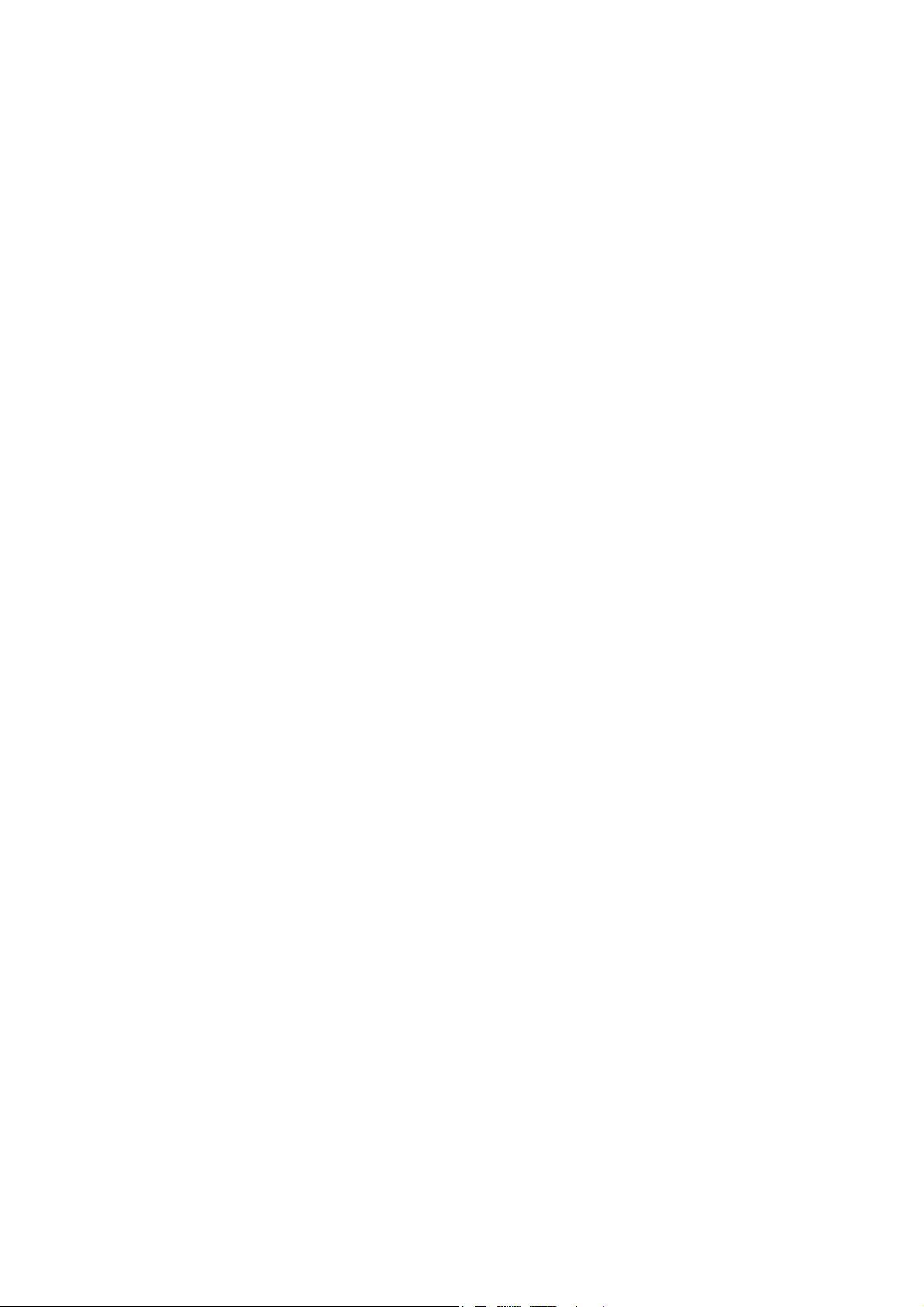
The information in this document is subject to change without notice and does not represent a commitment
on the part of the vendor.
No warranty of representation, either expressed or implied, is made with respect to the quality, accuracy or
fitness for any particular purpose of this document. The manufacturer reserves the right to make changes to
the content of this document and/or the products associated with it at any time without obligation to notify
any person or organization of such changes.
In no event will the manufacturer be liable for direct, indirect, special, incidental or consequential damages
arising out of the use or inability to use this product or documentation, even if advised of the possibility of
such damages.
Copyright © 2001. All rights reserved
IBM, PC/AT and PS/2 are registered trademarks of International Business Machines Corporation.
Microsoft, Windows, and Windows NT are registered trademarks of Microsoft Corporation in the United
States of America and/or other countries.
All other trademarks are trademarks of their respective holders.
Page 3
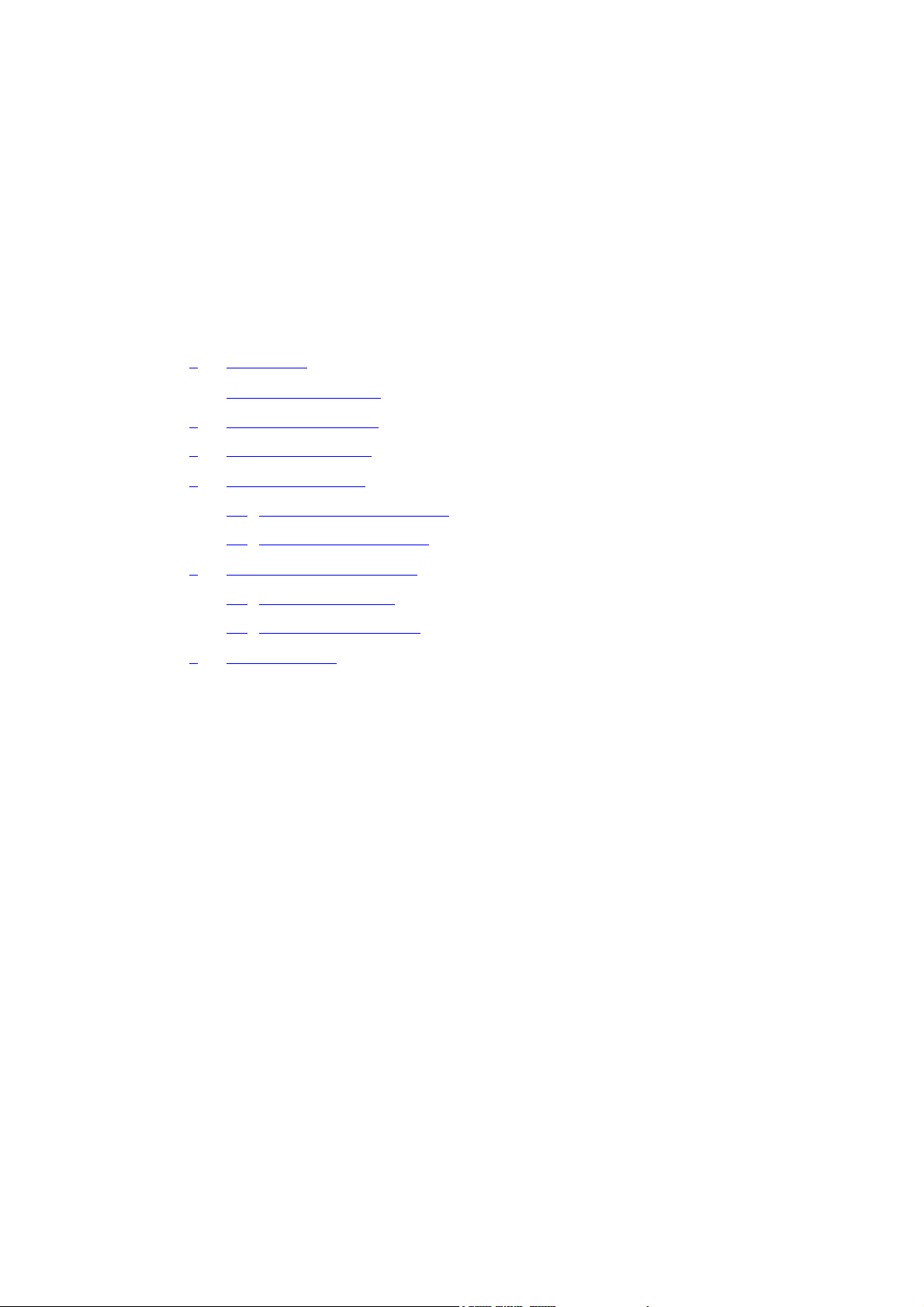
Table of Contents
1 Introduction.................................................................................................1
What's in this package ...............................................................................1
2 System Requirements ................................................................................ 2
3 Hardware Installation..................................................................................3
4 Software Installation ................................................................................... 7
4.1 Keyboard Driver Installation ...............................................................7
4.2 Mouse Driver Installation .................................................................... 7
5 Using Keyboard and Mouse .......................................................................8
5.1 Using the Keyboard ............................................................................8
5.2 Using the Mouse Driver ......................................................................9
6 Troubleshooting........................................................................................10
Page 4
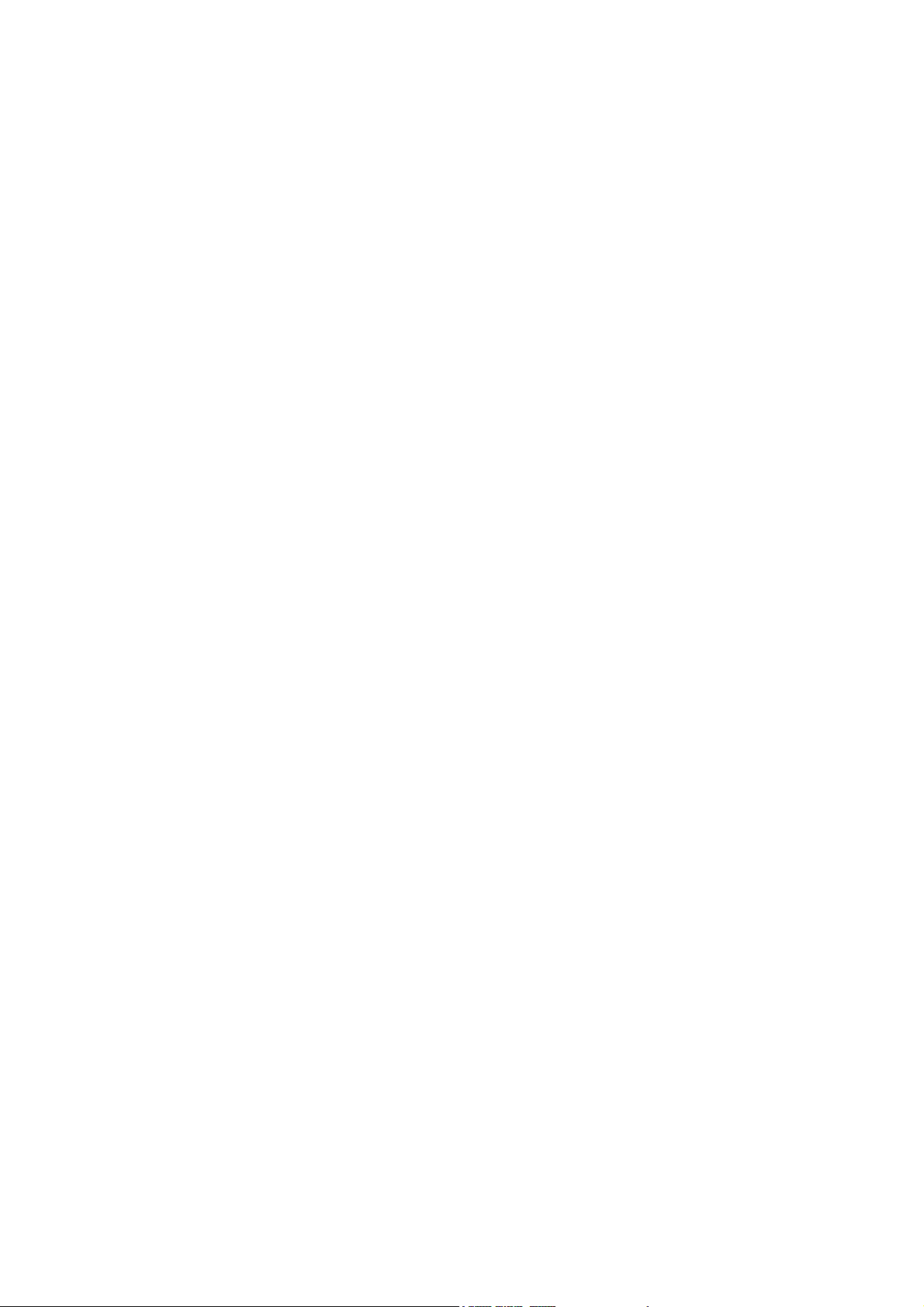
Page 5
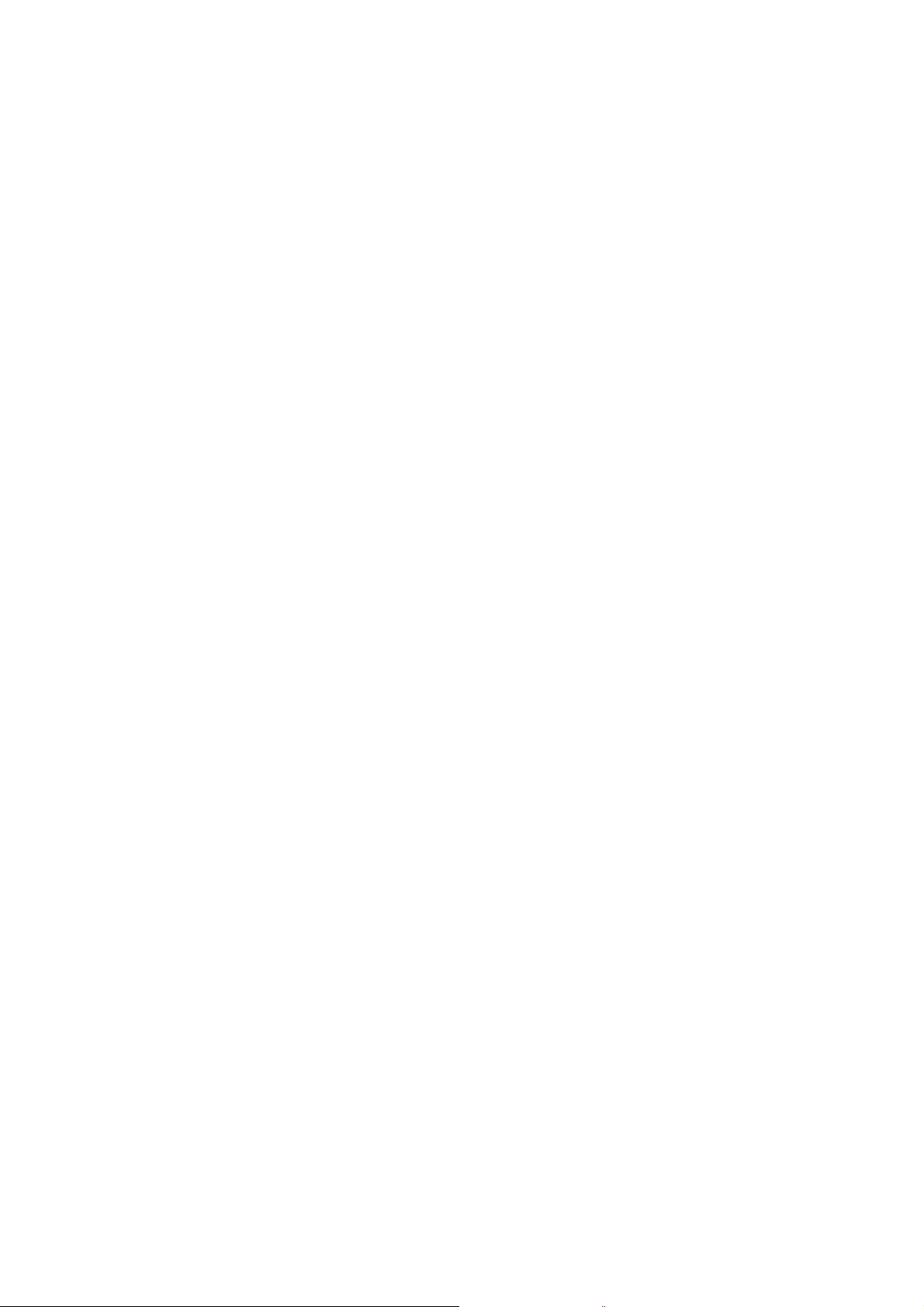
1 Introduction
Congratulations on your purchase of a Memorex RF5700 series wireless RF
keyboard and mouse! This keyboard and mouse will finally free you of the
constraints of your desktop by providing a wireless connection between your
keyboard/mouse and your PC. Pass around the keyboard or mouse during
meetings without having to bother about a cable blocking your way or write emails and surf the Internet from the comfort of your living room couch!
The RF5700 series keyboard and mouse kit consists of a keyboard, a mouse
and a receiver. The receiver is connected to your PC through a cable with both a
keyboard and mouse connector. The keyboard and mouse can operate freely
within a radius of at least 4.92 feet from the receiver, which itself has a
maximum range from your PC of around 4.92 feet. Because the keyboard and
mouse use radio frequencies to transmit the wireless signal it has no
constrictions on viewing angles such as with infrared devices like your TV’s
remote control, etc.
Besides providing unprecedented freedom of movement when operating the
keyboard or mouse, the kit also offers more extra functionality by introducing
dedicated buttons for often used Internet browser functions as well as Sleep
functions. (Please note: The Internet keys work only under Microsoft Internet
Explorer 5.0 or later version!). And last but not least, this package also provides
a special driver, which provides unique shortcut functions.
In order to enjoy your keyboard and mouse to their full potential we
recommended you read this manual carefully prior to installation.
What's in this package
A wireless keyboard with palmrest
A wireless mouse
A receiver
A driver CD
Batteries (2 pcs of AA; 2 pcs of AAA)
1
Page 6
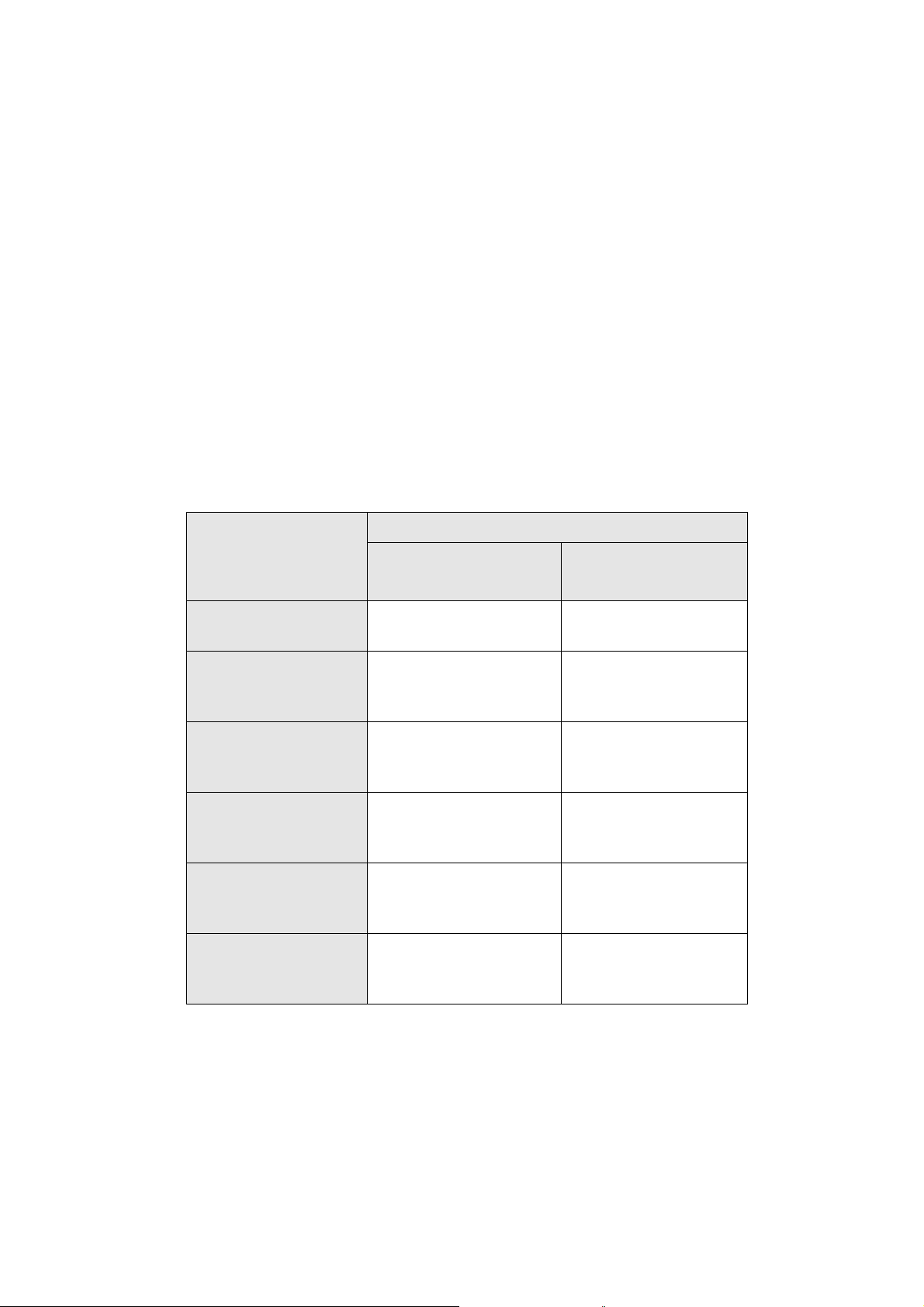
2 System Requirements
IBM PC or compatible
Available PS/2 keyboard port and mouse port.
CD-ROM or DVD drive
Microsoft Windows 95, Windows 98, Windows NT 4.0, Windows
ME, Windows 2000 or Windows XP operating system
Microsoft Internet Explorer 5.0 or later version (for the Internet keys)
Please refer to table below for the other system requirements for the features.
Operating SystemFunction Description
Windows 95 /
Windows 98 /
Windows NT 4.0
Windows 2000 /
Windows ME /
Windows XP
Wireless functionality
Keyboard extra
Multimedia buttons
Keyboard extra ACPI
buttons
Mouse driver shortcut
function
Battery Low
function
LED Light function
Available immediately after
hardware installation
Requires keyboard driver
installation (see driver CD
for details)
Requires enabling of
system ACPI (Power
Management) function
Requires installation of
mouse driver (see driver
CD for details)
Requires installation of
keyboard driver (see driver
CD for details)
Requires installation of
keyboard driver (see driver
CD for details)
Available immediately
after hardware installation
Available immediately
after hardware installation
Available immediately
after hardware installation
Available immediately
after hardware installation
Requires installation of
keyboard driver (see
driver CD for details)
Requires installation of
keyboard driver (see
driver CD for details)
2
Page 7

3 Hardware Installation
Slide Switch Setting
Step 1: Make sure your PC is switched off.
Step 2: Take the receiver and select channel CH1 or CH2 by using the slide
switch on the back of the receiver. (Remember your selection.)
Bottom View of Receiver
Step 3: Connect the receiver to your PC by plugging in the receiver’s PS/2
mouse connector into the mouse port of your PC and the PS/2 keyboard
connector into the keyboard port.
Slide Switch Setting
Mouse Connector Keyboard Connector
Step 4: Take the keyboard and make sure the batteries on the back are
installed correctly. (Follow the polarity signs in the battery compartment.)
Battery 1.5V 2pcs
(-)
(+)
ID Button
Slide Switch
Bottom View of Keyboard
Step 5: Use the slide switch on the back of the keyboard to select the same
3
Page 8

channel as the one selected in step 2 on the receiver.
Slide Switch Setting
Step 6: Take the mouse and make sure the batteries on the back are installed
correctly. (Follow the polarity signs in the battery compartment.)
Bottom View of Mouse
Step 7: Use the slide switch in the battery compartment
of the mouse to select the same channel as the one selected in step 2
and 5.
(Open the battery cover to find the switch channel setting)
Slide Switch Setting
Remarks
:
1. The keyboard uses 2pcs standard UM-3 (AA) 1.5V batteries, and the mouse
uses 2pcs UM-4 (AAA) 1.5V batteries.
2. Battery life is approximately 3-4 months, depending on the intensity of usage.
3. Make sure the receiver is placed in a location relatively free of strong
electromagnetic or transmission sources in order to ensure optimal reception
of the keyboard and mouse signal.
4
Page 9
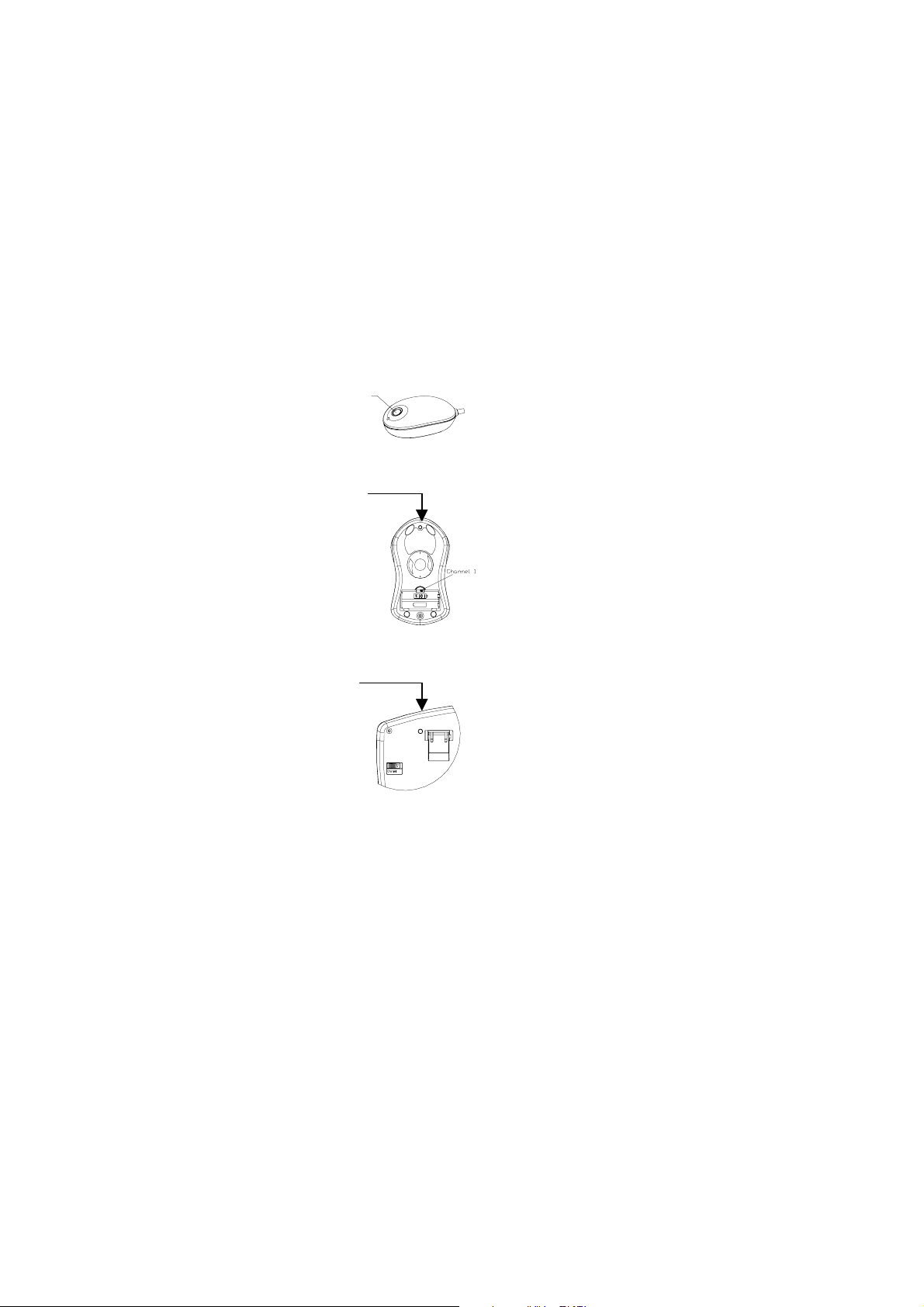
ID Setting
Each channel contains 256 sets ID. This extra ID-recognition function helps to
protect against interference from other RF keyboards in the same environment.
After completing the hardware installation you must set the ID’s of the receiver,
mouse and keyboard.
Step 1: Press the ID button on the top of the receiver once.
ID Button
ID Button of Receiver
Step 2: Press the ID button on the bottom of the mouse once.
ID Button
ID Button of Mouse
Step 3: Press the ID button on the bottom of the
keyboard once.
ID Button
ID Button of Keyboard
Remarks:
21
1. You must follow the procedure above to set the ID of receiver, mouse
and keyboard. Once the receiver ID button is pressed you have 35
second to complete the entire process, or you will need to begin again.
2. Once the keyboard and receiver are plugged in, the yellow receiver
light will flash. Once the ID is set, it will remain steadily lit.
3. When changing the batteries of keyboard or mouse, there is no
5
Page 10

need to reset all the ID’s. Simply reset one of them.
4. When the batteries are low, a battery low icon
theright-bottom corner of the taskbar instead of the KeyMaestro
driver icon
.
will show on
Detachable Palmrest
At your discretion, you may choose to connect the palmrest with keyboard.
To connect the palmrest with the keyboard follow figure 1 & figure 2.
Connecting the detachable palmrest with the keyboard as figure 1 & figure 2.
Figure 1
Figure 2
6
Page 11

4 Software Installation
After finishing the hardware installation as described in this manual and starting
up your PC, you should be able to immediately take advantage of the wireless
function of the wireless keyboard and mouse. If the keyboard and mouse are
not working properly, see Chapter 6 Troubleshooting for tips on how to solve
your problem.
4.1 Keyboard Driver Installation
Keyboard Driver Installation
Keyboard Driver InstallationKeyboard Driver Installation
If your operating system is Windows 2000, Windows ME or Windows XP,
you can immediately take advantage of the extra function buttons on the
keyboard (except ‘Battery Low’ and ‘LED Light’ functions). But, if your
operating system is Windows 95, Windows 98 or Windows NT 4.0, you
will have to install the keyboard driver software to take advantage of
these functions. The keyboard driver program is located on the driver CD
included in the box.
1. Insert the driver CD into your computers CD-ROM drive.
2. Run the setup.exe in the keyboard-driver directory of the driver CD.
3. Follow the onscreen instructions to finish the installation procedure.
4. For detailed information on how to install the driver, please refer to
the readme.htm file.
4.2 Mouse Driver Installation
In order to take advantage of the special shortcut button functionality of
the mouse you will have to install the mouse driver which is located on the
driver CD included in the box.
1. Make sure the driver CD is in your computers CD-ROM drive.
2. Run the setup.exe in the mouse-driver directory of the driver disk.
3. Follow the on screen instructions to finish the installation procedure.
7
Page 12

5 Using the Keyboard and Mouse
5.1 Using the Keyboard
Besides the usual keyboard keys the RF5700 keyboard also has extra
dedicated keys, which provide the following multimedia functionality:
Please note:
98 or Windows NT 4.0 it is necessary to have the keyboard driver
installed. Please refer to Chapter 4 for more information.
Function Buttons:
Function Buttons:
Function Buttons:Function Buttons:
In order to use these keys under Windows 95, Windows
Power Off Turns the computer off
Sleep Places the computer in Sleep Mode
Wake Up Wakes the computer from Sleep Mode
WWW * Opens the default internet browser on the
machine
Search WWW * Opens the internet search menu
Favorites
Folder
Back * Displays the previously viewed page
Opens the internet favorites folder
Forward * To view the page displayed before clicking the
Back Button
Email Opens the default email program
Volume Control Adjusts the volume up and down
Stop Stops the audio and resets the tracks to the first
track in the sequence
8
Page 13

Mute Mutes the sound
Next/Fast
Forward
Play/Pause Begins audio tracks, pause will temporarily stop
Previous/Fast
Backward
Advances to the next audio track
the track from playing
Advances to the previous audio track
5.2 Using the Mouse Driver
After installing the mouse driver as described in Chapter 4 you will be
able to startup the Mouse Control Panel by right clicking on the Mouse in
the Windows task bar. This should appear after restarting your machine.
9
Page 14

6 Troubleshooting
If you are experiencing problems with your keyboard or mouse please check the
following:
1. Take out the receiver’s connector and check both the receiver’s mouse and
keyboard plug for possible broken pins. If the plugs appear normal then
reinsert the plugs into their respective connectors on your PC.
2. Make sure the mouse plug is inserted in the mouse connector on your PC
and the keyboard plug is inserted into the keyboard connector on your PC.
Compare the icons on both the cable and backside of your PC if necessary.
3. Check to see if the batteries in the keyboard and mouse are installed
correctly. Make sure the polarity of the batteries corresponds with the
polarity signs in the battery compartment.
4. Replace the batteries to make sure the batteries are not low in power.
5. Check to see if the channel switch for the receiver, keyboard and mouse
are set to the same channel. Try the alternate channel for the receiver,
keyboard and mouse in case the initially selected channel appears to work
improperly, other devices in the vicinity of the receiver may cause
interference.
6. It is strongly recommended to place the receiver in front of the monitor in
order to prevent signal disturbance from the monitor.
7. If your PC system’s BIOS setup has options for the keyboard or mouse make sure they are set to default settings. If you are not familiar with the
BIOS, refer to your PC’s manual for more information.
8. If you have problems using the sleep button - make sure that the power
management in your PC has been enabled both in the BIOS and in
Windows. For more information on your PC’s BIOS settings - refer to your
PC’s manual. For more information on how to enable the power
management features in Windows - refer to your Windows manual.
9. If you have problems using the extra browser buttons and/or the special
mouse functions - make sure you have installed the keyboard and mouse
driver correctly as described in this manual’s Chapter 4: Software
Installation. Also check your hardware requirements meet those listed in
this manual
10. Use the mouse only on a clean, flat, non-slippery surface in order to ensure
smooth and accurate cursor action.
10
Page 15

11. Keep all items away from direct sunlight, moisture, dirt, extreme heat and
abrasive chemical (cleaning) solutions.
12. Should the receiver, the keyboard or mouse become accidentally
immersed or splashed by liquids, switch off your PC immediately, unplug all
items and refer to your dealer for further assistance. In these cases please
refrain from using any of the items before consulting with your dealer !
If above troubleshooting suggestions do not solve your problem contact
Memorex Technical Support at: 310-891-1680 Monday- Friday 9am-5pm pacific
standard time, or via email at techsupport@memorex.com. You may also visit
us online at www.memorex.com.
11
Page 16

Page 17

FCC GUIDELINES
封底內頁
This equipment has been tested and found to comply with the limits for a Class B digital device, pursuant to
Part 15 of the FCC Rules. These limits are designed to provide reasonable protection against harmful
interference in a residential installation. This equipment generates, uses and can radiate radio frequency
energy and, if not installed and used in accordance with the instructions may cause harmful interference to
radio communications. However, there is no guarantee that interference will not occur in a particular
installation. If this equipment does cause harmful interference to radio or television reception, which can be
determined by turning the equipment off and on, the user is encouraged to try to correct the interference by
one or more of the following measures:
Reorient or relocate the receiving antenna
Increase the separation between the equipment and receiver
Connect the equipment into an outlet on a circuit different from that to which the receiver is
connected.
Consult the dealer or an experienced radio/TV technician for help.
The Class B digital apparatus meets all requirements of the Canadian Interference-Causing Equipment
Regulation.
Cet appareil numerique de la class B respecte toutes les exigences du Règlement sur le materiel brouilleur du
Canada.
Caution:
Any changes or modifications not expressly approved by the party responsible for compliance could
void the user's authority to operate this equipment. Shielded interface cable, if any, must be used in
order to comply with emission limits.
