Page 1
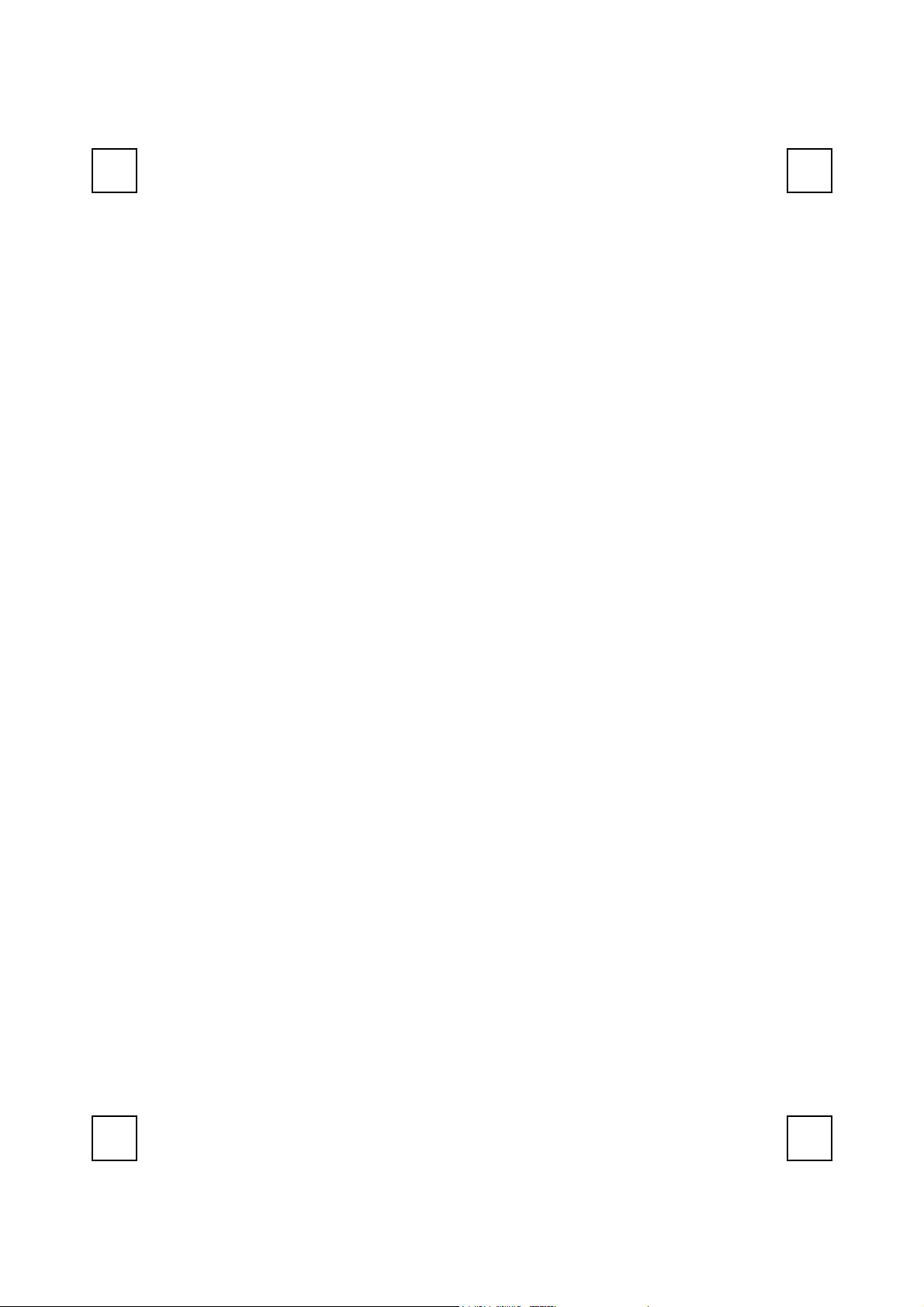
2001BRF
Wireless Keyboard & Mouse Kit
User’s Guide
Version 1.0
Page 2
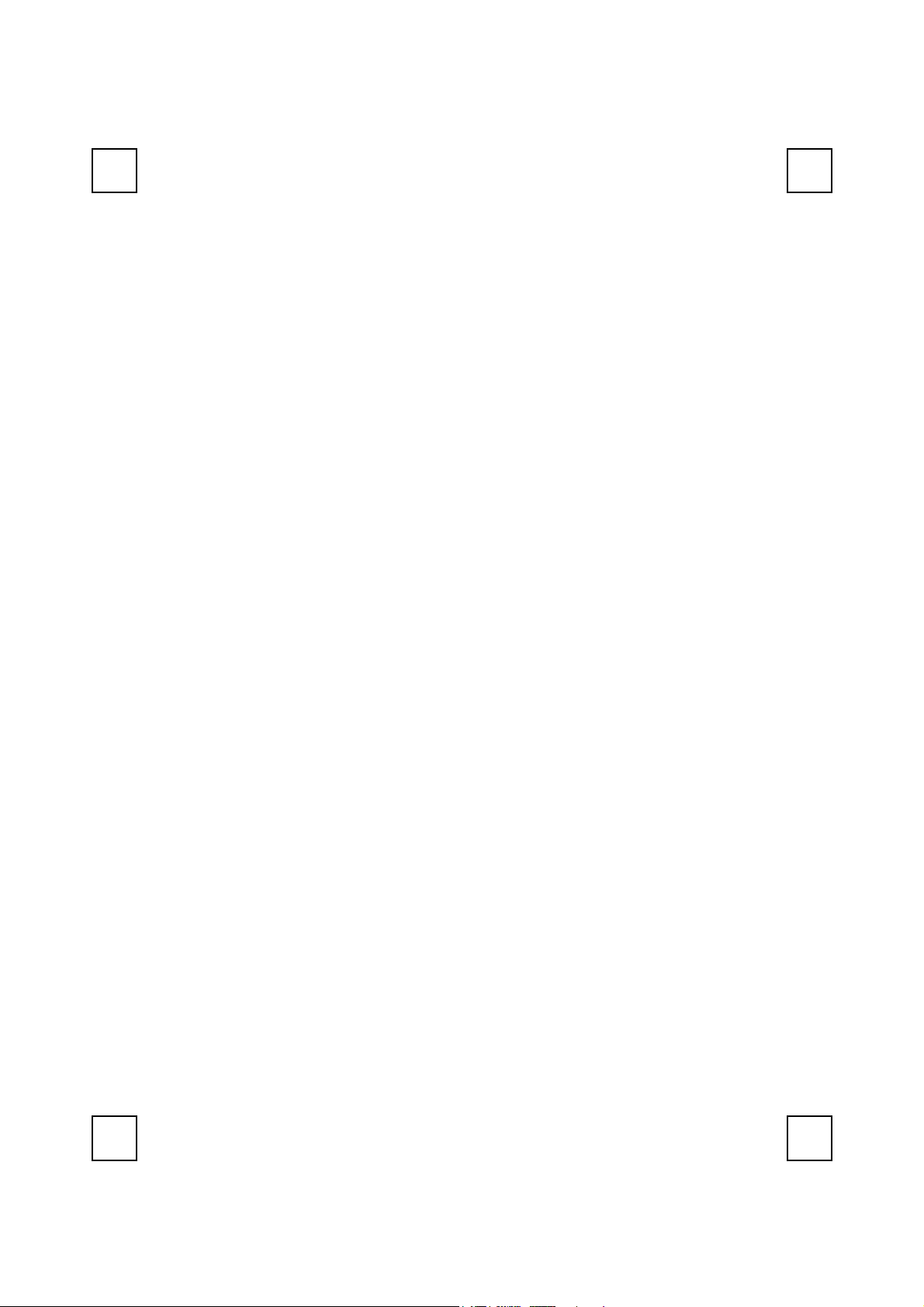
The information in this document is subject to change without notice and does not represent a commitment
on the part of the vendor.
No warranty of representation, either expressed or implied, is made with respect to the quality, accuracy or
fitness for any particular purpose of this document. The manufacturer reserves the right to make changes to
the content of this document and/or the products associated with it at any time without obligation to notify
any person or organisation of such changes.
In no event will the manufacturer be liable for direct, indirect, special, incidental or consequential damages
arising out of the use or inability to use this product or documentation, even if advised of the possibility of
such damages.
Copyright © 2001. All rights reserved
IBM, PC/AT and PS/2 are registered trademarks of International Business Machines Corporation.
Microsoft, Windows, and Windows NT are registered trademarks of Microsoft Corporation in the United
States of America and/or other countries.
All other trademarks are trademarks of their respective holders.
Page 3
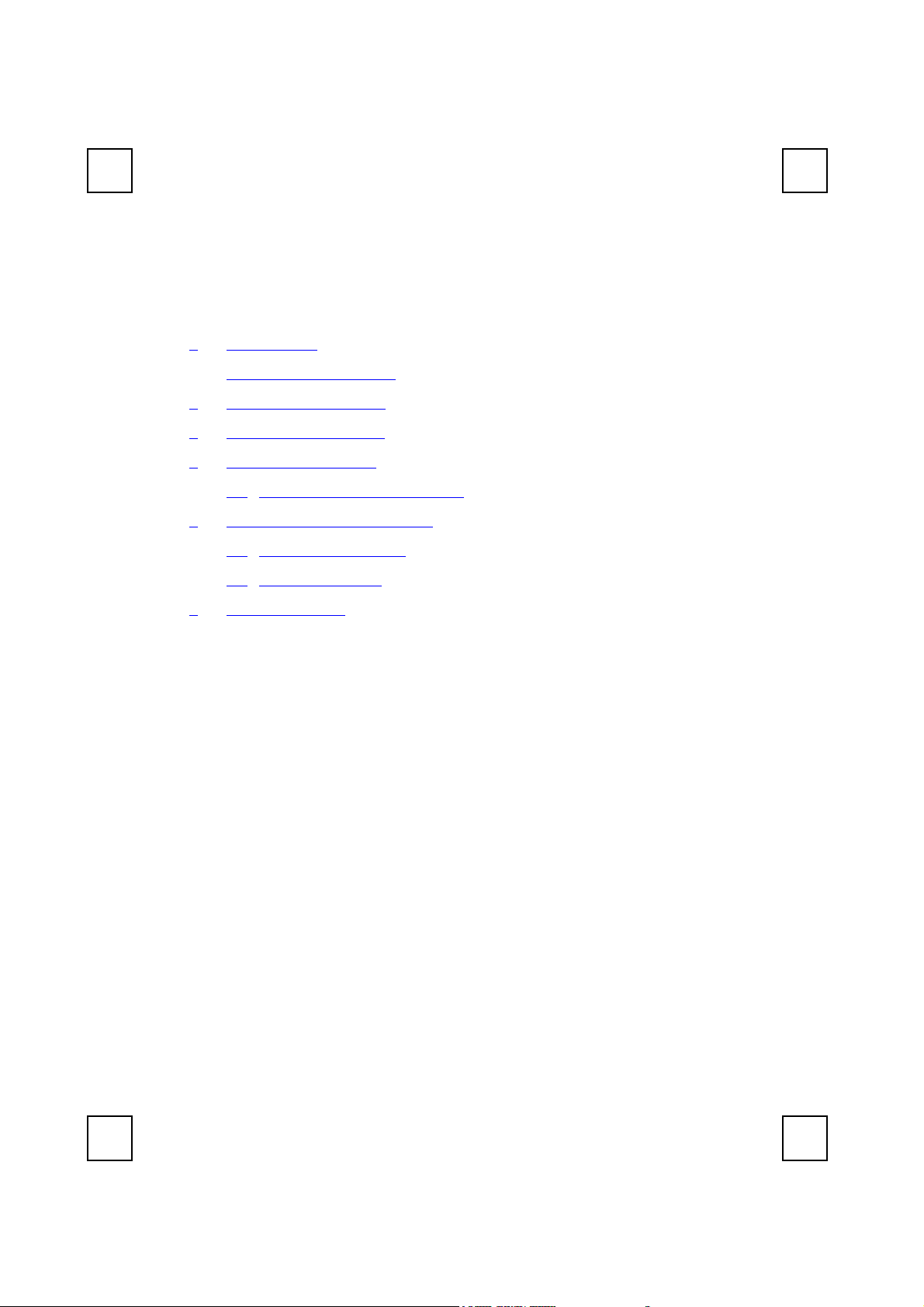
Table of Contents
1Introduction.................................................................................................1
What's in the package..............................................................................1
2 System Requirements ................................................................................2
3 Hardware Installation ................................................................................4
4 Software Installation ..................................................................................9
4.1 Keyboard Driver Installation..............................................................9
5 Using Keyboard and Mouse...................................................................10
5.1 Using the Keyboard .........................................................................10
5.2 Using the Mouse ...............................................................................10
6 Troubleshooting ........................................................................................12
Page 4
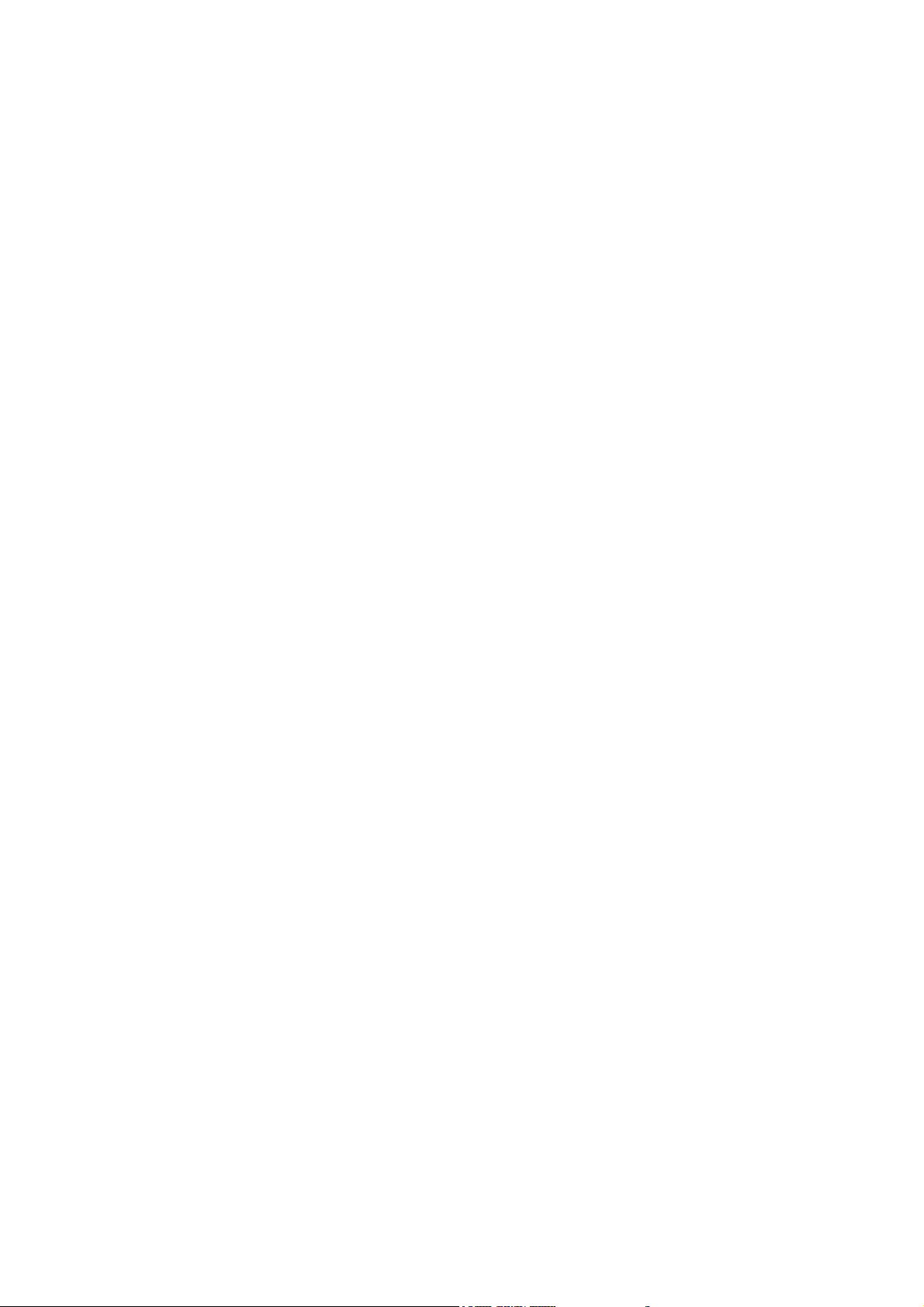
Page 5
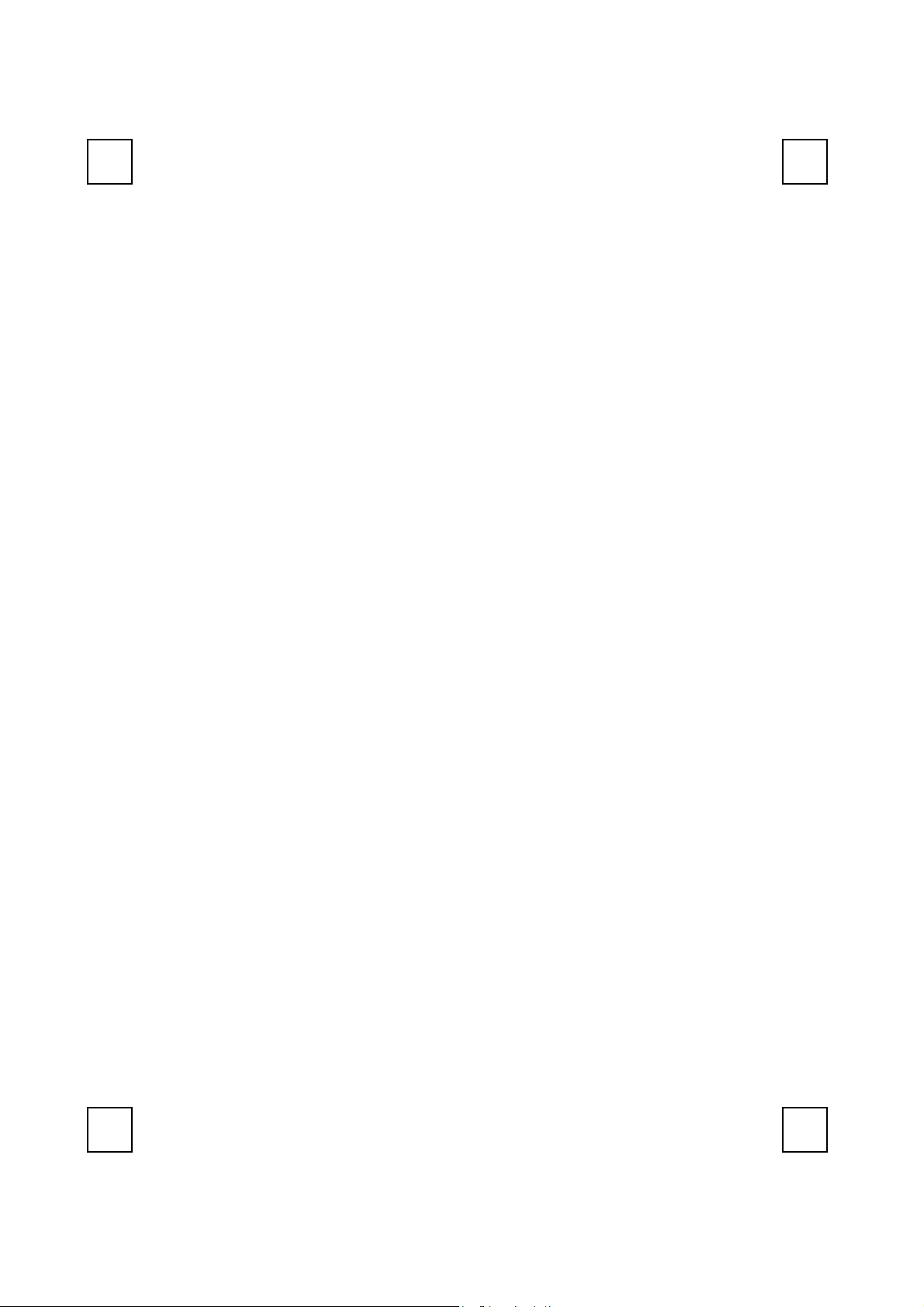
1 Introduction
Congratulations on your purchase of the 2001BRF wireless keyboard and
mouse kit! This keyboard and mouse kit will finally free you of the
constraints of your desktop by providing a wireless connection between
the keyboard or mouse and your PC. Pass around the keyboard or
mouse during meetings without having to bother about a cable
blocking your way or write e-mails and surf the Internet from the comfort
of your living room couch!
The 2001BRF keyboard and mouse kit consists of a keyboard, a mouse
and a receiver. The receiver is connected to your PC through a cable.
The keyboard and mouse can operate freely within a radius of at least
3.28 feet (1meter) from the receiver, which itself has a maximum range
from your PC of around 3.28 feet (1meter). The wireless keyboard
contains seven Internet keys and one ACPI key to make you save more
hand-movement and access to Internet much quickly. Because the
2001BRF kit uses radio frequencies to transmit the wireless signals it has no
constrictions on viewing angles such as with infrared devices like your
TV’s remote control, etc.
Besides providing unprecedented freedom of movement when
operating the keyboard or mouse, the 2001BRF kit also offers even more
extra functionality by introducing 7 dedicated buttons for often used
Internet browser functions as well as a Sleep button. (Please note: The
Internet keys work only under Microsoft Internet Explorer 5.0 or later
version!). And last but not least, this package also provides a special
driver that provides unique shortcut functions.
In order to enjoy your 2001BRF kit to the fullest it is recommended that
you first read this manual carefully before installation of the 2001BRF
keyboard and mouse kit.
What's in the package
A wireless keyboard with palmrest
A wireless mouse
A receiver
A driver disc
A user's guide
Batteries (2 pcs of AA; 2 pcs of AA A alkaline batteries)
1
Page 6
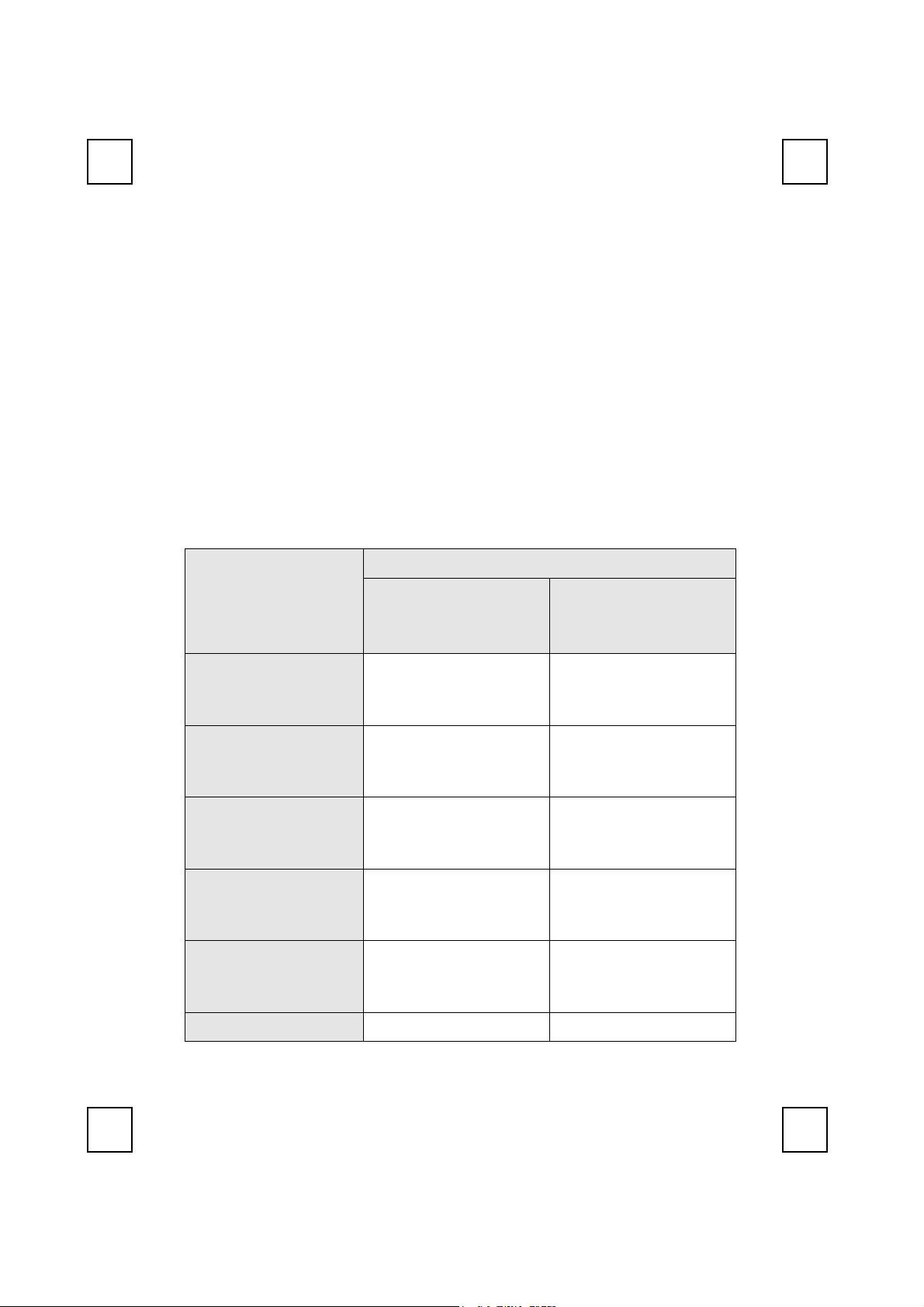
2 System Requirements
MicrosoftWindows98, WindowsME, Windows2000 or
WindowsXP operating system
Microsoft Internet Explorer 5.0 or later version (for the Internet keys)
The system supporting ACPI or APM II (for power management
buttons)
ATX mother board and ATX power supply (for power management
buttons)
Operating System
Function Description
Wireless Functionality
Keyboard Extra
Internet Buttons
Keyboard Extra ACPI
Keys
Keyboard Battery
Low Function
Keyboard LED Light
Function
Mouse Battery Low
Windows ME /
Windows 98
Available immediately
after hardware
installation
Requires installation of
keyboard driver (see
driver CD for details)
Requires enabling of
system ACPI (Power
Management) function
Requires installation of
keyboard driver (see
driver CD for details)
Requires installation of
keyboard driver (see
driver CD for details)
Requires installation of Requires installation of
Windows 2000 /
Windows XP
Available immediately
after hardware
installation
Available immediately
after hardware
installation
Available immediately
after hardware
installation
Requires installation of
keyboard driver (see
driver CD for details)
Requires installation of
keyboard driver (see
driver CD for details)
2
Page 7

Function
keyboard driver (see
driver CD for details)
keyboard driver (see
driver CD for details)
3
Page 8

3 Hardware Installation
Step 1: Make sure your PC is switched off.
Step 2: Connect the receiver to your PC by plugging in the receiver’s USB
plug into your PC.
Front View of Receiver Plug
Step 3: Take the keyboard and make sure the batteries on the back are
installed correctly. (Follow the polarity signs in the battery
compartment.)
ID Button
Step 4: Take the mouse and make sure the batteries on the back are
installed correctly. (Follow the polarity signs in the battery
compartment.)
Back View of Receiver Plug
1.5V 2pcs
Bottom View of Keyboard
Bottom View of Mouse
Remarks:
1. Both of the keyboard and mouse use 2pcs.standard UM-3 (AA) 1.5V
alkaline batteries.
4
Page 9

2. Battery life is approximately 3-4 months, depending on the intensity of
usage.
5
Page 10

3. Make sure the receiver is placed in a location where is relatively free
of strong electromagnetic or transmission sources in order to ensure
optimal reception of the keyboard and mouse signal.
ID Setting
This wireless keyboard kits have 256 sets ID in each unit. This extra IDrecognition function helps to protect against interference from other RF
keyboards in the same environment.
After completing the hardware installation you must set the ID of the
receiver, mouse and keyboard.
Step 1: Press the ID button on the side of the receiver once.
ID Button
ID Button of Receiver
Step 2: Press the ID button on the bottom of the mouse once.
ID Button of Mouse
Step 3: Press the ID button on the bottom of the keyboard once.
ID Button
1.5V 2pcs
ID Button of Keyboard
6
Page 11

Remarks:
1. You must follow the procedure above to set the ID of receiver,
mouse and keyboard. Once the receiver ID button is pressed you
have 35 seconds to complete the entire process, or you will need to
begin again.
2. Once the keyboard and receiver are plugged in, the yellow
receiver light will flash. Once the ID is set, it will remain steadily lit..
3. When changing the batteries of keyboard or mouse, there is no
need to reset all the ID’s. Simply reset one of them.
4. When the keyboard batteries are low, a battery low icon
show on the right-bottom corner of the Windows task bar instead of
the KeyMaestro driver icon
5. When mouse batteries are low, a battery low icon
the right-bottom corner of the Windows task bar.
.
will show on
will
Detachable Palmrest
At your discretion, you may choose to connect the palmrest with
keyboard.
To connect the palmrest with the keyboard please follow figure 1 &
figure 2.
Figure 1
7
Page 12

Figure 2
8
Page 13

4 Software Installation
After finishing the hardware installation as described above and starting
up your PC, you should be able to immediately take advantage of the
wireless function of the 2001BRF wireless keyboard and mouse kit. If the
keyboard and mouse are not working properly, then please check
Chapter 6 Troubleshooting for tips on how to solve your problem.
4.1 Keyboard Driver Installation
If your operating system is Windows ME, Windows 2000 or
Windows XP, you can immediately take advantage of the
extra function buttons on the keyboard (except ‘Battery Low’ and
‘LED Light’ functions). But, if your operating system is Windows 98,
you will have to install the keyboard driver software to take
advantage of these functions. The keyboard driver program is
located on the driver CD included in the box.
1. Insert the driver CD into your computers CD-ROM drive.
2. Run the setup.exe in the \keyboard-driver directory of the driver
CD.
3. Follow the on screen instructions to finish the installation
procedure.
4. For detailed information, please refer to the read.htm file.
9
Page 14

5 Using Keyboard and Mouse
5.1 Using the Keyboard
Besides the usual keys, this keyboard also has extra-dedicated keys,
which provide the following ACPI and Internet functionality:
Note:
have the KeyMaestro keyboard driver installed. Please refer to
Chapter 4 for more information.
In order to use these keys under Windows 98, it is necessary to
put your system to sleep (power-saving)
Sleep
Back
Forward
Stop
Search
Web/Home
Favorites
E-mail
mode. Any key will wake up your system
and return to the previous working status.
return to the last page you viewed.
view the next page you viewed before.
If a page you are trying to view is taking
too long to open, click this button to stop.
open the Internet search menu.
open the default Internet browser.
open the Internet “My Favorite” folder.
open the default program you use for
mail.
You may select Tools→Internet→Options
→Programs→Email to change the default
settings of Internet Explorer.
For detailed information about the driver, please read the online
help by clicking the KeyMaestro Keyboard icon
Help.
and selecting
5.2 Using the Mouse
10
Page 15

After plugging the receiver in your computer and setting the mouse
ID as described in chapter 3- Hardware Installation, you can take
advantage of this optical mouse immediately when you start up the
computer.
11
Page 16

6 Troubleshooting
When the keyboard or the mouse doesn't work properly, please check
the following:
1. Take out the receiver’s connector and check the receiver’s plug for
possible broken pins. If the plugs appear normal then reinsert the
plugs on your PC.
2. Check that if the batteries in the keyboard and mouse are installed
correctly. Make sure the polarity of the batteries corresponds with
the polarity signs in the battery compartment.
3. Replace the batteries to make sure the batteries are not low in
power.
4. It is strongly recommended to place the receiver in front of the
monitor in order to prevent signal disturbance from the monitor.
5. If your PC system’s BIOS setup has options for the keyboard or mouse,
make sure they are set to default settings. If you are not familiar with
the BIOS, refer to your PC’s manual for more information.
6. If you have problems using the sleep button, make sure that the
power management in your PC has been enabled both in the BIOS
and in Windows. For more information on your PC’s BIOS settings,
refer to your PC’s manual. For more information on how to enable
the power management features in Windows, refer to your Windows
manual.
7. Use the mouse only on a clean, flat, non-slippery surface in order to
ensure smooth and accurate cursor action. If you use a mouse-pad,
choose a light-colored one, not a dark one, to use less battery
power.
8. Keep all items away from direct sunlight, moisture, dirt, extreme heat
and abrasive chemical (cleaning) solutions.
9. Should the receiver, the keyboard or mouse become accidentally
immersed or splashed by liquids, switch off your PC immediately,
unplug all items and refer to your dealer for further assistance. In
these cases please refrain from using any of the items before
consulting with your dealer!
12
Page 17

If above troubleshooting suggestions still do not solve your problem then
please refer to your direct dealer for technical support.
13
Page 18

Page 19

FCC GUIDELINES
This equipment has been tested and found to comply with the limits for a Class B digital device, pursuant to
Part 15 of the FCC Rules. These limits are designed to provide reasonable protection against harmful
interference in a residential installation. This equipment generates, uses and can radiate radio frequency
energy and, if not installed and used in accordance with the instructions may cause harmful interference to
radio communications. However, there is no guarantee that interference will not occur in a particular
installation. If this equipment does cause harmful interference to radio or television reception, which can be
determined by turning the equipment off and on, the user is encouraged to try to correct the interference by
one or more of the following measures:
Reorient or relocate the receiving antenna
Increase the separation between the equipment and receiver
Connect the equipment into an outlet on a circuit different from that to which the receiver is
connected.
Consult the dealer or an experienced radio/TV technician for help.
The Class B digital apparatus meets all requirements of the Canadian Interference-Causing Equipment
Regulation.
Cet appareil numerique de la class B respecte toutes les exigences du Règlement sur le materiel brouilleur du
Canada.
Caution:
Any changes or modifications not expressly approved by the party responsible for compliance could
void the user's authority to operate this equipment. Shielded interface cable, if any, must be used in
order to comply with emission limits.
This device complies with Part 15 of the FCC Rules. Operation is subjection to the following two conditions:
(1) This device may not cause harmful interference, and (2) this device must accept any interference
received, including interference that may cause undesired operation.
Page 20

Version 1.0
June 2002
Printed in China
