Page 1

USA-EN
Installation and Operating Instruction for B.E.G. Controls - Occupancy sensor FLAT-P-PP-A-FC
FLAT-P-PP-A-FC
Controls
B.E.G.
1
1. Product information
• FLAT primary sensor with PIR technology for use
with PP-A-J and PP-1-J power packs or proprietary
low voltage system
• Designed for indoor locations
• Up to 4 Secondary sensors may be connected
with a primary sensor to increase detection
coverage.
• Spring clips for quick and easy installation in
suspended ceilings and light fixtures
• 5-year limited warranty
• Masking blinds included
• All programmable features can be adjusted via
B.E.G. Controls smartphone IR-Adapter and
Android or iOS app.
• ROHS compliant
• Photocell included as a standard feature
2.
Operation with power pack
PP-A-J and PP-1-J
The FLAT with B.E.G. PP-A power pack detects both
motion and the ambient light level in the room
and then automates the lights according to the
parameters set by the installer and/or building
management. The integrated light sensor constantly
measures the ambient light and if the light level is
sufficient, the light will be switched off. If the ambient
light level is below the preset brightness level the
lights will be allowed to come on when the sensor
detects movement in the room.
When motion is detected in the room, the PP-A‘s
auxillary dry contact relay will send a signal to HVAC
or other systems indicating that the room is occupied.
With the integration of simple off the shelf, normallyopen momentary switches, the FLAT-PP-A can be set to
operate in vacancy mode via the auto/manual switch
selector on the power pack. The switches can be used
to turn off the lighting before the preset time out period.
3. Safety information
!
Work should be carried out by qualified pro-
fessionals or by instructed persons under the
direction and supervision of qualified skilled
electrical personnel in accordance with electrical regulations.
!
The device is not to be used to isolate other
equipment from the mains supply!
4. Mounting
Select sensor(s) mounting location based on room
dimensions and sensor coverage pattern. Avoid
placing sensor(s) less than four feet away from a
heat and/or ventilation
sources. Avoid placing
sensor(s) where view
will be directed outside
of intended controlled
space, this to prevent
outside sources from
activating sensor(s). A
circular opening of diameter 1.73in/44 mm
must be produced in
the ceiling.
Connect the sensor to
the power pack using the RJ12 connector. Pass sensor’s RJ12 connector through ceiling opening. Next,
squeeze spring clips through ceiling opening. Sensor
should clip securely into place. (See figure)
For mounting into luminaires use the supplied clamp
ring and remove the spring clips.
!
When using primary and secondary devices,
please mount the primary device at the place
with the least amount of natural light.
5. Position LEDs
LED 1 green/red
6. Self test cycle/Startup behavior
When power is first applied, the sensor enters an
initial 60 second self-test cycle. During this time the
device does not respond to movement and stays on.
7. Range
9.8ft/
3
m
19.7ft/
6
m
29.5ft/
9
m
2
1
3
8 ft/
2.5 m
1
2
3
Walking across
Walking towards
Smaller movements
8. Exclude sources of interference
To prevent false activation from external heat-emitting
sources, use blinds to mask sensor viewing angle.
9. Description / Part No. / Accessory
Description Part No.
FLAT-P-PP-A-FC 97032
FLAT-S-PP-FC 97033
Remote control:
via B.E.G. Controls IR-Adapter
92726
Power pack PP-A-J 97020
Power pack PP-1-J 97036
The required app for smartphones can be downloaded from the App Store for iOS smartphones and
Google Play Store for Android
smartphones.
The manual for the B.E.G. Controls App can be
downloaded from www.begcontrols.com
Note: Remote only works with primary FLAT-P-PP-A-
FC sensor.
Note: Maximum distance between sensor and
remote - 24 ft / 7.3m
10. Technical data
Operating voltage: 24VDC
Ambient temperature: -13°F-122°F/-25°C to +50°C
Protection:
Suitable for indoor use and dry locations
on ly.
Factory settings:
50 fc/500 Lux, 10 min.
Note:
Natural daylight contribution must be 2.5
times the artificial light contribution at the sensor for
the controlled load to turn-off.
Recommended height
for mounting:
8 - 10 ft / 2.4 - 3.0m
Range of coverage Ø H 8ft/2.50m :
walking across 29.5ft /9 m
walking towards 19.7 ft /6 m
smaller movements 9.8ft /3
m
Area of coverage:
360°
Following settings can only be changed using the
B.E.G. Controls IR-Adapter for smartphones and app.
Switch-on threshold: 2 - 100 fc/20 - 1000 Lux
Follow-up time: Load: 30 sec. - 30 min.
HVAC: 5 min. - 120min.
Sensitivity: MIN-LOW-MID-HIGH-MAX
Dimensions:
Ø 2.05 in H 1.9in
Ø 52 x H 48mm
Technical data
FLAT-Secondary
Operating voltage: 24VDC
Pulse output: Digital output
11. Manual switching
!
See manual of the power pack PP-A/PP-1: “PB
load” and “All off” (only PP-A)!
12. LED-functional indicators
LED function indicators Process
Red blinks once per
second during the
first 60 seconds after
powering
Self-test cycle, unmodified
device
Red blinks twice per
second during the
first 60 seconds after
powering
Self-test cycle, previously
modified device
Red flashes
Motion detected
Green blinks once per
second
Too bright detected
Red and green
flash once in quick
succession
Remote control signal
received
Red and green blink
together once every 4
seconds
Device operates in pulse
mode
Green is on for 4
seconds
Remote control signal
received but device is
locked
Green flashes twice per
second for 5 seconds
Device has just been
locked and can now be
double locked
44 mm
1.73 in
Page 2
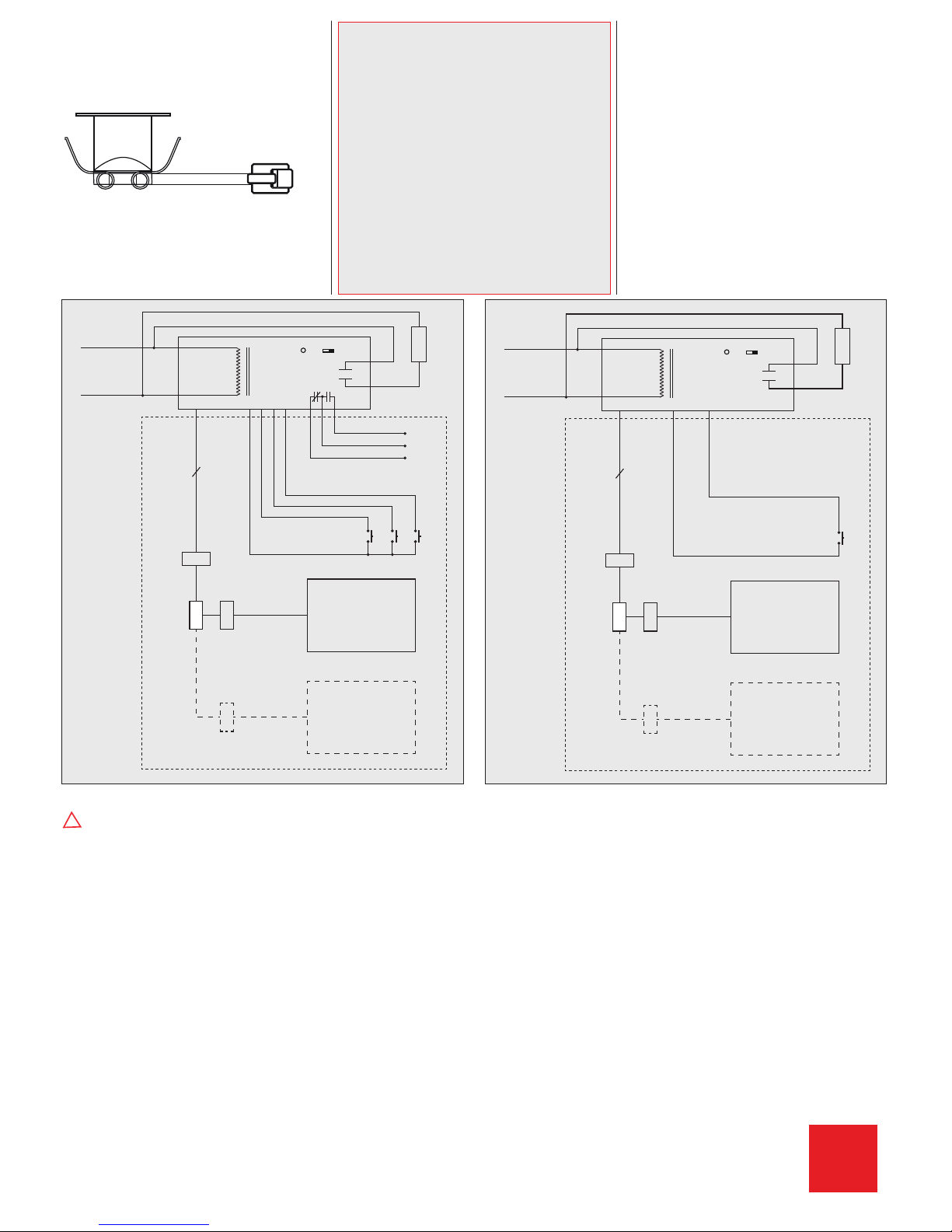
13. FLAT-P-PP-A-FC - Connection
Connect the B.E.G. Controls FLAT-P-PP-A-FC sensor
to the PP-A-J or PP-1-J power pack using the sensor’s
RJ12 connector.
14. Wiring diagrams with Power
pack PP-A-J and PP-1-J
Standard mode with Primary/Secondary
!
Secondary sensors and primary sensor must be
connected to the same power pack.
15. Reset of the detector
Following settings can only be changed using the
B.E.G. Controls IR-Adapter for smartphones and
app.If the configuration settings lock is activated,
the detector can be released again as follows:
• Disconnect and reconnect sensor from power
pack
• Let sensor initialize for about 31 to 59 seconds
• Disconnect sensor from power pack
• Connect sensor back to power pack and wait
for the sensor to go through self-testing
• Press the unlock button
Pressing the „RESET“ button on the remote control,
in programming open mode, will delete all of the
values set by the remote control. Sensor settings
will be set back to factory settings. 50fc (500Lux),
10 minute timeout.
B.E.G. Controls
277 Highway 74 N, Suite 319
Peachtree City, GA 30269
Phone: 770-349-6341
Email: info@begcontrols.com
MAN 9086-111016_1
Controls
B.E.G.
Hot
White
Black
Neutral
Brown
Orange
Gray
Red
Y / B
Y
Y / R
HVAC
Load
PB PB PB
Power Pack
Switch
PP-A-J
LED Switch
RJ 12
RJ 12
RJ 12
6
S
Secondary
P
Primary
All Off HVAC Load
Red
Red
120 - 277 VAC
24 VDC
max. 200 mA
RJ12 male
to dual
RJ12
female
splitter
Hot
White
Black
Neutral
Gray
Red
Load
PB
Power Pack
Switch
PP-1-J
LED Switch
RJ 12
RJ 12
RJ 12
6
S
Secondary
P
Primary
Load
Red
Red
120 - 277 VAC
24 VDC
max. 200 mA
RJ12 male
to dual
RJ12
female
splitter
RJ12
Page 3

1.
Remote control with IR-Adapter
and Remote Control-App
With the IR-Adapter for smartphones, all remotecontrollable B.E.G. Controls detectors can be set. The
adapter is simply plugged into the phone connector of
the Smartphone. A userfriendly navigation allows you
to search by product name or by remote control name.
The B.E.G. Controls IR-Adapter is plugged into the
headphone socket of the Smartphone and establishes the infrared connection to the detector, light or
photoelectric switch.
13a. IR-Adapter for smartphones - Installation
Step 1: Install the remote control app “B.E.G. Con-
rols” on the Smartphone
+
=
Step 2:
Charge the adapter via Micro USB cable.
When the battery is being charged, the red
LED turns off.
!
The IR-Adapter has to be charged on a
regular basis.
Step 3: Plug in IR-Adapter (phone connector).
!
Sometimes protection covers prevent the
adapter from being plugged in completely.
Please ensure that the IR adapter is plugged
in correctly.
Step 4:
Please check that the Smartphone’s loudness
level is maximum in order to ensure a correct
operation.
2. Procedure to use the remote
control app
Start page / Help
To access the device selection page click on the
three, white horizontal lines in the upper left corner
or swipe from left to right.
Device or remote control selection
Select “Remote controls”.
Select “IR-FLAT-P”.
Functions – Device section
1. Open (unlock) the device
The functions with a grey symbol can only be used
when the device is in opened state.
Functions with a red symbol can only be used in closed
state (like “Start Test Mode”) or have a double function,
depending on the state of the device. For example “Reset”: If the device is locked “Reset” will end all ongoing
follow-up times (time out period) and switches off the
load and HVAC channels. In opened state, “Reset” will
recall the factory settings of the device.
To open the device click on “Open device”.
(An options window will pop up).
Functions – Open device
Click “Send” to open the device.
(The LED of the FLAT will ash green and red
consecutively to indicate that a remote control signal
has been received.)
!
Page 4

Functions – Channel 1 (load) section
2. Changing the follow-up time
You can now change the follow-up time for example.
Click on “Follow-up Time”.
(An options window will pop up).
Functions – Changing the follow-up time
Choose a follow up time, then click “Send”.
(The LED of the FLAT will ash green and red
consecutively to indicate that a remote control signal
has been received.)
Functions
Likewise you can set the channel control modes, the
follow-up times, the switch-on threshold (CH 1) and
the switch-on delay (CH 2).
Remember that the device must be unlocked (open
device) rst, to access the grey functions. Having the
device unlocked, you may also adjust the sensors
sensitivity, and deactivate/activate the status LED.
Functions – Locking the device
Once you are done altering the parameters, you can
lock the device by clicking “Lock Device/Save settings”.
(The LED of the FLAT will ash green for 5 seconds
- During this time you can “Double lock device”. In
double locked state you cannot alter any device
parameter with the smartphone app.)
Functions – Highlight and send
3. Send multiple parameters at once
You may want to apply the same parameter settings
to more than just one FLAT Primary sensor, in this
case you can use the “Activate / Deactivate function”
to select multiple commands.
The “Send highlighted commands” button will then
send all selected parameters.
Please note that this is only applicable for open state
functions. The app will always send the “Open device” command before sending all other parameters,
even if it is not highlighted.
After 3 minutes without receiving commands from the
app, the FLAT will return into locked state automati
cally. Alternatively, the device can be closed manually
by using the “Lock device / Save settings” button.
Functions – Highlight and send
First click on
. Now highlight the different pa-
rameters, which you have modied in beforehand,
by clicking on them. (They will turn dark grey to
indicate that they are highlighted).
Then just click
when in range of the FLAT that
you want to modify.
This allows you to move from room to room and
program a number of FLATs with the same settings,
by just pressing one button each time.
B.E.G. Controls
277 Highway 74 N, Suite 319
Peachtree City, GA 30269
Phone: 770-349-6341
Email: info@begcontrols.com
MAN 9086-111016_1
Controls
B.E.G.
