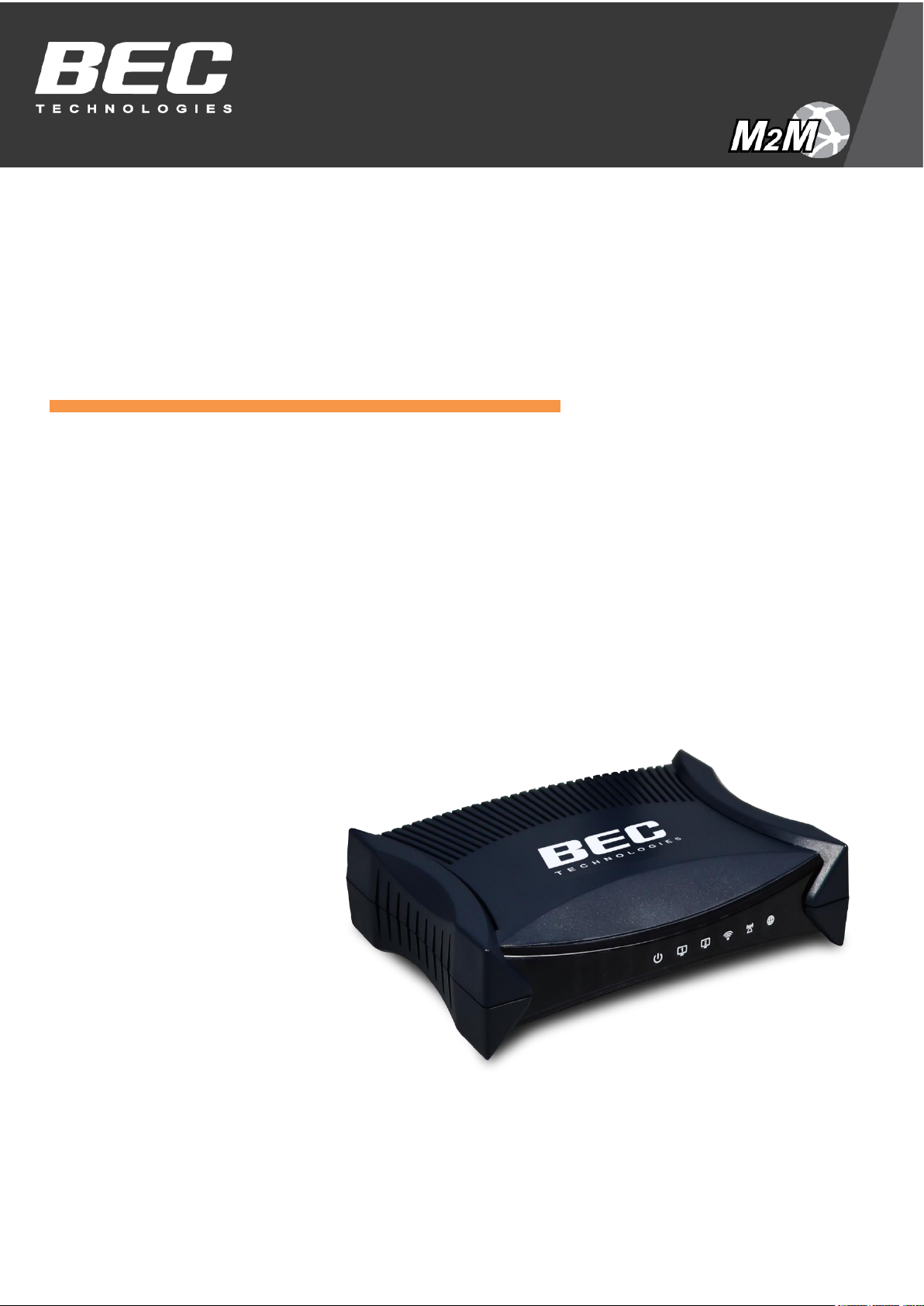
Last revised: June, 2018
Version release: v1.01
User Manual
BEC MX-210NPV
4G/LTE Wi-Fi Router with PoE
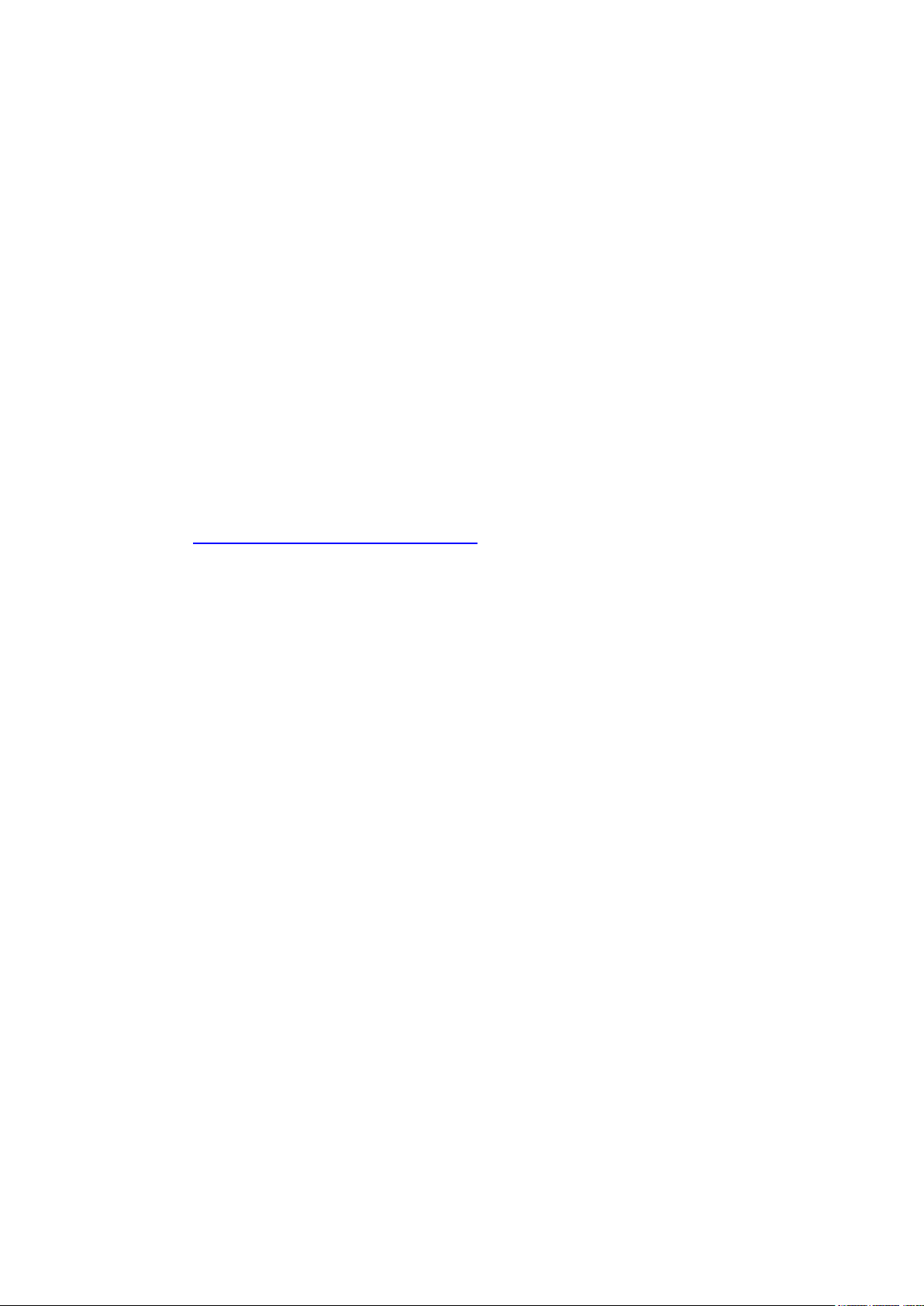
Copyright Notice
Copyright@ 2017 BEC Technologies Inc. All rights reserved.
BEC Technologies reserves the right to change and make improvement to this manual at any time
without prior notice.
No part of this document may be reproduced, copied, transmitted in any form or by any means without
prior written permission from BEC Technologies, Inc.
Support Contact Information
Contact Support: http://bectechnologies.net/support/.
Telephone: +1 972 422 0877
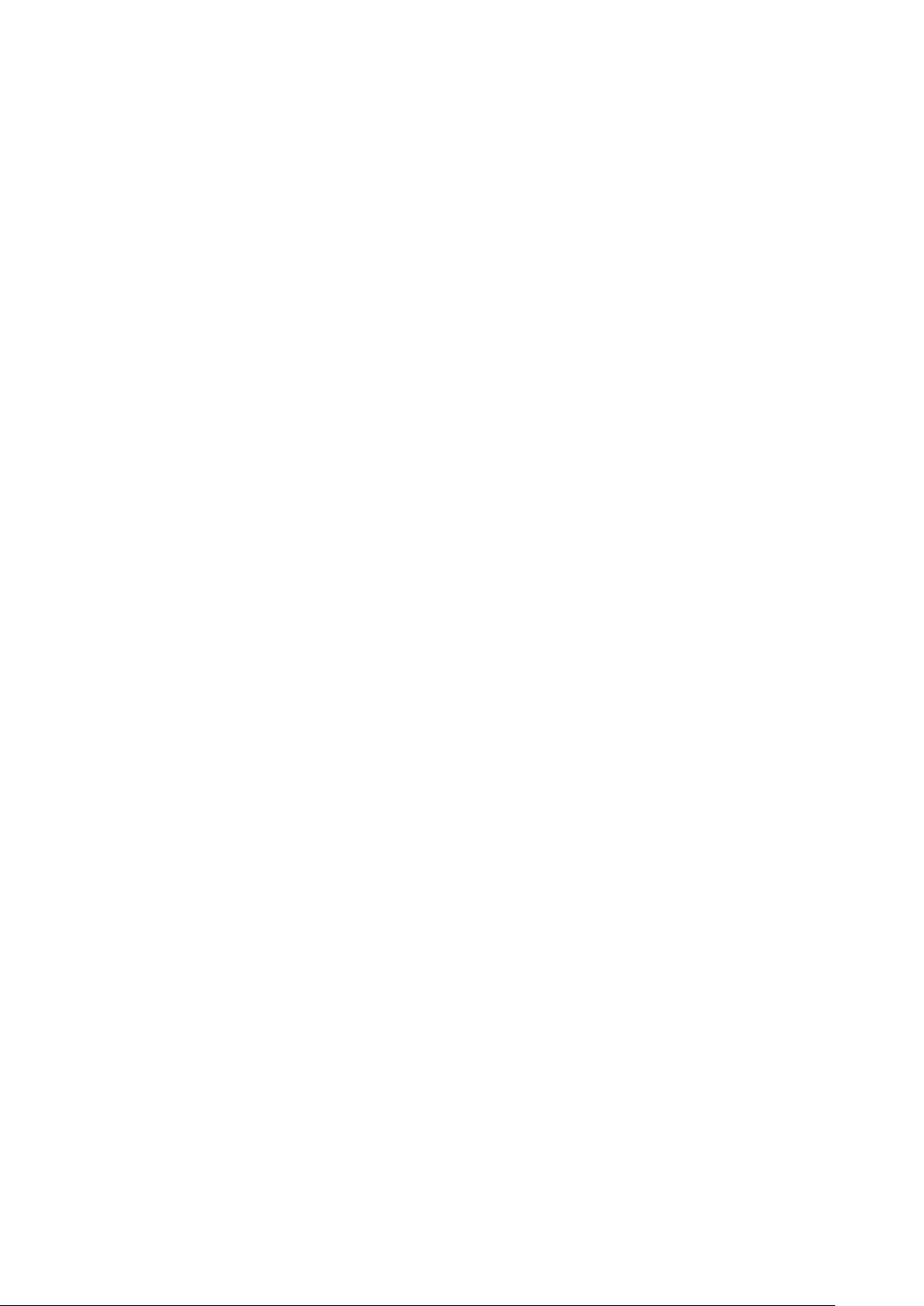
TABLE OF CONTENTS
CHAPTER 1: INTRODUCTION ......................... 1
INTRODUCTION TO YOUR ROUTER .............................................................. 1
FEATURES & SPECIFICATIONS .................................................................... 3
HARDWARE SPECIFICATIONS ..................................................................... 5
CHAPTER 2: PRODUCT OVERVIEW ............... 6
IMPORTANT NOTE FOR USING THIS ROUTER ................................................ 6
PACKAGE CONTENTS ............................................................................... 6
DEVICE DESCRIPTION .............................................................................. 7
Front Panel LEDs................................................................................................ 7
Rear Panel Connectors ...................................................................................... 8
SYSTEM RECOVERY PROCEDURES ............................................................... 9
CABLING .............................................................................................. 9
CHAPTER 3: BASIC INSTALLATION ............ 10
NETWORK CONFIGURATION – IPV4 ......................................................... 11
Configuring PC in Windows 10 (IPv4) .............................................................. 11
Configuring PC in Windows 7/8 (IPv4) ............................................................. 13
Configuring PC in Windows Vista (IPv4) .......................................................... 15
NETWORK CONFIGURATION – IPV6 ......................................................... 17
Configuring PC in Windows 10 (IPv6) .............................................................. 17
Configuring PC in Windows 7/8 (IPv6) ............................................................. 19
Configuring PC in Windows Vista (IPv6) .......................................................... 21
DEFAULT SETTINGS ............................................................................... 23
CHAPTER 4: DEVICE CONFIGURATION ...... 24
LOGIN TO YOUR DEVICE ......................................................................... 24
STATUS .............................................................................................. 26
Device Info ...................................................................................................... 26

System Status .................................................................................................. 28
System Log ...................................................................................................... 28
4G/LTE Status .................................................................................................. 29
Wireless Status ................................................................................................ 31
Statistics .......................................................................................................... 32
DHCP Table ...................................................................................................... 36
ARP Table ........................................................................................................ 36
VRRP Status ..................................................................................................... 36
QUICK START ...................................................................................... 37
DEVICE CONFIGURATION ....................................................................... 40
Interface Setup ................................................................................................ 40
Internet ........................................................................................................................ 40
LAN ............................................................................................................................... 48
Wireless ........................................................................................................................ 52
Wireless MAC Filter ...................................................................................................... 56
Loopback ...................................................................................................................... 57
Dual WAN ........................................................................................................ 58
General Setting ............................................................................................................. 58
Outbound Load Balance ............................................................................................... 62
Protocol Binding ........................................................................................................... 63
Advanced Setup .............................................................................................. 65
Firewall ......................................................................................................................... 65
Routing ......................................................................................................................... 66
NAT ............................................................................................................................... 67
VRRP............................................................................................................................. 72
Static DNS ..................................................................................................................... 73
QoS ............................................................................................................................... 74
Time Schedule .............................................................................................................. 76
Mail Alert ..................................................................................................................... 77
Access Management ....................................................................................... 78
Device Management .................................................................................................... 78
SNMP ........................................................................................................................... 79
Syslog ........................................................................................................................... 81
Universal Plug & Play ................................................................................................... 82
Dynamic DNS (DDNS) ................................................................................................... 83
Access Control .............................................................................................................. 85
Packet Filter .................................................................................................................. 87
CWMP (TR-069) ............................................................................................................ 91
Parental Control ........................................................................................................... 93
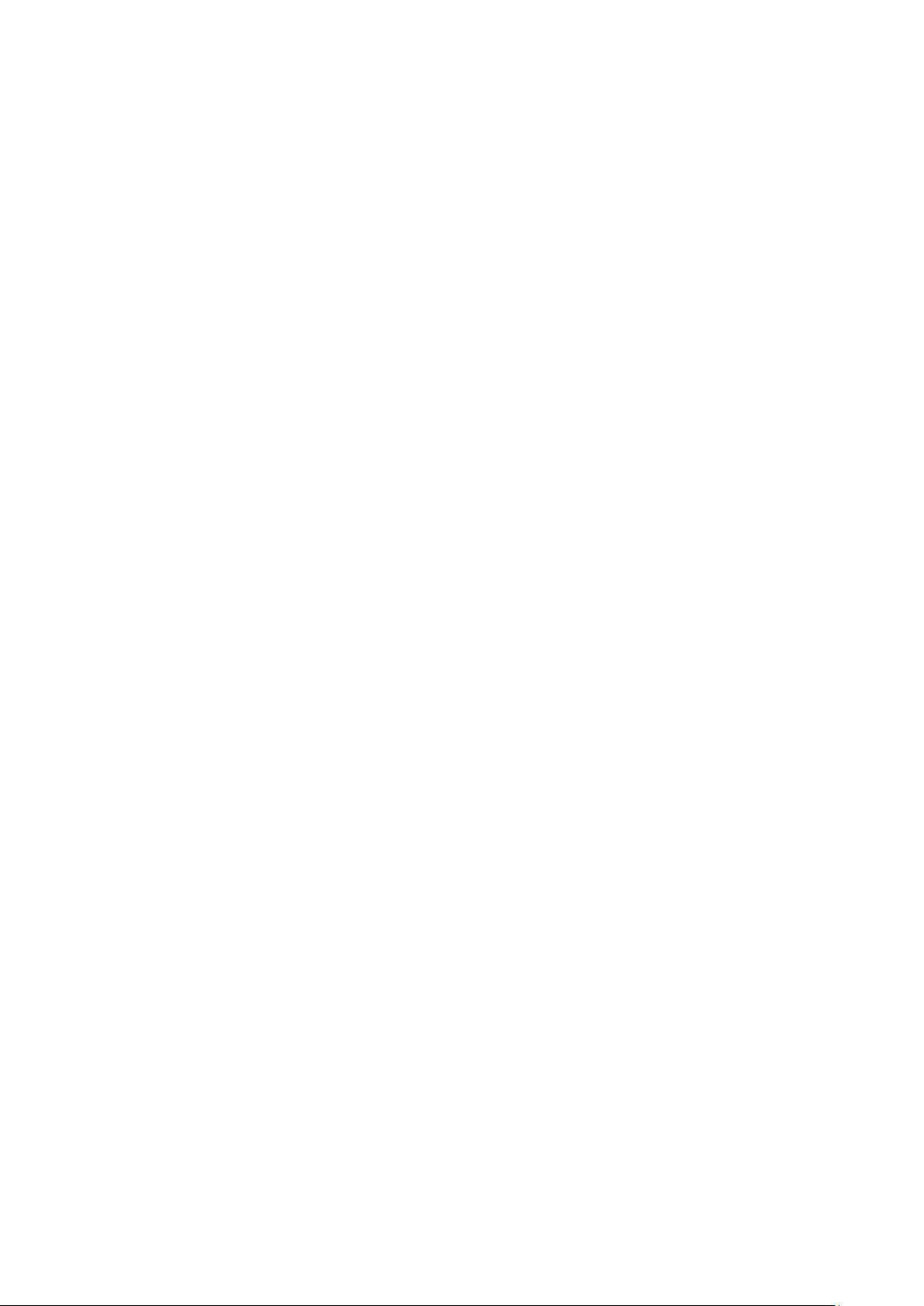
BECentral Management ............................................................................................... 94
Maintenance ................................................................................................... 95
User Management ....................................................................................................... 95
Certificate Management .............................................................................................. 97
Time Zone ..................................................................................................................... 99
Firmware & Configuration .......................................................................................... 100
System Restart ............................................................................................................ 101
Auto Reboot ............................................................................................................... 102
Diagnostics Tool .......................................................................................................... 103
CHAPTER 5: TROUBLESHOOTING ............ 106
Problems with the Router ............................................................................. 106
Problem with LAN Interface .......................................................................... 106
Recovery Procedures ..................................................................................... 107
APPENDIX: PRODUCT SUPPORT & CONTACT
................................ ................................ ....... 108
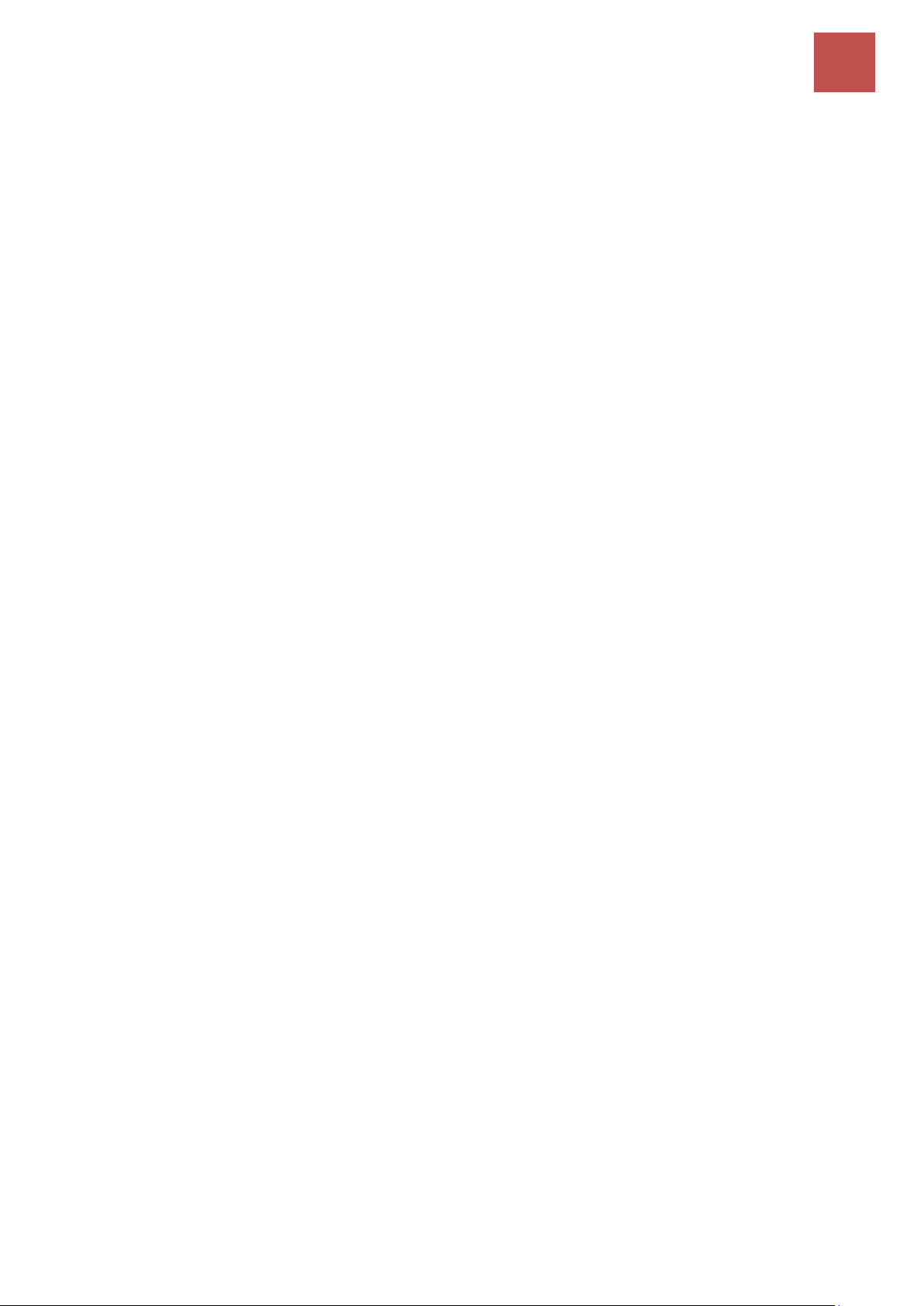
Introduction
1
BEC MX-210NPV User Manual
CHAPTER 1: INTRODUCTION
Introduction to your Router
The BEC MX-210NPV 4G/LTE 11n with PoE Router is a compact, affordable and high-performance
fixed 4G/LTE Router incorporated 11n technology and offers flexible options such as dual-WAN
failover by seamless connecting to other Internet Service Provider to avert internet downtown,
redundant power source for safe & quick power installation via one of the versatile LAN/PoE-PD ports
and secure network connection and data privacy with VPN encryption capabilities to provide a reliable
and cost-effective alternative solution for business continuity.
4G/LTE Mobility
The MX-210NPV is a classic 4G/LTE router with dual WAN interfaces for redundancy or seamless
failover between mobile carrier network and the wireline, an interchangeable Gigabit Ethernet
LAN/WAN, to ensure continuous Internet connectivity.
Seamless Wi-Fi Coverage
The MX-210NPV integrates a 802.11n access point supporting data rates of up to 300Mbps. Security
functionality includes: WEP 64/128 bit, WPA, WPA2 (PSK, TKIP and AES, 802.1X, SSID broadcast
disable and wireless MAC address filtering and MSSID with Client Isolation to enhance the level of
transmission security and access control over the Wireless LAN. The router also supports the Wi-Fi
Protected Setup (WPS) standard, allowing users to establish a secure wireless network by simply
pushing a button. If the network requires wider coverage, the built-in Wireless Distribution System
(WDS) repeater function allows users to expand the wireless network without the need for any external
wires or cables.
IPv6 Supported
Internet Protocol version 6 (IPv6) is a version of the Internet Protocol that is designed to succeed IPv4.
IPv6 has a vastly larger address space than IPv4. The router is already supporting IPv6, you can use
it in IPv6 environment no need to change device. The dual-stack protocol implementation in an
operating system is a fundamental IPv4-to-IPv6 transition technology. It implements IPv4 and IPv6
protocol stacks either independently or in a hybrid form. The hybrid form is commonly implemented in
modern operating systems supporting IPv6.
Quick Start Wizard
Support a WEB GUI page to install this device quickly. With this wizard, simple steps will get you
connected to the Internet immediately.
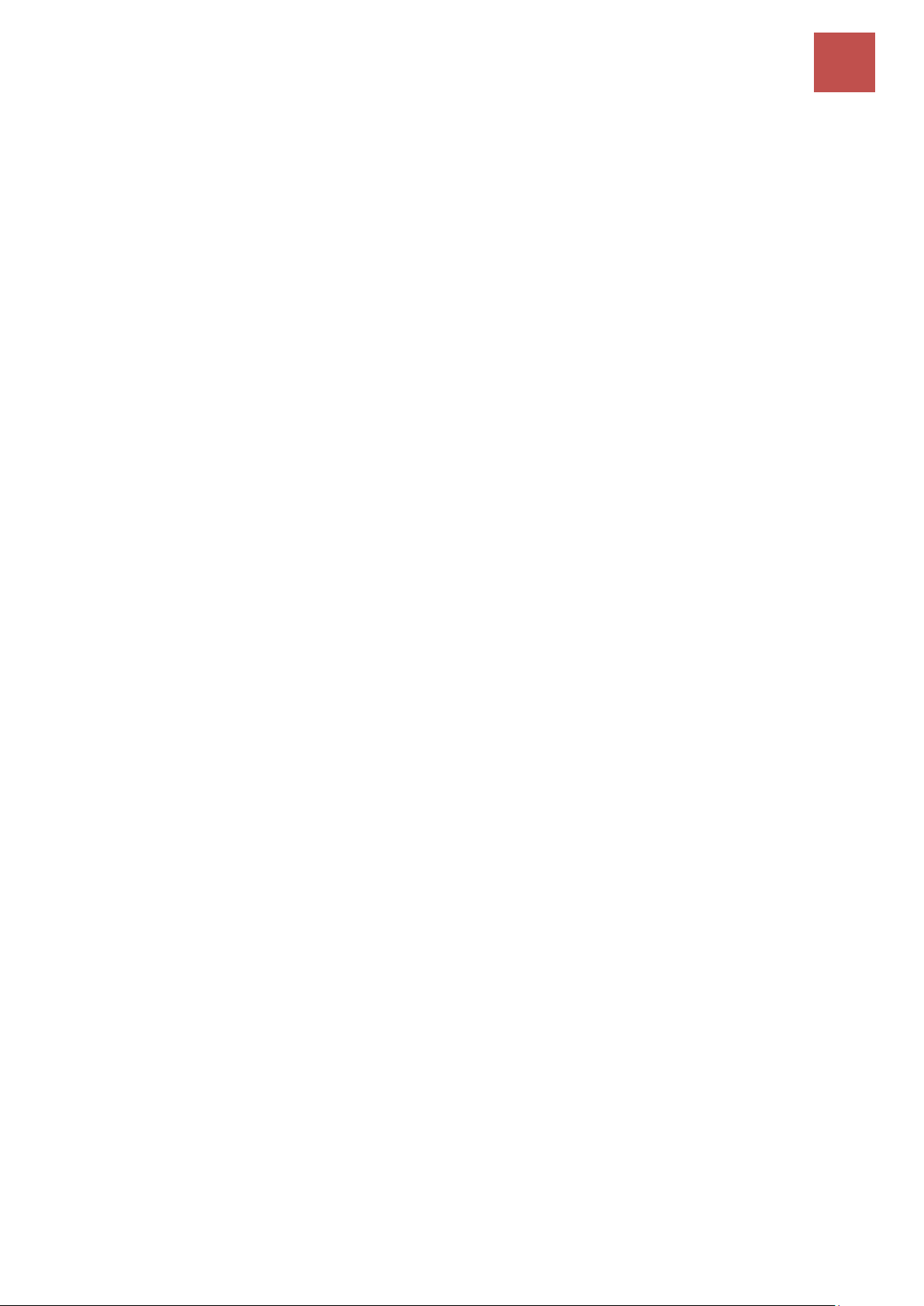
Introduction
2
BEC MX-210NPV User Manual
Firmware Upgradeable
Device can be upgraded to the latest firmware through the WEB based GUI.
24/7 Cloud Management and Network Visibility
Remote monitoring, management and control of devices in real-time is essential for IoT networking
devices, M2M and critical applications. The BECentral®, BEC’s Cloud Based Remote Management,
is a comprehensive device management platform designed to minimize deployment, lower support
expenses and maximize the operational efficiency and profitability of the operator.
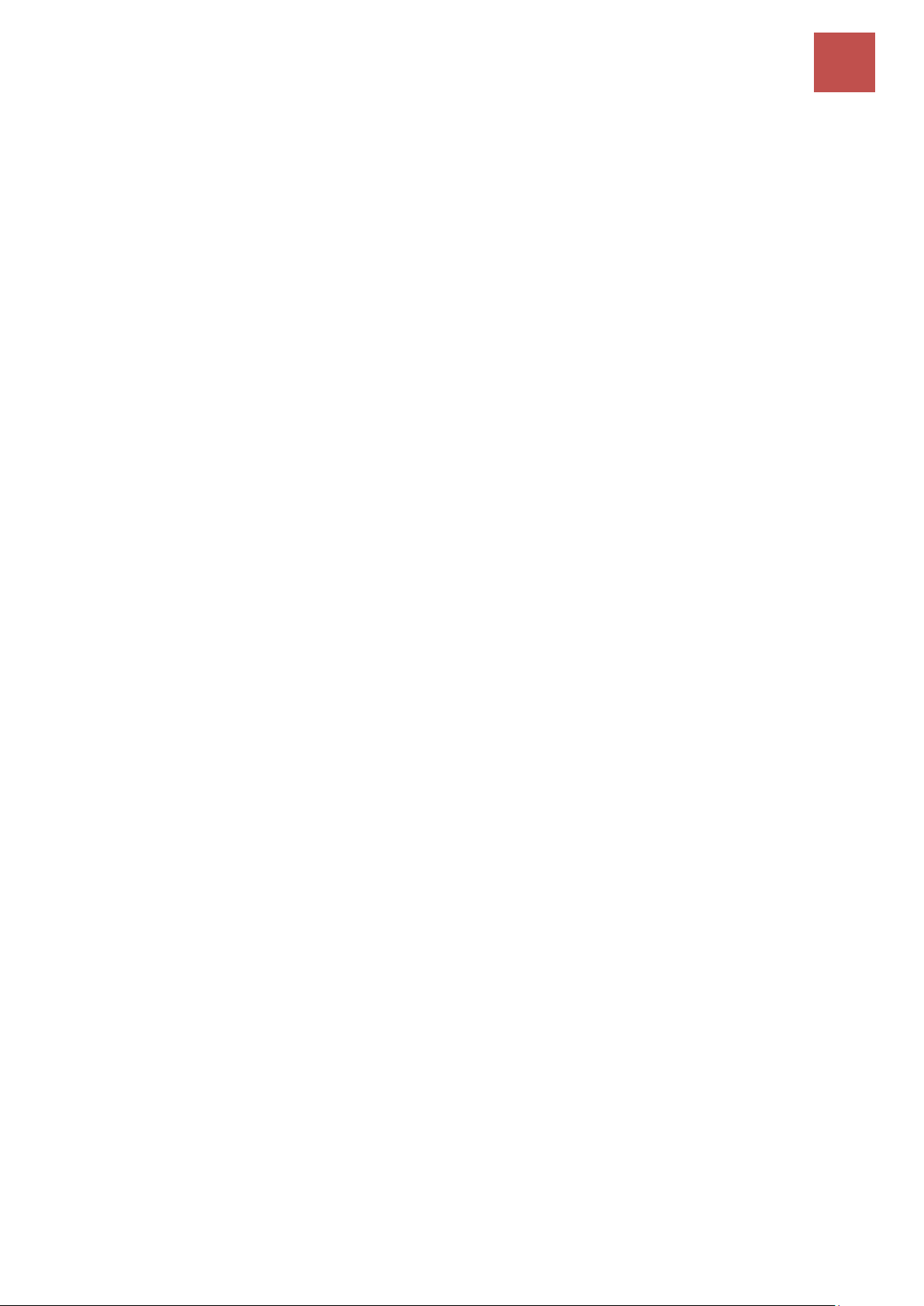
Introduction
Features & Specifications
3
BEC MX-210NPV User Manual
Features & Specifications
• 4G/LTE and/or Ethernet IP broadband connectivity
• High performance SX antenna for increased coverage, signal reception and efficiency
• Versatile Gigabit LAN & Ethernet WAN (GbE WAN) for Cable/Fiber/xDSL high WAN throughput
• Verstalile
Gigabit LAN & PoE
•
Firewall Security with DoS Preventing and Packet Filtering
•
Quality of Service Control for traffic prioritization management
•
Universal Plug and Play (UPnP) Compliance
• Ease of Use with Quick Installation Wizard
•
Small form factor with multiple mounting options, easily installed by a single person
Availability and Resilience
• Dual-WAN Interfaces
• Auto fail-over and failback
• High performance external antennas
Network Protocols and Features
• IPv4, IPv6, IPv4 / IPv6 dual stack
• IP Tunnel IPv6 in IPv4 (6RD)
• IP Tunnel IPv4 in IPv6 (DS-Lite)
• NAT, static routing and RIP-1/2
• Universal Plug and Play (UPnP) compliant
• Dynamic Domain Name System (DDNS)
• Virtual server and DMZ
• SNTP, DNS relay
• IGMP proxy and IGMP snooping
• MLD proxy and MLD snooping
• Supports port-based Virtual LAN (VLAN)
Firewall
•
Built-in NAT Firewall
•
Stateful Packet Inspection (SPI)
• DoS attack prevention including Land Attack, Ping of Death, etc.
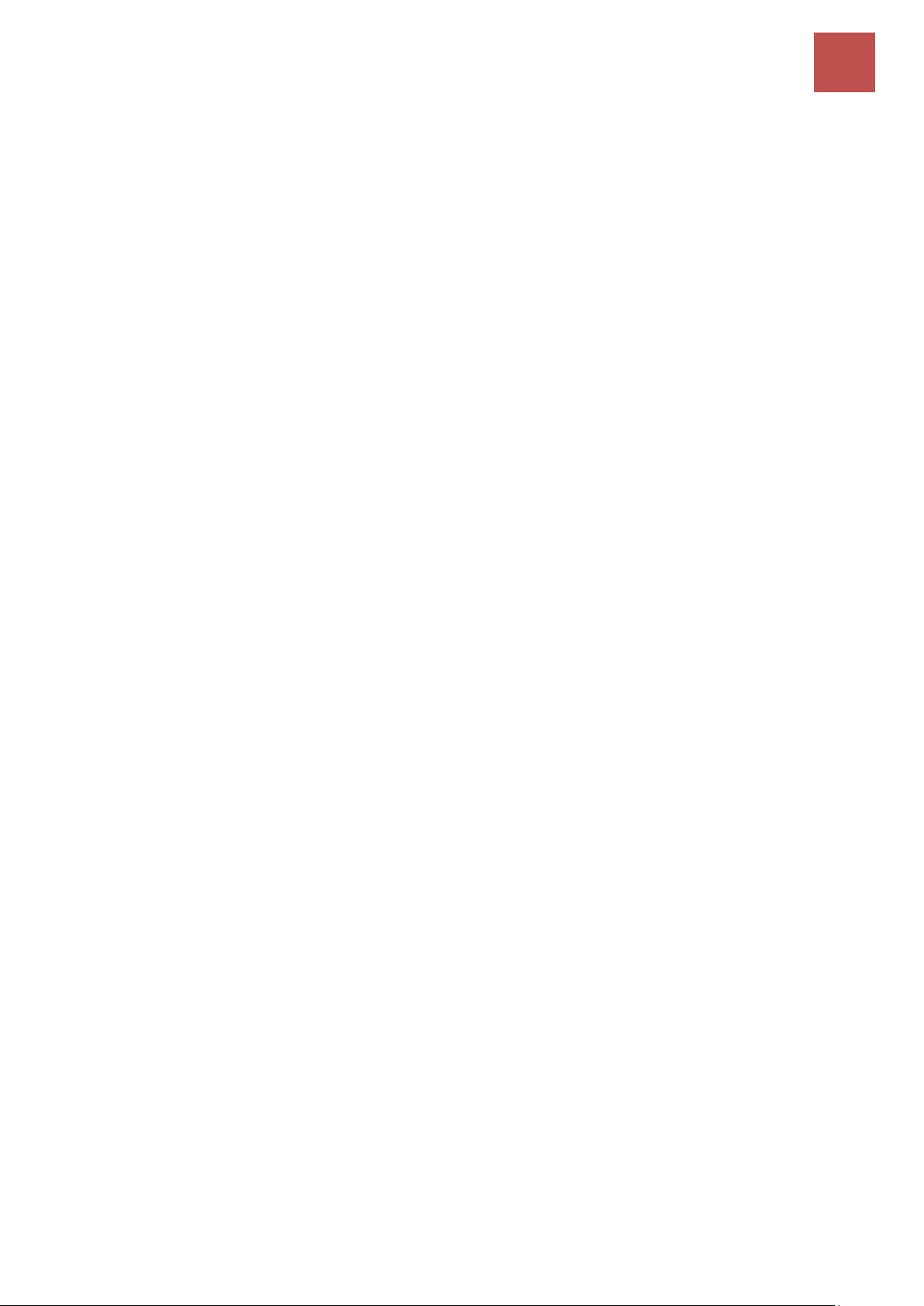
Introduction
Features & Specifications
4
BEC MX-210NPV User Manual
• Access control
• IP&MAC filter, URL Content Filter
• Password protection for system management
• VPN pass-through
Quality of Service Control
•
Traffic prioritization management based-on Protocol, Port Number and IP Address (IPv4/ IPv6)
Management
• Quick Installation wizard
•
Web-based GUI for remote and local management (IPv4/IPv6)
•
Firmware upgrades and configuration data upload and download via web-based GUI
•
Supports DHCP server / client / relay
• Supports
SNMP
•
TR-069 supports remote management
• BECentral
®
Cloud Management
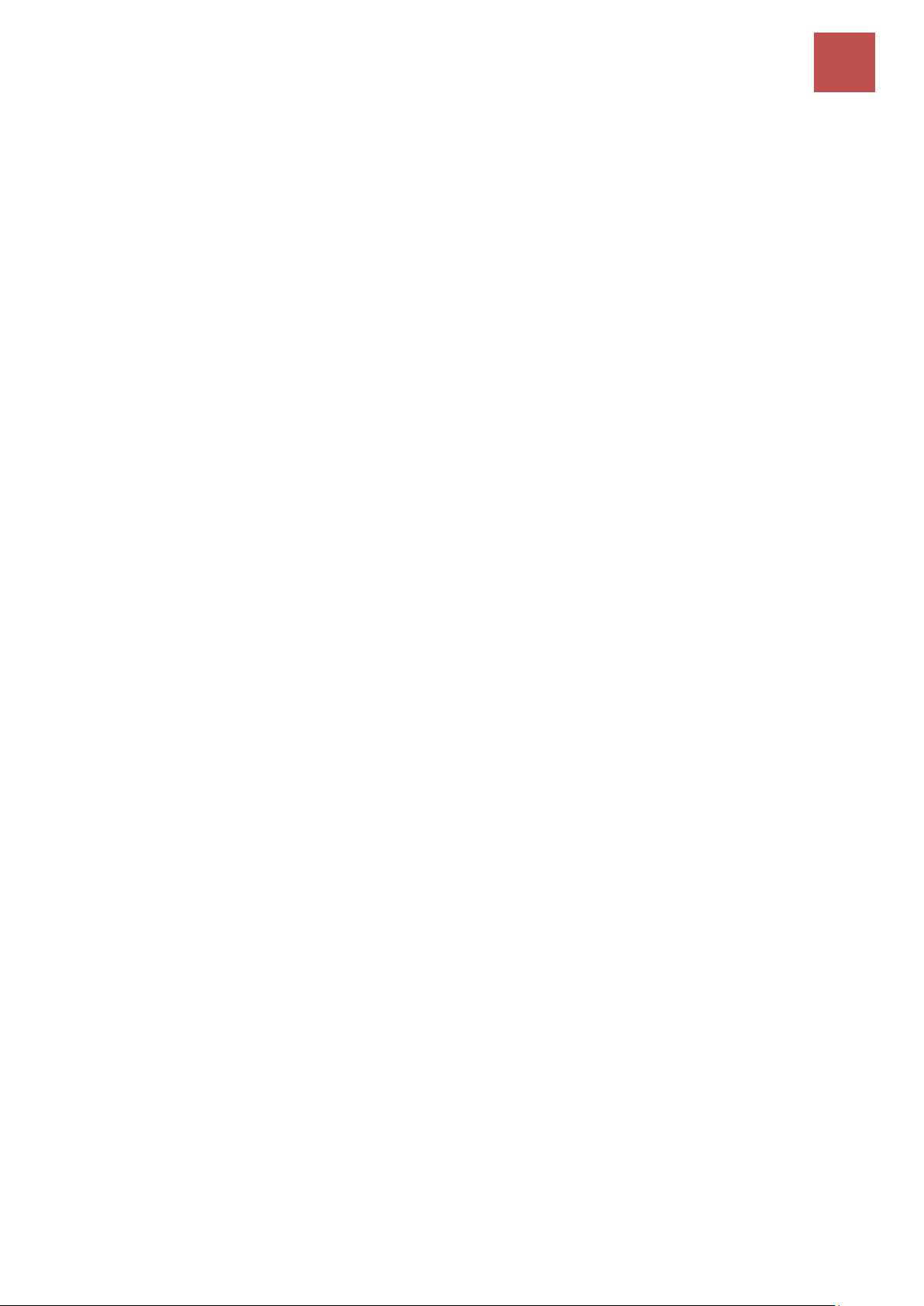
Introduction
Hardware Specifications
5
BEC MX-210NPV User Manual
Hardware Specifications
Physical interface
• 4G/LTE: Two (2) detachable antennas
• WAN: Cellular 4G/LTE (and/or ETH WAN Optional)
• Ethernet LAN: 2-port 10/100/1000Mbps, auto-crossover (MDI/ MDI-X) switch
• SIM Card: One (1) slot
• Reset Button
• Power Source: DC or PoE
• LED Indicators: Power / Internet / LTE / Ethernet
Physical Specifications
• Dimensions (W*H*D): 5.19" x 1.38" x 3.71" (132mm x 35mm x 94mm)
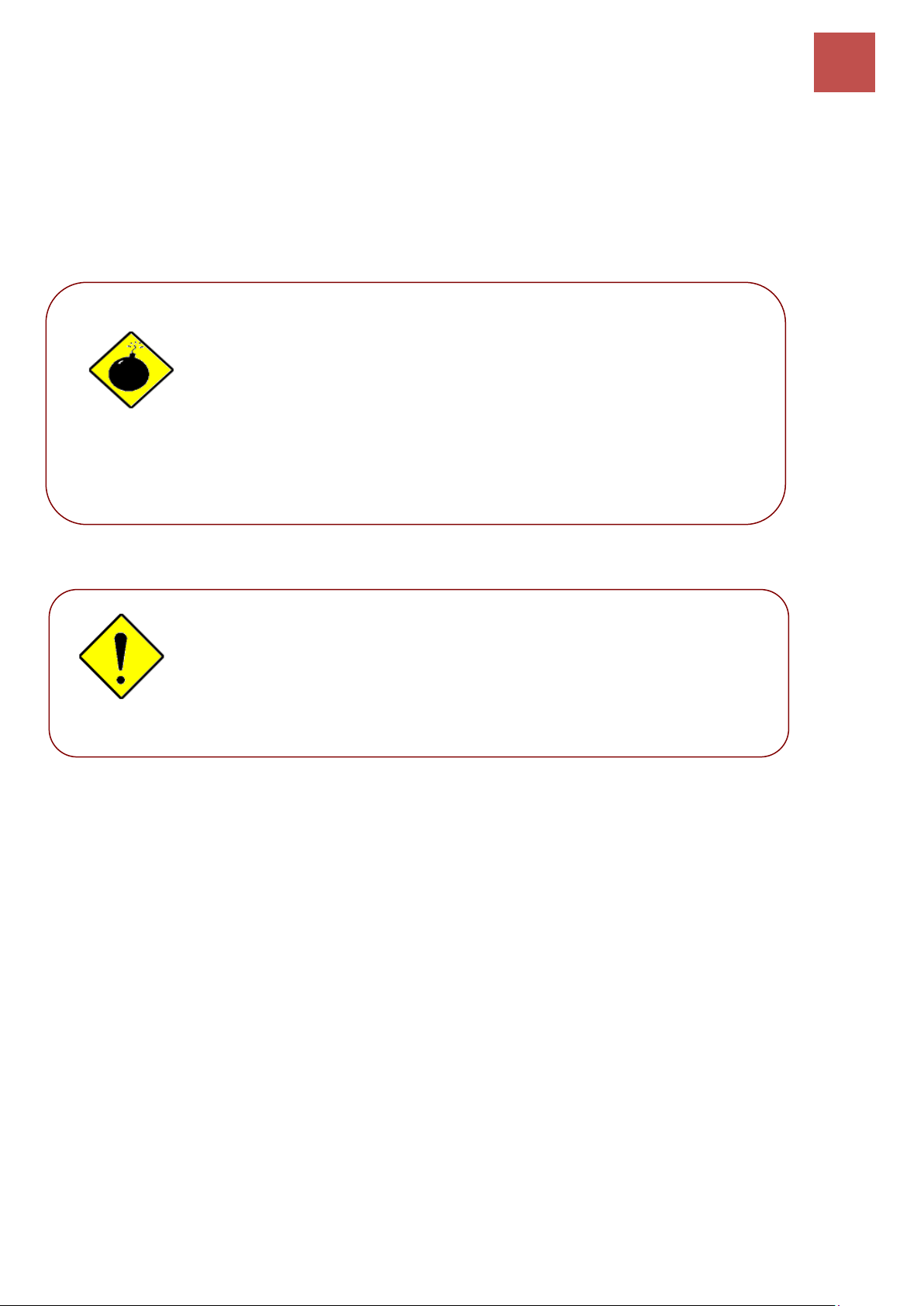
Product Overview
6
BEC MX-210NPV User Manual
CHAPTER 2: PRODUCT OVERVIEW
Important Note for Using This Router
Package Contents
✓ BEC MX-210NPV Router * 1
✓ Quick Installation Guide * 1
✓ RJ-45 Ethernet cable *1
✓ DC Power Adapter, 12V 1.2A* 1
✓ Do not use the router in high humidity or high temperature.
✓ Do not use the same power source for the MX-210NPV on
other equipment.
✓ Do not open or repair the case yourself. If the device becomes
too hot, turn off the power immediately and have it repaired at
a qualified service center.
✓ Avoid using this product and all accessories outdoors.
Warning
✓ Place the router on a stable surface.
✓ Only use the power adapter that comes with the package. Using
a different voltage rating power adaptor may damage the router.
Attention

Product Overview
Device Description (Front Panel LEDs)
7
BEC MX-210NPV User Manual
Device Description
Front Panel LEDs
LED
STATUS
DESCRIPTION
Power
Green
System is up and ready
Red
Boot failure
Ethernet Port
LAN 1 ~ 2
Green
Transmission speed is at Gigabit speed (1000Mbps)
Orange
Transmission speed is at 10/100Mbps
Blinking
Data being transmitted/received
Wireless
Green
Wireless connection established
Green blinking
Data being transmitted / received
Orange
WPS configuration is in progress
LTE
(Received Signal
Strength
Indicator)
Green
RSSI greater than -69 dBm. Excellent signal condition
Green
Flashing quickly
RSSI from -81 to -69 dBm. Good signal condition
Orange
Flashing quickly
RSSI from -99 to -81 dBm. Fair signal condition.
Orange
Flashing slowly
RSSI less than -99 dBm. Poor signal condition.
Orange
No signal and the cellular module is in service
Off
No LTE module or LTE module fails
Green & Orange
MX-210NPV is either in debug mode or in upgrading firmwere process
Internet
Green
IP address has received, and traffic is passing thru the device.
Red
IP address request has failed.
Off
MX-210NPV is either in bridged mode or WAN connection not ready.
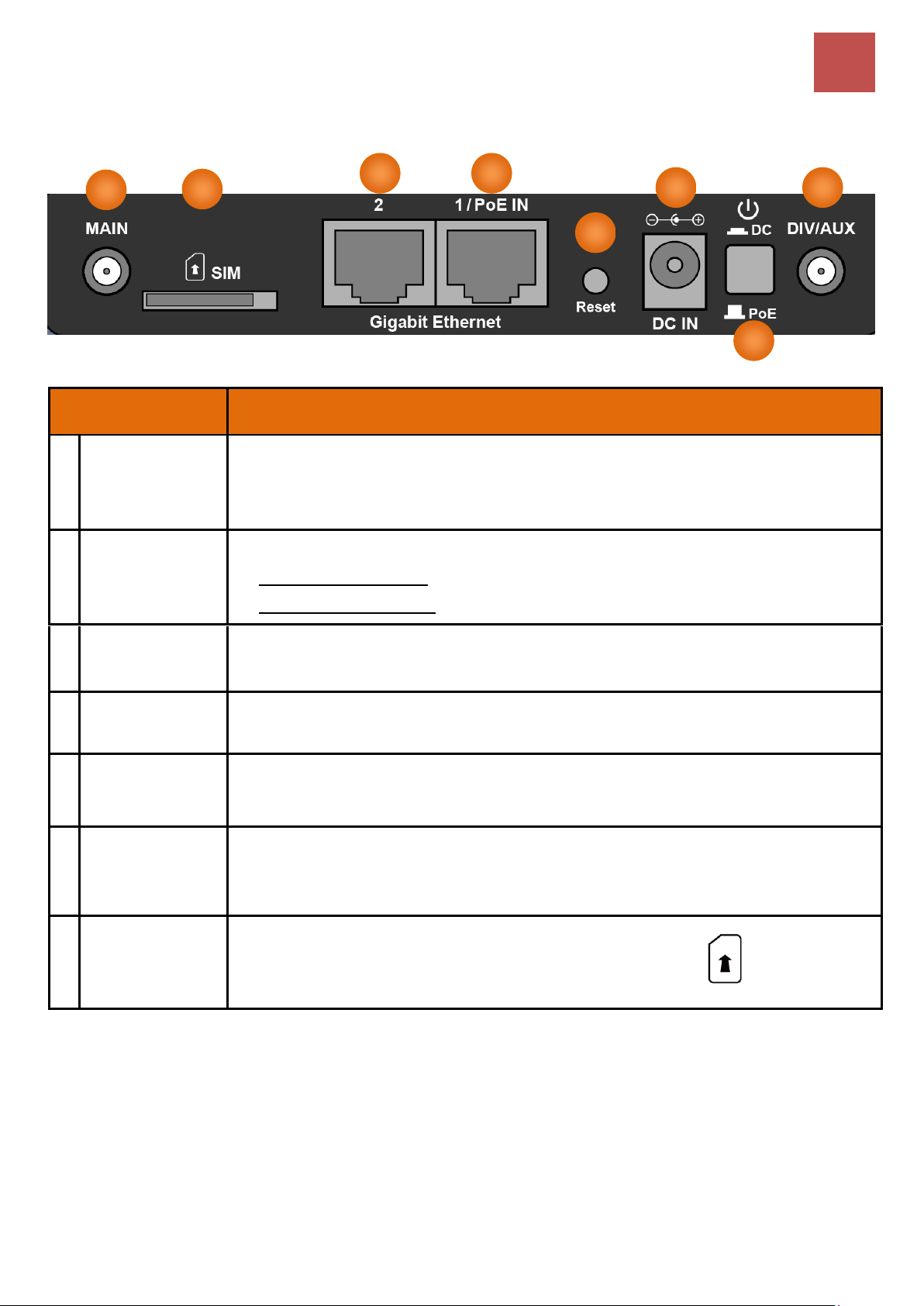
Product Overview
Device Description (Rear Panel Connectors)
8
BEC MX-210NPV User Manual
Rear Panel Connectors
INTERFACE
MEANING
1
4G/LTE Antenna
Connectors
(Main/Aux)
SMA female connectors.
Manually screw the cellular antennas tight to the female connectors.
Connect to Main if decide to use one antenna instead of two.
2
Power Source
Power ON/OFF switch
(1) with Power Switch ON: power up by the supplied DC power adapter
(2) with Power Switch OFF: power up by the PoE battery unit
3
Power Jack
(DC IN)
Connect the supplied Power Adapter to this jack.
4
Rest
After the device is powered on, press it 6 seconds or above: to restore to factory default
settings (this is used when you cannot login to the router, e.g. forgot your password)
5
Gigabit Ethernet
(LAN 1 / PoE)
Ethernet LAN: Connected to an Gigabit (1000Mbps) Ethernet device
Ethernet PoE: Connect with a 802.3at Gb PoE injector to provide power to the MX-210NPV
6
Gigabit Ethernet
(LAN 1 / EWAN)
Ethernet LAN: Connected to an Gigabit (1000Mbps) Ethernet device
Ethernet WAN: Software configurable in the GUI. Connected with a broadband connection
device
7
SIM Card Slot
Insert the mini SIM card (2FF) with the gold contact facing down.
Push the mini SIM card (2FF) inwards to eject it
* Power off the MX-210NPV before inserting or removing the SIM card(s)
1 2 3
4 5 6
7
1
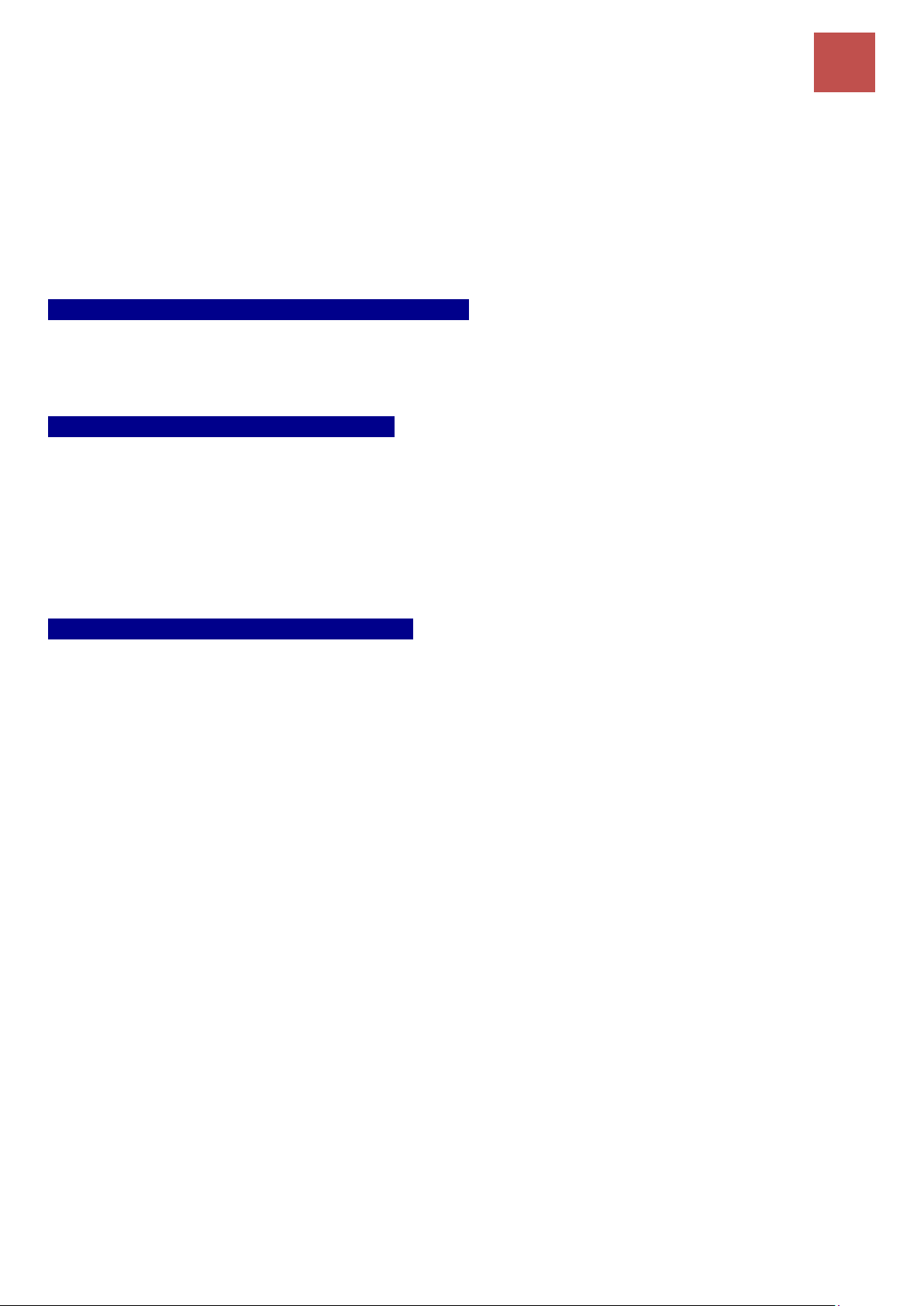
Product Overview
System Recovery Procedure & Cabling
9
BEC MX-210NPV User Manual
System Recovery Procedures
The purpose is to allow users to restore the MX-210NPV to its initial stage when the device is outage,
upgraded to a wrong / broken firmware, cannot access to the GUI with wrong username and/or
password, etc.
Step 1 – Configure your PC Network IP Address
Before performing the system recovery, assign this IP address and Netmask to your PC,
192.168.1.100 and 255.255.255.0 respectively.
Step 2 – Reset your MX-210NPV Device
2.1 Power off your MX-210NPV
2.2 Power on the MX-210NPV while pushing the RESET button with a small pointed object (such as
paper clip, needle, toothpick, etc.).
2.3 When the POWER LED turns RED, keep holding and pushing the RESET button until the
INTERNET LED flashes in GREEN
Step 3 – Restore your MX-210NPV Device
With INTERNET light flashes green, MX-210NPV is in recovery mode and ready for a new Firmware.
3.1 Open a web browser and type the IP address, 192.168.1.1, to access to the recovery page.
NOTE: In the recovery mode, MX-210NPV will not respond to any PING or other requests.
3.2 Browse to the new Firmware image file then click Upload to start the upgrade process.
3.3 INTERNET LED turns red means the Firmware upgrade is in process.
DO NOT power off or reboot the device, it would permanently damage your MX-210NPV.
3.4 INTERNET LED turns green after the Firmware upgrade completed
3.5 Power cycle on & off to regain access to the MX-210NPV.
Cabling
One of the most common causes of problems is bad cabling. Make sure that all connected devices
are turned on. On the front panel of the product is a bank of LEDs. Verify that the LAN Link and LEDs
are lit. If they are not, verify that you are using the proper cables.
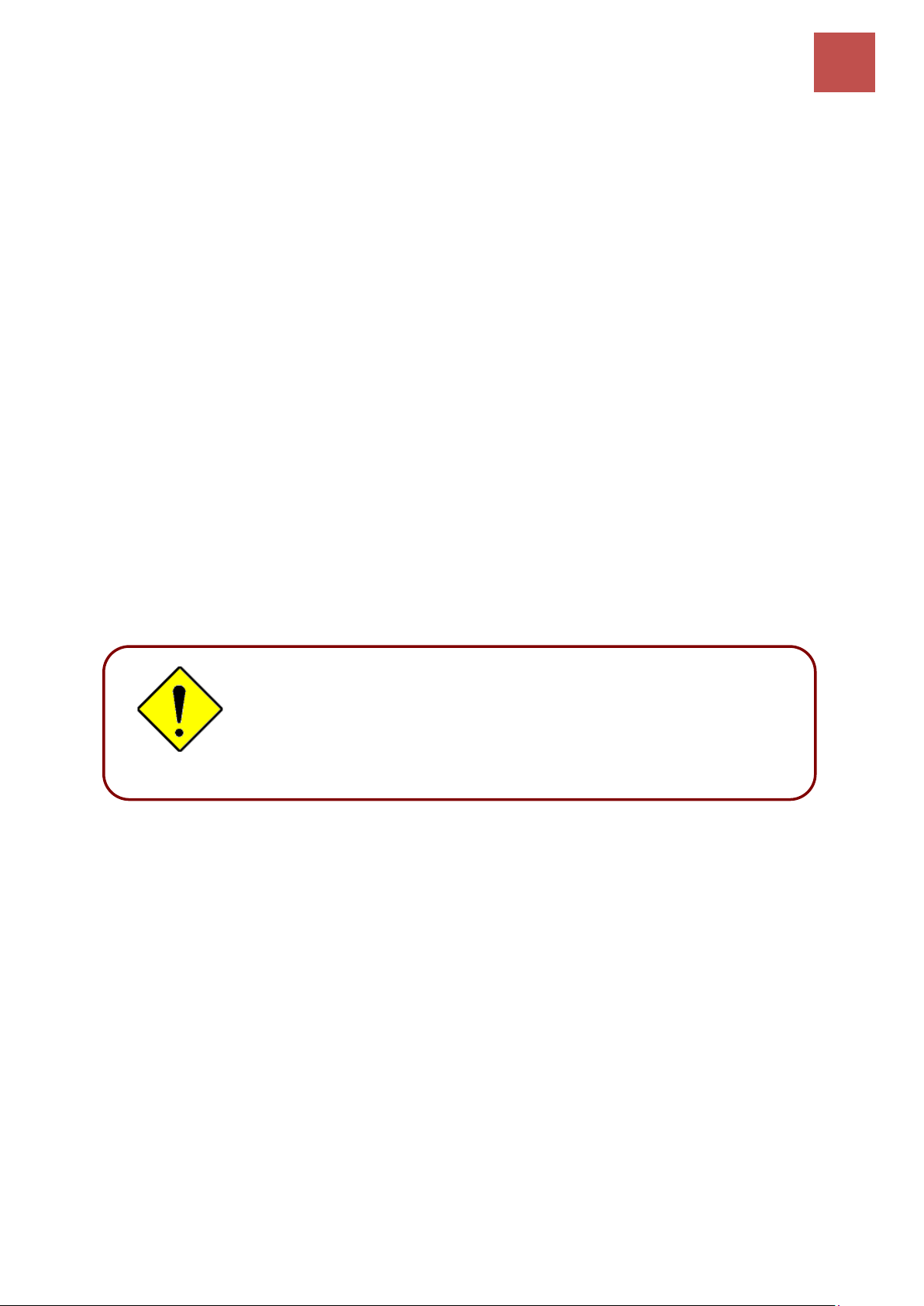
Basic Installation
10
BEC MX-210NPV User Manual
CHAPTER 3: BASIC INSTALLATION
The router can be configured with your web browser. A web browser is included as a standard
application in the following operating systems: Windows Vista / 7 / 8, Linux, Mac OS, etc. The product
provides an easy and user-friendly interface for configuration.
PCs must have an Ethernet interface installed properly and be connected to the router either directly
or through an external repeater hub and have TCP/IP installed or configured to obtain an IP address
through a DHCP server or a fixed IP address that must be in the same subnet as the router. The
default IP address of the router is 192.168.1.254 and the subnet mask is 255.255.255.0 (i.e. any
attached PC must be in the same subnet and have an IP address in the range of 192.168.1.1 to
192.168.1.253). The best and easiest way is to configure the PC to get an IP address automatically
from the router using DHCP. If you encounter any problems accessing the router’s web interface it
may also be advisable to uninstall any kind of software firewall on your PCs, as they can cause
problems accessing the 192.168.1.254 IP address of the router. Users should make their own
decisions on how to best protect their network.
Please follow the steps below for your PC’s network environment installation. Check your PC’s
network components first. The TCP/IP protocol stack and Ethernet network adapter must be installed.
If not, please refer to your Windows-related or other operating system manuals.
Any TCP/IP capable workstation can be used to communicate with
or through the MX-210NPV. To configure other types of
workstations, please consult the manufacturer’s documentation.
Attention
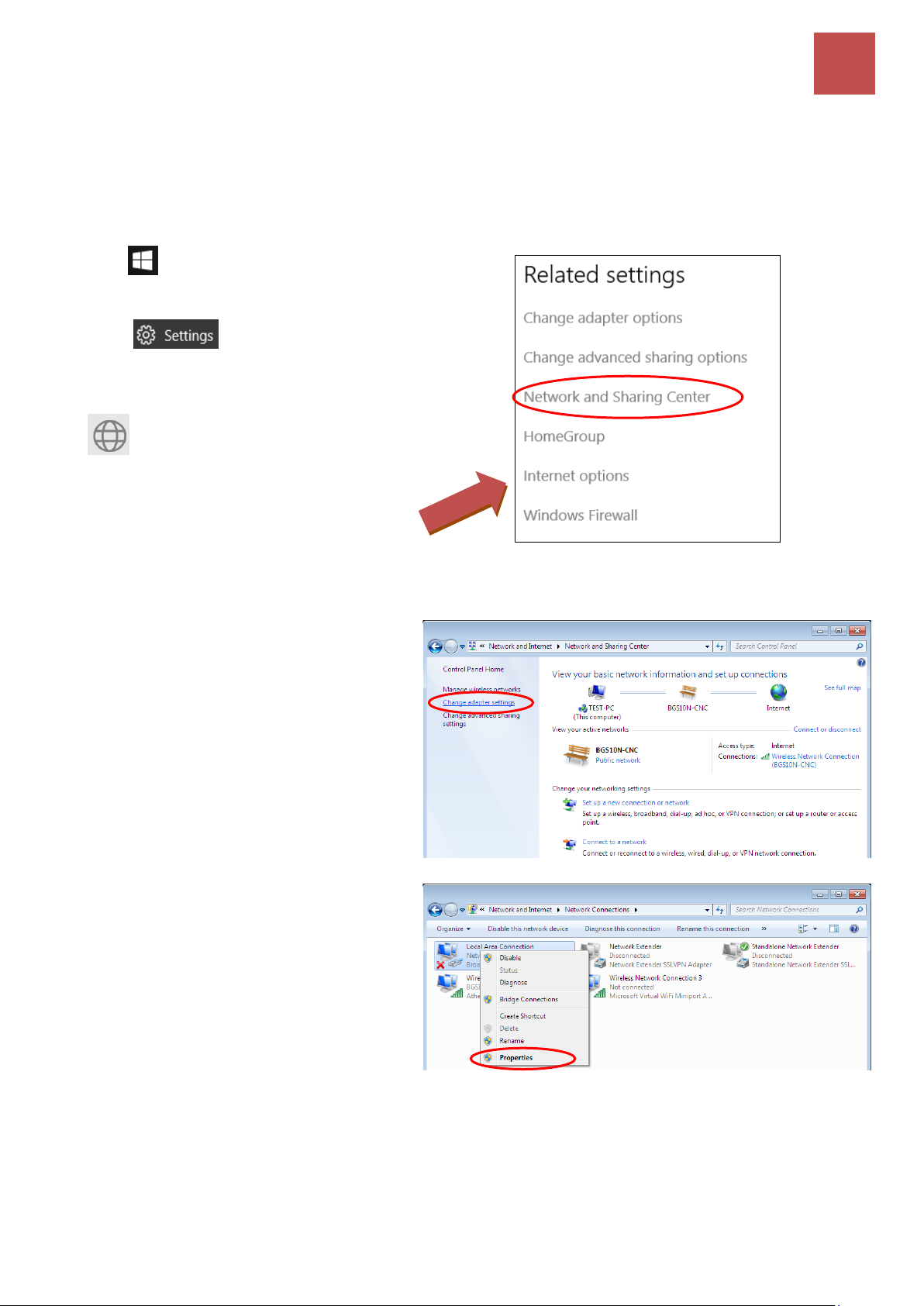
Basic Installation
Windows 10 (IPv4)
11
BEC MX-210NPV User Manual
Network Configuration – IPv4
Configuring PC in Windows 10 (IPv4)
1. Click .
2. Click
3. Then click on Network and Internet.
4. Under Related settings, select
Network and Sharing Center
5. When the Network and Sharing
Center window pops up, select and
click on Change adapter settings on
the left window panel.
6. Select the Local Area Connection,
and right click the icon to select
Properties.
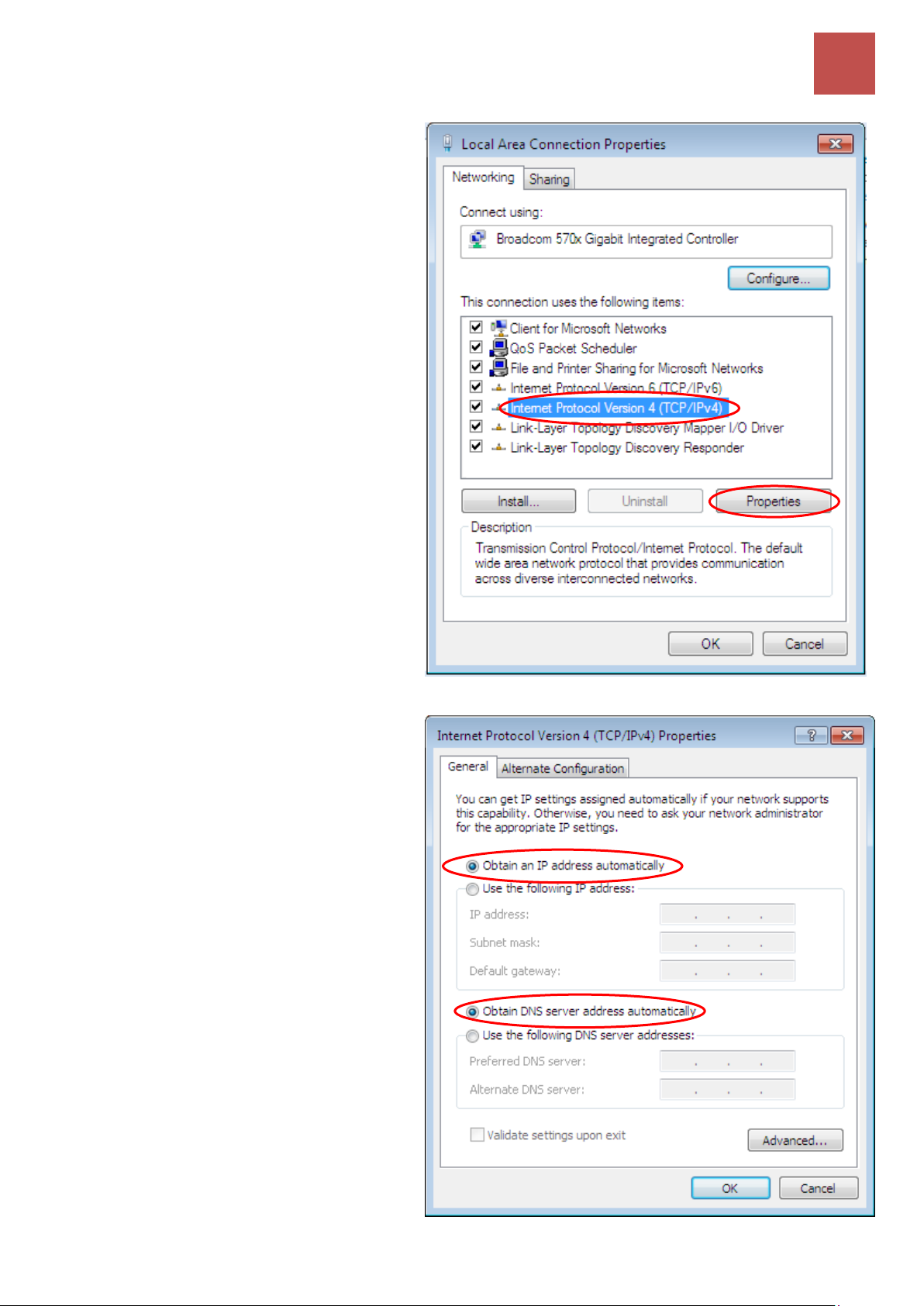
Basic Installation
Windows 10 (IPv4)
12
BEC MX-210NPV User Manual
7. Select Internet Protocol Version 4
(TCP/IPv4) then click Properties.
8. In the TCP/IPv4 properties window,
select the Obtain an IP address
automatically and Obtain DNS
Server address automatically radio
buttons. Then click OK to exit the
setting.
9. Click OK again in the Local Area
Connection Properties window to
apply the new configuration.
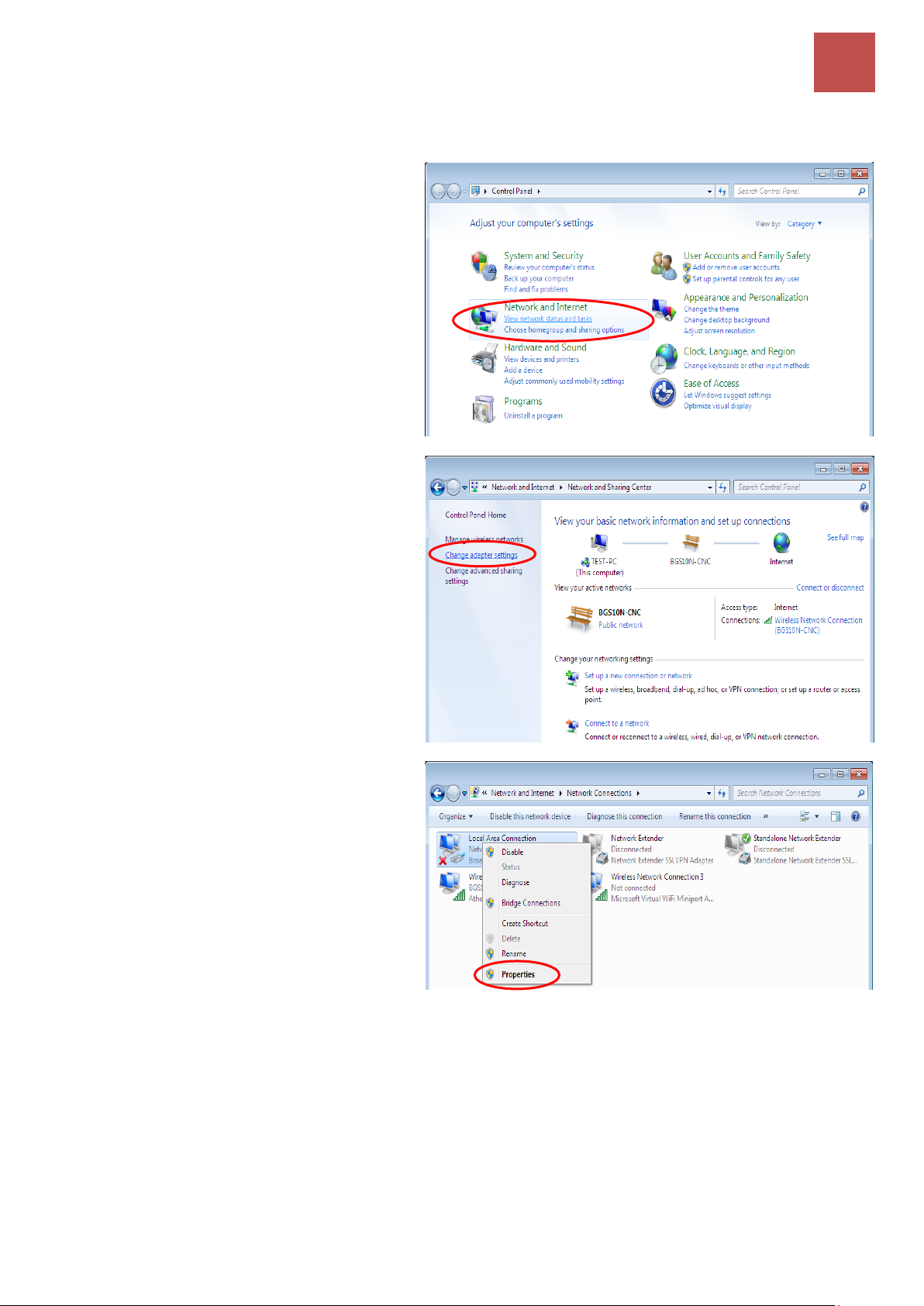
Basic Installation
Windows 7/8 (IPv4)
13
BEC MX-210NPV User Manual
Configuring PC in Windows 7/8 (IPv4)
1. Go to Start. Click on Control Panel.
2. Then click on Network and Internet.
3. When the Network and Sharing
Center window pops up, select and
click on Change adapter settings on
the left window panel.
4. Select the Local Area Connection,
and right click the icon to select
Properties.
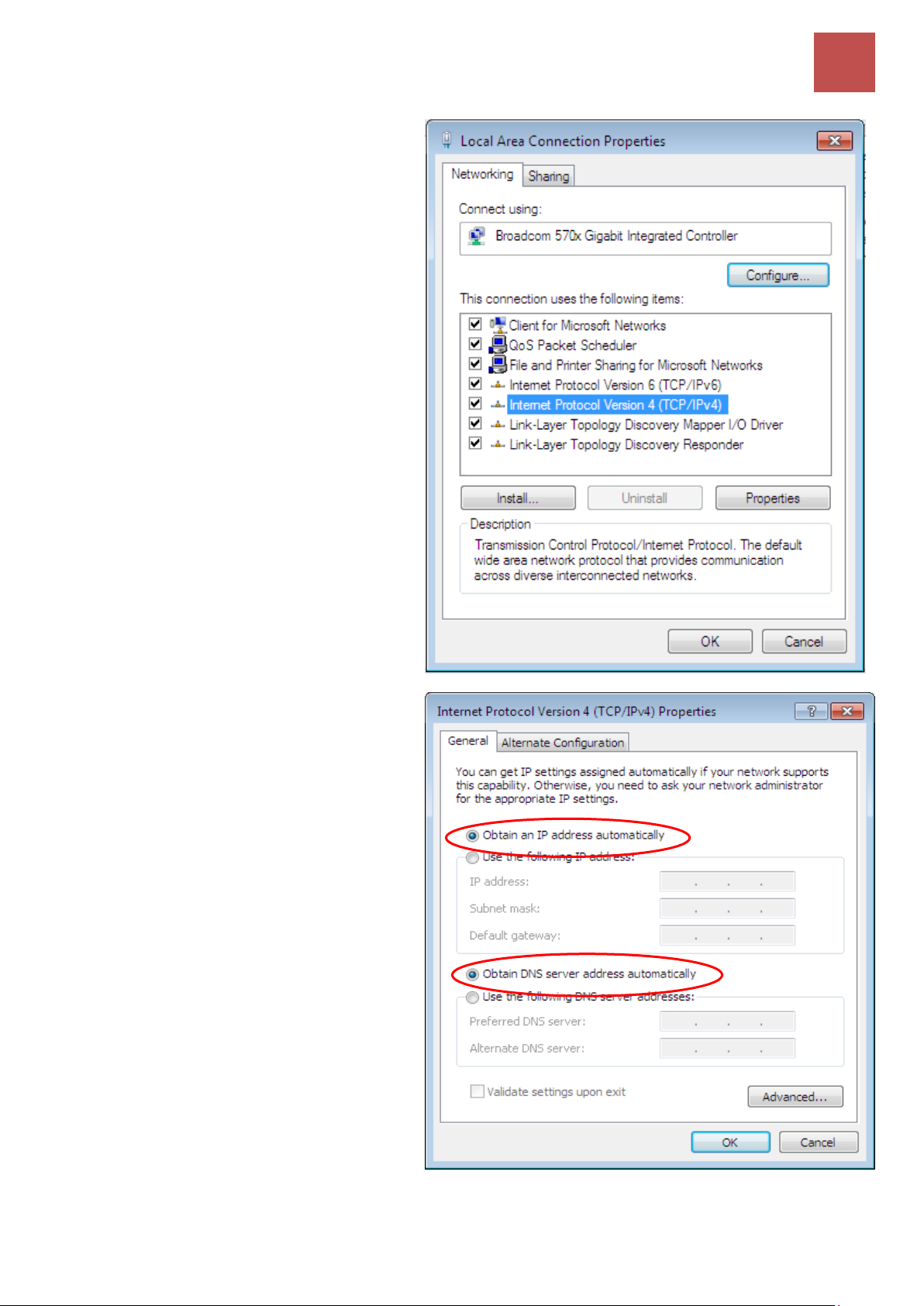
Basic Installation
Windows 7/8 (IPv4)
14
BEC MX-210NPV User Manual
5. Select Internet Protocol Version 4
(TCP/IPv4) then click Properties.
6. In the TCP/IPv4 properties window,
select the Obtain an IP address
automatically and Obtain DNS
Server address automatically radio
buttons. Then click OK to exit the
setting.
7. Click OK again in the Local Area
Connection Properties window to
apply the new configuration.
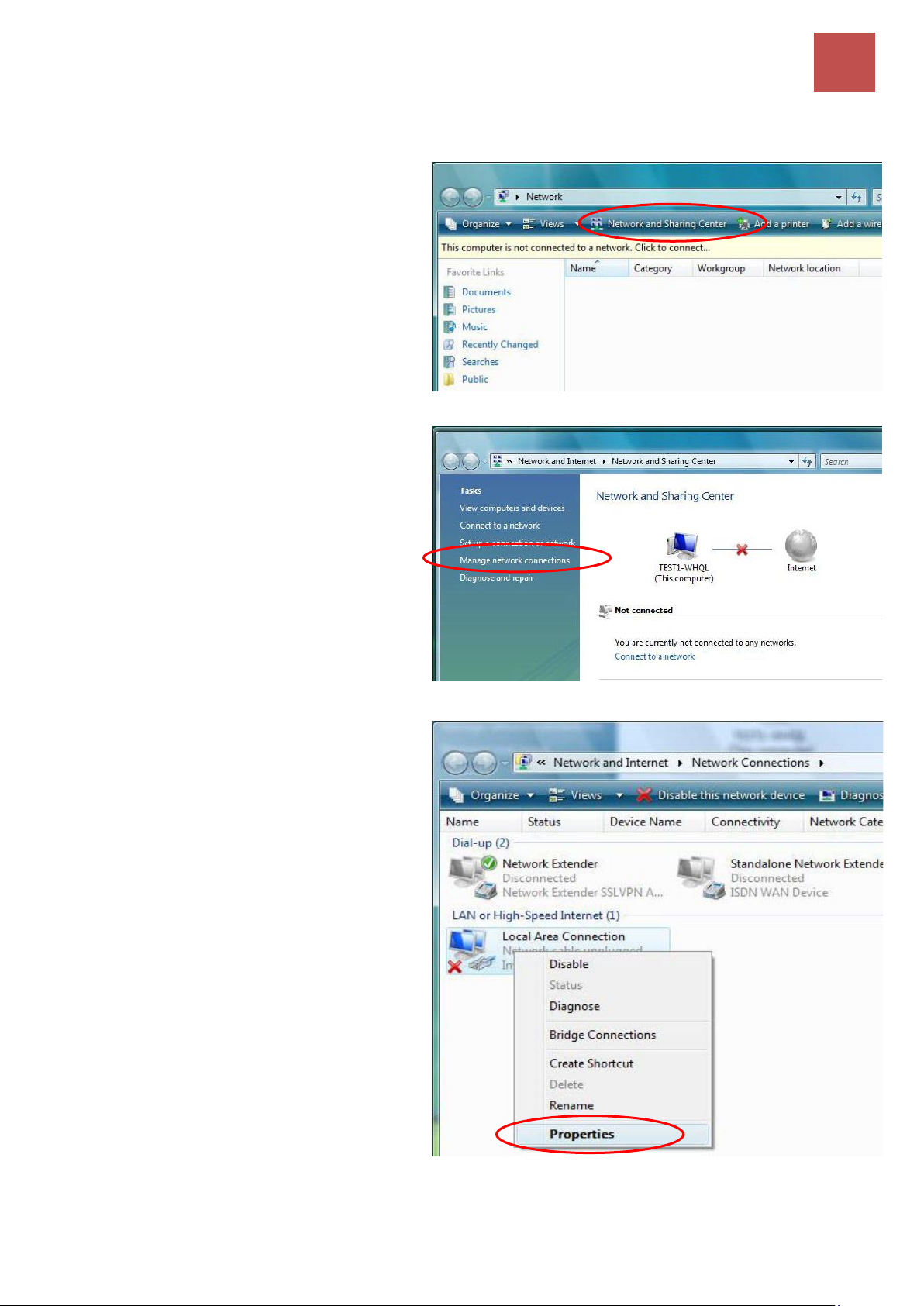
Basic Installation
Windows Vista (IPv4)
15
BEC MX-210NPV User Manual
Configuring PC in Windows Vista (IPv4)
1. Go to Start. Click on Network.
2. Then click on Network and Sharing
Center at the top bar.
3. When the Network and Sharing
Center window pops up, select and click
on Manage network connections on
the left window pane.
4. Select the Local Area Connection, and
right click the icon to select Properties.
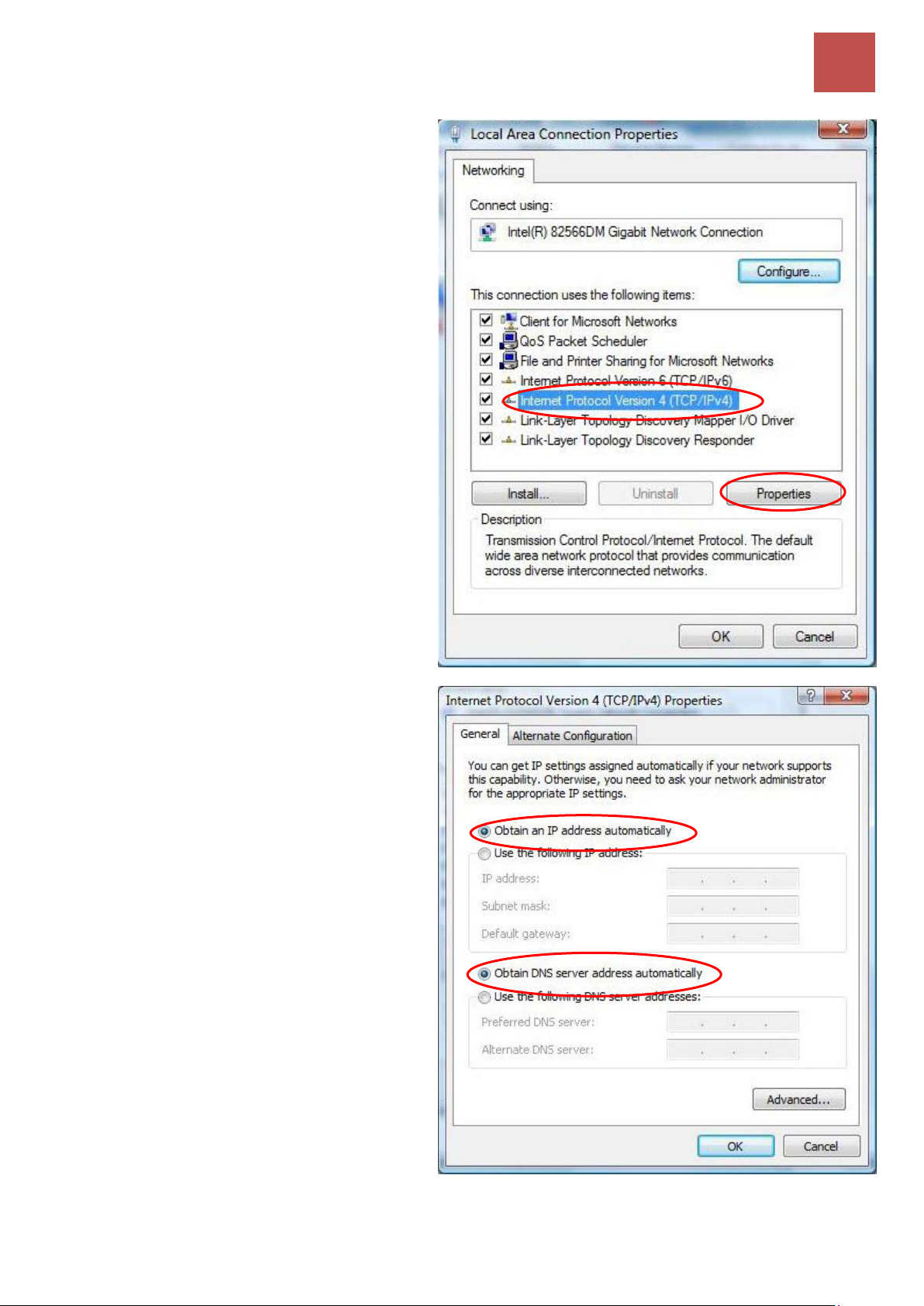
Basic Installation
Windows Vista (IPv4)
16
BEC MX-210NPV User Manual
5. Select Internet Protocol Version 4
(TCP/IPv4) then click Properties.
6. In the TCP/IPv4 properties window,
select the Obtain an IP address
automatically and Obtain DNS Server
address automatically radio buttons.
Then click OK to exit the setting.
7. Click OK again in the Local Area
Connection Properties window to
apply the new configuration.
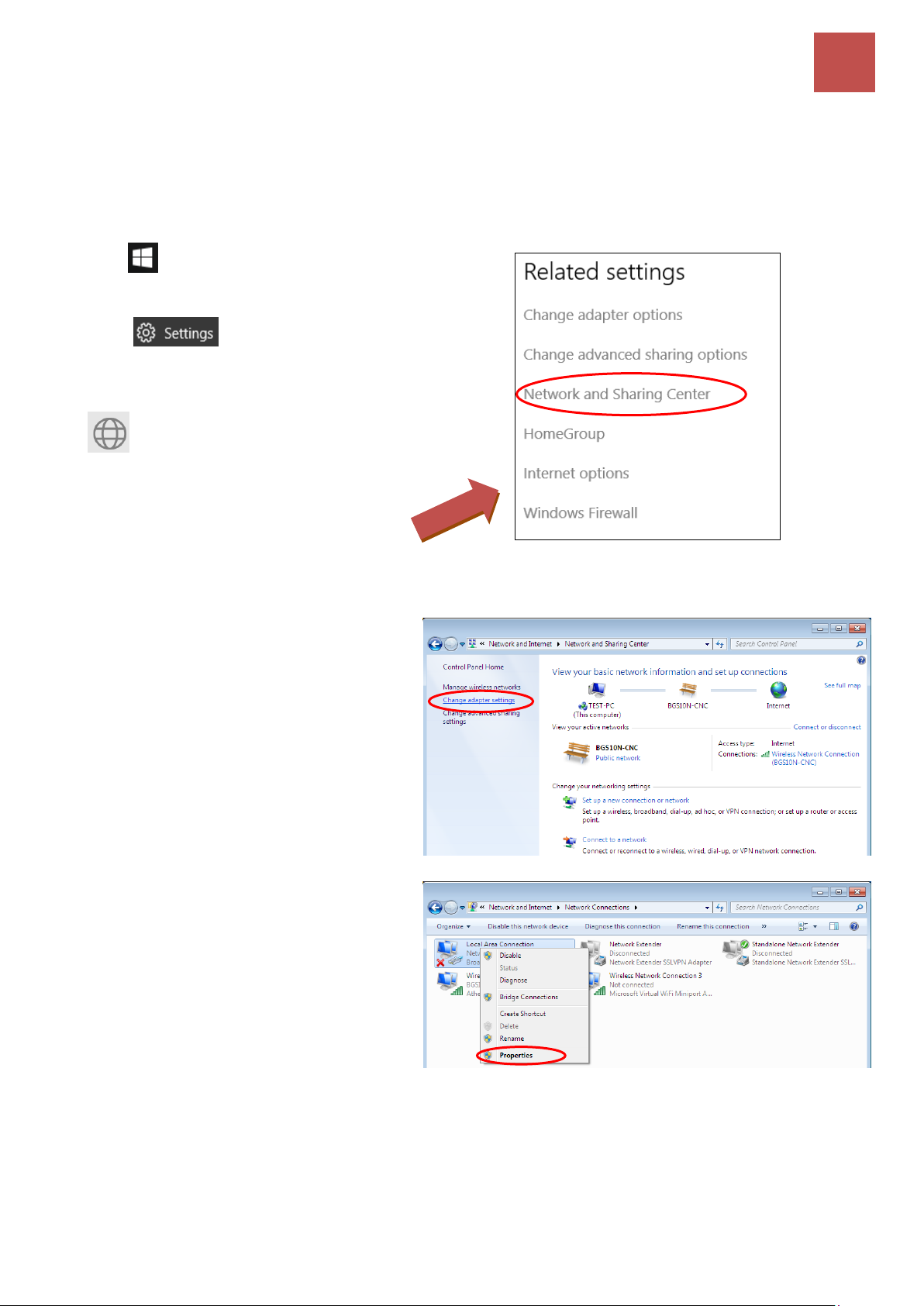
Basic Installation
Windows 10 (IPv6)
17
BEC MX-210NPV User Manual
Network Configuration – IPv6
Configuring PC in Windows 10 (IPv6)
1. Click .
2. Click
3. Then click on Network and Internet.
4. Under Related settings, select
Network and Sharing Center
5. When the Network and Sharing
Center window pops up, select and
click on Change adapter settings on
the left window panel.
6. Select the Local Area Connection,
and right click the icon to select
Properties.
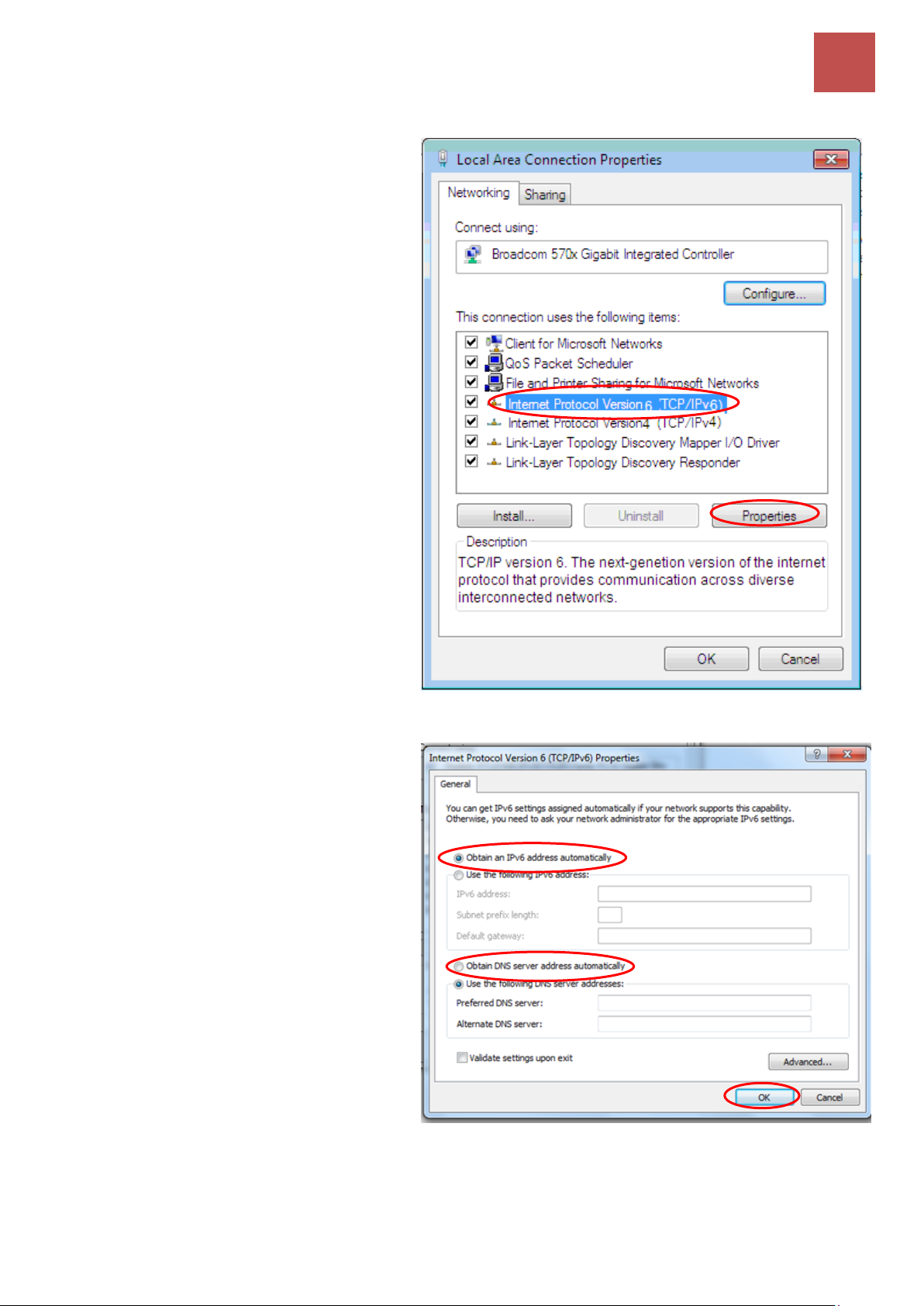
Basic Installation
Windows 10 (IPv6)
18
BEC MX-210NPV User Manual
7. Select Internet Protocol Version 6
(TCP/IPv6) then click Properties.
8. In the TCP/IPv6 properties window,
select the Obtain an IPv6 address
automatically and Obtain DNS
Server address automatically radio
buttons. Then click OK to exit the
setting.
9. Click OK again in the Local Area
Connection Properties window to
apply the new configuration.
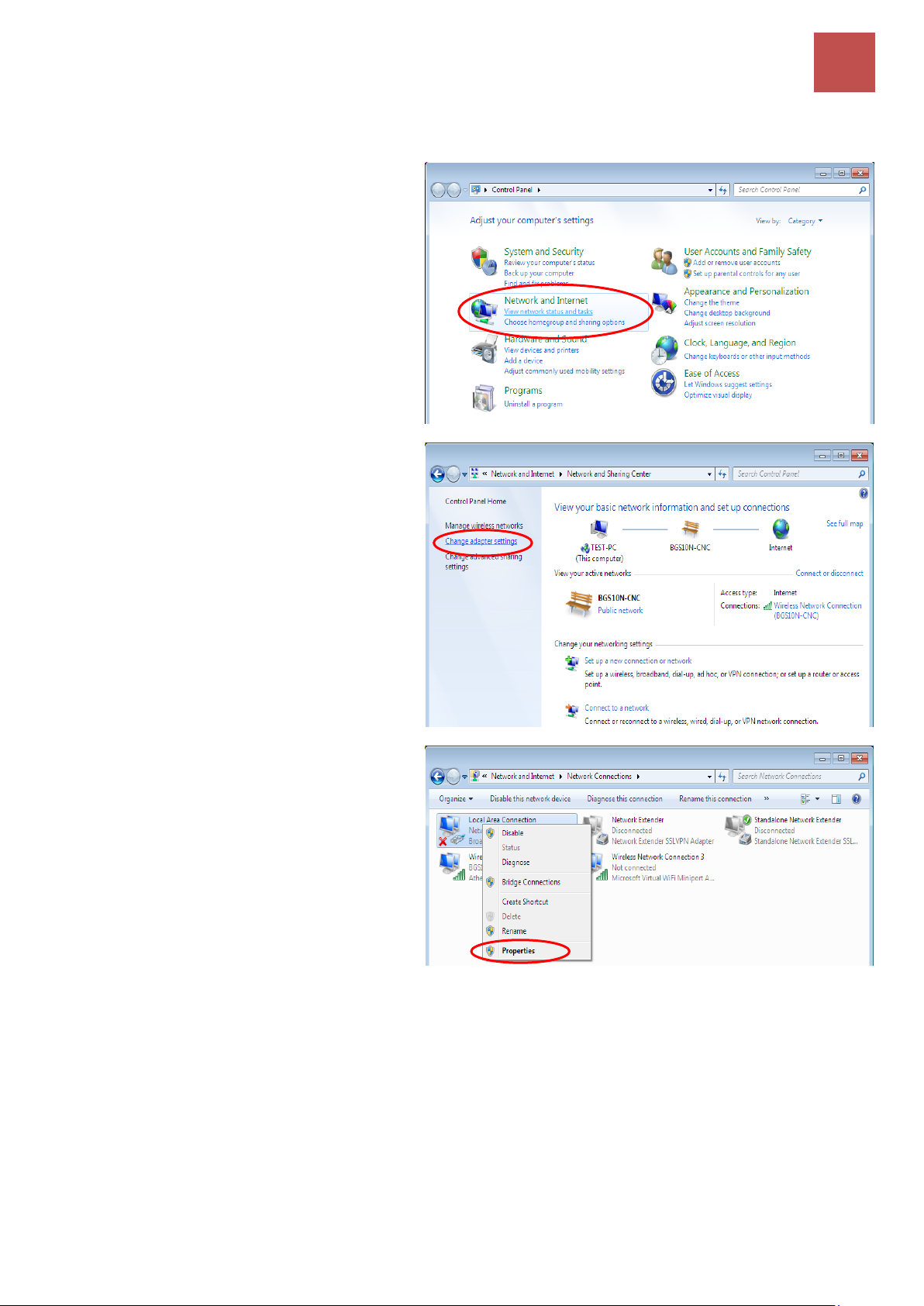
Basic Installation
Windows 7/8 (IPv6)
19
BEC MX-210NPV User Manual
Configuring PC in Windows 7/8 (IPv6)
1. Go to Start. Click on Control Panel.
2. Then click on Network and Internet.
3. When the Network and Sharing
Center window pops up, select and
click on Change adapter settings on
the left window panel.
4. Select the Local Area Connection,
and right click the icon to select
Properties.
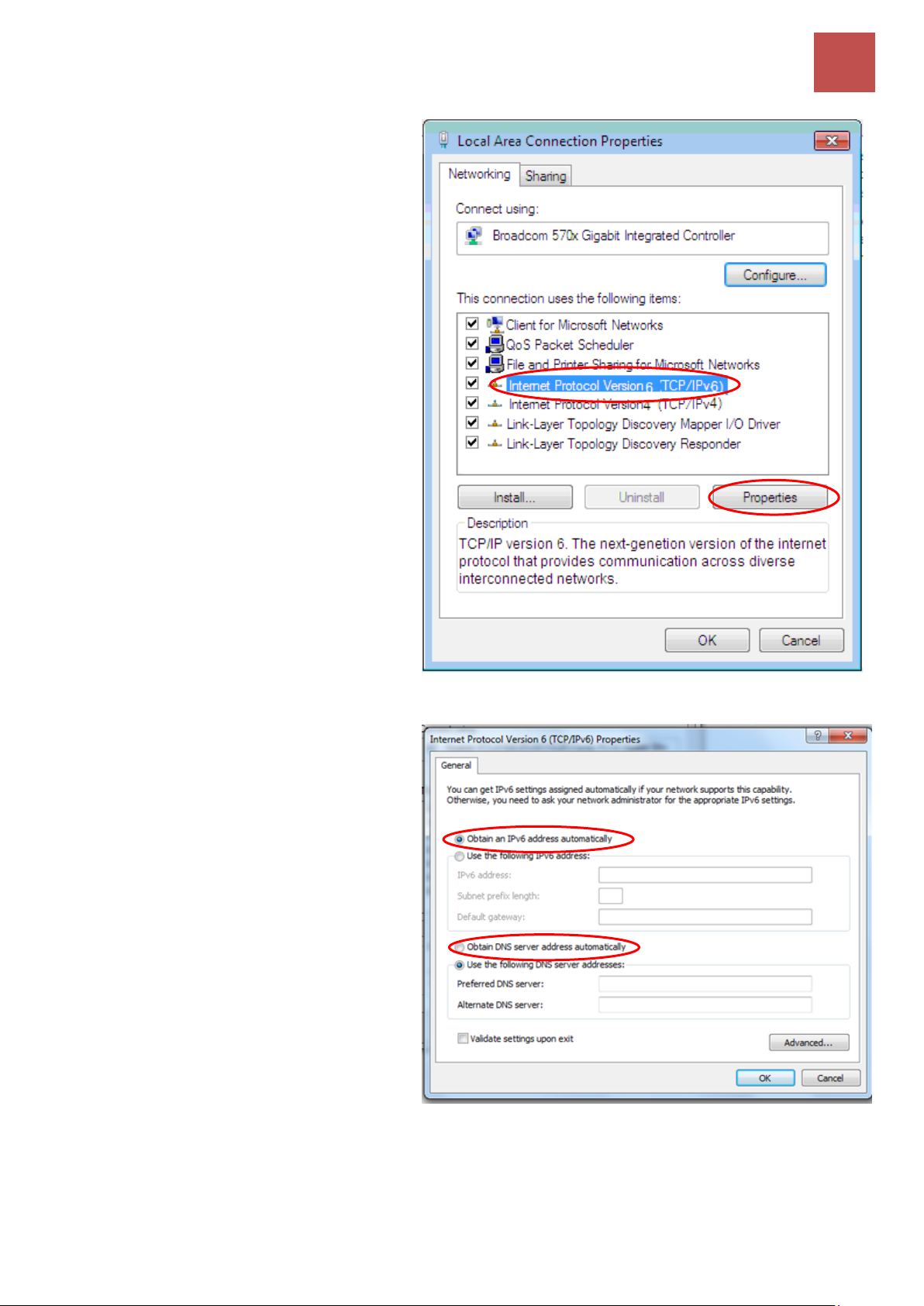
Basic Installation
Windows 7/8 (IPv6)
20
BEC MX-210NPV User Manual
5. Select Internet Protocol Version 6
(TCP/IPv6) then click Properties.
6. In the TCP/IPv6 properties window,
select the Obtain an IPv6 address
automatically and Obtain DNS
Server address automatically radio
buttons. Then click OK to exit the
setting.
7. Click OK again in the Local Area
Connection Properties window to
apply the new configuration.
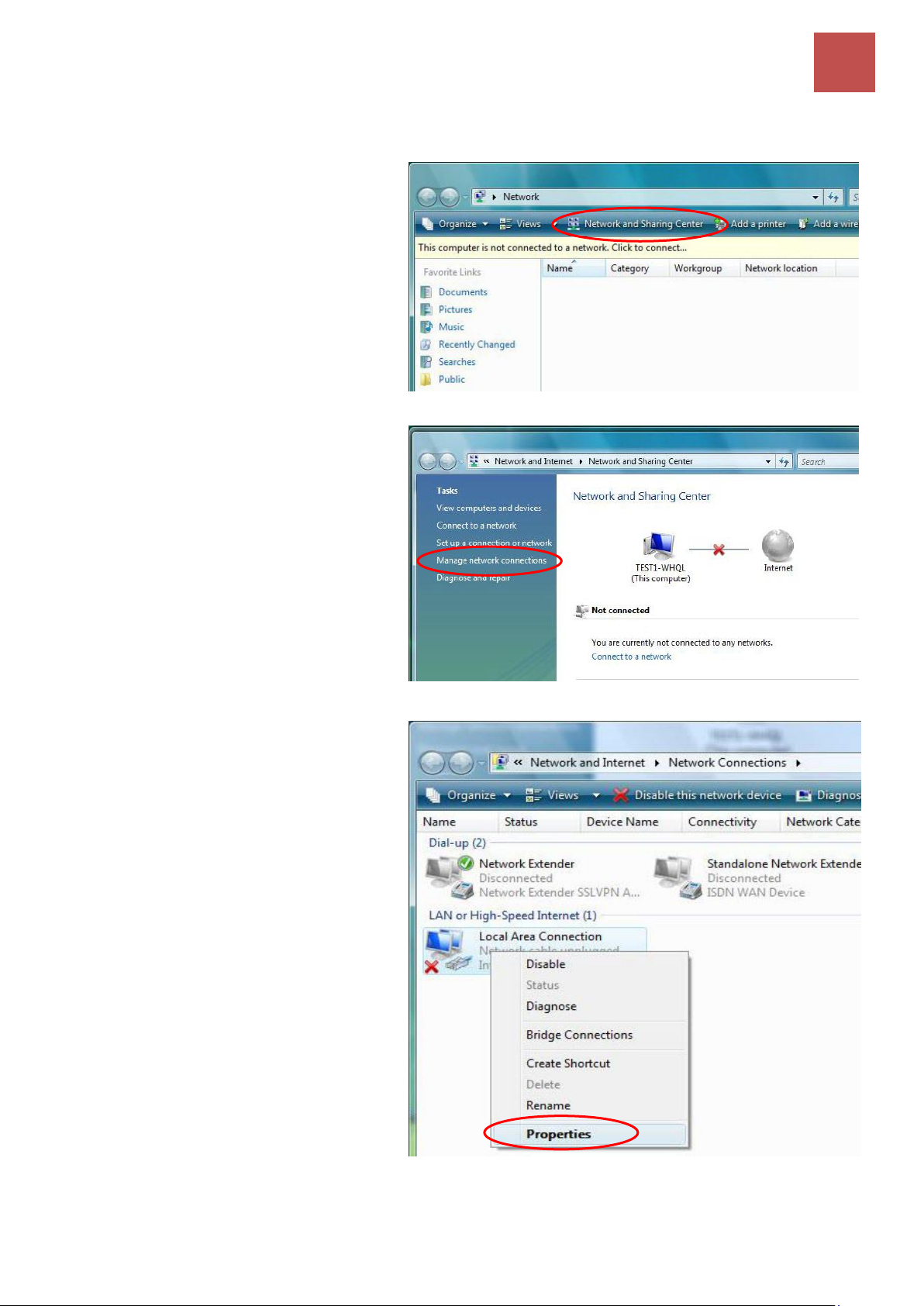
Basic Installation
Windows Vista (IPv6)
21
BEC MX-210NPV User Manual
Configuring PC in Windows Vista (IPv6)
1. Go to Start. Click on Network.
2. Then click on Network and Sharing
Center at the top bar.
3. When the Network and Sharing
Center window pops up, select and
click on Manage network
connections on the left window
pane.
4. Select the Local Area Connection,
and right click the icon to select
Properties.
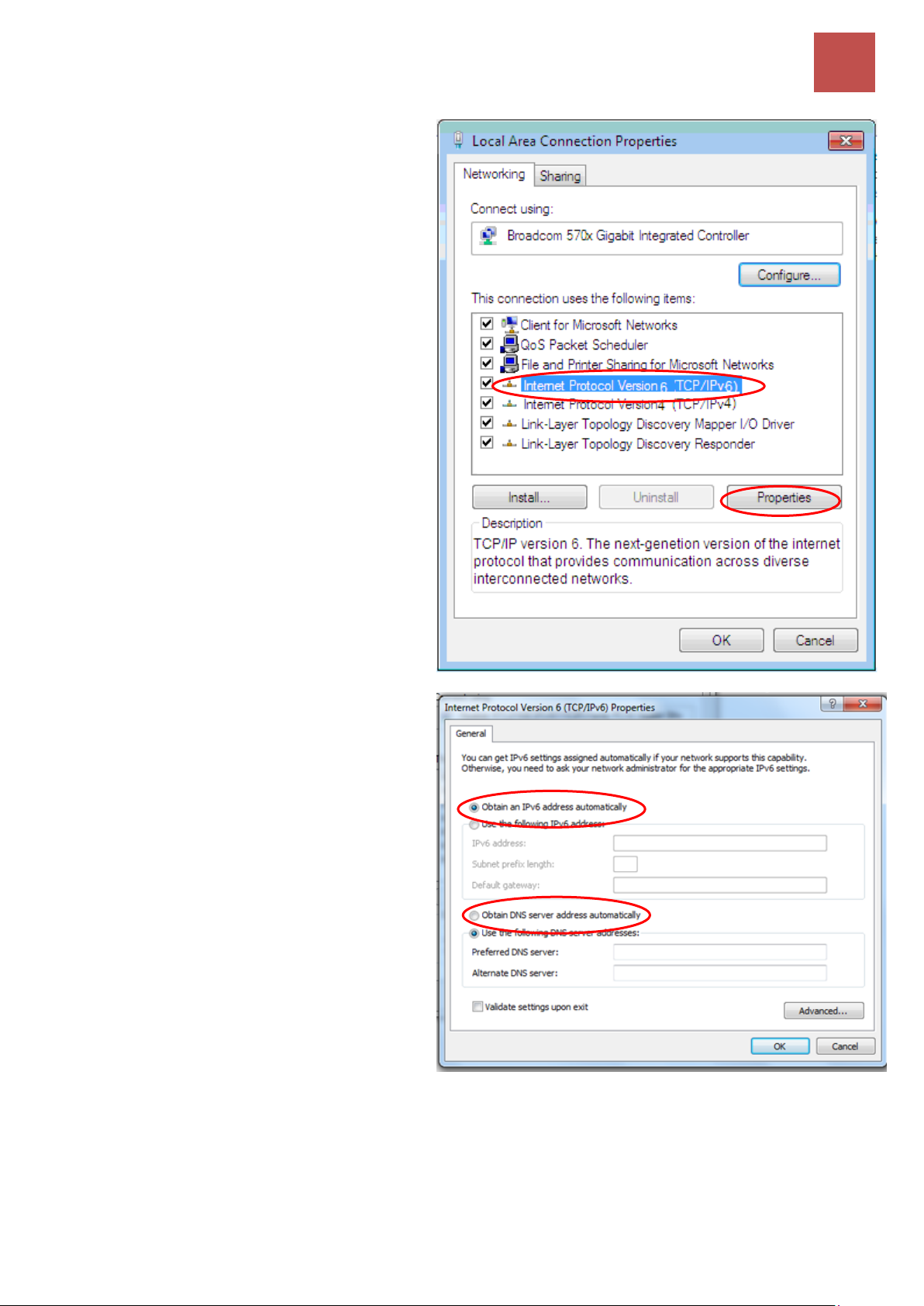
Basic Installation
Windows Vista (IPv6)
22
BEC MX-210NPV User Manual
5. Select Internet Protocol Version 6
(TCP/IPv6) then click Properties.
6. In the TCP/IPv6 properties window,
select the Obtain an IP address
automatically and Obtain DNS Server
address automatically radio buttons.
Then click OK to exit the setting.
7. Click OK again in the Local Area
Connection Properties window to
apply the new configuration.
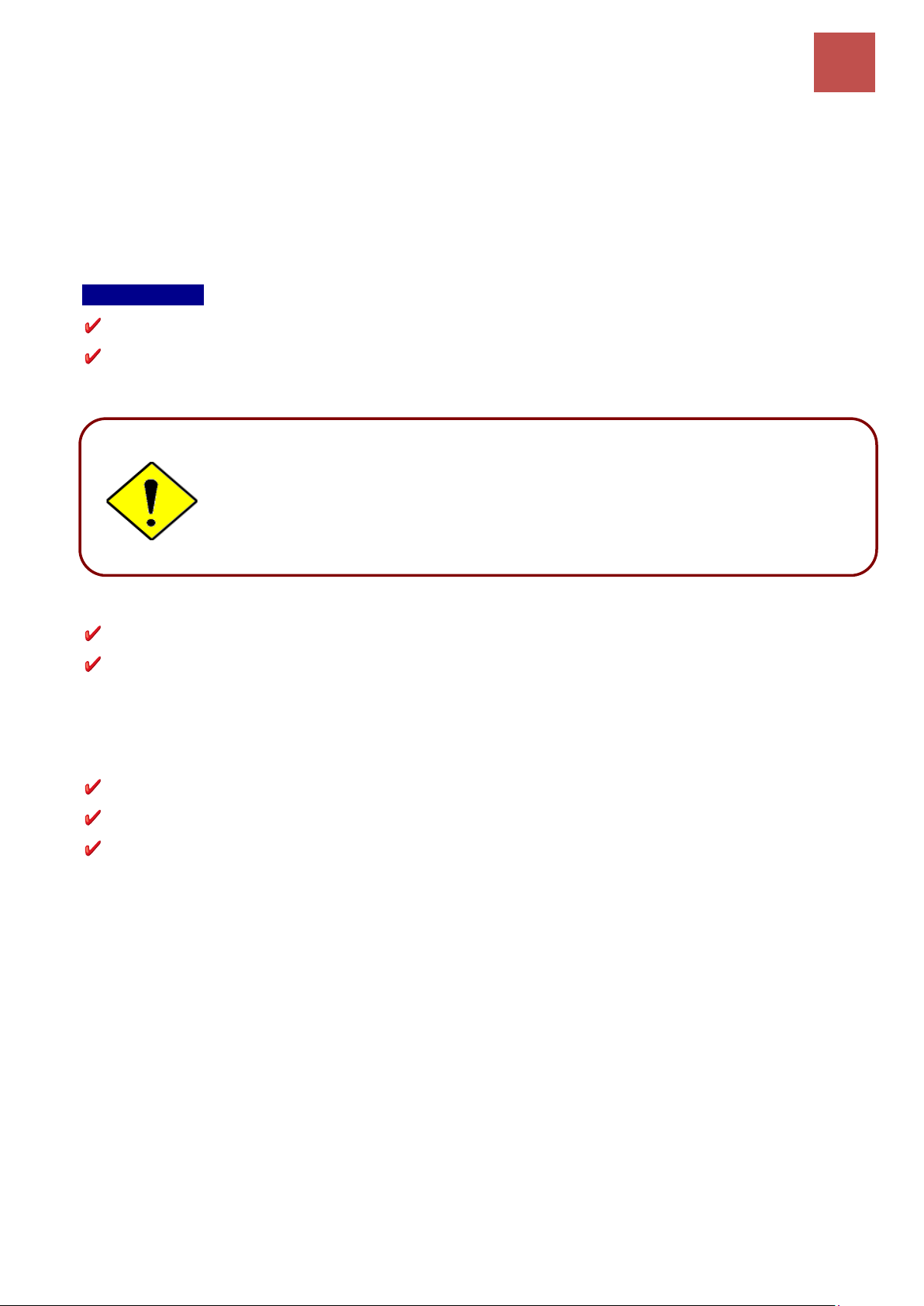
Basic Installation
Default Settings
23
BEC MX-210NPV User Manual
Default Settings
Before configuring the router, you need to know the following default settings.
Web Interface: (Username and Password)
Administrator
Username: admin
Password: admin or a unique12-digit password can be found on the device label.
Device LAN IP Settings
IP Address: 192.168.1.254
Subnet Mask: 255.255.255.0
DHCP Server:
DHCP server is enabled.
Start IP Address: 192.168.1.100
IP pool counts: 100
If you ever forget the username/password to login to the router, you may
press the RESET button up to 6 seconds then release it to restore the factory
default settings.
Caution: After pressing the RESET button for more than 6 seconds then
release it, to be sure you power cycle the device again.
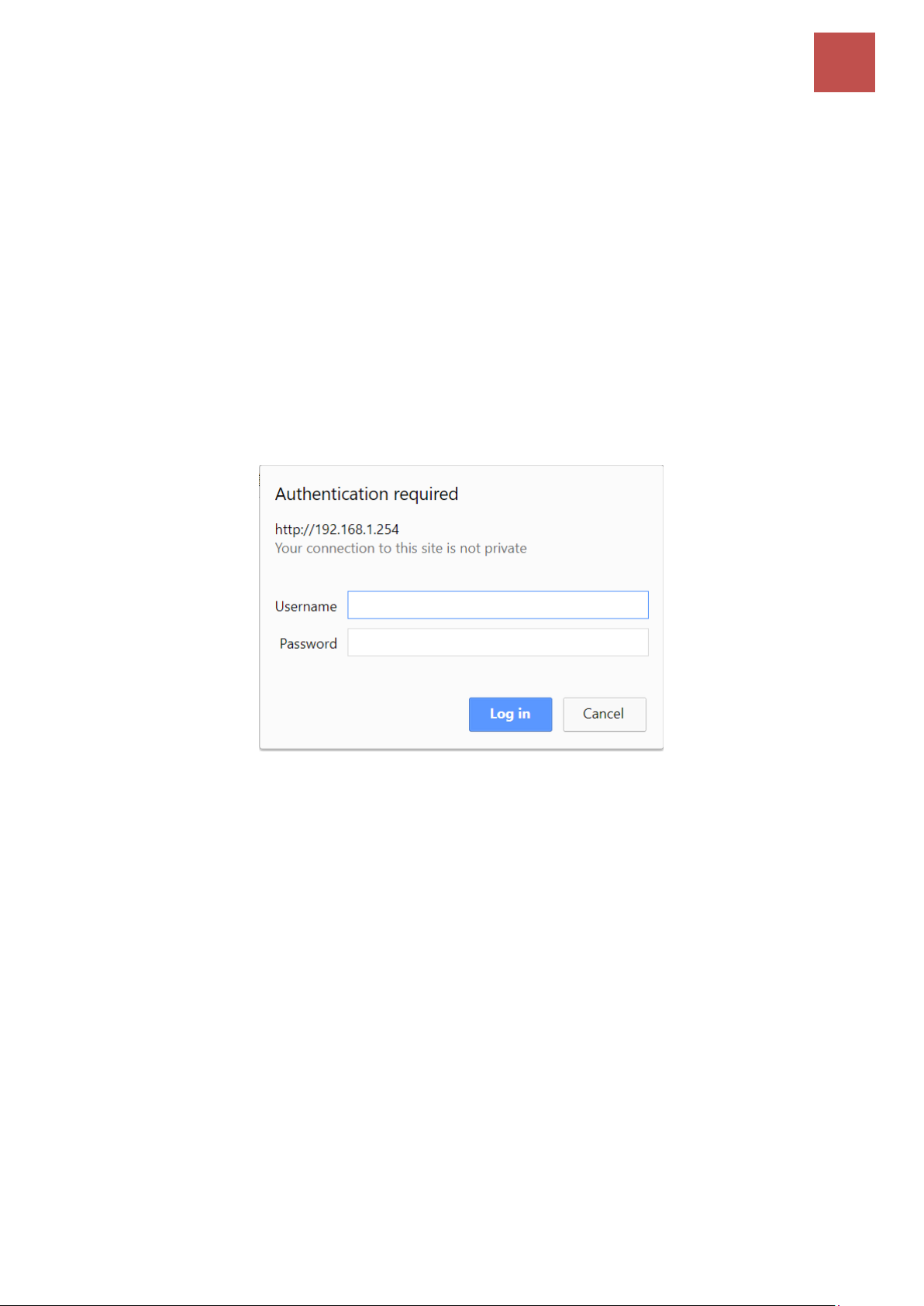
Device Configuration
Login to Your Device
24
BEC MX-210NPV User Manual
CHAPTER 4: DEVICE CONFIGURATION
Login to your Device
Open your web browser, enter the IP address of your router, which by default is 192.168.1.254, and
click “Go”, a user name and password window prompt appears.
The default username and password are “admin” and “admin” respectively for the Administrator.
For the User account, default username and password is “user” and “user”.
NOTE: This username / password may vary by different Internet Service Providers.
Congratulations! You have successfully logged on to your MX-210NPV
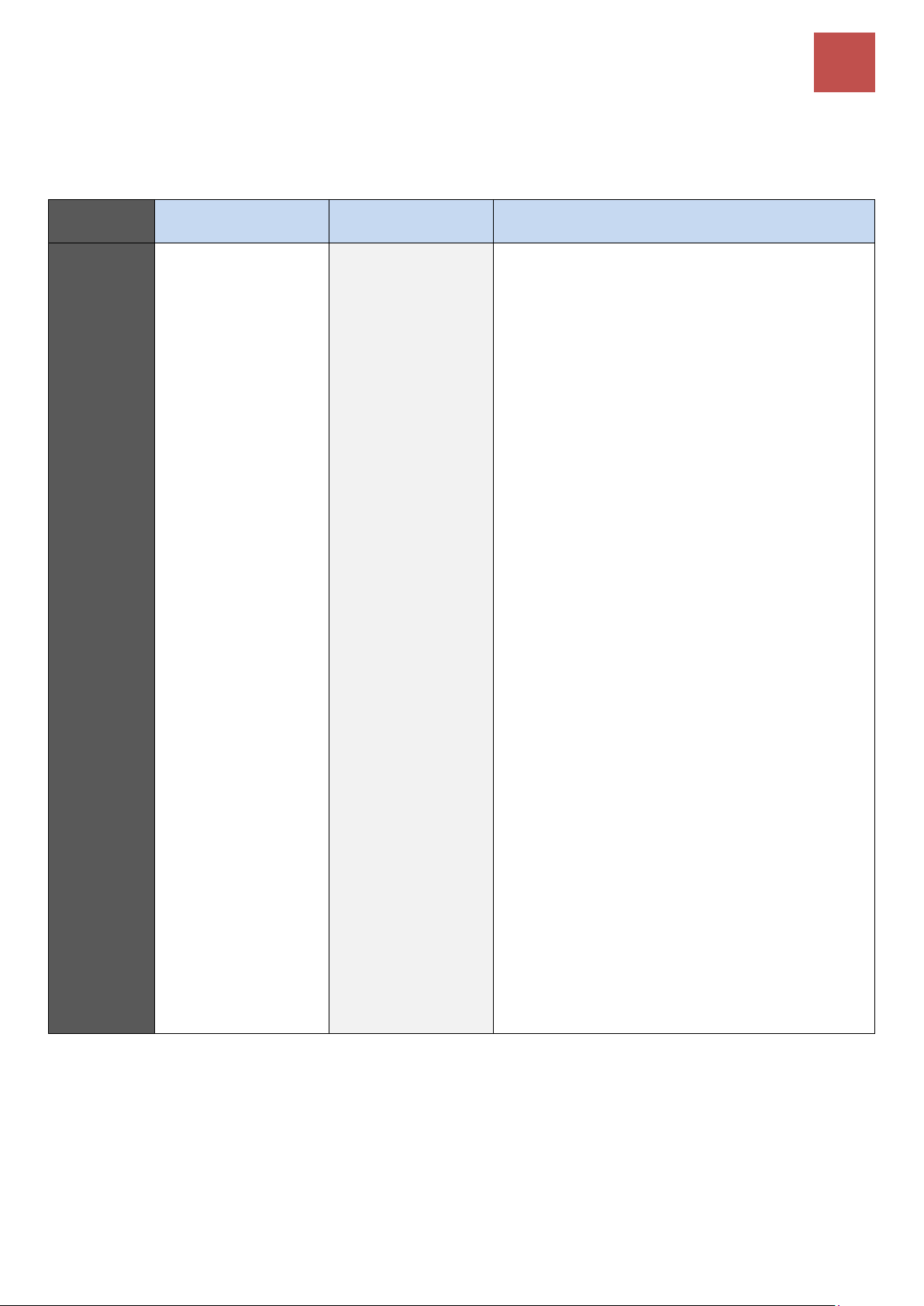
Device Configuration
Login to Your Device
25
BEC MX-210NPV User Manual
Once you have logged on to your MX-210NPV via your web browser, you can begin to set it up
according to your requirements. On the configuration homepage, the left navigation pane links you
directly to the setup pages, which includes:
Section
Status
Quick Start
(Wizard Setup)
Configuration
Sub-
Items
Device Info
System Status
System Log
4G/LTE Status
Wireless Status
Statistics
DHCP Table
ARP Table
VRRP Status
Interface Setup
- Internet
- LAN
- Wireless
- Wireless MAC Filter
- Loopback
Dual WAN
- General Setting
- Outbound Load Balance
- Protocol Binding
Advanced Setup
- Firewall
- Routing
- Dynamic Routing
- NAT
- VRRP
- Static DNS
- QoS
- Time Schedule
- Mail Alert
Access Management
- Device Management
- SNMP
- Syslog
- Universal Plug & Play
- Dynamic DNS
- Access Control
- Packet Filter
- CWMP (TR-069)
- Parental Control
- BECentral Management
Maintenance
- User Management
- Certificate Management
- Time Zone
- Firmware & Configuration
- System Restart
- Auto Reboot
- Diagnostic Tool
Please see the relevant sections of this manual for detailed instructions on how to configure your MX-
210NPV device.
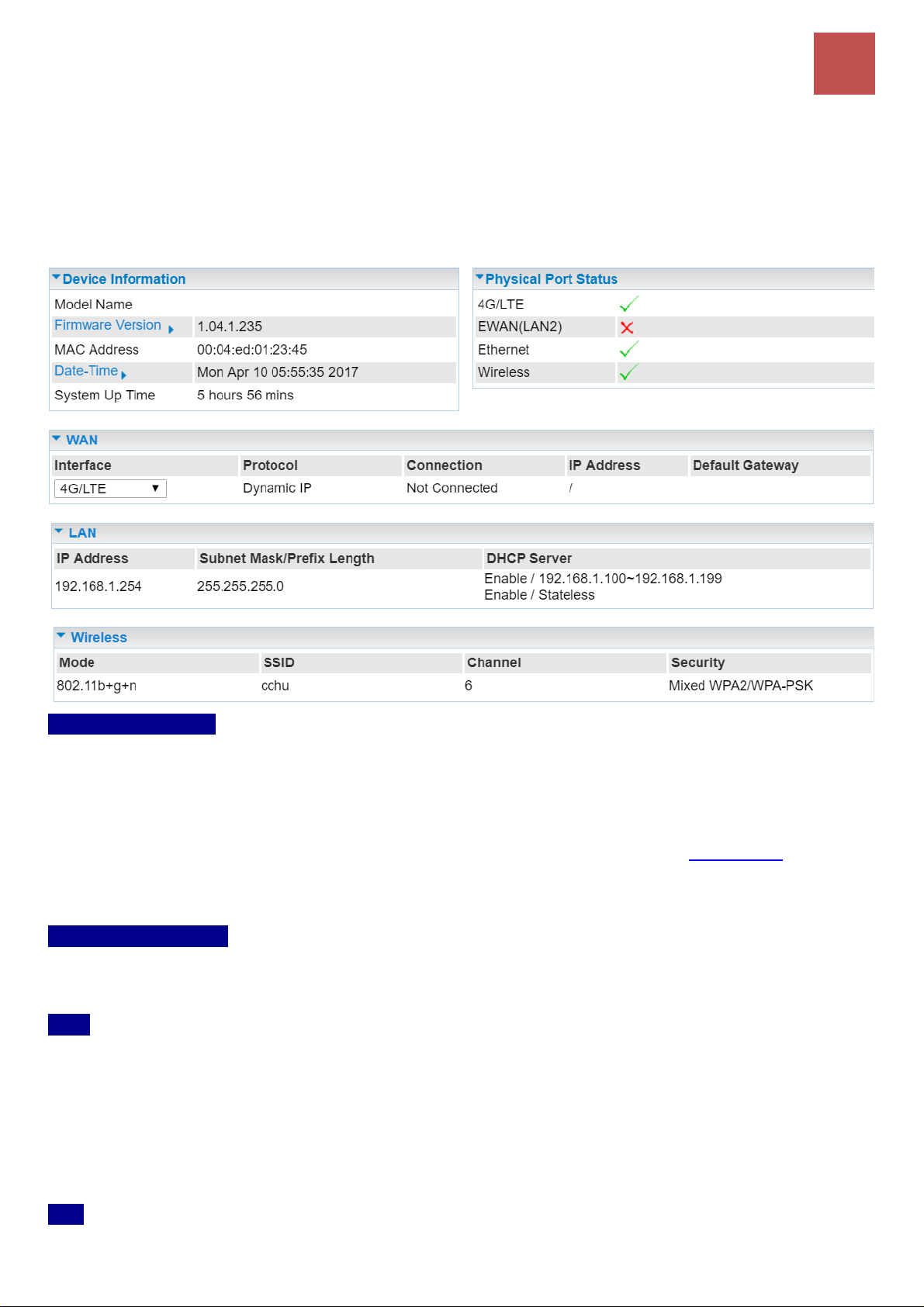
Device Configuration
Status – Device Info
26
BEC MX-210NPV User Manual
Status
Device Info
It provides brief status summary of the device.
Device Information
Model Name: Name of the router for identification purpose.
Firmware Version: Software version currently loaded in the router
MAC Address: A unique number that identifies the router
Data Time: Setup correct time on the MX-210NPV with your PC. Check on Time Zone section for
more configuration information.
System Uptime: Display how long the MX-210NPV has been powered on.
Physical Port Status
Physical Port Status:Display available connection interfaces, WAN (3G/4G-LTE, EWAN) and LAN
(Ethernet) are supported in the MX-210NPV.
WAN
Interface: List current available WAN connections.
Protocol: Display selected WAN connection protocol
Connection: The current connection status.
IP Address: WAN port IP address.
Default Gateway: The IP address of the default gateway.
LAN

Device Configuration
Status – Device Info
27
BEC MX-210NPV User Manual
IP Address: LAN port IPv4 address.
Subnet Mask/Prefix Length: Display LAN port IP subnet mask of IPv4 and/or Prefix length of IPv6.
DHCP Server: Display LAN DHCP status of IPv4 and IPv6.
Enable / 192.168.1.100~199: DHCPv4 server status on or off / DHCP IP range
Enable / Stateless: DHCPv6 server status on or off / DHCPv6 server Type
Wireless
Mode: Display selected Wireless mode.
SSID: Display the name of the Wireless AP(s) to use
Channel: Display radio frequency to be used for this wireless link
Security: Display security method to be used for this wireless link
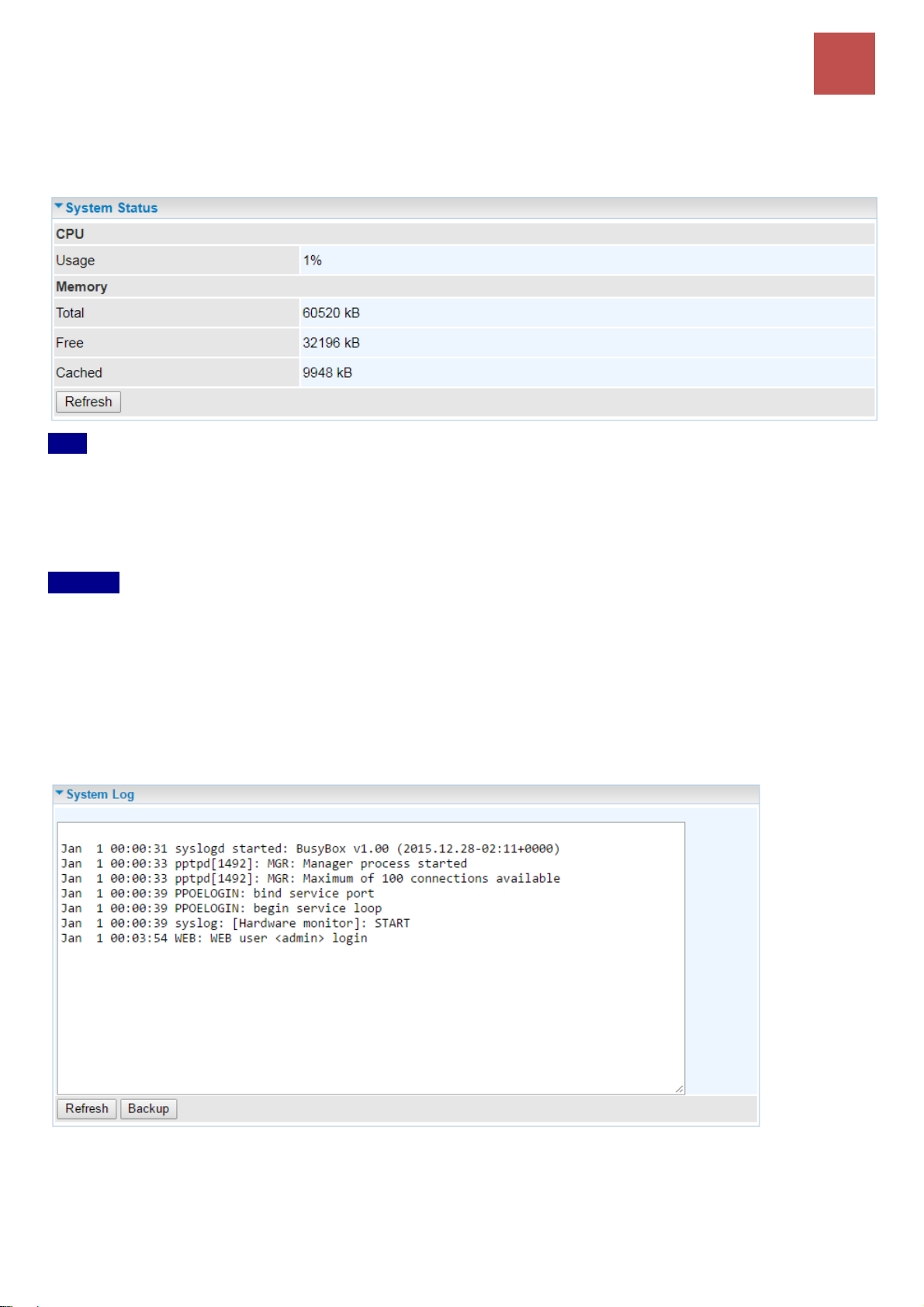
Device Configuration
Status – System Status & System Log
28
BEC MX-210NPV User Manual
System Status
Display device CPU and memory usage information
CPU
Usage: Display the amount of CPU’s processing capacity is being used in percentage (%). Higher
the % rate may result in slow Internet loading, experiencing video lags, etc. To reduce high CPU
consumption by resetting the device, power off and on, an easiest way to regain the service.
Memory
Total / Free / Cached (in Kbyte): Display the memory consumptions in kilobytes (kB).
System Log
In system log, you can check the operations status and any glitches to the router.
Refresh: Press this button to refresh the statistics.
Backup: Press to save the System log, log.cfg, to your computer / notebook.

Device Configuration
Status – 4G/LTE Status
29
BEC MX-210NPV User Manual
4G/LTE Status
It contains 3G/4G-LTE connection information.
Status: The current status of the 3G/4G-LTE connection.
Signal Strength: The signal strength bar and dBm value indicates the current 3G/4G-LTE signal
strength. The front panel 3G/4G-LTE Signal Strength LED indicates the signal strength as well.
Signal Information: Shows important LTE signal parameters such as RSRP (Reference Signal
Receiving Power), RSRQ (Reference Signal Receiving Quality), SINR (Signal to Interference plus
Noise Ratio).
RSRP (Reference Signal Receiving Power): is the average power of all resource elements
which carry cell-specified reference signals over the entire bandwidth.
RSRQ (Reference Signal Receiving Quality): measures the signal strength and is calculated
based on both RSRP and RSSI.
RSSI (Received Signal Strength Indicator): parameter which provides information about total
received wide-band power (measure in all symbols) including all interference and thermal noise.
Please refer to the Device Description for details.
SINR (Signal to Interference plus Noise Ratio): is also a measure of signal quality as well. It is
widely used by the operators as it provides a clear relationship between RF conditions and
throughput.
NOTE: Some LTE modules do not provide this information.
Network Name: The name of the LTE network the router is connecting to.
Cell ID: The ID of base station that the device is connected to.
Physical Cell ID: Display the actual PCI (Physical Cell ID) that device is attached and to transfer the
data.
Card IMEI: The unique identification number that is used to identify the 3G/4G-LTE module.
Card IMSI: The international mobile subscriber identity used to uniquely identify the 3G/4G-LTE

Device Configuration
Status – 4G/LTE Status
30
BEC MX-210NPV User Manual
module.
Network Mode / Band: Show the using network mode and LTE band.
Usage Allowance
Amount Used: Display the amount of mobile data used and remaining in current billing cycle.
Billing Cycle: Display the start date and number of days remaining in current billing cycle
Clean: Reset current saved mobile usage
Save: Click to save current mobile status to ROM
Refresh: Click to refresh the page.

Device Configuration
Status – Wireless Status
31
BEC MX-210NPV User Manual
Wireless Status
MAC: The MAC of the connected wireless device.
SSID: Display the total bytes transmitted till the latest second for the current connection for the current
connection.
RSSI: Display the signal strength between the wireless client and the AP (Access Point)
Connected Time: Display the total amount of time the wireless client has connected with the wireless
AP
Host Name: Display the hostname of the Wi-Fi client.
IP Address: The LAN IP address assigned to the wireless device.
Expire Time: Display remaining time before connection expires or timeout.

Device Configuration
Status – Statistics (4G/LTE)
32
BEC MX-210NPV User Manual
Statistics
❖ 4G/LTE
Take 4G/LTE as an example to describe the following connection transmission information.
Traffic Statistics
Interface: List all available network interfaces in the router. You are currently checking on the physical
status of 3G or 4G/LTE interface.
Transmit Statistics
Transmit Frames of Current Connection: Display the total number of 3G/4G/LTE frames transmitted
until the latest second for the current connection.
Transmit Bytes of Current Connection: Display the total bytes transmitted till the latest second for
the current connection for the current connection.
Transmit Total Frames: Display the total number of frames transmitted till the latest second since
system is up.
Transmit Total Bytes: Display the total number of bytes transmitted until the latest second since
system is up.
Transmit Speed: Display the data rate can be transferred to the server, the mobile Internet.
Receive Statistics
Receive Frames of Current Connection: Display the number of frames received until the latest
second for the current connection.
Receive Bytes of Current Connection: Display the total bytes received till the latest second for the
current connection.
Receive Total Frames: Display the total number of frames received until the latest second since
system is up.
Receive Total Bytes: Display the total frames received till the latest second since system is up.
Receive Speed: Display the data rate receives from the mobile Internet.
Refresh: Click to manually refresh the data.
Auto Reresh: Select a time interval to refresh the data automatically or none to disable the feature.

Device Configuration
Status – Statistics (EWAN/LAN #2)
33
BEC MX-210NPV User Manual
❖ EWAN (LAN2)
Traffic Statistics
Interface: List all available network interfaces in the router. You are currently checking on the physical
status of the EWAN (Ethernet #2) port.
Transmit Statistics
Transmit Frames: Display the number of frames transmitted until the latest second.
Transmit Multicast Frames: Display the number of multicast frames transmitted until the latest
second.
Transmit Total Bytes: Display the number of bytes transmitted until the latest second.
Transmit Collision: Numbers of collisions have occurred on this port.
Transmit Error Frames: Display the number of error packets on this port.
Receive Statistics
Receive Frames: Display the number of frames received until the latest second.
Receive Multicast Frames: Display the number of multicast frames received until the latest second.
Receive Total Bytes: Display the number of bytes received until the latest second.
Receive CRC Errors: Display the number of error packets on this port.
Receive Under-size Frames: Display the number of under-size frames received until the latest
second.
Traffic Speed
Transmit Speed: Display the data rate can be transferred to the server, the Broadband Internet
Service Provider.
Receive Speed: Display the data rate receives from the Broadband Internet Service Provider.
Refresh: Click to manually refresh the data.
Auto Reresh: Select a time interval to refresh the data automatically or none to disable the feature.

Device Configuration
Status – Statistics (Ethernet)
34
BEC MX-210NPV User Manual
❖ Ethernet
Traffic Statistics
Interface: List all available network interfaces in the router. You are currently checking on the physical
status of the Ethernet port.
Transmit Statistics
Transmit Frames: Display the number of frames transmitted until the latest second.
Transmit Multicast Frames: Display the number of multicast frames transmitted until the latest
second.
Transmit Total Bytes: Display the number of bytes transmitted until the latest second.
Transmit Collision: Numbers of collisions have occurred on this port.
Transmit Error Frames: Display the number of error packets on this port.
Receive Statistics
Receive Frames: Display the number of frames received until the latest second.
Receive Multicast Frames: Display the number of multicast frames received until the latest second.
Receive Total Bytes: Display the number of bytes received until the latest second.
Receive CRC Errors: Display the number of error packets on this port.
Receive Under-size Frames: Display the number of under-size frames received until the latest
second.
Traffic Speed
Transmit Speed: Display the data rate can be transferred to the server, the LAN network.
Receive Speed: Display the data rate receives from the LAN network.
Refresh: Click to manually refresh the data.
Auto Reresh: Select a time interval to refresh the data automatically or none to disable the feature.

Device Configuration
Status – Statistics (Wireless)
35
BEC MX-210NPV User Manual
❖ Wireless
Traffic Statistics
Interface: List all available network interfaces in the router. You are currently checking on the physical
status of the Wireless.
Transmit Statistics
Transmit Frames: Display the number of frames transmitted until the latest second.
Transmit Error Frames: Display the number of error frames transmitted until the latest second.
Transmit Drop Frames: Display the number of drop frames transmitted until the latest second.
Receive Statistics
Receive Frames: Display the number of frames received until the latest second.
Receive Error Frames: Display the number of error frames received until the latest second.
Receive Drop Frames: Display the number of drop frames received until the latest second.
Traffic Speed
Transmit Speed: Display the data rate can be transferred to the server, the Wireless AP.
Receive Speed: Display the data rate receives from the Wireless AP.
Refresh: Click to manually refresh the data.
Auto Reresh: Select a time interval to refresh the data automatically or none to disable the feature.

Device Configuration
Status – DHCP Table / ARP Table / VRRP Status
36
BEC MX-210NPV User Manual
DHCP Table
DHCP table displays the devices connected to the router with clear information.
Index #: The numeric indicator for devices using dynamic IP addresses.
Host Name: Display the hostname of the PC.
IP Address: The IP allocated to the device.
MAC Address: The MAC of the connected device.
Expire Time: The total remaining interval since the IP assignment to the PC.
ARP Table
ARP (Address Resolution Protocol) table displays a mapping IP address with a PC’s MAC address.
#: The numeric table list indicator.
IP Address: It is the internal/local IP address to access to the network.
MAC Address: The MAC address of a device, e.g. PC, notebook, printer, etc., that is corresponded
with the IP address.
VRRP Status
Current Status: Display current VRRP status, Master or Backup.
Current Master: Display the IP address of the Master

Device Configuration
Quick Start
37
BEC MX-210NPV User Manual
Quick Start
This is a useful and easy utility to help you to setup the router quickly and to connect to your ISP
(Internet Service Provider) with only a few steps. It will guide you step by step to setup password, time
zone, and WAN settings of your device. The Quick Start Wizard is a helpful guide for the first-time
users to the device.
For detailed instructions on configuring WAN settings, see refer to the Interface Setup section.
Click NEXT to move on to Step 1.
Step 1 – Password
Set new password of the “admin” account to access for router management. The default is “admin”.
Once changed, please use this new password next time when accessing to the router. Click NEXT to
continue.
Step 2 – Time Zone
Choose your time zone. Click NEXT to continue.
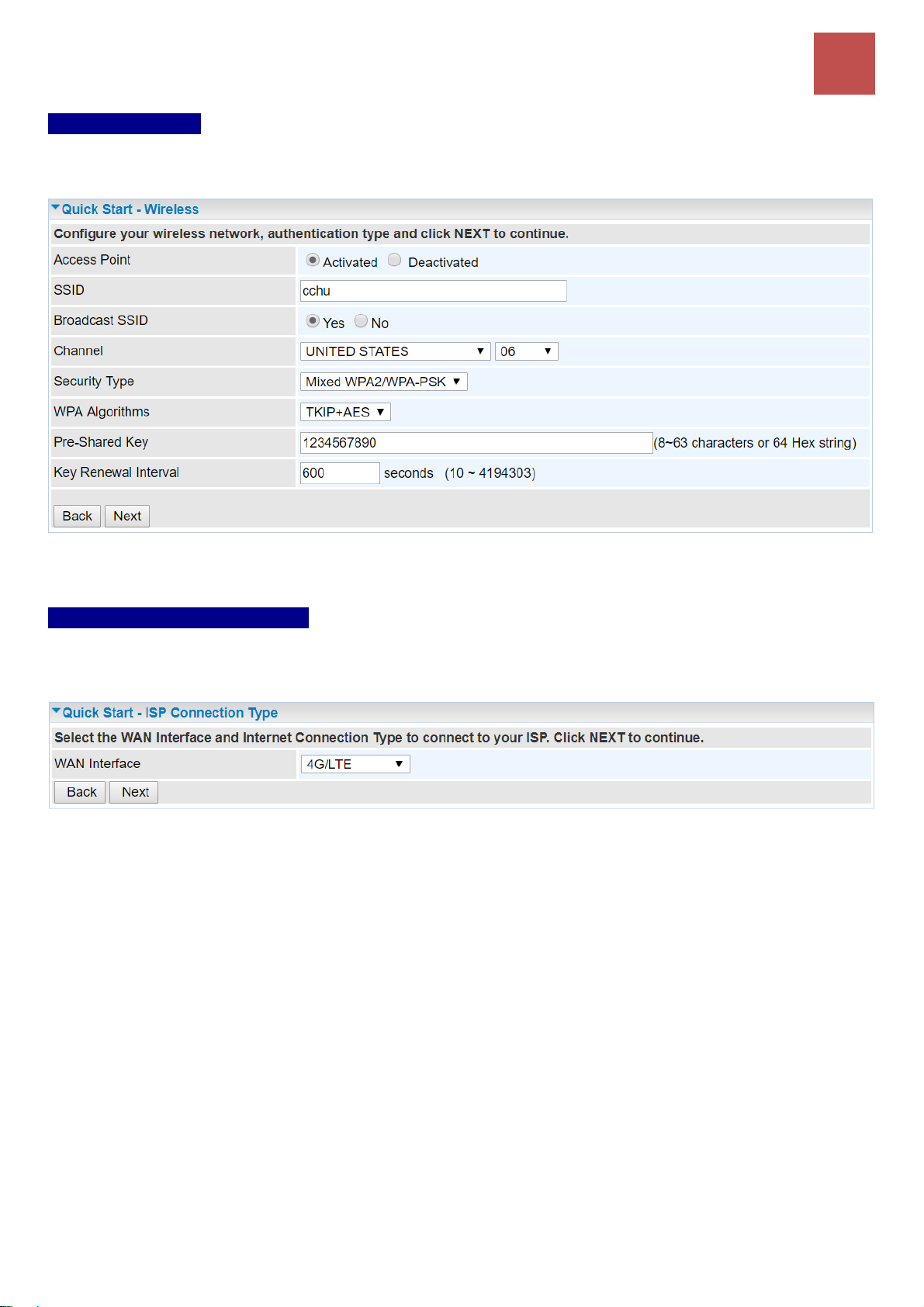
Device Configuration
Quick Start
38
BEC MX-210NPV User Manual
Step 3 – Wireless
Set up your wireless connection if you want to connect to the Internet wirelessly on your PCs. Click
NEXT to continue.
Step 4 – ISP Connection Type
Set up your Internet connection.
Select an appropriate WAN connection protocol then click NEXT to continue.
>> If selected 4G/LTE
Input all relevant 4G/LTE parameters from your cellular provider.
Click Next to continue.
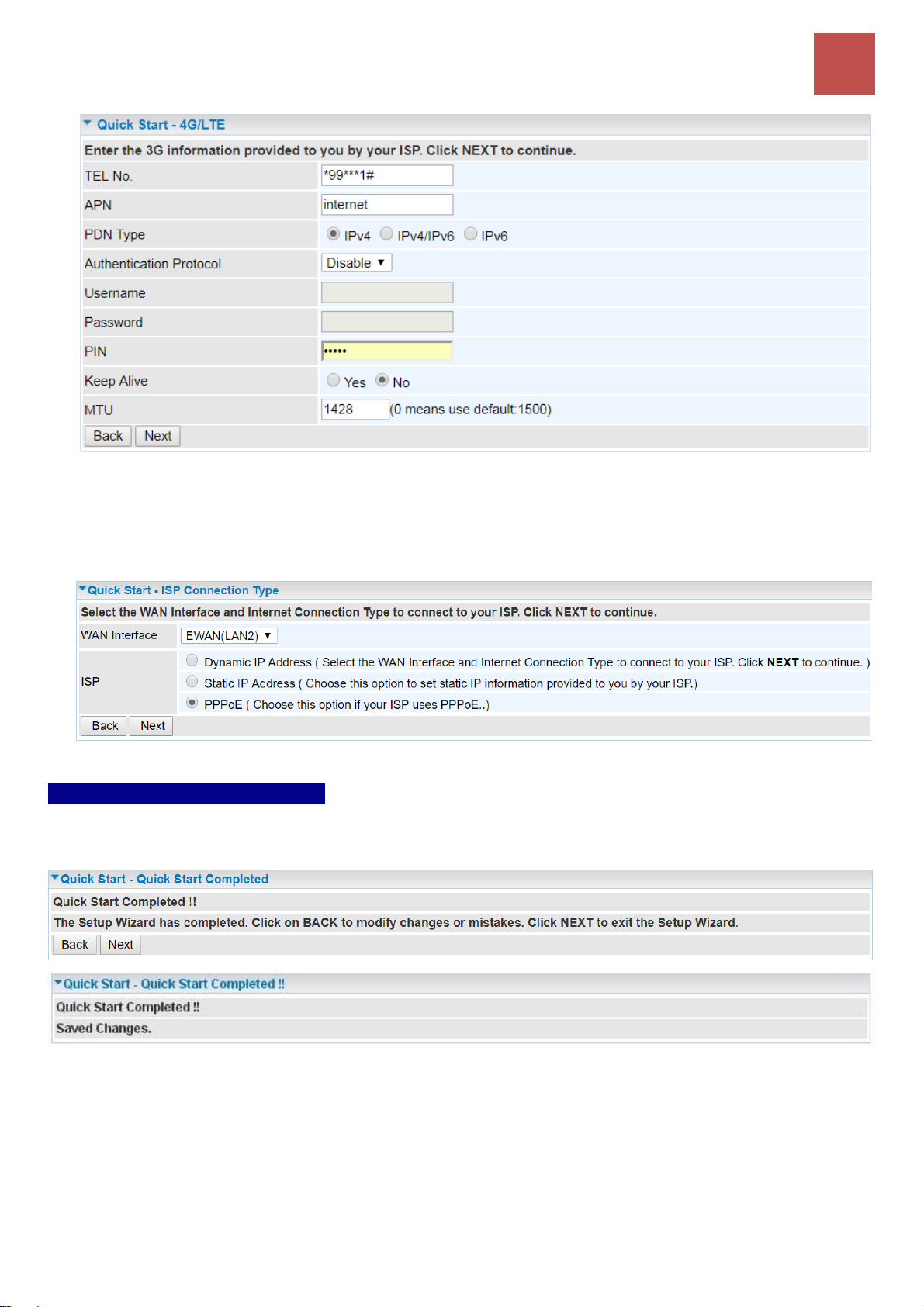
Device Configuration
Quick Start
39
BEC MX-210NPV User Manual
>> If selected EWAN (LAN2) / Static IP or PPPoE, enter the static IP address or PPPoE account
information provided by your ISP.
Click NEXT to continue.
Step 4 – Quick Start Completed
The Setup Wizard has completed. Click on BACK to make changes or correct mistakes. Click NEXT
to save the current settings and complete the Quick Start setups.
Go back to the Status > Device Info to view the status.

Device Configuration
Interface Setup – Internet (4G/LTE)
40
BEC MX-210NPV User Manual
Device Configuration
Interface Setup
Here are the features under Interface Setup: Internet, LAN, Wireless, Wireless MAC Filter and
Loopback
Internet
❖ 4G/LTE
WAN Interface: List all available WAN interfaces. (In this section, you have selected to use 4G/LTE)
Status: Choose Activated to enable the 4G/LTE connection.
Usage Allowance: Enable and click “Usage Allowance” for further setting configuration of your
4G/LTE data usage.
Usage Allowance

Device Configuration
Interface Setup – Internet (4G/LTE)
41
BEC MX-210NPV User Manual
Usage Allowance (Cont.)
Mode: Include Volume-based and Time-based control.
Volume-based include “only Download”, "only Upload”, and “Download and Upload” to limit
the flow.
Time-based control the flow by providing specific hours per month.
The billing period begins on: the beginning day of billing each month.
Over usage allowance action: Here are actions to perform when mobile data usage, defined in
Mode, reached to its maximum.
None: No action taken
Disconnect: Disconnect mobile connection
Email Alert: Send an e-mail alert and keep the mobile connection alive.
Email Alert and Disconnect: Disconnect mobile connection after an alert e-mail is being
sent.
Save the statistics to ROM:
Every hour: Activate the 3G/4G-LTE statistics on data usage and this info will get updated
and saved to the internal memory (ROM) in every hour.
Once the feature is turned on, you can see the amount of data used and how many days
left before next billing cycle starts. Go to Status >> 3G/4G-LTE Status page for details.
NOTE: This statistic information will get deleted after a factory reset.
Disable: No action taken
LTE Mode*: Display current selected LTE frequency band. To change the band, please click “LTE
Mode” link to access to the band selection page.
LTE Band
LTE Band: A list of available LTE bands to choose from.

Device Configuration
Interface Setup – Internet (4G/LTE)
42
BEC MX-210NPV User Manual
IP Pass-through Mode: When enabled, MX-210NPV is in bridge mode that it does not obtain a WAN
IP address; features such as routing capabilities, NAT, firewall, etc., are being disabled. The client
router that is behind the MX-210NPV now obtains a WAN IP address. When disabled, MX-210NPV
is in router mode that it handles a WAN IP address and all features become available.
LTE Antenna Diversity *: When enabled, the auxiliary antenna will be activated. With disabled, only
the primary antenna is receiving and transmitting data. To change it, please click “LTE Antenna
Diversity” link to access to the selection page.
LTE Antenna Diversity
To enable or disable the LTE antenna diversity feature.
* Feature is available with specific cellular module
Network Mode: There are numbers of services to select from. If you are not sure which mode to use,
you may select Automatic to auto detect the best mode for you.
PLMN (Public Land Mobile Network) Selection: Either manually enter the information or click Scan
button to scanning all closest base stations in the area.
Dual APN *: Unit can support up to two (2) APNs. Select Single / Dual or a different LTE/3G APN.
APN (3G): If select LTE/3G with different APN, enter the APN here.
* Feature is available with specific cellular module
APN: An APN is like a URL on the WWW, it is what the unit makes a GPRS / UMTS call. The service
provider can attach anything to an APN to create a data connection, requirements for APNs varies
between different service providers. Most service providers have an internet portal which they use to
connect to a DHCP Server, thus giving you access to the internet i.e. some 3G operators use the APN
‘internet’ for their portal. The default value is “internet”.
PDN Type: The IP type for PDN connections. Available types are IPv4, IPv6, and IPv4v6.
Authentication Protocol: Manually specify CHAP (Challenge Handshake Authentication Protocol) or
PAP (Password Authentication Protocol). When using PAP, the password is sent unencrypted, while
CHAP encrypts the password before sending, and also allows for challenges at different periods to
ensure that an intruder has not replaced the client.
Username/Password: Enter the username and password provided by your service provider. The
username and password are case sensitive.
PIN: PIN stands for Personal Identification Number. A PIN code is a numeric value used in certain
systems as a password to gain access and authenticate. In mobile phones a PIN code locks the SIM
card until you enter the correct code. If you enter the PIN code incorrectly into the phone 3 times in a
row, then the SIM card will be blocked, and you will require a PUK code from your network/service
provider.

Device Configuration
Interface Setup – Internet (4G/LTE)
43
BEC MX-210NPV User Manual
Connection: Default set to Always on to keep an always-on 3G/4G-LTE connection.
Keep Alive: Select Yes to keep the 3G/4G-LTE connection always on
Keep Alive IP: Manually enter the Keep Alive IP Address to be used for ping operation to check
if the connection is still on.
Check Interval 5 x ___ Seconds: Default is set to 1 (5 seconds). Setup a timer to ping the
keep alive IP.
Default Route: Select Yes to use this interface as default route interface.
NAT: Select this option to Disabled/Enable the NAT (Network Address Translation) function. Enable
NAT to grant multiples devices in LAN to access to the Internet through a single WAN IP.
When router’s Internet configuration is finished successfully, you can go to the Status to check
connection information.
MTU: Maximum Transmission Unit. The size of the largest datagram (excluding media-specific
headers) an IP attempts to send through the interface. 0 means to use default MTU size, 1500byte.
Click Save to apply settings.
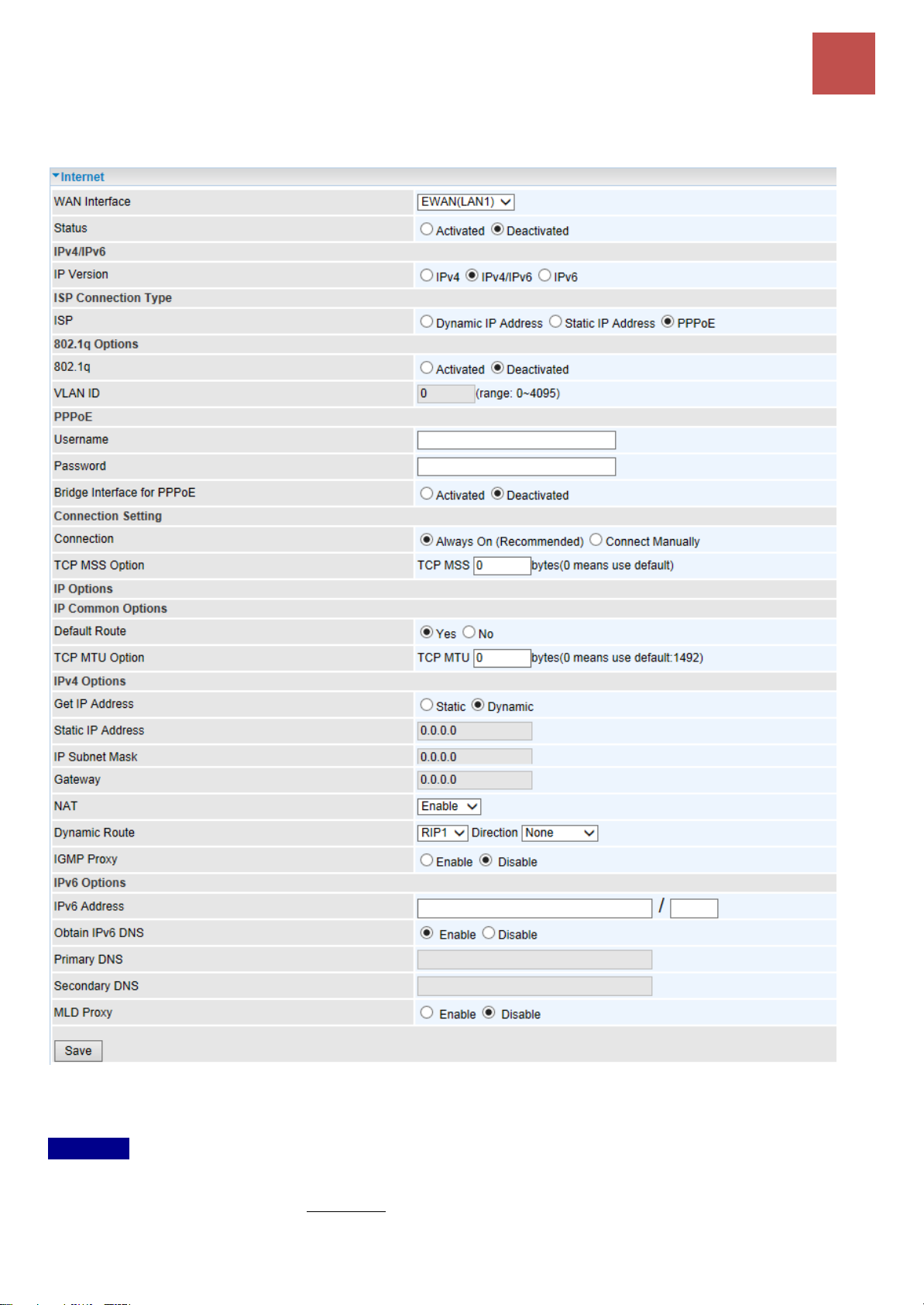
Device Configuration
Interface Setup – Internet (EWAN)
44
BEC MX-210NPV User Manual
❖ EWAN (LAN 2)
Status: Select to enable/activate or disable/deactivated the service.
IPv4/IPv6
IP Version: Choose IPv4, IPv4/IPv6, IPv6 based on your environment. If you don’t know which one
to choose from, please choose IPv4/IPv6 instead.

Device Configuration
Interface Setup – Internet (EWAN)
45
BEC MX-210NPV User Manual
ISP Connection Type:
ISP: Select the encapsulation type your ISP uses.
Dynamic IP: Select this option if your ISP provides you an IP address automatically.
Static IP: Select this option to set static IP information. You will need to enter in the Connection
type, IP address, subnet mask, and gateway address, provided to you by your ISP. Each IP
address entered in the fields must be in the appropriate IP form. IP address from by four IP
octets separated by a dot (xx.xx.xx.xx). The Router will not accept the IP address if it is not in
this format.
PPPoE: Select this option if your ISP requires you to use a PPPoE connection.
802.1q Options
802.1q: When activated, please enter a VLAN ID.
VLAN ID: It is a parameter to specify the VLAN which the frame belongs. Enter the VLAN ID
identification, tagged: 0-4095.
PPPoE (If selected PPPoE as WAN Connection Type; otherwise, skip this part)
Username: Enter the user name provided by your ISP.
Password: Enter the password provided by your ISP.
Bridge Interface for PPPoE: When “Activated”, the device will gain WAN IP from your ISP with the
PPPoE account. But if your PC is connected to the router working as a DHCP client, in this mode, the
device acts as a NAT router; while if you dial up with the account within your PC, the device will then
work as a bridge forwarding the PPPoE information to the PPPoE server and send the response to
your PC, thus your PC gets a WAN IP working in the internet.
Connection Setting
Connection:
Always On: Click on Always On to establish a PPPoE session during start up and to
automatically re-establish the PPPoE session when disconnected by the ISP.
Connect Manually: Select Connect Manually when you don't want the connection up all the
time.
TCP MSS Option: Enter the maximum size of the data that TCP can send in a segment. Maximum
Segment Size (MSS).
IP Options

Device Configuration
Interface Setup – Internet (EWAN)
46
BEC MX-210NPV User Manual
IP Common Options
Default Route: Select Yes to use this interface as default route interface.
TCP MTU Option: Enter the maximum packet that can be transmitted. Default MTU 0 means it is set
to 1492 bytes.
IPv4 Options
Get IP Address: Choose Static or Dynamic
Static IP Address: If Static is selected in the above field, please enter the specific IP address you
get from ISP and the following IP subnet mask and gateway address.
IP Subnet Mask: The default is 0.0.0.0. User can change it to other such as 255.255.255.0.Type the
subnet mask assigned to you by your ISP (if given).
Gateway: Enter the specific gateway IP address you get from ISP.
NAT: Enable to allow MX-210NPV to assign private network IPs to all devices in the network for get
Internet access.
Dynamic Route:
RIP Version: (Routing Information protocol) Select this option to specify the RIP version,
including RIP-1, RIP-2.
RIP Direction: Select this option to specify the RIP direction.
- None is for disabling the RIP function.
- Both means the router will periodically send routing information and accept routing
information then incorporate into routing table.
- IN only means the router will only accept but will not send RIP packet.
- OUT only means the router will only send but will not accept RIP packet.

Device Configuration
Interface Setup – Internet (EWAN)
47
BEC MX-210NPV User Manual
IGMP Proxy: IGMP (Internet Group Multicast Protocol) is a network-layer protocol used to establish
membership in a Multicast group. Choose whether enable IGMP proxy.
IPv6 options (only when choose IPv4/IPv6 or just IPv6 in IP version field above):
IPv6 Address: Type the WAN IPv6 address from your ISP.
Obtain IPv6 DNS: Choose if you want to obtain DNS automatically.
Primary/Secondary: if you choose Disable in the Obtain IPv6 DNS field, please type the exactly
primary and secondary DNS.
MLD Proxy: MLD (Multicast Listener Discovery Protocol) is to IPv6 just as IGMP to IPv4. It is a
Multicast Management protocol for IPv6 multicast packets.
When router’s Internet configuration is finished successfully, you can go to status to get the connection
information.
Click Save to apply settings.
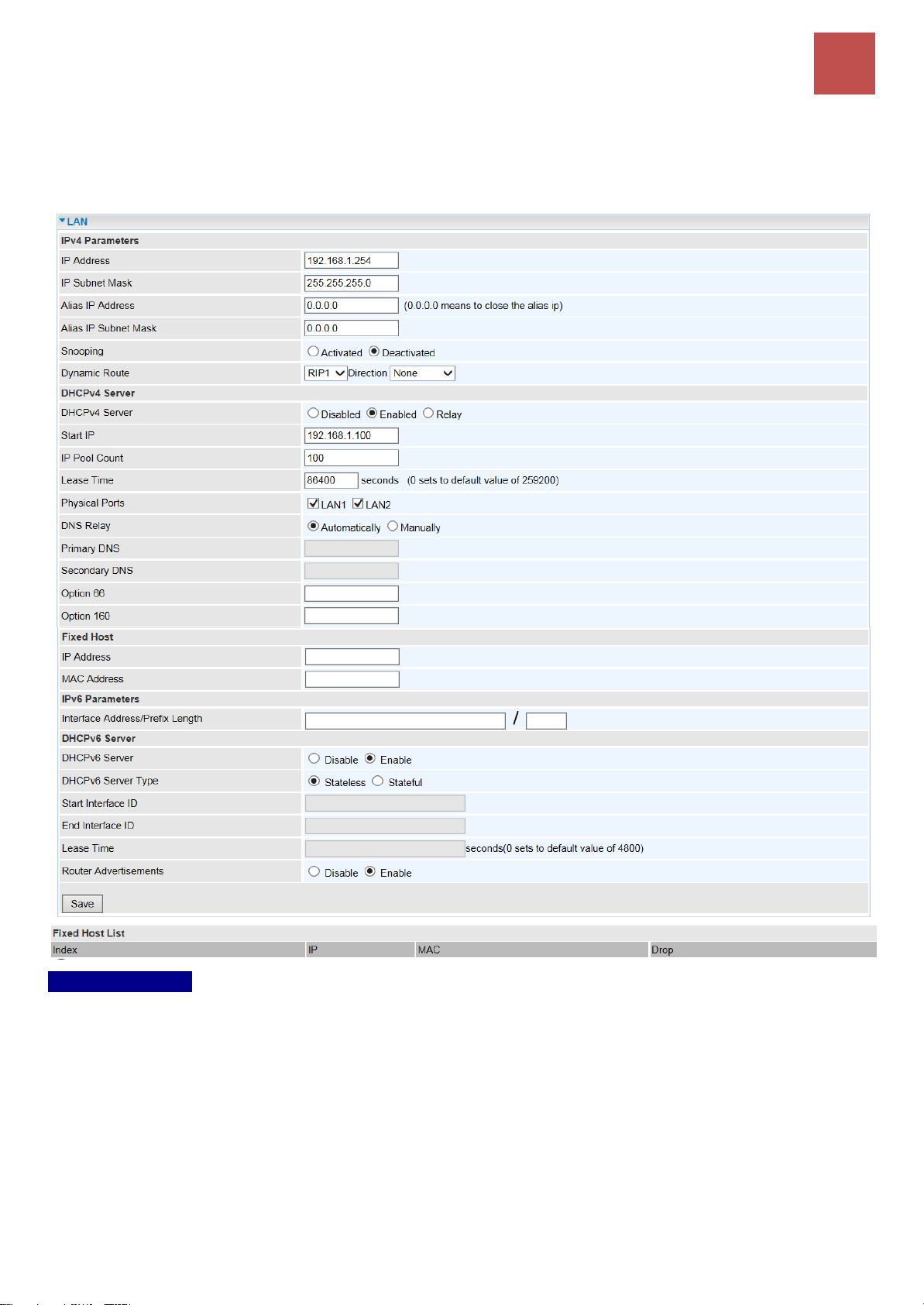
Device Configuration
Interface Setup – LAN
48
BEC MX-210NPV User Manual
LAN
A Local Area Network (LAN) is a shared communication system to which many computers are attached
and is limited to the immediate area, usually the same building or floor of a building.
IPv4 Parameters
IP Address: Enter the IP address of Router in dotted decimal notation, for example, 192.168.1.254
(factory default).
IP Subnet Mask: The default is 255.255.255.0. User can change it to other such as 255.255.255.128.
Alias IP Address: This is for local networks virtual IP interface. Specify an IP address on this virtual
interface.
Alias IP Subnet Mask: Specify a subnet mask on this virtual interface.
IGMP Snooping: Select Activated to enable IGMP Snooping function. Without the IGMP snooping,
multicast traffic is treated in the same manner as broadcast traffic to be forwarded to all ports. With

Device Configuration
Interface Setup – LAN
49
BEC MX-210NPV User Manual
IGMP snooping, multicast traffic of a group is only forwarded to ports that have members of that group.
Dynamic Route: Select the RIP version from RIP1 or RIP2.
DHCPv4 Server
DHCP (Dynamic Host Configuration Protocol) allows individual clients to obtain TCP/IP configuration
at start-up from a server.
DHCPv4 Server: If set to Enabled, your MX-210NPV can assign IP addresses, default gateway and
DNS servers to the DHCP client.
If set to Disabled, the DHCP server will be disabled.
If set to Relay, the MX-210NPV acts as a surrogate DHCP server and relays DHCP requests
and responses between the remote server and the clients. Enter the IP address of the actual,
remote DHCP server in the Remote DHCP Server field in this case.
When DHCP is used, the following items need to be set.
Start IP: This field specifies the first of the contiguous addresses in the IP address pool.
IP Pool Count: This field specifies the count of the IP address pool.
Lease Time: The current lease time of client.
Physical Ports: Select to determine if the DHCPv4 server is applicable to the specific port or ports.
By default, all ports can obtain local IP from the DHCPv4 server.
DNS Relay:
Select Automatic detection or
Manually specific Primary and Secondary DNS IP addresses
Primary / Secondary DNS Server: Enter the IP addresses of the DNS servers. The DNS
servers are passed to the DHCP clients along with the IP address and the subnet mask.
Option 66: Set the IP or hostname of the TFTP server for devices, like IPTV Set Box, to get
configuration settings from the TFTP server.
Option 160: Set the IP or hostname of the TFTP server for devices, like IPTV Set Box, to get
configuration settings from the TFTP server. (The option 160 is an extended feature in DHCP option,
similar to option 66, but using http or https protocols.)

Device Configuration
Interface Setup – LAN
50
BEC MX-210NPV User Manual
Fixed Host
In this field, users can map the specific IP (must in the DHCP IP pool) for some specific MAC, and this
information can be listed in the following table.
IP Address: Enter the specific IP. For example: 192.168.1.110.
MAC Address: Enter the responding MAC. For example: 00:0A:F7:45:6D:ED
When added, you can see the ones listed as showed below:
IPv6 Parameters
The IPv6 address composes of two parts, thus, the prefix and the interface ID.
Interface Address / Prefix Length: Enter a static LAN IPv6 address. If you are not sure what to do
with this field, please leave it empty as if contains false information it could result in LAN devices not
being able to access other IPv6 device. Router will take the same WAN’s prefix to LAN side if the field
is empty.
DHCPv6 Server
There are two methods to dynamically configure IPv6 address on hosts, Stateless and Stateful.
Stateless auto-configuration requires no manual configuration of hosts, minimal (if any)
configuration of routers, and no additional servers. The stateless mechanism allows a host to generate
its own addresses using a combination of locally available information (MAC address) and information
(prefix) advertised by routers. Routers advertise prefixes that identify the subnet(s) associated with a
link, while hosts generate an "interface identifier" that uniquely identifies an interface on a subnet. An
address is formed by combining the two. When using stateless configuration, you needn’t configure
anything on the client.
Stateful configuration, for example using DHCPv6 (which resembles its counterpart DHCP in IPv4.)
In the stateful auto configuration model, hosts obtain interface addresses and/or configuration
information and parameters from a DHCPv6 server. The Server maintains a database that keeps track
of which addresses have been assigned to which hosts.

Device Configuration
Interface Setup – LAN
51
BEC MX-210NPV User Manual
DHCPv6 Server: Check whether to enable DHCPv6 server.
DHCPv6 Server Type: Select Stateless or Stateful. When DHCPv6 is enabled, this parameter is
available.
Stateless: If selected, the PCs in LAN are configured through RA mode, thus, the PCs in LAN
are configured through RA mode, to obtain the prefix message and generate an address using
a combination of locally available information (MAC address) and information (prefix) advertised
by routers, but they can obtain such information like DNS from DHCPv6 Server.
Stateful: If selected, the PCs in LAN will be configured like in IPv4 mode, thus obtain addresses
and DNS information from DHCPv6 server.
Start interface ID: enter the start interface ID. The IPv6 address composed of two parts, thus, the
prefix and the interface ID. Interface is like the Host ID compared to IPv4.
End interface ID: enter the end interface ID.
Leased Time (seconds): the leased time, similar to leased time in DHCPv4, is a time limit assigned
to clients, when expires, the assigned ID will be recycled and reassigned.
Router Advertisement: Check to Enable or Disable the Issue Router Advertisement feature. This
feature is to send Router Advertisement messages periodically which would multicast the IPv6 Prefix
information (similar to v4 network number 192.168.1.0) to all LAN devices if the field is enabled. We
suggest enabling this field.
Click Save to apply settings.

Device Configuration
Interface Setup – Wireless
52
BEC MX-210NPV User Manual
Wireless
This section introduces the wireless LAN and some basic configurations.
NOTE: WLAN1 / 2 / 3 / 4 Interface refers to as SSID1 / 2 / 3 / 4 Wi-Fi networks.
Access Point Settings
Site Servey: Click to view all other available Wireless-AP devices around the MX-210NPV.
CH (Channel): Channel ID used.
SSID: The name of the wireless AP.
BSSID: The MaC address of the wireless AP.
Security: The security mode in the wireless AP.
Singal (%): Singal strength of the wireless AP. Signal incrases means the wireless AP is closer
to your MX-210NPV and may cause interferences.
Access Point: Default setting is set to Activated. If you want to close the wireless interface, select
Deactivated.
AP MAC Address: The MAC address of wireless AP.
Wireless Mode: The default setting is 802.11b+g+n (Mixed mode). If you do not know or have both
11g and 11b devices in your network, then keep the default in mixed mode. From the drop-down
manual, you can select 802.11g if you have only 11g card. If you have only 11b card, then select
802.11b and if you only have 802.11n then select 802.11n.
Channel: The range of radio frequencies used by IEEE 802.11b/g/n wireless devices is called a
channel. There are Regulation Domains and Channel ID in this field. The Channel ID will be different
based on Regulation Domains. Select a channel from the drop-down list box.

Device Configuration
Interface Setup – Wireless
53
BEC MX-210NPV User Manual
Beacon interval: The Beacon Interval value indicates the frequency interval of the beacon. Enter a
value between 20 and 1000. A beacon is a packet broadcast by the Router to synchronize the wireless
network.
RTS/CTS Threshold: The RTS (Request To Send) threshold (number of bytes) for enabling RTS/CTS
handshake. Data with its frame size larger than this value will perform the RTS/CTS handshake. Enter
a value between 1500 and 2347.
Fragmentation Threshold: The threshold (number of bytes) for the fragmentation boundary for
directed messages. It is the maximum data fragment size that can be sent. Enter a value between 256
and 2346, even number only.
DTIM Interval: This value, between 1 and 255, indicates the interval of the Delivery Traffic Indication
Message (DTIM).
TX Power: The transmission power of the antennas, ranging from 1-100, the higher the more powerful
of the transmission performance.
IGMP Snooping: Enable or disable the IGMP Snooping function for wireless. Without IGMP snooping,
multicast traffic is treated in the same manner as broadcast traffic - that is, it is forwarded to all ports.
With IGMP snooping, multicast traffic of a group is only forwarded to ports that have members of that
group.”
11n Settings
Channel Bandwidth: Select 20 MHz, 40 MHz, or 20/40 MHz for the channel bandwidth. The wider
the Channel bandwidth the better the performance will be.
Extension Channel (20/40 MHz only): Select either Auto or Above the control channel.
Guard Interval: Select either 800nsec or Automatic for the guard interval. The guard interval is here
to ensure that data transmission do not interfere with each other. It also prevents propagation delays,
echoing and reflections. The shorter the Guard Interval, the better the performance will be. We
recommend users to select Auto.
MCS (Modulation and Coding Scheme): There are options 0~15 and AUTO to select from. AUTO
is recommended.
SSID Settings
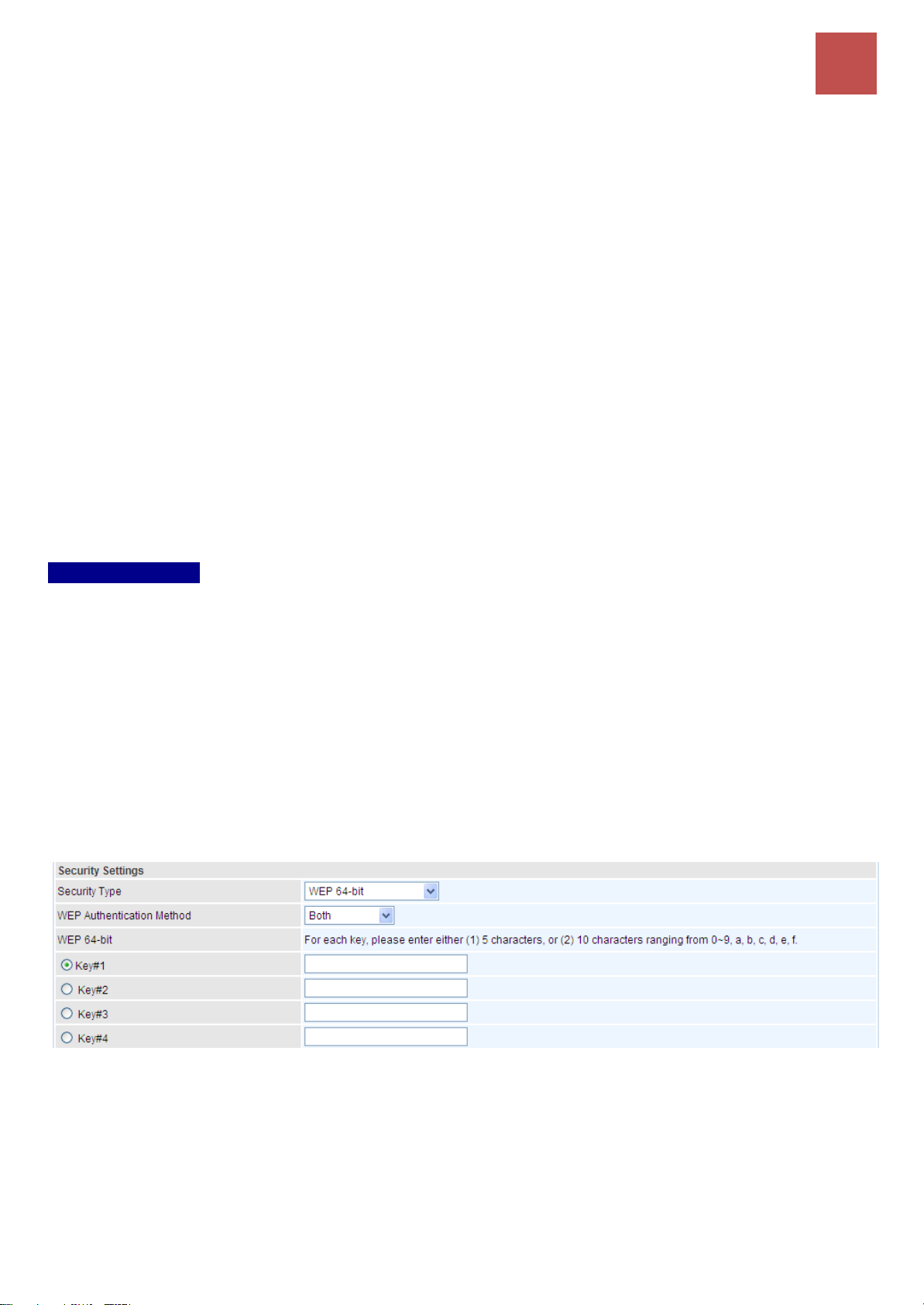
Device Configuration
Interface Setup – Wireless
54
BEC MX-210NPV User Manual
Available SSID: User can determine how many virtual SSIDs to be used. Default is 1, maximum is 4.
SSID Index: Select the number of SSIDs you want to use; up to 4 SSIDs are available in the list.
SSID1 SSID known as wlan-ap1 Interface
SSID2 known as wlan-ap2Interface
SSID3 known as wlan-ap3 Interface
SSID4 known as wlan-ap4 Interface
SSID: The SSID is the unique name of a wireless access point (AP) to be distinguished from another.
For security propose, change the default wlan-ap to a unique ID name to the AP which is already built-
in to the router’s wireless interface. Make sure your wireless clients have exactly the SSID as the
device to get connected to your network.
Broadcast SSID: Select Yes to make the SSID visible so a station can obtain the SSID through
passive scanning. Select No to hide the SSID in so a station cannot obtain the SSID through passive
scanning.
Client Isolation: Enable by clicking Yes to prevent wireless clients communicating with other wireless
clients.
Security Settings
Security Type: You can disable or enable wireless security for protecting wireless network. The default
type of wireless security is OPEN and to allow all wireless stations to communicate with the access
points without any data encryption.
To prevent unauthorized wireless stations from accessing data transmitted over the network, the router
offers secure data encryption, known as WEP and WPA.
There are five alternatives to select from: WEP 64-bit, WEP 128-bit, WPA-PSK, WPA2-PSK, and Mixed
WPA/WPA2-PSK. If you require high security for transmissions, please select WPA-PSK, WPA2-PSK
or WPA/WPA2-PSK.
WEP
WEP Authentication Method: WEP authentication method, there are two methods of authentication
used, Open System authentication (OPENWEB) and Share Key authentication (SHAREDWEB). We
suggest you select OPENWEB.
Key 1 to Key 4: Enter the key to encrypt wireless data. To allow encrypted data transmission, the
WEP Encryption Key values on all wireless stations must be the same as the router. There are four
keys for your selection. The input format is in HEX style, 5 and 13 HEX codes are required for 64-
bitWEP and 128-bitWEP respectively.

Device Configuration
Interface Setup – Wireless
55
BEC MX-210NPV User Manual
If chose WEP 64-bit, then enter any 5 ASCII characters or 10 hexadecimal characters ("0-9", "A-F").
If chose WEP 128-bit, then enter 13 ASCII characters or 26 hexadecimal characters ("0-9", "A-F").
You must configure all four keys, but only one key can be activated at any one time. The default key
is key 1.
NOTE: WPS requires a higher level of security than WEP, 64bits
or 128bits. Select WAP / WAP2 security when using WPS.
WPA-PSK / WPA2-PSK / Mixed WPA & WPA2
WPA Algorithms: TKIP (Temporal Key Integrity Protocol) or AES (Advanced Encryption System)
utilizes a stronger encryption method and incorporates Message Integrity Code (MIC) to provide
protection against hackers.
Pre-Shared key: The key for network authentication. The input format should be 8-63 ASKII
characters or 64 hexadecimal characters
Key Renewal Interval: The time interval for changing the security key automatically between wireless
client and AP.
WDS Settings
WDS (Wireless distributed system) is a wireless access point mode that enables wireless link and
communication with other access point. It is easy to be installed, just define the peer’s MAC of the
connected AP.
WDS Mode: select Activated to enable WDS feature and Deactivated to disable this feature.
MAC Address: Enter the AP MAC addresses (in XX:XX:XX:XX:XX:XX format) of the peer connected
AP.
Click Save to apply the settings.

Device Configuration
Interface Setup – Wireless MAC Filter
56
BEC MX-210NPV User Manual
Wireless MAC Filter
The MAC filter screen allows you to configure the router to give exclusive access to up to 8 devices
(Allow Association) or exclude up to 8 devices from accessing the router (Deny Association). Every
Ethernet device has a unique MAC (Media Access Control) address. The MAC address is assigned at
the factory and consists of six pairs of hexadecimal characters, for example, 00:AA:BB:00:00:02.
You need to know the MAC address of the devices you wish to filter.
SSID Index: Select the targeted SSID you want the MAC filter rules to apply to.
Active: Select Activated to enable MAC address filtering.
Action: Define the filter action for the list of MAC addresses in the MAC address filter table.
Select Deny to block access to the AP, MAC addresses not listed will be allowed to access the
router.
Select Allow to permit access to the router, MAC addresses not listed will be denied access to
the router.
MAC Address: Enter the MAC addresses (in XX:XX:XX:XX:XX:XX format) of the wireless station that
are allowed or denied access to the specified in these address fields.
Click Save to apply the settings.

Device Configuration
Interface Setup – Loopback
57
BEC MX-210NPV User Manual
Loopback
Loopback interface is a widely known virtual interface, not the physical interface, on router and is
highly robust and always up. The loopback interface has its own IP and subnet mask, often used for
router management as Telnet management IP and involved in BGP as BGP Update-Source and OSPF
as Router ID.
IP Address: Enter a dedicated IP address for the loopback interface.
IP Subnet Mask: Enter the subnet mask for the loopback interface.
Click Save to apply settings.
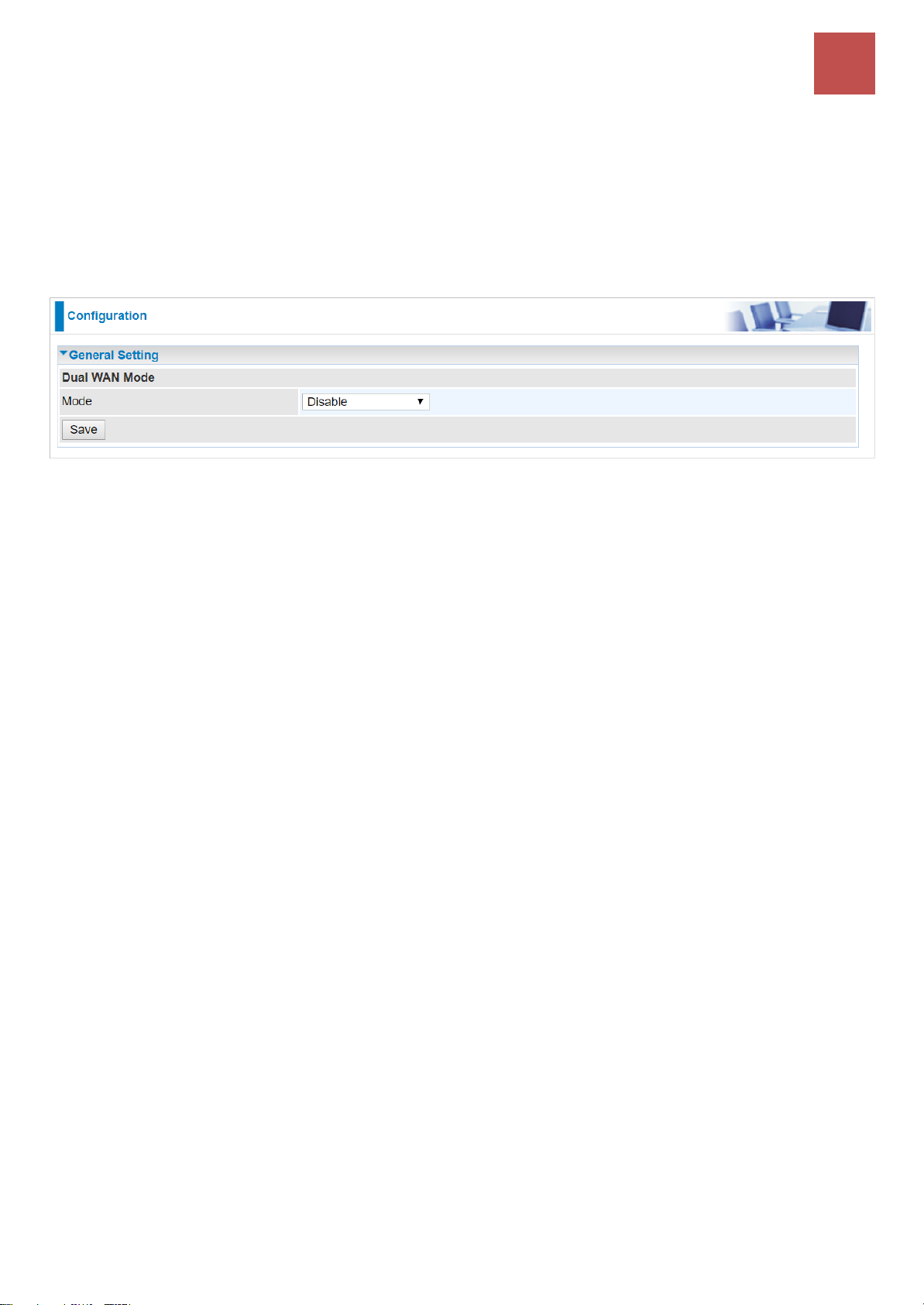
Device Configuration
Dual WAN – General Setting
58
BEC MX-210NPV User Manual
Dual WAN
Dual WAN, is a feature to have two independent Internet connections connected concurrently, offers
a reliable Internet connectivity and maximize bandwidth utilization for critical applications delivery.
General Setting
Mode: Select a mode then click Save to proceed.

Device Configuration
Dual WAN – General Setting (Failover & Failback)
59
BEC MX-210NPV User Manual
❖ Failover & Failback
Auto failover/failback ensures always-online network connectivity. When primary WAN link (WAN1)
fails, all traffic will switch over to the backup WAN (WAN2) seamlessly.
Again, when the primary link is restored, traffic will be handled over from WAN2 to WAN1.
WAN Port Service Detection Policy
WAN1 (Primary): Choose a desired WAN as the primary WAN Link from the list.
WAN2 (Backup): Choose a desired WAN as the backup WAN Link from the list.
Keep Backup Interface Connected: Select the following option whether to keep the backup WAN
(WAN2) interface connected to the Internet.
Disable: Inactivate this feature.
Always: Keep the backup WAN (WAN2) interface always connected to the Internet
By Signal Strength: Enable and initiate automatic backup WAN to connect to the Internet at
all time until the RSRP / RSSI of primary WAN is greater than the Minimum RSRP / RSSI.
◼ Minimum RSRP / RSSI: Set a minimum requirement for RSRP and RSSI for the primary
WAN. Value range from -111 ~ -5. 0 means don’t care/no need to check this value.
NOTE: Both the RSRP and RSSI cannot be 0 at the same time.
Connectivity Decision & Probe Cycle: Set a number of times and time in seconds to determine
when to switch to the backup link (WAN2) when primary link (WAN1) fails and vice versa.
Example, Auto failover takes place after straight 3 consecutive failures in every 30 seconds meaning
all traffic will hand over to backup link (WAN2) after primary link fails to response in total of 90 seconds,
30 seconds for 3 consecutive failures.
Note: Failover and Failback follow the same Connectivity Decision & Probe Cycle rule to failover from WAN1 to WAN2
or fallback from WAN2 to WAN1.

Device Configuration
Dual WAN – General Setting (Failover & Failback)
60
BEC MX-210NPV User Manual
Failover/Fallback Rule Decisions:
1. Probe by Ping: Enable Ping to the gateway or an IP address
Gateway: Internal system will wait for responses to the pings from the gateway of the WAN.
Host: Internal system will wait for responses to the pings from a fixed IP address.
2. Probe by Signal Strength: Enable to measure the LTE signal strength
Minimum RSRP / RSSI: Set a minimum requirement for RSRP and RSSI for initiating
automatic WAN failback or failover procedures.
The valid range is from -111 ~ -5. 0 means don’t care/no need to check this value.
NOTE: Both the RSRP and RSSI cannot be 0 at the same time.
Click Save to apply settings.

Device Configuration
Dual WAN – General Setting (Load Balance)
61
BEC MX-210NPV User Manual
❖ Load Balance
Load balance aggregates the bandwidth of the two WAN links to optimize traffic distribution.
When primary link, WAN1, goes down, all traffic will be redirected to the backup, WAN2, to ensure
service continuity.
WAN Port Service Detection Policy
WAN1 (Primary): Choose a desired WAN as the primary WAN Link from the list.
WAN2 (Backup): Choose a desired WAN as the backup WAN Link from the list.
Service Detection: Enable to detect WAN connectivity automatically.
Connectivity Decision: Set a number of times and time in seconds to determine when to turn-off the
Load Balancing service.
Example, Disable Load Balance after straight 3 consecutive failures in every 30 seconds meaning all
traffic will hand over to backup link (WAN2) after primary link fails to response in total of 90 seconds,
30 seconds for 3 consecutive failures.
Probe Ping on WAN 1 / WAN2: Enable Ping to the gateway or an IP address
Gateway: Internal system will wait for responses to the pings from the gateway of the WAN.
Host: Internal system will wait for responses to the pings from a fixed IP address.
Click Save to apply settings

Device Configuration
Dual WAN – Outbound Load Balance
62
BEC MX-210NPV User Manual
Outbound Load Balance
The connections are distributed over WAN1 and WAN2 so that it can utilize bandwidth of both WAN
ports. With Outbound load balance, traffic may be routed to a faster link when one of the WAN links
is slower or congested so that user gains better throughput and less delay.
User can distribute outbound traffic based on Session Mechanism or IP Hash Mechanism.
Base on Session Mechanism:
Balance by Session (Round Robin): Automatically assign requests/traffics to each WAN interface
based on real-time WAN traffic-handling capacity.
OR
Balance by Session weight: Manually Balance session traffic based on a weight ratio.
Example: Session weight by 3:1 meaning forward 3 requests to WAN1 and 1 request to WAN2.
Base on IP Hash Mechanism:
Balance by weight: Use an IP hash to balance traffic based on a ratio. It is to guarantee requests
from the same IP address get forward to the same WAN interface.
Click Save to apply settings

Device Configuration
Dual WAN – Protocol Binding
63
BEC MX-210NPV User Manual
Protocol Binding
Protocol Binding lets you direct specific traffic to go out from a specific WAN port. Policies determine
how specific types of internet traffic are routed, for example, traffic from a specific IP address is granted
access to only one WAN port rather than using both of the WAN ports as with load balancing.
Rule Index: The numeric rule indicator. The maximum entry is up to 16.
Active: Click YES to activate the rule
Bind Interface: The dedicated WAN interface that guarantees to handle this traffic request.
Source IP Address: Enter the local network, known as source, IP address of the origin of a
traffic/packet. 0.0.0.0 means any IP address in the network.
Subnet Mask: Enter the subnet of the source network.
Port Number: Enter the port number which defines the application.
Destination IP Address: Enter the destination / remote WAN IP address where the traffic/packet is
going to. Enter 0.0.0.0 if no need to route to a specific IP address
Subnet Mask: Enter the subnet of the designation network.
Port Number: Enter the port number which defines the application.
DSCP: The DSCP value. Value Range from 0~64; 64 means any value/unspecified
Protocol: Select a protocol, TCP, UDP, ICMP, to use for this traffic.
Click Save to apply settings
Example:
All traffics from IP 192.168.1.100/255.255.255.0 with port 8080 will go through WAN1 interface.

Device Configuration
Dual WAN – Protocol Binding
64
BEC MX-210NPV User Manual
The only time it would go through WAN2 interface is when WAN1 has no Internet connection.

Device Configuration
Advanced Setup – Firewall
65
BEC MX-210NPV User Manual
Advanced Setup
Advanced configuration features provide advanced features, including Firewall, Routing, NAT, VRRP,
Static DNS, QoS, Time Schedule and Mail Alert for advanced users.
Firewall
Your router includes a firewall for helping to prevent attacks from hackers. In addition to this, when
using NAT (Network Address Translation) the router acts as a “natural” Internet firewall, since all PCs
on your LAN use private IP addresses that cannot be directly accessed from the Internet.
Firewall: To automatically detect and block Denial of Service (DoS) attacks, such as Ping of Death,
SYN Flood, Port Scan and Land Attack.
Enabled: Activate your firewall function.
Disabled: Deactivate the firewall function.
SPI: If you enabled SPI, all traffics initiated from WAN would be blocked, including DMZ, Virtual Server,
and ACL WAN side.
Enabled: Activate your SPI function.
Disabled: Deactivate the SPI function.
Click Save to apply settings

Device Configuration
Advanced Setup – Routing
66
BEC MX-210NPV User Manual
Routing
This is static route feature. You are equipped with the capability to control the routing of all the traffic
across your network. With each routing rule created, user can specifically assign the destination where
the traffic will be routed to.
Index #: The numeric route indicator.
Destination IP Address: IP address of the destination network
Subnet Mask: The subnet mask of destination network.
Gateway IP Address: IP address of the gateway or existing interface that this route uses.
Metric: It represents the cost of transmission for routing purposes. The number need not be precise,
but it must be between 1 and 15.
Interface: Media/channel selected to append the route.
Edit: Edit the route; this icon is not shown for system default route.
Drop: Drop the route; this icon is not shown for system default route.
Add Route
Destination IP Address: This is the destination subnet IP address.
Destination Subnet Mask: The subnet mask of destination network.
Gateway IP Address or Interface: This is the gateway IP address or existing interface to which
packets are to be forwarded.
Metric: It represents the cost of transmission for routing purposes. The number need not be precise,
but it must be between 1 and 15.
Click Save to add this route

Device Configuration
Advanced Setup – NAT
67
BEC MX-210NPV User Manual
NAT
The NAT (Network Address Translation) feature transforms a private IP into a public IP, allowing
multiple users to access the internet through a single IP account, sharing the single IP address. NAT
break the originally envisioned model of IP end-to-end connectivity across the Internet, so NAT can
cause problems where IPSec/ PPTP encryption is applied or some application layer protocols such
as SIP phones are located behind a NAT. And NAT makes it difficult for systems behind a NAT to
accept incoming communications.
NAT Status: Enabled. (Disabled if WAN connection is in BRIDGE mode)
ALG
VPN Passthrough: VPN pass-through is a feature of routers which allows VPN client on a private
network to establish outbound VPNs unhindered.
SIP ALG: Enable the SIP ALG when SIP phone needs ALG to pass through the NAT. Disable the SIP
ALG when SIP phone includes NAT-Traversal algorithm.
DMZ / Virtual Server
Interface: Select a WAN interface connection to allow external access to your internal network.
Service Index: Associated to EWAN interface marking each EWAN service (0-7), to select which
EWAN service the DMZ and Virtual server are applied to.
Click DMZ or Virtual Server to move on to set the DMZ or Virtual Server
parameters, which are represented in the following scenario.

Device Configuration
Advanced Setup – NAT (DMZ)
68
BEC MX-210NPV User Manual
DMZ
NOTE: This feature disables automatically if WAN connection is in BRIDGE mode or NAT is
being turned OFF.
The DMZ Host is a local computer which has all UDP and TCP ports exposed to the Internet. When
setting an internal IP address as the DMZ Host, all incoming packets will be forwarded to this local
host device. Packet filter or virtual server entries will take priority over forwarding internet packets to
the DMZ host.
DMZ for (via a WAN Interface): Allows outside network to connect in and communicate with internal
LAN devices via a specific WAN interface.
DMZ:
Enabled: Activate the DMZ function.
Disabled: Deactivate the DMZ function.
DMZ Host IP Address: Give a static IP address to the DMZ Host when Enabled radio button is
checked. Be aware that this IP will be exposed to the WAN/Internet.
Click Save to apply settings
Except Ports
Except Ports: Bypass UDP or/and TCP ports, in the list, being forwarded to the DMZ host.
Port: Enter port to be monitored.
Protocol: Enter the protocol to be monitored.
Description: Enter a description to this rule.
Example: Skip port 80 (UDP/TCP) in the list. All Incoming request to access to port 80 (Web GUI)
will be forwarded to the embedded HTTP server of MX-210NPV instead of the DMZ host.
Click Add to add an entry to the Except Listing.
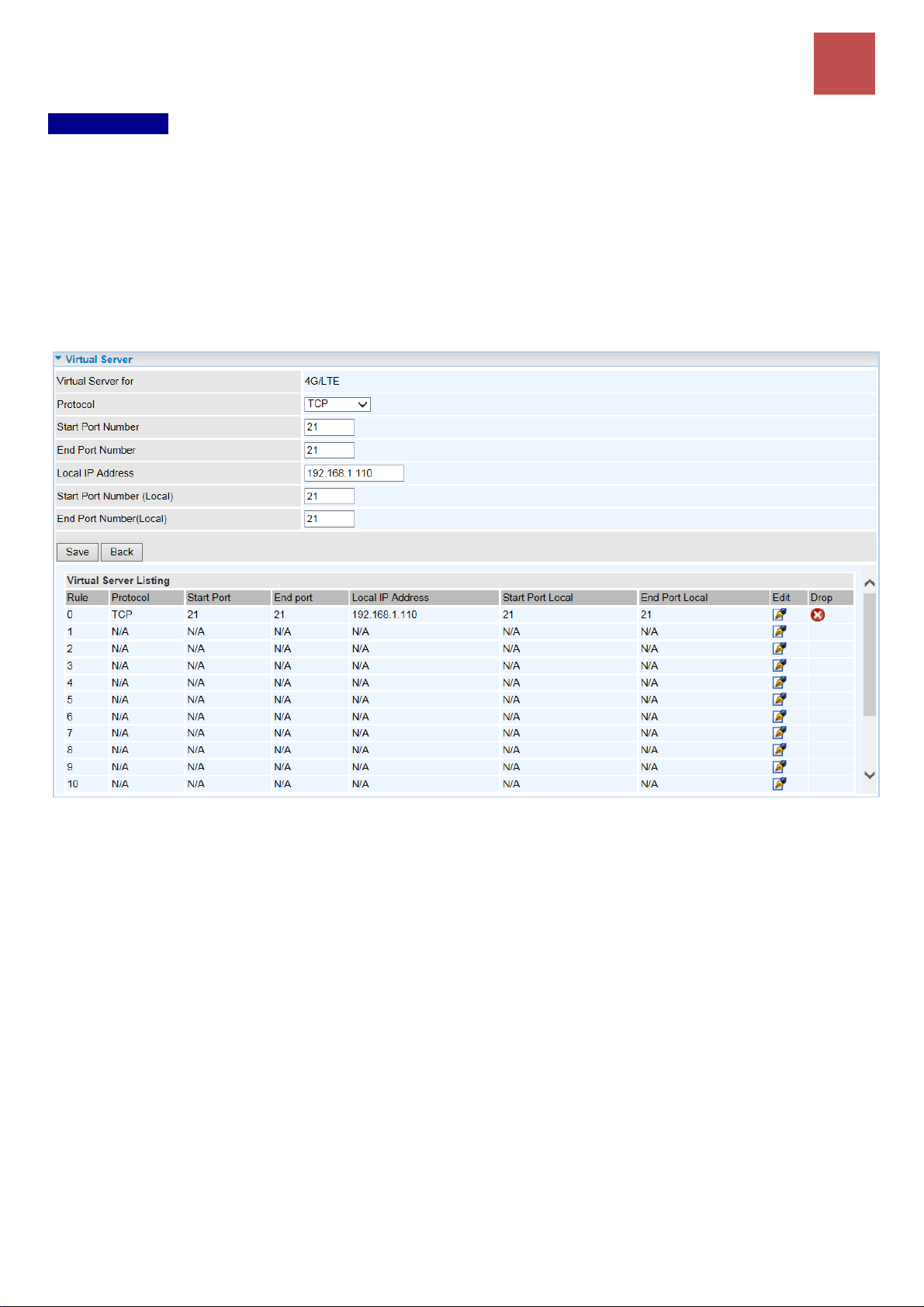
Device Configuration
Advanced Setup – NAT (Virtual Server)
69
BEC MX-210NPV User Manual
Virtual Server
NOTE: This feature disables automatically if WAN connection is in BRIDGE mode or NAT is
being turned OFF.
Virtual Server is also known as Port Forwarding that allows MX-210NPV to direct incoming traffic to a
specific device in the network.
Configure a virtual rule in MX-210NPV for remote users accessing services such as Web or FTP
services via the public (WAN) IP address that can be automatically redirected to local servers in the
LAN network. Depending on the requested service (TCP/UDP port number), the device redirects the
external service request to the appropriate server within the LAN network.
Virtual Server for: Indicate the related WAN interface to allow outside network to communicate with
the internal LAN device.
Protocol: Choose the application protocol.
Start / End Port Number: Enter a port or port range you want to forward.
(Example: Start / End: 1000 or Start: 1000 & End: 2000).
The starting port must be greater than zero (0). The end port must be greater than or equal to the
start port.
Local IP Address: Enter the server IP address in the network to receive the traffic/packets.
Start / End Port Number (Local): Enter the start / end port number of the local application (service).
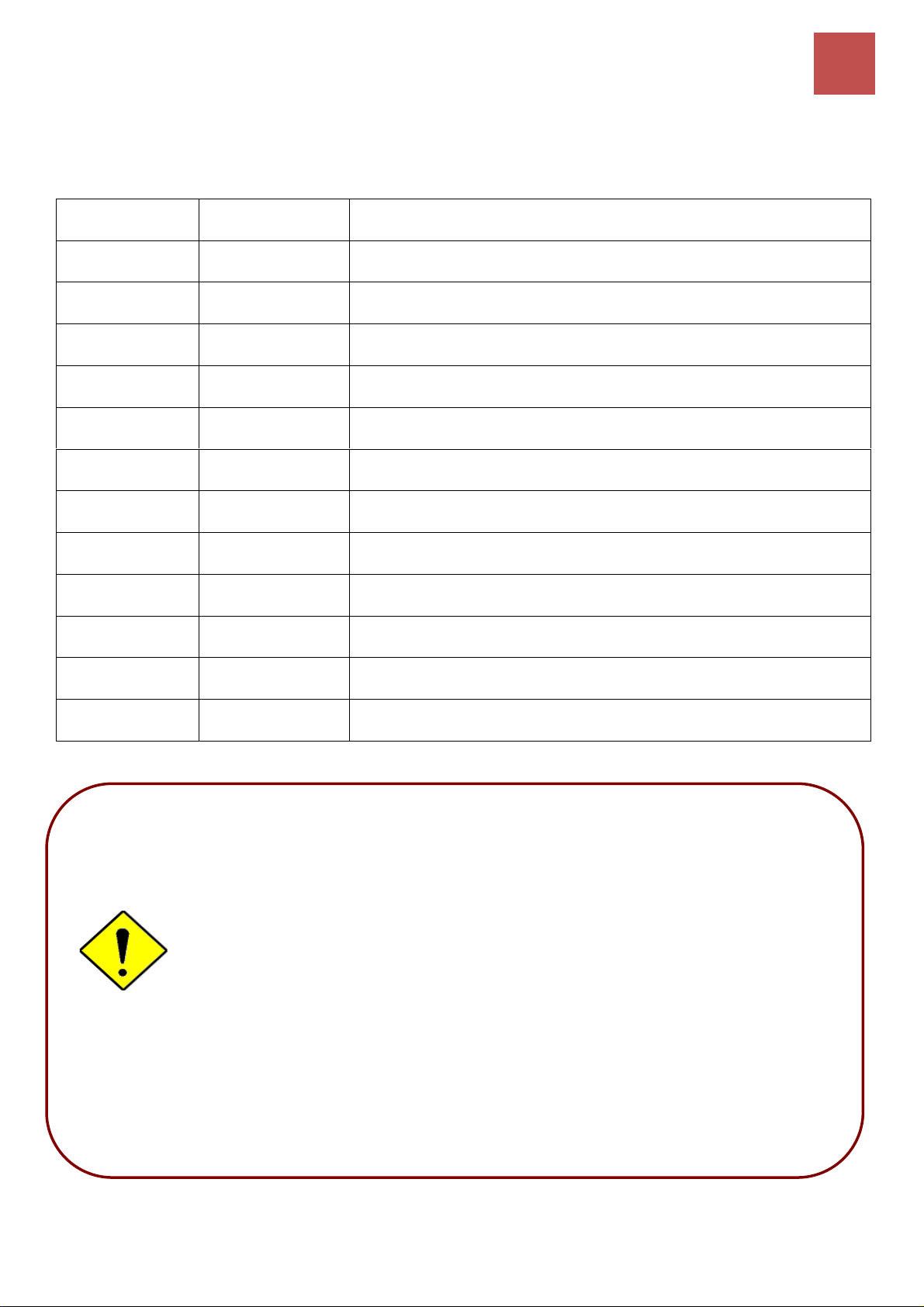
Device Configuration
Advanced Setup – NAT (Virtual Server)
70
BEC MX-210NPV User Manual
Examples of well-known and registered port numbers are shown below. For further information, please
see IANA’s website at http://www.iana.org/assignments/port-numbers
Well-known and Registered Ports
Port Number
Protocol
Description
21
TCP
FTP Control
22
TCP & UDP
SSH Remote Login Protocol
23
TCP
Telnet
25
TCP
SMTP (Simple Mail Transfer Protocol)
53
TCP & UDP
DNS (Domain Name Server)
69
UDP
TFTP (Trivial File Transfer Protocol)
80
TCP
World Wide Web HTTP
110
TCP
POP3 (Post Office Protocol Version 3)
443
TCP & UDP
HTTPS
1503
TCP
T.120
1720
TCP
H.323
7070
UDP
RealAudio
Using port forwarding does have security implications, as outside users will
be able to connect to PCs on your network. For this reason you are advised
to use specific Virtual Server entries just for the ports your application
requires, instead of using DMZ. As doing so will result in all connections from
the WAN attempt to access to your public IP of the DMZ PC specified.
If you have disabled the NAT option in the WAN-ISP section, the Virtual
Server function will hence be invalid.
If the DHCP server option is enabled, you have to be very careful in assigning
the IP addresses of the virtual servers in order to avoid conflicts. The easiest
way of configuring Virtual Servers is to manually assign static IP address to
each virtual server PC, with an address that does not fall into the range of IP
addresses that are to be issued by the DHCP server. You can configure the
virtual server IP address manually, but it must still be in the same subnet as
the router.
Attention

Device Configuration
Advanced Setup – NAT (Example)
71
BEC MX-210NPV User Manual
Example: How to setup Port Forwarding for port 21 (FTP server)
If you have a FTP server in your LAN network and want others to access it through WAN.
Step 1: Assign a static IP to your local computer that is hosting the FTP server.
Step 2: Login to the Gateway and go to Configuration / Advanced Setup / NAT / Virtual Server.
FTP server uses TCP protocol with port 21.
Enter "21” to Start and End Port Number. The MX-210NPV will accept port 21 requests from WAN
side.
Enter the static IP assigned to the local PC that is hosting the FTP server. Ex: 192.168.1.102
Enter "21” to Local Start and End Port number. The MX-210NPV will forward port 21 request from
WAN to the specific LAN PC (Example: 192.168.1.102) in the network.
Step 3: Click Save to save settings.
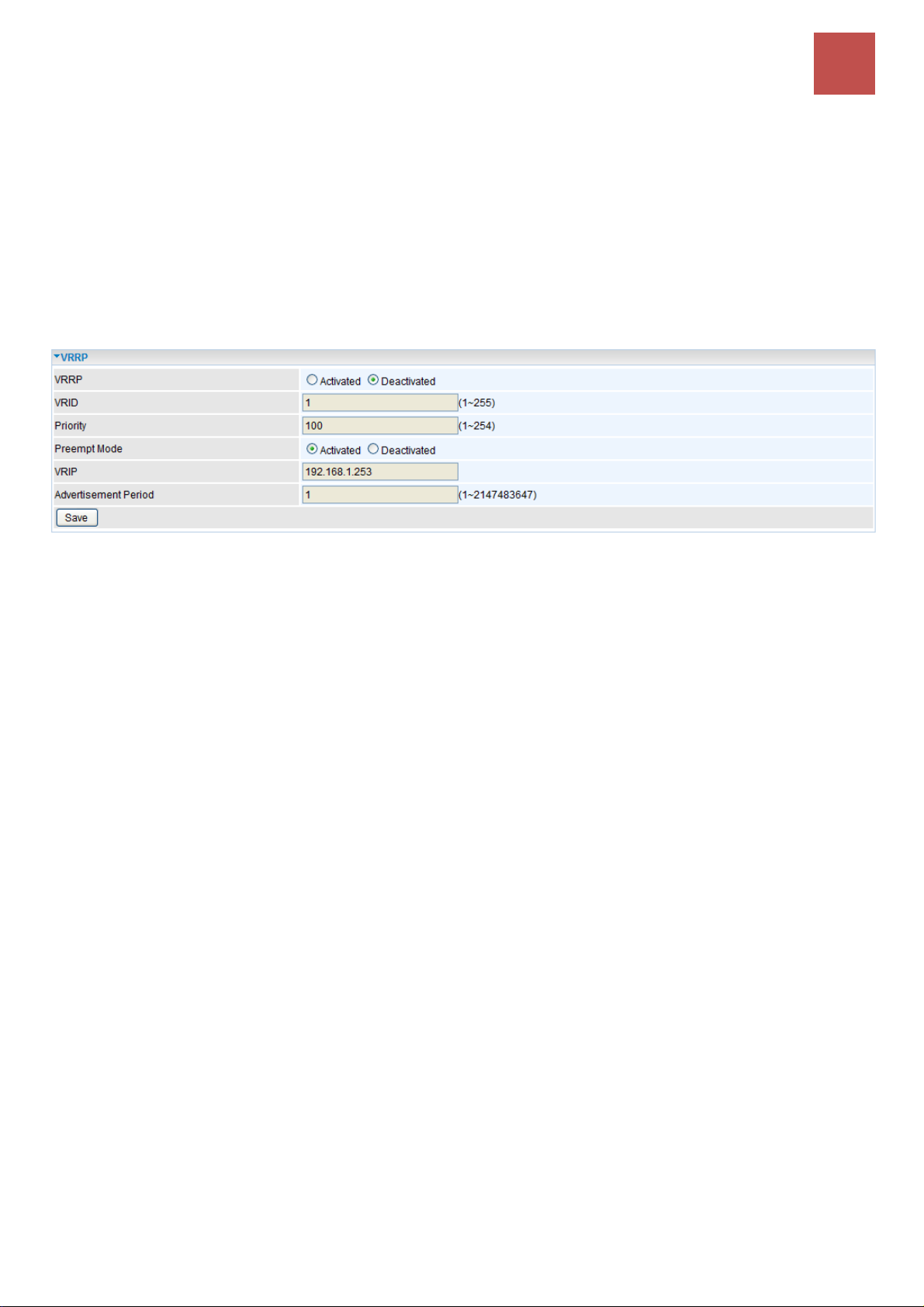
Device Configuration
Advanced Setup – VRRP
72
BEC MX-210NPV User Manual
VRRP
VRRP is designed to eliminate the single point of failure inherent in the static default routed
environment. VRRP specifies an election protocol that dynamically assigns responsibility for a virtual
router to one of the VRRP routers in a LAN. The VRRP router controlling the IP address associated
with a virtual router is called the Master, and forwards packets sent to these IP addresses. The election
process provides dynamic fail-over in the forwarding responsibility should the Master become
unavailable. Any of the virtual router's IP addresses in a LAN can then be used as the default first hop
router by end-hosts. The advantage gained from using VRRP is a higher availability default path
without requiring configuration of dynamic routing or router discovery protocols on every end-host.
VRRP: Click to activate the feature.
VRID: Virtual Router Identifier, range from 1-255 (decimal). A master or backup router running the
VRRP protocol may participate in one VRID instance.
Priority: Specifies the sending VRRP router's priority for the virtual router. Higher values equal higher
priority. The priority value for the VRRP router that owns the IP address associated with the virtual
router MUST be 255. VRRP routers backing up a virtual router MUST use priority values between 1
and 254. The default priority value for VRRP routers backing up a virtual router is 100. The priority
value zero (0) has special meaning indicating that the current Master has stopped participating in
VRRP. This is used to trigger Backup routers to quickly transition to Master without having to wait for
the current Master to timeout.
Preempt Mode: When preempt mode is activated, a backup router always takes over the
responsibility of the master router. When deactivated, the lower priority backup is left in the master
state.
VRIP: An IP address which is associated with the virtual router.
Advertisement period: Indicates the time interval in seconds between advertisements. Default in 1
second.
Click Save to apply settings.
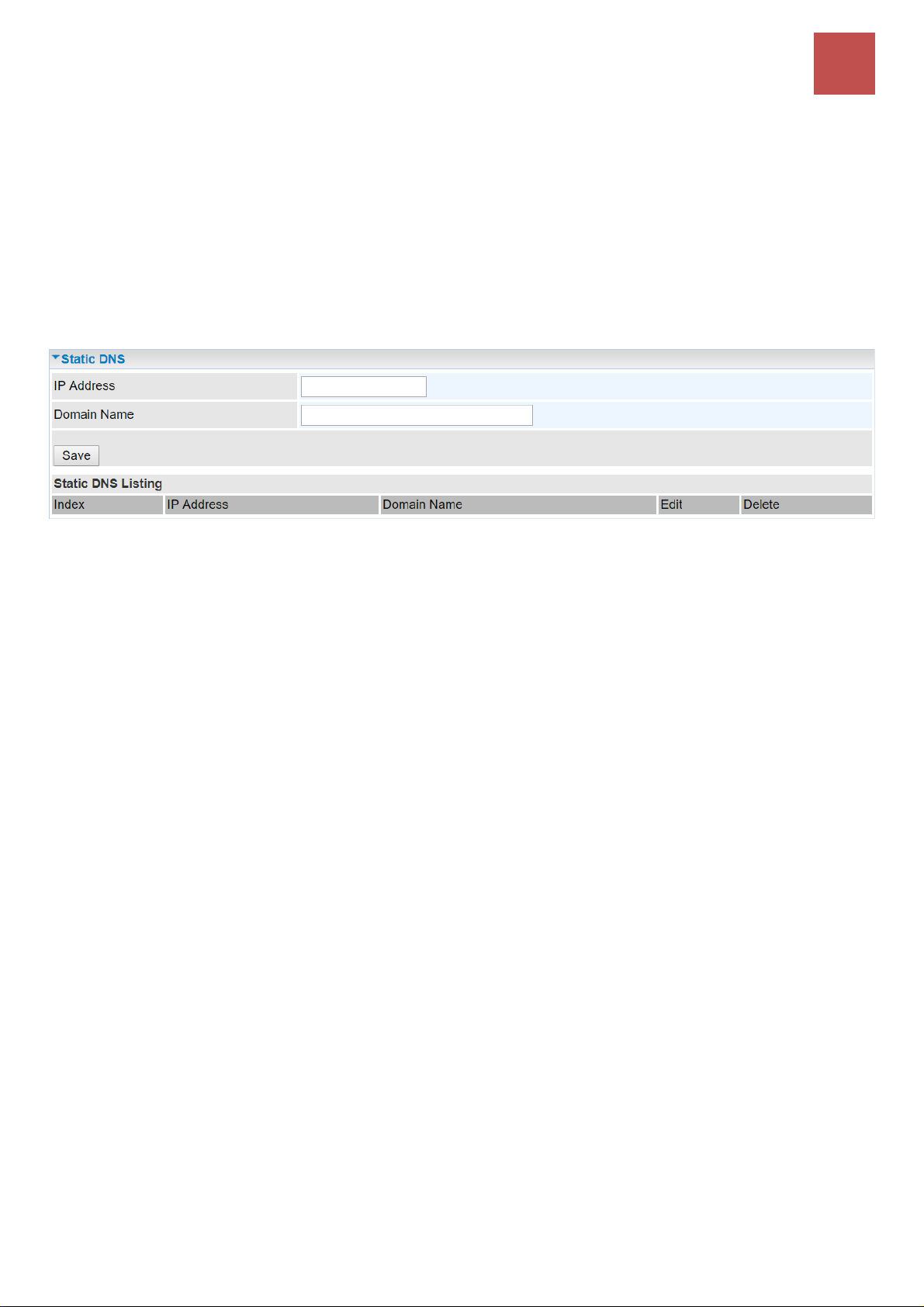
Device Configuration
Advanced Setup – Static DNS
73
BEC MX-210NPV User Manual
Static DNS
The Domain Name System (DNS) is a hierarchical naming system built on a distributed database for
computers, services, or any resource connected to the Internet or a private network associates various
information with domain names assigned to each of the participating entities. Most importantly, it
translates domain names meaningful to humans into the numerical identifiers associated with
networking equipment for locating and addressing these devices worldwide.
An often-used analogy to explain the Domain Name System is that it serves as the phone book for
the Internet by translating human-friendly computer hostnames into IP addresses. For example, the
domain name www.example.com can be translated into the addresses 192.0.32.10 (IPv4).
IP Address: The IP address you are going to give a specific domain name.
Domain Name: The friendly domain name for the IP address.
Click Save to apply settings.
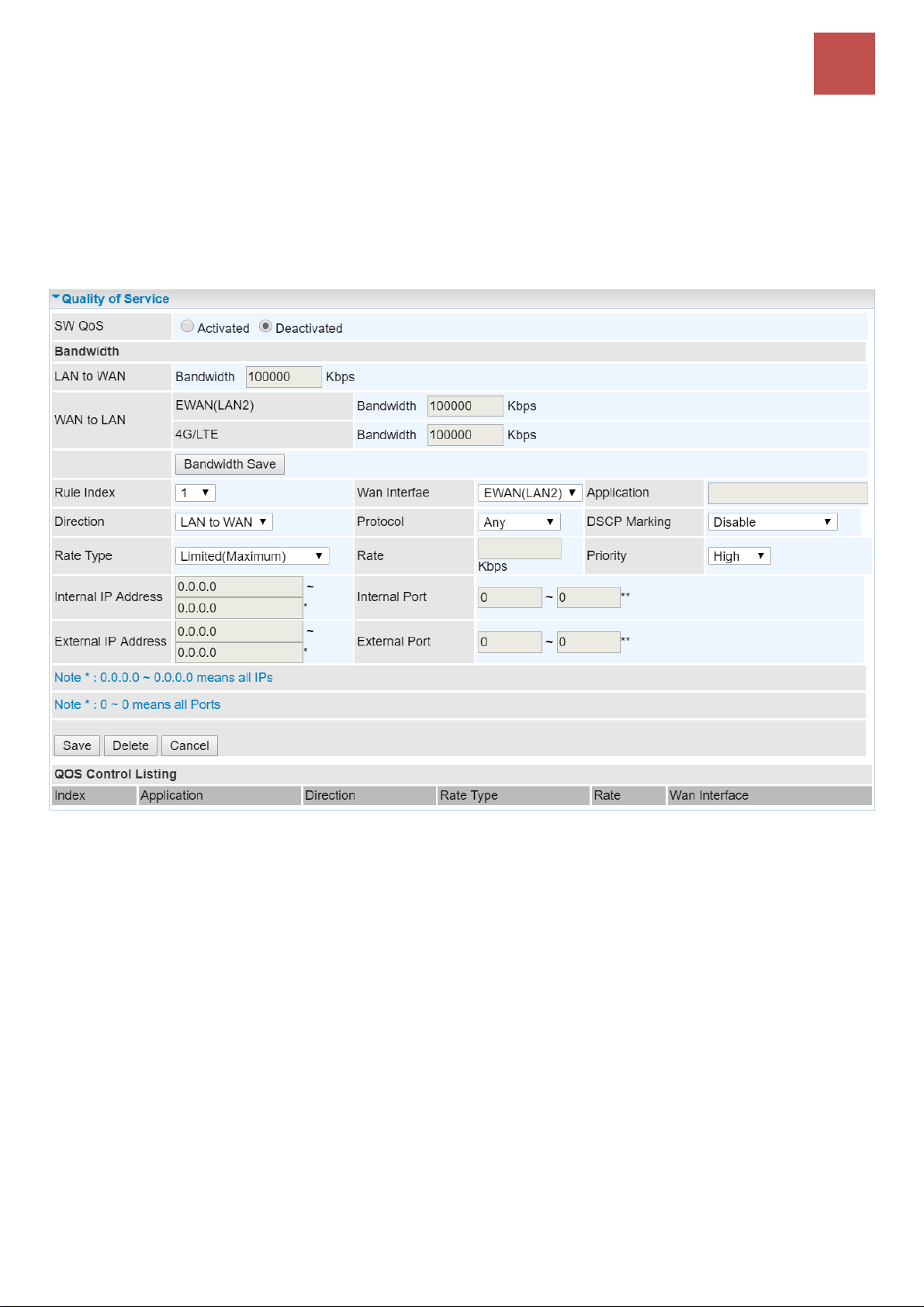
Device Configuration
Advanced Setup – QoS
74
BEC MX-210NPV User Manual
QoS
QoS helps you control the upload traffic of each application from LAN (Ethernet and/or Wireless) to
WAN (Internet).
It facilitates you the features to control the quality of throughput for each application. This is useful
when there on certain types of data you want giver higher priority to, such as voice data packets given
higher priority than web data packets.
SW QoS: Select Activate to enable the QoS
LAN to WAN (Bandwidth): You want to control the traffic from local network to the outside (Upstream).
You can assign the priority for the application or you can limit the rate of the application.
Eg: you have a FTP server inside the local network, and you want to have a limited control by the QoS
policy and so you need to add a policy with LAN to WAN direction setting.
WAN to LAN (Bandwidth): Control traffic from WAN to LAN (Downstream).
Click Bandwidth Save to save settings.
Rule Index: Index marking for each rule up to maximum of 16.
WAN Interface: Select a WAN interface connection to allow external access to your internal
network.
Application: Assign a name that identifies the new QoS application rule. Select from the list
box for quick setup.
Direction: Shows the direction mode of the QoS application

Device Configuration
Advanced Setup – QoS
75
BEC MX-210NPV User Manual
Protocol: Select a protocol from the drop down list
DSCP Marking: Differentiated Services Code Point (DSCP), it is the first 6 bits in the ToS byte.
DSCP Marking allows users to classify the traffic of the application to be executed according to
the DSCP value.
Rate Type: Choose Limited (Maximum) or Guaranteed (Minimum) to specify the date rate is allowed
for this policy.
Rate: Specify the date rate in Kbps.
Priority: Set the priority given to each policy/application. Specify the priority for the use of
bandwidth. You can specify which application can have higher priority to acquire the bandwidth.
Its default setting is set to High. You may adjust this setting to fit your policy / application.
Internal IP Address: The IP address values for Local LAN devices you want to give control.
Internal Port: The Port number on the LAN side, it is used to identify an application.
External IP Address: The IP address on remote / WAN side.
External Port: The Port number on the remote / WAN side.
Click Save to apply settings.
To Remove a Policy: Simply select the Index then hit the Delete button to remove from the list.

Device Configuration
Advanced Setup – Time Schedule
76
BEC MX-210NPV User Manual
Time Schedule
The Time Schedule supports up to 16 timeslots which helps you to manage your Internet connection.
In each time profile, you may schedule specific day(s) i.e. Monday through Sunday to restrict or
allowing the usage of the Internet by users or applications.
This Time Schedule correlates closely with router’s time, since router does not have a real time clock
on board; it uses the Simple Network Time Protocol (SNTP) to get the current time from an SNTP
server from the Internet.
Time Index: The rule indicator (0-15) for identifying each timeslot.
Name: User-defined identification for each time period.
Day of Week: Mon. to Sun. Specify the time interval for each timeslot from “Day of Week”.
Start Time: The starting point of the interval for the timeslot, anytime in 00:00 – 24:00.
End Time: The ending point of the interval for the timeslot, anytime in 00:00 – 24:00.
Click Save to apply your settings.
Example, you can add a timeslot named “TimeSlot1” which features a period from 9:00 of Monday to
18:00 of Tuesday.
Another TimeSlot2 spanning from 09:00 to 18:00 of Wednesday

Device Configuration
Advanced Setup – Mail Alert
77
BEC MX-210NPV User Manual
Mail Alert
Mail alert is designed to keep system administrator or other relevant personnel alerted of any
unexpected events that might have occurred to the network computers or server for monitoring
efficiency. With this alert system, appropriate solutions may be tackled to fix problems that may have
arisen so that the server can be properly maintained.
Server Information
SMTP Server: Enter the SMTP server that you would like to use for sending emails.
Username: Enter the username of your email account to be used by the SMTP server.
Password: Enter the password of your email account.
Sender’s Email: Enter your email address.
SSL/TLS: Check to whether to enable SSL encryption feature.
Port: the port, default is 25.
Account Test: Click the button to test the connectivity and feasibility to your sender’s e-mail.
WAN IP Change Alert
Recipient’s Email (WAN IP Change Alert): Enter a valid e-mail address to receive an alert message
when WAN IP change has been detected.
Recipient’s Email (3G/4G-LTE Usage Allowance): Enter a valid e-mail address to receive an alert
message when the cellular data is over the Usage Allowance.
Click Apply button to save settings

Device Configuration
Access Management – Device Management
78
BEC MX-210NPV User Manual
Access Management
Device Management
Device Host Name
Host Name: Enter the host name of the router. Default is home.gateway
Embedded Web Server
HTTP Port: It is the embedded web server (Web GUI) accessing port, default is 80. It can be changed
other port other than port 80, e.g. port 8080.
HTTPS Port: Similar to HTTP which is an unencrypted communication using port 80. HTTPS is
encrypted by SSL using port 443 instead.
HTTPS Server Certificate Index: HTTPS known as HTTP-over-SSL tunnel protocol. Select a
certificate to identify the system web server. When accessing to the web server (Web GUI), the
browser will issue a warning page.
To import certificates, go to Maintenance >> Certificate Management to upload files. Otherwise,
select Default certificate and CA.
Click Save to apply settings.

Device Configuration
Access Management – SNMP
79
BEC MX-210NPV User Manual
SNMP
Simple Network Management Protocol (SNMP) is a protocol used for exchanging management
information between network devices. The MX-210NPV serves as a SNMP agent that allows a
manager station to manage and monitor the router through the network.
SNMP: Activate to enable SNMP.
Get Community: Type the Get Community, which is the password for the incoming Get-and-GetNext
requests from the management station.
Set Community: Type the Set Community, which is the password for incoming Set requests from the
management station.
Trap Manager IP: Enter the IP of the server receiving the trap message (when some exception occurs)
sent by this SNMP agent.
System Name / Location / Contact: String descriptions of the SNMP agent.
Interface: Select the access interface. Choices are LAN or ALL (Both LAN and WAN).
SNMPv3
SNMPv3: Enable to activate the SNMPv3.
User Name: Enter the name allowed to access the SNMP agent.
Access Permissions: Set the access permissions for the user; RO--read only and RW--read and
writer.
Authentication Protocol: Select the authentication protocol, MD5 and SHA. SNMP agent can

Device Configuration
Access Management – SNMP
80
BEC MX-210NPV User Manual
communicate with the manager station through authentication and encryption to secure the message
exchange. Set the authentication and encryption information here and below.
Authentication Key: Set the authentication key, 8-31 characters.
Privacy Protocol: Select the privacy mode, DES and AES.
Privacy Key: Set the privacy key, 8-31 characters.
Click Save to apply settings.

Device Configuration
Access Management – Syslog
81
BEC MX-210NPV User Manual
Syslog
Use the Syslog to collect system event information to a remote log server.
Remote System Log: Select Activated to enable this feature
Server IP Address: Assign the remote log server IP address.
Server UDP Port: Assign the remote log server port, 514 is commonly used.
Click Save to apply settings.

Device Configuration
Access Management – UPnP
82
BEC MX-210NPV User Manual
Universal Plug & Play
UPnP offers peer-to-peer network connectivity for PCs and other network devices, along with control
and data transfer between devices. UPnP offers many advantages for users running NAT routers
through UPnP NAT Traversal, and on supported systems makes tasks such as port forwarding much
easier by letting the application control the required settings, removing the need for the user to control
advanced configuration of their device.
Both the user’s Operating System and the relevant application must support UPnP in addition to the
router.
UPnP: Select this checkbox to activate UPnP. Be aware that anyone could use an UPnP application
to open the web configuration’s login screen without entering the MX-210NPV's IP address
Auto-configured: Select this check box to allow UPnP-enabled applications to automatically
configure the MX-210NPV so that they can communicate through the MX-210NPV, for example by
using NAT traversal, UPnP applications automatically reserve a NAT forwarding port in order to
communicate with another UPnP enabled device; this eliminates the need to manually configure port
forwarding for the UPnP enabled application.
Click Save to apply settings.

Device Configuration
Access Management – DDNS
83
BEC MX-210NPV User Manual
Dynamic DNS (DDNS)
The Dynamic DNS function allows you to alias a dynamic IP address to a static hostname, allowing
users whose ISP does not assign them a static IP address to use a domain name. This is especially
useful for hosting servers via your internet connection, so that anyone wishing to connect to you may
use your domain name, rather than having to use your dynamic IP address, which changes from time
to time. This dynamic IP address is the WAN IP address of the router, which is assigned to you by
your ISP.
Here users can register different WAN interfaces with different DNS Providers.
If you do not have a DDNS account, please choose a DDNS Service Provider from the list then go to
their website to create an account first.
Dynamic DNS: Select this check box to activate Dynamic DNS.
Service Provider: Select from drop-down menu for the appropriate service provider, for example:
www.dyndns.org.
My Host Name: Type the domain name assigned to your MX-210NPV by your Dynamic DNS provider.
Username / Password: Enter the user name and password of the account you created with this
service provider.
Wildcard support: Select this check box to enable DYNDNS Wildcard.
Period: Setup a time on how often the MX-210NPV will update the DDNS server with your current
external IP address.
Click Save to apply settings.

Device Configuration
Access Management – DDNS (Example)
84
BEC MX-210NPV User Manual
Example: How to register a DDNS account
If you do not have an account with Dynamic DNS, please go to www.dyndns.org to register an account
first.
User test1 register a Dynamic Domain Names in DDNS provider http://www.dyndns.org/ .
DDNS: www.hometest.com using username/password test/test

Device Configuration
Access Management – Access Control
85
BEC MX-210NPV User Manual
Access Control
Access Control Listing allows you to determine which services/protocols can access the MX-210NPV
interface from which computers. It is a management tool aimed to allow IPs (set in secure IP address)
to access specified embedded applications (Web, etc., user can set) through some specified interface
(LAN, WAN or both). User can have an elaborate understanding in the examples below.
The maximum number of entry is 16.
Access Control: Select whether to make Access Control function available.
Rule Index: The numeric rule indicator.
Active: Yes to activate the rule.
Secure IP Address: The default 0.0.0.0 allows any client to use this service to manage the MX-
210NPV. Type an IP address range to restrict access to the client(s) without a matching IP address.
Application: Choose a service that you want to all access to all the secure IP clients. The drop-down
menu lists all the common used applications.
Interface: Select the access interface. Choices are LAN, WAN, GRE and ALL.
Click Save to apply settings.
By default, the “Access Control” has two default rules.
Default Rule 1: (Index 1), a rule to allow only clients from LAN to have access to all embedded
applications (Web, FTP, etc.). Under this situation, clients from WAN cannot access the router even
from Ping.

Device Configuration
Access Management – Access Control
86
BEC MX-210NPV User Manual
Default Rule 2: (Index 2), an ACL rule to open Ping to WAN side.

Device Configuration
Access Management – Packet Filter (IP & MAC Filter)
87
BEC MX-210NPV User Manual
Packet Filter
You can filter the packages by MAC address, IP address, Protocol, Port number and Application or
URL.
❖ Filter Type - IP & MAC Filter
IP & MAC Filter Editing
Rule Index: The numeric rule indicator.
Individual Active: Yes to enable the rule.
Action: This is how to deal with the packets matching the rule. Allow please select White List or Black
selecting Black List.
Interface: Select to determine which interface the rule will be applied to.
Direction: Select to determine whether the rule applies to outgoing packets, incoming packets or
packets of both directions.
Type: Choose type of field you want to specify to monitor. Select “IPv4” for IPv4 address, port number
and protocol. Select “IPv6” for IPv6 address, port number and protocol. Select “MAC” for MAC address.
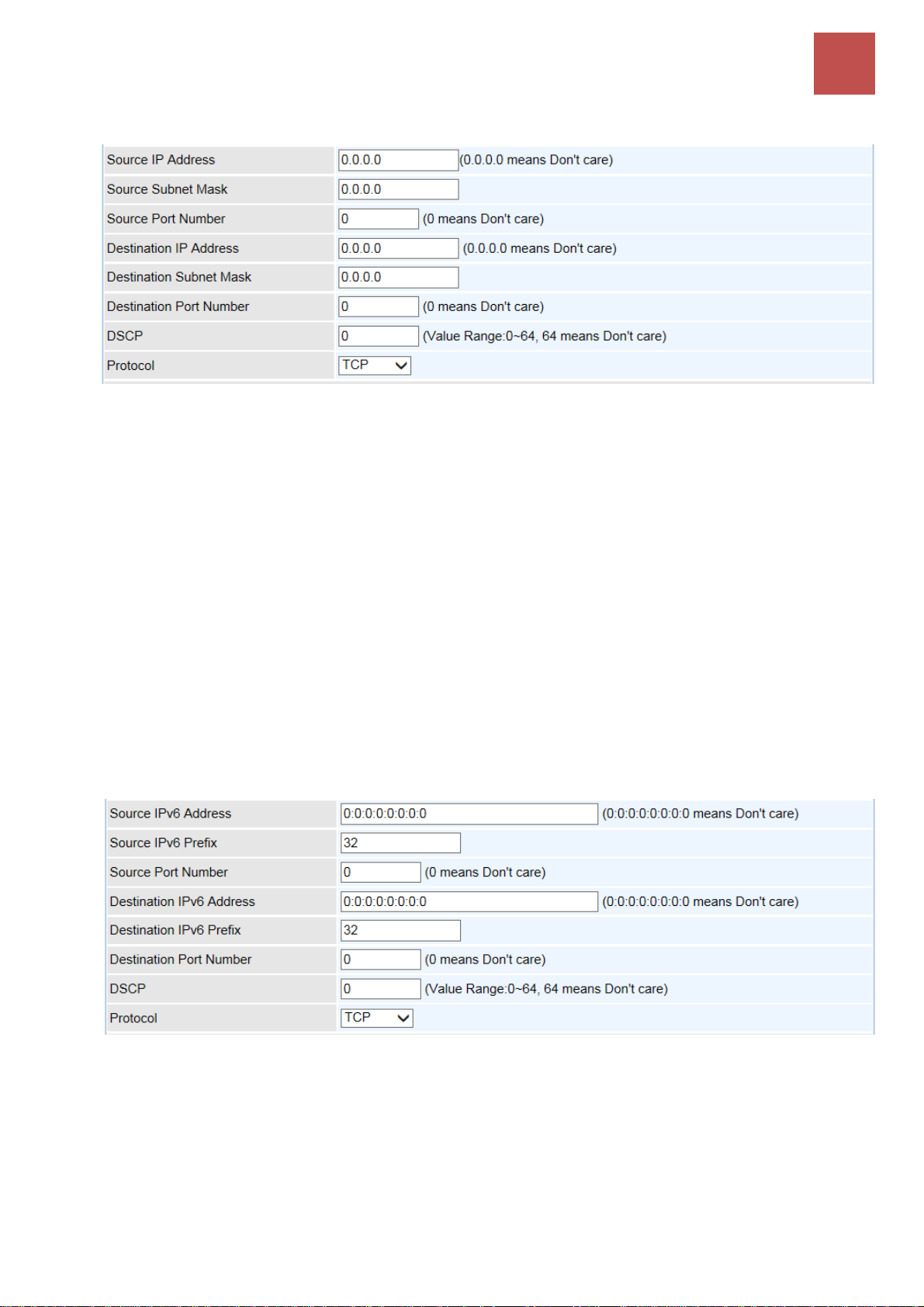
Device Configuration
Access Management – Packet Filter (IP & MAC Filter)
88
BEC MX-210NPV User Manual
IPv4
Source IP Address: The source IP address of packets to be monitored. 0.0.0.0 means “Don’t
care”.
Source Subnet Mask: Enter the subnet mask of the source network.
Source Port Number: The source port number of packets to be monitored. 0 means “Don’t
care”.
Destination IP Address: The destination IP address of packets to be monitored. 0.0.0.0
means “Don’t care”.
Destination Subnet Mask: Enter the subnet mask of the destination network.
Destination Port Number: This is the Port that defines the application. (E.g. HTTP is port 80.)
DSCP: DSCP: Differentiated Services Code Point, it is recommended that this option be
configured by an advanced user or keep 0. (0 means Don’t care.)
Protocol: Specify the packet type (TCP, UDP, ICMP, and ICMPv6) that the rule applies to.
IPv6
Source IP (IPv6) Address/ Prefix: The source IP address or range of packets to be monitored.
Source Port Number: The source port number of packets to be monitored.
Destination IP (IPv6) Address/ Prefix: The destination subnet IP address.
Destination Port Number: This is the Port or Port Ranges that defines the application.
DSCP: show the set DSCP.
Protocol: It is the packet protocol type used by the application. Select either TCP or UDP or

Device Configuration
Access Management – Packet Filter (IP & MAC Filter)
89
BEC MX-210NPV User Manual
ICMP or ICMPv6
MAC
Source MAC Address: show the MAC address of the rule applied.
Time Schedule: Select a TimeSlot to activate the rule. Go to Time Schedule to configure a time
control first.
Click Save to apply settings.
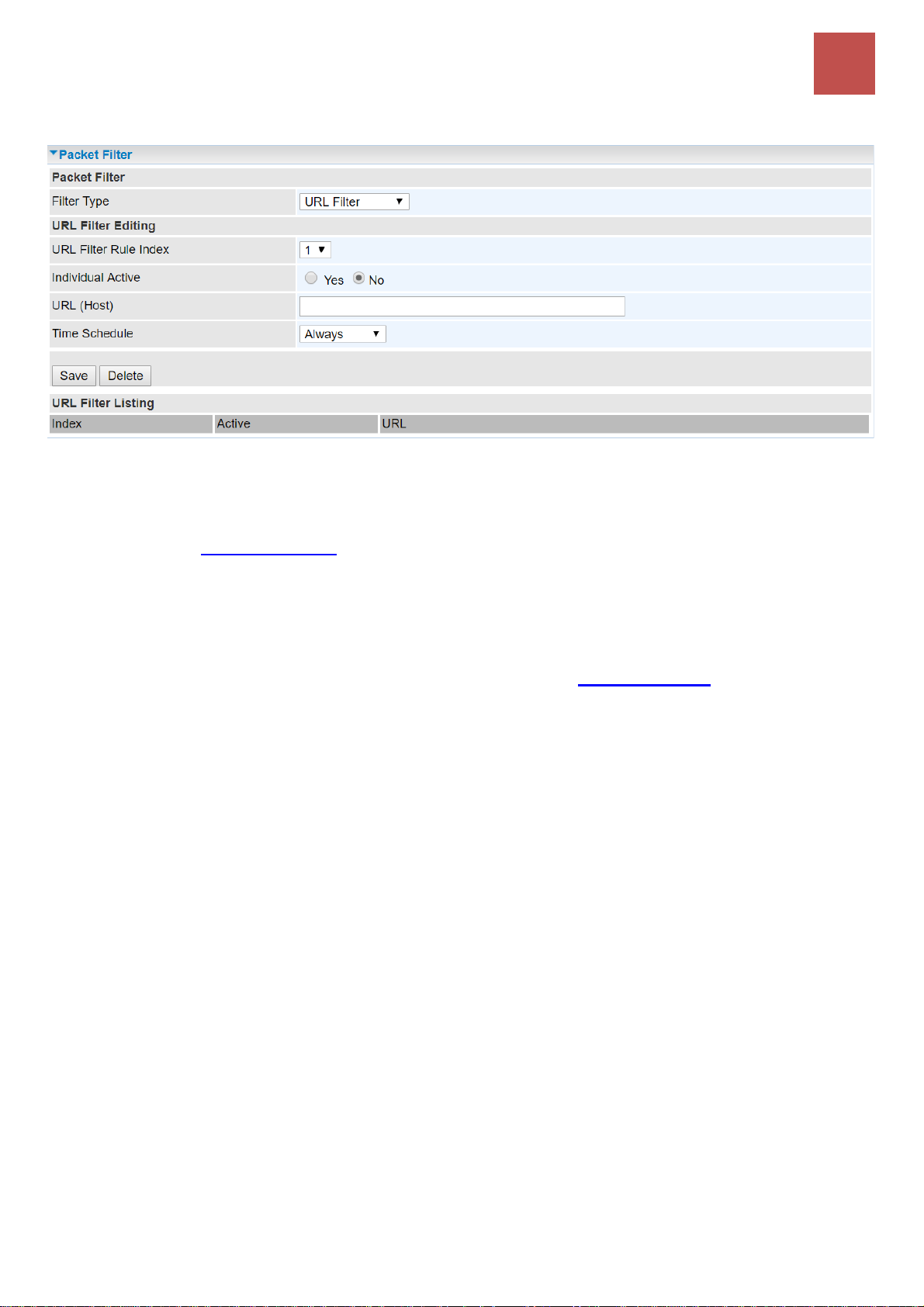
Device Configuration
Access Management – Packet Filter (URL Filter)
90
BEC MX-210NPV User Manual
❖ Filter Type- URL Filter
URL Filter: Select Activated to enable URL Filter.
URL Filter Rule Index: The numeric rule indicator.
Individual Active: To give control to the specific URL access individually, for example, you want to
prohibit access to www.yahoo.com, please first press Activated in “URL Filter” field, and also Yes in
“Individual Active” field; if some time you want to allow access to this URL, you simply select No in
individual active field. In a word, the command serves as a switch to the access of some specific URL
with the filter on.
URL (Host): Specified URL which is prohibited from accessing.
Time Schedule: Select a TimeSlot to activate the rule. Go to Time Schedule to configure a time
control first.
Click Save to apply settings.

Device Configuration
Access Management – CWMP (TR-069)
91
BEC MX-210NPV User Manual
CWMP (TR-069)
CWMP, short for CPE WAN Management Protocol, also called TR069 is a Broadband Forum technical
specification entitled CPE WAN Management Protocol (CWMP). It defines an application layer
protocol for remote management of end-user devices. It defines an application layer protocol for
remote management of end-user devices.
As a bidirectional SOAP/HTTP based protocol it can provides the communication between customer
premises equipment (CPE) and Auto Configuration Server (ACS). It includes both a safe configuration
and the control of other CPE management functions within an integrated framework. In the course of
the booming broadband market, the number of different internet access possibilities grew as well (e.g.
modems, routers, gateways, set-top box, VoIP-phones).At the same time the configuration of this
equipment became more complicated –too complicated for end-users. For this reason, TR-069 was
developed. It provides the possibility of auto configuration of the access types. Using TR-069 the
terminals can get in contact with the Auto Configuration Servers (ACS) and establish the configuration
automatically and let ACS configure CPE automatically.
CWMP: Select activated to enable CWMP.
ACS Login Information
URL: Enter the ACS server login URL.
User Name: Specify the ACS User Name for ACS authentication to the connection from CPE.
Password: Enter the ACS server login password.
Connection Request Information

Device Configuration
Access Management – CWMP (TR-069)
92
BEC MX-210NPV User Manual
Path: Local path in HTTP URL for an ACS to make a Connection Request notification to the CPE.
Username: Username used to authenticate an ACS making a Connection Request to the CPE.
Password: Password used to authenticate an ACS making a Connection Request to the CPE.
Periodic Inform Config
Periodic Inform: Select Activated to authorize the router to send an Inform message to the ACS
automatically.
Interval(s): Specify the inform interval time (sec) which CPE used to periodically send inform
message to automatically connect to ACS. When the inform interval time arrives, the CPE will send
inform message to automatically connect to ACS.
Bind WAN Interface
Interface: Specify any available or a single WAN interface to handle TR-069 requests.
NATT Config - This is a proprietary feature provided by BEC. May leave them in blank, no
configuration is required.
NATT Server: By BEC administrator only.
NATT Period: By BEC administrator only.
Click Save to apply settings.

Device Configuration
Access Management – Parental Control
93
BEC MX-210NPV User Manual
Parental Control
This feature provides Web content filtering offering safer and more reliable web surfing for users
especially for parents to protect network security and control the contents for children at home.
To activate this feature, please log on to www.opendns.com to get an OpenDNS account first.
Parent Control Provider: Hosted by www.opendns.com
Parent Control: Enable the feature by clicking the Activated
Host Name: It is the domain name of your OpenDNS. If you don’t have one, please leave it blink.
Username / Password: Put down your OpenDNS account username and password
Click Save to apply settings.

Device Configuration
Access Management – BECentral Management
94
BEC MX-210NPV User Manual
BECentral Management
BECentral is a cloud-based device management platform that provides operators with a
comprehensive suite of services to manage devices in real-time.
BECentral Management: Activate to enable the feature.
BECentral Management URL: Access path to the BECentral.
BECentral Management Port: Port listened by the BECentral.
Organization ID: Customer ID (By BE C administrator only)
Tag ID: By BEC administrator only.
Device Report Interval: Enter the interval time in seconds to send inform message periodically to
the BECentral.
Interface: Specify any available or a single WAN interface to handle BECentral requests.

Device Configuration
Maintenance – User Management
95
BEC MX-210NPV User Manual
Maintenance
User Management
User Management provides the Administrator with the ability to grant access control and manage GUI
login credentials for each user.
There are two access management levels, Administrator and User.
The default root account, Administrator (admin), has full access to all the features listed and ability to
create other accounts with features to allow other users to access to. The User account is with limited
access (specified by advanced users with admin account) to the GUI.
Total of 8 accounts can be created to grant access to manage the MX-210NPV via the web page.
❖ Administrator Account
admin/admin is the root/default account username and password.
NOTE: This username / password may vary by different Internet Service Providers.
Login using the Administrator account, you will have the full accessibility to manage & control your
gateway device and can also create user accounts for others to control some of the open configuration
settings.
User Setup
Index: The numeric account indicator. The maximum entry is up to 8 accounts.
User Name: Create account(s) user name for GUI management.
New Password: Enter a new password for this user account.
Confirmed Password: Re-enter the new password again; you must enter the password exactly the
same as in the previous field
