Page 1

Installation and Operating instructions for
Built-in Control Panel CP66xx
Version: 1.3
Date: 2009-12-04
Page 2
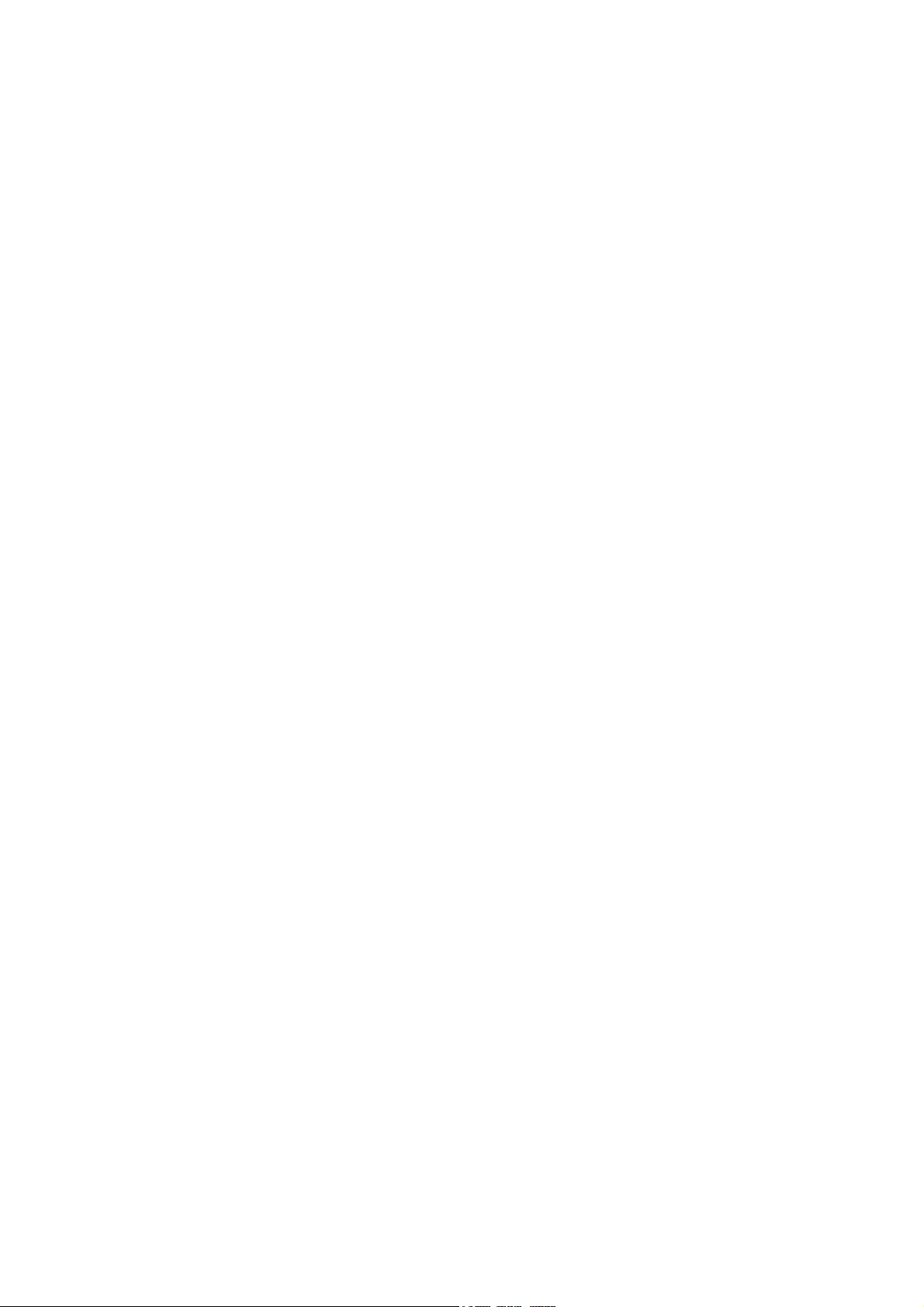
Page 3
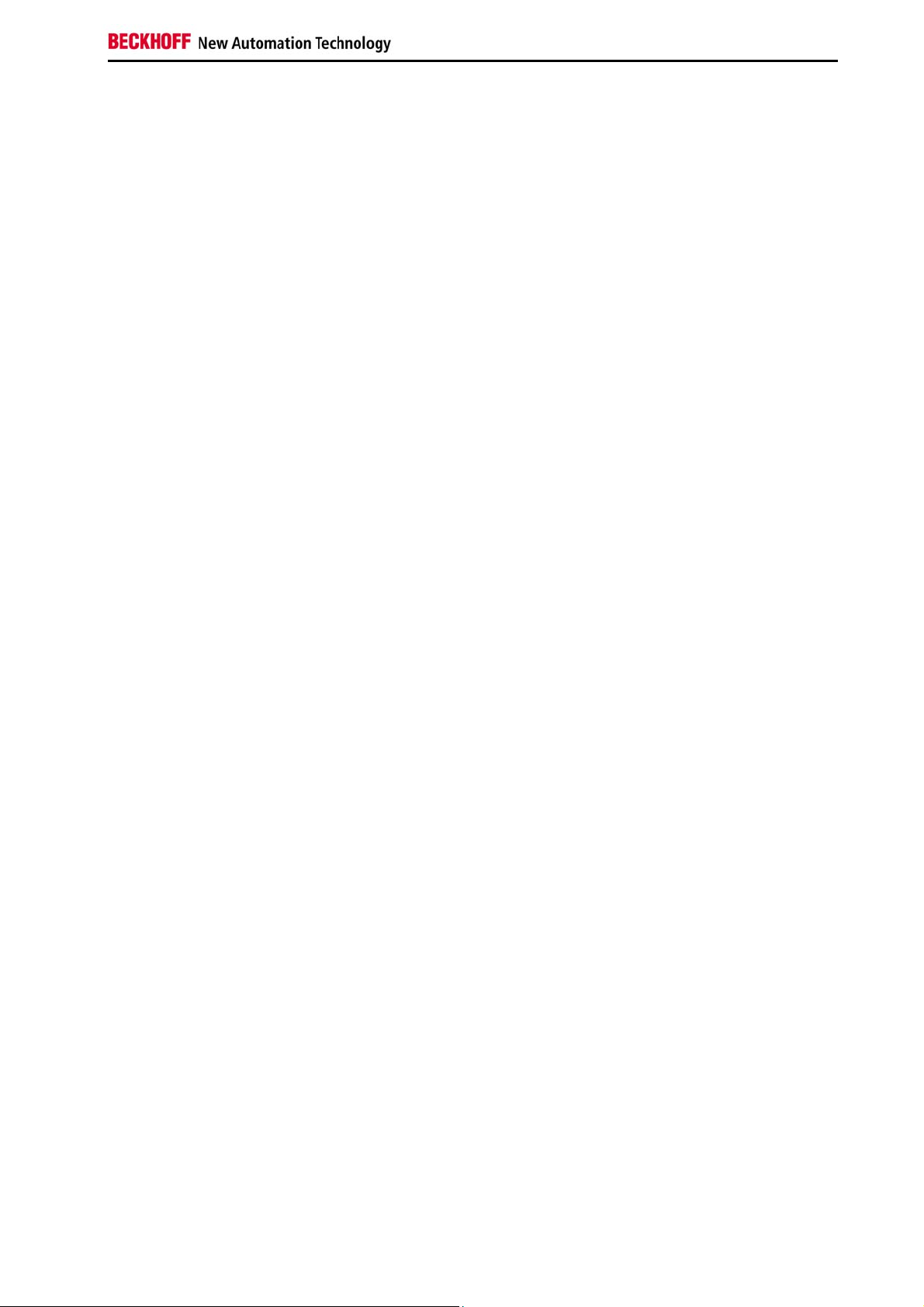
General Notes
Table of contents
1.
General Notes 2
Notes on the documentation 2
Liability conditions 2
Description of safety symbols 2
Basic safety measures 3
Operator's obligation to exercise diligence 4
Operator requirements 4
2.
Product Description 5
Appropriate Use 5
Interfaces 5
Pin assignment 5
Connector description 6
Serial interface 6
USB interfaces 6
Network interfaces 6
Power supply 6
Ground connection 6
Status-LEDs 6
3.
Installation Instructions 7
Transport and Unpacking 7
Transport 7
Unpacking 7
Assembly 8
Assembly dimensions 8
Mounting of the Control Panel 10
Fitting the cable 11
Material for assembling the connectors 11
Assembling the connectors 11
Connecting the Control Panel 12
Connecting cables 12
Earthing measures 12
4.
Operating Instructions 13
Functional description 13
On-board Memory 13
Keyboard codes 14
Servicing and maintenance 16
Cleaning the Control Panel 16
Replacing the battery on the motherboard 16
Servicing 16
Emergency procedures 16
Shutting down 16
Disposal 16
5.
Troubleshooting 17
Fault correction 17
Beckhoff Support & Service 18
Beckhoff branches and partner companies 18
Beckhoff Headquarters 18
Beckhoff Support 18
Beckhoff Service 18
6.
Appendix 19
Technical data 19
Approvals 19
FCC: Federal Communications Commission Radio Frequency Interference
Statement 19
FCC: Canadian Notice 19
CP66xx 1
Page 4
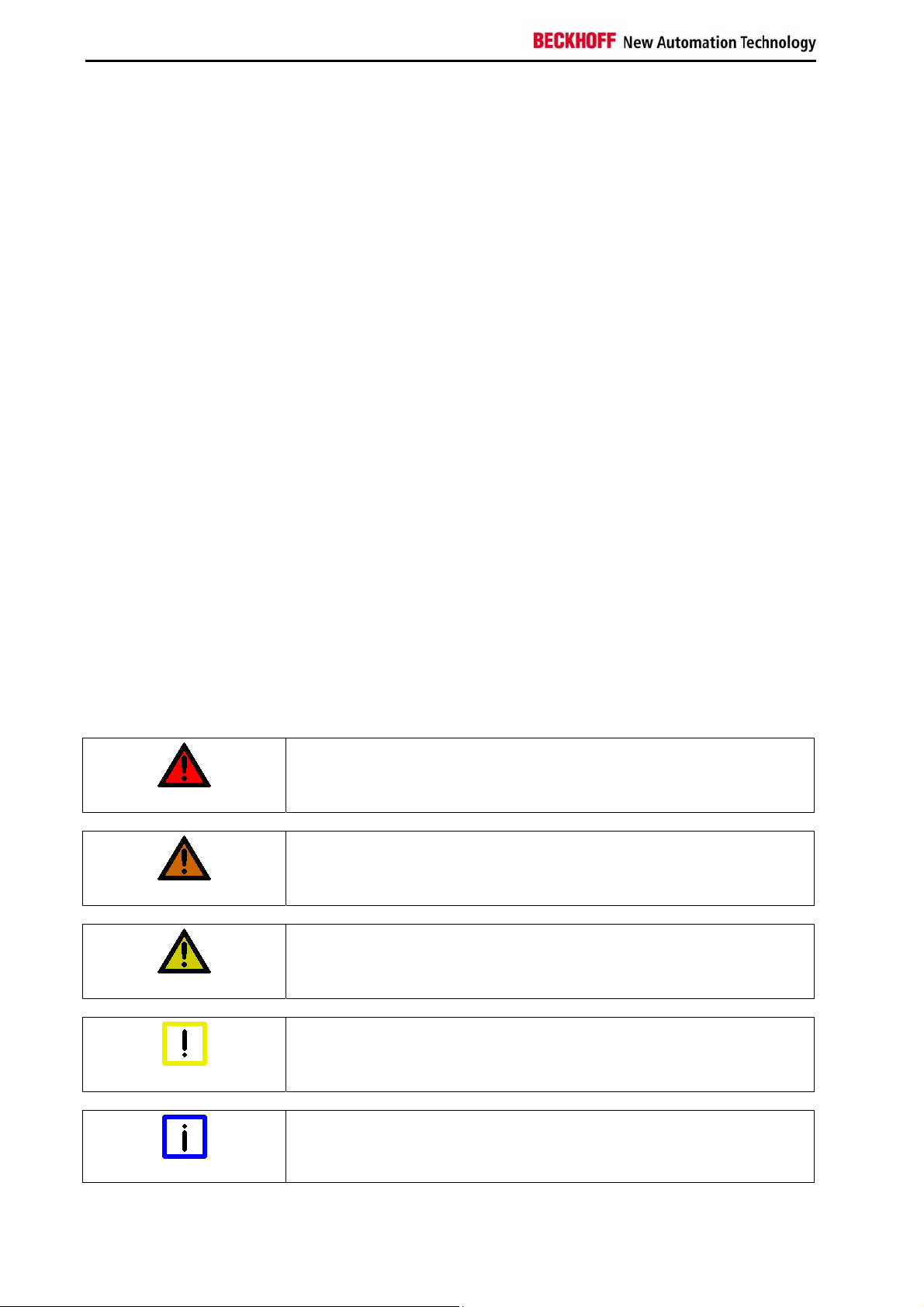
General Notes
General Notes
Notes on the documentation
This description is only intended for the use of trained specialists in control
and automation engineering who are familiar with the applicable national
standards. It is essential that the following notes and explanations are
followed when installing and commissioning these components.
Liability conditions
The responsible staff must ensure that the application or use of the
products described satisfy all the requirements for safety, including all the
relevant laws, regulations, guidelines and standards.
The documentation has been prepared with care. The products described
are, however, constantly under development. For this reason, the
documentation may not always be have been fully checked for consistency
with the performance data, standards or other characteristics described.
None of the statements in this manual represent a guarantee for as set out
in § 443 of the German Civil Code or a statement about the assumed use
according to the contract as set out in § 434 para. 1 clause 1 no. 1 of the
German Civil Code. In the event that it contains technical or editorial errors,
we retain the right to make alterations at any time and without warning. No
claims for the modification of products that have already been supplied
may be made on the basis of the data, diagrams and descriptions in this
documentation.
© This documentation is protected by copyright. Any reproduction or third
party use of this publication, whether in whole or in part, without the written
permission of Beckhoff Automation GmbH, is forbidden.
Description of safety symbols
The following safety symbols are used in this operating manual. They are
intended to alert the reader to the associated safety instructions.
Serious risk of injury!
DANGER
WARNING
CAUTION
Failure to follow the safety instructions associated with this symbol
directly endangers the life and health of persons.
Risk of injury!
Failure to follow the safety instructions associated with this symbol
endangers the life and health of persons.
Danger for persons!
Failure to follow the safety instructions associated with this symbol may
endanger persons.
Danger for the environment or equipment
Attention
Note
2 CP66xx
Failure to follow the safety instructions associated with this symbol may
endanger the environment or equipment.
Tip or pointer
This symbol indicates information that contributes to better understanding.
Page 5
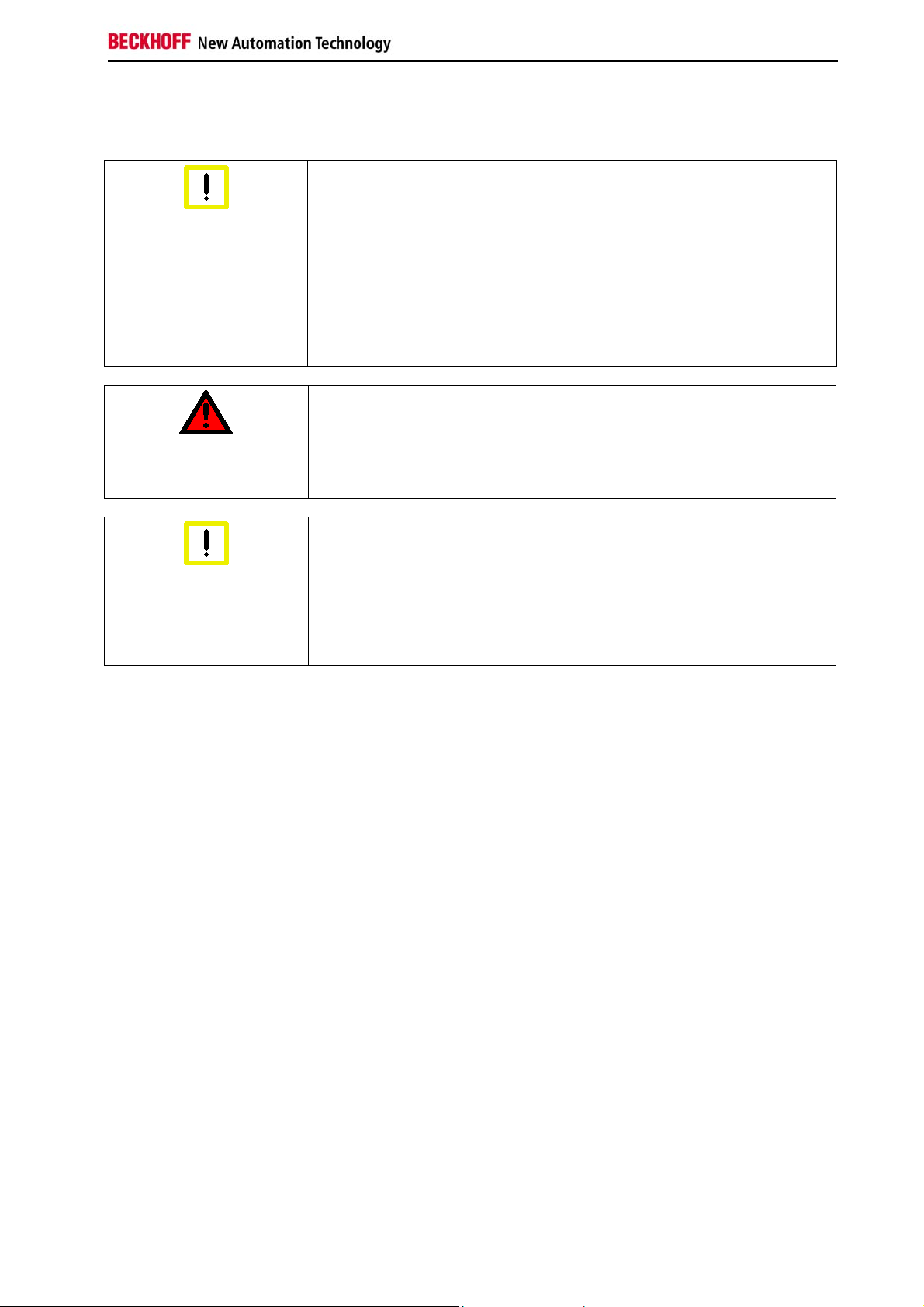
General Notes
Basic safety measures
Switch off all parts of the equipment, then uncouple the fieldbus
Attention
Before opening the control panel housing, and whenever the control panel
is not being used for control purposes (such as during functional checks
after a repair), all parts of the equipment must first be switched off, after
which the control panel is to be disconnected from the equipment.
Disconnect the device by unplugging the connectors on the Control Panel
side.
Items of equipment that have been switched off must be secured against
being switched on again.
High Voltage!
DANGER
Displays used for the control panel’s LC-display are operated with a
voltage of up to 1000 V, depending on type. For that reason:
The supply voltage must be disconnected before the housing of the
Control Panel is opened.
Avoid assembly work during operation
Attention
Assembly work on the Control Panel during operation may damage the
panel:
• if metal objects such as screws or tools fall onto operating circuit
boards
• if connecting cables internal to the control panel are removed or
inserted during operation.
CP66xx 3
Page 6
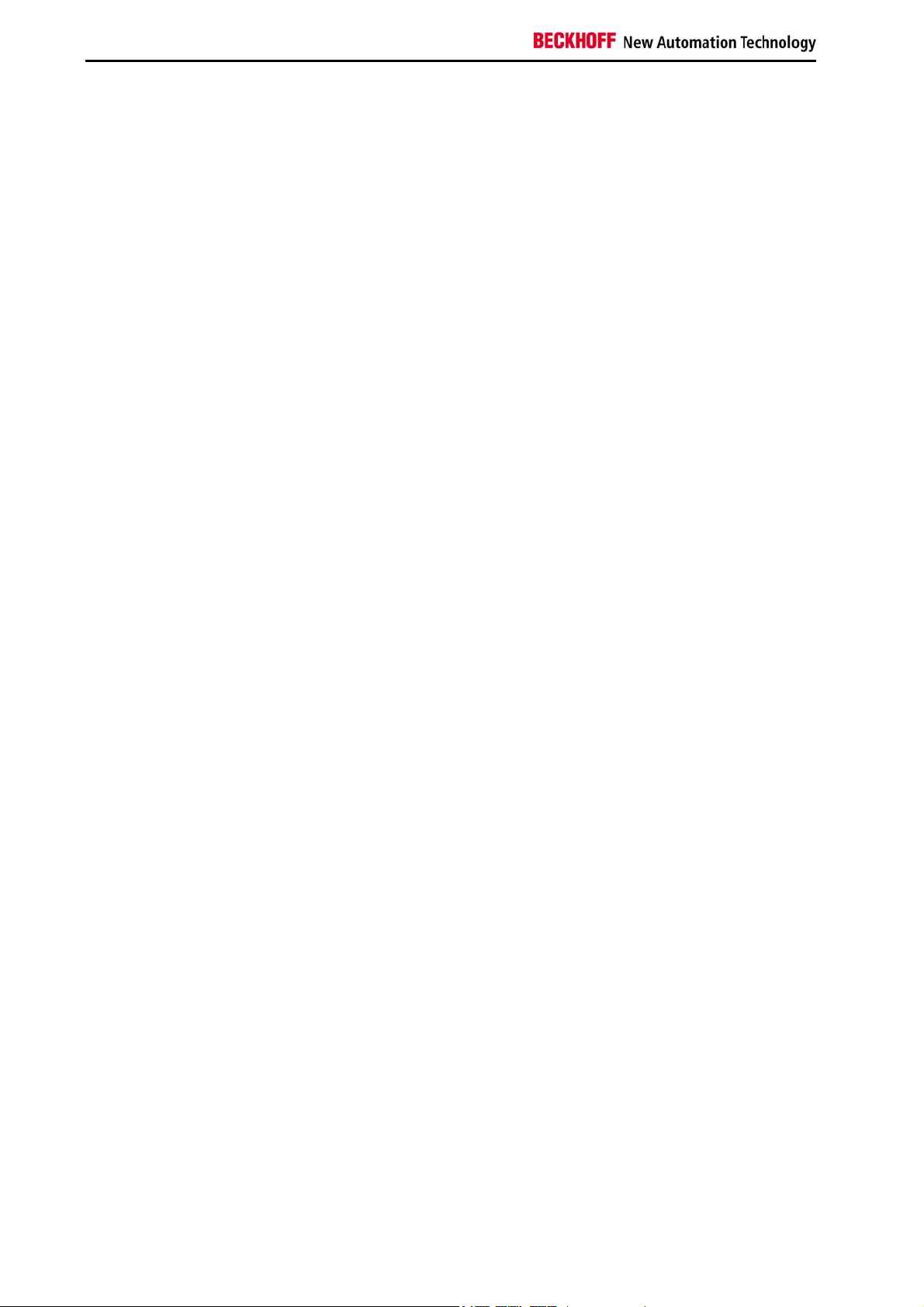
General Notes
Operator's obligation to exercise diligence
The operator must ensure that
• the Control Panel is only used for its intended purpose (see
Product Description section);
• the Control Panel is only operated in a sound condition and in
working order;
• the instruction manual is in good condition and complete, and
always available for reference at the place of installation of the
Control Panel;
• the Control Panel is operated, maintained and repaired only by
suitably qualified and authorized personnel.
• the personnel is instructed regularly about relevant occupational
safety and environmental protection aspects, and is familiar with
the operating manual and in particular the safety notes contained
herein.
• none of the safety and warning notes attached to the Control Panel
are removed, and all notes remain legible.
National regulations
depending on the machine
type
Procedure in the event of a
fault
Depending on the type of machine and plant in which the Control Panel is
used, national regulations governing the controllers of such machines will
apply, and must be observed by the operator. These regulations cover,
amongst other things, the intervals between inspections of the controller.
The operator must initiate such inspections in good time.
In the event of faults at the Control Panel, the list in the section
Troubleshooting can be used to determine the measures to be taken.
Operator requirements
Read the operating
instructions
Software knowledge
Anyone who uses the Control Panel must have read these operating
instructions.
Every user must be familiar with all the functions of the software installed
on the Control Panel to which he has access.
4 CP66xx
Page 7
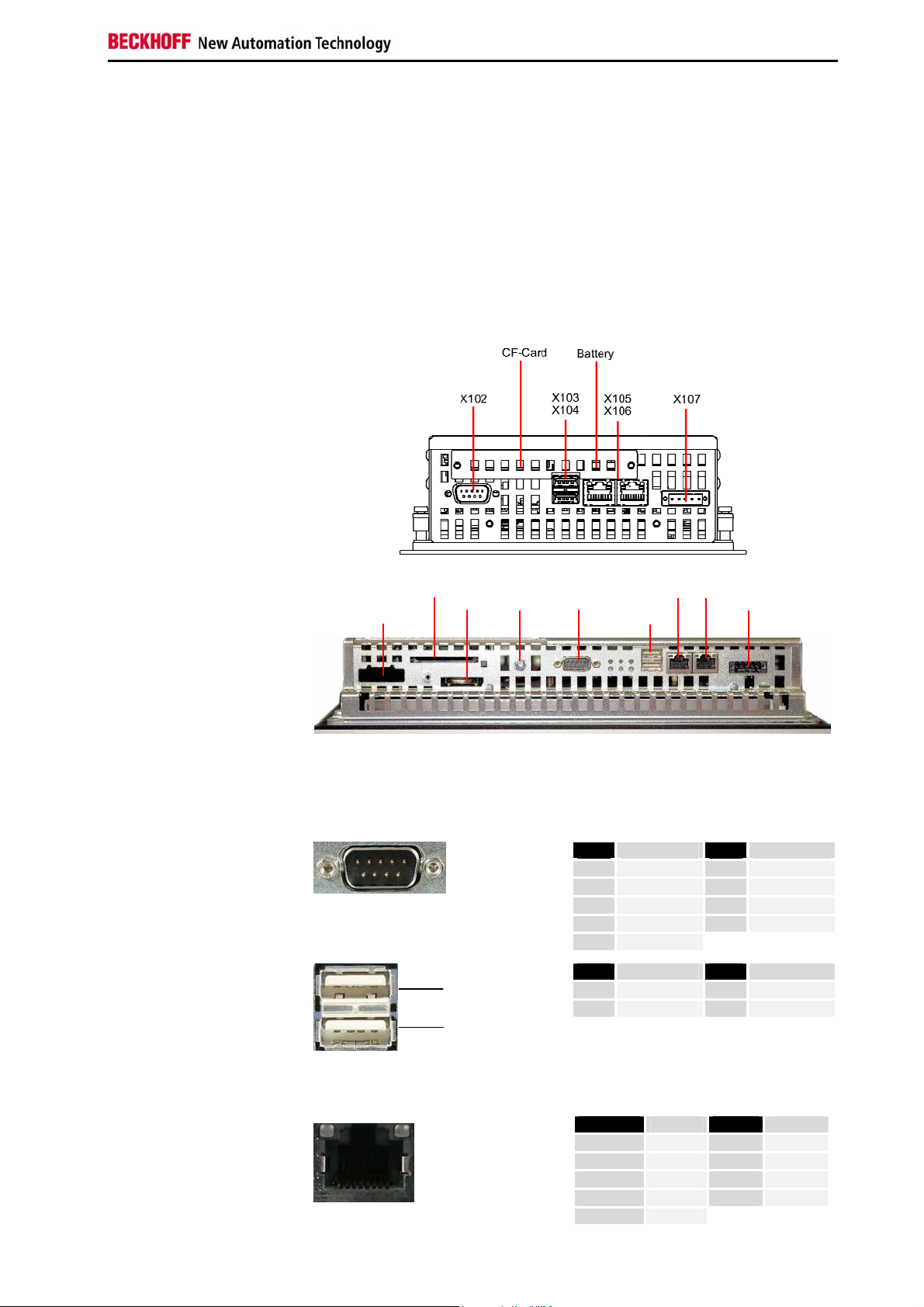
Product Description
(op
)
Product Description
Appropriate Use
The CP66xx Control Panel is designed for industrial application in machine
and plant engineering. A steel plate housing with aluminum front contains a
TFT display, touch screen/ pad (optional) and a PC keyboard (optional).
The Control Panel is installed in the front of control cabinets.
Do not use the Control
Panel in areas of explosive
hazard
The Control Panel must not be used where there is a risk of
explosion.
Interfaces
Interfaces to the CP6607
with 5,7“ display
Interfaces to the CP66xx
with 12“, 15“ und 19“
display
CF-Card X106
Mini-PCI
tional
Battery
Ground
X 102
X103
X104
X105
X107
Mini-PCI-Slot (optional),
CF-Card, Battery
X 102
Serial interface
X103, X104
USB out
X 105, X 106
Network
The Mini-PCI-Slot (optional), the CF-Card and the Battery are located
behind a cover which is fixed with a screw.
Pin assignment
Pin Signal Pin Signal
D-SUB plug 9-pin (RS 232)
X103
X104
USB Type-A twin circuit board mounting
(FCI 72309-0030B USB Double Receptacle
A-Type)
RJ-45 connector (Ethernet 10/ 100 MBit)
1
CD
2
RxD
3
TxD
4
DTR
5
GND
Pin Signal Pin Signal
1
5V
2
D-
Pin Signal Pin Signal
Housing
1
2
3
4
Screen
TD+
TDRD+
n.c.
6
DSR
7
RTS
8
CTS
9
RI
3
D+
4
GND
5
n.c.
6
RD-
7
n.c.
8
n.c.
CP66xx 5
Page 8

Product Description
X107
Power
Socket 5-pol RM3.50 Sw Screw Clamp
BL3.5/180F (WEIDMÜLLER 1615810000)
Pin Function
1
NC
2
NC
3
4
5
-
+
24 V DC
Power Supply
Connector description
X102
Serial interface COM1
X103
USB out
X104
USB out
X105, X106
Network
X107
Power
Ground connection
Serial interface
The Control Panel is equipped with a COM1 (X 102) serial interface (Type
RS232) for the connection of serial peripheral devices.
USB interfaces
The USB interface (X 103) (connector type A) is used for connecting
peripheral devices with USB connection (e.g. keyboard, mouse).
USB 1.1 standard is supported.
The USB interface ( X104) (connector type A) is used for connecting
peripheral devices with USB connection.
USB 2.0 standard is supported.
Network interfaces
The RJ-45 sockets (X 105, X 106) enable connection of the Control Panel
to a 10/ 100 MBit Ethernet network.
Power supply
The power supply for the Control Panel is established via the
socket (X 107).
Ground connection
The Control Panel is grounded via the stud bolt.
Description of the StatusLEDs
Status-LEDs
The Status-LEDs are located
near the connectors:
Fieldbus (1):
Fieldbus (2):
HDD (3):
User (4):
Not connected (5):
24 V in (6):
run
error
active
Can be defined by user
-
Power Supply is established
1 3 5
2 4 6
6 CP66xx
Page 9

Installation Instructions
Installation Instructions
Please also refer to chapter General Notes.
Transport and Unpacking
The specified storage conditions must be observed (see chapter Technical
data).
Transport
Despite the robust design of the unit, the components are sensitive to
strong vibrations and impacts. During transport, your Control Panel should
therefore be protected from excessive mechanical stress. Therefore,
please use the original packaging.
Danger of damage to the unit
Attention
If the device is transported in cold weather or is exposed to extreme
variations in temperature, make sure that moisture (condensation) does
not form on or inside the device.
Prior to operation, the unit must be allowed to slowly adjust to room
temperature. Should condensation occur, a delay time of approximately
12 hours must be allowed before the unit is switched on.
Unpacking
Proceed as follows to unpack the unit:
1. Remove packaging.
2. Do not discard the original packaging. Keep it for future relocation.
3. Check the delivery for completeness by comparing it with your order.
4. Please keep the associated paperwork. It contains important
information for handling the unit.
5. Check the contents for visible shipping damage.
6. If you notice any shipping damage or inconsistencies between the
contents and your order, you should notify Beckhoff Service.
CP66xx 7
Page 10

Installation Instructions
Assembly
Assembly dimensions
Notice mounting orientation
Attention
The assembly of the unit must take place with the orientation diagrammed
here.
All dimensions are in mm.
Control Panel
CP6607
with 5,7“ display
rear view with
cutout dimensions
front view
side view rear view
8 CP66xx
Page 11

Installation Instructions
Notice mounting orientation
Attention
Control Panel CP66xx
The assembly of the unit must take place with the orientation diagrammed
here.
All dimensions are in mm.
buttom view
rear view
side view
Dimensions CP660x a b t A B
CP6609 6,5“-Display 240 175 55 226 161
CP6601 12“-Display 330 275 58 316 261
CP6602 15“-Display 380 315 59 366 301
CP6603 19“-Display 455 390 67 441 376
Dimensions CP661x a b t A B
CP6619
CP6611
CP6612
CP6613
Dimensions CP662x a b t A B
CP6629 6,5“-Display 340,4 221 55 326,4 207
CP6621 12“-Display 414 336 58 400 322
CP6621-0002 12“-Display 444,2 336 58 430,2 322
CP6622 15“-Display 519,4 378.2 59 505,4 364,2
CP6623 19“-Display 567,4 434 67 553,4 420
Dimensions CP663x a b t A B
CP6631 12“-Display 410,4 378,2 58 396,4 364,2
CP6631-0002 12“-Display 430,4 378,2 58 416,4 364,2
CP6632 15“-Display 489,4 418,2 59 475,4 404,2
CP6633 19“-Display 508,4 543 67 494,4 529
6,5“-Display 272,3 221 55 258,3 207
12“-Display 372,2 342,2 58 358,2 328,2
15“-Display 430,4 403 59 416,4 389
19“-Display 508,4 463 67 494,4 449
CP66xx 9
Page 12

Installation Instructions
Mounting of the Control Panel
Please refer to the tables for Control Panel cutout dimensions.
Mounting of the Control
Panel
Clamping
levers
Release clamping levers,
Insert the Control Panel into the
cutout.
Release the clamping levers with a
No. 2.5 Allen key.
Folding them out
and retighten them.
Turn the clamping levers to the side
through 90°
and retighten the screws.
10 CP66xx
Page 13

Installation Instructions
Fitting the cable
Wiring
Material for assembling the connectors
Conductive cross-section
Fitting the connector to the
cable
Applying the strain relief
Putting in the plug
connector
Fixing the upper part of the
stain relief housing
Fit the cables for the power supply of the Industrial PC, using the included
material for assembling the connectors.
Material for assembling the connectors
Plug connector 5-pole
Stain relief housing with lacing cord
Assembling the connectors
The connector is specified for 16 A and can lift conductive cross-sections
until 1.5 mm2.
So the connector is fitted to the cable:
1. Strip insulation from the cable ends (Length of stripped conductor
is 8 - 9 mm).
2. Screw together the cable ends in the 5-pole plug connector in
accordance with wiring diagram.
Thread the lacing cord into that
lower part of the stain relief housing.
Put the plug connector into that
lower part of the stain relief housing.
Tighten the lacing cord and pinch off
the plastic strap.
Fix the upper part of the stain relief
housing by snapping it onto the
lower part.
CP66xx 11
Page 14

Installation Instructions
Connecting the Control Panel
Risk of explosion!
DANGER
Attention
Earthing measures
The Control Panel must never be connected or disconnected in an area
that is subject to explosion hazard!
Mains plug
The mains plug of the Control Panel must be disconnected!
Please read the documentation for the external devices prior to
connecting them.
During thunderstorms, plug connector must neither be inserted nor
removed.
When disconnecting a plug connector, always handle it at the plug. Do not
pull the cable!
Connecting cables
The connections are located at the rear of the Control Panel and are
documented in the Product Description section.
When connecting cables to the Control Panel, please adhere to the
following order:
• Disconnect the Control Panel from the power supply
• Connect all cables at the Control Panel and at the devices to be
connected
• Ensure that all screw connections between connectors and
sockets are tight!
• Reconnect all devices to the power supply.
Earthing measures
Earthing connections dissipate interference from external power supply
cables, signal cables or cables.
Connect the earth point on the Control Panel housing to the central
earthing point with a low resistance connection. The earthing connection is
located at the rear of the housing (see photograph on the left).
12 CP66xx
Page 15

Operating Instructions
Operating Instructions
Please also refer to chapter General Notes.
Functional description
Switch on
Switching off
Operation
The Control Panel does not have its own mains power switch. As soon as
the power supply is switched on the control panel is activated.
Control software, as typically applied in Control Panels, enables the
assignment of different rights to all users. A user who is not entitled to shut
down the software may not switch off the Control Panel as an attempt to
shut it down when the software is running could result in the loss of
software data on the Compact Flash memory card (CF card).
If the control panel is shut down while the software is writing a file onto the
CF card, the file will be destroyed. Control software typically writes
something to the CF card every few seconds, so that the probability of
causing damage by switching off while the software is running is very high.
The Control Panel’s membrane keypad may only be actuated by fingertips.
Do not operate with objects
Attention
On-board memory
Note
Attempts to actuate it with other objects can easily result in the destruction
of the device. Neither may the membrane keypad be operated with a
touch screen pen.
The touch screen may only be actuated by finger tips or with the touch
screen pen. The operator may wear gloves but there must be no hard
particles such as metal shavings, glass splinters embedded in the glove.
On-board Memory
Integrated Industrial PCs with Intel® IXP420 XScale® technology and
533 MHz clock frequency are fitted with 128 MB on-board RAM und 32 MB
on-board flash memory. The on-board memory can not be upgraded.
Please note when using the on-board memory:
• Do not use 100% of the available memory capacity for
applications.
• Regard that the displayed time for copying data can be exceeded
when writing great data volume.
• Avoid cyclic writing to the memory.
CP66xx 13
Page 16

Operating Instructions
Keyboard codes
Type-dependent number of
keys
Operation
Hom e En d
Pg Up Pg Dn
L
R
Del
Ins
Pr i n t
Pau se
En t e r
Sh i f t
Ca p s
Lock
Ct r l Al t
Esc
Depending on the precise type, the Control Panel can have fewer keys
than those described here.
The cursor is the blinking character that marks the point at which the next
character entered will be displayed. The cursor is also known as the
insertion point. The cursor keys each move the cursor one place in the
associated direction.
The Home key moves the cursor to the beginning of the line, while the End
key moves it to the end of the line.
The Pg Up key scrolls one page back, the Pg Dn key scrolls one page
forward.
The Tab key takes the cursor to the next input field, while Shift and Tab
moves to the previous input field.
The mouse cursor can be moved over the screen with the aid of the touch
screen or of the touch pad (optional). The keys correspond to the left and
right hand keys of a Microsoft mouse.
The Del key deletes the character to the right of the cursor.
The Ins key causes characters to the right of the cursor to be overwritten.
The overwrite mode is cancelled by pressing the key again.
Print-Screen prints a hard copy of a text screen on the printer.
The Pause key stops the computer until another key is pressed (only under
MS-DOS).
Your input is confirmed with the Enter key.
Backspace deletes the character to the left of the cursor.
If the Shift key is pressed at the same time as another key, then instead of
the numbers you obtain the character printed above the number, and you
obtain upper case letters instead of lower case letters.
Pressing the Caps Lock key once activates and locks the Shift key.
Pressing the Shift key cancels this function.
Rather like the effect of the Shift key, Ctrl and Alt also change the meaning
of another key that is pressed at the same time.
This key brings up the Start menu of the operating system in use (Windows
95, 98, ME, NT, 2000, XP).
Pressing this key opens the property sheet of the active (or marked) object.
The Esc key has the effect of closing dialog windows and of interrupting
some of the computer’s working operations.
14 CP66xx
Page 17

Operating Instructions
All other keys bring the character printed on them onto the display at the
2
position of the cursor.
The meaning of the function keys, F1 to F10, is determined by the software
Q W
F1 F2 F3 F4
...
!
1
@
and is displayed at the bottom edge of the display.
F5 F6 F7 F8
F9 F1 0 F1 1 F1 2
Ei n s ch u b
St r e i f e n
Ei n s ch u b
St r e i f e n
Einschub
St r e i f e n
Ein sch ub
St r e i f e n
The function of the special keys above the display is also determined by
the software. The function is displayed at the top edge of the display.
The special keys each have an orange LED controlled by the software.
CP66xx 15
Page 18

Operating Instructions
Please also refer to chapter General Notes.
Servicing and maintenance
Cleaning the Control Panel
Disconnect from power supply
Attention
The Control Panel can be cleaned with a soft, damp cloth. Do not use any
The front of the Panel can be cleaned with a soft, damp cleaning cloth. Do
Switch off the Control Panel and all connected devices, and disconnect
the Control Panel from the power supply.
aggressive cleaning materials, thinners, scouring material or hard objects
that could cause scratches.
not use any aggressive cleaning materials, thinners, scouring material or
hard objects that could cause scratches.
Replacing the battery on the motherboard
A used battery on the motherboard has to be replaced according to the
rules of the board manufacturer. See also chapter Interfaces.
Danger of Explosion!
WARNING
Danger of Explosion if battery is incorrectly replaced. Replace only with
same or equivalent type recommended by the manufacturer. Dispose of
used batteries according to the manufacturer's instructions.
Servicing
The Control Panel is maintenance-free.
Do not open the housing of the Control Panel
Note
Dismantle the Control
Panel
Observe national
electronics scrap
regulations
For technical support contact Beckhoff Service.
Emergency procedures
In case of fire, the control panel should be extinguished with powder or
nitrogen.
Shutting down
Disposal
The device must be fully dismantled in order to dispose of it. The housing
can be sent for metal recycling.
Electronic parts such as lamps and circuit boards must be disposed of in
accordance with national electronics scrap regulations.
16 CP66xx
Page 19

Troubleshooting
Troubleshooting
Please also refer to chapter General Notes.
Pixel errors
Note
Pixel errors in the TFT display are production-caused and represent no
complaint-reason!
Fault correction
Fault Cause Measures
The Control Panel shows no
function when the Industrial PC has
been started
The Industrial PC does not boot
fully
Computer boots, software starts,
but control does not operate
correctly
Floppy disk or CD access error Faulty drive Call Beckhoff Service
No power supply to Control Panel
Cable not connected
Hard disk damaged (e.g. by
switching off while software running)
Setup settings are incorrect
Other cause
The cause of the error is in the
software or in parts of the
equipment outside the control panel
Check power supply cable
1. Correctly connect cable
2. Call Beckhoff Service
1. Boot with boot diskette
2. Start SCANDISK
Check the setup settings
Call Beckhoff Service
Call the manufacturer of the
machine or the software
The Control Panel has only partial
function, or only functions some of
the time, for instance the picture is
dark or absent
USB error while USB access via
TwinCAT
Defective components in control
panel
Cycle time in TwinCAT set to 10 ms Change cycle time to 50 ms
Call Beckhoff Service.
CP66xx 17
Page 20

Troubleshooting
Beckhoff Support & Service
Beckhoff and their partners around the world offer comprehensive support
and service, guaranteeing fast and competent assistance with all questions
related to Beckhoff products and system solutions.
Beckhoff branches and partner companies
Please contact your Beckhoff branch office or partner company for local
support and service on Beckhoff products!
The contact addresses for your country can be found in the list of Beckhoff
branches and partner companies: www.beckhoff.com
You will also find further documentation
Beckhoff Headquarters
Beckhoff Automation GmbH
Eiserstraße 5
33415 Verl
Germany
Phone: +49(0)5246/963-0
Fax: +49(0)5246/963-198
e-mail: info@beckhoff.com
Beckhoff Support
Beckhoff offers you comprehensive technical assistance, helping you not
only with the application of individual Beckhoff products, but also with wideranging services:
• worldwide support
• design, programming and commissioning of complex automation
systems
• training program for Beckhoff system components
Hotline:
Fax: +49(0)5246/963-9157
e-mail: support@beckhoff.com
+49(0)5246/963-157
Beckhoff Service
The Beckhoff service center supports you in all matters of after-sales
service:
• on-site service
• repair service
• spare parts service
• hotline service
Hotline:
Fax: +49(0)5246/963-479
e-mail: service@beckhoff.com
Quote the project number If servicing is required, please quote the project number of your product.
+49(0)5246/963-460
for Beckhoff components there.
18 CP66xx
Page 21

Appendix
Appendix
Technical data
Dimensions
Operation in areas that are
subject to explosion hazard
The following conditions must be observed during operation:
Environmental conditions
Shock resistance Sinusoidal vibration:
Protection class
Power supply
EMC compatibility
Transport and storage
Dimensions (W x H x D): see section Assembly dimensions.
The Control Panel must not be used where there is a risk of
explosion.
Ambient temperature: 0 to 55°C
Atmospheric humidity: Maximum 95%, non-condensing
(EN 60068-2-6)
58 to 500 Hz: 0.5 G (~ 5 m/ s
Impact:
(EN 60068-2-27/ 29)
Front side: IP65
Rear side: IP20
Supply voltage: 24 V
Power consumption: approx. 8 W with 5.7“ display
approx. 19 W with 12“ display
approx. 30 W with 15“ display
approx. 37 W with 19“ display
Resistance to interference: conforms to EN 61000-6-2
Emission of interference: conforms to EN 61000-6-4
The same values for atmospheric humidity and shock resistance are to be
observed during transport and storage as in operation. Suitable packaging
of the Control Panel can improve the resistance to impact during transport.
The ambient temperature during storage and transport must be between
-20°C and +65°C.
10 to 58 Hz: 0.035 mm
5 G (~ 50 m/ s²), duration: 30 ms
(20.4 – 28.8 VDC)
DC
2
)
Note
FCC Approval for USA
FCC Approval for Canada
Pixel errors
Pixel errors in the TFT display are production-caused and represent no
complaint-reason!
Approvals
FCC: Federal Communications Commission Radio Frequency Interference Statement
This equipment has been tested and found to comply with the limits for a
Class A digital device, pursuant to Part 15 of the FCC Rules. These limits
are designed to provide reasonable protection against harmful interference
when the equipment is operated in a commercial environment. This
equipment generates, uses, and can radiate radio frequency energy and, if
not installed and used in accordance with the instruction manual, may
cause harmful interference to radio communications. Operation of this
equipment in a residential area is likely to cause harmful interference in
which case the user will be required to correct the interference at his own
expense.
FCC: Canadian Notice
This equipment does not exceed the Class A limits for radiated emissions
as described in the Radio Interference Regulations of the Canadian
Department of Communications.
CP66xx 19
