Page 1

Information regarding general road safety
This car radio device is intended and approved for installation and operation in passenger cars, commercial vehicles
and buses (vehicle classes M, N and O) whose electric system has a rated voltage of 12V.
Installation and maintenance should only be carried out by specialists. Faulty installation or maintenance can result
in the malfunctioning of the motor vehicle’s electronic systems. The vehicle manufacturer’s safety instructions must
be observed.
The vehicle’s electronics (e.g. speedometer signal) must only be worked on by an authorised service garage. We
assume no liability for any impairment of the vehicle’s electronics.
This device is only intended for installation in the area provided for this purpose by the vehicle manufacturer.
The method of attachment used must ensure that the device will remain properly attached, should the vehicle be
involved in a crash.
The power supply must be properly fused.
Using mobile phones without an external antenna in the proximity of the radio unit may cause interference.
Familiarise yourself with the device and how it works before embarking on your journey. Whilst on the move, only
operate the device in appropriate traffic conditions. The volume of the device should be set at a level that enables
external noises (e.g. police sirens) to be easily heard.
43
Page 2
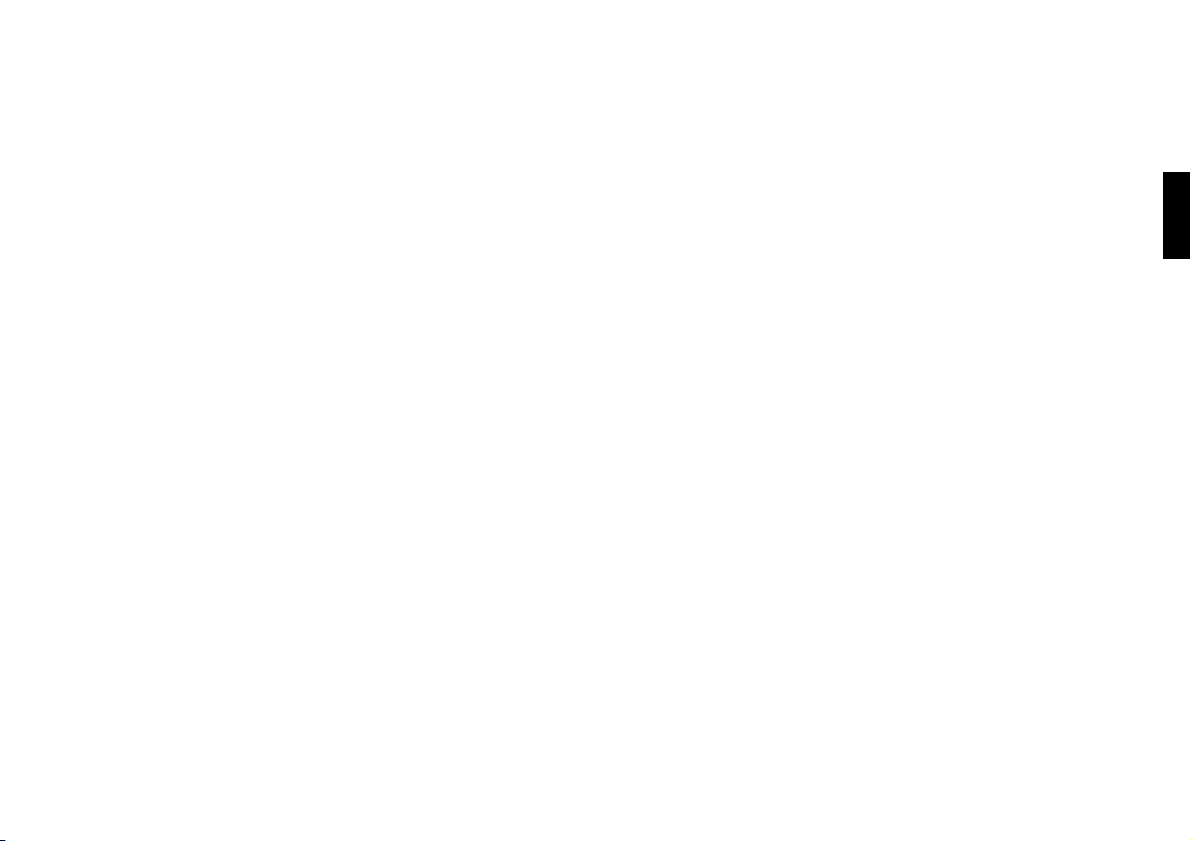
44
Page 3
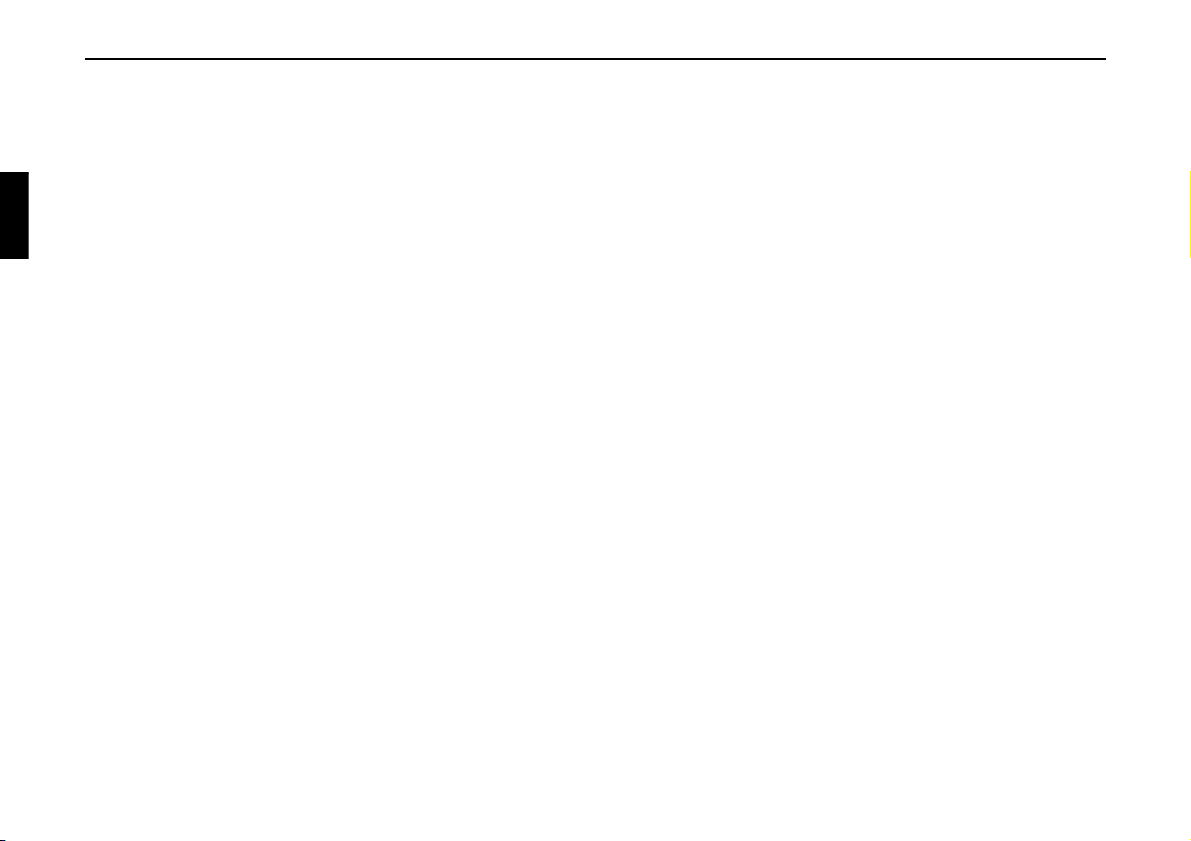
Table of Contents
Inhaltsverzeichnis
Information regarding general road safety 43
Inhaltsverzeichnis 44
Arrangement of controls 46
Anti-theft device 47
Entering the code number 47
General operation 48
Switching on / off 48
Setting the volume 48
Activating the tone menu 48
Setting the bass 48
Setting the treble 48
Fader 49
Setting the balance 49
Linear adjustment 49
Switching loudness on / off 49
Adjusting the volume of the subwoofer or
centre speaker 50
Radio mode 51
Switching on FM mode 51
Switching on FM menu mode 51
Selecting FM memory level 51
Settings for FM station selection 51
Dynamic autostore (FM-DAS) 52
Station search FM - DAS 52
FM Scan search 53
Programme filtering for FM DAS 53
Programme type selection (PTY) 54
Turning PTY display on / off 54
Calling up / storing FM stations 54
Manual FM tuning 55
Regionalisation 55
Switching regionalisation on / off 56
Turning frequency display on or off 56
Switching radio text on / off 56
Traffic programme (TP) 57
Activating / quitting the TP menu 57
Switching TP on / off 58
Selecting automatic tracking 58
Selecting / cancelling direct programming 58
Switching mute function on / off 59
Interrupting TP announcements 59
TP Announcement volume 59
Telephone mute function 60
Selecting AM mode 60
Switching on AM menu mode 60
Select AM band 60
Settings for AM station selection 61
Station search MW, LW, SW 61
AM Scan search 61
Calling up / storing MW, LW, SW stations 61
Autostore MW, LW 62
Manual tuning MW, LW, SW 62
45
Page 4
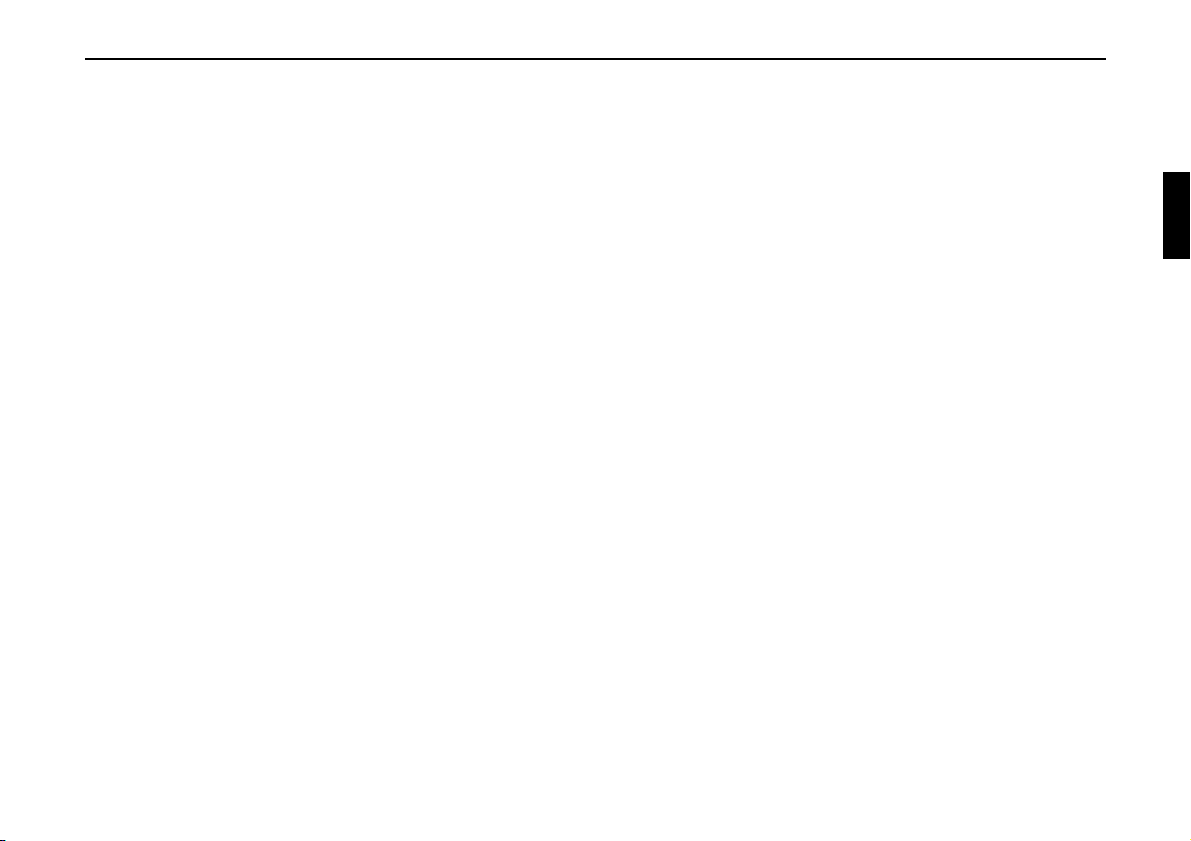
Table of Contents
CD mode 63
Notes on compact discs (CD) 63
Note on condensation of humidity 63
Notes on CD-R and CD-RWs 63
Notes on copy-protected CDs 63
Inserting / ejecting CDs 64
Forward / backward track skipping 64
Scan search 64
Fast forward / reverse 65
Random play 65
Track repeat 65
Track display 65
Display CD text 66
Temperature protection circuit 66
MP3 mode 67
General instructions for MP3 67
Creating an MP3 storage medium 67
Selecting a directory 68
Track display 68
Total number of tracks 68
Displaying the track name 69
CD changer mode 70
Operational readiness of CD changer 70
Loading / ejecting the CD magazine 70
Playing CDs 70
Selecting CDs 71
Naming a CD 71
CD filter function 72
User menu 73
Calling up / exiting user menu 73
Setting the GAL (Gal) 73
Telephone mute function (Tel) 74
LED setting 74
Setting reception optimisation (M/S) 74
AUX input (Aux) 75
Signal tone volume (Bev) 75
Service menu 76
Calling up / exiting service menu 76
Triggering a reset 76
Connection instructions 77
Installation and removal instructions 78
General instructions 80
RDS SYSTEM 80
DAS Seek Qual. level 80
DAS Seek Name level 80
RDS Stations level 80
Stations Fix level 80
PTY (programme type) 81
Technical data 82
NOTICE 83
46
Page 5
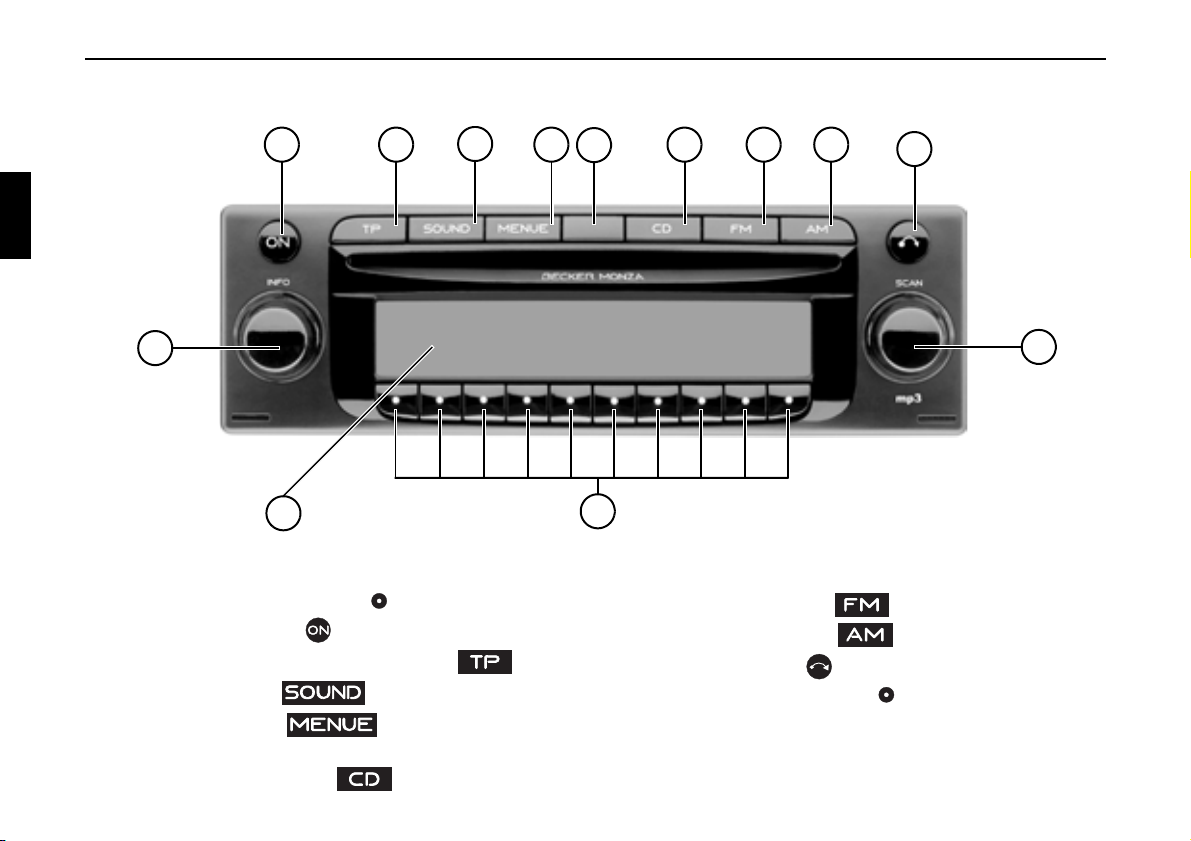
Arrangement of controls
Arrangement of controls
1 Left-hand rotary control
2 On / off switch ( )
3 Road traffic announcement button ( )
4 Tone button ( )
5 Menu button ( )
6 LED (anti-theft warning)
7 CD mode selection ( )
8 FM mode selection ( )
9 AM mode selection ( )
10 CD eject button ( )
11 Right-hand rotary control
12 Multifunction buttons
13 Display
47
Page 6
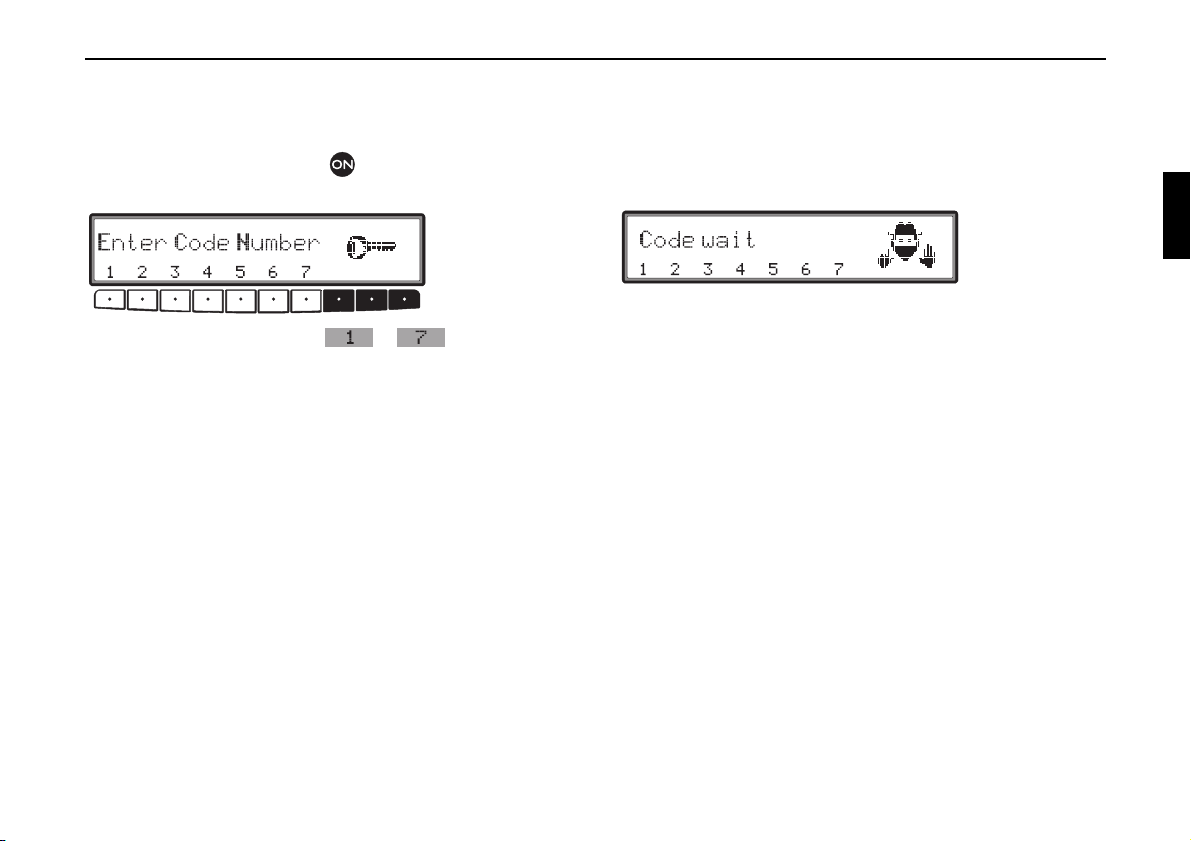
Anti-theft device
Entering the code number
If the car radio is disconnected from the electrical supply
source, the anti-theft device prevents it from being reconnected. After switching on via the button, the prompt
Code Number
is displayed.
Enter
Using multifunction buttons - , enter the fivedigit code number.
Example: Code number 15372 (the code number can be
found on the enclosed CODE CARD).
Enter code number using the multifunction buttons.
The unit automatically switches on when the fifth digit is
entered and all other digits were entered correctly.
Note: It is important to store the CODE CARD in a safe
place outside of the vehicle. This will prevent unauthorised use. The window stickers provided
should be attached to the windscreen/windows inside your vehicle.
Anti-theft device
If an incorrect code number is entered, the prompt
Code Number
will be displayed again. If an incorrect code
number is entered three times in a row, the unit will display
Code wait , and the unit will be blocked for approximately
60 minutes.
Three further incorrect entries block the unit for another
60 minutes.
Attention: The blocking time will elapse only while the
unit is turned on.
Enter
48
Page 7
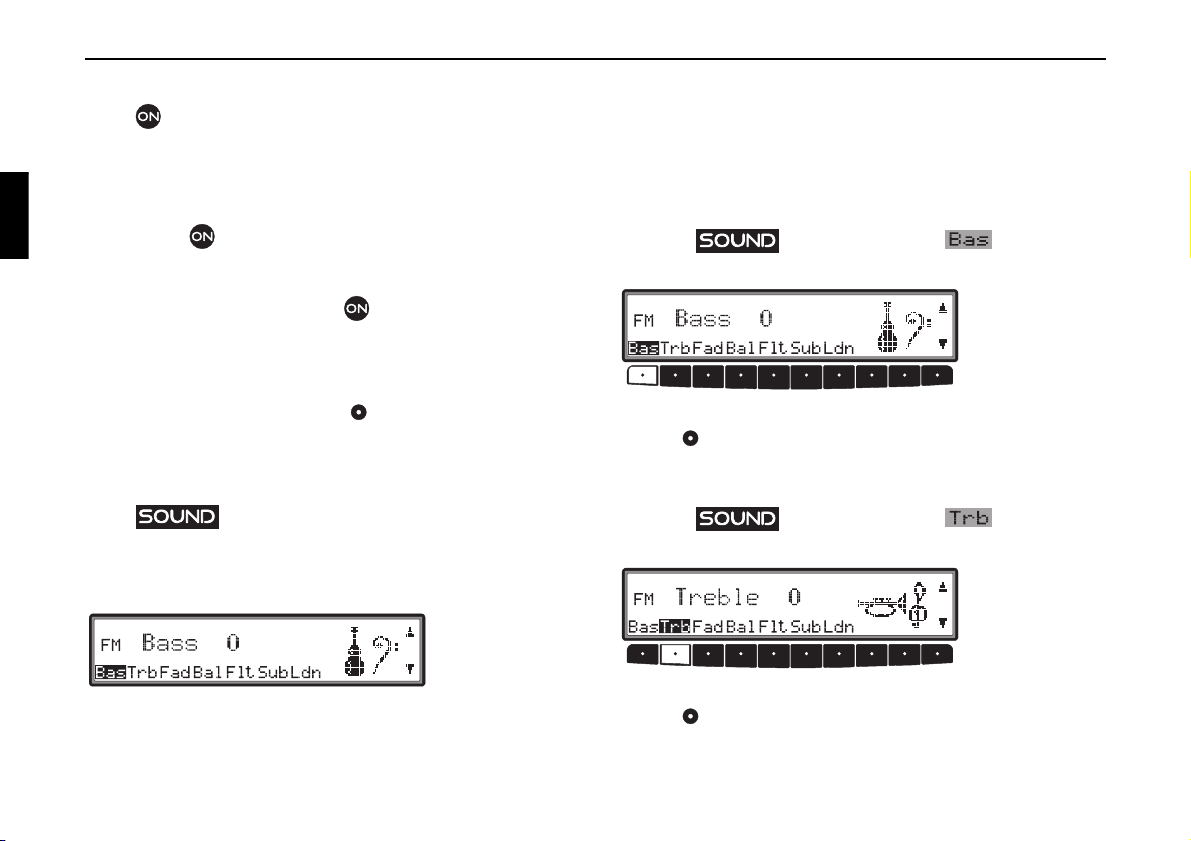
General operation
General operation
Switching on / off
Press .
Alternatively, switch on/ off: via the vehicle ignition. To
switch the unit on via the ignition, the unit must have previously been turned off via the ignition. After switching off the
ignition, the unit can be prevented from switching off by
pressing the button within 3 seconds.
Note: The unit can also be switched on with the ignition
switched off via the button, but it will switch
off automatically after 1 hour.
Setting the volume
Turn the left-hand rotary control . The volume increases or
decreases.
Bass, treble, fader, balance, and loudness settings for the FM,
AM (MW, LW, SW) wavebands; road traffic announcements; telephone operation; audio CD, MP3 CD and CDC/
AUX operation are stored separately.
Setting the bass
Press the button and then the multifunction
button.
Set the desired bass level using the right-hand rotary
control .
Activating the tone menu
Press . The tone menu is activated. The following
functions can be called up:
Fad (Fader), Bal (Balance), Flt (Linear Setting), Sub (Sub-
woofer) and
Ldn (Loudness).
49
Bas (Bass), Trb (Treble),
Setting the treble
Press the button and then the multifunction
button.
Set the desired treble level using the right-hand rotary
control .
Page 8
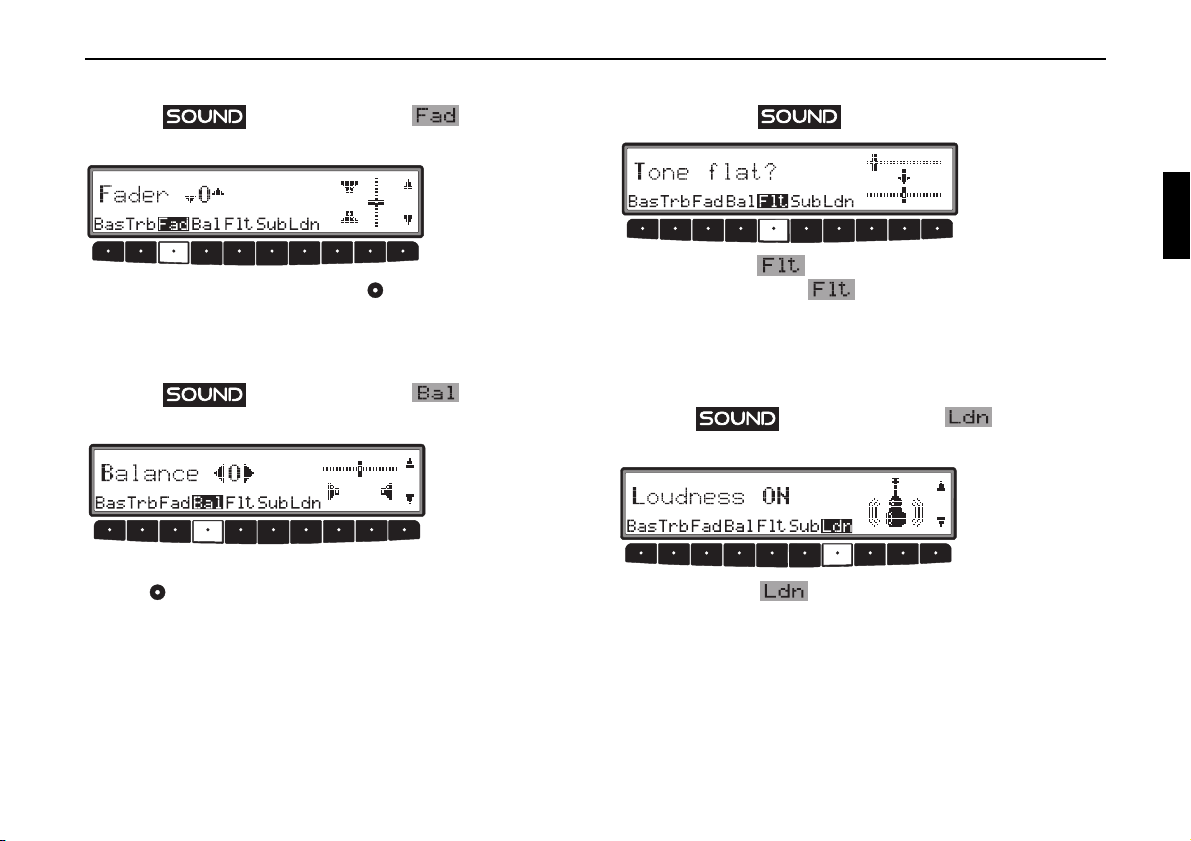
General operation
Fader
Press the button and then the multifunction
button.
Use the right-hand rotary control to achieve the desired
fader setting.
Setting the balance
Press the button and then the multifunction
button.
Set the desired balance level using the right-hand rotary
control .
Linear adjustment
Briefly press the button.
Briefly press the multifunction button displayed. Pressing the multifunction button again will
reset the tone adjustments for the current signal source
(e.g. FM) to mid-level.
Tone flat is
Switching loudness on / off
Press the button and then the multifunction
button.
You can use the multifunction button to select either
Loudness on (
For the MW, LW and SW wavebands, loudness is turned off.
ON) or Loudness off (OFF).
50
Page 9
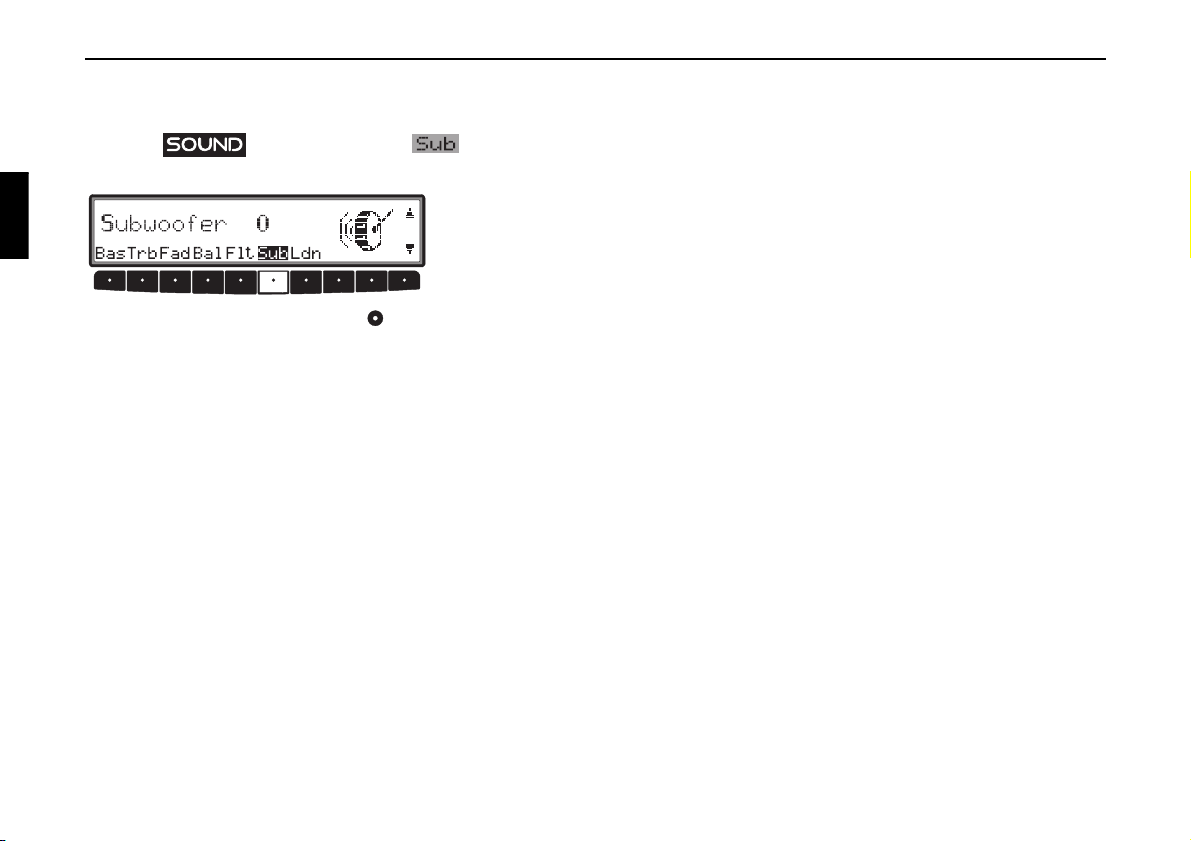
General operation
Adjusting the volume of the subwoofer or centre speaker
Press the button and then the multifunction
button.
Use the right-hand rotary control to achieve the desired
subwoofer volume setting.
51
Page 10
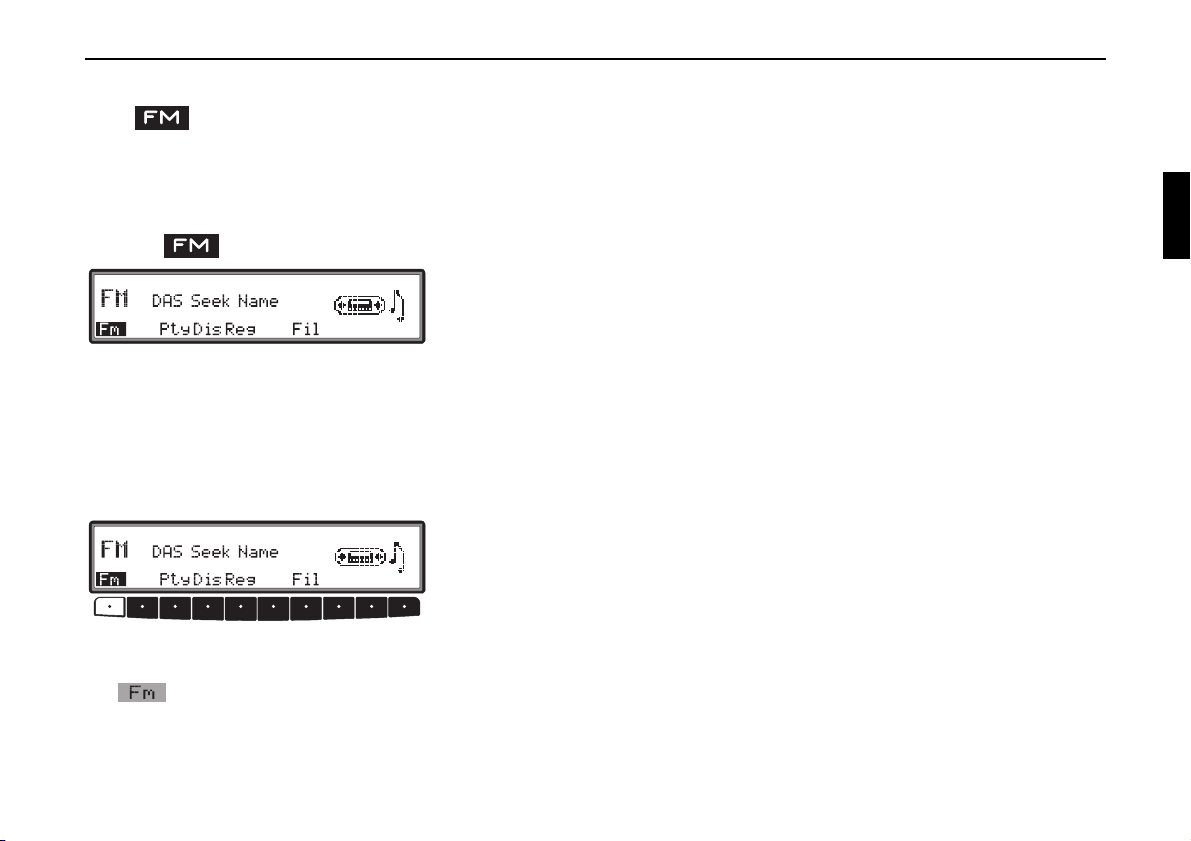
Radio mode
Switching on FM mode
Press .
The FM waveband will start up with the memory level that
was last selected.
• DAS Seek Qual. (see also page 81).
•
DAS Seek Name (see also page 81)
•
Stations RDS (see also page 81)
•
Stations Fix (see also page 81)
Radio mode
Switching on FM menu mode
Press the button whilst in FM mode.
The FM menu mode is activated and displayed. If no button
is pressed within the next 8 seconds, FM menu mode will be
cancelled.
Selecting FM memory level
Switching on FM menu mode
The
DAS Seek Qual., DAS Seek Name, Stations RDS and
Stations Fix memory levels can be selected by pressing
the multifunction button repeatedly.
Settings for FM station selection
The desired station can be selected via dynamic autostore, station search, scan search, manual tuning, and station buttons.
52
Page 11
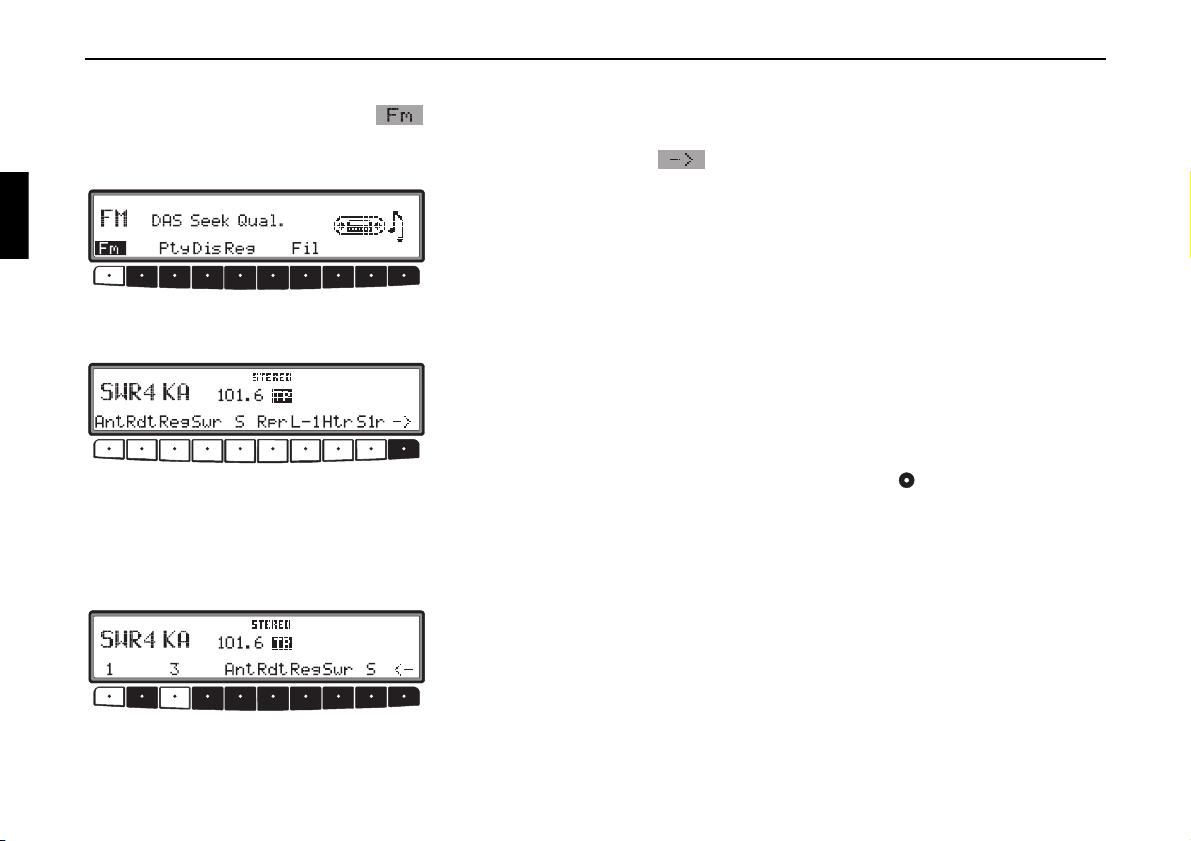
Radio mode
Dynamic autostore (FM-DAS)
Whilst in FM menu mode, press the multifunction button as many times as necessary to display
or DAS Seek Name.
In
FM DAS mode, the receivable stations are displayed via the
multifunction buttons depending on the settings.
Set the desired station by pressing the button directly below
the abbreviated station designation. If the selected broadcaster transmits several programmes/regional programmes, a submenu is automatically displayed so that the desired
programme can be selected.
DAS Seek Qual.
If a programme has previously been selected that belongs to
the particular station programming chain, the last stored programme entry will be automatically selected.
The multifunction button shows which buttons can be
pressed to display and select other stations.
In cases where the station name is being misused for the purpose of broadcasting adverts or news, the abbreviation
L-Z (L = Local) is used. This prevents the lower display line
L-1...
from constantly changing. When a station is selected, it is
identified by a star (e.g.
L*1).
The first time the unit is operated, or after the electrical supply
has been interrupted, it may take the radio some time to evaluate the station signals. The display will appear incrementally
as the evaluation progresses.
Station search FM - DAS
Turn the right-hand rotary control to the left or right. The
radio displays the receivable and identified stations in descending/ascending order.
53
Page 12
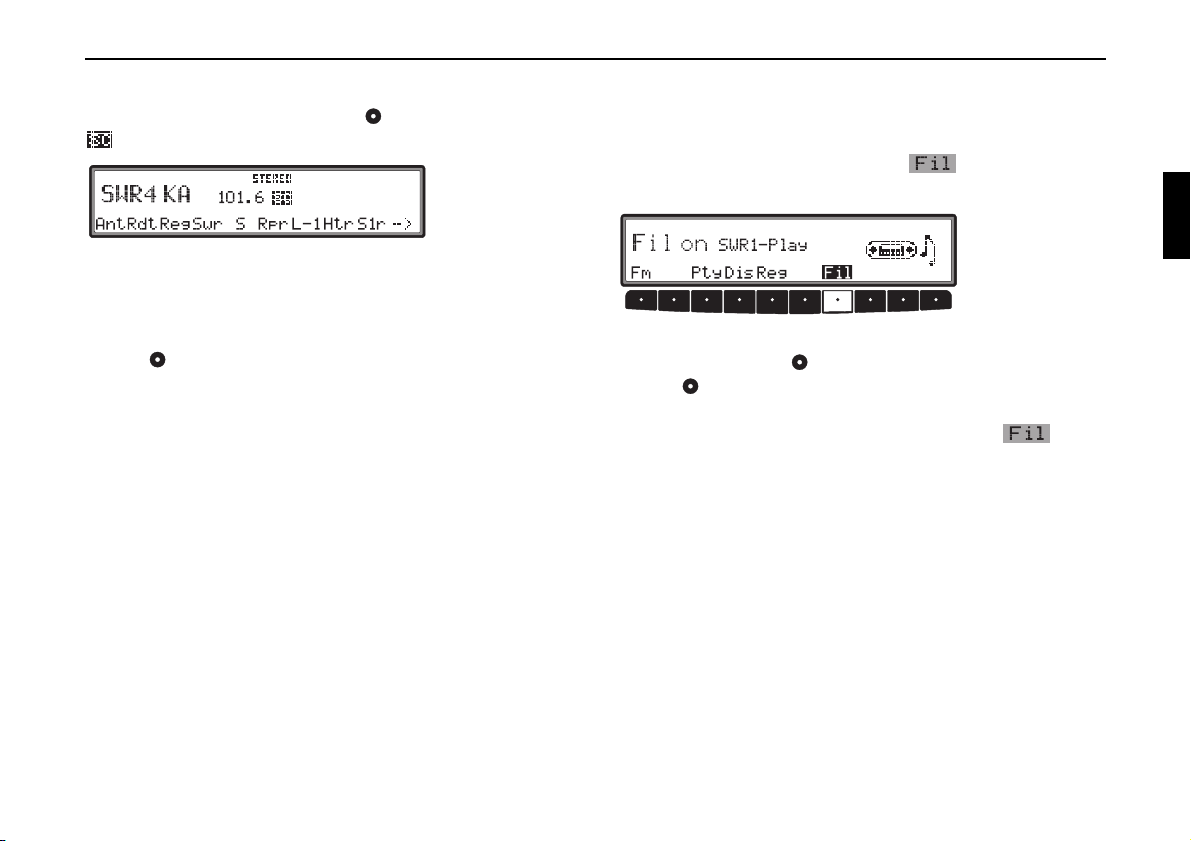
Radio mode
FM Scan search
Press the right-hand rotary control whilst in FM mode and
will be displayed.
An automatic station search will be initiated. The first run is
performed on an insensitive plane, all further runs on a sensitive plane. Receivable stations will remain audible for 8 seconds. If you wish to select one, press the right-hand rotary
control again.
Note: With
FM DAS, the Scan search is conducted in al-
phabetical order.
Programme filtering for FM DAS
You have the option of filtering various stations from the FM
DAS station list.
Whilst in FM menu mode, press the multifunction button.
The individual programmes can be selected using the righthand rotary control . By pressing the right-hand rotary
control , you can choose between
tered) and
Skip (programme filtered out).
To turn the filter function on or off, press the multifunction button repeatedly to turn the filter function on
(
Fil on) or off (No Fil).
Play (programme unfil-
54
Page 13
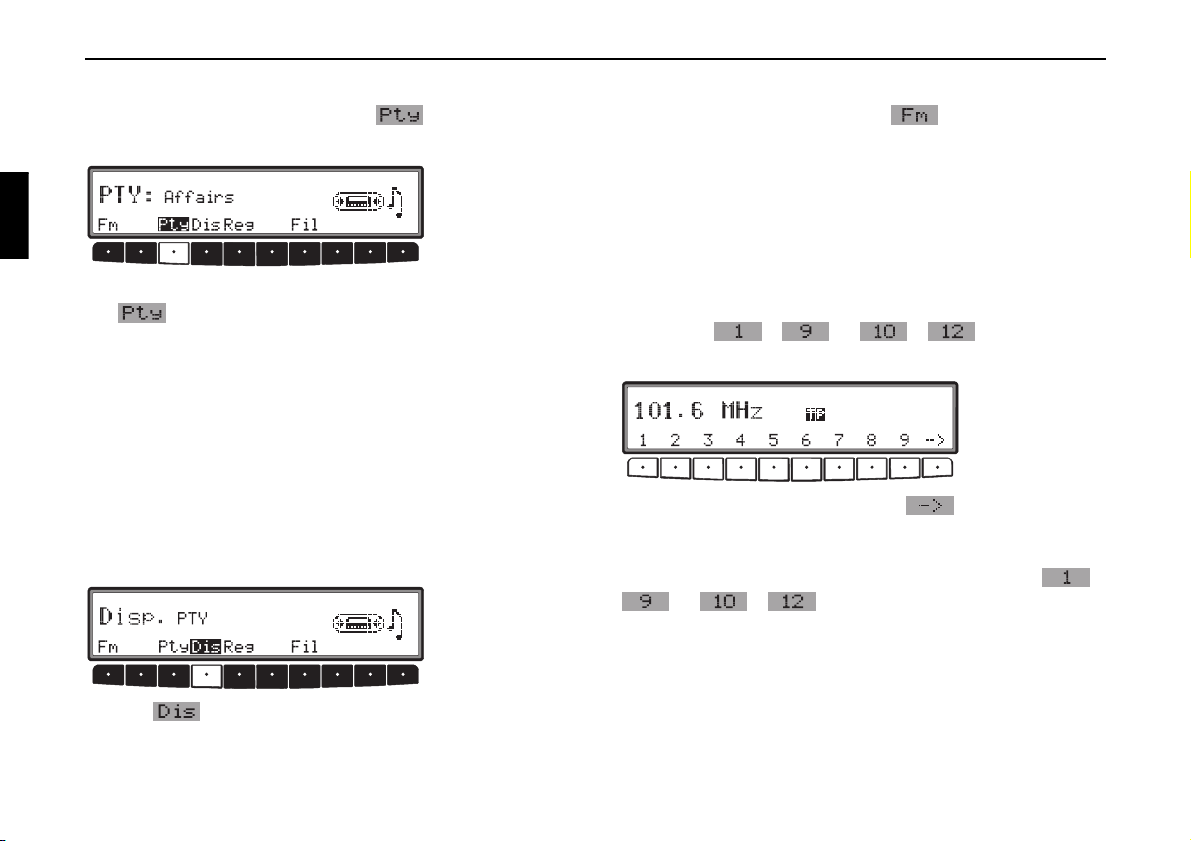
Radio mode
Programme type selection (PTY)
Whilst in FM menu mode, press the multifunction button.
Afterwards, select the desired PTY (see also page 82) using
the multifunction button.
Note: Only the currently available PTYs can be selected.
If a PTY is selected in
FM DAS mode, only those stations with
this particular PTY can be selected.
By selecting
NO PTY whilst in FM-DAS mode, all stations
will once again be displayed.
Turning PTY display on / off
Switching on FM menu mode
Calling up / storing FM stations
Whilst in FM menu mode, use the multifunction button
to select either the
memory levels
-
Stations RDS (see also page 81)
-
Stations Fix (see also page 81)
Storing: 12 frequencies or programmes can be stored per
waveband.
To store the desired station or program, press the multifunction button - or - until you hear a
signal tone.
To reach presets 10 – 12, press the multifunction button.
Calling up a preset: Press multifunction button -
or - and the stored station will be called
up.
Stations RDS or the Stations Fix
Use the multifunction button to select either
Display On) or
Frequency (PTY Display Off).
55
PTY (PTY
Page 14

Manual FM tuning
Whilst in FM menu mode, use the multifunction button
to select the
Stations Fix level.
Radio mode
Press the multifunction button twice.
Next, turn the right-hand rotary control .
Tuning is performed in increments of 100 kHz.
If manual tuning is currently active
MAN will be shown in the
display. If the right-hand rotary control is not turned immediately, after a short while
MAN will disappear from the dis-
play and manual tuning will be cancelled.
Regionalisation
The RDS diversity function is independent of region. As a result, the RDS diversity function can lead to the radio switching between various regional programmes which may vary in
terms of broadcasting content. In such a case, the special regional programming must be selected directly.
If several regional programmes are transmitted by one station,
this can only be seen when the station is selected.
Stations with various regional alternatives are indicated by
means of a star (e.g.
4*).
When one of these stations is selected (e.g.
4*), all receivable
regional alternatives for this station will be displayed.
You can then select the desired regional alternative
(e.g. ).
If the signal quality of a regional alternative drifts despite the
RDS Diversity function, it may mean that regional alternatives are only transmitted on a few frequencies. Therefore,
there are fewer frequencies with strong signals available for
the unit to switch to.
56
Page 15

Radio mode
Switching regionalisation on / off
Switching on FM menu mode
Use the multifunction button to turn regionalisation on
(
on) or off (off).
Turning frequency display on or off
Switching on FM menu mode
Use the multifunction button to select either
Frequency (Frequency display on) or PTY (Frequency
display off).
Switching radio text on / off
Press the left-hand rotary control to display radio text for
the currently selected FM station.
The car radio filters data transmitted by the radio station and
displays it in the form of radio text.
Radio text cannot be displayed unless the selected station
transmits it in the first place.
Poor reception or interference may distort the radio text or
prevent it from being displayed completely.
In order to quit the radio text level, press the button or
the left-hand rotary control .
Note: Since information transmitted via radio text is
constantly changing, we recommend displaying the radio text only when the vehicle is stationary to avoid unnecessary distraction for the
driver. This is a necessary precaution for accident prevention.
57
Page 16

Radio mode
Traffic programme (TP)
If an RDS Diversity station broadcasts TP announcements,
the CD-, MP3,- CDC/AUX-, MW-, LW-, and SW modes can
be interrupted or the mute function suspended in order to
switch to the TP announcements. Moreover, you can listen to
one FM station while receiving TP announcements transmitted by another FM station.
There are two ways to select a TP transmitter:
- automatic tracking
- direct programming
Automatic tracking always uses the FM station currently be-
ing received as the TP transmitter. If the selected FM station
has poor signal quality or cannot function as a TP transmitter,
the unit applies specified criteria to search for a new TP transmitter.
With direct programming, a TP station other than the one
being listened to can be programmed. This means, for example, that a particular FM station can be listened to whilst TP
announcements are received from another one.
If the programmed TP transmitter reception is poor, the unit
switches to automatic tracking until the programmed TP
transmitter can be restored.
If an RDS station features traffic programmes, this is indicated on the display by
An inverse appears on the display to indicate that the traffic programme is active.
TP.
Activating / quitting the TP menu
Activating: Press the button (traffic announcements
must not be transmitted).
Press the multifunction button.
Quitting: Press the button; otherwise, the TP menu
will automatically disappear after 8 seconds if no further operations are performed.
58
Page 17

Radio mode
Switching TP on / off
In all modes and wavebands, TP can be turned on or off by
pressing and holding the button for more than 2 seconds.
TP can also be switched on or off whilst in the TP menu.
Switching on: To turn on TP in the TP Menu, repeatedly
press the multifunction button until
Switching off: To switch TP off whilst in the TP Menu, press
the multifunction button repeatedly until
pears.
TP is switched off after returning to normal display.
TP on appears.
TP off ap-
Selecting automatic tracking
In all modes and wavebands, automatic tracking can be turned
on by pressing and holding the button for more than
2 seconds.
To switch on automatic tracking whilst in the TP Menu, press
the multifunction button repeatedly until
pears.
Note: If a TP station has already been programmed
directly, it will once again be selected as the TP
station.
TP on ap-
Selecting / cancelling direct programming
Activate the TP menu.
Selecting: Press the multifunction button.
59
Use the right-hand rotary control to select the desired TP
station. After a short delay and without actuation, the selected
transmitter is accepted.
Cancelling: Press the multifunction button.
Page 18

Use the right-hand rotary control to select Autoselect
and press to confirm. After a short delay and without actuation, direct programming is cancelled.
Quit the TP menu.
Switching mute function on / off
Once a TP or EON station has been selected, the mute function can be activated by briefly pressing the button.
Following this, only traffic announcements will be switched
through. The mute function is cancelled by pressing the
button again.
Radio mode
Interrupting TP announcements
Briefly press the button during the TP announcement.
The announcement currently being broadcast will be interrupted and the system will automatically return to the previously selected mode.
TP Announcement volume
Activate TP Menu. Press the multifunction button.
With the right-hand rotary control , four different settings
(
0 - 3) can be selected. This means that the volume can be
raised by a fixed amount depending on the setting.
•Setting
•Setting
•Setting
•Setting
0 - No increase
1 - Slight increase
2 - Medium increase
3 - Strong increase
60
Page 19

Radio mode
Telephone mute function
If a telephone is installed in the vehicle and its mute control is
linked to the car radio, the User menu (Page 75) can be used
to determine how it should behave.
With the
mute when a call comes in.
display.
With the
ringtone will be heard through the radio unit if a call comes in
(vehicle ignition must be on).
This is only possible if, in addition to the telephone, a handsfree unit with loudspeaker output is installed and connected to
the radio. If this is the case
mute setting selected, the radio will be switched to
Phone Mute will appear in the
audio signal setting selected, the telephone’s
Phone will be displayed.
Selecting AM mode
Press .
The last selected AM waveband is called up.
Switching on AM menu mode
Press the button whilst in AM mode.
The AM menu mode is activated and displayed. If no button
is pressed within the next 8 seconds, AM menu mode will be
cancelled.
Select AM band
Switching on AM menu mode
Press the multifunction button repeatedly to choose between MW (
(
Short Wave) wavebands.
Medium Wave), LW (Long Wave) and SW
61
Page 20

Radio mode
Settings for AM station selection
The desired station can be selected via autostore (MW, LW),
station search, scan search, manual tuning and station buttons.
Station search MW, LW, SW
Whilst in the desired waveband (MW, LW or SW) turn the
right-hand rotary control to the left or right. The radio
searches for reception frequencies in descending or ascending
order of frequency.
AM Scan search
Whilst in the desired waveband (MW, LW or SW) press the
right-hand rotary control and will be displayed.
An automatic station search will be initiated. The first run is
performed on an insensitive plane, all further runs on a sensitive plane. Receivable stations will remain audible for 8 seconds. If you wish to store one, press the right-hand rotary
control .
Calling up / storing MW, LW, SW stations
Storing: In each case up to 12 stations can be stored using the
station buttons. Search for the desired station and press the
desired multifunction button until a signal tone sounds.
To reach presets 10 – 12, press the multifunction button.
Calling up stations: Press multifunction buttons -
or - and the stored station will be called
up.
62
Page 21

Radio mode
Autostore MW, LW
Switching on AM menu mode
Press the multifunction button until
displayed.
Keep pressing the multifunction button until
Autostore
is displayed.
The 6 stations with the strongest signal will be stored under
the station buttons in order of signal strength.
To exit the autostore memory level, turn off the autostore
memory level (
off) using the multifunction button.
The radio switches back to the station button level.
Autostore on is
Seek
Manual tuning MW, LW, SW
Switching on AM menu mode
Press the multifunction button twice.
Then turn the right-hand rotary control .
Tuning will be in increments of 9kHz (MW), 3kHz (LW) or
5kHz (SW).
If manual tuning is currently active
display. If the right-hand rotary control is not turned
immediately, after a short while
display and manual tuning will be cancelled.
MAN will be shown in the
MAN will disappear from the
63
Page 22

CD mode
Correct
Incorrect
Incorrect
Correct
Notes on compact discs (CD)
Sound interruptions may occur if the CD is soiled. In order to
ensure optimum tone quality, please note the following:
• Always touch the CD at the edges only. Keep the disc
clean and never touch the surface.
• Never stick anything on the CD.
• Protect the CDs against direct sunlight and from heat
sources such as heaters etc.
• Before playing the CD, it should be cleaned with a special,
commercially available cleaning cloth, wiping from the
centre outwards. Solvents such as benzene, thinners or
other commercially available cleaners and anti-static
sprays must not be used.
CD mode
Note on condensation of humidity
During periods of rain or extreme humidity, humidity may
condense on the lenses located inside the unit. This will impair the unit’s ability to perform CD playback. Remove the
CD from the drive and wait for approximately one hour to allow the condensation to evaporate.
Notes on CD-R and CD-RWs
You can play CD-Rs/CD-RWs (writeable/rewritable CDs) on
this unit, but please comply with legal restrictions. These restrictions may vary from one country to another.
Depending upon the recording device used to record the CDR/CD-RW and / or the CD-R/CD-RW itself, it may not be
possible to play some CD-Rs/CD-RWs on this unit.
CD-Rs/CD-RWs must be manufactured according to the
“Red Book” or “Yellow Book” standards (not applicable to
MP3-CD’s).
Notes on copy-protected CDs
In some cases, problems may arise when attempting to play
copy-protected CDs, such as long reading times or a total inability to perform playback.
64
Page 23

CD mode
Inserting / ejecting CDs
Insertion:
Insert the disc into the CD slot with the printed side facing upwards. The CD will be drawn into the unit automatically. In
the case of an audio CD, the unit will then begin to play the
first track and in the case of an MP3 CD, the first track in the
first directory.
After the last track of the CD has finished playing, the unit
will automatically repeat the CD from the first track.
If there is already a CD in the slot, press the button. If
CD changer / AUX mode was the last selection made, then the
multifunction button must be used to switch to CD
mode or the multifunction button used to switch to
MP3 mode.
Ejecting the CD:
To eject a CD, press the button, and the CD will be ejected. Remove the CD.
Attention: When the unit is turned off, the CD will not
be ejected, but will remain in the CD slot.
Forward / backward track skipping
Audio CD tracks or tracks from the current MP3 CD directory
can be selected by turning the right-hand rotary control.
When you get to the last track, in the case of an audio CD the
unit continues to the first track or in the case of an MP3 CD,
to the first directory. In a similar manner, it switches from the
first track back to the final track.
If a track has been playing for more than 10 seconds when the
skip button is pressed, the unit will skip back to the beginning
of the selected track.
Scan search
Press right-hand rotary control , will appear in the display.
All following CD tracks are played for 12 seconds each. Press
the right-hand rotary control again to terminate the scan
search.
65
Page 24

CD mode
Fast forward / reverse
Fast forward (audible) is activated by pressing the
multifunction button and fast reverse (audible) is activated by
pressing the multifunction button.
Fast forward / reverse terminates when the multifunction button is released.
Note: Fast reverse terminates automatically as soon as
the beginning of the current track is reached.
Random play
Pressing the multifunction button activates the random
play function. Subsequently, the titles from the current CD
will be played in random order. The prompt
inversely.
Rnd is displayed
Track repeat
"Track repeat" is activated by pressing the multifunction button. The prompt
Pressing the multifunction button again deactivates
“Track repeat”.
Rpt is displayed inversely.
Track display
Press the button in CD mode.
Pressing the multifunction button will briefly display
the number of the current track and the total number of tracks.
Pressing the multifunction button again deactivates the
“Random play” function.
66
Page 25

CD mode
Display CD text
If the CD features CD text information, this can be displayed.
Press the left-hand rotary control whilst in CD mode.
If CD text information is available for the current track, it will
be displayed. If no CD text is available
played.
If CD text information is already active when the next track is
played, the display will be updated automatically.
CD text will continue to be displayed until the unit is switched
off or the left-hand rotary control or the button is
pressed.
No Info will be dis-
Temperature protection circuit
To protect the laser diode from excessive heat, a temperature
protection circuit is integrated into the unit.
On activation of the temperature protection circuit,
appear for 8 seconds and the unit will be switched back to the
radio source.
After a cool down period, single CD mode or CD changer
mode can be called up again. If the temperature is still too
high, the unit will once again switch back to the previously selected radio source.
Temp will
67
Page 26

MP3 mode
General instructions for MP3
The music that can be played when your unit is in MP3 mode
is generally copyright-protected under applicable international and national laws. In several countries, the reproduction of
copyrighted material is not permitted, even if only for personal use, without the express prior consent of the copyright
holder. Please check the current copyright laws for your country and comply with them. These restrictions naturally do not
apply to your own compositions and recordings, or for recordings for which authorisation has been obtained from the
copyright holder.
Creating an MP3 storage medium
• The maximum number of files per medium is 400.
• Only MP3 music files stored on a CD in compliance with
ISO 9660 can be played.
• If the artist’s name and track title are to be displayed, an
ID3 tag must be added to the MP3 file. This unit supports
versions ID3v1 and ID3v2 with a maximum acceptable
tag length of 4 KB.
• The display of artist’s name and track title is restricted to
a total maximum length of 50 characters.
MP3 mode
• The MP3 formats MPEG1, MPEG2 and MPEG2.5
Layer3 are supported by the unit.
Fixed and variable bit rates of 8 -280 kbit/s and scan rates
of 8-48 kHz are supported.
• We recommend a bit rate of at least 160 kbit/s for compressing MP3 files. It should be noted that with MP3 files
having a variable bit rate, the display of the elapsed playing time may deviate from real time.
• If both MP3 data and conventional audio tracks are included on the CD it is usually referred to as a mixed-mode
CD. On this kind of CD the audio tracks are generally located in the first directory on the CD.
For further information about creating MP3 files and ID3
tags, please consult your dealer or check on the Internet.
Note: Due to the abundance of different kinds of CD
burning software and their associated settings we
cannot guarantee the playback quality of MP3
CDs.
68
Page 27

MP3 mode
Selecting a directory
If the files on the MP3 CD are arranged in several folders, the
folders will be handled in a similar manner to different CDs
in the CD changer.
The individual directories can be selected by pressing multifunction buttons and . The number after
shows you which directory is currently selected.
Once the last track in the directory has been played, the next
directory will be selected and played automatically.
For additional operating instructions, refer to CD mode
(Page 64):
• “Notes on compact discs (CD)” on page 64
• “Forward / backward track skipping” on page 65
• “Scan search” on page 65
• “Fast forward / reverse” on page 66
• “Random play” on page 66
• “Track repeat” on page 66
Fd
Track display
Press the button whilst in MP3 mode.
Pressing the multifunction button will briefly display
the number of the current track and the total number of tracks
in the currently selected directory.
Total number of tracks
Press the button whilst in MP3 mode.
Pressing the multifunction button will briefly display
the number of all directories and the total number of tracks
they contain.
69
Page 28

Displaying the track name
After pressing the left-hand rotary control , the artist’s
name and track name are displayed in the format “Artist’s
name – Track name”. However, this is only displayed if an
ID3 tag with the corresponding content is provided.
If no ID3 tag or an ID3 tag that lacks this information is pro-
No Info will be displayed.
vided,
Text exceeding the length of the display will be presented as
moving text (from right to left). If the ID3 tag function is already active when the next track is played, the display will be
updated automatically.
ID3 tags will continue to be displayed until the unit is
switched off or the left-hand rotary control or the
button is pressed.
MP3 mode
70
Page 29

CD changer operation
CD changer mode
Operational readiness of CD changer
If a CD changer is connected to the car radio, the CD changer
is ready for operation as soon as the filled CD magazine is
loaded. Close the sliding cover after loading. All further
operation is performed from the car radio control panel.
Loading / ejecting the CD magazine
To remove the CD magazine, open the sliding cover on the
changer and press the eject button. The magazine is ejected
and can be removed.
When inserting CDs into the magazine, please note the
instructions printed on the magazine.
Attention: Incorrectly inserted CDs will not be played.
Note: To allow for the fastest possible change of CDs,
the magazine should be loaded successively, beginning with compartment 1.
Playing CDs
Press . If the unit was last set to CD changer operation
or there is no CD in the CD drive, the CD changer menu is
now active.
If CD operation was selected last, the unit must be switched
to CD changer operation by pressing the multifunction
button.
Playback begins with the last CD played, at the track playing
before switching off.
For additional operating instructions, refer to CD mode
(Page 64):
• ”Notes on compact discs (CD)” on page 64
• ”Forward / backward track skipping” on page 65
• ”Scan search” on page 65
• ”Fast forward / reverse” on page 66
• ”Random play” on page 66
• ”Track repeat” on page 66
• ”Track display” on page 66
71
Page 30

CD changer mode
Selecting CDs
The individual CDs in the magazine can be selected by pressing multifunction buttons and .
During the selection time,
magazine compartment number or the name of the CD (if allocated) and the number of the current track on the selected
CD are then displayed.
If no CD is loaded in the selected magazine compartment (e.g.
compartment 2),
After playing the last track of a CD, the unit automatically selects and plays the next CD in the magazine.
NO CD 2 will briefly appear on the display.
Loading CD X is displayed. The
Naming a CD
Press in CD changer mode.
Then press multifunctionbutton .
To name a CD or to change an existing name, press multifunction button .
Using multifunction buttons and , select the desired position (inverse editing symbol).
72
Page 31

CD changer operation
Using the right rotary control , select the desired letters and
press the control to confirm.
Press the right rotary control to move to the next position.
A maximum of 8 characters can be entered.
The name is stored after exiting the CDC menu.
To delete an existing name, press multifunction button .
Using the right rotary control , select the name to be
deleted.
Now, press multifunction button to delete the name.
CD filter function
Press in CD changer mode.
Then press multifunction button .
For the Silverstone 2660 CD changer, the individual tracks of
the current CD can be selected using the right rotary
control . By pressing the right rotary control selection
can be made between
filtered out).
To switch the filter function on or off, press the multifunction button repeatedly to switch the filter function on
(
Fil on) or off (No Fil).
For the Silverstone 2630 and 2640 CD changers, it is possible
to select between
tered out) for the current track by pressing the right rotary
control .
The filter function is not available for the Silverstone 7860
CD changer.
Attention: The filter function can only be activated
when the selected CD has been named.
Play (track unfiltered) and Skip (track
Play (track unfiltered) and Skip (track fil-
73
Page 32

User menu
Calling up / exiting user menu
The user menu is called up by pressing the key.
After calling up the user menu, the following basic settings
can be made on two levels according to your personal preferences.
Gal - Speed dependent volume control (GAL)
•
•
Tel - Adjusting telephone function settings
•
M/S - Setting for reception optimisation
•
Aux - Setting for the AUX input
•
Bev - Adjustment of signal tone volume
Quitting:
To quit the user menu, press the button again. Alternatively, the menu will be cancelled after a short delay if
no further operations are performed.
User menu
Setting the GAL (Gal)
The GAL is a car radio control circuit, which automatically
adjusts the car radio volume according to vehicle speed. This
results in compensation of the driving noise produced at higher speeds. If you wish to make use of this feature, a speed signal must be linked to the unit.
Call up the user menu. Press the multifunction button.
Use the right-hand rotary control , to choose a value between
0 and +15.
The GAL setting can be used to specify the starting point for
the volume adjustment according to vehicle speed.
The setting is stored automatically.
The settings are:
•
0 - No volume increase
•
+1 - Volume increase begins at low vehicle speed
•
+15 - Volume increase begins at higher vehicle speed
74
Page 33

User menu
Telephone mute function (Tel)
If a telephone with hands-free operation is installed, the call
may be routed through the speaker system. This eliminates
the need for an additional speaker. However, the signal leads
(AF – Telephone input and Earth – Telephone input) must be
connected to the car radio (see page 83).
To set, call up user menu. Press the multifunction button to choose between
•
Mute - Telephone mute setting
•
Audio Sig. - Telephone conversation via car radio
Audio Sig. (audio signal) and Mute.
LED setting
This function can be used to switch the LED function (flashes
when the unit is switched off) on and off.
Call up user menu. Press the multifunction button to
choose between
blinking (LED on) and off (LED off).
The setting is stored automatically.
Setting reception optimisation (M/S)
In order to suppress reception-related interference, three different parameters can be set for reception optimisation.
Call up user menu. Press the multifunction button to
select
Stereo, Mono or Auto.
•
Auto: Setting for normal operation - i.e. the unit switches
from stereo to mono reception and back, depending on the
reception conditions (for nearly all reception areas, this is
the optimal setting).
75
Page 34

User menu
• Stereo: Setting for exceptional reception conditions - i.e.
the unit is constantly set to stereo.
•
Mono: Setting for reception conditions in which reflec-
tions constantly occur - i.e., the unit is constantly set to
mono.
The setting is effective immediately and is also retained after
power is turned off.
AUX input (Aux)
This can be used to switch on the CD changer AF connections
if no CD changer is connected. An external unit (Discman,
Walkman, etc.) can then be connected.
To set, call up user menu. Use the multifunction button
to select either
The setting is stored automatically.
The multifunction button must be pressed whilst in CD
mode to select AUX mode.
AUX Mode on (on) or Aux Mode off (off)
Signal tone volume (Bev)
The volume of signal tones (e.g. storage confirmation) can be
set using this function.
Press the multifunction button. Use the right-hand
rotary control to select between
The setting is stored automatically.
0 (Quiet) or +5 (Loud).
76
Page 35

Service menu
Service menu
Calling up / exiting service menu
To select the service menu, press the button and the
multifunction button 10 whilst in radio mode.
The individual entries can be selected by pressing multifunction buttons and , or by turning the right-hand
rotary control .
To exit the Service menu, press the multifunction
button.
The following information can be called up whilst in the
Service menu.
•
Model No.: - Displays the model number
•
Serial No.: - Displays the serial number
•
Changer Reset - Triggers a CDC reset (if available).
To reset, press the multifunction button
•
GAL - Displays current GAL adjustment
•
Radio Software: - Displays radio software version
Triggering a reset
If the unit malfunctions and is therefore no longer capable of
operating properly, or is defective in some other way, the
unit’s internal software can be restarted (reset) by pressing the
following combination of buttons:
To trigger a reset, simultaneously press multifunction but-
ton 1, multifunction button 3 and the button.
77
Page 36

Connection instructions
C3
C2
C1
B
Antenna
socket
Connection instructions
Warning! Terminal 30 and Terminal 15 must always be connect-
ed separately, otherwise increased power consumption will occur
when the unit is switched off. Connection socket A is not the same
for all vehicle types. Therefore, always measure voltages before installation.
Socket A
1 Speed Signal (GAL)
2 not assigned
3 Telephone mute / clearing function
4 Permanent positive (Terminal 30)
5 Control output for automatic antenna / amplifier
6 Illumination (Terminal 58)
7 Switched positive (Terminal 15)
8 Earth (Terminal 31)
Socket B
1 Loudspeaker right rear +
2 Loudspeaker right rear 3 Loudspeaker right front +
4 Loudspeaker right front 5 Loudspeaker left front +
A
6 Loudspeaker left front 7 Loudspeaker left rear +
8 Loudspeaker left rear -
Socket C1
1 LineOut left rear
2 LineOut right rear
3AF Earth
4 LineOut left front
5 LineOut right front
6 Subwoofer LineOut
Socket C2
7-12 Specific connection for Becker CD changer
Socket C3
13 AF – Telephone input
14 Earth – Telephone input
15-17 Specific connection for Becker CD changer
18 CD AF Earth (AUX)
19 CD AF left (AUX)
20 CD AF right (AUX)
78
Page 37

Installation and removal instructions
Installation and removal instructions
A universal bracket for DIN installation slots is integrated into this car radio. An installation frame is not required. The unit is
inserted into the installation slot and secured with the slides supplied.
To install, complete all electrical connections. Then push the unit into the installation slot. Afterwards, insert slides into the openings on the front of the unit until the first detent position is reached (Figure A). Now lock the radio by pulling both slides, as
shown in Figure B. Subsequently, remove the slides.
A
79
B
Page 38

Installation and removal instructions
To remove the unit, it must first be unlocked. To do this, push in both slides to the second detent position as shown in Figure A.
Subsequently, withdraw the unit using both slides (Figure C). Then remove the slides by pressing the springs on the right and left
sides of the unit.
If the unit was previously installed in another vehicle, it may be necessary to adjust the springs on the unit before installation. To
adjust the springs, insert slide as shown in Figure D and afterwards adjust as shown in Figure E (gently press slide in the direction
of “1”, whilst at the same time moving the slide in the direction of “2” or “3”).
C
D
2
E
3
1
80
Page 39

General instructions
General instructions
RDS SYSTEM
This car radio is capable of receiving RDS signals (RDS =
Radio Data System) on the VHF bands. RDS is a technique
for the transmission of inaudible information in the VHF
broadcasting range. This means that the broadcaster sends
information to be analysed by the car radio.
RDS Stations level
On the Stations RDS level only identified RDS stations
can be stored. The unit constantly switches to the best
receivable transmission frequency for the station.
During search for
identifiable stations.
RDS Stations the unit will stop only at
DAS Seek Qual. level
On the DAS seek quality level, all receivable and identifiable RDS programmes are stored in a list sorted by quality.
The dynamic autostore, search and scan search functions
access this list.
DAS Seek Name level
On the DASseekname level all receivable and identifiable
RDS programmes are stored in a list alphabetically by name.
The dynamic autostore, search and scan search functions
access this list.
81
Stations Fix level
On the Stations fix level frequencies can be assigned to
the station buttons. RDS evaluation does not take place. The
search for
tuning (Page 56).
Stations Fix is equivalent to manual FM
Page 40

General instructions
PTY (programme type)
Specific types of programme, such as sport, pop music, classical music etc. can be selected using the PTY function.
The PTY is transmitted by the RDS station, provided that the
broadcaster has this function installed. The selected transmitter programme type can be displayed or a search for a specific
PTY transmitter can be performed.
Examples of programme types:
News News
Pop Music Pop music
Affairs Politics and current events
Rock Music Rock music
Info Spoken-word programmes
Science Science
Educate Education
Light Music Light music
Drama Radio plays and literature
Classics Classical music
Culture Culture, religion and society
Easy Music Easy listening music
Varied Light entertainment
Sport Sport
Other Music Special interest music programmes
Weather Weather reports
Finance Business / financial information
Childprg Children’s programmes
Social Social affairs
Religion Religious affairs
Phone In Phone-ins
Travel Travel reports
Leisure Leisure reports
Jazz Jazz music
Country Country and Western music
Nation M National folk music
Oldies Golden oldies
Folk Folklore music
Document Documentaries
NO PTY No PTY
82
Page 41

Technical data
Technical data
Wavebands : FM 87.5 MHz - 108 MHz
MW 531 kHz - 1620 kHz
LW 153 kHz - 282 kHz
SW 5800 kHz - 6250 kHz
Frequency range : 20 Hz - 20 kHz for CD mode
30 Hz - 15 kHz for FM
50 Hz - 2,5 kHz for MW, LW, SW
Output power : 4 x 18 Watt
Line cross section : min. 0.75 mm²
Loudspeaker impedance :min. 4 Ω
Line out : 4 x analogue Line Out (Ua max 3Veff at 10 kΩ)
GAL : in order to utilise the GAL, a square wave voltage with a mass-related amplitude of +4 V to +12 V
must be provided by the vehicle’s electronic speedometer.
Volume is increased in 7 increments of 2.5 dB each.
Antenna : Impedance 50 Ω
AF-Telephone input : Max. input voltage of 8 V (if interference occurs, a commercially-available
1 : 1 repeater should be connected into the signal cable).
AUX input :16 KΩ Input resistance, max. input voltage 1.7 Veff
Telephone mute : Low active level < 2 Volt
Supply voltage :12 V
CD connection : The Becker Silverstone 2630, 2640, 2660 and 7860 CD changers can be connected.
Playable CDs : The only CDs that can be used are those that comply with DIN EN 60908.
The use of 8 cm CDs with an adapter is not recommended.
83
Page 42

127,&(
Dear Listener,
In conformance with current EC guidelines, any person may operate this radio receiver.
This unit conforms to the current valid European or harmonised national standards. This designation
is your guarantee that the unit conforms to the applicable specifications concerning electromagnetic
compatibility. This means that interference with other electrical/electronic devices caused by the unit,
or interference with this unit caused by other electrical/electronic devices is largely prevented.
• The EC type-approval mark (e1) issued by the Federal Office
for Transport (KBA) in accordance with European Directive
95/54/EC governing the EMC of motor vehicles authorises
installation and operation of the unit in motor vehicles
(classes M, N and O).
• With regard to the following European standards, the EMC
requirements that apply specifically to this unit have been met:
- EN 55013
- EN 55020
84
