Page 1

Contents
Safety instructions 53
Information regarding general
road safety 54
Arrangement of controls 55
Anti-theft device 56
Entering the code number 56
Removing the portable panel 57
Attaching the portable panel 57
General Operation 58
Switching on/off 58
Setting the volume 58
Activating the tone menu 58
Setting the bass 58
Setting the treble 58
Fader 59
Setting the balance 59
Linear adjustment 59
Adjusting the volume of the
subwoofer or centre speaker 59
Switching loudness on / off 59
Radio mode 60
Switching on FM mode 60
Switching on FM menu mode 60
Selecting the FM waveband 60
Settings for station selection 60
Dynamic autostore (FM-DAS) 60
Station search FM-DAS 61
Scan search 61
Programme filtering for FM-DAS 61
Programme type selection (PTY) 62
Turning PTY display on / off 62
Calling up / storing FM stations 62
Manual FM tuning 63
Regionalisation 63
Switching regionalisation on / off 64
Turning frequency display on / off 64
Switching radio text on / off 64
Traffic programme (TP) 65
Activating / quitting the TP menu 65
Switching TP on / off 65
Selecting automatic tracking 66
Selecting / cancelling direct
programming 66
Switching mute on/off 67
Interrupting TP announcements 67
TP announcement volume 67
Telephone muting 67
Switching on AM mode 68
Switching on AM menu mode 68
Selecting the AM waveband 68
Setting options for station selection 68
Station search MW, LW, SW 68
Scan search 68
Calling up/storing MW, LW,
SW stations 69
Autostore MW, LW 69
Manual MW, LW, SW tuning 69
CD mode 70
Notes on compact discs (CD) 70
Inserting / ejecting CDs 70
Forward / backward track
skipping 71
Scan search 71
Fast forward / reverse 71
Track repeat 71
Random play 72
CD settings menu 72
Displaying number of tracks 72
Switching between Track/CD
Text display 72
Temperature protection circuit 73
Notes on CD-R and CD-RWs 73
Notes on copy-protected CDs 73
MP3 mode 74
General notes on MP3 74
Creating an MP3/WMA storage
medium 74
Creating a playlist 75
Inserting /ejecting MP3 CDs 76
Switching between folder/playlist 77
Forward / backward track skipping 77
Changing folder/playlist 77
Scan search 77
Fast forward / reverse 78
Random Play 78
Track repeat 78
51
Page 2

Contents
MP3 settings menu 78
Number of folders/playlists/tracks 78
Displaying name of folder/playlist 79
Switching between track/ID3 tag
display 79
CD changer mode 80
Operational readiness of
CD changer 80
Loading / ejecting the CD magazine 80
Selecting CD changer mode 80
Changing/selecting CDs 80
CDC settings menu 81
Displaying track information 81
Displaying number of tracks and
total playing time 81
Naming a CD 82
CD filter function 83
User settings 84
Opening / quitting User Settings
menu 84
Setting the GAL (Gal) 84
Telephone mute function (Tel) 84
Display brightness (Lum) 85
LED setting 85
Setting reception optimisation (M/S) 85
AUX input (Aux) 86
Signal tone volume (BeV) 86
Service menu 87
Calling up / exiting service menu 87
CD Changer reset 87
Unit reset 87
Explanation 91
RDS SYSTEM 91
DAS Seek Qual. level 91
DAS Seek Name level 91
RDS Stations level 91
Stations Fix level 91
PTY (programme type) 91
Technical terminology glossary 93
Index 95
Technical data 98
NOTICE 99
52
Page 3

Safety instructions
G
Operation of the unit is permitted only if traffic conditions are suitable and you are absolutely sure that you, your passengers or other motorists are not endangered, obstructed or inconvenienced.
The unit may only be used for its intended purpose. The volume of the radio should be adjusted so that external noise is
still audible.
In the case of a malfunction (i.e. smoke or other noticeable odours) the unit is to be turned off immediately.
For safety reasons, the unit may only be opened by a trained technician. Please refer to your dealer for repair.
53
Page 4
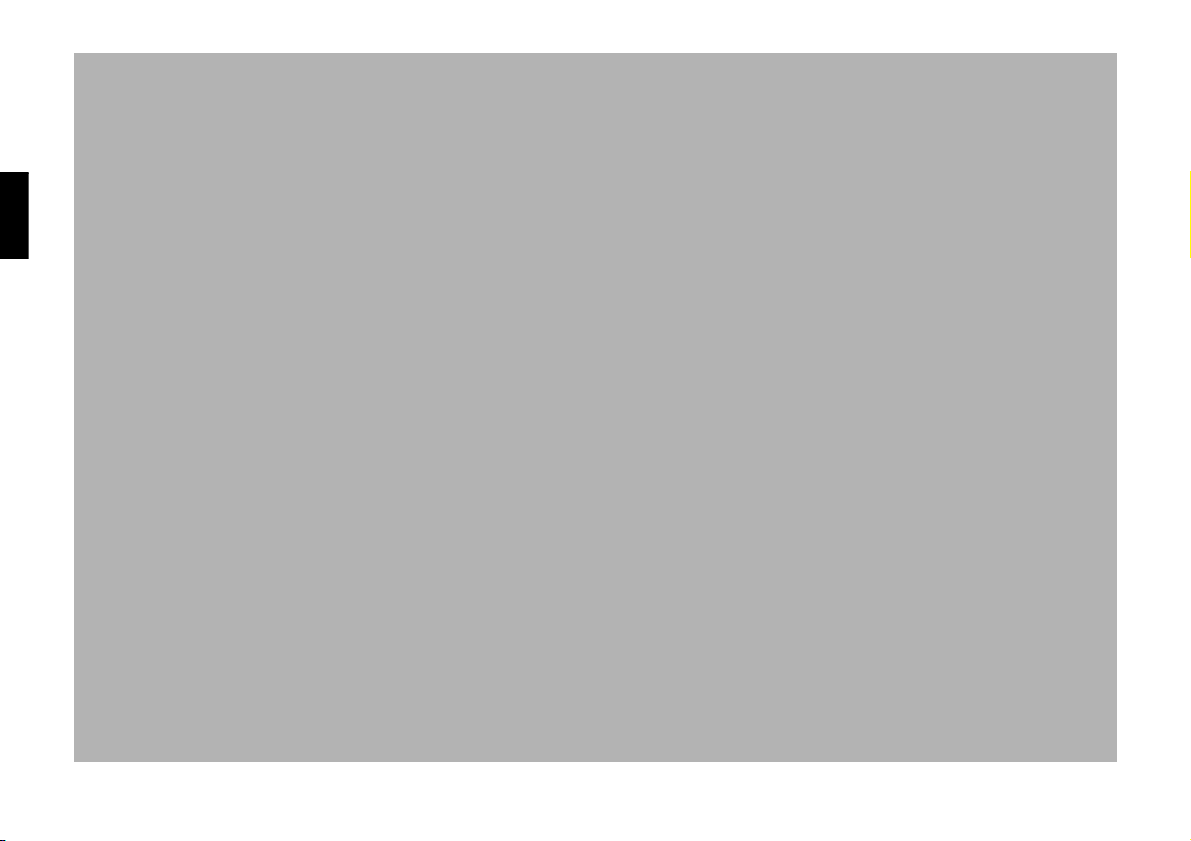
Information regarding general road safety
This car radio device is intended and approved for installation and operation in passenger cars, commercial vehicles and
buses (vehicle classes M, N and O) whose electric system has a rated voltage of 12V.
Installation and maintenance should only be carried out by specialists. Faulty installation or maintenance can result in
the malfunctioning of the motor vehicle’s electronic systems. The vehicle manufacturer’s safety instructions must be observed.
The vehicle’s electronics (e.g. speedometer signal) may only be worked on by an authorised service garage. We assume no
liability for any impairment of the vehicle’s electronics.
This device is only intended for installation in the area provided for this purpose by the vehicle manufacturer.
The method of attachment used must ensure that the device will remain properly attached, should the vehicle be involved
in a crash.
The power supply must be properly fused.
Using mobile phones without an external antenna in the proximity of the radio unit may cause interference.
Familiarise yourself with the device and how it works before embarking on your journey. Whilst on the move, only operate the device in appropriate traffic conditions. The volume of the device should be set at a level that enables external
noises (e.g. police sirens) to be easily heard.
54
Page 5
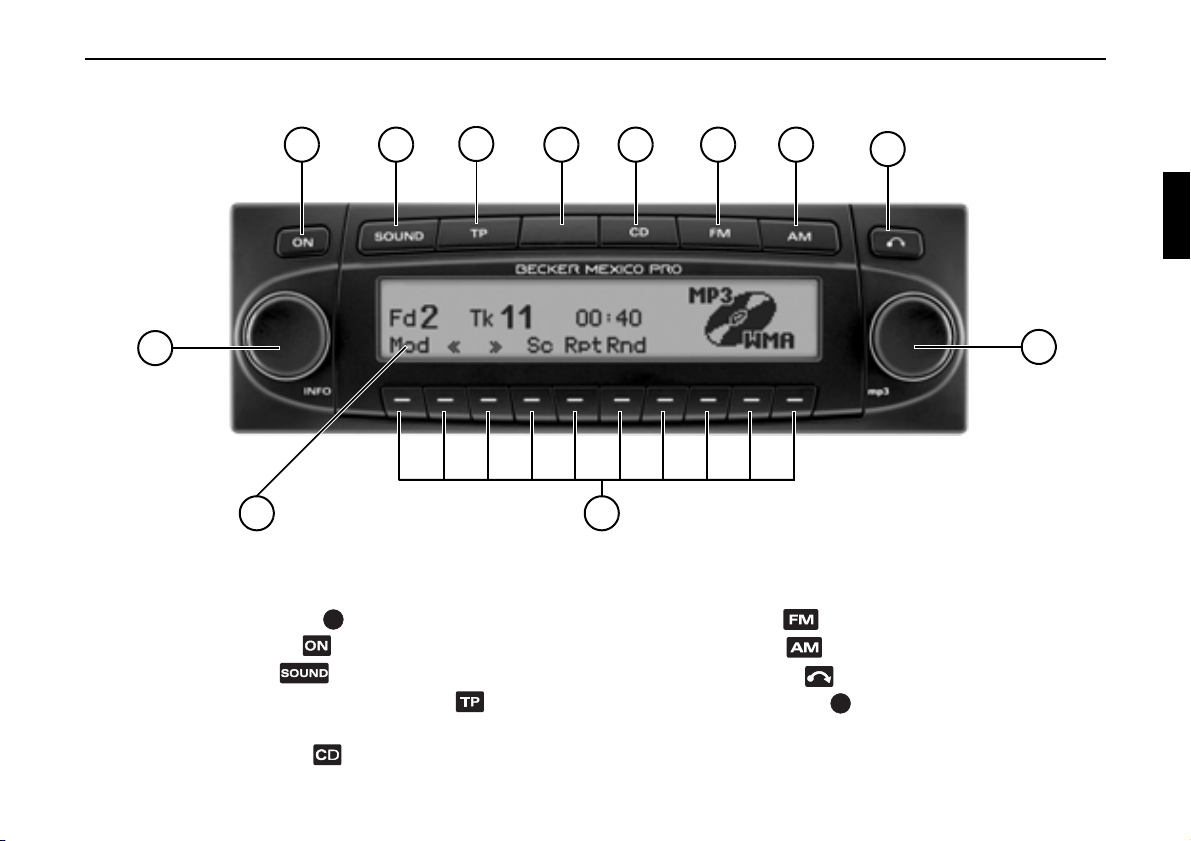
Arrangement of controls
2
3
4
1
12
Arrangement of controls
1 Left rotary control (INFO)
2 On / off switch ( )
3 Tone button ( )
4 Road traffic announcement button ( )
5LED
6 Select CD mode ( )
5
6
7 8
9
10
11
7 FM selection ( )
8 AM selection ( )
9 CD eject button ( )
10 Right rotary control
11 Multifunction buttons
12 Display
55
Page 6
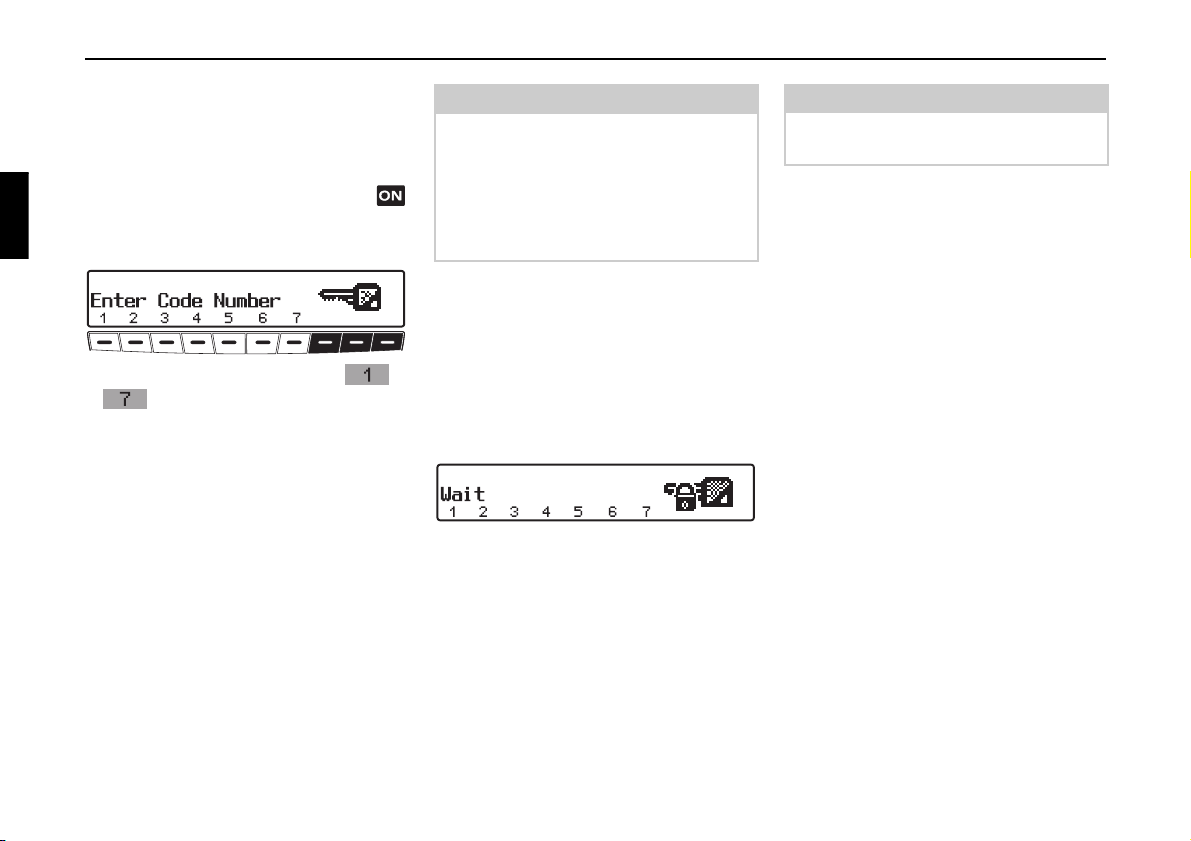
Anti-theft device
Anti-theft device
Entering the code number
If the car radio is disconnected from the
electrical supply source, the anti-theft
device prevents it from being reconnected. After turning on the unit via the
button, the prompt
Number
X Use the multifunction keys -
is displayed.
to enter the five-digit code
number.
Example:
Code number 15372 (the code number
can be found on the enclosed CODE
CARD).
The unit automatically switches on
when the fifth digit is entered and all
other digits were entered correctly.
Enter Code
Note
It is important to store the CODE
CARD in a safe place outside of the vehicle. This will prevent unauthorised
use. The window stickers provided
should be attached to the windscreen/
windows inside your vehicle.
In an incorrect code number is entered,
the prompt
Enter Code Number
will be displayed once again. If an incorrect code number is entered three times
in a row, the unit will display
Wait, and
it will be blocked for approximately 60
minutes.
Three further incorrect entries block the
unit for another 60 minutes.
Attention:
The waiting time elapses only when the
ignition and unit are switched on.
56
Page 7

Anti-theft device
A
Removing the portable panel
As an effective anti-theft device, the
portable panel (A) may be removed from
the unit.
X Press button briefly (storage me-
dium remains in the unit).
The display folds forwards.
X Detach the portable panel.
The volume is limited to a maximum
level after the display has been folded
down. After 20 seconds, an audible signal indicates that the control component
is folded down. The unit then switches
itself off.
Warning
GG
Accident hazard
For safety reasons, the portable panel
may not be left open while driving.
Attention:
Please insert the portable panel in the
accompanying protective cover after removal.
Do not touch the metal contacts on the
portable panel or on the radio.
Attaching the portable panel
X Insert the portable panel into the lower
left catch and then engage it in the
lower right catch. Then fold up the
portable panel and engage it in the upper catches.
The portable panel can also be placed
flat against the unit and pushed into
place.
To ensure correct function, be sure that
the portable panel is completely seated
in all four catches.
57
Page 8

General operation
General Operation
Switching on/off
X Press .
The unit can also be switched on/off via
the vehicle ignition.
To switch the unit on via the ignition, the
unit must have previously been turned
off via the ignition.
After switching off the ignition, the unit
can be prevented from switching off by
pressing the button within 3 seconds.
Note:
The unit can also be switched on with
the ignition switched off via the
button, but it will switch off automatically after 1 hour.
Setting the volume
Turn the left-hand rotary control .
The volume increases or decreases.
Activating the tone menu
Press . The tone menu is activated.
The following functions can be called
up:
Bas (Bass), Trb (Treble), Fad
(Fader), Bal (Balance), Flt (Linear
adjustment),
(Loudness).
Settings for bass and treble, for the FM,
AM (MW, LW, SW) wavebands, for
road traffic announcements, telephone
mode, CD, MP3/WMA and CDC/AUX
mode are stored separately.
Sub (Subwoofer) and Ldn
Setting the bass
X Press the button and then the
multifunction button.
X Set the desired bass level using the
right-hand rotary control .
Setting the treble
X Press the button and then the
multifunction button.
X Set the desired treble level using the
right-hand rotary control .
58
Page 9

General operation
Fader
X Press the button and then the
multifunction button.
X Use the right-hand rotary control
to achieve the desired fader setting.
Setting the balance
X Press the button and then the
multifunction button.
X Set the desired balance level using the
right-hand rotary control .
Linear adjustment
The tone adjustments for the current signal source (i.e. FM) can be reset to a
mid-level.
X Briefly press the button. Then
press multifunction button
briefly -
X Press the multifunction button
Tone reset will appear.
again.
Adjusting the volume of the subwoofer or centre speaker
X Press the button and then the
multifunction button.
Switching loudness on / off
X Press the button and then the
multifunction button.
X With multifunction button you
can select either Loudness on (
Loudness off (
OFF).
Note:
Loudness is switched off in MW, LW
and SW wavebands.
ON) or
X Use the right-hand rotary control
to achieve the desired subwoofer volume setting.
59
Page 10

Radio mode
Radio mode
Switching on FM mode
X Press .
The last selected station and level are
displayed.
Dynamic autostore (FM-DAS)
X Request FM menu mode.
The FM waveband will start up with the
memory level and frequency that was
last selected.
Switching on FM menu mode
X Press in radio mode.
The radio menu mode is activated and
displayed. The unit switches back to
radio mode if no button is pressed within
the next 8 seconds.
Selecting the FM waveband
X Request radio menu mode.
X Press the multifunction button.
By pressing repeatedly, you can choose
between the levels
Seek Name, Stations RDS and
Stations Fix.
•
Seek Quality (see also page 91)
•
Seek Name (see also page 91)
Seek Quality,
• Stations RDS (see also page 91)
•
Stations Fix (see also page 91)
Settings for station selection
The desired station can be selected via
dynamic autostore, station search, scan
search, manual tuning, and station buttons.
X Press the multifunction button
repeatedly until
Seek Name is displayed.
Seek Quality or
In the FM-DAS mode, the receivable
stations are displayed via the multifunction buttons depending on the settings.
Set the desired station by pressing the
button directly below the abbreviated
station designation. If the selected station broadcasts several programmes/regional programmes, a submenu is
automatically displayed to select the desired programme.
60
Page 11

Radio mode
If a programme has previously been
selected that belongs to the particular
station programming chain, the last
stored programme entry will be
automatically selected.
Multifunction button indicates
that, by pushing this button, other
stations can be displayed and selected.
If station names are being misused to
send advertisements or messages, this
station is indicated with
L-1... L-Z (L =
Local) instead of the abbreviated station
name. This prevents the lower display
line from constantly changing. When a
station is selected, it is identified by a
star (i.e.
L*1).
The first time the unit is operated, or after the electrical supply has been interrupted, it may take the radio some time
to evaluate the station signals. The display will appear incrementally as the
evaluation progresses.
Station search FM-DAS
X Turn the right-hand rotary control
to the left or right.
The radio displays the receivable and
identified stations in descending/ascending order.
Scan search
X Press the right-hand rotary control .
appears on the display.
An automatic station search will be initiated. The first run is performed on an insensitive plane, all further runs on a
sensitive plane. Receivable stations will
remain audible for 8 seconds. If you
wish to store one, press the right-hand
rotary control .
Note
With
Seek Quality and Seek
, Scan Search is conducted in al-
Name
phabetical order.
Programme filtering for FMDAS
You have the option of filtering various
stations from the FM-DAS station list.
X Request FM menu mode.
X Press the multifunction button.
X The individual programmes can be se-
lected using the right-hand rotary
control . By pressing the right-hand
rotary control , you can choose between
Play (programme unfiltered)
and
Skip (programme filtered out).
Press the multifunction button repeatedly to turn the filter function on
(
Fil on) or off (No Fil).
61
Page 12

Radio mode
Programme type selection (PTY)
X Request FM menu mode.
X Press the multifunction button.
X Then select the desired PTY (see also
page 91) using multifunction button
.
Note
Only the currently available PTYs can
be selected.
Once a PTY has been selected, only
those stations can be selected in FMDAS mode that are provided with this
PTY.
By selecting
DAS mode, all stations will once again
be displayed.
NO PTY whilst in FM-
Turning PTY display on / off
X Select FM menu mode.
X With the multifunction button,
select either
Frequency (PTY display off).
PTY (PTY display on) or
Calling up / storing FM stations
X In the FM menu mode, select the
Stations RDS or Stations
level using the multifunc-
Fix
tion button.
•
Stations RDS (see also page 91)
•
Stations Fix (see also page 91)
Storing:
12 frequencies or programmes can be
stored per waveband.
X Find desired station.
X To store the desired station or pro-
gramme, press multifunction button
- or - until you
hear a signal tone.
Note
To reach presets 10 – 12, press the
multifunction button.
Calling up a preset:
X Press multifunction button -
or - and the stored
station will be called up.
62
Page 13

Radio mode
Manual FM tuning
X Select FM menu mode.
X Using the multifunction button
select the
X Press the multifunction button
twice.
X Next, turn the right-hand rotary
control .
100 kHz tuning steps are performed.
The display will show that manual tuning is currently active with
right-hand rotary control is not
turned after a short time,
pear from the display and manual tuning
is turned off.
Stations Fix level.
MAN. If the
MAN will disap-
Regionalisation
The RDS diversity function is independent of region. As a result, the RDS diversity function can lead to the radio
switching between various regional programmes which may vary in terms of
broadcasting content. In such a case, the
special regional programming must be
selected directly.
If several regional programmes are
transmitted by one station, this can only
be seen when the station is selected.
Stations with additional regional transmitters are indicated with a star (i.e.
Upon selection of one of these stations
4*), all receivable regional sub-
(e.g.
programmes for this station will be displayed.
4*).
X Then select the desired regional sub-
programme (i.e. ).
Note
If the signal quality of a regional alternative drifts despite the RDS diversity
function, it may mean that regional alternatives are only transmitted on a few
frequencies. Therefore, there are fewer
frequencies with strong signals available for the unit to switch to.
63
Page 14

Radio mode
Switching regionalisation on / off
X Select FM menu mode.
X Use the multifunction button to
turn regionalisation on (
(
off).
on) or off
Turning frequency display on / off
X Select FM menu mode.
X Use the multifunction button to
select either
display on) or
off).
Frequency (frequency
PTY (frequency display
Switching radio text on / off
Warning
G
Accident hazard
Since information transmitted via radio
text is constantly changing, we recommend displaying the radio text only
when the vehicle is stationary to avoid
unnecessary distraction for the driver.
This is a necessary precaution for accident prevention.
X Press the left-hand rotary control .
The car radio filters data transmitted by
the radio station and displays it in the
form of radio text.
Note
Radio text cannot be displayed unless
the selected station transmits radio text.
Poor reception or interference may distort the radio text or completely prevent
it from being displayed.
X In order to quit the radio text level,
press the button or the left-hand
rotary control .
64
Page 15

Radio mode
Traffic programme (TP)
If an RDS diversity station broadcasts
TP announcements, it is possible to interrupt CD, CDC/AUX, MW, LW, SW
mode or the mute mode and switch the
broadcast TP announcements through.
Moreover, you can listen to one FM station while receiving TP announcements
transmitted by another FM station.
There are two ways to select a TP station:
- Automatic tracking
- Direct programming
Automatic tracking transmits TP bulle-
tins over the FM station currently being
received. If the selected FM station has
poor signal quality or is not a TP station,
the unit applies specified criteria to
search for a new TP station.
Direct programming enables a TP station to be programmed that is not the FM
station being received. This means, for
example, that a particular FM station can
be listened to whilst TP announcements
are received from another one.
If the programmed TP station’s reception is poor, the unit switches to automatic tracking until the programmed TP
station can be restored.
If the unit detects a TP station, this is indicated on the display by
TP.
appears on the display to indicate
that the traffic programme is active.
Activating / quitting the TP menu
Activating:
X Press the button (traffic an-
nouncements cannot be transmitted).
X Press the multifunction button.
Quitting:
X Press the button; otherwise the TP
menu will automatically disappear after 8 seconds if no further operations
are performed.
Switching TP on / off
In all modes and wavebands, TP can be
turned on or off by pressing and holding
the button for more than 2 seconds.
TP can also be switched on or off whilst
in the TP menu:
65
Page 16

Radio mode
Switching on:
X Switch on TP menu.
X Press multifunction button re-
peatedly until
TP on appears.
Switching off:
X Switch on TP menu.
X Press multifunction button re-
peatedly until
TP off appears.
TP is switched off after returning to normal display.
Selecting automatic tracking
In all modes and wavebands, automatic
tracking can be turned on by pressing
and holding the button for more than
2 seconds.
In the TP menu:
X Press multifunction button re-
peatedly until
Attention:
If a TP station has already been programmed directly, it will once again be
selected as the TP station.
TP on appears.
Selecting / cancelling direct programming
X Switch on TP menu.
Selecting:
X Press the multifunction button.
X Using the right-hand rotary
control , select the desired TP sta-
tion and press to confirm.
After a short delay and without actuation, the selected station is accepted.
Cancelling:
X Press the multifunction button.
X Select Autoselect with the right-
hand rotary control and press the
control to confirm.
After a short delay and without actuation, direct programming is cancelled.
66
Page 17

Radio mode
Switching mute on/off
X After selection of a TP or EON
station, the mute function can be
activated by pressing the button
briefly.
Thereafter, only traffic announcements
and navigation announcements will be
switched through.
X The mute function is cancelled by
pressing the button again.
Interrupting TP announcements
An announcement currently being
broadcast can be interrupted.
X Briefly press the button during the
TP announcement.
The unit switches back to the previously
selected mode.
TP announcement volume
X Select TP menu.
X Press the multifunction button.
X With the right-hand rotary control ,
four different settings (
selected.
This means that the volume can be
raised by a fixed amount depending on
the setting.
• Setting
• Setting
0 - no increase
1 - slight increase
• Setting 2 - moderate increase
• Setting
3 - large increase
0 - 3) can be
Telephone muting
If a telephone is installed in the vehicle
and its mute control is linked to the car
radio, the User menu (page 84) can be
used to determine how it should behave.
If
Mute is selected, the radio is muted
when a call is received.
With the setting
sound of the telephone will be heard
through the radio unit if a call comes in
(vehicle ignition must be on).
This is only possible if, in addition to the
telephone, a hands-free unit with loudspeaker output is installed and connected to the radio. In both cases
be displayed.
Audio Sig. the
Phone will
67
Page 18

Radio mode
Switching on AM mode
X Press .
The last selected AM station and the corresponding waveband are selected.
Switching on AM menu mode
X Press the button whilst in AM
mode.
The AM menu mode is activated and
displayed. The unit switches back to
radio mode if no button is pressed within
the next 8 seconds.
Selecting the AM waveband
X Request AM menu mode.
The last selected waveband and station
are set.
To select the
MW (Medium Wave), LW
(Long Wave) and SW (Short Wave)
wavebands, repeatedly press the
multifunction button until the desired
waveband is set.
Setting options for station selection
The desired station can be selected via
station search, Autostore (MW, LW),
scan search, manual tuning and station
buttons.
Station search MW, LW, SW
X On the desired waveband (MW, LW,
SW) turn the right-hand rotary
control to the left or right.
The radio searches for reception frequencies in descending or ascending order of frequency.
Scan search
X In the desired waveband (MW, LW, SW)
press the right-hand rotary control .
appears on the display.
An automatic station search will be initiated. The first run is performed on an insensitive plane, all further runs on a
sensitive plane. Receivable stations will
remain audible for 8 seconds. If you
wish to store the station received, press
the right-hand rotary control .
X Press the multifunction button.
68
Page 19

Radio mode
Calling up/storing MW, LW, SW stations
Storing:
In each case up to 12 stations can be
stored using the station buttons.
X Find desired station.
X To store the desired station, press the
multifunction button - or
- until you hear a signal
tone.
Note
To reach presets 10 – 12, press the
multifunction button.
Calling up stations:
X Press multifunction button -
or - and the stored
station will be called up.
Autostore MW, LW
X Select AM menu mode within the de-
sired waveband.
X Press the multifunction button
repeatedly until
displayed.
X Press the multifunction button
until
Seek Autostore is dis-
played.
The 12 stations with the best reception
are stored under the station buttons in order of quality.
X To exit the Autostore memory level,
turn off the Autostore memory
(
Autostore off) with the
multifunction button.
The radio switches back to the station
button level.
Autostore on is
Manual MW, LW, SW tuning
X Select AM menu mode within the de-
sired waveband.
X Press the multifunction button
twice.
X Next, turn the right-hand rotary
control .
9kHz (MW), 3kHz (LW) or 5kHz (SW)
tuning steps are performed.
The display will show that manual tuning is currently active with
right-hand rotary control is not
turned after a short time,
pear from the display and manual tuning
is turned off.
MAN. If the
MAN will disap-
69
Page 20

CD mode
Correct
Incorrect
Incorrect
Correct
CD mode
Notes on compact discs (CD)
Sound interruptions may occur if the CD
is soiled. In order to ensure the highest
tone quality, please note the following:
• Before playing the CD, it should be
cleaned with a special, commercially
available cleaning cloth, wiping from
the centre outwards. Solvents such as
benzene, thinners or other commercially available cleaners and anti-static sprays must not be used.
If there is already a CD in the slot, press
the button. If CD-changer/AUX
mode was selected last, the unit must be
switched to CD mode by pressing the
multifunction button.
• Always touch the CD at the edges on-
• Never stick anything on the CD.
• Protect the CDs against direct sunlight
70
ly. Keep the disc clean and never
touch the surface.
and from heat sources such as heaters
etc.
Inserting / ejecting CDs
Inserting CDs:
X Press and hold .
The display folds downwards and the
CD slot is then visible.
X Insert the disc into the CD slot with
the printed side upwards.
The unit pulls in the CD automatically
and begins to play the disc from the first
track. Then fold the display up again.
After the last track has finished playing,
the unit will automatically repeat the CD
from the first track.
Ejecting CDs:
X Press and hold .
The display folds downwards and the
CD is ejected.
X Removing CDs.
X Fold the display up again.
Warning
GG
Accident hazard
For safety reasons, the portable panel
may not be left open while driving.
Attention:
The CD is not ejected when the unit is
switched off but remains in the CD slot.
Page 21

CD mode
Forward / backward track skipping
X Turn right rotary control to right /
left.
Through further turning of the right rotary control , several tracks can be
skipped over in forward or reverse directions.
Note:
The unit switches to the first track once
the last track is reached. In a similar
manner, it switches from the first track
back to the final track.
If a track has been playing for more
than 10 seconds when the skip button is
pressed, the unit will skip back to the
beginning of the selected track.
Scan search
X Pressing the multifunction but-
ton activates the scan search function.
appears on the display.
All following tracks on the current CD
are played for 10 seconds each. Press the
multifunction button again to ter-
minate the scan search.
Fast forward / reverse
X Fast forward (audible) is activated by
pressing the multifunction button and fast reverse (audible) is activated by pressing the
multifunction button.
X Fast forward / reverse terminates
when the multifunction button
or is released.
Track repeat
X “Track repeat” is activated by pressing
the multifunction button.
The prompt
X Pressing the multifunction but-
ton again deactivates “Track repeat”.
Rpt is displayed inversely.
71
Page 22

CD mode
Random play
X Pressing the multifunction but-
ton activates the random play func-
tion.
Subsequently, the tracks on the current
CD will be played in random order. The
prompt
X Pressing the multifunction but-
Rnd is displayed inversely.
ton again deactivates the “Random
Play” function.
CD settings menu
X Press the button in CD mode.
The CD settings menu is displayed. As
additional information, if available, CD
text on the track currently playing is displayed.
If another function is selected in the CD
settings menu, you can display the CD
text again by pressing the multifunction button.
Displaying number of tracks
X Requesting CD settings menu.
X Press the multifunction button.
The current track number and the total
number of tracks are displayed.
Switching between Track/CD Text display
You can set here whether in the CD
menu the track display is provided by
the numerical track display or by displaying the CD text for the current track.
X Press the left-hand rotary control .
or
X Requesting CD settings menu.
X By pressing the multifunction
button, select either
display), or
Text (track name).
Numeric (track
72
Page 23

CD mode
Temperature protection circuit
To protect the laser diode from excessive heat, a temperature protection circuit is integrated into the unit.
When the temperature threshold of this
protection circuit is activated, the following display is given for 8 seconds.
The unit switches to the operating mode
selected before CD mode was activated.
After a cool down period, the CD mode
may be called up again. If the temperature is still too high, the unit will once
again switch back to the previously selected signal source.
Notes on CD-R and CD-RWs
You can play CD-Rs (writeable CDs)
and CD-RW (rewritable CDs) on this
unit, but please comply with legal restrictions. These restrictions may vary
from one country to another.
Depending on the recording device used
to record the CD-R/CD-RW and / or the
CD-R/CD-RW itself, it may not be possible to play some CD-Rs/CD-RWs on
this unit.
CD-Rs/CD-RWs must be manufactured
according to the “Red Book” standard
(not applicable for MP3 CDs).
Notes on copy-protected CDs
In some cases, problems may arise when
attempting to play copy-protected CDs,
such as long reading times or a total inability to perform playback.
73
Page 24

MP3 mode
MP3 mode
General notes on MP3
The music that can be played when your
unit is in MP3 mode is generally copyright-protected under applicable international and national laws. In several
countries, the reproduction of copyrighted material is not permitted, even if only
for personal use, without the express prior consent of the copyright holder.
Please check the current copyright laws
for your country and comply with them.
These restrictions naturally do not apply
to your own compositions and recordings, or for recordings for which authorisation has been obtained from the
copyright holder.
Creating an MP3/WMA storage medium
• The maximum number of tracks per
medium depends on the number of
folders and file name length. Here, for
a full file name length, it can be assumed that for 0 folders about 240
tracks and for, e.g., 50 folders a total
of around 160 tracks are possible.
• Only MP3 and WMA tracks stored on
a CD in compliance with ISO 9660
can be played.
• If the artist’s name and track title are
to be displayed, an ID3 tag must be
added to the MP3 file. This unit supports versions ID3v1 and ID3v2.
• The display of artist’s name and track
title is restricted to a total maximum
length of 24 characters.
• The MP3 formats MPEG1, MPEG2
and MPEG2.5 Layer3 are supported
by the unit.
Fixed and variable bit rates of 8 320 kbit/s and scan rates of 8 - 48 kHz
are supported. For creating MP3 files,
we recommend using the MP3 encoder from Fraunhofer.
For WMA, WMA 9 with a bit rate of
64 - 320 kbit/s is supported. For creating WMA, we recommend using Windows Media Player Version 9 from
Microsoft
®
.
• We recommend a bit rate of at least
160 kbit/s for compressing MP3 files.
It should be noted that with MP3 files
having a variable bit rate, the display
of the elapsed playing time may deviate from real time.
• If both MP3/WMA data and conventional audio tracks are included on the
CD it is usually referred to as a mixedmode CD. On this kind of CD the audio tracks are generally located in the
first directory on the CD.
74
Page 25

MP3 mode
• You can play CD-Rs (writeable CDs)
and CD-RWs (rewritable CDs) on this
unit,
You can also use multisession CDs,
but a multisession CD must be finalized before it can be played.
Depending on the recording device
used to record the CD-R/CD-RW
and / or the CD-R/CD-RW itself,
it may not be possible to play some
CD-Rs/CD-RWs on this unit.
For further information about creating
MP3/WMA files and ID3 tags, please
consult your dealer or check on the Internet.
Note:
Due to the abundance of different kinds
of CD burning software and their associated settings we cannot guarantee the
playback quality of MP3/WMA CDs.
Creating a playlist
Due to the number of MP3 files that can
be saved on an MP3 CD, the MP3 CD
quickly becomes confusing. You can
make it less confusing using playlists.
In a playlist, you can combine, for example, all the desired songs in a category
(e.g. rock).
This playlist can then be burned on the
CD together with the MP3 files that are
stored in folders.
The unit recognises this playlist (several
possible) on reading the MP3 CD and
can then play the MP3 tracks in the order
specified by the playlist.
In this case, the playlist mode must be
activated as described in “Switching between folder/playlist” on page 77.
We used the freeware WINAMP in our
trials for creating playlists. Other programs may also be used to create playlists.
The playlist formats M3U and PLS are
supported by the unit.
Note:
Please not that M3U and PLS playlists
are only supported by the unit if these
have been created using relative specified paths.
For further information about creating
playlists, please check on the Internet.
75
Page 26

MP3 mode
Inserting /ejecting MP3 CDs
Inserting CDs:
X Press and hold .
The display folds downwards and the
CD slot is then visible.
X Insert the MP3 CD into the CD slot
with the printed side upwards.
The unit pulls in the MP3 CD automatically and begins to play the first track in
the first folder (directory) of the CD.
Then fold the display up again.
After the last track in the last folder on
the MP3 CD has finished playing, the
unit will automatically repeat the first
track in the first folder on the CD.
If there is already an MP3 CD in the slot,
press the button. If CD-changer/
AUX mode was selected last, the unit
must be switched to MP3 mode by
pressing the multifunction button.
Ejecting CDs:
X Press and hold .
The display folds downwards and the
MP3 CD is ejected.
X Removing MP3 CDs.
X Fold the display up again.
Warning
GG
Accident hazard
For safety reasons, the portable panel
may not be left open while driving.
Attention:
The MP3 CD is not ejected when the
unit is switched off but remains in the
CD slot.
Also refer to the following sections under CD mode (Page 70):
• “Notes on compact discs (CD)” on
page 70
• “Temperature protection circuit” on
page 73
76
Page 27

MP3 mode
Switching between folder/ playlist
If playlists are stored on the inserted
MP3 CD, it is possible to switch between the folder display and the playlist
display.
X By pressing the multifunction button
select either
Playlist Mode.
• Folder Mode
In the folder display, all the MP3
tracks on the MP3 CD can be played.
Active folder display can be recognised from the abbreviation
• Playlist Mode
In the playlist display, only the MP3
tracks saved in the various playlists
can be played. Active playlist display
can be recognised from the abbreviation
Pl.
Folder Mode or
Fd.
Note:
The multifunction button is only
displayed when playlists are saved on
the inserted MP3 CD.
Forward / backward track skipping
X Turn right rotary control to right /
left.
Through further turning of the right rotary control , several tracks can be
skipped over in forward or reverse directions.
Note:
The unit switches to the first track in the
folder or playlist once the last track in
the folder or playlist has been reached.
In a similar manner, it switches from
the first track back to the final track.
If a track has been playing for more
than 10 seconds when the skip button is
pressed, the unit will skip back to the
beginning of the selected track.
Changing folder/playlist
X Press the right rotary control .
X Turn the right rotary control to se-
lect the desired folder or the desired
playlist.
While making the selection, the folder
names or playlist names are displayed.
Scan search
X Pressing the multifunction but-
ton activates the scan search function.
appears on the display.
All following tracks in the current folder
or current playlist are played for 10 seconds each. Press the multifunction
button again to terminate the scan
search.
77
Page 28

MP3 mode
Fast forward / reverse
X Fast forward (audible) is activated by
pressing the multifunction button and fast reverse (audible) is activated by pressing the
multifunction button.
X Fast forward / reverse terminates
when the multifunction button
or is released.
Random Play
X Pressing the multifunction but-
ton activates the random play func-
tion.
Subsequently, the tracks from the current folder or current playlist will be
played in random order. The prompt
Rnd is displayed inversely.
X Pressing the multifunction but-
ton again deactivates the “Random
Play” function.
Track repeat
X “Track repeat” is activated by pressing
the multifunction button.
The prompt
X Pressing the multifunction but-
ton again deactivates “Track repeat”.
Rpt is displayed inversely.
MP3 settings menu
X Press the button whilst in MP3
mode.
The MP3 settings menu is displayed. As
additional information, if available, the
ID3 tag for the track currently playing is
displayed.
If another function is selected in the
MP3 settings menu, you can display the
ID3 tag again by pressing the multifunction button .
Number of folders/playlists/ tracks
X Requesting MP3 settings menu.
X Press the multifunction button.
The current folder or playlist number
and the current track number are displayed.
78
or
Page 29

X Press the multifunction button.
The total number of playlists (
ers (
Fd) on the MP3 CD and the total
number of tracks (
Tk) are displayed.
Pl), fold-
Displaying name of folder/ playlist
X Requesting MP3 settings menu.
X Press multifunction button or, if
you are in the playlist display, multi-
function button .
The name of the folder or the playlist is
displayed.
Switching between track/ID3 tag display
Here you can set whether in the MP3
menu the track display is provided by
the numerical track display or by displaying the ID3 tag for the current track.
X Press the left-hand rotary control .
or
X Requesting CD settings menu.
X By pressing the multifunction
button, select either
display), or
Text (track name).
Numeric (track
MP3 mode
79
Page 30

CD changer mode
CD changer mode
Operational readiness of CD changer
If a CD changer is connected to the car
radio, the CD changer is ready for operation as soon as the filled CD magazine
is loaded. Close the sliding cover after
loading. All further operation is performed from the car radio control panel.
Loading / ejecting the CD magazine
To remove the CD magazine, open the
sliding cover on the changer and press
the eject button. The magazine is ejected
and can be removed.
When inserting CDs into the magazine,
please note the instructions printed on
the magazine.
Attention:
Incorrectly inserted CDs will not be
played.
Note:
To allow for the fastest possible change
of CDs, the magazine should be loaded
successively, beginning with compartment 1.
Selecting CD changer mode
X Press .
If the CD Changer mode was selected
last, or if there is no CD or Navigation
CD inserted into the CD player, the unit
will now be in the CD Changer menu.
If CD mode was selected last, the unit
must be switched to CD changer mode
by pressing the multifunction button.
Playback begins with the last CD
played, at the track playing before
switching off.
Changing/selecting CDs
X Activating CD changer mode.
X Press the right rotary control .
X Turn the right rotary control to se-
lect the desired CD.
The selected CD is loaded.
During the selection time,
is displayed.
CD X
The magazine compartment number or
the name of the CD and the number of
the current track on the selected CD are
then displayed.
If no CD is loaded in the selected magazine compartment (e.g. compartment 2),
NO CD X will briefly appear on the dis-
play and the previously played CD is
played again.
After playing the last track of a CD, the
unit automatically selects and plays the
next CD in the magazine.
Loading
80
Page 31

CD changer mode
For additional operating instructions, refer to CD mode (Page 70):
• “Notes on compact discs (CD)” on
page 70
• “Forward / backward track skipping”
on page 71
• “Scan search” on page 71
• “Fast forward / reverse” on page 71
• “Random play” on page 72
• “Track repeat” on page 71
CDC settings menu
X Press the button in CDC mode.
The CDC settings menu is displayed.
At the same time, the current CD
number, the track number and the current track playing time are displayed.
Displaying track information
X Requesting CDC settings menu.
X Press the multifunction button.
The current CD number, the track
number and the current track playing
time are displayed.
Displaying number of tracks and total playing time
X Requesting CDC settings menu.
X Press the multifunction button.
The current CD number, the number of
tracks and the total playing time are displayed.
81
Page 32

CD changer mode
Naming a CD
It is possible to assign a name to the CD
currently playing, change a previously
assigned name and delete stored names.
Note:
The entered name is stored in the CD
changer.
Only a limited amount of memory is
available for CD names.
If you replace your CD-changer, the
stored names are lost.
Displaying names:
X Requesting CDC settings menu.
X Press the multifunction button.
The assigned name is displayed. If no
name was previously assigned to the
current CD, the space after
blank.
Name: is
Assigning/changing names:
X Requesting CDC settings menu.
X Press the multifunction button.
X Using multifunction buttons
and , select the desired position
(inverse editing symbol).
X By turning the right rotary control ,
select the required letters and press the
right rotary control to confirm.
This advances it by one character.
A maximum of 8 characters can be entered.
After exiting the CDC settings menu, the
name is saved.
Deleting saved names:
X Requesting CDC settings menu.
X Press the multifunction button.
X Using the right rotary control , se-
lect the name to be deleted.
X Now, press the multifunction
button to delete the name.
82
Page 33

CD changer mode
CD filter function
You can filter out individual tracks on a
CD. These tracks are then not included
when the CD is played.
Note:
The filter function can only be activated
if a name has been stored for the selected CD.
X Requesting CDC settings menu.
X Then press the multifunction
button.
Switching filter function on/off
X By repeatedly pressing the mul-
tifunction button, the filter function is
switched on (
).
Fil
Fil on) and off (No
Filtering tracks:
Silverstone 7860 and 2660 CD changers.
X The tracks to be filtered out of the cur-
rent CD can be selected using the right
rotary control .
X By pressing the right rotary control
you can select
and
Skip (track filtered out).
Play (track unfiltered)
Note:
For the Silverstone 2630 and 2640 CD
changers, you can choose between
Play (track unfiltered) and Skip
(track filtered out) for the current track
by pressing the right rotary control .
83
Page 34

User settings
User settings
Opening / quitting User Settings menu
After requesting the user settings, the
following basic settings can be selected
according to your personal preferences.
•
Gal - Speed-dependent volume
control (GAL)
• Tel - Telephone response
•
Lum - Display brightness
•
Led - Adjusting LED
• M/S - Adjusting reception
optimisation
•
Aux - Adjusting the AUX input
•
BeV - Adjusting signal tone volume
X The user menu is requested by press-
ing the button for longer than 2
seconds.
X Press the button again to quit
the user menu.
Setting the GAL (Gal)
The GAL is a car radio control circuit,
which automatically adjusts the car radio volume according to vehicle speed.
This results in compensation of the driving noise produced at higher speeds.
X Calling up the user menu.
X Press the multifunction button.
X With the right rotary control , select
either
0 or +15.
The GAL setting can be used to specify
the starting point for the volume increase
according to vehicle speed.
The setting is stored automatically.
The settings are:
0 - No volume increase
•
•
+1 - Volume increase is initiated at
low speed
•
+15 - Volume increase is initiated at
higher speed
Telephone mute function (Tel)
If a telephone with hands-free operation
is installed, the call may be routed
through the speaker system. This eliminates the need for an additional speaker.
However, the signal leads (AF – Telephone input and Earth – Telephone input) must be connected to the car radio
(see also page 98).
X To set, call up user menu.
X By pressing multifunction button
, select
Audio Sig. or Mute.
Mute - Telephone Mute setting
•
•
Audio Sig. - Telephone conversa-
tion via car radio
84
Page 35

User settings
Display brightness (Lum)
With this function, the brightness of the
display can be set.
X To set, call up user menu.
X Press the multifunction button.
X With the right rotary control , select
either
-8 (dark) or 8 (light).
The setting is stored automatically.
LED setting
This function can be used to switch the
LED function (flashes when the unit is
switched off) on and off.
X To set, call up user menu.
X By pressing multifunction button
select either
On) or
off (LED Off).
The setting is stored automatically.
blinking (LED
Setting reception optimisation (M/S)
In order to suppress reception-related interference, three different parameters
can be set for reception optimisation.
X To set, call up user menu.
X By pressing multifunction button
, select from
and Auto.
Auto - Setting for normal operation,
•
i.e. depending on reception, the unit
switches back and forth from stereo to
mono (offers the optimum setting for
almost all reception areas).
•
Stereo - Setting for exceptional re-
ception conditions - i.e. the unit is constantly set to stereo.
•
Mono - Setting for reception condi-
tions in which reflections constantly
occur - i.e., the unit is constantly set to
mono.
Stereo, Mono
The setting is effective immediately and
is also retained after power is turned off.
85
Page 36

User settings
AUX input (Aux)
This can be used to switch on the CD
changer AF connections if no CD changer is connected. An external unit (Discman, Walkman, etc.) can then be
connected.
X To set, call up user menu.
X With multifunction button , se-
lect either
Aux Mode off (Off).
The setting is stored automatically.
In CD mode, multifunction button
must be pressed to select AUX mode.
AUX Mode on (On) or
Signal tone volume (BeV)
The volume of signal tones (e.g. storage
confirmation) can be set using this function.
X To set, call up user menu.
X Press the multifunction button.
With the right rotary control , select
between
The setting is stored automatically.
0 (Low) or +5 (Loud).
86
Page 37

Service menu
Calling up / exiting service menu
The following information can be called
up whilst in the Service menu:
• Model-No.: - Display of the model
number
•
Serial-No.:- Display of the serial
number
•
Changer Reset - Reset triggering
for CDC
•
GAL - Display of the current GAL
adjustment
• Radio Software: - Displays
radio software version
•
Radio Bolo: - Display of radio
Bolo status
X The individual entries can be selected
by pressing multifunction buttons
and , or by turning the
right-hand rotary control .
To exit the Service menu, press multifunction button .
CD Changer reset
It is possible to reset the CD-changer
here if the CD-changer malfunctions.
X Requesting service menu.
X Press multifunction button re-
peatedly until
displayed.
Changer Reset is
Service menu
Unit reset
If a malfunction of the unit should occur,
such that it becomes inoperable or defective in some other way, a restart of the
internal unit software (reset) can be triggered with the following button combination:
To trigger a reset, simultaneously press
multifunction button , multifunction button and the button.
X In radio mode, press button and
the multifunction button at the
same time.
X Press multifunction button .
87
Page 38

Installation and removal instructions
Installation and removal instructions
A universal bracket for DIN installation slots is integrated into this car radio. An installation frame is not required. The unit is
inserted into the installation slot and secured with the slides supplied.
To install, complete all electrical connections. Then push the unit into the installation slot. Afterwards, insert slides into the openings on the front of the unit until the first detent position is reached (Figure A). Now lock the radio by pulling both slides, as
shown in Figure B. Subsequently, remove the slides.
A
88
B
Page 39

Installation and removal instructions
To remove the unit, it must first be unlocked. To do this, push in both slides to the second detent position as shown in Figure A.
Subsequently, withdraw the unit using both slides (Figure C). Then remove the slides by pressing the springs on the right and left
sides of the unit.
If the unit was previously installed in another vehicle, it may be necessary to adjust the springs on the unit before installation. To
adjust the springs, insert slide as shown in Figure D and afterwards adjust as shown in Figure E (gently press slide in the direction
of “1”, whilst at the same time moving the slide in the direction of “2” or “3”).
C
D
2
E
3
1
89
Page 40

Connection instructions
C1
C2
C3
B
Antenna
socket
Connection instructions
Warning. Terminal 30 and Terminal 15 must always be
connected separately, otherwise increased power consumption will
occur when the unit is switched off. Connection socket A is not the
same for all vehicle types. Therefore, always measure voltages
before installation.
Socket A
1 Speed Signal (GAL)
2 Not assigned
3 Telephone mute / clearing function
4 Permanent positive (Terminal 30)
5 Control output for automatic antenna / amplifier
6 Illumination (Terminal 58)
7 Switched positive (Terminal 15)
8 Earth (Terminal 31)
Socket B
1 Loudspeaker right rear +
2 Loudspeaker right rear 3 Loudspeaker right front +
4 Loudspeaker right front 5 Loudspeaker left front +
90
A
6 Loudspeaker left front 7 Loudspeaker left rear +
8 Loudspeaker left rear -
Socket C1
1 LineOut left rear
2 LineOut right rear
3AF Earth
4 LineOut left front
5 LineOut right front
6 Subwoofer LineOut
Socket C2
7-12 Specific connection for Becker CD changer
Socket C3
13 AF – telephone input
14 Earth – telephone input
15-17 Specific connection for Becker CD changer
18 CD AF earth (AUX)
19 CD AF left (AUX)
20 CD AF right (AUX)
Page 41

Explanation
RDS SYSTEM
This car radio is capable of receiving
RDS signals (RDS = Radio Data System) on the VHF bands. RDS is a technique for the transmission of inaudible
information in the VHF broadcasting
range. This means that the broadcaster
sends information to be analysed by the
car radio.
DAS Seek Qual. level
At the level DAS Seek Qual., all receivable and identifiable RDS programmes are stored in a list sorted by
quality. The dynamic autostore, search
and scan search functions access this
list.
DAS Seek Name level
At the level DAS Seek Name all receivable and identifiable RDS programmes are stored in a list sorted
alphabetically by name. The dynamic
autostore, search and scan search functions access this list.
RDS Stations level
At the level Stations RDS only identified RDS stations can be stored. The
unit constantly switches to the best receivable transmission frequency for the
station.
During search for
unit will stop only at identifiable stations.
Stations RDS the
Explanations
Stations Fix level
At the level Stations Fix frequencies can be assigned to the station buttons. RDS evaluation does not take
place. The search for
is equivalent to manual FM tuning
(Page 63).
PTY (programme type)
With the PTY function, it is possible to
select specific types of programmes,
such as sport, pop music, classical music
etc.
The PTY is broadcast by the RDS station, provided that the broadcaster has
this function installed. The selected station programme type can be displayed or
a search for a specific PTY station can
be performed.
Examples of programme types are:
NEWS News services
POP M Pop music
AFFAIRS Politics and current affairs
ROCK M Rock music
INFO Special
talk programmes
SCIENCE Science
Stations Fix
91
Page 42

Explanations
EDUCATE Education
LIGHT M Light music
DRAMA Radio plays and literature
CLASSICS Classical music
CULTURE Culture, church, society
EASY M Musical entertainment
VARIED Light entertainment
SPORT Sport
OTHER M Special
music programmes
WEATHER Weather report
FINANCE Financial information
CHILDPRG Children’s programmes
SOCIAL Social reports
RELIGION Religious reports
PHONE IN Interviews
TRAVEL Travel reports
LEISURE Leisure time reports
JAZZ Jazz music
COUNTRY Country music
NATION M National folk music
OLDIES Oldies
FOLK Folk music
DOCUMENT Documentation
NO PTY No PTY
92
Page 43

Technical terminology glossary
Autostore
With this function, the stations with the
strongest signals are stored in the autostore memory, sorted by reception quality.
AUX
(Auxiliary)
Connection for external audio signals.
Balance
Volume setting between left and right
loudspeakers.
CDC
(Compact Disc Changer)
CD-changer
CD-R
(Compact Disc Recordable)
write-once CD.
CD-RW
(Compact Disc ReWritable)
rewritable CD.
Technical terminology glossary
Code number
A secret number that must be entered to
activate the unit.
Fader
Volume setting between front and rear
loudspeakers.
Folder
Directory
Folder on a CD that contains MP3 or
WMA tracks.
GAL
(Speed-dependent volume control)
At high vehicle speeds, the volume is increased
ID3-Tag
“Contents” of an MP3 track. Contains
information such as track, artists, album,
year and genre.
Loudness
By increasing the treble and bass
sounds, provides a better sound for low
volumes.
M3U
Format for playlists supported by unit.
MP3
Special process for compressing audio
data (e.g. music).
Playlist
A file that is stored on a CD together
with MP3 files. It specifies the play sequence.
PLS
Format for playlists supported by unit.
PTY identification
(Programme Type identification)
Identification of the programme transmitted by a station.
Radio text
Additional information that is transmitted by some VHF broadcasters via RDS.
93
Page 44

Technical terminology glossary
RDS
(Radio Data System)
A process for transmission of inaudible
information on the VHF band.
Regionalisation
Regional identification contained in
RDS. Station transmits regional programme.
Reset
Reset the system to factory defaults.
Scan search
Plays receivable radio stations or CD
tracks in succession for a short time.
TA
Traffic Announcement
TP
(Traffic Programme)
Identification for traffic programme
broadcasters.
WMA
(Windows Media Audio)
Special compression process developed
by Microsoft
data (i.e. music).
®
for compressing audio
94
Page 45

Index
Index
A
Assigning CD names . . . . . . . . . . . .82
Autostore
AUX
. . . . . . . . . . . . . . . . . . . . . .69
. . . . . . . . . . . . . . . . . . . . . . . . .86
B
Balance . . . . . . . . . . . . . . . . . . . . . . .59
Bass
. . . . . . . . . . . . . . . . . . . . . . . . . .58
Brightness
. . . . . . . . . . . . . . . . . . . . .85
C
CD
Ejecting
Inserting
Notes
CD changer
CDC
. . . . . . . . . . . . . . . . . . . . . . . . .80
CD-R
CD-RW
Control component
Inserting
Removing
Copy protection
. . . . . . . . . . . . . . . . . . .70
. . . . . . . . . . . . . . . . . . .70
. . . . . . . . . . . . . . . . . . . . .70
. . . . . . . . . . . . . . . . . . . .80
. . . . . . . . . . . . . . . . . . . . . . . . .73
. . . . . . . . . . . . . . . . . . . . . . .73
. . . . . . . . . . . . . . . . . . .57
. . . . . . . . . . . . . . . . .57
. . . . . . . . . . . . . . . .73
D
DAS . . . . . . . . . . . . . . . . . . . . . . . . .60
Display brightness
Dynamic autostore
. . . . . . . . . . . . . .85
. . . . . . . . . . . . . .60
F
Fader . . . . . . . . . . . . . . . . . . . . . . . . .59
Fader control
Fast forward
CD
MP3/WMA
Fast reverse
CD
MP3/WMA
Filter
CDC
Radio
FM reception optimisation
Folder
Frequency display
. . . . . . . . . . . . . . . . . . .59
. . . . . . . . . . . . . . . . . . . . . . .71
. . . . . . . . . . . . . . . .78
. . . . . . . . . . . . . . . . . . . . . . .71
. . . . . . . . . . . . . . . .78
. . . . . . . . . . . . . . . . . . . . . .83
. . . . . . . . . . . . . . . . . . . . .61
. . . . . . . .85
. . . . . . . . . . . . . . . . . . . . . . . .77
. . . . . . . . . . . . . . .64
G
GAL . . . . . . . . . . . . . . . . . . . . . . . . .84
I
ID3 tag . . . . . . . . . . . . . . . . . . . . . . .74
L
LED . . . . . . . . . . . . . . . . . . . . . . . . . .85
Loudness
. . . . . . . . . . . . . . . . . . . . . .59
M
M3U . . . . . . . . . . . . . . . . . . . . . . . . .75
Manual tuning
AM
. . . . . . . . . . . . . . . . . . . . . . .69
FM
. . . . . . . . . . . . . . . . . . . . . . .63
MP3
. . . . . . . . . . . . . . . . . . . . . . 74, 76
Mute function
Telephone
Traffic programme
. . . . . . . . . . . . . 67, 84
. . . . . . . . . . .67
95
Page 46

Index
P
Playlist . . . . . . . . . . . . . . . . . . . 75, 77
M3U
. . . . . . . . . . . . . . . . . . . . . .75
PLS
. . . . . . . . . . . . . . . . . . . . . .75
PLS
. . . . . . . . . . . . . . . . . . . . . . . . . .75
Portable panel
Inserting
Removing
Program type
Programme filter
PTY
. . . . . . . . . . . . . . . . . . . . . . . . . .62
. . . . . . . . . . . . . . . . . . .57
. . . . . . . . . . . . . . . . .57
. . . . . . . . . . . . . . . . . . .62
. . . . . . . . . . . . . . . .61
R
Radio menu mode . . . . . . . . . . . 60, 68
Radio mode
Radio text
Random play
CD
MP3/WMA
Regional programme
Regionalisation
Repeat
CD
MP3/WMA
. . . . . . . . . . . . . . . . 60, 68
. . . . . . . . . . . . . . . . . . . . .64
. . . . . . . . . . . . . . . . . . . . . . .72
. . . . . . . . . . . . . . . .78
. . . . . . . . . . . .63
. . . . . . . . . . . . . . . . .63
. . . . . . . . . . . . . . . . . . . . . . .71
. . . . . . . . . . . . . . . .78
S
Scan
CD
. . . . . . . . . . . . . . . . . . . . . . .71
MP3/WMA
Radio
Scan search
CD
. . . . . . . . . . . . . . . . . . . . . . .71
MP3/WMA
Radio
Signal tone
Sound setting
Speed-dependent volume
Station
Request
Storing
Station memory
AM
. . . . . . . . . . . . . . . . . . . . . . .69
FM
. . . . . . . . . . . . . . . . . . . . . . .62
Station search
FM
. . . . . . . . . . . . . . . . . . . . . . .61
MW, LW, SW
Subwoofer
Switching off
Switching on
. . . . . . . . . . . . . . . .77
. . . . . . . . . . . . . . . . . 61, 68
. . . . . . . . . . . . . . . .77
. . . . . . . . . . . . . . . . . 61, 68
. . . . . . . . . . . . . . . . . . . .86
. . . . . . . . . . . . . . . . . .58
. . . . . . . . . . . . . . . . . . .62
. . . . . . . . . . . . . . . . . . . .62
. . . . . . . . . . . . . .68
. . . . . . . . . . . . . . . . . . . . .59
. . . . . . . . . . . . . . . . . .58
. . . . . . . . . . . . . . . . . . .58
. . . . . . . . .84
T
Temperature protection circuit . . . . .73
Tone menu
TP
. . . . . . . . . . . . . . . . . . . . . . . . . . .65
Track change
Track filter
Track repeat
Track skip
Traffic Programme
Traffic programme
. . . . . . . . . . . . . . . . . . . .58
Announcement volume
Interruption of announcement
Menu
. . . . . . . . . . . . . . . . . . . . .65
Switching off
Switching on
CD
. . . . . . . . . . . . . . . . . . . . . . .71
MP3/WMA
. . . . . . . . . . . . . . .65
. . . . . . . . . . . . . . .65
. . . . . . . . . . . . . . . .77
. . . . . . .67
. . . . . . . . . . . . . . . . . . . .83
CD
. . . . . . . . . . . . . . . . . . . . . . .71
MP3/WMA
CD
. . . . . . . . . . . . . . . . . . . . . . .71
MP3/WMA
. . . . . . . . . . . . . . . .78
. . . . . . . . . . . . . . . .77
. . . . . . . . . . . . . .65
. . . . . . . . . . . . . .65
Announcement volume
Interruption of announcement
Menu
. . . . . . . . . . . . . . . . . . . . .65
Mute
. . . . . . . . . . . . . . . . . . . . . .67
Mute function
Switching off
Switching on
. . . . . . . . . . . . . .67
. . . . . . . . . . . . . . .65
. . . . . . . . . . . . . . .65
. . . . . . .67
. .67
. .67
96
Page 47

Treble . . . . . . . . . . . . . . . . . . . . . . . .58
Tuning steps
. . . . . . . . . . . . . . . . . . .69
V
Volume
Signal tone
Speed-dependent
Subwoofer
TP announcement
Unit
. . . . . . . . . . . . . . . . .86
. . . . . . . . . . . .84
. . . . . . . . . . . . . . . . .59
. . . . . . . . . . .67
. . . . . . . . . . . . . . . . . . . . . .58
W
Waveband
AM
. . . . . . . . . . . . . . . . . . . . . . .68
FM
. . . . . . . . . . . . . . . . . . . . . . .60
WMA
. . . . . . . . . . . . . . . . . . . . . . . .74
Index
97
Page 48

Technical data
Technical data
• Wavebands:
FM 87.5 MHz - 108 MHz
MW 531 kHz - 1620 kHz
LW 153 kHz - 282 kHz
SW 5800 kHz - 6250 kHz
• Frequency range:
20 Hz - 20 kHz for CD-mode
30 Hz - 15 kHz for FM
50 Hz - 2.5 kHz for MW, LW, SW
• Output:
4 x 18 Watt
• Line cross section:
0.75 mm² min.
• Loudspeaker impedance:
min. 4 Ω
• Line out:
4 x analog Line Out (Va max 3Veff at
10 kΩ)
• GAL:
In order to utilise the GAL, a square
wave voltage with a mass-related amplitude of +4 V to +12 V must be provided by the vehicle’s electronic
speedometer. Volume is increased in
7 increments of 2.5dB each.
• Antenna:
Impedance 50 Ω
• AF telephone input:
Max. input voltage 8 V (if interference
occurs, a commercially available 1 : 1
repeater should be connected into the
signal cable).
• AUX input:
16 KΩ Input resistance, max. input
voltage 1.7 Veff
• Telephone mute:
Low active level < 2 Volt
• Supply voltage:
12 Volt
• CD Connection:
Becker Silverstone 2630, Silverstone
2660 and Silverstone 7860 CD changers can be connected.
• Playable CDs:
Only CDs which comply with DIN
EN 60908 can be used. The use of
8 cm CDs with an adapter is not recommended
98
Page 49

127,&(
Dear Listener,
In conformance with current EC guidelines, any person may operate this radio receiver.
This unit conforms to the current valid European or harmonised national standards. This designation
is your guarantee that the unit conforms to the applicable specifications regarding electromagnetic
compatibility. This means that interference with other electrical/electronic devices caused by the unit,
or interference with this unit caused by other electrical/electronic devices is largely prevented.
The EC type-approval mark (e1) issued by the Federal Office for
Transport (KBA) in accordance with European Directive 95/54/EC
governing the EMC of motor vehicles authorises installation and
operation of the unit in motor vehicles (classes M, N and O).
With regard to the following European standards, the EMC requirements that apply specifically to this unit have been met:
- EN 55013
- EN 55020
99
