Page 1
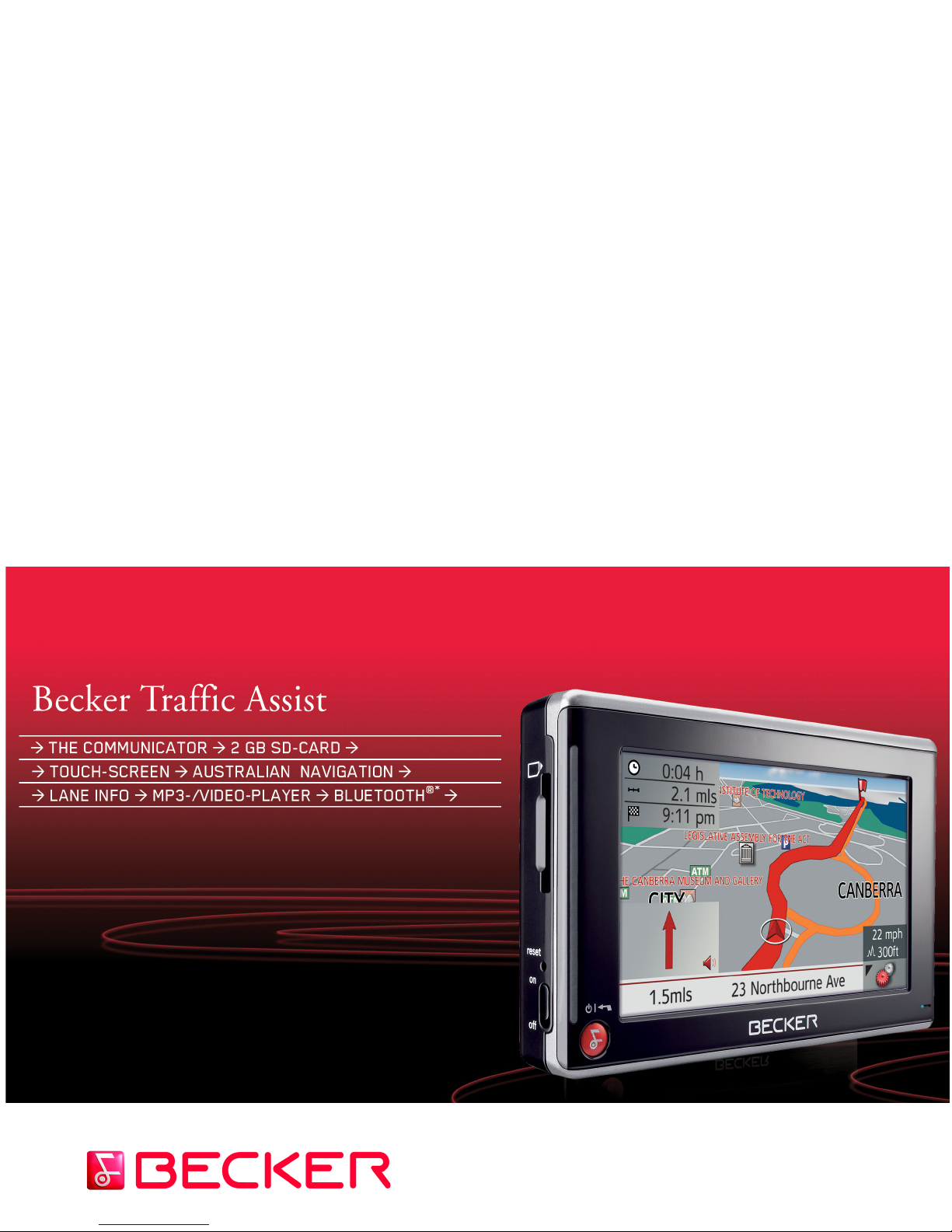
Instructions for Use
Page 2
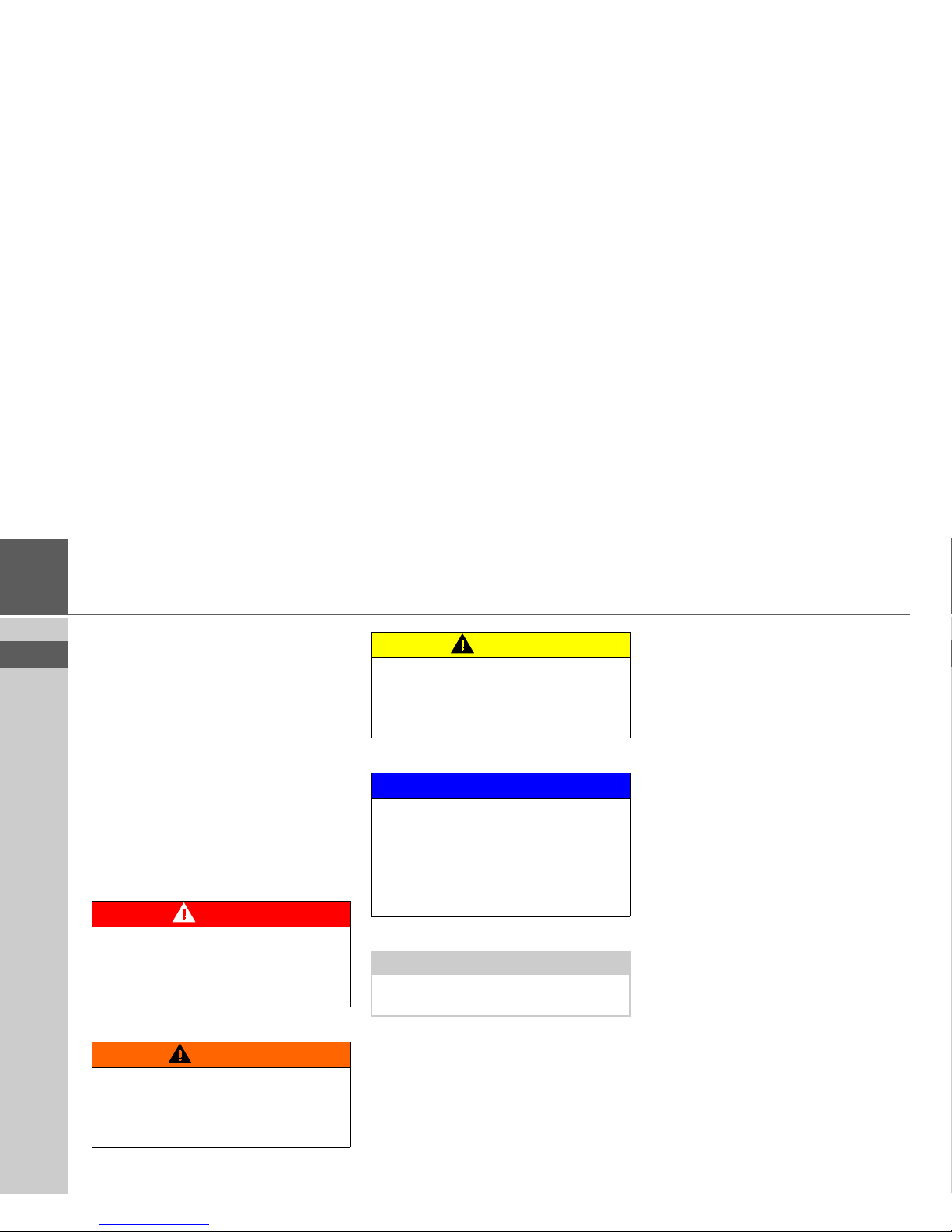
2
>>> SAFETY MESSAGE HIERARCHY
> EN
Safety message hierarchy
This manual uses the following types of
safety messages to draw your attention to
important safety and other information
for use of the Traffic Assist.
Please review the symbols and content of
the boxes below. The information in the
DANGER, WARNING, CAUTION
and NOTICE boxes describes the potential consequence associated with disregarding the messages throughout the
manual. The information in the NOTE
boxes relates to use of the Traffic Assist.
DANGER
The warnings contain safety information
regarding hazardous situations, which if
not avoided, will result in death or serious injury.
WARNING
These warnings contain safety information regarding hazardous situations
which, if not avoided, could result in
death or serious injury.
CAUTION
These warnings contain safety information regarding hazardous situations
which, if not avoided, could result in minor or moderate injury.
NOTICE
These warnings contain information regarding items or situations which may
cause damage to the unit or vehicle if disregarded, information regarding unit
warranties and/or information pertinent
to traffic laws.
Note:
This provides information regarding use
of the unit.
Page 3
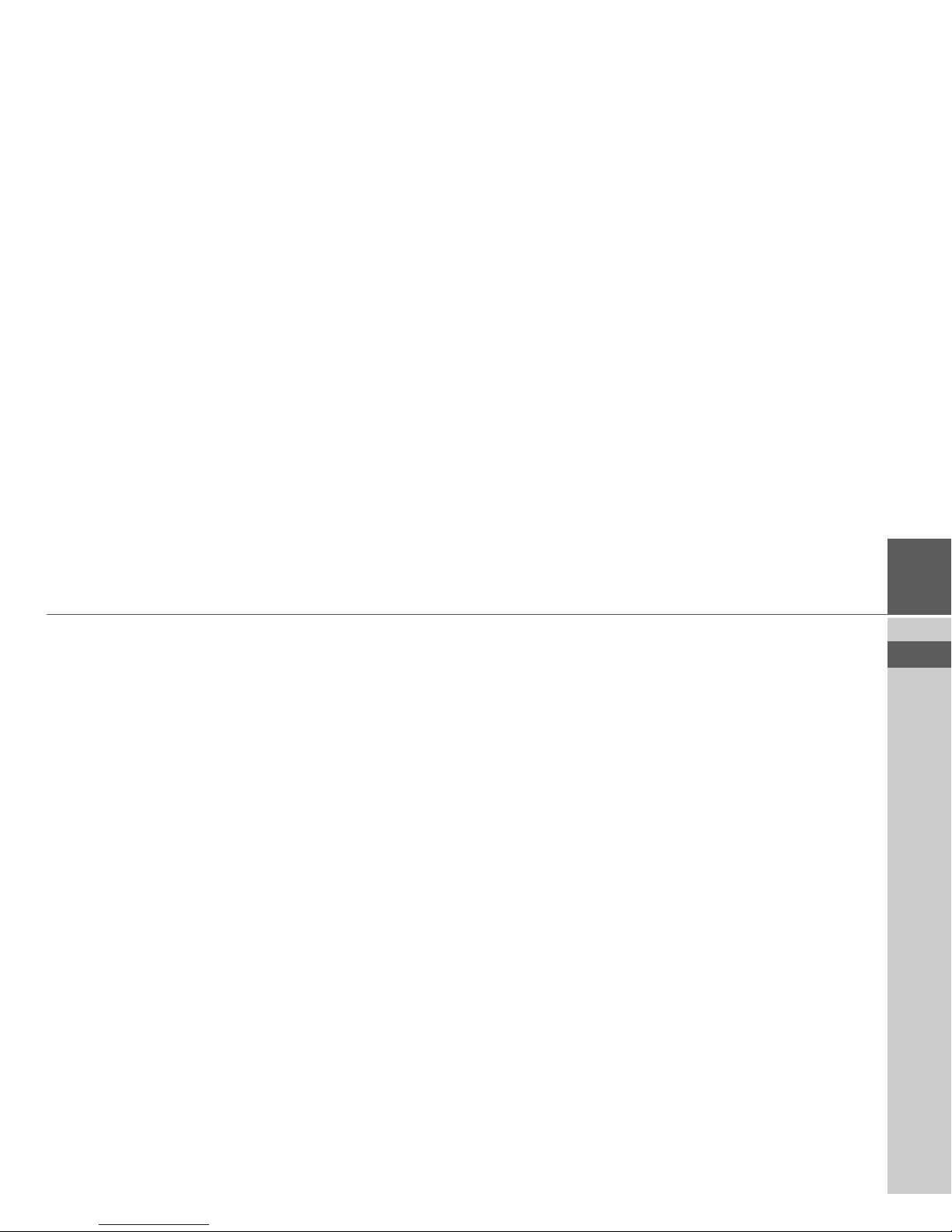
3
> EN
INDEX >>>
Safety message hierarchy 2
Index 3
Safety information 7
The Traffic Assist 9
Contents of the Instructions for Use 9
Use 9
Navigation 9
Music 10
Pictures 10
Video 10
Telephone* 10
Unpacking the Traffic Assist 10
Checking the delivery 10
Delivery contents 10
Complaints procedure 11
Handling the packaging 11
Description of the Unit 11
Traffic Assist - basic unit 11
Cable for power supply from
cigarette lighter 12
Battery 12
SD memory card 12
USB connection cable 13
Unit bracket 13
Accessories 13
Grid power supply unit 13
External microphone* 13
External GPS antenna 13
Docking station 13
Headset 14
Information About
Documentation 14
Instructions for Use 14
Registration 14
Repairs 14
Emissions and disposal 14
Overview Traffic Assist 15
Gerneral operation 20
Maintenance and care 20
Battery quality declaration 21
Display quality declaration 21
Start-up 21
Memory card 21
Inserting the memory card 22
Ejecting the memory card 22
Power supply 23
Using the battery 23
Connecting to the socket 23
Connecting up to power supply 23
Removing the power supply 24
Connecting to the cigarette lighter 24
GPS antenna 24
Unit antenna 24
Connecting up external
antenna 25
Connecting USB storage media 25
Docking station (optional) 25
Switching the Traffic Assist On/Off 26
Switching On 26
Switching Off 27
Unit bracket 27
Fitting the unit bracket 28
On the windshield 28
Adjusting the unit bracket 29
Vertical movements 29
Horizontal movements 29
Adding the Traffic Assist 29
Removing the Traffic Assist 29
Basic information about the
touchscreen 30
Operation 30
Calibration 30
Basic information about the menus 30
The main menu 30
Entries made with the entry menu 31
Entering characters 31
Adopting suggestions 31
Scrolling through the lists 32
Special characters 32
Entering numbers 32
Switching between upper and
lower case 33
Deleting characters 33
Inserting spaces 33
The Becker key 33
Volume control 34
Map data 34
Installation program 34
Index
*Applies only to the Bluetooth®-enabled Traffic Assist 7977
Page 4
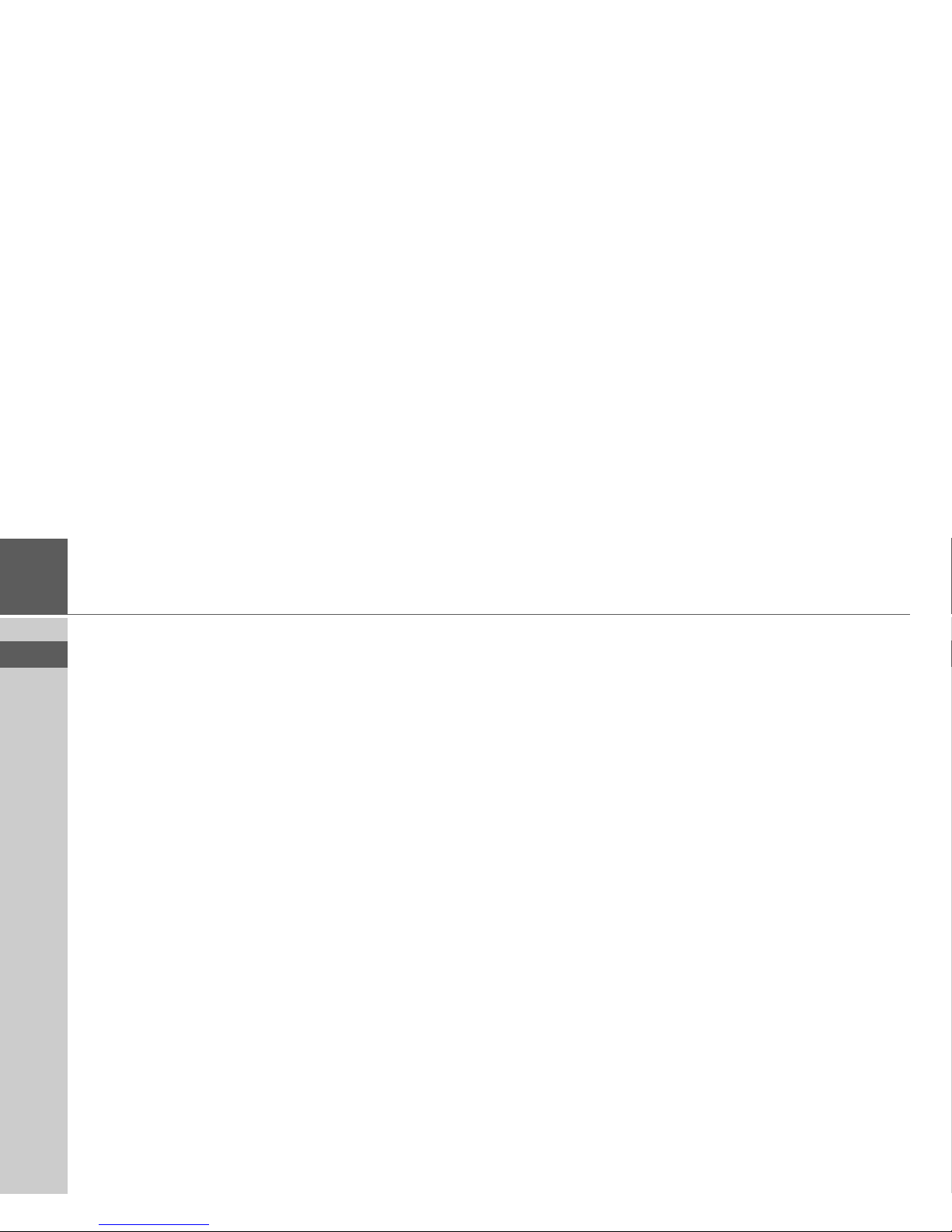
4
>>> INDEX
> EN
Transferring files 34
Transferring using the SD card reader 34
Transferring using the USB port 35
Transferring maps 35
Transmitting music tracks, pictures
and videos 35
Faults 36
Navigational mode 37
What is navigation? 37
Selecting navigation 38
Aids for navigation 38
Rapid access 38
Navigation menu 38
Map display 38
Rapid access 38
Structure of rapid access 38
Navigation menu and map display 38
The list of destinations 39
Icons used 39
Operating rapid access 39
Starting using an existing destination 39
Scrolling in the destinations memory 39
Displaying or editing destinations 40
Change to the map display 41
Displaying current position 41
Calling up the Navigation menu 41
The Navigation menu 41
Structure of the navigation menu 42
Address 42
Point of interest 42
Select on map 42
Enter coordinates 42
Route planning 42
Settings 42
Navigation menu: Address 42
Selecting a state/territory 43
Select address 43
Set options and start navigation 46
Canceling navigation 48
Navigation menu: Point of interest 49
Point of interest: Near GPS position 49
Point of interest: nationwide 50
Navigation menu: Select on map 51
Navigation menu: Route planning 52
Route list 53
Using a route 53
The New key 54
The Edit key 54
The Calculate key 55
The Start key 55
Navigation menu: Enter coordinates 55
Navigation menu: Settings 56
The Routing options key 57
The Auto mode key 58
The Format key 58
The Map info key 59
The Route info key 59
The Speed key 60
The TMC key 61
The Time Zone key 61
The Smart Speller key 62
The Junction Info key 62
The Home address key 63
The Volume key 63
The GPS key 64
The Load map key 64
The Offroad key 64
Offroad navigation 65
Destination in offroad area 65
Start point in offroad area 65
Map display 66
Map layout 66
Map display without driving guidance 66
Map display with driving guidance 66
Map display with toolbar 67
Using the map display 68
Repeat the last voice prompt 68
Changing the announcement volume 68
Additional information 69
Position information 69
Zooming and the map (toolbar) 69
Display route (toolbar) 69
Daytime - Night-time design (toolbar) 70
Change display (toolbar) 70
Point northwards (toolbar) 70
Available POIs along the route
(toolbar) 70
Move map (toolbar) 72
Calling up the options menu (toolbar) 72
Playback of MP3 files during an
active navigation 73
Calling up the telephone function
(toolbar)* 73
*Applies only to the Bluetooth®-enabled Traffic Assist 7977
Page 5
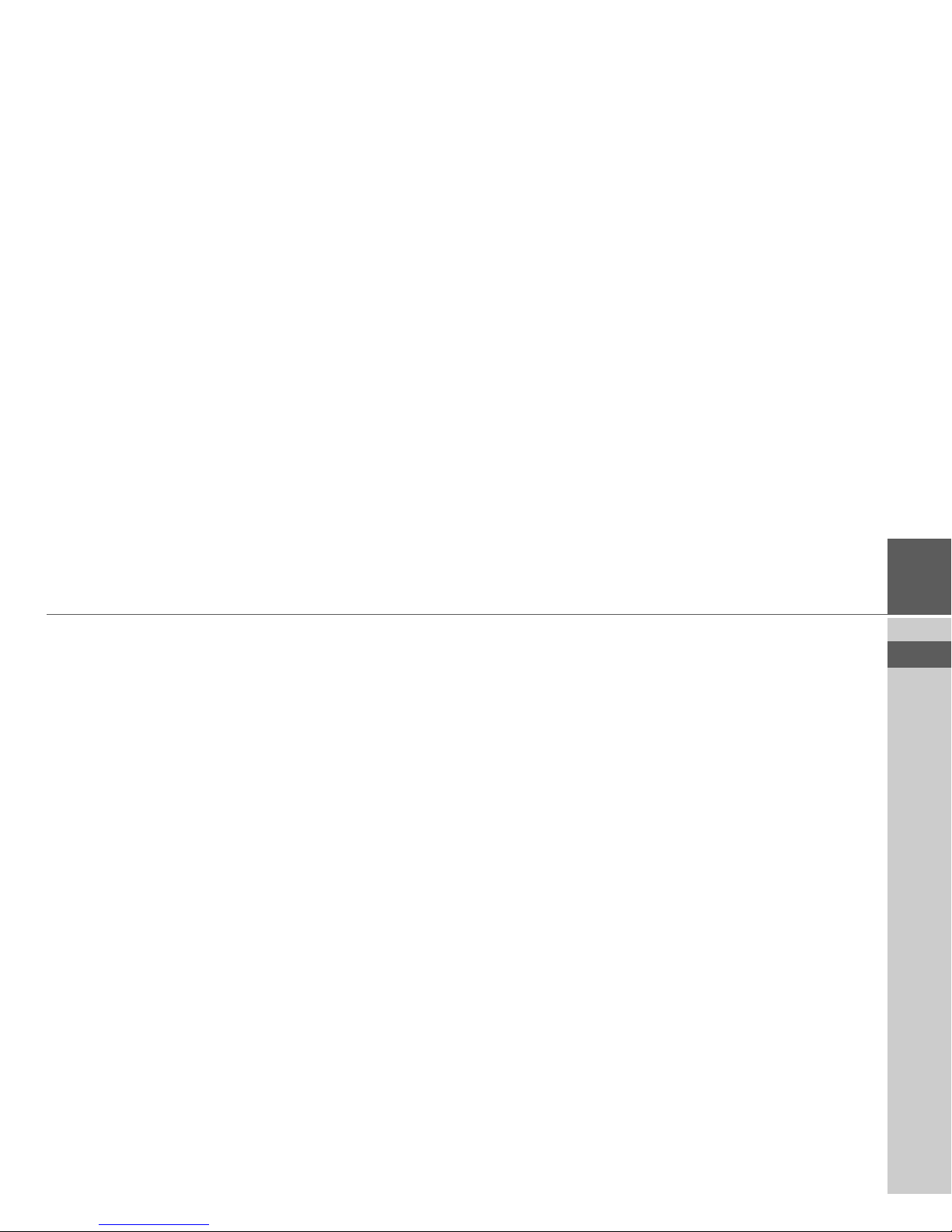
5
> EN
INDEX >>>
Telephone mode* 74
Calling up telephone mode 74
Telephone fast access mode 74
Configuration of fast access mode 74
Number list 75
Icons used 75
Operating in fast access mode 75
Dialling an existing number 75
Scrolling through the number list 75
Displaying or editing entries 76
Telephone menu 76
Dialling a number 77
Telephone book 77
Connecting a mobile phone 78
Opening the device list 78
Connecting automatically 79
Searching for a mobile phone 80
Connecting from the device list 80
Disconnecting a mobile phone 81
Telephone/Bluetooth settings 81
Switching Bluetooth on/off 81
Visibility of the Traffic Assist 81
Activating/deactivating automatic
connection 82
Refreshing the phonebook 82
Setting the telephone volume 82
Device name 82
Telephone calls 83
Establishing a call 83
Answering a call 83
Ending a call 84
When route guidance is active 84
Without route guidance 84
Music operations 85
Selecting music playback 85
The MP3 player 85
Operating the MP3 Players 86
Track skip 86
Play 86
Pause 86
Canceling playback 86
Folder overview 87
Track repeat/random play function 87
Setting volume 88
Navigation during MP3 player
operation 88
Shutting down the MP3 Player 88
Pictures mode 89
Selecting pictures display 89
The Picture Viewer 89
Operating the Picture Viewers 90
Scrolling 90
Slideshow 90
Full screen 90
Shutting down the Picture Viewer 90
Folder viewing mode 91
Operating folder viewing mode 91
Subfolders 91
Scrolling 91
Selecting a picture 91
Changing folder levels 91
Closing folder viewing mode 91
Video mode 92
Selecting video playback 92
The video player 92
Operating the video player 92
Opening and playing videos 92
Showing the button bar while
video is playing 93
Pausing and resuming playback 93
Fast forward/reverse 93
Setting the volume 94
Settings 95
Selecting the settings 95
The setting menu 95
Operation 95
Selection possibilities 95
Closing the setting menu 95
The individual menu points 95
Energy 95
Displaying the energy supply 95
Ending the status display 96
Day/night display 96
Calibration 96
Starting calibration 96
Language 97
Calling up language selection 97
Turn the page 97
Selecting the language 97
Canceling the language selection 97
*Applies only to the Bluetooth®-enabled Traffic Assist 7977
Page 6
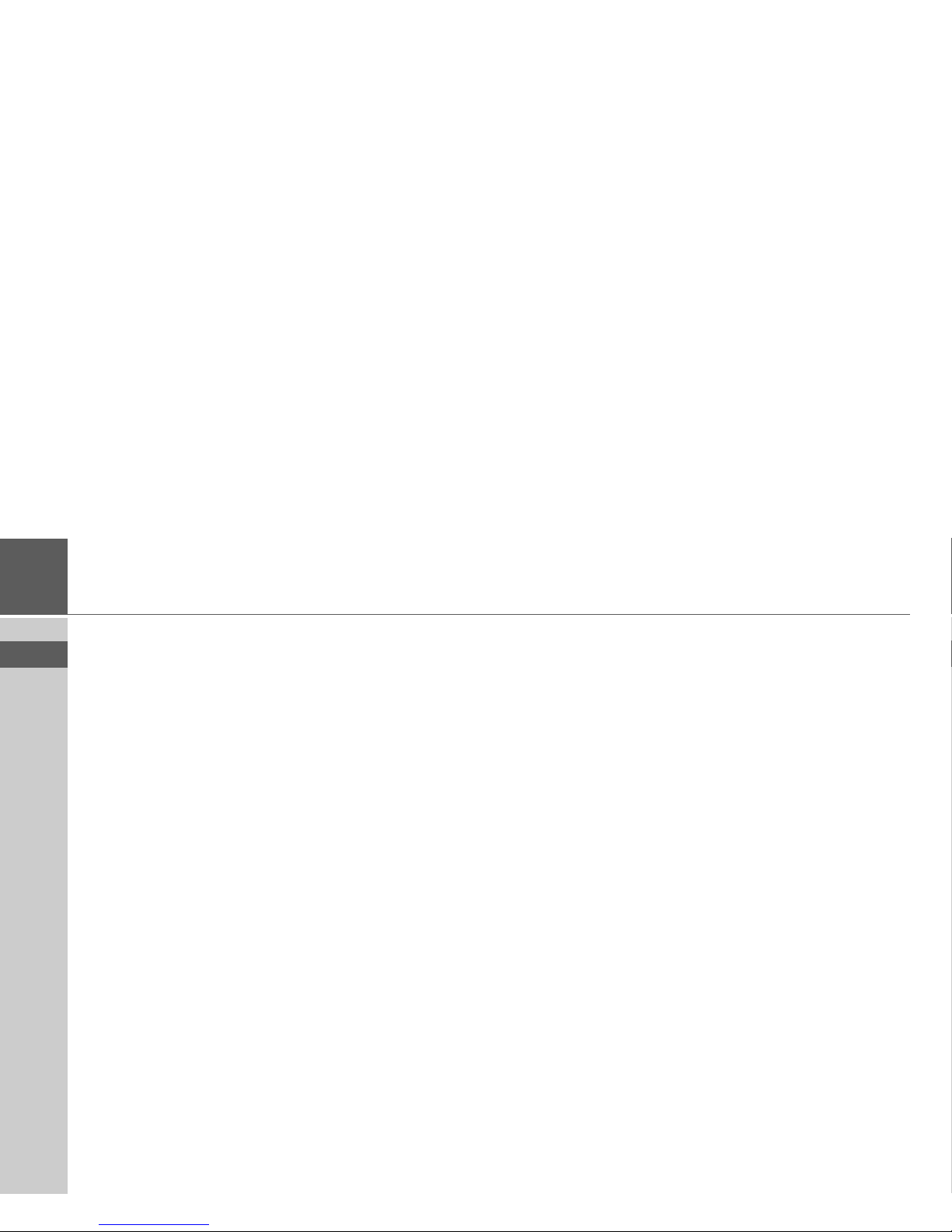
6
>>> INDEX
> EN
Moodlight 97
Tones 98
Automatic on/off 98
Switching the function on / off 98
Information 98
Factory settings 99
Car integration* 99
Specialist Words 100
Keywords 102
Technical Data 105
NOTICE 106
FCC Information 106
C-Tick mark 106
EU Declaration of Conformity 107
Disposal 107
*Applies only to the Bluetooth®-enabled Traffic Assist 7977
The information and data contained in
these documents are subject to change
without prior notice.
No part of these documents may be reproduced or transmitted for any purpose
without express written permission from
HARMAN/BECKER Automotive
Systems GmbH . All technical information, drawings etc. are subject to copyright
law.
© Copyright 2008, HARMAN/BECKER
Automotive Systems GmbH
All rights reserved.
Page 7
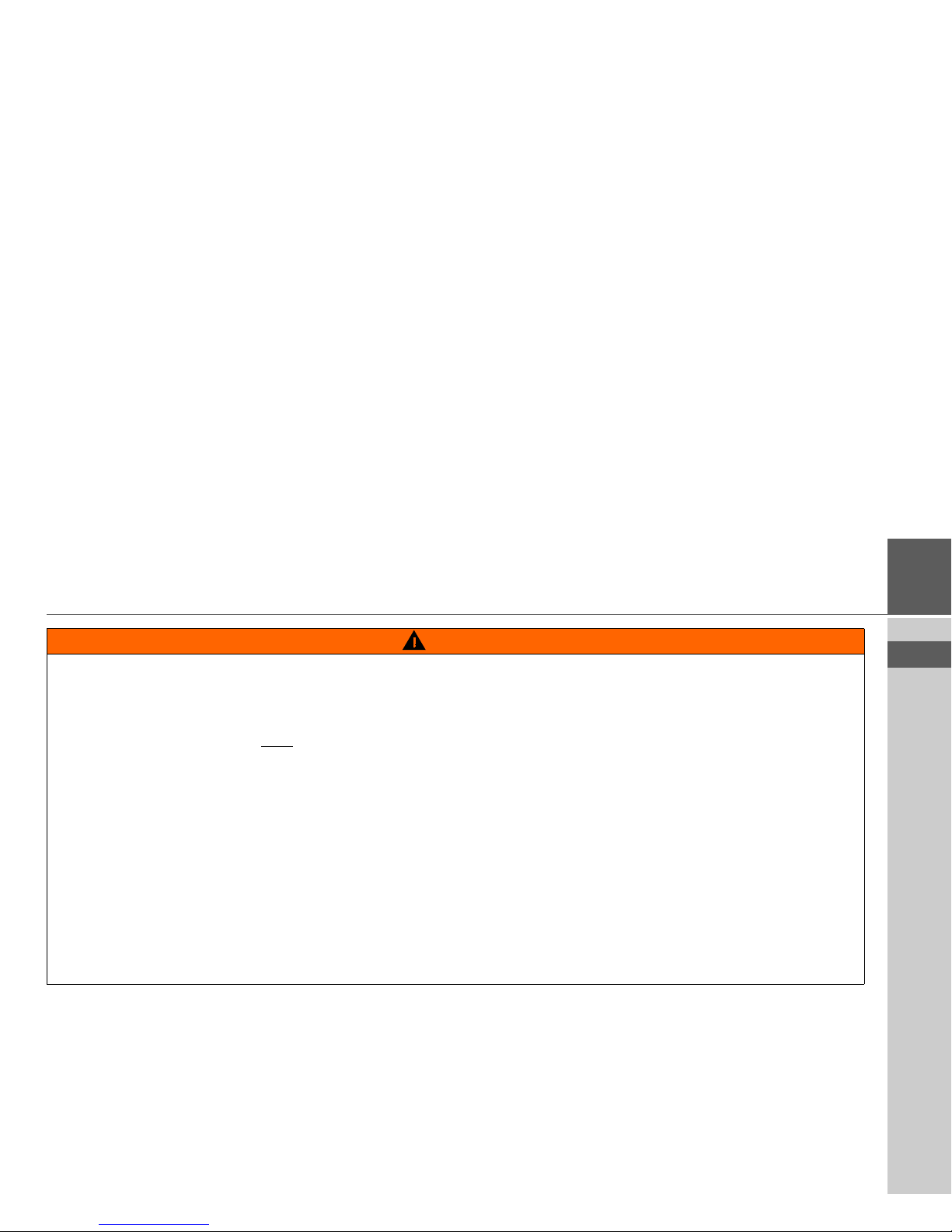
7
> EN
SAFETY INFORMATION >>>
Safety information
WARNING
• The unit may only be operated if the traffic situation permits and if you are absolutely certain that you, your fellow
passengers or other road users will not be put at risk, encumbered or distracted by it. This unit should not be used as a
substitute for the personal judgment of the driver.
• Applicable traffic regulations must
be observed at all times. Destinations may only be input when the vehicle is stationary.
• The unit may only be used for its intended purpose. The volume of the navigational unit should be set so that noises
outside the vehicle can still be heard.
• The SD memory card can be removed. Small children could swallow it.
• Ensure the unit is installed outside the deployment zone of the airbags. Airbag deployment could dislodge the unit and
propel it toward an occupant or impair the function of the airbags, resulting in personal injury or death. See your
vehicle's owner's manual or contact the manufacturer of your vehicle for more information.
• Insufficient attention to the road, traffic controls or traffic conditions may result in traffic accidents. Accordingly, the
driver should not operate the unit while he/she is driving.
Page 8
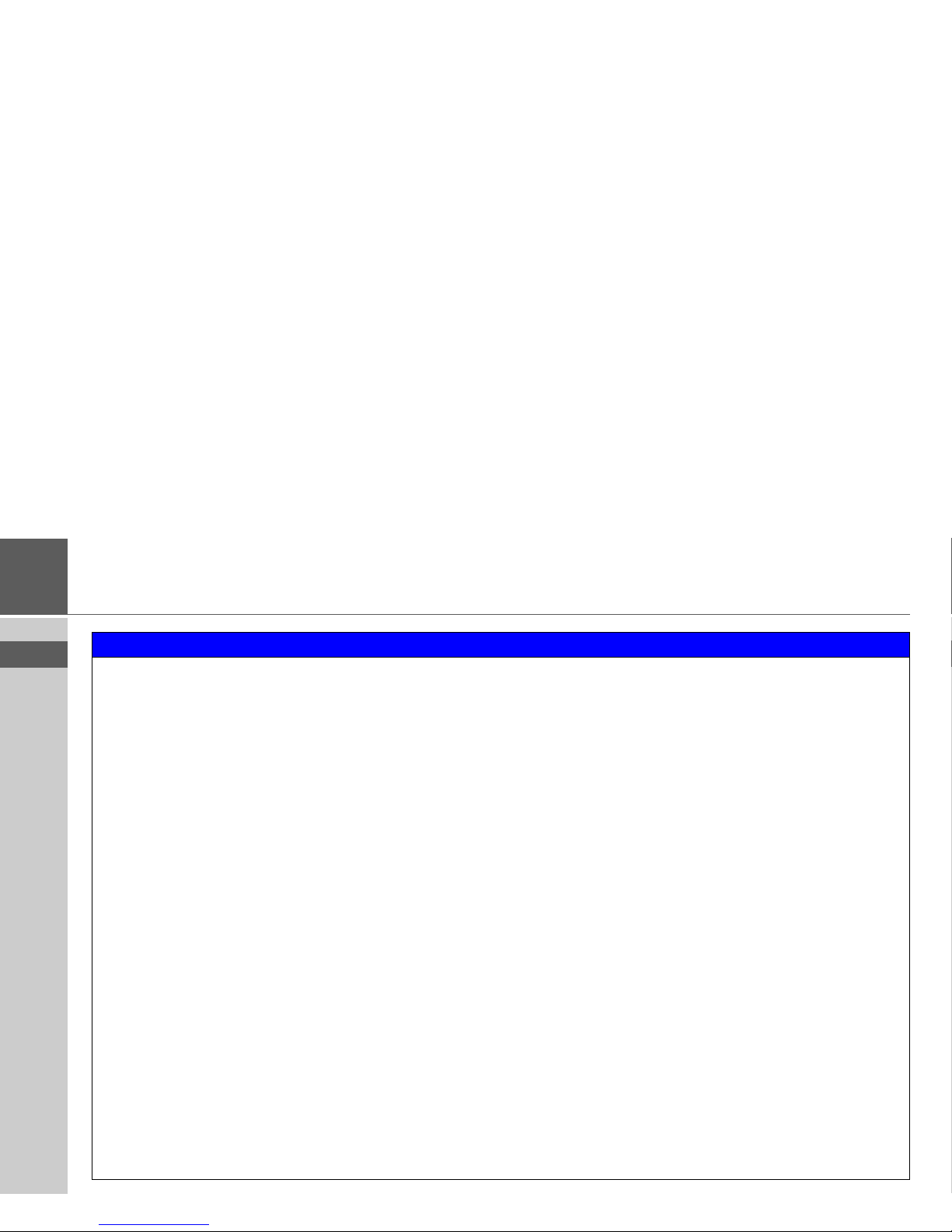
8
>>> SAFETY INFORMATION
> EN
NOTICE
• The navigational system is only an aid. The data/details provided may in some cases be incorrect. The driver must always
decide whether or not to follow the directions given. We accept no liability for incorrect details issued by the navigational
system. As a result of traffic routing changes and deviating data, inaccurate or incorrect instructions may be given. Drivers
should always pay attention to the actual road signs and traffic conditions. In particular, the navigational system cannot
be used as a means of orientation in cases of poor visibility.
• The unit should be switched off immediately if faults occur (e.g. development of smoke or smells).
• For safety reasons, the unit may only be opened by a specialist. Please contact your local dealer if you require repairs.
• Please check local and state traffic laws prior to installation of the unit. For example, there may be regulations in your
state which forbid mounting the unit on the windshield. HARMAN/BECKER assumes no liability for driver errors or
the non-observance of applicable laws.
• In order to prevent theft of the unit, please take the unit with you when leaving the vehicle unattended.
• The grid voltages (V) indicated on the home charger, the car charger adapter and the unit must not be exceeded. Failure
to observe this can result in destruction of the unit and the charger as well as explosion of the rechargeable battery.
• Never open the unit or the rechargeable battery. Modifications to the unit are impermissible and may void the warranty.
• Use only genuine HARMAN/BECKER original accessories. This will ensure that all the relevant regulations are complied
with and damage to health and property is avoided. Dispose of defective units and the rechargeable battery according to
the applicable legal requirements.
• No warranty is granted in the case of improper use. These safety instructions also apply to genuine HARMAN/BECKER
original accessories.
Page 9
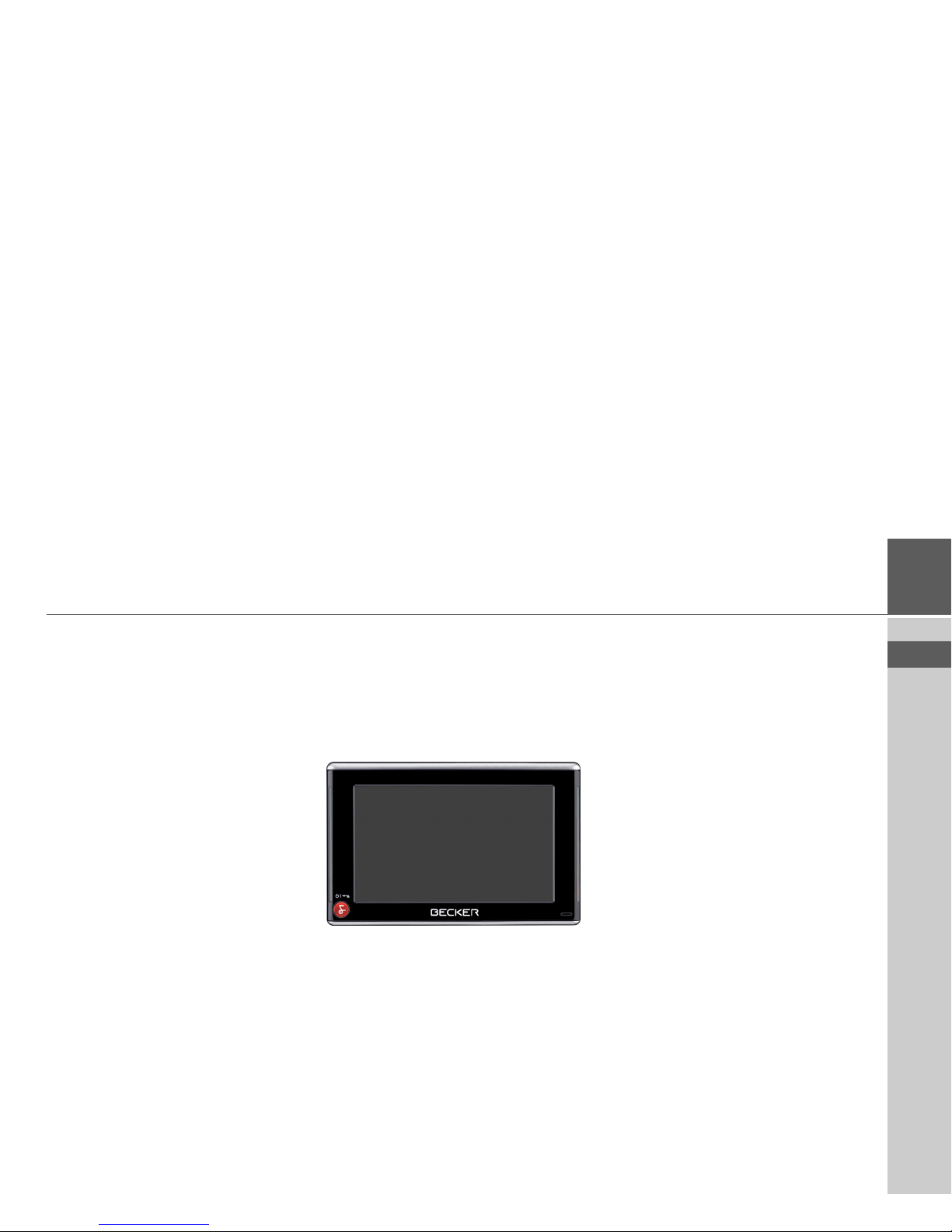
9
> EN
THE TRAFFIC ASSIST >>>
The Traffic Assist
Contents of the Instructions
for Use
This Instructions for Use describes the
two devices Traffic Assist 7827 and Traffic Assist 7977. The difference between
the two devices lies in the additional Bluetooth enablement of the Traffic Assist
7977.
All descriptions, except for those marked
with an asterisk (*), apply to both devices.
The sections of the Instructions for Use
marked with an asterisk (*) apply specifically to the Traffic Assist 7977.
Use
The Traffic Assist is a powerful PND
(Personal Navigation Device) for use in
vehicles and closed spaces. The unit
should be protected from dampness and
dirt.
The Traffic Assist can be used as a:
• navigational unit
• MP3 (device for playing music)
• Picture viewer
•Video player
• Can be used as a very convenient handsfree unit via Bluetooth®*
Navigation
Thanks to the GPS = Global Positioning
System, you no longer need to spend
hours searching through road atlases.
Once outside buildings, the receiver antenna integrated in the unit gives you continuous access to navigational possibilities. Depending on reception, you may
not be able to use the navigational function inside buildings. When used in vehicles, you may not be able to adequately receive GPS data depending on how the
Traffic Assist is installed. In such cases,
you will have to connect up to an external
antenna (does not fall within the scope of
supply).
*Applies only to the Bluetooth®-enabled Traffic Assist 7977
Page 10
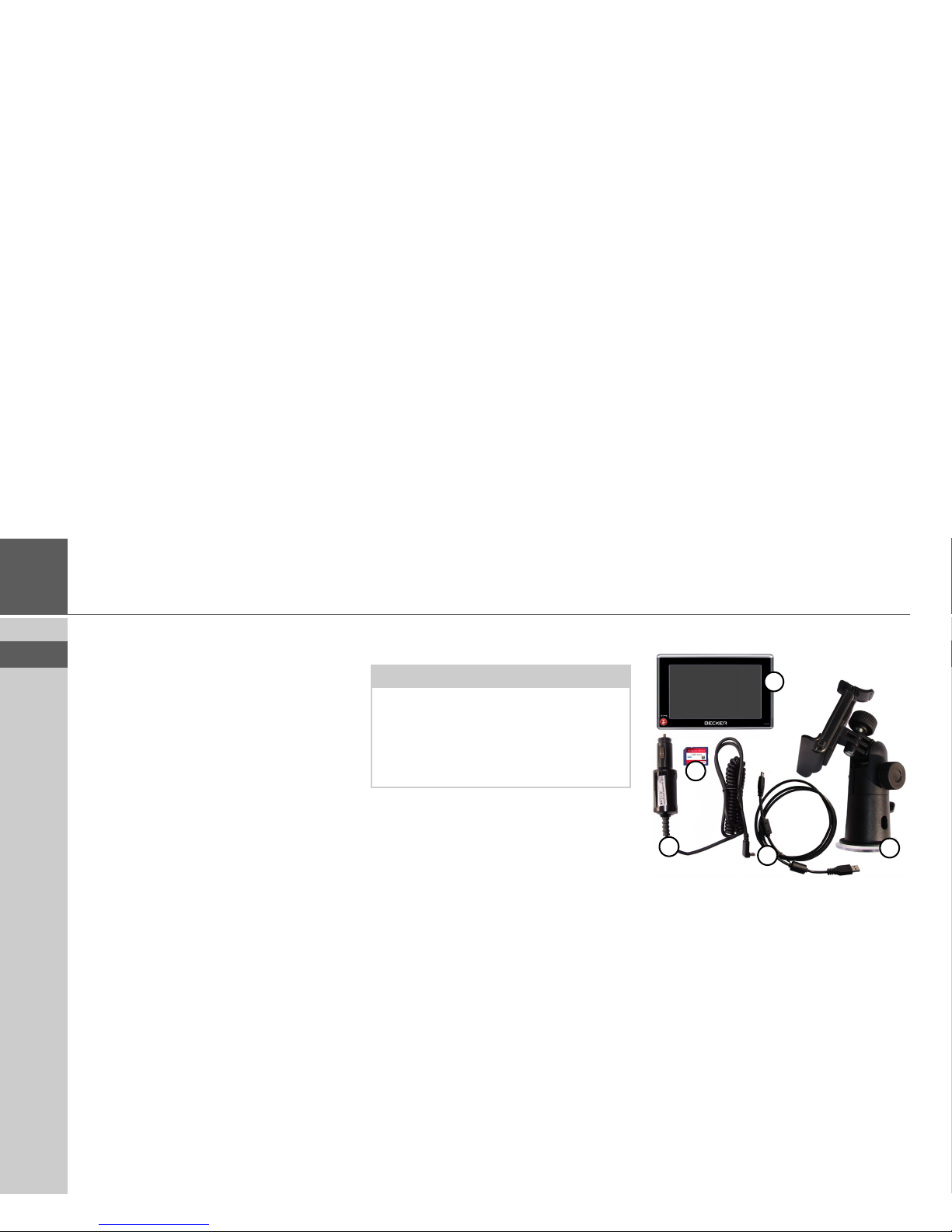
10
>>> THE TRAFFIC ASSIST
> EN
Music
Thanks to the integrated MP3 Player, you
can listen to your favorite tracks when on
the go.
Pictures
The Traffic Assist has a Picture Viewer offering many functions for viewing pictures.
Video
Traffic Assist features a video player for
playing videos.
Telephone*
Your Traffic Assist is equipped with Bluetooth® wireless technology. You can connect a mobile phone equipped with Bluetooth® wireless technology to it via
Bluetooth. Your Traffic Assist serves as a
very convenient hands-free unit. In addition, you also have the option of reading
out the mobile phone's address book or
phonebook.
Unpacking the Traffic Assist
Checking the delivery
Before the Traffic Assist is started up, the
delivery should be checked to ensure that
it is complete, and in the correct condition (see also page 15).
> Carefully unpack the content of the
package, and check it.
Delivery contents
1 Traffic Assist, the mobile navigation
system with integrated MP3 player,
video player, picture viewer and extremely convenient Bluetooth®
hands-free unit*
2 Unit holder
3 12 V car power adapter for cigarette
lighter socket
4 Memory card (SD memory card) with
pre-installed map data
5 USB cable
6 DVD with installer for map data, ac-
tual map data and operating instructions (not illustrated).
Note:
Your Traffic Assist is supplied in rugged
packaging. Do not unpack the unit entirely if you discover any serious damage
to the packaging or its content. If this
happens, please contact your local dealer.
1
2
3
4
5
*Applies only to the Bluetooth®-enabled Traffic Assist 7977
Page 11
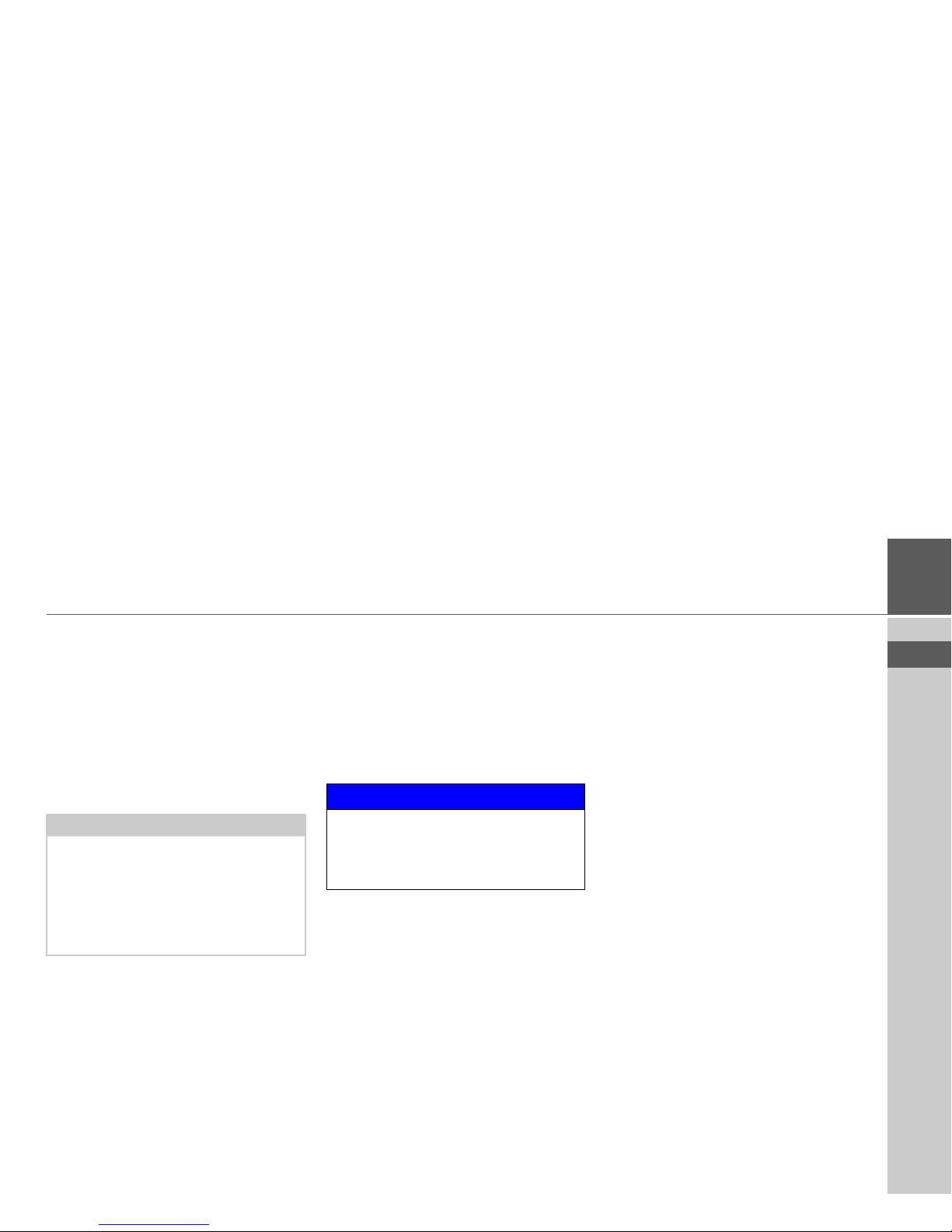
11
> EN
THE TRAFFIC ASSIST >>>
Complaints procedure
Please contact your local dealer if you have
any complaints. The unit can also be sent
directly to Harman/Becker in its original
packaging.
Handling the packaging
Keep the original packaging in a dry place,
at least for the warranty period.
Description of the Unit
The Traffic Assist consists of the basic
Traffic Assist unit, and the accessories included in the delivery.
You will find photos of the individual
parts under:
• "Overview Traffic Assist" on page 15
Traffic Assist - basic unit
The basic unit contains all the electronics:
• an integrated antenna,
• a touchscreen,
• an integrated loudspeaker for the output of messages during navigation and
for MP3 files and phone calls*,
• a microphone*.
On the sides of the unit, there are also
light bars as well as various connections
and ports.
You will find more details of the unit
under:
• See “Technical Data” on page 105.
Note:
The packaging should be disposed of correctly in accordance with national disposal guidelines. The packaging must not be
burnt. Depending on the country to
which the unit is supplied, it may be possible for local dealers to accept packaging.
NOTICE
The basic unit and accessories must not
be opened or modified in any way.
Modifications to the unit and/or accessories may void the warranty
*Applies only to the Bluetooth®-enabled Traffic Assist 7977
Page 12
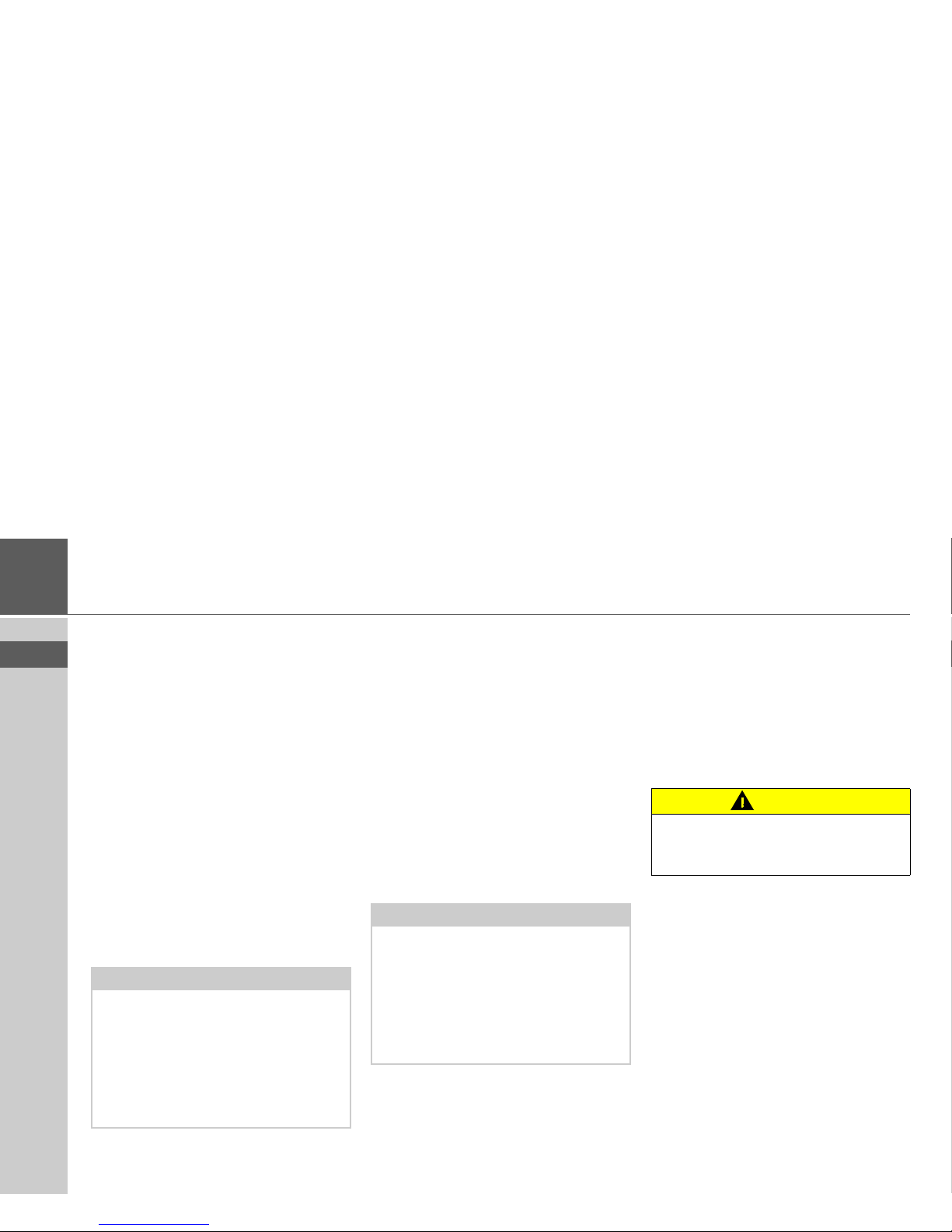
12
>>> THE TRAFFIC ASSIST
> EN
Cable for power supply from
cigarette lighter
This cable allows the unit to be connected
up to the car's cigarette lighter.
The power supply must satisfy the following requirements:
• DC current 12 Volts
0.5 amps
Battery
When depleted, the integrated rechargeable battery can be recharged by connecting the Traffic Assist to the power supply.
For this purpose, connect the unit via a car
power adapter to a 12 V plug socket in a
vehicle or via the optional grid power
supply unit to the110 - 230 V grid.
SD memory card
A memory card is used as a storage medium for road maps, music tracks and images.
The map data is preinstalled on the card
supplied with the unit. If you intend to
listen to music or view images using the
Traffic Assist, you can save these to the
free space on the memory card. If you require more memory space, you must save
further images or music tracks to a separate card (not included). The separate card
must be formatted with the FAT 16 file
system.
When not in the unit, the memory card
must be stored in a protected dry place
away from direct sunlight in the packaging supplied. Avoid touching or dirtying
the contact strip.
You will find more details about the memory card under:
• "Technical Data" on page 105
Note:
You can charge the Traffic Assist via the
car charger cable included in the scope of
delivery or via the optionally-available
grid power supply unit.
When the Traffic Assist is connected to a
PC, it is supplied with power via the PC
and does not consume battery power.
Notes:
If you wish to listen to music using the
Traffic Assist while navigation is
underway, it must be stored on the
supplied memory card or a USB storage
medium. The Traffic Assist does not
support the changing of memory cards
during navigation.
CAUTION
The SD memory card is removable.
Keep away from small children as it could
be swallowed.
Page 13
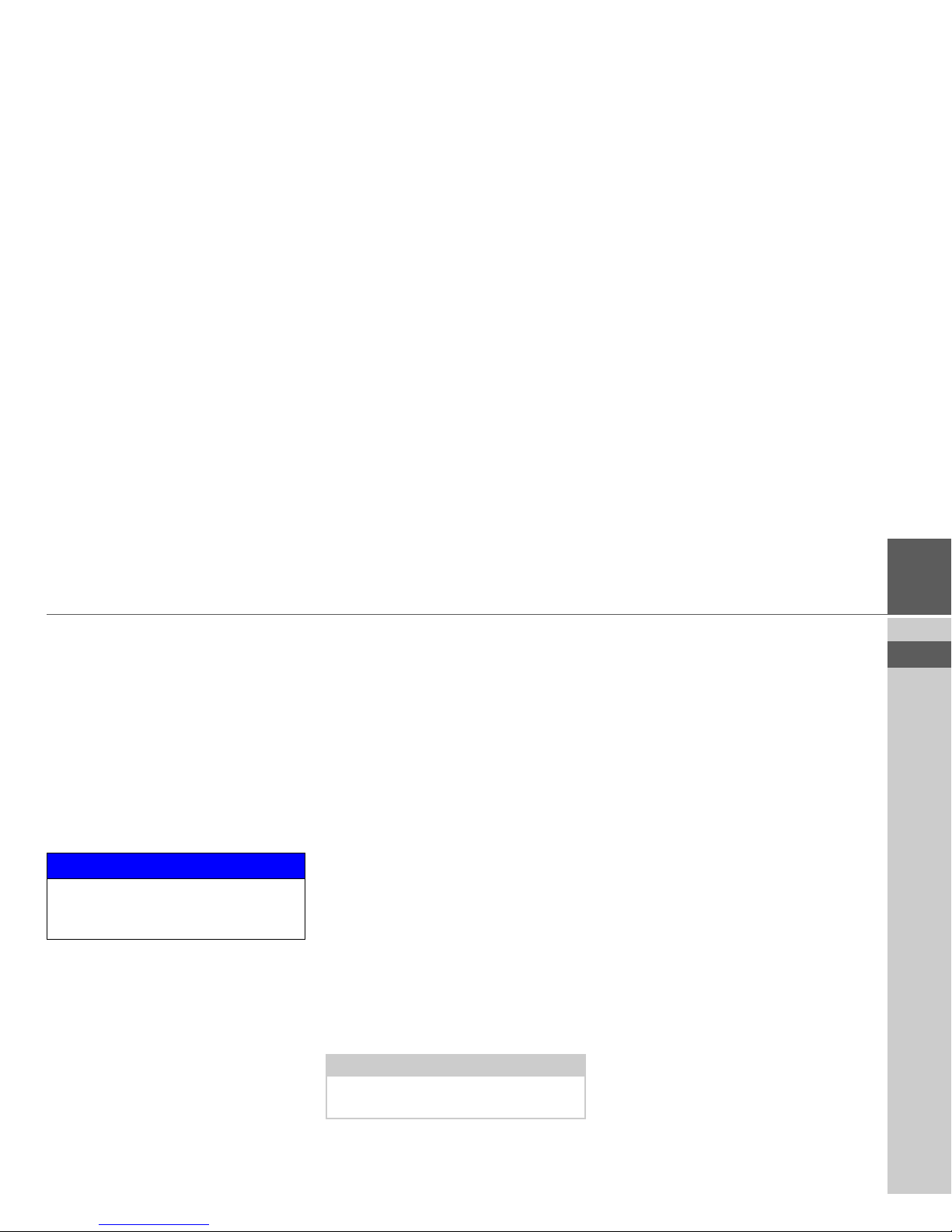
13
> EN
THE TRAFFIC ASSIST >>>
USB connection cable
The USB connection cable can be used to
connect the unit to a standard personal
computer by means of the USB port.
However, to use the data on the PC, you
will first have to install the free "Active
Sync" software from Microsoft
®
.
Unit bracket
The Traffic Assist can be mounted in the
vehicle using the unit bracket.
Accessories
Grid power supply unit
This power supply allows connection of
the Traffic Assist to a grid outlet.
Requirements for the power supply:
Alternating current
• 100-240 V
0.2 Amps
50-60 cps
External microphone*
The internal microphone of the Traffic
Assist may not be able to achieve satisfactory voice quality if the Traffic Assist is
placed unfavourably in the vehicle.
In these cases, please use the optionally
available external microphone. Please consult your local specialist dealer.
Details of the connection can be found
under "Docking station (optional)" on
page 25.
External GPS antenna
You can use an external antenna to improve reception in vehicles where only
limited GPS reception is available (not included in the scope of supply). Please contact your local dealer for more information.
Details of the connection can be found
under "Connecting up external antenna"
on page 25.
Docking station
The optionally available docking station
replaces the carrier plate of the Traffic Assist included in the scope of delivery.
There are various connections on the
docking station. These connections can be
used to connect the Traffic Assist to an audio system already installed in the vehicle.
Details of the connections on the docking
station can be found under "Docking station (optional)" on page 25.
NOTICE
Please observe all regulations/laws in
your state as they may limit or specify
mounting locations of the unit.
Note:
Connection is only possible using the optionally available docking station.
*Applies only to the Bluetooth®-enabled Traffic Assist 7977
Page 14

14
>>> THE TRAFFIC ASSIST
> EN
Headset
When using the Traffic Assist as an MP3
player, commercially available headphones with a 3.5 mm jack or adapter can
be connected (not included).
Information About
Documentation
Instructions for Use
A comprehensive explanation of the Traffic Assist functionalities is contained in
these operating instructions.
Registration
You can register your product using our
software service; we will then inform you
of any new updates and other news.
You can register online on the Becker
homepage www.mybecker.com.
The “Software update” menu item is located under “SERVICE/SUPPORT“.
Repairs
The unit must not be opened if it is damaged. Please contact your local dealer.
Emissions and disposal
Information on emissions, electromagnetic compatibility and disposal can be found
in the "NOTICE" on page 106.
WARNING
The use of headsets or earphones at high volumes over
an extended period can cause
permanent hearing damage.
The use of headphones while driving is
illegal in many states and could interfere
with your ability to hear noises outside
the vehicle. Use headphones only when
the vehicle is safely parked.
NOTICE
It is forbidden to use headsets during
driving in many states. Please observe the
applicable laws and regulations in this regard.
Page 15

15
> EN
OVERVIEW TRAFFIC ASSIST >>>
Overview Traffic Assist
Scope of supply
1 Traffic Assist - PND (Personal Navigation Device)
2 Memory card (containing navigational data)
3 USB connection cable
4 Cable for power supply from car's cigarette lighter (12 Volts)
5 Unit bracket
1
2
3
4
5
Page 16
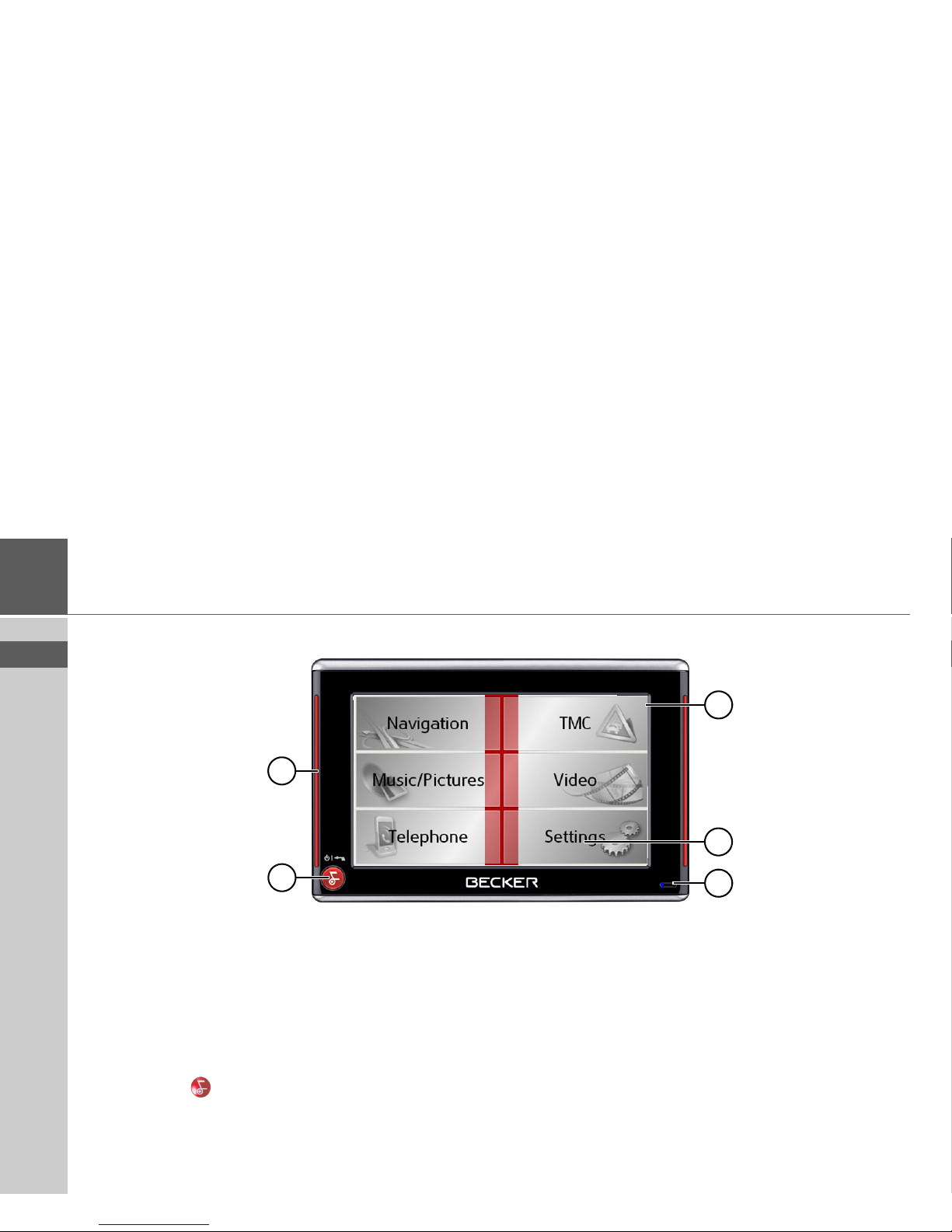
16
>>> OVERVIEW TRAFFIC ASSIST
> EN
Front of unit with controls and displays
1 Touchscreen showing the main menu selected
2 Touchscreen key
Press = activates the corresponding key command
3 Microphone with flashing activity indicator for Bluetooth*
4 Becker key ( )
Press = returns to numerous applications
Press for longer = switches the Traffic Assist on and off
5 Mood light
2
4
5
1
3
*Applies only to the Bluetooth®-enabled Traffic Assist 7977
Page 17
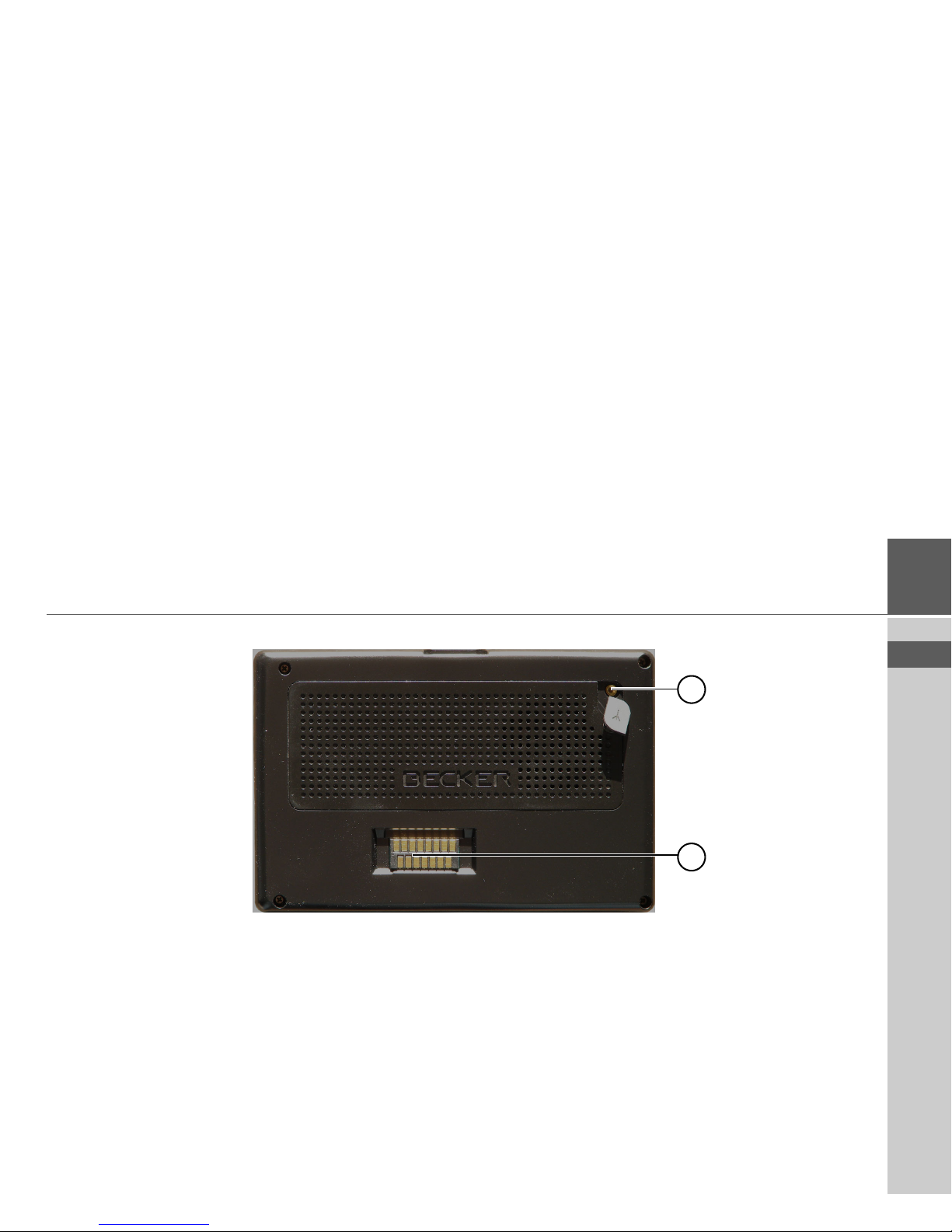
17
> EN
OVERVIEW TRAFFIC ASSIST >>>
Rear of unit
1 Point for connecting up an external antenna
(external antenna not included in the scope of supply)
2 Interface for docking station (docking station not included in
the scope of supply)
2
1
Page 18
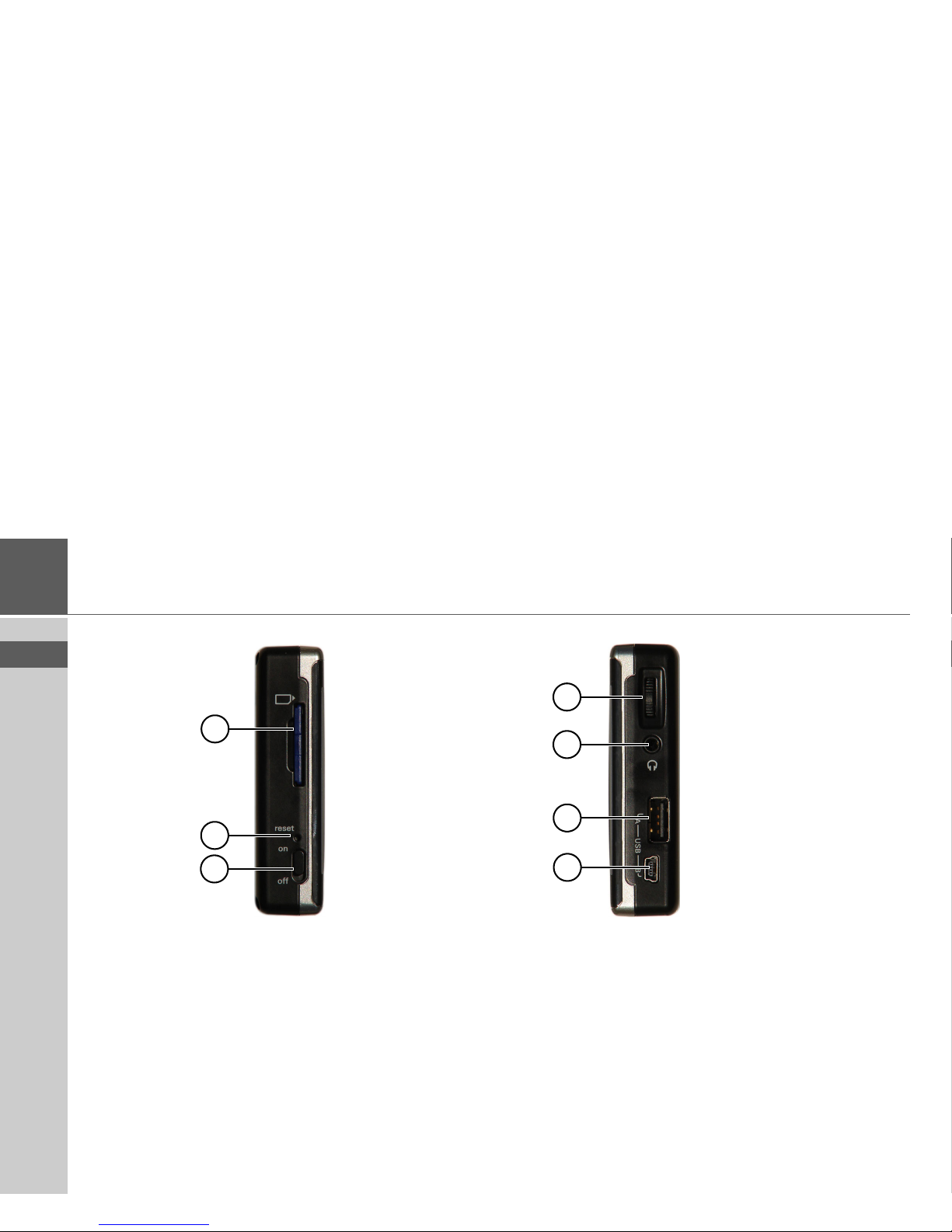
18
>>> OVERVIEW TRAFFIC ASSIST
> EN
Left side of unit
1 SD memory card slot
2 Reset button
3 ON/OFF switch
Right side of unit
4 Volume control
Move upward = increase volume
Move downward = decrease volume
Press = mute
5 3.5 mm connection for headset (headset not included in the
scope of supply)
6 USB port for data carrier containing MP3 or image files
7 Mini USB connection
1
2
4
5
3
6
7
Page 19
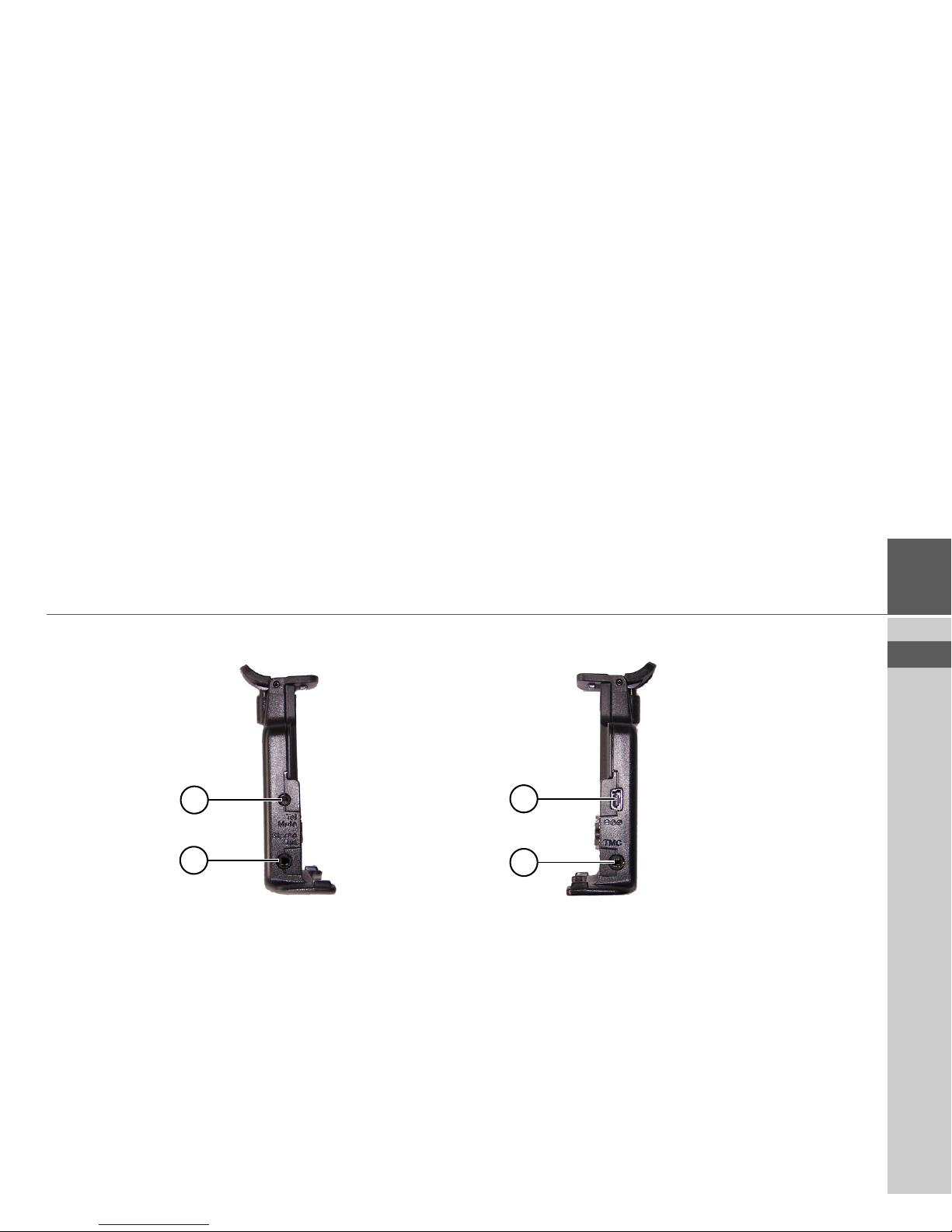
19
> EN
OVERVIEW TRAFFIC ASSIST >>>
Left docking station
1 Connection for telephone mute cable (accessory)
2 Connection for audio signal cable (accessory)/external micro-
phone (accessory)
Right docking station
3 Connection for TMC antenna (TMC is not supported in
Australia)
4 Connection for external power supply
4
3
2
1
Page 20
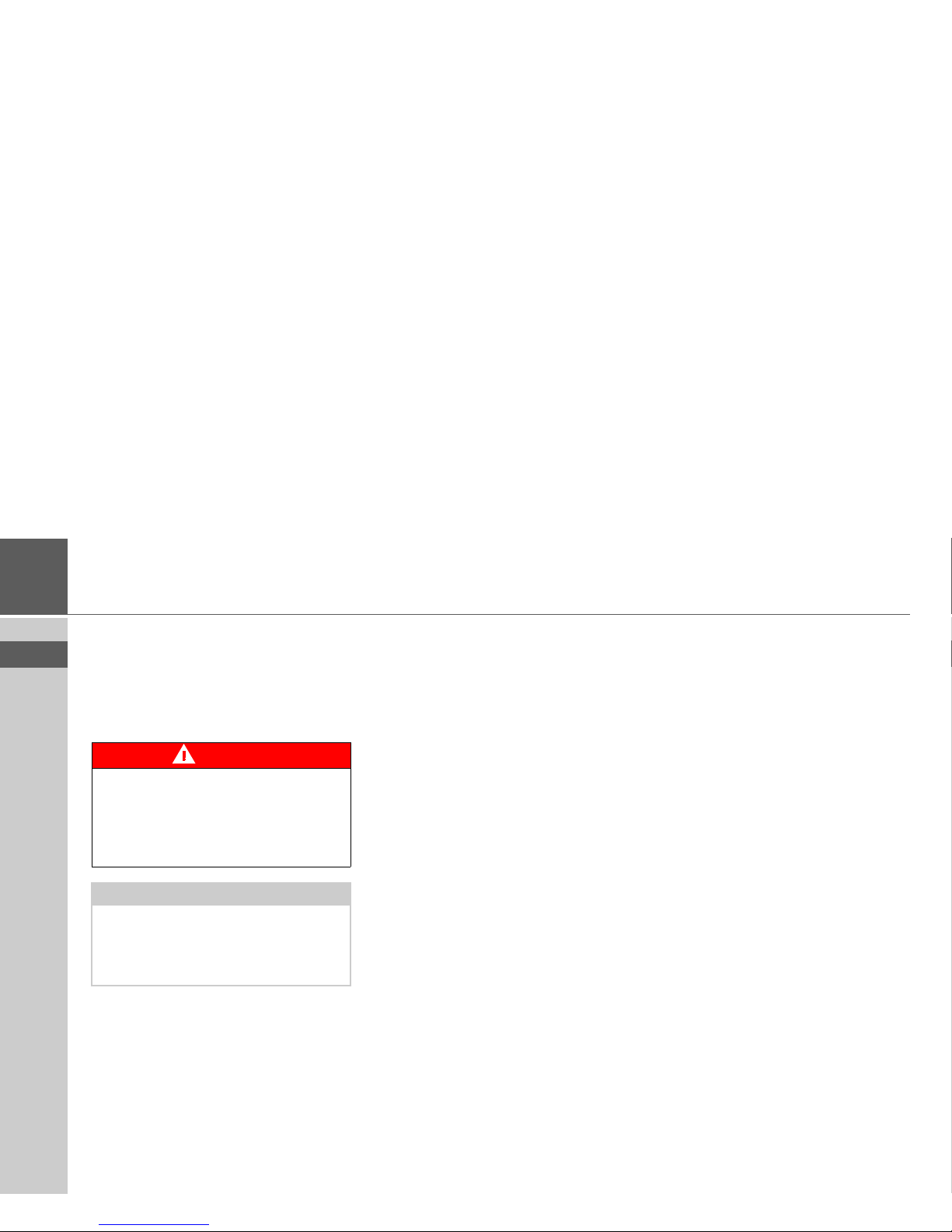
20
>>> GERNERAL OPERATION
> EN
Gerneral operation
Maintenance and care
The unit is maintenance-free.
For proper care, a commercially available
cleansing fluid for electrical devices may
be applied using a soft damp cloth.
Your mobile navigation system was designed and manufactured with great care
and should be treated with equal care. You
will enjoy your mobile navigation system
for a long time to come if you observe the
recommendations listed in the following:
• "Protect your mobile navigation system
from water and moisture. If your unit is
exposed to moisture, switch it off immediately and disconnect the power
supply. Allow the unit to dry at room
temperature.
• Do not operate your mobile navigation
system in a dusty or dirty environment,
and do not store it in such an environment.
• Do not store your mobile navigation
system in hot environments. High temperatures can shorten the service life of
electronic components in your unit,
damage the rechargeable batteries, and
cause certain plastics to warp or melt.
• Do not store your mobile navigation
system in cold environments. During
operation, when the unit warms up to
operating temperature, moisture may
form internally, causing damage to electronic components.
• Do not drop your mobile navigation
system unit, protect it from shocks and
do not shake it. Improper handling can
damage components within the unit.
• Never use corrosive or aggressive chemicals, cleaning solutions or aggressive
detergents for cleaning.
All of the above information applies
equally to the mobile navigation system,
the rechargeable battery, the grid charging, and car power adapters as well as all
accessories. Should one of these parts not
work properly, please contact your authorized dealer.
DANGER
Danger to life by electrocution. Always
switch off the unit and disconnect the
grid power supply unit before cleaning
the unit, supplied components, or accessories.
Note:
Do not use any aggressive or abrasive
substances or cloths which may damage
the surface.
The unit must not be exposed to water.
Page 21
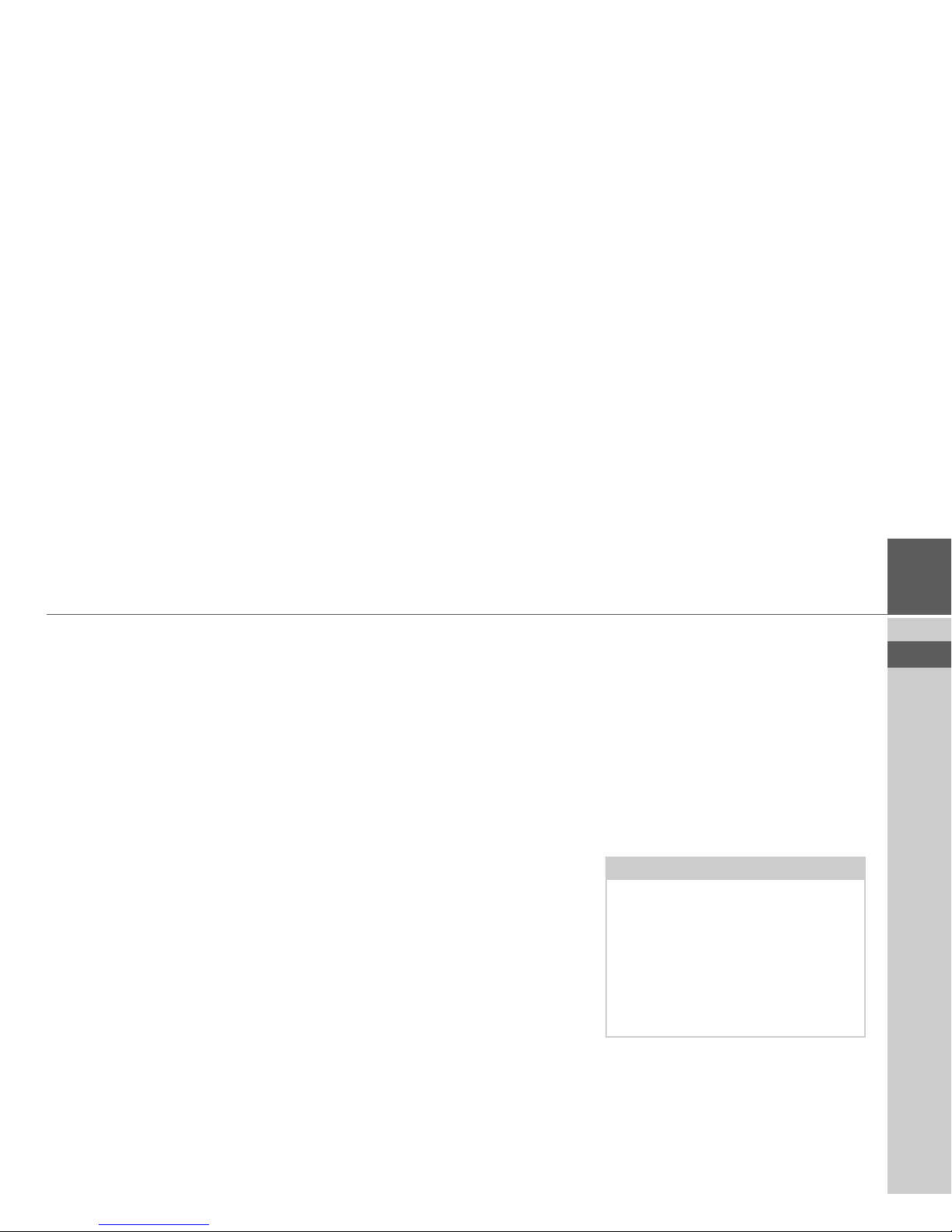
21
> EN
GERNERAL OPERATION >>>
Battery quality declaration
The capacity of the rechargeable battery in
your mobile navigation system decreases
with every charging/discharging cycle.
Improper storage at excessively high or
low temperatures may also cause a gradual
deterioration of capacity. Consequently,
the operating time may be substantially
reduced even in the case of a fully-charged
battery.
The rechargeable battery is designed so
that it may still be charged and discharged
after six months of operation.
Display quality declaration
In some cases, for technical reasons, a few
discolored dots (pixels) may be visible on
the display. Some pixels may also appear
brighter or darker. However, such instances do not represent a product flaw.
Start-up
Once the Traffic Assist has been unpacked
and checked for damage, the unit can be
started up. The individual start-up stages
are:
• Insert memory card
• Connect to power supply
• Switching on the unit
• Ensuring antenna reception (if navigation is desired)
Memory card
The map data is preinstalled on the card
supplied with the unit. If you intend to
listen to music, watch videos or view images using the Traffic Assist, you can save
these to the free space on the memory
card. If you require more memory space,
you must save further images or music
tracks to a separate card (not included).
The separate card must be formatted with
the FAT 16 file system.
Note:
Playing back music during an active
navigation is only possible if the music is
stored together with the navigation data
on the memory card being used or by
using a USB storage media.
The Traffic Assist does not support
changing of the memory card while
navigation is underway.
Page 22
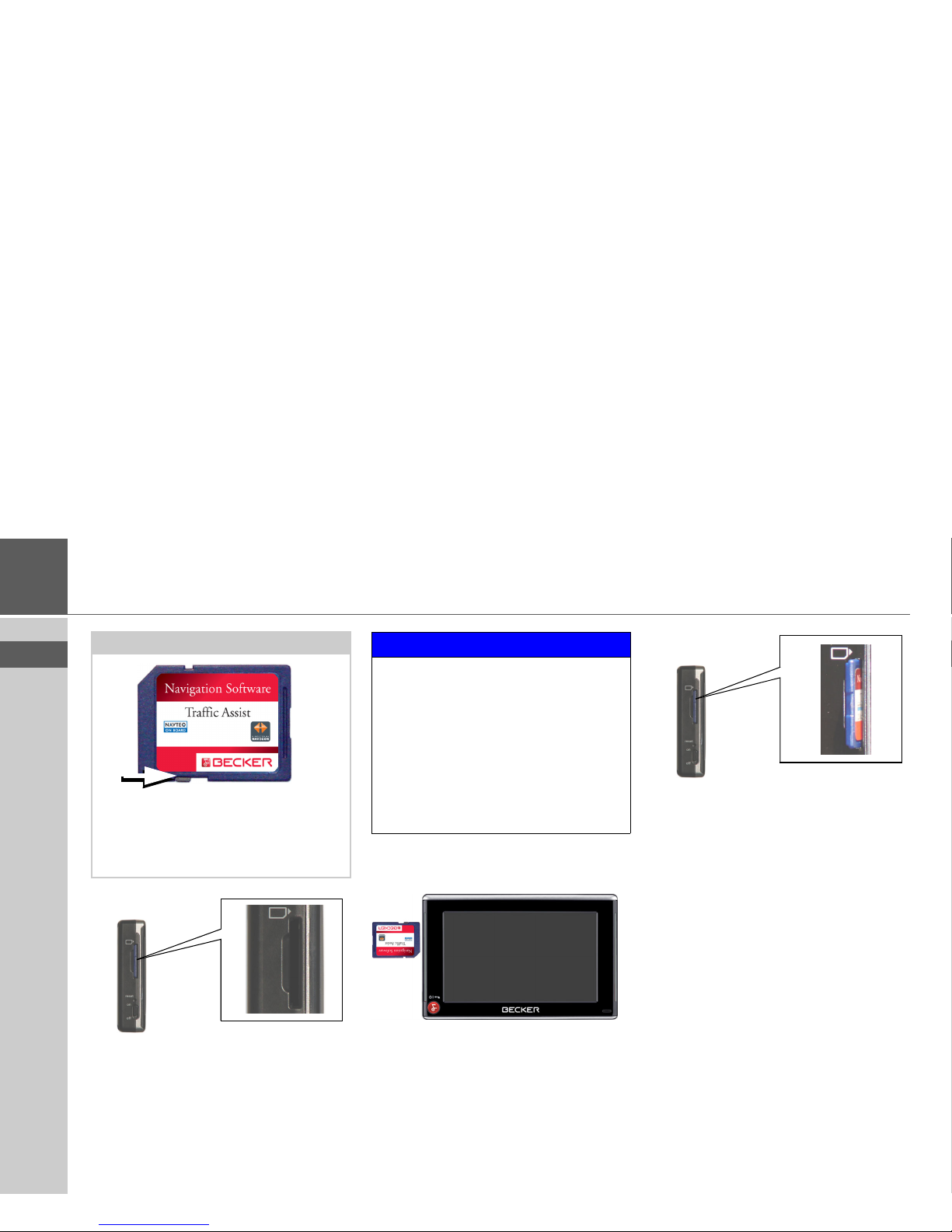
22
>>> GERNERAL OPERATION
> EN
The card slot is located on the left side of
the unit. The card slot is equipped with a
spring-actuated locking and ejector mechanism.
Inserting the memory card
> Remove the memory card from its
packaging without touching or soiling
the contact bar.
> Hold the memory card such that the
contact bar faces toward the rear of the
unit.
> Guide the memory card into the card
slot.
> Exert a little pressure and slide the
memory card into the card slot until it
snaps in.
Ejecting the memory card
The card slot ejects the card so that you
can pull it out with two fingers.
> Use your finger to gently press the
memory card against the spring force
into the card slot and then release it.
The card is ejected.
> Remove the memory card and place it
in the packaging while ensuring not to
touch contact bar.
Note:
A small slider is located on one side of the
card. If this is pushed in the direction of
the arrow, the Memory Card is protected
from being overwritten.
NOTICE
The memory card should only be inserted or ejected when the unit is switched
off. If the unit is not switched off, data
may be lost.
Navigational operations are not possible
if
the memory card containing card data is
not inserted. If you remove this during
navigation, directions to your
destination
will be aborted immediately.
Page 23
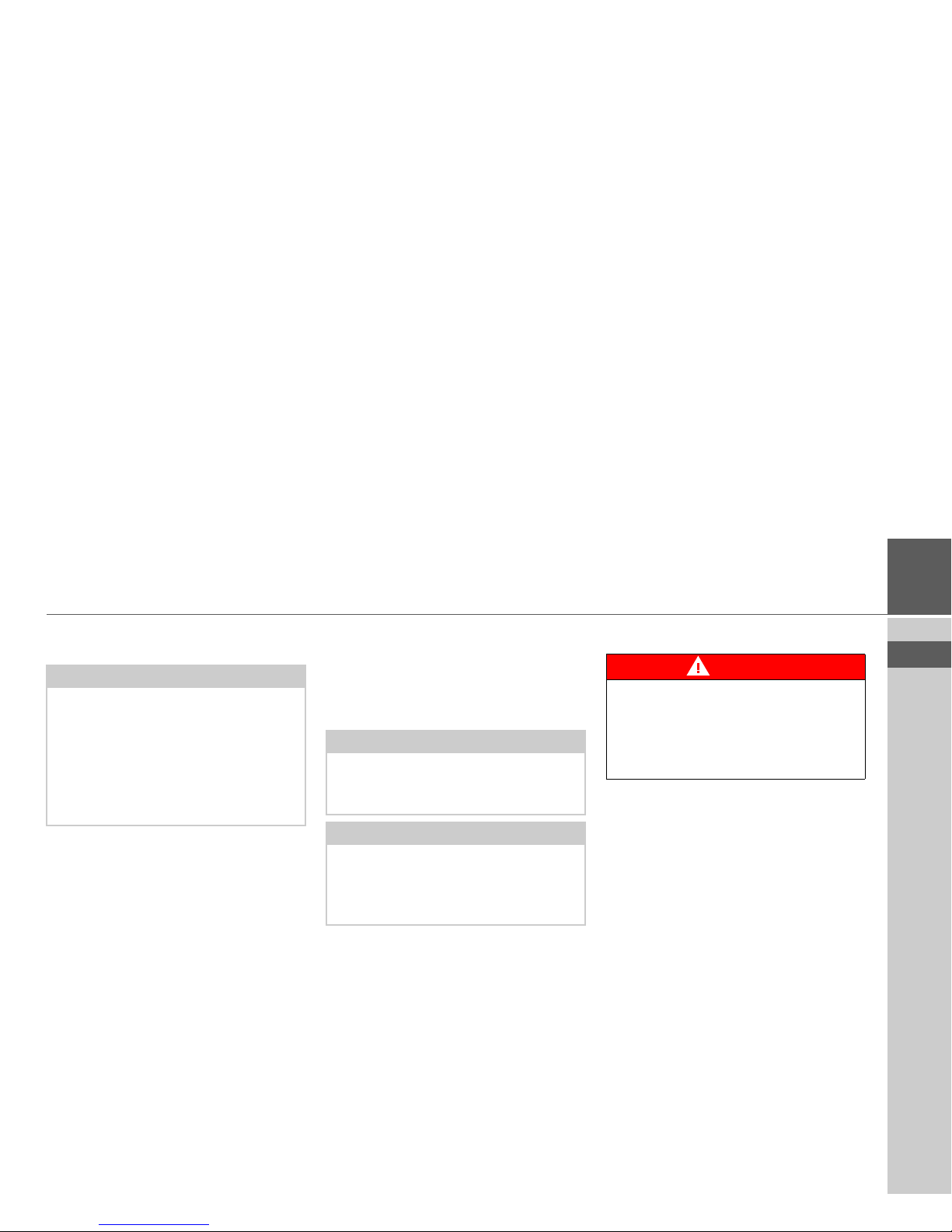
23
> EN
GERNERAL OPERATION >>>
Power supply
Using the battery
The internal power supply is via the integrated rechargeable battery. The rechargeable battery is maintenance-free and does
not require any particular care.
Connecting to the socket
Connecting up to power supply
Connection to the public mains grid is
achieved using the optionally-available
grid power supply unit. Please proceed as
follows to connect to the grid:
> Hold the USB connector at the corru-
gated grip area and push it into the connecting socket to the stop without
employing excessive force.
Note:
You can charge the Traffic Assist via the
car charger cable included in the scope of
delivery or via the optionally-available
grid power supply unit.
When the Traffic Assist is connected to a
PC, it is supplied with power via the PC
and does not consume battery power.
Note:
Note that if the battery is completely discharged, it may take up to a minute before the device can be switched on again.
Note:
In the event of a defective battery, please
contact your authorized dealer. Please do
not attempt to remove the battery yourself.
DANGER
Danger to life by electrocution.
Make sure that your hands are not damp
and that the grid section is dry. Only
connect the grid section to a suitable
grid supply.
Page 24
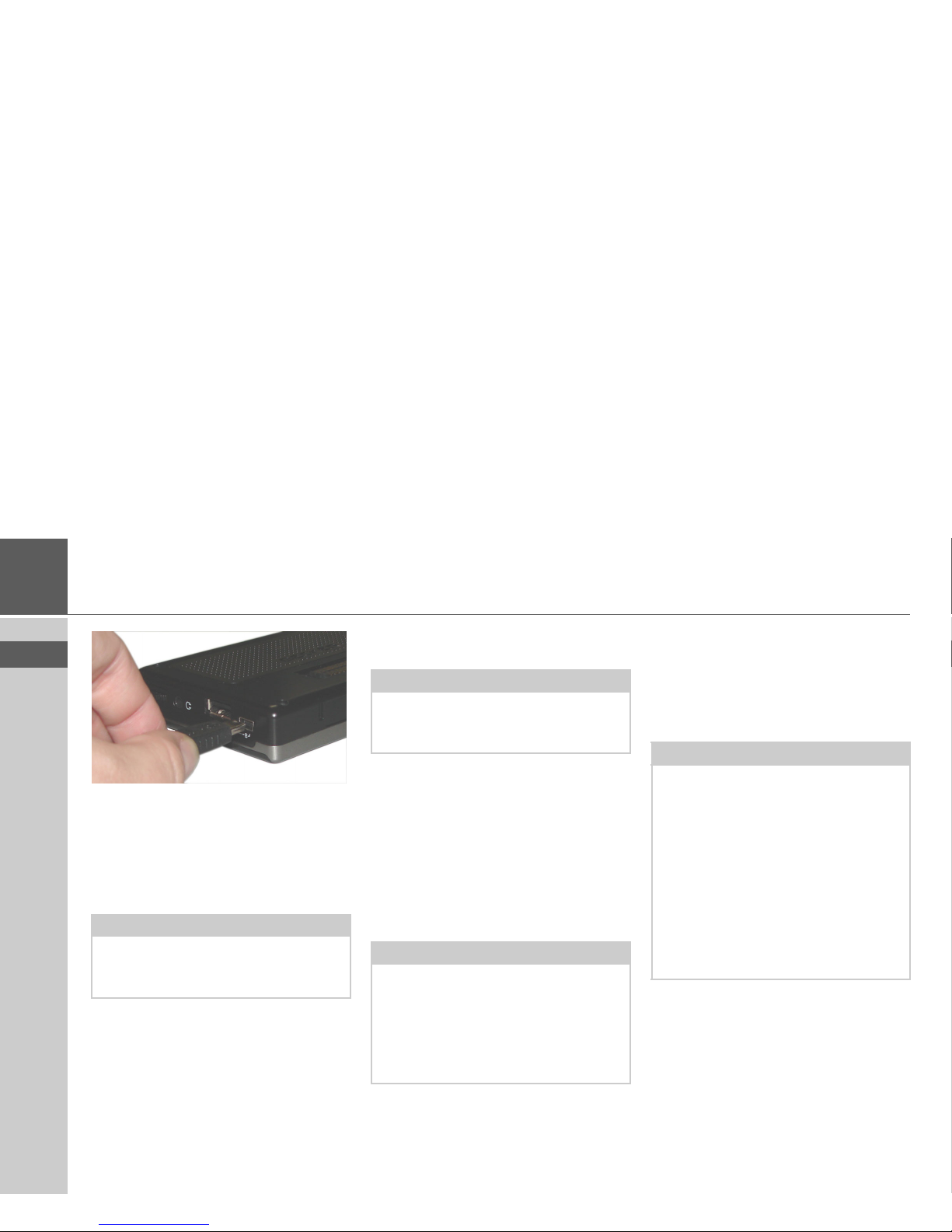
24
>>> GERNERAL OPERATION
> EN
>
Use the plug to insert the grid section
in
the socket.
Removing the power supply
> To remove the power supply, proceed
in reverse.
Connecting to the cigarette
lighter
Power supplies using a vehicle battery
are
connected up as follows using the cable
sup-
plied for the cigarette lighter.
> Hold the USB socket at the corrugated
grip area and push it into the connecting socket to the stop without employing excessive force.
> Plug the plug adapter into the cigarette
lighter.
GPS antenna
Unit antenna
The GPS antenna is integrated into the
housing.
Note:
Remove the mains section if you are not
planning on using the Traffic Assist for a
long time.
Note:
If the cigarette lighter has just been used
and is still warm, wait until this has
cooled down in its mounting.
Note:
If the engine is switched off, using
the vehicle's power supply through the
cigarette lighter will slowly drain
the vehicle battery! Do not therefore operate the Traffic Assist for extended periods with the engine off.
Note:
The integrated GPS antenna is not suitable for use in vehicles with anti-glare windows (metalised thermo-glass or metal
foil, indicated by the window label - SIGLA SOL, SIGLA CHROM, SIGLA,
KOOL-OF, SUNGATE, etc.), and vehicles with fine-meshed heating wires in
the windows.
If this is the case, use an external GPS antenna. Please consult your local specialist
dealer.
Page 25
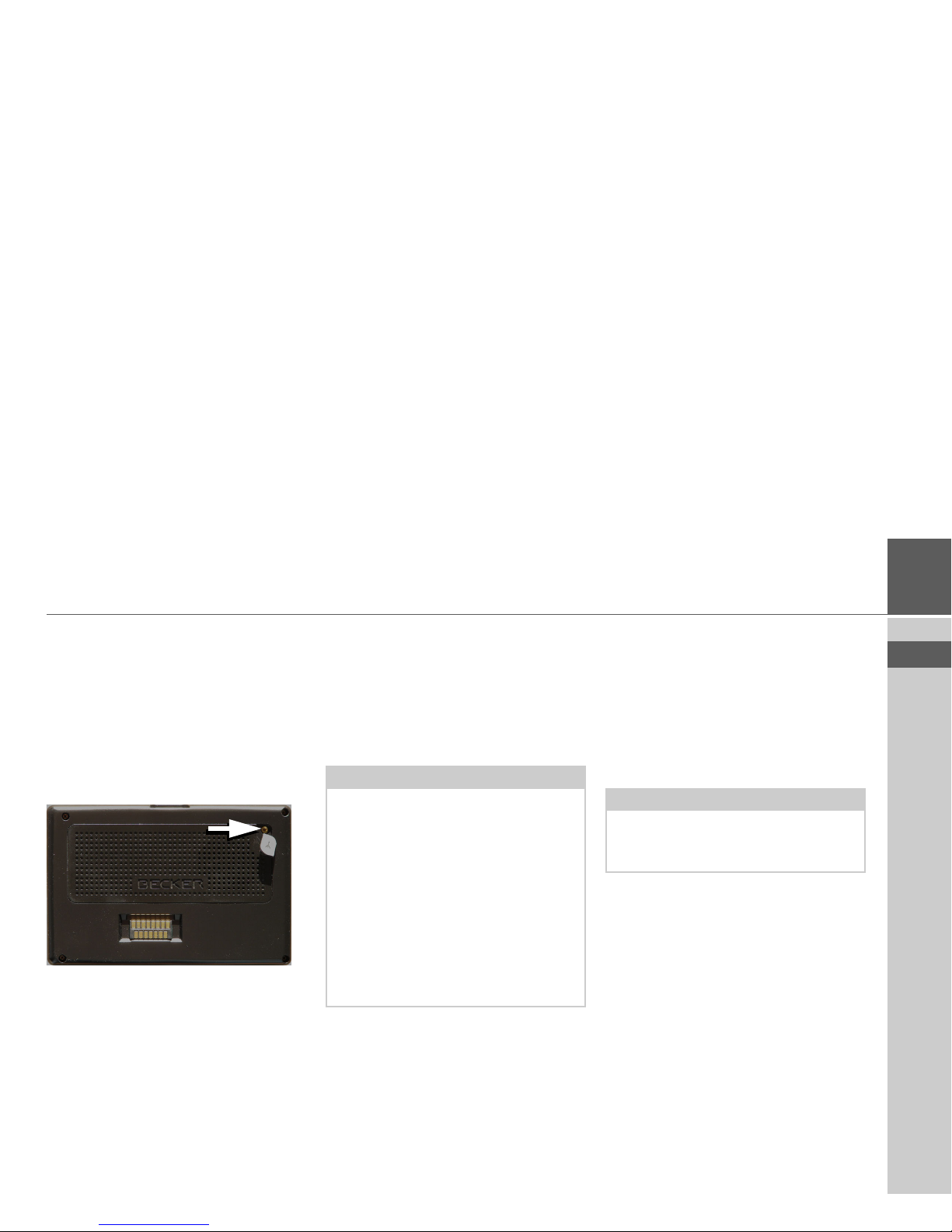
25
> EN
GERNERAL OPERATION >>>
Connecting up external
antenna
To enable reception under adverse reception conditions, an external GPS antenna
can be connected (not included). For this
purpose, a closable connecting socket is
located on the rear of the housing. If no
external antenna is connected, this connection must always be closed again.
> Open the closure by pulling gently on
its upper surface.
> Connect the external antenna using the
optionally available adapter.
Connecting USB storage media
You can connect a USB memory stick or
an external hard drive to your Traffic Assist.
Images, music or videos can then be accessed from these storage media.
The USB port for storage media is located
on the right side of the unit.
Docking station (optional)
The optionally available docking station
replaces the carrier plate of the Traffic Assist included in the scope of delivery.
The connections on the docking station
can be used to connect the Traffic Assist
to an audio system already installed in the
vehicle.
Telephone muting
You can connect your Traffic Assist to
your audio system using an optionally
available cable for telephone muting.
If the cable is correctly connected, your
Traffic Assist will mute the car radio during navigation announcements.
Notes:
• Only external hard drives with a maximum power consumption of 500mA
may be operated. The hard drive can
only be operated when the Traffic Assist is powered via the mains adapter or
via the car power adapter.
• Please note that when using USB
memory sticks to play MP3 files or display images or videos, the battery capacity may be considerably reduced
(without external power supply).
Note:
You can see which connections on the
docking station have to be used on Page
19.
Page 26
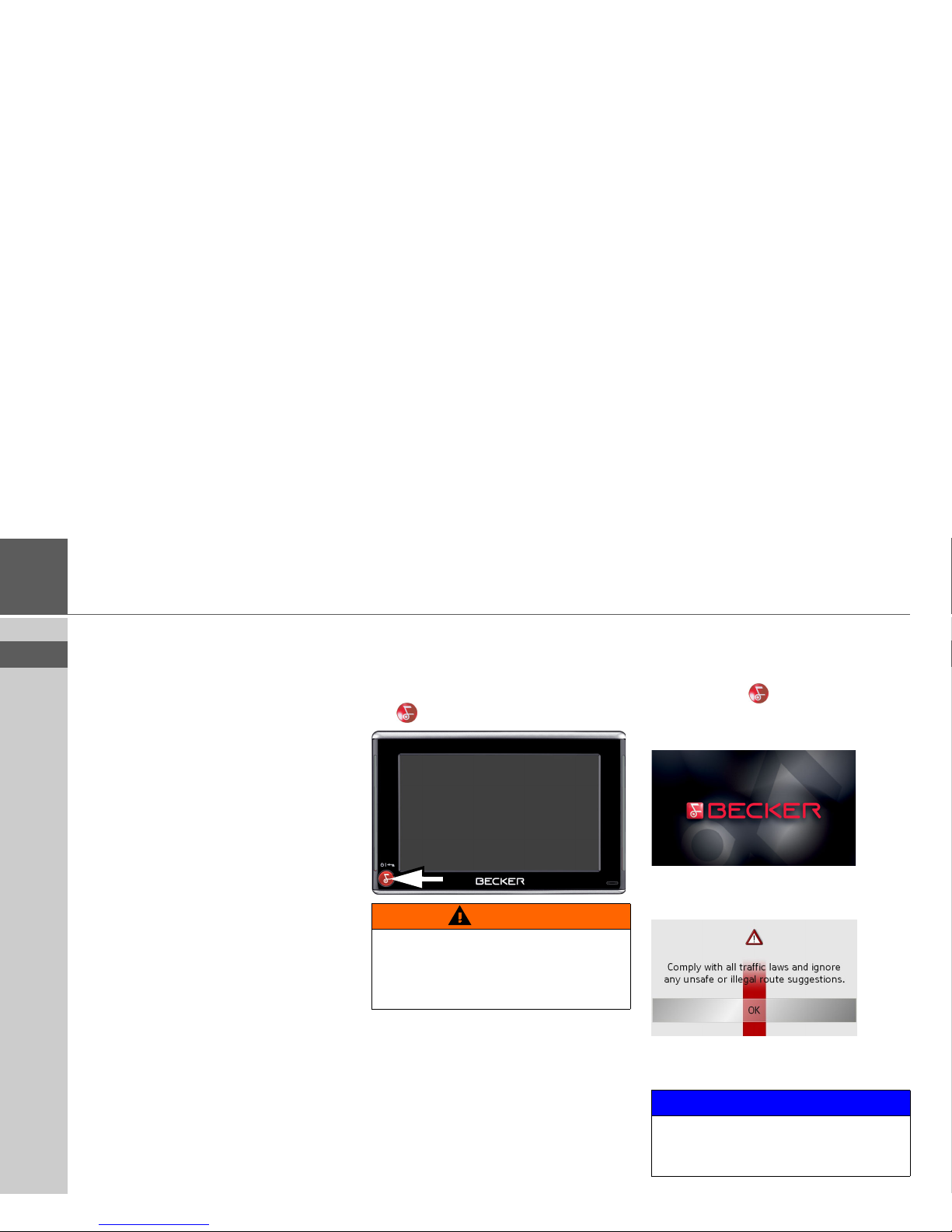
26
>>> GERNERAL OPERATION
> EN
Audio signal output
You can connect your Traffic Assist to
your audio system using an optionally
available cable for output of the audio signal.
If the cable is correctly connected, you can
then output the audio signal via the vehicle audio system.
External microphone
You can connect an external microphone
to your Traffic Assist using an optionally
available cable.
Switching the Traffic Assist
On/Off
The unit is switched on and off using the
key .
Switching On
> Set the On/Off switch on the left side of
the unit to On.
> Press the key for a few seconds.
The unit is switched on. The manufacturer's logo appears on the touchscreen.
The following question appears shortly
thereafter:
> If you agree with this request, press the
OK key.
WARNING
Deactivate the Becker moodlights while
driving in your vehicle in order to prevent visual distraction from the road traffic.
NOTICE
The Traffic Assist may only be used in accordance with the applicable traffic regulations.
Page 27
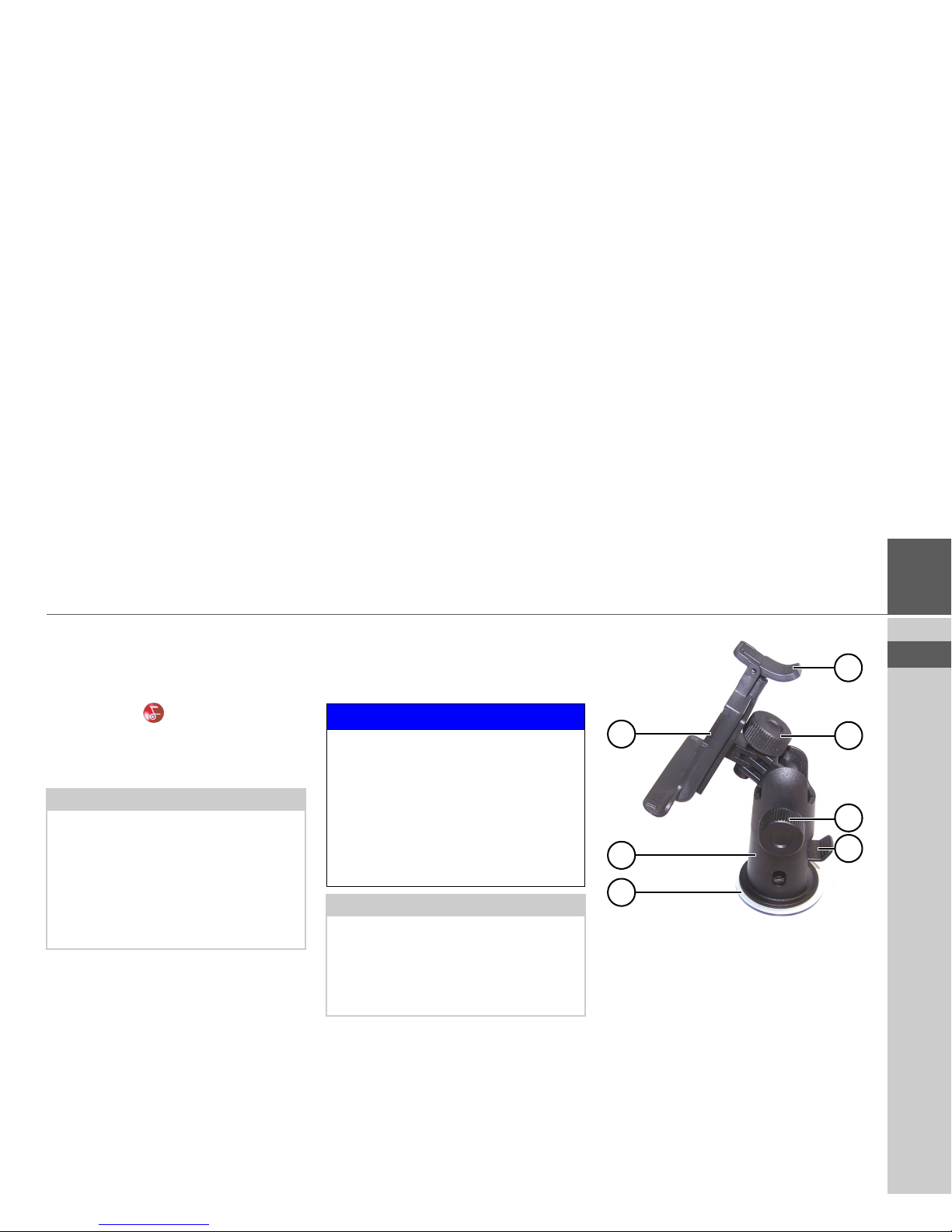
27
> EN
GERNERAL OPERATION >>>
Switching Off
You can switch the unit off at any time. If
necessary, new destinations should first be
saved.
> Press the key for a few seconds.
The unit will enter sleep mode.
> Switch the On/Off switch to Off for fi-
nal deactivation of the unit.
Unit bracket
The Traffic Assist can be attached directly
to the windshield with the unit holder.
1 Fastening screw
2 Fastening screw
3 Lever
4 Suction surface
5 Base
6 Unit holder
7 Clip
Note:
We recommend that you place the Traffic Assist in sleep mode in the event of
short interruptions to operation (up to a
week).
This significantly reduces the switch-on
time and the Traffic Assist finds the satellites required for navigation much faster.
NOTICE
Please check local and state traffic regulations prior to installation of the unit. For
example, there may be regulations in
your state which forbid mounting the
unit/bracket on the windshield.
HARMAN/BECKER assumes no liability for driver errors or the non-observance
of applicable laws.
Note:
The Traffic Assist and unit bracket must
not be exposed to long periods of direct
sunlight. Temperatures inside the
vehicle
of +70 C and higher may damage
parts of
the bracket.
1
2
3
6
4
5
7
Page 28
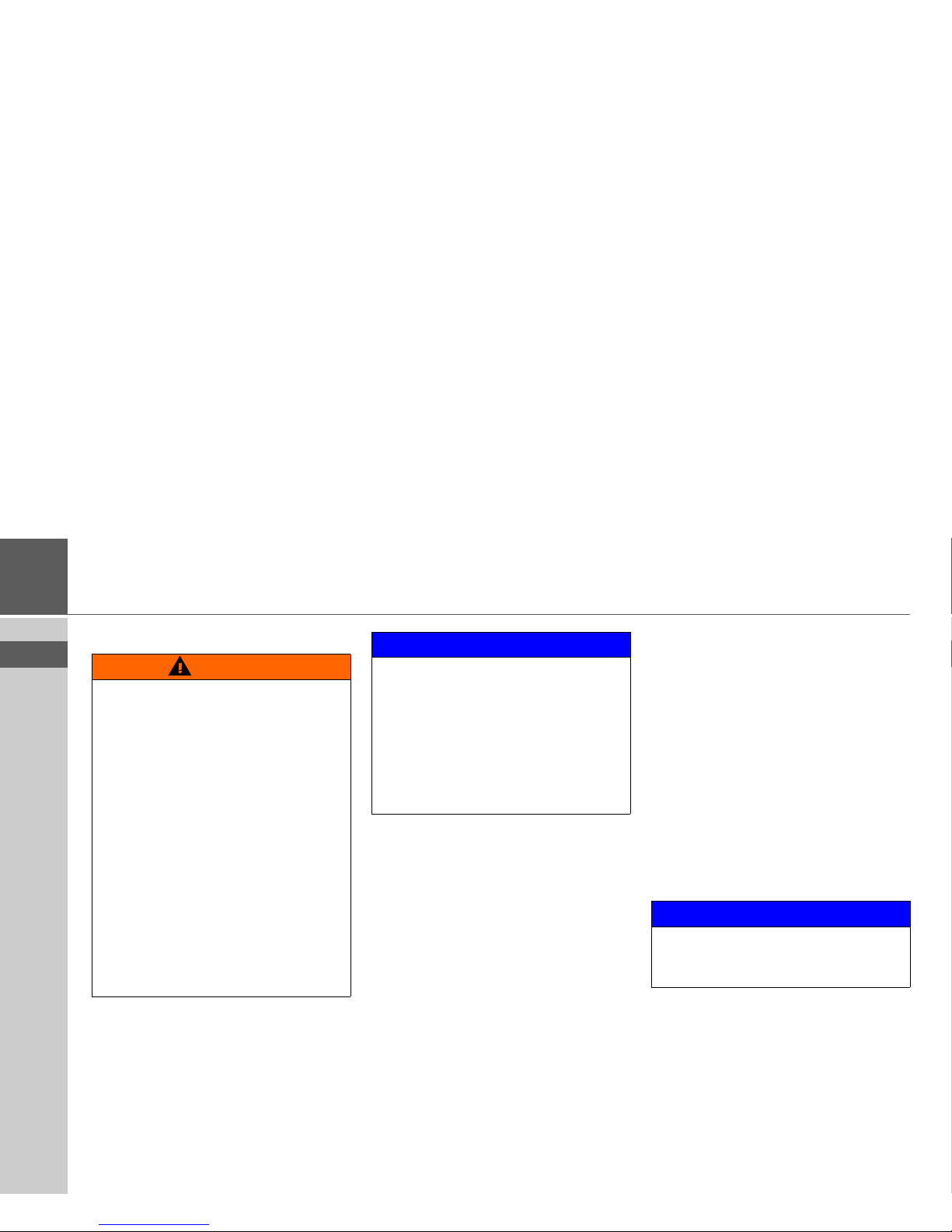
28
>>> GERNERAL OPERATION
> EN
Fitting the unit bracket
On the windshield
The unit holder can be attached directly
to the windshield via the suction mechanism.
> Find a suitable position.
> Press the base (5) with its suction sur-
face against the windshield.
> Rotate the unit bracket so that the sup-
port plate is roughly in the direction of
viewing required.
> Press the lever (3) downward.
The bracket will have stuck firmly to the
windshield. It can now be set precisely. To
remove, actuate the lever (3) again.
WARNING
• Fasten the unit holder such that your
field of vision is not impaired when the
Traffic Assist is installed.
• Ensure the unit is installed outside the
deployment zone of the airbags. Airbag deployment could dislodge the
unit and propel it toward an occupant
or impair the function of the airbags,
resulting in personal injury or death.
See your vehicle's owner's manual or
contact the manufacturer of your vehicle for more information.
• Ensure that the electrical connection
cable does not hamper you from accessing the vehicle's controls such as
the steering wheel and foot pedals.
NOTICE
Also ensure that there is enough space to
easily slide the Traffic Assist back out of
the bracket.
Clean the mounting area on the windshield so that it is clean and free of grease.
Do not use smearing, soapy cleaning
agents, otherwise this may affect how it
sticks to the dashboard.
NOTICE
Please check local and state traffic laws as
some areas forbid mounting the unit on
the windshield.
Page 29
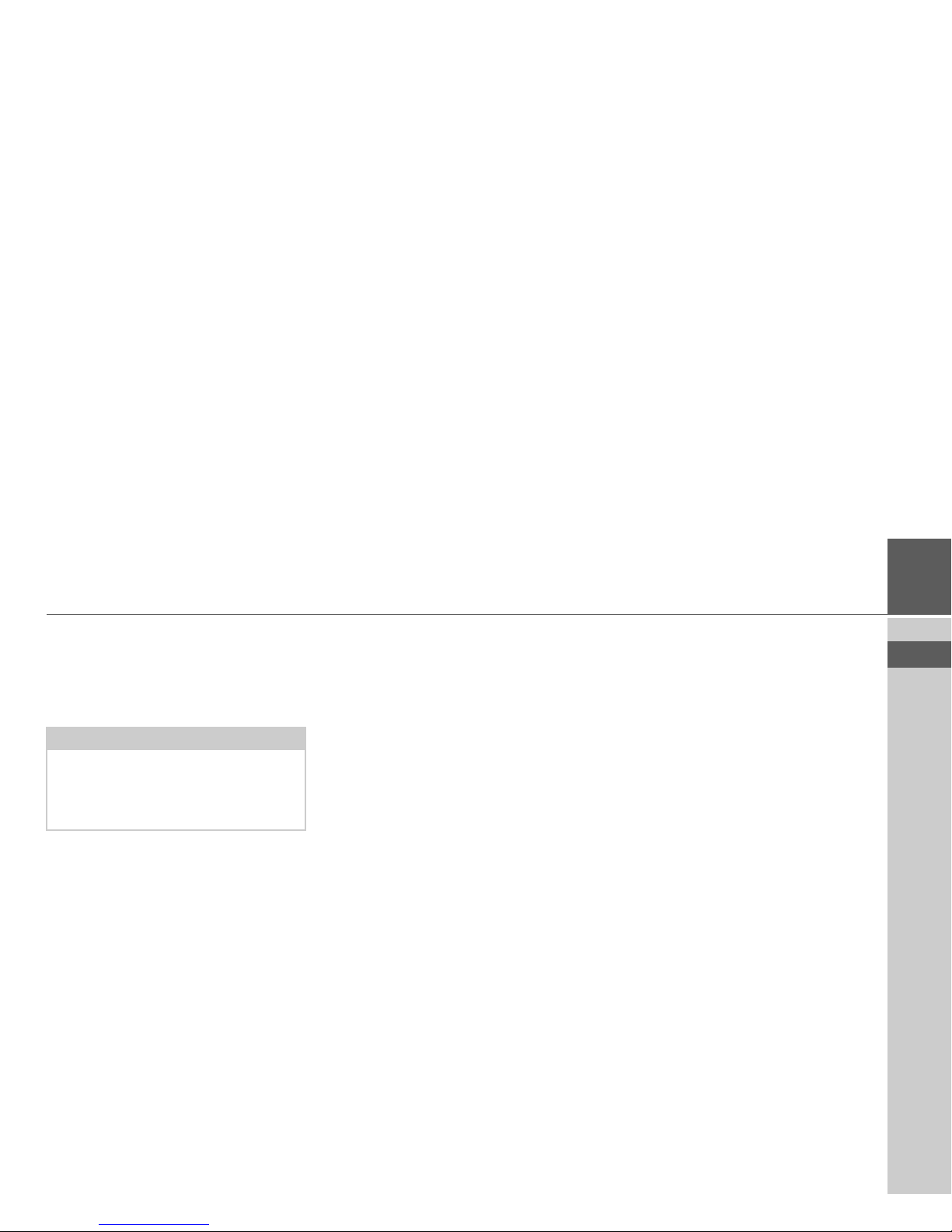
29
> EN
GERNERAL OPERATION >>>
Adjusting the unit bracket
The support plate (6) can be swung in two
directions (horizontally and vertically). It
can thereby be set at virtually every angle
of vision to the driver.
Vertical movements
> Loosen the fastening screw (2) far
enough to be able to swivel the carrier
plate (6) downward from above without
using excessive force.
> Hold the base (5) with one hand and
swivel the carrier plate (6) to the desired
position with the other hand.
> Tighten the fastening screw (2) suffi-
ciently so that the Traffic Assist is held
securely in place when the vehicle is in
motion.
Horizontal movements
> Loosen the fastening screw (1) far
enough to be able to swivel the carrier
plate (6) from left to right without exerting excessive force.
> Hold the base (5) with one hand, and
swivel the carrier plate (6) to the desired
position with the other hand.
> Tighten the fastening screw (1) suffi-
ciently so that the Traffic Assist is held
securely in place when the vehicle is in
motion.
Adding the Traffic Assist
The Traffic Assist is equipped with four
guides and the carrier plate (6) has corresponding retaining lugs.
> Position the Traffic Assist with the gui-
des on the carrier plate retaining lugs
(6).
> Push the Traffic Assist downward to the
stop.
> Position the Traffic Assist with the at-
tachment points on the bottom of the
housing on the carrier plate (6).
> Press the Traffic Assist onto the carrier
plate (6) without using excessive force
until the clip (7) engages in the attachment point.
Removing the Traffic Assist
Press the clip (7) on the unit holder with
one finger and remove the unit from the
unit holder using your free hand.
Note:
Do not swing the support plate in both
directions at the same time! Before moving, always take the Traffic Assist off the
unit bracket.
Page 30
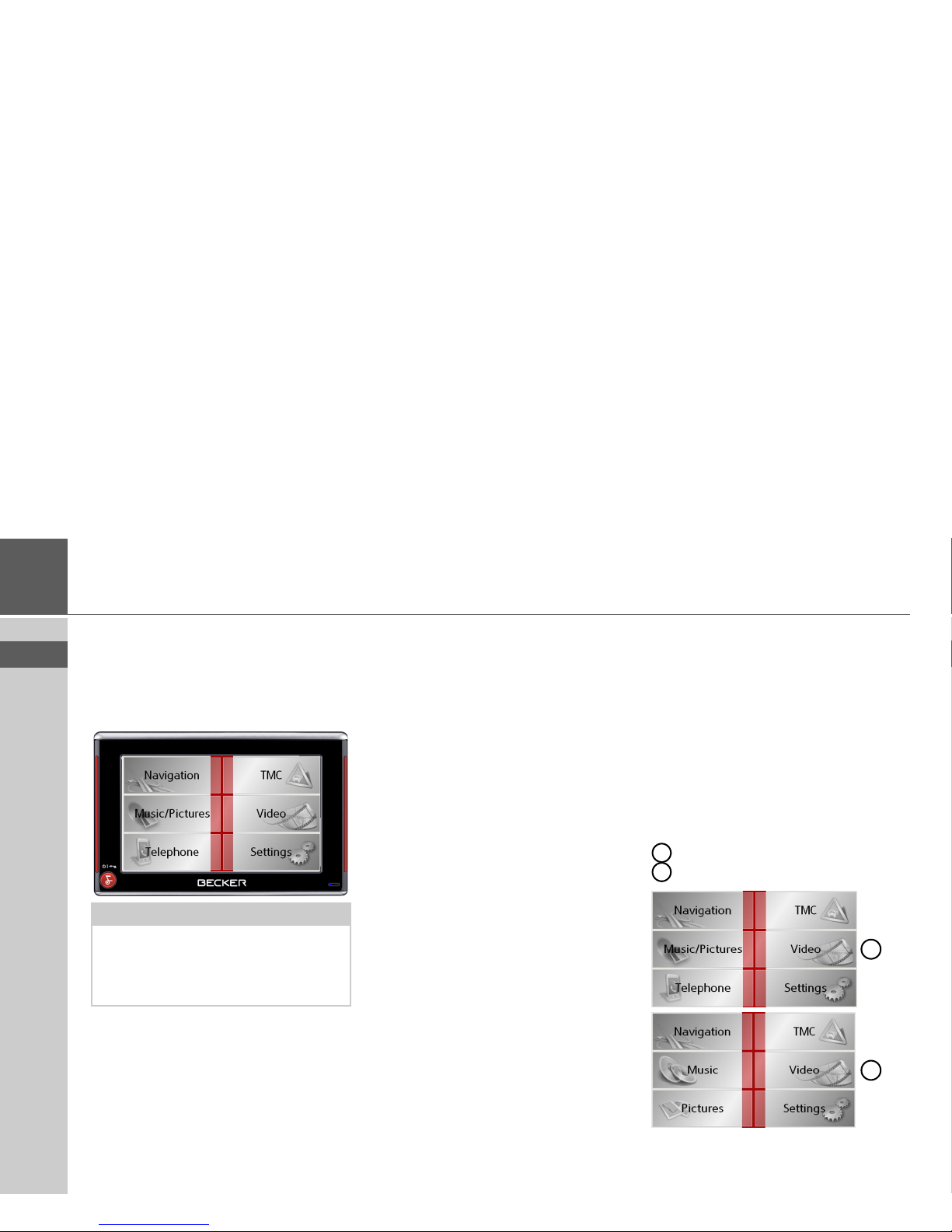
30
>>> GERNERAL OPERATION
> EN
Basic information about the
touchscreen
The Traffic Assist is fitted with a touchscreen.
Operation
When a button on the touchscreen is
pressed, a red border will be displayed
around the button to acknowledge selection.
If an invalid selection has been attempted,
a warning tone will sound.
Calibration
If the touchscreen starts responding imprecisely, and e.g. buttons have to
be touched off-center in order to be actuated, calibration should be undertaken.
The calibration function is started from
the Settings menu (see also page 96).
Basic information about the
menus
During operations, you are assisted by
various menus and entry windows.
The main menu
The top menu level is the main menu.
The individual applications are started
from the main menu.
Main menu of the Traffic Assist 7977
Main menu of the Traffic Assist 7827
You will find information about the individual applications in the corresponding
main chapters.
Note:
To ensure that the display's surface is not
damaged, you may only touch it with
your fingers or a blunt, non-smearing object.
1
2
1
2
Page 31

31
> EN
GERNERAL OPERATION >>>
Entries made with the entry
menu
Some applications require entries to be
made via the entry menu. The entry menu
is operated in a similar way to a keypad.
The character entered on the keypad is
displayed in the top line of the entry
menu. The central area is used to enter
characters. Help functions are provided in
the right line. Descriptions of how to operate the menu are provided below.
Entering characters
Characters are entered by pressing the
keys in the central area.
Once the entry is complete, the process is
concluded by pressing the
OK key, and the
entry passed on to the Traffic Assist for
processing.
Adopting suggestions
When a navigation destination is entered,
the Traffic Assist compares the entry with
the set of data on the memory card. The
Traffic Assist then only makes those letters which are possible available for selection and adds a sensible suggestion to the
letters already entered.
The suggestion and the non-selectable
characters are shown in a lighter font. If
the desired input appears in the upper display area after entering the first few letters
or numbers, you can immediately accept
this suggestion.
> To accept the suggested entry, press the
destination or the button
OK.
Note:
If necessary, you can switch off the smart
speller in the navigation settings.
Page 32

32
>>> GERNERAL OPERATION
> EN
Scrolling through the lists
If you have already entered some of the
letters of the selection you want, you can
use the selection list to display all the destinations containing the combination of
letters in question.
> To call up the selection list, press the
key.
The selection list appears.
> Press the arrow keys on the
right-hand side of the screen to scroll
through the list.
> Press the destination you want.
The destination is adopted, and the selection list is closed.
Special characters
Special characters and umlauts do not
have to be used when entering the names
of towns and streets.
Special characters can be useful when
naming destinations and routes.
> To change to the special character key-
pad, press the key.
The special character keypad is displayed.
> Enter the special character you want.
As soon as you have entered a special character, the system automatically switches
back to the letters keypad.
Entering numbers
You have to change to the numerical keypad to enter numbers.
> Press the key.
The numerical keypad is displayed.
> To return to entering letters, press
.
Page 33

33
> EN
GERNERAL OPERATION >>>
Switching between upper and lower
case
During free text entry, it is possible to
switch between upper and lower case
letters.
> Press .
The display changes to lower case.
> In order to return to upper case, press
.
Deleting characters
To delete the last character, use the back
key.
> To delete the character to the left of the
cursor, press the key.
Inserting spaces
If you have an entry with two words, e.g.
for names of towns, the words should be
separated by a space.
> To enter a space, press the key.
The Becker key
The key is integrated in the bottom
left-hand corner of the casing.
It has various functions:
• Pressing and holding this button
switches the Traffic Assist to standby, or
on again.
• Depending on the menu context, if
pressed briefly, you will be returned to
the previous entry level.
Page 34

34
>>> GERNERAL OPERATION
> EN
Volume control
The volume can be adjusted both via the
integrated volume control on the Traffic
Assist and in the various applications.
The volume control is located on the
right side of the unit Traffic Assist.
> In order to increase or reduce the vol-
ume, press the volume control upward
or downward.
or
> Press the volume control in order to
mute the Traffic Assist.
Map data
The memory card is supplied with the
map data already preinstalled.
If you should lose the supplied memory
card or if it should become defective, the
map set can be installed on another memory card. You can install it using the installation program on the DVD.
Installation program
There is a map installation program on
the map DVD. Once the DVD is inserted
in a personal computer's DVD drive, this
program will usually start up automatically. The program guides you through the
installation process.
Otherwise, you will have to start the program manually.
> Open Windows
®
Explorer.
> Select your DVD drive folder.
> Double-click on the "Setup.exe" file.
Transferring files
Files can be transferred indirectly via the
memory card or directly via the USB port.
Transferring using the SD
card reader
The simplest and fastest form of transfer is
to use a standard SD card reader (does not
fall within the scope of supply). The
memory card is plugged into this.
The files required are then saved on
the memory card using the computer's
software.
Note:
A description of volume adjustment in
the various applications is described in
the individual chapters.
1
1
Note:
Only the maps supplied in the Traffic Assist may be used. The installation or
transfer of files or programs which limit
or modify the function of the Traffic Assist is prohibited!
Page 35

35
> EN
GERNERAL OPERATION >>>
Transferring using the USB
port
The USB port is used to link the Traffic
Assist directly to a personal computer.
The Microsoft® Active Sync program
must be installed for transmission. Microsoft® Active Sync is contained on the
DVD provided.
The link then involves several steps:
> Switch off Traffic Assist.
> Link the Traffic Assist and computer
using the USB cable.
> Switch on Traffic Assist again (do not
press the screen after the unit is
switched on).
ActiveSync automatically sets up a link to
the Traffic Assist.
Transferring maps
The installation software from the DVD
should be used for the transfer. This involves the following stages:
> switch off Traffic Assist.
> remove memory card and plug into an
SD card reading device or use the USB
cable to connect the Traffic Assist to the
computer.
> boot up the computer and insert the
DVD.
> use the installation program to transfer
the map required.
> slide the memory card back into the
Traffic Assist or correctly remove the
USB cable.
> switch the Traffic Assist back on. The
new map is available right away.
Transmitting music tracks,
pictures and videos
Since the complete set of maps takes up almost all the space on the supplied memory card, you should store pictures, music
and videos on a separate memory card or
a USB storage medium (not included in
the scope of delivery).
The files can be transferred via a card reader or the USB connection.
Note:
Use obvious folder names because these
will help you later when you are trying to
find the file you want in the Traffic Assist.
Page 36

36
>>> GERNERAL OPERATION
> EN
Faults
Faults in the operating system or in the
unit are displayed. If the desired function
cannot then be executed, the Traffic Assist
should be restarted using the On/Off
switch or the reset button.
If the messages reappear or the unit
does not function correctly for any other
reason, please contact your local dealer.
You can also try to find a solution to your
problem in the FAQ in the Support area
on the Becker homepage (www.mybecker.com).
NOTICE
Never open the unit yourself. Modifications to the unit may void the warranty.
Please contact your authorized dealer if
you are unable to remedy the fault.
Page 37

37
> EN
NAVIGATIONAL MODE >>>
Navigational mode
What is navigation?
Navigation (Latin navigare = to travel by
sea) is generally understood to mean finding the position of a vehicle, determining
the direction of and distance from the desired destination, and establishing and following a route to this destination. Navigational aids include the stars, distinct
objects, a compass, and satellites.
The Traffic Assist uses its GPS receiver to
find the vehicle's position. (The Global
Positioning System (GPS) was developed
by the US military in the 1970s as a missile guidance system.
GPS is based on a total of 24 satellites circling the earth which continuously emit
signals. The GPS receiver receives these
signals and uses the delay of each of the
signals to calculate its distance from the
individual satellites. In turn, it can use this
information to determine its current geographical position.
The signals of at least three satellites are
needed to establish a position. If four or
more signals are available, the height
above sea level can also be calculated).
Traffic Assist determines the direction of
and distance to the destination with the
aid of a digital road atlas on the SD card
and the navigation computer.
For safety, directions to the designation
are mainly provided verbally. The direction display and map diagram on the
touchscreen are further aids.
WARNING
• Traffic regulations always take precedence in all circumstances. The navigational system is only an aid and
should not be substituted for the personal judgment of the driver. The directions/details provided may in some
cases be incorrect. The driver must always decide whether or not to follow
the details given.
• Precedence should always be given to
actual traffic signs and local traffic
rules.
• The directions only relate to cars. Special recommendations and rules for
other vehicles (e.g. utility vehicles)
and/or pedestrians are not taken into
consideration.
• Destinations may only be input when
the vehicle is stationary.
Note:
When first started up, it may take up to
30 minutes before a position can be
determined.
Page 38

38
>>> NAVIGATIONAL MODE
> EN
Selecting navigation
Navigational mode is called up from the
main menu.
> Press the
Navigation key in the main
menu.
Rapid access is called up.
Aids for navigation
Three aids are provided for navigation and
directions: rapid access, navigation menu,
and map display.
Rapid access
Navigation mode always starts with the
fast access for immediate selection of already saved destinations.
Navigation menu
If necessary, the navigation menu can be
called up from rapid access, e.g. to enter a
new destination not yet provided.
Map display
The map display can also be called up.
This doesn't just display the current position, but also allows a new destination to
be selected.
Rapid access
Rapid access allows you to select from the
key functions to quickly start navigation.
Rapid access is illustrated below using
sample destinations.
Structure of rapid access
Navigation menu and map display
In rapid access, the
Navigation menu key
for calling up this menu is displayed in the
top line on the left.
To the right of this, you will find a key
featuring a map symbol. This is used to
change over to the map viewing mode.
The list of destinations is shown in the
lines under this.
Page 39

39
> EN
NAVIGATIONAL MODE >>>
The list of destinations
The list of destinations displays all the
des-
tinations available for quick selection
lineby-line. If you have already entered your
home address, you can start route guidance to your home address in the first line.
Each line is split into two boxes. Each list
box is depicted as a key. The destination is
named on the right-hand key and its characteristics are shown in the left-hand icon.
Icons used
The following icons are used in the list of
destinations.
Operating rapid access
Starting using an existing destination
Destinations already in the destinations
memory are given in the list of destinations.
> Press the button with the desired desti-
nation to start route calculation.
The calculation is started. Once the calculation is complete, the map display appears and directions to the destination begin.
Scrolling in the destinations memory
You can use the keys to scroll
through the list display in the direction indicated on the arrow.
The current list page and the total number
of its contents appear between the keys.
Note:
The last 50 destinations are automatically
stored in the destinations list.
Once the
memory's
capacity has been fully used up,
the oldest destination is automatically deleted whenever a new one is entered. Important destinations can however be protected.
If you select your home address and it has
not yet been defined, you will be requested to enter the address.
Icon Meaning
This destination is a standard
destination without any special features.
This destination is protected.
Once the destination memory
is full, this destination is
not automatically deleted. If
required, this can be set manually.
In the case of a protected entry, you can also determine
the position using the fast access function.
This destination is the current
home address.
Page 40

40
>>> NAVIGATIONAL MODE
> EN
Displaying or editing destinations
Each destination in the destinations memory can be displayed or edited.
> Press the icon to the left of the destina-
tion required.
> A selection menu appears.
Entries in the selection menu which only
appear if a home address has been created:
Selection Meaning
Show details All the data relating
to the destination are displayed.
On map The map display and
toolbar are called up
and the destination is
displayed.
Name this entry
The destination can be
renamed.
Delete this
entry
The destination is deleted from the destination
memory.
Protect this
entry
The destination is protected against automatic
deletion. This function is
only available in the case
of unprotected destinations.
Unprotect
this entry
Protection of the destination is disabled. This
function is only available
in the case of protected
destinations.
Move this entry up
The destination is moved
forwards by one position.
This function is only
available in the case of
protected destinations.
Move this entry down
The destination is moved
back by one position.
This function is only
available in the case of
protected destinations.
Delete list All destinations (includ-
ing the protected ones)
are deleted from the list.
The home address is not
deleted.
Selection Meaning
Show details Full home address data is
displayed.
Set If no address has been en-
tered, selection can be
made here.
Change The stored home address
can be changed.
Delete home
address
The stored home address
is deleted.
Page 41

41
> EN
NAVIGATIONAL MODE >>>
Change to the map display
You can change to the map display from
rapid access using the following key.
> Press the key featuring the map icon.
The map display and all its functions appear.
Displaying current position
You can have your current position displayed in the map display.
> In rapid access, press the key featuring
the map icon on the upper edge of the
screen.
Calling up the Navigation menu
The extended options of the navigation
menu are provided by pressing the
Navi-
gation menu
key.
• See "The Navigation menu" on
page 41.
The Navigation menu
If you do not want to select a destination
quickly or if the planned destination is not
yet available in the destinations memory,
you can use the navigation menu to determine a new destination.
> In rapid access, press the
Navigation
menu
key at the upper edge of the
screen.
The navigation menu appears.
Page 42

42
>>> NAVIGATIONAL MODE
> EN
Structure of the navigation
menu
Address
The various steps from selecting a destination to starting route guidance can be carried out using the
Address button.
• See "Navigation menu: Address" on
page 42.
Point of interest
Points of interest such as airports and ferry
ports, restaurants, hotels, gas stations, or
public buildings can be selected and route
guidance started via the
Point of interest
button.
• See "Navigation menu: Point of interest" on page 49.
Select on map
With
Select on map, you can select a des-
tination directly on the map and start
route guidance.
• See "Navigation menu: Select on map"
on page 51.
Enter coordinates
The geographic coordinates for a
destination can be entered and route
guidance started via the
Enter
coordinates
button.
• See "Navigation menu: Enter coordinates" on page 55.
Route planning
A route with several stopovers can be
planned using the
Route planning but-
ton.
• See "Navigation menu: Route planning" on page 52.
Settings
Various general settings for navigation can
be made via the
Settings button.
• See "Navigation menu: Settings" on
page 56.
Navigation menu: Address
A selection window for specifying the
destination is opened from the Navigation
menu
by pressing the Address key.
> In the navigation menu, press the
Ad-
dress
button.
The selection window for the address appears.
Page 43

43
> EN
NAVIGATIONAL MODE >>>
Selecting a state/territory
The
State/Territory button offers you all
the states/territorys available on the memory card for navigation. A state/territory is
adopted automatically in the address input menu after selection. If a destination
state/territory has already been entered, it
appears in the first line and is therefore active.
> Press the destination
State/Territory
key to access the selection list of states/
territorys.
The selection list appears.
> Press the key of the state/territory you
want.
> If necessary, press the arrow keys
on the right-hand edge of
the screen to scroll through all the destination states/territorys available.
Select address
You can enter the exact destination address in the address entry screen.
The following details can be entered in the
address window:
•Town
• Postcode
• Street and building number
• Intersecting roads as an aid to orientation
You can also:
• Display the destination on the map
• Define options of the drive profile
• Save the destination in the destinations
memory
• Start directions to the destination immediately.
Note:
Information regarding the various states/
territorys is displayed by pressing the
flags in front of the state designations.
Page 44

44
>>> NAVIGATIONAL MODE
> EN
Selecting the town
The destination town can be entered using
its name or postcode. During this process,
when each letter is entered; a possible
town is displayed and/or when each character is entered, a possible postcode is displayed.
When the
towns
are displayed, large
towns
have priority over the alphabetical sequence. Example: If you enter the initial
letter “M”, the Traffic Assist indicates
“Melbourne” as a possible town, and not
the town which is first alphabetically.
Traffic Assist rules out all impossible combinations of letters and postcodes and
only activates those boxes of letters and/or
characters which will produce an existing
town and/or postcode (Smart speller).
> Select between town entry and postcode
entry.
.
> Enter the letters of the destination town
and/or the letters/numbers of the postcode one after another.
The OK key
The
OK key can be used to transfer the
destination selected into the route calculation menu. If the destination required appears in the upper edge of the display once
the first letters or numbers have been entered, you can transfer the
destination im-
mediately with
OK
without
using the list
function.
> Press the
OK key to transfer your desti-
nation into the route calculation menu.
Note:
Some regions do not have postcodes. You
can only enter a postcodes when they are
also present in the data.
Note:
If necessary, you can switch off the smart
speller in the navigation settings.
Note:
If two words have to be entered, these
should be separated by a character.
Page 45

45
> EN
NAVIGATIONAL MODE >>>
Using the list of towns
If you have already entered some of the
letters of the town you want, you can use
the list function to display all the towns
containing the combination of letters in
question.
> Press the button at the top right
corner of the screen in order to open the
list of towns.
> A town is selected by pressing the corre-
sponding button.
Selecting the street
In the destination street area, the street
and building number can be entered separately using a letter and numerical key
panel. A possible street is displayed each
time a new letter is entered.
Traffic Assist rules out all impossible combinations of letters, and only activates
those letter boxes which will produce an
existing street.
A building number can only be selected
once the street has been selected and/or if
building numbers are also present in the
data.
> Press the letters of the destination street
one after another.
The OK key
The
OK key can be used to transfer
the destination selected into the route calculation menu. If the destination required
appears in the upper edge of the display
once the first letters or numbers have been
entered, you can transfer the destination
immediately with
OK without using the
list function.
> Press the
OK key to transfer your desti-
nation into the route calculation menu.
Using the list of streets
If you have already entered some of the
letters of the street you want, you can use
the list function to display all the streets
containing the combination of letters in
question.
> Press the button at the top right
corner of the screen in order to open the
list of streets.
> The street is selected by pressing the
corresponding button.
Note:
You can display further information
regarding the street by pressing the field
to the left of the street name. This can be
helpful if the street being searched for
appears several times in the list.
Page 46

46
>>> NAVIGATIONAL MODE
> EN
Selecting the Intersection
After entering the destination town and
road, you can enter an intersecting road in
order to further limit the choice.
> Press
Intersection.
The input menu for the name of the
intersecting road appears.
> Enter the name of the intersecting road
and then press
OK.
The procedure is the same as for entering
a road, See “Selecting the street” on
page 45..
When entering an intersecting road, you
can also use the road list, See “Using the
list of streets” on page 45..
Selecting a house number
After entering the destination town and
road, you can enter a house number in
order to further limit the choice.
> Press
No.
The input menu for the house number
appears.
> Enter the house number and then press
OK.
The procedure is essentially the same as
for entering a road, See “Selecting the
street” on page 45..
> When entering a house number, you
can also use the house number list. The
procedure is essentially the same as for
the road list, See “Using the list of
streets” on page 45..
Set options and start navigation
Displaying destination on the map
Once the destination has been entered,
you can display it in the map of the surrounding area.
> Press the
In map key to display the des-
tination selected on the map.
Note:
Instead of entering an intersecting road,
you can also enter a house number. Both
entries, however, are not possible
simultaneously.
Note:
Instead of entering a house number, you
can also enter an intersecting road. Both
entries, however, are not possible
simultaneously.
Page 47

47
> EN
NAVIGATIONAL MODE >>>
Options for the driving profile
You can also set your driving profile in the
address entry field. Press the
Options but-
ton for this purpose. The settings made
here have an effect on calculation of the
estimated journey times and the length of
the route.
> Select the mode of travel by repeatedly
pressing the field at the top left.
> Select one of the following options by
pressing the field on the right next to
the
Routing type display.
With the buttons next to the fields
Motor-
ways
, Ferries and Toll roads, you can set
one of the following options.
> Press the button to start route
guidance to the entered coordinates.
Setting Meaning
optimum With this option, the op-
timum route in terms of
travel time and mileage is
calculated.
fast With this option, the
shortest route possible
for the time required is
calculated.
short With this option, the
shortest route is calculated in terms of miles
traveled.
scenic With this option, the
most winding route is
calculated.
Setting Meaning
Allowed With this option, the
corresponding road type
is included in the route
calculation.
Avoid With this option, wher-
ever possible, the corresponding road type is
avoided.
Not permitted With this option, the
corresponding road type
is not included in the
route calculation.
Page 48

48
>>> NAVIGATIONAL MODE
> EN
Saving destination
The
Save button opens an entry menu for
entering a name for the destination entered. If a name has been entered and
adopted using
OK, the destination is
transferred to rapid access and protected
there. The entry menu allows you to
change between upper and lower case letters.
Starting navigation
The
Start
button can be used to start navigation straight away. All the data entered
so far are processed in the route calculation
.
> Press the
Start key to start navigation.
The route is calculated. The map display
then appears and directions to the destination begin.
Canceling navigation
> Press the key .
> Press the
Yes key to confirm that you
want to stop.
Note:
If no GPS signal is available at the time of
route calculation, the following display
appears.
If the GPS signal is available, route calculation is started automatically.
A short route to the selected destination
is displayed when
Simulation is pressed.
A demonstration video is shown by pressing
Demo.
Page 49

49
> EN
NAVIGATIONAL MODE >>>
Navigation menu: Point of interest
Points of interest, or POI for short (Point
of Interest), are included in the map and
can be displayed on the map. Points of interest include airports and ferry terminals,
restaurants, hotels, gas stations, public
buildings, etc. Points of interests can be
used as navigational destinations.
You can select between:
• a nearby destination,
• a nationwide destination and
• a destination in a town.
>
Press the
Point of interest
key to display
the points of interest.
The search area selection window appears.
You can now use the buttons to select the
search area you want.
Point of interest: Near GPS position
> Press the
Nearby GPS position button.
The following specifications are possible
for searches in this point of interest window.
> In the top button, enter the radius (in
miles) in which a point of interest
should be searched for.
> From the
All categories box, select a
main category (e.g.
Petrol station).
Only those points of interest currently
nearby are displayed.
> Select the subcategory from the subse-
quent menu (e.g.
Aral, Esso).
You will find information about scrolling
in lists in the "Scrolling through the lists"
on page 32 chapter.
> Press the
Point of interest button to
access the input menu.
> Select the desired POI via the input
menu.
For information on working with the input menu, please refer to the section "Entries made with the entry menu" on page
31.
> For information on scrolling in lists,
please refer to the section "Scrolling
through the lists" on page 32.
Note:
Points of interest from the present surroundings can only be selected if the reception is good enough to locate their position.
Note:
If you do not select a subcategory, all the
POIs from the main category within the
selected radius are displayed.
Note:
The Category boxes do not have to be
completed. These are only used to restrict
the list of points of interest. In large
towns, this list may be very long.
Page 50

50
>>> NAVIGATIONAL MODE
> EN
Point of interest: nationwide
> Touch the
Nationwide button.
> Select the desired state/territory.
> Press the
All categories button.
> Select the desired category.
> Touch the
Point of interest key to go to
the entry menu.
> Select the point of interest you want
from the entry menu.
You will find information about working
with the entry menu in the chapter "Entries made with the entry menu" on page
31.
You will find information about scrolling
in lists in the "Scrolling through the lists"
on page 32 chapter.
Point of interest: In a town
> Touch the
In a town button.
> Select the desired state/territory.
> In the
Town or Postcode box, enter the
town in which you want to search for a
point of interest.
> Press the
All categories button.
> Select a main category (e.g.
Culture).
Only the categories available in the
town indicated are displayed.
> Select the subcategory from the subse-
quent menu (e.g.
Museum).
> Touch the
Point of interest key to go to
the entry menu.
> Select the point of interest you want
from the entry menu.
Note:
The Category box does not have to be
completed. It is only used to restrict the
list of points of interest. Depending on
the map currently being used, this list
may be very extensive.
Page 51

51
> EN
NAVIGATIONAL MODE >>>
You will find information about working
with the entry menu in the "Entries made
with the entry menu" on page 31 chapter.
You will find information about scrolling
in lists in the "Scrolling through the lists"
on page 32 chapter.
Operating options in the POI input
menu
Following selection of a POI, the following options are available using the buttons
on the right-hand area of the screen:
• Display POIs on the map using the
In
map
button.
• Set the options for the driving profile
using the
Options button.
• Save the POI in the destination memory using the
Save button.
• Start route guidance directly to the POI
using the
Start button.
You can also display information regarding the selected POI.
> Press the button for this purpose.
The available information on the selected
POI is displayed (exact address and phone
number if available).
Navigation menu: Select on
map
If the destination required cannot yet
or can no longer be found in the destinations memory, the
Select on map button
allows you to select it directly.
No address details are asked for in this
case.
> Press the
Select on map key to make a
direct selection.
The map display appears.
Note:
The Category boxes do not have to
be completed. These are only used
to restrict the list of points of interest.
In large towns, this list may be very long.
Note:
The button can only be selected if information is actually available.
Note:
You may have to enlarge the area using
the zoom buttons and in order to
find the desired street. You can also find
the desired point by moving the map
Page 52

52
>>> NAVIGATIONAL MODE
> EN
> Gently press the screen surface until
a circle of dots is drawn around the destination requested. The destination is
recorded.
Information on the point selected
is loaded from the set of data and displayed. There are buttons under the information box which can be used to call up
several functions which are provided for
the route point selected.
When route guidance is deactivated, the
following buttons are available:
When directions to the destination are active, the
Interim destination button
is also still available. You can add the selected destination as a stopover for your
route guidance from the map.
> Press a key to undertake the action re-
quested.
Navigation menu: Route planning
The route planning menu allows you to
create and select individual routes. For
this purpose, enter the individual destination points along the desired route. These
points will then be navigated to consecutively without having to make further entries.
> In Navigation menu, press the
Route
planning
key to access the route menu.
The map symbol appears at the top right
of the route menu. The name of the last
programmed route is displayed at the top
left and the individual stages of this route
appear underneath.
Button Meaning
Navigation Starts navigation
Add to route Adds the destination of
the stored route last used,
See “Navigation menu:
Route planning” on
page 52..
Save Allows your destination
to be given a name
via the entry menu and
saves this in the destinations memory
Search nearby
Entry menu as for normal
POI entries
Note:
The route menu is empty following a
reset, or if no route has yet been planned.
Page 53

53
> EN
NAVIGATIONAL MODE >>>
Route list
Routes already stored in the system are selected from the route list.
> Press the button in the route menu.
The route list opens.
Scrolling through the list of routes
> Press the arrow keys on the
right-hand side of the screen to scroll
through the list of routes.
Displaying route details
> Press button to display the route
details.
The Route details window opens. You
can also rename or delete the route in this
window.
Press the key to return to the route list.
Selecting a route
> Press a route to select it.
The route is loaded and displayed in the
route menu.
Using a route
The following buttons are available:
Key Meaning
Shows all stages inside
actual route in the map.
These keys can be used to
scroll up and down
through the lists.
New Opens the "address win-
dow" for entering a new
destination address
Edit Activates individual
route points for processing
Calculate Calculates the difference
in distance and the journey time for the current
entries
Start Starts navigation
Page 54

54
>>> NAVIGATIONAL MODE
> EN
The New key
You can create a new route by pressing the
New button.
> Press
New.
An empty route window appears. The
Add button appears below this empty
window.
> Press the
Add button.
> Select a destination from the fast access
list displayed.
or
> Switch to the selection between
Ad-
dress
, Point of interest or Select on
map
by pressing the Other destination
button and then enter the intermediate
destination.
> Repeat these entries in the route plan-
ning window for each intermediate destination by pressing
Add.
> You can move the individual entries by
pressing the buttons.
> Once all the entries have been made in
the route planning window, save the
destination data by pressing the
OK
button.
The entry menu appears.
> Give the destination a meaningful
name.
> Press
OK.
Route planning is complete. The Routing
options entry window opens.
The Edit key
Existing routes can be changed in the Edit
menu.
> Press the
Edit key to change existing
routes.
The route planning window appears. The
following functions are available:
Key Meaning
Add This box can be used to
enter a new route point.
Delete This box can be
used to delete a highlighted route point.
OK This box can be used to
save the processed route
and transfer it to rapid
access.
These keys can be used to
scroll up and down
through the lists.
Page 55

55
> EN
NAVIGATIONAL MODE >>>
The Calculate key
A planned route can also be calculated
without GPS reception so that you can get
an overview of the journey.
When doing this, the first route point
specified is used as the starting point for
the route.
> Press the button
Calculate to have the
total distance and probable length of
the journey calculated for this route.
The Routing options entry window is
opened.
> Define the settings you want.
> Press the button.
The route is calculated. A window informs you of the progress of the calculation.
Once the calculation is complete, the total
distance from the first to the last points on
the route and the probable length of the
journey for this route are displayed in the
Route planning window under the list of
route points.
The Start key
> Press the
Start key in the route planning
menu.
The route options are displayed again.
> Press the key again to start naviga-
tion.
Navigation menu: Enter
coordinates
You can also enter a destination via
geographic coordinates.
> Press
Enter coordinates in the
navigation menu.
Individual entries can be
moved using these buttons.
Note:
During navigation, your current location
is the starting point used. The first leg is
then the journey to the first route point
specified.
Note:
If no GPS signal is available, route guidance is started automatically as soon as a
signal is received.
Page 56

56
>>> NAVIGATIONAL MODE
> EN
> Select the value you wish to change.
> Then enter the desired values using the
to buttons.
> You can set the direction of the
longitude and latitude via
LON and LAT
using the right-hand buttons in the
row.
> Press the
Start button to start route
guidance to the entered coordinates.
Navigation menu: Settings
The settings of relevance to the naviga
tion
functions can be found in the
Settings
menu.
> Scroll to the menu item Settings in the
navigation menu using the button
and then press it.
This takes you to the setting menu.
Structure
Various buttons are available in the setting
menu:
The functions of the various keys are explained below.
Note:
The coordinates entered must
correspond to WGS84 (World Geodetic
System 1984).
Note:
All settings must be confirmed by pressing the
OK key. You can exit the current
settings button at any time without saving any changes by pressing the key .
Page 57

57
> EN
NAVIGATIONAL MODE >>>
The Routing options key
You can set your drive profile in the
Routing options settings window. The
settings made here have an effect on the
route selection and on the calculation of
the estimated journey times.
> Press
Routing options in the settings
menu.
The Routing options settings menu appears.
> Select the mode of travel by repeatedly
pressing the
Profile field.
> Select one of the following options by
pressing the field on the right next to
the
Routing type display.
With the buttons next to the fields
Motor-
ways
, Ferries and Toll roads,, you can set
one of the following options.
> Confirm your selection by pressing the
OK key.
Setting Meaning
optimum With this option, the op-
timum route in terms of
travel time and mileage is
calculated.
fast With this option, the
shortest route possible
for the time required is
calculated.
short With this option, the
shortest route is calculated in terms of miles
traveled.
scenic With this option, the
most winding route is
calculated.
Setting Meaning
Allowed With this option, the
corresponding road type
is included in the route
calculation.
Avoid With this option, wher-
ever possible, the corresponding road type is
avoided.
Not permitted With this option, the
corresponding road type
is not included in the
route calculation.
Page 58

58
>>> NAVIGATIONAL MODE
> EN
The Auto mode key
You can change the map view settings
(2D/3D display, auto zoom and map
orientation) in the Auto mode settings
window.
> Press
Auto mode in the settings menu.
The Auto mode settings menu appears.
> Confirm your selection by pressing the
OK key.
The Format key
Using the Format configuration window,
you can specify which units of measurement to use for time and distance.
> Press
Format in the settings menu.
The Format settings menu appears.
> Confirm your settings by hitting the
OK
key.
Setting Meaning
Begin with Select whether the stand-
ard map view is to be the
3D or the 2D view.
2D Autozoom In the case of 2D view
navigation, select whether you would like the
auto zoom
low, normal,
high or no auto zoom
view as standard.
With the Autozoom option, the zoom range varies according to your
speed: When you drive
slowly, the scale is decreased. When you drive
faster, the scale is increased.
2D View In the case of 2D view
navigation, select whether the map should be oriented
to the north or in
the direction of travel as
standard.
Setting Meaning
Time Press this field to toggle
between the 12-hour and
24-hour clock display.
Distance Press this field to toggle
between the kilometer
and mile display.
Page 59

59
> EN
NAVIGATIONAL MODE >>>
The Map info key
In the Map info settings window, you can
make settings for additional information
in the map display.
> Press
Map info in the settings menu.
The Map info settings menu appears.
> With the option buttons, press on ei-
ther or to enable or disable the
requirements.
> Confirm your selection by pressing the
OK key.
The Route info key
In the Route info settings window, you
can set which additional information you
would like displayed during route
guidance.
> Press
Route info in the settings menu.
The Route info settings menu appears.
The following settings are possible.
Setting Meaning
Points of interest
If you activate this entry,
points of interest are displayed in the map.
Street names
(2D)
If you activate this entry,
all street names are displayed in the 2D map.
Street names
(3D)
If you activate this entry,
all street names are displayed in the 3D map.
Info box If you activate this entry,
the point of compass, the
speed and the sea level
are displayed.
Setting Meaning
Show street Displays the current/next
street
Info final destination
Displays ETA, distance
remaining, time until arrival at the main destination.
Info next destination
Displays ETA, distance
remaining, time until arrival at the part-way destination.
Country Info
When this function is activated, you automatically receive general traffic
information relating to
the relevant country
when crossing its national border (e.g. speed limits).
Note:
Some of this information can only be
displayed if it is contained in the map
material.
Page 60

60
>>> NAVIGATIONAL MODE
> EN
> With the option buttons, press on ei-
ther or to enable or disable the
setting.
> Confirm your selection by pressing the
OK key.
The Speed key
Use the Speed configuration window to
choose whether or not you wish to have
speed limits displayed during navigation.
You can also choose whether or not to receive an acoustic warning if you exceed
the speed limit.
> Press
Speed in the settings menu.
The Speed settings menu appears.
The following settings are possible. > Press a button and choose the setting
you require.
> Confirm your selection by pressing the
OK key.
Note:
This information can only be displayed if
it is contained in the map material.
Setting Meaning
Show signs Select whether the speed
limits should be displayed never, always or
only when the limit is exceeded.
In town Select the amount over
the speed limit at which
you would like to receive
an acoustic warning
within built-up areas.
Out of town Select the amount over
the speed limit at which
you would like to receive
an acoustic warning outside built-up areas.
Warning Choose whether you
would also like an acoustic warning when you exceed speed limits that are
only valid when it is raining, snowing or at specific times of the day (
function activated).
WARNING
Some of the information contained on
the maps may be inaccurate due to shortterm or recent roadway changes (such as
detours and roadway construction). Before following a direction, determine
whether it can be performed safely and legally. Information provided should not
be used as a substitute for the personal
judgment of the driver.
Page 61

61
> EN
NAVIGATIONAL MODE >>>
The TMC key
You can make settings for the reception of
traffic announcements in the TMC
settings window.
> Press
TMC in the settings menu.
The TMC settings window appears.
> Confirm your selection by pressing the
OK key.
The Time Zone key
Set the relevant time zone for your region
in the Time Zone configuration window.
This is an important setting for calculating the estimated arrival times.
> Press
Time Zone in the settings menu.
The Time Zone settings menu appears.
> Confirm your settings by pressing
OK.
Note:
The TMC-function is not available for
Australia.
Setting Meaning
Automatic
tuning
Select whether to run an
automatic search for the
station with the best reception (function activated ).
Press the arrow buttons
to activate the automatic
station search. The currently received TMC station is displayed in the
adjacent field. The setting can only be performed if the
Automatic
tuning
function is deacti-
vated.
Rerouting With this button you can
select whether the route
change
never, automati-
cally
or manually should
be made. The setting
never corresponds to de-
activating TMC functionality.
Setting Meaning
Setting Meaning
Time zone Specify the relevant time
zone for your region.
DST Set whether summer
time applies ( ) to the
current time zone or not
().
Page 62

62
>>> NAVIGATIONAL MODE
> EN
The Smart Speller key
The Smart Speller allows you to enter
towns, roads or other destinations that
you are searching for more quickly using a
logical process of elimination.
> Press
Smart Speller in the settings
menu.
The Smart Speller settings menu appears.
> Press on the button in order to activate
or deactivate the function.
> Confirm your entry by pressing
OK.
The Junction Info key
In the Junction Info settings window you
can activate or deactivate the available aids
for complex turning manoeuvres, for example at motorway junctions or certain
multi-lane roads.
> Press
Junction Info in the settings
menu.
The Junction Info settings window appears.
> Press on the desired entry in order to ac-
tivate or deactivate the corre-
sponding function.
> Confirm your selection by pressing the
OK button.
Setting Description
Reality View When the function is ac-
tivated, realistic images
of the current lane situation at motorway junctions are displayed if
available.
Signpost info When this function is en-
abled, you receive information regarding road
signs which you should
follow.
Lane Info When this function is ac-
tivated, a small arrow indicates which lane you
should move into on
multi-lane roads.
Note:
The information can only be displayed if
it is included in the map data.
The Reality View function is not available for Australia.
Setting Description
Page 63

63
> EN
NAVIGATIONAL MODE >>>
The Home address key
In the Home address window, you can
enter and change your home address, as
well as displaying the address details.
> Press
Home address in the settings
menu.
You see your home address, provided you
have already entered it.
To enter your home address:
> Press
Set.
The fast access menu appears.
> Press on a destination in the list in order
to enter it as the home address.
or
> Press on the
Other destination button
in order to access the navigation menu.
In the navigation menu, you can enter
your home address in a different manner
(e.g. by entering the address details). See
“Structure of the navigation menu” on
page 42.
Changing an already entered home
address:
> Press
Change.
The fast access function appears, further
operation is the same as for entering the
home address (see above).
The Volume key
With the Volume settings window, you
can set the general volume for voice announcements for each start of the Traffic
Assist, or switch off voice announcements
completely.Depending on the situation,
you can also adjust the volume in the map
display.
> Press
Volume in the settings menu.
The Volume settings window appears.
> The required volume can be selected via
the and buttons.
> Confirm your settings by hitting the
OK
key.
WARNING
The volume of the navigation unit
should be set so that noises outside the
vehicle can be heard.
Note:
The volume can also be changed using
the volume control located on the side.
See "Volume control" on page 34..
Page 64

64
>>> NAVIGATIONAL MODE
> EN
The GPS key
The number of satellites received, your
current position and your current speed
are displayed in the GPS information
window. It is also possible to save your
current location.
> Press
GPS in the settings menu.
The GPS information window appears.
> To save your current location, press the
Save current position button.
Save your location in the same way as described in See "Saving destination" on
page 48.
The information window can be closed by
pressing the button.
The Load map key
The Traffic Assist operates using the map
data stored on the memory card. Pressing
the
Load map button displays the loaded
map data.
> Press
Load map in the settings menu.
The Load map settings menu appears.
> Select the desired map by pressing the
relevant button.
The Offroad key
In the Offroad settings menu you can set
whether the Traffic Assist starts guidance
to the destination:
• if you are in an non digitised (offroad)
area
• if your destination is in an non digitised
area
With an activated offroad function the
Traffic Assist shows you the air direction
(as the crow flies) to the next digitised
street or the air direction from the nearest
digitised road to your destination.
See "Offroad navigation" on page 65.
> Press
Offroad in the settings menu.
The Offroad settings menu appears.
> Press on the button in order to activate
or deactivate the function.
> Confirm your settings by pressing
OK.
Page 65

65
> EN
NAVIGATIONAL MODE >>>
Offroad navigation
Depending upon the setting under "The
Offroad key" on page 64, you can start a
guidance to the destination if you are in
an non digitised (offroad) area or if your
destination is in an non digitised are.
With an activated offroad function the
Traffic Assist guides you as the crow flies
to:
• the next digitised street or
• the nearest digitised road of your destination.
Destination in offroad area
You can enter a destination in an non digitised (offroad) area by entering coordinates (see page 55) or by selecting the destination in the map (see page 51).
After you have entered the destination and
started the guidance the Traffic Assist directs you to an digitised road near to your
offroad destination.
When you reach the calculated point (grey
destination flag) on the digitised road the
Traffic Assist directs you in air direction
to your entered destination by using an directional arrow.
Start point in offroad area
If you start your guidance in non digitised
(offroad) area the Traffic Assist guides you
in air direction (as the crow flies) using an
directional arrow to the next digitised
street.
The point where you reach the digitised
road is marked with an grey destination
flag. After you have reached the digitised
road guidance continues with the regular
navigation.
Notes on the legal situation:
Observe the applicable regulations in the
country in which you are driving. Driving a vehicle off official roads is not permissible in all countries.
Page 66

66
>>> NAVIGATIONAL MODE
> EN
Map display
You can call the map display from various
applications using the miniature map
icon.
> Select the key with the map icon.
This opens the map display.
Map layout
The map layout varies according to the
current mode of operation of the Traffic
Assist.
Map display without driving guidance
If the navigation function has not
been activated, the map display will cover
virtually all of the touchscreen. An icon
for switching to configuration mode with
a toolbar is always displayed in the lower
right-hand corner of the map.
Map display with driving guidance
1 Vehicle speed and altitude above
sea level
2 Route
3 Vehicle location
4 Road to which the next driving ma-
noeuvre leads
5 Traffic lane recommendation (only
appears on some multi-lane roads; red
arrows = recommended lanes)
6 Estimated time of arrival, remaining
journey time and remaining distance
to destination
7 Distance to next driving manoeuvre
and currently traveled road.
8 Next driving manoeuvre
Note:
Following the traffic lane recommendations allows you to perform the next driving manoeuvre without changing lanes.
4
2
3
5
8
1
6
7
Page 67

67
> EN
NAVIGATIONAL MODE >>>
If the navigation function has been activated, the position icon will indicate your
current location on the map.
Dependin
g on which setting was made
in the option mode, the position icon may
remain stationary while the map moves, or
vice-versa.
The information box at the right edge of
the display shows your current speed and
the altitude in feet. The information box
display can be activated/deactivated in the
settings as described under "The Map info
key" on page 59.
Information appears in the bottom left
corner of the preview area.
The distance remaining is indicated by
means of the number of miles (or kilometers) below an arrow. If there are two impending driving manoeuvres in quick succession, a small arrow appears over the
first manoeuvre to indicate that another
one is coming up.
Depending upon the setting, additional
information may be shown in the map
display. See "Additional information" on
page 69.
Map display with toolbar
Press the following key to activate the
toolbar. Press again to deactivate the toolbar.
The following function keys are displayed
in addition to the map display.
Page 68

68
>>> NAVIGATIONAL MODE
> EN
The following function keys appear in the
toolbar:
Using the map display
Repeat the last voice prompt
During route guidance, the system announces important information, e.g. the
next driving manoeuvre. The last announcement can be repeated with updated information.
> Press the preview area while route guid-
ance is active and the toolbar deactivat-
ed.
The last announcement is repeated with
updated information. The volume is also
displayed.
Changing the announcement volume
The volume of announcements can be
adjusted.
> Press the preview area while route
guidance is active and the toolbar
deactivated.
The bar display indicates the volume.
> Press or to increase or
decrease the volume.
> Press in order to mute the
announcements.
> Press again in order to cancel the
mute function.
The bar display disappears again automatically after three seconds if no button is
pressed.
Icon Meaning
See "Display route (toolbar)"
on page 69.
Readout TMC messages.
The TMC-function is not
available for Australia.
See "Daytime - Night-time
design (toolbar)" on page 70.
See "Change display (toolbar)" on page 70.
See "Point northwards (toolbar)" on page 70.
See "Available POIs along the
route (toolbar)" on page 70.
See "Play" on page 86.
Call up the telephone function*. See "Calling up telephone mode" on page 74.
WARNING
The volume of the navigation unit
should be set so that noises outside the
vehicle can be heard.
*Applies only to the Bluetooth®-enabled Traffic Assist 7977
Page 69

69
> EN
NAVIGATIONAL MODE >>>
Additional information
Depending upon the selected setting, See
"The Route info key" on page 59., up to
three different information displays are
available.
At the left edge of the screen, information
(estimated time of arrival, remaining journey time and remaining distance to destination/stopover) regarding the main destination and the stopover can be
displayed/hidden. The left display window shows the hidden information.
In the bottom area of the screen, the road
currently being driven on is displayed,
provided that this function is activated.
Position information
If you require information regarding a certain point on the map display, the information window can be opened. This displays information on the selected point (if
any is stored in the map data) and provides various functions for further action.
> Move or zoom the map until you see the
desired point.
> Press and hold on the desired point un-
til the information window appears.
Make the necessary selection as necessary,
See “Navigation menu: Select on map” on
page 51.
Zooming and the map (toolbar)
The map can be zoomed into in steps via
the zoom buttons.
> Press Zoom in to expand or "zoom
in on the map" and view individual features more closely.
> Press Zoom out to "zoom out from
the map" and get a broader overview of
the area.
Display route (toolbar)
With this map, the map is automatically
zoomed out so that the entire route is displayed. The Display route function is only
activated when a route has been selected
for driving guidance.
> Press the Route key.
The map is expanded and the specific
route destinations are displayed.
Note:
The volume can also be changed using
the volume control located on the side.
See "Volume control" on page 34..
1 2
1
2
Page 70

70
>>> NAVIGATIONAL MODE
> EN
Daytime - Night-time design (toolbar)
You can choose between daytime or
night-time design to adapt the touchscreen to the current light conditions. If
you select the night-time design, the key is
displayed as activated (depressed).
The display is adjusted using the daytime/
night-time key.
> Press the daytime/night-time key.
The design is changed. Press the key again
to return to the previous design.
Change display (toolbar)
For the map display, 2-D view or 3-D
view are available.
Change the display using the 3D key.
> Press the 3D key.
The display is changed. Press the key
again to return to the previous display.
Point northwards (toolbar)
Use the compass key to orient the map on
the touchscreen towards the north.
> Press the compass key.
The map is pointed north on the touchscreen.
Available POIs along the route (toolbar)
With the POI button, you can display
available POIs along the route and set a
POI as a stopover.
> Press the POI button.
A display of the POIs available along the
route appears.
1
2
1
2
Page 71

71
> EN
NAVIGATIONAL MODE >>>
A maximum of six POIs are displayed
simultaneously. The categories can be
recognised by the category icons to the left
of the distance information. The distance
information represents the direct distance
to the POIs.
The stylised road on the left indicates on
which side of the road the POIs are
located. The numbering of the POIs refers
to the position of the POIs in the list on
the right (POI No. 1 appears at the very
bottom of the list).
To select a POI as a stopover:
> Press the desired POI.
It is set as the stopover and the Traffic
Assist starts route calculation to the
stopover.
To set a POI category:
You can set which categories the Traffic
Assist should take into account when
displaying the POIs.
> Press the POI button .
The current settings are displayed.
> Press one of the categories set, e.g.
Petrol station.
The complete category list appears.
> If necessary, scroll in the list and press
one of the categories which you would
like to set as a new category, e.g.
Rail-
way station
.
The current setting is displayed again, the
Petrol Station category has now been
replaced by the
Railway station category.
> Proceed in the same manner for the
other two categories as necessary.
> Finally, press
OK.
An updated display appears of the POIs
available along the route, which takes into
account the change in categories.
Page 72

72
>>> NAVIGATIONAL MODE
> EN
Move map (toolbar)
In move mode, you can shift the map in
any direction required. You can do this by
"pinning down" the map at any point and
then shifting it. With the toolbar activated, press any point on the map and move
it in the required direction.
The map is then moved accordingly after
a short delay.
Calling up the options menu (toolbar)
The Options menu offers a range of useful
functions.
> Press the
Options button.
The Options menu is displayed. To close
this menu again, use the key or press
on the map icon.
The following options are available.
Note:
If you wait too long before moving the
point, the position information regarding
the selected point appears on the map,
See “Playback of MP3 files during an active navigation” on page 73.
Selection Meaning
Navi menu Terminates driving guid-
ance and switches to rapid access mode.
Map icon Switches to the map dis-
play
Interim destination
Allows you to enter an
interim destination (only
if driving guidance is activated).
See "Navigation menu:
Address" on page 42.
Next destination
Indicates the next destination, if multiple destinations have been entered (only if driving
guidance is activated).
Route
options
Allows you to change
route options (only if
driving guidance is activated).
See "Options for the
driving profile" on
page 47.
Page 73

73
> EN
NAVIGATIONAL MODE >>>
Playback of MP3 files during an active
navigation
Previously recorded MP3 files can be
played back while an active navigation is
in progress.
> Press .
The MP3 player opens.
You can now play back your music files
(refer to "Playback" on page 60).
Calling up the telephone function (toolbar)*
It is possible to call up the telephone function while navigation is underway, for example to make a call.
> Press the button.
The telephone menu opens.
You can now use the telephone function
as described under "Telephone mode*"
on page 74.
Selection Meaning
Block road The driving directions
planned by the Traffic
Assist may be hindered
by unanticipated road
blocks.
This function notifies the
system of the length of a
road block. Existing road
block lengths may be selected. Once the length
has been entered, the
route is replanned and
new directions given (only if driving guidance is
activated).
Preferences See "Navigation menu:
Settings" on page 56.
GPS status The number of satellites
received, your current
position and current
speed can be displayed
using this function. It is
also possible to store your
current position.
Selection Meaning
Country info Country-specific infor-
mation, such as the maximum permissible speed,
is displayed.
*Applies only to the Bluetooth®-enabled Traffic Assist 7977
Page 74

74
>>> TELEPHONE MODE*
> EN
*Applies only to the Bluetooth®-enabled Traffic Assist 7977
Telephone mode*
You can connect your Traffic Assist to a
mobile phone equipped with Bluetooth®
wireless technology.
The Traffic Assist then serves as a convenient hands-free device.
Calling up telephone mode
Telephone mode can be called up from
the main menu or the toolbar on the
map display .
> Press the
Telephone button in the main
menu to call up telephone mode.
or
> Press the button in the toolbar on
the map display.
The telephone fast access function is
called up.
Telephone fast access mode
In fast access mode the last 50 numbers or
names which have been dialled, answered
or rejected will be displayed in chronological order. Fast access mode is shown below with example telephone numbers and
names.
Configuration of fast access
mode
In fast access mode, the Phone menu button for opening the telephone menu is
displayed in the top line. IIn addition,
provided that a telephone has already been
connected, the name of the network operator and the strength of the received signal
is displayed in the first line. You can call
up the navigation function using the
button.
The number list is shown in the line below.
Notes:
• It is possible that some of the functions
described are not available with some
mobile phones equipped with Blue-
tooth® wireless technology.
• If no mobile phone us connected to the
Traffic Assist, unusable menu items
and entries are displayed as inactive
(greyed out).
1
2
1
2
Page 75

75
> EN
TELEPHONE MODE* >>>
*Applies only to the Bluetooth®-enabled Traffic Assist 7977
Number list
The number list displays, line by line, all
numbers/names available for fast dialling.
Each line of the number list is divided into
two fields. Each list field is in the form of
a button. The number/name is shown on
the right button and the characteristics of
the entry are shown using the left icon.
Icons used
The following icons are used in the
number list:
Operating in fast access mode
Dialling an existing number
The numbers/names in the number list
can be dialled directly.
> Press the button with the desired entry
in order to start the call.
The call will be started.
Scrolling through the number list
Using the buttons, it is possible to scroll through the number list in the
direction of the relevant arrow.
The current list page and the total number
of pages appear between the buttons.
Notes:
• The last 50 numbers/names are automatically stored in the number list. If
the storage capacity of 50 numbers is
reached, the oldest number is automatically deleted to make room for a new
number. However, important numbers can be protected.
• Entries in fast access mode always only
apply to the time during which the
mobile phone with Bluetooth® wireless
technology was connected to the Traffic Assist. The entries in the fast access
mode of the Traffic Assist are not synchronised with the call lists in the mobile phone.
Icon Description
This entry is a standard entry
with no special features.
This entry is protected. If the
number list is full, this entry is
not automatically deleted.
This can be performed manually, if required.
In the case of a protected entry, you can also determine
the position using the fast access function.
Note:
If no telephone has been previously connected, no entry can be dialled.
Page 76

76
>>> TELEPHONE MODE*
> EN
*Applies only to the Bluetooth®-enabled Traffic Assist 7977
Displaying or editing entries
Each number stored in fast access mode
can be displayed and edited.
> Press the button field to the left of the
desired number.
A selection menu appears.
Telephone menu
In the telephone menu, you can dial a
number directly, open the telephone
book, connect your Traffic Assist to a mobile telephone and perform settings for
Bluetooth® operation.
> In fast access mode, press the
Phone
menu
button at the top edge of the
screen.
The telephone menu appears.
Option Description
Show details The data for the entry is
displayed (number and
name, call time and call
date, if available).
Name this entry
The entry can be renamed.
Delete this
entry
The entry is deleted from
the number list.
Protect this
entry
The entry is protected
against automatic deletion (only available on
unprotected devices).
Unprotect
this entry
Entry protection is disabled (only available on
protected devices).
Move this entry up
The entry is moved forward by one position
(only available on protected devices).
Move this entry down
The entry is moved back
by one position (only
available on protected
devices).
Delete list All destinations (includ-
ing the protected ones)
are deleted from the list.
Option Description
Page 77

77
> EN
TELEPHONE MODE* >>>
*Applies only to the Bluetooth®-enabled Traffic Assist 7977
Dialling a number
You can enter a telephone number and
start a call to this number or store the entered number under any name.
> In the telephone menu, press the
Dial
number
button.
> Enter the desired telephone number us-
ing the displayed buttons.
> Press the Dial button.
The Traffic Assist tries to establish a connection to the desired telephone number.
Detailed instructions for operation can be
found under "Telephone calls" on page
83.
By pressing the
Save button, the entered
number can be stored under any name.
Telephone book
The phonebook entries loaded from the
SIMcard and from the memory of the mobile phone are displayed in the phonebook. After selecting the desired entry, the
corresponding telephone number can be
called.
> In the telephone menu, press the
Phone
book
button.
If there are more than 30 entries in the telephone book, an input menu appears. If
there are fewer than 30 entries, a list of entries is displayed directly.
> Select the first letter of the desired entry
in the input menu.
> Press the
OK button when the desired
name is displayed in the top line.
Notes:
• Please note that it can take several minutes to transfer the phonebook.
• The entries loaded from the memory of
the mobile phone are displayed surname first in the phonebook. No separation of first name and surname is
possible with entries loaded from the
SIM card.
Notes:
• If, for example, you enter the letters
"M" and "I", entries with a surname or
first name beginning with "MI" will be
displayed. For example "Miller John"
or "Bauer Michael".
• You can enter the first letter of the surname and then, separated by a blank
( button), the first letter of the first
name.
Page 78

78
>>> TELEPHONE MODE*
> EN
*Applies only to the Bluetooth®-enabled Traffic Assist 7977
The Traffic Assist tries to establish a connection to the desired telephone number.
Detailed instructions for operation can be
found under "Telephone calls" on page
83.
If the full name has not yet been entered,
a list can be called up by pressing the
List
button. In this list, only those entries appear which correspond to the letters entered so far.
> Press the arrow buttons to
scroll through the messages.
> Press on the desired entry.
The Traffic Assist tries to establish a connection to the desired telephone number.
Connecting a mobile phone
In order to be able to make calls with your
Traffic Assist, a mobile phone equipped
with Bluetooth® wireless technology
must be connected. The various options
for establishing a connection are described
below.
Opening the device list
> In the telephone menu, press the
Con-
nect phone
button.
The device list is displayed.
You can search for a mobile phone or connect a mobile phone from the device list.
The device list displays, line by line, all devices available for selection.
Each line of the device list is divided into
two fields. Each list field is in the form of
a button. The device name is shown on
the right button and its characteristics are
shown using the left icon.
By pressing the icon, you can open a
menu in which, for example, you can protect the device.
Note:
If you have not yet established a connection to a mobile phone, the list is empty.
Icon Description
This device is a standard device with no special features.
This device is protected. If the
device list is full, this device is
not automatically deleted.
This can be performed manually, if required.
In the case of a protected entry, you can also determine
the position in the device list.
Page 79

79
> EN
TELEPHONE MODE* >>>
*Applies only to the Bluetooth®-enabled Traffic Assist 7977
Connecting automatically
After switching on, your Traffic Assist
tries to establish a connection with the last
mobile phone connected.
You can activate or deactivate this function as described under "Activating/deactivating automatic connection" on page
82.
The prerequisites for a successful connection are as follows:
• Bluetooth® is activated on your Traffic
Assist (See "Telephone/Bluetooth settings" on page 81.).
• The mobile phone is switched on and in
range and Bluetooth® is activated.
Option Description
Show details The device data is dis-
played.
Protect this
entry
The device is protected
against automatic deletion (only available on
unprotected devices).
Unprotect
this entry
Device protection is disabled (only available on
protected devices).
Move this entry up
The device is moved forward by one position
(only available on protected devices).
Move this entry down
The device is moved
back by one position (only available on protected
devices).
Delete this
entry
The device is deleted
from the device list.
Delete list All devices (including the
protected ones) are deleted from the list.
Option Description
Page 80

80
>>> TELEPHONE MODE*
> EN
*Applies only to the Bluetooth®-enabled Traffic Assist 7977
Searching for a mobile phone
> Open the device list.
> Press the
Search for phones button.
The search starts.
During the search, any devices found are
displayed and the search can be cancelled
by pressing the
Cancel button.
After the search or after pressing the
Can-
cel
button, a list of the devices found is
displayed.
> Now press on the name of the mobile
phone to be connected.
The Traffic Assist then tries to establish
the connection. The mobile phone should
then prompt you to enter a password.
This password is stipulated by the Traffic
Assist.
> Enter the displayed password on the
mobile phone.
The connection is established. If the connection is successfully established, the telephone fast access function is displayed.
Connecting from the device list
You can initiate a connection to a mobile
phone from the device list. If a mobile
phone is already connected, that connection will be terminated and a connection
will be established to the selected mobile
phone.
> Open the device list.
> Press on the desired mobile phone in
the list.
A connection to the selected mobile
phone will be established. If the connection is successfully established, the telephone fast access function is displayed.
Note:
Before searching, activate Bluetooth® on
the mobile phone to be searched for.
Page 81

81
> EN
TELEPHONE MODE* >>>
*Applies only to the Bluetooth®-enabled Traffic Assist 7977
Disconnecting a mobile phone
You can disconnect a connected mobile
phone.
> In the telephone menu, press the
Dis-
connect phone
button.
The mobile phone is disconnected after a
short time. The telephone fast access function is displayed.
Telephone/Bluetooth settings
In the telephone/Bluetooth settings, you
can activate Bluetooth®, assign a Bluetooth name to your Traffic Assist, set the
visibility of your Traffic Assist, and adjust
the telephone and ringtone volume.
> In the telephone menu, press the
Pref-
erences
button.
The telephone/Bluetooth settings are displayed.
Switching Bluetooth on/off
Bluetooth must be switched on in order to
enable automatic connection to a mobile
phone after the Traffic Assist is switched
on (see "Connecting automatically" on
page 79).
> Press the Bluetooth activated button in
the telephone/Bluetooth settings to
switch Bluetooth on or off .
Visibility of the Traffic Assist
Here you can specify whether other Bluetooth devices are to be able to recognise
the Traffic Assist or not during a search.
> Press the
Detectable by other devices
button in the telephone/Bluetooth settings to switch visibility on or off
.
Page 82

82
>>> TELEPHONE MODE*
> EN
*Applies only to the Bluetooth®-enabled Traffic Assist 7977
Activating/deactivating automatic connection
Here you can specify whether, after the
Traffic Assist is switched on, a connection
should automatically be established with
the last mobile phone connected.
> Press the
Automatic connection button
in the telephone/Bluetooth settings to
activate or deactivate automatic
connection.
Refreshing the phonebook
You can instruct your Traffic Assist to
transfer the phonebook data from the mobile phone again. The phonebook is then
refreshed accordingly.
> Press the
Reload Phonebook button in
the telephone/Bluetooth settings.
Setting the telephone volume
You can set the volume of the telephone.
> Press the
Volume button in the tele-
phone/Bluetooth settings.
> Select the desired volume using the
and buttons.
> Confirm your settings by pressing the
OK button.
Device name
You can give your Traffic Assist a name.
This name will be displayed by other
Bluetooth devices.
> Press the
Change device name button
in the telephone/Bluetooth settings.
An input menu opens.
> Enter the desired name.
WARNING
The volume of the unit should be set so
that noises outside the vehicle can be
heard.
Note:
The volume can also be changed using
the volume control located on the side.
See "Volume control" on page 34..
Note:
The current name is shown in brackets
on the Change device name button.
Page 83

83
> EN
TELEPHONE MODE* >>>
*Applies only to the Bluetooth®-enabled Traffic Assist 7977
Telephone calls
The available operating options when establishing a call, answering a call and ending a call are included under the item Telephone calls.
Establishing a call
> Enter a telephone number or select an
entry from the fast access function or
telephone book.
The number is dialled.
When the call has been answered at the receiver end, the display changes and you
are connected to the other party.
Answering a call
A ringtone sounds when an incoming call
is received. The following display also appears.
If available, the telephone number and
name of the caller are displayed.
Notes:
• The call can be returned to the mobile
phone and the hands-free function terminated by pressing the
Private mode
button.
The connection with the mobile phone
is automatically re-established after the
call is ended.
• You can switch to the navigation display during an active call by pressing
the button.
Option Description
I accept The call is accepted. If
navigation is active, the
device returns to the map
display.
I refuse The call is rejected. The
caller hears a busy tone.
The last active display is
shown.
Ignore The ring tone is switched
off. The last active display is shown. The call is
ended when the caller
hangs up.
Page 84

84
>>> TELEPHONE MODE*
> EN
*Applies only to the Bluetooth®-enabled Traffic Assist 7977
Ending a call
How a call is terminated depends on
whether route guidance is active or not.
When route guidance is active
> In the toolbar, press the button .
> End the call by pressing the
End call
button.
The call is ended and the map display is
shown.
Without route guidance
> Press the
End call button.
The call is terminated. The last active display is shown.
1
1
Page 85

85
> EN
MUSIC OPERATIONS >>>
Music operations
Selecting music playback
The music player is called up from the
main menu or as described under "Playback of MP3 files during an active navigation" on page 73.
The devices described in this guide differ
in how the music player is selected via the
main menu.
Traffic Assist 7977
> Press the
Music/Pictures button in the
main menu.
If the music player was last selected, this
will be called up again directly.
If the picture viewer was last selected, this
will be displayed. You can then switch to
the music player by pressing the button.
Traffic Assist 7827
> Press the
Music key in the main menu.
Calling up without active navigation
The MP3 Player is called up and appears
with its main screen.
• If playback of a music track was stopped
previously, that last music track is displayed.
• If this is no longer available, the first
track on the memory card is displayed.
• If the memory card contains no tracks,
the
No music available message ap-
pears.
The MP3 player
The MP3 files saved on a memory card
can be called up and played using the
MP3 player.
The MP3 Player is shown below along
with its standard display and a sample
track.
In the central area of the MP3 player, the
title of the currently loaded track with the
artist’s name and the number in the current folder structure is shown in the title
line.
Note:
Please refer to "Transmitting music
tracks, pictures and videos" on page 35"
to find out how to save tracks to the internal memory or on to a memory card.
Page 86

86
>>> MUSIC OPERATIONS
> EN
Operating the MP3 Players
Various key panels are arranged around
the track line to simplify operations.
Track skip
The names of the next and previous track
are displayed above and below the current
music track.
> Press a track.
The track in the track line is loaded.
• If the play button is not pressed, the
track is not yet played.
• If a piece of music is being played at
present, this is stopped and playback of
the new track started.
Play
The pieces of music starting from the
track displayed in the track line are played
when the following key is pressed.
> Press the key featuring the play icon.
The MP3 Player starts playback. The key
changes to display the pause icon.
Under the display of the current track,
you can see its length, and below it the
elapsed time in the form of a bar.
Pause
Playback can be paused at any time and
then continued.
> Press the key featuring the pause icon.
Playback is interrupted. The current track
is still displayed in the track line. The button display changes to the Playback icon.
Playback is continued by pressing again.
Canceling playback
You can cancel playback
> Press the button next to the pause icon.
Playback is terminated. If you then restart
playback, the track is played from the beginning.
Note:
The artist and track name are taken from
the ID3 tag of the MP3 file. If the MP3
track played does not have an ID3 tag,
the file name of the track is displayed directly.
Note:
Depending on the bit rate (compression)
of the MP3 track, the times displayed
may vary slightly from the actual time.
Page 87

87
> EN
MUSIC OPERATIONS >>>
Folder overview
> Press (see arrow).
The contents of the current folder
appears. The file name appears in the top
line and below this, any available
subfolders and track titles.
The currently playing track is surrounded
by a red frame.
> Press the button in order to move
up one level in the folder structure.
Here as well, the name of the current
folder appears in the top line and
underneath it the subfolders and then the
tracks which it contains.
> Press on a folder in order to display its
contents.
> Press on a track in order to play it.
Track repeat/random play function
It is possible to have a track continuously
repeated or to have the tracks played in
random order.
> Press the button marked with the arrow
repeatedly until the desired function is
activated.
The displayed icon changes depending
upon the selected function.
• Icon - functions are deactivated
• Icon - random play function acti-
vated
• Icon - track repeat activated
Page 88

88
>>> MUSIC OPERATIONS
> EN
Setting volume
You can increase or decrease the volume
by pressing the or buttons.
> Press or to increase or
decrease the volume.
> Press in order to mute the music.
> Press again in order to cancel the
mute function.
Navigation during MP3 player operation
You can start or continue an active navigation while the MP3 player is playing music.
> Press the card symbol on the lower
right-hand edge of the screen for this
purpose.
The map view is displayed while the music
continues to play.
Shutting down the MP3 Player
By pressing the key , the MP3 player is
terminated and the main menu is displayed or, if route guidance is activated,
the map display appears.
WARNING
The use of headsets or earphones at high volumes over
an extended period can cause
permanent hearing damage.
The use of headphones while driving is
illegal in many states and could interfere
with your ability to hear noises outside
the vehicle. Use headphones only when
the vehicle is safely parked.
NOTICE
It is forbidden to use headsets during
driving in many states. Please observe the
applicable laws and regulations in this regard.
Note:
The volume can also be changed using
the volume control located on the side.
See “Volume control” on page 34..
Note:
In the case of simultaneous operation of
the Navigation and MP3 replay, interference can occur and music replay can be
interrupted.
Note:
Bear in mind that music will continue to
play when you exit the MP3 menu. Press
the pause icon to stop music playback
(See “Pause” on page 86.).
Page 89

89
> EN
PICTURES MODE >>>
Pictures mode
Selecting pictures display
The picture viewer is called up from the
main menu.
The devices described in this guide differ
in how the picture viewer is selected via
the main menu.
Traffic Assist 7977
> Press the
Music/Pictures button in the
main menu.
If the picture viewer was last selected, this
will be called up again directly.
If the music player was last selected, this
will be displayed. You can then switch to
the picture viewer by pressing the
button.
Traffic Assist 7827
> Press the
Pictures key in the main
menu.
The Picture Viewer is called up and appears with its main screen.
• If the last image displayed is present on
the memory card, this will be displayed
in the image area.
• If it is no longer available, the next pic-
ture in the same folder is displayed. If
there are no pictures in the correspond-
ing folder, no pictures are displayed.
• If the memory card contains no pic-
tures, the
No pictures available mes-
sage appears.
The Picture Viewer
Using the picture viewer, the images
stored on the memory card of the Traffic
Assist can be called up and displayed. The
Picture Viewer is shown below along with
its standard display and a sample picture.
WARNING
The Picture Viewer should not be operated by the driver while driving. Insufficient attention to the road, traffic controls or traffic conditions may result in
traffic accidents. If the driver wishes to
use this feature, he/she should pull over
in a safe and legal manner before viewing.
Notes:
• The formats JPG, PNG, BMP and
GIF are supported.
• You can find out how to save image
files on a memory card under "Transmitting music tracks, pictures and videos" on page 35.
Page 90

90
>>> PICTURES MODE
> EN
The picture currently loaded is displayed
in the center of the Picture Viewers.
Operating the Picture Viewers
Various key panels are arranged around
the picture display to simplify operations.
Scrolling
The keys can be used to scroll in
the direction indicated by the arrow and
to therefore move between the pictures at
the current folder level.
Slideshow
During the slideshow, all pictures from
the current folder level are automatically
displayed one after another. The slideshow can be started using the following
key.
> Press the key featuring the slideshow
icon.
A prompt appears once all images have
been displayed.
> If you wish to repeat the slide show,
press
Yes.
> If you wish to end the slide show, press
No.
The slide show will be repeated automatically if no buttons are pressed.
Press the key to end the slide show.
Full screen
In full screen mode, the current picture is
enlarged to fill the entire touchscreen. Full
screen mode can be started using the following keys.
> Press the key featuring the full screen
icon.
The image display changes to full screen
and initiates the slide show with the displayed image of the current folder level.
By pressing the left-hand or right-hand
touchscreen surface, the previous or next
image in the current folder level is displayed.
You can return to the standard screen by
pressing the key .
Shutting down the Picture Viewer
Press the key to shut down the Picture
Viewer. The main menu appears.
Page 91

91
> EN
PICTURES MODE >>>
Folder viewing mode
Under the picture displayed in the Picture
Viewer, the picture's folder level is displayed in a key panel.
> Press the key panel.
Folder viewing mode appears.
In this viewing mode, the name of the current folder level is displayed in the top
line. Its contents appear in the list provided below the line.
The list fields are also displayed as buttons. Pictures and sub-folders are displayed along with their names.
Operating folder viewing mode
Subfolders
All folders containing image files are included in the folder overview.
Scrolling
You can use the keys to scroll
through the list display in the direction indicated by the arrow.
The current list page and the total number
of its contents appear between the keys.
Selecting a picture
You can load a picture from the list
straight into the Picture Viewer.
> Press the button of the picture you
want.
Folder viewing mode is closed and the
Picture Viewer appears along without the
picture requested.
Changing folder levels
With the button, you can move to the
next highest folder level.
Press the appropriate button to display a
subfolder´s contents.
Closing folder viewing mode
The folder overview is closed by pressing
the key .
Page 92

92
>>> VIDEO MODE
> EN
Video mode
Selecting video playback
Video playback is called up from the main
menu.
> In the main menu, press
Video.
The following conditions apply after the
video player is called up:
• If the last video played is present on the
Memory Card, this will be displayed on
the video player.
• If this is no longer available, the next
video in the same folder is displayed. If
there are no videos in the relevant folder, the blank video player display is
shown.
The video player
The videos stored on the Memory Card
can be played using the video player.
The Traffic Assist supports the following
video formats:
• MPEG1
•WMV
The following is an example video player
display with a video playing.
Operating the video player
Opening and playing videos
> Press the folder button (see arrow).
Note:
You can find out how to store videos on
a Memory Card under “Transmitting
music tracks, pictures and videos” on
page 35".
WARNING
The Video Player should not be operated
by the driver while driving. Insufficient
attention to the road, traffic controls or
traffic conditions may result in traffic accidents. If the driver wishes to use this
feature, he/she should pull over in a safe
and legal manner before viewing.
Page 93

93
> EN
VIDEO MODE >>>
The contents of the current folder appears. The folder name appears in the top
line and below this, any available subfolders and videos. The currently playing video is surrounded by a red frame.
> Press the folder button at the top
right in order to move up one level in
the folder structure.
Here as well, the name of the current folder appears in the top line and underneath
it the subfolders and then the videos
which it contains.
> Press on a folder in order to display its
contents.
> Press on a video in order to play it.
Showing the button bar while video is
playing
The button bar is in the lower and upper
area of the video player display. The button bar is automatically hidden after a certain video running time.
> Press on any point on the display in or-
der to show the button bar again.
Pausing and resuming playback
The following buttons are used for this
purpose:
> Show the button bar.
> Press to pause playback.
Depiction of the button changes to .
> Press to resume playback.
Depiction of the button changes to .
Fast forward/reverse
The following buttons are used for this
purpose:
> Show the button bar.
> Press for fast forward.
> Press for fast reverse.
> Press to end fast forward or re-
verse.
Page 94

94
>>> VIDEO MODE
> EN
Setting the volume
The following buttons are used for this
purpose:
> Show the button bar.
> Press to reduce the volume and
to increase the volume.
> Press the button to mute or the
button to cancel muting.
WARNING
The use of headsets or earphones at high volumes over
an extended period can cause
permanent hearing damage.
The use of headphones while driving is
illegal in many states and could interfere
with your ability to hear noises outside
the vehicle. Use headphones only when
the vehicle is safely parked.
NOTICE
It is forbidden to use headsets during
driving in many states. Please observe the
applicable laws and regulations in this regard.
Note:
The volume can also be changed using
the volume control located on the side.
See "Volume control" on page 34.
Page 95

95
> EN
SETTINGS >>>
Settings
Selecting the settings
You can pre-select various basic settings
for all applications of the Traffic Assist.
> Push the button
Settings in the main
menu.
This calls up the setting menu for the further selections.
The setting menu
The various setting possibilities can be selected from the setting menu.
Operation
Selection possibilities
The desired selection is chosen by pushing
the desired button. The funtionality of
the buttons varies according to the selection and is described under "The individual menu points" on page 95.
You can jump to the next or previous page
of the settings by pressing the and
buttons.
Closing the setting menu
The setting menu is closed by pushing the
key , and the main menu then appears.
The individual menu points
Energy
Your Traffic Assist may be operated using
an external power supply unit or using an
integrated rechargeable battery.
The energy supply and its condition is visualized using the status display.
Displaying the energy supply
The status display can be called up using
the following button.
> Push the button
Energy.
The status display is called up and
the energy supply is visualized.
Note:
The current charge condition is particularly important when operating from batteries. If there is insufficient energy, then
the navigational aid cannot be maintained until the destination is reached,
for example.
Page 96

96
>>> SETTINGS
> EN
The charge condition is displayed using
the level gauge. In the example, the battery still has a charge of two-thirds of its
capacity.
The charging operation is indicated by the
mains socket symbol in the status display.
Ending the status display
By pushing the button
OK the status dis-
play is ended and the setting menu appears.
Day/night display
Using the following button, you can
change between the day and night screen
displays:
> Push the button
Brightness.
The brightness of the screen display
changes from day to night display or viceversa.
The icon for the active setting is highlighted.
• Left icon: Day display
• Right icon: Night display
Calibration
If the touch-screen reacts incorrectly
to the touching of the screen in specific areas, calibration is required.
Starting calibration
The calibration can be started using the
following button.
> Push the button
Calibration.
The calibration process is started.
You will be guided through the procedure
by means of text instructions.
Page 97

97
> EN
SETTINGS >>>
Language
The text of the touch-screen images can be
displayed in various languages.
Calling up language selection
The following button allows selection of
various different languages.
> Push the button
Language.
The language selection appears.
In the language selection, the available
languages are shown in a list which extends over several pages. Each list area is a
contact surface. The individual contact
surfaces are marked with the language designation and the associated national flag.
Turn the page
These buttons allow page
turning in the direction shown by the arrow through the pages of the list.
The current page of the list and the total
number of pages is shown between the
buttons.
Selecting the language
If you change the language the software
restarts.
> Push the contact area of the desired lan-
guage.
Canceling the language selection
The language selection is closed by pushing the key , and the setting menu then
appears.
Moodlight
Using this button, the light bars on the
side can be sw itched on, switched to red or
blue, or switched off completely.
> Push the button
Mood light.
The light bars are controlled accordingly.
WARNING
Deactivate the Becker moodlights while
driving in your vehicle in order to prevent visual distraction from the road and
traffic.
Page 98

98
>>> SETTINGS
> EN
Tones
You can switch the Traffic Assist signal
tones on and off. This can also be effected
by clicking on the display buttons.
> Press
Tones.
Depending on the previous setting, the
signal tones are switched on or off. The
current setting is indicated via display of
the relevant icon in color.
• Left icon: Tones switched on
• Right icon: Tones switched off
Automatic on/off
The Traffic Assist can switch
automatically to sleep mode when the
vehicle ignition is switched off.
Prerequisite:
• The Traffic Assist must be connected to
the vehicle cigarette lighter (see also
page 24).
• The cigarette lighter is de-energized
after the ignition is switched off.
• The relevant function can be switched
on at the Traffic Assist.
Switching the function on / off
> Press
Automatic on/off.
Depending on the previous setting, the
function will be switched on or off. The
current setting is indicated via display of
the relevant icon in color.
• Left icon: The function is switched on,
the Traffic Assist does switch off automatically.
• Right icon: The function is switched
off, the Traffic Assist does not switch off
automatically.
Information
Information concerning the Traffic Assist
is displayed using the following buttons.
> Push the button
Information.
The information display appears.
Please note particularly the product designation and the details of the software version. Always quote these details in
the
event of queries with Harman/Becker
serv-
ice department.
Page 99

99
> EN
SETTINGS >>>
Factory settings
You can reset your Traffic Assist to the
factory settings.
This resets all settings that have been
changed and deletes the stored destinations, stored routes, number lists* and
Bluetooth device lists*.
> Press the
Factory settings button.
> Press the
Yes button.
The Traffic Assist is reset to the factory
settings.
Car integration*
When using the optionally available cable
for output of the audio signal/connection
of a microphone, you must define whether announcements and music are to be
output via the internal loudspeakers.
> Press the
Car Integration button.
> Switch the internal loudspeaker on us-
ing the button or off using the
button.
> Confirm your settings by pressing
OK.
*Applies only to the Bluetooth®-enabled Traffic Assist 7977
Page 100

100
>>> SPECIALIST WORDS
> EN
Specialist Words
Active Sync
Active Sync is a Microsoft product. This is
the standard synchronization software for
Windows mobile units such as your Traffic Assist. The program can be downloaded free-of-charge from the internet.
Bluetooth*
Technology for wireless data transmission
over short distances of up to approx. 10
metres.
GMT
(Greenwich Mean Time)
Central European Time
The standard time at 0 degrees of longitude (the longitude which passes through
Greenwich, Great Britain). This time is
used worldwide for the synchronization of
data collection.
GPS
(Global Positioning System)
GPS determines your actual geographical
position by the use of satellites. It is based
on 24 satellites which orbit the Earth and
emit signals. The GPS receiver receives
these signals and calculates the distance to
each satellite from the running time differences and thus evaluates its actual current position in terms of geographical
length and width. In order to determine
the position, signals from at least three satellites are required, and the fourth one allows the height to be determined.
HDOP
(Horizontal Dilution Of Precision)
HDOP states the quality of the positional
determination. In theory, values from 0 to
50 are possible, whereby the following applies: the smaller the value the more accurate the positioning (value 0= no deviation
from the actual position). Values of up to
8 are acceptable for navigation units.
ID3-Tag
„Index of Contents" of an MP3 title.
Contains information such as title, artist,
album, year and genre.
JPG/JPEG
(Joint Photographic Experts Group)
The JPEG is the most common type
of storage format for dissipating picture
compression., i.e. when compressing, details of the picture are lost. Still provides
good picture quality despite compression,
compression stages are selectable. It is the
most common format for representation
and exchange of pictures on the internet.
Memory Card
A re-writable storage card. In the Traffic
Assist it is a SD card.
MP3
Special compression process for audio
data (e.g. music).
*Applies only to the Bluetooth®-enabled Traffic Assist 7977
