Page 1

Page 2
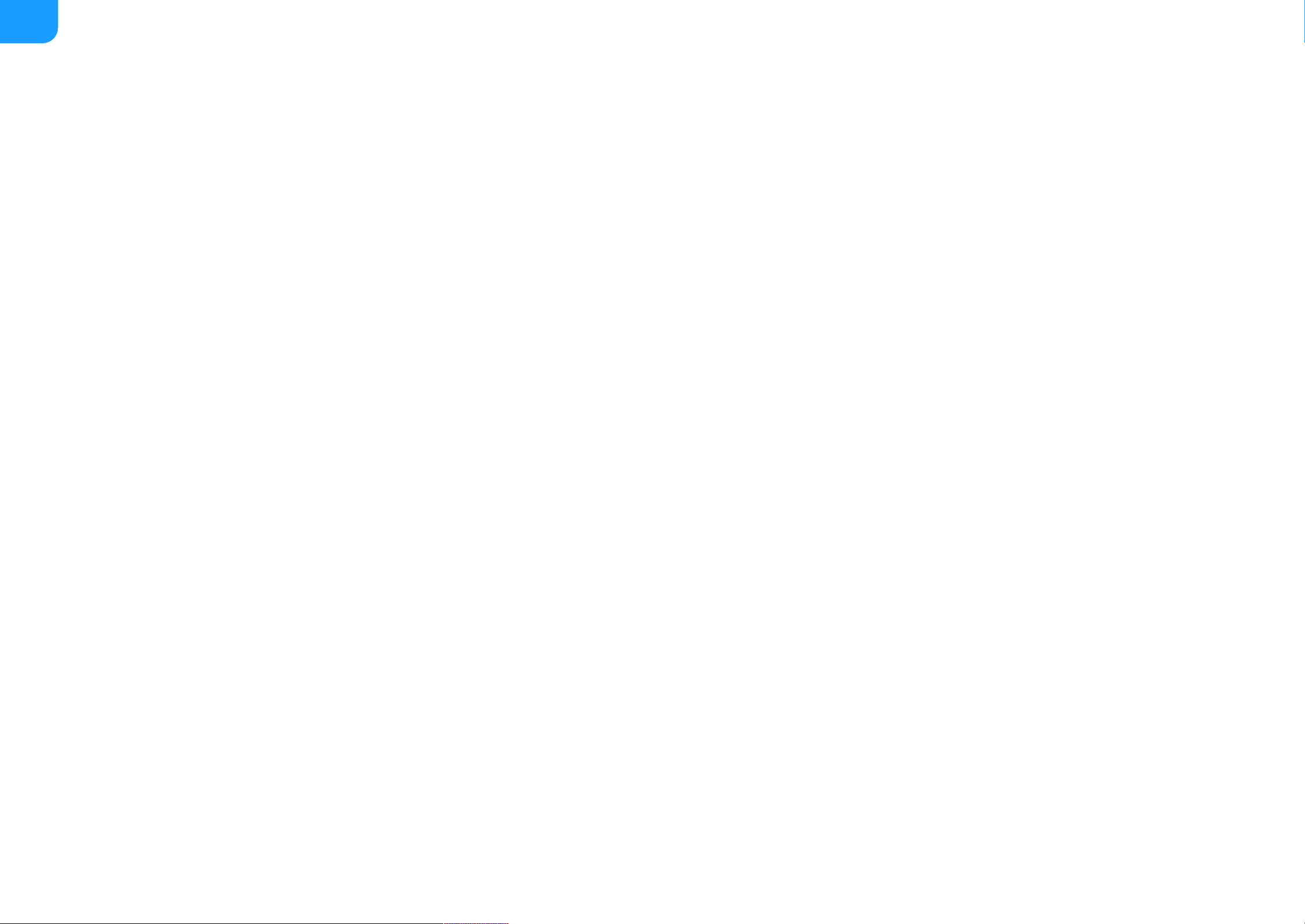
03 Overview
04 Working Environment
04
Supported OS
04
Supported Hardwares
06 User Interface Introduction
08 FAQ
08
When there are multiple devices with the same model name on
one host at the same time, how to distinguish them?
09
How to modify the de-interlacing mode?
10
How to customize the capture resolution list in the third-party
application?
11
How to customize the capture color space list in the third-party
application?
12
How to update the firmware?
14
How to collect and report needed information for technical
support?
15 General Operation
15
Checking Info
16
Updating the Firmware
18
Setting Video Format
21
Setting Volume
27
Setting Input
29
Setting HDMI
32
Setting Timing
34
Advanced Settings
39
Other Settings
41 Glossary and Abbreviations
TABLE OF CONTENTS
2
Page 3

Overview
USB Capture Utility V3 is a free, portable software tool which gives users extensive control of capture parameters, video processing settings and advanced functions.
USB Capture Utility V3 is compatible with Windows/Linux/macOS. It offers functions as:
Diagram of video processing
With the Utility V3, the USB Capture (Plus) Family can provide a cost-effective, feature-rich and easy-to-use solution for users' immediate and upcoming requirements
in the evolving production landscape.
Display of device information for the currently selected USB capture device. For example, device name, serial number, firmware version, interfaces, capture
resolution, etc.
■
Checking and updating the firmware to the latest version online.
■
Setting various capture formats, such as de-interlacing mode, Up/down Scaling, frame rate conversion, color adjustment, cropping input, etc.
■
Setting audio volume.
■
Customizing the resolution, frame rate, and color format.
■
Managing multiple devices on one host at the same time.
■
Modifying the device names shown in a third-party software when multiple devices on one host at the same time.
■
3
Page 4

Working Environment
Supported OS
Supported Hardwares
Windows Vista x64/x86
■
Windows 7 x64/x86
■
Windows 8 x64/x86
■
Windows 8.1 x64/x86
■
Windows 10 x64/x86
■
Windows Server 2008 x64/x86
■
Windows Server 2008 R2 x64/x86
■
Windows Server 2012 x64/x86
■
Windows Server 2012 R2 x64/x86
■
Linux Ubuntu 12.04/14.04/16.04
■
Linux CentOS 7
■
Linux Fedora 25 and above
■
macOS 10.9/10.10/10.11/10.12
■
Users need to run command such as "xhost +" in the "Terminal" window in Linux Fedora with user access before V3 software installation, because X server is
needed as the display server while using the tool.
Set up and run this tool with Sudo permissions in Linux, make sure users have been added to the Sudo group.
USB Capture HDMI Gen 2
■
USB Capture SDI Gen 2
■
USB Capture AIO
■
USB Capture HDMI Plus
■
USB Capture SDI Plus
■
USB Capture DVI Plus
■
USB Capture HDMI 4K Plus
■
USB Capture SDI 4K Plus
■
4
Page 5

This V3 software doesn't support the original USB Capture HDMI or SDI versions, which require the use of USB Capture Utility V2.
5
Page 6

User Interface Introduction
This chapter lists the UI and main functions of Utility V3. USB Capture HDMI Plus is taken as an example. For the Timing tab, USB Capture AIO is taken as an example.
Info Video Volume Input
Shows the user interfaces of the
device.
■
Shows the product information
about the current device.
■
Shows the format of input signal.
■
Shows the max input and capture
formats.
■
Checks and updates the firmware.
■
Shows the INPUT and CAPTURE
formats, which can be manually
set.
■
Sets capture format, such as
aspect ratio, color format,
quantization, saturation, crop
input, etc.
■
Sets de-interlacing mode.
■
Sets mirror and flip functions.
■
Shows the playback and record
volumes of audio devices, which
can be manually adjusted.
■
Shows the detailed information of
the input audio and video signal
extracted by the device.
■
If there are multiple inputs, auto
select or manually select are
possbile.
■
6
Page 7

HDMI Timing Advanced
Shows and sets the SmartEDID function of
capture device which has loop-through.
■
Shows the HDMI Info Frame.
■
Shows the timing of signal, which can be
manually adjusted.
■
Customizes timing.
■
Shows available choices of color spaces, frame
rates and resolutions supported by the current
device.
■
Customizes color space, frame rate and
resolution for capturing non-standard signals.
■
Modifies device name to distinguish devices with
the same model name.
■
Modifies the status image when there is no
input or the signal is not supported.
■
7
Page 8

Modify device name
When there are multiple devices with the same model name on one host
at the same time, how to distinguish them?
By default, the Device name is shown as Model name. When there are multiple devices on one host
at the same time with the same model name, the devices can be distinguished by their serial numbers.
Procedures
Model name displayed in Windows Device Manager Serial number displayed in Windows Device Manager
FAQ
Set the Device name to Serial number in the Advanced tab.Step 1.
Click Save to Device.Step 2.
Click OK in the prompt box.Step 3.
In Windows, users need to manually uninstall/remove the device in the Windows Device
Manager, then unplug and reconnect the device again (or reboot the computer); on Linux
and macOS, this setting will take effect after unplug and reconnect the device.
Step 4.
Close and re-open the third-party application and then the devices will be shown as serial
numbers.
Step 4.
8
Page 9

Modify Deinterlace mode
How to modify the de-interlacing mode?
By default, the de-interlace mode is Blend top & bottom field, users can manually change it to other
modes.
Procedures
Deinterlacing is a process of converting interlaced video into a progressive form with the frame
number reduced by half after processing. The process is done by FPGA, causing 0 CPU usage.
For example, the input signal is a 60 field/s interlace signal, the device delivers a 30 frame/s
progressive signal after processing.
Choose a de-interlace mode from the drop-down menu in CAPTURE > Deinterlace in the
Video tab.
Step 1.
Weave: takes pairs of fields and puts them together (every other line) to one frame. The
result is the same as no deinterlacing. This mode is used when users want to capture the
original video.
■
Blend top & bottom field: blends the top and bottom field together.
■
Top field only
■
Bottom field only
■
Click Save to Device.Step 2.
9
Page 10

Customize resolution
Added customize resolution
How to customize the capture resolution list in the third-party
application?
Users can add or delete an item in the capture resolution list in the third-party application using the
Utility V3. Take 1024x1024 as an example.
Procedures
The existing resolution can not be added.
24 Options at most for resolutions in the left column. If it is full, remove the ones
that are not frequently used.
The system prompts to reconnect the device.
Click Advanced > Resolution > Custom.... Input 1024 in the prompt Custom Resolution
window.
Step 1.
Click OK in the Custom Resolution window.Step 2.
Choose the added data from the right column, click the left arrow to add it to the left
column.
Step 3.
Click to the star near the newly added resolution to set it as the default option shown in the
third-party application.
Step 4.
Click Save to Device.Step 5.
Unplug and reconnect the device.Step 6.
Click Advanced > Resolution to confirm the new resolution has been added successfully.Step 7.
10
Page 11

Add color space
How to customize the capture color space list in the third-party
application?
Users can add or delete an item in the capture color space list in the third-party application using the
Utility V3. Take RGB 24 as an example.
Procedures
3 options at most in the left column. If it is full, remove the ones that are not
frequently used.
The system prompts to reconnect the device.
Because of the bandwidth limitation of USB 3.0, the color space of RGB 32 can only used to
capture 35 ~ 40 FPS signals at 4k resolutions, but not 60 FPS signals. If users need to capture
60 FPS signals, set it to RGB 24.
The GEN 1 devices support YUY2 and RGB 24 by default. The GEN 2 devices support YUY2 by
default, RGB 24, RGB 32 and UYVY can be added with tool. 4K devices support YUY2 and NV12
by default, RGB 24, RGB 32, UYVY, and I420 can be added with the tool.
Click Advanced > Color Format, select the RGB 24 in the right column, click the left arrow
to add the data to the left column.
Step 1.
Click Save to Device.Step 2.
Unplug and reconnect the device.Step 3.
Click Advanced > Color Format to confirm the new color space has been added
successfully.
Step 4.
11
Page 12

Check for updates
How to update the firmware?
Procedures
If the firmware version is lower than 2.6.6907, firmware updating using Utility V3 is
not supported.
1. If there is a new version available, proceed to the next step.
2. If detection failed, please retry.
3. If it is the latest version, no action is needed.
In the following cases, the device will automatically detect for a new firmware version.
1. If the download succeeds, proceed to the next step.
2. If the download fails, please retry.
1. If the update succeeds, proceed to the next step.
2. If the update fails, please retry or click Help.
Check Firmware version in the Info tab.Step 1.
Click the button to check for updates.Step 2.
Once an hour every 0:00 to 5:00.
■
Each time the device is connected.
■
Each time the device is switched to in Utility V3.
■
(Optional) Click the button to check Release Notes.Step 3.
Click the button to download the update package.Step 4.
Click the button. Click Update in the prompted window.Step 5.
12
Page 13

Release Notes
You are already the newest version
Update Update succeed
Click OK in the Update window.Step 7.
Unplug and reconnect the device.Step 8.
Check Firmware version in the Info tab to confirm the firmware version is the latest one.Step 9.
13
Page 14

Save report
How to collect and report needed information for technical support?
In normal situation, the parameters are the same as that of the input signal. If not, g
o to the next step.
The file contains the detailed information about input/capture/output signals.
Check Video Signal Status, Audio Signal Status, Input Specific Status in Input tab.Step 1.
Click Save Report... in the button area, save the .htm file in the subsequently selected
location.
Step 2.
For more help, send the report to our support team at support@magewell.net or to the
dealer, to ask for after-sale service.
Step 3.
14
Page 15

Info
Checking Info
After users run the USBCaptureUtility.exe, the Info tab will be displayed.
General Operation
This chapter lists general operations of the Utility V3. The functions may vary with different USB Capture Plus devices. USB Capture HDMI Plus is taken as an example.
For the Timing tab, USB Capture AIO is taken as an example.
Shows the signal interfaces of currently selected device.
■
Shows the current device information, including Family name, Product
name, Serial number, Firmware version, Hardware version, etc.
■
Shows the signal format, including video signal format and audio signal
format.
■
Shows the current USB speed.
■
The USB speed depends on the interface of the device and the USB
port on the computer motherboard. For example, if the device with
USB 3.0 connector is connected to the USB 2.0 port on the
computer, the final result displayed in the Utility V3 is USB 2.0. The
maximum speed shows the USB version for the current connection.
Shows the max input and capture dimension.
■
The maximum input resolution of USB Capture HDMI Plus is 2048 x
2160, it can accept a 4K 4:2:0 input, but it will be automatically
downscaled to 2K for processing.
Checks and updates the firmware.
■
15
Page 16

Check for updates
Release Notes
Updating the Firmware
When the firmware is successfully updated by USB Capture Utility V3, users need to reconnect the
device to make it take effect. The update procedure is the same for different models. Here is an
example of how to update the firmware of USB Capture HDMI Plus.
Prerequisites
Precautions
Procedures
1. If there is a new version available, go to the next step.
2. If detection failed, please retry.
3. If it is the latest version, no action is needed.
In the following cases, the device will automatically detect whether there is a new firmware
version available.
Make sure the Internet connection is available and stable.
■
Make sure the device is recognized correctly by the USB Capture Utility V3.
■
Make sure the firmware version is not lower than 2.6.6907.
■
Running USBCaptureUpdate.exe is strictly prohibited during update, because the update will fail.
■
Unplugging the device is strictly prohibited during update, because it may cause damage to the
device.
■
It is recommended not to operate device or computer during update, may cause update failed.
■
Video capture is not allowed during firmware update of the device.
■
Check Firmware version in the Info tab, click the button to check for updates.Step 1.
Once an hour every during 0:00 to 5:00.
■
Each time the device is connected.
■
Each time the device is switched to in Utility V3.
■
(Optional) Click the button to check Release Notes.Step 2.
16
Page 17

You are already the newest version
1. There are three stages during update including Erasing > Writing > Verifying, and
the window cannot be closed.
2. If the update succeeds, go to the next step.
3. If the update fails, please retry, or click Help.
Click the button to download the update package.Step 3.
There is a progress bar showing in the tool and the download process can be manually
stopped.
■
If the download succeeds, proceed to the next step.
■
If the download fails, please retry.
■
Click the button. Then click Update in the prompt box to install the update package.Step 4.
Click OK in the Update window.Step 5.
Unplug and reconnect the device.Step 6.
The update takes effect after unplugging and reconnecting the device. The Info tab will remind
users to do so all the time.
Check Firmware version in the Info tab by clicking the button again, the You are
already the newest version displayed as the left figure, indicating the update is successful.
Step 7.
17
Page 18

Setting Video
Setting Video Format
This chapter describes how to set the input and capture formats. Users need to click Save to Device
after configuration.
INPUT
By default, Input shows the input information extracted from the signal. If a non-standard signal is
incorrectly recognized by the capture device, users can manually adjust the Aspect ratio, Color space
and Quantization to correct it.
Item Description
Aspect ratio
If the box is ticked (The shortcut key is the Space key), users can adjust the aspect ratio by
clicking on the arrows (Shortcuts are up and down arrow keys).
Color format If the box is ticked, other color spaces can be chosen (The shortcut key is the Enter key).
Quantization If the box is ticked, other quantization values can be chosen.
CAPTURE
Item Description
Capture format
Shows the current capture resolution, frame rate and color space. If no third-party capture software is accessing the device, it will show
Not Connected.
Aspect ratio If the box is ticked, users can adjust the aspect ratio by clicking on the arrows.
18
Page 19

Crop input
Color format Shows the color space for capturing. If the box is ticked, other color spaces can be chosen.
Quantization
When only a limited number of colors can be displayed due to memory or other restrictions, users need to reduce the color of the image.
Options include:
Saturation
Shows the 8-bit saturation range options of the input signal. If the box is ticked, the saturation range can be chosen from:
Deinterlace
The default value is Blend top & bottom field. The range of values:
Deinterlacing is a process of converting interlaced video into a non-interlaced form, and half size the frames after processing. For
example, the input signal is a 60 field/s interlace signal, the device delivers a 30 FPS progressive signal after processing.
Item Description
Adjusts the capture area of the input video. Unwanted parts can be cropped out and the remaining part captured.
■
If the box is ticked, users can set the cropped dimensions by clicking on the arrows for each of the four values.
■
The default value is the input dimension. If the set value is beyond the device's capability, it will show the max supported the value of
the device.
■
Full range (0-255)
■
Limited range (16-235)
■
Full range (0-255)
■
Limited range (16-235)
■
Extended gamut (1-254)
■
Weave: Combines the top field and bottom field into a frame without any other process. Usually used to capture the original data.
■
Blend top & bottom field: Merges two fields together and deinterlaces via FPGA to ensure a CPU-free video processing.
■
Top field only: Copy the top field data in vertical direction as a full frame.
■
Bottom field only: Copy the bottom field data in vertical direction as a full frame.
■
19
Page 20

AR conversion
The default value is Padding. Provides three methods of conversion:
Specific effect
By default, no specific effect is used. Video effects are offered as follows:
Item Description
Ignore: Ignore the original aspect ratio and stretch to full-screen.
■
Cropping: Expand to full-screen and remove parts of the image when necessary to keep the original aspect ratio.
■
Padding: Fit to screen and add black borders to keep the original aspect ratio.
■
Flip
■
Mirror
■
Flip and Mirror
■
20
Page 21

Setting Volume
The Volume tab shows controls for all the audio devices, which can be manually adjusted with immediate effect. A right or left click of the mouse on either the slider
track or the numeric value text will set the level to the nearest indicated value quickly( e.g. 0dB, -10dB, etc).
Volume settings in the Utility V3 are synchronized with the system volume control.
PLAYBACK RECORD
The Playback section acts as a monitor mixer for the headphone output socket,
and comprises three controls, with icons for Headphones, HDMI & Computer.
The HDMI & Computer controls can be used to set the relative levels of each
of those sources in the mixed output, whilst Headphones (far left) acts as the
master volume control. It is not possible to include the Mic input in the monitor
mix sent to the Headphone output.
Note that setting all controls to maximum risks signal clipping if the sources
contain high level signals. It is safer to keep individual channel gains to the
values of ‘0’ or lower unless extra gain is specifically required.
There are two volume level controls, for the Mic and HDMI Recording devices.
There is no control here for the Computer input, although by default there is
0dB gain (ie. the input will be the same digital level as the audio sent to the
Headphones Playback device).
Note that there is 6dB of digital gain available, so that volume settings above
‘0’ risk digital clipping of high level audio peaks (i.e. with the volume control set
to maximum, audio input signal peaks above -6dBFS will get clipped).
The Mic input can also act as a mono line-level input (giving 0dBFS from
~0dBV with the control at ‘0’), and has ~45dB of gain for handing mic-level
signals.
21
Page 22

USB Capture HDMI Plus/USB Capture HDMI 4K Plus: USB Capture SDI Plus/USB Capture SDI 4K Plus: USB Capture SDI Gen 2:
SDI (RECORD): Sets the volume of the embedded SDI audio which
is recorded by the device.
Headphones (PLAYBACK): Sets the headphones volume.
■
HDMI (PLAYBACK): Sets the volume of the HDMI embedded
audio.
■
Computer (PLAYBACK): Sets the volume of the audio output
by the computer.
■
Mic (RECORD): Sets the volume of the audio input from the
microphone.
■
HDMI (RECORD): Sets the volume of the embedded HDMI
audio ,which is recorded by the device.
■
Line Out (PLAYBACK): Sets the line out audio volume which is
output by the computer.
■
Line In (RECORD): Sets the volume of the audio input from
Line In.
■
SDI (RECORD): Sets the volume of the embedded SDI audio,
which is recorded by the device.
■
22
Page 23

USB Capture DVI Plus: USB Capture AIO: USB Capture HDMI GEN 2:
HDMI (RECORD): Sets the volume of the embedded HDMI audio
recorded by the device.
Line Out (PLAYBACK): Sets the line out audio volume, which is
output by the computer.
■
Line In (RECORD): Be used to control the level of stereo audio
connected to the analog Line In. Note that the analog Line In is
designed to work with maximum signal levels of ~0dBV (with
the control at ‘0’), and can be overloaded by broadcast level
signals which can peak to +20dBu or higher, no matter where
the level control is set.
■
HDMI (RECORD): This function is valid when users capture a
camera/professional video device with a HDMI output,
connected via an adapter to the DVI interface. If the video
source is connected via DVI interface, this function is invalid.
■
Line In (RECORD): Sets the line in audio volume.
■
HDMI (RECORD): This function is valid when users capture a
camera/professional video device with a HDMI output,
connected via an adapter to the DVI interface. If the video
source is connected via DVI interface, this function is invalid.
■
23
Page 24

Examples for Using USB Capture HDMI Plus
Interface Scenario Procedures
Capturing a camera/game console/video
player
1. Make sure that the USB Capture Headphones is your system default playback device.
2. Setting volume in USB Capture Utility V3 as follows:
3. In the third-party software, choose USB Capture HDMI+ as the audio input device. If users need to
record audio from the microphone, they should use the USB Capture HDMI+ Mic device as well.
Capturing the desktop of the
recording/streaming computer
1. Make sure Headphones, USB Capture HDMI+ is your system default playback device, or that the
application you wish to record is sending its audio output to this device.
2. Setting volume in USB Capture Utility V3 as follows:
3. In the third-party software, choose USB Capture HDMi+ Computer as the audio input device. If users
need to record audio from the microphone, they should use the USB Capture HDMI+ Mic device as
well.
Headphones (PLAYBACK): Enabled
■
HDMI (PLAYBACK): Enabled
■
Computer (PLAYBACK): Enabled
■
Mic (RECORD): Enabled if users need to record audio from the microphone, muted if a microphone is
not needed.
■
HDMI (RECORD): Enabled
■
Headphones (PLAYBACK): Enabled
■
HDMI (PLAYBACK): Muted
■
Computer (PLAYBACK): Enabled
■
Mic (RECORD): Enabled if users need to record audio from the microphone, muted if a microphone is
not needed
■
HDMI (RECORD): Muted
■
24
Page 25

Setting Input
Setting Input
The Input tab shows detailed information about the input video and audio signal. Input signals can be
auto scanned or manually selected, and take effect immediately.
VIDEO & AUDIO INPUTS
Item Description
Auto scan
Link with video
Automatically scans the input signals by default.
■
If the box is unchecked, users can manually select the input signal.
■
Users can manually select the Composite (CVBS) and S-Video (YC)
if they are connected and supported. The tutorial for capturing
composite(CVBS) refers to How to Capture a Composite (CVBS)
Video Signal Using USB Capture DVI Plus
Automatically scans for an audio signal embedded in the video signal
by default. If the video signal is changed, the audio signal will
automatically be changed to try to match the video signal.
■
If the box is unchecked, users can manually select the audio signal.
■
25
Page 26

Item Description
Video Signal Status
Shows the video input signal information parsed by the device, including: Signal status(Shown as Locked, Unsupported, Not Present.),
Resolution, Aspect ratio, Total scan size, Active area offset, Color format, Quantization range, Saturation range, and etc.
If parameters changed in Timing tab, the related data would be changed accordingly.
Audio Signal Status
Shows the audio signal status parsed by the device, including audio sampling frequency, bit-depth and sampling format, multi-channel
audio, Channel status data, and etc.
Input Specific Status
Shows the input Specific Status.
When a HDMI signal is connected, shows Signal Status, Mode, HDCP encrypted, Color depth(The common ones are: 8 Bits, 10 Bits and
12 Bits.), Pixel encoding, VIC, IT content, 3D format, timing and etc.
■
HDCP encrypted Shows whether the signal source is HDCP encrypted, “Yes” or “No”. In accordance with the related laws and
regulations, the USB capture device doesn't capture HDCP encrypted signals.
When a VGA signal is connected, it shows Signal Status, Sync type, Frame rate, Scanning format, VS width, Total scan lines, timing, and
etc.
■
When Composite or YC is connected, it shows the TV standard of the current input signal.
■
When an SDI signal is connected, it shows Signal Status, Type, Scanning format, Color depth, Sampling struct, and etc.
■
26
Page 27

Setting SmartEDID
Setting HDMI
The HDMI tab shows the SmartEDID and EDID information. After setting, click Save to Device to take
effect.
SmartEDID
Item Description
SmartEDID
For example, the input source is a PS4 Pro which can output at 4K 4:4:4, beyond the input
capability of the capture device, but the monitor/tv connected to the loop-through can support
4K 4:4:4. When SmartEDID is enabled, the capture device will send its EDID to the PS4 Pro so
that it outputs at 4K 4:2:0. The loop-through will also be at 4K 4:2:0. When SmartEDID is
disabled, the loop-through will be at 4K 4:4:4, and capture nothing.
Keep last
USB Capture SDI Gen 2, USB Capture SDI Plus, USB Capture SDI 4K Plus do not support HDMI
signal input, the HDMI tab will not be shown.
SmartEDID is enabled by default. When it is disabled, other related functions can not be set.
■
Depending on the input capability of itself and the format support of the display device
connected to the loop-through, the capture device will smartly choose to send the EDID to
the video source device, to ensure simultaneous capture and loop-through at the same
time.
■
This function is only available for capture devices with loop-through.
Keeps the last value used.
■
By default, it is disabled. After the box is ticked, if the loop-through connection is interrupted
during the video capture, the output is still continuous. After re-connecting a new
loopthrough device, refreshing EDID, the output flashes once.
■
This function is only available for capture devices with loop-through.
27
Page 28

Item Description
Add audio
Limited pixel clock
Capture Device EDID
Shows the EDID of the capture device.
Loop Through Device
EDID
Shows the EDID of the loop-through device.
Force to add audio.
■
If users connect a monitor to LOOP THRU which doesn’t support audio, the device will
decide not to output audio. As a result, the capture device cannot get any audio input. If
Add Audio is enabled, the capture device will communicate with the video source device,
making the source device output audio.
■
This function is only available for capture devices with loop-through.
If it is enabled, when the pixel of loop-through device beyond capability of the capture
device, the capture device will smartly choose to lower the pixel to make it output normally,
otherwise it will output a black screen.
■
The USB Capture HDMI 4K Plus is de-active, because it supports to capture videos with the
maximum pixel.
■
This function is only available for capture devices with loop-through.
Default: Click Default to reset the current EDID to default value.
■
Import: Click and choose the file location to import a local EDID file.
■
Export: Click and choose the file location to export the current EDID as a .bin file.
■
Export: Click and choose the file location to export the current EDID as a .bin file.
■
This function is only available for capture devices with loop-through.
28
Page 29

Signal format data
Item Description
AVI Shows the video stream type, version, check digits and check results.
Audio Shows the audio stream type, version, check digits and check results.
SPD\MS\VS\ACP
ISRC1\ISRC2\Gamut
Shows the HDMI Info Frame.
29
Page 30

Setting Timing
Custom Timings Custom GTF/CVT Resolutions
Setting Timing
If the capture device has the capability to capture YUV component or VGA, the timing tab will be
shown. When the input signal is VGA, the timing settings can be modified. After setting, click Save to
Device to save configuration. Here USB Capture AIO is taken as an example.
AUTO Description
Item Description
Auto sampling phase
It is recommended to enable Auto sampling phase to make slight adjustments to the video to
achieve optimum clarity.
Auto horizontal alignment
The card automatically makes adjustments to try to attain the correct horizontal position of the
video so that the image is clear.
Phase
Manual and automatic adjustments are possible. The range is 0 ~ 63.
■
Click Auto phase adjust to adjust the phase automatically.
■
30
Page 31

Timing Parameters
Item Description
Adjust Timing
When the signal is being captured, the device will automatically recommend one or more timings as shown in the Preferred timings list. The first one in the list will be shown
above the timing adjustment section by default. If none of the recommended timing matches, users can drag the slider bars below to manually adjust. This method is not
recommended if adjusting by adding a GTF/CVT resolution is possible.
When the following data are modified, the corresponding data in the Info and Input tab would change synchronously.
Custom Timings
Custom GTF/CVT
Resolutions
If adjustments made in the Timing Adjustment tab cannot achieve satisfactory results, users can manually add the resolution that meets GTF or CVT standards.
H active: the number of Horizontal timing active pixels
■
H total: the total number of Horizontal timing pixels
■
H offset: Horizontal offset
■
V active: the number of Vertical timing active pixels
■
V offset: Vertical offset
■
Clamp position
■
Aspect Ratio: If Video > INPUT > Aspect ratio is ticked, it would keep the customize data. Otherwise, it would change as it is set here.
■
Customize timing: Click Save as custom timing to save the correct timing setting in the Custom Timings list. When the same video signal is connected again, the card will
automatically show the video according to the previously saved setting.
■
Reset timing: Click Reset timing to set the custom timing as the current timing. If no custom timing is available, the first one in the recommended list will be set as the current
timing.
■
Shows the custom timing list. When the same video signal is connected again, the card will automatically show the video according to the previously saved setting.
■
Delete: If the users want to delete the past setting(s), they can choose the setting in Custom timings and click Delete.
■
Add: If the recommended timings don’t match the input and the input signal is in the standard GTF or CVT format, users can click Add... to input the resolution.
USB Capture Utility V3 automatically generates new timing based on added resolution, which is simpler, faster, and more recommended than dragging a slider.
■
Modify: Choose a resolution in the list and click the Modify... button.
■
Delete: Choose a resolution in the list and click the Delete button.
■
31
Page 32

Advanced Settings
This tab is used to advanced settings of capture format. For non-specialist users, please set these options carefully.
The settings will take effect after Save to Device is clicked and the device is unplugged and reconnected.
Interface Description
Color Format:
The left hand column shows the list of available choices, and must contain at least one format.
The column on the right shows other formats that can be added to the list.
■
the range of values is YUY2(default), RGB 24, RGB 32, UYVY for the GEN 2 devices.
■
Due to USB 3.0 bandwidth limitations, the RGB 32 support to capture 35 to 40 FPS signals
with 4k devices, not to capture signals with 60 FPS, which require RGB 24.
The defaults are YUY2 and RGB 24 for the GEN 1 devices; the range of values is
YUY2(default), RGB 24, RGB 32, UYVY for the GEN 2 devices; the range of values is
YUY2(default), NV12(default), RGB 24, RGB 32, UYVY, I420 for the 4K devices.
32
Page 33

Interface Description
Frame Rate:
The list shows some of available choices supported by the device, The one with the blue star is
the default.
■
The column on the left shows the list the available choices (max: 8). The column on the right
shows other frame rates that can be added to the list.
■
Available choices are 60.00 (default), 59.94, 50.00, 30.00, 29.97, 25.00, 15.00.
■
Click Custom... to input a new frame rate from 5 FPS to 120 FPS, accurate to 2 decimal places.
■
Click the red icon near the custom frame rate to delete it. If it is not a custom frame rate, it
cannot be deleted.
■
33
Page 34

Interface Description
Resolution:
The list shows some of available choices supported by the device, The one with the blue star is
the default. The left ones are in the list to choose from (max: 24). The one(s) on the right means
other resolution(s) that can be added to the list.
■
Available choices are 640 x 360, 640 x 480, 720 x 480, 720 x 576, 768 x 576, 800 x 600, 856 x 480,
960 x 540, 1024 x 576, 1024 x 768, 1280 x 720, 1280 x 800, 1280 x 960, 1280 x 1024, 1368 x
768, 1440 x 900, 1600 x 1200(unsupported by USB Capture SDI Gen2 or USB Capture SDI Plus),
1680 x 1050, 1920 x 1080 (default), 1920 x 1200(unsupported by USB Capture SDI Gen2 or USB
Capture SDI Plus), 2048 x 1080. 4K devices also support 2560 x 1440, 3840 x 2160, 4096 x 2160.
■
Click Custom... to input a resolution, values for Image width must be multiples of 4, The Image
height must be a multiple of 2.
■
Click the red icon near the custom resolution to delete it. If it is not a custom resolution, users
cannot delete it.
■
34
Page 35

Modify the Device name and Status image
Windows Device Management shows product name
Windows Device Management shows serial number
Item Description
Device name
Modifying the device names when there are multiple devices of the same model on one host at
the same time.
Range of values:
If users need to change the device name, they should click Save to Device , manually
uninstall/remove the device in the Windows Device Manager, then unplug and reconnect the
device again. However, in Linux OS and macOS, users only need to unplug and reconnect the
device.
Status image
When there is no valid input signal, a choice of preview images can be shown. Changes will take
effect after Save to Device is clicked, then unplug and reconnect the device.
Type of values:
Model name
■
Serial number
■
Default: color bars and No signal
■
Blue
■
Black
■
35
Page 36

Switch Devices
Other Settings
Switch Devices
The drop-down menu on the title bar will show all the connected devices. Switching between devices is
immediate if no changes have been made to the settings. If changes have been made and users try to
switch the device, a message box will pop up to inform them to save the changes.
Save Report..., Reset to Defaults
Save Report
Click the Save Report... button to save the current device information as an HTML (.htm) file in the
subsequently selected location, obtaining detailed device status, input signal information and capture
format of the device. The information is necessary for after-sale support.
Reset to Defaults
1. Click Reset to Defaults button in the button area.
2. Click Yes in the prompt window to restore the settings of the currently chosen device back to the
default state.
3. If users changed the device name before, users need to manually uninstall/remove the device in
the Windows Device Manager, then unplug and reconnect the device again; if other settings in
the Advanced tab have been changed, users will need to unplug and reconnect the device again.
Please operate carefully. After restoring the default configuration, all of the original
configuration is lost.
36
Page 37

Settings in the taskbar
Settings in the Taskbar
In Windows and macOS, users can right-click on the USB Capture Utility icon in the notification bar to
access the menu below:
Open main window: Restore the main users interface window.
■
Boot to run: Tick this option to automatically launch the application when the computer is booting
up.
■
Accept prompt message: When the application window is “closed”, a message will appear for 10
seconds in the bottom right corner of the desktop. The Utility icon will be shown amongst the other
application icons at the right hand end of the Windows taskbar. This function is only available on
Windows.
■
About: Information about this software, such as software version, company name, website,
copyright, and etc.
■
Exit: If changes have been made and users try to exit the device, a message box will pop up to
inform them to save the changes.
■
37
Page 38

Glossary and Abbreviations
4K
4K resolution, refers to the horizontal resolution of 4000 pixels level, and the vertical resolution of 2000 pixels level, the common resolutions are of
3840 × 2160 and 4096 × 2160.
AIO
All In One
CVBS
Composite Video Broadcast Signal/Composite Video Blanking and Sync
CVT
Coordinated Video Timings
DVI
Digital Visual Interface
EDID
41
Page 39

Extended Display Identification Data
GTF
Generalized Timing Formula
HDCP
High-bandwidth Digital Content Protection
HDMI
High Definition Multimedia Interface
ITU
International Telecommunication Union
RGB
Red, Green, Blue
SDI
42
Page 40

Serial Digital Interface
UHD
Ultra High Definition
VGA
Video Graphics Array
YUV
Y′ stands for the luma component (the brightness) and U and V are the chrominance (color) components. Y'UV/YUV/YCbCr/YPbPr are mixed used
usually. YUV and Y'UV are used in analog signal, while YCbCr and YPbPr are used in digital video.
43
