Beaumont Products MPEG - 2, MPEG - 1, MPEG - 4 User Manual
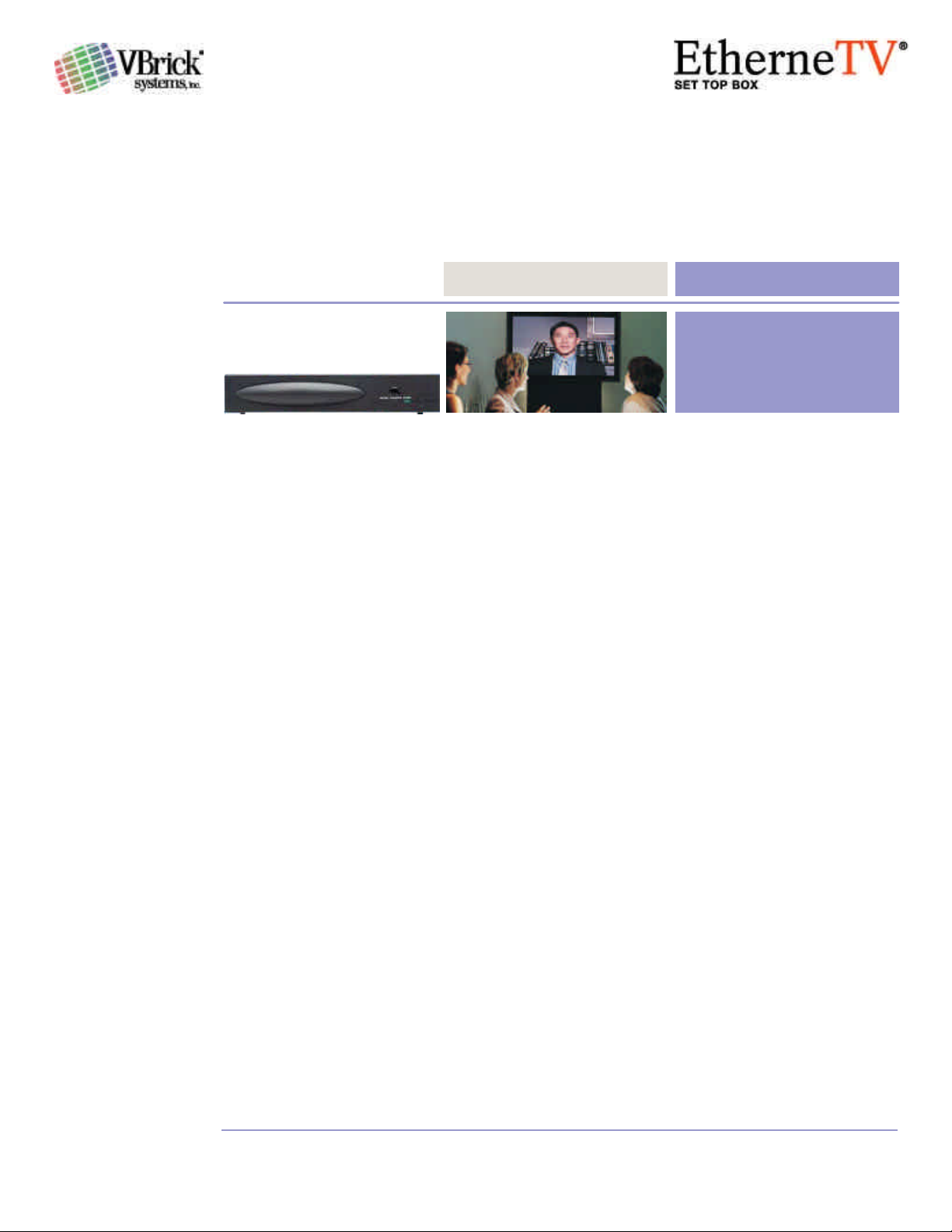
MPEG- 1, 2 & 4
VBrick EtherneTV Set Top Box
Users Guide
Version 3.6.9
November 10, 2003
4410-0099-0000
VBrick Systems, Inc. Telephone: 1-203-265-0044
12 Beaumont Road Toll Free (USA Only): 1-866-VBrick-1
Wallingford, Connecticut 06492 www.VBrick.com
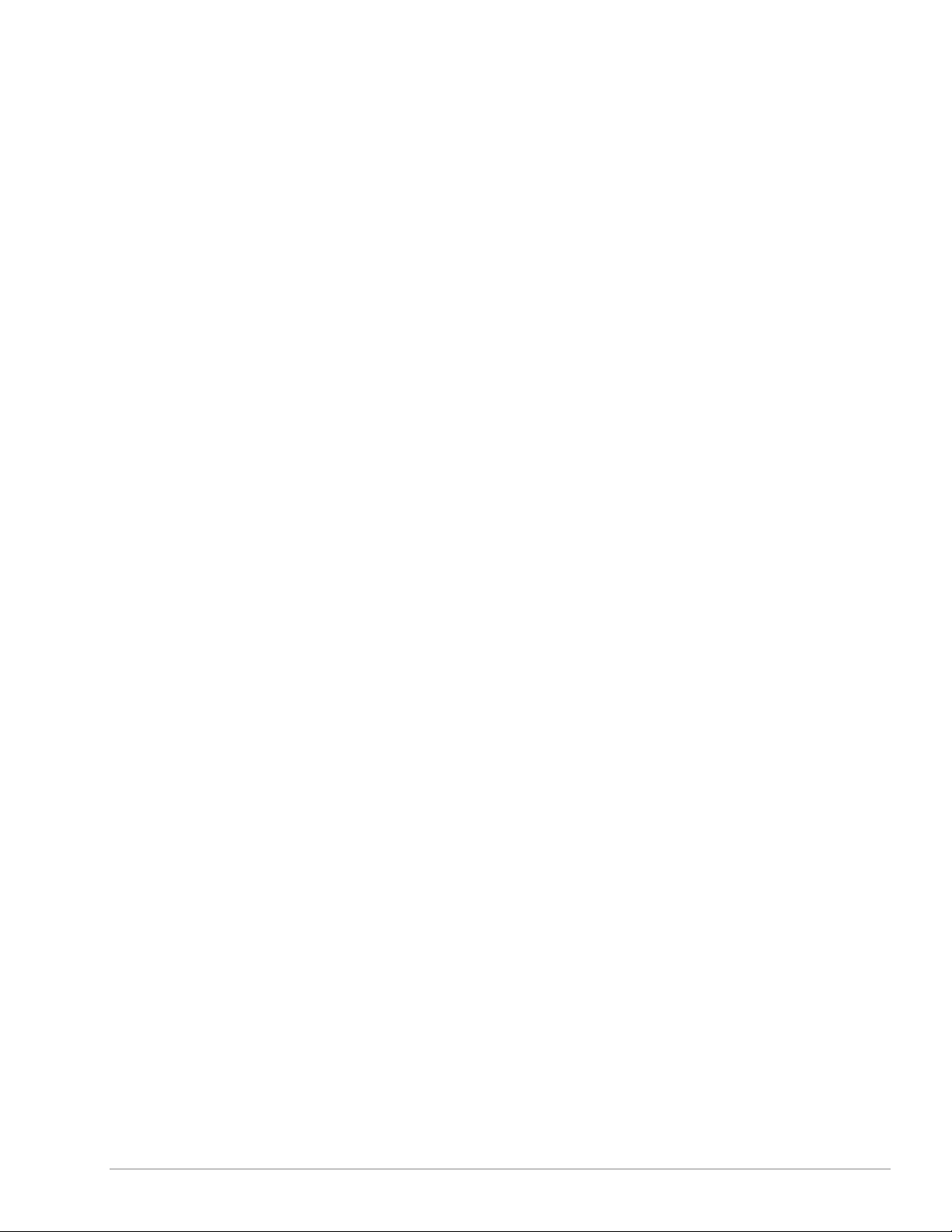
VBRICK ETHERNETV SET TOP BOX USERS GUIDE VERSION 3.6.9
Copyright
VBrick Systems, Inc. copyrights this manual with all rights reserved. Under the copyright
laws, this manual may not be reproduced in any form, in whole or in part, without the prior
written permission of VBrick Systems, Inc.
VBrick Systems, Inc., 2003
Disclaimer
VBrick Systems, Inc. has reviewed this manual to insure it is an easy-to-use guide. All
statements, technical information, and recommendations in this manual and in any guides or
related documents are believed to be reliable, but accuracy and completeness thereof are
not guaranteed or warranted and they are not intended to be, nor should they be understood
to be, representations or warrants concerning the products described. VBrick reserves the
right to make changes in the specifications of the product without notice and without
obligation to notify any person of such changes.
Trademarks
VBrick, VBrick Systems, StreamPlayerII and StreamPlayer Plus are registered trademarks of
VBrick Systems, Inc. Other brand and product names may be trademarks or registered
trademarks of their respective owners.
COPYRIGHT VBRICK SYSTEMS PAGE 2 NOVEMBER 10, 2003
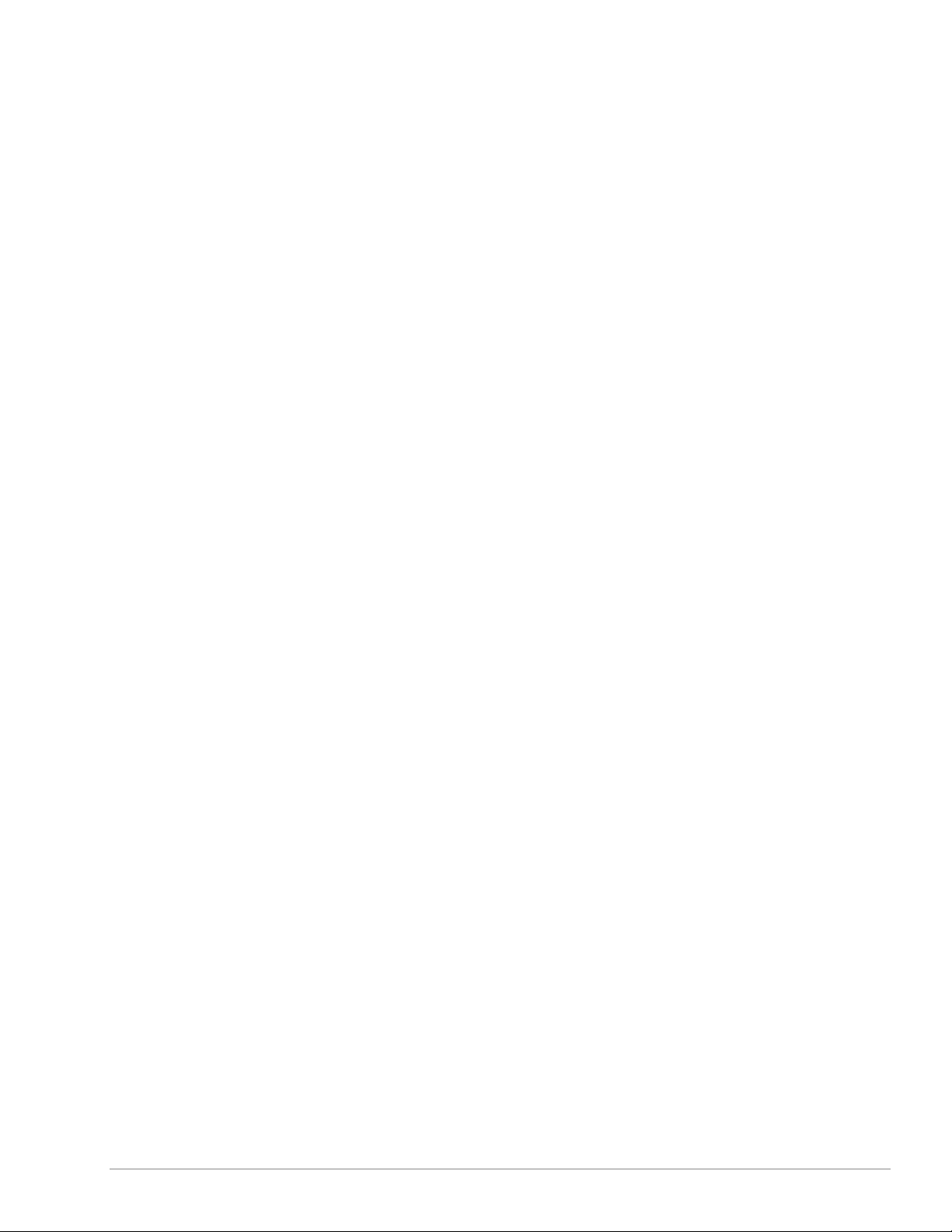
VBRICK ETHERNETV SET TOP BOX USERS GUIDE VERSION 3.6.9
Table of Contents
COPYRIGHT........................................................................................................................................... 2
DISCLAIMER .......................................................................................................................................... 2
TRADEMARKS ........................................................................................................................................ 2
TABLE OF CONTENTS ............................................................................................................................. 3
1: VBRICK ETHERNETV SET TOP BOX.............................................................................................. 5
INTRODUCTION ...................................................................................................................................... 5
Stand Alone Applications ................................................................................................................. 6
Media Control Server ....................................................................................................................... 6
FEATURES ............................................................................................................................................ 6
EtherneTV Set Top Box with EtherneTV Media Control Server .................................................... 6
EtherneTV Set Top Box with EtherneTV Video on Demand ......................................................... 6
2: ETHERNETV SET TOP BOX SET UP............................................................................................... 7
CONNECT THE SET TOP BOX .................................................................................................................. 7
IP ADDRESS ......................................................................................................................................... 7
LOCAL MODE ........................................................................................................................................ 7
IP ADDRESS ......................................................................................................................................... 8
SET TOP BOX SETTINGS ........................................................................................................................ 9
Changing Default Settings ............................................................................................................... 9
Enter the IP Address..................................................................................................................... 9
Login ............................................................................................................................................. 9
CONFIGURATION SETTINGS................................................................................................................... 10
Network.......................................................................................................................................... 10
Network: Network........................................................................................................................ 10
Network: Ethernet ....................................................................................................................... 10
Video.............................................................................................................................................. 11
Video: Setup ............................................................................................................................... 11
Display ........................................................................................................................................... 11
General .......................................................................................................................................... 12
General: Security ........................................................................................................................ 12
General: System Update............................................................................................................. 12
STANDARD ADMINISTRATIVE SETTINGS .................................................................................................. 13
Network Static IP Address ............................................................................................................. 13
Local Mode Settings ...................................................................................................................... 13
Media Control Server (MCS) Settings............................................................................................ 14
Network....................................................................................................................................... 14
Change Boot Mode ..................................................................................................................... 15
Enter MCS Location.................................................................................................................... 16
Apply Changes i ....................................................................................................................... 16
3: ETHERNETV SET TOP BOX OPERATION AND USE ................................................................... 17
HOME PAGE........................................................................................................................................ 17
Local Mode .................................................................................................................................... 17
MCS Control .................................................................................................................................. 17
IR Remote Control Unit.................................................................................................................. 18
LOCAL MODE ...................................................................................................................................... 19
Watch Television............................................................................................................................ 19
Full Screen..................................................................................................................................... 19
Select Video................................................................................................................................... 20
Enter Password........................................................................................................................... 20
Enter Video Source Information ..................................................................................................20
View Video ..................................................................................................................................... 20
Stream Type Entries ...................................................................................................................... 21
Multicast MPEG4 ........................................................................................................................ 21
Full Screen..................................................................................................................................... 22
WWW - World Wide Web Access .................................................................................................. 23
Enter a Location.......................................................................................................................... 23
MCS MODE........................................................................................................................................ 24
Watch Television............................................................................................................................ 24
Navigation ................................................................................................................................... 24
Message Displays....................................................................................................................... 25
Menu........................................................................................................................................... 26
COPYRIGHT VBRICK SYSTEMS PAGE 3 NOVEMBER 10, 2003
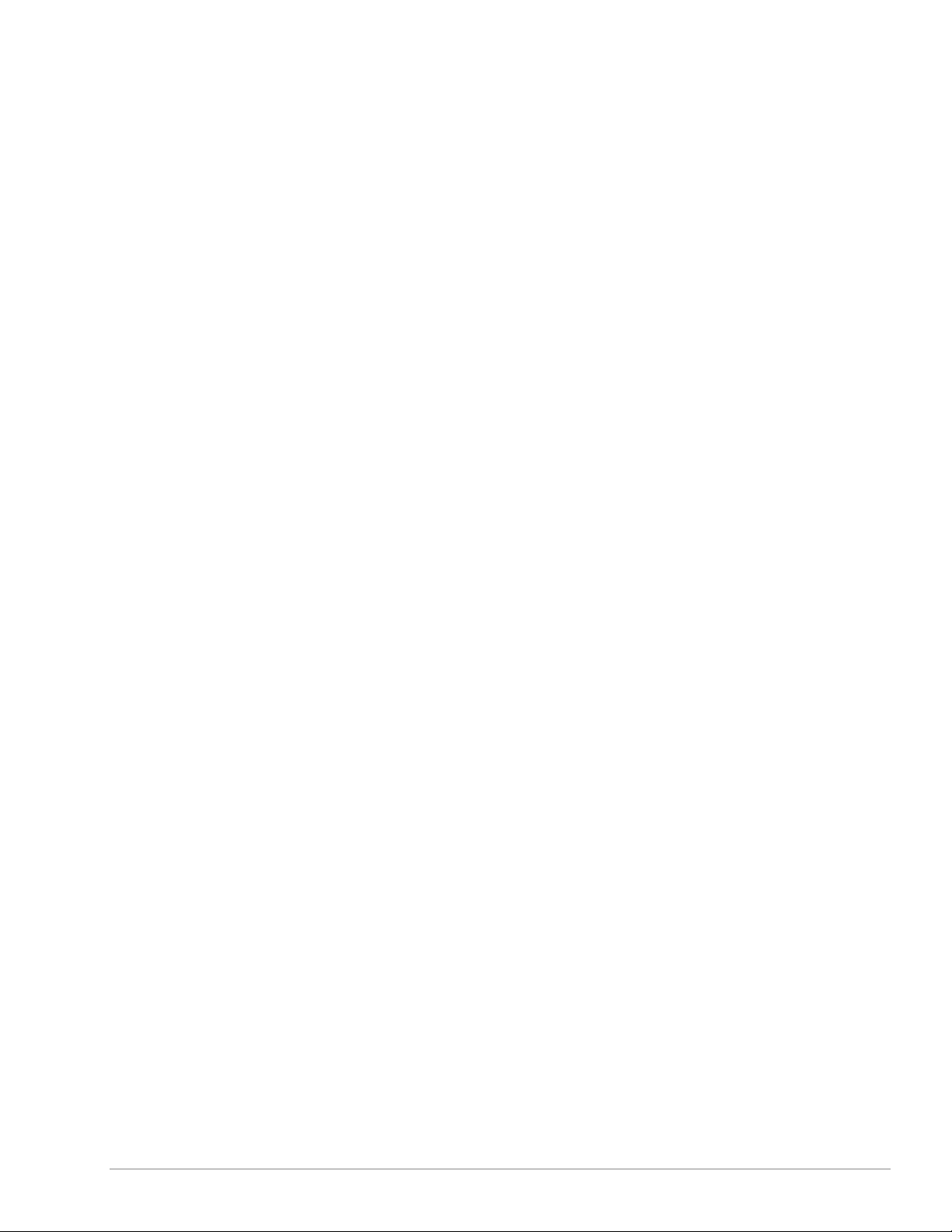
VBRICK ETHERNETV SET TOP BOX USERS GUIDE VERSION 3.6.9
Video-0n-Demand.......................................................................................................................... 26
Folders c.................................................................................................................................... 26
Files d ........................................................................................................................................ 26
Navigation ................................................................................................................................... 27
Message Displays....................................................................................................................... 28
Menu........................................................................................................................................... 28
Scheduled Programs ..................................................................................................................... 29
INDEX ................................................................................................................................................. 30
COPYRIGHT VBRICK SYSTEMS PAGE 4 NOVEMBER 10, 2003
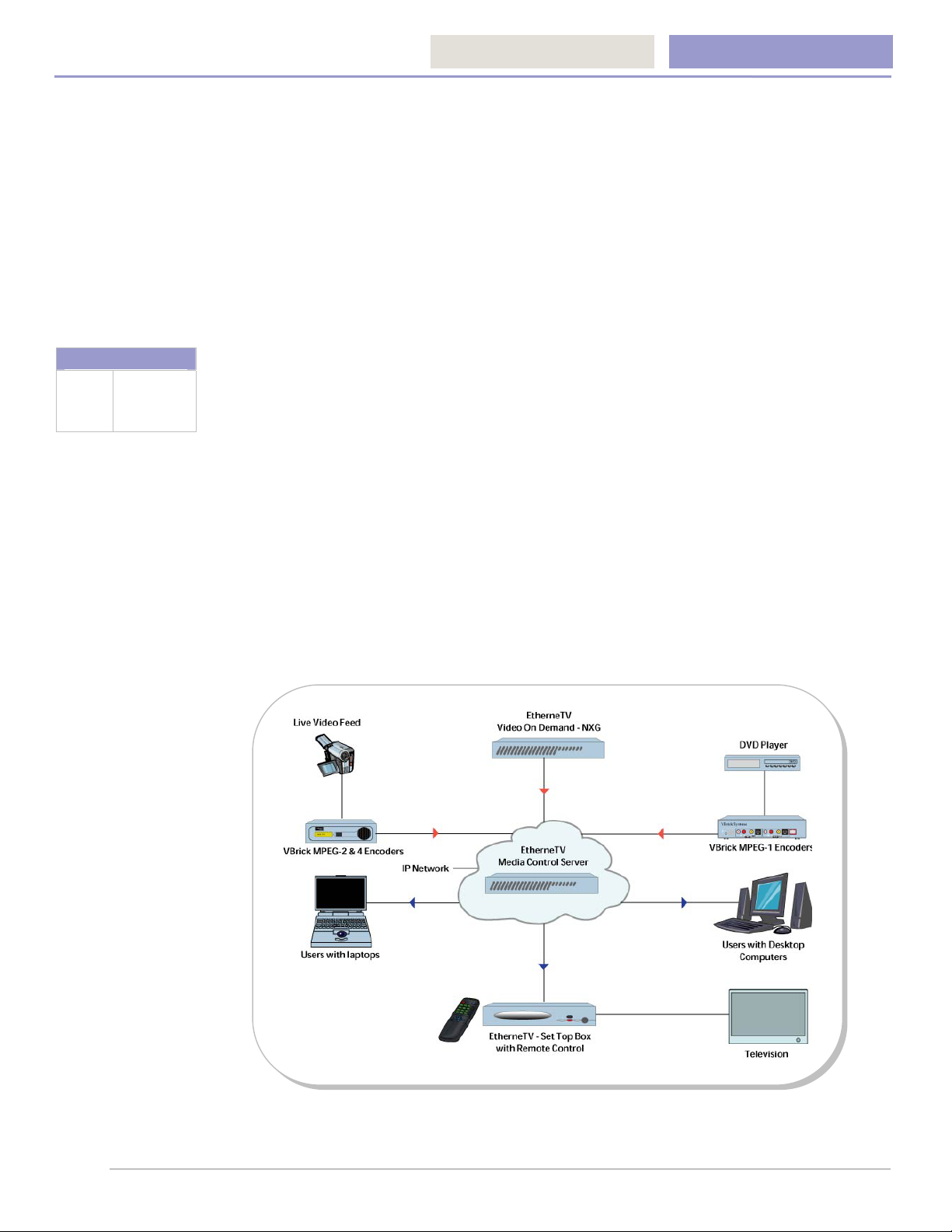
V
V
VBRICK ETHERNETV SET TOP BOX USERS GUIDE VERSION 3.6.9
CHAPTER one
1: VBrick EtherneTV Set Top Box
Introduction
Brick’s EtherneTV Media Distribution System includes the EtherneTV Set Top
ICON KEY
Important
Information
also be deployed as a decoder when other functions of the VBrick appliance decoders are
unnecessary. The VBrick EtherneTV Set Top Box enables end users to view MPEG-1,
MPEG-2 and MPEG-4 pre-recorded and live streams, anywhere the network reaches.
Box as part of a total Video on Demand System. Although the greatest benefit
comes when the EtherneTV Set Top Box is integrated with the EtherneTV Video
on Demand through the EtherneTV Media Control Server, the set top box might
When the installation of set top boxes includes an EtherneTV-MCS, or Media Control
Server, the set top box is directed to the Media Control Server for user control; the graphics
and user interface reside on the EtherneTV MCS. In instances where the set top box is
deployed independent of the MCS, it comes equipped (in local mode) with a user interface
and internal graphics. The set top box internal graphics are accessed through the set top
box and displayed on a monitor. The set top box is configured through a web browser on a
PC, whether in Local or MCS mode. The main difference is that the set top box uses a
hardware chip to perform the MPEG decoding on a television monitor, while the PC uses
VBrick StreamPlayer components to perform a software-based decode.
COPYRIGHT VBRICK SYSTEMS PAGE 5 NOVEMBER 10, 2003

VBRICK ETHERNETV SET TOP BOX USERS GUIDE VERSION 3.6.9
x
Stand Alone Applications
The VBrick EtherneTV Set Top Box contains software that enables it to work as a standalone device. When used in stand-alone applications, the set top box features and options
are similar to but are controlled independent from an EtherneTV Media Control Server.
Media Control Server
When installed with VOD Video on Demand NXG server, the features and options of the
VBrick EtherneTV Set Top Box are controlled through the Media Control Server. Please
refer to the EtherneTV Media Control Server Users Guide for additional information.
Features
The VBrick EtherneTV Set Top Box is capable of decoding MPEG-1, MPEG-2 and MPEG-4
live VBrick streams and stored content originating from the EtherneTV VOD server.
Browser Control – The set top box interface through the EtherneTV
EtherneTV Set Top Bo
MCS enables MPEG-1, MPEG-2 and MPEG-4 live streams and
content stored on the entire network to be viewed within web pages.
IR Remote Control – The handheld IR remote control unit, included
with each EtherneTV Set Top Box, controls the display of both live
streams and stored content.
Quality Video – EtherneTV Set Top Boxes provide TV quality video
and high quality audio for MPEG-4 streams and DVD quality for
MPEG-2 streams.
Program Control – Provides a user interface similar to cable TV,
including program selection through an on-screen program guide.
Live Streams:
o Decodes live or multicast MPEG-1, MPEG-2 and MPEG-4 streams decoded
from VBrick Encoders.
o Decodes MPEG-4 live unicast streams through RTSP.
EtherneTV Set Top Box with EtherneTV Media Control Server
Plays live streams or stored content:
Automatically detects VBrick live MPEG-1, MPEG-2 and MPEG-4 multicast streams
and displays previews of the stream in a web page using Session Announcement
Protocols, or SAPs, in a program guide similar to cable TV.
The set top box connects to the MCS server, which provides a list of streams
available on the network.
EtherneTV Set Top Box with EtherneTV Video on Demand
Stored Content Control:
Set top boxes work with a EtherneTV VOD server, using Real Time Streaming
Protocols, or RTSP, to control start, stop, play, pause, fast forward and rewind for
MPEG-1 and MPEG-2. There is currently no fast forward or rewind for MPEG-4.
Decodes MPEG-1, MPEG-2 and MPEG-4 unicast streams stored on a Video on
Demand Server.
COPYRIGHT VBRICK SYSTEMS PAGE 6 NOVEMBER 10, 2003
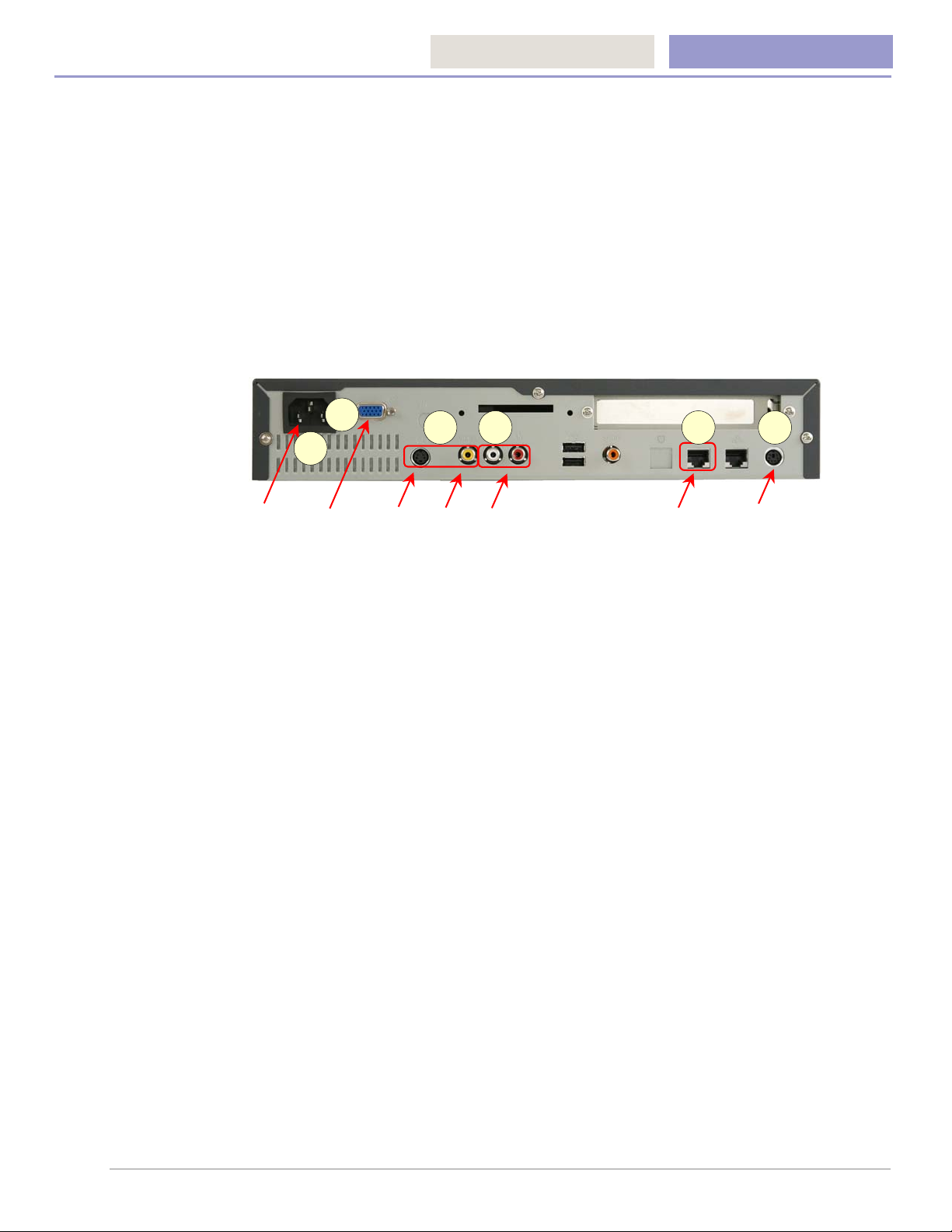
VBRICK ETHERNETV SET TOP BOX USERS GUIDE VERSION 3.6.9
CHAPTER two
2: EtherneTV Set Top Box Set Up
The VBrick EtherneTV Set Top Box is shipped with:
Audio/Video, S-Video and power cables
Handheld IR remote control unit
NOTE: An optional wireless keyboard is available from VBrick.
6
5
Power VGA S-Video Video In Audio Left and Right In Network PS2 Keyboard
Connect the Set Top Box
Connect the set top box to a video monitor and to the network:
Using the provided cables, attach the set top box video in to a monitor using the left
(yellow) connector or the S-Video connector c.
Using the provided cables, connect the set top box audio out (left and right) to a
monitor (left and right) monitor d.
Using the provided cables, connect the set top box to the network, using the LEFT
Ethernet port e.
The set top box comes configured to assign an IP address using DHCP. To find the
IP address it is necessary to attach a keyboard using the PS2 port connection f.
NOTE: A wireless keyboard is available from VBrick Systems.
Connect the power cord g.
If desired, connect a VGA monitor h.
43 1 2
IP Address
The VBrick EtherneTV Set Top Box is configured for DHCP Dynamic Host Control Protocol
enabled by default, and will automatically obtain an IP address from a DHCP server if one is
present. If a DHCP server is unavailable please use the following instructions to manually
assign a static IP address.
Local Mode
The set top box is sent with DHCP enabled and in Local Mode, ready to view the video
selected by the administrator. The settings that do not affect the operation of the set top box
in VBrick stand-alone or MCS applications are not covered in this section.
COPYRIGHT VBRICK SYSTEMS PAGE 7 NOVEMBER 10, 2003
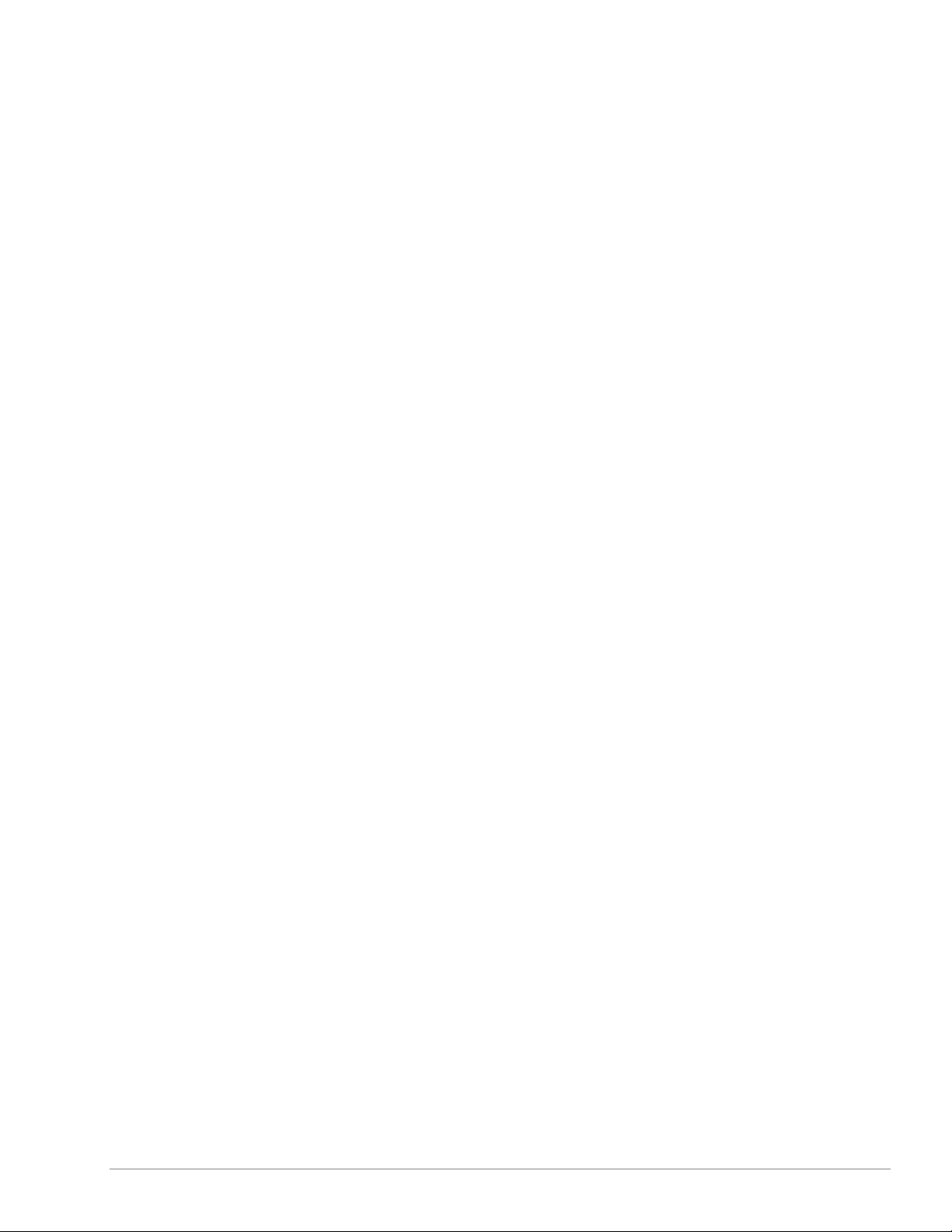
VBRICK ETHERNETV SET TOP BOX USERS GUIDE VERSION 3.6.9
IP Address
To determine the IP address of the set top box when configured using DHCP:
1. Connect a keyboard and TV monitor to the set top box and apply power, or use the
(optional) wireless keyboard.
2. Wait for the set top box to completely power up before continuing to the next step.
3. Press CTL-ALT-F1 on the keyboard to reach the command line.
4. Enter ifconfig at the prompt. This lists the network interface configuration and some
statistics.
5. All set top boxes are shipped with DHCP enabled. If there is a DHCP server the set top
box will report its assigned address as inet addr. If no DHCP server is available
proceed to the next step.
NOTES:
After finding the IP address, it is preferable to exit the set top box and use the
web interface to complete the changes.
Press CTL-ALT-F2 to return to the Home page.
To continue making the entries in the Command Line of the set top box:
6. Enter pman to enter the setup program.
7. Select Parameters (using the down arrow and the enter key).
8. Select Network (using the down arrow and the enter key).
9. Select Ethernet (using the down arrow and the enter key).
10. Select IP address (using the down arrow and the enter key). Enter the IP address
using the keyboard and the enter key.
NOTE: To change entries indicated with a “*”, use the down arrow to move to the
correct entry and use the spacebar to select.
11. When prompted for a User name and Password (lower case and case sensitive):
User name: root
Password: admin
Select enter key to reach OK and enter key.
NOTE: The first units, shipped on 7/18/03, were given the (case sensitive) default
password: tuxia. If this is an upgrade, and this is a set top box that requires the
password tuxia, please contact VBrick Support Services at (203) 303-0222.
12. Enter other parameters at this time: Gateway address, netmask, Current Configuration
using the keyboard and the enter key.
13. To set the IP address to a static IP address:
Change DHCP Enable to Static.
NOTE: To change entries indicated with a “*”, use the down arrow to move to the
correct entry and use the spacebar to select.
14. If DHCP Enable is configured as Static, or if DNS via DHCP is no: Enter the IP address
of the Nameserver as follows:
Select Network (using the down arrow and the enter key).
Select Network again (using the down arrow and the enter key).
NOTE: If there is more than one Nameserver, separate the entries with the pipe or
vertical bar (‘|’), e.g. 172.16.1.11|172.16.1.10.
COPYRIGHT VBRICK SYSTEMS PAGE 8 NOVEMBER 10, 2003
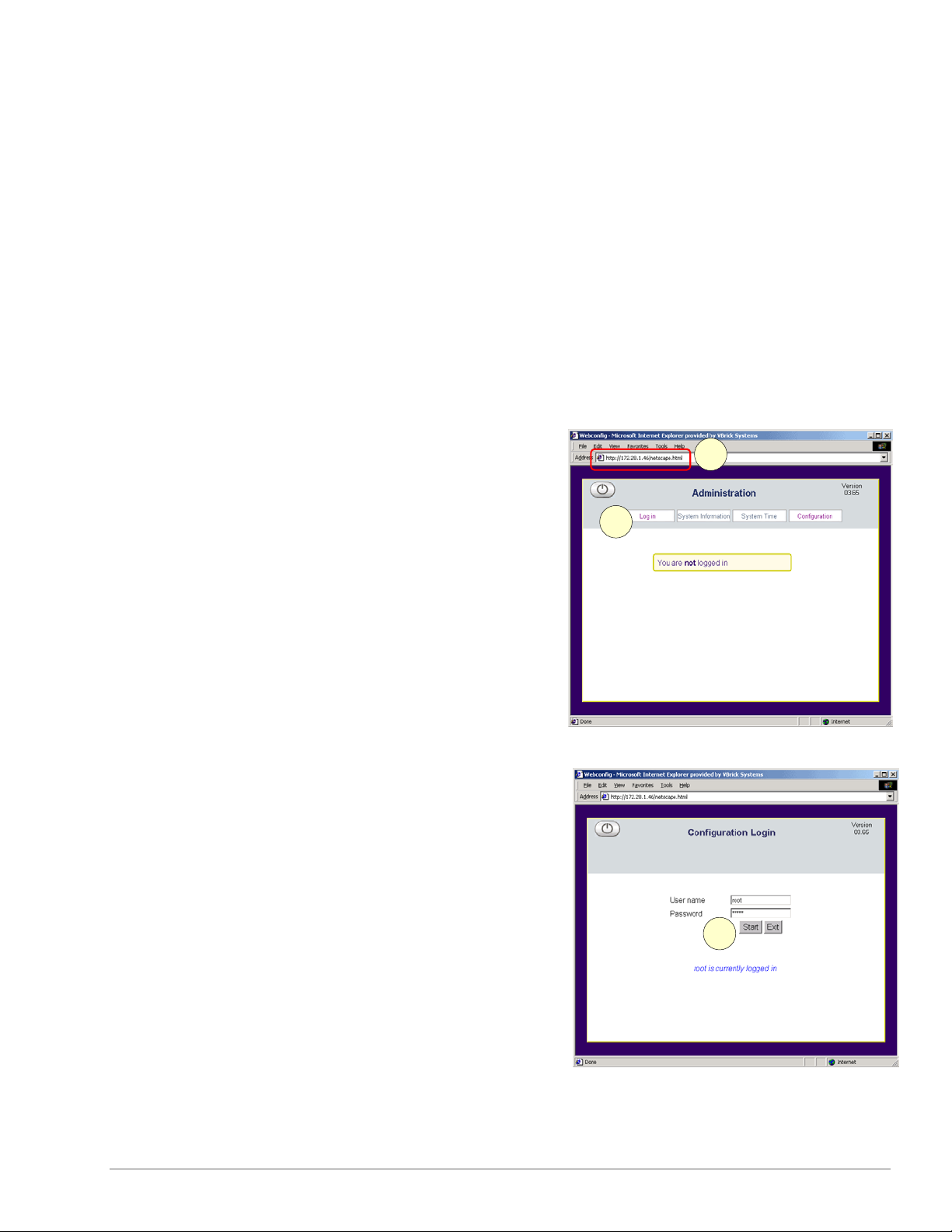
VBRICK ETHERNETV SET TOP BOX USERS GUIDE VERSION 3.6.9
15. Use the up arrow to reach <. . . > and select using the Enter key on each screen.
Answer Yes when prompted to apply changes and Exit to return to the user prompt
level.
16. Press the ESC key until reaching the main screen, answer Yes when prompted to apply
changes, and then select Exit to return to the user prompt level.
17. Wait until the changes are applied.
NOTE: It is important to WAIT until the interface returns. Configuration changes
might be lost if the set top box is rebooted too soon.
18. Press CTL-ALT-F2 to return to the Home page.
Set Top Box Settings
Changing Default Settings
Enter the IP Address
Once the IP address is obtained through the
Command Line Interface (please refer to the
previous section to find the IP address),
access the set top box by typing the IP
address into the Address line of a PC
browser c and select the enter key.
2
1
Select Log in d:
Login
Enter User name and Password:
Default User name: root
Default Password: admin
NOTES:
o User name and password are
lower case and case sensitive.
o The Password tuxia was used in
the prerelease. If it is necessary
to enter this password, the set top
box was shipped prior to product
release. Please contact VBrick
Support Services at (203) 303-
0222.
Select the Start button e.
3
COPYRIGHT VBRICK SYSTEMS PAGE 9 NOVEMBER 10, 2003
