
Set up and use your Beats
X
earphones
Here's everything you need to know to make the most of your BeatsX earphones.
Turn on
The power button is on the cable beneath the right earphone. Press and hold the button
for 1 second to turn your earphones on or off.
Set up
If the indicator light on your earphones turns on but doesn't flash, your earphones have
already been set up with a device. In that case, follow the steps to connect to a different
device.
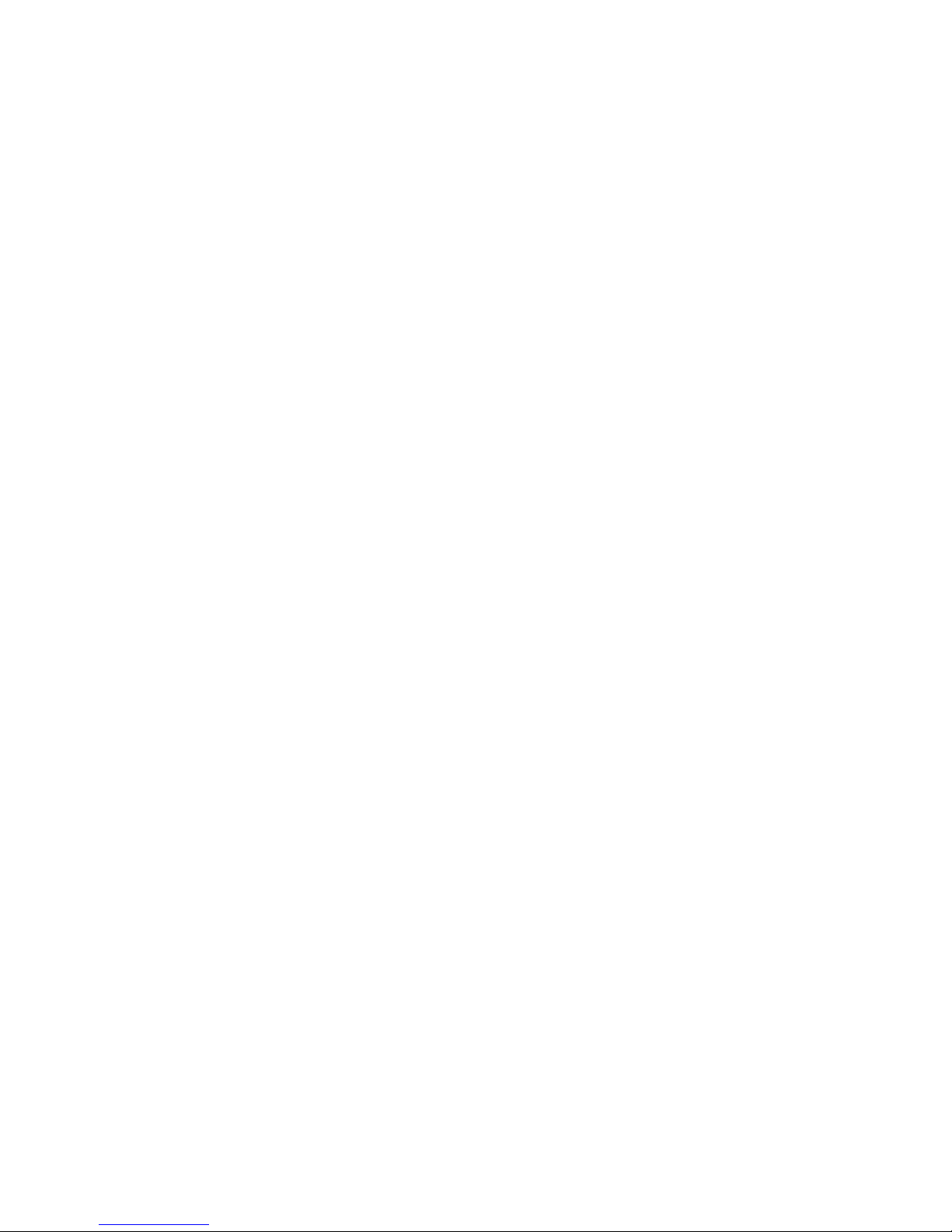
If you have an iPhone with iOS 10, follow these steps. When you set up your earphones
in this way, they also set up automatically with any of your other supported devices that
are signed in to iCloud and using iOS 10, macOS Sierra, or watchOS 3.
1. Hold your earphones next to your unlocked iPhone.
2. Press the power button on your earphones for 1 second.
3. After a few seconds, your iPhone asks you to connect. If it doesn't, press the
power button on your earphones for 5 seconds.
4. Follow the instructions on your iPhone.
If you have some other Bluetooth device, follow these steps to pair your earphones with
that device:
5. Press the power button for 5 seconds. When the indicator light flashes, your
earphones are discoverable.
6. Go to Bluetooth settings on your device.
7. Select your earphones from the list of discovered Bluetooth devices.
Connect to a different device
Your earphones automatically reconnect to the last device you used with them. To
connect to a different device, follow these steps.
iPhone, iPad, or iPod touch using iOS 10:
8. Open Control Center by swiping up from the bottom edge of the screen.
9. Swipe to the side in Control Center to show the Now Playing card.
10. Tap the device name on the bottom of the card, then choose your earphones from
the list of playback devices. If you don't see your earphones, follow the steps for
all other devices, below.
All other devices:
11. Go to Bluetooth settings on your device. On your Mac, you can just click the
Bluetooth icon in the menu bar.
12. Select your earphones from the list of Bluetooth devices. If you don't see your
earphones after a few seconds, press and hold the power button for 5 seconds.
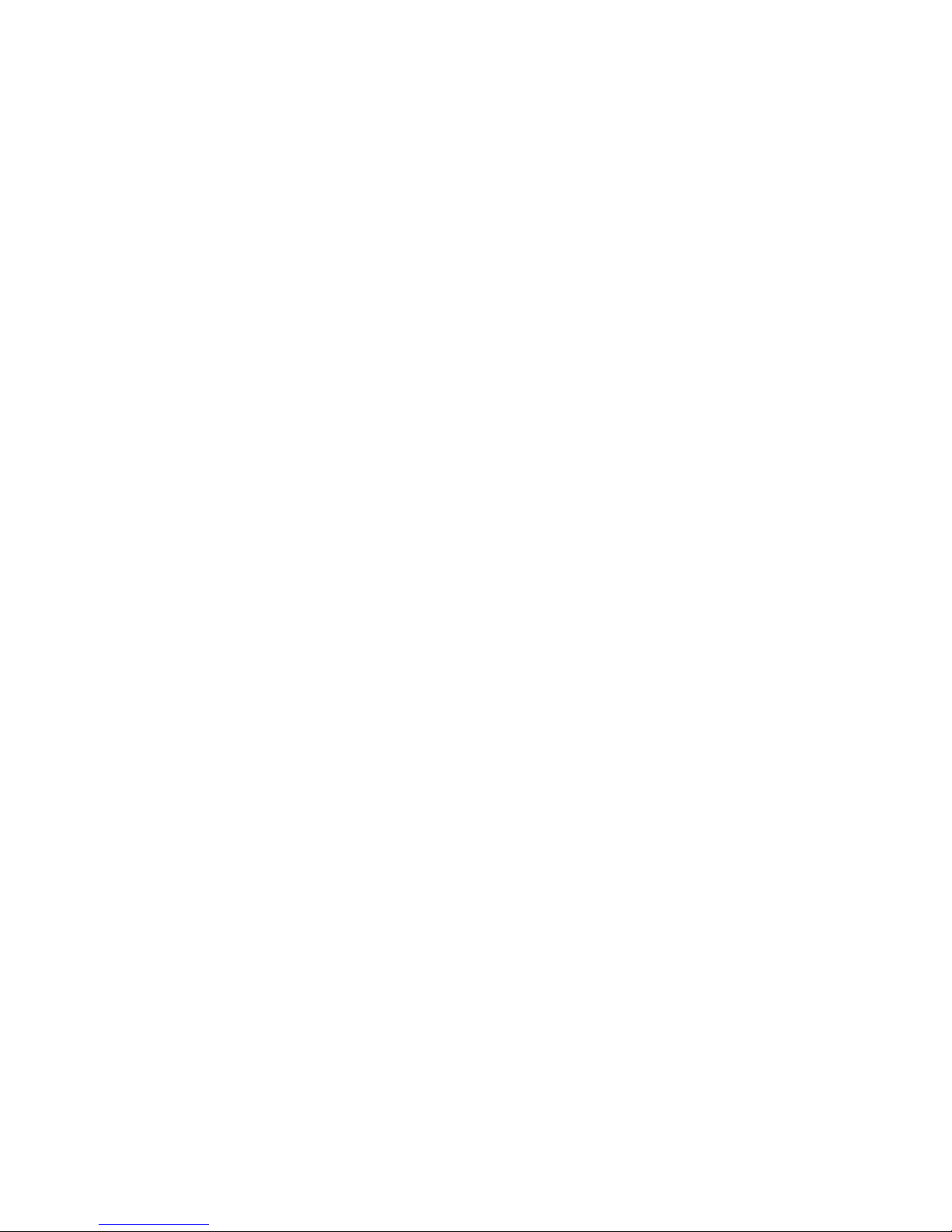
Charge
Plug your earphones into a power source using the included Lightning cable. Your
earphones provide up to 8 hours of playback from a full charge, and up to 2 hours of
playback from 5-minute charge.
When your earphones are turned on and set up, the LED indicator light on the power
button shows how much listening time is left:
o White: Up to 8 hours left
o Red: Less than an hour left
o Blinking red: Needs to charge
Control
To control audio playback, use the center button on the RemoteTalk cable:
o Press once to play or pause audio playback.
o Press twice to skip to the next track. Press three times to skip backward.
o Press twice and hold on the second press to scan forward through a track. Press
three times and hold on the third press to scan backward through a track.
To control playback volume, use the volume buttons on the RemoteTalk cable. To
control call volume, use the volume controls on your phone.
o Press and release the volume up button, or press and hold to increase volume
continuously
o Press and release the volume down button, or press and hold to decrease volume
continuously.
To control phone calls, use the center button on the RemoteTalk cable:
o Press once to answer or end a call.
o Press once to answer a second incoming call and put the first call on hold. When
two calls are active, this switches between calls.
o Press and hold for about a second to reject an incoming call.
o Press twice to stop listening through your earphones and send the call to the
phone.
