
1
S1, S1C & S1 PLUS
Smart Watch
USER GUIDE
doc: MW10GB8

2
TABLE OF CONTENTS
Smart Phone Compatibility ---------------- 3
What's Included ------------------------------- 3
Power and Sleep Functions ---------------- 4
Navigating S1 Watch ----------------------- 4
Important - SYNC Procedure -------------- 4
Charging Watch ------------------------------- 16
Managing Audio ------------------------------- 17
Operation with Bluetooth Speaker -------- 20
Frequently Asked Questions
---------------- 22
Please note: all functions in this User Guide apply to Beantech models S1, S1C
& S1 PLUS unless noted otherwise.
WARNING: Use of an AC Adapter / Charger other than the one supplied with
this product may result in overheating the battery, damaging the product and
potentially becoming a fire hazard. Bean Information Technology Corp. is not
responsible for any damages caused by use of an AC Adapter / Charger other
than the one supplied with this product.
www.beantech.net
©2018. Beantech is the trademark of Bean Information Technology Corp. Apple, iPhone, iTunes and Siri are the
trademarks of Apple, Inc. in the US and worldwide. Android and Google Music are the trademarks of Google Inc.
in the US and or worldwide. Amazon Music is the trademark of Amazon.com, Inc in the US and worldwide.
IMPORTANT
Please charge your watch fully before using. Refer
to charging instructions on page 16.

3
SMART PHONE COMPATIBILITY
Beantech Watches are designed to work with either iPhone
or Android phones.
iPhone - S1 watch will interface with iOS 7.1 or higher and
model 5S or newer. To determine your phone's software
version, go to Settings > General > About.
Android phones - S1 watch will interface with Android 4.4 or
higher. To check you Android version, go to Settings > About
Device.
WHAT'S INCLUDED
POWER & SLEEP FUNCTIONS
Turn Watch ON - Press and hold the Power / Function
button on the side of the watch until the "b" logo appears on
screen.
Turn Watch OFF - Press and hold the Power / Function
button until the "b" logo disappears. The watch will now shut
down.
Turn Screen ON or OFF - If the screen is dark, tap the
Power / Function button to turn it on. Likewise, if the screen is
on, press the Power / Function button to turn it off.
Charge
cradle
AC charger
Charge
cable
Watch

4
NAVIGATING S1
Apps on the S1 watch are arranged by category into a series
of screens. Each Apps screen contains 3-4 Apps. While
viewing clock, Swipe left or right, or up or down to access
Apps screens. Swipe left or right to change Apps screens.
Within Apps, swipe to the directions of arrows to access
various levels. To return to clock, swipe up or down. Exit
apps back to Apps screens by swiping right to left.
IMPORTANT - SYNC PROCEDURE
1. First, Bluetooth SYNC S1 watch with your smart phone.
On the watch go to Settings > BT Settings and turn
"Power" & "Visibility" both ON. Then turn the bluetooth
on your phone to ON. Now pair the devices.
Note: If pairing doesn't occur, go to BT Connection app on
watch, enter and tap "Search for new device ". Select
your phone when it appears then accept the connection in
your phone.
2. Download App – On your phone, go to the Apple App
Store or the Google Play Store, depending on your phone
type, search for
Beantech Watch and download.
3. Register and Log in on the app - Click the Register tab
and follow the instructions. Then Sync the app using the
following procedure.
Note: Password can consist only of letters & numbers and
must be a minimum of 6 characters long.
BLUETOOTH SYNC TO PHONE
STEP 1
iOS & ANDROID
Turn Bluetooth ON in
the phone.

5
STEP 2
On the watch, open the
Settings App.
Then turn POWER &
VISIBILITY both to ON.
Note: For most Android
devices you will need to pair
through the BT connection
APP on the watch.
Open BT connection APP
and tap
Search for new
device.
Select your phone when it
appears, then accept the
sync on your phone.
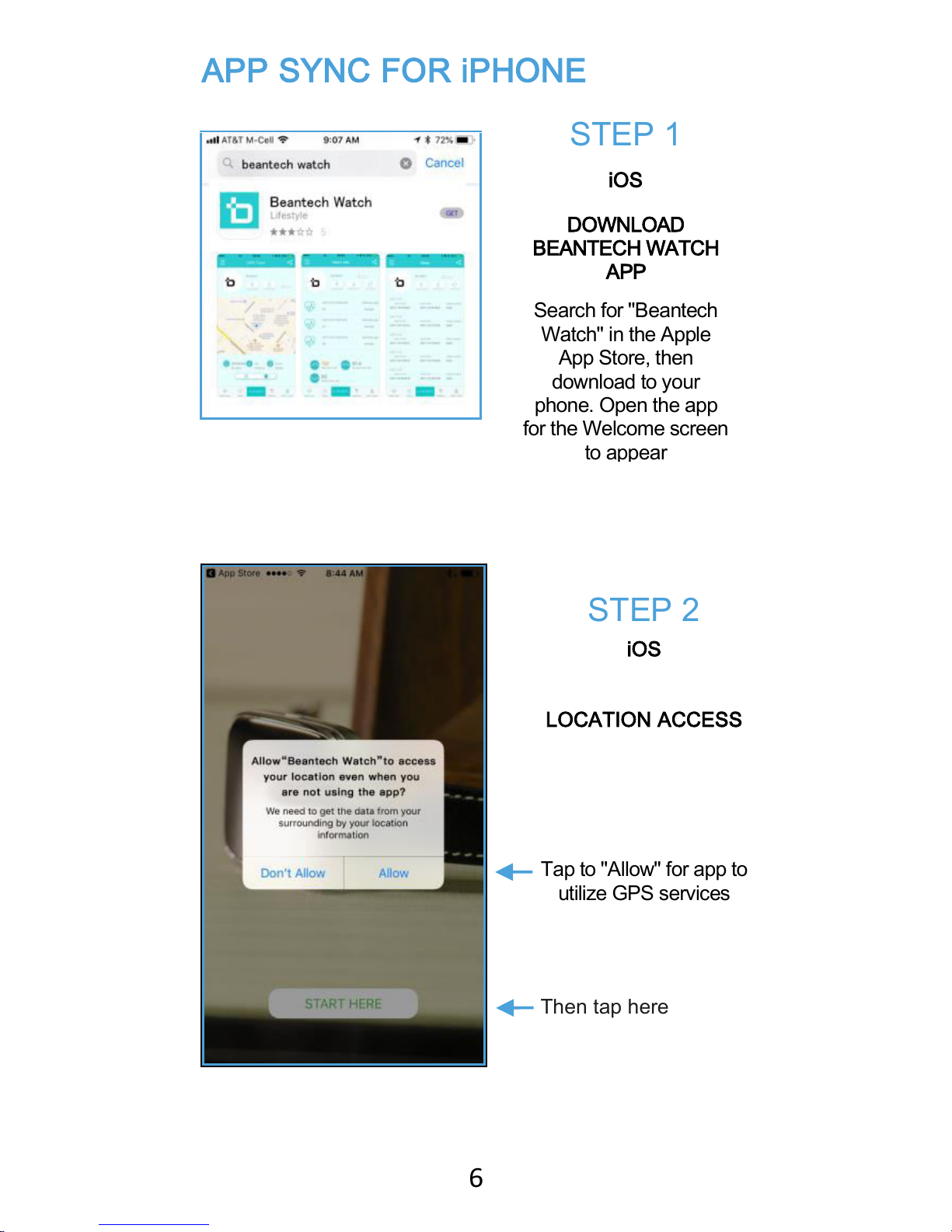
6
APP SYNC FOR iPHONE
STEP 1
iOS
DOWNLOAD
BEANTECH WATCH
APP
Search for "Beantech
Watch" in the Apple
App Store, then
download to your
phone. Open the app
for the Welcome screen
to appear
STEP 2
iOS
LOCATION ACCESS
Tap to "Allow" for app to
utilize GPS services
Then tap here

7
STEP 4
iOS
REGISTRATION
SCREEN
Enter email and
password then tap
"Enter"
Password must be
letters and numbers
only and must be at
least 6 characters long
STEP 3
iOS
APP REGISTRATION
& LOG IN SCREEN
Tap "REGISTER"
Tap Login if you are a
current user.

8
STEP 6
iOS
SYNC APP TO
PHONE
to start APP
SYNC
Tap here
STEP 5
iOS
LOGIN
CONFIRMATION
MESSAGE
Select

9
Then
tap "S1"
when it appears
The APP will
open and
announce a
Bluetooth Pairing
Request
Select
"Pair" to
pair the APP
STEP 7
iOS
Tap here to search
for S1
(on the PLUS symbol)

10
STEP 8
iOS
Now you may choose
to Sync your phone
contacts to your
watch. Turn Sync
Contacts ON to allow.
From the bluetooth
screen of your
iPhone, tap the "i" on
the top S1 listing,
which represents the
sync to your watch.
Note two pairings for
S1 watch, one for the
watch and one for the
APP.
Then, turn "Sync
Contacts" ON.
Note: if your iOS is
prior to 11.0, you will
be asked to
sync
contacts during the
watch sync process.

11
APP SYNC FOR ANDROID PHONE
STEP 1
ANDROID
Download
Beantech Watch
app from Google
Play Store
Open the app
and
Tap here
STEP 2
ANDROID
APP REGISTRATION
& LOGIN SCREEN
Tap "REGISTER"
Tap Login if you are a
current User
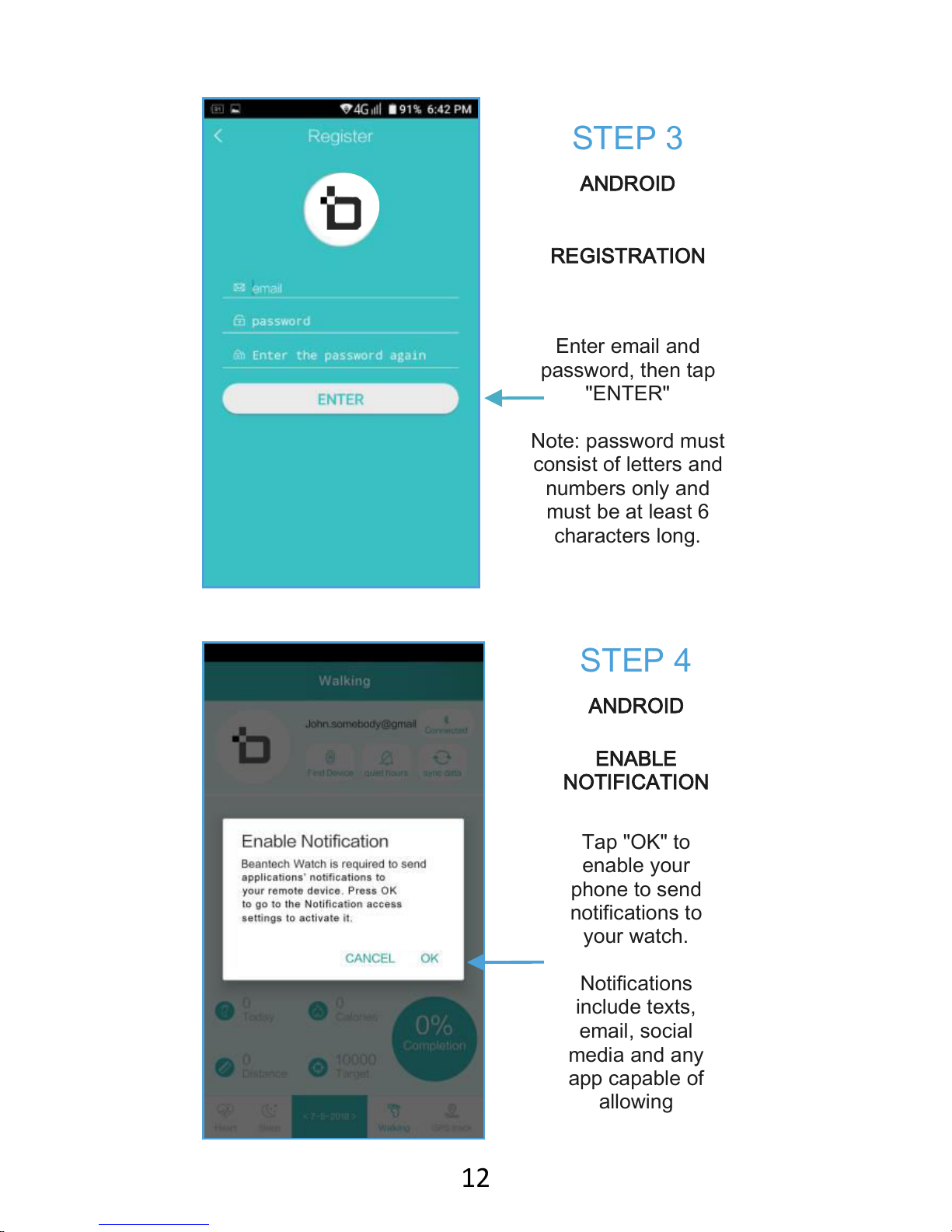
12
STEP 4
ANDROID
ENABLE
NOTIFICATION
Tap "OK" to
enable your
phone to send
notifications to
your watch.
Notifications
include texts,
email, social
media and any
app capable of
allowing
STEP 3
ANDROID
REGISTRATION
Enter email and
password, then tap
"ENTER"
Note: password must
consist of letters and
numbers only and
must be at least 6
characters long.

13
STEP 5
ANDROID
NOTIFICATION
ACCESS
Turn "Beantech
Watch ON.
STEP 6
ANDROID
NOTIFICATION
ACCESS
Now
tap "Allow"

14
STEP 7
ANDROID
This screen will
appear. Tap the
Back Key of the
Phone
STEP 8
ANDROID
Then the App
appears

15
INPUT PERSONAL DATA
First select from Metric of Imperial (US Standard) format.
On the watch, go to Settings > Units, then select Metric or
Imperial. Next enter the Pedometer app on the watch and
select Options. Enter your daily goal, height and weight.
Tap √ after each entry. The app will auto update this at next
use.
Note: Personal Data in Imperial format will be a close
approximation. This will not affect your history or statistics.
IMPORTANT NOTES
1. In most instances the default setting on your phone will
block emails to come through to the watch. You will need
to go to phone settings and allow for notifications in the
general email app and you will also need to enter each
email account and select "Show in Notification Center"
and adjust related settings on this screen to your desire.
2. Typically, text messages occur immediately to the watch
upon syncing the app as this is the default setting on
most phones. If you do not receive texts on the watch
after syncing, try first to go to phone settings and allow
notifications in the general messaging app.
3. Your watch will immediately issue notification alerts upon
syncing. This may be an appropriate time to set your
alert sound and volume preference. Enter Settings app
on the watch and go to Sound. Select from vibrate to
other audible alert sounds. Then go to Volume and
adjust to your preference.
Now is also a good time to review how many apps you
wish to receive notifications from. In the phone you will
need to go the notifications within each app and choose.

16
CHARGING S1 WATCH
Back of Watch Watch Cradle
To charge, placed the watch into the cradle and make sure
the contacts on the back of the watch align with the
contacts in the cradle. Connect the Large end of the USB
charging cable to the AC Adapter, and the small end into
the port on the cradle. Plug the AC adapter into an AC
outlet.
Note: for portable convenience, S1 Watch can charge from
a powered USB port without the use of the AC Adapter.
USB AC
Adapter
IMPORTANT
Contacts on watch must have a good connection
with contacts on charging cradle. Be sure to firmly
seat watch into cradle when charging. Charging
confirmation indicator will appear on watch screen
upon making the connection.

17
MANAGING AUDIO WITH PHONE
CALLS
When making or receiving phone calls you may choose to
direct the audio to your phone or to S1 watch. Answer and
place phone calls from S1 watch.
Android
To receive the call on watch:
1. Go to bluetooth settings in your phone for the S1 watch
and turn Call Audio and Media Audio both on.
To receive calls on the phone:
1. Option one is to turn off bluetooth on the phone.
2. Option two is to enter bluetooth settings in your phone
for S1 watch and turn Call Audio and Media Audio off.
iOS
For iPhone, you may
select where to take
each call from the caller
ID screen.
Tap audio

18
Then select where you
want the audio to go
through. You can perform
this action with each call.
You can also select for
permanent call direction
as follows:
1. Swipe up from the
bottom edge of the
screen to reveal quick
access menu.
2. Then hard press and
hold the Music Control
Panel until it enlarges
to reveal more
controls.
Tap to
make your
selection

19
Select iPhone
or S1 watch.
Note if you
select iPhone
you may
choose from
speaker or
connected
devices such as
headphones
from the call
screen during a
call.
Tap here
On the Music Control
menu, tap the up arrow at
the top right of the menu to
open choices for audio
control.
Tap here
Select iPhone, Speaker or
S1. Note if you select
iPhone you may choose
from speaker or connected
devices such as
headphones from the call
screen during a call.
Tap here to select
Tap screen (away from
menu), then swipe the
menu down off the screen
when finished.

20
OPERATION WITH BLUETOOTH
SPEAKERS (FOR S1 PLUS ONLY)
S1 PLUS Smart Watch can interface through bluetooth
headphones / speakers giving added convenience and
benefit. S1 PLUS can watch can connect from the watch
directly to an external bluetooth device such as bluetooth
speakers or headphones. This allows you to play music
loaded on the watch while away from your phone. S1 PLUS
can also play music loaded on your phone through
bluetooth speakers / headphones. Follow the following
procedure to connect to bluetooth speaker / headphone.
Connect to Bluetooth device directly from S1 PLUS
1. Insure S1 PLUS is not connected to the phone.
2. On the watch go to Settings > BT settings and make
sure Power and Visibility are both turned On.
3. Put your bluetooth speaker or headphones into pairing
mode.
4. On the watch, enter the BT connection app.
Tap to turn
Power and
Visibility
on

21
5. Then select Search for New Device. The bluetooth
speaker will appear, then select it.
Tap to
enter
Tap to
select
Connected
indicator
appears

22
CONNECT TO BLUETOOTH
DEVICE THROUGH PHONE
This allows you to direct audio from all phone connected
applications to the wireless speaker / headphones. With this
connection you can direct the audio for functions such as
making phone calls or listening to music loaded on your
phone through the wireless bluetooth speakers /
headphones.
1. IMPORTANT: Make sure watch is connected to phone
first.
2. Now pair the bluetooth speakers / headphones as
outlined in the previous section. If they are already
paired, be sure to connect the watch to the phone first or
you will not be able to interact with the watch correctly.
3. Then connect the bluetooth speaker / headphones.
S1 & S1 PLUS FREQUENTLY ASKED
QUESTIONS
1. S1 smart watch will not turn ON.
Check the connection when charging. Please check for
secure connections. Also insure the watch is fully seated in
to the charging cradle.
2. How to change the clock style?
Go to Settings > Clock > Clock type; swipe left or right to
view available styles, then select OK for your choice.
3. How to change background theme?
Go to Theme App, Select Theme 1, Theme 2 or Theme 3.
4. Having trouble pairing Bluetooth with smart phone.
Be sure Bluetooth power is ON in S1 smart watch. Go to
Settings > BT Settings >. If Power shows OFF, tap to turn
to ON. Make sure Bluetooth is ON in smart phone.
5. How to change ringtone and alert types?
Go to Settings > Sound, then select desired function and
make your choice.

23
6. How to change audio volume of S1 smart watch?
Go to Settings > Volume > Multimedia, then either increase
or decrease.
7. How to turn S1 display ON by moving your wrist?
Go to Settings > Motion, then select from available options.
8. How to synch time on S1 smart phone?
Go to Beantech Watch App on smart phone. Make sure
Bluetooth is connected from the S1 to the App. From the
App Home Page, tap sync data icon in upper right corner.
9. I'm not getting texts on the watch.
First insure the Messaging app is set to allow notifications.
Note: texts appear in Remote Notifier when paired with
iPhone and appear in Messages app when paired with
Android phone.
10. The time isn't syncing.
This indicates you are not fully synced to the App. Be sure
to follow the procedure outlined accurately. You may also
view our videos provided within the app.
11. How do I regulate which notifications I receive on S1
smart phone?
S1 smart watch will receive all notifications that your
smart phone receives. If you wish to adjust these, you will
need to make the adjustments from your phone.

24
