Page 1
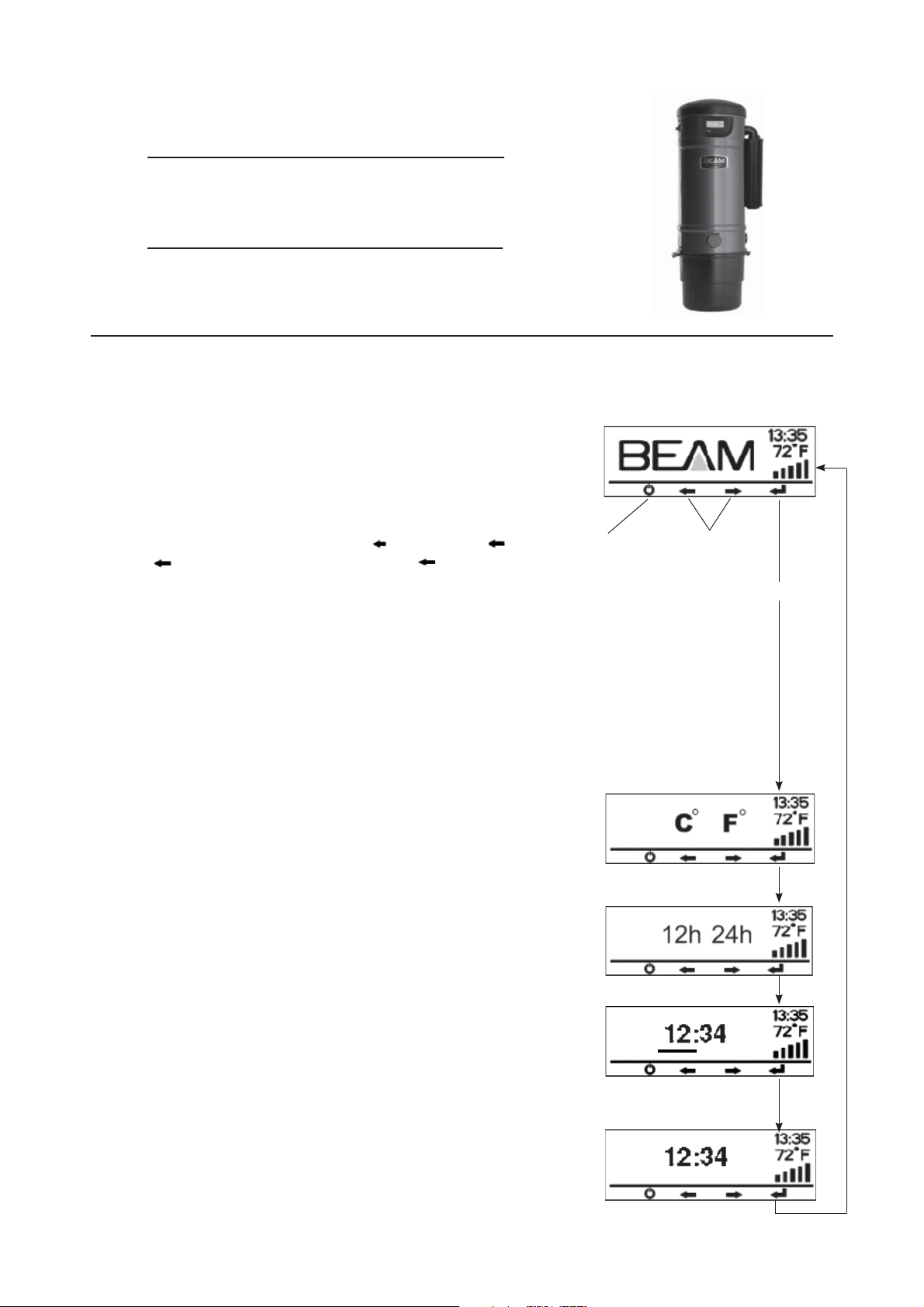
Beam Central Vacuum Systems
PLATINUM LCD
INSTRUCTION MANUAL
Read This Manual Thoroughly Before Use
MAIN SCREEN
The main screen is shown when the system is
connected to an electrical outlet. This is the
screen displayed in regular operations mode with full system
performance. The system performance plus local time and
temperature can be viewed from the Main Screen.
Along the bottom of the screen the following icons are
displayed from left to right, the Power( ) icon, the Left( ) and
Right( ) Toggle Arrow icons and the Enter ( ) icon. To
scroll through the LCD menus, the button directly below each
corresponding icon executes the navigational feature.
USER SETUP
Your LCD enabled power unit provides the ability to customize
the temperature,(Celcius or Fahrenheit) and time formats,(12hour or 24-hour). Formats can be customized using the
USER SETUP menu. To enter the USER SETUP menu, press
the <Enter> button.
Temperature Customization
Use the Left and Right toggle buttons to select the
temperature format of either C or F. Once the correct format
has been selected, press the <Enter> button to proceed to the
next screen.
Time Format Customization
Use the Left and Right toggle arrows to select the temperature
format of either 12 or 24 hours. Once the correct format has
been selected, press the <Enter> button to proceed to the next
screen.
Power Button
Toggle Buttons
Enter Button
Time Setting
The time can be changed by using the Left and Right toggle
buttons. The rst number eld in the display is underlined with
a bar, indicating that it can be adjusted with the toggle buttons.
Press the <Enter> button to proceed to the next number eld.
Review User Setup Settings
The next screen displays the temperature and time with the
user selected formats. Press the <Enter> button to return to
the Main Screen
Page 2
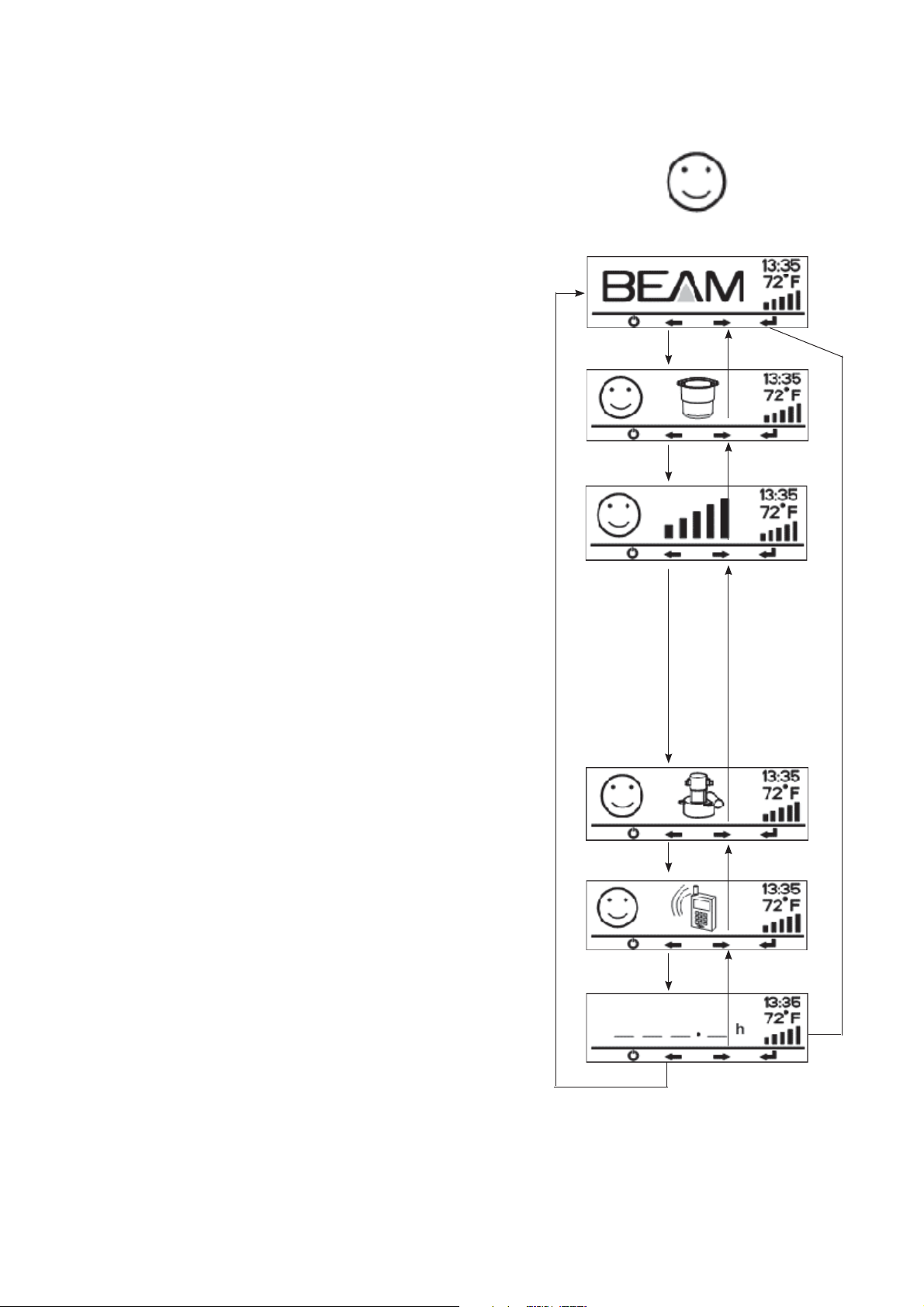
SYSTEM CHECKS
The System Checks menu provides the ability to
monitor overall system performance. Speci c elements
monitored include the dirt receptacle level, air ow
performance, motor and electrical systems, and the need
for power unit service. The happy face indicates that
each monitored element of the power unit is performing
at optimal levels. Use the right and left toggle buttons
to scroll through the SYSTEM CHECK screens to view
each system monitoring element.
Main Screen
Dirt Receptacle and Happy Face
This display denotes that the dirt receptacle does NOT
currently need to be emptied.
Three to Five Performance Bars and Happy Face
This display indicates the system is performing at the
optimal air ow level. The power unit motor is operating
at optimum performance when all ve power bars are
illuminated. Normal operating performance is when
three to ve bars are shown. Performance levels
will decrease as the lter is loaded with debris or as
the motor has signi cant wear. Fewer bars will be
illuminated as performance decreases.
When the power unit is off, the display will illuminate the
air ow level of the last operating cycle. Note: It is also
normal to see changes in performance when specialty
attachments are used.
Motor Icon and Happy Face
This display indicates all electrical and motor
components are functioning properly.
Telephone Icon and Happy Face
This screen indicates that the system has NOT
encountered any error conditions and it is NOT
necessary to call for service at this time.
System Run Time
This display shows you the overall number of hours that
the power unit has operated. It shows your total time of
vacuuming with the Beam system.
Page 3

SYSTEM ALERTS
Your LCD enabled power unit is constantly monitoring
the system status. In the event of an error condition, it
will provide a system alert on the LCD in place of the
Main Screen.
The sad face indicates that the power unit has
experienced an error condition. The power unit may
display the following alerts:
Main Screen Appears Flashing
If the power unit receives an excess of electricity such
as an over current situation, the Main Screen will start
ashing.
The ashing Main Screen indicates that the power unit
has automatically recovered from an error situation and
will operate properly when powered on.
Bucket Icon with Sad Face
This screen will be displayed when the dirt receptacle
needs to be checked for emptying. After checking(and
possibly emptying) the bucket, press the <Enter> button
to return to the Main Screen. This will reset the timer for
the bucket monitor.
Empty/Flashing Power Bars with Sad Face
This screen is displayed when the power unit motor
is unable to operate at optimal system performance.
When only 2 bars or less are illuminated, the air ow is
restricted, meaning the vacuums cleaning power has
decreased. If the remaining bars are ashing, the air ow
restriction has been present for more than 12 minutes
of vacuuming and attention is urgent. Air ow can be
restricted by several factors:
1) Loaded Filter
(see “Filter Maintenance” section of the Power Unit Owner’s
Manual)
2) System Blockage
(see “Trouble Shooting” section of the Power Unit Owner’s
Manual)
3) Motor Wear
(contact an authorized Beam service technician)
The most common cause is a loaded lter, and the
system performance can be restored by cleaning the
lter. Alternatively, there may be a system blockage, and
the hose and piping system needs to be checked for
blockage.
Page 4

Motor Icon with Sad Face
This screen indicates that the motor has shut down due to an
electrical fault. When the system experiences an electrical
failure it will attempt to automatically reset after a 15 to 30
second delay. Once recovered, the display will return to the
ashing Main Screen, indicating that the power unit has been
reset and will operate properly when powered on.
In the event that the system is unable to automatically reset,
the display will switch to the Phone Icon with a Sad Face
screen, indicating the need to contact a Beam dealer for
service. This indicates a motor failure, where service is
needed.
Phone Icon with Sad Face
This screen will be displayed for either of two reasons:
1) The system experiences a failure that requires repairs by
an authorized Beam service technician.
2) The power unit reaches 500 hours in the life-cycle when
the motor brushes and lter should be checked for wear.
To resolve this system alert, contact a Beam dealer.
HINT: Changing the motor brushes is an inexpensive way to
increase the overall motor life and is recommended after 500
hours of operation.
The instructions in this booklet serves as a guide for use
of the Beam Platinum LCD screen. For further information
contact your nearest authorized dealer/distributor.
© 2012 Electrolux Home Care Products Ltd.
