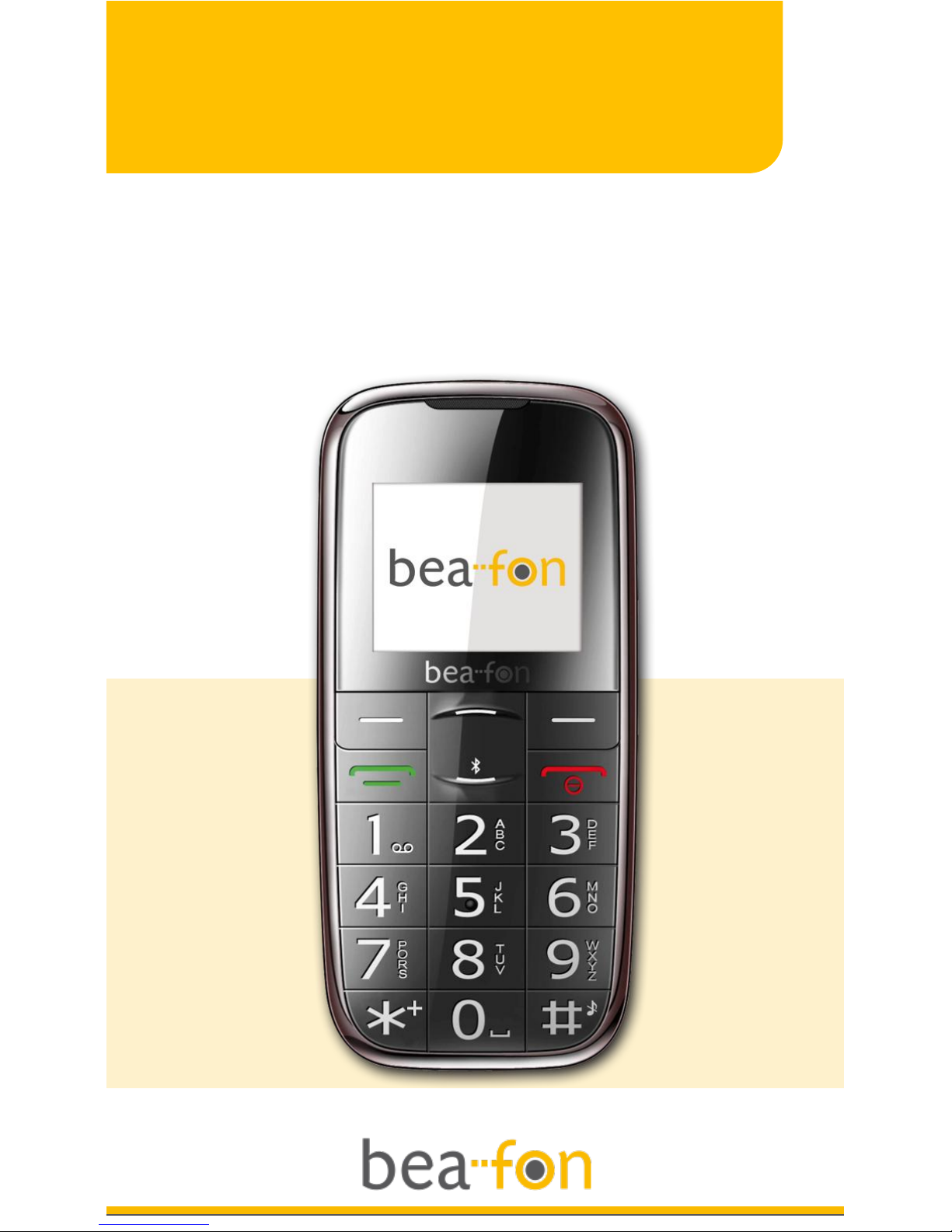
User Manual
English
Bea-fon S200/S210
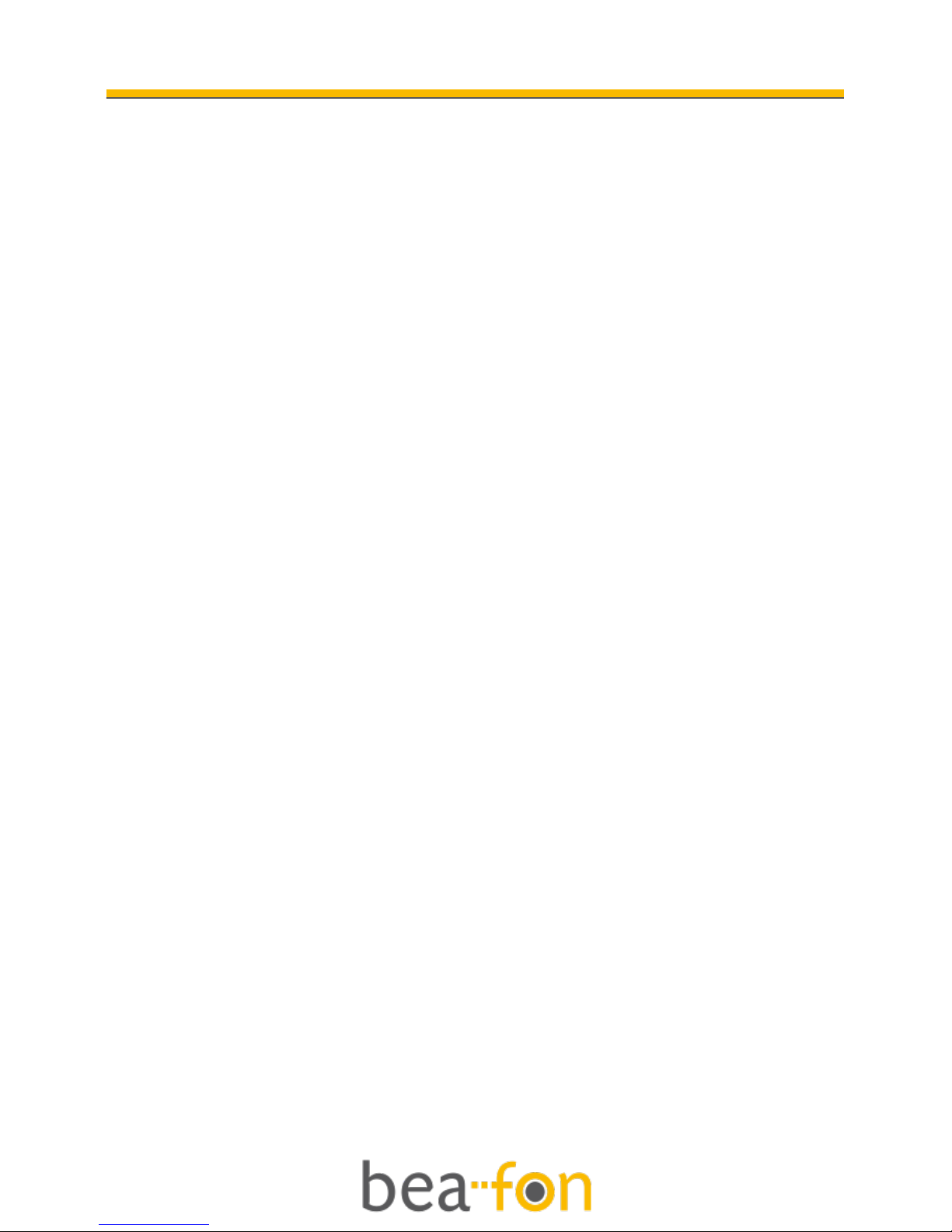
2
General Information
Congratulations on the purchase of your Bea-fon
S200/S210!
Please read this information before using the phone
to make a better use of your phone. We are not
responsible for any damage due to your
misunderstanding of this information and
misacting.
We are endeavouring to improve our products and
services. We reserve all the rights to revise and
change the description of this product and its
software as well as this user’s manual without
obligation to notify any person of such revisions
and changes.
This user manual is for your better use of this
phone not an approval of any accessories. All the
pictures in this manual are for reference only. There
may be slight difference between the appearance of
phone/ keys/ contents of display used in this
manual and those of your phone. Please refer to
your phone for actuality. Some features introduced
in this manual are network or subscriptionsupported features. Please contact your network
operator for further information.
Please check the package contents to ensure that
all components listed below are included. If the
product is defective or if there is a component
missing, immediately contact the retailer where you
purchased this handset.
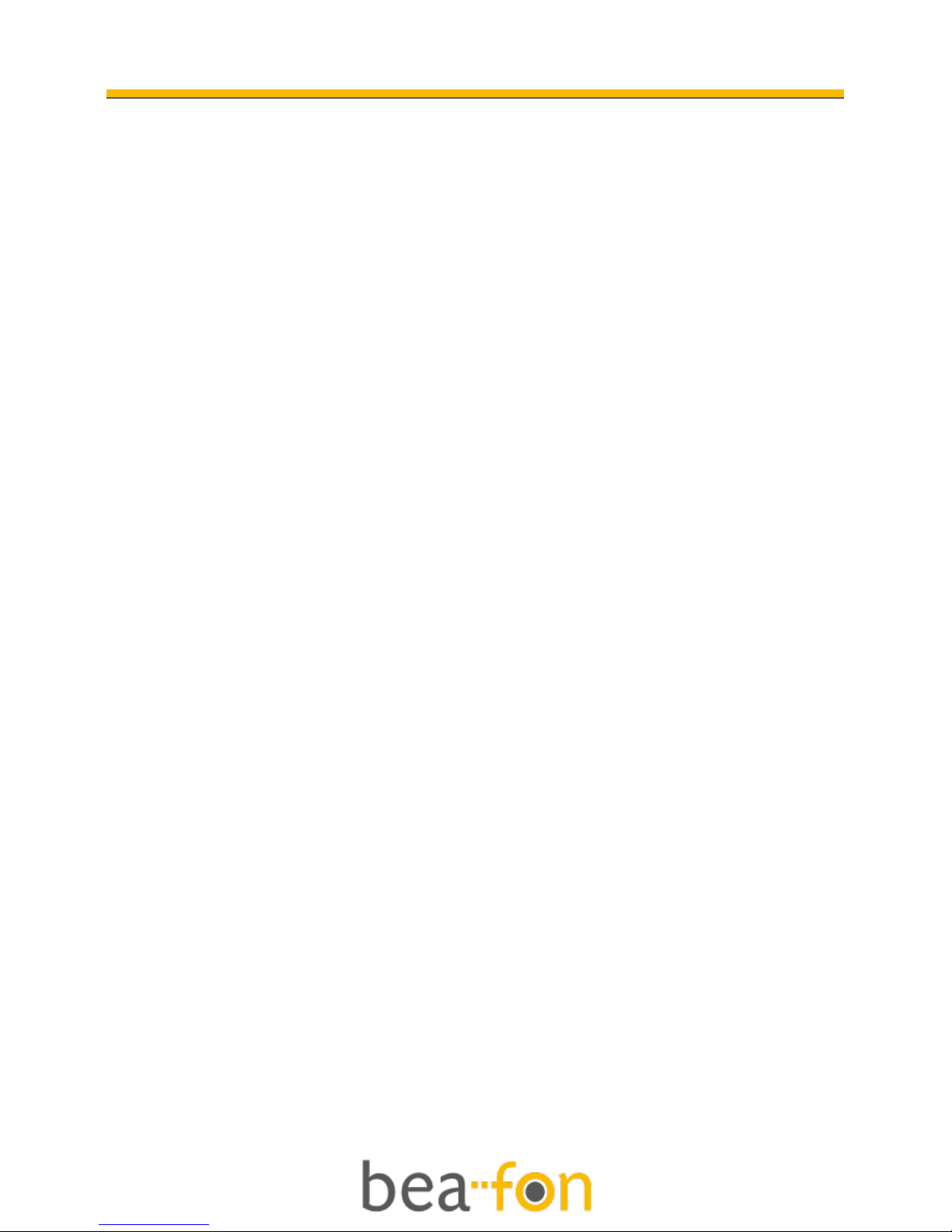
3
General Information
Your Bea-fon S200/S210 box contains:
• 1 mobile phone
• 1 desktop charger
• 1 travel charger
• 1 battery
• 1 headset
• 1 Micro SD card (only for S210)
• User manuals
If you find the size of the script not easily readable
for you, you can also find this manual on our
website, where you will be able to adjust the size of
the script.
Go to: www.beafon.com / Products
Device Code:
This device code ensures that unauthorized persons
will not be able to use your phone. The default code
is 0000.
PIN-Code:
The PIN-code was supplied to you by your network
operator together with your SIM card and/or
adjusted/set up by yourself.
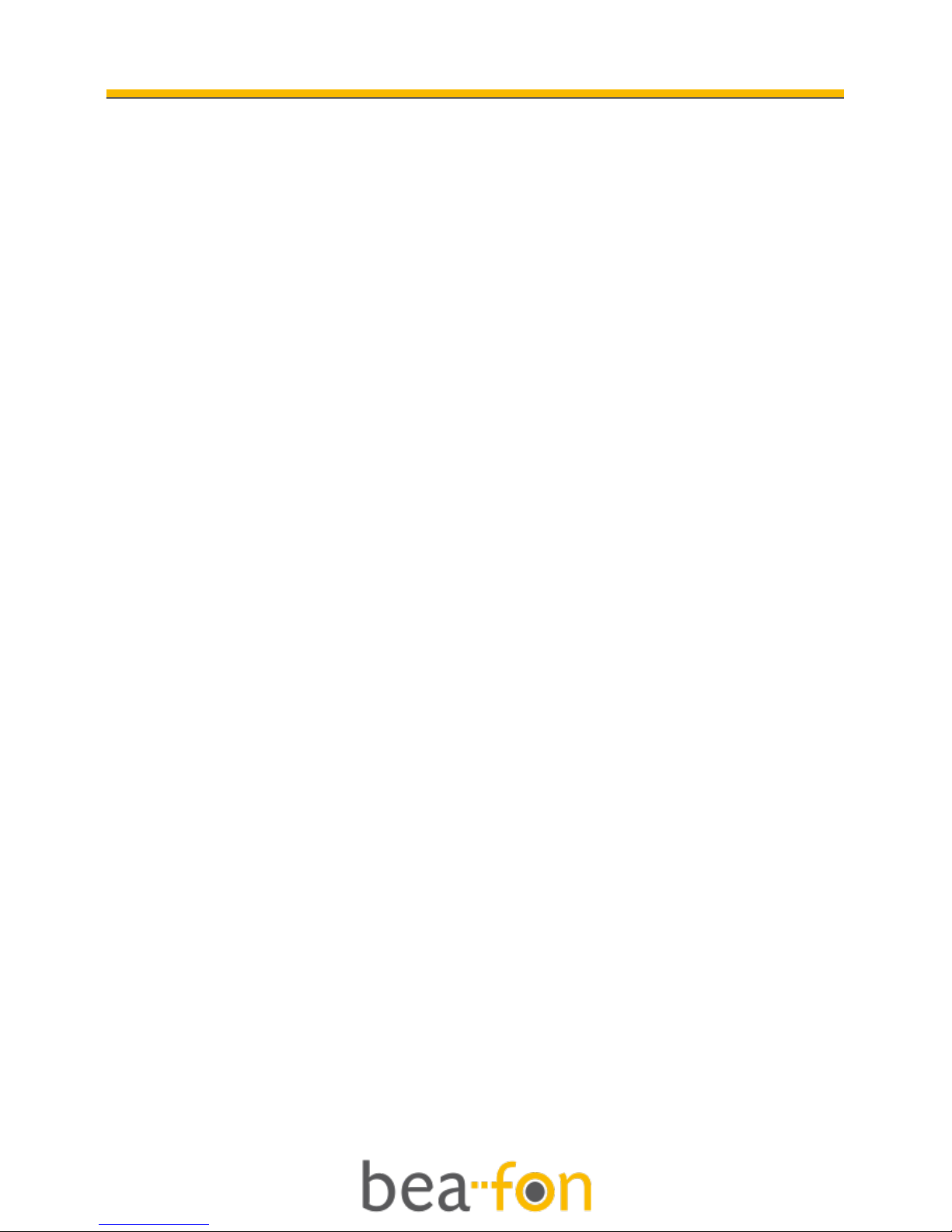
4
Directory
General Information ................................................ 2
Directory .................................................................4
Your Phone ............................................................. 6
Getting started ....................................................... 9
What is a SIM card? ........................................... 9
Insert the SIM card (and Micro SD card) as follows: ... 9
Insert the battery as follows:........................... 10
Charging the battery: ....................................... 10
Switching the telephone on or off: .................... 11
Keypad lock: .................................................... 12
Standby: .......................................................... 12
Display (Standby mode): .................................... 13
Soft key functions: ........................................... 14
Call function .......................................................... 16
Make a call:...................................................... 16
Make a call using the phone book: ................... 16
Answering a call: ............................................. 17
Operations during a call: .................................. 17
Hands Free: ...................................................... 17
Menu ..................................................................... 18
Contacts ................................................................ 20
Search: ............................................................. 20
Add new: .......................................................... 20
Copy all: ........................................................... 20
Delete: ............................................................. 21
Memory status: ................................................ 21
Speed dial ........................................................ 21
Call logs ................................................................ 22
Missed, Dialed and Received: ........................... 22
Delete call logs: ............................................... 22
Call timers: ...................................................... 22
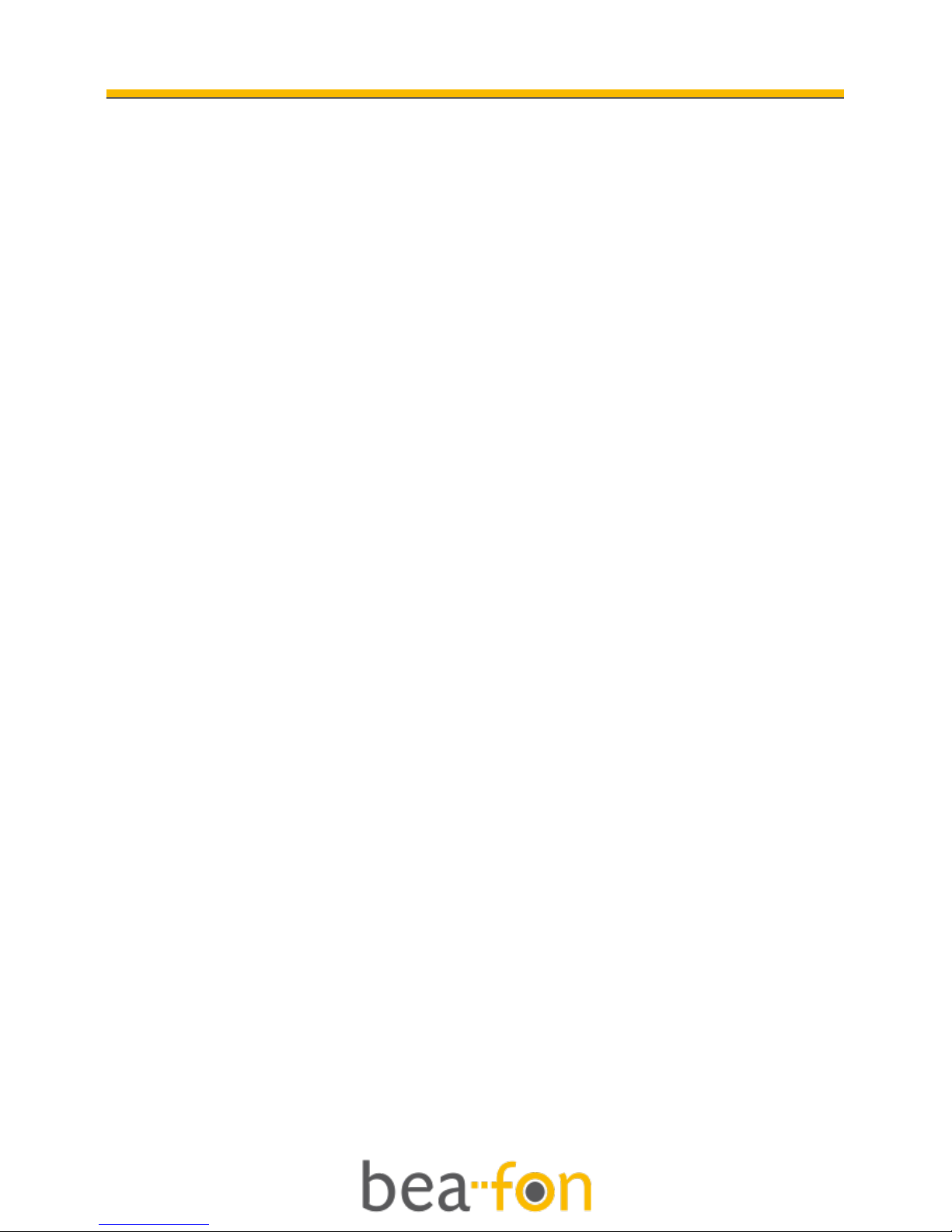
5
Directory
Call cost: .......................................................... 22
SMS counter: ................................................... 23
GPRS counter: .................................................. 23
Messages .............................................................. 24
SMS ................................................................. 24
MMS (Only on S210): .......................................... 27
MMS account (Only on S210): ............................. 30
Voice mail: ....................................................... 31
Broadcast: ........................................................ 32
Settings ................................................................ 33
Sound & Alert: ................................................. 33
Phone settings: ................................................ 33
Bluetooth (Only on S210): .................................. 33
Call settings: .................................................... 35
Network setting: .............................................. 36
Security setup: ................................................. 36
Restore factory settings: ................................. 36
Organizer .............................................................. 37
To Do: .............................................................. 37
Alarm: .............................................................. 37
Calculator:........................................................ 38
SOS ....................................................................... 39
SOS Button: ..................................................... 41
SOS number: .................................................... 41
Edit emergency SMS: ....................................... 41
Camera (Only on S210) ............................................ 42
FAQ ...................................................................... 44
Battery .................................................................. 47
Phone ................................................................... 49
For your safety...................................................... 51

6
Your Phone
Front
Dial Key
Green key
Arrow key
(down)
In standby mode;
long press it to
switch to
Bluetooth
(Only on S210)
Arrow key
(up)
In standby
mode, press it
to go to Menu
Power
On/Off
Red key
# Key
In standby mode; long
press it to switch the
user profiles.
In editor; press to
change input method.
Key
In standby mode; press
it to input / + / p / w
In editor; press to input
symbols.
Number Key
In standby mode; press to
input numbers.
Long press 2-9 to speed dial.
In editor; press them to input
numbers or words.
Soft key
‘right’ and
Short key
Contacts
Soft key ‘left’
and Short key
Messages
Display

7
Your Phone
Top
Back
Camera
(Only on S210)
SOS button
Flashlight

8
Your Phone
Left side Right side
Note: All the illustrations, simulated screen and related
images used in this manual are for reference only.
Please refer to your handset for actuality.
Volume keys
Flashlight key
Headset connector
Charger connector
Alarm key (S200)
Camera key (S210)
Key lock

9
Getting started
What is a SIM card?
Every mobile phone has a SIM card (Subscriber
Identity Module). This is a micro-chip that holds
your personal information such as names and phone
numbers. Your phone won’t work without it. If you
already have contacts on your SIM card, they can be
transferred in most cases.
Keep the SIM card away from children. The SIM card
can easily be damaged or bent. You should
therefore handle the SIM card with care during
installation and/or removal.
Insert the SIM card (and Micro SD card) as
follows:
1. Make sure that the phone is switched off and
the charger is disconnected from the phone.
2. Turn the phone over and remove the battery
cover.
3. If the battery is already inside, remove it.
4. You can see two card slots side by side (left:
SIM, right: Micro SD).
5. Slide the SIM card carefully into the SIM card
slot. Make sure that the gold-coloured
connectors on the SIM card are facing
downwards and that the bevelled corner is on
the right.
6. Only for S210: Open the Micro SD card slot. Slide
the Micro SD card into the Micro SD card slot.
After placing the Micro SD card close the slot.
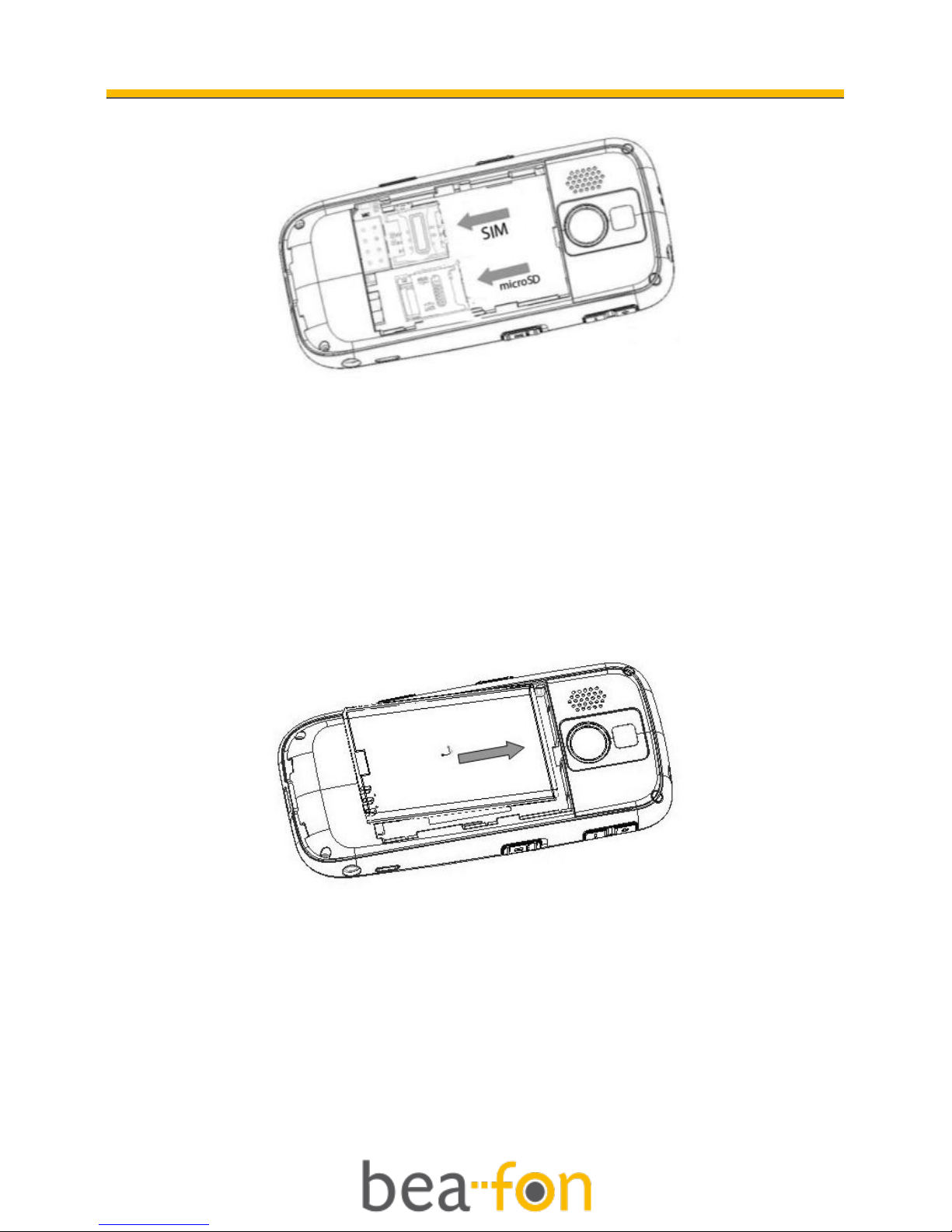
10
Getting started
Insert the battery as follows:
1. Insert the battery by aligning the gold contacts
in the battery compartment on the phone.
2. Push down on the upper section of the battery
until it 'clicks' into place.
3. Close the battery compartment by sliding the
cover closed until you hear a ‘click’.
Charging the battery:
There are two ways of S200/S210 battery charging:
A. Desktop charging
B. Travel charging

11
Getting started
The lithium battery of the mobile phone can be
immediately used after unpacking. A new battery,
is not fully charged, and performs best after
performing a full charge/discharge 3 times:
1. Plug the charger into the charger connector.
2. Plug the other end into an electrical outlet.
3. The phone may need several hours for reaching
a fully charge.
When your phone is power off, it might take a
few seconds to show charging display and it
shows charge complete when finished.
When your phone is power on, the battery icon
flickers when it starting charging and become
still with full bars in battery icon when finished.
Note: Charge the battery for at least 10 hours before using
the phone for the first time.
Switching the telephone on or off:
Make sure that you SIM card is in your mobile
phone and that the battery is charged.
1. Press the red key to switch the phone on.
2. If prompted, choose your language and press
OK.
3. If you have entered a PIN-code before, the
phone will ask for the code now. Enter the PIN-
code and confirm by pressing OK.
4. To turn off your phone, press and hold the red
key for two seconds.
If you don’t insert a SIM card, your phone shows
Insert SIM. None of the functions related to SIM

12
Getting started
card can be used. You can make an emergency call
only.
Note: If you enter an incorrect PIN-code 3 times in
succession, the phone will require you to enter the PUKcode. You received this PUK-code together with your SIM
card.
Keypad lock:
The keypad lock prevents keys from being pressed
accidentally.
To lock or unlock the keypad:
Switch the unlock key, which is on the
right side of the phone, down and then
the key lock is activated. If you switch the
unlock key up the key lock is deactivated.
Standby:
If you do not use your phone for a while, it will
automatically switch to standby mode. The phone
will be activated again by pressing any key. Calls
can be received as usual while in standby mode.
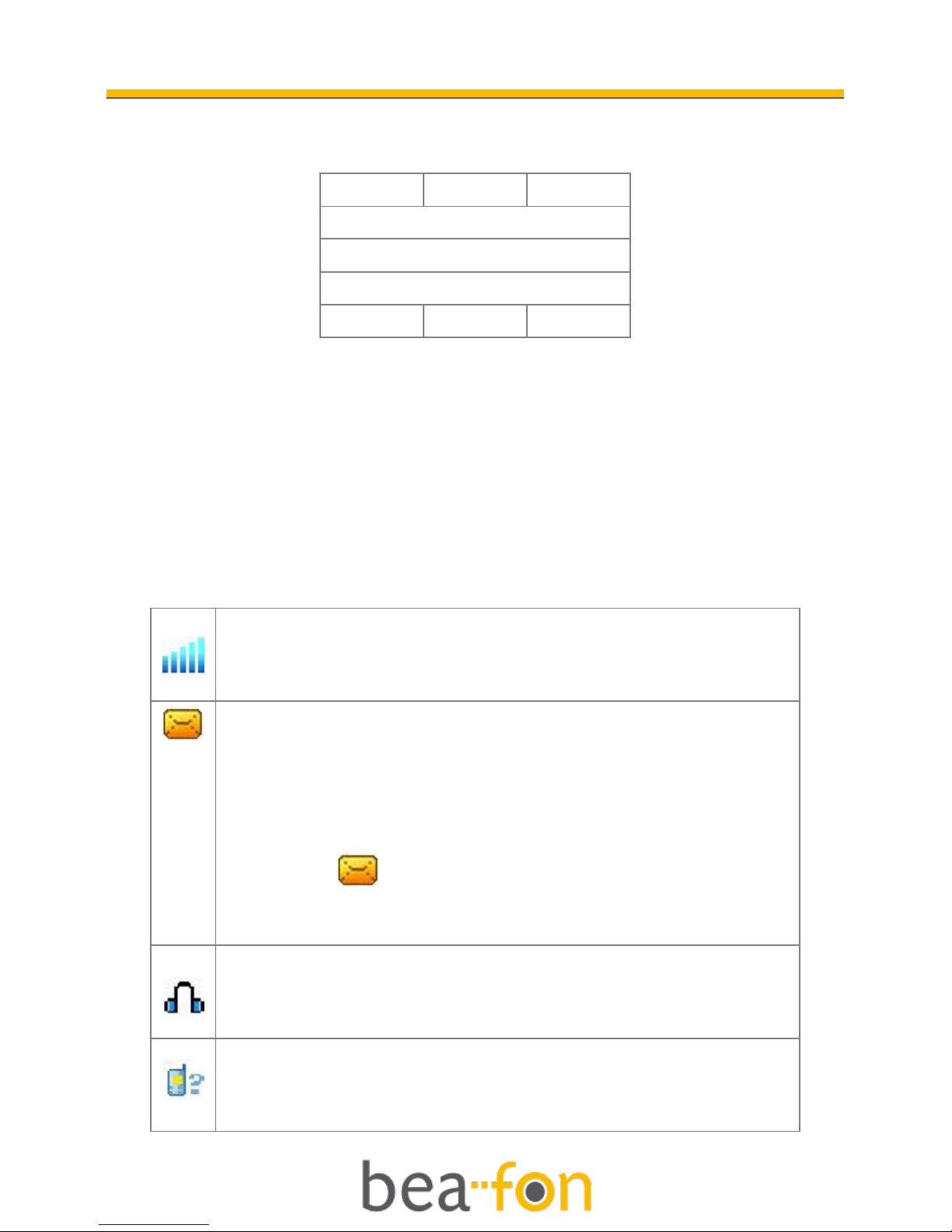
13
Getting started
Display (Standby mode):
1 2 3
4 5 6
7 8 9
1. Signal status 6. Date and day
2. Pictograms 7. Messages
3. Battery status 8. Menu
4. Network operator 9. Contacts
5. Time
Screen icons:
Signal Strength
The vertical bars show the network connection
strength. SIM card has signals.
New messages
This icon shows when you receive a new
message.
SIM Card has an unread message
The inbox is full.
This icon flickers when the inbox is full and
you need to delete messages to receive new
messages.
Earphone
This icon shows when you plug the earphone in.
Voice will be heard from the earphone.
Missed Calls
This icon shows when you are viewing the missed
call. SIM card has a missed call.

14
Getting started
Alert Type
Ring
Silent mode on and Vibration only
Vibrate then ring
Call Divert
This icon shows when you divert all calls
unconditionally. SIM card has been set up call
divert.
Keypad Lock
The icons show the current state of your keypad.
Keypad locked - currently the keypad is in a
locked state, the keystroke is of no use.
GPRS
This icon shows when the GPRS connection is
available or active.
Turn alarm on
This icon shows when you turn alarm on.
Roaming
This icon shows when your phone is in roaming
state. SIM card is roaming.
Bluetooth (Only on S210)
This icon shows when the Bluetooth is active.
Battery capacity
This icon’s color changes according to the status
of battery capacity:
Soft key functions:
Direction Key (up)
In Standby mode, enables you to enter the Menu
screen.
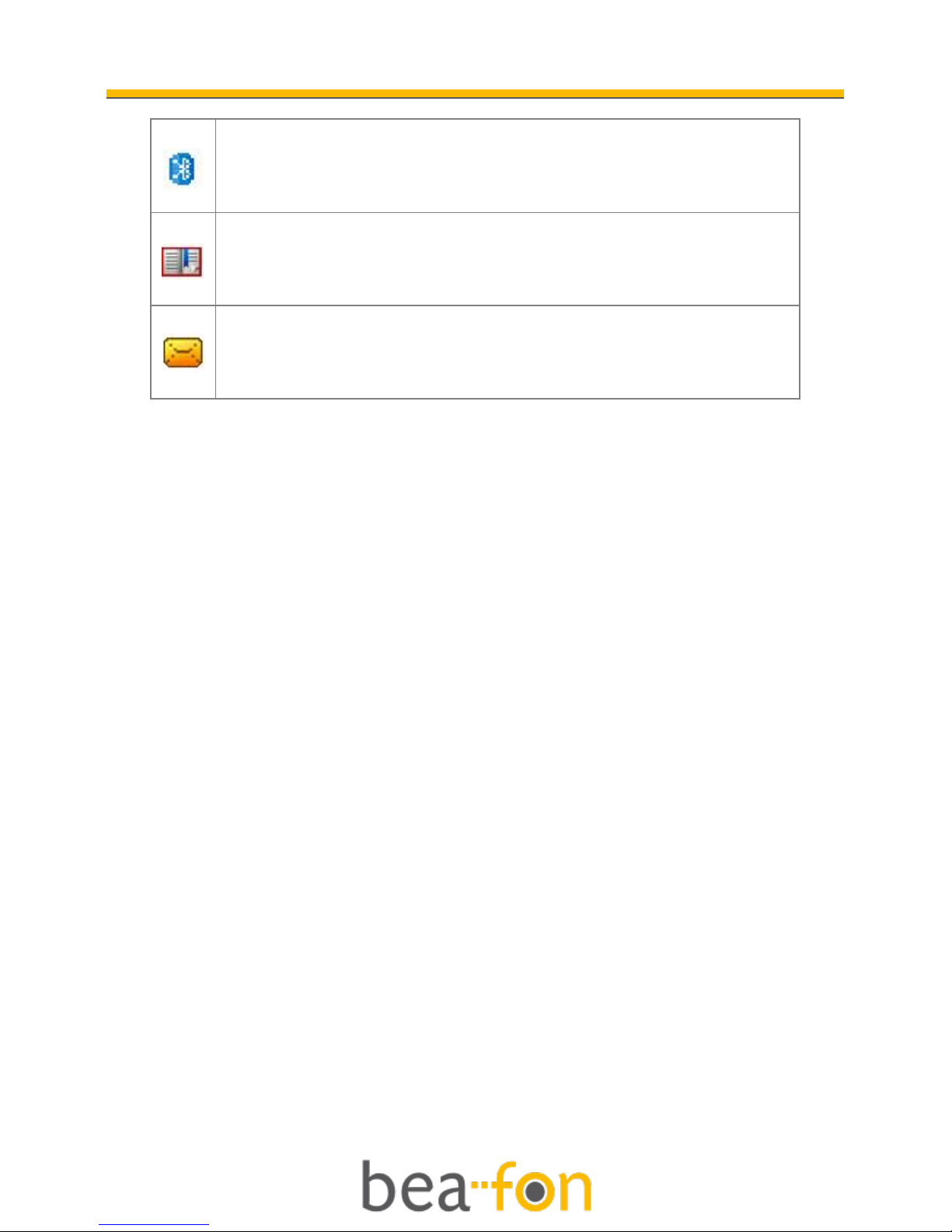
15
Getting started
Direction Key (down)- (Only on S210)
In Standby mode, enables you to enter the
Bluetooth menu screen.
Soft key ‘right’
In Standby mode, enables you to enter the
Contacts screen.
Soft key ‘left’
In Standby mode, enables you to enter the
Message menu screen.
Password:
The password of your phone is originally set to be
0000. You can change it whenever you like. You can
also change your SIM card password. See Security
setup on page 36.
Note: Please contact your network operator for further
information.
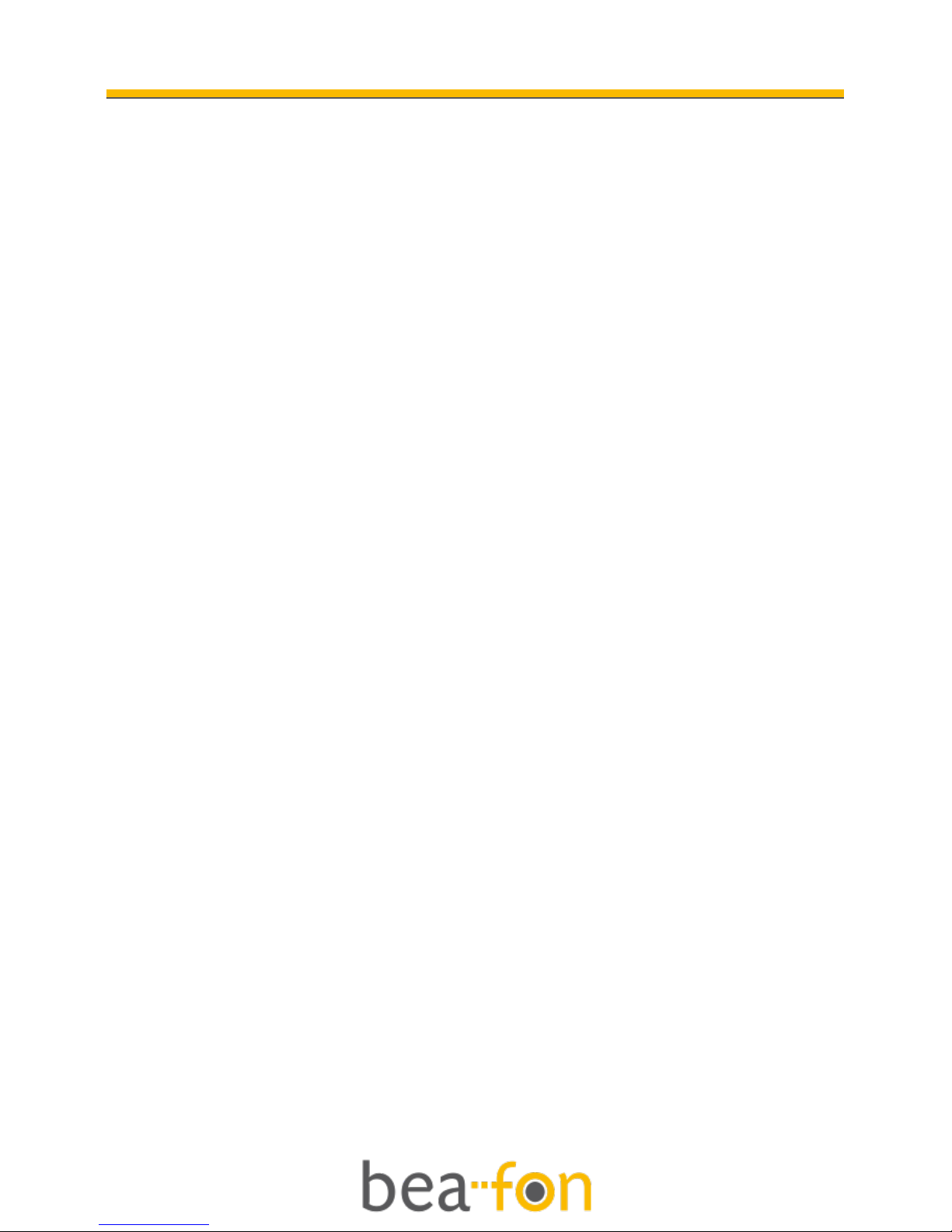
16
Call function
Make a call:
1. To make a call, enter the phone number with the
prefix and press the green key. For international
calls, enter ‘+’ by pressing for 2 sec. Then
enter the country code followed by the
telephone number, in which the 0 of the prefix
must be dropped.
2. If you have entered a wrong number, press the
soft key ‘right’ Clear to remove the number to
the left of the blinking cursor.
3. Press the green key to call the number.
4. Press the red key to end the call or to cancel the
call attempt.
Make a call using the phone book:
If you have saved a name and number in the phone
book, you can also use the phonebook to make a
call. (see Add new on page 20, how to save a name
and number).
1. In standby mode, press the soft key ‘right’ to go
to Contacts.
2. Scroll with the up and down arrow key to the
name you want to call.
3. Press the green key to call the number.
4. Press the red key to end the call or to cancel the
call attempt.

17
Call function
Answering a call:
When there is an incoming call, the phone rings
and/or vibrates and shows the number or the
corresponding name.
1. Press the green key or Answer if you would like
to answer a call.
2. Press the red key or Reject if you would like to
reject a call, or for ending the connection after
the call.
Earphone/Bluetooth Mode (BT only S210): When
plugging the earphone (including Bluetooth
earphone), you can answer a call by pressing the
key on the earphone.
Operations during a call:
Press Option to perform following operation during
a call:
Hold Single Call: Hold this call.
Loudspeaker*: Normal/Handsfree.
New Call: Make a new call during a call.
Phonebook: To go to Phonebook.
Messages: To go to Messages.
Note: the menus marked with * must be supported by your
SIM card. For details, please contact your network
operator.
Hands Free:
During a call you can turn the hands free equipment
on or off with the up arrow key.
