Page 1

User’s Manual
20.1” Color LCD
Model: LM910
Part Number:
REV: A0
Page 2
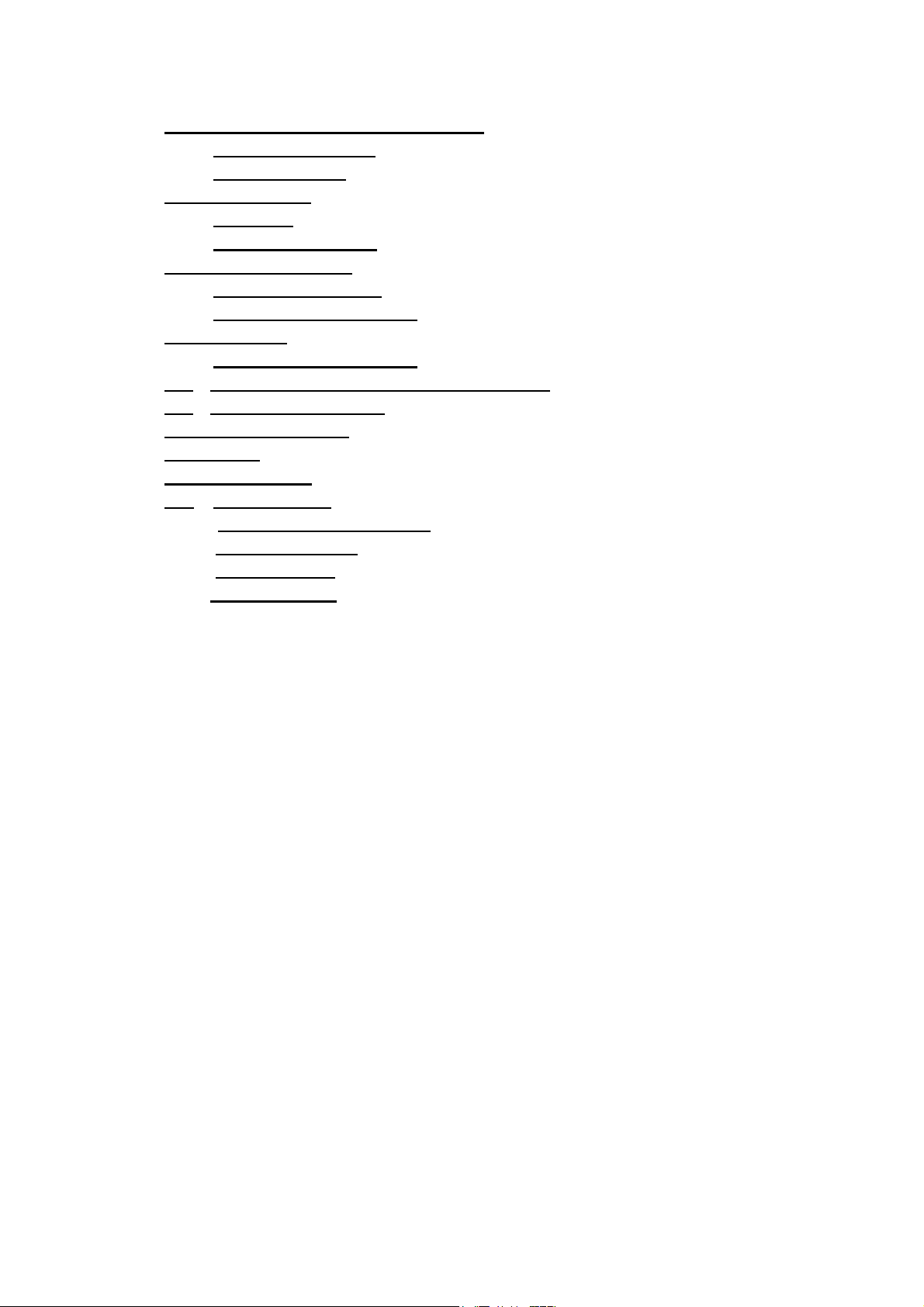
TABLE OF CONTENTS
1. SAFETY SYMBOLS & PRECAUTIONS ........................................................3
1.1. SAFETY SYMBOLS...........................................................................3
1.2. PRECAUTIONS ...............................................................................3
2. INTRODUCTION
2.1. Features ........................................................................................6
2.2. Package Contents ..........................................................................6
3. CABLE CONNECTION
3.1. Before Connecting .........................................................................7
3.2. Connecting the Cables....................................................................7
4. ADJUSTMENT
4.1 How to Use OSD Menu ...................................................................8
4.2 OSD MENU Adjustments and Settings ............................................. 9
4.3 Screen Adjustment
5. TROUBLESHOOTING............................................................................. 11
6. CLEANING............................................................................................ 12
7. SPECIFICATION
7.1 Specification................................................................................ 13
7.2 D-Sub 15pin Connector ............................................................... 14
7.3. DVI- Connector
7.4. Display port ............................................................................... 14
7.5 Preset Timing ............................................................................... 15
.....................................................................................6
..............................................................................7
.........................................................................................8
.........................................................................9
................................................................................... 13
............................................................................ 14
2
Page 3
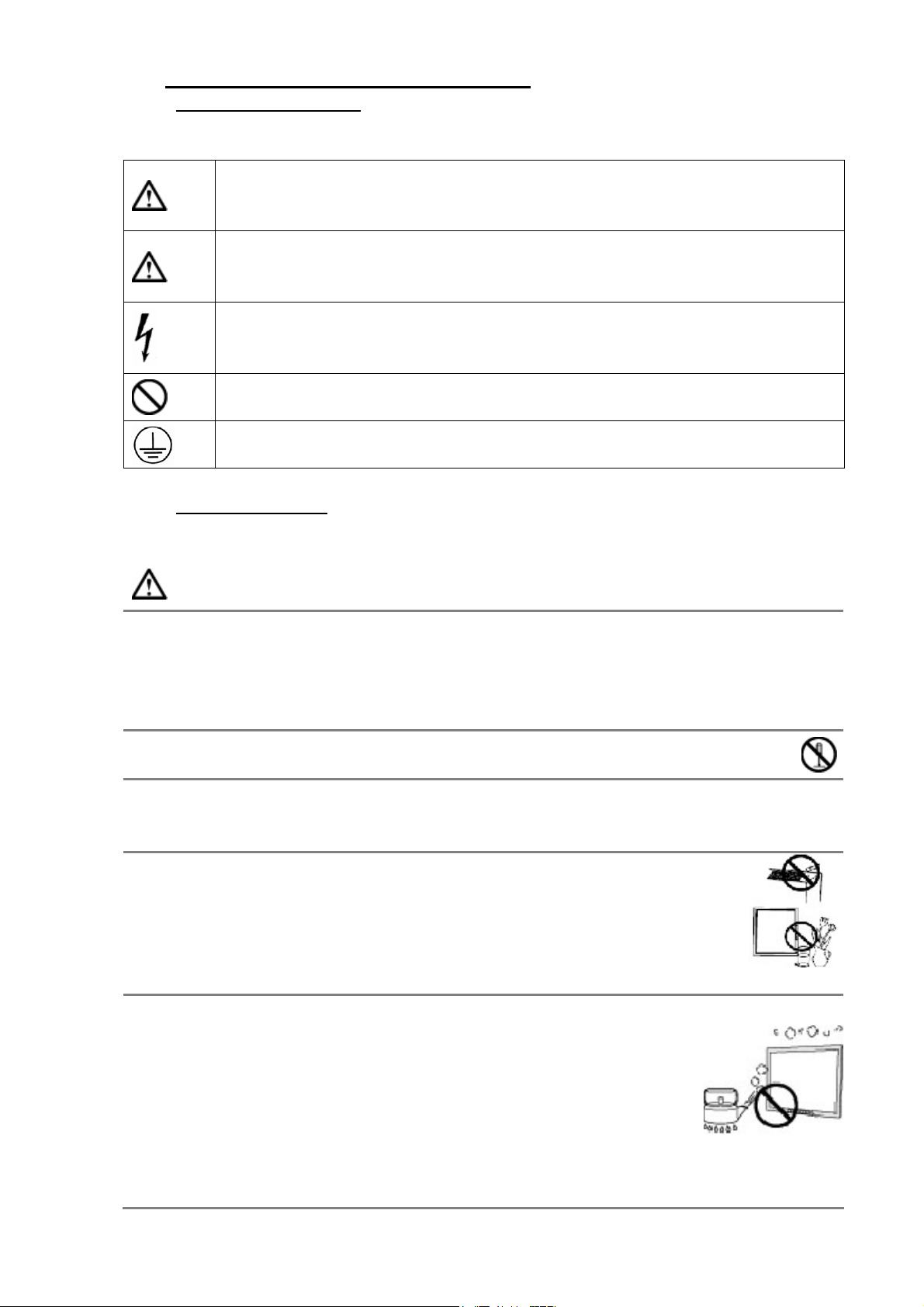
1. SAFETY SYMBOLS & PRECAUTIONS
1.1. SAFETY SYMBOLS
This manual uses the safety symbols below. They denote critical information. Please read
them carefully.
WARNING
Failure to abide by the information in a WARNING may result in serious inju ry
and can be life threatening.
CAUTION
Failure to abide by the information in a CAUTION may result in moderate injury
and/or property or product damage.
Alert electrical hazard.
Indicates a prohibited action.
Indicates to ground for safety.
1.2. PRECAUTIONS
To ensure personal safety and proper maintenance, please read this section and the caution statements on the unit
WARNING
If the unit begins to emit smoke, smells like something is burning, or makes
strange noises, disconnect all power connections immediately and contact your
dealer for advice.
Attempting to use a malfunctioning unit may result in fire, electric shock, or equipment
damage.
Do not open the cabinet or modify the unit.
Opening the cabinet or modifying the unit may result in fire, electric shock, or burn.
Refer all servicing to qualified service personnel.
Do not attempt to service this product yourself as opening or removing covers may result in
fire, electric shock, or equipment damage.
Keep small objects or liquids away from the unit.
Small objects accidentally falling through the ventilation slots into the cabinet
or spillage into the cabinet may result in fire, electr ic shock, or equipment
damage. If an object or liquid falls/spills into the cabinet, unplug the unit
immediately. Have the unit checked by a qualified service engineer before
using it again.
Set the unit in an appropriate location.
Not doing so may result in fire, electric shock, or equipment damage.
- Do not place outdoors.
- Do not place in the transportation system (ship, aircraft, trains,
automobiles, etc.
- Do not place in a dusty or humid environment.
- Do not place in a location where the steam comes directly on the screen.
- Do not place near heat generating devices or a humidifier.
- Do not place in an inflammable gas environment.
3
Page 4
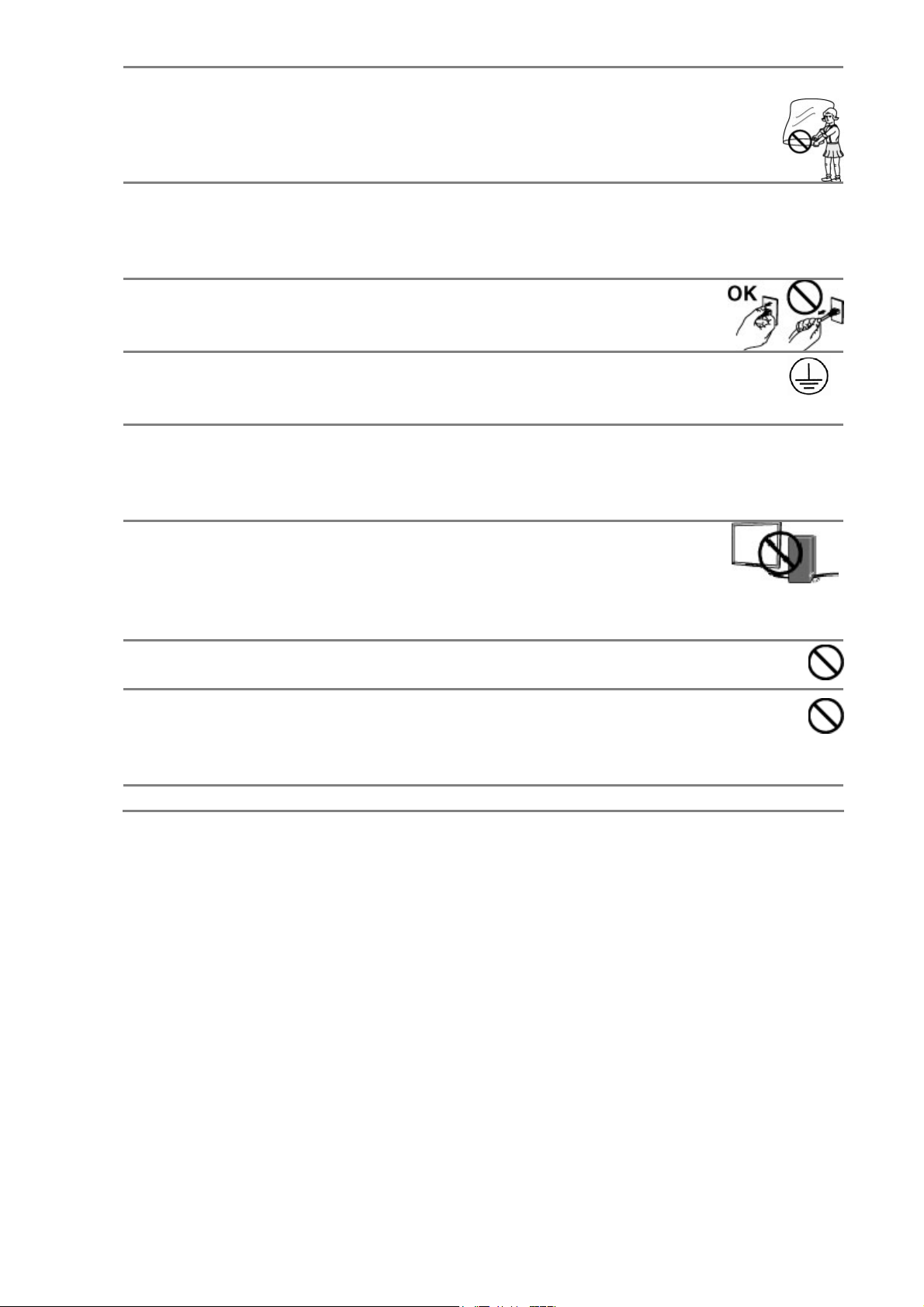
To avoid danger of suffocation, keep the plastic packing bags away from babies
and children.
Use the enclosed power cord and connect to the standard power outlet of your
country.
Be sure to remain within the rated voltage of the power cord. Not doing so may result in fire
or electric shock.
To disconnect the power cord, grasp the plug firmly and pull.
Tugging on the cord may damage and result in fire or electric shock.
The equipment must be connected to a grounded main outlet.
Not doing so may result in fire or electric shock.
Use the correct voltage.
- The unit is designed for use with a specific voltage only. Connection to another voltage
than specified in this User’s Manual may cause fire, electric shock, or equipment damage.
- Do not overload your power circuit, as this may result in fire or electric shock.
Handle the power cord with care.
- The unit is designed for use with a specific voltage only. Connection to
another voltage than specified in this User’s Manua l may cause fire,
electric shock, or equipment damage.
- Do not overload your power circuit, as this may result in fire or electric shock.
Never touch the plug and power cord if it begins to thunder.
Touching them may result in electric shock.
Do not touch a damaged LCD panel directly with bare hands.
The liquid crystal that may leak from the panel is poisonous if it enters the eyes or
mouth. If any part of the skin or body comes in direct contact with the panel, please wash
thoroughly. If some physical symptoms result, please consult your doctor.
Follow local regulation or laws for safe disposal.
4
Page 5

CAUTION
Handle with care when carrying the unit.
Disconnect the power cord and signal cables and remove t he optional unit. Movi ng the unit
with the cord or the option attached is dangerous. It may result in injury.
When handling the unit, grip the bottom of the unit firmly with both
hands ensuring the panel faces outward before lifting.
Dropping the unit may result in injury or equipment damage.
Do not block the ventilation slots on the cabinet.
- Do not place any objects on the ventilation slots.
- Do not install the unit in a closed space.
- Do not use the unit laid down or upside down.
- Blocking the ventilation slots prevents proper airflow and may result in fire, electric shock,
or equipment damage.
Do not touch the plug with wet hands.
Doing so may result in electric shock.
Use an easily accessible power outlet.
This will ensure that you can disconnect the pow er quickly in case of a problem.
Periodically clean the area around the plug.
Dust, water, or oil on the plug may result in fire.
Unplug the unit before cleaning it.
Cleaning the unit while it is plugged into a power outlet may result in electric shock.
If you plan to leave the unit unused for an extended period, disconnect the power
cord from the wall socket after turning off the power switch for the safety and the
power conservation.
LCD PANEL
When the monitor is cold and brought into a room or the room temperature goes up quickly,
dew condensation may occur inside and outside the monitor. In that case, do not turn the
monitor on and wait until dew condensation disappears, otherwise it may cause some
damages to it.
In order to suppress the luminosity change by long-term use and to maintain the stable
luminosity, please use the monitor with the lower brightness.
The screen may have defective pixels. These pixels may appear as slightly light or dark area
on the screen. This is due to the characteristics of the panel itself, and not the product.
The backlight of the LCD panel has a fixed life span. When the screen becomes dark or
begins to flicker, please contact your dealer.
Do not press on the panel or edge of the frame strongly, as this may result in damage to the
screen. There will be prints left on the screen if the pressed image is dark or black. If
pressure is repeatedly applied to the screen, it may deteriorate or damage your LCD panel.
Leave the screen white to decrease the prints.
Do not scratch or press on the panel with any sharp objects, such as a pencil or pen as this
may result in damage to the panel. Do not attempt to brush with tissues as this may scratch
the LCD panel.
When the screen image is changed after displaying the same image for extended periods of
time, an afterimage may appear. Use the screen saver or timer to avoid displaying the same
image for extended periods of time.
5
Page 6

2.INTRODUCTION
Thank you very much for choosing this monitor.
2.1 Features
- VGA analog input
- DVI digital input compliant
- Resolutions up to SXGA 1600x 1200
- Power management system conforms to VESA DPMS standard.
- Supports DDC1/2B for Plug & Play compatibility.
- Advanced On Screen Display (OSD) control for picture quality adjustment
2.2 Package Contents
Please contact your local dealer for assistance if any of the listed items are missing
or damaged.
- LCD Monitor
- D-sub Signal Cable
- DVI Cable
- Power cable
- User Manual
Note: Please retain the packing materials for future transference.
6
Page 7

3 CABLE CONNECTION
3.1 Before Connecting
Before connecting your monitor to the computer, change the display screen settings
(Resolution and frequency) in accordance with the charts below.
Note:
- The lower display modes like 640x 480, automatically enlarge to the maximum display
mode (1600x 1200), and some lines of the characters may become fuzzy.
- When your computer and display support VESA DDC, the suitable resolution and the
refresh rate are set by just plugging your display into the computer without any manual
settings.
The monitor supports the following resolutions.
Resolution Refresh rate Dot Frequency Remark
720 x 400 70Hz
640 x 480 60Hz VGA
800 x 600 60Hz VESA
1024 x 768 60Hz VESA
1152 x 900 76Hz VESA
1280 x 1024 60Hz VESA
1600 x 1200 60Hz VESA
1600 x 1200 75Hz
202MHz
(Max.)
PC Mode
VESA
3.2 Connecting the Cables
Note: Be sure that the power switches of both the computer and the monitor are OFF.
Power cable connection:
Connect the power cord to the AC outlet, and connect the power to the monitor
DVI cable connection (Optional):
Plug the DVI signal cable to the DVI connector in the rear of the PC system, and plug the
other end to the monitor. Secure cable connectors with screws.
VGA cable connection:
Plug 15-pin VGA signal cable to the VGA connector in the rear of the PC system, and plug the
other end to the monitor. Secure cable connectors with screws.
Plug the power cord into the power connector on the rear of the monitor. Then, plug the
other end of the cord into a power outlet.
AC IN DVI D-SUB
7
Page 8

4. ADJUSTMENT
This touchmonitor will not likely require adjustment. Variations in video output and
application may require adjustments to the touchmonitor to optimize the quality of the
display.
For best performance, the touchmonitor should be operating in native resolution 1600 x
1200. Use the Display control panel in Windows to choose 1600 x 1200 resolution.
Operating in other resolutions will degrade video performance.
All control adjustments are automatically memorized.
4.1 How to Use OSD Menu
(1) Auto ( Auto adjustment or exit)
(2) MENU (Activate OSD menu)
(3) - (Decrease setting value)
(4) + (Increase setting value when activate function)
(5) POWER (power on/off)
LED Indicator
LED indicator
Green. Normal operation
orange Standby mode
none Off mode
Shortcut key
- Backlight
+ Contrast
8
Page 9

4.2 OSD MENU Adjustments and Settings
The following table shows all adjustment and setting menus.
Main Menu Sub Menu Reference
Input Main Input VGA / DVI
Brightness 50
Contrast 50
Image
Setup
VGA
Status
Sharpness 12
Aspect Ratio Full / Full Aspect / Native / User /
5:4 / 4:3
Mode Select Overlap selection
Color temp 5500K, 6500K, 7500K, 8500K, 9300K,
10000K, USER
Gamma 3.0, 2.8, 2.6, 2.4, 2.2, 2.0, 1.8
OSD Position Center / Top Left / Top Right
Bottom Left / Bottom Right
OSD Language English / Chinese
Auto Scan Input On /off
Factory Reset
Auto Adjust
H-position 31
V-position 31
Clock based on input signal
Phase
FW version Version information
Main Format
Main Input Display current input
Reset factory value
4.3 Screen Adjustment
Screen adjustments for the LCD monitor should be used in suppressing screen flickering
and also for adjusting the screen to its proper position. There is only one correct po sition for
each display mode. It is also recommended to use the OSD Menu function when first
installing the display or whenever changing the system.
Note: Allow the LCD monitor to stabilize for at least 20 minutes before making image
adjustments.Making Adjustting must be VGA signal.
Adjustment Procedure
1. Adjust by <Auto Adjust> menu in the OSD Menu.
To automatically adjust the clock, phase, screen position and resolution.
Note:
The Auto sizing function is intended for use on the computer run ning Wi ndows. It may not
work properly when the computer is running on MS-DOS (N ot windows) or the background
color for the "wall paper" or "desktop" pattern is set to black.
If the appropriate screen cannot be made by using the Auto adjustment button, adjust the
screen through the following procedures.
9
Page 10

2. Adjust by using <VGA> menu in the OSD Menu.
(1) Vertical bars appear on the screen
→ Use the <Clock> adjustment.
Select the <Clock> and eliminate the vertical bars by using the UP and Down of the Control
buttons.
Do not continuously press the Control buttons, as the adjustment value will change quickly
and make it difficult to locate the most suitable adjustment point. If the horizontal flickering,
blur or bars appear, proceed to <Phase> adjustment as follows.
(2) Horizontal bars appear on the screen.
→ Use the <Phase> adjustment.
Select the <Phase> and eliminate the horizontal flickering, blurring or bars by using the
Right and Left buttons.
Note: Horizontal bars may not completely disappear from the screen depending on the
computer.
(3) The screen position is incorrect.
→ Use the <Position> adjustment.
The <Position> adjustment moves the image to the correct position. Select <Position> and
adjust the position by using the Up and Down buttons.
If vertical bars of distortion appear after finishing the <Position> adjustment, return to
<Clock> adjustment and repeat the previously explained adjustment procedure. (Clock →
Phase → Position)
10
Page 11

5. TROUBLESHOOTING
If a problem persists even after applying the suggested remedies, contact a dealer.
Problems Points to check with Possible Solutions
Check that the power cord is correctly connected. If the
problem persists, turn off the monitor power for a few
minutes, then turn it back on and try again.
- when the signal is not inputted correctly , even if the monitor
1. No picture
Indicator status: Off
Indicator status: Green Check the "Brightness" setting.
2. Display position is
incorrect.
3.Vertical bars of
distortion appear.
functions properly.
- When the image is displayed correctly after a short time,
there is no problem with the monitor. (Some PCs do not
output the signal soon after powering on.)
Check that the signal cable is properly connected to the PC or
graphics board.
Adjust the image position using the <Position>. If the
problem persists, use the graphics board's utility software to
change the display position if available.
Decrease the horizontal bars using the <Clock>.
4 Horizontal bars of
distortion appear.
Decrease the horizontal bars using the <Phase>.
5 The screen is too
bright or too dark.
6. Afterimages appear.
7. The screen has
defective pixels
(e.g. slightly light
or dark).
8. Touch doesn’t work. Make sure the touch cable is securely attached at both ends.
Adjust the <Brightness> (The backlight of the monitor has a
fixed life span. When the screen becomes dark or begins to
flicker, please contact your dealer.)
- Do you use the screen saver or timer when displaying the
same image for extended periods of time?
- Afterimages are particular to monitors. A void displaying the
same image for extended periods of time.
This is due to the characteristics of the panel itself, and not
the product.
11
Page 12

6. CLEANING
Periodic cleaning is recommended to keep the monitor looking new and to prolong its
operation lifetime.
Note: Never use thinner, benzene, alcohol (ethanol, methanol, or isopropyl alcohol),
abrasive cleaners, or other strong solvents, as these may cause damage to the cabinet or
LCD panel.
Cabinet
To remove stains, wipe the cabinet with a soft, lightly moistened cloth using a mild
detergent. Do not spray wax or cleaner directly into the cabinet. (For details, refer to the
manual of the PC.)
LCD Panel
The LCD surface can be cleaned with a soft cloth, such as cotton or lens paper.
If necessary, stubborn stains can be removed by moistening part of a cloth with water to
enhance its cleaning power.
12
Page 13

7. SPECIFICATION
7.1 Specification
Display characteristics
Size: 20.1″
Supported Color : 16.7M colors (8 Bit)
Native resolution: 1600×1200
Active Area: 408 x 306 mm
Aspect Ratio: 4:3
Pixel Pitch : 0.255 x 0.255 mm
Viewing angle: 178° V/H @ contrast ratio > 10 Typ.
Brightness: 250 cd/m2
Contrast ratio: 800:1 Typ.
Lamp Life Time: Min. 50,000 Hr
Response Time Tr R: 7 ms Ty p. ; TrD : 9m s Typ .
VESA DDC : DDC 2B compliant
Inputs
Analog signal: 15Pin D-sub
Digital signal: DVI-D
AC Power : Power receptacle CEE 6A
Power
Power supply: 100-240Vac 50/60Hz
Power consumption: 60W max.
Power saving 5W max. (EPA, VESA compliant)
Physical
471×363×64 mm (without stand)
471×468×222 mm(with stand)
The stand is height adjustable,
Dimensions:
Weight:
Environmental
Operating
temperature:
Storage temperature: -20° to 60°C
the adjustable range is maximum 15cm
6.5Kg (without Stand)
10 Kg (with stand)
0° to 40°C
13
Page 14

7.2 D-Sub 15pin Connector
Pin Signal Pin Signal Pin Signal
1 Red video 6 Red ground 11 Ground Shorted
2 Green video 7 Green ground 12 Data (SDA)
3 Blue video 8 Blue ground 13 H. Sync
4 Ground 9 No pin 14 V. Sync
5 No pin 10 Ground Shorted 15 Clock (SCL)
7.3.DVI- Connector
PIN Description PIN Description PIN Description
1 TMDS Data 2- 9 TMDS Data 1- 17 TMDS Data 02 TMDS Data 2+ 10 TMDS Data 1+ 18 TMDS Data 0+
3 TMDS Data 2/4 Shield 11
4 NC* 12 NC* 20 NC*
5 NC* 13 NC* 21 NC*
6 DDC Clock (SCL) 14 +5V Power 22 TMDS Clock shield
7 DDC Data (SDA) 15 Ground (For +5V) 23 TMDS Clock+
8 NC 16 Hot Plug Detect 24 TMDS Clock-
TMDS Data
1/3 Shield
19
7.4.Display port
TMDS Data 0/5
Shield
PIN Description PIN Description
1 ML Lane 3(n) In 11 GND
2 GND 12 ML Lane 0(p) In
3 ML Lane 3(p) In 13 GND
4 ML Lane 2(n) In 14 GND
5 GND 15 I/O AUX CH(p)
6 ML Lane 2(p) In 16 GND
7 ML Lane 1(n) In 17 I/O AUX CH(n)
8 GND 18 Out Hot Plug Detect
9 ML Lane 1(p) In 19 RIN Return
10 ML Lane 0(n) In 20 Power Out DP_PWR
14
Page 15

7.5 Preset Timing
Timing
720
PC Mode
VGA 640×480 25.2 - - 31.5 60.0
VESA 800×600 40.0 + + 37.9 60.0
VESA 1024×768 65.0 - - 48.4 60.0
VESA 1152×900 108.0 - - 71.8 76.0
VESA 1280×1024 108.0 + + 64.0 60.0
VESA 1600x1200 162.0 + + 75.0 60.0
VESA 1600x1200 202.0 + + 93.7 75.0
×400
Dot Clock
MHz
28.3 - - 31.5 70.0
Signal Polarity Frequency
H V FH (kHz) FV (Hz)
15
