
DXA-MICRO PRO
Compact XLR Adapter for DSLR Cameras and Camcorders
This operating manual explains the adapter function settings
and how to use the adapter to record audio into the camera.
©Beachtek Inc. 2016
Operating Manual
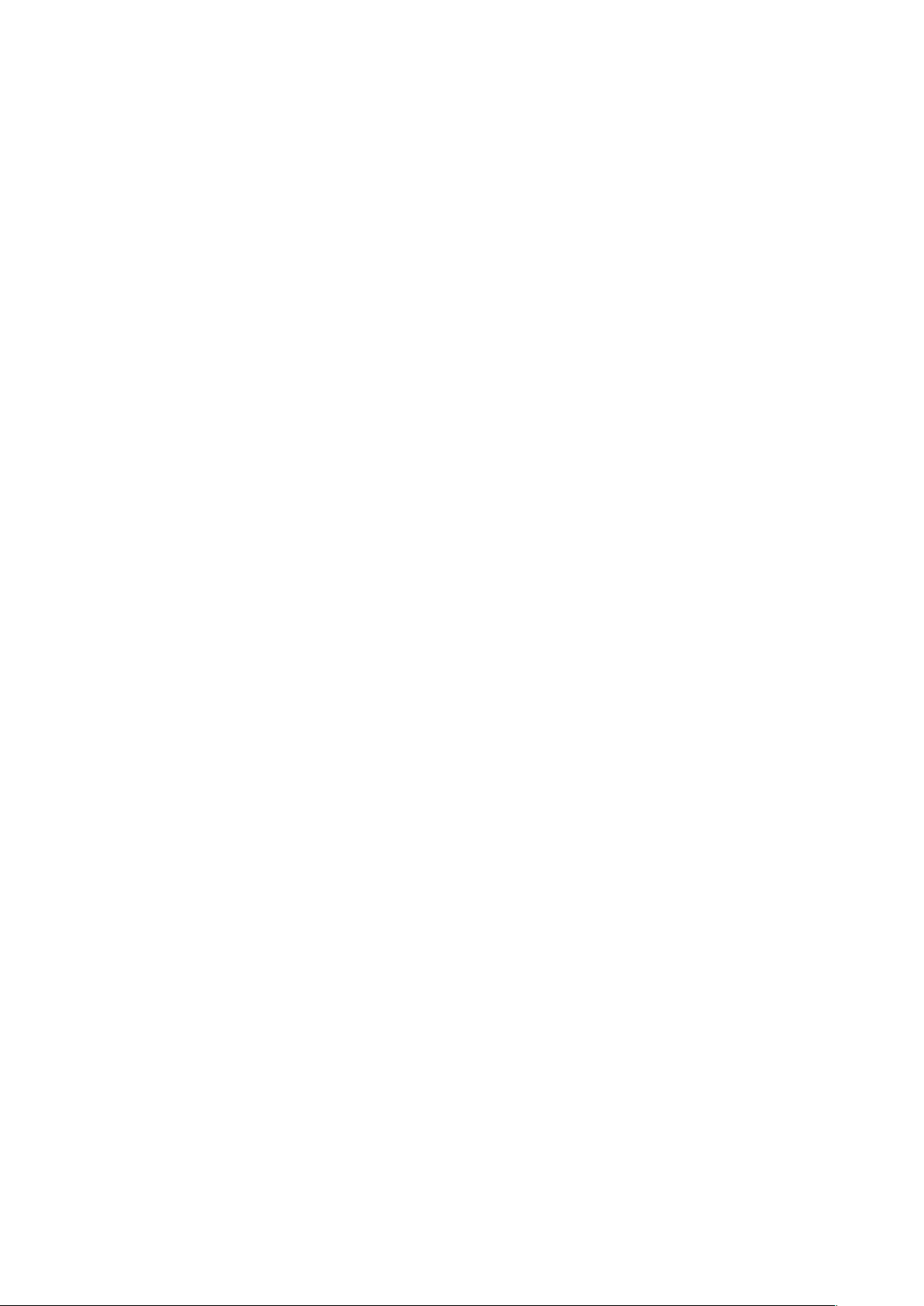
Thank You for Purchasing a BeachTek Product
Congratulations on purchasing the DXA-MICRO PRO from the makers
of the world’s most popular audio adapters for DSLR cameras and
camcorders. This adapter is packed with features to enable you to
record professional audio directly to your camera.
Before using this high quality device, please read this guide
thoroughly to obtain the highest performance.
Please contact us if you have any problems or questions.
Description
The BeachTek DXA-MICRO PRO is a compact two-channel, active XLR
adapter with built-in preamplifiers for attaching external microphones and
other audio gear to any DSLR camera or camcorder that has a built-in
mic jack. Its small size makes it ideal for today’s compact cameras.
The DXA-MICRO PRO uses exceptionally low noise, wide bandwidth
preamplifiers for superb audio. This allows you to record high quality
audio directly to the camera which will always be in sync with the video.
Direct audio recording eliminates the need to have a separate audio
recording device and syncing the audio in post editing.
The DXA-MICRO PRO is very easy to set up and use. It allows you to
connect virtually any two microphones at the same time including
camera mounted mics such as the popular Rode VideoMics, wireless
systems, and professional hand held and condenser boom microphones.
The XLR input provides 48 volt phantom power and the unbalanced
mini-jack inputs provide 3.5 volt plug-in power.
Good/Over level indicators make it easy to verify the proper signal levels
at a glance, while the level controls allow you to adjust the output signal
for optimum recording. The phone jack lets you monitor the audio from
the adapter during recording, or camera during playback.
The adapter mounts securely to the tripod attachment on bottom of the
camera or to the hot shoe above the camera.
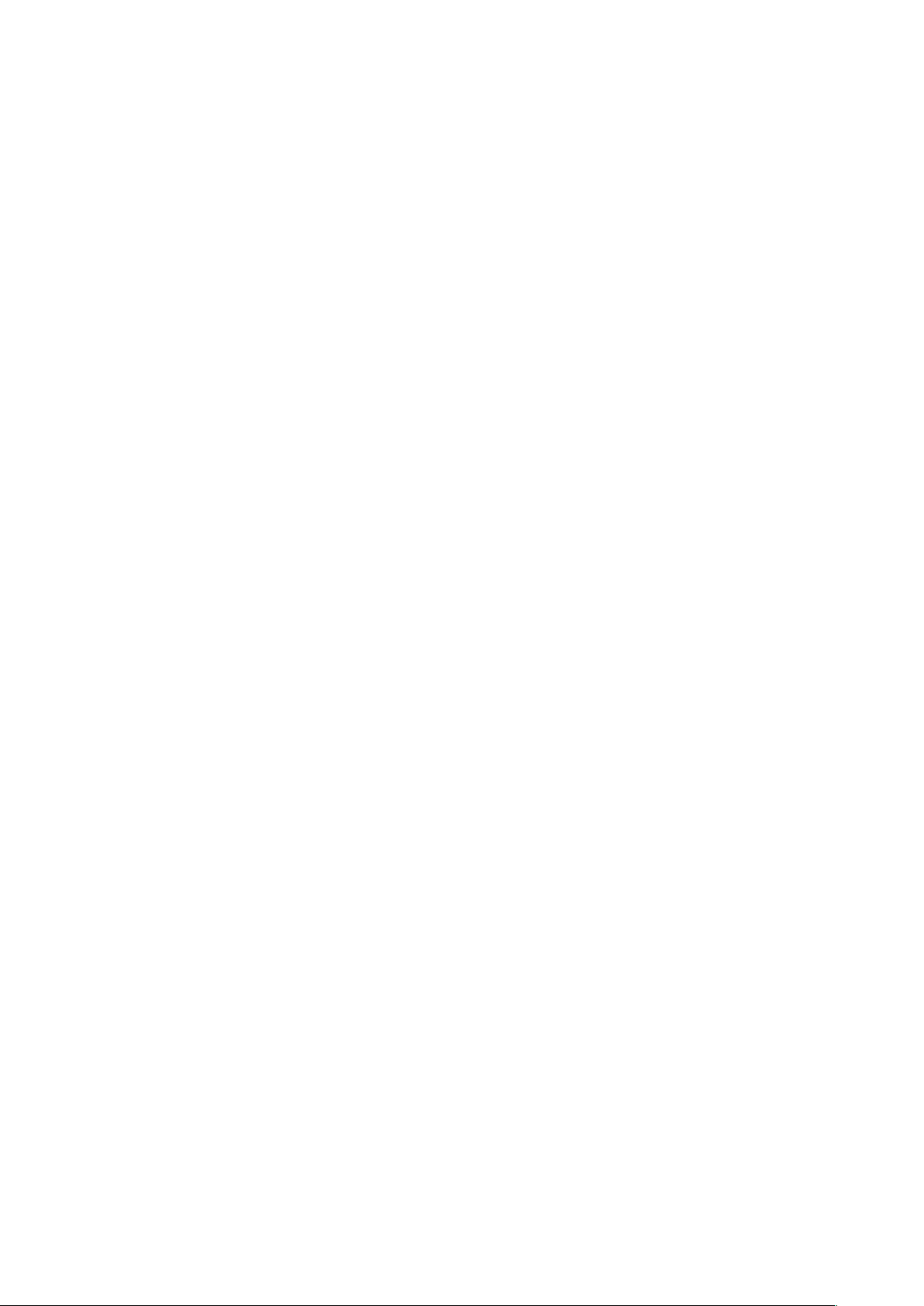
Warnings
Ensure that the VOLUME control is set low to avoid excessively loud
audio from damaging your hearing.
Always do a test recording and play back the audio to ensure it is
acceptable.
DO NOT activate phantom power for dynamic microphones, condenser
microphones that do not operate on phantom power, wireless receivers,
mixing boards or any unbalanced device as it may cause damage to
both the adapter and connecting device.
Turn off power to adapter before plugging or unplugging any
microphones or equipment to or from the adapter.
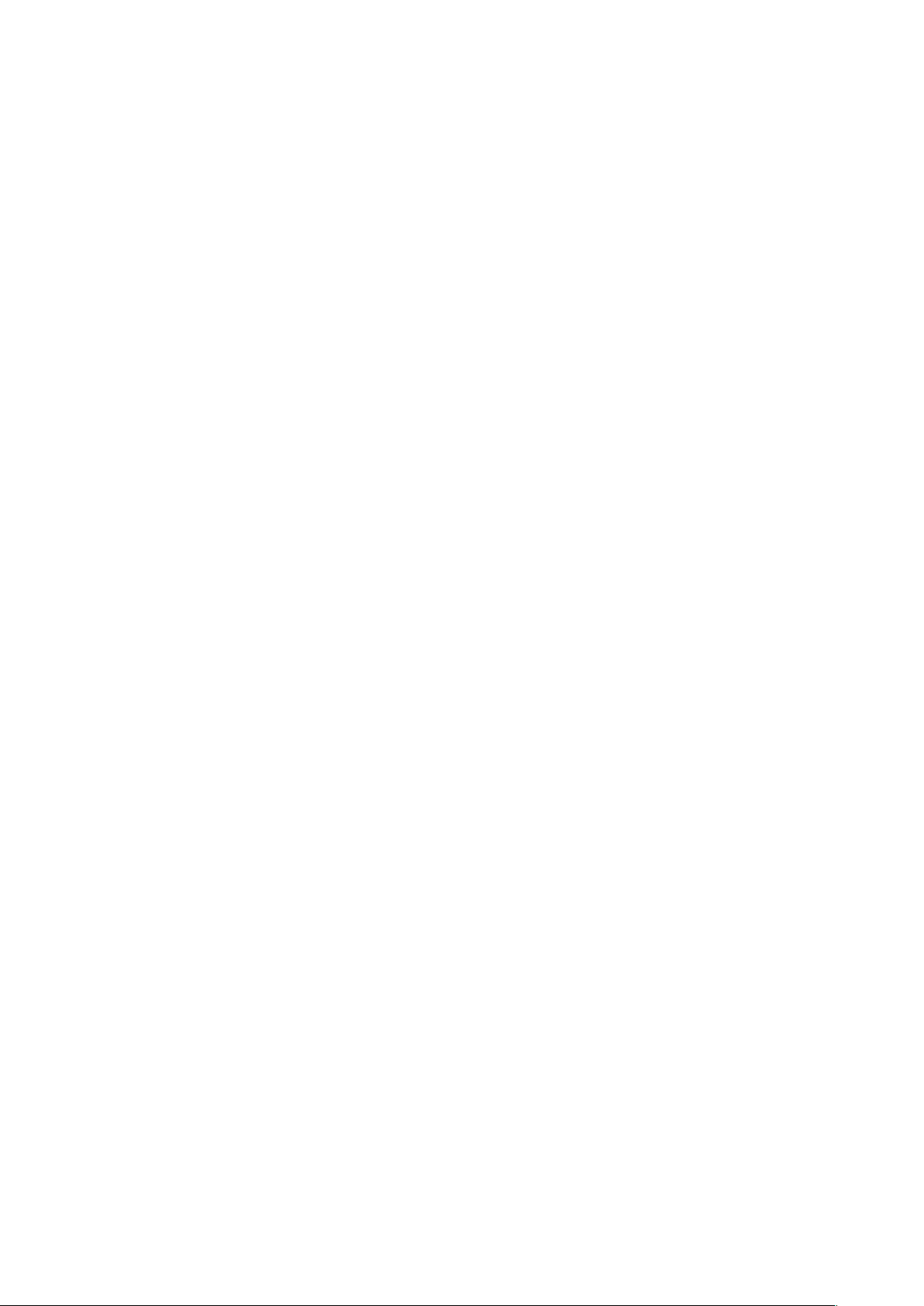
Contents
Supplied Accessories…………………………………………………...
1
Quick Setup Guide………………………………………………….......
2
Adapter Controls and Connectors……………………………………..
3
Setup Guide……………………………………………………………...
6
Basic Operation……………………………………………………........
8
Playback Monitoring…………………………………………………….
10
Advanced Operation…………………………………………………….
11
Features…………………………………………………………………..
12
Specifications…………………………………………………………….
13
Warranty Information……………………………………………………
14
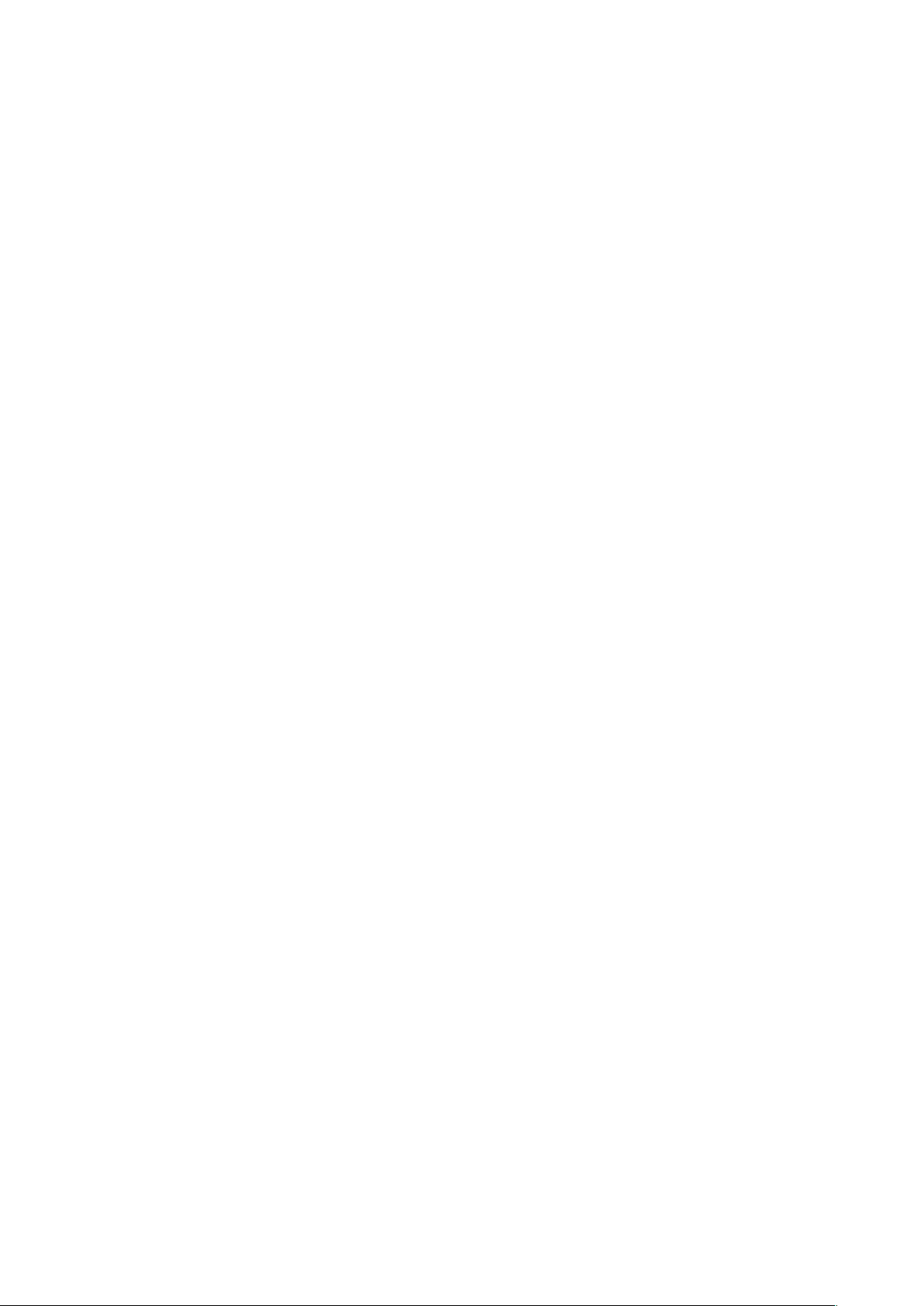
Supplied Accessories
Two 3.5mm to 3.5mm SC35 cables
Brass mounting foot with knurled wheel and attachment bolt
Allen key
1
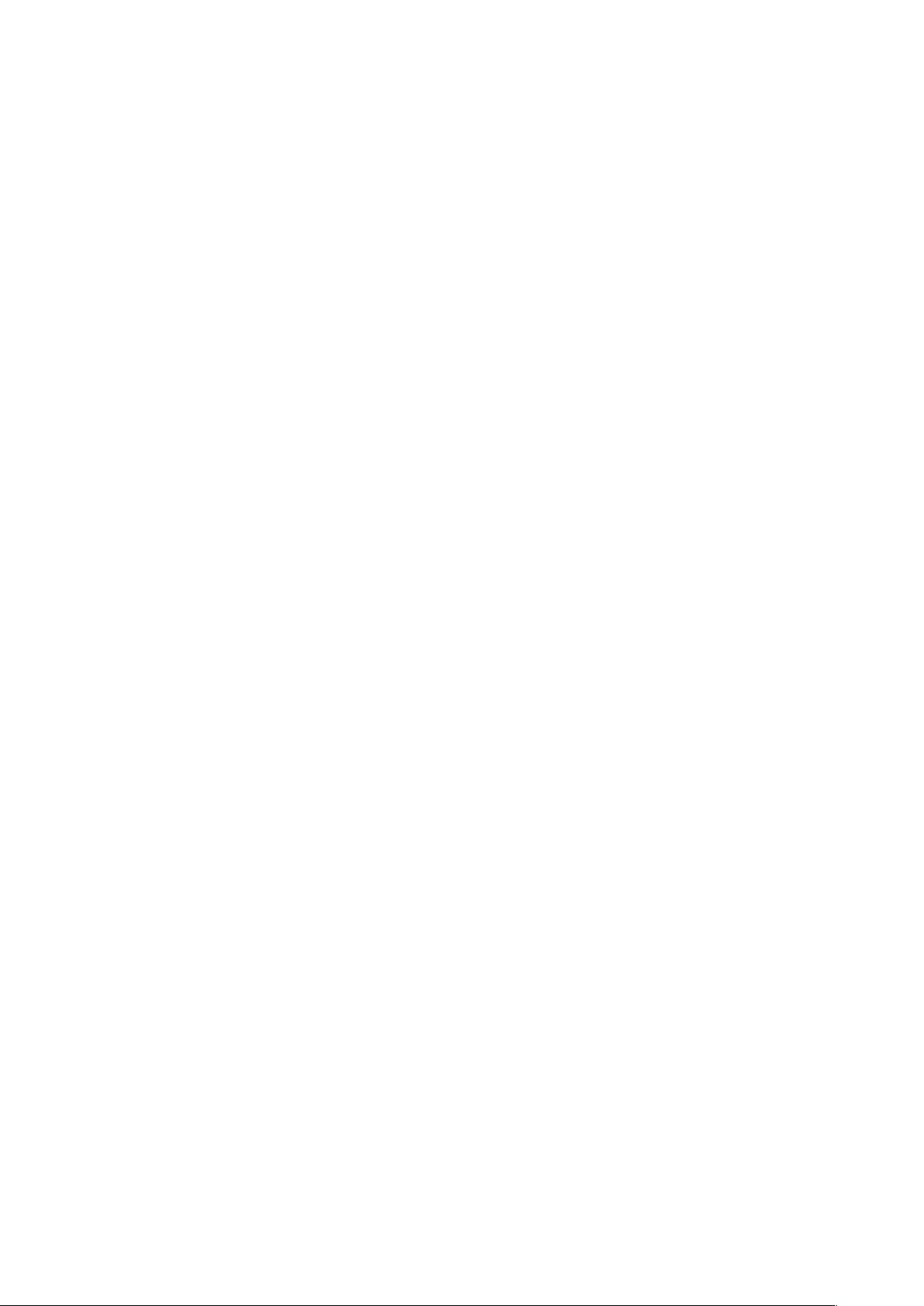
Quick Setup Guide
1) Ensure the POWER switch is set to OFF before you begin.
2) Install a fresh alkaline or lithium battery in the adapter.
3) Mount the DXA-MICRO PRO adapter to the camera.
4) Connect the supplied SC35 cable from the OUT jack on the
adapter to the MIC input jack on the camera.
5) Connect your microphones to the adapter inputs.
6) Set the GAIN switches to HI.
7) Set the MONITOR switch to REC.
8) Set the PHANTOM switch as follows:
a) OFF if phantom power is not required on the XLR input
channel
b) ON if the mic on the XLR input channel requires 48 volt
phantom power
9) Set the M/S switch to M for mono when using one channel or to S
for stereo when using two channels.
10) Turn the adapter PWR switch on. The power LED should indicate
green.
11) Adjust the LEFT and RIGHT level controls for each channel so the
level indicators flash green when capturing audio.
12) Plug your headphones into the PHONE jack on the adapter and
adjust the VOLUME control to a comfortable level. Ensure that you
hear audio on both channels from the connected microphones.
13) See Advanced Operation on how to setup the camera gain.
14) Do a test recording and playback on the camera to ensure that the
captured audio is satisfactory.
2

Adapter Connectors and Controls
Front Panel
POWER Switch
Main power switch for adapter
POWER LED
Green indicates power on and good battery condition
Red indicates low battery voltage
MONITOR Switch
REC selects headphone monitoring from either the microphones
during recording, or PLAY for playback audio from the camera
PHONE
Headphone jack to monitor the audio from microphones or camera
MONITOR IN
Input jack for connecting the loopback audio from the camera
Vol Control
Adjusts the headphone volume level
OUTPUT Switch
Selects mono or stereo output mode
PHANTOM Switch
Activates 48 volt phantom power for condenser microphones that
require phantom power to operate
3
1
1
2
3
4
5
6
7
8

LEFT and RIGHT Controls
Individual adjustment controls to adjust output levels on each
channel
Level Indicator LEDs
Green indicates normal input levels, Red indicates overload
Gain Switch
Selects LO for +15dB or HI for +30dB gain
Front Control Panel
4
9
10
11
1
2
2
2
5
4
11
3
7
6
8
10
9

Side XLR Panel
XLR Input
Balanced XLR input to attach professional microphones or
wireless systems. This sends the signal to the Right channel
Side Mini-Jack Panel
OUT
Stereo output jack for connection to the camera
L
Left unbalanced 3.5mm mic input. Provides 3.5 volt plug-in power
R
Right unbalanced 3.5mm mic input. Provides 3.5 volt plug-in power
S
Stereo unbalanced 3.5mm mic input. Provides 3.5 volt plug-in
power
Side XLR Panel
Side Mini-Jack Panel
5
12
13
141516
12
14
15
16
13

Setup Guide
Battery Installation
1) The DXA-MICRO PRO operates on one 9 volt battery. We
recommend that you use either an alkaline or lithium type battery
for the longest operating time.
2) To install the battery unlatch the drawer by pushing in and over on
the drawer front, releasing and sliding the drawer out. Insert the
battery with the “+” positive terminal lined up with the “+” indicator
on the battery compartment. Slide the battery drawer closed until it
clicks into place.
Mounting and Connecting the Adapter to the Camera
1) Ensure that the camera and adapter are both switched off.
2) To mount the adapter under the camera, line up the mounting
bolt on top of the adapter to the tripod hole on the underside of
the camera. Carefully turn the adapter mounting knob on the front
panel to the right to screw the adapter squarely into the camera.
Snug the adapter to the camera, but do not over tighten. Remove
the brass mounting foot to attach the adapter to a tripod.
3) To mount the adapter over the camera, attach the brass
mounting foot to the adapter with the supplied Allen key, then
slide on to the hot shoe of the camera.
4) Connect one end of the supplied SC35 output cable to the OUT
of the adapter and the other end to the MIC on the camera.
6

Initial Setup
1) Connect your microphones or other audio gear to the adapter.
2) Set the PHANTOM switch to OFF if phantom power is not needed.
Set to 48V only for condenser microphones that require phantom
power to operate.
3) Set the MONITOR Switch to REC to monitor the audio from the
microphones during recording.
4) Set the GAIN switch to HI. This is the normal setting for most
microphones. If you are using very sensitive condenser type
microphones, or recording very loud sounds, you may have to set
the GAIN switch to LO to prevent distortion.
5) Set the M/S switch to M for mono when using one microphone. Set
the unused channel level control fully counter-clockwise to disable
it to prevent noise. When using two microphones, you should
normally set the switch to S for stereo to keep each channel
separated.
6) Set the LEFT and RIGHT level controls fully counter-clockwise.
7) Plug your headphones into the PHONE jack to monitor the audio.
Ensure that the VOLUME control is set low to avoid excessively
loud audio from damaging your hearing.
7

Basic Operation
After following the above Initial Setup, you should be ready to start
recording.
1) Turn the adapter POWER switch ON. The power LED should light
green indicating good battery voltage. Red indicates low battery
warning.
2) Adjust the LEFT and RIGHT level controls until the level indicators
flash green while capturing audio. Continue increasing the levels
until the indicators just start flashing red. This will provide a good
signal level to the camera and still offer plenty of headroom for
higher transient signals. If the level indicator stays red, reduce the
signal level until it only intermittently flashes red.
See “How to Setup Audio Bracketing” under Advanced
Operations for a handy pro tip when using a single mic.
3) Adjust the VOLUME control for the headphones to a comfortable
listening level.
4) Turn on the camera and do a test recording and then play back the
audio from the camera to determine if the captured audio is
acceptable. Set the MONITOR switch to PLAY to hear the
playback audio from the camera.
5) The Auto Gain Control (AGC) in the camera will vary the amount of
gain depending upon the input signal level. During quiet moments,
the AGC will increase the gain, which will also increase the amount
of hiss from the camera preamplifiers. See “Using Cameras that
have Manual Audio Controls” under Advanced Operations to
reduce this problem.
8

Notes on Getting the Best Audio Performance
The most common problem in recording professional audio on today’s
DSLR cameras is the hiss generated by the camera preamplifiers. You
will never completely eliminate all hiss, which is normal, but you can
reduce it so that it is no longer a problem.
The most important thing to remember when recording audio is to set the
audio levels correctly as explained in this manual.
Setting the levels too low will give you a poor signal-to-noise ratio and
lead to poor results. Also, setting the levels too high will cause clipping
and distortion. Having the proper levels will ensure that good clean audio
signals are being sent to the camera for the highest quality audio.
You should use a quality professional microphone, and proper mic
placement and techniques for optimum results.
9

Playback Monitoring
To monitor audio from the camera during playback you will need to use
the second SC35 cable that came with the adapter. Connect this cable
between the phone out on the camera (if it has this feature) and the
MONITOR IN on the adapter. Set the MONITOR switch to PLAY.
Alternatively, you can also connect the AV Output form the camera using
the appropriate AV cables and adapters.
You can now play back the clip and hear the audio through your
headphones connected to PHONE output on the adapter.
Note that the playback audio may appear to have an excessive amount
of hiss. This is normal since the signal is passing through the relatively
noisy analog circuitry of the camera and headphone amplifier. This is not
representative of the actual recorded digital file.
10

Advanced Operation
Using Cameras that have Manual Audio Controls
If your camera allows you to disable the AGC feature we recommend
that you do so to get the best performance. Set the camera to manual
mode and the camera gain as follows:
Canon DSLR cameras 1 click above off
Nikon DSLR cameras
(With gain settings 0 to 20) Set to 5
(With gain settings LO,MED,HI) Set to LO
Panasonic DSLR cameras Set to -12dB
Other DSLR’s and camcorders Set the gain to between the
lowest setting and about 25% of
maximum. You will have to do
some test recordings to find the
optimum setting and to calibrate
the VU meter to the camera.
This setup will keep the gain in the camera low for the best performance.
How to Setup Audio Bracketing
Audio Bracketing is a simply a technique of setting a secondary channel
at a lower level to use as a backup in case the primary channel gets
blown out from an overly hot signal. This can be used anytime a single
mono mic is being used with the adapter. It is very easy to do:
1) Plug the mic into any input which will be the primary channel.
2) Set the OUTPUT switch to M for MONO.
3) Adjust the primary channel level as usual.
4) Adjust the other secondary channel at a somewhat lower level
between 10 and 20dB.
11

Features
Inputs
One balanced XLR connector
Two unbalanced 3.5mm jacks with plug-in power
One stereo unbalanced 3.5mm jack with plug-in power
MONITOR IN for playback monitoring
Output
Unbalanced stereo mini-jack for connection to the camera
Headphone Monitor
Built-in headphone amplifier with volume control
3.5mm phone jack
Phantom Power
Switchable 48V phantom power for the XLR input
Level Indicators
Good/Over level indicators
Gain Switch
Two gain settings to match any microphone
Level Controls
Adjusts output level on each channel
Low Noise Preamplifiers
Exceptionally low-noise circuitry for superb audio
Wide-bandwidth for full rich sound
Playback Monitor
Provides an easy way to monitor audio on playback
Power
Easily replaceable 9 volt battery
Low battery indicator
Case
Sturdy extruded aluminum enclosure
12

Specifications
Maximum Input Levels LO gain -14dBu
HI gain -29dBu
Output Level -26dBu when level indicators change to red
Frequency Response 20Hz to 20kHz (+/- 0.5dB)
THD+N Less than 0.03% @ 1kHz, -30dBu input
S/N Ratio 85dB @ 1Khz, -30dBu input
Gain LO +15dB
HI +30dB
Phantom Power Regulated 48 volt power
Current to 14mA (direct short)
Plug-in Power 3.5 volts on all mini-jack mic inputs
Battery Type One 9 volt alkaline or lithium battery
Battery Duration 3 hours typical with alkaline battery (no
phantom)
8 hours typical with lithium battery (no
phantom)
Dimensions 4” x 3” x 1.5” (L x W x H)
(102 mm x 76 mm x 38 mm)
Weight 12 oz. (0.3 kg)
This device complies with the FCC Rules, Part 15, Class B
13

Warranty Information
Limited Two Year Warranty
This warranty covers any defects or malfunction in your new BeachTek
adapter for two years from date of purchase.
BeachTek will replace or repair any defective or malfunctioning adapter,
within the warranty period, at no charge. The warranty does not cover
damage resulting from accident, alteration, misuse or abuse. The device
must be sent to our service center at your expense.
Should you require service please contact us first before returning the
unit to us. Return instructions can be found on our website at
www.beachtek.com on the Support page.
Upon receiving the returned adapter it will be inspected and replaced or
repaired if found defective. The unit will be shipped back to you within
five business days at our expense.
14

Contact Information
Address
Beachtek Inc.
480 Osprey Avenue
Kelowna, British Columbia
Canada V1Y 5A5
Phone
778-478-9872
Email
info@beachtek.com
Website
www.beachtek.com
