
DXA-CONNECT
Professional XLR Adapter for DSLR Cameras and Camcorders
This operating manual explains the adapter function settings
and how to use the adapter to record audio into the camera.
©Beachtek Inc. 2013
Operating Manual
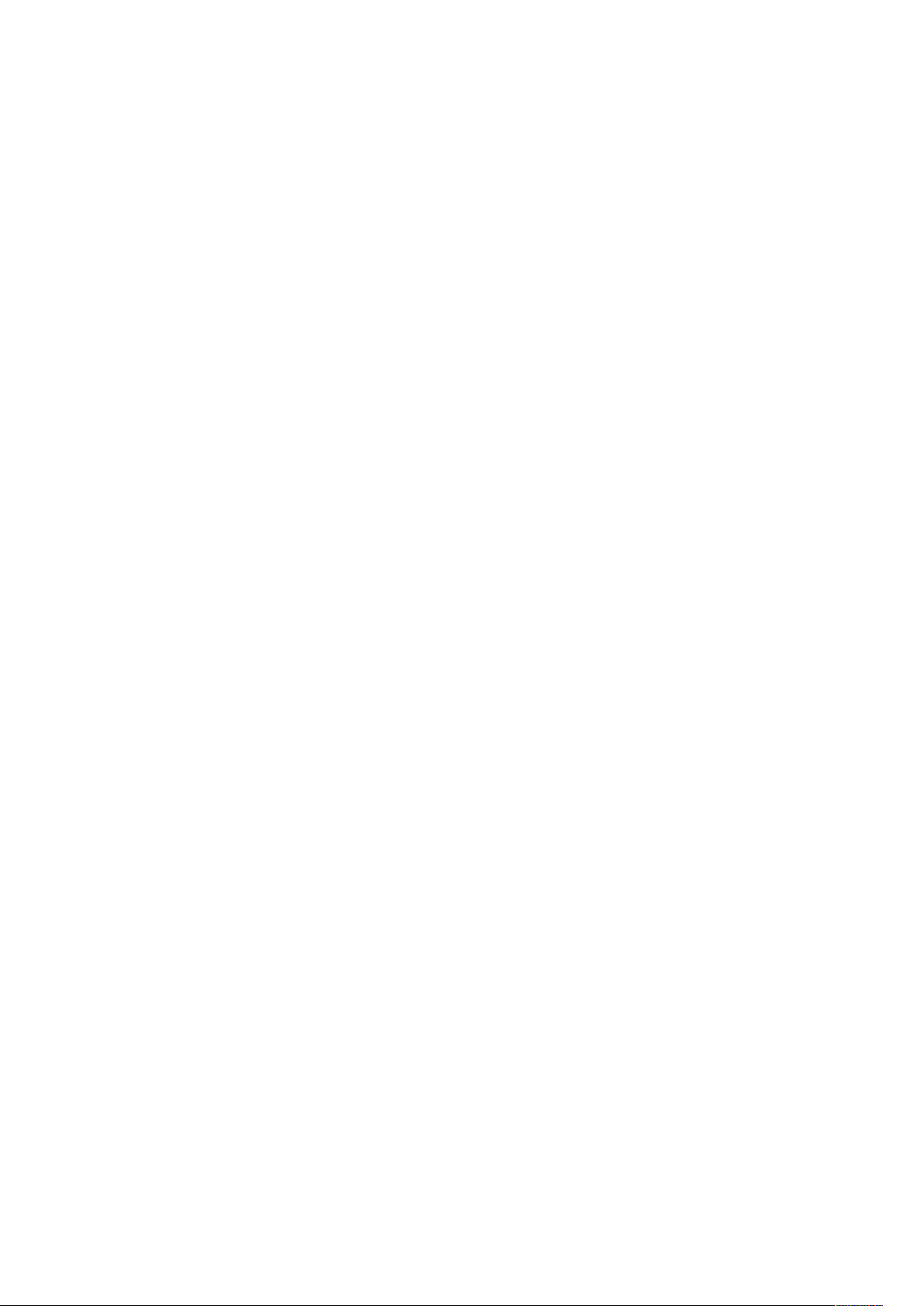
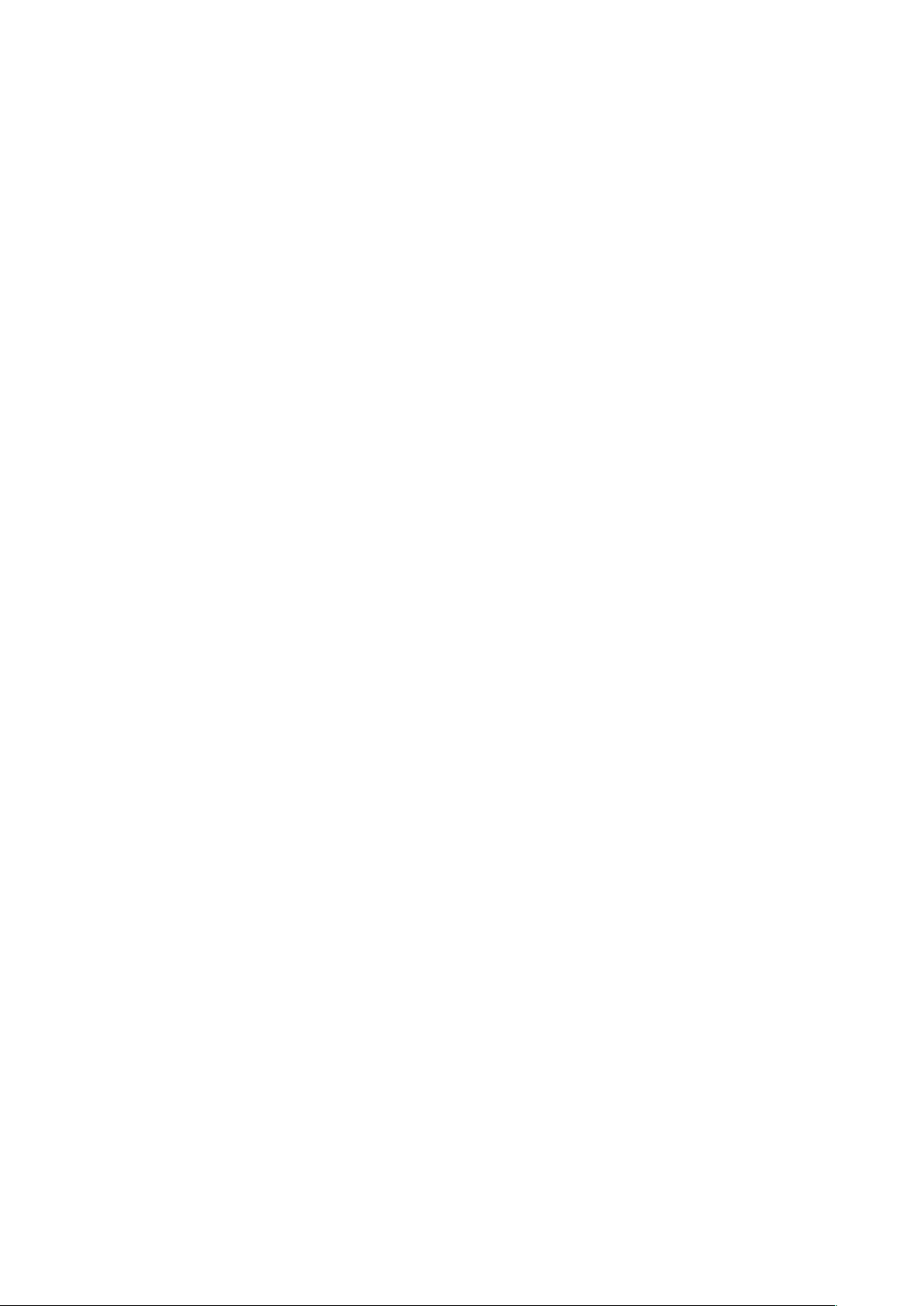
Thank You for Purchasing a Beachtek Product
Congratulations on purchasing the most versatile audio adapter for
DSLR cameras and camcorders. This adapter makes it easy to mount
and connect a wide variety of audio gear to your camera to record
professional sound.
Before using this high quality device, please read this guide
thoroughly to obtain the highest performance.
Please contact us if you have any problems or questions.
Description
The Beachtek DXA-CONNECT is a two-channel, active XLR adapter
with built-in preamplifiers for attaching external microphones and other
audio gear to any camera or camcorder that has a built-in mic jack. It is
also ideal for recording very high quality audio directly to a field recorder
like the Atomos Ninja 2.
The DXA-CONNECT uses exceptionally low noise, wide bandwidth
preamplifiers for superb audio. This allows you to record high quality
audio directly to the camera, which will always be in sync with the video.
Direct audio recording eliminates the need to have a separate audio
recording device and syncing the audio in post editing.
The DXA-CONNECT is very easy to set up and use. It allows you to
connect a wide variety of audio devices including wireless systems,
mixers, sound boards and professional condenser microphones that
require phantom power to operate.
A unique feature of the DXA-CONNECT are the integrated mounting
shoes, which allow you to attach a wide variety of gear such as monitors,
lights, mics and wireless to your camera.
The adapter mounts to the hot shoe of the camera.
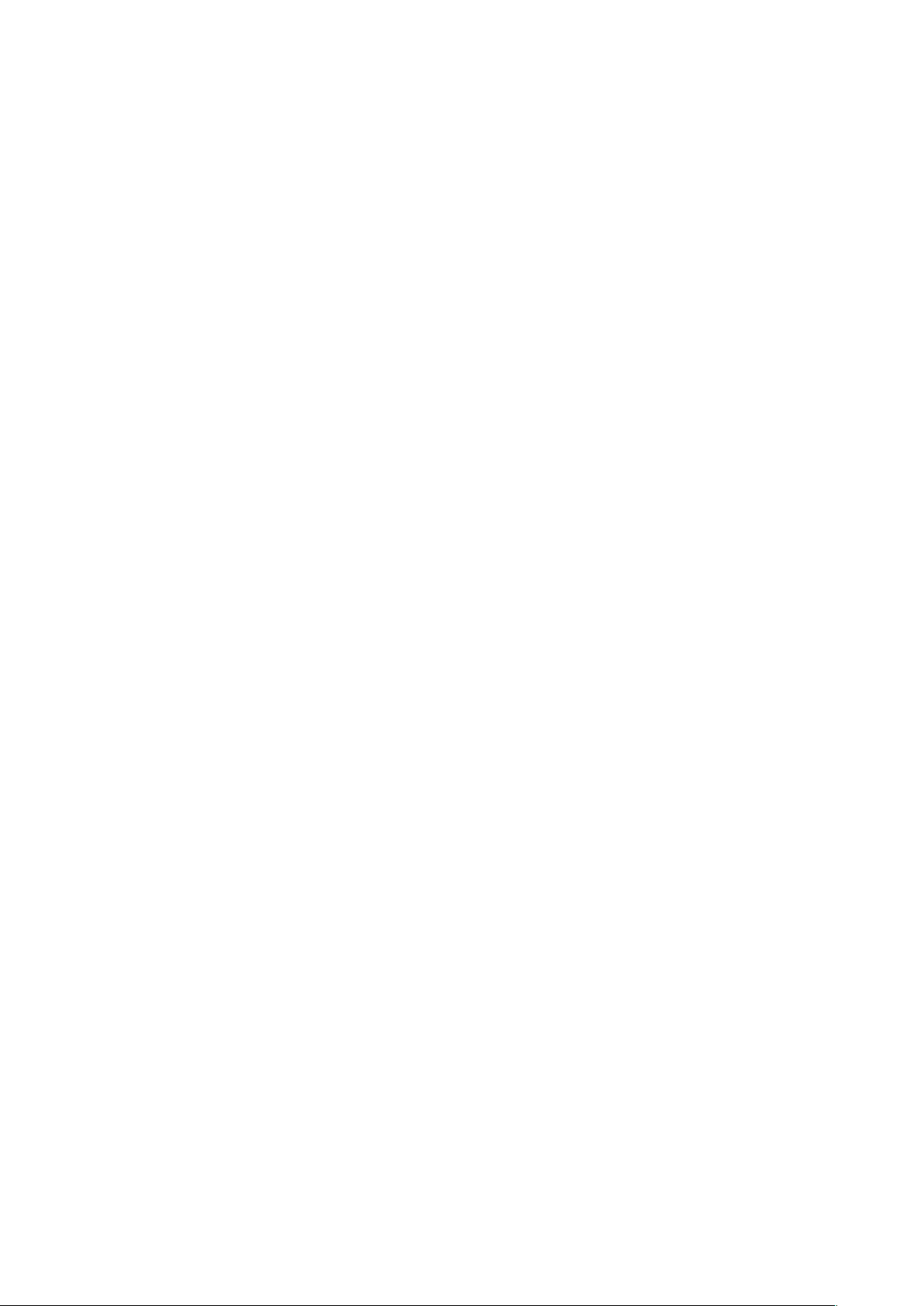
Warnings
Ensure that the VOLUME control is set low to avoid excessively loud
audio damaging your hearing.
Always do a test recording and play back the audio to ensure it is
acceptable.
DO NOT activate phantom power for dynamic microphones, condenser
microphones that do not operate on phantom power, wireless receivers,
mixing boards or any unbalanced device as it may cause damage to
both the adapter and connecting device.
Turn off power to adapter before plugging or unplugging any
microphones or equipment to or from the adapter.
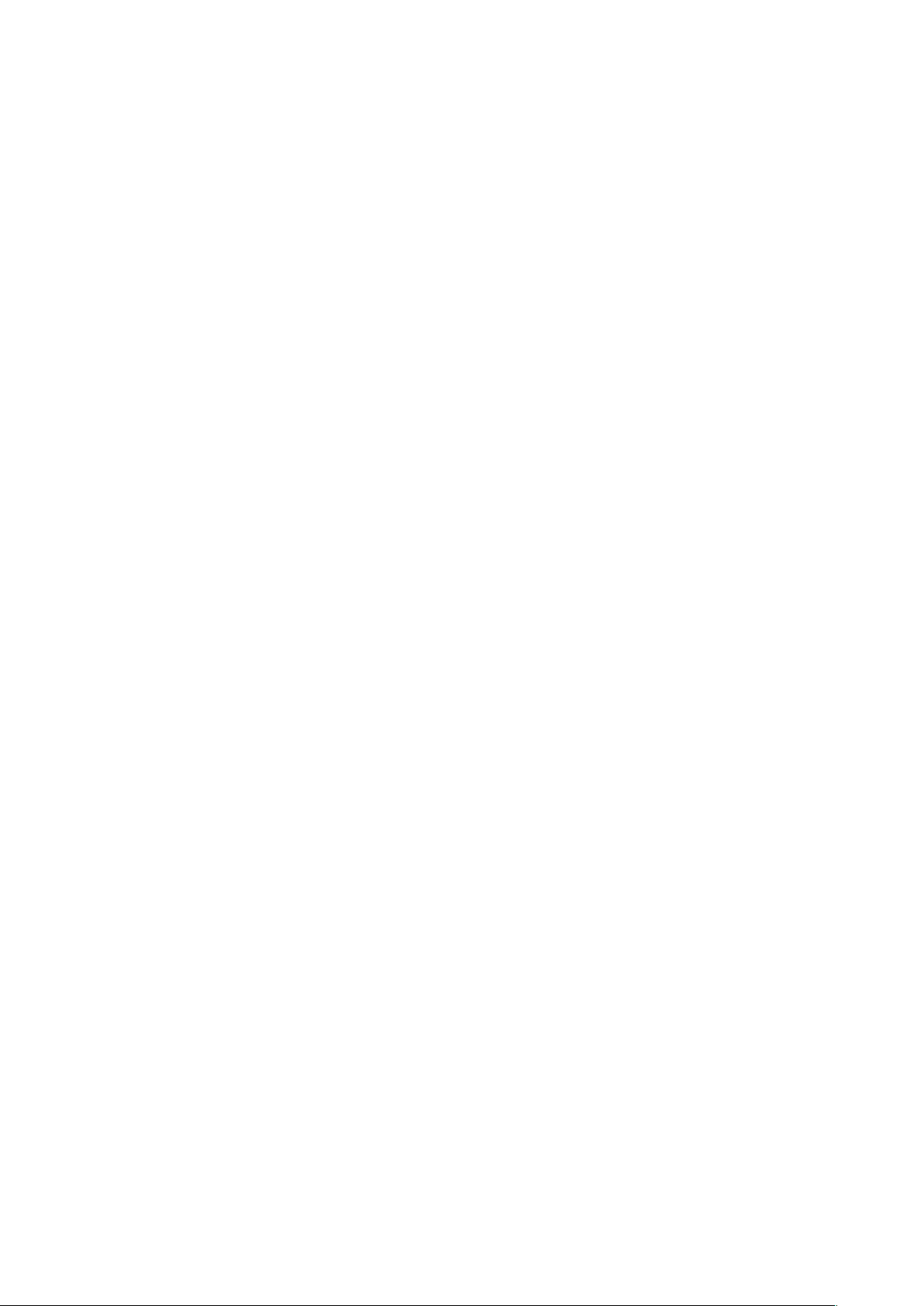
Contents
Before You Begin………………………………………………………..
1
Supplied Accessories…………………………………………………...
1
Quick Setup Guide………………………………………………………
2
Adapter Connectors and Controls……………………………………..
4
Setup Guide……………………………………………………………...
6
Basic Operation………………………………………………………….
9
Features………………………………………………………………….
10
Specifications……………………………………………………………
11
Warranty Information……………………………………………………
12
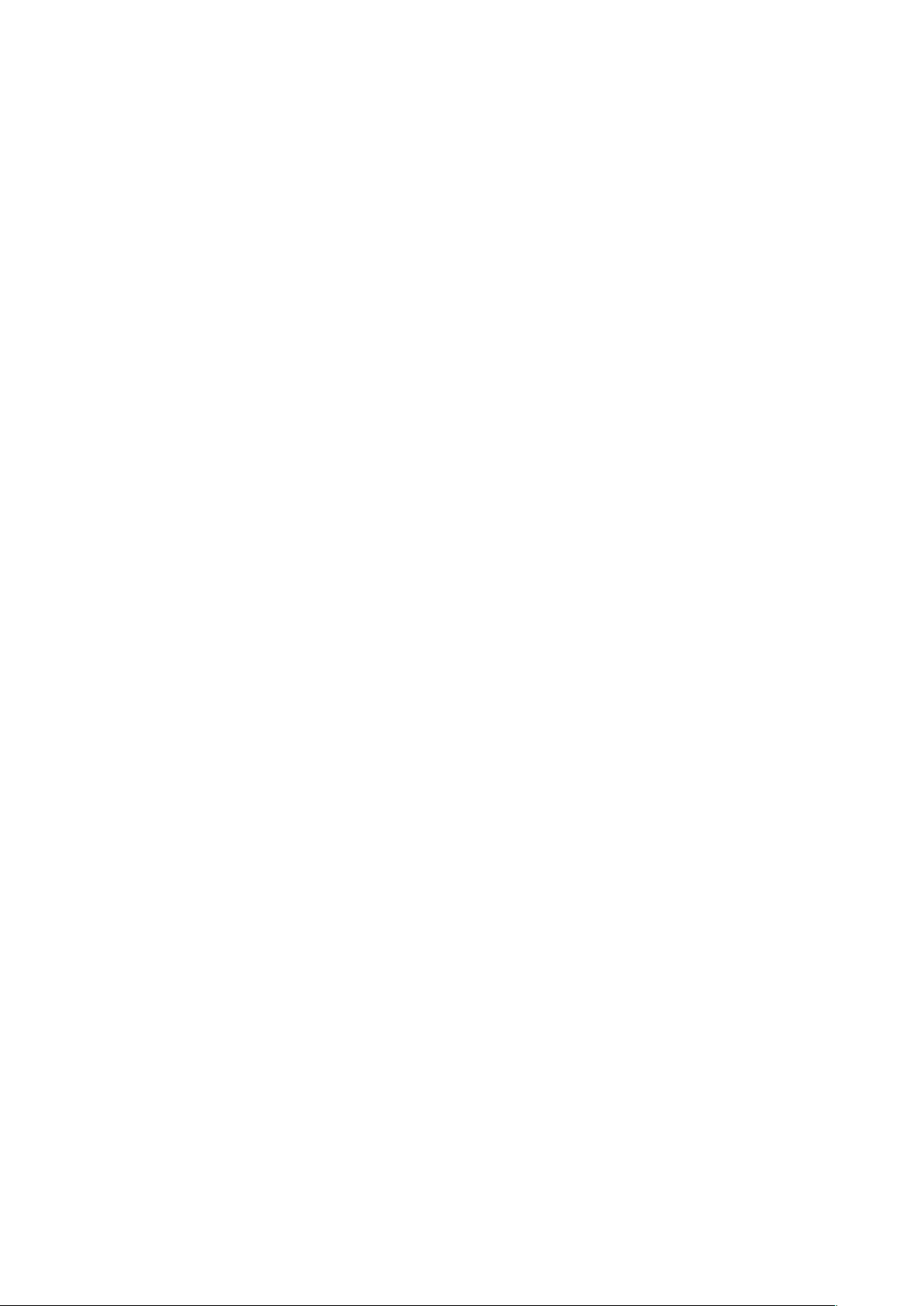
Before You Begin
1) This product is primarily designed for cameras that have manual
audio controls to get the best performance and a headphone jack
to monitor the sound. This includes the Canon 5D MKIII and Nikon
D800.
2) Panasonic Lumix GH1 and GH2 DSLR cameras require a special
2.5mm mic cable which is available from our Online Store.
Supplied Accessories
3.5mm to 3.5mm output cable
1

Quick Setup Guide
1) Ensure the POWER switch is set to OFF before you begin.
2) Install a fresh alkaline or lithium battery in the adapter.
3) Mount the DXA-CONNECT adapter to the camera hot shoe.
4) Connect the supplied output cable from the OUT jack on the
adapter to the MIC input jack on the camera.
5) Set the camera gain to between the lowest setting and 25% of
maximum.
6) Connect your microphones or other audio sources to the adapter
XLR inputs.
7) Set the GAIN switches to +20dB.
8) Set the PH switches to ON only for condenser type mics that
require phantom power to operate. DO NOT activate phantom
power when attaching wireless microphones!
9) Set the PH VOLTAGE switch as follows:
a. OFF if no phantom is being used on either channel
b. 48V if either channel requires 48 volt phantom
c. 12V if the mics can operate on 12 volts to save on battery
power
10) Set the M/S switch to M for mono when using one channel or to S
for stereo when using two channels.
2

11) Turn the adapter PWR switch ON. The power LED should indicate
green.
12) Adjust the LEFT and RIGHT level controls for each channel to get
an average reading of -12dB on the VU Meter in the camera.
13) Plug your headphones into the phone jack on the camera and
adjust the volume control to a comfortable level. Ensure that you
hear audio on both channels from the connected devices.
14) Do a test recording and playback on the camera to ensure that the
captured audio is satisfactory.
3

Adapter Connectors and Controls
Control Panel
PWR Switch
Main power switch for adapter
PWR LED
Green indicates power on and good battery condition
Red indicates low battery voltage
M/S Switch
Selects mono (mixed) or stereo (separated) output mode
LEFT and RIGHT Controls
Individual adjustment controls to adjust output levels on each
channel
Gain Switch
Select 0dB for low, +20dB for med, and +30dB for high gain
PH Switch
Turns phantom power on or off for each channel
12V/OFF/48V Switch
Select OFF, 12V or 48V Phantom power for condenser
microphones that require phantom power to operate
Control Panel
4
1
2
3
4
5
7
1
6
7
4
3
1
2
6
5

Connector Panel
LEFT and RIGHT XLR Inputs
Two balanced XLR inputs attach to professional microphones or
other audio gear such as wireless systems or mixers and sound
boards
OUT
Output jack for connection to the camera
Connector Panel
5
3
8
8
9
9

Setup Guide
Battery Installation
1) The DXA-CONNECT operates on one 9 volt battery. We
recommend that you use either an alkaline or lithium type battery
for the longest operating time.
2) To install the battery, unlatch the drawer by pushing in and over on
the drawer front, releasing and sliding the drawer out. Insert the
battery with the “+” positive terminal lined up with the “+” indicator
on the battery compartment. Slide the battery drawer closed until it
clicks into place.
Mounting and Connecting the Adapter to the Camera
1) Ensure that the camera and adapter are both switched off.
2) Slide the adapter onto the hot shoe of the camera and lock in place.
Can also be mounted to any other device or rig that accepts a
standard shoe mount.
3) Connect one end of the supplied output cable to the OUT of the
adapter and the other end to the MIC on the camera.
6

Initial Setup
Connect your microphones or other audio gear to the adapter via
the XLR inputs.
Set the PH switches to on only for condenser type mics that
require phantom power to operate. DO NOT activate phantom
power when attaching wireless microphones!
Set the PH VOLTAGE switch as follows:
a. OFF if no phantom is being used on either channel
b. 48V if either channel requires 48 volt phantom
c. 12V if the mics can operate on 12 volts to save on battery
power
Set the GAIN switch to +20dB as an initial setting. You should
monitor the VU Meter in the camera to see if you need to lower or
raise the gain depending on what mics you are using and the gain
setting of the camera.
Set the M/S switch to M for mono when using one microphone. Set
the unused channel level control fully counter-clockwise to 0 to
disable it to prevent noise. When using two microphones, you
should normally set the switch to S for stereo to keep each
channel separated.
Set the LEFT and RIGHT level controls fully counter-clockwise to 0.
Plug your headphones into the phone jack on the camera to
monitor the audio. Ensure that the volume control is set low to
avoid excessively loud audio damaging your hearing.
7

Camera setup
The Auto Gain Control (AGC) in the camera will vary the amount of gain
depending upon the input signal level. During quiet moments, the AGC
will increase the gain, which will also increase the amount of hiss from
the camera preamplifiers.
If your camera allows you to disable the AGC feature, we recommend
that you do so to get the best performance. Set the camera to manual
mode and the camera gain to between the lowest setting and 25% of
maximum. Generally, the lower you set the gain in the camera, the better
your signal to noise ratio will be.
8

Basic Operation
After following the above Initial Setup, you should be ready to start
recording.
1) Turn the adapter PWR switch ON. The power LED should light
green, indicating good battery voltage. Red indicates low battery
warning.
2) Turn on the camera and set to record standby.
3) Adjust the LEFT and RIGHT level controls to give you an average
reading of about -12dB on the VU Meter in the camera. This will
provide a good signal level to the camera and still offer plenty of
headroom for higher transient signals. You may need to change
the gain settings on the adapter and camera to achieve the proper
recording levels. As a general rule, you want to maximize the gain
in the adapter to take advantage of the low noise preamps and
minimize the gain of the camera for the best results.
4) Do a test recording and then play back the audio from the camera
to determine if the captured audio is acceptable.
Notes on Getting the Best Audio Performance
The most common problem in recording professional audio on today’s
DSLR cameras is the hiss generated by the camera preamplifiers. You
will never completely eliminate all hiss, which is normal, but you can
reduce it so that it is no longer a problem.
The most important thing to remember when recording audio is to set the
audio levels correctly as explained in this manual.
Setting the levels too low will give you a poor signal to noise ratio and
lead to poor results. Also, setting the levels too high will cause clipping
and distortion. Having the proper levels will ensure that good clean audio
signals are being sent to the camera for the highest quality audio.
You should use a quality professional microphone, and proper mic
placement and techniques for optimum results.
9

Features
Inputs
Two balanced XLR connectors
Outputs
Unbalanced stereo mini-plug jack for connection to the camera
Phantom Power
Switchable 12V/48V phantom power for both channels
Gain Switch
0dB, +20dB, and +30dB gain setting for each channel
Level Controls
Adjusts signal level output on each channel
Low Noise Preamplifiers
Exceptionally low noise circuitry for superb audio
Wide-bandwidth for full rich sound
Power
Easily replaceable 9 volt battery
Low battery indicator
Case
Sturdy extruded aluminum enclosure
10

Specifications
Maximum Input Levels +13 dBu at 0dB gain setting
-7 dBu at 20dB gain setting
-17 dBu at +30dB gain setting
Output Level Nominal MIC levels
Frequency Response 20 Hz to 20 kHz (+/- 0.5 dB)
THD Less than 0.01% @ 1 kHz, -30 dBu input
S/N Ratio 85 dB @ 1 KHz, -30 dBu input
Gain Low 0 dB
Med +20 dB
High +30 dB
Phantom Power Dual regulated 12 or 48 volt power supplies
Current to 14 mA (direct short)
Battery Type One 9 volt alkaline or lithium battery
Battery Duration 3 hours typical with alkaline battery (no
phantom)
8 hours typical with lithium battery (no
phantom)
Dimensions 6” x 2.5” x 3.25” (L x W x H)
(152 mm x 63 mm x 82 mm)
Weight 18 oz (0.51 kg)
This device complies with the FCC Rules, Part 15, Class B
11

Warranty Information
Limited Two Year Warranty
This warranty covers any defects or malfunction in your new Beachtek
adapter for two years from date of purchase.
Beachtek will replace or repair any defective or malfunctioning adapter,
within the warranty period, at no charge. The warranty does not cover
damage resulting from accident, alteration, misuse or abuse. The device
must be sent to our service center at your expense.
Should you require service please contact us first before returning the
unit to us. Return instructions can be found on our website at
www.beachtek.com under the Support option.
Upon receiving the returned adapter it will be inspected and replaced or
repaired if found defective. The unit will be shipped back to you within
five business days at our expense.
12



Contact Information
Address
Beachtek Inc.
480 Osprey Avenue
Kelowna, British Columbia
Canada V1Y 5A5
Phone
778-478-9872
Email
info@beachtek.com
Website
www.beachtek.com
