Page 1
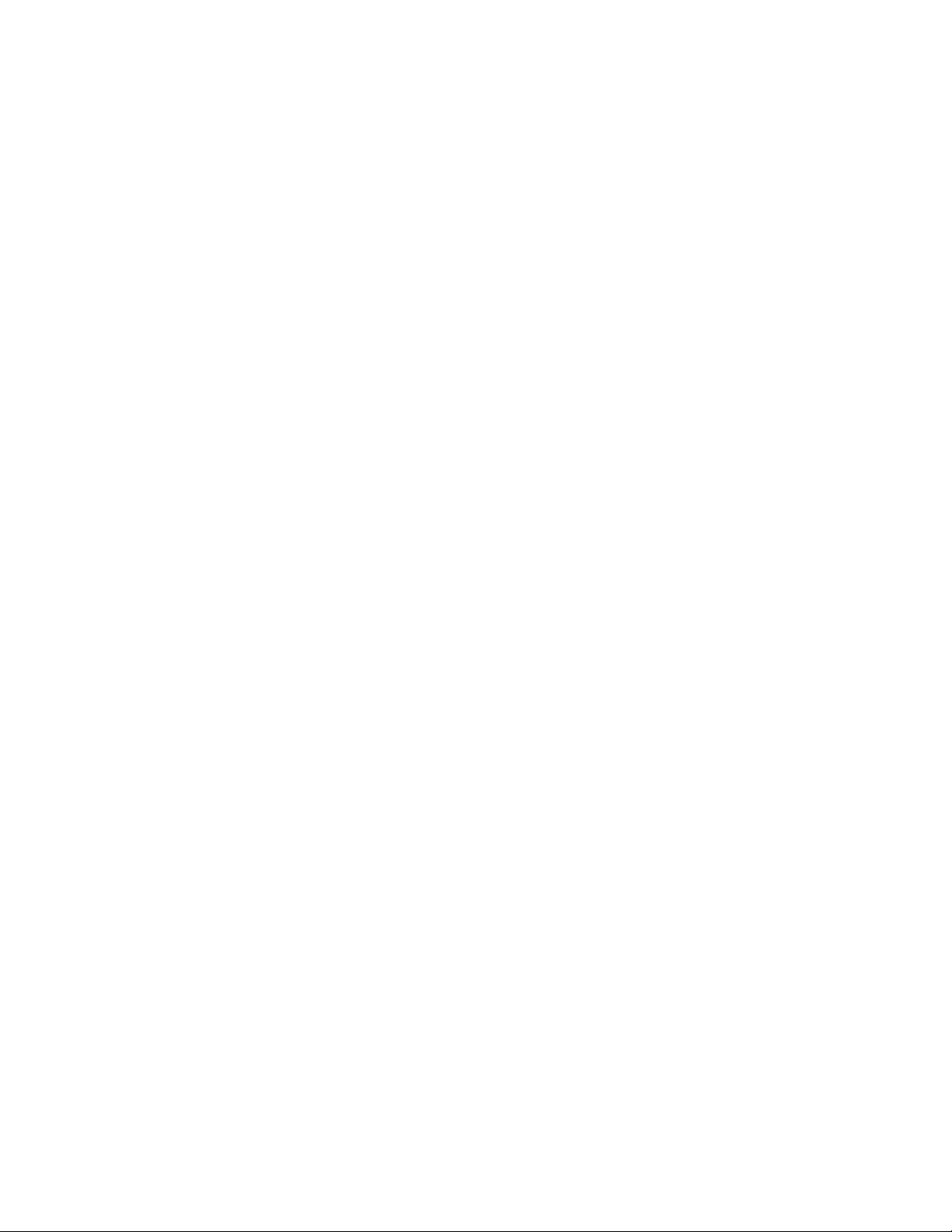
[Cover Page]
[DigiPower logo]
[Header] Boost Max
[Sub Header] PowerCase for, para, pour iPhone 4
User guide Guía del usuario Guide d’utilisation
DigiPower Model: IP-PC500
[Table of contents page]
[Insert table of contents, use these section headers; adjust page numbering as needed]
Introduction Page x
Applying the screen protector Page x
Product diagram Page x
Using your PowerCase Page x
Charging your PowerCase Page x
Charging and syncing through a computer Page x
Technical specifications Page x
Warranty information Page x
Introducción Página x
Cómo aplicar el protector de pantalla Página x
Diagrama del producto Página x
Cómo usar su PowerCase Página x
Cómo cargar su PowerCase Página x
Cómo cargar y sincronizar por medio de una computadora Página x
Especificaciones técnicas Página x
Información de la garantía Página x
Introduction Page x
Application du protecteur d’écran Page x
Illustration du produit Page x
Utilisation de votre PowerCase Page x
Comment charger votre PowerCase Page x
Comment charger et synchroniser avec un ordinateur Page x
Caractéristiques techniques Page x
Information sur la garantie Page x
Page 2
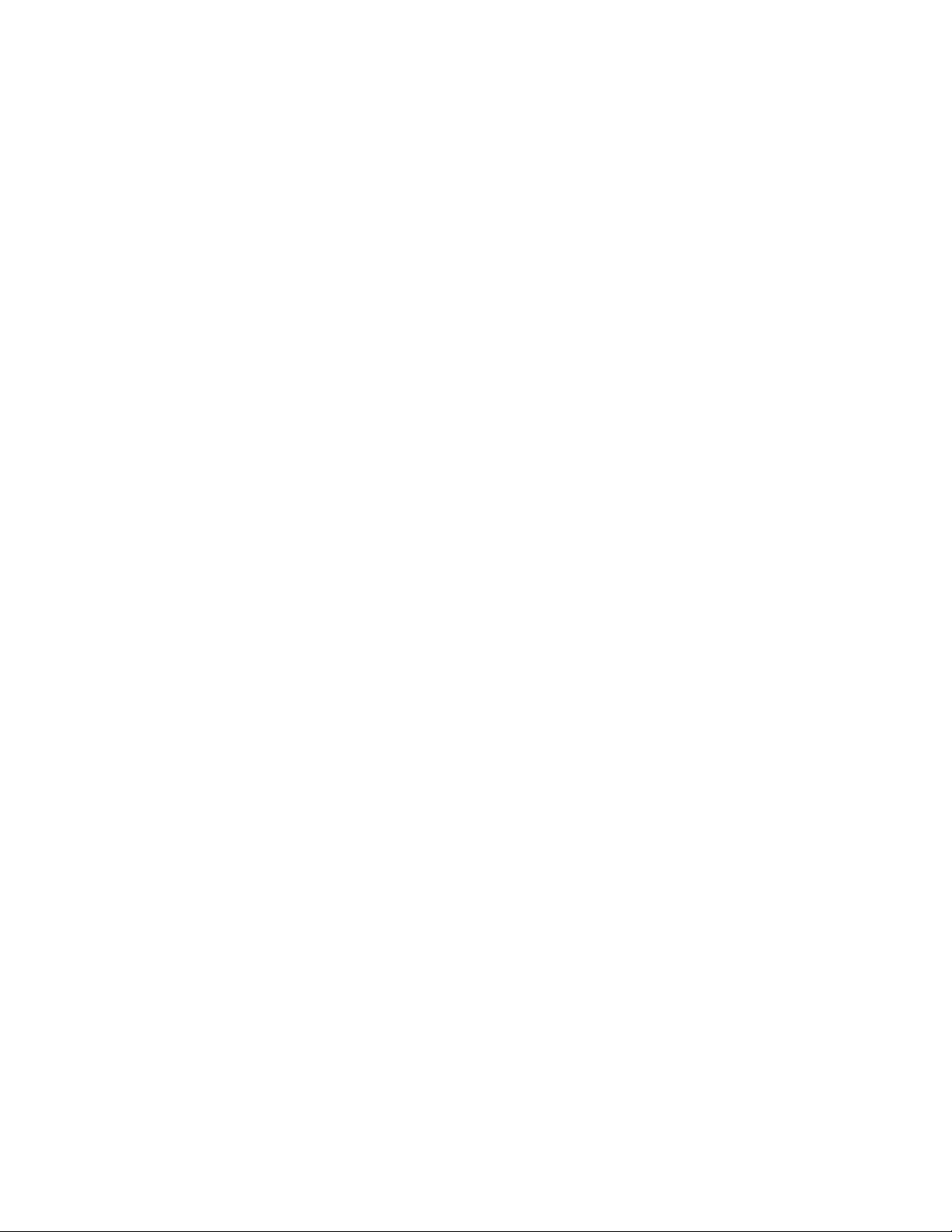
[Reference the manual for the JS-Flip for these next 3 items in brackets]
[Insert 1 year warranty icon, ROHS, FCC, CE, and WEEE]
[Insert Mizco standard text in 3 languages]
[Insert FCC statement in 3 languages]
User Guide English
Introduction
Thank you for purchasing this DigiPower PowerCase battery pack. The PowerCase will double
the regular battery life of your iPhone 4. The PowerCase’s design provides excellent protection
and backup battery power in a slim, lightweight package.
What’s in the box: [show images of power case and cable]
PowerCase
1 Meter USB Micro B charge/sync cable
User manual
Screen guard for iPhone 4
Applying the Screen Protector (optional)
1. Clean the iPhone screen with the cloth provided in a dust-free environment. Don't use
cleaning agents.
2. Peel and fold the plastic backing about an inch away. Be sure the sticky side is facing
down and not touched with your fingers.
3. Align the screen protector onto the screen then gently press down the upper portion of
the sticky side and slowly work your way downwards until the backing is off. For
realignment, lift the screen protector and reapply.
4. Gently slide the provided installation card over the screen, push out any air bubbles
toward the nearest edge.
Product diagram
[Insert images from “Instruction” page in the manufacturer’s P C500 manual, except call out the
following instead:]
iPhone 4 30-pin dock connector
Top cover
Speaker and microphone ports
USB micro-B port
Control button
Status display (4 x LED)
Page 3
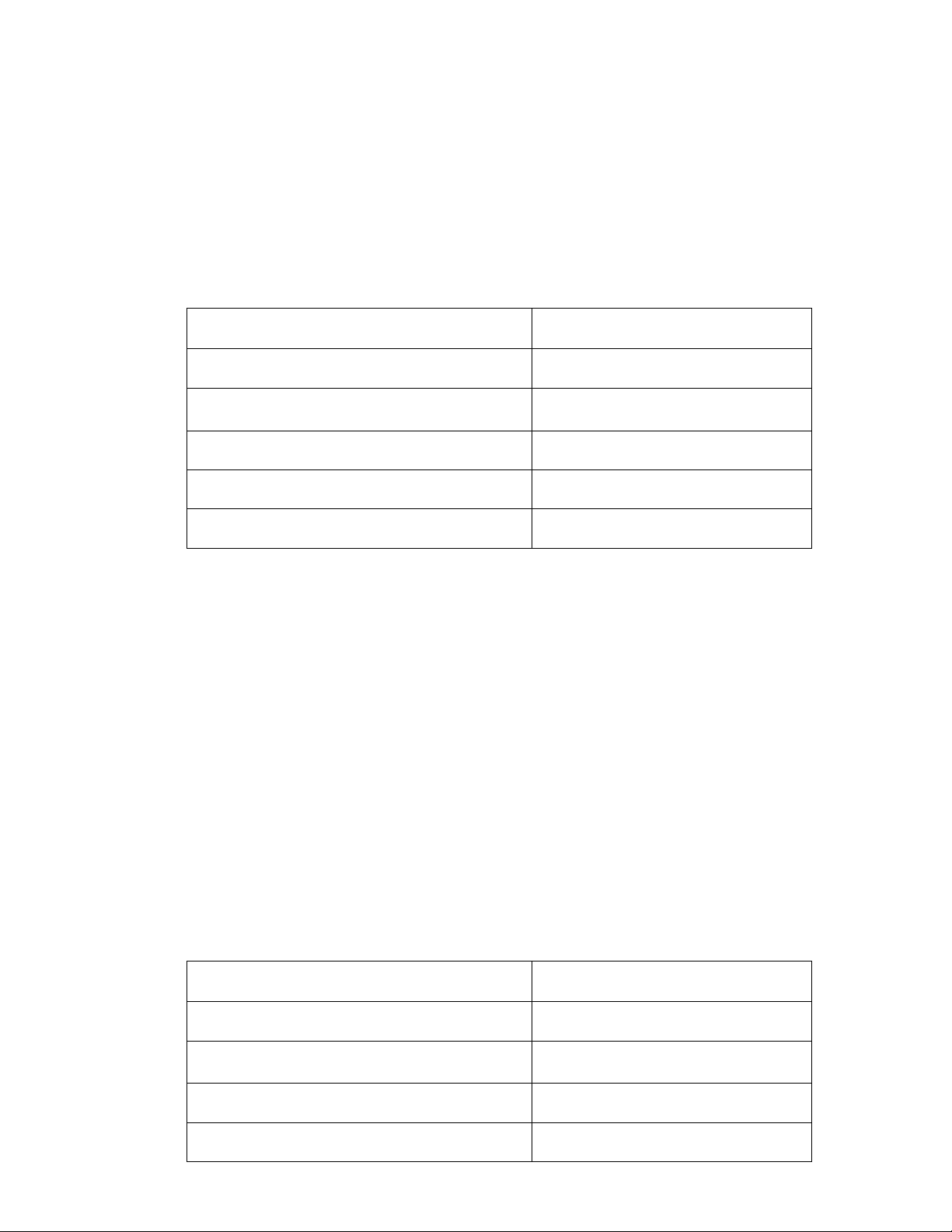
Using your PowerCase
1. Remove the top cover, slide your iPhone into the PowerCase, then replace the top
cover.
2. Your PowerCase will automatically turn on after you connect your iPhone. Your iPhone
will use the PowerCase’s battery to power its operation and charge its internal battery.
3. Press the control button to check the PowerCase’s remaining capacity. The status
display will illuminate to show the remaining power:
Status Display State
Battery Level
One LED is blinking
Below 20%
One LED is on
25% - 40%
Two LEDs are on
40% - 60%
Three LEDs are on
60% - 80%
All four LEDs are on
80-100%
Charging your PowerCase
[Insert image showing the PowerCase connected to an AC charger that looks like our ACMINI
wall charger, using the included USB micro-B cable, you can use the manual for IP-PK1 for line
drawings of our AC charger]
1. Use the USB cable to connect the PowerCase’s USB micro -B port to a USB charger (not
included).
2. If your iPhone is docked to the PowerCase, the iPhone will first charge from your USB
charger. The iPhone will charge for about 2½ hours, and then the PowerCase will charge.
Note: If you would prefer to charge the PowerCase instead of your iPhone, press the
control button. Check your iPhone to see that it has stopped charging.
3. While the PowerCase charges, the status display will indicate the charging status of its
battery:
Status Display State
Charge Status
One LED is blinking
Below 20%
One LED is on, next LED is blinking
20% - 40%
Two LEDs are on, next LED is blinking
40% - 60%
Three LEDs are on, last LED is blinking
60% - 80%
Page 4
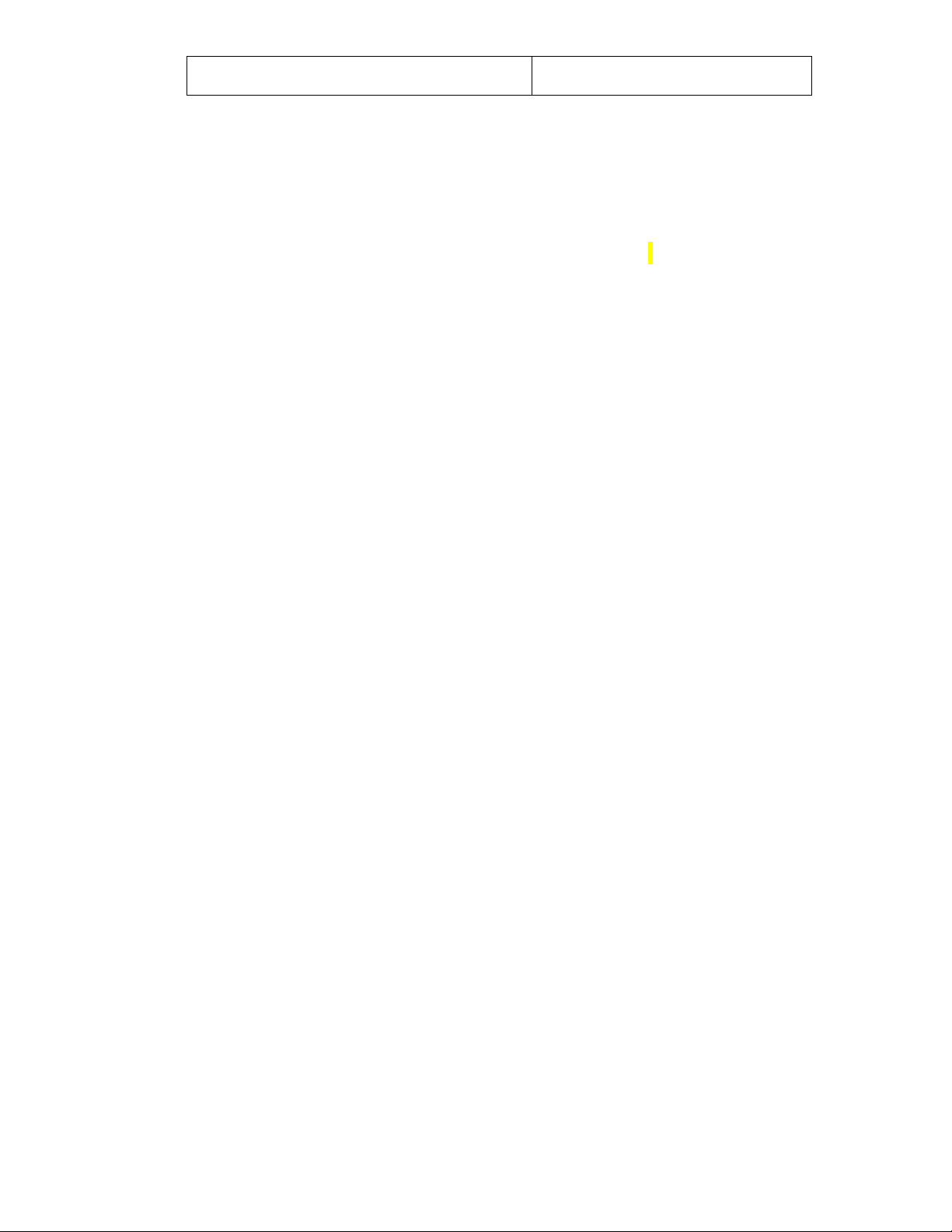
All four LEDs are on
80% - 100%
Note: Since your iPhone charges before your PowerCase, you will not see charging
progress on the PowerCase while the iPhone is charging. This is normal.
Charging and syncing with a computer
[Insert image of iPhone being connected to PowerCase and PowerCase connected by cable to a
notebook computer. Similar to IP-PLC3 user guide image.]
1. Connect your iPhone to the PowerCase
2. Connect the PowerCase to your computer using the included USB cable.
3. Your iPhone will now charge and you can sync your iPhone to your computer as usual.
Note: Your iPhone will charge first then the PowerCase will charge (see Charging your
PowerCase section above).
Technical Specifications – Model: IP-PC500
Lithium Polymer battery capacity: 1700mAh
Input charge power: 5VDC / 500mA
Output power: 5VDC / 500mA
Battery lifetime: > 300 full charge cycles
Overvoltage, over-current, and short circuit output protection
Normal operating temperature range: 0 ~ 45°C (32F ~ 113°F)
Normal storage temperature range: -20 ~ 45°C (-4F ~ 113°F)
Limited Warranty
Mizco’s responsibility with regard to this limited warranty shall be limited solely to the repair
or replacement at its option, of any product, which fails during normal consumer use for
a period of 1 Year from the date of purchase. This warranty d oes not extend to damage or
failure, which results from misuse, neglect, accident, alteration, abuse, improper installation
or maintenance. If at any time during the 1 Year period following the purchase the product
fails due to defects in materials or workmanship, return the defective product with freight
prepaid and proof of purchase.
All brands represented herein are registered trademarks of their respective manufacturers.
Design and specifications are subject to change without notice.
WARNING ! IMPORTANT SAFETY INSTRUCTIONS !
Failure to read and follow these safety instructions could result in fire, explosion, electrical
shock or other hazard, causing serious and/or fatal injury and/or property damage.
1. Do not modify, disassemble, open, drop, crush, puncture or shred the product
Page 5

2. Do not expose the product to rain or water
3. Keep away from open flame or sunlight to prevent heat build -up
4. This product is not a toy. Keep away from children. Insure that all persons who use the
product read and follow these warnings and instructions.
Gu ía del Usuario Español
Introducción
Gracias por adquirir este paquete de batería PowerCase DigiPower. El PowerCase aumenta al
doble la vida normal de la batería de su iPhone 4. El diseño del PowerCase le da protección
excelente y una batería con energía de respaldo, todo en un paquete esbelto y ligero.
Contenido de la caja: [show images of power case and cable]
PowerCase
Cable USB Micro B de carga y sincronización de 1 metro
Manual del usuario
Protector para la pantalla del iPhone 4
Cómo aplicar el protector de pantalla (opcional)
1. Limpie la pantalla del iPhone con el paño incluido en un ambiente libre de polvo. No use
agentes de limpieza.
2. Despegue el respaldo de plástico unos 2 a 3 centímetros y dóblelo hacia atrás.
Asegúrese que el lado pegajoso esté hacia abajo y que no lo toque con los dedos.
3. Alinee el protector de pantalla con la orilla de la pantalla y suavemente presione la parte
superior del lado pegajoso del protector contra la pantalla; vaya bajando lentament e
hasta que quede todo el protector puesto. Si necesita realinear, levante el protector de
pantalla y vuelva a colocarlo.
4. Deslice suavemente la tarjeta de instalación incluida sobre la pantalla para empujar
cualquier burbuja de aire hacia la orilla más cercana.
Diagrama del producto
[Insert images from “Instruction” page in the manufacturer’s PC500 manual, except call out the
following instead:]
Conector de dock de 30 clavijas para el iPhone 4
Cubierta superior
Puertos para micrófono y auriculares
Puerto USB micro-B
Botón de control
Visualizador de estado (4 luces LED)
Page 6

Cómo usar su PowerCase
1. Retire la cubierta superior y deslice su iPhone en el PowerCase; luego vuelva a colocar la
cubierta superior.
2. Su PowerCase se encenderá automáticamente después de conectar su iPhone. El iPhone
usará la batería del PowerCase para la energía que requiere para operar y cargar su
batería interna.
3. Oprima el botón de control para ver la energía restante en el PowerCase. El visualizador
del estado se iluminará para mostrar la energía que le queda:
4. Si desea controlar manualmente la operación del PowerCase, puede encenderlo y
apagarlo al oprimir el botón de control durante dos segundos.
Luces del visualizador de estado
Nivel de energía en la batería
Una luz LED parpadeando
Menos del 20%
Una luz LED encendida
25% - 40%
Dos luces LED encendidas
40% - 60%
Tres luces LED encendidas
60% - 80%
Las cuatro luces LED están encendidas
80 - 100%
Cómo cargar su PowerCase
[Insert image showing the PowerCase connected to an AC ch arger that looks like our ACMINI
wall charger, using the included USB micro-B cable, you can use the manual for IP-PK1 for line
drawings of our AC charger]
1. Use el cable USB para conectar el puerto USB micro-B del PowerCase a un cargador USB
(no incluido).
2. Si su iPhone está en el dock del PowerCase, el iPhone se cargará primero desde el
cargador USB. El iPhone tomará aproximadamente 2½ horas para cargarse y luego
comenzará a cargarse el PowerCase.
Nota: Si prefiere cargar el PowerCase en vez de su iPhone, op rima el botón de control.
Verifique su iPhone para ver si ha parado de cargarse.
3. Mientras se carga el PowerCase, el visualizador de estado indicará el estado de carga de
su batería:
Luces en el visualizador de estado
Estado de la carga
Una luz LED parpadeando
Menos del 20%
Una luz LED encendida, la siguiente luz LED
20% - 40%
Page 7

parpadeando
Dos luces LED encendidas, la siguiente luz
LED parpadeando
40% - 60%
Tres luces LED encendidas, la siguiente luz
LED parpadeando
60% - 80%
Las cuatro luces LED están encendidas
80% - 100%
Nota: Ya que el iPhone se carga antes del PowerCase, no verá el avance de la carga del
PowerCase mientras se esté cargando el iPhone. Esto es normal.
Cómo cargar y sincronizar con una computadora
[Insert image of iPhone being connected to PowerCase and PowerCase connected by cable to a
notebook computer. Similar to IP-PLC3 user guide image.]
1. Conecte su iPhone al PowerCase
2. Conecte el PowerCase a su computadora con el cable USB incluido.
3. Su iPhone ahora se cargará y puede sincronizar su iPhone con su computadora, como lo
hace normalmente. Nota: Su iPhone se cargará primero y después se cargará el
PowerCase (consulte la sección arriba de Cómo cargar su PowerCase).
Especificaciones técnicas – modelo: IP-PC500
Capacidad de la batería de polímero de litio: 1700 mAh
Energía de carga de entrada: 5 V c.c. / 500 mA
Energía de salida: 5 V c.c. / 500 mA
Vida de la batería: > 300 ciclos de carga completa
Protección contra sobre voltaje, sobre corriente y cortocircuitos de salida
Rango normal de temperatura de operación: 0 ~ 45°C (32F ~ 113°F)
Rango normal de temperatura de almacenamiento: -20 ~ 45°C (-4F ~ 45.00°C)
GARANTÍA LIMITADA
La responsabilidad de Mizco con lo que respecta esta garantía limitada se limita
exclusivamente a la reparación o el reemplazo, a su discreción, de cualquier producto que
falla durante el uso normal del consumidor durante un periodo de 1 año a partir de la
fecha de compra. Esta garantía no abarca daños o fallas que pudieran resultar de su mal
uso, descuido, accidente, modificación, abuso, instalación incorrecta o mantenimiento.
Si en cualquier momento durante el periodo de 1 año después de la compra del producto,
éste falla a causa de un defecto de materiales o fabricación, por favor devuelva el producto
defectuoso con el porte prepagado y el comprobante de compra.
Page 8

Todas las marcas representadas aquí son marcas comerciales registradas de sus fabricantes
ADVERTENCIA! INSTRUCCIONES DE SEGURIDAD IMPORTANTES!
El no leer o no seguir estas instrucciones de seguridad pu ede resultar en un incendio,
explosión, choque eléctrico u otro peligro, y provocar una lesión seria y/o mortal y/o
daños a la propiedad.
1. No modifique, desarme, abra, deje caer, aplaste, perfore o destroce el producto.
2. No exponga el producto a la lluvia o agua.
3. Manténgalo alejado de flamas directas o la luz solar para evitar la acumulación de calor.
4. Este producto no es un juguete. Manténgalo alejado de los niños. Asegúrese que todas
las personas que usan este producto lean y sigan estas advertencias e instrucciones.
Gu ide d’Utilisation Français
Introduction
Merci d'avoir choisi le bloc-piles PowerCase de DigiPower. Le PowerCase doublera l’autonomie
de votre iPhone 4. Son design assure une excellente protection ainsi qu’une alimentation de
secours dans un format mince et léger.
Contenu de la boîte [show images of power case and cable]
PowerCase
Câble de charge et de synchronisation micro-B USB d’un mètre
Guide d’utilisation
Protecteur d’écran pour iPhone 4
Application du protecteur d’écran (facultatif)
1. Nettoyez l’écran de votre iPhone dans un endroit sans poussière à l’aide du chiffon
fourni. N’utilisez pas de produit nettoyant.
2. Détachez et pliez l’endos de plastique sur environ un pouce. Assurez -vous de placer le
côté collant vers le bas et de ne pas y toucher avec vos doigts.
3. Alignez le protecteur sur l’écran, puis pressez légèrement sur la partie du haut et tirez
lentement sur l’endos de plastique jusqu’à ce qu’il soit complètement décollé. Pour
rectifier l’alignement, soulevez le protecteur et appliquez-le de nouveau.
4. Faites glisser doucement la carte d’installation fournie sur l’écran, en repoussant toute
bulle d’air vers le rebord le plus proche.
Illustration du produit
Page 9

[Insert images from “Instruction” page in the manufacturer’s PC500 man ual, except call out the
following instead:]
Connecteur Dock à 30 broches pour iPhone 4
Couvercle
Ports de haut-parleur et de microphone
Port micro-B USB
Bouton de commande
Affichage d’état (4 voyants)
Utilisation de votre PowerCase
1. Retirez le couvercle, insérez votre iPhone dans le PowerCase, puis remettez le couvercle
en place.
2. Votre PowerCase s’allumera automatiquement dès que vous brancherez votre iPhone.
Votre iPhone utilisera la pile du PowerCase pour fonctionner et charger sa pile interne.
3. Appuyez sur le bouton de commande pour vérifier la charge restante du PowerCase. Les
voyants d’état s’allumeront pour indiquer l’alimentation restante :
Affichage d’état
Niveau de charge de la pile
Un voyant clignote
Moins de 20 %
Un seul voyant allumé
25 % - 40 %
Deux voyants allumés
40 % - 60 %
Trois voyants allumés
60 % - 80 %
Les quatre voyants sont allumés
80-100 %
4. Si vous voulez contrôler le fonctionnement du PowerCase manuellement, vous pouvez
l’allumer et l’éteindre en appuyant sur le bouton de com mande, puis en le maintenant
enfoncé pendant deux secondes.
Comment charger votre PowerCase
[Insert image showing the PowerCase connected to an AC charger that looks like our ACMINI
wall charger, using the included USB micro-B cable, you can use the manual for IP-PK1 for line
drawings of our AC charger]
1. Utilisez le câble USB pour relier le port micro-B USB du PowerCase à un chargeur USB
(non fourni).
Page 10

2. Si votre iPhone est ancré sur le PowerCase, il se chargera d’abord à partir de votre
chargeur USB. Votre iPhone se chargera pendant 2 ½ heures environ, puis ce sera au
tour du PowerCase.
Note : Si vous préférez charger le PowerCase au lieu de votre iPhone, appuyez sur le
bouton de commande. Jetez un coup d’œil à votre iPhone pour voir s’il a arrêté de se
charger.
3. Pendant que le PowerCase se charge, l’affichage indique l’état de charge de sa pile :
Affichage d’état
État de la charge
Un voyant clignote
Moins de 20 %
Un voyant est allumé, le suivant clignote
20 % - 40 %
Deux voyants sont allumés, le suivant
clignote
40 % - 60 %
Trois voyants sont allumés, le dernier
clignote
60 % - 80 %
Les quatre voyants sont allumés
80 % - 100 %
Note : Comme votre iPhone se charge avant le PowerCase, vous ne verrez pas la
progression de charge sur le PowerCase pendant qu e votre iPhone est en train de se
charger. Ceci est normal.
Comment charger et synchroniser avec un ordinateur
[Insert image of iPhone being connected to PowerCase and PowerCase connected by cable to a
notebook computer. Similar to IP-PLC3 user guide image.]
1. Raccordez votre iPhone au PowerCase.
2. Reliez le PowerCase à votre ordinateur en utilisant le câble USB fourni.
3. Votre iPhone commencera à se charger et vous pourrez le synchroniser avec votre
ordinateur de la façon habituelle. Note : Votre iPhone se ch argera d’abord, puis ce sera
au tour du PowerCase (voir la section Comment charger votre PowerCase ci-dessus).
Caractéristiques techniques – Modèle IP-PC500
Capacité de la pile au lithium-polymère : 1700 mAh
Puissance de la charge d’entrée : 5 V c.c. / 500 mA
Courant de sortie : 5 V c.c. / 500 mA
Durée de vie de la pile : > 300 cycles de charge complets
Protection contre les surtensions, les surintensités et les courts -circuits
Page 11

Plages de températures de fonctionnement normales : 0 ~ 45 °C (32 °F ~ 113 °F)
Plages de températures d’entreposage normales : -20 ~ 45 °C (-4 °F ~ 113 °F)
GARANTIE LIMITÉE
La responsabilité de Mizco relativement à cette garantie limitée s’applique uniquement
à la réparation ou au remplacement, à son gré, de tout produit qui se rév èle défectueux
pendant une utilisation normale pour une période d’un (1) an à compter de la date d’achat.
Cette garantie ne s’applique pas dans le cas de dommage ou de panne découlant d’un mauvais
usage, de négligence, d’accident, de modification, d’abus, d’installation inadéquate ou
de mauvais entretien. Advenant que le produit cesse de fonctionner en raison d’un défaut
de matériau ou de fabrication dans l’année suivant son achat, veuillez retourner le produit
défectueux (fret payé d’avance) avec une preuve d’achat.
Toutes les marques représentées ici sont des marques déposées de leurs fabricants
respectifs. Le design et les spécifications peuvent changer sans préavis.
MISE EN GARDE! CONSIGNES DE SÉCURITÉ IMPORTANTES !
Le fait de ne pas lire et suivre ces consignes de sécurité peut provoquer des incendies,
des explosions, des chocs électriques ou d’autres dangers qui pourraient provoquer
des blessures graves ou mortelles ainsi que des dommages matériels.
1. Ne pas modifier, démonter, ouvrir, laisser tomber, écraser, percer ou déchiqueter ce
produit.
2. Ne pas exposer le produit à la pluie ou l’eau.
3. Tenir éloigné d’une flamme découverte ou de la lumière du soleil pour éviter la
surchauffe.
4. Ce produit n’est pas un jouet. Tenir hors de portée des enfants. S’assurer q ue toutes les
personnes qui utilisent le produit lisent et suivent des avertissementset consignes.
