Page 1
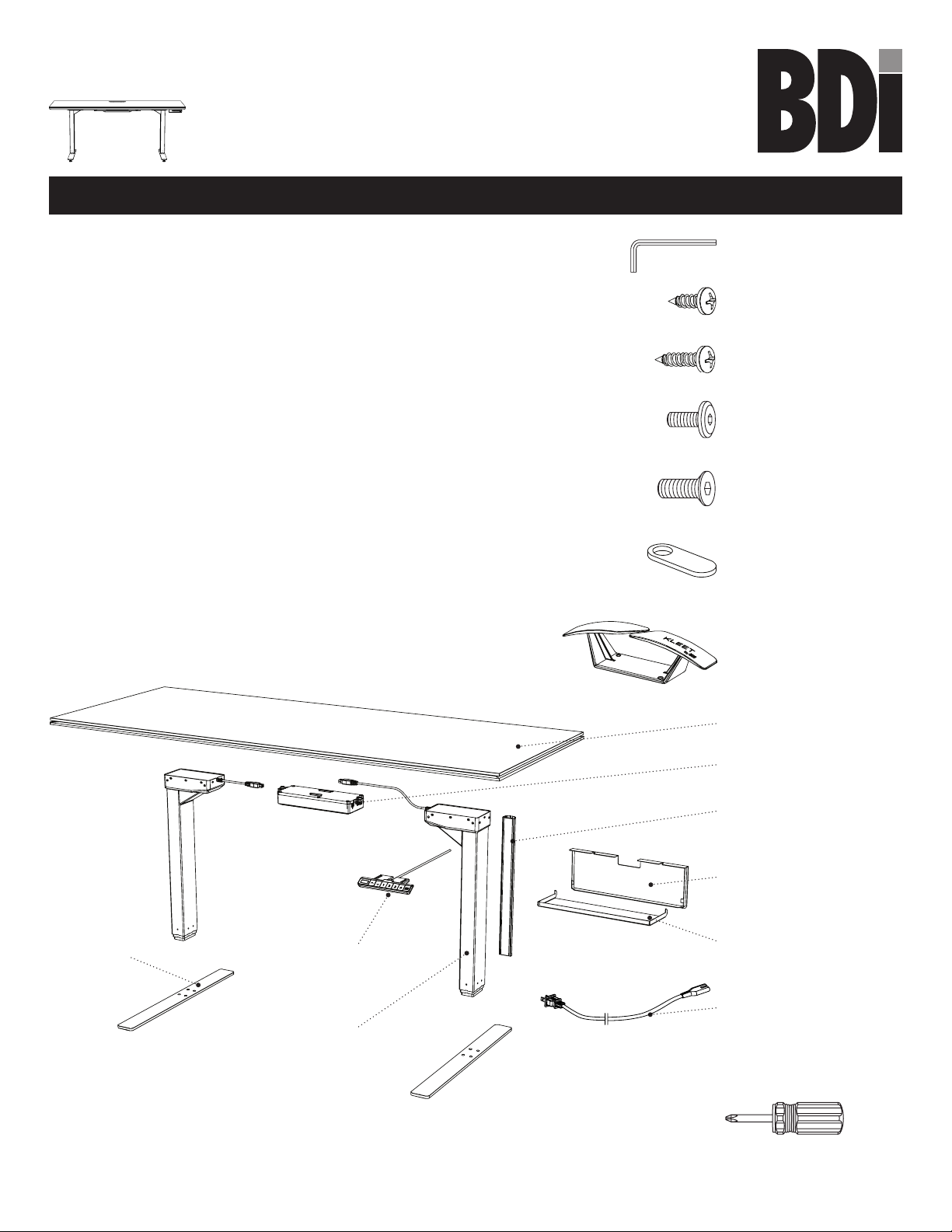
STANCE® 6650/6651/6652
LIFT DESK
OWNER’S MANUAL
bdiusa.com
customerservice@bdiusa.com
Product Registration
Registering your new BDI product allows us to send you important
product updates, service information and helpful hints related to your BDI
products. Register today, and you will be entered to win free a BINK table
from BDI: www.bdiusa.com/register
Placement and Maintenance
Stance® Lift Desk is designed for indoor use on level floors. Clean glass
with glass cleaner, and steel parts and wood veneer with a damp cloth.
Your Stance® Lift Desk is engineered for easy assembly. Carefully
follow this procedure to prevent any damage. Do not use power tools
for assembly of this product.
Step 1
Unpack and identify the parts listed below. The assembly workspace
should be a non-marring surface such as carpet. For missing hardware
pieces, please contact BDI Customer Service at customerservice@bdiusa.
com. For all other concerns, please contact your BDI retailer.
T1 4mm Hex Wrench
H1 Wood Screw x 12
H2 Long Wood Screw x 2
H3 M6 x 12mm Screw x 10
H4 M6 x 16mm Flathead
Screw x 8
H6 Wire Clip x 6
H8 Cord Wrap x 2
C5 Foot x 2
Designed by BDI Studio
These distinctive product configurations are protected by US and international patents, trade dress, and/or
copyright laws. Stance & BDI are trademarks of Becker Designed, Inc. All rights reserved. ©2019, BDI
Made in Turkey & China. 12.03.2019 V4
C2 Keypad x 1
C3 Leg x 2
A1 Main Panel x 1
C1 Control Module x 1
C7 Cord Conduit x 1
C8 Wire Tray Panel x 1
C9 Wire Tray Shelf x 1
C6 Power Cord x 1
Tool Required:
Phillips Screwdriver
Page 2

Step 2 - Lay main panel upside down on a soft surface (like carpet). Position 2 legs C3 into the corners inside
the metal frame with cords facing inward. Attach the 2 legs to the metal frame using screws H3 and tighten
with hex wrench T1. Start all screws before tightening the screws.
H3
C3
T1
H2 x 8
C3
H3
H3
Step 3 - Attach 2 cord wraps H8 using wood screws H1 going into the 2 sets of pilot holes located as
shown. Tighten with a Phillips screwdriver.
H3
H8
H1
H1
H8
H8
2
STANCE 6650/6651/6652
LIFT DESK
customerservice@bdiusa.com
bdiusa.com
Page 3
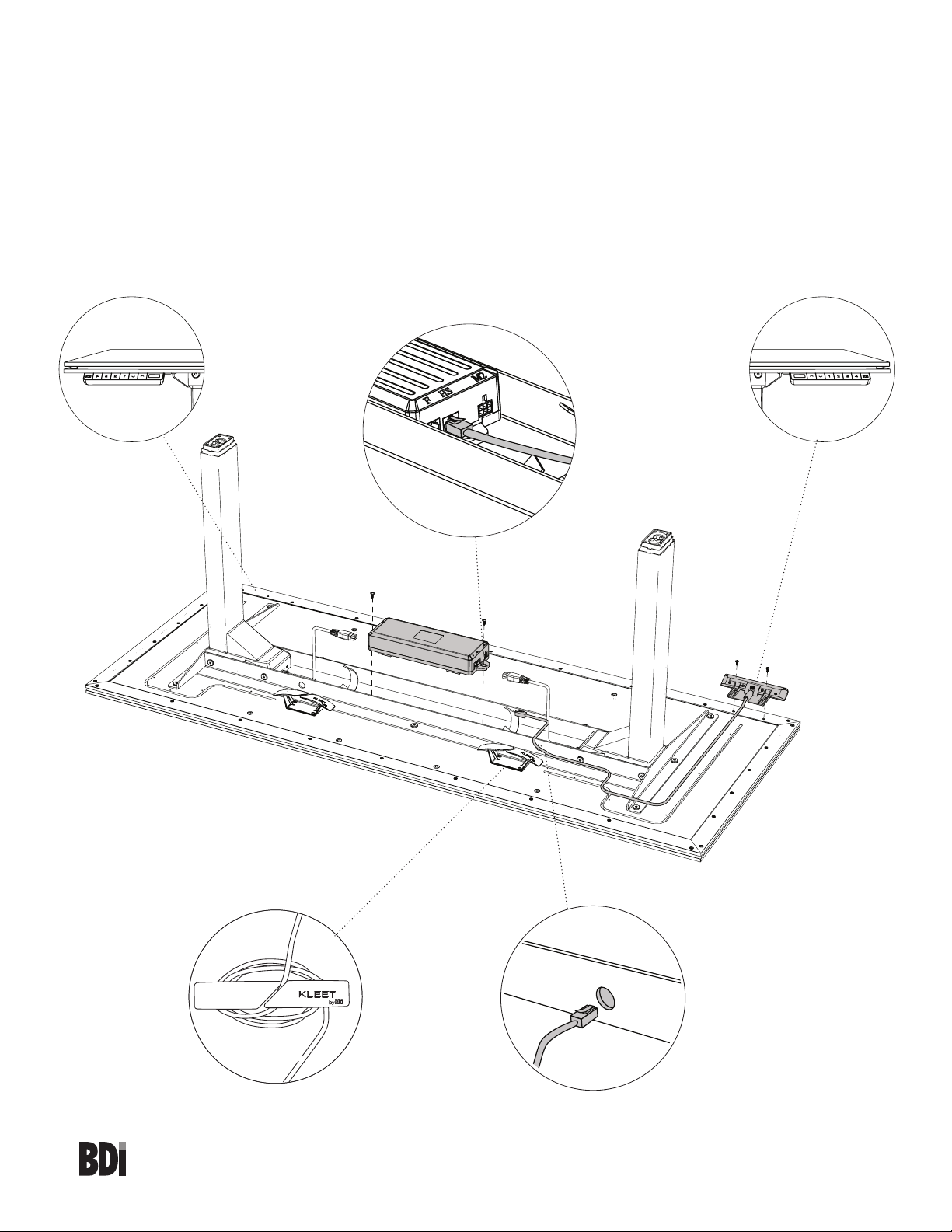
Step 4 - Attach Keypad C2 on the desired side (left or right) with 2 wood screws H1 going into pre-drilled
pilot holes. Tighten with a Phillips screwdriver.
Step 5 - Position the control module C1 so that the keypad socket (labeled HS) is facing the keypad and
secure between the 2 steel rails with 2 long wood screws H2 as shown going into the pre-drilled pilot holes.
Tighten with a Phillips screwdriver.
Step 6 - Route the keypad cord into the groove in the panel and through the hole in the metal frame. Plug the
end of the keypad cord into the HS socket on the control module C1. Use the cord wrap (Kleet) H8 to
secure loose cords.
User’s left
hand side
H2
C1
H2
H1
User’s right
hand side
H1
C2
Cord Wrap
Hole in
metal frame
3
STANCE 6650/6651/6652
LIFT DESK
customerservice@bdiusa.com
bdiusa.com
Page 4
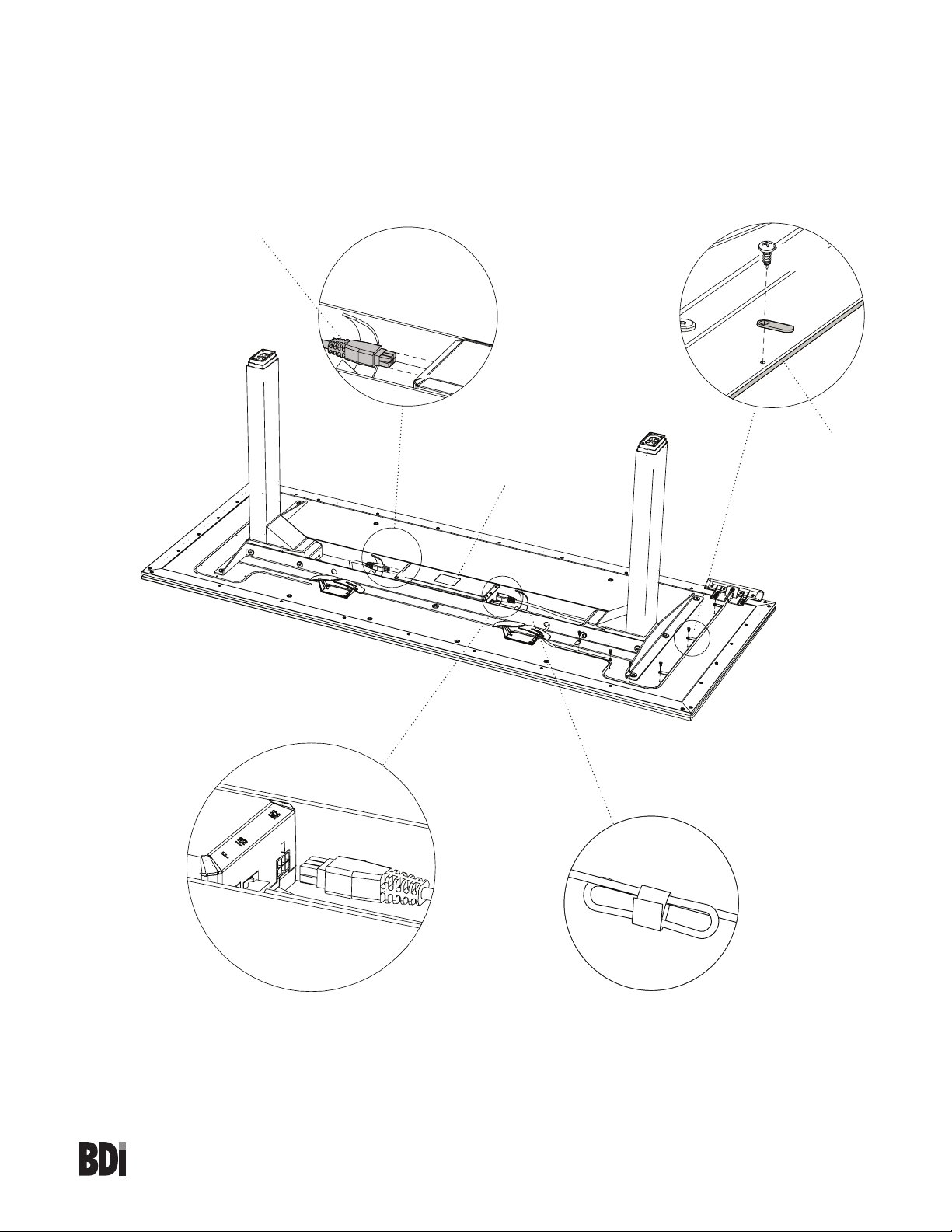
Step 7 - Secure the keypad cord into the groove using cord clips H6 and wood screws H1.
Step 8 - Connect the leg cords into the control module sockets labeled M1 and M2. Use the hook and loop
ties provided to gather loose cords.
leg cord
H1 x 6
H6 x 6
control
module
cord inside
groove
Hook & Loop Tie
4
STANCE 6650/6651/6652
LIFT DESK
customerservice@bdiusa.com
bdiusa.com
Page 5
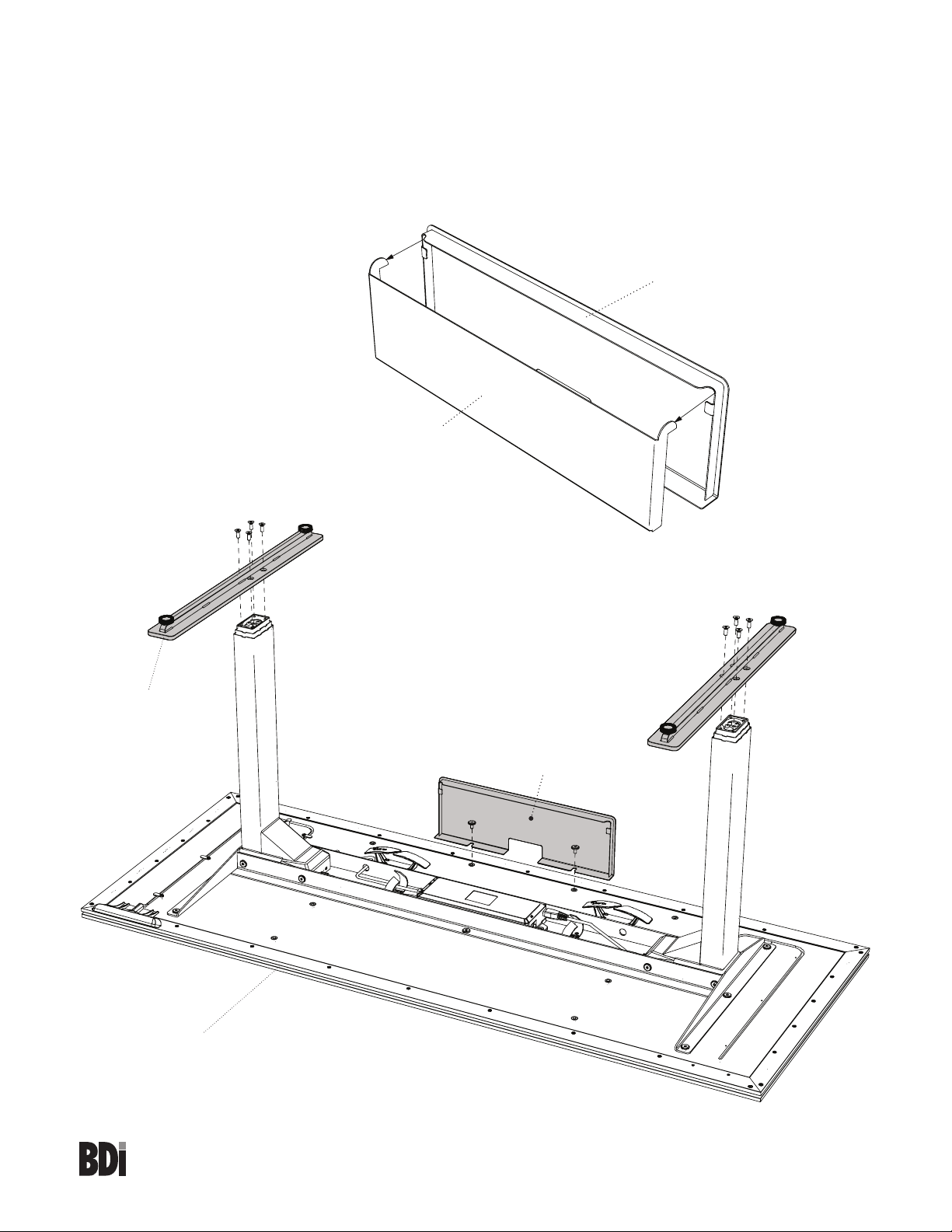
Step 9 - Making sure the long end of the foot is facing towards the front of the desk, attach each foot C5 with
flathead screws H4 and hex wrench T1.
Step 10 - Separate wire tray panel C8 from wire tray shelf C9. Note: they will only separate when rotated
to a closed position as shown. Attach wire tray panel C8 to the middle of the back edge of the desk using
screws H3 going into 2 threaded inserts. Tighten with Hex Wrench T1.
C8
wire tray
panel
C9
wire tray
shelf
C5H4 x 4
long end
forward
front edge
of desk
H3
C8
H3
H4 x 4
C5
5
STANCE 6650/6651/6652
LIFT DESK
customerservice@bdiusa.com
bdiusa.com
Page 6

Step 11 -Drawer (optional accessory)
If you did not purchase a drawer or modesty panel, proceed to step 13. Using the 4 screws and hex wrench
that came with your drawer, install the drawer as shown with front of drawer facing the front edge of the desk.
Start threading all 4 screws before tightening.
Step 12 - Modesty Panel (optional accessory)
Attach the 2 metal brackets to the modesty panel as shown with the 8 wood screws provided going into the 8
pilot holes located towards the top, inside edge of the panel. DO NOT over tighten the screws, otherwise they
will strip. DO NOT attach the modesty panel until after the desk is positioned on its feet.
6
STANCE 6650/6651/6652
LIFT DESK
customerservice@bdiusa.com
bdiusa.com
Page 7

Step 13 - Plug the Power Cord C5 into the power port (labeled AC) on the Control Module C3.
Step 14 - With the help of another person, carefully turn the desk on to its feet. Plug the other end of the
Power Cord into the nearest wall socket. Refer to the User Manual on Page 12 and follow the Reset
Procedure. You may now adjust the height of your desk.
2 Person Ta sk
7
STANCE 6650/6651/6652
LIFT DESK
customerservice@bdiusa.com
bdiusa.com
Page 8

Step 15 - Reattach wire tray shelf C9 to wire tray panel C8 and open so the shelf is flat. Use the shelf to
hold power strips or power modules and gather the excess cords using cord wraps H8.
Step 16 - Modesty Panel [continued (optional)]
Find the 2 threaded holes on either side of the metal tray. Thread screws (provided with the modesty panel)
half way into the threaded holes. Hook the modesty panel bracket notches onto the screw heads, slide
backward and then tighten the 2 screws with the hex wrench provided.
C9
2
C8
1
1) Insert screws half way
2) Slide bracket notch
backwards and onto
screw heads
3) Tighten screws with
hex wrench provided
bracket notch
8
STANCE 6650/6651/6652
LIFT DESK
customerservice@bdiusa.com
bdiusa.com
Page 9

Attach the Cord Conduit (optional)
Remove adhesive film and attach the Cord Conduit C6 to the back of the top section of the leg nearest the wall
outlet. Insert power cord(s) into the Cord Conduit.
C6
Remove excess lubricant from legs
When new, the legs may have excess lubricant. Extend the legs to their highest position and wipe off excess
lubricant with a clean, dry cloth or rag.
9
STANCE 6650/6651/6652
LIFT DESK
customerservice@bdiusa.com
bdiusa.com
Page 10

Install the Drawer liner (optional)
Open the drawer. Place the drawer liner into the drawer. Use the notches on the back of the drawer to route
cords. The front of the drawer can swing down to accommodate keyboard use.
Drawer liner
Cord management
notch
Flip down front
Adjust levelers
Levelers are integrated into each leg assembly and are accessed at the bottom of each leg. If your floor is
uneven, you may extend one or more levelers to attain a level, stable position.
10
STANCE 6650/6651/6652
LIFT DESK
Levelers
bdiusa.com
customerservice@bdiusa.com
Page 11

Attach a monitor arm (optional)
The Stance Lift Desk is compatible with most third party monitor arms. Attach your monitor arm on either side
of the metal wire tray, or on either side of the modesty panel as indicated by the arrows below.
For Model #6650, a monitor arm will not fit if the modesty panel is installed.
Caution! Do not push a metal bracket directly onto the edge of the glass. Leave a few mm (1/16”) between
the monitor arm and the edge of the glass to prevent the glass from breaking.
Do not over tighten the monitor arm.
Optional Monitor Arm
(NOT INCLUDED)
Monitor Arm Range
With wire tray only
Monitor Arm Range
With wire tray and
modesty panel installed
Wire tray
Modesty panel
11
STANCE 6650/6651/6652
LIFT DESK
bdiusa.com
customerservice@bdiusa.com
Page 12

User Manual
Caution!
• Make sure there are no obstacles under or over the path of the desk.
• Make sure the desk top is not touching any walls.
• Make sure all the cords are long enough to reach lowest and highest desk positions.
!
!
Important:
• You must reset the desk prior to use.
Reset Procedure:
1. Press and hold the DOWN button on the keypad until the desk reaches its lowest height.
2. Release the DOWN button.
3. Press and hold the DOWN button again until the LED sidplay reads “RST”.
4. Release the DOWN button.
5. Press and hold the DOWN button again until the desk lowers a little bit more, slightly rises and stops.
6. Release the DOWN button. Your desk is now ready for use.
“Reset”
looks like this
UP Down Memory
12
STANCE 6650/6651/6652
LIFT DESK
bdiusa.com
customerservice@bdiusa.com
Page 13

Height Adjustment
The desk base can be adjusted by pressing and holding either the UP or DOWN button until the desired
height is reached.
To program up to four presets, use the up/down buttons to find a desired height, then press “BDI” followed
by a number 1-4. To Change the Movement Program (explained below) follow the Reset Procedure to
step 4. The display should be flashing “RST”. Press and hold the “1” button (about 5 seconds) until the
display flashes “10.1” or “10.2”. You can press and hold the “1” button again to switch to the other setting.
Once the chosen setting is selected finish the Reset Procedure steps 5 and 6.
One Touch (Default) - 10.1:
Once a preset button is pushed, the desk will move to the programmed height. To stop movement, press any
number on the keypad.
Constant Touch - 10.2:
A preset button must remain pressed for the desk to move to the programmed height. To stop movement,
release the button.
Trouble Shooting
If your desk is not functioning properly it may need to be reset. Follow the RESET procedure above.
If your LED readout displays an error message Er1 confirm that all wired connections are secure. Then
perform the reset procedure above.
Keypad Lock
To lock the keypad:
Press and hold the “BDI” button for about 8 seconds until the LED display reads “LOC”. The keypad is now
locked and cannot be used to move the desk.
To unlock the keypad:
Press and hold the “BDI” button for about 8 seconds until the LED display switches from “LOC” to the height
display. The keypad is now unlocked and can be used as normal.
Height Display: Inches or Centimeters
To change unit of height measurements (inches or centimeters) follow the Reset Procedure to step 4. The
display should be flashing “RST”. Press and hold the “2” button (about 5 seconds) until the display flashes
“10.3” or “10.4”. You can press and hold the “2” button again to switch to the other setting. Once the chosen
setting is selected, finish the Reset Procedure steps 5 and 6.
Centimeters - 10.3
Inches (Default) - 10.4
13
STANCE 6650/6651/6652
LIFT DESK
bdiusa.com
customerservice@bdiusa.com
Page 14

Setting the Upper and Lower Limits
The base is designed to go to its minimum and maximum heights, allowing for the widest possible range. If you
prefer to change the settings to a more narrow range, follow these steps:
To set the Lower-limit position:
Use the UP/DOWN buttons to move the base to the desired minimum height position. Press and release the
“BDI” button and the LED display should read “S”. Next, press and release the DOWN button. Now, press
and hold the “BDI” button (for about 2 seconds) until the LED display changes to “000” and then automatically
returns to show the selected height. The new lower limit is now set.
To set the Upper-limit position:
Use the UP/DOWN buttons to move the base to the desired maximum height position. Press and release the
“BDI” button and the LED display should read “S”. Next, press and release the UP button. Now, press and
hold the “BDI” button (for about 2 seconds) until the LED display changes to 999 and then automatically returns
to show the selected height. The new upper limit is now set.
Note:
• You can set just the upper limit or just the lower limit or both.
• After the upper and lower limits are set, the previous memory positions (1,2,3,4) may be outside the new
range of movement. If so, simply reset the momory positions.
• If you attempt to revise a previously set upper or lower limit and it is outside of the existing range, you will
need to remove the previously set upper/lower limits first.
A Reset Procedure requires the desk to be fully lowered (beyond any lower limit set). Please ensure that you
have the proper clearance below the desk!
To remove the upper/lower limit positions:
Press and release the “BDI” button and the LED display should read “S”. Within 5 seconds, press and hold the
“BDI” button until the display flashes “555”. The upper and lower limits are now removed.
Technical Specifications
Height Range 24.75”–49.75” (63–126 cm)
Travel Speed 1.5" per second
Weight Capacity 150 lbs (68 kg)
Duty Cycle 10%, Max 2 minutes with 18 minutes off
Memory 4 position presets
Monitor Arm Compatible Yes
14
STANCE 6650/6651/6652
LIFT DESK
bdiusa.com
customerservice@bdiusa.com
Page 15

Trouble Shooting
If your desk is not functioning properly it may need to be reset. Follow the RESET procedure above.
If your LED readout displays an error message Er1 confirm that all wired connections are secure. Then
perform the reset procedure above.
15
STANCE 6650/6651/6652
LIFT DESK
bdiusa.com
customerservice@bdiusa.com
