
SQ574 Pentium PCI
Mainboard
User’s Manual

User‘s Notice
Static Electricity Precaution
Static electricity can easily damage your SQ574 mainboard. Observing a few basic
precautions can help you safeguard against damage that could result in expensive repairs.
Follow the simple measures below to protect your equipment from static electricity damage:
Keep the mainboard and other system components in their anti-static packaging until you are
ready to install them.
Touch a grounded surface before you remove any system component from its protective antistatic packaging. Unpacking and installation should be done on a grounded, anti-static mat.
The operator should be wearing an anti-static wristband, grounded at the same points as the
anti-static mat.
After removing the mainboard from its original packing, only place it on a grounded, antistatic surface component side up. Immediately inspect the board for damage. Due to shifting
during shipping, it is suggested that the installer press down on all of the socket IC‘s to
ensure they are properly seated. Do this only with the board placed on a firm flat surface.
During configuration and installation, touch a grounded surface frequently to discharge any
static electrical charge that may have built up in your body. The best precaution is to wear a
grounded wrist strap. When handling the mainboard or an adapter card avoid touching its
components. Handle the mainboard and adapter cards either by the edges or by the adapter
card’s case mounting bracket.
The information presented in this publication has been carefully screened for reliability. The
manufacturer provides this manual “As is” with no warranties of any kind, either expressed
or implied, including but not limited to the implied warranties or conditions of this product’s
fitness for any particular purpose. In no event shall the manufacturer be liable for any loss of
profits, loss of business, loss of data, interruption of business, or indirect, special, incidental,
or consequential damages of any kind, even if the manufacturer has been advised of the
possibility of such damages arising from any defect or error in this manual or product.
The manufacturer has the right to change this specification without pre-notice.
Trademarks and product names appearing in this manual are may or may not be registered
with their respective holders.
ii
SQ574

Table of Contents
1 INTRODUCTION......................................................................................1-1
1.1 OVERVIEW ............................................................................................. 1-1
1.2 HOW TO USE THIS MANUAL.....................................................................1-1
1.3 ITEM CHECKLIST .................................................................................... 1-2
2 KEY FEATURES....................................................................................... 2-1
2.1 PRODUCT SPECIFICATION........................................................................2-1
2.2 MAINBOARD LAYOUT ............................................................................2-2
3 INSTALLATION PREVIEW......................................................................3-1
3.1 INSTALLATION OF DRAM MODULES (SIMM OR DIMM)..........................3-1
3.2 INSTALLATION OF THE CPU ....................................................................3-4
3.3 INSTALLATION OF EXPANSION SLOTS: .....................................................3-5
3.4 INSTALLATION OF IDE, I/O CABLES CONNECTION....................................3-6
4 BIOS SETUP..............................................................................................4-1
4.1 STARTING SETUP....................................................................................4-1
4.2 MAIN SETUP MENU ................................................................................4-3
4.3 STANDARD CMOS SETUP MENU.............................................................4-4
4.4 BIOS FEATURES SETUP MENU................................................................4-8
4.5 CHIPSET FEATURES SETUP MENU ..........................................................4-11
4.6 POWER MANAGEMENT SETUP MENU .....................................................4-13
4.7 PCI CONFIGURATION SETUP MENU.......................................................4-16
4.8 INTEGRATED PERIPHERALS MENU.......................................................... 4-18
4.9 IDE HDD AUTO DETECTION................................................................4-20
4.10 PASSWORD SETTING.............................................................................4-20
SQ574
iii


1 Introduction
1.1 Overview
The SQ574 mainboard integrates the Pentium microprocessor, memory, and I/O technologies
and is designed to fit into a standard AT form factor chassis. The design supports Pentium
processors, Pentium processors with MMX technology, Cyrix 6X86/6X86L/MX Processors,
and AMD K5/K6 Processors, IDT-C6 Processors. Page 2-2 illustrates the mechanical form
factor for the SQ574 mainboard.
1.2 How to use this Manual
This manual provides information necessary to install and operate the SQ574 mainboard and
is organized into four chapters. The purpose of this manual is to explain the installation
procedures and operations of the mainboard as specified below.
1. Introduction Manual information and checklist
2. Key Features An overview specification of this mainboard
3. Installation Instructions on how to setup the mainboard
4. BIOS setup BIOS software setup information
SQ574
1-1

1.3 Item Checklist
The SQ574 mainboard should contain following items (ü). Immediately, contact your
retailer if you discover any missing items, or any damage.
þ The SQ574 mainboard
þ This SQ574 user‘s manual
þ 1 IDE ribbon cable
þ 1 floppy ribbon cable
þ 1 parallel ribbbon cable attached to a mounting bracket
þ 2 serial ribbbon cable attached to a mounting bracket
þ Driver diskeete
q 1 PS/2 cable with bracket (optional)
q USB (2 port) cable with bracket (optional)
q Infrared (IrDA) module with ribbon cable (optional)
1-2
SQ574

2 Key Features
2.1 Product Specification
² Processor: Supports 120-300MHz Intel Pentium Processors (P54C), Pentium
Processors with MMX Technology (P55C), AMD-K5, AMD-K6 and Cyrix 6X86,
6X86L, 6X86MX Processors, IDT-C6 Processors. The ZIF Socket 7 will support future
Pentium Overdrives.
² L2 Cache: Onboard 512KB Pipeline Burst SRAM
² SIMM (System Memory): Supports 70ns or faster Extended Data Output (EDO) or
Fast Page (FP) SIMM in four 72-pin SIMM sockets using 4MB, 8MB, 16MB, 32MB
or 64MB for a maximum of 256MB system memory.
² DIMM (System Memory): Supports 66MHz or faster unbuffer 2 or 4 clock 3.3V
DIMM in two 168-pin DIMM sockets using 8, 16, 32, 64 or 128 for a maximum of
256MB system memory.
² Chipset: Intel Triton 430TX set is the core chipset with an Winbond 977 super I/O
controller chip.
² Expansion Slots: Four 32-bit PCI and Three 16-bit ISA expansions slots (one
shared).
² Super Multi-I/O: Two high-speed UART compatible serial ports and One parallel
port with ECP and EPP compatibility. One FDD header supporting either 5.25“ or 3.5”
(1.2 or 1.44/2.88MB) floppy drives. One IrDA TX/RX infrared port.
² Keyboard and PS/2 Mouse: Onboard Standard AT Keyboard and PS/2 Mouse Port
² PCI bus Master IDE Controller: Onboard dual-channel PCI Bus Master IDE
support 4 IDE devices. This controller supports PIO Mode 3 and Mode 4 with a data
transfer rate up to 17MB per second. An Ultra DMA 33 (UDMA) supports data
transfer rates up to 33 MB per second. Also supports LS120 Floppy Drive.
² Universal Serial Bus (USB): Two standard USB interface supports up to 48MHz and
127 peripheral devices.
² PCI BIOS: Win 95 Plug and Play with Green power saving support, and DMI
Support.
² Mechanical: Baby AT form factor 220 mm x 252 mm
² Additional Feature: SB-LINK header to support legacy sound blaster compatible
audio to the PCI bus.
² Jumperless Design: Using the onboard BIOS, Jumpers settings are no longer needed.
SQ574
2-1

2.2 Mainboard Layout
16-Bit ISA Slot
16-Bit ISA Slot
32-Bit PCI Slot
32-Bit PCI Slot
32-Bit PCI Slot
32-Bit PCI Slot
Floppy Drive Conn.
Secondary IDE Conn.
Primary IDE Conn.
DIMM Socket 1
SIMM Socket 1
SIMM Socket 2
SIMM Socket 3
SIMM Socket 4
16-Bit ISA Slot
ZIF Socket 7
Flash
BIOS
Fan (JP17)
W83977F/AF
PIIX4
SUB-LINK
(J15)
COM2
COM1
KBD.
Conn.
P/S 2
Mouse
Power Input Conn.
MTXC
2-2
Suspend LED
HDD LED
SPEAKERKEYLOCK
External SMI
Turbo LED
RESET
SQ574
64Kx64
512KB
Pipline Burest Cache
Memory
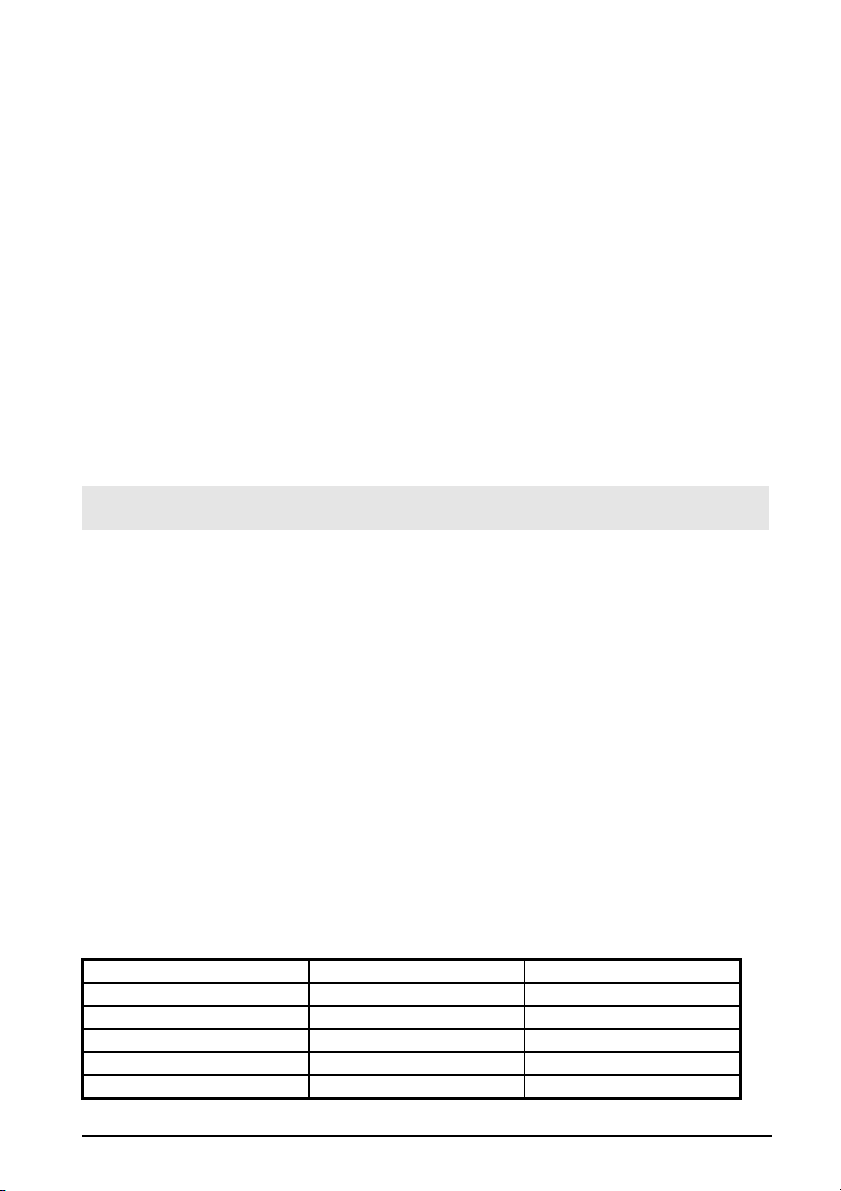
3 Installation Preview
Before you install the SQ574 mainboard into the system chassis you may find it convenient
to first configure the mainboard hardware. This section describes how to install memory
modules, and how to attach the various system components. Before using your computer you
must review the following 6 steps:
1. Installation of DRAM modules (SIMM or DIMM)
2. Installation of the CPU
3. Installation of expansion cards
4. Installation of IDE, I/O cables connection., and Power Supply connection
5. Installation of the Power Core to the System.
6. Setup of the system BIOS software
WARNING: When handling the system upgrade or plug in additional Add-On Card, please
be sure your System is Power Off.
3.1 Installation of DRAM modules (SIMM or DIMM)
3.1.1 SIMM (Single Inline Memory Module)
You can configure the system memory size in a variety of ways by using different
combinations of the four 72-pin DRAM SIMM. The memory must be 70ns (nanoseconds) or
faster using either Fast Page Mode or Extended Data Output (EDO) types. The memory
table below shows the different memory size combinations available. Please pay attention to
the following restrictions :
1) You must use one pair of sockets at a time in sequence ( i.e. SIMM1 and SIMM2, or all
four sockets at once).
2) Each pair of modules must be the same size and speed and may be single sided or
double-side. Module sizes: Single-side SIMMs: 4MB, 8MB, 16MB; Double-side
SIMMs: 8MB, 32MB, 64MB
3.1.2 SIMM Combinations
Total Memory (Slot 1-4) Bank A (Slot 1 & 2) Bank B (Slot 3 & 4)
8MB 4MBx2 None
16MB 8MBx2 None
32MB 16MBx2 None
64MB 32MBx2 None
8MB None 4MBx2
SQ574
3-1

Total Memory (Slot 1-4) Bank A (Slot 1 & 2) Bank B (Slot 3 & 4)
Insert SIMM into the
16MB None 8MBx2
32MB None 16MBx2
64MB None 32MBx2
16MB 4MBx2 4MBx2
24MB 4MBx2 8MBx2
40MB 4MBx2 16MBx2
72MB 4MBx2 32MBx2
24MB 8MBx2 4MBx2
32MB 8MBx2 8MBx2
48MB 8MBx2 16MBx2
80Mb 8MBx2 32MBx2
40MB 16MBx2 4MBx2
48MB 16MBx2 8MBx2
64MB 16MBx2 16MBx2
96MB 16MBx2 32MBx2
72MB 32MBx2 4MBx2
80MB 32MBx2 8MBx2
96MB 32MBx2 16MBx2
128MB 32MBx2 32MBx2
128MB 64MBx2 None
128MB None 64MBx2
256MB 64MBx2 64MBx2
3.1.3 Installation Procedure for SIMM
1) PIN1 of the SIMM must match with the PIN1 of the SIMM socket.
2) The module will only insert into the socket one way. An orientation cut-out will
prevent you from inserting it the wrong way.
3) Insert the SIMM into the SIMM socket at a 45 degree angle. If pin 1 of the SIMM does
not line up with pin 1 of the socket, the SIMM will not insert into the socket. After
inserting the SIMM module completely into the socket, push the SIMM module into a
vertical position.
3-2
SIMM sockets at a 45
degree angle.
SQ574

4) The module should click into place with the retaining clips at each end of the socket
snapping behind the module to secure it.
5) To release the memory module push both retaining clips outwards and carefully rock
the module forward.
IMPORTANT: Do not use SIMM that use an extra TTL chip to convert the memory
module from asymmetric to symmetric.
3.1.4 DIMM (Dual Inline Memory Modules)
The SQ574 mainboard features two 168-pin DIMM sockets with each supporting 8MB to
128MB of SDRAM/EDO using 1MBx64, 2MBx64, 4MBx64 and 8MBx64 DIMM
(Asymmetrical single and double sided). The DRAM interfaces on a 64-bit wide, data path.
Also supported is 3.3 volts 66.67Mhz unbuffered Synchronous DRAM (SDRAM) and 3.3V
volts 60ns or faster unbuffered EDO DRAM. The EDO DRAM and SDRAM are defined
below.
3.1.5 DIMM Combination
Total Memory (DIMM1 and DIMM2) DIMM1 DIMM2
8MB 8MB Empty
8MB Empty 8MB
16MB 8MB 8MB
16MB 16MB Empty
16MB Empty 16MB
32MB 16MB 16MB
32MB 32MB Empty
32MB Empty 32MB
64MB 32MB 32MB
64MB 64MB Empty
64MB Empty 64MB
128MB 64MB 64MB
128MB 128MB Empty
128MB Empty 128MB
256MB 128MB 128MB
SQ574
3-3

3.1.6 Installation Procedure for DIMM
Insert DIMM into the
DIMM sockets at a 90
degree angle.
1) Pin1 of the DIMM must match with pin 1 of the DIMM socket.
2) The module will only insert into the socket one way. An orientation cut-out will prevent
you from inserting it the wrong way.
3) Insert the DIMM into the DIMM socket at a 90 degree angle. If pin 1 of the DIMM
does not line up with pin 1 of the socket, the DIMM will not insert into the socket.
After inserting the DIMM completely into the socket, push up on the socket latches
securing the DIMM into place.
4) To release the memory modules, push both latches down and carefully rock the module
forward
Important: Do not use DIMM which use an extra TTL to convert the memory module from
asymmetric to symmetric.
3.2 Installation of the CPU
The SQ574 comes with a 321-pin ZIF socket 7 for installing the CPU. The Socket 7 will also
support future Pentium up-grade processors. It is strongly recommended that a heatsink and
CPU cooling fan be used to prevent the CPU from overheating. (Tip) Applying a thermal
jelly between the CPU and the heatsink/fan will help cool the CPU.
To install a CPU, remember to take the following precautions against static electric
discharge. The basic procedure is as follows:
NOTICE: When installing the CPU into the CPU socket, be sure that PIN 1 of the CPU is
in the same corner as PIN 1 of socket. The CPU is an extremely sensitive electrical
component and can be easily damaged by static electricity.
3-4
SQ574

1) Turn off your system and disconnect the power source.
16-bit ISA Slot
32-bit PCI Slot
2) Remove the existing CPU from the ZIF socket by pulling the ZIF lever upwards at a 90
degree angle.
3) Insert the CPU with the correct orientation as shown below. Use the notched (white
dot) corner of the CPU as your guide. The notch in the corner of the CPU should
correspond with PIN 1 of the ZIF socket (Notice: Pin 1 is the blank corner of the ZIF
socket with one hole missing).
4) Once the CPU is inserted close the socket’s lever.
WARNING: Without a fan, the CPU can overheat and will cause damage to both the CPU
and the SQ574 mainboard.
3.3 Installation of Expansion Slots:
3.3.1 ISA & PCI Slots
There are two types of ISA expansion cards, design-Legacy and PnP (Plug & Play). For
Legacy cards you must set the cards’ jumpers manually. For Plug & Play cards, your system
will adjust the IRQs automatically. You can verify the IRQ allocation either by using
Microsoft’s Diagnostic (MSD.EXE) utility which is in the Windows directory or through the
Windows 95 resources menu.
SQ574
3-5

3.3.2 Installation Procedure:
The SQ574 has 7 expansion slots on-board. Three are 16-bit ISA Bus expansion connectors
and four are 32-bit PCI expansion slots. One of the expansion slots is shared by the
connectors and will accommodate either an ISA or a PCI expansion card, but not both at the
same time. All four PCI expansion slots accept PCI Bus master cards and fully supported by
PCI 2.1 specifications.
To install expansion cards, please read the expansion card’s documentation, which shipped
with the expansion card, for instructions.
NOTICE: Some expansion cards require an IRQ to work and may cause a conflict. There
are total of 16 IRQs but only 6 are free for expansion cards. In case of a conflict please
contact the system manufacturer for technical support.
3.4 Installation of IDE, I/O cables connection
3.4.1 Primary IDE Connector (40-pin block) (J14)
This connector supports two primary channel IDE devices via a ribbon cable. When two
IDE devices are installed using the primary IDE connector make sure that the second IDE
device is set to slave mode as indicated in the device’s manual.
Pin Signal Name Pin Signal Name
1 Reset IDE 2 Ground
3 Host Data 7 4 Host Data 8
5 Host Data 6 6 Host Data 9
7 Host Data 5 8 Host Data 10
9 Host Data 4 10 Host Data 11
11 Host Data 3 12 Host Data 12
13 Host Data 2 14 Host Data 13
15 Host Data 1 16 Host Data 14
17 Host Data 0 18 Host Data 15
19 Ground 20 Key
21 DDRQ0 (DDRQ1) 22 Ground
23 I/O Write # 24 Ground
25 I/O Read # 26 Ground
27 IOCHRD 28 +5V V pull-up
29 DDACK0 (DDACK1) # 30 Ground
31 IRQ14 (IRQ15) 32 Reserved
33 Addr 1 34 Reserved
35 Addr 0 36 Addr 2
37 Chip Select 1P (1S) # 38 Chip Select 3P (3S)
39 Activity # 40 Ground
WARNING: When you connect a ribbon cable to these ports, you must orient the cable
connector so that the PIN 1 edge of the cable is at the PIN 1 end of the on-board connector.
3.4.2 Secondary IDE Connector (40-pin block) (J15)
This connector supports two secondary channel IDE devices and 120MB Floppy drives via a
ribbon cable. When two IDE devices are installed using the secondary IDE connector make
sure that the second IDE device is adjusted to slave mode as instructed in the device’s
manual.
3-6
SQ574

Pin Signal Name Pin Signal Name
1 Reset IDE 2 Ground
3 Host Data 7 4 Host Data 8
5 Host Data 6 6 Host Data 9
7 Host Data 5 8 Host Data 10
9 Host Data 4 10 Host Data 11
11 Host Data 3 12 Host Data 12
13 Host Data 2 14 Host Data 13
15 Host Data 1 16 Host Data 14
17 Host Data 0 18 Host Data 15
19 Ground 20 Key
21 DDRQ0 (DDRQ1) 22 Ground
23 I/O Write # 24 Ground
25 I/O Read # 26 Ground
27 IOCHRD 28 +5V V pull-up
29 DDACK0 (DDACK1) # 30 Ground
31 IRQ14 (IRQ15) 32 Reserved
33 Addr 1 34 Reserved
35 Addr 0 36 Addr 2
37 Chip Select 1P (1S) # 38 Chip Select 3P (3S)
39 Activity # 40 Ground
WARNING: When you connect a ribbon cable to these ports, you must orient the cable
connector so that the PIN 1 edge of the cable is at the PIN 1 end of the on-board connector.
3.4.3 Floppy Drive Connector (34-pin block) (J9)
The FDC sub-system can control three types (1.2, 1.44, and 2.88MB) of floppy drivers or
compatible tape drives. Connection to floppy drives is via a header (J9). The floppy disk
interface includes 48mA drivers and Schmit inputs on the drive interface.
Pin Signal Name Pin Signal Name
1 Ground 2 DENSEL
3 Ground 4 TP
5 Key 6 FDENIN#
7 Ground 8 FDINDX#
9 Ground 10 FDM00#
11 Ground 12 FDDS1#
13 Ground 14 FDDS0#
15 Ground 16 FDM01#
17 MSEN1 18 FDDIR#
19 Ground 20 FDSTEP#
21 Ground 22 FDWD#
23 Ground 24 FDWE#
25 Ground 26 FDTRK0#
27 MSEN0 28 FDWPD#
29 Ground 30 FDRDATA#
31 Ground 32 FDHEAD#
33 Ground 34 DSKCHG#
WARNING: When you connect a ribbon cable to this port, you must orient the cable
connector so that the PIN 1 edge of the cable is at the PIN 1 end of the on-board port.
3.4.4 Universal Serial Bus (USB) Port
This SQ574 mainboard has two USB on-board header. USB devices provide a more
convenient operating environment and improve data transferring capacity. True Plug-andPlay, this new bus technology will support over 127 different peripherals through a Hub.
SQ574
3-7

Pin Signal Name (USB1) Pin Signal Name (USB2)
1 +5V 5 +5V
2 USB0- 6 USB13 USB0+ 7 USB1+
4 Ground 8 Ground
WARNING: When you connect a ribbon cable to these ports, you must orient the cable
connector so that the PIN 1 edge of the cable is at the PIN 1 end of the on-board connector.
3.4.5 Power Input Connector (12-pin block) (J8)
This connector supports a standard AT power supply. When connecting, make sure the lock
key matches the hook attached on a power supply cable. The power cord should be
unplugged when you connect it.
3.4.6 Keylock and Power_On/Suspended LED Connector (5-pin)
(J13)
The SQ574 supports one straight 5 pin header for connecting to front pannel
Power/Suspended LED indicator. The Power LED will become blinking once the system get
into Suspend Mode.
Pin Signal Name
1 LED+
2 No Connect
3 LED4 Keylock
5 Ground
3.4.7 HDD LED Connector (4-pin) (J12)
The SQ574 supports one straight 4 pin header for connecting to front pannel Hard Disk
activity LED indicator.
Pin Signal Name
1 LED+
2 LED3 LED4 LED+
3-8
SQ574

3.4.8 Reset Switch Connector (2-pin) (J16)
This connector supports the front pannel case-mounted reset. It is advised that the reset
switch be used for rebooting the system in order to extend the life of the system’s power
supply.
Pin Signal Name
1 Reset
2 Ground
3.4.9 Speaker Connector (4-pin) (J17)
A 1x4 straight header is available to drive a chassis-mounted speaker if desired.
Pin Signal Name
1 Speaker+
2 No connect
3 No connect
4 Speaker-
3.4.10 IrDA connector (6-pin) (J11)
The SQ574 mainboard offers an IrDA function. The case must reserve space for the IR
module if you want to use the IrDA function. This connector supports optional wireless
transmission and reception of infrared data. The module mounts in a small opening on the
system case that supports this feature. The efficient distance is 100cm and the transfer rate is
1.44M KB/sec.
Pin Signal Name
1 +5V
2 Key
3 IrRX
4 Ground
5 IrTX
6 Reserve
IMPORTANT: You must configure this feature through the BIOS. The IR module is
supported by the mainboard via a 6-pin connector and ribbon cable.
3.4.11 Fan_On Control (J7)
This connector supports the on board fan power output, the Fan can be shut down once the
system get into Suspended Mode.
SQ574
3-9

Pin Signal Name
1 Fan_On
2 +12V
3 Fan_On
3.4.12 PS/2 Keyboard (J2) and Mouse Connector (J3)
The SQ574 mainboard offers 1 PS/2 Keyboard and 1 PS/2 Mouse port as below.
Pin Signal Name
1 DATA
2 Key
PS/2 Mouse
3 Ground
4 +5V (Fused)
5 Clock
6 No connect
Keyboard
3.4.13 Parallel Port Connector (26-pin Block) (J1)
The motherboard includes a bi-directional parallel port (EPP/ECP compatible). The parallel
port is capable of being disabled or remapped to either the secondary LPT address or the
primary LPT address through BIOS if other parallel ports are installed. The parallel port
contains 12mA source output drivers on the drive interface and incorporates Chip Protect
circuitry for protection against damage due to printer’s power being on.
Pin Signal Name Pin Signal Name
1 STROBE# 14 AUTOFD#
2 DATA BIT 0 15 FAULT#
3 DATA BIT 1 16 PINIT#
4 DATA BIT 2 17 SLCT IN#
5 DATA BIT 3 18 Ground
6 DATA BIT 4 19 Ground
7 DATA BIT 5 20 Ground
8 DATA BIT 6 21 Ground
9 DATA BIT 7 22 Ground
10 ACK# 23 Ground
11 BUSY 24 Ground
Parallel Port
12 PEERROR 25 Ground
13 SLCTt
3.4.14 Serial Port (J4/J5)
The SQ574 has two serial ports. The electrical characteristics are compliant with the EIA232-D Serial Communications Specifications. The serial ports may be remapped above other
installable serial ports or disabled through the BIOS.
3-10
SQ574
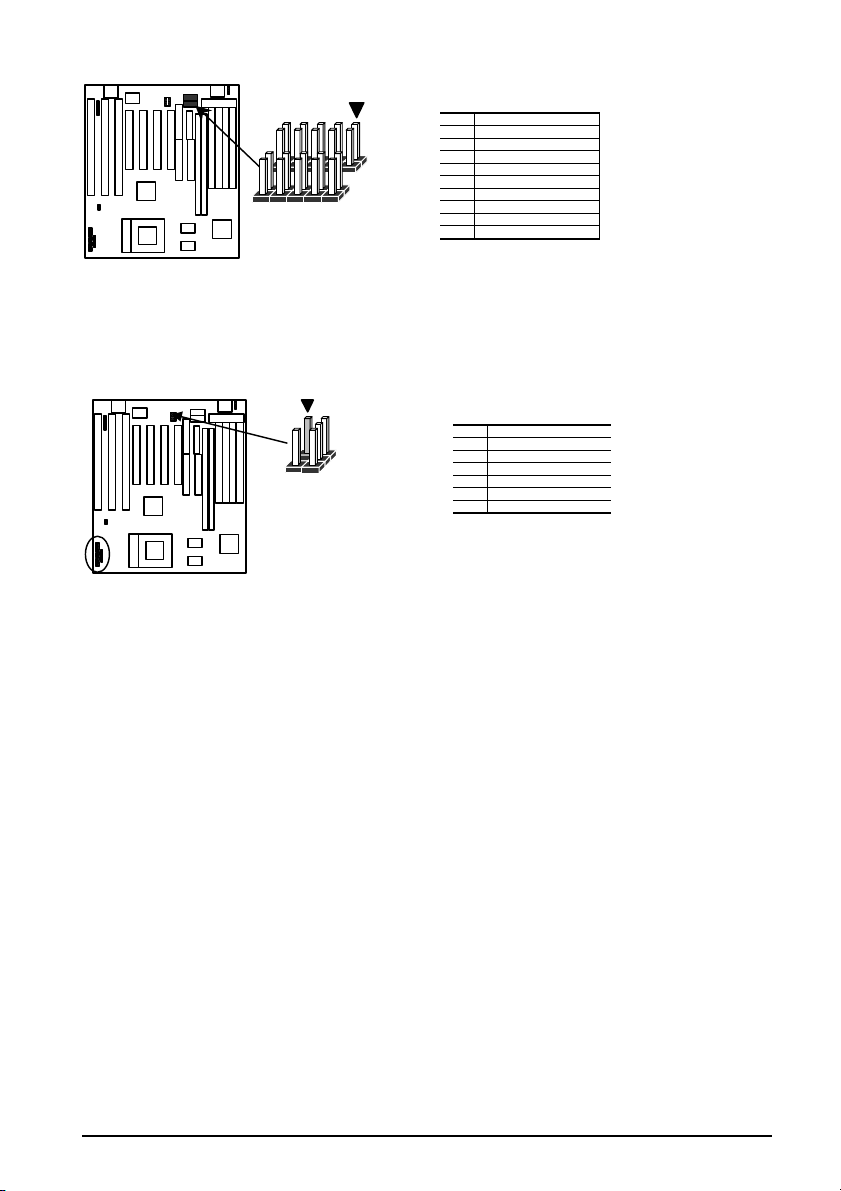
Pin Signal Name
1 DCD
2 TXD
3 RXD
COM2
COM1
4 DTR
5 GND
6 DSR
7 RTS
8 CTS
9 RI
3.4.15 SB-LINK Connector (J15)
To support the legacy Sound Blaster compatible Audio to the PCI bus.
Pin Signal Name
1 PCPCIGNTN
2 DGND
3 KEY
SB-LINK
4 PCPCIREQN
5 DGND
6 SERIRQ
SQ574
3-11
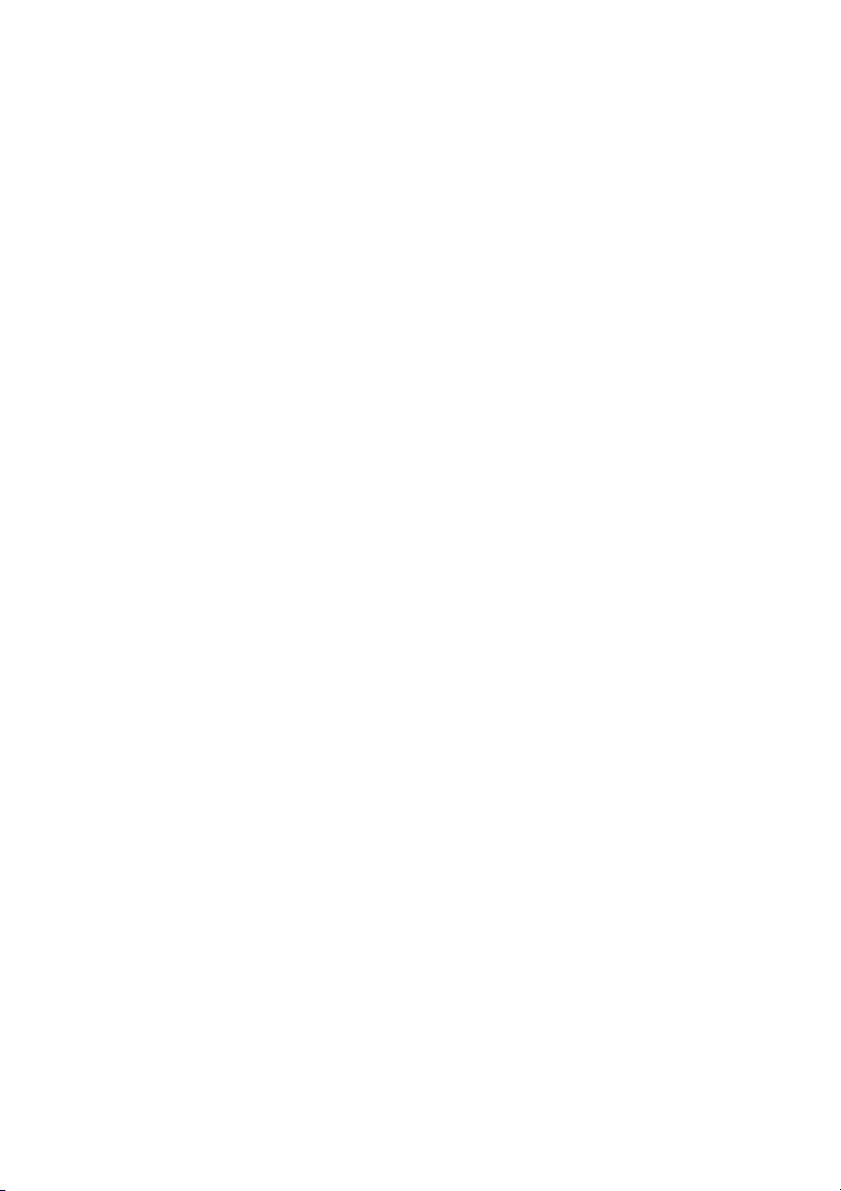

4 BIOS Setup
The SQ574 mainboard uses an Award BIOS, which is stored in a Flash EEPROM and which
can be upgraded using a floppy disk-based program. The BIOS has a built-in Setup program
that allows users to modify the basic system configuration setting. The settings are then
stored in a dedicated battery-backed memory, called CMOS RAM, that retains the
information when the power is turned off. The BIOS provides critical low-level support for
the system central processing, memory, and I/O subsystems. The Award BIOS has been
customized by adding important, but nonstandard, features such as virus and password
protection, power management, and detailed fine-tuning of the chipset controlling the
system. The rest of this manual is intended to guide you through the process of configuring
your system using Setup.
Because jumper settings are no longer needed. The followings show how to clear CMOS
and CPU speed:
1.Clear CMOS:
Keep pushing “F10” until system power is on and booting messages appears on screen.
2.Clear CPU Speed:
Keep pushing “INS” until system power is on and booting messages appears on screen.
4.1 Starting Setup
The Award BIOS is immediately activated when you first turn on the computer. The BIOS
reads system configuration information in CMOS RAM and begins the process of checking
out the system and configuring it through the power-on self test (POST). When these
preliminaries are finished, the BIOS seeks an operating system on one of the data storage
devices (hard drive, floppy drive, etc.). The BIOS launches the operating system and hands
control of system operations to it.
To start Setup, press the <Del> key some time before or while a message similar to this
appears briefly at the bottom of the screen during POST:
TO ENTER SETUP PRESS DEL KEY
If the message disappears before you respond and you still wish to enter Setup, reboot the
system to try again by turning the system OFF then ON or pressing the "RESET" button on
the system case. You may also restart by simultaneously pressing <Ctrl>, <Alt>, and
<Delete> keys. If you do not press the keys at the correct time and the system does not
reboot, an error message will be displayed at the bottom of the screen and you will again be
asked to,
Press F1 to continue, DEL to enter SETUP
SQ574
4-1

4.1.1 Setup Keys
These keys help you navigate in Setup:
<↑> , <↓>
<←> , <→>
<Esc>
<PgUp> / <+>
<PgDn> / <−>
<F1>
<F2>
<F3>
<F5>
<F7>
<F10>
Move to previous or next item
Move to the item in the left or right hand
Main Menu – Quit and not save changes into CMOS
Other Pages -- Exit current page and return to Main Menu
Increase the numeric value or make changes
Decrease the numeric value or make changes
General help, only for Status Page Setup Menu and Option Page
Setup Menu
Change color from total 16 colors. F2 to select Shift-F2 color
forward, Shift-F2 to select color backward
Calendar, only for Status Page Setup Menu
Restore the previous CMOS value from CMOS, only for Option
Page Setup Menu
Load the Setup default
Save all the CMOS changes, only for Main Menu
4.1.2 Getting Help
Press F1 to pop up a small help window that describes the appropriate keys to use and the
possible selections for the highlighted item. To exit the Help Window press Esc or the F1
key again.
4.1.3 In Case of Problems
If, after making and saving system changes with Setup, you discover that your computer no
longer is able to boot, the Award BIOS supports an override to the CMOS settings that
resets your system to its default configuration.
You can invoke this override by immediately pressing Insert; when you restart your
computer. You can restart by either using the ON/OFF switch, the RESET button or by
pressing Ctrl-Alt-Delete.
The best advice is to alter only settings that you thoroughly understand. In particular, do not
change settings in the Chipset screen without a good reason. The Chipset defaults have been
carefully chosen by Award or your system manufacturer for the best performance and
reliability. Even a seemingly small change to the Chipset setup may causing the system to
become unstable.
4-2
SQ574
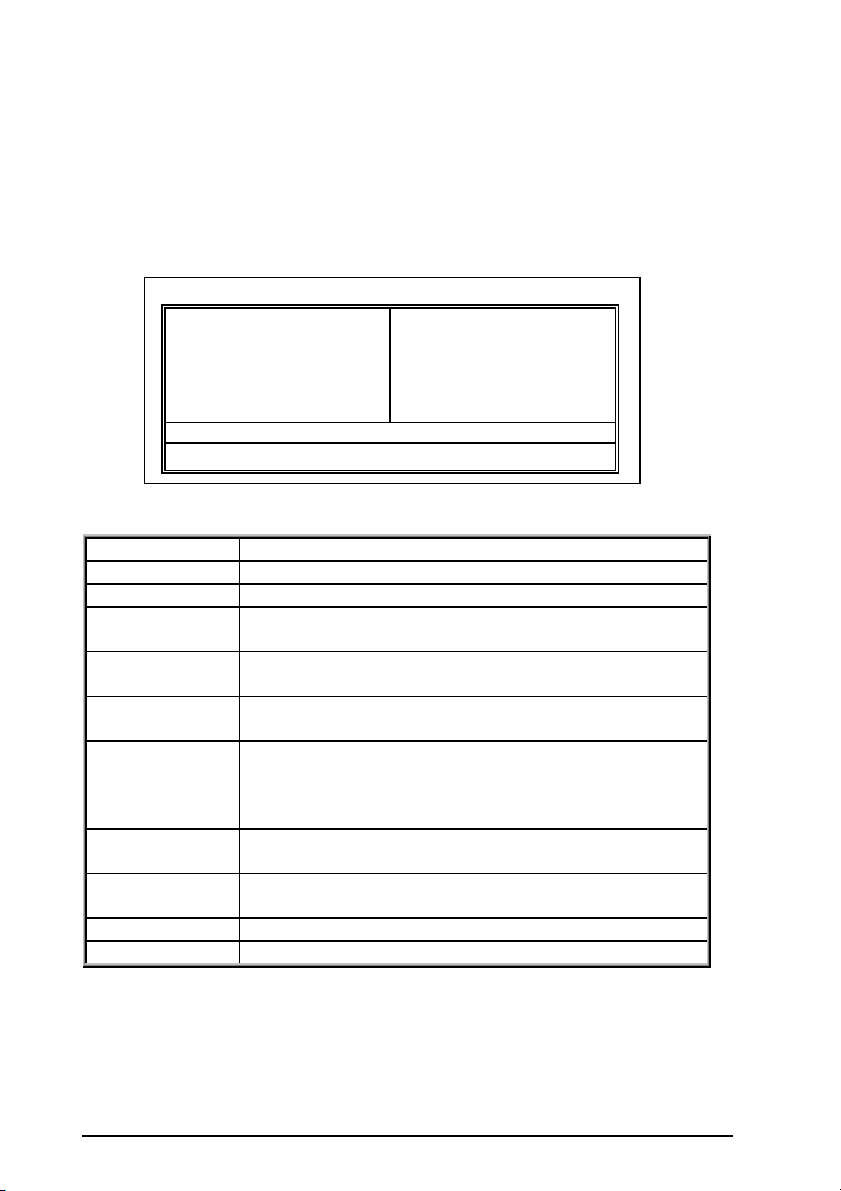
4.2 Main Setup Menu
When you enter the Award BIOS CMOS Setup Utility, a Main Menu (Figure 1) appears on
the screen. The Main Menu allows you to select from several Setup functions and two exit
choices. Use the arrow keys to select among the items and press Enter to accept and enter
the sub-menu.
A brief description of each highlighted selection appears at the bottom of the screen.
ROM PCI/ISA BIOS (2A59IB3G)
CMOS SETUP UTILITY
STANDARD CMOS SETUP INTEGRATED PERIPHERALS
BIOS FEATURE SETUP SUPERVISOR PASSWORD
CHIPSET FEATURES SETUP USER PASSWARD
POWER MANAGEMENT SETUP IDE HDD AUTO DETECTION
PNP/PCI CONFIGURATION SAVE & EXIT SETUP
LOAD SETUP DEFAULTS EXIT WITHOUT SAVING
ESC : Quit
F10 : Save & Exit Setup (Shift)F2 : Change Color
Following is a brief summary of each Setup category.
Standard CMOS Options in the original PC AT-compatible BIOS.
BIOS Features Award enhanced BIOS options.
Chipset Features Options specific to your system chipset.
Power
Advanced Power Management (APM) options.
Management
PnP/PCI
Configuration
Integrated
Peripherals
Supervisor/User
Password Setting
Plug and Play standard and PCI Local Bus configuration
options.
I/O subsystems that depend on the integrated peripherals
controller in your system.
Change, set, or disable a password. In BIOS versions that
allow separate user and supervisor passwords, only the
supervisor password permits access to Setup. The user
password generally allows only power-on access.
IDE HDD Auto
Automatically detect and configure IDE hard disk parameters.
Detection
Load Setup
Defaults
Setup defaults are factory settings for optimal-performance
system operations.
Save & Exit Setup Save settings in nonvolatile CMOS RAM and exit Setup.
Exit Without Save Abandon all changes and exit Setup.
AWARD SOFTWARE, INC.
↑↑ ↓↓ →→ ←←
: Select Item
Time, Date Hard Disk Type…
Figure 1
SQ574
4-3
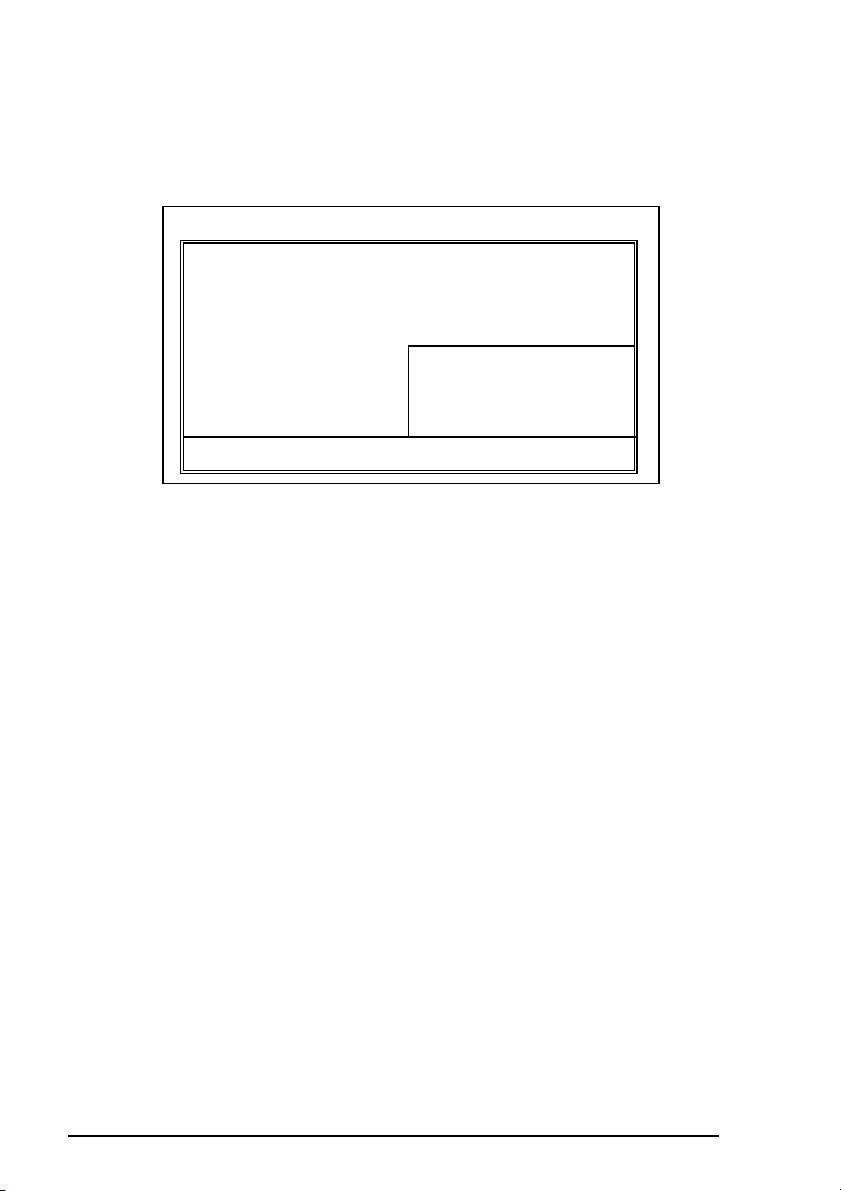
4.3 Standard CMOS Setup Menu
HARD DISKS TYPE SIZE CYLS HEAD PRECOMP LANDZ SECTOR MODE
In the Standard CMOS Menu (Figure2) you can set the system clock and calendar, record
disk drive parameters and the video subsystem type, and select the type of errors that stop
the BIOS POST.
ROM PCI/ISA BIOS (2A59IB3G)
STANDARD CMOS SETUP
AWARD SOFTWARE, INC.
Date (mm:dd:yy) : Fri, Dec 26, 1997
Time (hh:mm:ss) : 9: 55 : 18
Primary Master : Auto 0 0 0 0 0 0 Auto
Primary Slave : Auto 0 0 0 0 0 0 Auto
Secondary Master: Auto 0 0 0 0 0 0 Auto
Secondary Slave : Auto 0 0 0 0 0 0 Auto
Drive A : 1.44MB, 3.5 in. Base Memory: 640K
Drive B : None Extended Memory: 15360K
Video : EGA/VGA
Halt On : All Errors Total Memory: 16384K
ESC : Quit
F1 : Help (Shift)F2 : Change Color
↑ ↓ → ←
: Select Item PU/PD/+/- : Modify
Figure 2
4.3.1 Date
The BIOS determines the day of the week from the other date information. This field is for
information only. Press the left or right arrow key to move to the desired field (date, month,
year). Press the PgUp or PgDn key to increment the setting, or type the desired value into
the field.
Other Memory: 384K
4.3.2 Time
The time format is based on the 24-hour military-time clock. For example, 1 p.m. is
13:00:00. Press the left or right arrow key to move to the desired field. Press the PgUp or
PgDn key to increment the setting, or type the desired value into the field.
4.3.3 Hard Disks
The BIOS supports up to four IDE drives. This section does not show information about
other IDE devices, such as a CD-ROM drive, or about other hard drive types, such as SCSI
drives.
NOTE: We recommend that you select type AUTO for all drives.
The BIOS can automatically detect the specifications and optimal operating mode of almost
all IDE hard drives. When you select type AUTO for a hard drive, the BIOS detects its
specifications during POST, every time the system boots.
If you do not want to select drive type AUTO, other methods of selecting the drive type are
available:
4-4
SQ574
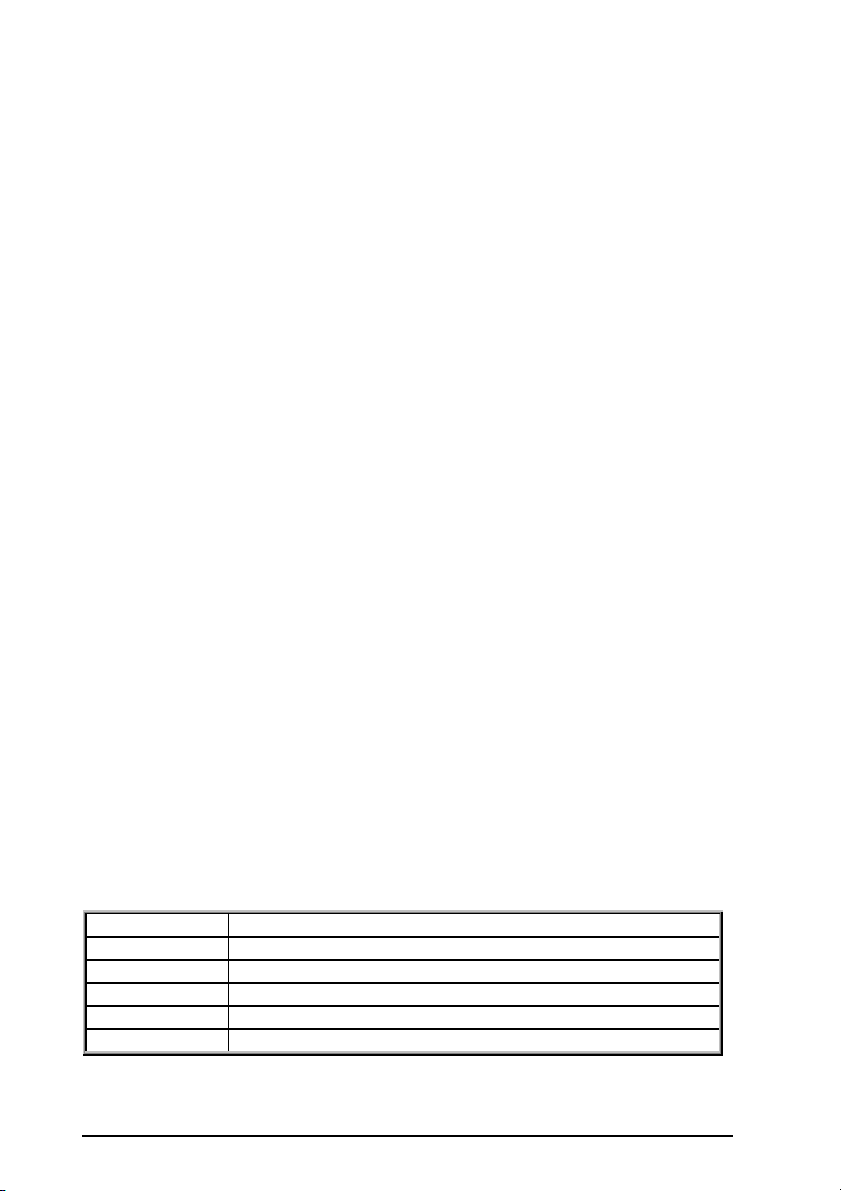
1) Match the specifications of your installed IDE hard drive(s) with the preprogrammed
values for drive types 1 through 45.
2) Select USER and enter values into each drive parameter field.
3) Use the IDE HDD AUTO DECTECTION function in Setup.
Here is a brief explanation of drive specifications:
• Type: The BIOS contains a table of pre-defined drive types. Each defined drive type
has a specified number of cylinders, number of heads, write precompensation factor,
landing zone, and number of sectors. Drives whose specifications do not accommodate
any pre-defined type are classified as type USER.
• Size: Disk drive capacity (approximate). Note that this size is usually slightly greater
than the size of a formatted disk given by a disk-checking program.
• Cyls: Number of cylinders
• Head: Number of heads
• Precomp: Write precompensation cylinder
• Landz: Landing zone
• Sector: Number of sectors
• Mode: Auto, Normal, large, or LBA
• Auto: The BIOS automatically determines the optimal mode.
• Normal: Maximum number of cylinders, heads, and sectors supported are 1024,
16, and 63.
• Large: For drives that do not support LBA and have more than 1024 cylinders.
• LBA (Logical Block Addressing): During drive accesses, the IDE controller
transforms the data address described by sector, head, and cylinder number into a
physical block address, significantly improving data transfer rates. For drives with
greater than 1024 cylinders.
4.3.4 Drive A/B type
Select the correct specifications for the diskette drive(s) installed in the computer.
None No diskette drive installed
360K, 5.25 in 5-1/4 inch PC-type standard drive; 360 kilobyte capacity
1.2M, 5.25 in 5-1/4 inch AT-type high-density drive; 1.2 megabyte capacity
720K, 3.5 in 3-1/2 inch double-sided drive; 720 kilobyte capacity
1.44M, 3.5 in 3-1/2 inch double-sided drive; 1.44 megabyte capacity
2.88M, 3.5 in 3-1/2 inch double-sided drive; 2.88 megabyte capacity
SQ574
4-5

4.3.5 Video
Select the type of primary video subsystem in your computer. The BIOS usually detects the
correct video type automatically. The BIOS supports a secondary video subsystem, but you
do not select it in Setup.
EGA/VGA
CGA 40 Color Graphics Adapter, power up in 40 column mode.
CGA 80 Color Graphics Adapter, power up in 80 column mode.
MONO Monochrome adapter, includes high resolution monochrome adapters.
Enhanced Graphics Adapter/Video Graphics Array. For EGA, VGA,
SEGA, SVGA or PGA monitor adapters.
4.3.6 Halt on
During the power-on self-test (POST), the computer stops if the BIOS detects a hardware
error. You can tell the BIOS to ignore certain errors during POST and continue the boot-up
process. These are the selections:
No errors POST does not stop for any errors.
All errors If the BIOS detects any non-fatal error, POST stops and prompts
you to take corrective action.
All, But
Keyboard
All, But Diskette POST does not stop for diskette drive errors, but stops for all
All, But
Disk/Key
POST does not stop for a keyboard error, but stops for all other
errors.
other errors.
POST does not stop for a keyboard or disk error, but stops for
all other errors.
4.3.7 Memory
You cannot change any values in the Memory fields; they are only for your information. The
fields show the total installed random access memory (RAM) and amounts allocated to base
memory, extended memory, and other (high) memory. RAM is counted in kilobytes (KB:
approximately one thousand bytes) and megabytes (MB: approximately one million bytes).
RAM is the computer's working memory, where the computer stores programs and data
currently being used, so they are accessible to the CPU. Modern personal computers may
contain up to 64 MB, 128 MB, or more.
Base Memory
Typically 640 KB. Also called conventional memory. The DOS operating system and
conventional applications use this area.
Extended Memory
Above the 1-MB boundary. Early IBM personal computers could not use memory above 1
MB, but current PCs and their software can use extended memory.
4-6
SQ574

Other Memory
Between 640 KB and 1 MB; often called High memory. DOS may load terminate-and-stayresident (TSR) programs, such as device drivers, in this area, to free as much conventional
memory as possible for applications. Lines in your CONFIG.SYS file that start with
LOADHIGH load programs into high memory.
Total Memory
System total memory is the sum of base memory, extended memory, and other memory.
SQ574
4-7

4.4 BIOS Features Setup Menu
This screen (Figure 3) contains industry-standard options additional to the core PC AT
BIOS. This section describes all fields offered by Award Software in this screen. Some
fields may vary from those in your Setup program. Your system board designer may omit or
modify some fields.
ROM PCI/ISA BIOS (2A59IB3G)
BIOS FEATURES SETUP
AWARD SOFTWARE, INC.
Virus Warning :
External Cache :
Quick Power On Self Test :
Boot Sequence :
Swap Floppy Drive :
Boot Up Floppy Seek :
Boot Up Numlock Status :
Typematic Rate Setting :
Typematic Rate (Chars/Sec) :
Typematic Delay (Msec) :
Security Option :
Assign IRQ For VGA :
PCI/VGA Palette Snoop :
OS Select For DRAM > 64MB :
Report No FDD For WIN 95 :
Disabled
Enabled
Disabled
A,C, SCSI
Disabled
Enabled
On
Disabled
6
250
Setup
Disabled
Enabled
Non-OS2
No
Video BIOS Shadow :
C8000-CBFFF Shadow :
CC000-CFFFF Shadow :
D0000-D3FFF Shadow :
D4000-D7FFF Shadow :
D8000-DBFFF Shadow :
DC000-DFFFF Shadow :
ESC : Quit
F1 : Help PU/PD/+/- : Modify
F5 : Old Values (Shift)F2 : Color
F7 : Load Setup Defaults
Figure 3
4.4.1 Virus Warning
When enabled, you receive a warning message if a program (specifically, a virus) attempts to
write to the boot sector or the partition table of the hard disk drive. You should then run an
anti-virus program. Keep in mind that this feature protects only the boot sector, not the
entire hard drive.
NOTE: Many disk diagnostic programs that access the boot sector table can trigger the
virus warning message. If you plan to run such a program, we recommend that you first
disable the virus warning.
↑↓→←
Enabled
Disabled
Disabled
Disabled
Disabled
Disabled
Disabled
: Select Item
4.4.2 External Cache
Cache memory is additional memory that is much faster than conventional DRAM (system
memory). When the CPU requests data, the system transfers the requested data from the
main DRAM into cache memory, for even faster access by the CPU. The External Cache
field may not appear if your system does not have external cache memory.
4.4.3 Quick Power On Self Test
Select Enabled to reduce the amount of time required to run the power-on self-test (POST).
A quick POST skips certain steps. We recommend that you normally disable quick POST.
Better to find a problem during POST than lose data during your work.
4-8
SQ574

4.4.4 Boot Sequence
The original IBM PCs loaded the DOS operating system from drive A (floppy disk), so IBM
PC-compatible systems are designed to search for an operating system first on drive A, and
then on drive C (hard disk). However, the BIOS now offers 10 different boot sequence
options of three drives each. In addition to the traditional drives A and C, options include
IDE hard drives D, E, and F; plus a SCSI hard drive and a CD-ROM drive.
4.4.5 Swap Floppy Drive
This field is effective only in systems with two floppy drives. Selecting Enabled assigns
physical drive B to logical drive A, and physical drive A to logical drive B.
4.4.6 Boot Up Floppy Seek
When Enabled, the BIOS tests (seeks) floppy drives to determine whether they have 40 or
80 tracks. Only 360-KB floppy drives have 40 tracks; drives with 720 KB, 1.2 MB, and 1.44
MB capacity all have 80 tracks. Because very few modern PCs have 40-track floppy drives,
we recommend that you set this field to Disabled to save time.
4.4.7 Boot Up NumLock Status
Toggle between On or Off to control the state of the NumLock key when the system boots.
When toggled On, the numeric keypad generates numbers instead of controlling cursor
operations.
4.4.8 Typematic Rate Setting
When Disabled, the following two items (Typematic Rate and Typematic Delay) are
irrelevant. Keystrokes repeat at a rate determined by the keyboard controller in your system.
When Enabled, you can select a typematic rate and typematic delay.
4.4.9 Typematic Rate (Chars/Sec)
When the typematic rate setting is enabled, you can select a typematic rate (the rate at which
character repeats when you hold down a key) of 6, 8, 10,12, 15, 20, 24 or 30 characters per
second.
4.4.10 Typematic Delay (Msec)
When the typematic rate setting is enabled, you can select a typematic delay (the delay
before key strokes begin to repeat) of 250, 500, 750 or 1000 milliseconds.
4.4.11 Security Option
If you have set a password, select whether the password is required every time the System
boots, or only when you enter Setup.
SQ574
4-9

4.4.12 Assign IRQ for VGA
Assign the IRQ# for VGA card.
4.4.13 OS select for DRAM > 64MB
Select OS2 only if you are running OS/2 operating system with greater than 64 MB of RAM
on your system.
4.4.14 Shadow
Software that resides in a read-only memory (ROM) chip on a device is called firmware. The
Award BIOS permits shadowing of firmware such as the system BIOS, video BIOS, and
similar operating instructions that come with some expansion peripherals, such as, for
example, a SCSI adaptor.
Shadowing copies firmware from ROM into system RAM, where the CPU can read it
through the 16-bit or 32-bit DRAM bus. Firmware not shadowed must be read by the system
through the 8-bit X-bus. Shadowing improves the performance of the system BIOS and
similar ROM firmware for expansion peripherals, but it also reduces the amount of high
memory (640 KB to 1 MB) available for loading device drivers, etc.
Enable shadowing into each section of memory separately. Many system designers hardwire
shadowing of the system BIOS and eliminate a System BIOS Shadow option.
Video BIOS shadows into memory area C0000-C7FFF. The remaining areas shown on the
BIOS Features Setup screen may be occupied by other expansion card firmware. If an
expansion peripheral in your system contains ROM-based firmware, you need to know the
address range the ROM occupies to shadow it into the correct area of RAM.
4-10
SQ574

4.5 Chipset Features Setup Menu
ESC : Quit
: Select
ROM PCI/ISA BIOS (2A59IB3G)
CHIPSET FEATURES SETUP
AWARD SOFTWARE, INC.
Auto Configuration :Enabled
DRAM Timing :60ns
DRAM Leadoff timing :10/6/3 CPU Type :Intel P55C
DRAM Read Burst (EDO/FP) :x222/x333 CPU Vcore :2.80 V
DRAM Write Burst Timing :x222 CPU Speed :233 (66*3.5)
System BIOS Cacheable :Enabled
Video BIOS Cacheable :Enabled
8 Bit I/O Recovery Time :1
16 Bit I/O Recovery Time :2
Memory Hole At 15M-16M :Disabled
DRAM Refresh Rate :15.6 us
Item
F1 : Help PU/PD/+/- : Modify
F5 : Old Values (Shift)F2 : Color
F7 : Load Setup Defaults
Figure 4
4.5.1 DRAM Timing
The value in this field depends on performance parameters of the installed memory chips
(DRAM). Do not change the value from the factory setting unless you install new memory
that has a different performance rating than the original DRAMs.
4.5.2 DRAM Lead off Timing/DRAM Read Burst(EDO/FP)
DRAM Write Burst Timing
These three items had been set up for working stable. Please do not make any modification.
4.5.3 System BIOS Cacheable
Selecting Enabled allows caching of the system BIOS ROM at F0000h-FFFFFh, resulting in
better system performance. However, if any program writes to this memory area, a system
error may result.
↑ ↓ → ←
4.5.4 Video BIOS Cacheable
Selecting Enabled allows caching of the video BIOS ROM at C0000h to C7FFFh, resulting
in better video performance. However, if any program writes to this memory area, a system
error may result.
4.5.5 8/16 Bit I/O Recovery Time
The I/O recovery mechanism adds bus clock cycles between PCI-originated I/O cycles to the
ISA bus. This delay takes place because the PCI bus is so much faster than the ISA bus.
These two fields let you add recovery time (in bus clock cycles) for 16-bit and 8-bit I/O.
SQ574
4-11

4.5.6 Memory Hole At 15M-16M
You can reserve this area of system memory for ISA adapter ROM. When this area is
reserved, it cannot be cached. The user information of peripherals that need to use this area
of system memory usually discusses their memory requirements.
4-12
SQ574
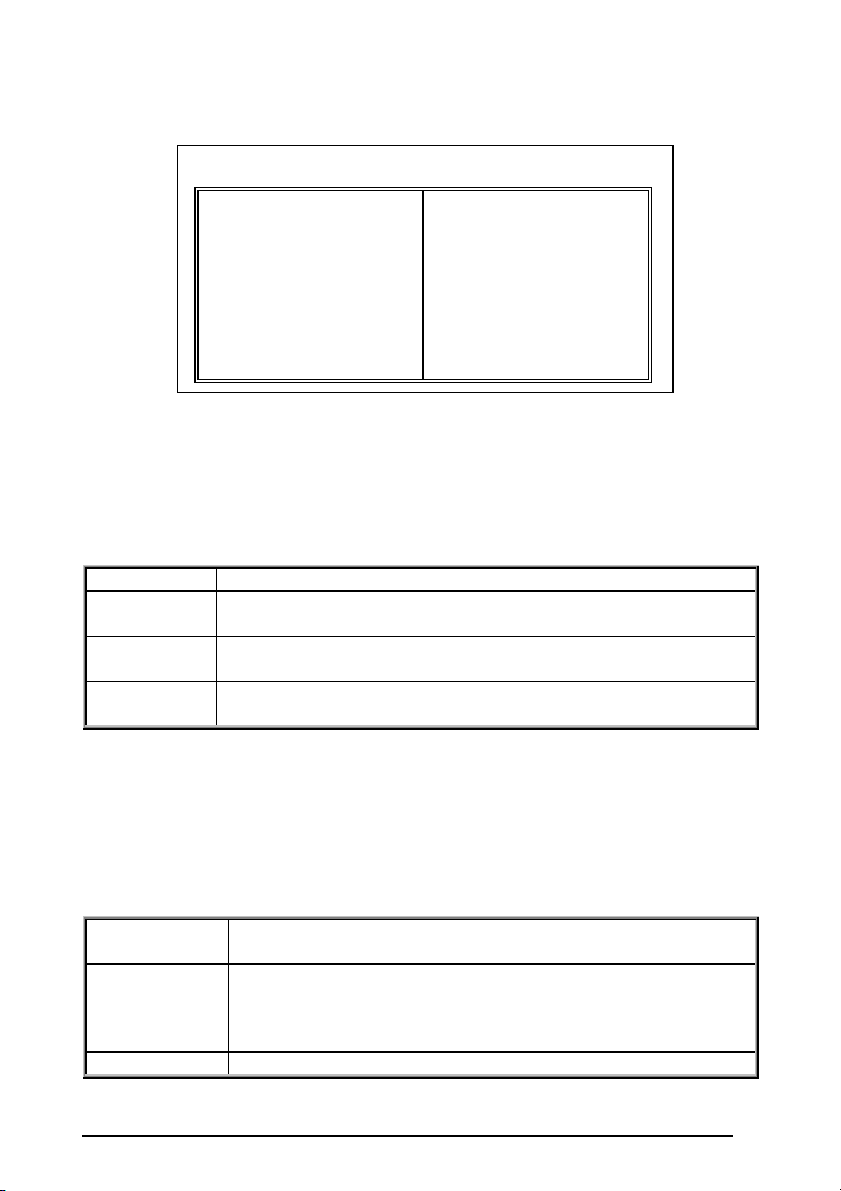
4.6 Power Management Setup Menu
ROM PCI/ISA BIOS (2A59IB3G)
POWER MANAGEMENT SETUP
AWARD SOFTWARE, INC.
Power Management :Disabled ** Reload Global Timer Events **
PM Control by APM :Yes IRQ [3-7,9-15], NMI : Disabled
Video Off Method :Blank screen Primary IDE 0 : Disabled
Video Off After :Standby Primary IDE 1 : Disabled
MODEM Use IRQ :3 Secondary IDE 0 : Disabled
Doze Mode :Disabled Secondary IDE 1 : Disabled
Standby Mode :Disabled Floppy Disk : Disabled
Suspend Mode :Disabled Serial Port : Disabled
HDD Power Down :Disabled Parallel Port : Disabled
VGA Active Monitor :Disabled
Resume by Ring :Disabled
IRQ 8 Break suspend :Disabled
ESC : Quit
F1 : Help PU/PD/+/- : Modify
F5 : Old Values (Shift)F2 : Color
F7 : Load Setup Defaults
Figure 5
4.6.1 Power Management
This option allows you to select the type (or degree) of power saving for Doze, Standby, and
Suspend modes. See the section PM Timers for a brief description of each mode. This table
describes each power management mode:
Disable Global Power Management will be disabled
Max Saving
User Define
Min Saving Minimum power savings. Inactivity period is 1 hour in each mode
Maximum power savings. Only Available for SL CPUs. Inactivity
period is 1 minute in each mode.
Set each mode individually. Select time-out periods in the PM Timers
section, following.
(except the hard drive).
↑↓→←
: Select Item
4.6.2 PM Control by APM
If Advanced Power Management (APM) is installed on your system, selecting Yes gives
better power savings.
4.6.3 Video Off Method
Determines the manner in which the monitor is blanked.
V/H
SYNC+Blank
DPMS Support Select this option if your monitor supports the Display Power
Blank Screen System only writes blanks to the video buffer.
System turns off vertical and horizontal synchronization ports and
writes blanks to the video buffer.
Management Signaling (DPMS) standard of the Video Electronics
Standards Association (VESA). Use the software supplied for your
video subsystem to select video power management values.
SQ574
4-13
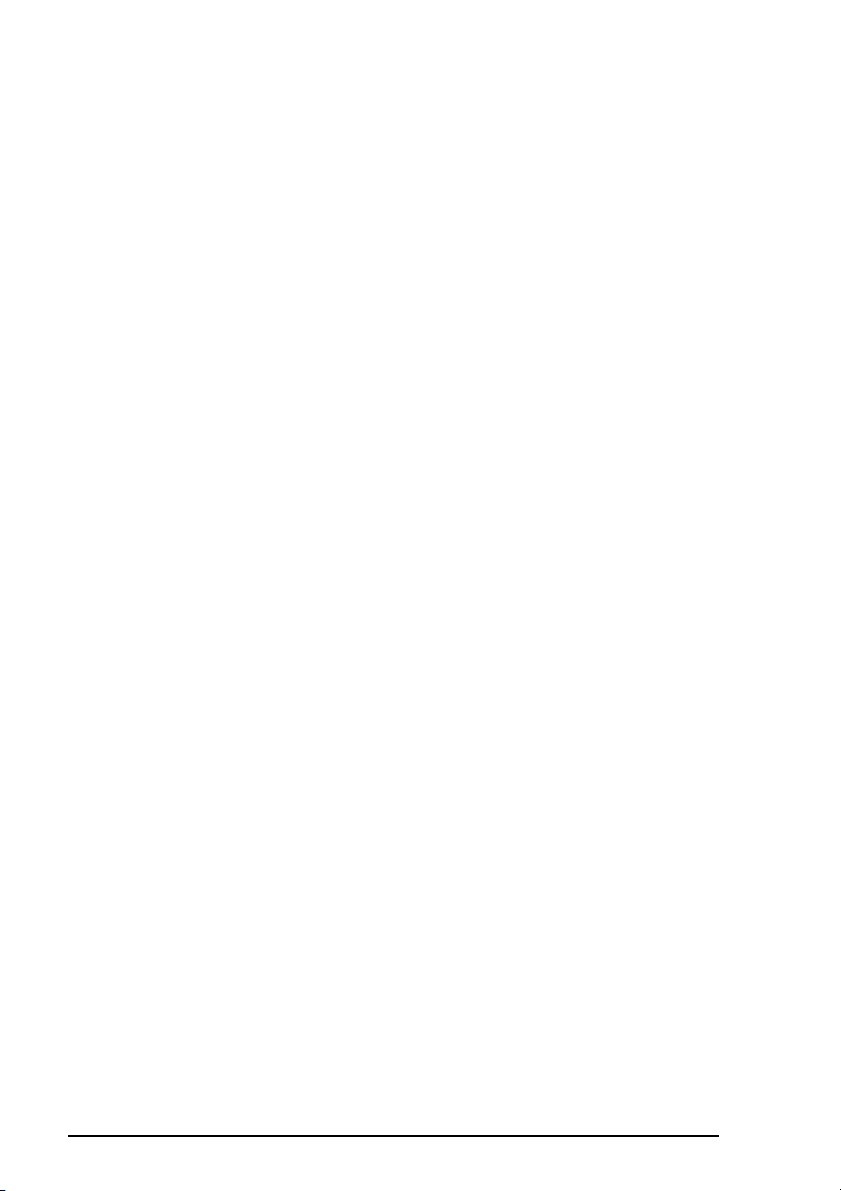
4.6.4 Video Off After
As the system moves from lesser to greater power-saving modes, select the mode in which
you want the monitor to blank.
4.6.5 MODEM Use IRQ
This selection allows you to set the IRQ for the modem.
4.6.6 Doze Mode
Defines the continuous idle time before the system entering DOZE mode. The range is from
1 min to 1 Hr. If any item defined is enabled & active, STANDBY timer will be reloaded
4.6.7 Standby Mode
After the selected period of system inactivity (1 minute to 1 hour), the fixed disk drive and
the video shut off while all other devices still operate at full speed.
4.6.8 Suspend Mode
After the selected period of system inactivity (1 minute to 1 hour), all devices except the
CPU shut off.
4.6.9 HDD Power Down
After the selected period of drive inactivity (1 to 15 minutes), the hard disk drive powers
down while all other devices remain active.
4.6.10 VGA Active Monitor
When Enabled, any video activity restarts the global timer for Standby mode.
4.6.11 Resume by Ring
The system will be awaked by telephone ring if this feature set to Enable
4.6.12 IRQ8 Clock Event
You can turn On or Off monitoring of IRQ8 (the Real Time Clock) so it does not awaken the
system from Suspend mode.
4.6.13 Reload global Timer Evets
When Enabled, an event occurring on each device listed below restarts the global time for
Standby mode.
• IRQ3 -7, 9-15, NMI
• Primary IDE 0
4-14
SQ574

• Primary IDE 1
• Secondary IDE 0
• Secondary IDE 1
• Floppy Disk
• Serial Port
• Parallel Port
SQ574
4-15
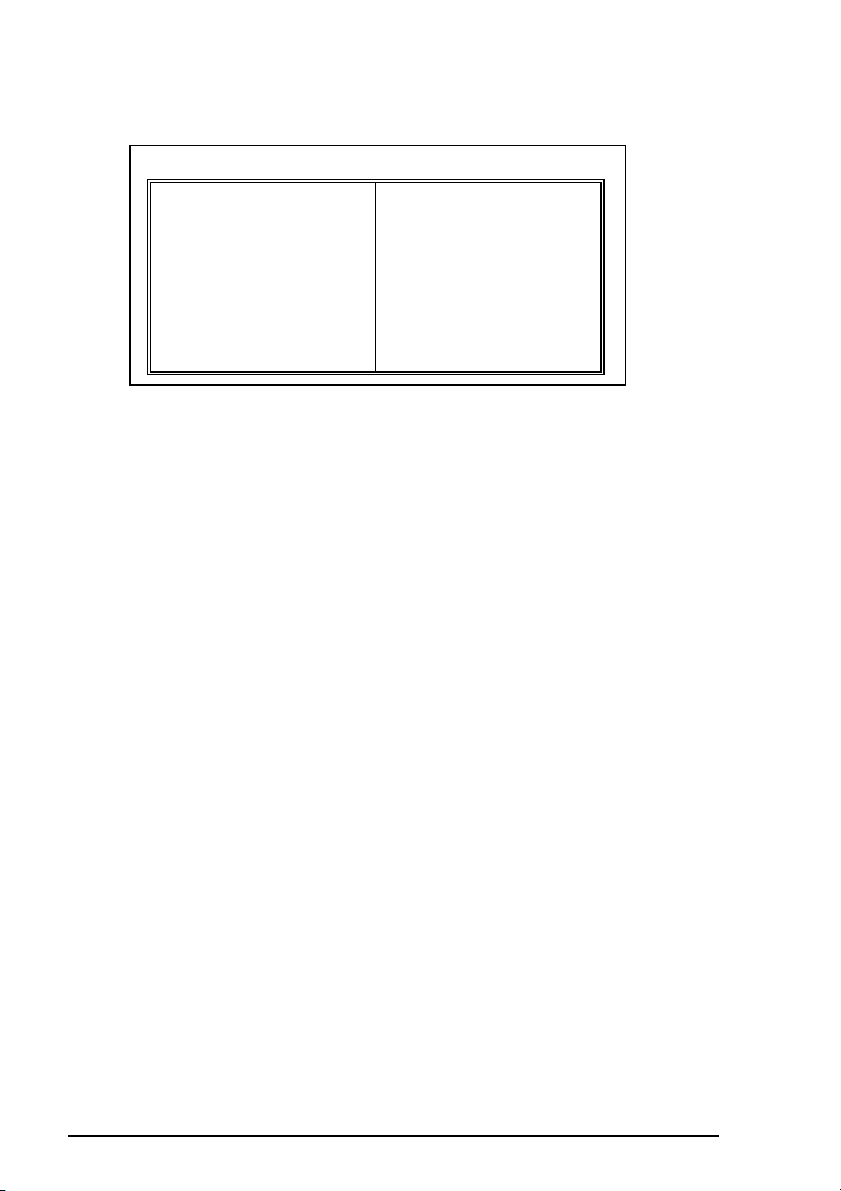
4.7 PCI Configuration Setup Menu
ROM PCI/ISA BIOS (2A59IB3G)
PNP/PCI CONFIGURATION SETUP
AWARD SOFTWARE, INC.
PNP OS Installed :No PCI IDE IRQ Map To : PCI-AUTO
Resources Controlled By :Auto
Reset Configuration Data :Disabled Primary IDE INT# : A
Secondary IDE INT# : B
ESC : Quit
F1 : Help PU/PD/+/- : Modify
F5 : Old Values (Shift)F2 : Color
F7 : Load Setup Defaults
↑↓→←
: Select Item
Figure 6
4.7.1 Resources Controlled by
The Award Plug and Play BIOS can automatically configure all the boot and Plug and Playcompatible devices. If you select Auto, all the interrupt request (IRQ) and DMA assignment
fields disappear, as the BIOS automatically assigns them.
4.7.2 PnP O/S Installed:
Select Yes if the system operating environment is Plug-and-Play aware (e.g., Windows 95).
4.7.3 Reset Configuration Data
Normally, you leave this field Disabled. Select Enabled to reset Extended System
Configuration Data (ESCD) when you exit Setup if you have installed a new add-on and the
system reconfiguration has caused such a serious conflict that the operating system cannot
boot.
4.7.4 IRQ # Assigned to
When resources are controlled manually, assign each system interrupt as one of the
following types, depending on the type of device using the interrupt:
Legacy ISA Devices compliant with the original PC AT bus specification, requiring a
specific interrupt (such as IRQ4 for serial port 1).
PCI/ISA PnP Devices compliant with the Plug and Play standard, whether designed for PCI
or ISA bus architecture.
4.7.5 DMA # Assigned to
When resources are controlled manually, assign each system DMA channel as one of the
following types, depending on the type of device using the interrupt:
4-16
SQ574

Legacy ISA Devices compliant with the original PC AT bus specification, requiring a
specific DMA channel.
PCI/ISA PnP Devices compliant with the Plug and Play standard, whether designed for PCI
or ISA bus architecture.
4.7.6 PCI IDE IRQ Map To
This field lets you select PCI IDE IRQ mapping or PC AT (ISA) interrupts. If your system
does not have one or two PCI IDE connectors on the system board, select values according to
the type of IDE interface(s) installed in your system (PCI or ISA). Standard ISA interrupts
for IDE channels are IRQ14 for primary and IRQ15 for secondary.
4.7.7 Primary/Secondary IDE INT#
Each PCI peripheral connection is capable of activating up to four interrupts: INT# A, INT#
B, INT# C and INT# D. By default, a PCI connection is assigned INT# A. Assigning INT# B
has no meaning unless the peripheral device requires two interrupt services rather than just
one. Because the PCI IDE interface in the chipset has two channels, it requires two interrupt
services. The primary and secondary IDE INT# fields default to values appropriate for two
PCI IDE channels, with the primary PCI IDE channel having a lower interrupt than the
secondary.
SQ574
4-17
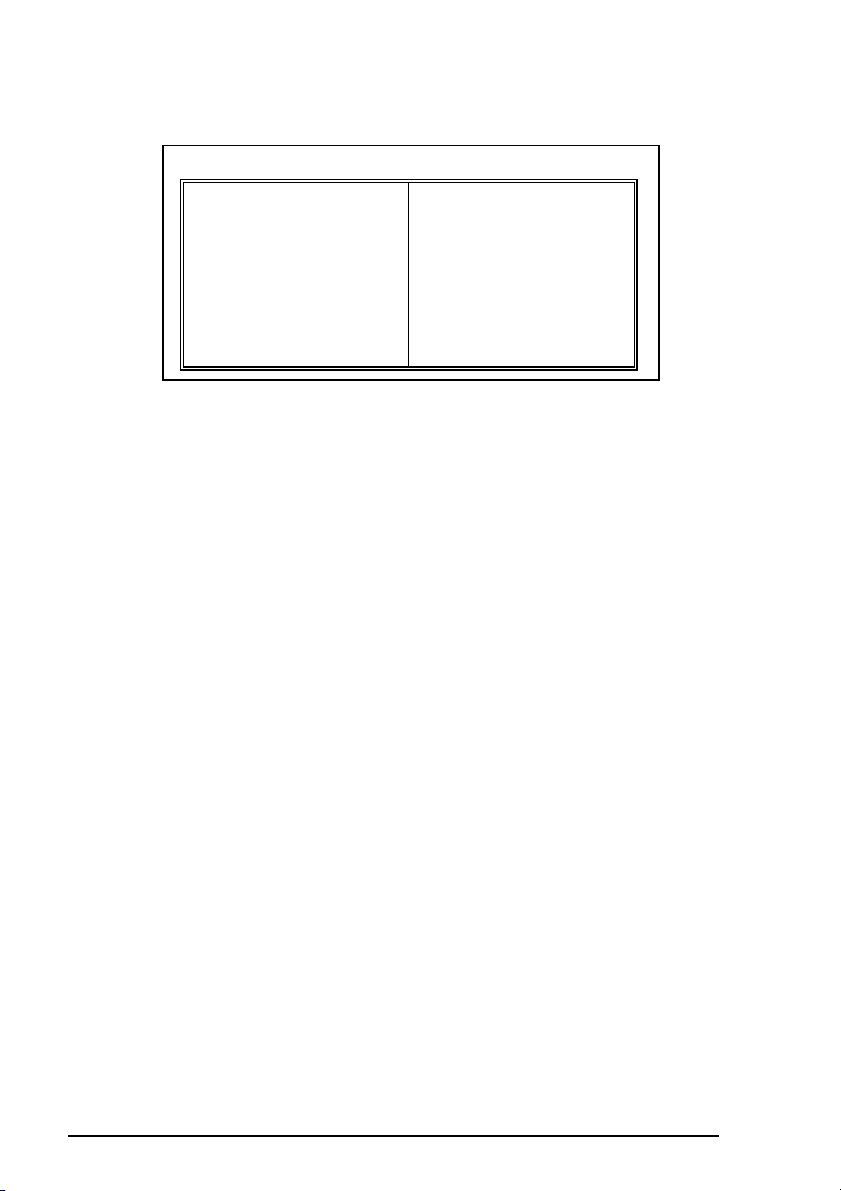
4.8 Integrated peripherals Menu
ROM PCI/ISA BIOS (2A59IB3G)
INTEGRATED PERIPHERALS SETUP
IDE HDD Block Mode : Enabled Onboard Parallel Port : 378/IRQ7
IDE Primary Master PIO : Auto Parallel Port Mode : ECP+EPP
IDE Primary Slave PIO : Auto ECP Mode use DMA : 3
IDE Secondary Master PIO : Auto
IDE Secondary Slave PIO : Auto
IDE Primary Master UDMA : Auto
IDE Primary Slave UDMA : Auto
IDE Secondary Master UDMA : Auto
IDE Secondary Slave UDMA : Auto
On-Chip Primary PCI IDE : Enabled
On-Chip Secondary PCI IDE : Enabled
USB Keyboard Support : Disabled
Onboard FDD Controller : Enabled
Onboard Serial Port 1 : 3F8/IRQ4
Onboard Serial Port 2 : 2F8/IRQ3 F1 : Help PU/PD/+/- : Modify
UART Mode Select : Normal F5 : Old Values (Shift)F2 : Color
4.8.1 IDE HDD Block Mode
Block mode is also called block transfer, multiple commands, or multiple sector read/write.
If your IDE hard drive supports block mode (most new drives do), select Enabled for
automatic detection of the optimal number of block read/writes per sector the drive can
support.
4.8.2 IDE Primary/Secondary Master/Slave PIO
The four IDE PIO (Programmed Input/Output) fields let you set a PIO mode (0-4) for each of
the four IDE devices that the onboard IDE interface supports. Modes 0 through 4 provide
successively increased performance. In Auto mode, the system automatically determines the
best mode for each device.
AWARD SOFTWARE, INC.
ESC : Quit
F7 : Load Setup Defaults
Figure 7
↑↓→←
: Select Item
4.8.3 IDE Primary/Secondary Master/Slave UDMA
Ustra DMA/33 implementation is possible only if your IDE hard drive supports it and the
operating environment includes a DMA driver (Windows 95 OSR2 or a third-party IDE bus
master driver). If your hard drive and your system software both support Ultra DMA/33,
select Auto to enable BIOS support.
4.8.4 On-Chip Primary/Secondary PCI IDE
The integrated peripheral controller contains an IDE interface with support for two IDE
channels. Select Enabled to activate each channel separately.
4.8.5 USB Keyboard Support
Select Enabled if your system contains a Universal Serial Bus (USB) controller and you have
a USB keyboard.
4-18
SQ574

4.8.6 Onboard FDC Controller
Select Enabled if your system has a floppy disk controller (FDC) installed on the system
board and you wish to use it. If you install an add-in FDC or the system has no floppy drive,
select Disabled in this field.
4.8.7 Onboard Serial Port 1/2
Select an address and corresponding interrupt for the first and second serial ports.
4.8.8 UART Mode Select
This selection allows you to select Normal or IrDA, or ASKIR to use the serial port.
4.8.9 Onboard Parallel Port
Select a logical LPT port name and matching address for the physical parallel (printer) port.
4.8.10 Onboard Parallel Mode
Select an operating mode for the onboard parallel (printer) port. Select Normalunless your
hardware and software require one of the other modes offered in this field.
SPP Standard parallel port mode (Default)
EPP Bi-directional mode
ECP Fast, buffered
ECP+EPP Bi-directional and buffered
4.8.11 ECP Mode Use DMA
Select a DMA channel for the port.
SQ574
4-19
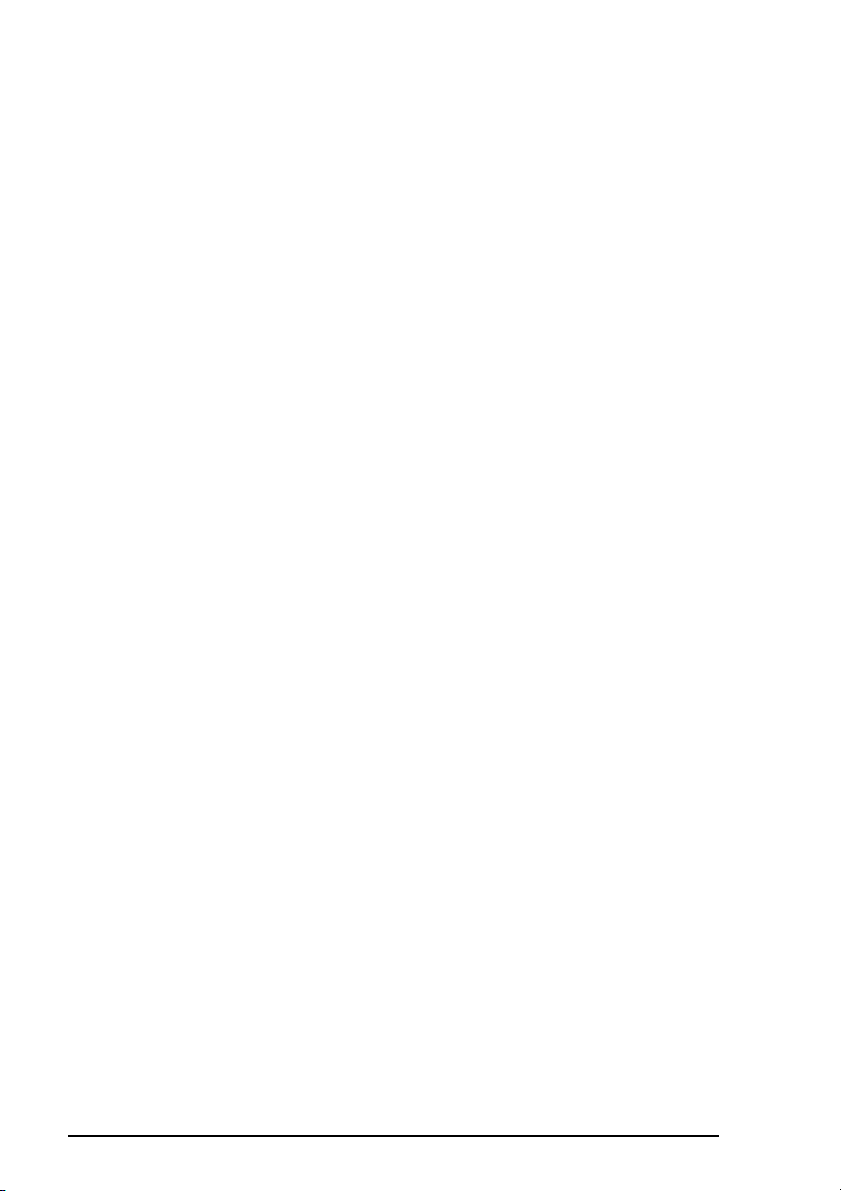
4.9 IDE HDD Auto Detection
BIOS setup will display all possible modes that supported by the HDD including NORMAL,
LBA & LARGE.
if HDD does not support LBA modes, no ‘LBA’ option will be shown.
if no of cylinders is less than or equal to 1024, no ‘LARGE’ option will be show
Users can select a mode which is appropriate for them
4.10 Password Setting
When you select this function, a message appears at the center of the screen:
ENTER PASSWORD:
Type the password, up to eight characters, and press Enter. Typing a password clears any
previously entered password from CMOS memory. Now the message changes:
CONFIRM PASSWORD:
Again, type the password and press Enter.
To abort the process at any time, press Esc.
In the Security Option item in the BIOS Features Setup screen, select System or Setup:
System Enter a password each time the system boots and whenever you enter Setup.
Setup Enter a password whenever you enter Setup.
NOTE: To clear the password, simply press Enter when asked to enter a password. Then the
password function is disabled.
4-20
SQ574

Documentation Rev. Number: A01 (December 1997)
SQ574
