
Micro-ATX
RX965QV
Core™ 2 Duo/
Pentium® 4/ Pentium® D/
w/ 1066/800/533MHz FSB
Intel® 65nm
Pentium® Dual core/
Celeron 440
User’s Manual
Rev 1.03 – Jul, 2009
1
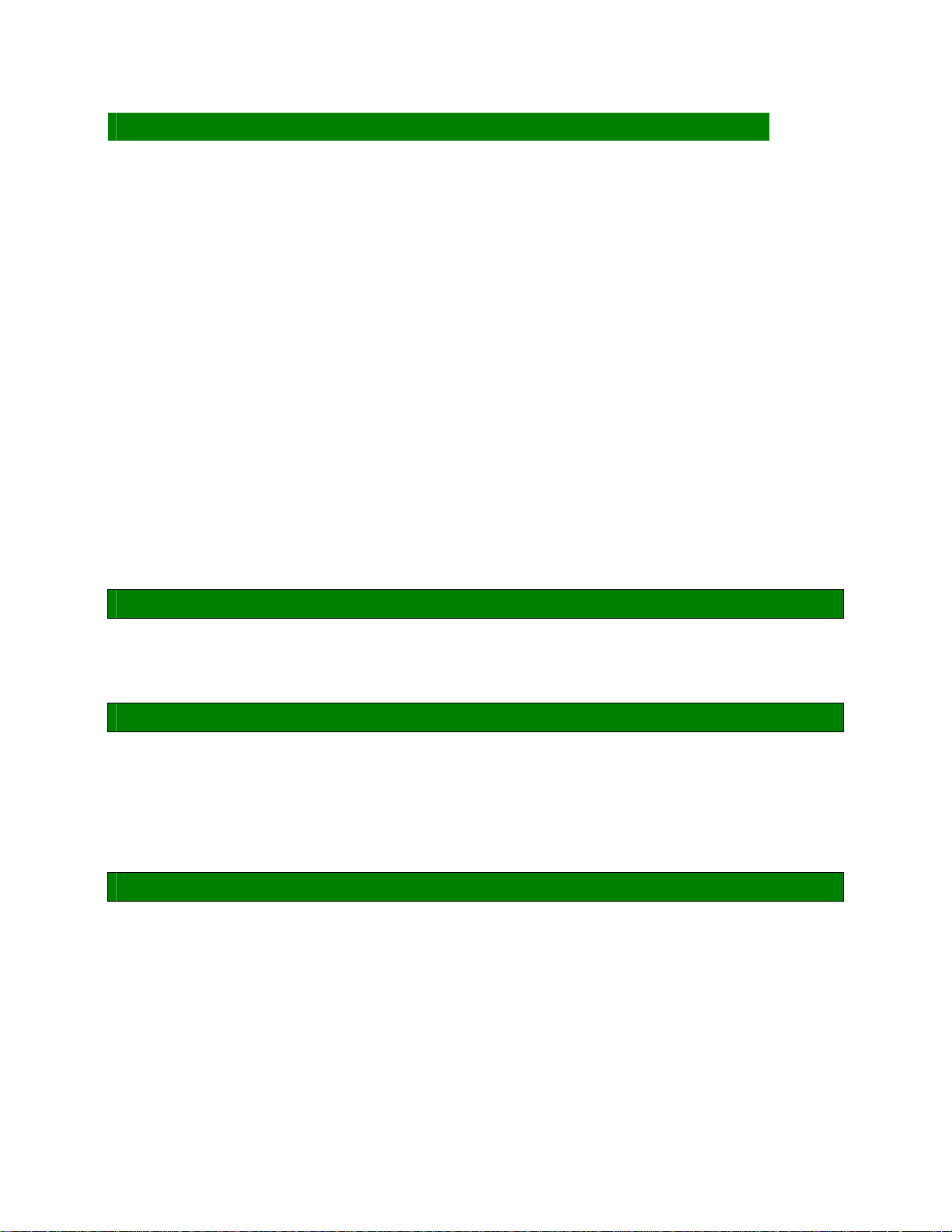
FCC Statement
THIS DEVICE COMPLIES WITH PART 15 FCC RULES. OPERATION IS SUBJECT TO THE FOLLOWING
TWO CONDITIONS:
(1) THIS DEVICE MAY NOT CAUSE HARMFUL INTERFERENCE.
(2) THIS DEVICE MUST ACCEPT ANY INTERFERENCE RECEIVED INCLUDING INTERFERENCE
THAT MAY CAUSE UNDESIRED OPERATION.
THIS EQUIPMENT HAS BEEN TESTED AND FOUND TO COMPLY WITH THE LIMITS FOR A CLASS "A"
DIGITAL DEVICE, PURSUANT TO PART 15 OF THE FCC RULES.
THESE LIMITS ARE DESIGNED TO PROVIDE REASONABLE PROTECTION AGAINST HARMFUL
INTERFERENCE WHEN THE EQUIPMENT IS OPERATED IN A COMMERCIAL ENVIRONMENT. THIS
EQUIPMENT GENERATES, USES, AND CAN RADIATE RADIO FREQUENCY ENERGY AND, IF NOT
INSTATLLED AND USED IN ACCORDANCE WITH THE INSTRUCTION MANUAL, MAY CAUSE
HARMFUL INTERFERENCE TO RADIO COMMUNICATIONS.
OPERATION OF THIS EQUIPMENT IN A RESIDENTIAL AREA IS LIKELY TO CAUSE HARMFUL
INTERFERENCE IN WHICH CASE THE USER WILL BE REQUIRED TO CORRECT THE
INTERFERENCE AT HIS OWN EXPENSE.
Notice
This guide is designed for experienced users to setup the system within the shortest time.
For detailed information, please always refer to the electronic user's manual.
Copyright Notice
Copyright © 2008 BCM Advanced Research, ALL RIGHTS RESERVED.
No part of this document may be reproduced, copied, translated, or transmitted in any
form or by any means, electronic or mechanical, for any purpose, without the prior written
permission of the original manufacturer.
Trademark Acknowledgement
Brand and product names are trademarks or registered trademarks of their respective
owners.
2

Disclaimer
BCM Advanced Research reserves the right to make changes, without notice, to any
product, including circuits and/or software described or contained in this manual in order
to improve design and/or performance. BCM Advanced Research assumes no
responsibility or liability for the use of the described product(s), conveys no license or title
under any patent, copyright, or masks work rights to these products, and makes no
representations or warranties that these products are free from patent, copyright, or mask
work right infringement, unless otherwise specified. Applications that are described in this
manual are for illustration purposes only. BCM Advanced Research makes no
representation or warranty that such application will be suitable for the specified use
without further testing or modification.
Life Support Policy
BCM Advanced Research PRODUCTS ARE NOT FOR USE AS CRITICAL
COMPONENTS IN LIFE SUPPORT DEVICES OR SYSTEMS WITHOUT THE PRIOR
WRITTEN APPROVAL OF BCM Advanced Research.
As used herein:
1. Life support devices or systems are devices or systems which, (a) are intended for
surgical implant into body, or (b) support or sustain life and whose failure to perform,
when properly used in accordance with instructions for use provided in the labeling,
can be reasonably expected to result in significant injury to the user.
2. A critical component is any component of a life support device or system whose
failure to perform can be reasonably expected to cause the failure of the life support
device or system, or to affect its safety or effectiveness.
A Message to the Customer
BCM Customer Services
Each and every BCM product is built to the most exacting specifications to ensure reliable
performance in the harsh and demanding conditions typical of industrial environments.
Whether your new BCM device is destined for the laboratory or the factory floor, you can
be assured that your product will provide the reliability and ease of operation for which the
name BCM has come to be known.
Your satisfaction is our primary concern. Here is a guide to BCM customer services. To
3

ensure you get the full benefit of our services, please follow the instructions below
carefully.
Technical Support
We want you to get the maximum performance from your products. So if you run into
technical difficulties, we are here to help. For the most frequently asked questions, you
can easily find answers in your product documentation. These answers are normally a lot
more detailed than the ones we can give over the phone. So please consult the user’s
manual first.
To receive the latest version of the user’s manual; please visit our Web site at:
http://www.bcmcom.com.
If you still cannot find the answer, gather all the information or questions that apply to your
problem, and with the product close at hand, call your dealer. Our dealers are well trained
and ready to give you the support you need to get the most from your BCM products. In
fact, most problems reported are minor and are able to be easily solved over the phone.
In addition, free technical support is available from BCM engineers every business day.
We are always ready to give advice on application requirements or specific information on
the installation and operation of any of our products. Please do not hesitate to call or
e-mail us.
BCM Advanced Research
7 Marconi,
Irvine, California, 92618
USA
Tel : +1-949-470-1888
Fax : +1-949-470-0971
http://www.bcmcom.com
E-mail: support@bcmcom.com
4

Product Warranty
BCM warrants to you, the original purchaser, that each of its products will be free from
defects in materials and workmanship for two years from the date of purchase.
This warranty does not apply to any products which have been repaired or altered by
persons other than repair personnel authorized by BCM, or which have been subject to
misuse, abuse, accident or improper installation. BCM assumes no liability under the
terms of this warranty as a consequence of such events. Because of BCM high
quality-control standards and rigorous testing, most of our customers never need to use
our repair service. If any of BCM products is defective, it will be repaired or replaced at no
charge during the warranty period. For out-of-warranty repairs, you will be billed according
to the cost of replacement materials, service time, and freight. Please consult your dealer
for more details. If you think you have a defective product, follow these steps:
1. Collect all the information about the problem encountered. (For example, CPU type
and speed, BCM products model name, hardware & BIOS revision number, other
hardware and software used, etc.) Note anything abnormal and list any on-screen
messages you get when the problem occurs.
2. Call your dealer and describe the problem. Please have your manual, product, and
any helpful information available.
3. If your product is diagnosed as defective, obtain an RMA (return material
authorization) number from your dealer. This allows us to process your good return
more quickly.
4. Carefully pack the defective product, a complete Repair and Replacement Order Card
and a photocopy proof of purchase date (such as your sales receipt) in a shippable
container. A product returned without proof of the purchase date is not eligible for
warranty service.
Write the RMA number visibly on the outside of the package and ship it prepaid to your
dealer.
5

Manual Objectives
This manual describes in detail the BCM RX965QV mainboard.
We strongly recommend that you study this manual carefully before attempting to
interface with RX965QV or change the standard configurations. Whilst all the necessary
information is available in this manual we would recommend that unless you are
confident, you contact your supplier for guidance.
Please be aware that it is possible to create configurations within the CMOS RAM that
make booting impossible. If this should happen, clear the CMOS settings, (see the
description of the Jumper Settings for details).
If you have any suggestions or find any errors concerning this manual and want to inform
us of these, please contact our Customer Service department with the relevant details.
Safety Precautions
Warning!
Always completely disconnect the power cord from your chassis
whenever you work with the hardware. Do not make connections
while the power is on. Sensitive electronic components can be
damaged by sudden power surges. Only experienced electronics
personnel should open the PC chassis.
Caution!
Always ground yourself to remove any static charge before
touching the mainboard. Modern electronic devices are very
sensitive to static electric charges. As a safety precaution, use a
grounding wrist strap at all times. Place all electronic components
in a static-dissipative surface or static-shielded bag when they are
not in the chassis.
Document Amendment History
Revision Date Comment
1st June, 2008 Initial Release
2nd (1.01) Oct, 2008 1. Added BIOS flash instruction at Chapter 3.
2. Update LVDS header pin definition.
3rd (1.02) Jan, 2009 1. Update J8 information.
4th (1.03) Jul, 2009 1. Update “JBAT1” and “COM2”,”COM3”,”COM4” information.
6
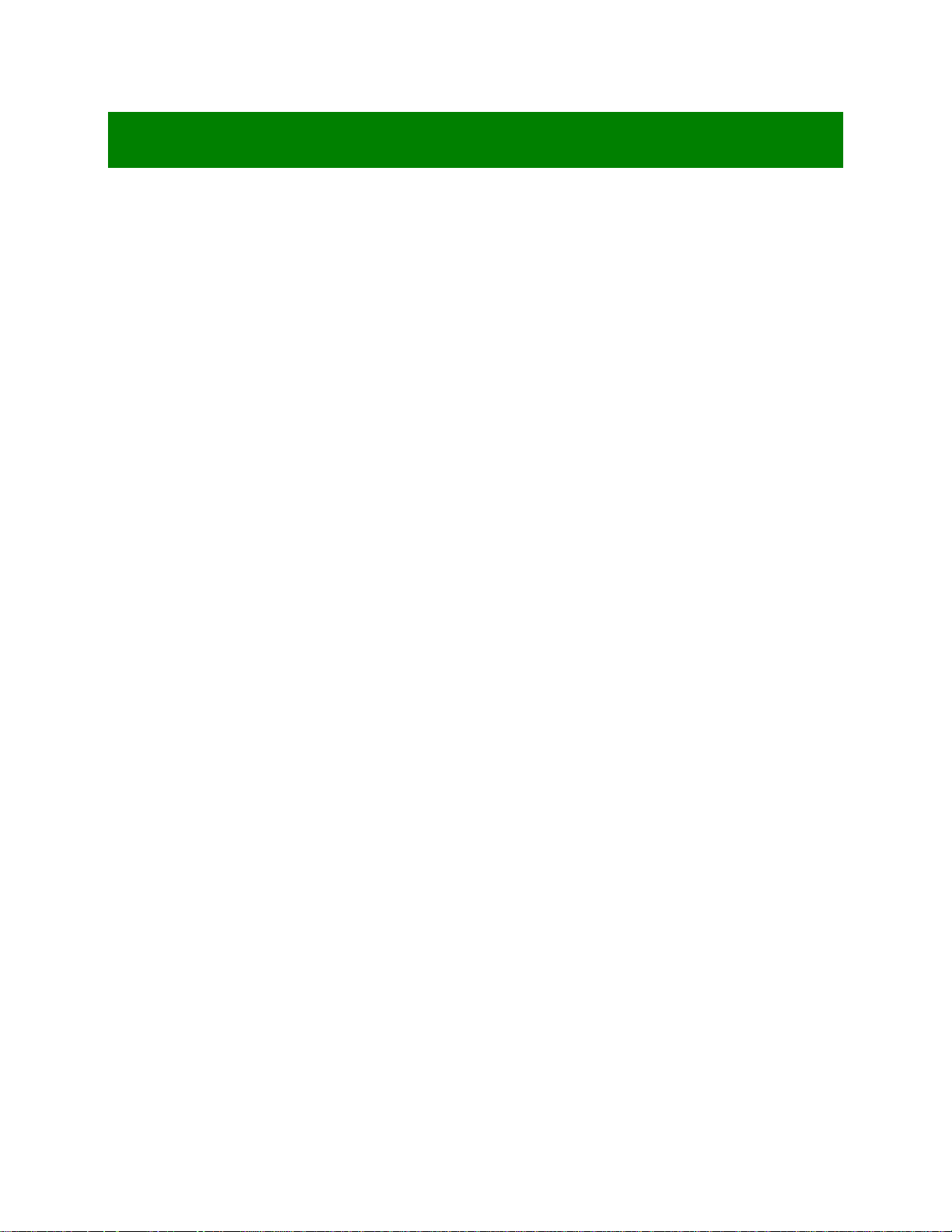
Contents
Chapter 1: System Setup............................................................................................................................11
1.1 Welcome! ......................................................................................................................................11
1.2 Packing Contents..........................................................................................................................11
1.3 Special Features ...........................................................................................................................12
1.3.1 Product Highlights.........................................................................................................................12
1.4 Before you proceed.......................................................................................................................14
1.5 Mainboard Overview .....................................................................................................................15
1.5.1 Placement direction ......................................................................................................................15
1.5.2 Screw Holes..................................................................................................................................15
1.5.3 Mainboard Layout .........................................................................................................................16
1.6 Central Processing Unit (CPU) .....................................................................................................17
1.6.1 Installing the CPU .........................................................................................................................18
1.6.2 Installing the CPU Heatsink and fan .............................................................................................20
1.6.3 Uninstalling the CPU Heatsink and fan.........................................................................................22
1.7 System Memroy ............................................................................................................................24
1.7.1 Overview .......................................................................................................................................24
1.7.2 Dual-Channel Mode Population Rule ...........................................................................................24
1.7.3 Installing DIMM .............................................................................................................................25
1.7.4 Removing a DIMM ........................................................................................................................26
1.8 Power Supply................................................................................................................................27
1.8.1 ATX 24-pin Power Connector: ATXPWR1....................................................................................27
1.8.2 ATX 12V Power Connector: JPW1 ...............................................................................................27
1.9 Back Panel ....................................................................................................................................29
1.10 Connectors/Headers .....................................................................................................................31
1.10.1 Floppy Disk Drive Connector: FDD1.............................................................................................31
1.10.2 IDE Connector: IDE1 ....................................................................................................................31
1.10.3 Serial ATA Connectors: SATA1, SATA2, SATA3, SATA4, SATA5, SATA6 ................................32
1.10.4 Fan Power Connector: CPUFAN1, SYSFAN1, PWRFAN1..........................................................32
1.10.5 Chassis Intrusion Switch Header: JCASE1 ................................................................................
1.10.6 CD-In Connector: JCD_IN1 ..........................................................................................................33
1.10.7 SPDIF-Out Connector: JSPD1......................................................................................................33
1.10.8 Front Panel Audio Connector: JAUD1 ..........................................................................................34
..33
1.10.9 Front USB Connectors: JUSB1, JUSB2, JUSB3..........................................................................34
1.10.10 Serial Port Connector: COM2, COM4, COM3 ..............................................................................35
7
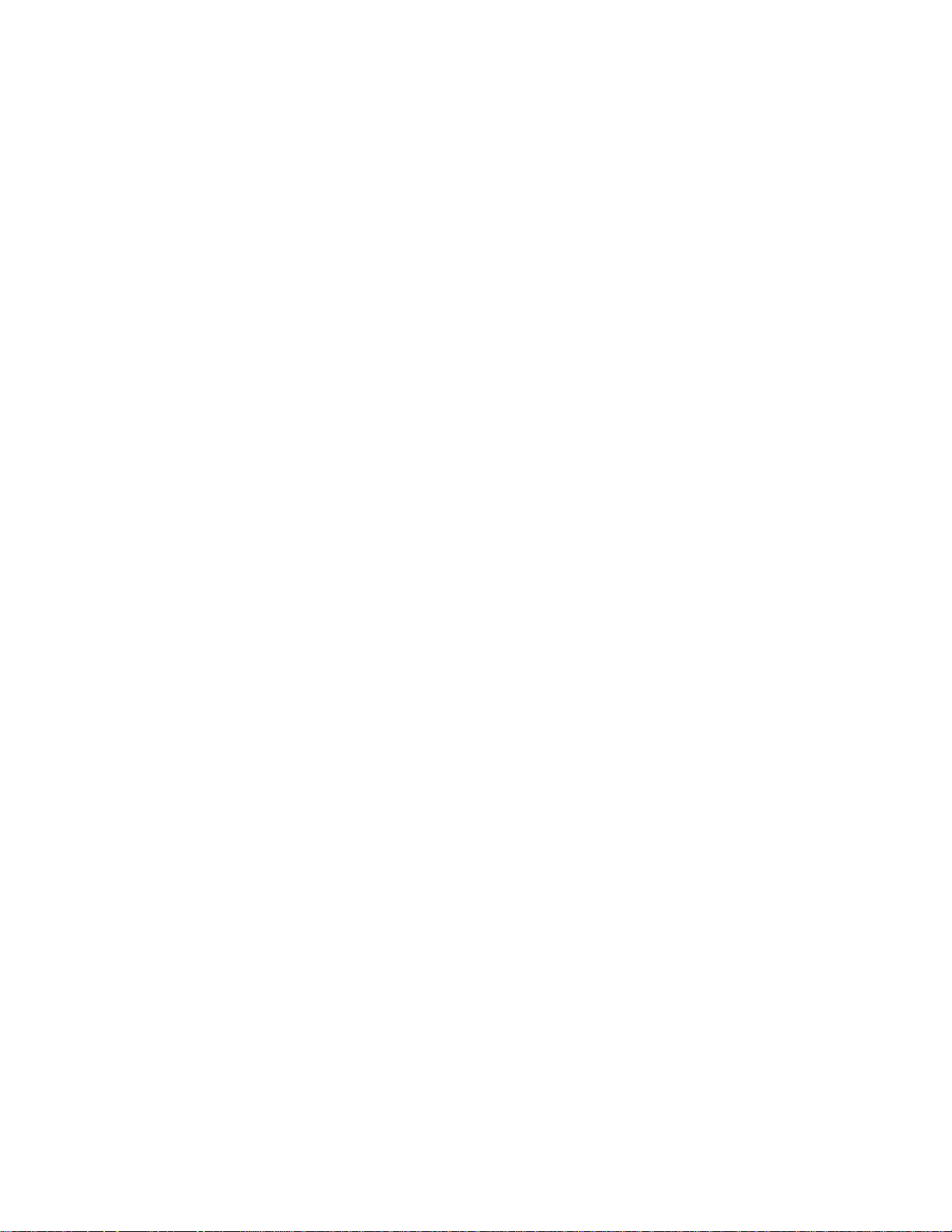
1.10.11 Front Panel LAN LED HEader: J8 ................................................................................................36
1.10.12 Front Panel Connectors: JFP1......................................................................................................37
1.10.13 LVDS Header: JLVDS1.................................................................................................................38
1.10.14 LCD Inverter Connector: J7 ..........................................................................................................38
1.10.15 Video Output Select: JPCIE1........................................................................................................39
1.10.16 The Header: JSPI1 .......................................................................................................................39
1.11 Jumpers ........................................................................................................................................40
1.11.1 Clear CMOS Jumpers: JBAT1 ......................................................................................................40
1.12 The Expansion Slots.....................................................................................................................41
1.12.1 Installation of expansion card .......................................................................................................41
1.12.2 Setup an expansion card ..............................................................................................................41
1.12.3 PCI (Peripheral Component Interconnect) Express Slot ..............................................................41
1.12.3.1 PCI-Ex16 Slot: PCIE1 ...................................................................................................................42
1.12.4 PCI Slots: PCI1, PCI2, PCI3 .........................................................................................................42
Chapter 2: Starting Up the System ..........................................................................................................43
2.1 Starting Up Your System...............................................................................................................43
Chapter 3: BIOS Setup................................................................................................................................45
3.1 Introducing BIOS...........................................................................................................................45
3.2 Entering BIOS Setup Menu...........................................................................................................46
3.3 Getting Help ..................................................................................................................................46
3.4 The Main Menu .............................................................................................................................47
3.5 Standard CMOS Features ............................................................................................................49
3.6 Advanced BIOS Features .............................................................................................................52
3.7 Advanced Chipset Features..........................................................................................................55
3.8 Integrated Peripherals...................................................................................................................57
3.9 Power Management Setup ...........................................................................................................62
3.10 PnP/PCI Configurations ................................................................................................................65
3.11 H/W Monitor ..................................................................................................................................67
3.12 Load Optimized Defaults...............................................................................................................69
3.13 BIOS Setting Password ................................................................................................................70
8

Mainboard Specifications
Model RX965QV
Processor Intel® 65nm LGA 775 processors.
Supports Intel® Core™ 2 Duo/ Pentium® Dual Core/ Pentium® 4/ Pentium® D/
Celeron 440
w/ 1066/800/533MHz FSB
North Bridge Intel® Q965
Memory
Integrated Graphics Intel® GMA 3000 Engine; up to 256MB can be allocated for GFX
South Bridge Intel® ICH8DO
SATA 6 x SATA II connectors supports 3.0 Gbs transfer speed
PCI-E 1 x PCI-E x 16 slot
PCI 3 x PCI Slots (PCI 2.2 compliant)
USB 10 x USB 2.0 ports (4 x Rear I/O, 6 x header)
LVDS Supports Resolutions: 1024x768 (24bit x1), 1280x1024 (24bit x2), 1400x1050 (24bit
DDR2 800/667/533 SDRAM
* Supports DDR2 533MHz (PC2-4200), DDR2 667MHz (PC2-5300), DDR2 800MHz
(PC2-6400) memory modules up to 8GB max. (2GB max/ DIMM slot)
* DDR2 667MHz recommended for 8GB configuration
* 4 DDR2 DIMM slots (240-pin/ 1.8V), supports Non-ECC, un-buffered memory
Jmicron® JMB368 PCI-E to IDE Controller IDE
Supports Ultra DMA 66/100/133 transfer rate
Infineon® TPM TPM
1 x TPM 1.2 Security Device
x1), 1600x1200 (24bit x2)
Super I/O Controller Winbond® 83627DHG
Floppy Controller 1 x std. floppy controller
Serial Ports 4 x RS232 port (1 x Rear I/O, 3 x header)
Watch Dog Timer 1 ~ 255 sec timer
HW Monitor Yes
Realtek® ALC888 Audio
LAN
HD Audio Codec with auto jack sensing
Intel® 82566DM Gigabit LAN
1 x 10/100/1000 LAN
Intel® 82573L PCI-E Gigabit LAN
1 x 10/100/1000 LAN
9

AMI ® BIOS BIOS
Expansion Slots
PCI-E 1 x PCI-E x 16 Slot supports PCI-E x16 Graphic card or ADD2-DVI card
PCI 3 x PCI slot
Onboard I/O Headers
IDE 1 x IDE Connector
SATA 6 x Std. SATA Connectors
Floppy 1 x Std. Floppy Header
USB 3 x USB Headers (6 ports on headers)
RS232 3 x Header
LAN LED 1 x Header
CD-IN 1 x Header
Front Audio 1 x Header
SPDIF 1 x Header
AMI Bios with 16Mb SPI ROM
1 x LVDS Header LVDS
1 x LVDS Inverter Header
Front Panel 1 x Headers
Fan Header 3 x Headers
Chassis Intrusion Header 1 x Header
Back I/O Panel
PS/2 Keyboard Mouse 1 x DIN 6 Stack up Connector
VGA 1 x DB 15 Connector
Serial 1 x DB 9 Connector
LPT Port 1 x DB 25 Connector
LAN and USB 2 x Stack up RJ45 and USB Connectors (2 USB ports)
Audio 1 x 6 jacks Audio Connector
Power & Connector
1 x Std. 24 pin ATX Connector
1 x 4 pin ATX 12 Connector
Form Factor
Micro ATX 9.6” x 9.6”
10

Chapter 1: System Setup
This chapter describes the motherboard features and the new technologies it supports
1.1 Welcome!
The motherboard delivers a host of new features and latest technologies, making it another line of
BCM long life motherboards! Before you start installing the motherboard, and hardware devices on it,
check the items in your package with the list below.
If any of the below items is damaged of missing, please contact your vendor.
1.2 Packing Contents
Motherboard
z 1 x RX965QV
Cable
z 1 x Serial ATA Signal Cable
z 1 x Serial ATA Power Cable
z 1 x Ultra DMA 100/66 IDE Cable
Accessories
z 1 x RX965QV I/O Shield
Software CD
z 1 x CD contains drivers, user’s manual, and QIG (Quick Installation Guide)
Documentation
z 1 x Quick Installation Guide
11

1.3 Special Features
1.3.1 Product Highlights
Intel® Core
This mainboard supports the Intel® Intel® Core™ 2 Quad, and Core™ 2 Duo processors in the LGA775
package. With the new Intel® Core
TM
Core
2 processor is one of the most powerful and energy efficient CPU in the world.
Intel® Q965 Express Chipset
The Intel® Q965 Express Chipset provides all business with more effective costs management, safer
computing environment, and deploys more responsive PCs. It features the integrated graphics engine,
Intel® Graphics Media Accelerator 3000.
DDR2 Memory Support
The mainboard supports DDR2 memory that features data transfer rates of 800/ 667/ 533MHz to meet the
higher bandwidth requirements of the latest 3D graphics, multimedia, and Internet applications. The
dual-channel DDR2 architecture doubles the bandwidth of your system memory to boost system
performance, and eliminating bottlenecks with peak bandwidths of up to 12.8GB/s.
TM
2 Processor Ready
TM
2 micorarchitecture technology and 1066/800 MHz FSB, Intel®
Serial ATA 3.0Gb/s Technology
The mainboard supports the Serial ATA (SATA) technology through 6 Serial ATA II interface from Intel®
ICH8 chipset. The SATA II specification allows for thinner, more flexible cables with lower pin count,
reduced voltage requirement (compared to IDE specification), and provides up to 300MB/s data transfer
rate.
High Definition Audio
The mainboard came with the Realtek ALC888 high-definition audio CODEC that lets you enioy high
quality 7.1+2 channel audio without having to buy advanced sound cards.
PCI-E x16 support
The PCI-E x16 VGA interface specification enhances graphics performance with high bandwidth speeds up
to 2.5 Gb/s.
USB 2.0 Technology
The mainboard implements the Universal Serial Bus (USB) 2.0 specification, dramatically increasing the
connection speed from the 12Mbps bandwidth on USB1.1 to a fast 480Mbps on USB2.0. USB2.0 is
backward compatible with USB1.1.
12
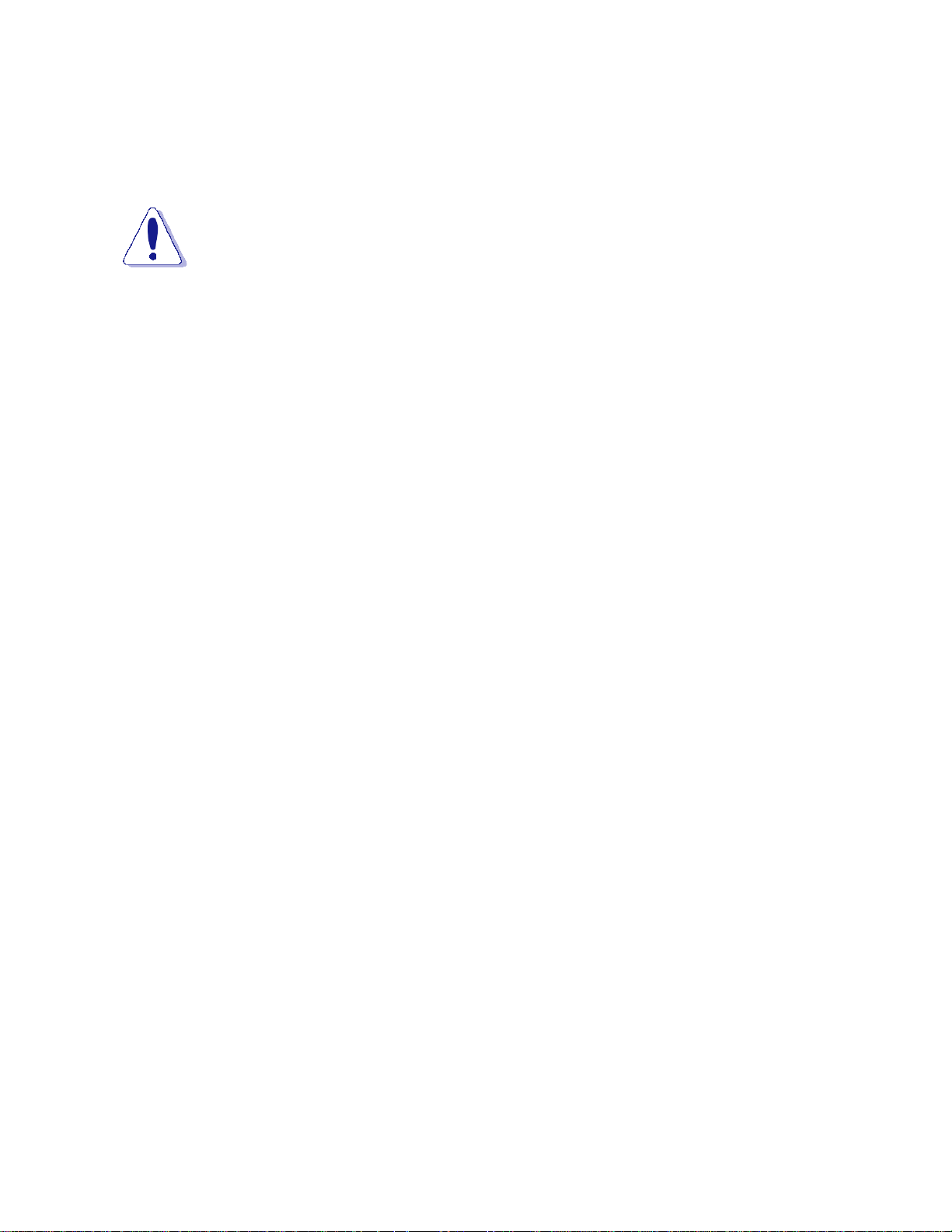
Trusted Platform Module (TPM) Support
By combining the onboard TPM 1.2 with TPM security software (provided by the third party), it will enhance
the security level of the system.
• PRECAUTION: When TPM is enabled and utilized through TPM software, there is
possibility that the encrypted data will not be accessible, or recoverable if one of th e
following situations occurred:
1. Lost of TPM password.
2. System or board failure, or being replaced.
3. Hard Drive failure.
13
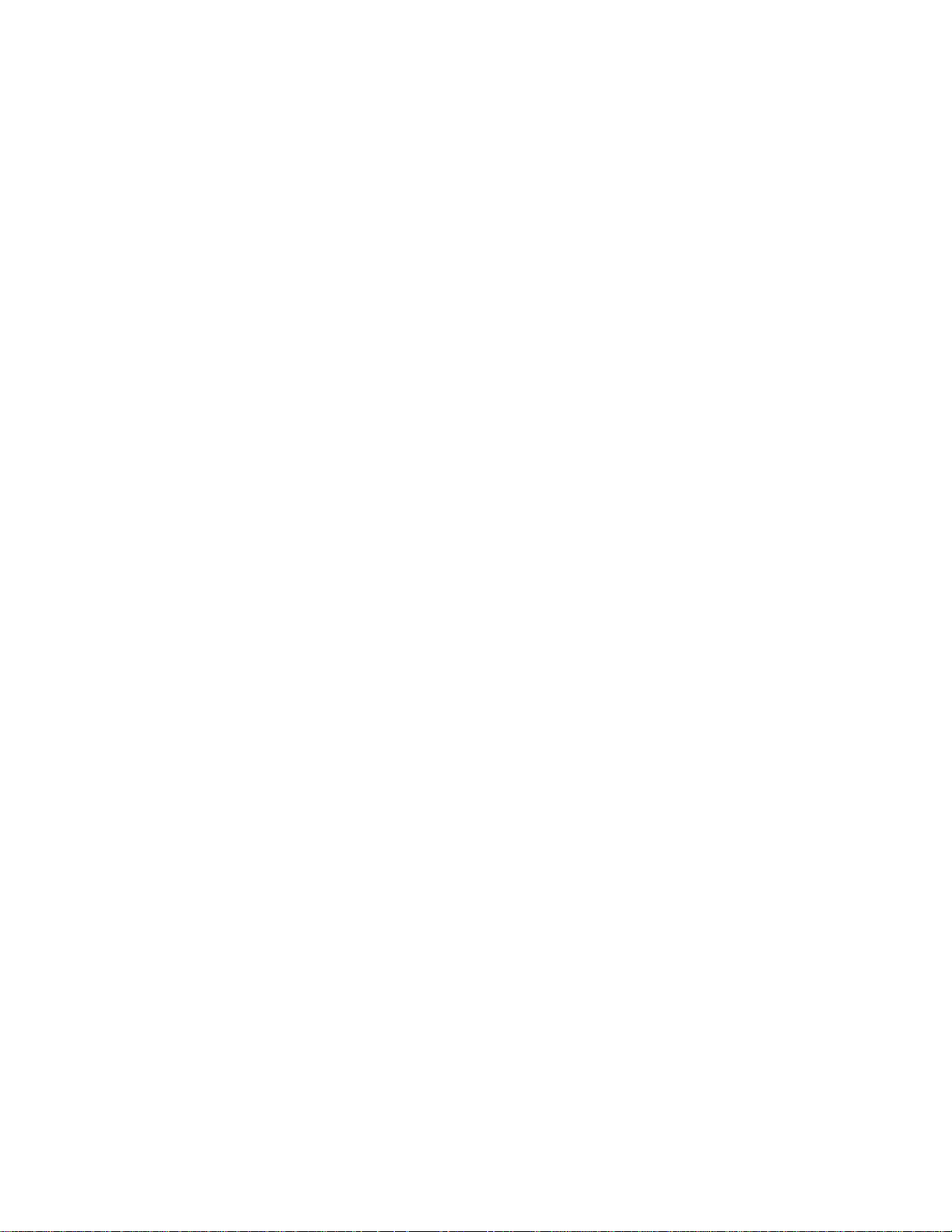
1.4 Before you proceed
Take note of the following precautions before you install motherboard components or change any
motherboard settings.
• Unplug the power cord from the wall socket before touching any component.
• Use a grounded wrist strap or touch a safely grounded object or to a metal object, such as th e
power supply case, before handling components to avoid damaging them due to static
electricity
• Hold components by the edges to avoid touching the ICs on them.
• Whenever you uninstall any component, place it on a grounded antistatic pad or in the bag
that came with the component.
• Before you install or remove any component, ensure that the ATX power supply is switched
off or the power cord is detached from the power supply. Failure to do so may cause s evere
damage to the motherboard, peripherals, and/or components.
14

1.5 Mainboard Overview
Before you install the mainboard, study the configuration of your chassis to ensure that the motherboard fits
into it.
Make sure to unplug the power cord before installing or removing the mainboard. Failure
to do so can cause you physical injury and damage mainboard components.
1.5.1 Placement direction
When installing the mainboard, make sure that you place it into the chassis in the correct orientation. The
edge with external port goes to the rear part of the chassis as indicated in the image below.
1.5.2 Screw holes
Place the screws into the holes indicated by circles to secure the mainboard to the chassis.
Do not over-tighten the screws! Doing so may damage the mainboard.
15

1.5.3 Mainboard Layout
16

1.6 Central Processing Unit (CPU)
This mainboard supports Intel® 65nm Core™ 2 Quad (Q6x00 Series), Core™ 2 Duo (E6x00 Series),
Pentium® 4 (6x1 series), Pentium® D (9xx Series), Celeron D 352, Celeron 440 in LGA775 package (with
1066/800/533MHz FSB only). When you are installing the CPU, make sure to install the cooler to prevent
overheating. If you do not have the CPU cooler, consult your dealer before turning on the system.
• Your boxed Intel® LGA775 processor package should come with installation instructions for the
CPU, fan and heatsink assembly.
• Upon purchase of the mainboard, make sure that the PnP cap is on the socket and the socket
pins are not bent. Contact your retailer immediately if the PnP cap is missing, or if you see any
damage to the PnP cap/socket pins/motherboard components. BCM will shoulder the cost of
repair only, if the damage is shipment/ transit-related.
• Keep the PnP cap after installing the mainboard. BCM will process Return Merchandise
Authorization (RMA) requests only if the mainboard comes with the cap on the LGA775 socket.
• The product warranty does not cover damage to the socket pins resulting from incorrect CPU
installation/removal, or misplacement/loss/incorrect removal of the PnP cap.
1. Overheating: Overheating will seriously damage the CPU and system. Always make
sure the cooling fan is function properly to protect the CPU from overheating. Make
sure that you apply an even layer of thermal paste between the CPU and the
heatsink to enhance heat dissipation.
2. Replacing the CPU: While replacing the CPU, always turn off the ATX power suppply
or unplug the power supply’s powr cord from the grounded outlet first to prevent
damage to the system and the system.
17

1.6.1 Installing the CPU
To install a CPU
1. Locate the CPU socket on the motherboard
2. Press the load lever with your thumb (A) and move it to the left (B) until it is released from the retention
tab.
To prevent damage to the socket pins, do not remove the PnP cap unless you have
installed the CPU.
3. Lift the load lever in the direction of the arrow to a 135° angle
18

4. Lift the load plate with your thumb and forefinger to a 100° angle (A), then push the PnP cap from the
load plate window to remove (B).
5. Position the CPU over the socket, making sure the gold triangle is on the bottom-left corner of the
socket. The socket alignment key should fit into the CPU notch.
6. Close the load plate (A), then push the load lever (B) until it snaps into the retention tab.
The CPU fits in only one correct orientation, DO NOT force the CPU into the socket to prevent
damage to the socket pins or CPU.
19

1.6.2 Installing the CPU heatsink and fan
The Intel LGA775 processor requires a specially designed heatsink and fan assembly to ensure optimum
thermal condition and performance.
• When you purchase a boxed Intel® processor, the package includes the CPU fan and
heatsink assembly. If you buy a CPU separately, make sure that you use only Intel®-certified
multi-directional heatsink and fan.
• Your Intel® LGA775 heatsink and fan assembly comes in a push-pin design and requires
no tool to install.
• If you purchased a separate CPU heatsink and fan assembly, make sure that you have
properly applied Thermal Interface Material to the CPU heatsink or CPU before you install
the heatsink and fan assembly.
Note:
Make sure that you have installed the mainboard to the chassis before you install the CPU fan
and heatsink assembly.
To install the CPU heatsink and fan:
1. Place the heatsink on top of the installed CPU, making sure that the four fasteners match the holes
on the motherboard.
Note:
Orient the heatsink and fan assembly such that the CPU fan cable is closest to the CPU fan
connector.
Make sure to orient each fastener with the narrow end of the groove pointing outward.
(The photo shows the groove shaded for emphasis.)
20

2. Push down two fasteners at a time in a diagonal sequence to secure the heatsink and fan
assembly in place
3. Connect the CPU fan cable to the connector on the motherboard labeled CPUFAN1.
.
Do not forget to connect the CPU fan connector! Hardware monitoring errors can occur if you fail
to plug in this connector.
21

1.6.3 Uninstalling the CPU heatsink and fan.
To uninstall the CPU heatsink and fan:
1. Disconnect the CPU fan cable from the connector on the motherboard.
2. Rotate each fastener counterclockwise.
3. Pull up two fasteners at a time in a diagonal sequence to disengage the heatsink and fan assembly
from the mainboard.
22

4. Rotate each fastener clockwise to ensure correct orientation when reinstalling.
The narrow end of the groove should point outward after resetting.
(The photo shows the groove shaded for emphasis.)
23

1.7 System Memory
1.7.1 Overview
The mainboard comes with four 240-pin DDR2 Dual Inline Memory Modules (DIMM) sockets. You may use 533MHz
(PC2-4200), 667MHz (PC2-5300), or 800MHz (PC2-6400); Non-ECC, Un-buffered 1.8V DDR2 memory modules on
this board (2GB maximum for each slot). It is recommended to use 667MHz DIMM for 8GB configuration.
1.7.2 Dual-Channel mode Population Rule
In Dual-Channel mode, the memory modules can transmit and receive data with two data bus lines simultaneously.
Enabling Dual-Channel mode can enhance the system performance. Please refer to the following illustrations for
population rules under Dual-Channel mode.
• In dual-channel configurations, install only identical (the same type and size) DDR2
memory module pairs for each channel. For instance, DIMM_A1 paired with DIMM_B1,
DIMM_A2 paired with DIMM_B2.
• Always install DIMMs with the same CAS latency. For optimum compatibility, it is
recommended that you obtain memory modules from the same vendor.
24

1.7.3 Installing DIMM
Make sure to unplug the power supply before adding or removing DIMMS or other
system components. Failure to do so may cause severe damage to both the mainboard and
the components.
1. Unlock a DIMM socket by pressing the retaining clips outward.
2. Align a DIMM on the socket such that the notch on the DIMM matches the break on the socket.
3. Firmly insert the DIMM into the socket until the retaining clips snap back in place and the DIMM is properly
seated.
1. A DDR2 memory module is keyed with a notch so that it fits in only one direction.
2. DO NOT force the memory module into the socket in order to avoid damaging the
memory module and the slot.
25

3. DDR2 memory modules are not interchangeable with DDR and is DDR2 standard
is not backward compatible. You shall always install DDR2 memory modules in
the DDR2 memory slots.
4. To enable the system boot-up successfully, always inset the memory module into
the DMM_A1 slot first.
1.7.4 Removing a DIMM
Follow these steps to remove a DIMM.
1. Simultaneously press the retaining clips outward to unlock the DIMM.
2. Remove the DIMM from the socket.
26
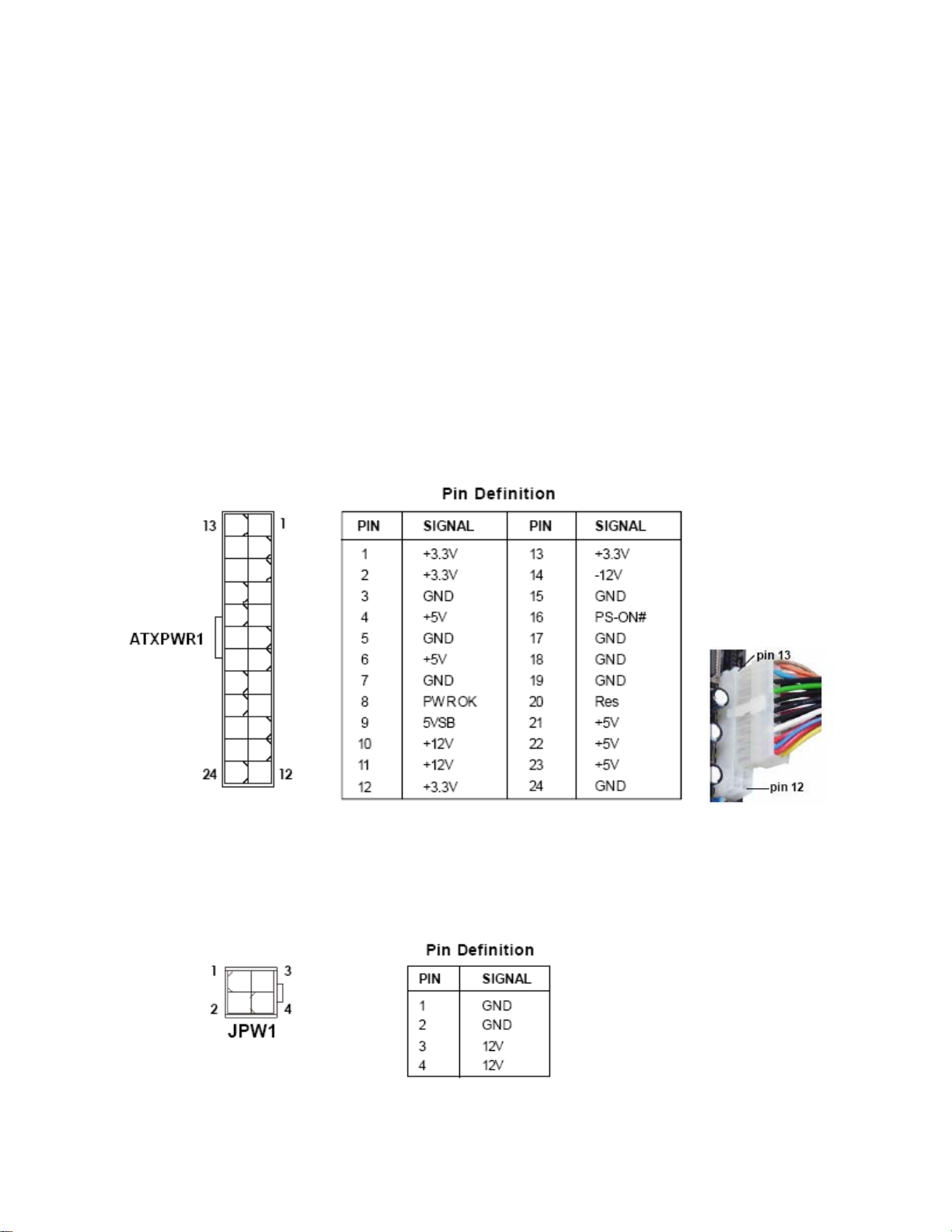
1.8 Power Supply
1.8.1 ATX 24-pin Power Connector: ATXPWR1
This connector connects to an ATX 24-pin connector from power supply unit (PSU). To connect the
ATX 24-pin power connector, make sure the 24-pin power connector from PSU is inserted in the
proper orientation and the pins are aligned. Then push down the 24-pin power connector firmly into
the connector “ATXPWR1”.
You may use the 20-pin ATX power supply as you like. If you’d like to use the 20-pin ATX power
supply, please align the 20-pin power connector from PSU to pin 1 & pin 13 (refer to the color picture
below) of “ATXPWR1”. There is also a foolproof design on pin 11, 12, 23, & 24 to avoid wrong
installation.
1.8.2 ATX 12V Power Connector: JPW1
This 12V power connector JPW1 is used to provide power to the CPU.
27

1. For a fully configured system, we recommend that you use a power supply unit
(PSU) that complies with ATX 12 V specification 2.0 ( or later version) and provides
a minimum power of 400W.
2. Do not forget to connect the 4-pin JPW1 power plug; otherwise, the system will not
boot.
3. Use of a PSU with a higher power output is recommended when configuring a
system with more power-consuming devices. The system may become unstable or
may not boot if the power is inadequate.
28
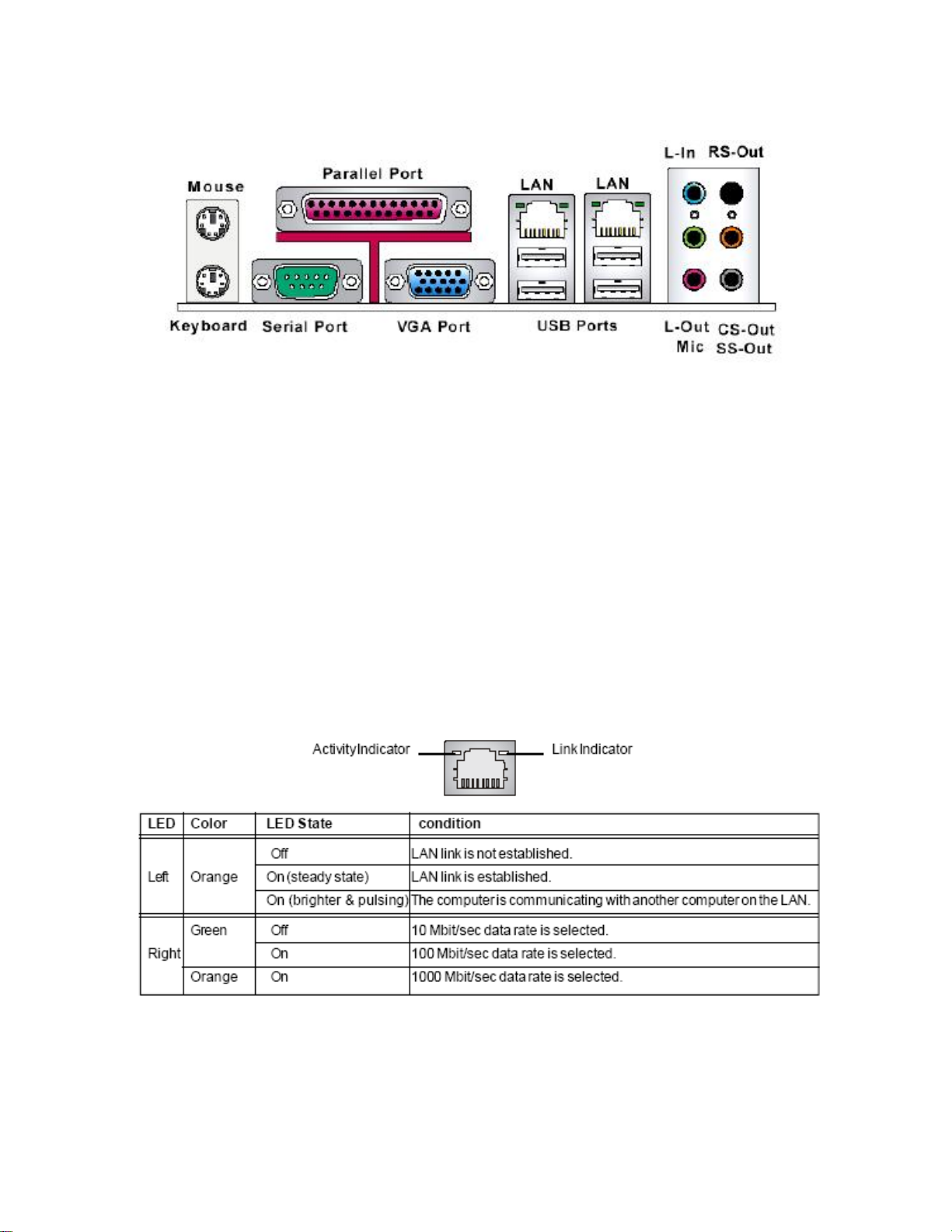
1.9 Back Panel
• Mouse/Keyboard Connector
The standard PS/2 ® mouse/ keyboard DIN connector is for a PS/2® mouse/ keyboard.
• USB Port
The USB (Universal Serial Bus) port is for attaching USB devices such as keyboard, mouse, or other USB
compatible devices.
• VGA Port
The DB 15-pin female connector is provided for monitor.
• LAN (RJ-45) Jack
The standard RJ-45 jack is for connection to single Local Area Network (LAN). You can connect to a
network cable to it.
• Audio Ports
These audio connectors are used for audio devices. You can differentiate the color of the audio jacks for
different audio sound effects.
29

▪ Line-In (Blue color): is used for external CD player, tape player or other audio devices.
▪ Line-Out (Green color): is a connector for speaker or headphones.
▪ MIC (Pink color): is a connector for microphone.
▪ RS-Out (Black color): Rear-Surround Out in 4/ 5.1/ 7.1 Channel mode.
▪ CS-Out (Orange color): Center/ Subwoofer Out in 5.1/ 7.1 Channel mode.
▪ SS-Out (Gray color): Side-Surround Out 7.1 Channel mode.
30
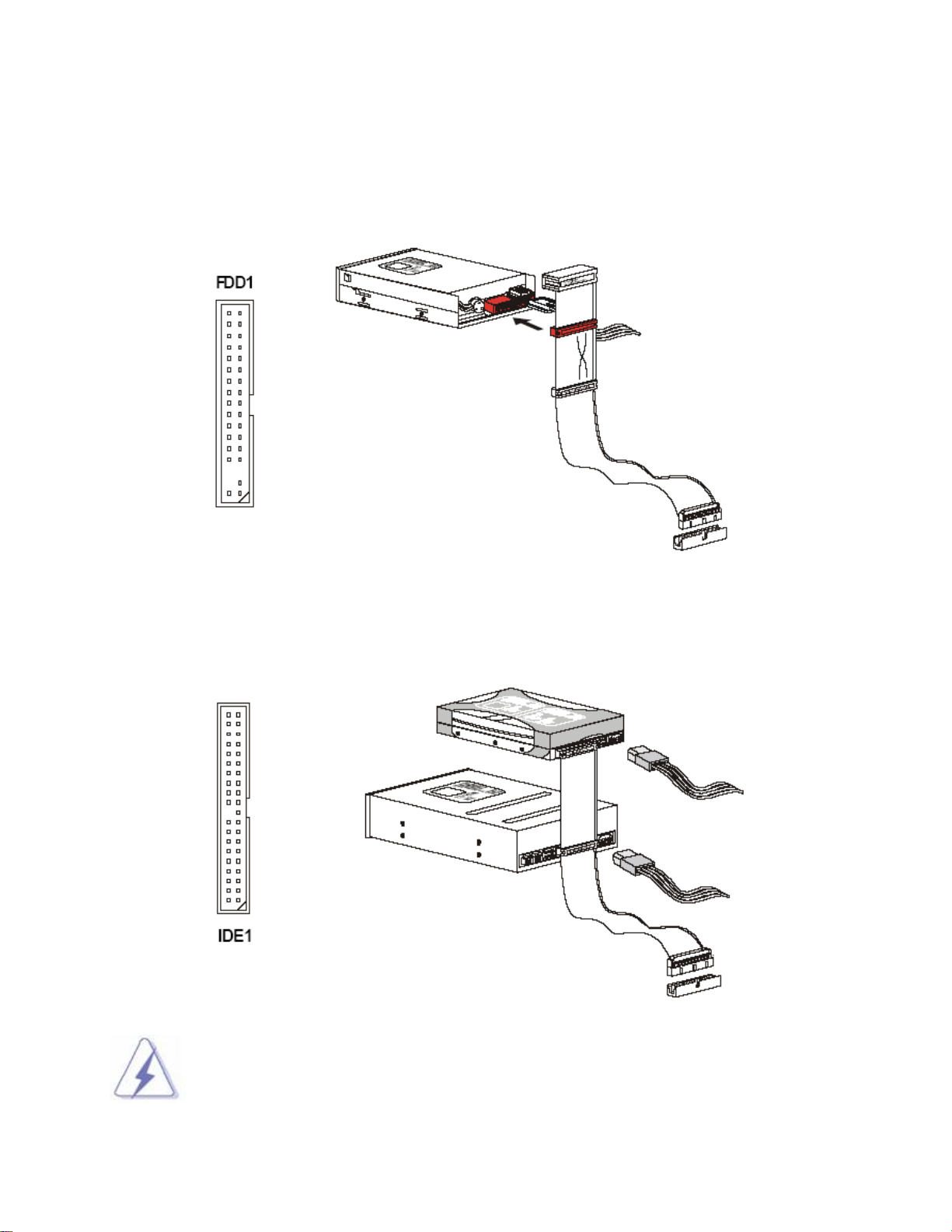
1.10 Connectors/ Headers
1.10.1 Floppy Disk Drive Connector: FDD1
This connector supports 360KB, 720KB, 1.2MB, 1.44MB, or 2.88MB floppy disk drive.
1.10.2 IDE Connector: IDE1 (Through JMicron “JWB368” PCI-EX to IDE Controller)
This connector supports IDE hard disk drives, optical disk drives and other IDE devices.
If you install two IDE devices on the same cable, you must configure the drives
separately to master/ slave mode by setting jumpers. Refer to IDE device vendor’s documentation
for jumper setting instructions.
31

1.10.3 Serial ATA Connectors: SATA1, SATA2, SATA3, SATA4, SATA5,
SATA6
Please do not fold the Serial ATA cable into 90-degree angle. Otherwise, data loss may
occur during transmission.
1.10.4 Fan Power Connectors: CPUFAN1, SYSFAN1, PWRFAN1
The fan power connectors support system cooling fan with +12V. When connecting the wire to these fan
connectors, please note that the red wire is designated as “Power” and should be connected to “+12V” pin;
the black wire is designated as “Ground” and should be connected to “GND”. In order to take the advantage
of System Hardware Monitor, be sure to use the fan which is specifically designed with speed sensor.
the vendor for proper CPU cooling fan.
Please refer to the recommended CPU fans at processor’s official website or consult
32

1.10.5 Chassis Intrusion Switch Connector: JCASE1
This connector connects to a 2-pin chassis switch. If the chassis is opened, the switch will be short. The
system will record this status and show a warning message on the screen.
To clear the warning message, you must enter the BIOS and clear the record.
1.10.6 CD-In Connector: JCD_IN1
This connector is provided for external audio input.
1.10.7 SPDIF-Out Connector: JSPD1
This connector is used to connect S/PDIF (Sony & Philips Digital Interconnect Format) interface for digital
audio transmission.
33

1.10.8 Front Panel Audio Connector: JAUD1
This connector allows you to connect the front panel audio and is compliant with Intel® Front Panel I/O
Connectivity Design Guide.
1.10.9 Front USB Connectors: JUSB1, JUSB2, JUSB3
This connector is compliant with Intel® I/O Connectivity Design Guide, which is ideal for connecting
high-speed USB peripherals such as USB HDD, USB digital cameras, USB MP3 players, USB printers,
etc.
34

Be sure the pins of VCC and GND is connected to the connector correctly. Otherwise,
it may cause damage to the USB port and/or the connected USB device.
1.10.10 Serial Port Connector: COM2, COM3, COM4
This connector is a 16550A high speed communication port that sends/receives 16 byte FIFOs.
35

1.10.11 Front Panel LAN LED Header: J8
This header is provided for front panel LAN LED status.
Pin Signal Description
1 LAN1_LED + 82566DM LAN Activity +
(LAN1 LED)
2 LAN2_LED + 82573L LAN Activity +
(LAN2 LED)
3 LAN1_LED - 82566 DM LAN Activity -
(LAN1 LED 1)
4 LAN2_LED - 82573L LAN Activity -
(LAN2 LED 1)
5 LAN1_LED 1 + 82566DM LAN Power +
(LAN1 LED 11)
6 LAN2_LED 2 + 82573L LAN Power +
(LAN2 LED 11)
7 LAN1_LED 1- 82566DM LAN Power -
(LAN1 LED 2)
8 LAN2_LED 2- 82573L LAN Power -
(LAN2 LED 2)
9 N.C. Not Connect
10 KEY KEY (No Pin)
36
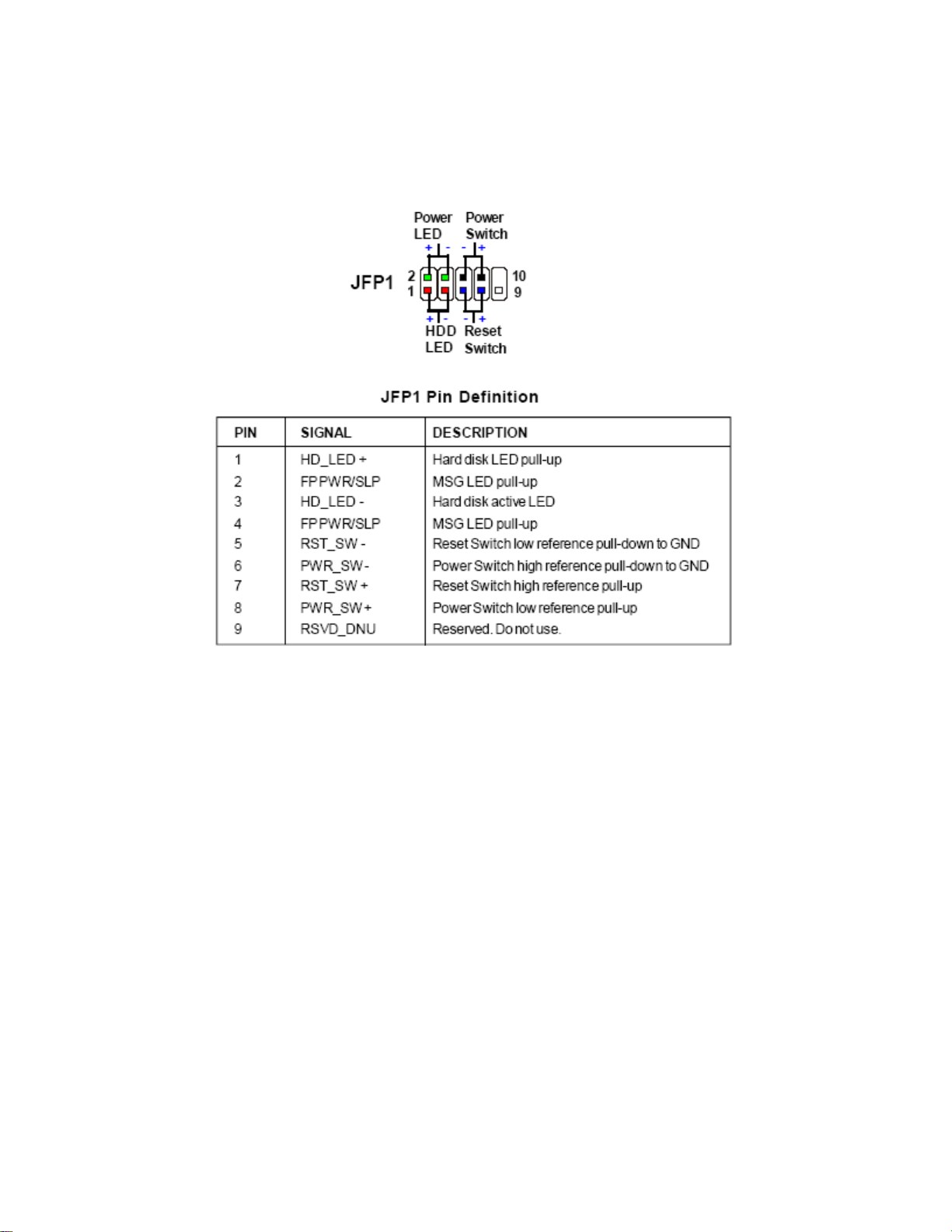
1.10.12 Front Panel Connectors: JFP1
These connectors are for electrical connections to the front panel switches and LEDs. The JFP1 is
compliant with Intel® Front Panel I/O Connectivity Design Guide.
37

1.10.13 LVDS Header: JLVDS1
This board supports the LVDS panel with resolutions of: 1024x768 (24bit x1), 1280x1024 (24bit x2),
1400x1050 (24bit x 1), and 1600x1200 (24bit x 2).
Pin Signal Pin Signal
1 VDD_SAFE3 2 VDD_SAFE3
3 VDD_SAFE5 4 VDD_SAFE5
5 SCLK_DDC 6 SDAT_DDC
7 Ground 8 Ground
9 LCD1DO1 10 LCD1DO0
11 LCD1DO1# 12 LCD1DO0#
13 Ground 14 Ground
15 LCD1DO3 16 LCD1DO2
17 LCD1DO3# 18 LCD1DO2#
19 Ground 20 Ground
21 LCD2DO1 22 LCD2DO0
23 LCD2DO1# 24 LCD2DO0#
25 Ground 26 Ground
27 LCD2DO3 28 LCD2DO2
29 LCD2DO3# 30 LCD2DO2#
31 Ground 32 Ground
33 LCD2CLK 34 LCD1CLK
35 LCD2CLK# 36 LCD1CLK#
37 Ground 38 Ground
39 +12V 40 +12V
1.10.14 LCD Inverter Connector: J7
Pin Signal
1 + 12.0V
2 Ground
3 Inverter-On
4 Backlight Control
5 + 5.0V
38

1.10.15 Video Output Select: JPCIE1
Pin Signal
1-2 PCIEX-16 GRAPHIC
CARD
2-3 LVDS (Default)
1.10.16 The Header: JSPI1
This header is reserved for factory use only.
39

1.11 Jumpers
1.11,1 Clear CMOS Jumper: JBAT1
There is a CMOS RAM onboard that has a power supply from an external battery to keep the data of
system configuration.
For normal state (default), the jumper is set on pin location 1 and 2.
To clear the CMOS, set the jumper to pin location 2 and 3 for at least 30 seconds while the system is off.
1. You can clear CMOS by shorting pin 2-3 for at least 30 seconds (while the system is
OFF), then place the jumper back to pin 1-2 for normal operation.
2. Avoid clearing the CMOS while the system is ON; this will damage the mainboard.
40

1.12 The Expansion Slots
In the future, you may need to install expansion cards. The following sub-sections describe the expansion
slots and the expansion cards that they support.
Make sure to unplug the power cord before adding or removing expansion cards.
Failure to do so may cause you physical injury and damage mainrboard
components.
1.12.1 Installation of expansion card
To install an expansion Card:
1. Before install the expansion card, read the documentation that came with it and make the necessary
hardware setting for the card.
2. Remove the chassis cover (if the mainboard is installed in a chassis).
3. Remove the expansion slot bracket from the chassis on the slot that you intend to use. Keep the screw
for later use.
4. Align the card connector with the slot and press it firmly until the card is completely seated on the slot.
5. Secure the card to the chassis with the screw that have been removed earlier (in step 3).
6. Place the chassis cover back on.
1.12.2 Setup an expansion card
After installing the expansion card, configure it by adjusting the software settings.
1. Turn on the system and change the BIOS settings if necessary. See Chapter 2 for information on BIOS
setup.
2. Install the software drivers for the expansion card.
1.12.3 PCI (Peripheral Component Interconnect) Express Slot
The PCI Express slot supports the PCI Express interface expansion card.
▪ The PCI Express x16 supports up to 4.0GB/s transfer rate.
▪ The PCI Express x8 supports up to 2.0GB/s transfer rate.
▪ The PCI Express x4 supports up to 1.0GB/s transfer rate.
▪ The PCI Express x1 supports up to 250MB/s transfer rate.
41

1.12.3.1 PCI-E x 16 Slot: PCIE1
This slot supports PCI-E x16 graphic cards only.
1.12.3.2 PCI Slots: PCI1, PCI2, PCI3
The PCI slot supports LAN card, SCSI card, USB card, and other add-on cards that comply with PCI
specifications.
1. When adding or removing expansion cards, make sure the system power is OFF.
2. After the card is installed on the system, make the adjustments under system BIOS
if necessary, then install the card driver provided by the card vendor under sy stem
OS.
3. When using PCI cards on shared slots, ensure that the card driver support “Share
IRQ” or the PCI cards do not need IRQ assignments. Otherwise, conflicts will arise
between the two PCI groups; marking the system unstable and the card inoperable.
42

Chapter 2: Starting Up the System
2.1 Starting Up Your System
1. After all connections are made, close your computer case cover.
2. Be sure all the switches are off, and check that the power supply input voltage is set to the local
voltage, usually in-put voltage is 220V∼240V or 110V∼120V depending on your country’s voltage used.
3. Connect the power supply cord into the power supply located on the back of your system case
according to your system user’s manual.
4. Turn on your peripheral as following order:
a. Your monitor.
b. Other external peripheral (Printer, Scanner, External Modem etc…)
c. Your system power. For ATX power supplies, you need to turn on the power supply and press
the ATX power switch on the front side of the case.
5. The power LED on the front panel of the system case will light. The LED on the monitor may light up
or switch between orange and green after the system is on. If it complies with green standards or if it
is has a power standby feature. The system will then run power-on test. While the test are running,
the BIOS will alarm beeps or additional message will appear on the screen.
If you do not see any thing within 30 seconds from the time you turn on the power. The system may
have failed on power-on test. Recheck your jumper settings and connections or call your retailer for
assistance.
Beep Meaning
One short beep when displaying logo No error during POST
Long beeps in an endless loop No DRAM install or detected
One long beep followed by three short
beeps
High frequency beeps when system is
working
6. During power-on, press <Del> key to enter BIOS setup. Follow the instructions in BIOS SETUP.
7. Pow er off your computer: You must first exit or shut down your operating system before switch off
the power switch. For ATX power supply, you can press ATX power switching after exiting or shutting
Video card not found or video card memory bad
CPU overheated
System running at a lower frequency
down your operating system. If you use Windows Operating Systems, click “Start” button, click
43
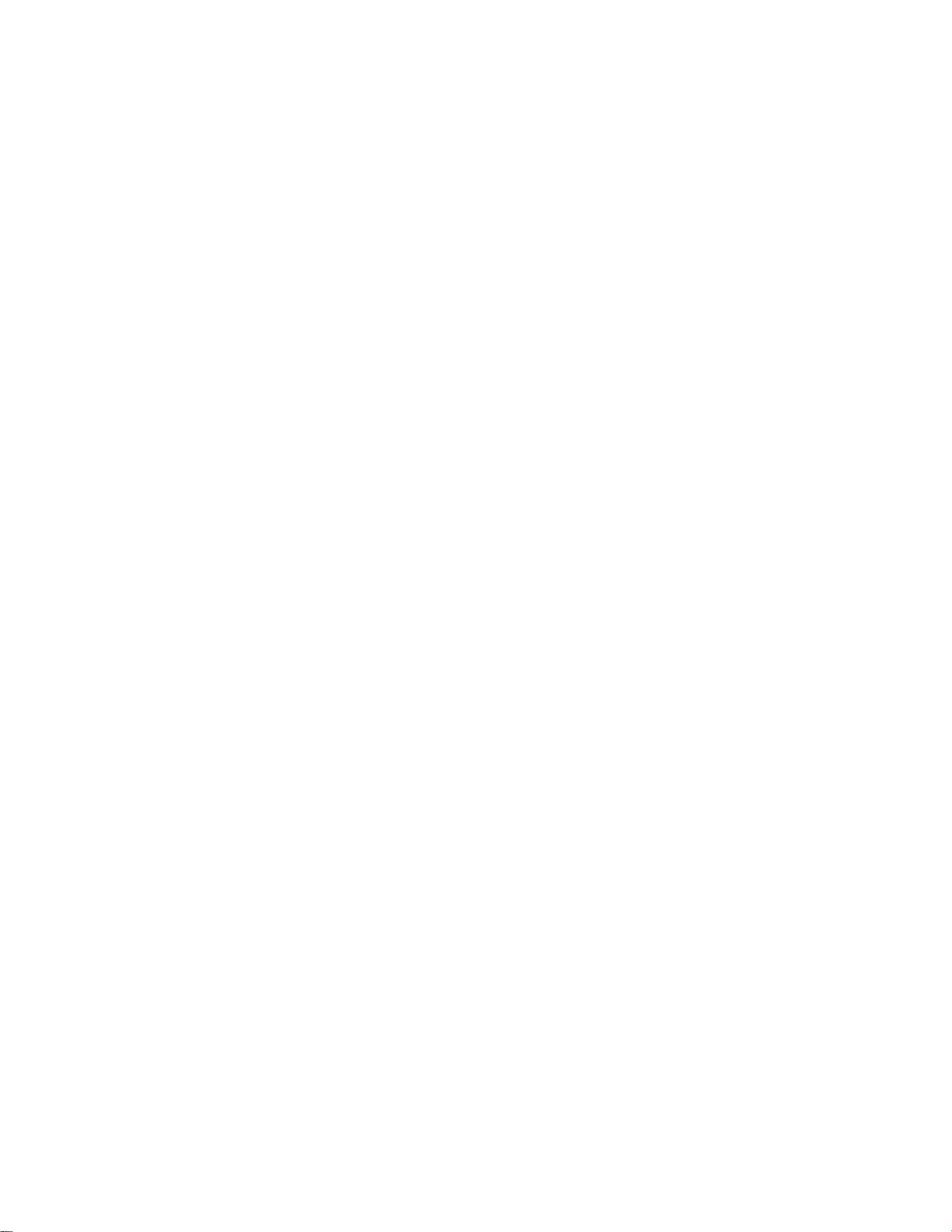
“Shut down” and then click “Shut down the computer” The power supply should turn off after
windows shut down.
44

Chapter 3: BIOS Setup
Warnining: Before flashing the BIOS, please be sure to make the following adjustments on the system:
1. Fully
disabled the iAMT feature (through Intel ME management utility during system post).
2. Flash the board with memory module installed on memory slot “DIMM_B2” ONLY
module occupied on memory slots “DIMM_A1” and “DIMM_B1” during the BIOS flash process.
3. After the BIOS is flashed; shut down the system, then place the memory module back to the
memory slot(s).
4. Remove all power connections from power supply to the motherboard.
5. Clear the CMOS (For at least 30 seconds).
6. Reconnect all power connections from po wer supply to the motherboard.
7. When the system is booting first time after the new BIOS is flashed, it is recommended to enter
the BIOS; load the option “Load Optimized Defaults”, and the n “Save and Exit Setup”.
NOT DOING SO MAY CAUSE THE BIOS INTENDED TO BE FLASHED UNSTABLE
. No memory
.
3.1 Introducing BIOS
The BIOS is a program located on a Flash Memory on the motherboard. This program is a bridge
between motherboard and operating system. When you start the computer, the BIOS program gains
control. The BIOS first operates an auto-diagnostic test called POST (power on self test) for all the
necessary hardware, it detects the entire hardware device and configures the parameters of the hardware
synchronization. Only when these tasks are completed done it gives up control of the computer to
operating system (OS). Since the BIOS is the only channel for hardware and software to communicate, it
is the key factor for system stability, and in ensuring that your system performance as its best.
In the BIOS Setup main menu of Figure 3-1, you can see several options. We will explain these options
step by step in the following pages of this chapter, but let us first see a short description of the function keys
you may use here:
• Press <Esc> to quit the BIOS Setup.
• Press ↑↓←→ (up, down, left, right) to choose, in the main menu, the option you want to confirm or to
modify.
• Press <F10> when you have completed the setup of BIOS parameters to save these parameters and
to exit the BIOS Setup menu.
• Press Page Up/Page Down or +/– keys when you want to modify the BIOS parameters for the active
option.
45

3.2 Entering BIOS Setup Menu
Power on the computer and by pressing <Del> immediately allows you to enter BIOS Setup Menu.
If you are not able to enter the BIOS menu but you still wish to enter Setup, restart the system to try again
by turning it OFF then ON or pressing the “RESET” button on the system case. You may also restart by
simultaneously pressing <Ctrl>, <Alt> and <Delete> keys.
The items under each BIOS category described in this chapter are under continuous
update for better system performance. Therefore, the description may be slightly
different from the latest BIOS and should be held for reference only.
3.3 Getting Help
Main Menu
The main menu lists the setup functions you can make changes to. You can use the arrow keys to select
the item. The on-line description of the highlighted setup function is displayed at the bottom of the screen.
Sub- Menu
If you find a right pointer symbol (as shown in the picture below) appears to the left of certain fields that
means a sub-menu can be launched from this field. A sub-menu contains additional options for a field
parameter. You can use arrow keys to highlight the field and press <Enter> to call up the sub-menu. Then
you can use the control keys to enter values and move from field to field within a sub-menu. If you want to
return to the main menu, just press the <ESC>.
General Help <F1>
The BIOS setup program provides a General Help screen. You can call up this screen from any menu by
simply pressing <F1>. The Help screen lists the appropriate keys to use and the possible selections for the
highlighted item. Press <Esc> to exit the Help screen.
46

3.4 The Main Menu
• Standard CMOS Features
Use this menu for basic system configurations, such as time, date, etc.
• Advanced BIOS Features
Use this menu to setup the items of AMI® special enhanced features.
• Advanced Chipset Features
Use this menu to change the values in the chipset registers and optimize your system’s performance.
• Integrated Peripherals
Use this menu to specify your settings for integrated peripherals.
• Power Management Setup
Use this menu to specify your settings for power management.
• PnP/PCI Configurations
This entry appears if your system supports PnP/PCI.
47

• H/W Monitor
This entry shows your PC health status.
• Load Optimized Defaults
Use this menu to load the default values set by the mainboard manufacturer specifically for optimal
performance of the mainboard.
• BIOS Setting Password
Use this menu to set the password for BIOS.
• Save & Exit Setup
Save changes to CMOS and exit setup.
• Exit Without Saving
Abandon all changes and exit setup.
48

3.5 Standard CMOS Features
The items in standard CMOS Features Menu include some basic setup items. Use the arrow keys to
highlight the item and then use the <PgUp> or <PgDn> keys to select the value you want in each item.
• Date (MM:DD:YY)
This allows you to set the system to the date that you want (usually the current date).
The format is <day> <month> <date> <year>.
Day Day of the week, from Sun to Sat, determined by BIOS. Read-only
Month The month from Jan. through Dec.
Date The date from 1 to 31 can be keyed by numeric function keys.
Year The year can be adjusted by users.
• Time (HH:MM:SS)
This allows you to set the system time that you want (usually the current time). The time format is <hour>
<minute> <second>.
49

• IDE Primary/ Secondary Master/Salave, IDE Third/ Fourth Master.
Press <Enter> to enter the sub-menu, and the following screen appears:
• IDE Primary/ Secondary Master/ Slave, IDE Third/Fourth Master are appearing
when you connect the HDD to the SATA connector on the mainboard. For
instance, the HDD connected to SATA1 header will be identified as Primary IDE
Master; the HDD connected to SATA4 header will be connected identified as
Secondary IDE Slave, and so on.
• Device/ Vendor/ Size
It will showing the device information that you connected to the SATA connector.
• LBA/ Large Mode
This allows you to enable or disable the LBA Mode. Setting to Auto enables LBA mode if the
device supports it and the devices is not already formatted with LBA mode disabled.
• DMA Mode
Select DMA Mode.
• Hard Disk S.M.A.R.T.
This allows you to activate the S.M.A.R.T. (Self-Monitoring Analysis & Reporting Technology)
Capability for the hard disks. S.M.A.R.T. is a utility that monitors your disk status to predict hard disk
failure. This gives you an opportunity to move data from a hard disk that is going to fail to a safe place
before the hard disk becomes offine.
• Floppy Drive A
This item allows you to set the type of floppy drives installed. Available options: [None], [360K,
5.25in.], [1.2M, 5.25in.], [720k, 3.5in.], [1.44M, 3.5in.], [2.88M, 3.5in.].
50

• System Information
Press <Enter> to enter the sub-menu, and the following screen appears:
This sub-menu shows the CPU information, BIOS version and memory status of your system (read only).
• Halt on Keyboard Error
The setting determines whether the system will stop if an keyboard error is detected.
51

3.6 Advanced BIOS Features
• Quick Boot
Setting the item to [Enabled] allows the system to boot within 10 seconds since it will skip some check
items.
• Boot Up Num-Lock LED
This setting is to set the Num Lock status when the system is powered on. Setting to [On] will turn on the
Num Lock key when the system is powered on. Setting to [Off] will allow users to use the arrow keys on the
numeric keypad.
• Intel® SpeedStep™ tech
This feature enabled user to select the best balance between the CPU performance and power
conservation. When set to maximum, the CPU speed is set to maximum. Minimum setting will keep CPU
speed at minimum. Automatic setting will let the operating system to handle the CPU speed.
52

• Execute Bit Support
Intel’s Execute Bit Support functionality can prevent certain classes of malicious “buffer overflow”
attacks when combined with a supporting operating system. This functionality allows the processor to
classify areas in memory by where application code can execute and where it cannot. When a
malicious worm attempts to insert code in the buffer, the processor disables code execution,
preventing damage or worm propagation.
• IOAPIC Function
This field is used to enable or disable the APIC (Advanced Programmable Interrupt Controller). Due to
compliance with PC2001 design guide, the system is able to run in APIC mode. Enabling APIC mode will
expand available IRQ resources for the system.
• Boot Sequence
Press <Enter. To enter the sub-menu and the following screen appears:
• 1
st
/ 2nd/ 3rd Boot Device
The items allow you to set the first/ second/ third boot device where BIOS attempts to load the disk
operating system.
• Boot From Other Device
Setting the option to [Yes] allows the system to try to boot from other device. If the system fails to boot
from the 1
st
/ 2nd/ 3rd boot device.
53

• Trusted Computing
Enable or disable the onboard TPM support.
54

3.7 Advanced Chipset Features
• Internal Graphics Mode Select
Select the amount of system memory used by the Internal Graphics device.
• Boot Display Device
Choose the display output through CRT, LVDS, or both.
• DVMT Mode Select
This item allows you to set the mode for the graphics core.
[Fixed] mode, a fixed-size fragment of the system memory is allocated to the graphics core. It can
only be used by the graphics core.
[DVMT] mode, the driver of the graphics core uses the system memory like any other OS component
or application does.
• DVMT/FIXED Memory
Choose the size of memory allocated for DVMT/FIXED memory.
55

• Flat Panel Type
Choose the right panel type to match with the one which is connected to the LVDS port.
• Intel AMT Support
Enable/Disable Intel AMT Setup Utility during system post (by pressing CTRL+P during system post).
56

3.8 Integrated Peripherals
• USB Device Legacy Support
Select [Enabled] if you need to use a USB-interfaced device in the operating system.
• USB 2.0 Controller Mode
Configures the USB 2.0 Controller in High Speed (480Mbps) or Full Speed (12Mbps).
• GbE Controller
This item is used to enable/ disable the onboard 82566DM Gigabit LAN controller.
• GbE LAN Boot
This item is used to decide whether to invoke the Boot ROM of the 82566DM Gigabit LAN controller.
• 82573 Controller
This item is used to enable/ disable the onboard 82573L Gigabit LAN controller.
• 82573 LAN Boot
This item is used to decide whether to invoke the Boot ROM of the 82573L Gigabit LAN controller.
• Onboard Audio Controller
This setting is used to enable/ disable the onboard audio controller.
57
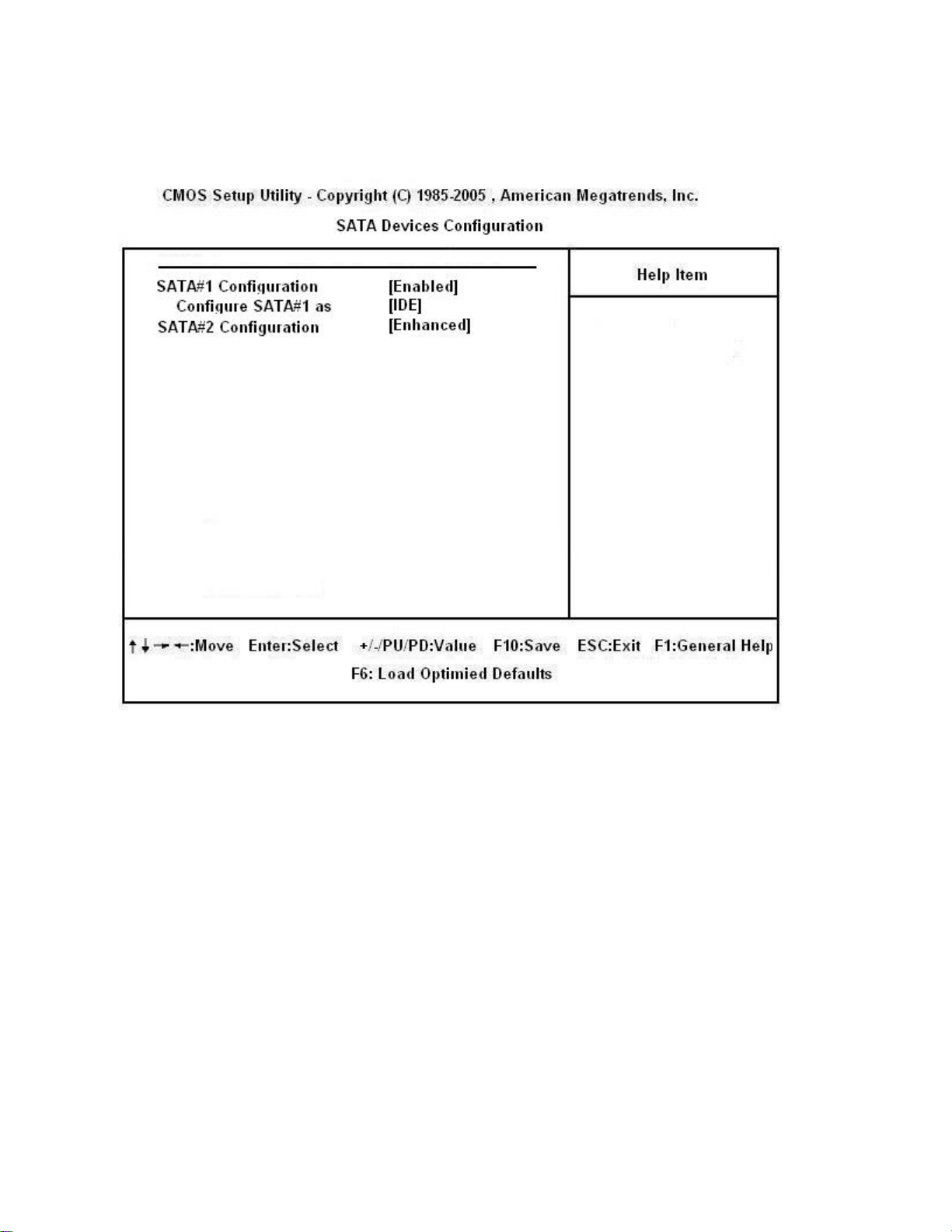
• SATA Devices Configuration
Press <Enter> to enter the sub-menu and the following screen appears:
• SATA#1 Configuration
Set the SATA#1 ports (SATA1, SATA2, SATA3, and SATA4) in the mode of “Enhanced”,
“Compatible” or “Disable”.
• Disabled: Disabled the SATA devices.
• Compatible: Enable the SATA devices and releasethe IRQ14/15 for SATA devices.
• Enhanced: Select Enhanced if you want to use the SATA as IDE /RAID or AHCI function.
• Configure SATA#1 as
When this option is set to “Enhance”, the field is adjustable. It allows user to configure the SATA
devices as IDE/ AHCI or RAID.
• SATA#2 Configuration
When the option “Configure SATA#1” is set to “IDE”, the filed is adjustable. It allows you to enable/
disable the SATA#2 controller (SATA ports “SATA5”, and “SATA6”).
58

• IDE Devices Configuration
Press <Enter> to enter the sub-menu and the following screen appears:
• PCI IDE BusMaster
Enable/ Disable BIOS uses PCI busmastering for reading/writing to IDE drives.
59

• I/O Devices Configuration
Press <Enter> to enter the sub-menu and the following screen appears:
• OnBoard Floppy Controller
Enable/ disable the onboard floppy controller.
• COM Port 1
Set the serial COM port #1 base address and IRQ.
• COM Port 1 Type
Set the COM port #1 in the mode of “RS232”, “RS422”, or “RS485”.
• IRDA Support
Enable/ disable the IrDA port.
• IR Duplex Mode
Select the “Full Duplex” or ”Half Duplex” for IR Duplex mode.
• COM Port 2
Set the base address for serial COM port #2.
• COM Port 2 IRQ
Set the IRQ for serial COM port #2.
60

• COM Port 3
Set the base address for serial COM port #3.
• COM Port 3 IRQ
Set the IRQ for serial COM port #3.
• COM Port 4
Set the base address for serial COM port #4.
• COM Port 4 IRQ
Set the IRQ for serial COM port #4.
• Parallel Port
Set the base address for parallel port.
• Parallel Port Mode
Set the mode for parallel port.
• Parallel Port IRQ
Set the IRQ for parallel port.
61
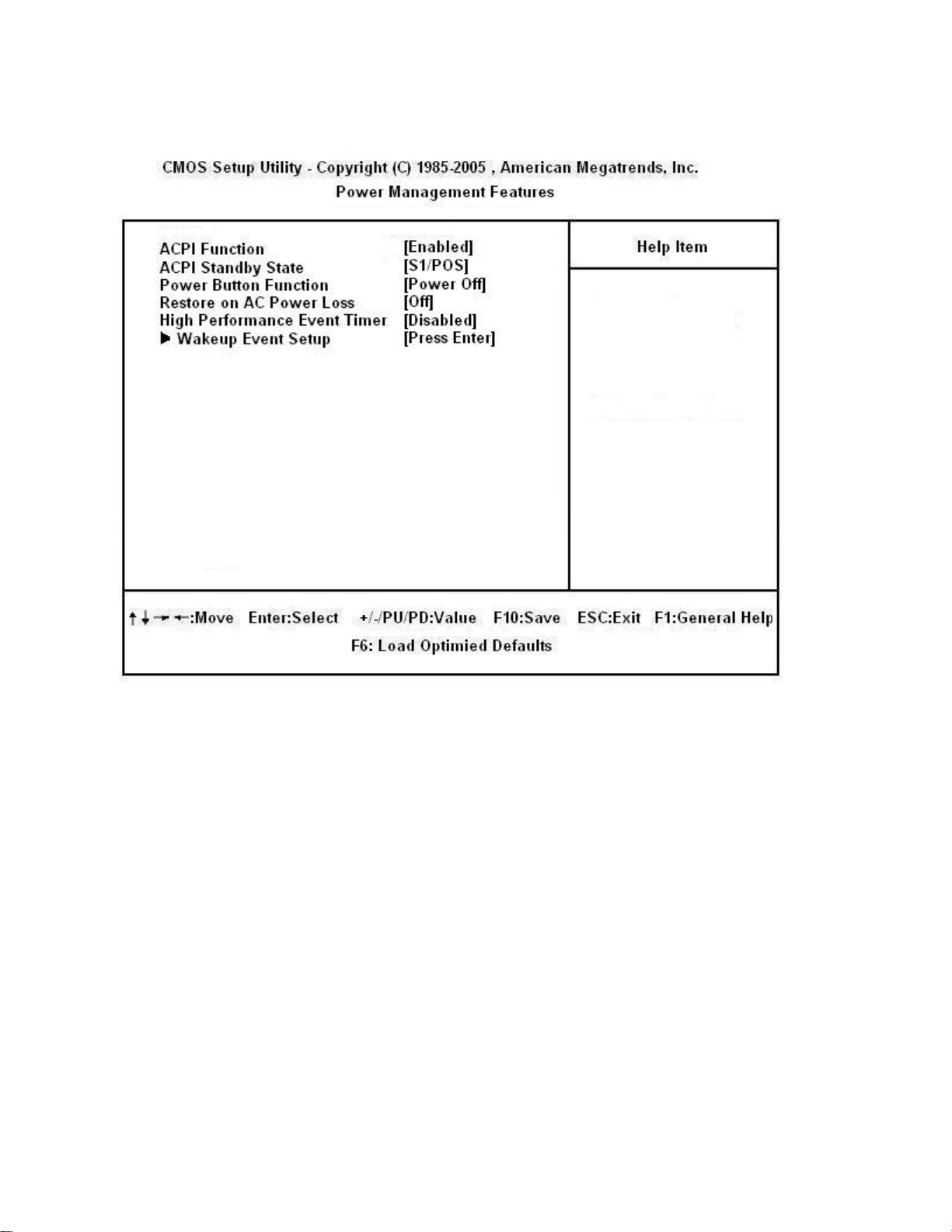
3.9 Power Management Setup
• ACPI Function
This item is to activate the ACPI (Advanced Configuration and Power Management Interface) Function. If
your operating system is ACPI-aware, such as Windows 2000/XP, select [Enabled].
• ACPI Standby State
This item specifies the power saving modes for ACPI function. If your operating system supports ACPI,
such as Windows 2000/ XP, you can choose to enter the Standby mode in S1(POS) or S3 (STR) fashion
through the setting of this field. Settings are:
[S1] The S1 sleep mode is a low power state. In this state, no system context is lost (CPU or chipset)
and hardware maintains all system context.
[S3] The S3 sleep mode is a lower power state where the in formation of system configuration and
open applications/files is saved to main memory that remains powered while most other
hardware components turn off to save energy. The information stored in memory will be used to
restore the system when a “wake up” event occurs.
62

• Power Button Function
This feature sets the function of the power button. Settings are:
[Power Off] The power button functions as normal power off button.
[Suspend] When you press the power button, the computer enters the suspend/sleep mode, but
if the button is pressed for more than four seconds, the computer is turned off.
• Restore On AC Power Loss
This item specifies whether your system will reboot after a power failure or interrupt occurs. Settins are:
[Off] Always leaves the computer in the power off state.
[On] Always leaves the computer in the power on state.
[Last State] Restores the system to the status before power failure or interrupt occurred.
• Wakeup Event Setup
Press <Enter> and the following sub-menu appears:
• USB Device Wakeup From S3/S4
The item allows the activity of the USB device to wake up the system from S3/S4 state.
63

• S3 Power on by PS/2 KB
This setting determines whether the system will be awakened from what power saving modes when
input signal of the PS/2 keyboard is detected.
• S3 Power on by PS/2 Mouse
This setting determines whether the system will be awakened from what power saving modes when
input signal of the PS/2 mouse is detected.
• Resume By PCI Device (PME#)
When set to [Enabled], the feature allows your system to be awakened from the power saving modes
through any event on PME (Power Management Event).
• Resume By RTC Alarm
The field is used to enable or disable the feature of booting up the system on a scheduled time/date.
64

3.10 PnP/PCI Configurations
This section describes configuring the PCI bus system and PnP (Plug & Play) feature. PCI, or Peripheral
Component Interconnect, is a system which allows I/O devices to operate at speeds nearing the speed the
CPU itself uses when communicating with its special components. This section covers some very technical
items and it is strongly recommended that only experienced users should make any changes to the default
settings.
• Clear ESCD
Enable will clear NVRAM during system boot.
• Initate Graphic Adapter
This setting specifies which graphics controller to use as the primary boot device.
• PCI Latency Timer
This item controls how long each PCI device can hold the bus before another takes over. When set to
higher values, every PCI device can conduct transactions for a longer time and thus improve the effective
PCI bandwidth. For better PCI performance, you should set the item to higher values.
65

• IRQ Resource Setup
Press <Enter> to enter the sub-menu and the following screen appears:
• IRQ 3/ 4/ 5/ 7/ 9/ 10/ 11/ 14/ 15
These items specify the bus where the specified IRQ line is used.
The settings determine if AMI BIOS should remove an IRQ from the pool of available IRQs passed to
devices that are configurable by the system BIOS. The available IRQ pool is determined by reading
the ESCD NVRAM. If more IRQs must be removed from the IRQ pool, the end user can use these
settings to reserve the IRQ by assigning an [Reserved] setting to it. Onboard I/O is configured by AMI
BIOS. All IRQs used by onboard I/O are configured as [Available]. If all IRQs are set to [Reserved],
and IRQ 14/ 15 are allocated to the onboard PCI IDCE, IRQ 9 will be available for PCI and PnP
devices.
IRQ (Interrupt Request) lines are system resources allocated to I/O devices. When an
I/O device needs to gain attention of the operating system, it signals this by causing
an IRQ to occur. After receiving the signal, and when the operating system is ready,
the system will interrupt itself and perform the service required by the I/O device.
• DMA Resource Setup
Reserve the DMA resource.
66

3.11 H/W Monitor
• SYSFAN TargetTemp Value
The mainboard provides the Smart Fan function which can control the SYSFAN speed automatically
depending on the current temperature to keep it within a specific range. You can select a fan target value
here. If the current system temperature reaches to the target value, the smart fan function will be activated.
It provides several sections to speed up for cooling down automatically.
• PWRFAN TargetTemp Value
The mainboard provides the Smart Fan function which can control the PWRFAN fan speed automatically
depending on the current temperature to keep it within a specific range. You can select a fan target value
here. If the current system fan temperature reaches to the target value, the smart fan function will be
activated. It provides several sections to speed up for cooling down automatically.
• CPU FAN TargetTemp Value
The mainboard provides the Smart Fan function which can control the CPU fan speed automatically
depending on the current temperature to keep it within a specific range. You can select a fan target value
here. If the current CPU fan temperature reaches to the target value, the smart fan function will be activated.
It provides several sections to speed up for cooling down automatically.
67

• Chassis Intrusion
The field enables or disables the feature of recording the chassis intrusion status and issuing a warning
message if the chassis is once opened. To clear the warning message, set the field to [Reset]. The setting
of the field will automatically return to [Enabled] later.
• CPU/ System Temperature, CPU FAN/ SYS FAN1 Speed, CPU Vcore, 3VCC, +12.0V, +5.0V, VSB
These items display the current status of all of the monitored hardware devices/ components such as CPU
voltage, temperatures and all fans’ speeds.
68

3.12 Load Optimized Defaults
This option allows user to restore all of the BIOS settings to the default Optimized values. The Optimized
Defaults are the default values set by the mainboard manufacturer specifically for optimal performance of
the mainboard.
When you select Load Optimized Defaults, a message as below appears:
Selecting OK and pressing <ENTER> loads the default factory settings for optimal system performance.
• For most of the system applications, it is recommended to load the “Load Optimized
Defaults”. After this option is loaded, don’t forget to load “Save & Exit Setup” in order
for the optimized defaults to take effect.
69
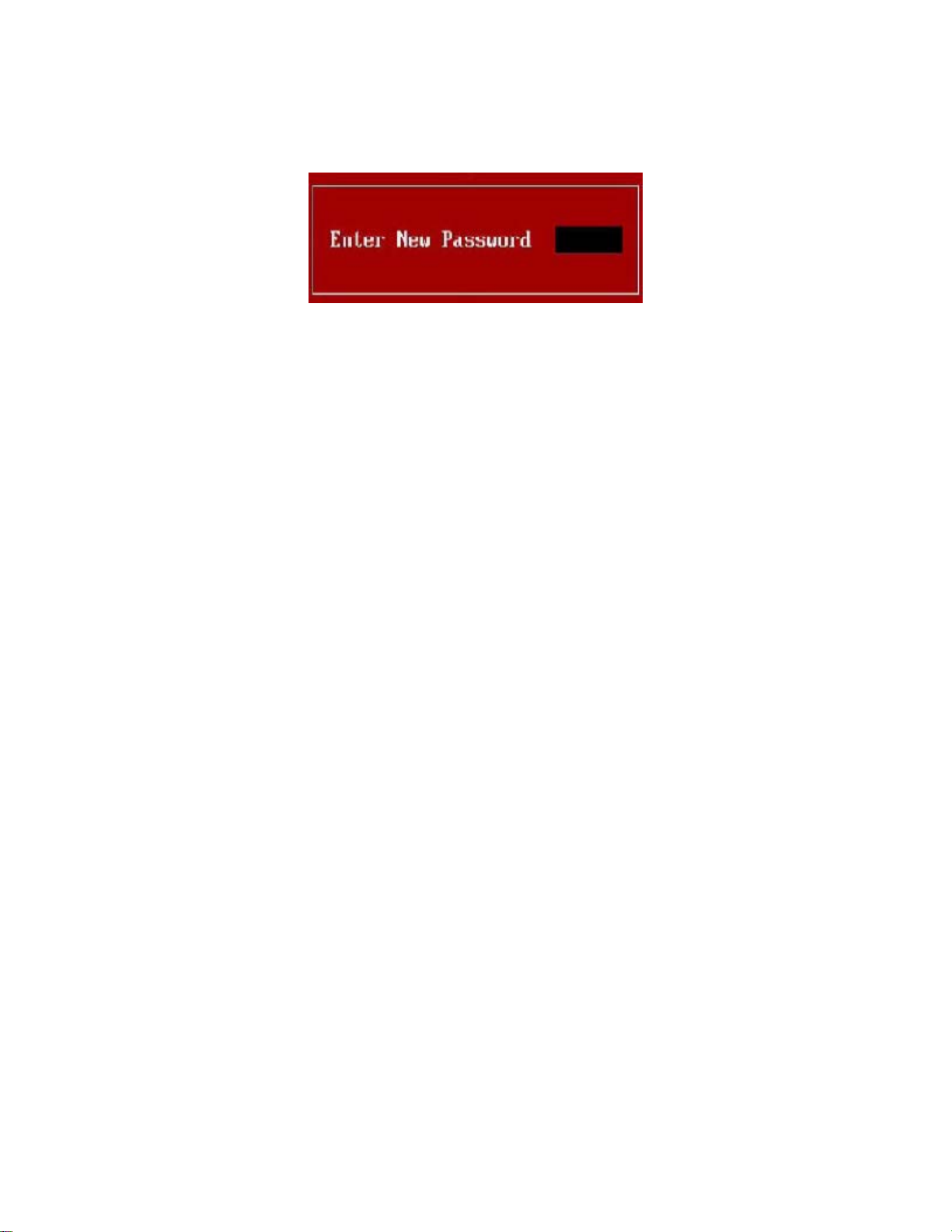
3.13 BIOS Setting Password
When you select this function, a message as below will appear on the screen:
Type the password, up to six characters in length, and press <Enter>. The password typed now will replace
any previously set password from CMOS memory. You will be prompted to confirm the password. Retype
the password the press <Enter>. You may also press <ESC> to abort the selection and not enter a
password.
To clear a set password, just press <Enter> when you are prompted to enter the password. A message will
show up confirming the password will be disabled. Once the password is disabled, the system will boot and
you can enter Setup without entering any password.
When a password has been set, you will be prompted to enter it every time you try to enter Setup. This
prevents an unauthorized person from changing any part of your system configuration.
70
