
RX370Q User’s Manual
1
RX370Q
Intel® Q370 Micro-ATX Motherboard supports 14nm Intel® Core™ i7/i5/i3
8
th
generation Desktop Processors (Coffee Lake Platform)
User’s Manual
Ver 1.0

RX370Q User’s Manual
2
Contents
Safety Information ................................................................................................................. 4
About this guide ................................................................................................ .................... 5
Packing List ........................................................................................................................... 6
Revision History .................................................................................................................... 7
RX370Q Motherboard Features ............................................................................................ 8
Specifications Summary ....................................................................................................... 8
Block Diagram ..................................................................................................................... 11
Chapter 1 - Product Introduction ....................................................................................... 12
1.1 Before you Proceed ................................................................................................................................... 12
1.2 Motherboard Overview .............................................................................................................................. 12
1.2.1 Placement Direction ............................................................................................................................... 12
1.2.2 Screw Holes ........................................................................................................................................... 12
1.2.3 Motherboard Layout ............................................................................................................................... 13
1.2.4 Layout Content List ................................................................................................................................ 14
1.3 Central Processing Unit (CPU) ................................................................................................................. 14
1.3.1 Installing the CPU ................................................................................................................................... 15
1.3.2 Installing the CPU Heatsink and Fan ..................................................................................................... 18
1.3.3 Uninstalling the CPU Heatsink and Fan ................................................................................................. 20
1.4 System Memory .......................................................................................................................................... 21
1.4.1 Overview ................................................................................................................................................ 21
1.4.2 Installing a DIMM .................................................................................................................................... 22
1.4.3 Removing a DDR4 DIMM ....................................................................................................................... 22
1.5 Expansion Card .......................................................................................................................................... 23
1.5.1 Installing an Expansion Card ................................................................................................................. 23
1.5.2 Configuring an Expansion Card ............................................................................................................. 23
1.5.3 PCI Express slot ..................................................................................................................................... 24
1.5.4 M.2 connector ......................................................................................................................................... 24
1.6 Jumpers ...................................................................................................................................................... 25
1.6.1 Clear CMOS (CLCMOS1) ...................................................................................................................... 25
1.6.2 AT/ATX Power Mode Select (JPSON1) ................................................................................................. 26
1.6.3 COM POWER SETTING (J27,J25,J33,J42,J40,J44) ............................................................................ 26
1.6.4 COM6 Termination Mode Selection (J45) .............................................................................................. 27
1.6.5 LVDS Blacklight PWM Voltage Selection (BKLVOL1) ........................................................................... 27
1.6.6 LVDS Backlight PWM Source Selection (LVDSBKL1) .......................................................................... 28
1.7 Connectors ................................................................................................................................................. 28
1.7.1 Rear panel connectors ........................................................................................................................... 28
1.7.2 CPU and System fan connectors (J_CPU_FAN1, J_FIO_FAN1, J_RIO_FAN1) .................................. 30
1.7.3 Front Panel connector (J_FIO_1) .......................................................................................................... 30
1.7.4 ATX power connectors (ATX24P_1 & ATX4P_1) .................................................................................. 31
1.7.5 Serial Port Connectors (COM1~5) ........................................................................................................ 32
1.7.6 Serial ATA Connector (SATA1~6 ) ........................................................................................................ 32
1.7.7 USB connectors (FP_USB2_1, FP_USB2_2, FP_USB2_3) ................................................................. 33
1.7.8 USB connectors (FP_USB3_1) .............................................................................................................. 33
1.7.9 LPT Port Connector (LPT1) ................................................................................................................... 34
1.7.10 LVDS (Default) / eDP (Optional) connector (J5) .................................................................................. 34
1.7.11 LVDS Backlight Connector (JBKL1)..................................................................................................... 35
1.7.12 Front Audio connector (J_HDA_1) ....................................................................................................... 35
1.7.13 AMP speaker Connector (JAMP1) ....................................................................................................... 36
1.7.14 LAN LED status connector (LAN_LED1) ............................................................................................. 36
1.7.15 8 bits GPIO connector (GPIO_HDR1).................................................................................................. 37

RX370Q User’s Manual
3
Chapter 2 - BIOS Setup ....................................................................................................... 38
2.1 BIOS Menu Page ......................................................................................................................................... 38
2.2 Advanced Page ........................................................................................................................................... 40
2.2.1 CPU Configuration ................................................................................................................................. 42
2.2.2 PCH-FW Configuration .......................................................................................................................... 44
2.2.2.1 AMT Configuration ......................................................................................................................... 45
2.2.3 Trusted Computing ................................................................................................................................. 46
2.2.4 ACPI Settings ......................................................................................................................................... 47
2.2.5 SMART Settings ..................................................................................................................................... 48
2.2.6 Super IO Configuration .......................................................................................................................... 48
2.2.6.1 Serial Port 1 Configuration ............................................................................................................... 50
2.2.6.2 Serial Port 2 Configuration ............................................................................................................... 51
2.2.6.3 Serial Port 3 Configuration ............................................................................................................... 52
2.2.6.4 Serial Port 4 Configuration ............................................................................................................... 53
2.2.6.5 Serial Port 5 Configuration ............................................................................................................... 54
2.2.6.6 Serial Port 6 Configuration ............................................................................................................... 55
2.2.6.7 Parallel Port Configuration ............................................................................................................... 56
2.2.7 Hardware Monitor ................................................................................................................................... 57
2.2.7.1 Smart Fan ......................................................................................................................................... 58
2.2.7.1.1 Smart Fan Mode Configuration .................................................................................................. 59
2.2.8 S5 RTC Wake Settings .......................................................................................................................... 61
2.2.9 Intel TXT Information .............................................................................................................................. 62
2.2.10 AMI Graphic Output Protocol Policy (Available when UEFI video) ...................................................... 62
2.2.11 USB Configuration................................................................................................................................ 64
2.2.12 Network Stack Configuration ................................................................................................................ 65
2.2.13 CSM Configuration ............................................................................................................................... 66
2.2.14 NVMe Configuration ............................................................................................................................. 67
2.2.15 Intel (R) Rapid Storage Technology ..................................................................................................... 68
2.3 Chipset Page ............................................................................................................................................... 69
2.3.1 System Agent (SA) Configuration .......................................................................................................... 70
2.3.1.1 Memory Configuration ...................................................................................................................... 71
2.3.1.2 Graphics Configuration .................................................................................................................... 72
2.3.1.2.1 LCD Control................................................................................................................................ 73
2.3.1.3 PEG Port Configuration .................................................................................................................... 74
2.3.2 PCH-IO Configuration ............................................................................................................................ 75
2.3.2.1 PCI Express Configuration ............................................................................................................... 77
2.3.2.1.1 PCI Express X4 Slot3 ................................................................................................................. 78
2.3.2.1.2 PCI Express M.2 E ..................................................................................................................... 79
2.3.2.1.3 PCI Express M.2 M .................................................................................................................... 80
2.3.2.1.4 PCI Express X1 Slot2 ................................................................................................................. 81
2.3.2.1.5 PCI Express X4 Slot4 ................................................................................................................. 82
2.3.2.2 SATA And RST Configuration .......................................................................................................... 83
2.3.2.3 USB Configuration ........................................................................................................................... 84
2.3.2.4 HD Audio Configuration ................................................................................................................... 85
2.4 Security Page .............................................................................................................................................. 86
2.4.1 HDD Security ......................................................................................................................................... 87
2.4.2 Secure Boot ............................................................................................................................................ 88
2.4.2.1 Key Management ............................................................................................................................. 89
2.4.3 Secure Flash Update.............................................................................................................................. 92
2.5 Boot Page .................................................................................................................................................... 93
2.6 Save & Exit Page ........................................................................................................................................ 96
Drivers Installing Note ........................................................................................................ 97

RX370Q User’s Manual
4
Safety Information
Electrical safety
⚫ To prevent electrical shock hazard, disconnect the power cable from the electrical outlet
before relocating the system.
⚫ When adding or removing devices to or from the system, ensure that the power cables
for the devices are unplugged before the signal cables are connected. If possible,
disconnect all power cables from the existing system before you add a device.
⚫ Before connecting or removing signal cables from the motherboard, ensure that all
power cables are unplugged.
⚫ Seek professional assistance before using an adapter or extension cord. These devices
could interrupt the grounding circuit.
⚫ Make sure that your power supply is set to the correct voltage in your area. If you are not
sure about the voltage of the electrical outlet you are using, contact your local power
company.
⚫ If the power supply is broken, do not try to fix it by yourself. Contact a qualified service
technician or your retailer.
Operation safety
⚫ Before installing the motherboard and adding devices on it, carefully read all the manuals
that came with the package.
⚫ Before using the product, make sure all cables are correctly connected and the power
cables are not damaged. If you detect any damage, contact your dealer immediately.
⚫ To avoid short circuits, keep paper clips, screws, and staples away from connectors,
slots, sockets and circuitry.
⚫ Avoid dust, humidity, and temperature extremes. Do not place the product in any area
where it may become wet.
⚫ Place the product on a stable surface.
⚫ If you encounter technical problems with the product, contact a qualified service
technician or your retailer.
The symbol of the crossed out wheeled bin indicates that the product
(electrical and electronic equipment) should not be placed in
municipal waste. Check local regulations for disposal of electronic
products.

RX370Q User’s Manual
5
Safety Declaration
This device complies with the requirements in Part 15 of the FCC rules. Operation is subject
to the following two conditions:
⚫ This device may not cause harmful interference.
⚫ This device must accept any interference received, including interference that may cause
undesired operation.
About this guide
This user guide contains the information you need when installing and configuring the
motherboard.
How this guide is organized
This manual contains the following parts:
Chapter 1: Product introduction
This chapter describes the features of the motherboard and the new technology it supports.
This chapter also lists the hardware setup procedures that you have to perform when
installing system components. It includes description of the jumpers and connectors on
the motherboard.
Chapter 2: BIOS setup
This chapter tells how to change system settings through the BIOS Setup menus.
Detailed descriptions of the BIOS parameters are also provided.
Where to find more information
Refer to the following sources for additional information and for product and software updates.
1. Motherboard User’s Manual and Device Drivers
Motherboard User’s Manual and Device Drivers can be downloaded at BCM Advanced
Research website: http://www.bcmcom.com/bcm_support_drivers.htm
2. Technical Support
If a problem arises with your system and no solution can be obtained from the user’s manual,
please contact your place of purchase or local distributor. Alternatively, please try the following
help resources for further guidance. Visit the BCM Advanced Research website:
http://www.BCMCOM.com

RX370Q User’s Manual
6
Conventions used in this guide
To make sure that you perform certain tasks properly, take note of the following symbols used
throughout this manual.
DANGER/WARNING: Information to prevent injury to yourself
when trying to complete a task.
CAUTION: Information to prevent damage to the components
when trying to complete a task.
IMPORTANT: Instructions that you MUST follow to complete a
task.
NOTE: Tips and additional information to help you complete a
task.
Packing List
Before you begin installing your single board, please make sure that the following materials
have been shipped:
⚫ 1 x RX370Q Micro-ATX Main board
⚫ 1 x I/O Shield
If any of the above items is damaged or missing, please contact your
retailer.

RX370Q User’s Manual
7
Revision History
Revision
Revision History
Date
First release version
12/27/2018
V1.0

RX370Q User’s Manual
8
RX370Q Motherboard Features
This chapter briefly describes the features of Board RX370Q.
The Table summarizes the major features of this board as below:
Specifications Summary
General SPEC
Processor
Intel® Coffee Lake Processor
Supports LGA1151 C2/C4/C6 Core i, Pentium, Celeron Up to 95W TDP
Memory
4 x 30μ Gold Plated DIMM Up to 64GB Dual Channel DDR4 2400Mhz
/2666Mhz
PCI Express
1 x PCI Express x 16
Graphic
Intel® Integrated Graphic (CPU Dependent)
Platform Controller Hub
Intel® Q370
HDMI
1 x HDMI
DisplayPort
2 x DisplayPort
LVDS/eDP
LVDS converter PS8625 ( eDP Optional)
SATA
6 x SATA III Supports 6.0 Gb/s
RAID
Supports SATA RAID 0, 1, 5 and 10
Audio
Intel® HD Audio
iAMT
Intel® iAMT v.12
PCI Express
24 x PCIex1 Channel Available
TPM
Infineon® SLB 9665 (FW version 5.63)
Type
TPM 2.0 Controller
Super I/O Controller
Nuvoton® NCT6116
Serial Ports
1 x RS232/422/485 port (with 5V/12V/RI)
5 x RS-232 (with 5V/12V/RI)
Watch Dog Timer
1 ~ 255 sec timer
HW Monitor
Yes
USB 3.1 Hub Gen1
Genesys Logic® GL3523
Type
4 Ports USB 3.1 Gen 1 Hub
Audio
Realtek® ALC892
Type
HD Audio Codec
Amplifier
3W Per Channel Amplifier

RX370Q User’s Manual
9
LAN
Intel® i219-LM PHY LAN Controller
Type
1 x Gigabit LAN
LAN
Intel® i211-AT PCIe LAN Controller (Co-Lay Intel® i210-AT)
Type
1 x Gigabit LAN
BIOS
AMI® UEFI BIOS
Type
256Mb SPI BIOS
Expansion Slot
PCI-E
1 x PCIe x 16 Slot (Slot One) (30μ Gold Plated) (Black)
2 x PCIe x 4 Slot (x16 Physical Slot) (Slot Three & Four) (30μ Gold
Plated) (Yellow)
1 x PCIe x 1 Slot Open End (Slot Two) (30μ Gold Plated)
M.2
1 x M.2 Type M 2242, 2260, 2280 Slot (with USB, PCIe x4 & SATA III)
(30μ Gold Plated)
1 x M.2 Type A/E 2232 (with USB & PCIe x2) (30μ Gold Plated)
Onboard I/O Headers
SATA
5 x SATA III Vertical Connectors (Red) (30μ Gold Plated)
1 x SATA III Vertical Connector (Black, shared with M.2)
LPT
1 x LPT Header with Shroud (2.0mm Pitch)
USB
3 x USB 2.0 Headers with Shroud (6 Ports on Header) (30μ Gold
Plated)
1 x USB 3.1 Gen 1 Header with Shroud (2 Ports On Header) (30μ Gold
Plated)
COM
5 x RS-232 Headers with Voltage Selection (2.0mm Pitch Locking Type)
LVDS/eDP
1 x LVDS Header (Gold Plated)(Optional eDP)
Backlight
1 x Backlight Locking Type Header (Gold Flashed)
LPC
1 x LPC Header (2.0mm Pitch)
SPI
1 x SPI Header (2.0mm Pitch)
Front Audio
1 x Front Audio Header with Shroud (2.54mm Pitch) (30μ Gold Plated)
Amplifier
1 x Amplifier Locking Type Header (2.0mm Pitch)
Front Panel
1 x Front Panel Headers with Shroud (2.54mm Pitch) (30μ Gold Plated)
GPIO
1 x 8 bits GPIO Header with Shroud (2.0mm Pitch)
Fan
1 x 4 Pin CPU Fan Header (4 Pin PWM)
2 x 4 Pin Chassis Fan Header (4 Pin PWM)
LAN Status LED
2 x LAN Status LED Headers
CMOS Battery
1 x Horizontal Socket Type CMOS Battery Holder
Buzzer
1 x Onboard Buzzer
Chassis Intrusion
1 x Chassis Intrusion Locking Type Header

RX370Q User’s Manual
10
Back I/O Panel
COM
1 x RS-232/422/485 Connector (Gold Plated)
HDMI
1 x HDMI Connector (30μ Gold Plated)
DP
2 x DisplayPort Connector (30μ Gold Plated) (4k/2k Capable)
LAN & USB
2 x RJ45 & Dual USB 3.1 Gen 2 (Stacked)
USB
2 x USB 3.1 Gen 1 Ports
1 x USB Type-C (USB 3.1 Gen 2 Speed)
Audio
1 x 3 Jacks Audio Connector (30mm Height)
Power & Connector
1 x Std. 24 pin ATX Connector (30μ Gold Plated)
1 x 4 pin ATX 12 Connector (30μ Gold Plated)
AT/ATX Mode Jumper
Operating System
Windows 10, Ubuntu Linux
Form Factor
µATX 9.6” x 9.6”
Layer
6 Layer Board
Color
BCM Standard Blue
Regulatory
Compliance
FCC Class B/CE/UL 62368-1 Second Edition
RoHS Compliant
Operation Environment
Temperature
0 C to 60 C
Humidity
5% to 90% non-condensing
Storage Environment
Temperature
-20 C to 80 C
Humidity
5% to 90% non-condensing
Accessories
I/O Shield
1 x I/O Shield

RX370Q User’s Manual
11
Block Diagram

RX370Q User’s Manual
12
Chapter 1 - Product Introduction
1.1 Before you Proceed
Take note of the following precautions before you install motherboard components or change
any motherboard settings.
⚫ Unplug the power cord from the wall socket before touching any component.
⚫ Use a grounded wrist strap or touch a safely grounded object or a metal
object, such as the power supply case, before handling components to avoid
damaging them due to static electricity
⚫ Hold components by the edges to avoid touching the ICs on them.
⚫ Whenever you uninstall any component, place it on a grounded anti-static
pad or in the bag that came with the component.
⚫ Before you install or remove any component, ensure that the ATX power
supply is switched off or the power cord is detached from the power supply.
Failure to do so may cause severe damage to the motherboard, peripherals,
and/or components.
1.2 Motherboard Overview
Before you install the motherboard, study the configuration of your chassis to ensure that the
motherboard fits into it. Refer to the chassis documentation before installing the motherboard.
Make sure to unplug the power cord before installing or removing the
motherboard. Failure to do so can cause you physical injury and damage
motherboard components.
1.2.1 Placement Direction
When installing the motherboard, make sure that you place it into the chassis in the correct
orientation. The edge with external ports goes to the rear part of the chassis as indicated in
the image below.
1.2.2 Screw Holes
Place eight (8) screws into the holes indicated by circles to secure the motherboard to the
chassis.
Do not over tighten the screws! Doing so can damage the motherboard.

RX370Q User’s Manual
13
1.2.3 Motherboard Layout
Place this side towards the
rear of the chassis.

RX370Q User’s Manual
14
1.2.4 Layout Content List
Item
Description
Item
Description
A
Front Audio Header
R
Backlight Header
B
Speaker Header
S
Chassis Intrusion Header
C
USB3.1 Gen1 Header (2x port)
T
LVDS PWM Control Selection
D
5x RS232 Header
U
Backlight Voltage Jumper
E
5x RS232 Voltage Selection Header
V
4x DDR4 288pin Slot
F
3x USB2 Header (2x port)
W
System Fan
G
Front Panel Header
X
CPU Fan
H
5x SATA III Connectors
Y
4 pin ATX 12 Connector
I
LPC Header
Z
Powered RS232 Jumper
J
1x SATA III Connectors (Shared with M.2)
AA
RS422/485 Mode Selection Jumper
K
Clear CMOS Header
BB
LAN LED Header
L
SPI Header
CC
LVDS/eDP Header
M
AT/ATX Mode Selection
DD
PCIe X16 Slot ( x16 lanes)
N
M.2 Type A/E 2232 (with USB & PCIe x2)
EE
PCIe X1 Slot
O
8 bits GPIO Header
FF
M.2 Type M 2242/60/80 Slot (with
USB, PCIe x4 & SATA III)
P
LPT Header
GG
2x PCIe X16 Slot (x4 lanes)
Q
24 pin ATX Connector
1.3 Central Processing Unit (CPU)
The motherboard comes with a surface mount LGA1151 socket designed for the Intel®
Core™ i7/ i5/ i3 processor in the 1151-land package.
⚫ Your boxed Intel® Core™ i7/ i5/ i3 LGA1151 processor package should
come with installation instructions for the CPU, fan and heatsink
assembly. If the instructions in this section do not match the CPU
documentation, follow the latter.
⚫ Upon purchase of the motherboard, make sure that the PnP cap is on
the socket and the socket pins are not bent. Contact your retailer
immediately if the PnP cap is missing, or if you see any damage to the
PnP cap/socket pins/motherboard components. XXXXXX will shoulder
the cost of repair only if the damage is shipment/transit-related.
⚫ Keep the cap after installing the motherboard. XXXXXX will process
Return Merchandise Authorization (RMA) requests only if the
motherboard comes with the cap on the LGA1151 socket.
⚫ The product warranty does not cover damage to the socket pins

RX370Q User’s Manual
15
resulting from incorrect CPU installation/removal, or
misplacement/loss/incorrect removal of the PnP cap.
⚫ Install the CPU fan and heatsink assembly before you install
motherboard to the chassis.
If you purchased a separate CPU heatsink and fan assembly, make sure
that you have properly applied Thermal Interface Material to the CPU
heatsink or CPU before you install the heatsink and fan assembly.
1.3.1 Installing the CPU
1. Locate the CPU socket on the motherboard.
Before installing the CPU, make sure that the socket box is facing towards you
and the load lever is on your left.

RX370Q User’s Manual
16
2. Press the load lever with your thumb (A), then move it to the left (B) until it is released
from the retention tab.
To prevent damage to the socket pins, do not remove the PnP cap unless you are
installing a CPU.
3. Lift the Load lever with your thumb and forefinger to around 180º angle (A), then pull the
PnP cap from the CPU socket to remove (B).
A
B
Retention tab
Load lever
B
A

RX370Q User’s Manual
17
4. Position the CPU over the socket, making sure that the gold triangle is on the top-left
corner of the socket then fit the socket alignment key into the CPU notch.
5. Pull back the load lever , then push the load
lever (A) until it snaps into the retention tab.
The CPU fits in only one correct orientation. DO NOT force the CPU
into the socket to prevent bending the connectors on the socket and
damaging the CPU!
Alignment key
A
CPU notch
Gold triangle

RX370Q User’s Manual
18
1.3.2 Installing the CPU Heatsink and Fan
Intel® Core™ i7/ i5/ i3 LGA1151 processor requires a specially designed heatsink and fan
assembly to ensure optimum thermal condition and performance.
⚫ Install the motherboard to the chassis before you install the CPU
fan and heatsink assembly.
⚫ When you buy a boxed Intel® Core™ i7/ i5/ i3 LGA1151
processor, the package includes the CPU fan and heatsink
assembly. If you buy a CPU separately, make sure that you use
only Intel® certified multi‑directional heatsink and fan.
⚫ Your Intel® Core™ i7/ i5/ i3 LGA1151 processor LGA1151
heatsink and fan assembly comes in a push-pin design and
requires no tool to install.
If you purchased a separate CPU heatsink and fan assembly, make
sure that you have properly applied Thermal Interface Material to the
CPU heatsink or CPU before you install the heatsink and fan assembly.
To install the CPU heatsink and fan:
1. Place the heatsink on top of the installed CPU, making sure that the four fasteners match
the holes on the motherboard.
Orient the heatsink and fan assembly such that the CPU fan cable is closest to
the CPU fan connector.
⚫ Make sure each fastener is oriented as shown, with the narrow groove
directed outward.
Motherboard hole
Fastener
Narrow end of
the groove

RX370Q User’s Manual
19
2. Push down two fasteners at a time in a diagonal sequence to secure the heatsink and fan
assembly in place.
3. Connect the CPU fan cable to the connector on the motherboard labeled J_CPU_FAN1.
Do not forget to connect the fan cables to the fan connectors. Insufficient air
flow inside the system may damage the motherboard components.
These are not jumpers! DO NOT place jumper caps on the fan connectors.
A A B
B
A
B
A
B

RX370Q User’s Manual
20
1.3.3 Uninstalling the CPU Heatsink and Fan
To uninstall the CPU heatsink and fan:
1. Disconnect the CPU fan cable from the connector on the motherboard.
2. Rotate each fastener counterclockwise
3. Pull up two fasteners at a time in a diagonal sequence to disengage the heatsink and fan
assembly from the motherboard.
4. Carefully remove the heatsink and fan assembly from the motherboard.
5. Rotate each fastener clockwise to ensure correct orientation when reinstalling.
A
B A B
A
A B B

RX370Q User’s Manual
21
1.4 System Memory
1.4.1 Overview
The motherboard comes with four 288-pin Double Data Rate 4 (DDR4) Dual Inline Memory
Modules (DIMM) sockets.
DDR4 SDRAM, an abbreviation for double data rate fourth generation synchronous dynamic
random-access memory, is a type of synchronous dynamic random-access memory (SDRAM)
with a high bandwidth ("double data rate") interface. The primary advantages of DDR4 over its
predecessor, DDR3, include higher module density and lower voltage requirements, coupled
with higher data rate transfer speeds. DDR4 memory comes in 288-pin DIMM modules, similar
in size to 240-pin DDR3 DIMMs. The pins are spaced more closely (0.85 mm instead of 1.0) to
fit the increased amount within the same 5¼ inch (133.35 mm) standard DIMM length but, the
height is increased slightly (31.25 mm/1.23 in instead of 30.35 mm/1.2 in) to make signal
routing easier, and the thickness is also increased (to 1.2 mm from 1.0) to accommodate more
signal layers.DDR4 DIMM modules have a slightly curved edge connector so not all of the pins
are engaged at a time during module insertion, lowering the insertion force.
288-Pin DDR4 SODIMM sockets

RX370Q User’s Manual
22
1.4.2 Installing a DIMM
Make sure to unplug the power supply before adding or removing DIMMs or
other system components. Failure to do so may cause severe damage to both
the motherboard and the components.
1. Locate the DIMM socket on the board.
2. Hold two edges of the DIMM module carefully, and keep away of touching its connectors.
3. Align the notch key on the module with the rib on the slot.
4. Firmly press the modules into the socket which will automatically snap into the mounting
notch. Do not force the DIMM module in with extra force as the DIMM module only fits in
one direction.
⚫ A DDR4 DIMM is keyed with a notch so that it fits in only one direction. DO
NOT force a DIMM into a socket to avoid damaging the DIMM.
⚫ The DDR4 DIMM sockets do not support DDR/DDR2/DDR3 DIMMs. DO
NOT install DDR/DDR2/DDR3 DIMMs to the DDR4 DIMM socket.
1.4.3 Removing a DDR4 DIMM
1. Press the two ejector tabs on the slot outward simultaneously, and then pull out the
DIMM module.
Support the DIMM lightly with your fingers when pressing the ejector tabs.
The DIMM might get damaged when it flips out with extra force.
ejector

RX370Q User’s Manual
23
1.5 Expansion Card
In the future, you may need to install expansion cards. The following sub-sections describe
the slots and the expansion cards that they support.
Make sure to unplug the power cord before adding or removing expansion
cards. Failure to do so may cause you physical injury and damage
motherboard components.
1.5.1 Installing an Expansion Card
1. Before installing the expansion card, read the documentation that came with it and make
the necessary hardware settings for the card.
2. Remove the system unit cover (if your motherboard is already installed in a chassis).
3. Remove the bracket opposite the slot that you intend to use. Keep the screw for later use.
4. Align the card connector with the slot and press firmly until the card is completely seated
on the slot.
5. Secure the card to the chassis with the screw you removed earlier.
6. Replace the system cover.
1.5.2 Configuring an Expansion Card
After installing the expansion card, configure it by adjusting the software settings.
1. Turn on the system and change the necessary BIOS settings, if any. See Chapter 2 for
information on BIOS setup.
2. Assign an IRQ to the card if needed. Refer to the tables on the next page.
3. Install the software drivers for the expansion card.

RX370Q User’s Manual
24
1.5.3 PCI Express slot
1.5.4 M.2 connector
This motherboard supports that complies with the PCI Express specifications.
1x PCIe x16 slot
1x PCIe x1 slot
2x PCIe x16 slot (4 Lanes)
- M.2 A/E Key 2232 Slot
(with USB & PCIe x2)
- M.2 M Key 2242, 2260, 2280 Slot
(with USB, PCIe x4 & SATA III)

RX370Q User’s Manual
25
1.6 Jumpers
1.6.1 Clear CMOS (CLCMOS1)
This jumper allows you to clear the Real Time Clock (RTC) RAM in CMOS. You can clear the
CMOS memory of date, time, and system setup parameters by erasing the CMOS RTC RAM
data. The onboard button cell battery powers the RAM data in CMOS, which includes system
setup information.
Note: Clear CMOS will still keeping the BIOS’s passwords. .
To erase the RTC RAM:
1. Turn OFF the computer and unplug the power cord.
2. Remove the onboard battery.
3. Move the jumper cap from pins 2-3 (default) to pins 1-2. Keep the cap on pins 1-2 for
about 5~10 seconds, then move the cap back to pins 2-3.
4. Re-install the battery.
5. Plug the power cord and turn ON the computer.
6. Hold down the <Del> key during the boot process and enter BIOS setup to re-enter data.
Except when clearing the RTC RAM, never remove the cap on CLCMOS1
jumper default position. Removing the cap will cause system boot failure

RX370Q User’s Manual
26
1.6.2 AT/ATX Power Mode Select (JPSON1)
This jumper allows you to select ATX Mode or AT mode
1.6.3 COM POWER SETTING (J27,J25,J33,J42,J40,J44)
This jumper allows you to select COM1~6 to support Ring/+12V/+5V
AT

RX370Q User’s Manual
27
1.6.4 COM6 Termination Mode Selection (J45)
1.6.5 LVDS Blacklight PWM Voltage Selection (BKLVOL1)
(RS232)
Jumpers (Optional):
- Digi-Key reference part =>S9337-ND
- 2Pin,2.54mm pitch

RX370Q User’s Manual
28
1.6.6 LVDS Backlight PWM Source Selection (LVDSBKL1)
1.6 Connectors
1.7.1 Rear panel connectors
Item
Name
Function
Description
1
COM6
Serial COM Port
The Serial COM port 6 supports RS-232/422/485
2
DDP_1
Display Port
These two display port Connectors are available for
connecting display port devices.
DO NOT recommend mix matching GOLD plated connectors with TIN one.

RX370Q User’s Manual
29
3
HDMI
HDMI Port
The HDMI port Connector
4
DUSB_H
D_1
USB 3.1
Gen1 port
These two Universal Serial Bus (USB) ports are
available for connecting USB 3.1 devices
5
USBC_1
USB 3.1
Gen2 port
This is USB 3.1 Gen2 Type-C connector
6
LAN_DUS
B_2
USB 3.1
Gen2 port
These two Universal Serial Bus (USB) ports are
available for connecting USB 3.1 devices
7
LAN2
Gigabit LAN
(RJ-45)
Connectors
This port allows Gigabit connection to a Local Area
Network (LAN) through a network hub. Refer to the
table below for the LAN port LED indications.
8
LAN_DUS
B_1
USB 3.1
Gen2 port
These two Universal Serial Bus (USB) ports are
available for connecting USB 3.1 devices
9
LAN1
Gigabit LAN
(RJ-45)
Connectors
This port allows Gigabit connection to a Local Area
Network (LAN) through a network hub. Refer to the
table below for the LAN port LED indications.
10
AUDIO1
Microphone
port (Pink)
This port connects a microphone.
11
AUDIO1
Line-out port
(Lime)
This port connects a headphone or a speaker. In 4channel, 6-channel, and 8-channel configuration, the
function of this port becomes Front Speaker Out.
12
AUDIO1
Line-in port
(Light blue)
This port connects a tape, CD, DVD player, or other
audio sources.

RX370Q User’s Manual
30
1.7.2 CPU and System fan connectors (J_CPU_FAN1, J_FIO_FAN1,
J_RIO_FAN1)
Connect the fan cables to the fan connectors on the motherboard, making sure that the black
wire of each cable matches the ground pin of the connector.
1.7.3 Front Panel connector (J_FIO_1)
This Connector is for a chassis-mounted front panel. The function are as following.
1. HHD LED+ 2. PWR LED+
3. HHD LED- 4. PWR LED-
5. GND 6. PWR_BTN
7. RST 8. GND
9. +5V 10. KEY
2
1

RX370Q User’s Manual
31
⚫ ATX Power Button/Soft-off Button (Pin 6-8)
This 2-pin connector is for the system power button. Pressing the power button turns the
system on or puts the system in sleep or soft-off mode depending on the BIOS settings.
Pressing the power switch and holding it for more than four seconds while the system is
ON turns the system OFF.
⚫ Reset Button (Pin 5-7)
This 2-pin connector is for the chassis-mounted reset button for system reboot without
turning off the system power.
⚫ Power LED (Pin 2-4)
This 2-pin connector is for the system power LED. Connect the chassis power LED cable
to this connector. The system power LED lights up when you turn on the system power,
and blinks when the system is in sleep mode.
⚫ Hard Disk Drive Activity LED (Pin 1-3)
This 2-pin connector is for the HDD Activity LED. Connect the HDD Activity LED cable to
this connector. The IDE LED lights up or flashes when data is read from or written to the
HDD.
1.7.4 ATX power connectors (ATX24P_1 & ATX4P_1)
The connector is for ATX power supply plugs. The power supply plugs are designed to fit
these connectors in only one orientation. Find the proper orientation and push down firmly
until the connectors completely fit.
ATX24P_1
ATX4P_1

RX370Q User’s Manual
32
1.7.5 Serial Port Connectors (COM1~5)
1.7.6 Serial ATA Connector (SATA1~6 )
SATA 1~6 support SATA 3.0. These connectors are for the Serial ATA signal cables for Serial
ATA hard disk drives.
1. DCD 2. RXD#
3. TXD# 4. DTR
5. GND 6. DSR
7. RST 8. CTS
9. RI 10. KEY
1. GND
2. TX+
3. TX-
4. GND
5. RX-
6. RX+
7. GND
Note: SATA6 port share with M.2 M Key.
2

RX370Q User’s Manual
33
1.7.7 USB connectors (FP_USB2_1, FP_USB2_2, FP_USB2_3)
These connectors are for USB 2.0 ports. Connect the optional USB module cable to any of
these connectors, then install the
module to a slot opening at the back of
the system chassis. These USB
connectors comply with USB 2.0
specification that supports up to 480
Mbps connection speed.
1.7.8 USB connectors (FP_USB3_1)
These connectors are for two USB 3.1 Gen1 ports. Connect the optional USB module cable
to any of these connectors, then install the module to a slot opening at the back of the system
chassis.
1. +5V USB
3. USB2 D-
5. USB2 D+
7. GND
9. NC
1. +5V USB 20. KEY
2. USB3 RX- 19. +5V USB
3. USB3 RX+ 18. USB3 RX-
4. GND 17. USB3 RX+
5. USB3 TX- 16. GND
6. USB3 TX+ 15. USB3 TX-
7. GND 14. USB3 TX+
8. USB2 D- 13. GND
9. USB2 D+ 12. USB2 D-
10. NC 11. USB2 D+
2. +5V USB
4. USB2 D-
6. USB2 D+
8. GND
10. KEY
1
2

RX370Q User’s Manual
34
1.7.9 LPT Port Connector (LPT1)
1.7.10 LVDS (Default) / eDP (Optional) connector (J5)
1. STROB# 2. AUTOFD#
3. PD0 4. FUALT#
5. PD1 6. INT#
7. PD2 8. SLCTIN#
9. PD3 10. GND
11. PD4 12. GND
13. PD5 14. GND
15. PD6 16. GND
17. PD7 18. GND
19. ACK# 20. GND
21. BUSY 22. GND
23. PERROR 24. GND
25. SELECT 26. KEY
1. +3V 2. +5V
3. +3V 4. +5V
5. LS_SCL (AUX-) 6. LS_SDA (AUX+)
7. GND 8.GND (HPDET)
9. LS0_L1_D+ (eDP1+) 10. LS0_L0_D+ (eDP0+)
11. LS0_L1_D- (eDP1-) 12. LS0_L0_D- (eDP0-)
13. GND 14.GND
15. LS0_L3_D+ (eDP3+) 16. LS0_L2_D+ (eDP2+)
17. LS0_L3_D- (eDP3-) 18. LS0_L2_D- (eDP2-)
19. GND 20.GND
21. LS1_L1_D+ (BK_EN) 22. LS1_L0_D+ (BK_PWM)
23. LS1_L1_D- 24. LS1_L0_D-
25. GND 26.GND
27. LS1_L3_D+ 28. LS1_L2_D+
29. LS1_L3_D- 30. LS1_L2_D-
31. GND 32.GND
33. LS1_CLK_D+ 34. LS0_CLK_D+
35. LS1_CLK_D- 36. LS0_CLK_D-
37. GND 38.GND
39. BKLT_+12V 40. BKLT_+12V

RX370Q User’s Manual
35
1.7.11 LVDS Backlight Connector (JBKL1)
1.7.12 Front Audio connector (J_HDA_1)
1. +12V_BL
2. GND
3. BKLT_EN
4. BKLT_PWM
5. +5V_BL
1. MIC2_L
3. MIC2_R
5. LINE2_R
7. FR-IO-SENSE
9. LINE2_L
2. AGND
4. FP_HDADET
6. MIC2_JD
8. KEY
10. LINE2_JD
2

RX370Q User’s Manual
36
1.7.13 AMP speaker Connector (JAMP1)
1.7.14 LAN LED status connector (LAN_LED1)
4. Lout+
3. Lout-
2. Rout+
1. Rout-
1. LAN1 100
3. NC
5. LAN1 1G
7. LAN1 ACT
9. LAN1 LED
2. LAN2 100
4. NC
6. LAN2 1G
8. LAN2 ACT
10. LAN2 LED
2

RX370Q User’s Manual
37
1.7.15 8 bits GPIO connector (GPIO_HDR1)
1. GPIO 1 2. GPIO 5
3. GPIO 2 4. GPIO 6
5. GPIO 3 6. GPIO 7
7. GPIO 4 8. GPIO 8
9. KEY 10. GND
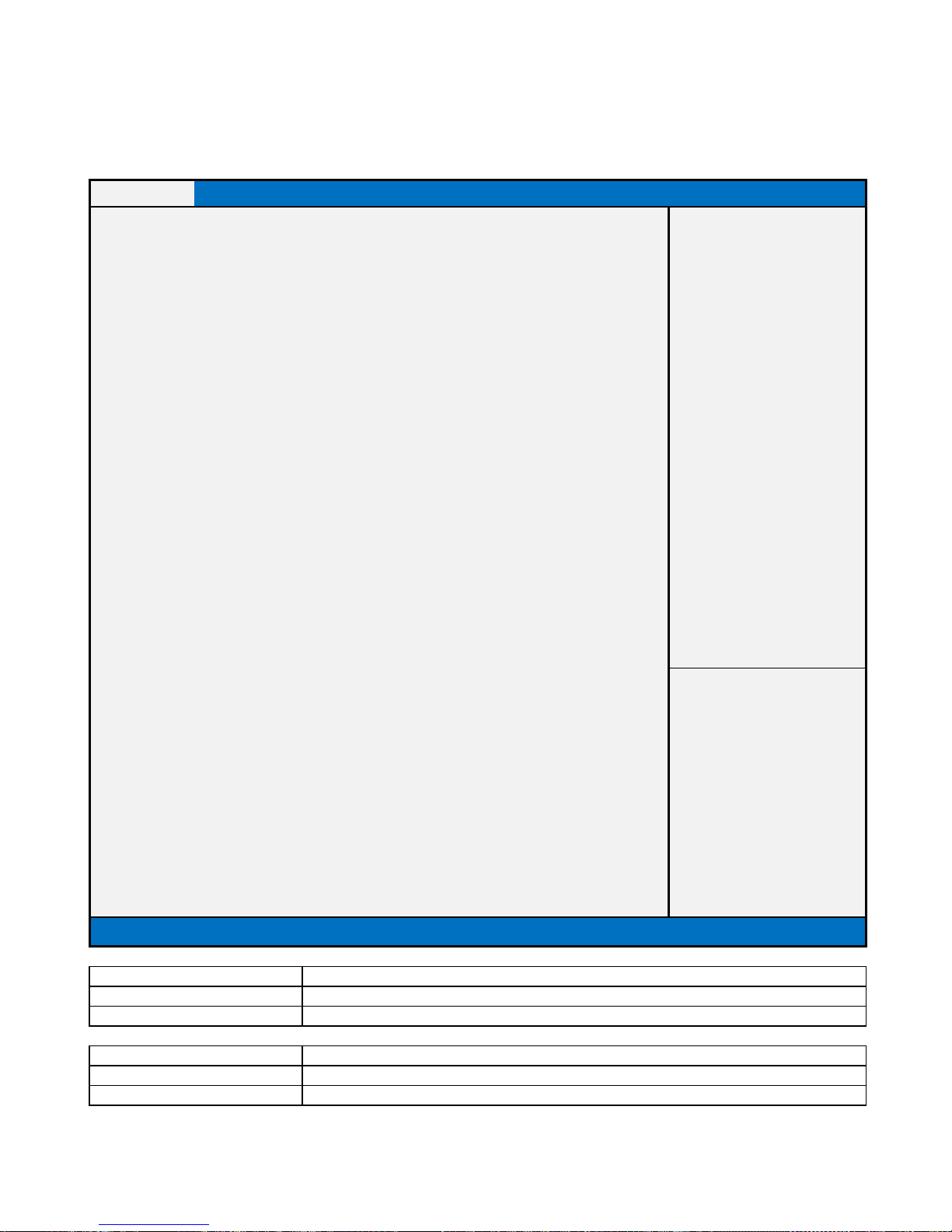
RX370Q User’s Manual
38
Chapter 2 - BIOS Setup
2.1 BIOS Menu Page
Main
Advanced
Chipset
Security
Boot
Save & Exit
BIOS Information
Item help
BIOS Vender
American Megatrends
Core Version
5.13
Compliancy
UEFI 2.7 ; PI 1.6
BIOS Version
RX370Q (71601) V0.01
Build Date
03/05/2018
ME FW Version
12.0.0.1059
Processor Information
Intel(R) CORE(TM) i7-8700 CPU @ 3.20GHz
Memory Information
Total Memory
65536 MB
Memory Frequency
2667 MHz
→←: Select Screen
↑↓: Select Item
Enter: Select
+/- : Change Opt.
F1: General Help
F2: Previous Values
F3: Optimized Defaults
System Date
[Www mm/dd/yyyy]
F4: Save & Reset
System Time
[hh:mm:ss]
ESC: Exit
Version 2.20.1271. Copyright (C) 2018 American Megatrends, Inc.
Field Name
BIOS Vender
Default Value
American Megatrends
Comment
This field is not selectable. There is no help text associated with it.
Field Name
Core Version
Default Value
5.13
Comment
This field is not selectable. There is no help text associated with it.

RX370Q User’s Manual
39
Field Name
Compliancy
Default Value
UEFI 2.7 ; PI 1.6
Comment
This field is not selectable. There is no help text associated with it.
Field Name
BIOS Version
Default Value
Display the version of the BIOS
Comment
This field is not selectable. There is no help text associated with it.
Field Name
Build Date
Default Value
Display build date of the BIOS
Comment
This field is not selectable. There is no help text associated with it.
Field Name
ME FW Version
Value
ME Firmware Version.
Comment
This field is not selectable. There is no help text associated with it.
Field Name
Processor Information
Value
Display the installed CPU brand.
Comment
This field is not selectable. There is no help text associated with it.
Field Name
Total Memory
Value
Display the installed memory size.
Comment
This field is not selectable. There is no help text associated with it.
Field Name
Memory Frequency
Value
Display the installed memory frequency.
Comment
This field is not selectable. There is no help text associated with it.
Field Name
System Date
Default Value
[Www mm/dd/yyyy]
Possible Value
Www : Mon/Tue/Wed/Thu/Fri/Sat/Sun
mm : 1-12
dd : 1-31
yyyy : 1998-9999
Help
Set the Date. Use Tab to switch between Date elements.
Field Name
System Time
Default Value
[hh :mm :ss]
Possible Value
hh : 0-23
mm : 0-59
ss : 0-59
Help
Set the Time. Use Tab to switch between Time elements.

RX370Q User’s Manual
40
2.2 Advanced Page
Main
Advanced
Chipset
Security
Boot
Save & Exit
►CPU Configuration
Item help
►PCH-FW Configuration
►Trusted Computing
►ACPI Settings
►SMART Settings
►Super IO Configuration
►Hardware Monitor
►S5 RTC Wake Settings
►Intel TXT Information
►AMI Graphic Output Protocol Policy (Available when UEFI video)
►USB Configuration
→←: Select Screen
►Network Stack Configuration
↑↓: Select Item
►CSM Configuration
Enter: Select
►NVMe Configuration
+/- : Change Opt
F1: General Help
►Intel (R) Rapid Storage Technology (Intel RST enabled)
F2: Previous Values
F3: Optimized Defaults
F4: Save & Reset
ESC: Exit
Version 2.20.1271. Copyright (C) 2018 American Megatrends, Inc.
Field Name
CPU Configuration
Help
CPU Configuration Parameters.
Comment
Press Enter when selected to go into the associated Sub-Menu.
Field Name
PCH-FW Configuration
Help
Configure Management Engine Technology Parameters.
Comment
Press Enter when selected to go into the associated Sub-Menu.
Field Name
Trusted Computing
Help
Trusted Computing Settings
Comment
Press Enter when selected to go into the associated Sub-Menu.
Field Name
ACPI Settings
Help
System ACPI Parameters.
Comment
Press Enter when selected to go into the associated Sub-Menu.
Field Name
SMART Settings
Help
System SMART Settings.
Comment
Press Enter when selected to go into the associated Sub-Menu.
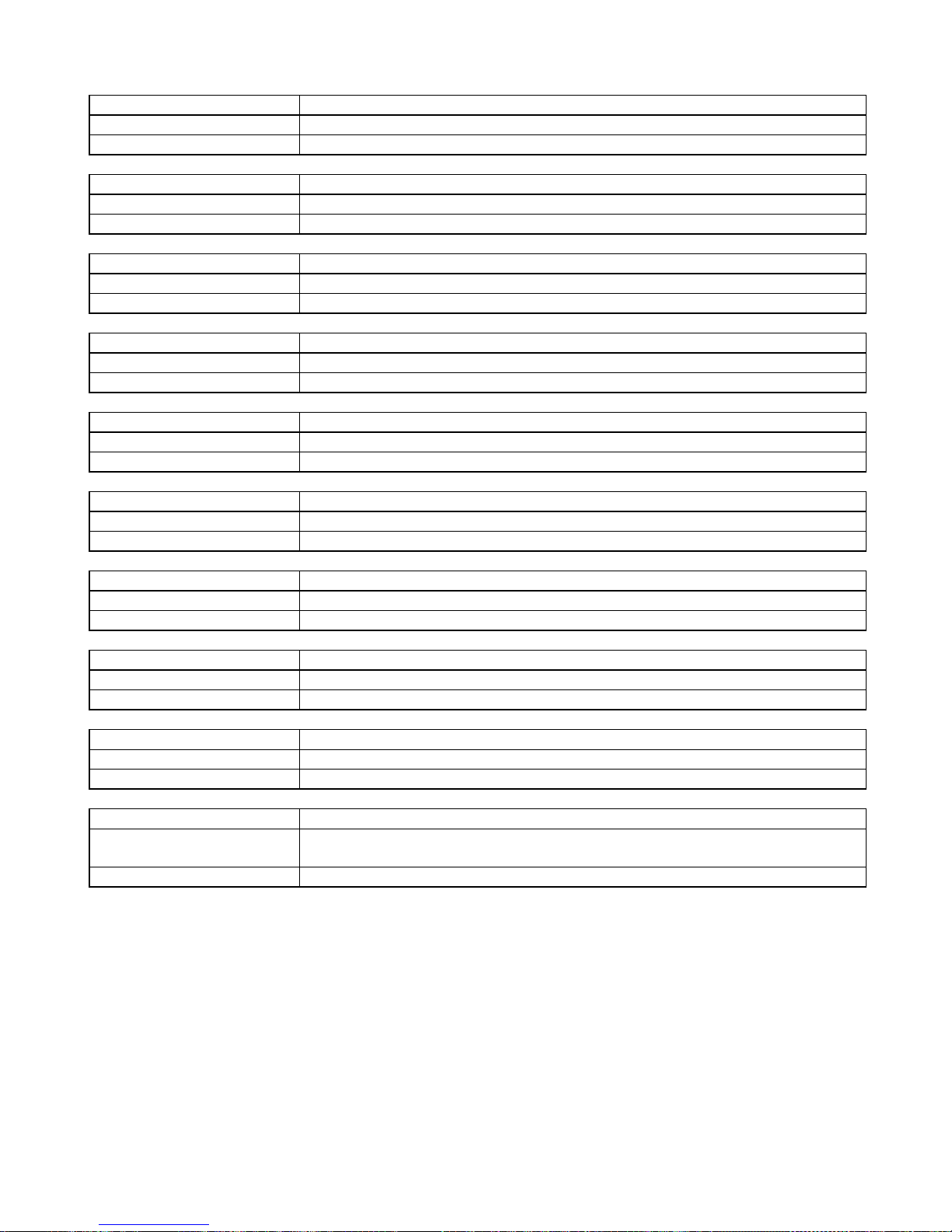
RX370Q User’s Manual
41
Field Name
Super IO Configuration
Help
System Super IO Chip Parameters.
Comment
Press Enter when selected to go into the associated Sub-Menu.
Field Name
Hardware Monitor
Help
Monitor hardware status
Comment
Press Enter when selected to go into the associated Sub-Menu.
Field Name
S5 RTC Wake Settings
Help
Enable system to wake from S5 using RTC alarm
Comment
Press Enter when selected to go into the associated Sub-Menu.
Field Name
Intel TXT Information
Help
Display Intel TXT information
Comment
Press Enter when selected to go into the associated Sub-Menu.
Field Name
AMI Graphic Output Protocol Policy (Available when UEFI video)
Help
User Select Monitor Output by Graphic Output Protocol.
Comment
Press Enter when selected to go into the associated Sub-Menu.
Field Name
USB Configuration
Help
USB Configuration Parameters
Comment
Press Enter when selected to go into the associated Sub-Menu.
Field Name
Network Stack Configuration
Help
Network Stack Settings.
Comment
Press Enter when selected to go into the associated Sub-Menu.
Field Name
CSM Configuration
Help
CSM configuration: Enable/Disable, Option ROM execution settings, etc.
Comment
Press Enter when selected to go into the associated Sub-Menu.
Field Name
NVMe Configuration
Help
NVMe Device Options Settings
Comment
Press Enter when selected to go into the associated Sub-Menu.
Field Name
Intel (R) Rapid Storage Technology
Help
This formset allow the user to manage RAID volumes on the
Intel(R) RAID Controller.
Comment
Press Enter when selected to go into the associated Sub-Menu.

RX370Q User’s Manual
42
2.2.1 CPU Configuration
Main
Advanced
Chipset
Security
Boot
Save & Exit
CPU Configuration
Item help
Type
Intel(R) Core(TM) CPU
i7-8700 CPU@ 3.20 GHz
ID
0x906EA
Speed
3200 MHz
L1 Data Cache
32 KB x 6
L1 Instruction Cache
32 KB x 6
L2 Cache
256 KB x 6
L3 Cache
12MB
L4 Cache
N/A VMX
Supported
SMX/TXT
Supported
→←: Select Screen
Hardware Prefetcher
[Enabled]
↑↓: Select Item
Adjacent Cache Line Prefetch
[Enabled]
Enter: Select
Active Processor Cores
[All]
+/- : Change Opt
Hyper-Threading
[Enabled]
F1: General Help
Intel Trusted Execution Technology
[Disabled]
F2: Previous Values
F3: Optimized Defaults
F4: Save & Reset
ESC: Exit
Version 2.20.1271. Copyright (C) 2018 American Megatrends, Inc.
Field Name
Type
Default Value
[Intel CPU Brand String]
Comment
This field is not selectable. There is no help text associated with it.
Field Name
ID
Default Value
Displays CPU Signature
Comment
This field is not selectable. There is no help text associated with it.
Field Name
Speed
Default Value
Displays the CPU Speed
Comment
This field is not selectable. There is no help text associated with it.
Field Name
L1 Data Cache
Default Value
L1 Data Cache Size
Comment
This field is not selectable. There is no help text associated with it.

RX370Q User’s Manual
43
Field Name
L1 Instruction Cache
Default Value
L1 Instruction Cache Size
Comment
This field is not selectable. There is no help text associated with it.
Field Name
L2 Cache
Default Value
L2 Cache Size
Comment
This field is not selectable. There is no help text associated with it.
Field Name
L3 Cache
Default Value
L3 Cache Size
Comment
This field is not selectable. There is no help text associated with it.
Field Name
L4 Cache
Default Value
L4 Cache Size
Comment
This field is not selectable. There is no help text associated with it.
Field Name
VMX
Default Value
VMX Supported or Not
Comment
This field is not selectable. There is no help text associated with it.
Field Name
SMX/TXT
Default Value
SMX/TXT Supported or Not
Comment
This field is not selectable. There is no help text associated with it.
Field Name
Hardware Prefetcher
Default Value
[Enabled]
Possible Value
Enabled
Disabled
Help
To turn on/off the MLC streamer prefetcher.
Field Name
Adjacent Cache Line Prefetch
Default Value
[Enabled]
Possible Value
Enabled
Disabled
Help
To turn on/off the prefetching of adjacent cache lines.
Field Name
Active Processor Cores
Default Value
[All]
Possible Value
All
1-5 (by CPU Model)
Help
Number of cores to enable in each processor package.
Field Name
Hyper-Threading
Default Value
[Enabled]
Possible Value
Enabled
Disabled
Help
Enabled for Windows XP and Linux (OS optimized for Hyper-Threading
Technology) and Disabled for other OS (OS not optimized for Hyper-Threading
Technology).

RX370Q User’s Manual
44
Field Name
Intel Trusted Execution Technology
Default Value
[Disabled]
Possible Value
Enabled
Disabled
Help
Enables utilization of additional hardware capabilities provided by Intel (R)
Trusted Execution Technology.
Changes require a full power cycle to take effect.
2.2.2 PCH-FW Configuration
Main
Advanced
Chipset
Security
Boot
Save & Exit
ME Firmware Version
12.0.0.1059
Item help
ME Firmware Mode
Normal Mode
ME Firmware SKU
Corporate SKU
ME Firmware Status 1
0x90000255
ME Firmware Status 2
0x80108106
Manageability Features State
[Enabled]
AMT BIOS Features
[Enabled]
→←: Select Screen
►AMT Configuration
↑↓: Select Item
Enter: Select
+/- : Change Opt
F1: General Help
F2: Previous Values
F3: Optimized Defaults
F4: Save & Reset
ESC: Exit
Version 2.20.1271. Copyright (C) 2018 American Megatrends, Inc.
Field Name
ME Firmware Version
Default Value
ME version value by BIOS release
Comment
This field is not selectable. There is no help text associated with it.
Field Name
ME Firmware Mode
Default Value
ME Mode
Comment
This field is not selectable. There is no help text associated with it.
Field Name
ME Firmware SKU
Default Value
ME SKU by BIOS release
Comment
This field is not selectable. There is no help text associated with it.
Field Name
ME Firmware Status 1
Default Value
0x90000255
Comment
This field is not selectable. There is no help text associated with it.

RX370Q User’s Manual
45
Field Name
ME Firmware Status 2
Default Value
0x80108106
Comment
This field is not selectable. There is no help text associated with it.
Field Name
Manageability Features State
Default Value
[Enabled]
Possible Value
Enabled
Disabled
Help
Enable/Disable Intel(R) Manageability features. NOTE:This option
disables/enables Manageability Features support in FW.
To disable support platform must be in an unprovisioned state first.
Field Name
AMT BIOS Features
Default Value
[Enabled]
Possible Value
Enabled
Disabled
Help
When disabled AMT BIOS Features are no longer supported and user is no longer
able to access MEBx Setup.Note:This option does not disable Manageability
Features in FW.
Field Name
AMT Configuration
Help
Configure Intel (R) Active Management Technology Parameters
Comment
Press Enter when selected to go into the associated Sub-Menu.
2.2.2.1 AMT Configuration
Main
Advanced
Chipset
Security
Boot
Save & Exit
ASF support
[Enabled]
Item help
USB Provisioning of AMT
[Disabled]
→←: Select Screen
↑↓: Select Item
Enter: Select
+/- : Change Opt
F1: General Help
F2: Previous Values
F3: Optimized Defaults
F4: Save & Reset
ESC: Exit
Version 2.20.1271. Copyright (C) 2018 American Megatrends, Inc.

RX370Q User’s Manual
46
Field Name
ASF support
Default Value
[Enabled]
Possible Value
Enabled
Disabled
Help
Enable/Disable Alert Standard Format support.
Field Name
USB Provisioning of AMT
Default Value
[Disabled]
Possible Value
Enabled
Disabled
Help
Enable/Disable of AMT USB Provisioning.
2.2.3 Trusted Computing
Main
Advanced
Chipset
Security
Boot
Save & Exit
TPM20 Device Found
Item help
Firmware Version:
5.51
Vender:
IFX
Security Device Support
[Enable]
Pending operation
[None]
→←: Select Screen
TPM2.0 UEFI Spec Version
[TCG_2]
↑↓: Select Item
Enter: Select
+/- : Change Opt
F1: General Help
F2: Previous Values
F3: Optimized Defaults
F4: Save & Reset
ESC: Exit
Version 2.20.1271. Copyright (C) 2018 American Megatrends, Inc.
Field Name
Security Device Support
Default Value
[Enable] Security Device
Possible Value
Enable
Disable
Help
Enables or Disables BIOS support for security device. O.S. will not show Security
Device. TCG EFI protocol and INT1A interface will not be available.
Field Name
Pending operation
Default Value
[None]
Possible Value
None
TPM Clear
Help
Schedule an Operation for the Security Device. NOTE: Your Computer will reboot
during restart in order to change State of Security Device.

RX370Q User’s Manual
47
2.2.4 ACPI Settings
Main
Advanced
Chipset
Security
Boot
Save & Exit
ACPI Settings
Item help
Enable ACPI Auto Configuration
[Disabled]
→←: Select Screen
↑↓: Select Item
Enable Hibernation
[Enabled]
Enter: Select
ACPI Sleep State
[S3 (Suspend to RAM)]
+/- : Change Opt
F1: General Help
F2: Previous Values
F3: Optimized Defaults
F4: Save & Reset
ESC: Exit
Version 2.20.1271. Copyright (C) 2018 American Megatrends, Inc.
Field Name
Enable ACPI Auto Configuration
Default Value
[Disabled]
Possible Value
Enabled
Disabled
Help
Enables or Disables BIOS ACPI Auto Configuration.
Field Name
Enable Hibernation
Default Value
[Enabled]
Possible Value
Enabled
Disabled
Help
Enables or Disables System ability to Hibernate (OS/S4 Sleep State). This option
may be not effective with some operating systems.
Field Name
ACPI Sleep State
Default Value
[S3 (Suspend to RAM)]
Possible Value
Suspend Disabled
S3 (Suspend to RAM)
Help
Select the highest ACPI sleep state the system will enter when the SUSPEND
button is pressed.
Field Name
TPM2.0 UEFI Spec Version
Default Value
[TCG_2]
Possible Value
TCG_1_2
TCG_2
Help
Select the TCG2 Spec Version Support,TCG_1_2: the Compatible mode for
Win8/Win10,TCG_2: Support new TCG2 protocol and event format for Win10 or
later.

RX370Q User’s Manual
48
2.2.5 SMART Settings
Main
Advanced
Chipset
Security
Boot
Save & Exit
SMART Settings
Item help
SMART Self Test
[Disabled]
→←: Select Screen
↑↓: Select Item
Enter: Select
+/- : Change Opt
F1: General Help
F2: Previous Values
F3: Optimized Defaults
F4: Save & Reset
ESC: Exit
Version 2.20.1271. Copyright (C) 2018 American Megatrends, Inc.
Field Name
SMART Self Test
Default Value
[Disabled]
Possible Value
Disabled
Enabled
Help
Run SMART Self Test on all HDDs during POST.
2.2.6 Super IO Configuration
Main
Advanced
Chipset
Security
Boot
Save & Exit
NCT6116D Super IO Configuration
Item help
Super IO Chip
NCT6116D
►Serial Port 1 Configuration
→←: Select Screen
►Serial Port 2 Configuration
↑↓: Select Item
►Serial Port 3 Configuration
Enter: Select
►Serial Port 4 Configuration
+/- : Change Opt
►Serial Port 5 Configuration
F1: General Help
►Serial Port 6 Configuration
F2: Previous Values
►Parallel Port Configuration
F3: Optimized Defaults
F4: Save & Reset
WatchDog Count Mode
[Second]
ESC: Exit
WatchDog TimeOut Value
0
Version 2.20.1271. Copyright (C) 2018 American Megatrends, Inc.

RX370Q User’s Manual
49
Field Name
Serial Port 1 Configuration
Help
Set Parameters of Serial Port 1 (COMA)
Comment
Press Enter when selected to go into the associated Sub-Menu.
Field Name
Serial Port 2 Configuration
Help
Set Parameters of Serial Port 2 (COMB)
Comment
Press Enter when selected to go into the associated Sub-Menu.
Field Name
Serial Port 3 Configuration
Help
Set Parameters of Serial Port 3 (COMC)
Comment
Press Enter when selected to go into the associated Sub-Menu.
Field Name
Serial Port 4 Configuration
Help
Set Parameters of Serial Port 4 (COMD)
Comment
Press Enter when selected to go into the associated Sub-Menu.
Field Name
Serial Port 5 Configuration
Help
Set Parameters of Serial Port 5 (COME)
Comment
Press Enter when selected to go into the associated Sub-Menu.
Field Name
Serial Port 6 Configuration
Help
Set Parameters of Serial Port 6 (COMF)
Comment
Press Enter when selected to go into the associated Sub-Menu.
Field Name
Parallel Port Configuration
Help
Set Parameters of Parallel Port (LPT/LPTE)
Comment
Press Enter when selected to go into the associated Sub-Menu.
Field Name
WatchDog Count Mode
Default Value
[Second]
Possible Value
Second
Minute
Help
Configure watchdog count mode
Field Name
WatchDog TimeOut Value
Default Value
0
Possible Value
0-255
Help
Configure watchdog TimeOut Value

RX370Q User’s Manual
50
2.2.6.1 Serial Port 1 Configuration
Main
Advanced
Chipset
Security
Boot
Save & Exit
Serial Port 1 Configuration
Item help
Serial Port
[Enabled]
→←: Select Screen
Device Settings
IO=2E8h; IRQ=7;
↑↓: Select Item
Enter: Select
Change Settings
[Auto]
+/- : Change Opt
F1: General Help
F2: Previous Values
F3: Optimized Defaults
F4: Save & Reset
ESC: Exit
Version 2.20.1271. Copyright (C) 2018 American Megatrends, Inc.
Field Name
Serial Port
Default Value
[Enabled]
Possible Value
Disabled
Enabled
Help
Enable or Disable Serial Port(COM)
Field Name
Device Settings
Default Value
Device Super IO COM1 Address and IRQ.
Comment
This field is not selectable. There is no help text associated with it.
Field Name
Change Settings
Default Value
[Auto]
Possible Value
Auto
IO=2E8h; IRQ=7;
IO=3E8h; IRQ=3,4,5,6,7,9,10,11,12;
IO=2E8h; IRQ=3,4,5,6,7,9,10,11,12;
IO=2F0h; IRQ=3,4,5,6,7,9,10,11,12;
IO=2E0h; IRQ=3,4,5,6,7,9,10,11,12;
Help
Select an optimal settings for Super IO Device

RX370Q User’s Manual
51
2.2.6.2 Serial Port 2 Configuration
Main
Advanced
Chipset
Security
Boot
Save & Exit
Serial Port 2 Configuration
Item help
Serial Port
[Enabled]
→←: Select Screen
Device Settings
IO=2F0h; IRQ=7;
↑↓: Select Item
Enter: Select
Change Settings
[Auto]
+/- : Change Opt
F1: General Help
F2: Previous Values
F3: Optimized Defaults
F4: Save & Reset
ESC: Exit
Version 2.20.1271. Copyright (C) 2018 American Megatrends, Inc.
Field Name
Serial Port
Default Value
[Enabled]
Possible Value
Disabled
Enabled
Help
Enable or Disable Serial Port(COM)
Field Name
Device Settings
Default Value
Device Super IO COM2 Address and IRQ.
Comment
This field is not selectable. There is no help text associated with it.
Field Name
Change Settings
Default Value
[Auto]
Possible Value
Auto
IO=2E0h; IRQ=7;
IO=3E8h; IRQ=3,4,5,6,7,9,10,11,12;
IO=2E8h; IRQ=3,4,5,6,7,9,10,11,12;
IO=2F0h; IRQ=3,4,5,6,7,9,10,11,12;
IO=2E0h; IRQ=3,4,5,6,7,9,10,11,12;
Help
Select an optimal settings for Super IO Device

RX370Q User’s Manual
52
2.2.6.3 Serial Port 3 Configuration
Main
Advanced
Chipset
Security
Boot
Save & Exit
Serial Port 3 Configuration
Item help
Serial Port
[Enabled]
→←: Select Screen
Device Settings
IO=3E8h; IRQ=7;
↑↓: Select Item
Enter: Select
Change Settings
[Auto]
+/- : Change Opt
F1: General Help
F2: Previous Values
F3: Optimized Defaults
F4: Save & Reset
ESC: Exit
Version 2.20.1271. Copyright (C) 2018 American Megatrends, Inc.
Field Name
Serial Port
Default Value
[Enabled]
Possible Value
Disabled
Enabled
Help
Enable or Disable Serial Port(COM)
Field Name
Device Settings
Default Value
Device Super IO COM3 Address and IRQ.
Comment
This field is not selectable. There is no help text associated with it.
Field Name
Change Settings
Default Value
[Auto]
Possible Value
Auto
IO=3E8h; IRQ=7;
IO=3E8h; IRQ=3,4,5,6,7,9,10,11,12;
IO=2E8h; IRQ=3,4,5,6,7,9,10,11,12;
IO=2F0h; IRQ=3,4,5,6,7,9,10,11,12;
IO=2E0h; IRQ=3,4,5,6,7,9,10,11,12;
Help
Select an optimal settings for Super IO Device

RX370Q User’s Manual
53
2.2.6.4 Serial Port 4 Configuration
Main
Advanced
Chipset
Security
Boot
Save & Exit
Serial Port 4 Configuration
Item help
Serial Port
[Enabled]
→←: Select Screen
Device Settings
IO=3F8h; IRQ=4;
↑↓: Select Item
Enter: Select
Change Settings
[Auto]
+/- : Change Opt
F1: General Help
F2: Previous Values
F3: Optimized Defaults
F4: Save & Reset
ESC: Exit
Version 2.20.1271. Copyright (C) 2018 American Megatrends, Inc.
Field Name
Serial Port
Default Value
[Enabled]
Possible Value
Disabled
Enabled
Help
Enable or Disable Serial Port(COM)
Field Name
Device Settings
Default Value
Device Super IO COM4 Address and IRQ.
Comment
This field is not selectable. There is no help text associated with it.
Field Name
Change Settings
Default Value
[Auto]
Possible Value
Auto
IO=3F8h; IRQ=4;
IO=3F8h; IRQ=3,4,5,6,7,9,10,11,12;
IO=2F8h; IRQ=3,4,5,6,7,9,10,11,12;
IO=3E8h; IRQ=3,4,5,6,7,9,10,11,12;
IO=2E8h; IRQ=3,4,5,6,7,9,10,11,12;
Help
Select an optimal settings for Super IO Device

RX370Q User’s Manual
54
2.2.6.5 Serial Port 5 Configuration
Main
Advanced
Chipset
Security
Boot
Save & Exit
Serial Port 5 Configuration
Item help
Serial Port
[Enabled]
→←: Select Screen
Device Settings
IO=2F8h; IRQ=3;
↑↓: Select Item
Enter: Select
Change Settings
[Auto]
+/- : Change Opt
F1: General Help
F2: Previous Values
F3: Optimized Defaults
F4: Save & Reset
ESC: Exit
Version 2.20.1271. Copyright (C) 2018 American Megatrends, Inc.
Field Name
Serial Port
Default Value
[Enabled]
Possible Value
Disabled
Enabled
Help
Enable or Disable Serial Port(COM)
Field Name
Device Settings
Default Value
Device Super IO COM5 Address and IRQ.
Comment
This field is not selectable. There is no help text associated with it.
Field Name
Change Settings
Default Value
[Auto]
Possible Value
Auto
IO=2F8h; IRQ=3;
IO=3F8h; IRQ=3,4,5,6,7,9,10,11,12;
IO=2F8h; IRQ=3,4,5,6,7,9,10,11,12;
IO=3E8h; IRQ=3,4,5,6,7,9,10,11,12;
IO=2E8h; IRQ=3,4,5,6,7,9,10,11,12;
Help
Select an optimal settings for Super IO Device

RX370Q User’s Manual
55
2.2.6.6 Serial Port 6 Configuration
Main
Advanced
Chipset
Security
Boot
Save & Exit
Serial Port 6 Configuration
Item help
Serial Port
[Enabled]
→←: Select Screen
Device Settings
IO=2E0h; IRQ=7;
↑↓: Select Item
Enter: Select
Change Settings
[Auto]
+/- : Change Opt
Mode Configuration
[3T/5R RS232]
F1: General Help
F2: Previous Values
F3: Optimized Defaults
F4: Save & Reset
ESC: Exit
Version 2.20.1271. Copyright (C) 2018 American Megatrends, Inc.
Field Name
Serial Port
Default Value
[Enabled]
Possible Value
Disabled
Enabled
Help
Enable or Disable Serial Port(COM)
Field Name
Device Settings
Default Value
Device Super IO COM6 Address and IRQ.
Comment
This field is not selectable. There is no help text associated with it.
Field Name
Change Settings
Default Value
[Auto]
Possible Value
Auto
IO=2F0h; IRQ=7;
IO=3E8h; IRQ=3,4,5,6,7,9,10,11,12;
IO=2E8h; IRQ=3,4,5,6,7,9,10,11,12;
IO=2F0h; IRQ=3,4,5,6,7,9,10,11,12;
IO=2E0h; IRQ=3,4,5,6,7,9,10,11,12;
Help
Select an optimal settings for Super IO Device
Field Name
Mode Configuration
Default Value
[3T/5R RS232]
Possible Value
1T/1R RS422
3T/5R RS232
1T/1R RS485 TX ENABLE Low Active
1T/1R RS422 with termination resistor
1T/1R RS485 with termination resistor TX ENABLE Low Active
Disabled
Help
Configure serial port as RS232/RS422/RS485.

RX370Q User’s Manual
56
2.2.6.7 Parallel Port Configuration
Main
Advanced
Chipset
Security
Boot
Save & Exit
Parallel Port Configuration
Item help
Parallel Port
[Enabled]
→←: Select Screen
Device Settings
IO=378h; IRQ=5;
↑↓: Select Item
Enter: Select
Change Settings
[Auto]
+/- : Change Opt
Device Mode
[STD Printer Mode]
F1: General Help
F2: Previous Values
F3: Optimized Defaults
F4: Save & Reset
ESC: Exit
Version 2.20.1271. Copyright (C) 2018 American Megatrends, Inc.
Field Name
Parallel Port
Default Value
[Enabled]
Possible Value
Disabled
Enabled
Help
Enable or Disable Parallel Port(LPT/LPTE)
Field Name
Device Settings
Default Value
Device Super IO LPT/LPTE Address and IRQ.
Comment
This field is not selectable. There is no help text associated with it.
Field Name
Change Settings
Default Value
[Auto]
Possible Value
Auto
IO=378h; IRQ=5;
IO=378h; IRQ=5,6,7,9,10,11,12;
IO=278h; IRQ=5,6,7,9,10,11,12;
Help
Select an optimal settings for Super IO Device
Field Name
Device Mode
Default Value
[STD Printer Mode]
Possible Value
STD Printer Mode
SPP Mode
EPP-1.9 and SPP Mode
EPP-1.7 and SPP Mode
ECP Mode
ECP and EPP 1.9 Mode
ECP and EPP 1.7 Mode
Help
Change the Printer Port mode.

RX370Q User’s Manual
57
2.2.7 Hardware Monitor
Main
Advanced
Chipset
Security
Boot
Save & Exit
PC Health Status
Item help
CPU Temperature
: xx °C
→←: Select Screen
CPU VR Temperature
: xx °C
↑↓: Select Item
DIMM Temperature
: xx °C
Enter: Select
CPU Fan Speed
: xxxx RPM
+/- : Change Opt
Front Fan Speed
: xxxx RPM
F1: General Help
Rear Fan Speed
: xxxx RPM
F2: Previous Values
CPU Vcore
: x.xxx V
F3: Optimized Defaults
3VSB
: x.xxx V
F4: Save & Reset
System Memory
: x.xxx V
ESC: Exit
12V
: x.xxx V
►Smart Fan
Version 2.20.1271. Copyright (C) 2018 American Megatrends, Inc.
Type
Range
CPU Temperature
-20 ~ (By Processor Tjmax) °C
CPU VR Temperature
-20 ~ 120 °C
DIMM Temperature
-20 ~ 120 °C
CPU Fan Speed
There are many kinds of the fan could be installed into the system, so we could
only set 0 RPM for the failed fan speed, and there is also no high RPM limitation.
Front Fan Speed
Rear Fan Speed
CPU Vcore
0~1.52V
3VSB
3.135~3.465V
System Memory
1.14~1.26V
12V
11.4~12.6V
Field Name
Smart Fan
Help
Smart Fan Setting
Comment
Press Enter when selected to go into the associated Sub-Menu.

RX370Q User’s Manual
58
2.2.7.1 Smart Fan
Main
Advanced
Chipset
Security
Boot
Save & Exit
Smart Fan
Item help
Smart Fan Function
[Disabled]
→←: Select Screen
►Smart Fan Mode Configuration
↑↓: Select Item
Enter: Select
+/- : Change Opt
F1: General Help
F2: Previous Values
F3: Optimized Defaults
F4: Save & Reset
ESC: Exit
Version 2.20.1271. Copyright (C) 2018 American Megatrends, Inc.
Field Name
Smart Fan Function
Default Value
[Disabled]
Possible Value
Disabled
Enabled
Help
Smart Fan Function setting
Field Name
Smart Fan Mode Configuration
Help
Smart Fan Mode Configuration Setting
Comment
Press Enter when selected to go into the associated Sub-Menu.

RX370Q User’s Manual
59
2.2.7.1.1 Smart Fan Mode Configuration
Main
Advanced
Chipset
Security
Boot
Save & Exit
Item help
CPU Fan Setting
Temperature 1
50 Temperature 2
60 Temperature 3
70
Temperature 4
75
FD/RPM 1
127 FD/RPM 2
178 FD/RPM 3
229
FD/RPM 4
255
Front Fan Setting
Temperature 1
50
Temperature 2
60
Temperature 3
70 Temperature 4
75 FD/RPM 1
127
FD/RPM 2
178
FD/RPM 3
229 FD/RPM 4
255
Rear Fan Setting
Temperature 1
50 Temperature 2
60
→←: Select Screen
Temperature 3
70
↑↓: Select Item
Temperature 4
75
Enter: Select
FD/RPM 1
127
+/- : Change Opt
FD/RPM 2
178
F1: General Help
FD/RPM 3
229
F2: Previous Values
FD/RPM 4
255
F3: Optimized Defaults
F4: Save & Reset
ESC: Exit
Version 2.20.1271. Copyright (C) 2018 American Megatrends, Inc.

RX370Q User’s Manual
60
Field Name
Temperature 1
Default Value
By thermal fan profile.
Possible Value
By temperature.
Help
The value of temperature 1
Field Name
Temperature 2
Default Value
By thermal fan profile.
Possible Value
By temperature.
Help
The value of temperature 2
Field Name
Temperature 3
Default Value
By thermal fan profile.
Possible Value
By temperature.
Help
The value of temperature 3
Field Name
Temperature 4
Default Value
By thermal fan profile.
Possible Value
By temperature.
Help
The value of temperature 4
Field Name
FD / RPM 1
Default Value
By thermal fan profile.
Possible Value
By Fan Duty.
Help
The value of Fan Duty/RPM 1 when temperature is T1
Field Name
FD / RPM 2
Default Value
By thermal fan profile.
Possible Value
By Fan Duty.
Help
The value of Fan Duty/RPM 2 when temperature is T2
Field Name
FD / RPM 3
Default Value
By thermal fan profile.
Possible Value
By Fan Duty.
Help
The value of Fan Duty/RPM 3 when temperature is T3
Field Name
FD / RPM 4
Default Value
By thermal fan profile.
Possible Value
By Fan Duty.
Help
The value of Fan Duty/RPM 4 when temperature is T4

RX370Q User’s Manual
61
2.2.8 S5 RTC Wake Settings
Main
Advanced
Chipset
Security
Boot
Save & Exit
Wake system from S5
[Disabled]
Item help
Wake up hour
0
Wake up minute
0
Wake up second
0
→←: Select Screen
↑↓: Select Item
Enter: Select
+/- : Change Opt
F1: General Help
F2: Previous Values
F3: Optimized Defaults
F4: Save & Reset
ESC: Exit
Version 2.20.1271. Copyright (C) 2018 American Megatrends, Inc.
Field Name
Wake system from S5
Default Value
[Disabled]
Possible Value
Disabled
Fixed Time
Help
Enabler or disable System wake on alarm event, Select FixedTime, system will
wake on the hr::min::sec specified.
Field Name
Wake up hour(Show when Wake system from S5 set to Fixed Time)
Default Value
0
Possible Value
0-23
Help
Select 0-23 For example enter 3 for 3am and 15 for 3pm
Field Name
Wake up minute(Show when Wake system from S5 set to Fixed Time)
Default Value
0
Possible Value
0-59
Help
Select 0 – 59 for Minute
Field Name
Wake up second(Show when Wake system from S5 set to Fixed Time)
Default Value
0
Possible Value
0 - 59
Help
Select 0 – 59 for Second

RX370Q User’s Manual
62
2.2.9 Intel TXT Information
Main
Advanced
Chipset
Security
Boot
Save & Exit
Intel TXT Information
Item help
Chipset
Production Fused
→←: Select Screen
BiosAcm
Production Fused
↑↓: Select Item
Chipset Txt
Supported
Enter: Select
CPU Txt
Supported
+/- : Change Opt
Error Code
None
F1: General Help
Class Code
None
F2: Previous Values
Major Code
None
F3: Optimized Defaults
Minor Code
None
F4: Save & Reset
ESC: Exit
Version 2.20.1271. Copyright (C) 2018 American Megatrends, Inc.
2.2.10 AMI Graphic Output Protocol Policy (Available when UEFI video)
Main
Advanced
Chipset
Security
Boot
Save & Exit
Intel (R) Graphics Controller
Item help
Intel (R) GOP Driver [9.0.1080]
Output Select
[Dp1]
→←: Select Screen
LCD Panel Type
[1920x1080 24bit Dual
Channel]
↑↓: Select Item
Backlight Control
[PWM Normal]
Enter: Select
LVDS Control
[Disabled]
+/- : Change Opt
F1: General Help
F2: Previous Values
F3: Optimized Defaults
F4: Save & Reset
ESC: Exit
Version 2.20.1271. Copyright (C) 2018 American Megatrends, Inc.

RX370Q User’s Manual
63
Field Name
Output Select
Default Value
By attached device.
Possible Value
eDP(LVDS Control enabled) / DP1 / DP2 / HDMI3
Help
Output Interface
Field Name
LCD Panel Type
Default Value
[1920x1080 24bit Dual Channel]
Possible Value
800x600 18bit Single Channel
1024x768 18bit Single Channel
1024x768 24bit Single Channel
1280x768 18bit Single Channel
1280x800 24bit Single Channel
1280x960 18bit Single Channel
1280x1024 24bit Dual Channel
1366x768 18bit Single Channel
1366x768 24bit Single Channel
1440x900 24bit Dual Channel
1440x1050 24bit Dual Channel
1600x900 24bit Dual Channel
1680x1050 24bit Dual Channel
1600x1200 24bit Dual Channel
1920x1080 24bit Dual Channel
1920x1200 24bit Dual Channel
Help
Select LCD panel used by Internal Graphics Device by selecting the appropriate
setup item.
Field Name
Backlight Control
Default Value
[PWM Normal]
Possible Value
PWM Inverted
PWM Normal
Help
Back Light Control Setting
Field Name
LVDS Control
Default Value
[Disabled]
Possible Value
Disabled
Enabled
Help
Enabled/Disabled the LVDS.

RX370Q User’s Manual
64
2.2.11 USB Configuration
Main
Advanced
Chipset
Security
Boot
Save & Exit
USB Configuration
Item help
USB Module Version
21
USB Controllers:
1 XHCI
USB Devices:
1 Keyboard, 1Mouse, 2 Hubs
Legacy USB Support
[Enabled]
→←: Select Screen
XHCI Hand-off
[Enabled]
↑↓: Select Item
USB Mass Storage Driver Support
[Enabled]
Enter: Select
+/- : Change Opt
USB hardware delays and time-outs:
F1: General Help
USB transfer time-out
[20 sec]
F2: Previous Values
Device reset time-out
[20 sec]
F3: Optimized Defaults
Device power-up delay
[Auto]
F4: Save & Reset
ESC: Exit
Version 2.20.1271. Copyright (C) 2018 American Megatrends, Inc.
Field Name
Legacy USB Support
Default Value
[Enabled]
Possible Value
Disabled
Enabled
Help
Enables Legacy USB support. AUTO option disables legacy support if no USB
devices are connected. DISABLE option will keep USB devices available only for
EFI applications.
Field Name
EHCI Hand-off
Default Value
[Enabled]
Possible Value
Disabled
Enabled
Help
This is a workaround for OSes without XHCI hand-off support. The XHCI
ownership change should be claimed by XHCI driver.
Field Name
USB Mass Storage Driver Support
Default Value
[Enabled]
Possible Value
Disabled
Enabled
Help
Enable/Disable USB Mass Storage Driver Support.
Field Name
USB transfer time-out
Default Value
[20 sec]
Possible Value
1 sec

RX370Q User’s Manual
65
5 sec
10 sec
20 sec
Help
The time-out value for Control, Bulk, and Interrupt transfers.
Field Name
Device reset time-out
Default Value
[20 sec]
Possible Value
10 sec
20 sec
30 sec
40 sec
Help
USB mass storage device Start Unit command time-out.
Field Name
Device power-up delay
Default Value
[Auto]
Possible Value
Auto
Manual
Help
Maximum time the device will take before it properly reports itself to the Host
Controller. 'Auto' uses default value: for a Root port it is 100 ms, for a Hub port the
delay is taken from Hub descriptor.
2.2.12 Network Stack Configuration
Main
Advanced
Chipset
Security
Boot
Save & Exit
Item help
Network stack
[Disabled]
Ipv4 PXE Support
[Enabled]
→←: Select Screen
Ipv6 PXE Support
[Enabled]
↑↓: Select Item
Enter: Select
+/- : Change Opt
F1: General Help
F2: Previous Values
F3: Optimized Defaults
F4: Save & Reset
ESC: Exit
Version 2.20.1271. Copyright (C) 2018 American Megatrends, Inc.
Field Name
Network stack
Default Value
[Disabled]
Possible Value
Disabled
Enabled
Help
Enable/Disable UEFI Network stack.
Field Name
Ipv4 PXE Support (Available when Network stack Enabled)
Default Value
[Enabled]
Possible Value
Disabled
Enabled
Help
Enable/Disable Ipv4 PXE Boot Support. If disabled IPV4 PXE boot support will not

RX370Q User’s Manual
66
be available.
Field Name
Ipv6 PXE Support (Available when Network stack Enabled)
Default Value
[Enabled]
Possible Value
Disabled
Enabled
Help
Enable/Disable Ipv6 PXE Boot Support. If disabled IPV6 PXE boot support will not
be available.
2.2.13 CSM Configuration
Main
Advanced
Chipset
Security
Boot
Save & Exit
Compatibility Support Module Configuration
Item help
CSM Support
[Disabled]
→←: Select Screen
↑↓: Select Item
CSM16 Module Version
07.82
Enter: Select
+/- : Change Opt
Option ROM execution
F1: General Help
F2: Previous Values
Network
[Do not launch]
F3: Optimized Defaults
Storage
[UEFI]
F4: Save & Reset
Video
[UEFI]
ESC: Exit
Other PCI devicesStorage
[UEFI]
ESC: Exit
Version 2.20.1271. Copyright (C) 2018 American Megatrends, Inc.
Field Name
CSM Support
Default Value
[Disabled]
Possible Value
Disabled
Enabled
Help
Enable/Disable CSM Support.
Field Name
Network (Available when CSM Support Enabled)
Default Value
[Do not launch]
Possible Value
Do not launch
UEFI
Legacy
Help
Controls the execution of UEFI and Legacy Network OpROM
Field Name
Storage (Available when CSM Support Enabled)
Default Value
[UEFI]
Possible Value
Do not launch
UEFI
Legacy
Help
Controls the execution of UEFI and Legacy Storage OpROM

RX370Q User’s Manual
67
Field Name
Video (Available when CSM Support Enabled)
Default Value
[UEFI]
Possible Value
Do not launch
UEFI
Legacy
Help
Controls the execution of UEFI and Legacy Video OpROM
Field Name
Other PCI devices (Available when CSM Support Enabled)
Default Value
[UEFI]
Possible Value
Do not launch
UEFI
Legacy
Help
Determines OpROM execution policy for devices other than Network, Storage, or
Video
2.2.14 NVMe Configuration
Main
Advanced
Chipset
Security
Boot
Save & Exit
NVMe Configuration
Item help
►(Device)
→←: Select Screen
↑↓: Select Item
Enter: Select
+/- : Change Opt
F1: General Help
F2: Previous Values
F3: Optimized Defaults
F4: Save & Reset
ESC: Exit
ESC: Exit
Version 2.20.1271. Copyright (C) 2018 American Megatrends, Inc.
Field Name
(Device)
Comment
Press Enter when selected to go into the associated Sub-Menu.

RX370Q User’s Manual
68
2.2.15 Intel (R) Rapid Storage Technology
Available configure the RST as down below and after system reboot.
Chipet->PCH-IO-Configuration
->SATA amd RSTT configuration
-> SATA Mode Selection
-> Intel RST Premium With Intel Optane System Acceleration (selected)
Main
Advanced
Chipset
Security
Boot
Save & Exit
Intel (R) RST 16.5.0.53439 RAID Driver
Item help
►Create RAID Volume
RAID Volumes:
→←: Select Screen
►Raid Volume
↑↓: Select Item
Enter: Select
+/- : Change Opt
Non-RAID Physical Disks:
F1: General Help
►HDD
F2: Previous Values
F3: Optimized Defaults
F4: Save & Reset
ESC: Exit
Version 2.20.1271. Copyright (C) 2018 American Megatrends, Inc.
Field Name
Create RAID Volume
Help
Comment
Press Enter when selected to go into the associated Sub-Menu.
Field Name
Raid Volume
Help
Select to see more information about the RAID Volume.
Field Name
HDD
Help
Select to see more information about the disk.

RX370Q User’s Manual
69
2.3 Chipset Page
Main
Advanced
Chipset
Security
Boot
Save & Exit
►System Agent (SA) Configuration
Item help
►PCH-IO Configuration
→←: Select Screen
↑↓: Select Item
Enter: Select
+/- : Change Opt
F1: General Help
F2: Previous Values
F3: Optimized Defaults
F4: Save & Reset
ESC: Exit
Ve rsion 2.20.1271. Copyright (C) 2018 American Megatrends, Inc.
Field Name
System Agent (SA) Configuration
Help
System Agent (SA) Parameters
Comment
Press Enter when selected to go into the associated Sub-Menu.
Field Name
PCH-IO Configuration
Help
PCH Parameters
Comment
Press Enter when selected to go into the associated Sub-Menu.

RX370Q User’s Manual
70
2.3.1 System Agent (SA) Configuration
Main
Advanced
Chipset
Security
Boot
Save & Exit
System Agent (SA) Configuration
Item help
►Memory Configuration
►Graphics Configuration
►PEG Port Configuration
→←: Select Screen
VT-d
[Enabled]
↑↓: Select Item
Enter: Select
+/- : Change Opt
F1: General Help
F2: Previous Values
F3: Optimized Defaults
F4: Save & Reset
ESC: Exit
Version 2.20.1271. Copyright (C) 2018 American Megatrends, Inc.
Field Name
Memory Configuration
Help
Memory Configuration Parameters
Comment
Press Enter when selected to go into the associated Sub-Menu.
Field Name
Graphics Configuration
Help
Graphics Configuration
Comment
Press Enter when selected to go into the associated Sub-Menu.
Field Name
PEG Port Configuration
Help
PEG Port Options
Comment
Press Enter when selected to go into the associated Sub-Menu.
Field Name
VT-d
Default Value
[Enabled]
Possible Value
Disabled
Enabled
Help
VT-d capability

RX370Q User’s Manual
71
2.3.1.1 Memory Configuration
Main
Advanced
Chipset
Boot
Security
Save & Exit
Memory Configuration
Item help
Memory RC Version
0.7.1.72
→←: Select Screen
Memory Frequency
2667 Mhz
↑↓: Select Item
Memory Timings (tCL-tRCD-tRP-tRAS)
19-19-19-43
Enter: Select
DIMM#1
16384 MB (DDR4)
+/- : Change Opt
Number of Ranks
2
F1: General Help
Manufacturer
Kingston
F2: Previous Values
DIMM#2
16384 MB (DDR4)
F3: Optimized Defaults
Number of Ranks
2
F4: Save & Reset
Manufacturer
Kingston
ESC: Exit
DIMM#3
16384 MB (DDR4)
Number of Ranks
2
Manufacturer
Kingston
DIMM#4
16384 MB (DDR4)
Number of Ranks
2
Manufacturer
Kingston
Version 2.20.1271. Copyright (C) 2018 American Megatrends, Inc.
Field Name
Memory RC Version
Help
Memory Reference Code version
Comment
This field is not selectable. There is no help text associated with it.
Field Name
Memory Frequency
Help
Memory speed
Comment
This field is not selectable. There is no help text associated with it.
Field Name
Memory Timings (tCL-tRCD-tRP-tRAS)
Help
Memory detail timings
Comment
This field is not selectable. There is no help text associated with it.
Field Name
DIMM#[1:4]
Help
Memory size/ranks/manufacturer in the DIMM.
Comment
This field is not selectable. There is no help text associated with it.

RX370Q User’s Manual
72
2.3.1.2 Graphics Configuration
Main
Advanced
Chipset
Security
Boot
Save & Exit
Graphics Configuration
Item help
Primary Display
[Auto]
→←: Select Screen
Internal Graphics
[Auto]
↑↓: Select Item
Enter: Select
+/- : Change Opt
PSMI SUPPORT
[Disabled]
DVMT Pre-Allocated
[64M]
DVMT Total Gfx Mem
[256M]
F1: General Help
►LCD Control
F2: Previous Values
F3: Optimized Defaults
F4: Save & Reset
ESC: Exit
Version 2.20.1271. Copyright (C) 2018 American Megatrends, Inc.
Field Name
Primary Display
Default Value
[Auto]
Possible Value
Auto / IGFX / PEG
Help
Select which of IGFX/PEG/PCI Graphics device should be Primary Display Or
select SG for Switchable Gfx.
Field Name
Internal Graphics
Default Value
[Auto]
Possible Value
Auto / Disabled / Enabled
Help
Keep IGFX enabled based on the setup options.
Field Name
PSMI SUPPORT
Default Value
[Disabled]
Possible Value
Disabled / Enabled
Help
PSMI Enable/Disable
Field Name
DVMT Pre-Allocated
Default Value
[64M]
Possible Value
64M / 12M/ 16M/ 20M/ 24M/ 28M/ (32M/F7)/ 36M/ 40M/ 44M/ 48M/ 52M/ 56M/
60M
Help
Select DVMT 5.0 Pre-Allocated (Fixed) Graphics Memory size used by the Internal
Graphics Device.
Field Name
DVMT Total Gfx Mem
Default Value
[256M]
Possible Value
128MB / 256MB / MAX
Help
Select DVMT5.0 Total Graphic Memory size used by the Internal Graphics Device.
Field Name
LCD Control
Help
LCD Control
Comment
Press Enter when selected to go into the associated Sub-Menu.

RX370Q User’s Manual
73
2.3.1.2.1 LCD Control
Main
Advanced
Chipset
Security
Boot
Save & Exit
LCD Control
Item help
Primary IGFX Boot Display
[VBIOS Default]
→←: Select Screen
Secondary IGFX Boot Display
[Disabled]
↑↓: Select Item
Enter: Select
+/- : Change Opt
LCD Panel Type
[1920x1080 24bit Dual
Channel]
Backlight Control
[PWM Normal]
LVDS Control
[Disabled]
F1: General Help
Backlight Brightness
[100%]
F2: Previous Values
F3: Optimized Defaults
F4: Save & Reset
ESC: Exit
Version 2.20.1271. Copyright (C) 2018 American Megatrends, Inc.
Field Name
Primary IGFX Boot Display
Default Value
[VBIOS Default]
Possible Value
VBIOS Default / LVDS(LVDS Control enabled) / DP1 / DP2 / HDMI
Help
Select the Video Device which will be activated during POST. This has no effect if
external graphics present. Secondary boot display selection will appear based on
your selection. VGA modes will be supported only on primary display
Field Name
Secondary IGFX Boot Display (Available when Primary IGFX Boot Display
not VBIOS Default)
Default Value
[Disabled]
Possible Value
Disabled / LVDS(LVDS Control enabled) / DP1 / DP2 / HDMI3
Help
Select Secondary Display Device
Field Name
LCD Panel Type
Default Value
[1920x1080 24bit Dual Channel]
Possible Value
800x600 18bit Single Channel
1024x768 18bit Single Channel
1024x768 24bit Single Channel
1280x768 18bit Single Channel
1280x800 24bit Single Channel
1280x960 18bit Single Channel
1280x1024 24bit Dual Channel
1366x768 18bit Single Channel
1366x768 24bit Single Channel
1440x900 24bit Dual Channel
1440x1050 24bit Dual Channel
1600x900 24bit Dual Channel
1680x1050 24bit Dual Channel
1600x1200 24bit Dual Channel
1920x1080 24bit Dual Channel
1920x1200 24bit Dual Channel
Help
Select LCD panel used by Internal Graphics Device by selecting the appropriate

RX370Q User’s Manual
74
setup item.
Field Name
Backlight Control
Default Value
[PWM Normal]
Possible Value
PWM Inverted
PWM Normal
Help
Back Light Control Setting
Field Name
LVDS Control
Default Value
[Disabled]
Possible Value
Disabled
Enabled
Help
Enabled/Disabled the LVDS.
Field Name
Backlight Brightness
Default Value
[100%]
Possible Value
10% / 20% / 30% / 40% / 50% / 60% / 70% / 80% / 90% / 100%
Help
Set VBIOS Brightness.
2.3.1.3 PEG Port Configuration
Main
Advanced
Chipset
Security
Boot
Save & Exit
PEG Port Configuration
Item help
PEG 0:1:0
Not Present
→←: Select Screen
Max Link Speed
[Auto]
↑↓: Select Item
Enter: Select
+/- : Change Opt
Max Link Width
[Auto]
ASPM
[Auto]
F1: General Help
F2: Previous Values
F3: Optimized Defaults
F4: Save & Reset
ESC: Exit
Version 2.20.1271. Copyright (C) 2018 American Megatrends, Inc.
Field Name
PEG 0:1:0
Default Value
By detect.
Possible Value
Not Present / Gen1 / Gen2 / Gen3
Comment
This field is not selectable. There is no help text associated with it.
Field Name
Max Link Speed
Default Value
[Auto]
Possible Value
Auto / Gen1 / Gen2 / Gen3
Help
Configure PEG 0:1:0 Max Speed
Field Name
Max Link Width (Suppress if no card detected)
Default Value
[Auto]

RX370Q User’s Manual
75
Possible Value
Auto / Force X1 / Force X2 / Force X4 / Force X8
Help
Force PEG link to retrain to X1/2/4/8
Field Name
ASPM (Suppress if no card detected)
Default Value
[Auto]
Possible Value
Disabled / Auto / ASPM L0s / ASPM L1 / ASPM L0sL1
Help
Control ASPM support for the PEG 0. This has no effect if PEG is not the
currently active device.
2.3.2 PCH-IO Configuration
Main
Advanced
Chipset
Security
Boot
Save & Exit
PCH-IO Configuration
Item help
►PCI Express Configuration
►SATA And RST Configuration
►USB Configuration
►HD Audio Configuration
LAN1 Controller
[Enabled]
Wake On Lan1
[Enabled]
→←: Select Screen
LAN2 Controller
[Enabled]
↑↓: Select Item
DeepSx Power Policies
[Disabled]
Enter: Select
Restore AC Power Loss
[Power Off]
+/- : Change Opt
GPIO Group Control
[Disabled]
F1: General Help
GPIO 0 Control
[Input]
F2: Previous Values
GPIO 1 Control
[Input]
F3: Optimized Defaults
GPIO 2 Control
[Input]
F4: Save & Reset
GPIO 3 Control
[Input]
ESC: Exit
GPIO 4 Control
[Input]
GPIO 5 Control
[Input]
GPIO 6 Control
[Input]
GPIO 7 Control
[Input]
Chassis Intrusion
[Disabled]
Your computer case had been opened. (Case Open detected)
Version 2.20.1271. Copyright (C) 2018 American Megatrends, Inc.
Field Name
PCIE Express Configuration
Help
PCIE Express Configuration settings
Comment
Press Enter when selected to go into the associated Sub-Menu.
Field Name
SATA And RST Configuration
Help
SATA Device Options Settings
Comment
Press Enter when selected to go into the associated Sub-Menu.

RX370Q User’s Manual
76
Field Name
USB Configuration
Help
USB Configuration settings
Comment
Press Enter when selected to go into the associated Sub-Menu.
Field Name
HD Audio Configuration
Help
HD Audio Subsystem Configuration Settings
Comment
Press Enter when selected to go into the associated Sub-Menu.
Field Name
LAN1 Controller
Default Value
[Enabled]
Possible Value
Enabled
Disabled
Help
Enable/Disable onboard NIC i219
Field Name
Wake On Lan1
Default Value
[Enabled]
Possible Value
Enabled
Disabled
Help
Enable/Disable integrated LAN to wake the system.
Field Name
LAN2 Controller
Default Value
[Enabled]
Possible Value
Enabled
Disabled
Help
Enable/Disable onboard NIC i211
Field Name
DeepSx Power Policies
Default Value
[Disabled]
Possible Value
Enabled in S4-S5
Disabled
Help
configure the DeepSx Mode configuration.
Field Name
Restore AC Power Loss
Default Value
[Power Off]
Possible Value
Power On
Power Off
Help
Specify what state to go to when power is re-applied after a power failure (G3
state).
Field Name
GPIO Group Control
Default Value
[Disabled]
Possible Value
Enabled
Disabled
Help
GPIO Header Control Enable/Disable
Field Name
GPIO 0-7 Control (Available when GPIO Group Control Enabled)
Default Value
[Input]
Possible Value
Input / Output High / Output Low
Help
GPIO Header Per-Pin Control
Field Name
Chassis Intrusion

RX370Q User’s Manual
77
Default Value
[Disabled]
Possible Value
Enabled / Disabled / Reset
Help
Configure Chassis Intrusion
2.3.2.1 PCI Express Configuration
Main
Advanced
Chipset
Boot
Security
Save & Exit
PCI Express Configuration
Item help
►PCI Express X4 Slot3
►PCI Express M.2 E
→←: Select Screen
►PCI Express M.2 M
↑↓: Select Item
►PCI Express X1 Slot2
Enter: Select
►PCI Express X4 Slot4
+/- : Change Opt
F1: General Help
F2: Previous Values
F3: Optimized Defaults
F4: Save & Reset
ESC: Exit
Version 2.20.1271. Copyright (C) 2018 American Megatrends, Inc.
Field Name
PCI Express X4 Slot3
Help
PCI Express Root Port Settings
Comment
Press Enter when selected to go into the associated Sub-Menu.
Field Name
PCI Express M.2 E
Help
PCI Express Root Port Settings
Comment
Press Enter when selected to go into the associated Sub-Menu.
Field Name
PCI Express M.2 M
Help
PCI Express Root Port Settings
Comment
Press Enter when selected to go into the associated Sub-Menu.
Field Name
PCI Express X1 Slot2
Help
PCI Express Root Port Settings
Comment
Press Enter when selected to go into the associated Sub-Menu.
Field Name
PCI Express X4 Slot4
Help
PCI Express Root Port Settings
Comment
Press Enter when selected to go into the associated Sub-Menu.

RX370Q User’s Manual
78
2.3.2.1.1 PCI Express X4 Slot3
Main
Advanced
Chipset
Boot
Security
Save & Exit
Item help
PCI Express X4 Slot3
[Enabled]
Topology
[Board specific]
→←: Select Screen
ASPM
[Auto]
↑↓: Select Item
L1 Substates
[L1.1 & L1.2]
Enter: Select
PCI Speed
[Auto]
+/- : Change Opt
F1: General Help
F2: Previous Values
F3: Optimized Defaults
F4: Save & Reset
ESC: Exit
Version 2.20.1271. Copyright (C) 2018 American Megatrends, Inc.
Field Name
PCI Express X4 Slot3
Default Value
[Enabled]
Possible Value
Disabled / Enabled
Help
Control the PCI Express Root Port.
Field Name
Topology
Default Value
[Board specific]
Possible Value
Board specific / Unknown / x1 / x4 / Sata Express / M2
Help
Identify the SATA Topology if it is Default or ISATA or Flex or DirectConnect or M2
Field Name
ASPM
Default Value
[Auto]
Possible Value
Disabled / L0s / L1 / L0sL1 / Auto
Help
Set the ASPM Level:Force L0s - Force all links to L0s State AUTO - BIOS auto
configure DISABLE - Disables ASPM
Field Name
L1 Substates
Default Value
[L1.1 & L1.2]
Possible Value
Disabled / L1.1 / L1.1 & L1.2
Help
PCI Express L1 Substates settings.
Field Name
PCIe Speed
Default Value
[Auto]
Possible Value
Auto / Gen1 / Gen2 / Gen3
Help
Configure PCIe Speed

RX370Q User’s Manual
79
2.3.2.1.2 PCI Express M.2 E
Main
Advanced
Chipset
Boot
Security
Save & Exit
Item help
PCI Express M.2 E
[Enabled]
Topology
[Board specific]
→←: Select Screen
ASPM
[Auto]
↑↓: Select Item
L1 Substates
[L1.1 & L1.2]
Enter: Select
PCI Speed
[Auto]
+/- : Change Opt
F1: General Help
F2: Previous Values
F3: Optimized Defaults
F4: Save & Reset
ESC: Exit
Version 2.20.1271. Copyright (C) 2018 American Megatrends, Inc.
Field Name
PCI Express M.2 E
Default Value
[Enabled]
Possible Value
Disabled / Enabled
Help
Control the PCI Express Root Port.
Field Name
Topology
Default Value
[Board specific]
Possible Value
Board specific / Unknown / x1 / x4 / Sata Express / M2
Help
Identify the SATA Topology if it is Default or ISATA or Flex or DirectConnect or M2
Field Name
ASPM
Default Value
[Auto]
Possible Value
Disabled / L0s / L1 / L0sL1 / Auto
Help
Set the ASPM Level:Force L0s - Force all links to L0s State AUTO - BIOS auto
configure DISABLE - Disables ASPM
Field Name
L1 Substates
Default Value
[L1.1 & L1.2]
Possible Value
Disabled / L1.1 / L1.1 & L1.2
Help
PCI Express L1 Substates settings.
Field Name
PCIe Speed
Default Value
[Auto]
Possible Value
Auto / Gen1 / Gen2 / Gen3
Help
Configure PCIe Speed

RX370Q User’s Manual
80
2.3.2.1.3 PCI Express M.2 M
Main
Advanced
Chipset
Boot
Security
Save & Exit
Item help
PCI Express M.2 M
[Enabled]
Topology
[Board specific]
→←: Select Screen
ASPM
[Auto]
↑↓: Select Item
L1 Substates
[L1.1 & L1.2]
Enter: Select
PCI Speed
[Auto]
+/- : Change Opt
F1: General Help
F2: Previous Values
F3: Optimized Defaults
F4: Save & Reset
ESC: Exit
Version 2.20.1271. Copyright (C) 2018 American Megatrends, Inc.
Field Name
PCI Express M.2 M
Default Value
[Enabled]
Possible Value
Disabled / Enabled
Help
Control the PCI Express Root Port.
Field Name
Topology
Default Value
[Board specific]
Possible Value
Board specific / Unknown / x1 / x4 / Sata Express / M2
Help
Identify the SATA Topology if it is Default or ISATA or Flex or DirectConnect or M2
Field Name
ASPM
Default Value
[Auto]
Possible Value
Disabled / L0s / L1 / L0sL1 / Auto
Help
Set the ASPM Level:Force L0s - Force all links to L0s State AUTO - BIOS auto
configure DISABLE - Disables ASPM
Field Name
L1 Substates
Default Value
[L1.1 & L1.2]
Possible Value
Disabled / L1.1 / L1.1 & L1.2
Help
PCI Express L1 Substates settings.
Field Name
PCIe Speed
Default Value
[Auto]
Possible Value
Auto / Gen1 / Gen2 / Gen3
Help
Configure PCIe Speed

RX370Q User’s Manual
81
2.3.2.1.4 PCI Express X1 Slot2
Main
Advanced
Chipset
Boot
Security
Save & Exit
Item help
PCI Express X1 Slot2
[Enabled]
Topology
[Board specific]
→←: Select Screen
ASPM
[Auto]
↑↓: Select Item
L1 Substates
[L1.1 & L1.2]
Enter: Select
PCI Speed
[Auto]
+/- : Change Opt
F1: General Help
F2: Previous Values
F3: Optimized Defaults
F4: Save & Reset
ESC: Exit
Version 2.20.1271. Copyright (C) 2018 American Megatrends, Inc.
Field Name
PCI Express X1 Slot2
Default Value
[Enabled]
Possible Value
Disabled / Enabled
Help
Control the PCI Express Root Port.
Field Name
Topology
Default Value
[Board specific]
Possible Value
Board specific / Unknown / x1 / x4 / Sata Express / M2
Help
Identify the SATA Topology if it is Default or ISATA or Flex or DirectConnect or M2
Field Name
ASPM
Default Value
[Auto]
Possible Value
Disabled / L0s / L1 / L0sL1 / Auto
Help
Set the ASPM Level:Force L0s - Force all links to L0s State AUTO - BIOS auto
configure DISABLE - Disables ASPM
Field Name
L1 Substates
Default Value
[L1.1 & L1.2]
Possible Value
Disabled / L1.1 / L1.1 & L1.2
Help
PCI Express L1 Substates settings.
Field Name
PCIe Speed
Default Value
[Auto]
Possible Value
Auto / Gen1 / Gen2 / Gen3
Help
Configure PCIe Speed

RX370Q User’s Manual
82
2.3.2.1.5 PCI Express X4 Slot4
Main
Advanced
Chipset
Boot
Security
Save & Exit
Item help
PCI Express X4 Slot4
[Enabled]
Topology
[Board specific]
→←: Select Screen
ASPM
[Auto]
↑↓: Select Item
L1 Substates
[L1.1 & L1.2]
Enter: Select
PCI Speed
[Auto]
+/- : Change Opt
F1: General Help
F2: Previous Values
F3: Optimized Defaults
F4: Save & Reset
ESC: Exit
Version 2.20.1271. Copyright (C) 2018 American Megatrends, Inc.
Field Name
PCI Express X4 Slot4
Default Value
[Enabled]
Possible Value
Disabled / Enabled
Help
Control the PCI Express Root Port.
Field Name
Topology
Default Value
[Board specific]
Possible Value
Board specific / Unknown / x1 / x4 / Sata Express / M2
Help
Identify the SATA Topology if it is Default or ISATA or Flex or DirectConnect or M2
Field Name
ASPM
Default Value
[Auto]
Possible Value
Disabled / L0s / L1 / L0sL1 / Auto
Help
Set the ASPM Level:Force L0s - Force all links to L0s State AUTO - BIOS auto
configure DISABLE - Disables ASPM
Field Name
L1 Substates
Default Value
[L1.1 & L1.2]
Possible Value
Disabled / L1.1 / L1.1 & L1.2
Help
PCI Express L1 Substates settings.
Field Name
PCIe Speed
Default Value
[Auto]
Possible Value
Auto / Gen1 / Gen2 / Gen3
Help
Configure PCIe Speed

RX370Q User’s Manual
83
2.3.2.2 SATA And RST Configuration
Main
Advanced
Chipset
Boot
Security
Save & Exit
SATA And RST Configuration
Item help
SATA Mode Selection
[AHCI]
PCIe Storage Dev On Port 9
[Not RST Controlled]
→←: Select Screen
↑↓: Select Item
SATA1
Empty
Enter: Select
SATA2
Empty
+/- : Change Opt
SATA3
Empty
F1: General Help
SATA4
Empty
F2: Previous Values
SATA5
Empty
F3: Optimized Defaults
SATA6
Empty
F4: Save & Reset
ESC: Exit
Version 2.20.1271. Copyright (C) 2018 American Megatrends, Inc.
Field Name
SATA Mode Selection
Value
[AHCI]
Possible Value
AHCI / Intel RST Premium With Intel Optane System Acceleration
Help
Determines how SATA controller(s) operate.
Field Name
PCIe Storage Dev On Port 9
Value
[Not RST Controlled]
Possible Value
Not RST Controlled / RST Controlled
Help
Enable/Disable RST Pcie Storage Remapping.
Field Name
SATA1
Value
Display the installed SATA port device.
Comment
This field is not selectable. There is no help text associated with it.
Field Name
SATA2
Value
Display the installed SATA port device.
Comment
This field is not selectable. There is no help text associated with it.
Field Name
SATA3
Value
Display the installed SATA port device.
Comment
This field is not selectable. There is no help text associated with it.
Field Name
SATA4
Value
Display the installed SATA port device.
Comment
This field is not selectable. There is no help text associated with it.
Field Name
SATA5
Value
Display the installed SATA port device.
Comment
This field is not selectable. There is no help text associated with it.
Field Name
SATA6

RX370Q User’s Manual
84
Value
Display the installed SATA port device.
Comment
This field is not selectable. There is no help text associated with it.
2.3.2.3 USB Configuration
Main
Advanced
Chipset
Boot
Security
Save & Exit
USB Configuration
Item help
XHCI Compliance Mode
[Disabled]
xDCI Support
[Disabled]
→←: Select Screen
↑↓: Select Item
Rear IO USB3 Gen1 Power
[Enabled]
Enter: Select
Rear IO LAN2 USB3 Gen2 Power
[Enabled]
+/- : Change Opt
Rear IO LAN1 USB3 Gen2 Power
[Enabled]
F1: General Help
Front IO USB2 Header 1 Power
[Enabled]
F2: Previous Values
Front IO USB2 Header 2 Power
[Enabled]
F3: Optimized Defaults
Front IO USB2 Header 3 Power
[Enabled]
F4: Save & Reset
Front IO USB3 Gen1 Header Power
[Enabled]
ESC: Exit
Version 2.20.1271. Copyright (C) 2018 American Megatrends, Inc.
Field Name
XHCI Compliance Mode
Value
[Disabled]
Possible Value
Disabled / Enabled
Help
Option to enable Compliance Mode. Default is to disable Compliance Mode.
Change to enabled for Compliance Mode testing.
Field Name
xDCI Support
Value
[Disabled]
Possible Value
Disabled / Enabled
Help
Enable/Disable xDCI (USB OTG Device).
Field Name
Rear IO USB3 Gen1 Power
Value
[Enabled]
Possible Value
Disabled / Enabled
Help
Enable/Disable Upper/Lower USB ports of HDMI Rack.
Field Name
Rear IO LAN2 USB3 Gen2 Power
Value
[Enabled]
Possible Value
Disabled / Enabled
Help
Enable/Disable Upper/Lower USB ports of i211 RJ45 Rack.
Field Name
Rear IO LAN1 USB3 Gen2 Power
Value
[Enabled]
Possible Value
Disabled / Enabled
Help
Enable/Disable Upper/Lower USB ports of i219 RJ45 Rack.
Field Name
Front IO USB2 Header 1 Power

RX370Q User’s Manual
85
Value
[Enabled]
Possible Value
Disabled / Enabled
Help
Enable/Disable USB ports of USB2 Header 1.
Field Name
Front IO USB2 Header 2 Power
Value
[Enabled]
Possible Value
Disabled / Enabled
Help
Enable/Disable USB ports of USB2 Header 2.
Field Name
Front IO USB2 Header 3 Power
Value
[Enabled]
Possible Value
Disabled / Enabled
Help
Enable/Disable USB ports of USB2 Header 3.
Field Name
Front IO USB3 Gen1 Header Power
Value
[Enabled]
Possible Value
Disabled / Enabled
Help
Enable/Disable USB3 Gen1 ports of USB3 Header.
2.3.2.4 HD Audio Configuration
Main
Advanced
Chipset
Boot
Security
Save & Exit
HD Audio Subsystem Configuration Settings
Item help
HD Audio
[Enabled]
→←: Select Screen
↑↓: Select Item
Enter: Select
+/- : Change Opt
F1: General Help
F2: Previous Values
F3: Optimized Defaults
F4: Save & Reset
ESC: Exit
Version 2.20.1271. Copyright (C) 2018 American Megatrends, Inc.
Field Name
HD Audio
Value
[Enabled]
Possible Value
Enabled / Disabled
Help
Control Detection of HD-Audio device.
Disabled = HDA will be unconditionally disabled
Enabled = HDA will be unconditionally enabled

RX370Q User’s Manual
86
2.4 Security Page
Main
Advanced
Chipset
Security
Boot
Save & Exit
Password Description
Item help
If Only the Administrator's password is set,
then this only limits access to Setup and is
only asked for when entering Setup.
If ONLY the User’s password is set, then this
is a power on password and must be entered to
boot or enter Setup. In Setup the User will
have Administrator rights..
The password length must be
in the following range:
Minimum length
3
Maximum length
20
→←: Select Screen
↑↓: Select Item
Administrator Password
Enter: Select
User Password
+/- : Change Opt
F1: General Help
HDD Security Configuration:
F2: Previous Values
HDD Security drive
F3: Optimized Defaults
F4: Save & Reset
ME Update
[Disabled]
ESC: Exit
►Secure Boot
►Secure Flash Update
Version 2.20.1271. Copyright (C) 2018 American Megatrends, Inc.
Field Name
Administrator Password
Help
Set Administrator Password
Field Name
User Password
Help
Set User Password.
Field Name
HDD Security drive
Help
HDD Security Configuration for selected drive
Comment
Press Enter when selected to go into the associated Sub-Menu.

RX370Q User’s Manual
87
Field Name
ME Update
Value
[Disabled]
Possible Value
Disabled / Enabled
Help
Flash Security Override.
Field Name
Secure Boot
Help
Secure Boot Configuration
Comment
Press Enter when selected to go into the associated Sub-Menu.
Field Name
Secure Flash Update
Help
Secure Flash Update support
Comment
Press Enter when selected to go into the associated Sub-Menu.
2.4.1 HDD Security
Main
Advanced
Chipset
Security
Boot
Save & Exit
HDD Password Description :
Item help
Allows Access to Set, Modify and Clear
Hard Disk User Password
and Master Password.
User Password is mandatory to Enable HDD Security.
If Master password is installed (optional),
it can also be used to unlock the HDD.
If the 'Set User Password' option is hidden,
do power cycle to enable the option again.
HDD PASSWORD CONFIGURATION:
→←: Select Screen
Security Supported :
Yes
↑↓: Select Item
Security Enabled :
No
Enter: Select
Security Locked :
No
+/- : Change Opt
Security Frozen :
No
F1: General Help
HDD User Pwd Status :
NOT INSTALLED
F2: Previous Values
F3: Optimized Defaults
Set User Password
F4: Save & Reset
ESC: Exit
Version 2.20.1271. Copyright (C) 2018 American Megatrends, Inc.
Field Name
Set User Password
Help
Set HDD User Password. *** Advisable to Power Cycle System after Setting
Hard Disk Passwords ***.Discard or Save changes option in setup does not
have any impact on HDD when password is set or removed. If the 'Set HDD
User Password' option is hidden, do power cycle to enable the option again

RX370Q User’s Manual
88
2.4.2 Secure Boot
Main
Advanced
Chipset
Security
Boot
Save & Exit
System Mode
Setup
Item help
Secure Boot
[Disabled]
→←: Select Screen
Not Active
↑↓: Select Item
Enter: Select
Secure Boot Mode
[Custom]
+/- : Change Opt
F1: General Help
► Restore Factory Keys
F2: Previous Values
► Reset To Setup Mode
F3: Optimized Defaults
F4: Save & Reset
►Key Management
ESC: Exit
Version 2.20.1271. Copyright (C) 2018 American Megatrends, Inc.
Field Name
Secure Boot
Default Value
[Disabled]
Possible Value
Enabled
Disabled
Help
Secure Boot feature is Active if Secure Boot is Enabled,Platform Key(PK) is
enrolled and the System is in User mode.The mode change requires platform
reset
Field Name
Secure Boot Mode
Default Value
[Custom]
Possible Value
Standard
Custom
Help
Secure Boot mode options:Standard or Custom.In Custom mode, Secure Boot
Policy variables can be configured by a physically present user without full
authentication
Field Name
Restore Factory Keys
Help
Force System to User Mode. Install factory default Secure Boot key databases
Field Name
Reset to Setup Mode
Help
Delete all Secure Boot key databases from NVRAM
Field Name
Key Management
Help
Enables expert users to modify Secure Boot Policy variables without full
authentication
Comment
Enables expert users to modify Secure Boot Policy variables without full
authentication

RX370Q User’s Manual
89
2.4.2.1 Key Management
Main
Advanced
Chipset
Security
Boot
Save & Exit
Vender Key
Valid
Item help
Factory Key Provision
[Disabled]
► Restore Factory Keys
► Reset To Setup Mode
► Export Secure Boot variables
► Enroll Efi Image
► Device Guard ready
► Remove ‘UEFI CA’ from DB
→←: Select Screen
► Restore DB defaults
↑↓: Select Item
Enter: Select
Secure Boot variable
Size
Key#
Key Source
+/- : Change Opt.
► Platform Key(PK)
0 0 No Key
F1: General Help
► Key Exchange Key
0 0 No Key
F2: Previous Values
► Authorized Signatures
0 0 No Key
F3: Optimized Defaults
► Forbidden Signatures
0 0 No Key
F4: Save & Reset
► Authorized TimeStamps
0 0 No Key
ESC: Exit
► OsRecovery Signatures
0 0 No Key
Version 2.20.1271. Copyright (C) 2018 American Megatrends, Inc.
Field Name
Factory Key Provision
Default Value
[Disabled]
Possible Value
Enabled
Disabled
Help
Install factory default Secure Boot keys after the platform reset and while the
System is in Setup mode
Field Name
Restore Factory Keys
Help
Force System to User Mode. Install factory default Secure Boot key databases
Field Name
Reset to Setup Mode
Help
Delete all Secure Boot key databases from NVRAM
Field Name
Export Secure Boot variables
Help
Copy NVRAM content of Secure Boot variables to files in a root folder on a file
system device

RX370Q User’s Manual
90
Field Name
Enroll Efi Image
Help
Allow the image to run in Secure Boot mode. Enroll SHA256 Hash certificate of a
PE image into Authorized Signature Database (db)
Field Name
Remove ‘UEFI CA’ from DB
Help
Device Guard ready system must not list 'Microsoft UEFI CA' Certificate in
Authorized Signature database (db)
Field Name
Restore DB defaults
Help
Restore DB variable to factory defaults
Field Name
Platform Key (PK)
Default Value
Size:0, Keys:0, Key source: No Keys
Help
Enroll Factory Defaults or load certificates from a file:
1.Public Key Certificate:
a)EFI_SIGNATURE_LIST
b)EFI_CERT_X509 (DER)
c)EFI_CERT_RSA2048 (bin)
d)EFI_CERT_SHAXXX
2.Authenticated UEFI Variable
3.EFI PE/COFF Image(SHA256)
Key Source:
Factory,External,Mixed
comment
Press Enter when selected to go into the associated Sub-Menu “Key
Management”.
Field Name
Key Exchange Keys
Default Value
Size:0, Keys:0, Key source: No Keys
Help
Enroll Factory Defaults or load certificates from a file:
1.Public Key Certificate:
a)EFI_SIGNATURE_LIST
b)EFI_CERT_X509 (DER)
c)EFI_CERT_RSA2048 (bin)
d)EFI_CERT_SHAXXX
2.Authenticated UEFI Variable
3.EFI PE/COFF Image(SHA256)
Key Source:
Factory,External,Mixed
comment
Press Enter when selected to go into the associated Sub-Menu.
Field Name
Authorized Signatures
Default Value
Size:0, Keys:0, Key source: No Keys
Help
Enroll Factory Defaults or load certificates from a file:
1.Public Key Certificate:
a)EFI_SIGNATURE_LIST
b)EFI_CERT_X509 (DER)
c)EFI_CERT_RSA2048 (bin)
d)EFI_CERT_SHAXXX
2.Authenticated UEFI Variable
3.EFI PE/COFF Image(SHA256)
Key Source:
Factory,External,Mixed
comment
Press Enter when selected to go into the associated Sub-Menu.

RX370Q User’s Manual
91
Field Name
Forbidden Signatures
Default Value
Size:0, Keys:0, Key source: No Keys
Help
Enroll Factory Defaults or load certificates from a file:
1.Public Key Certificate:
a)EFI_SIGNATURE_LIST
b)EFI_CERT_X509 (DER)
c)EFI_CERT_RSA2048 (bin)
d)EFI_CERT_SHAXXX
2.Authenticated UEFI Variable
3.EFI PE/COFF Image(SHA256)
Key Source:
Factory,External,Mixed
comment
Press Enter when selected to go into the associated Sub-Menu.
Field Name
Authorized TimeStamps
Default Value
Size:0, Keys:0, Key source: No Keys
Help
Enroll Factory Defaults or load certificates from a file:
1.Public Key Certificate:
a)EFI_SIGNATURE_LIST
b)EFI_CERT_X509 (DER)
c)EFI_CERT_RSA2048 (bin)
d)EFI_CERT_SHAXXX
2.Authenticated UEFI Variable
3.EFI PE/COFF Image(SHA256)
Key Source:
Factory,External,Mixed
comment
Press Enter when selected to go into the associated Sub-Menu.
Field Name
OsRecovery Signatures
Default Value
Size:0, Keys:0, Key source: No Keys
Help
Enroll Factory Defaults or load certificates from a file:
1.Public Key Certificate:
a)EFI_SIGNATURE_LIST
b)EFI_CERT_X509 (DER)
c)EFI_CERT_RSA2048 (bin)
d)EFI_CERT_SHAXXX
2.Authenticated UEFI Variable
3.EFI PE/COFF Image(SHA256)
Key Source:
Factory,External,Mixed
comment
Press Enter when selected to go into the associated Sub-Menu.

RX370Q User’s Manual
92
2.4.3 Secure Flash Update
Built-In BIOS flash tool. To store RX370Q ROM file into the USB drive and select the ROM file
path along with the “Path for ROM image”.The system will reboot to the “Flash BIOS” page.
Select the configuration and get to the “Process with flash update”.
Main
Advanced
Chipset
Security
Boot
Save & Exit
►Path for ROM Image
Item help
Notice :
ROM Image must in the root folder of storage device.
→←: Select Screen
File name must match with current BIOS project.
↑↓: Select Item
Enter: Select
+/- : Change Opt
F1: General Help
F2: Previous Values
F3: Optimized Defaults
F4: Save & Reset
ESC: Exit
Version 2.20.1271. Copyright (C) 2018 American Megatrends, Inc.
Main
Advanced
Chipset
Security
Boot
Save & Exit
Recovery
Please select block you want to update
Item help
Reset NVRAM
[Disabled]
►Process with flash update
→←: Select Screen
↑↓: Select Item
Enter: Select
+/- : Change Opt
F1: General Help
F2: Previous Values
F3: Optimized Defaults
F4: Save & Reset
ESC: Exit
Version 2.20.1271. Copyright (C) 2018 American Megatrends, Inc.
Field Name
Reset NVRAM
Default Value
[Disabled]
Possible Value
Enabled
Disabled
Help
Set this option to reset NVRAM to default values
Field Name
Process with flash update
Help
Select this to start flash update

RX370Q User’s Manual
93
2.5 Boot Page
Main
Advanced
Chipset
Security
Boot
Save & Exit
Boot Configuration
Item help
Setup Prompt Timeout
1 Bootup NumLock State
[On]
Boot mode select
[UEFI]
FIXED BOOT ORDER Priorities
Boot Option #1
[USB Floppy]
Boot Option #2
[CD/DVD]
Boot Option #3
[USB CD/DVD]
→←: Select Screen
Boot Option #4
[Hard Disk]
↑↓: Select Item
Boot Option #5
[USB Key]
Enter: Select
Boot Option #6
[USB Hard Disk]
+/- : Change Opt.
Boot Option #7
[Network]
F1: General Help
Boot Option #8
[UEFI AP:EFI:Built-in
EFI Shell] (UEFI Only)
F2: Previous Values
F3: Optimized Defaults
F4: Save & Reset
►(UEFI) USB Floppy Drive BBS Priorities
ESC: Exit
►(UEFI) CDROM/DVD Drive BBS Priorities
►(UEFI) USB CDROM/DVD Drive BBS Priorities
►(UEFI) Hard Disk Drive BBS Priorities
►(UEFI) USB Key Drive BBS Priorities
►(UEFI) USB Hard Disk Drive BBS Priorities
►(UEFI) Network Drive BBS Priorities
► UEFI Application Boot Priorities (UEFI Only)
Version 2.20.1271. Copyright (C) 2018 American Megatrends, Inc.
Field Name
Setup Prompt Timeout
Default Value
1
Possible Value
1~65535
Help
Number of seconds to wait for setup activation key. 65535(0xFFFF) means
indefinite waiting.
Field Name
Bootup NumLock State
Default Value
[On]
Possible Value
On
Off
Help
Select the keyboard NumLock state

RX370Q User’s Manual
94
Field Name
Boot mode select
Default Value
[UEFI]
Possible Value
LEGACY
UEFI
Help
BIOS boot mode.
Windows 10 select [UEFI]
DOS select [Legacy]
Field Name
Boot Option #1
Default Value
[USB Floppy]
Possible Value
USB Floppy, CD/DVD, USB CD/DVD, Hard Disk , USB Key, USB Hard Disk ,
Network, Disabled, (UEFI Only)UEFI AP:UEFI: Build-in EFI Shell
Help
Sets the system boot order
Field Name
Boot Option #2
Default Value
[CD/DVD]
Possible Value
USB Floppy, CD/DVD, USB CD/DVD, Hard Disk , USB Key, USB Hard Disk ,
Network, Disabled, (UEFI Only)UEFI AP:UEFI: Build-in EFI Shell
Help
Sets the system boot order
Field Name
Boot Option #3
Default Value
[USB CD/DVD]
Possible Value
USB Floppy, CD/DVD, USB CD/DVD, Hard Disk , USB Key, USB Hard Disk ,
Network, Disabled, (UEFI Only)UEFI AP:UEFI: Build-in EFI Shell
Help
Sets the system boot order
Field Name
Boot Option #4
Default Value
[Hard Disk]
Possible Value
USB Floppy, CD/DVD, USB CD/DVD, Hard Disk , USB Key, USB Hard Disk ,
Network, Disabled, (UEFI Only)UEFI AP:UEFI: Build-in EFI Shell
Help
Sets the system boot order
Field Name
Boot Option #5
Default Value
[USB Key]
Possible Value
USB Floppy, CD/DVD, USB CD/DVD, Hard Disk , USB Key, USB Hard Disk ,
Network, Disabled, (UEFI Only)UEFI AP:UEFI: Build-in EFI Shell
Help
Sets the system boot order
Field Name
Boot Option #6
Default Value
[USB Hard Disk]
Possible Value
USB Floppy, CD/DVD, USB CD/DVD, Hard Disk , USB Key, USB Hard Disk ,
Network, Disabled, (UEFI Only)UEFI AP:UEFI: Build-in EFI Shell
Help
Sets the system boot order
Field Name
Boot Option #7
Default Value
[Network]
Possible Value
USB Floppy, CD/DVD, USB CD/DVD, Hard Disk , USB Key, USB Hard Disk ,
Network, Disabled, (UEFI Only)UEFI AP:UEFI: Build-in EFI Shell
Help
Sets the system boot order

RX370Q User’s Manual
95
Field Name
Boot Option #8 (UEFI Only)
Default Value
[UEFI AP:EFI:Built-in EFI Shell]
Possible Value
USB Floppy, CD/DVD, USB CD/DVD, Hard Disk , USB Key, USB Hard Disk ,
Network, Disabled, (UEFI Only)UEFI AP:UEFI: Build-in EFI Shell
Help
Sets the system boot order
Field Name
(UEFI) USB Floppy Drive BBS Priorities
Help
Specifies the Boot Device Priority sequence from available USB Floppy Drives.
Comment
Press Enter when selected to go into the associated Sub-Menu.
Field Name
(UEFI) CDROM/DVD ROM Drive BBS Priorities
Help
Specifies the Boot Device Priority sequence from available CDROM/DVD Drives.
Comment
Press Enter when selected to go into the associated Sub-Menu.
Field Name
(UEFI) USB CDROM/DVD ROM Drive BBS Priorities
Help
Specifies the Boot Device Priority sequence from available USB CDROM/DVD
Drives.
Comment
Press Enter when selected to go into the associated Sub-Menu.
Field Name
(UEFI) Hard Disk Drive BBS Priorities
Help
Specifies the Boot Device Priority sequence from available Hard Disk Drives.
Comment
Press Enter when selected to go into the associated Sub-Menu.
Field Name
(UEFI) USB KEY Drive BBS Priorities
Help
Specifies the Boot Device Priority sequence from available USB Key Drives.
Comment
Press Enter when selected to go into the associated Sub-Menu.
Field Name
(UEFI) USB Hard Disk Drive BBS Priorities
Help
Specifies the Boot Device Priority sequence from available USB Hard Disk Drives.
Comment
Press Enter when selected to go into the associated Sub-Menu.
Field Name
(UEFI) NETWORK Drive BBS Priorities
Help
Specifies the Boot Device Priority sequence from available NETWORK Drives.
Comment
Press Enter when selected to go into the associated Sub-Menu.
Field Name
UEFI Application Boot Priorities (UEFI Only)
Help
Specifies the Boot Device Priority sequence from available UEFI Application.
Comment
Press Enter when selected to go into the associated Sub-Menu.

RX370Q User’s Manual
96
2.6 Save & Exit Page
Main
Advanced
Chipset
Security
Boot
Save & Exit
Save Options
Item help
Discard Changes and Exit
Save Changes and Reset
Discard Changes and Reset
Restore Defaults
→←: Select Screen
↑↓: Select Item
Enter: Select
+/- : Change Opt
F1: General Help
F2: Previous Values
F3: Optimized Defaults
F4: Save & Reset
ESC: Exit
Version 2.20.1271. Copyright (C) 2018 American Megatrends, Inc.
Field Name
Discard Changes and Exit
Help
Exit system setup with without saving any changes.
Field Name
Save Changes and Reset
Help
Reset the system after saving the changes.
Field Name
Discard Changes and Rest
Help
Reset system setup without saving any changes.
Field Name
Restore Defaults
Help
Restore/Load Default values for all the setup options.

RX370Q User’s Manual
97
Drivers Installing Note
1 : Microsoft Windows update.
DO the Microsoft Windows update before to
install BCM drivers for RX370Q or you might
experience failure on some drivers installation .
2 : How to do that.
You could through the LAN2 port for the
Microsoft Windows update .
