
RX170Q
Intel® Q170 support 6th generation Core™ i7/ i5 /i3 CPU
Micro-ATX Motherboard
User’s Manual
Ver. 0.2

RX170Q User’s Manual
2 RX170Q User’s Manual
Contents
Safety Information ............................................................................................................................................... 5
About this guide .................................................................................................................................................. 7
Typography .......................................................................................................................................................... 8
Packing List ......................................................................................................................................................... 9
Revision History ................................................................................................................................................ 10
Specifications Summary ................................................................................................................................... 11
Chapter 1 - Product Introduction ..................................................................................................................... 14
1.1 Before you Proceed ....................................................................................................................................... 14
1.2 Motherboard Overview .................................................................................................................................. 14
1.2.1 Placement Direction ............................................................................................................................... 14
1.2.2 Screw Holes ........................................................................................................................................... 14
1.2.3 Motherboard Layout ............................................................................................................................... 15
1.2.4 Layout Content List ................................................................................................................................ 16
1.3 Central Processing Unit (CPU) ...................................................................................................................... 17
1.3.1 Installing the CPU .................................................................................................................................. 18
1.3.2 Installing the CPU Heatsink and Fan ..................................................................................................... 19
1.3.3 Uninstalling the CPU Heatsink and Fan................................................................................................. 21
1.4 System Memory............................................................................................................................................. 23
1.4.1 Overview ................................................................................................................................................ 23
1.4.2 Installing a DIMM ................................................................................................................................... 24
1.4.3 Removing a DIMM ................................................................................................................................. 25
1.5 Expansion Card ............................................................................................................................................. 25
1.5.1 Installing an Expansion Card ................................................................................................................. 25
1.5.2 Configuring an Expansion Card ............................................................................................................. 25
1.5.3 PCI Express x16 slot .............................................................................................................................. 25
1.5.4 PCI Express X1 slot ............................................................................................................................... 26
1.5.5 Mini PCIe connector ............................................................................................................................... 26
1.5.6 M.2 connector ........................................................................................................................................ 27
1.6 Jumpers ......................................................................................................................................................... 27
1.6.1 Clear CMOS (JCMOS1) ......................................................................................................................... 27
1.6.2 AT/ATX Power Mode Select (JPSON1) ................................................................................................. 28
1.6.3 COM POWER SETTING(JCOMPWR1~5) ............................................................................................ 29
1.6.4 COM6 Master/Slave terminal Setting(COM6_S1~4) ............................................................................. 30
1.6.5 COM6 type setting(JSETCOM6) ............................................................................................................ 30
1.6.6 LVDS panel voltage Selection (JBLVOL1)............................................................................................. 31
1.6.7 LVDS brightness control mode selection(JLVDS_BKL1) ...................................................................... 31
1.7 Connectors .................................................................................................................................................... 31
1.7.1 Rear panel connectors ........................................................................................................................... 31

RX170Q User’s Manual
RX170Q User’s Manual
3
1.7.2 CPU and System fan connectors (CPU_FAN, SYS_FAN) .................................................................... 33
1.7.3 System Panel (F_PANEL) ...................................................................................................................... 34
1.7.4 ATX power connectors (EATXPWR1 & ATX12V1) ................................................................................ 35
1.7.5 Serial Port connectors (COM1~5) .......................................................................................................... 36
1.7.6 Serial ATA Connector (SATA1~6 ) ......................................................................................................... 37
1.7.7 USB connectors (USB910, USB1112) ................................................................................................... 37
1.7.8 USB connector (USB13) ........................................................................................................................ 38
1.7.9 USB3.0 connector(USB56) .................................................................................................................. 359
1.7.10 LPT Port Connector(LPT)..................................................................................................................... 40
1.7.11 LAN LED Status connector(LANLED1) ................................................................................................ 40
1.7.12 8 bit GPIO header(JDIO1) .................................................................................................................... 40
1.7.13 Front Audio connector (FP_AUDIO1) .................................................................................................. 41
1.7.14 Amplifier Connector(JAMP1) ................................................................................................................ 42
1.7.15 LVDS back light connector(JBKL1) ...................................................................................................... 42
1.7.16 LVDS connector(CN3) .......................................................................................................................... 43
1.7.17 SM bus connector(JSMB1) .................................................................................................................. 43
Chapter 2 - BIOS Setup ..................................................................................................................................... 44
2.1 BIOS Setup Program ..................................................................................................................................... 45
2.1.1 Legend Box ............................................................................................................................................ 46
2.1.2 List Box ................................................................................................................................................... 46
2.1.3 Sub-menu ............................................................................................................................................... 46
2.2 BIOS Menu Screen ........................................................................................................................................ 47
2.3 Main Setup ..................................................................................................................................................... 48
2.4 Advanced BIOS Setup ................................................................................................................................... 49
2.4.1 Trusted Computing(optional) .................................................................................................................. 50
2.4.2 ACPI settings .......................................................................................................................................... 51
2.4.3 AMT configuration .................................................................................................................................. 52
2.4.4 PCH-FW configuration ........................................................................................................................... 52
2.4.5 NTC6101D Super IO configuration ........................................................................................................ 54
2.4.6 NTC6106D HW moinitor ......................................................................................................................... 60
2.4.7 S5 RTC wake settings ............................................................................................................................ 63
2.4.8 CPU configuration .................................................................................................................................. 64
2.4.9 Intel TXT information .............................................................................................................................. 65
2.4.10 SATA Configuration .............................................................................................................................. 67
2.4.11 AMI Graphic Output Protocol Policy ..................................................................................................... 69
2.4.12 Network Stack Configuration ................................................................................................................ 70
2.4.13 Compatibility Support Module Configuration ........................................................................................ 71
2.4.14 NVMe Configuration ............................................................................................................................. 72
2.4.15 USB Configuration ................................................................................................................................ 72

RX170Q User’s Manual
4 RX170Q User’s Manual
2.5 Chipset .......................................................................................................................................................... 74
2.5.1 System Agent (SA) Confuguration ......................................................................................................... 75
2.5.2 PCH-IO Configuration ............................................................................................................................ 82
2.6 Security .......................................................................................................................................................... 90
2.7 Boot ............................................................................................................................................................. 901
2.8 Save & Exit .................................................................................................................................................. 911

RX170Q User’s Manual
RX170Q User’s Manual
5
Safety Information
Electrical safety
To prevent electrical shock hazard, disconnect the power cable from the electrical outlet
before relocating the system.
When adding or removing devices to or from the system, ensure that the power cables
for the devices are unplugged before the signal cables are connected. If possible,
disconnect all power cables from the existing system before you add a device.
Before connecting or removing signal cables from the motherboard, ensure that all
power cables are unplugged.
Seek professional assistance before using an adapter or extension cord. These devices
could interrupt the grounding circuit.
Make sure that your power supply is set to the correct voltage in your area. If you are not
sure about the voltage of the electrical outlet you are using, contact your local power
company.
If the power supply is broken, do not try to fix it by yourself. Contact a qualified service
technician or your retailer.
Operation safety
Before installing the motherboard and adding devices on it, carefully read all the manuals
that came with the package.
Before using the product, make sure all cables are correctly connected and the power
cables are not damaged. If you detect any damage, contact your dealer immediately.
To avoid short circuits, keep paper clips, screws, and staples away from connectors,
slots, sockets and circuitry.
Avoid dust, humidity, and temperature extremes. Do not place the product in any area
where it may become wet.
Place the product on a stable surface.
If you encounter technical problems with the product, contact a qualified service
technician or your retailer.
The symbol of the crossed out wheeled bin indicates that the product
(electrical and electronic equipment) should not be placed in
municipal waste. Check local regulations for disposal of electronic
products.

RX170Q User’s Manual
6 RX170Q User’s Manual
Safety Declaration
This device complies with the requirements in Part 15 of the FCC rules. Operation is subject
to the following two conditions:
This device may not cause harmful interference.
This device must accept any interference received, including interference that may
cause undesired operation.

RX170Q User’s Manual
RX170Q User’s Manual
7
About this guide
This user guide contains the information you need when installing and configuring the
motherboard.
How this guide is organized
This manual contains the following parts:
Chapter 1: Product introduction
This chapter describes the features of the motherboard and the new technology it
supports. This chapter also lists the hardware setup procedures that you have to
perform when installing system components. It includes description of the jumpers and
connectors on the motherboard.
Chapter 2: BIOS setup
This chapter tells how to change system settings through the BIOS Setup menus.
Detailed descriptions of the BIOS parameters are also provided.
Where to find more information
Refer to the following sources for additional information and for product and software
updates.
1. Technical Support
If a problem arises with your system and no solution can be obtained from the user’s manual,
please contact your place of purchase or local distributor.
2. Optional documentation
Your product package may include optional documentation, such as warranty flyers, that may
have been added by your dealer. These documents are not part of the standard package.
Conventions used in this guide
To make sure that you perform certain tasks properly, take note of the following symbols
used throughout this manual.
DANGER/WARNING: Information to prevent injury to yourself
when trying to complete a task.
CAUTION: Information to prevent damage to the components
when trying to complete a task.
IMPORTANT: Instructions that you MUST follow to complete a
task.
NOTE: Tips and additional information to help you complete a
task.

RX170Q User’s Manual
8 RX170Q User’s Manual
Typography
Bold text
Indicates a menu or an item to select
Italics
Used to emphasize a word or a phrase
<Key>
Keys enclosed in the less-than and greater-than sign means
that you must press the enclosed key
Example: <Enter> means that you must press the Enter or
Return key
<Key1>+<Key2>+<Key3>
If you must press two or more keys simultaneously, the key
names are linked with a plus sign (+)
Example: <Ctrl>+<Alt>+<D>
Command
Means that you must type the command exactly as shown,
then supply the required item or value enclosed in brackets
Example: At the DOS prompt, type the command line:
afudos /i[filename]
afudos /iP5P800VM.ROM

RX170Q User’s Manual
RX170Q User’s Manual
9
Packing List
Before you begin installing your single board, please make sure that the following materials
have been shipped:
1 x RX170Q Micro-ATX Main board
1 x I/O Shield
If any of the above items is damaged or missing, please contact your
retailer.

RX170Q User’s Manual
10 RX170Q User’s Manual
Revision History
Revision
Revision History
Date
V 0.1
First release version
Nov. , 2015
V 0.2
2nd version with BIOS setup description
Jan. , 2016

RX170Q User’s Manual
RX170Q User’s Manual
11
Specifications Summary
Specifications
System
CPU
Intel LGA1151 socket supports Intel Core i7/ i5/ i3 CPU
BIOS
AMI 64Mb SPI
System Chipset
Intel® Q170
Memory
4 x 30μ Gold Plated DIMM Up to 64GB Dual Channel DDR4 2133Mhz Optional
ECC Memory Support
Watchdog Timer
1 ~ 255 sec timer
H/W Status Monitor
CPU & system temperature monitoring
Voltages monitoring
Expansion Slots
1 x PCIe x 16 Slot (Slot One) (Black)
1 x PCIe x 4 Slot (x16 Physical Slot) (Slot Three) (Yellow)
2 x PCIe x 1 Slot Open End (Slot Two & Four)
1 x Full/Half Size Mini-PCIe
1 x M.2 Slot (with PCIe x4 & SATA III)
Smart Fan Control
Yes
Display
Chipset
Intel® Integrated Graphic (CPU Dependent)
Display Memory
Shared Memory
Ethernet
LAN1
Intel® i219-LM PHY LAN Controller (intel iAMT 10.0 support)
Back I/O Port
Back Panel
1 x PS/2 & 2 x USB 2.0 Combo Connector
1 x RS-232/422/485 Connector
1 x DVI-D Connector
2 x DisplayPort Connector
2 x Stack up RJ45 and USB 3.0 Connectors
1 x 3 Jacks Audio Connector
Internal I/O Connector
Internal I/O
5 x SATAIII connectors(RED) & 1 x SATAIII connectors(Black) shared with M.2
4 x USB 2.0 headers support 8 ports
1 x USB 3.0 header support 2 ports
5 x RS232 pin 2.00 mm headers
1 x LVDS header
1x eDP header(optional)
1 x Backlight Locking Type Header
1 x LPC Header
1 x SPI Header

RX170Q User’s Manual
12 RX170Q User’s Manual
1 x Front Audio Header with Shroud
1 x Amplifier Locking Type Header
1 x CPU Fan connector
2 x chassis Fan connector
1 x Front panel header
1 x 8 bits GPIO Header with Shroud
1 x Printer port
2 x LAN Status LED Headers
1 x Horizontal Socket Type CMOS Battery Holder
1 x Chassis Intrusion Locking Type Header
1 x 24-pin ATX Power connector
1 x 4-pin ATX 12V Power connector
Mechanical & Environmental
Operating Temperature
0~60°C (32~140°F)
Operating Humidity
5%~90% relative humidity, non-condensing
Size (L x W)
9.6 inch x 9.6 inch

RX170Q User’s Manual
RX170Q User’s Manual
13
Block Diagram
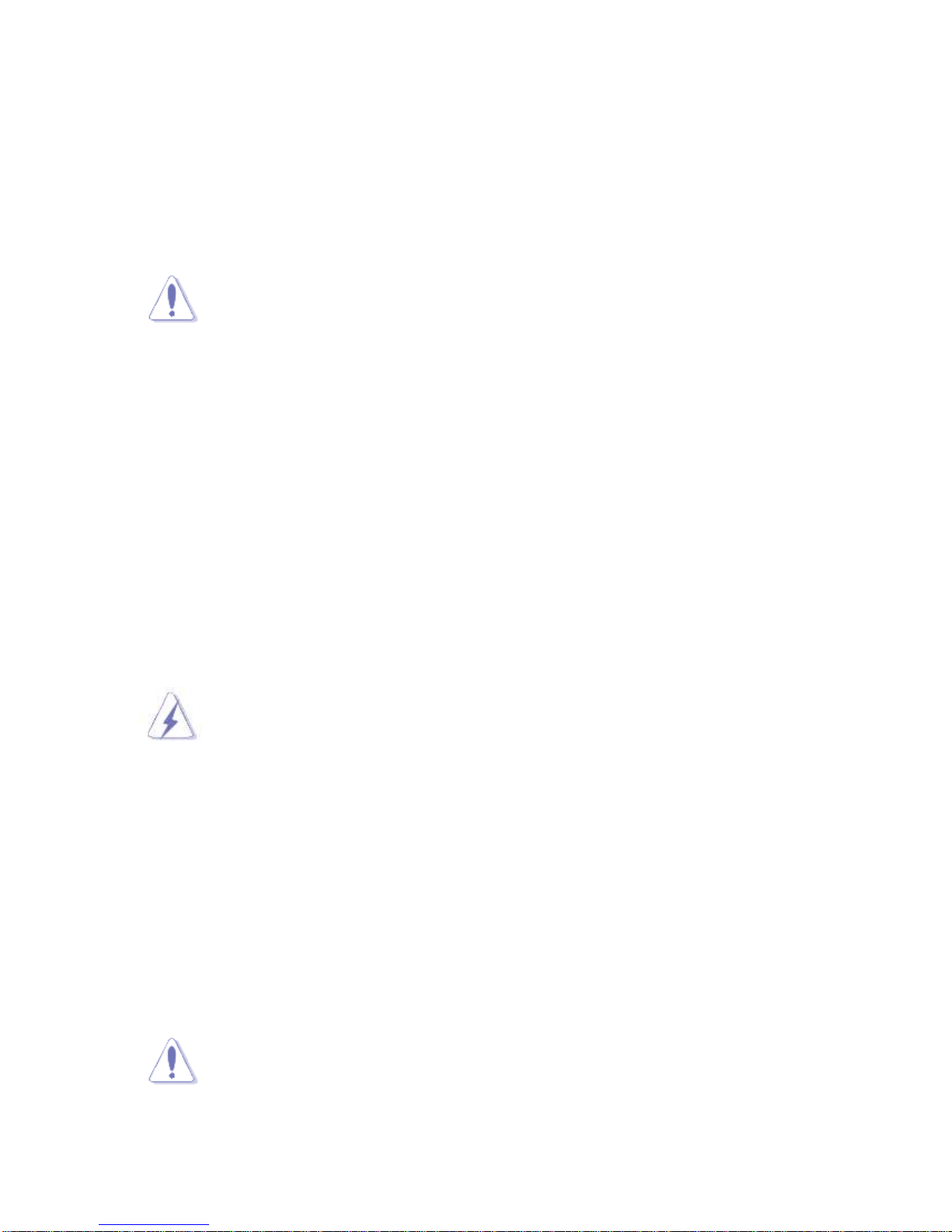
RX170Q User’s Manual
14 RX170Q User’s Manual
Chapter 1 - Product Introduction
1.1 Before you Proceed
Take note of the following precautions before you install motherboard components or change
any motherboard settings.
Unplug the power cord from the wall socket before touching any
component.
Use a grounded wrist strap or touch a safely grounded object or a
metal object, such as the power supply case, before handling
components to avoid damaging them due to static electricity
Hold components by the edges to avoid touching the ICs on
them.
Whenever you uninstall any component, place it on a grounded
anti-static pad or in the bag that came with the component.
Before you install or remove any component, ensure that the ATX
power supply is switched off or the power cord is detached from
the power supply. Failure to do so may cause severe damage to
the motherboard, peripherals, and/or components.
1.2 Motherboard Overview
Before you install the motherboard, study the configuration of your chassis to ensure that the
motherboard fits into it. Refer to the chassis documentation before installing the motherboard.
Make sure to unplug the power cord before installing or removing the
motherboard. Failure to do so can cause you physical injury and
damage motherboard components.
1.2.1 Placement Direction
When installing the motherboard, make sure that you place it into the chassis in the correct
orientation. The edge with external ports goes to the rear part of the chassis as indicated in
the image below.
1.2.2 Screw Holes
Place eight (8) screws into the holes indicated by circles to secure the motherboard to the
chassis.
Do not over tighten the screws! Doing so can damage the
motherboard.
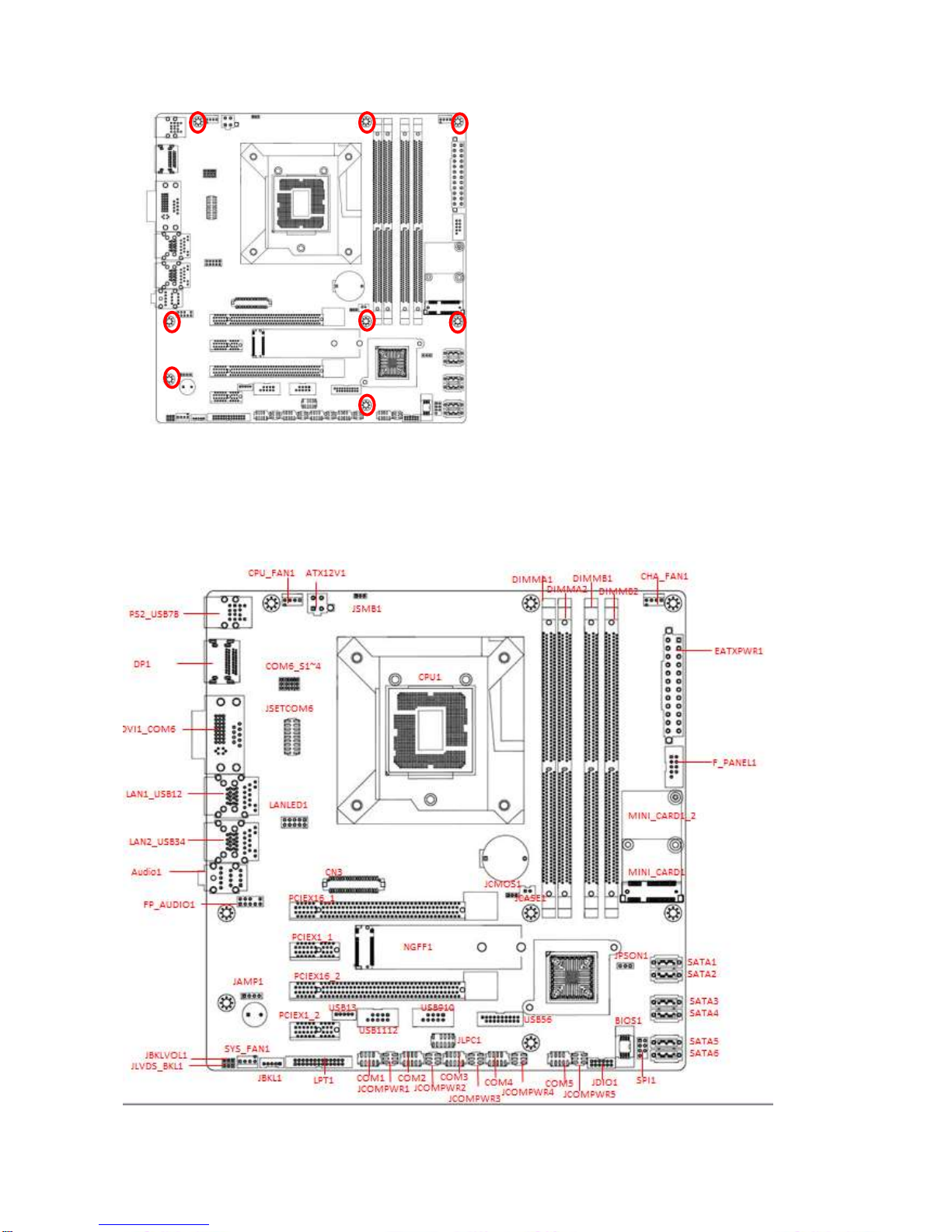
RX170Q User’s Manual
RX170Q User’s Manual
15
Place this side towards the rear of the
chassis.
1.2.3 Motherboard Layout

RX170Q User’s Manual
16 RX170Q User’s Manual
1.2.4 Layout Content List
Slots & socket
Label
Function
Note
CPU1
LGA1151 socket
DIMMA1~B2
DDR4 DIMM Slot A1~B2
PCIEX16_1~2
PCI-e x16 Slot
PCIEX1_1~2
PCI-e x1 Slot
Jumpers
Label
Function
Note
JCMOS1
Clear CMOS
3 x 1 header, pitch 2.00mm
JPSON1
AT/ATX Mode Select
3 x 1 header, pitch 2.54mm
COM6_S1~4
master/slave terminal Select
2 x 1 header, pitch 2.00mm
JSETCOM6
RS232/RS485/RS422 Select
2 x9 header, pitch 2.00mm
JBKLVOL1
LVDS voltage Selection
3 x 1 header, pitch 2.00mm
JLVDS_BKL1
LVDS brightness control mode
Selection
3 x 1 header, pitch 2.00mm
JCOMPWR1~5
COM1~5 POWER SETTING
3 x 2 header, pitch 2.00mm
Rear Panel Connector
Label
Function
Note
PS2_USB78
PS/2 & 2 x USB 2.0 Combo Connector
DP1
2 Display port connector
DVI1_COM6
DVI-D+ COM connector
LAN1_USB12
RJ-45 Ethernet Connector x 1
USB 3.0 Connector x 2
LAN2_USB34
RJ-45 Ethernet Connector x 1
USB 3.0 Connector x 2
AUDIO1
3 audio phone jack
Internal Connector
Label
Function
Note
CPU_FAN1
CPU Fan Connector
4 x 1 wafer, pitch 2.54mm
SYS_FAN1
System Fan Connector
4 x 1 wafer, pitch 2.54mm
CHA_FAN1
Chassis FAN connector
4 x 1 wafer, pitch 2.54mm
F_PANEL
Intel Front Panel connector
5 x 2 header, pitch 2.54mm
EATXPWR1
ATX power connectors
12 x 2 wafer
ATX12V1
12V ATX power connectors
2 x 2 wafer

RX170Q User’s Manual
RX170Q User’s Manual
17
COM1 ~ 5
Serial Port Connector
5 x 2 header, pitch 2.00mm
SATA1 ~ 6
SATA Data Connector
7P Male connector
USB910/1112
USB Connector
5 x 2 header, pitch 2.54mm
LPT1
Print Port Connector
13 x 2 wafer, pitch 2.54mm
USB56
USB 3.0 connector
10 x 2 header, pitch 2.54mm
JBKL1
Backlight connector
5 x 1 wafer, pitch 2.00mm
CN3
LVDS connector
40 x 2 wafer, pitch 1.25mm
JSMB1
SM bus connector
3 x 1 header, pitch 2.00mm
MINI_CARD1
Mini PCIe connector
Support full/half length
miniPCIe card
NGFF1
M.2 connector
1.3 Central Processing Unit (CPU)
The motherboard comes with a surface mount LGA1151 socket designed for the Intel®
Core™ i7/ i5/ i3 processor in the 1151-land package.
Your boxed Intel® Core™ i7/ i5/ i3 LGA1155 processor package
should come with installation instructions for the CPU, fan and
heatsink assembly. If the instructions in this section do not match
the CPU documentation, follow the latter.
Upon purchase of the motherboard, make sure that the PnP cap
is on the socket and the socket pins are not bent. Contact your
retailer immediately if the PnP cap is missing, or if you see any
damage to the PnP cap/socket pins/motherboard components.
BCM Advanced Research will shoulder the cost of repair only if
the damage is shipment/transit-related.
Keep the cap after installing the motherboard. BCM Advanced
Research will process Return Merchandise Authorization (RMA)
requests only if the motherboard comes with the cap on the
LGA1151 socket.
The product warranty does not cover damage to the socket pins
resulting from incorrect CPU installation/removal, or
misplacement/loss/incorrect removal of the PnP cap.
Install the CPU fan and heatsink assembly before you install
motherboard to the chassis.
If you purchased a separate CPU heatsink and fan assembly, make
sure that you have properly applied Thermal Interface Material to the
CPU heatsink or CPU before you install the heatsink and fan

RX170Q User’s Manual
18 RX170Q User’s Manual
assembly.
1.3.1 Installing the CPU
1. Locate the CPU socket on the motherboard.
Before installing the CPU, make sure that the socket box is facing
towards you and the load lever is on your left.
2. Press the load lever with your thumb (A), then move it to the left (B) until it is released
from the retention tab.
To prevent damage to the socket pins, do not remove the PnP cap
unless you are installing a CPU.
3. Lift the Load lever with your thumb and forefinger to around 180º angle (A), then pull the
PnP cap from the CPU socket to remove (B).
A B Retention tab
Load lever

RX170Q User’s Manual
RX170Q User’s Manual
19
4. Position the CPU over the socket, making sure that the gold triangle is on the top-left
corner of the socket then fit the socket alignment key into the CPU notch.
5. Pull back the load lever , then push the load
lever (A) until it snaps into the retention tab.
The CPU fits in only one correct orientation. DO NOT force the CPU
into the socket to prevent bending the connectors on the socket and
damaging the CPU!
1.3.2 Installing the CPU Heatsink and Fan
Intel® Core™ i7/ i5/ i3 LGA1151 processor requires a specially designed heatsink and fan
Alignment key
CPU notch
Gold triangle
B
A
A

RX170Q User’s Manual
20 RX170Q User’s Manual
assembly to ensure optimum thermal condition and performance.
Install the motherboard to the chassis before you install the CPU
fan and heatsink assembly.
When you buy a boxed Intel® Core™ i7/ i5/ i3 LGA1151
processor, the package includes the CPU fan and heatsink
assembly. If you buy a CPU separately, make sure that you use
only Intel® certified multi‑directional heatsink and fan.
Your Intel® Core™ i7/ i5/ i3 LGA1151 processor LGA1151
heatsink and fan assembly comes in a push-pin design and
requires no tool to install.
If you purchased a separate CPU heatsink and fan assembly, make
sure that you have properly applied Thermal Interface Material to the
CPU heatsink or CPU before you install the heatsink and fan
assembly.
To install the CPU heatsink and fan:
1. Place the heatsink on top of the installed CPU, making sure that the four fasteners match
the holes on the motherboard.
Orient the heatsink and fan assembly such that the CPU fan cable is
closest to the CPU fan connector.
Make sure each fastener is oriented as shown, with the narrow
groove directed outward.
Motherboard hole
Fastener
Narrow end of
the groove

RX170Q User’s Manual
RX170Q User’s Manual
21
2. Push down two fasteners at a time in a
diagonal sequence to secure the heatsink and fan
assembly in place.
3. Connect the CPU fan cable to the connector on the motherboard labeled CPU_FAN.
FAN 1
CPU FAN
Do not forget to connect the fan cables to the fan
connectors. Insufficient air flow inside the system may
damage the motherboard components.
These are not jumpers! DO NOT place jumper caps on the
fan connectors.
1.3.3 Uninstalling the CPU Heatsink and Fan
To uninstall the CPU heatsink and fan:
A A B
B
A
B
A
B

RX170Q User’s Manual
22 RX170Q User’s Manual
1. Disconnect the CPU fan cable from the connector on the motherboard.
2. Rotate each fastener counterclockwise
3. Pull up two fasteners at a time in a diagonal sequence to disengage the heatsink and fan
assembly from the motherboard.
4. Carefully remove the heatsink and fan
assembly from the motherboard.
A B A
B
A A B
B

RX170Q User’s Manual
RX170Q User’s Manual
23
5. Rotate each fastener clockwise to
ensure correct orientation when
reinstalling.
1.4 System Memory
1.4.1 Overview
The motherboard comes with four 288-pin Double Data Rate 4 (DDR4) Dual Inline Memory
Modules (DIMM) sockets.
DDR4 SDRAM, an abbreviation for double data rate fourth generation synchronous dynamic
random-access memory, is a type of synchronous dynamic random-access memory (SDRAM)
with a high bandwidth ("double data rate") interface. The primary advantages of DDR4 over
its predecessor, DDR3, include higher module density and lower voltage requirements,
coupled with higher data rate transfer speeds. DDR4 memory comes in 288-pin DIMM
modules, similar in size to 240-pin DDR3 DIMMs. The pins are spaced more closely
(0.85 mm instead of 1.0) to fit the increased amount within the same 5¼ inch (133.35 mm)
standard DIMM length but, the height is increased slightly (31.25 mm/1.23 in instead of
30.35 mm/1.2 in) to make signal routing easier, and the thickness is also increased (to
1.2 mm from 1.0) to accommodate more signal layers.DDR4 DIMM modules have a slightly
curved edge connector so not all of the pins are engaged at a time during module insertion,
lowering the insertion force.

RX170Q User’s Manual
24 RX170Q User’s Manual
288-Pin DDR4 SODIMM sockets
1.4.2 Installing a DIMM
Make sure to unplug the power supply before adding or removing
DIMMs or other system components. Failure to do so may cause
severe damage to both the motherboard and the components.
1. Locate the DIMM socket on the board.
2. Hold two edges of the DIMM module carefully, and keep away of touching its connectors.
3. Align the notch key on the module with the rib on the slot.
4. Firmly press the modules into the socket which will automatically snap into the mounting
notch. Do not force the DIMM module in with extra force as the DIMM module only fits in
one direction.
A DDR4 DIMM is keyed with a notch so that it fits in only one
direction. DO NOT force a DIMM into a socket to avoid damaging
the DIMM.
The DDR4 DIMM sockets do not support DDR/DDR2/DDR3
DIMMs. DO NOT install DDR/DDR2/DDR3 DIMMs to the DDR4
DIMM socket.
ejector

RX170Q User’s Manual
RX170Q User’s Manual
25
1.4.3 Removing a DDR4 DIMM
1. Press the two ejector tabs on the slot outward simultaneously, and then pull out the
DIMM module.
Support the DIMM lightly with your fingers when pressing the ejector
tabs. The DIMM might get damaged when it flips out with extra force.
1.5 Expansion Card
In the future, you may need to install expansion cards. The following sub-sections describe
the slots and the expansion cards that they support.
Make sure to unplug the power cord before adding or removing
expansion cards. Failure to do so may cause you physical injury and
damage motherboard components.
1.5.1 Installing an Expansion Card
1. Before installing the expansion card, read the documentation that came with it and make
the necessary hardware settings for the card.
2. Remove the system unit cover (if your motherboard is already installed in a chassis).
3. Remove the bracket opposite the slot that you intend to use. Keep the screw for later use.
4. Align the card connector with the slot and press firmly until the card is completely seated
on the slot.
5. Secure the card to the chassis with the screw you removed earlier.
6. Replace the system cover.
1.5.2 Configuring an Expansion Card
After installing the expansion card, configure it by adjusting the software settings.
1. Turn on the system and change the necessary BIOS settings, if any. See Chapter 2 for
information on BIOS setup.
2. Assign an IRQ to the card if needed. Refer to the tables on the next page.
3. Install the software drivers for the expansion card.
1.5.3 PCI Express x16 slot
This motherboard supports one PCI Express x16 slot that complies with the PCI Express
specifications.

RX170Q User’s Manual
26 RX170Q User’s Manual
1.5.4 PCI Express x1 slot
This motherboard supports one PCIe x1 slot that complies with the PCIe x1 specifications.
1.5.5 Mini PCIe connector
Support both Full size or half size mini-PCIe card

RX170Q User’s Manual
RX170Q User’s Manual
27
1.5.6 M.2 connector
Support PCIe and SATA interface of this connector.
1.6 Jumpers
1.6.1 Clear CMOS (JCMOS1)
This jumper allows you to clear the Real Time Clock (RTC) RAM in CMOS. You can clear the
CMOS memory of date, time, and system setup parameters by erasing the CMOS RTC RAM
data. The onboard button cell battery powers the RAM data in CMOS, which includes system

RX170Q User’s Manual
28 RX170Q User’s Manual
setup information such as system passwords.
To erase the RTC RAM:
1. Turn OFF the computer and unplug the power cord.
2. Remove the onboard battery.
3. Move the jumper cap from pins 1-2 (default) to pins 2-3. Keep the cap on pins 2-3 for
about 5~10 seconds, then move the cap back to pins 1-2.
4. Re-install the battery.
5. Plug the power cord and turn ON the computer.
6. Hold down the <Del> key during the boot process and enter BIOS setup to re-enter data.
Except when clearing the RTC RAM, never remove the cap on
CLRTC jumper default position. Removing the cap will cause
system boot failure!
1
1
Normal (Default)
Clear CMOS
You do not need to clear the RTC when the system hangs due to
overclocking. For system failure due to overclocking, use the C.P.R.
(CPU Parameter Recall) feature. Shut down and reboot the system so
the BIOS can automatically reset parameter settings to default values.
1.6.2 AT/ATX Power Mode Select (JPSON1)
This jumper allows you to select ATX Mode or AT mode

RX170Q User’s Manual
RX170Q User’s Manual
29
1
1
AT mode
ATX mode
(Default)
1.6.3 COM POWER SETTING (JCOMPWR1~5)
This jumper allows you to select COM2 to support Ring/+12V/+5V
Ring
+12V
1 2
+5V
1 2
1 2

RX170Q User’s Manual
30 RX170Q User’s Manual
1.6.4 COM6 Master/Slave terminal Setting (COM6_S1~4)
1.6.5 COM6 type Setting (JSETCOM6)

RX170Q User’s Manual
RX170Q User’s Manual
31
1.6.6 LVDS panel voltage Selection (JBKLVOL1)
+5V
+3V
1
1
1.6.7 LVDS brightness control mode Selection (JLVDS_BKL1)
This jumper allows you to select the control mode of LVDS backlight.
PWM mode
DC mode
1
1
1.7 Connectors
1.7.1 Rear panel connectors

RX170Q User’s Manual
32 RX170Q User’s Manual
1
2 104
5
6
7
8
93 10
12
11
Item
Name
Function
Description
1
PS2
PS2
Connector
The connector is for PS2 Keyboard or Mouse
2
USB78
USB 2.0
Connectors
These two 2-pin Universal Serial Bus (USB)
ports are available for connecting USB 2.0
devices.
3
DP1
Display Port
The display port Connector
4
DP2
Display Port
The display port Connector
5
COM1
Serial COM
Port
The Serial COM port 1 supports
RS-232/422/485
6
DVI1
DVI port
The DVI port Connector
7
LAN1
Gigabit LAN
(RJ-45)
Connectors
This port allows Gigabit connection to a Local
Area Network (LAN) through a network hub.
Refer to the table below for the LAN port LED
indications.
ACT/Link LED
Speed LED
Status
Description
Status
Description
OFF
No link
OFF
10Mbps
connection
Orange
Linked
Green
100Mbps
connection
Blinking
Data
activity
Orange
1Gbps
connection
8
USB12
USB 3.0
Connectors
These two 4-pin Universal Serial Bus (USB)
ports are available for connecting USB 3.0
devices.
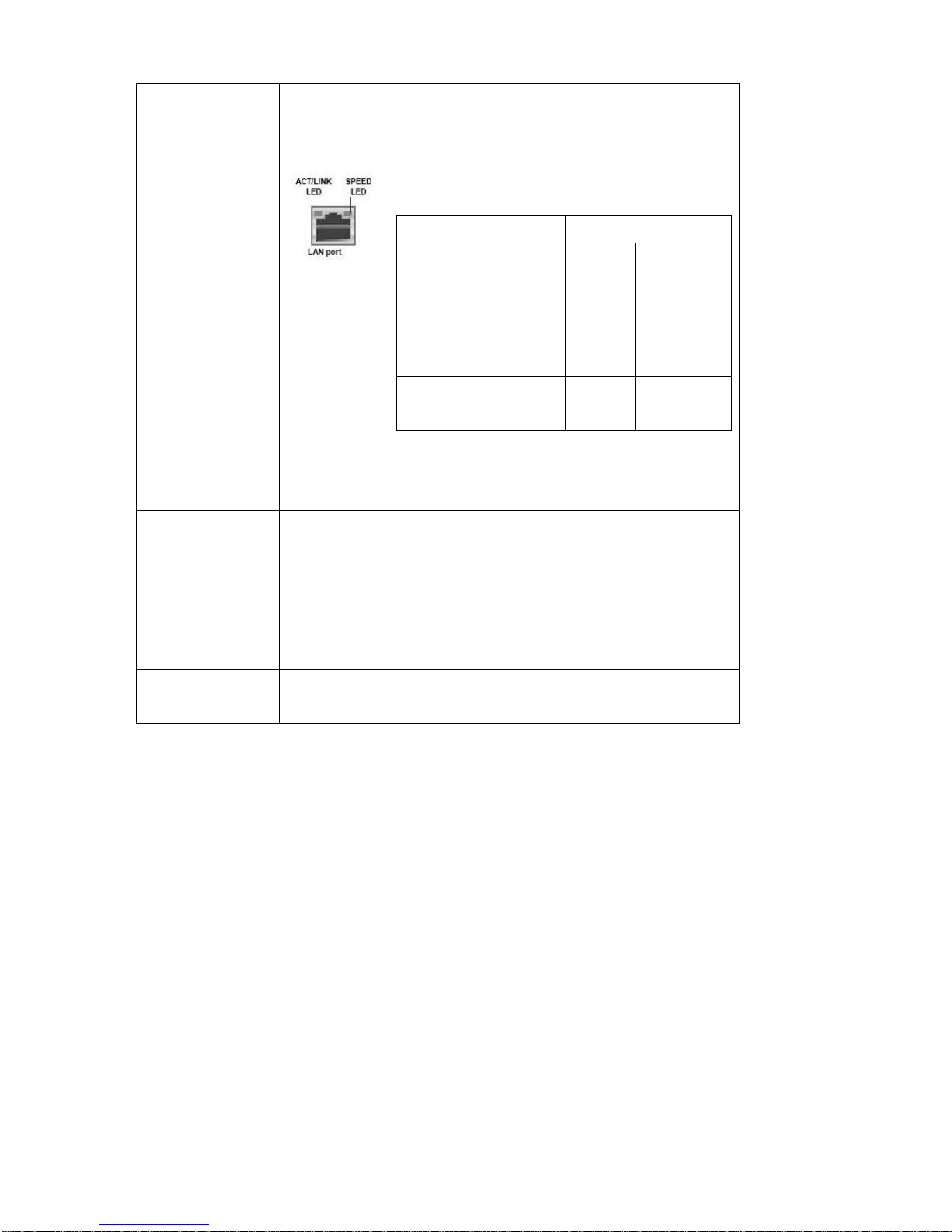
RX170Q User’s Manual
RX170Q User’s Manual
33
9
LAN2.
Gigabit LAN
(RJ-45)
Connectors
This port allows Gigabit connection to a Local
Area Network (LAN) through a network hub.
Refer to the table below for the LAN port LED
indications.
ACT/Link LED
Speed LED
Status
Description
Status
Description
OFF
No link
OFF
10Mbps
connection
Orange
Linked
Green
100Mbps
connection
Blinking
Data
activity
Orange
1Gbps
connection
10
USB34
USB 3.0
Connectors
These two 4-pin Universal Serial Bus (USB)
ports are available for connecting USB 3.0
devices.
11
AUDIO1
Line-in port
(Light blue)
This port connects a tape, CD, DVD player, or
other audio sources.
12
AUDIO1
Line-out port
(Lime)
This port connects a headphone or a speaker.
In 4-channel, 6-channel, and 8-channel
configuration, the function of this port becomes
Front Speaker Out.
13
AUDIO1
Microphone
port (Pink)
This port connects a microphone.
1.7.2 CPU and System fan connectors (CPU_FAN1, SYS_FAN1,
CHA_FAN1)
The fan connectors support cooling fans of 280mA (3.36 W
max.) at 4800rpm or a total of 1A~2.22A (26.64W max.) at
+12V. Connect the fan cables to the fan connectors on the
motherboard, making sure that the black wire of each cable
matches the ground pin of the connector.

RX170Q User’s Manual
34 RX170Q User’s Manual
CPU_FAN1
1
SYS_FAN1
4. FAN_PWM2
3. FAN_SPEED2
2. +V12
1. GND
1
4. FAN_PWM1
3. FAN_SPEED2
2. +V12
1. GND
CHA_FAN1
4. CHA_PWM3
3. FAN_SPEED3
2. +V12
1. GND
Do not forget to connect the fan cables to the
fan connectors. Insufficient air flow inside the
system may damage the motherboard
components.
These are not jumpers! DO NOT place jumper
caps on the fan connectors.
1.7.3 System Panel (F_PANEL)
This connector is for a chassis-mounted front panel. The functions are as following.

RX170Q User’s Manual
RX170Q User’s Manual
35
1
2
1. HDD LED+
3. HDD LED#
5. GND
7. RST
9. N/A
2. +5VSB
4. PWR LED#
6. PANSWIN#
8. GND
ATX Power Button/Soft-off Button (Pin 6-8)
This 2-pin connector is for the system power button. Pressing the power button turns the
system on or puts the system in sleep or soft-off mode depending on the BIOS settings.
Pressing the power switch and holding it for more than four seconds while the system is
ON turns the system OFF.
Reset Button (Pin 5-7)
This 2-pin connector is for the chassis-mounted reset button for system reboot without
turning off the system power.
Power LED (Pin 2-4)
This 2-pin connector is for the system power LED. Connect the chassis power LED cable
to this connector. The system power LED lights up when you turn on the system power,
and blinks when the system is in sleep mode.
Hard Disk Drive Activity LED (Pin 1-3)
This 2-pin connector is for the HDD Activity LED. Connect the HDD Activity LED cable to
this connector. The IDE LED lights up or flashes when data is read from or written to the
HDD.
1.7.4 ATX power connectors (EATXPWR1 & ATX12V1)
The connector is for ATX power supply plugs. The power supply plugs are designed to fit
these connectors in only one orientation. Find the proper orientation and push down firmly
until the connectors completely fit.

RX170Q User’s Manual
36 RX170Q User’s Manual
ATX12V1
EATXPWR1
Use of a PSU with a higher power output is recommended when
configuring a system with more power-consuming devices. The
system may become unstable or may not boot up if the power is
inadequate.
Make sure that your power supply unit (PSU) can provide at
least the minimum power required by your system. See the
table below for details.
1.7.5 Serial Port connectors (COM1~5)
This connector is for a serial (COM) port. Connect the serial port module cable to this
connector, then install the module to a slot opening at the back of the system chassis.

RX170Q User’s Manual
RX170Q User’s Manual
37
1
2
1. DCD#
3. TX
5. GND
7. RTS#
9. RI3xPOWERxJMP
2. RX
4. DTR#
6. DSR#
8. CTS#
1.7.6 Serial ATA Connector (SATA1~6 )
SATA 1~6 support SATA 3.0. and SATA 6 is shared by M.2 slot. These connectors are for the
Serial ATA signal cables for Serial ATA hard disk drives.
SATA
1. GND
2. TX+
3. TX-
4. GND
5. RX-
6. RX+
7. GND
1
1.7.7 USB connectors (USB910, USB1112)
These connectors are for USB 2.0 ports. Connect the optional USB module cable to any of
these connectors, then install the module to a slot opening at the back of the system chassis.

RX170Q User’s Manual
38 RX170Q User’s Manual
These USB connectors comply with USB 2.0 specification that supports up to 480 Mbps
connection speed.
USB
Never connect a 1394 cable to the USB connectors. Doing so will
damage the motherboard!
The USB module is purchased separately.
1.7.8 USB connectors (USB13)
These connectors are for one USB 2.0 ports. Connect the optional USB module cable to any
of these connectors, then install the module to a slot opening at the back of the system
chassis. These USB connectors comply with USB 2.0 specification that supports up to 480
Mbps connection speed.

RX170Q User’s Manual
RX170Q User’s Manual
39
1
1.+5VUSB
2. USB-
3. USB+
4. GND
5. NC
1.7.9 USB3.0 connector (USB56)
This connector provides 2 USB3.0 port. Connect the optional USB module cable to any of
these connectors, then install the module to a slot opening at the back of the system chassis.
These USB connectors comply with USB 3.0 specification that supports up to 5Gbps
connection speed.
USB56
1
1011
19
1. +5V
2. USB3_RX-
3. USB3_RX+
4. GND
5. USB3_TX-
6. USB3_TX+
7. GND
8. USB-
9. USB+
10. NC
19. +5V
18. USB3_RX-
17. USB3_RX+
16. GND
15. USB3_TX-
14. USB3_TX+
13. GND
12. USB-
11. USB+

RX170Q User’s Manual
40 RX170Q User’s Manual
1.7.10 LPT Port Connector (LPT)
1. LPT_STB#
3. LPT_PD0
5. LPT_PD1
7. LPT_PD2
9. LPT_PD3
11. LPT_PD4
13. LPT_PD5
15. LPT_PD6
17. LPT_PD7
19. LPT_ACK#
21. LPT_BUSY
23. LPT_PE
25.LPT_SLCT
2. LPT_AFD#
4. LPT_ERR#
6. LPT_INIT#
8. LPT_SLIN#
10. GND
12. GND
14. GND
16. GND
18. GND
20. GND
22. GND
24. GND
26. NC
1.7.11 LAN LED status connector (LANLED1)
1.+3V_Dual
2.+3V_Dual
3.LAN1_LED
4.GND
5.+3V_Dual
6.+3V_Dual
7.GND
8. GND
9.+3V_Dual
10.+3V_Dual
1
2
1.7.12 8 bit GPIO header (JDIO1)

RX170Q User’s Manual
RX170Q User’s Manual
41
1. SIO_GPIO0
3. SIO_GPIO1
5. SIO_GPIO2
7. SIO_GPIO3
9. SMB_CLK_
RESUME
11. GND
2. SIO_GPIO4
4. SIO_GPIO5
6. SIO_GPIO6
8. SIO_GPIO7
10. SMB_DATA_
RESUME
12. +5Vsb
1
2
1.7.13 Front Audio connector (FP_AUDIO1)
This connector is for a chassis-mounted front panel audio I/O module that supports either HD
Audio or legacy AC ‘97 (optional) audio standard.
FP_AUDIO1
9. LINE2L
7. SENSEB
5. LINE2R
3. MIC2R
1. MIC2L
10. LINE2-JD
8. NC
6. MIC2-JD
4. +3.3
2. GND
12

RX170Q User’s Manual
42 RX170Q User’s Manual
1.7.14 Amplifier Connector (JAMP1)
JAMP1
1
1. AMP_L-
2. AMP_L+
3. AMP_R-
4. AMP_R+
1.7.15 LVDS back light connector (JBKL1)
1
1. +12V_BL
2. GND
3. BL_EN
4. BRIGHT1
5. +5V_BL

RX170Q User’s Manual
RX170Q User’s Manual
43
1.7.16 LVDS connector (CN3)
39. VDD_+12V
37. GND
35. LVDS_B_CLK-
33. LVDS_B_CLK+
31. GND
29. LVDS_B3-
27. LVDS_B3+
25. GND
23. LVDS_B1-
21. LVDS_B1+
19. GND
17. LVDS_A3-
15. LVDS_A3+
13. GND
11. LVDS_A1-
9. LVDS_A1+
7. GND
5. DDC_CLK
3. VDD_+3.3V
1. VDD_+3.3V
40. VDD_+12V
38. GND
36. LVDS_A_CLK-
34. LVDS_A_CLK+
32. GND
30. LVDS_B2-
28. LVDS_B2+
26. GND
24. LVDS_B0-
22. LVDS_B0+
20. GND
18. LVDS_A2-
16. LVDS_A2+
14. GND
12. LVDS_A0-
10. LVDS_A0+
8. GND
6. DDC_DATA
4. VDD_+5V
2. VDD_+5V
1
2
1.7.17 SM bus connector (JSMB1)
1. SMBCLK
2. SMBDATA
3. GND
1
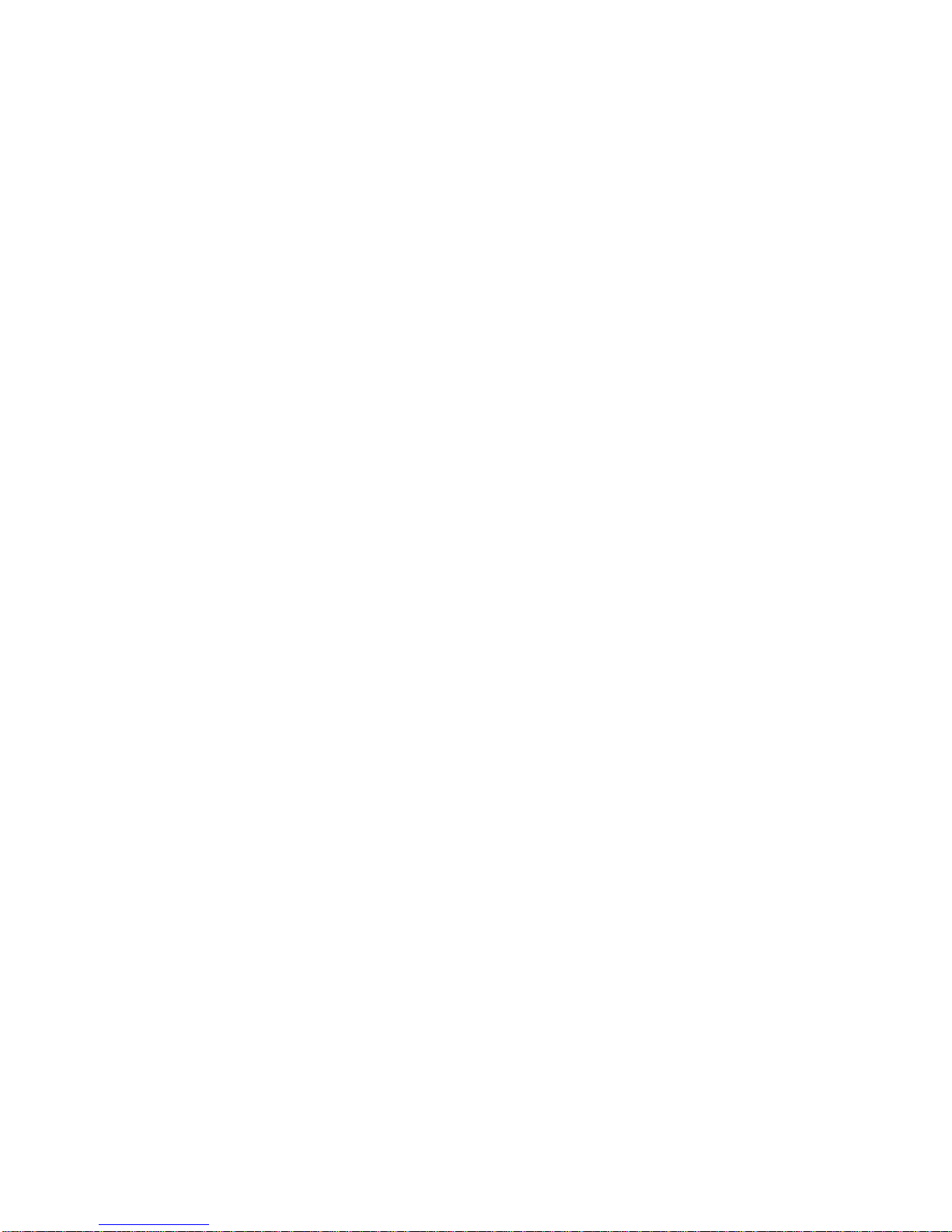
RX170Q User’s Manual
44 RX170Q User’s Manual
This chapter tells how to change the
system settings through the BIOS
Setup menus. Detailed descriptions
of the BIOS parameters are also
provided.
2
BIOS Step

RX170Q User’s Manual
RX170Q User’s Manual
45
Chapter 2 - BIOS Setup
2.1 BIOS Setup Program
This motherboard supports a programmable firmware chip that you can update using the
provided utility. Use the BIOS Setup program when you are installing a motherboard,
reconfiguring your system, or prompted to “Run Setup.” This section explains how to
configure your system using this utility.
Even if you are not prompted to use the Setup program, you can change the configuration of
your computer in the future. For example, you can enable the security password feature or
change the power management settings. This requires you to reconfigure your system using
the BIOS Setup program so that the computer can recognize these changes and record them
in the CMOS RAM of the firmware hub.
The firmware hub on the motherboard stores the Setup utility. When you start up the
computer, the system provides you with the opportunity to run this program. Press <Del>
during the Power-On-Self-Test (POST) to enter the Setup utility; otherwise, POST continues
with its test routines.
If you wish to enter Setup after POST, restart the system by pressing <Ctrl+Alt+Delete>, or
by pressing the reset button on the system chassis. You can also restart by turning the
system off and then back on. Do this last option only if the first two failed.
The Setup program is designed to make it as easy to use as possible. Being a menu-driven
program, it lets you scroll through the various sub-menus and make your selections from the
available options using the navigation keys.
The default BIOS settings for this motherboard apply for most
conditions to ensure optimum performance. If the system
becomes unstable after changing any BIOS settings, load the
default settings to ensure system compatibility and stability.
Select the Load Optimized Defaults from the BIOS menu
screen.
The BIOS setup screens shown in this section are for reference
purposes only, and may not exactly match what you see on your
screen.
Visit the system builder’s website to download the latest BIOS file
for this motherboard

RX170Q User’s Manual
46 RX170Q User’s Manual
2.1.1 Legend Box
The keys in the legend bar allow you to navigate through the various setup menus
Key(s)
Function Description
→←
Select Screen
↑↓
Select Item
Enter
Select
+ -
Change Opt.
F1
General Help
F2
Previous Values
F3
Optimal Defaults
F4
Save and Exit
ESC
Exit
2.1.2 List Box
This box appears only in the opening screen. The box displays an initial list of configurable
items in the menu you selected.
2.1.3 Sub-menu
Note that a right pointer symbol appears to the left of certain fields. This pointer
indicates that you can display a sub-menu from this field. A sub-menu contains additional
options for a field parameter. To display a sub-menu, move the highlight to the field and press
<Enter>. The sub-menu appears. Use the legend keys to enter values and move from field to
field within a sub-menu as you would within a menu. Use the <Esc> key to return to the main
menu.
Take some time to familiarize yourself with the legend keys and their corresponding functions.
Practice navigating through the various menus and submenus. If you accidentally make
unwanted changes to any of the fields, press <F3> to load the optimal default values. While
moving around through the Setup program, note that explanations appear in the Item Specific
Help window located to the right of each menu. This window displays the help text for the
currently highlighted field.

RX170Q User’s Manual
RX170Q User’s Manual
47
2.2 BIOS Menu Screen
When you enter the BIOS, the following screen appears. The BIOS menu screen displays the
items that allow you to make changes to the system configuration. To access the menu items,
press the up/down/right/left arrow key on the keyboard until the desired item is highlighted,
then press [Enter] to open the specific menu.

RX170Q User’s Manual
48 RX170Q User’s Manual
2.3 Main Setup
This menu gives you an overview of the general system specifications. The BIOS
automatically detects the items in this menu. Use this menu for basic system configurations,
such as time, date etc.
BIOS Information
Displays the auto-detected BIOS information.
System Date
The date format is <Date>,<Month>,<Day>,<Year>.
System Time
The time format is <Hour>,<Minute>,<Second>.

RX170Q User’s Manual
RX170Q User’s Manual
49
2.4 Advanced BIOS Setup
Select the Advanced tab from the setup screen to enter the Advanced BIOS Setup screen.
You can select any of the items in the left frame of the screen, such as Chipset configuration,
to go to the sub menu for that item. You can display an Advanced BIOS Setup option by
highlighting it using the <Arrow> keys. All Advanced BIOS Setup options are described in this
section. The Advanced BIOS Setup screen is shown below. The sub menus are described on
the following pages.
Take caution when changing the settings of the Advanced menu
items. Incorrect field values can cause the system to malfunction.

RX170Q User’s Manual
50 RX170Q User’s Manual
2.4.1 Trusted Computing (optional)
Security device settings
Security Device Support [Enable]
Enable or Disable BIOS support for security device.
Configuration options: [Enable] [Disable]
SHA-1 PCR Bank [Enable]
Enable or Disable SHA-1 PCR Bank.
Configuration options: [Enable] [Disable]
SHA256 PCR Bank [Disable]
Enable or Disable SHA256 PCR Bank.
Configuration options: [Enable] [Disable]
Pending Operation [None]
Schedule and operation for the Security Device.
Configuration options: [None] [TPM clear]
Platform Hierarchy [Enable]
Enable or Disable Platform Hierarchy.
Configuration options: [Enable] [Disable]
Storage Hierarchy [Enable]
Enable or Disable Storage Hierarchy.
Configuration options: [Enable] [Disable]

RX170Q User’s Manual
RX170Q User’s Manual
51
Endorsement Hierarchy [Enable]
Enable or Disable Endorsement Hierarchy.
Configuration options: [Enable] [Disable]
TPM2.0 UEFI Spec Version[1.0]
Select TCG2 spec version: 1.0: the compatibility mode for Win8/Win10; 1.x: For TCG2
newer spec for Win10
Configuration options: [1.0] [1.x]
Device Select[Auto]
Select TPM device version
Configuration options: [TPM1.2] [TPM1.0] [Auto]
2.4.2 ACPI Settings
Enable Hibernation [Enable]
Enable or Disable system ability to Hibernation.
Configuration options: [Enable] [Disable]
ACPI Sleep State [S3 only (Suspend to RAM)]
Select the highest ACPI sleep state the system will enter the SUSPEND button is press.
Configuration options: [Suspend Disable] [S3 only(suspend to RAM )]
S3 Video Repost [Disabled]
Enable or disable S3 video repost

RX170Q User’s Manual
52 RX170Q User’s Manual
Configuration options: [Disabled] [Enabled]
PCIE# wake from S5 [Disabled]
Enable or disable PCIE wake the system from S5.
Configuration options: [Disabled] [Enabled]
2.4.3 AMT configuration
AMT Configuration settings
Intel AMT [Enable]
Enable or Disable Intel AMT BIOS extension
Configuration options: [Disabled] [Enabled]
Un-Configure ME [Disable]
. Un-configure ME with Password
Configuration options: [Disabled] [Enabled]

RX170Q User’s Manual
RX170Q User’s Manual
53
2.4.4 PCH-FW configuration
ME firmware information
ME state [Enabled]
Set ME to soft Temporary Disabled
Configuration options: [Disabled] [Enabled]

RX170Q User’s Manual
54 RX170Q User’s Manual
2.4.5 NCT6106D Super IO configuration
Provide NCT6106D super IO configuration settings
2.4.5.1 Serial Port 1 Configuration
Serial Port [Enabled]
Enable or Disable serial Port (COM)
Configuration options: [Disabled] [Enabled]

RX170Q User’s Manual
RX170Q User’s Manual
55
Change Setting [Auto]
Select an optimal setting for super IO device
Configuration options: as below
2.4.5.2 Serial Port 2 Configuration
Serial Port [Enabled]
Enable or Disable serial Port (COM)
Configuration options: [Disabled] [Enabled]
Change Settings [Auto]
Select an optimal setting for super IO device
Configuration options: as below
2.4.5.3 Serial Port 3 Configuration
Serial Port [Enabled]

RX170Q User’s Manual
56 RX170Q User’s Manual
Enable or Disable serial Port (COM)
Configuration options: [Disabled] [Enabled]
Change Settings [Auto]
Select an optimal setting for super IO device
Configuration options: as below
2.4.5.4 Serial Port 4 Configuration
Serial Port [Enabled]
Enable or Disable serial Port (COM)
Configuration options: [Disabled] [Enabled]
Change Settings [Auto]
Select an optimal setting for super IO device
Configuration options: as below

RX170Q User’s Manual
RX170Q User’s Manual
57
2.4.5.5 Serial Port 5 Configuration
Serial Port [Enabled]
Enable or Disable serial Port (COM)
Configuration options: [Disabled] [Enabled]
Change Settings [Auto]
Select an optimal setting for super IO device
Configuration options: as below
2.4.5.6 Serial Port 6 Configuration
Serial Port [Enabled]
Enable or Disable serial Port (COM)
Configuration options: [Disabled] [Enabled]
Change Settings [Auto]
Select an optimal setting for super IO device
Configuration options: as below

RX170Q User’s Manual
58 RX170Q User’s Manual
2.4.5.7 Parallel Port Configuration
Serial Port [Enabled]
Enable or Disable parallel Port (LPT)
Configuration options: [Disabled] [Enabled]
Change Settings [Auto]
Select an optimal setting for super IO device
Configuration options: as below
Device mode [STD Printer Mode]
Change the printer port mode
Configuration options: as below

RX170Q User’s Manual
RX170Q User’s Manual
59
WatchDog count mode [Second]
WatchDog count mode Selection
Configuration options: [Second] [Minute]
WatchDog Timeout value
Fill watchdog timeout value, 0 means disables
Chassis opened warning [Disabled]
Select chassis intrusion enabled to Disabled
Configuration options: [Disabled] [Enabled]

RX170Q User’s Manual
60 RX170Q User’s Manual
2.4.6 NCT6106D HW monitor
Display Hardware monitor information
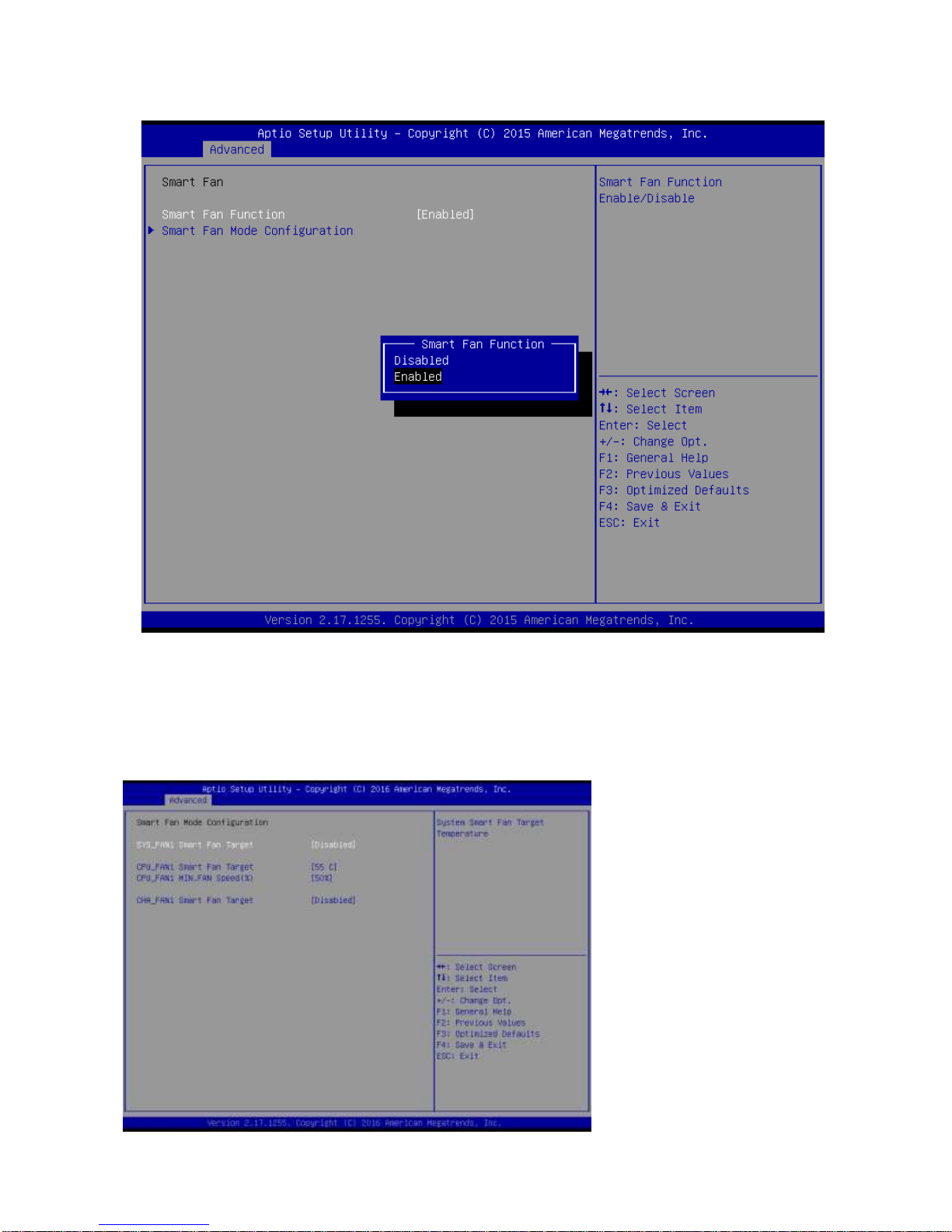
RX170Q User’s Manual
RX170Q User’s Manual
61
2.4.6.1 Smart FAN
Smart FAN Function [Enabled]
Smart fan function Enable/Disabled
Configuration options: [Enabled] [Disabled]
2.4.6.1.1 Smart FAN mode Configuration
Setting different FAN on this motherboard

RX170Q User’s Manual
62 RX170Q User’s Manual
SYS_FAN1/CPU_FAN1/CHA_FAN1 FAN Target [Disabled]
Smart FAN target temperature
Configuration options: Please see below picture
CPU_FAN1 MIN.FAN Speed(%) [50%]
CPU Smart FAN minimum settings
Configuration options: Please see below picture

RX170Q User’s Manual
RX170Q User’s Manual
63
2.4.7 S5 RTC wake settings
Wake system from S5 [Disabled]
Enabled or Disabled system wake on alarm event
Configuration options: [Enabled] [Disabled]

RX170Q User’s Manual
64 RX170Q User’s Manual
2.4.8 CPU configuration
Display CPU configuration
Hyper-Threading [Enabled]
Enabled or Disabled the hyper threading of Intel CPU
Configuration options: [Disabled][Enabled]
This depends on CPU sku.
Active Processor Core [All]
Number of Cores to enable in each processor package
Configuration options: [all] [1][2][3][4]
This depends on CPU sku.
Intel Virtualization Technology [Enabled]
When enabled, a VWM can utilize the additional hardware capabilities provided by
vanderpool Technology
Configuration options: [Disabled][Enabled]
Intel® SpeedStep™ [Enabled]
Allow more than two frequency ranges to be supported.
Configuration options: [Disabled][Enabled]
Turbo mode [Enabled]
Enable or disable Turbo mode
Configuration options: [Enabled] [Disabled]

RX170Q User’s Manual
RX170Q User’s Manual
65
CPU C states [Enabled]
Enable or disable CPU C states
Configuration options: [Enabled] [Disabled]
Enhanced C-states [Enabled]
Enable or disable C1E. When enabled, CPU will switch to minimum speed when all cores
enter C-state.
Configuration options: [Enabled] [Disabled]
Package C state limit [Auto]
Package C state limit
Configuration options: [C0/C1][C2][C3][C6][C7][C7s][C8][Auto]
Intel TXT(LT) Support [Disabled]
Enable or disable Intel TXT support
Configuration options: [Enabled] [Disabled]
SW Guard Extensions(SGX) [software controlled]
Enable or disables Guard Extensions
Configuration options:[Disabled][Enabled][Software Controlled]
Select owner EPOCH input type [No change in owner EPOCHs]
After user enters EPOCH values manually, the values will not be visible for security reasons
Configuration options:[No change in owner EPOCHs][change to new random owner
EPOCHs][Manual user defined owner EPOCHs]

RX170Q User’s Manual
66 RX170Q User’s Manual
2.4.9 Intel TXT information
Display Intel TXT information

RX170Q User’s Manual
RX170Q User’s Manual
67
2.4.10 SATA Configuration
SATA Controller [Enabled]
Enable or Disable SATA device
Configuration options: [Enabled][Disabled]
SATA Mode Selection [AHCI]
Determines how SATA controller operate
Configuration options: [AHCI][RAID]
Port 1 [Enabled]
Enable or Disable SATA port 1
Configuration options: [Enabled][Disabled]
Hot Plug [Disabled]
Designates this port as Hot Pluggable
Configuration options: [Disabled][Enabled]
Port 2 [Enabled]
Enable or Disable SATA port 2
Configuration options: [Enabled][Disabled]
Hot Plug [Disabled]
Designates this port as Hot Pluggable
Configuration options: [Disabled][Enabled]
Port 3 [Enabled]

RX170Q User’s Manual
68 RX170Q User’s Manual
Enable or Disable SATA port 3
Configuration options: [Enabled][Disabled]
Hot Plug [Disabled]
Designates this port as Hot Pluggable
Configuration options: [Disabled][Enabled]
Port 4 [Enabled]
Enable or Disable SATA port 4
Configuration options: [Enabled][Disabled]
Hot Plug [Disabled]
Designates this port as Hot Pluggable
Configuration options: [Disabled][Enabled]
Port 5 [Enabled]
Enable or Disable SATA port 5
Configuration options: [Enabled][Disabled]
Hot Plug [Disabled]
Designates this port as Hot Pluggable
Configuration options: [Disabled][Enabled]
Port 6 [Enabled]
Enable or Disable SATA port 6
Configuration options: [Enabled][Disabled]
Hot Plug [Disabled]
Designates this port as Hot Pluggable
Configuration options: [Disabled][Enabled]

RX170Q User’s Manual
RX170Q User’s Manual
69
2.4.11 AMI Graphic Output Protocol Policy
Output Select [DP1]
Output interface Selection.
Configuration Selection: It depends on what kind of monitor you connect to this board.
Once you select, there will be single display under BIOS mode.

RX170Q User’s Manual
70 RX170Q User’s Manual
2.4.12 Network Stack Configuration
Network Stack [Disabled]
Enabled or disabled UEFI Network Stack
Configuration options: [Disabled] [Enabled]
Ipv4 PXE Support [Enabled]
Enabled IPv4 PXE boot support
Configuration options: [Disabled] [Enabled]
Ipv6 PXE Support [Enabled]
Enabled IPv6 PXE boot support
Configuration options: [Disabled] [Enabled]
PXE boot wait time
Wait time to press ESC to abort the PXE boot
Media Detect Count
Number of times presence of media will be checked

RX170Q User’s Manual
RX170Q User’s Manual
71
2.4.13 Compatibility Support Module Configuration
CSM Support [Enabled]
Enabled or disabled CSM Support
Configuration options: [Disabled] [Enabled]
Boot option Filter [UEFI Only]
This option controls Legacy/UEFI ROMs Priority
Configuration options: [UEFI and Legacy] [Legacy Only][UEFI Only]
Network [UEFI]
Control the execution of UEFI and Legacy PXE OpROM
Configuration options: [Do not launch] [UEFI][Legacy]
Storage [UEFI]
Control the execution of UEFI and Legacy Storage OpROM
Configuration options: [Do not launch] [UEFI][Legacy]
Video [UEFI]
Control the execution of UEFI and Legacy Video OpROM
Configuration options: [Do not launch] [UEFI][Legacy]
Other PCI devices [UEFI]
Determines OpROM execution policy for devices other than Network, Storage, or Video.
Configuration options: [Do not launch] [UEFI][Legacy]

RX170Q User’s Manual
72 RX170Q User’s Manual
2.4.14 NVMe Configuration
Display NVMe controller or Drive information

RX170Q User’s Manual
RX170Q User’s Manual
73
2.4.15 USB Configuration
USBConfiguration parameters
Legacy USB Support [Enabled]
Enabled Legacy USB Support. Auto Option disables legacy support if no USB devices are
connected. Disabled option will keep USB devices available only for EFI application.
Configuration options: [Disabled] [Enabled][Auto]
XHCI Hand-off [Enabled]
This is a workaround for OSes without XHCI hand-off support. This XHCI ownership change
should be claimed by XHCI drivers
Configuration options: [Disabled] [Enabled]
USB Mass storage Driver Support[Enabled]
Enabled or Disabled USB Mass storage driver support.
Configuration options: [Disabled] [Enabled]
PMAP[Auto]
Mass storage device emulation type. ‘Auto’ enumerates devices according to their media
format. Optical drives are emulated as ‘CDROM’, drives with no media will be emulated
according to a drive type.
Configuration options: [Auto] [Floopy][Forced FDD][hard Disk][CD-ROM]

RX170Q User’s Manual
74 RX170Q User’s Manual
2.5 Chipset

RX170Q User’s Manual
RX170Q User’s Manual
75
2.5.1 System Agent (SA) Configuration
VT-d [Enabled]
VT-d capability
Configuration options: [Disabled] [Enabled]

RX170Q User’s Manual
76 RX170Q User’s Manual
2.5.1.1 Graphic Configuration
Graphic configuration settings
Primary Display[Auto]
Select which of IGFX/PEG/PCI graphic device should be primary display or select SG for
switchable GFx.
Configuration options: [Auto] [IGFX][PEG][PCIE]
Internal Graphics [Auto]
Keep IGFX enabled based on the setup options
Configuration options: [Auto] [disabled][enabled]
DVMT Pre-allocated [32M]
Select DVMT 5.0 Pre-allocated (Fixed) Graphics memory size used by the internal
graphics device.
Configuration options: As below picture
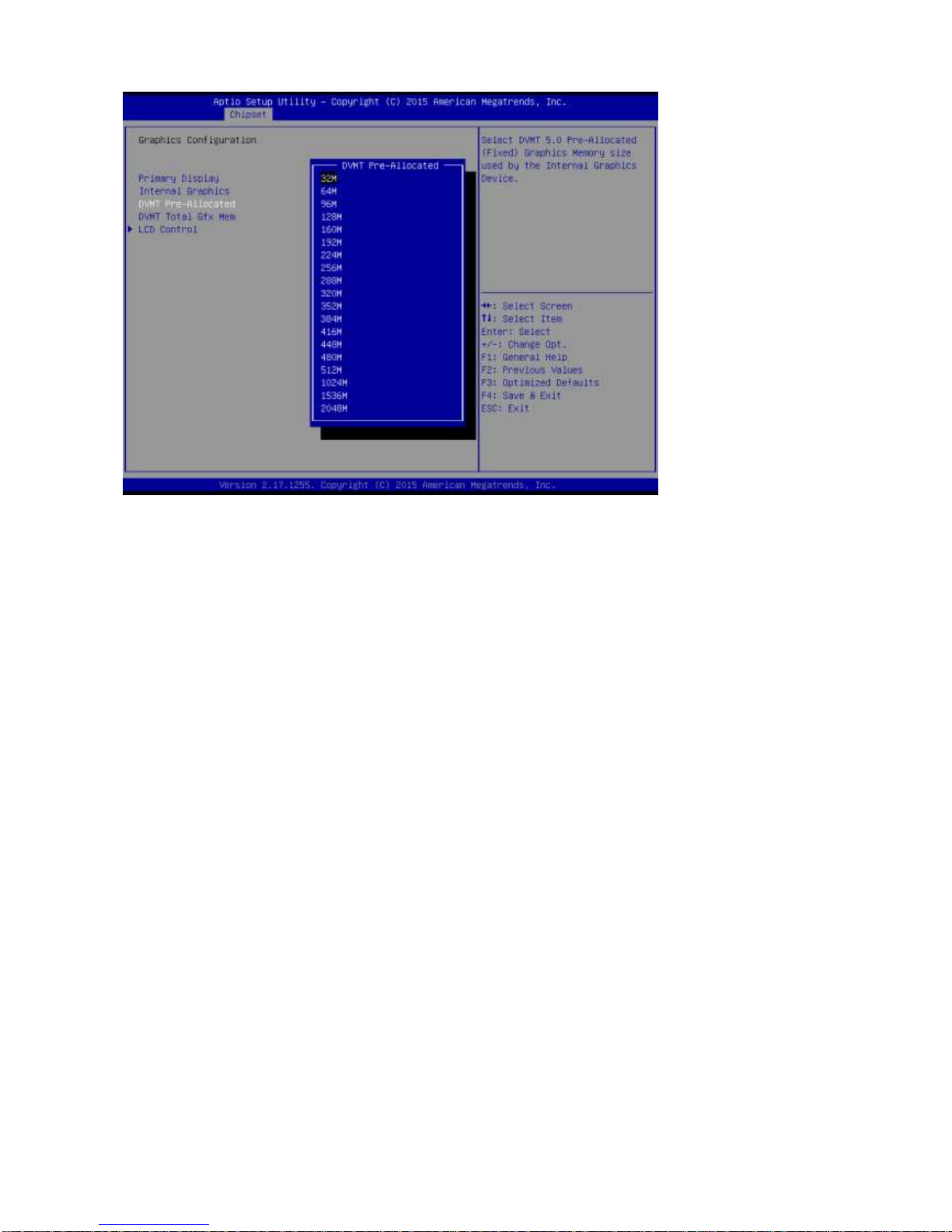
RX170Q User’s Manual
RX170Q User’s Manual
77
DVMT total Gfx Mem [256M]
Select DVMT 5.0 Total graphic memory size used by the internal graphic device
Configuration options: [128M][256M][Max]

RX170Q User’s Manual
78 RX170Q User’s Manual
2.5.1.1.1 LCD Control
LVDS Control [Disabled]
Enabled or Disabled LVDS
Configuration options: [Enabled][Disabled]
LVDS panel Type[1280x760 18bit single channel]
Select LVDS panel type
Configuration options: See below picture

RX170Q User’s Manual
RX170Q User’s Manual
79
LVDS DC brightness:30
LVDS DC brightness value from 1 to 63.
LVDS PWM brightness:30
LVDS PWM brightness value from 0 to 255.

RX170Q User’s Manual
80 RX170Q User’s Manual
2.5.1.2 PEG Port Configuration
Enable root Port [Auto]
Enable or Disable the root port
Configuration options: [Disabled][Enabled][Auto]
Max Link Speed [Auto]
Configure PEG 0:1:0 Max Speed
Configuration options: [Auto][Gen1][Gen2][Gen3]
Detect Non-Compliance Device [Disabled]
Detect non-compliance PCI express Device in PEG
Configuration options: [Disabled][Enabled]

RX170Q User’s Manual
RX170Q User’s Manual
81
2.5.1.3 Memory configuration
Display memeory information
Max TOLUD [Dynamic]
Maximum value of TOLUD.
Configuration options: As above picture

RX170Q User’s Manual
82 RX170Q User’s Manual
2.5.2 PCH-IO configuration
Lan1 Controller [Enabled]
Enable or Disable onboard Lan1
Configuration options: [Disabled][Enabled]
Wake on lan [Auto]
Enable or Disable integrated LAN to wake the system
Configuration options: [Disabled][Enabled]
Lan2 Controller [Enabled]
Enable or Disable onboard Lan2
Configuration options: [Disabled][Enabled]
Restore AC power Loss [Power off]
Specify what state to go to when power is re-applied after a power failure.
Configuration options: [Power on][Power off][Last State]
GPIO Group Control [Disabled]
Configure the digital GPIO pins
Configuration options: [Disabled][Enabled]
Amplifier GAIN(db) [15.3db]
Select Amplifier GAIN value
Configuration options: [15.3db][21.2db][27.2db][31.8db]

RX170Q User’s Manual
RX170Q User’s Manual
83
2.5.2.1 PCI Express configuration
2.5.2.1.1 PCI Express Root Port 1
PCI Express Root Port 1 [Enabled]
Control the PCI Express Port
Configuration options: [Disabled][Enabled]
ASPM Support [Disabled]
Set the ASPM level: Force L0s- Force all links to L0s State; Auto- BIOS auto configure;
Disabled- Disables ASPM
Configuration options: [Disabled][L0s][L1][L0sL2][Auto]
PCIe Speed [Auto]
Select PCI Express Port speed
Configuration options: [Auto][Gen1][Gen2][Gen3]
Detect Non-compliance device [Disabled]
Detect non-compliance PCI express Device, If enabled, it will take more time at Post
time.
Configuration options: [Disabled][Enabled]

RX170Q User’s Manual
84 RX170Q User’s Manual
2.5.2.1.2 PCI Express Root Port 6
PCI Express Root Port 6 [Enabled]
Control the PCI Express Port
Configuration options: [Disabled][Enabled]
ASPM Support [Disabled]
Set the ASPM level: Force L0s- Force all links to L0s State; Auto- BIOS auto configure;
Disabled- Disables ASPM
Configuration options: [Disabled][L0s][L1][L0sL2][Auto]
PCIe Speed [Auto]
Select PCI Express Port speed
Configuration options: [Auto][Gen1][Gen2][Gen3]
Detect Non-compliance device [Disabled]
Detect non-compliance PCI express Device, If enabled, it will take more time at Post
time.
Configuration options: [Disabled][Enabled]

RX170Q User’s Manual
RX170Q User’s Manual
85
2.5.2.1.3 PCI Express Root Port 7
PCI Express Root Port 7 [Enabled]
Control the PCI Express Port
Configuration options: [Disabled][Enabled]
ASPM Support [Disabled]
Set the ASPM level: Force L0s- Force all links to L0s State; Auto- BIOS auto configure;
Disabled- Disables ASPM
Configuration options: [Disabled][L0s][L1][L0sL2][Auto]
PCIe Speed [Auto]
Select PCI Express Port speed
Configuration options: [Auto][Gen1][Gen2][Gen3]
Detect Non-compliance device [Disabled]
Detect non-compliance PCI express Device, If enabled, it will take more time at Post
time.
Configuration options: [Disabled][Enabled]

RX170Q User’s Manual
86 RX170Q User’s Manual
2.5.2.1.4 PCI Express Root Port 9
PCI Express Root Port 9 [Enabled]
Control the PCI Express Port
Configuration options: [Disabled][Enabled]
ASPM Support [Disabled]
Set the ASPM level: Force L0s- Force all links to L0s State; Auto- BIOS auto configure;
Disabled- Disables ASPM
Configuration options: [Disabled][L0s][L1][L0sL2][Auto]
PCIe Speed [Auto]
Select PCI Express Port speed
Configuration options: [Auto][Gen1][Gen2][Gen3]
Detect Non-compliance device [Disabled]
Detect non-compliance PCI express Device, If enabled, it will take more time at Post
time.
Configuration options: [Disabled][Enabled]

RX170Q User’s Manual
RX170Q User’s Manual
87
2.5.2.1.5 PCI Express Root Port 13
PCI Express Root Port 13 [Enabled]
Control the PCI Express Port
Configuration options: [Disabled][Enabled]
ASPM Support [Disabled]
Set the ASPM level: Force L0s- Force all links to L0s State; Auto- BIOS auto configure;
Disabled- Disables ASPM
Configuration options: [Disabled][L0s][L1][L0sL2][Auto]
PCIe Speed [Auto]
Select PCI Express Port speed
Configuration options: [Auto][Gen1][Gen2][Gen3]
Detect Non-compliance device [Disabled]
Detect non-compliance PCI express Device, If enabled, it will take more time at Post
time.
Configuration options: [Disabled][Enabled]

RX170Q User’s Manual
88 RX170Q User’s Manual
2.5.2.2 USB configuration
USB Precondition[Disabled]
Precondition work on USB host controller and root ports for faster enumeration
Configuration options: [Disabled] [Enabled]
XHCI Disabled Compliance Mode [False]
Options to disable compliance mode.
Configuration options: [False][true]
USB Port Disable override [Disabled]
Select Enabled/Disabled the corresponding USB port from reporting a device connection
to the controller.
Configuration options: [Disabled] [Select Per-Pin]

RX170Q User’s Manual
RX170Q User’s Manual
89
2.5.2.3 HD audio Configuration
HD audio[Auto]
Control Detection of the HD-Audio device.
Configuration options: [Disabled] [Enabled][Auto]

RX170Q User’s Manual
90 RX170Q User’s Manual
2.6 Security
Administrator Password
Set setup Administrator Password
User Password
Set User Password

RX170Q User’s Manual
RX170Q User’s Manual
91
2.7 Boot
Setup Prompt Timeout [1]
Number of seconds to wait for setup activation key. 65535(0xFFFF) means indefinite
waiting.
Bootup NumLock State [On]
Select the keyboard NumLock state
Configuration options: [On] [Off]
Quick Boot [Disable]
Enable or disable Quick Boot option
Configuration options: [Disabled] [Enabled]
Boot mode select [UEFI]
Select boot mode LEGACY/UEFI
Configuration options: [LEGACY] [UEFI]
UEFI USB Key Drive BBS Priorities
Specifies the boot device priority sequence from available UEFI USB key Drives.
UEFI Network Key Drive BBS Priorities
Specifies the boot device priority sequence from available UEFI Network key Drives.

RX170Q User’s Manual
92 RX170Q User’s Manual
2.8 Save & Exit
Save changes and Exit
Exit system setup after saving the changes.
Discard changes and Exit
Exit system setup without saving the changes.
Save changes and Reset
Reset the system after saving the changes.
Restore Defaults
Restore/Load default values for all the setup option.
Launch EFI Shell from filesystem device
Attempts to launch EFI shell application from one of the available filesystem devices.
