Page 1
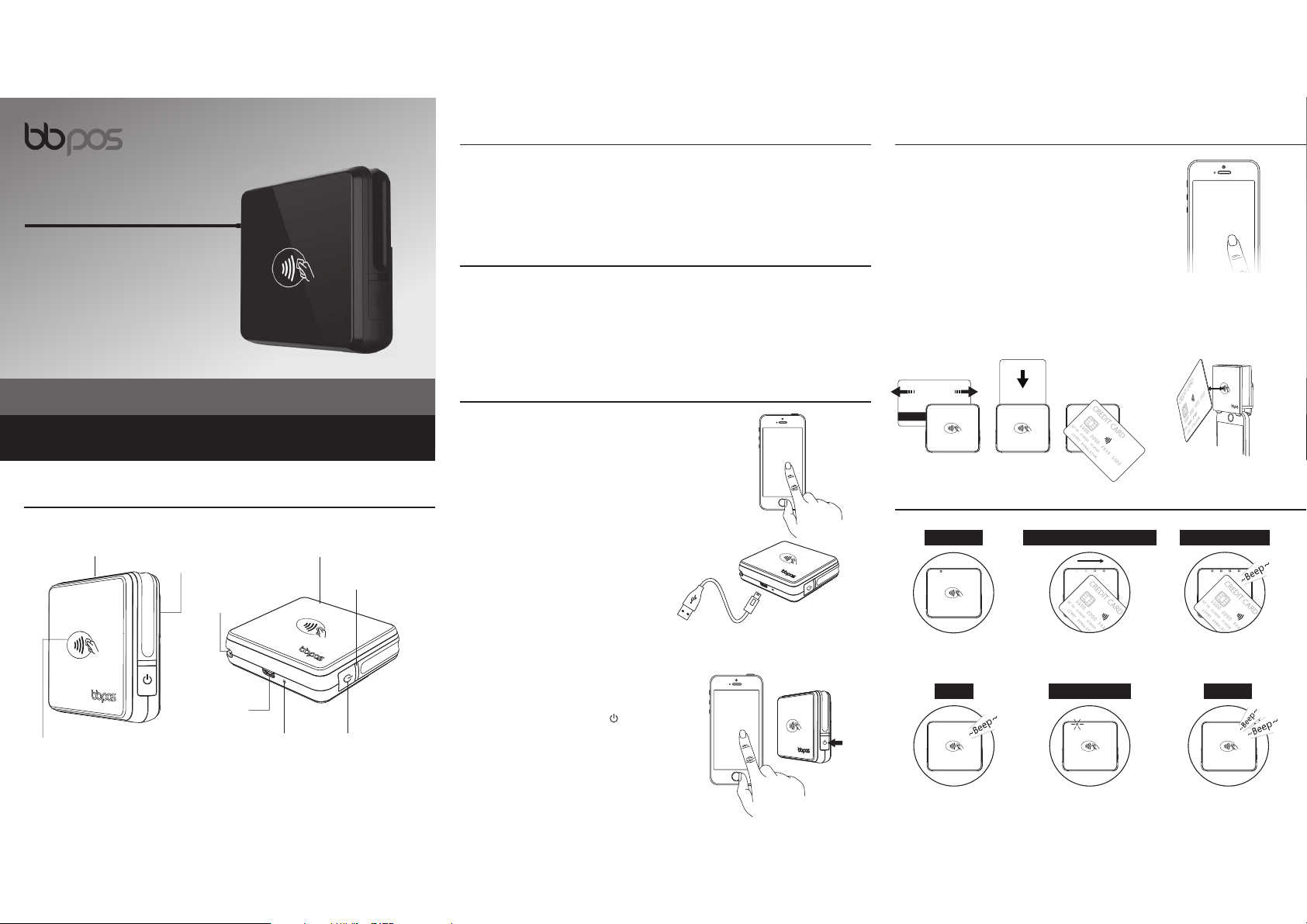
Advanced mPOS Design Integrating Bluetooth®
Magstripe, EMV and NFC Card Reading Functions
Chipper 2XTM BT
www.bbpos.com
Support Operating System:
iOS, Android, Windows Phone 8, MS Windows
Package Contents
Device X1
USB cable X1
Lanyard X1
Quick Start Guide X1
Application Download & Installation
This device can support either iOS & Android.
1. Please download the ocial application from app stores before operation .
2. Please follow app instructions to register and login for proper operation.
3. For any questions, please contact the ocial application developer.
STEP 3
Select Chipper™ 2X BT in the Scanned Device List
on your
smartphone/tablet. Then, your Chipper™ 2X BT is
connected and green LED will ON.
Reset button
(**please use paper
clip for reset)
Micro USB Port for
Charging
Index & Accessories (Fig.1)
Power button
For EMV Card Reading
For Magstripe
Card Reading
LED Indicator
Lanyard holder
For NFC card
reading
NFC status indicators
Quick Start Procedures
STEP 1
Connect Micro USB charging cable to charge the device as
shown to the right.
Download the ocial application from APP Store or Google
Play Store.
** Chipper™ 2X BT is powered by an internal Lithium Polymer rechargeable
battery pack that cannot be removed or replaced. Before rst use, charging is
required for approximately two to three hours. To prevent potential electrical
damage to the Chipper™ 2X BT , please be recommended to use the Micro
USB cable provided with the packaging only.**
within 4 cm
STEP 4:
You can follow your application
instruction to start the transaction process, then
swipe, insert or tap card to complete the transaction.
** If you pay via swiping card or inserting EMV IC card, please ensure that the magstripe or EMV chip of the
card is facing the right direction. If you pay using NFC card, please ensure you tap the NFC payment card
within 4cm range on top of the NFC marking.
NFC Status indicators
Ready for tapping card
First LED ON
Reading card information
LEDs ON in consecutive order
Card reading process
successfully completed
4 LEDs ON + “BEEP”
Transaction completed
“BEEP”
Standby mode
First LED ashing
Error, please retry
2 “BEEP”s
APP
DOWNLOAD
STEP 2
Turn on the device pairing function of your
smartphone/tablet. Then, press “ ” to turn on the
Chipper™ 2X BT.
** Please ensure that Bluetooth® function of your
smartphone/tablet is ON before device pairing.
Bluetooth
ON
Scanned
Device List
Quick Start Procedures
Page 2
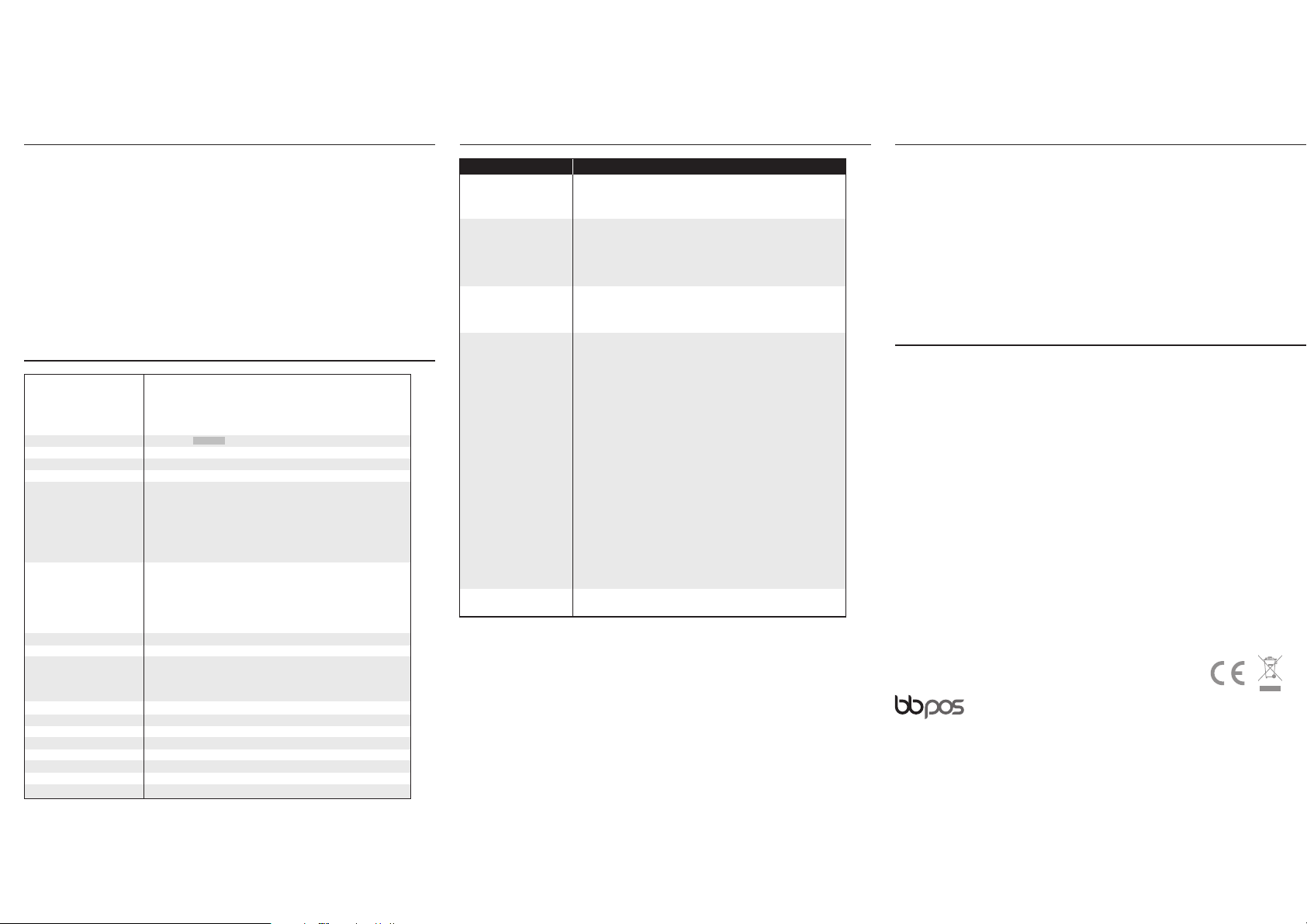
• Please use a paper clip to press the reset button at the bottom for
reboot.
Device has no response
FCC Caution Statements:
This device complies with Part 15 of the FCC Rules. Operation is subject to the following two
conditions: (1) This device may not cause harmful interference, and (2) this device must accept
any interference received, including interference that may cause undesired operation.
NOTE: This equipment has been tested and found to comply with the limits for a Class B digital
device, pursuant to Part 15 of the FCC Rules. These limits are designed to provide reasonable
protection against harmful interference in a residential installation. This equipment generates,
uses and can radiate radio frequency energy and, if not installed and used in accordance with the
instructions, may cause harmful interference to radio communications. However, there is no
guarantee that interference will not occur in a particular installation. If this equipment does
cause harmful interference to radio or television reception, which can be determined by turning
the equipment o and on, the user is encouraged to try to correct the interference by one of the
following measures:
- Reorient or relocate the receiving antenna.
- Increase the separation between the equipment and receiver.
- Connect the equipment into an outlet on a circuit dierent from that to which the receiver is
connected.
- Consult the dealer or an experienced radio/TV technician for help.
Warranty
• Any damage or defects caused by a failure to follow the instruction which relate to this device or as
the result of an accident, abuse, misuse, misapplication, product modication, improper voltage or
current, acts of God, shipping damages or loss, or damage caused by service performed by anyone
other than our company are expressly excluded from the warranty stated below.
• We are not under any obligation to support the device for all operating environments, including
but not limited to, interoperability with all current and/ or future versions of software or
hardware.
• Please contact the dealer for any warranty or customer support services. Any repair of the device
by yourself will void the Warranty.
Caution: Any changes or modications not expressly approved by the party responsible for
compliance could void the user's authority to operate this equipment.
This transmitter must not be co-located or operating in conjunction with any other antenna or
transmitter.
Need Help?
E: sales@bbpos.com | T: +852 3158 2585
Room 1903-04, 19/F, Tower 2, Nina Tower, No. 8 Yeung Uk Road, Tsuen Wan, Hong Kong
www.bbpos.com
©2017 BBPOS Limited. All rights reserved. BBPOS and Chipper™ are either trademark or registered trademarks of BBPOS
Limited. iOS is the trademark of Apple Inc. Android™ is a trademark of Google Inc. Windows® is registered trademark of
Microsoft Corporation in the United States and/or other countries. The Bluetooth® word mark and logos are registered
trademarks owned by Bluetooth SIG, Inc. and any use of such marks by BBPOS Limited is under license. Other trademarks and
trade names are those of their respective owners.All details are subject to change without prior notice.
Revise v.3 / 20170516
Cautions & Important Notes
• Ensure the device is fully charged before use.
• Please ensure magstripe/ EMV chip of the card is facing the right direction when swiping or
inserting card.
• The NFC card should be tapped within 4 cm range on top of the reader mark.
• Don’t drop, disassemble, tear, open, crush, bend, deform, puncture, shred, microwave, incinerate,
paint or insert foreign object into the device. Doing any of which will damage the device and
void the Warranty.
• Don’t immerse the device into water and place near washbasins or any wet locations. Don’t spill
food or liquid on the devices. Don’t attempt to dry the device with external heat sources, such as
microwave or hair dryer. Don’t use any corrosive solvent or water to clean the device.
Recommend using dry cloth to clean the surface only.
• Don’t use any sharp tools to point the internal components, connectors or contacts, doing which
may lead to device malfunction and void the Warranty simultaneously.
Troubleshooting
Problems Recommendations
• Please ensure the Bluetooth® function of your smartphone or tablet is
turned on.
• Please check the version of your operating system is supported for this
device’s operation.
• Please press the power on button to turn on the device again. The
device will automatically connect with your smartphone or tablet
again.
• The device may be at lower battery level, please use the USB cable to
recharge it, then retry.
• Please ensure the device or smartphone/tablet is within the reception
range.
Swiping or inserting card
• Please check if the device has power when operating and ensure
devices are connected.
• Please check if the application instructs to swipe, insert or tap card.
• Please ensure that there is no obstacle in the card slots.
• Please check if the magstripe or chip of the card is facing the right
direction when swiping or inserting card.
• Please ensure that your phone/ tablet is a support
ed model for this
device’s operation.
• Please swipe or insert card with a more constant speed.
Tap Card
• Please check if your card supports NFC payment.
• Please ensure if your card is placed within 4 cm range on top of the NFC
marking.
• Please take out your NFC payment card from wallet or purse for
payment to avoid any interference.
Device does not work with
your phone or tablet
Device cannot read your
card successfully
Product Specications
Functions • EMV chip card reader (ISO 7816 compliant class A, B, C card)
• Magnetic stripe card reader dual track (track 1 & 2)
• NFC Card Reader (EMV contactless, ISO 14443A/B)
• Over-the-air rmware update
• Over-the-air key update
Communication Interface Bluetooth® 4.0, USB
Power & Battery Lithium polymer rechargeable battery 650mAh, 3.7V
Charging Via micro USB
Swipe Speed 15cm/sec – 100cm/sec
LED Indicator All LEDs o - button release to power down
Red LED on - device starting up / Charging battery
Red LED o - fully charged
Red LED ashing - low battery / Critical low battery
Blue LED on - bluetooth is connected
Blue LED ashing - standby mode / waiting for connect bluetooth or
bluetooth is disconnected
NFC LED Indicator Connecting with POS terminal - First LED ashing
Ready for NFC Reading – First LED on
Success Reading – 4 LEDs on in consecutive order
Transaction Completed – One “BEEP” sound
Errors – Two “BEEP”sound
Power o – All LEDs o
Key Management DUKPT, MK/SK
Encryption Algorithm TDES
Support Operating System Android 2.1 or above
iOS 6.0 or above
Windows Phone 8
MS Windows
Product Size 66.6 x 59.7 x 18.5mm / 2.62 x 2.35 x 0.73inch (approx.)
Product Weight 67g / 2.36oz (approx.)
Operating Temperature 0°C – 45°C (32°F – 113°F)
Operating Humidity Max 95%
Storage Temperature -20°C – 55°C (-4°F – 131°F)
Storage Humidity Max 95%
Sticky Pad Removable adhesive
Sticky Pad Size 46.6 x 38mm / 1.84 x 1.50inch (approx.)
• Please press the power on button to restart your device.
• Please check if you can nd the device’s “Serial Number” (Shown on the
back of device) in the “Scanned Device List” of your smartphone or
tablet.
Device cannot be paired
• Please press the power on button to turn on the device again. The
device will automatically connect with your smartphone or tablet again.
• The device may be at lower battery level, please use the USB cable to
recharge it, then retry.
• Please ensure the device or smartphone/tablet is within the reception
range.
Device lost the connection
with your smartphone or
tablet when the device is
auto-o.
