Page 1
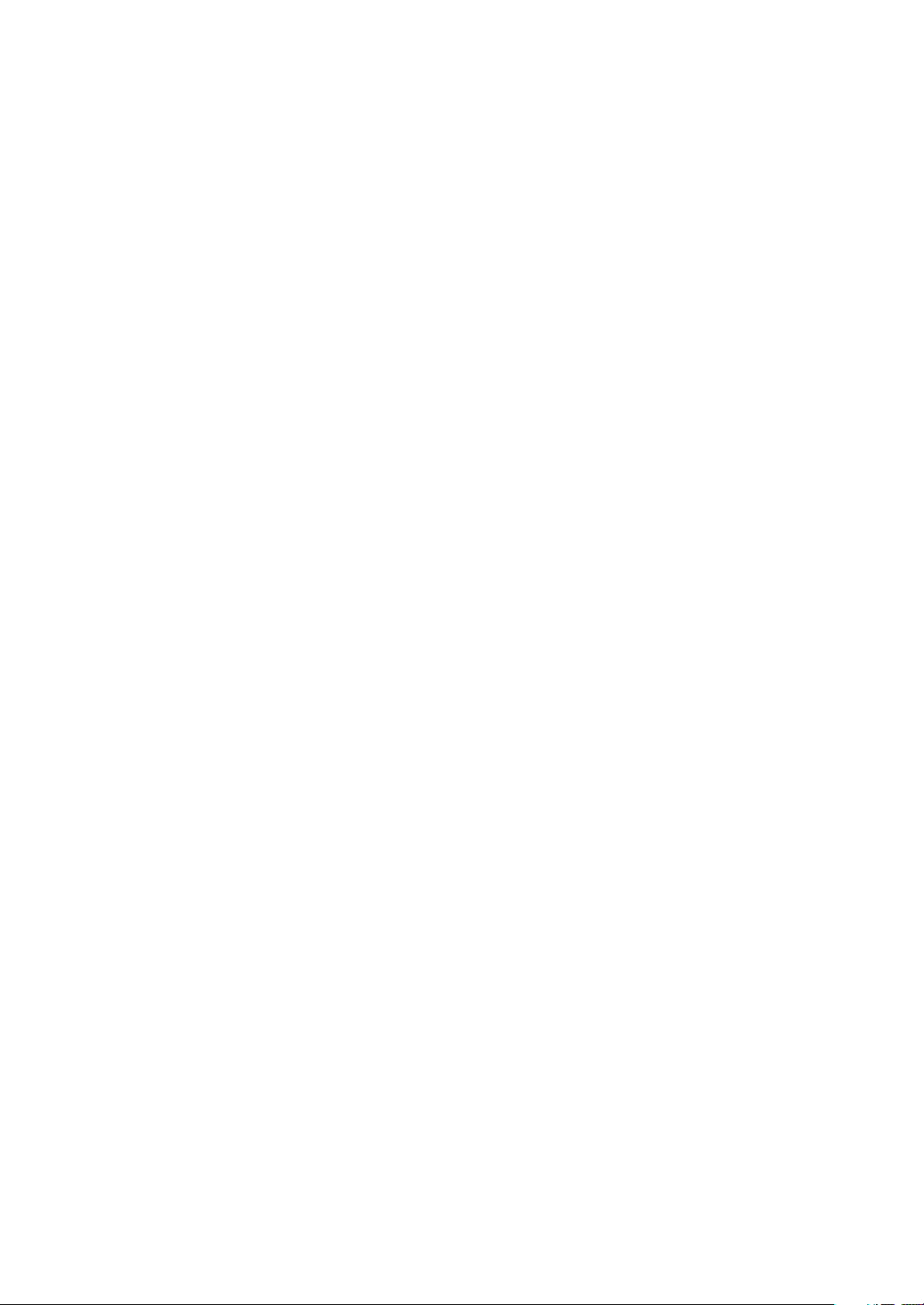
X31(RU)
service manual
Page 2
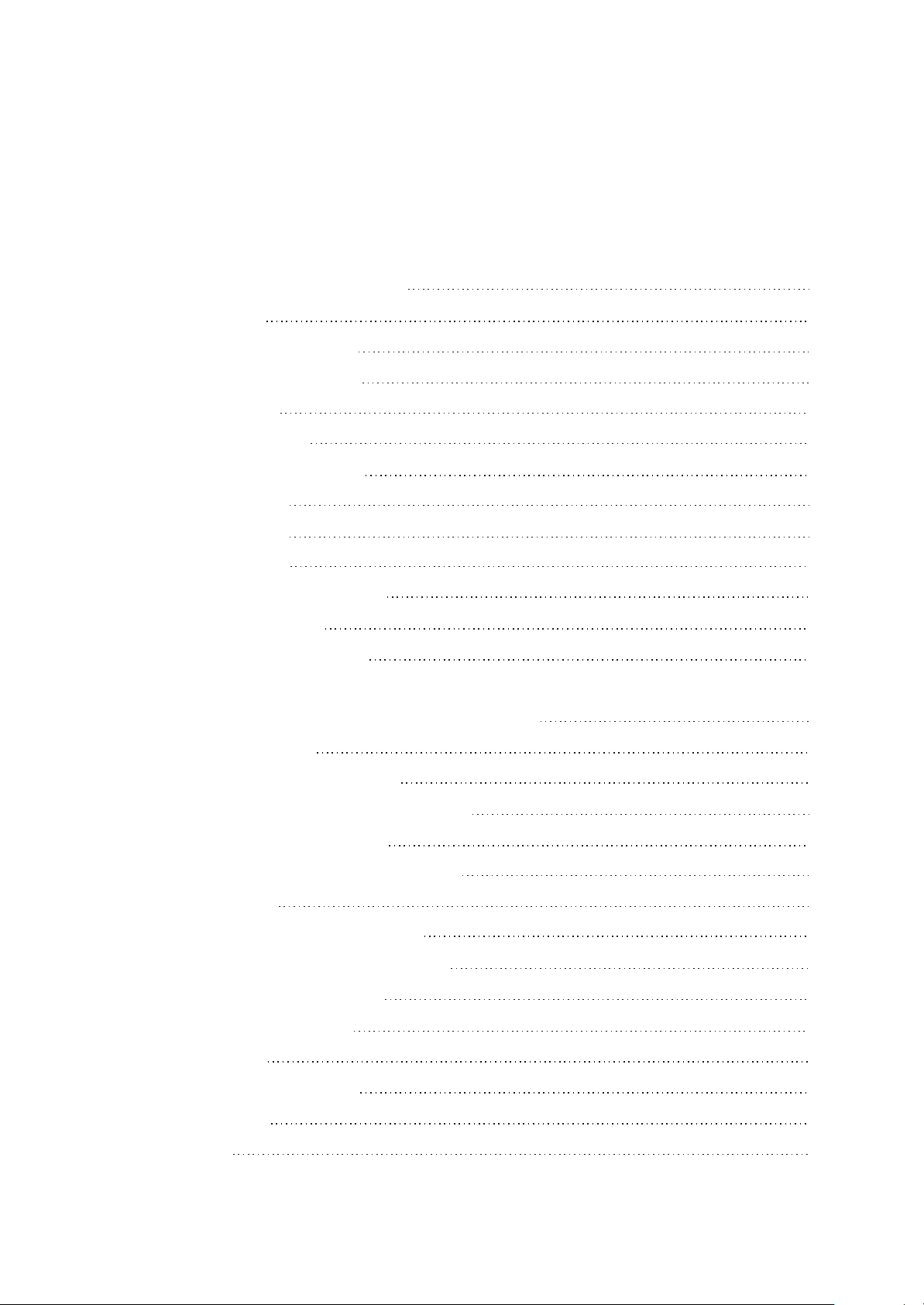
Catalog
Chapter One About Maintenance
1.1 Safety precautions
1.1.1 Precautions for antistatic
1.1.2 About placement position
1.2 Maintenance method
1.2.1 Visualized method
1.2.2 Electric resistance method
1.2.3 Voltage method
1.2.4 Current method
1.2.5 Cutting method
1.2.6 Element substitution method
1.2.7 Comparison method
1.3 Required device for maintenance
Chapter Two Functions and Operation Instructions
1
1
1
1
1
1
2
2
2
2
2
2
3
4
2.1 USAGE INTRODUCTION
2.1.1 FUNCTIONS AND FEATURES
2.1.2 BUTTONS AND JACKS ILLUSTRATION
2.1.3 MAIN MENU ILLUSTRATION
2.1.4 PLAYING INTERFACE ILLUSTRATION
2.2 BASIC OPERATIONl
2.2.1 INSTALL USB DRIVE PROGRAM
2.2.2 USE MOBILE STORAGE FUNCTION
2.2.3 DISCONNECT USB SAFELY
2.2.4 BROWSE/CANCEL FILE
2.2.5 PLAY MUSIC
2.2.6 A-B REPEAT FUNCTION
2.2.7 RECORDING
2.2.8 TUNING
4
4
4
5
5
6
6
6
6
6
7
7
7
7
Page 3
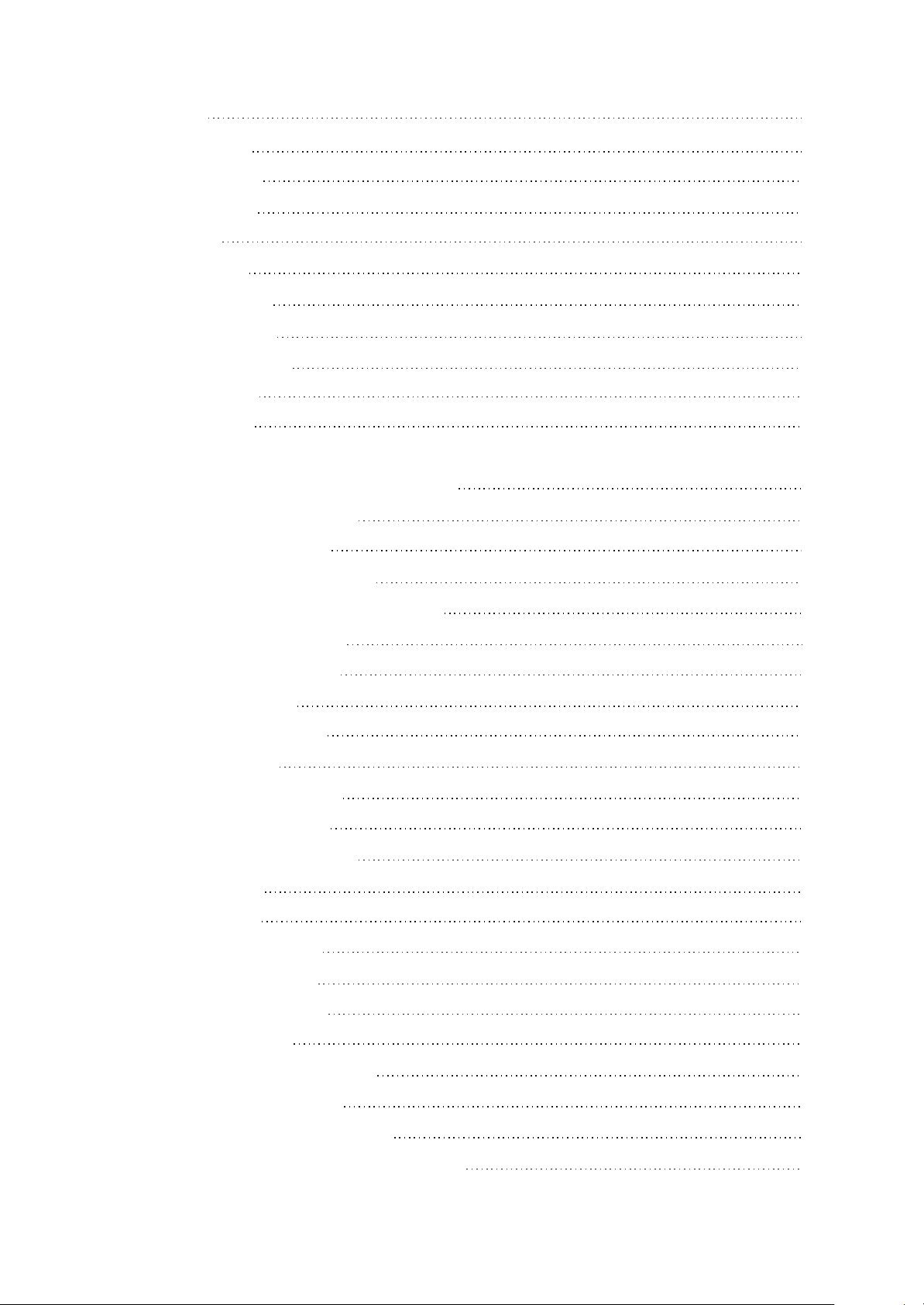
2.3 SETTINGS
8
2.3.1 SETTINGS
2.3.2 PLAY MODE
2.3.3 EQ SELECT
2.3.4 SLEEP
2.3.5 PLAYLIST
2.3.6 FM CHANNEL
2.3.7 LOCK SETUP
2.3.8 SCREEN SAVE
2.3.9 ADVANCED
2.4 SPECIFICATION
Chapter Three Servicing and Principle
section One Principle of the Player
3.1.1 Function introduction
3.1.2 Block diagram of the player
8
8
9
9
9
9
9
10
10
11
12
12
12
12
3.1.3 Introduction to IC used by the player
Section Two Unit Circuit Principle
3.2.1 FLASH circuit principle
3.2.2 FM tuning circuit
3.2.3 OLED module circuit
3.2.4 Buttons circuit
3.2.5 Headphone jack circuit
3.2.6 Charge control circuit
3.2.7 Battery protection circuit
3.2.8 Power circuit
3.2.9 Reset circuit
3.2.10 Power on/off circuit
3.2.11 Microphone circuit
Section Three Servicing Cases
3.3.1 Servicing cases
13
14
14
15
16
17
18
19
20
21
22
23
23
25
25
3.3.2 Troubleshooting flow chart
Section Four Waveform diagram
Section Five Function Introduction to IC
3.5.1 Function introduction to PNX0102AEX
28
33
40
40
Page 4

3.5.2 Function introduction to K9F4G08U0M
51
3.5.3 Function introduction to TPS79301
3.5.4 Function introduction to G690L263T71
3.5.5 Function introduction to TPS62200
3.5.6 Function introduction to Lm2713
3.5.7 Function introduction to TEA5767HN
3.5.8 Function introduction to ISL6294IRZ
3.5.9 Function introduction to PIC10F200T
3.5.10 Function introduction to PQ1X281M2ZP
3.5.11 Function introduction to Si1912
Chapter Four Assembly and Disassembly Process
4.1 Disassembly process of the player
4.2 Assembly process for the player
Chapter Cinque PCB board & Circuit diagram
54
55
56
57
57
60
61
62
63
64
64
65
68
Section One PCB board
Section Two circuit diagram
Chapter six BOM List
68
70
74
Page 5
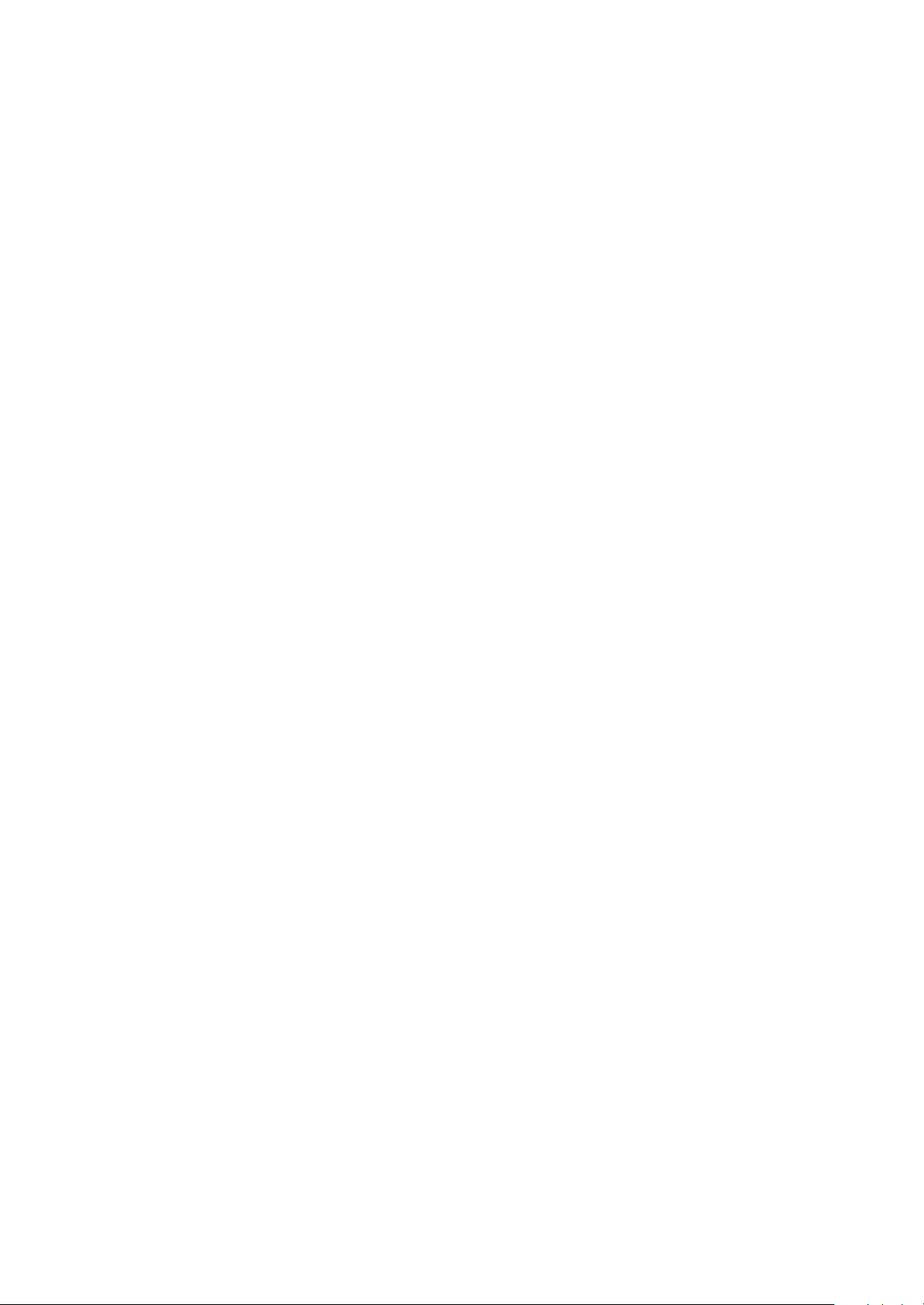
Chapter One About Maintenance
1.1 Safety precautions
1.1.1 Precautions for antistatic
Movement and friction will both bring static electricity which causes serious damages to integrated
IC. Though static charge is little, when a limited quantity of electric charge is added to large-
scaleintegrated IC, as the capacitance is very small in the meantime, now the integrated IC is very much
easy to be struck through by static electricity or the performance will decrease. Thus static electricity
prevention is of extraordinary importance. The following are several measures to prevent static
electricity:
1. Use a piece of electric conduction metal with the length of about 2 metres to insert into the earth,
and Fetch the lead wire from the top of the surplus metal and connect to the required static electricity
device. The length and depth of the metal embedded under the earth should be determined according to
the wettability of the local soil. For humid places, it may be shorter, and longer and deeper for dry places.
If possible, it can be distributed and layed in terms of “#” shape.
2. On operating table-board, the antistatic table cushion should be covered and grounded.
3. All devices and equipments should be placed on the antistatic table cushion and grounded.
4. Maintenance personnel should wear antistatic wrist ring which should be grounded.
5. Places around the operating position should also be covered with electric conduction cushion or
Painted with antistatic paint.
1.1.2 About placement position
1. Audio power amplifier cannot be installed in places with high temperature and humidity.
2. Positions for placement should be stable and secure.
1.2 Maintenance method
1.2.1 Visualized method
Directly view whether abnormalities of collision, lack of element, joint welding, shedding welding,
rosin joint, copper foil turning up, lead wire disconnection and elements burning up among pins of
- 1 -
Page 6
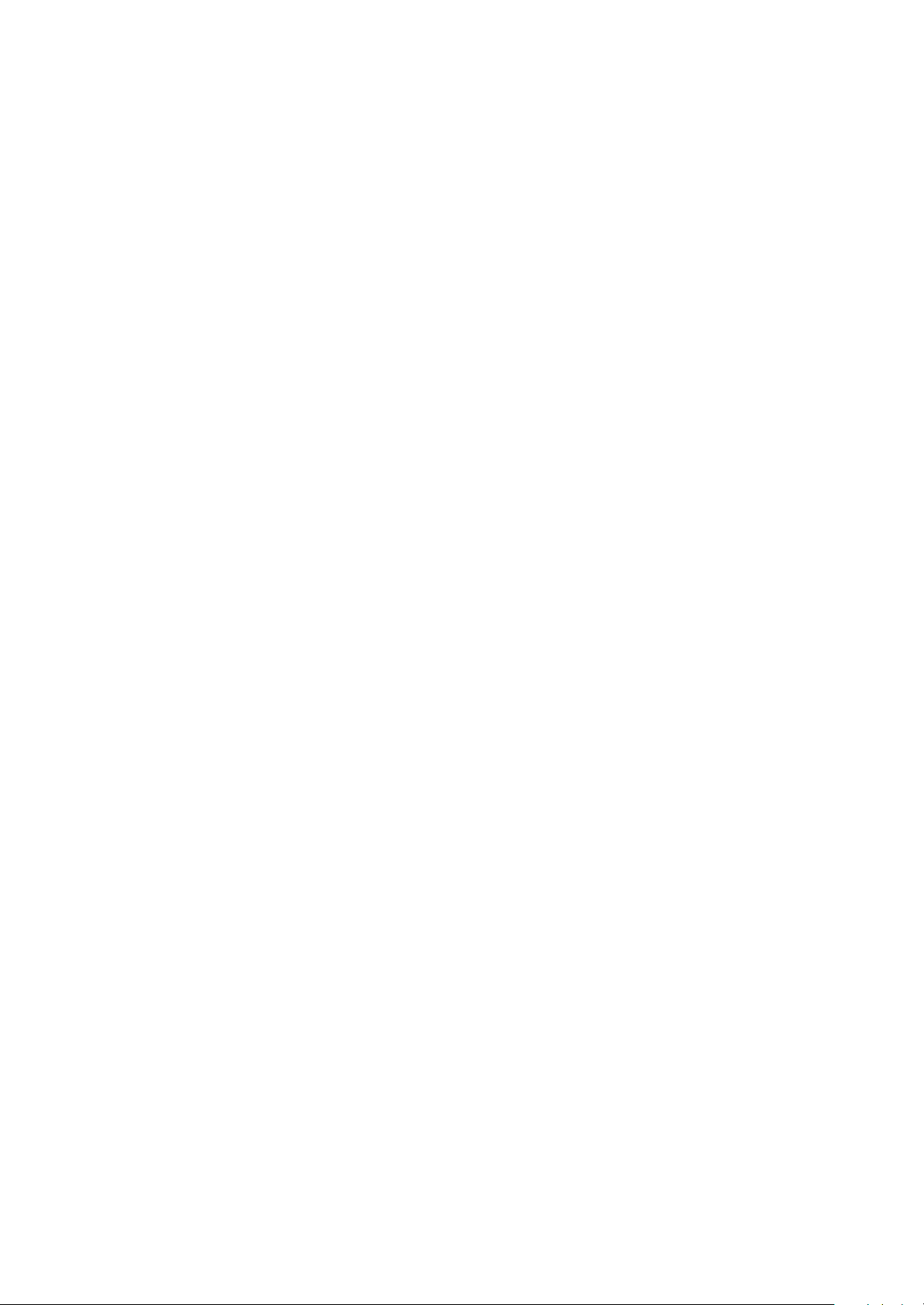
Elements appear. Check power supply of the machine and then use hands to touch the casing of part of
elements and check whether they are hot to judge the trouble spot. You should pay more attention when
using this method to check in high voltage parts.
1.2.2 Electric resistance method
Set the multimeter in resistance position and test whether the numerical value of resistance of each
point in the circuit has difference from the normal value to judge the trouble spot. But in the circuit the
tested numerical value of resistance is not accurate, and the tested numerical value of integrated IC's
pins can only be used for reference, so the elements should be broken down for test.
1.2.3 Voltage method
Voltage method is relatively convenient, quick and accurate. Set the multimeter in voltage position
and test power supply voltage of the player and voltage of a certain point to judge the trouble spot
according to the tested voltage variation.
1.2.4 Current method
Set the multimeter in current position and test current of the player of a certain point to judge the
trouble spot. But when testing in current method, the multimeter should be series connected in the
circuit, which makes this method too trivial and troublesome, so it is less frequently used in reality.
1.2.5 Cutting method
Cutting method should be combined with electric resistance method and voltage method to use.
This method is mainly used in phenomena of short circuit and current leakage of the circuit. When
cutting the input terminal voltage of a certain level, if voltage of the player rises again, it means that the
trouble lies in this level.
1.2.6 Element substitution method
When some elements cannot be judged good or bad, substitution method may de adopted directly.
1.2.7 Comparison method
A same good PC board is usually used to test the correct voltage and waveform. Compared these
data with those tested through fault PC board, the cause of troubles may be found.
Through the above maintenance method, theoretical knowledge and maintenance experience, all
difficulties and troubles will be readily solved.
- 2 -
Page 7
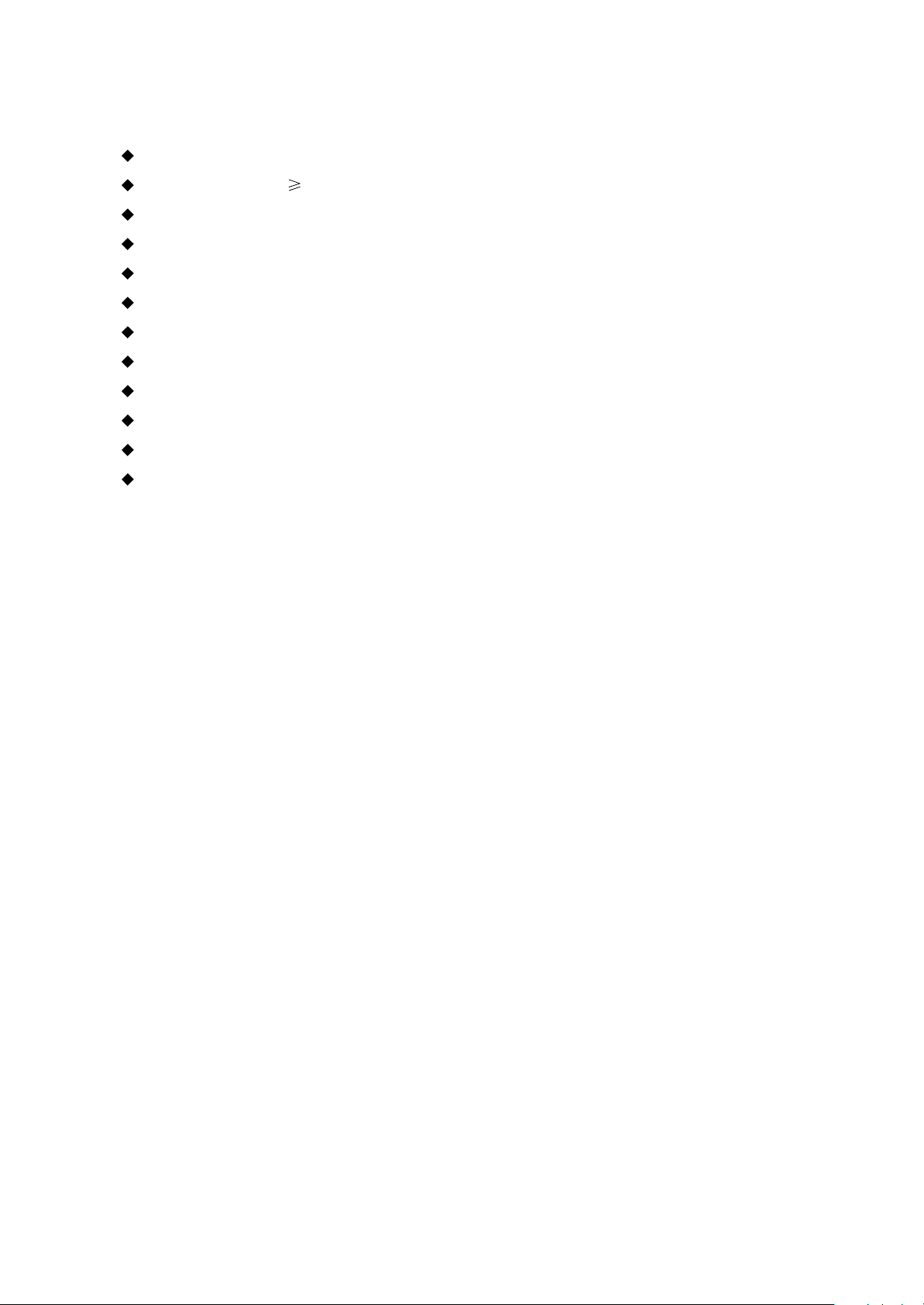
1.3 Required device for maintenance
Audio Generator
Digital oscillograph ( 100MHE)
SMD rework station
Multimeter
Soldering iron
Pointed-month pincers
Cutting nippers
Forceps
Electric screw driver
Terminals connecting cord
Headphone
Microphone
- 3 -
Page 8
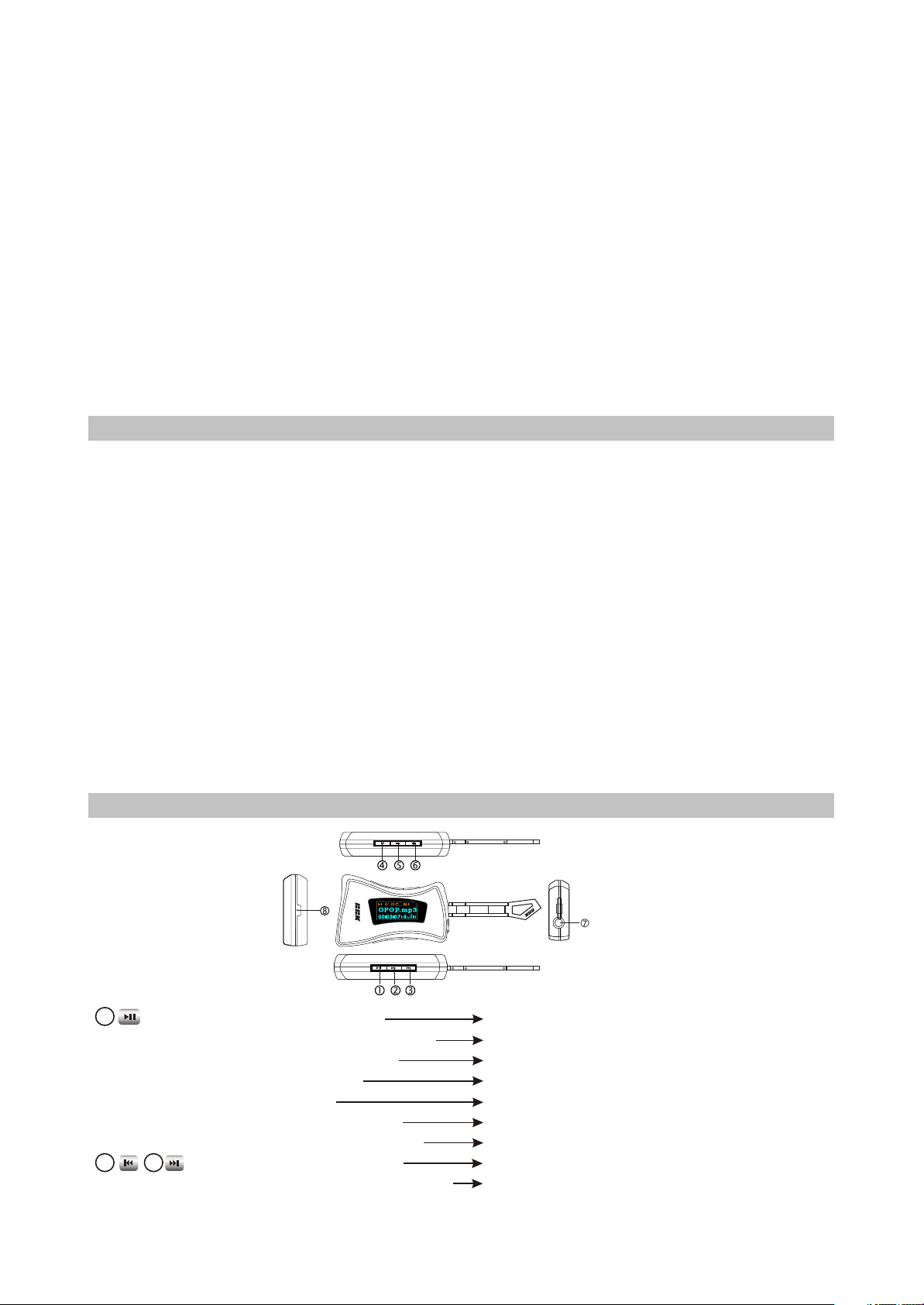
Chapter Two
Functions and Operation Instructions
2.1 USAGE INTRODUCTION
2.1.1 FUNCTIONS AND FEATURES
#Philips PNX0102 audio decode chip
Adopt famous Plilips PNX0102 audio decode chip, special for Hi-Fi Mp3 player, forcefully making
up audio signal loss when compressing Mp3 to revert audio signal better.
#Play MP3/WMA/WAV files
Support 16kbps~320kbps Mp3 file and 8kbps~192kb0s WMA file.
#Mobile storage function
Capable of downloading files form Windows resource manager.
#FM tuning
Full-auto, automanual and manual scanning function may listen to FM radio station program more
easily.
#Voice recording function
May be used to record in class, meeting and interview.
#USB 2.0 transmission(high speed)
USB 2.0 high speed data transmission.
#Support firmware upgrading function
Support upgrading function. You may add new function to the built-in program of this player
conveniently.
2.1.2 BUTTONS AND JACKS ILLUSTRATION
1
2
#Press in power off mode
#Press for long in power on mode
#Press in playback interface
#Press when recording
#press when tuning
#press in tuning SCAN mode
#press when operating in menu
3
#Press in playback interface
#Press for long in playback interface
power on
power off
switch in pause/play
pause recording
mute
save radio station and switch mode to PRESET
enter selected item or confirm setup
the previous/next track
fast backward/forward
- 4 -
Page 9
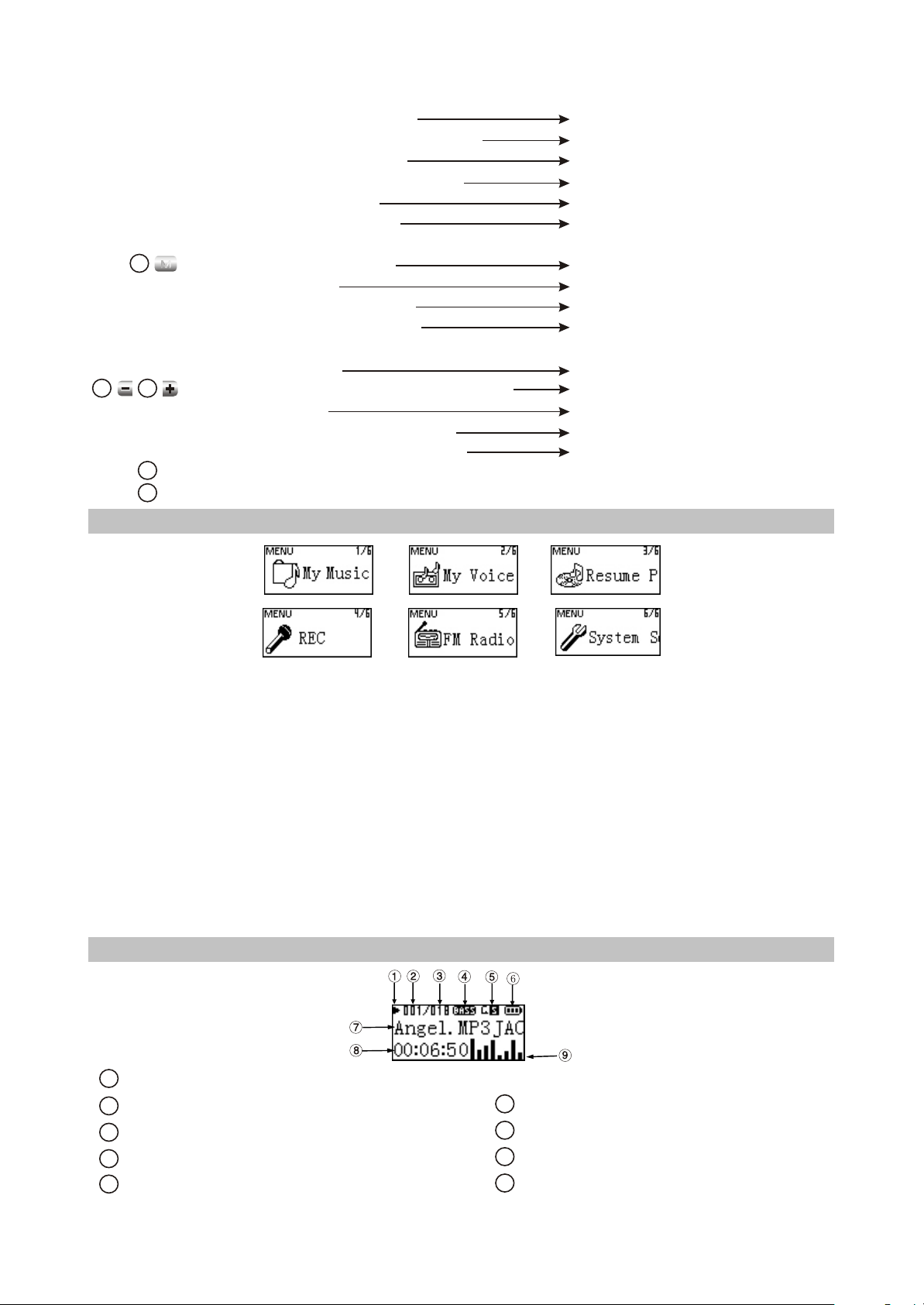
#Press in tuning PRESET mode
#Press for long in tuning PRESET mode
#Press in tuning SCAN mode
#Press for long in tuning SCAN mode
#When operating in menu
#Press or for long in “My EQ”
M
4
#Press for long in any mode
#Press when tuning
#Press for long when recording
#Press when operating in menu
#
Press when playing
5
6
#Press in playback interface or when tuning
#Press in "My EQ"
#Press "-" button when browsing file
#Press "+" button for long when tuning
7
USB/headphone jack
8
MIC:microphone
2.1.3 MAIN MENU ILLUSTRATION
select channel
full auto scanning
manual scanning
automanual scanning
move cursor or set item
select the frequency point you want
to set
enter main menu
switch in PRESET and SCAN mode
quit recording
not save the setup and return to the
previous menu
Set A-B reread
adjust volume
adjust dB value
enter cancelling file dialogue box
enter FM recording
#My music
Memorize music file.
#My Voice
Memorize microphone recording file, such as meeting, classroom and interview recording, etc.
#Resume Play
Select "Resume Play" and the player begins to play from the position that music stopped playing
last time.
#REC
Select "REC"to enter recording mode .
#FM Radio
Select " FM Radio"to enter radio setmode.
#System Setup
Select " System Setup" to set system items.
2.1.4 PLAYING INTERFACE ILLUSTRATION
1
Playback state
6
Serial number of the current track
2
Number of all tracks
3
Sound effect mode
4
5
Playback mode
Battery capacity
7
Id3 information/singer/lyrics display
8
Time that has been played of the current track
9
Spectrum of the currenttrack
- 5 -
Page 10
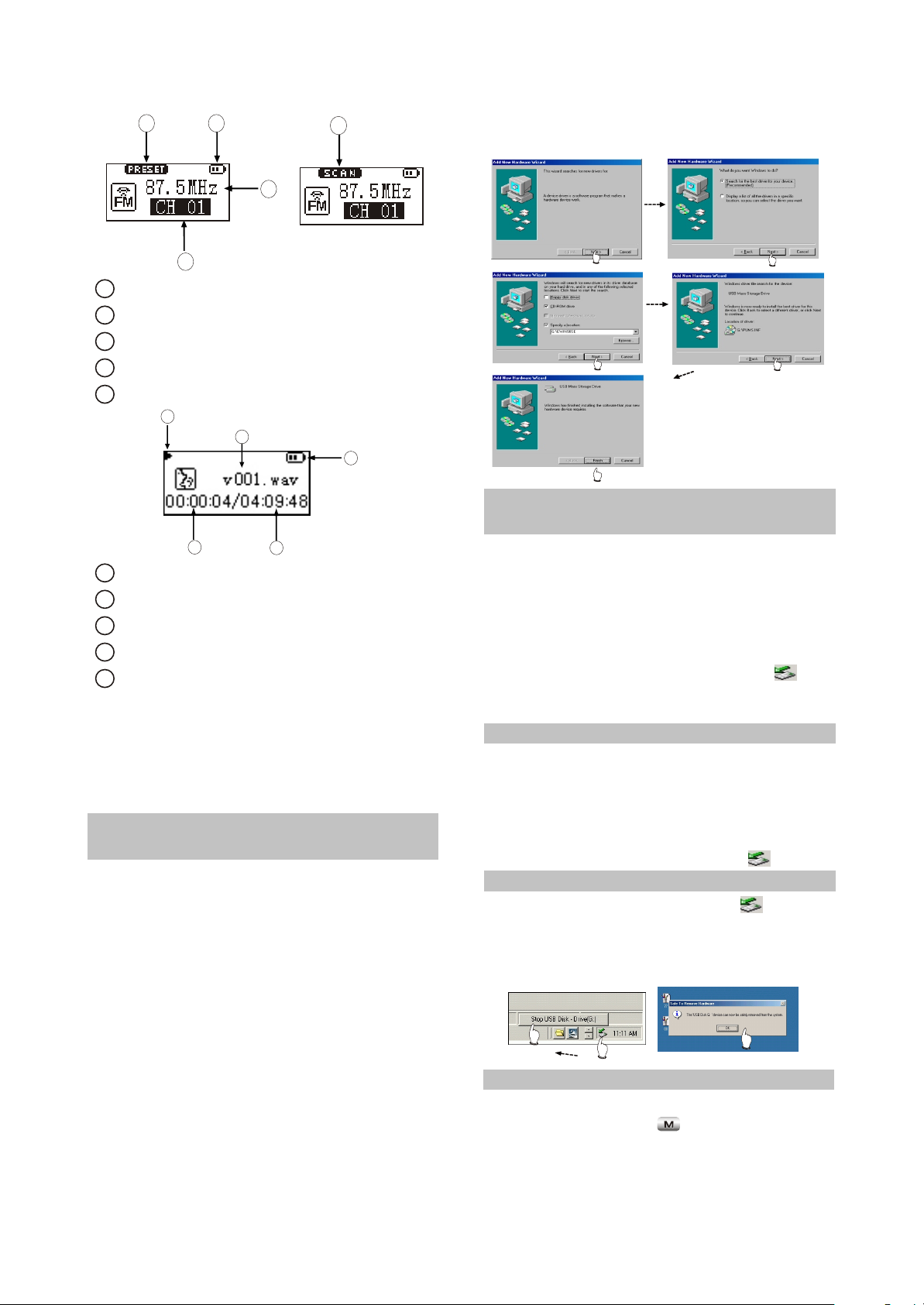
1
2
5
3
4
1
PRESET mode (normal receiving)
2
Battery capacity
3
Frequency of the current radio station
4
PRESET channel display
5
SCAN mode (scanning)
5
1
2
3
1
Name of recorded file
2
Battery capacity
3
Time that has been recorded
4
The left recordable time
5
Recording state
4
As for the name of recorded file"V001.WAV":
001 is serial number of the current recorded
track and arranged according to sequence; WAV
is file format after recording
2.2 BASIC OPERATION
2.2.1 INSTALL USB DRIVE
PROGRAM
If your computer is Windows 98, you must
install drive program if you want to use the
mobile storage function of MP3 player in
computer.
1. Place USB drive disc into CD-ROM driver of
computer.
2. Connect MP3 player to computer, and the
computer will automatically indicate that new
firmware device has been found, and run the
installation guide, shown as the following
figure. You only need to find the drive
information file on disc according to prompt
information to finish the installation of drive
program.
3. After installation finishes, restart the computer
and you may use the mobile storage function
normally.
Shown as the following figure:
2.2.2 USE MOBILE STORAGE
FUNCTION
This player can be used as mobile storage
in Windows ME/2000/XP operating system. In
Windows 98SE and Mac operating system, drive
program must be installed firstly and then used
as mobile storage.Connect MP3 PLAYER and
computer with USB transmission line. After the
bottom right corner of desktop appears “ ”
symbol, the mobile storage function of Mp3
PLAYER may be used normally.
NOTE:
#To avoid abnormality of the player appears, you
are suggested to power off firstly before
connecting MP3 PLAYER with computer, and
then use USB transmission line to connect
MP3 PLAYER, then connect computer.
#In Windows 98 system, there is no “ ”symbol.
2.2.3 DISCONNECT USB SAFELY
After operation finishes, click " " symbol
on bottom right corner of Windows desktop
with right button of mouse, and disconnect USB
safely according to the computer prompt.
2.2.4 BROWSE/CANCEL FILE
#BROWSE FILE
In any case, press button for long to
enter "Main Menu". Music fileand recording file
are separately saved in the first two items of
main menu, "My Music" and "My Voice".
- 6 -
Page 11
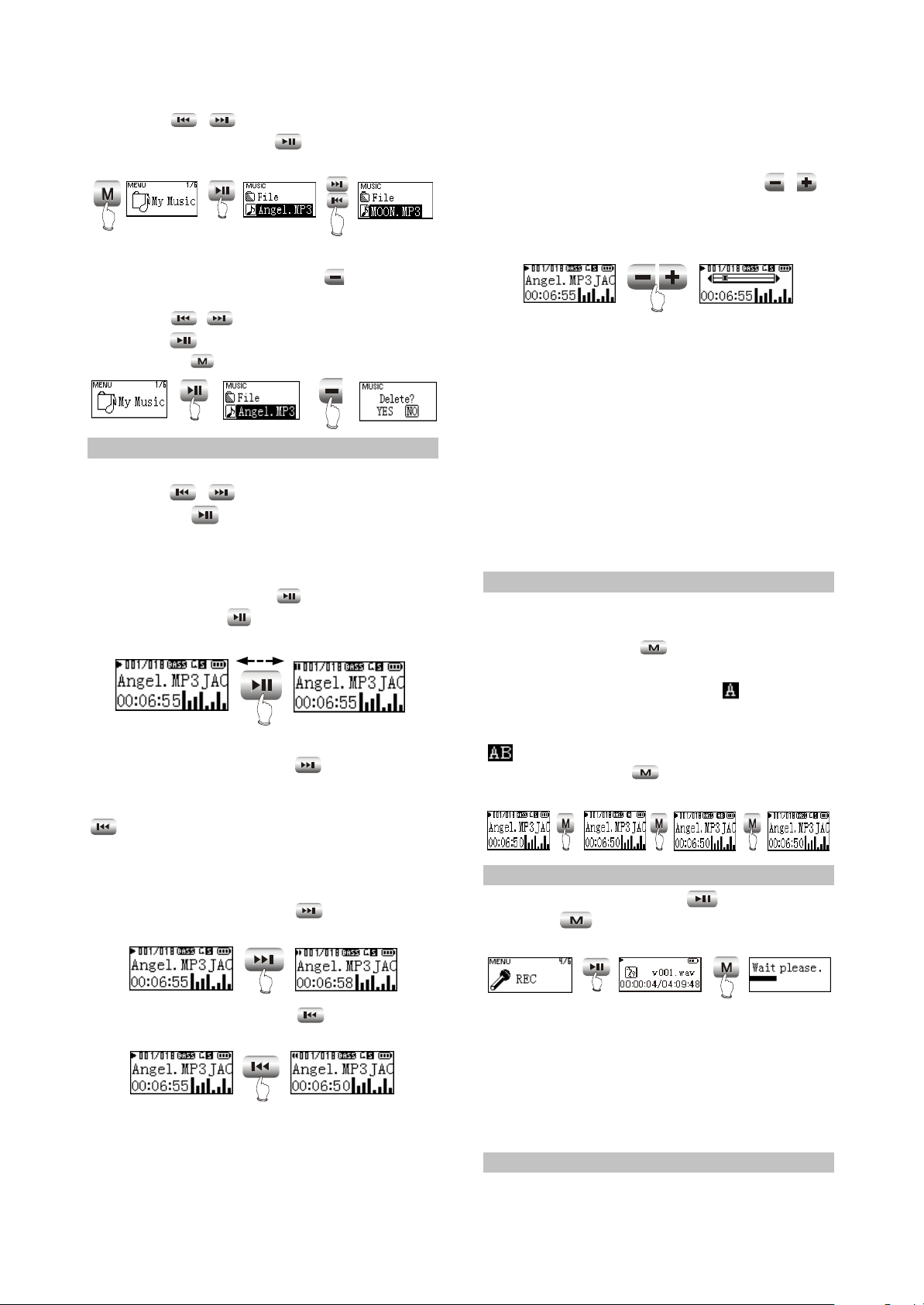
Press button to select upward or
/
downward and then press button to enter
files browsing .
PRESS
FOR LONG
PRESS
PRESS
#CANCEL FILE
When browsing files, press button and
the cancel dialogue box will pop up.
Press button to select "YES" and
/
then press button to cancel the file. Select
"NO" or press button to exit.
PRESS
PRESS
2.2.5 PLAY MUSIC
#PLAY MUSIC
Press button to select song In”My
Music". Press button or select playback in
main menu to begin playing music, meanwhile
the playback interface displays.
#PAUSE PLAYING MUSIC
When playing, press button to switch to
pause state. Press button again to
continue playing.
#NEXT and PREV
When playing, pressing button may skip
to the next track to play. If playback time of the
current track is less than 5 seconds, pressing
button may skip to the previous track to play,
otherwise the current track will be played again if
playback time is more than 5 seconds.
#FF and FB
When playing, pressing button for long
may realize fast forward.
/
PRESS
track, it switches into normal playback
automatically.
#ADJUST VOLUME
When playing or tuning, pressing
/
button or for long may adjust volume. The
display of adjusting volume in music playback
interface is shown as follows:
CAUTION:
#Music playback will be paused when browsing
file.
#In some operating system (such as complex
font Windows), the operation of copying
lyrics/song file and changing song's name may
probably lead to incorrect display.
When playing WMA songs of VBR, pressing
buttons may probably has slow response or has
no lyrics display. When playing some non
standard songs or songs with special format,
noise may probably occur.
2.2.6 A-B REPEAT FUNCTION
When playing, if you want to listen to a
certain segment repeatedly, please use A-B
repeat function.Press button for the first time
to select the beginning point that you desire to
repeat play and screen displays " ";press it for
the second time to select the ending point that
you desire to repeat play and screen displays "
“,and system begins to repeat play between
A-B segment. Press button for the third time
to cancel repeat and continue to play.
PRESS PRESS PRESS
2.2.7 RECORDING
When recording, press button to pause
and press button for long to exit recording
and then make files.
PRESS
FOR LONG
When playing, pressing button for long
may realize fast backward.
PRESS
FOR LONG
CAUTION:
Fast forward and fast backward operation
are only for the current track. After fast
backward/forward to the beginning/ending of
PRESS
PRESS
FOR LONG
#To avoid sudden power-off when recording, you
cannot record when in low battery and when
disc is fully written. If you are recording, it
indicates "FULL DISC" and exits recording.
#When recording with microphone, if you press
buttons and the sound of pressing may
probably be recorded.
2.2.8 TUNING
#ENTER TUNING MODE
- 7 -
Page 12
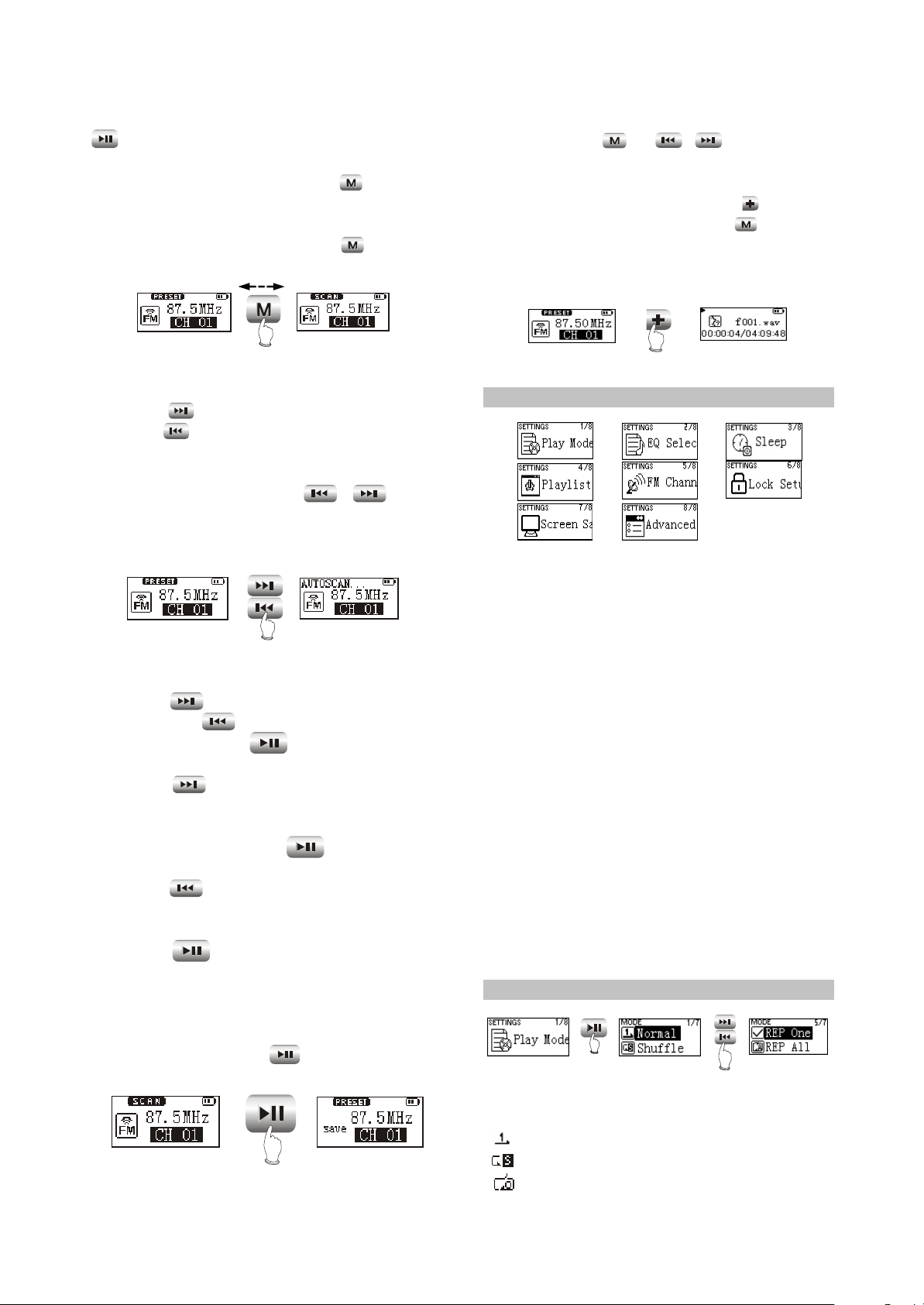
Select "FM Radio" in main menu and press
Button to listen to radio.
#EXIT TUNING MODE
When listening to radio, press button for
long to return to main menu.
#PRESET/SCAN MODE SWITCH
When listening to radio, press button to
switch between PRESET and SCAN mode.
In the course of full auto/automanual
scanning, press or button to stop
/
scanning.
#FM RECORDING
When listening to radio , press button for
long to enter FM recording . Press button for
long to stop recording and generate into
recording file. The generated file of FM recording
is wav format.
PRESS
1. PRESET mode
#ADJUST CHANNEL
Press button to enter the next channel,
and press button to enter the previous
channel.
#FULL AUTO SCANNING
In PRESET mode, press button
/
for long to begin full auto scanning. All scanned
radio stations will be saved in PRESET channel
automatically.
PRESS
FOR LONG
2. SCAN MODE
#MANUAL/AUTOMANUAL SCANNING
Press button to increase 0.1MHz each
time; and press button to decrease 0.1
Mhz each time. Press button to save radio
station.
Press button for long to increase
frequency continuously and stop until radio
station
has been searched. Press button to save
radio station.
Press button for long to decrease
frequency continuously and stop until radio
station has been searched.
Press button to save radio station.
#SAVE RADIO STATION
Select channel in PRESET mode firstly, and
then switch to SCAN mode to adjust fre quency
(manually or auto manually). After scanning
desired frequency, press button to save
into the current PRESET channel.
PRESS
#CAUTION:
PRESS
FOR LONG
2.3 SETTINGS
2.3.1 SETTINGS
#Play Mode
Normal
Shuffle
Playlist
Intro
REP One
REP ALL
REP DIR
#EQ Select
Normal
PURE
POP
Clas
Jazz
Rock
Dbass
Disco
My EQ
#Sleep
Disable~120Min
#Playlist
Browse
Edit
Delete
#FM Channel
Auto
Mono
#Lock Setup
Lock Disable
Lock Enable
#Screen Save
Disable~5Min
#Advanced
My EQ
REC Set
Format
Load Default
System Info
Language
2.3.2 PLAY MODE
PRESS
The playback symbol displays on playback
interface is shown as follows:
:play according to track sequence.
:random play any one track.
:play the track edited in program list.
PRESS
- 8 -
Page 13
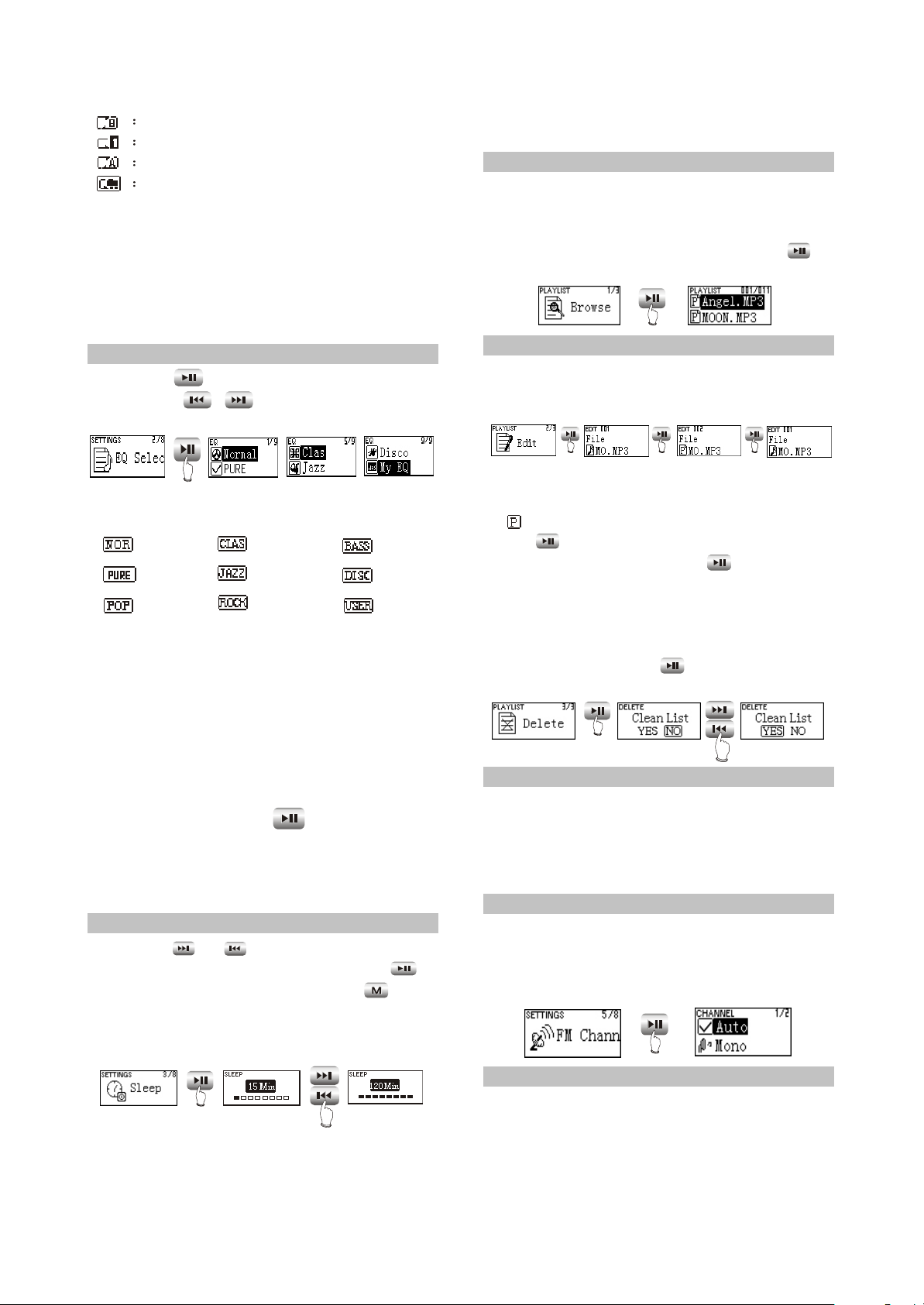
browse play each track for 10 seconds.
repeat play single track.
repeat play all tracks.
repeat play all tracks in this Folder.
CAUTION:
#Play mode is defaulted to "Normal" each time
when power on.
#Files in "My Voice" only support sequence
playback.
#When playing files in "My Voice", there is no
"Play mode" item.
2.3.3 EQ SELECT
Press button to enter "EQ SELECT",
and then use to move cursor, shown
/
as follows:
PRESS
The corresponding icons of each EQ mode
in playback mode are shown as follows:
NORMAL
PURE
POP
CLAS
JAZZ
ROCK
DBASS
DISCO
My EQ
Select "MY EQ", and correspond with the
sound effect that you have preset in "MAIN
MENU->SYSTEM SETUP->ADVANCED". If you
have not set it, it defaults "MY EQ" to NORMAL"
sound effect.
When the cursor moves to a certain sound
effect mode, the sound effect mode played by
MP3 player will switch to that in the cursor for the
moment to facilitate you to select your desired
sound effect mode. Press button to confirm
this sound effect mode.
CAUTION:
When playing files in "REC", there is no "EQ
SELECT" item.
2.3.4 SLEEP
Press or button to adjust the timing
power-off time. After setup finishes, press
button to save and then exit,and press button
not to save and then exit. If timing power off time
is 15 minutes, after 15 minutes, MP3 PLAYER
will power off automatically.
#Timing power-on time is a rough time, and may
have difference.
2.3.5 PLAYLIST
#Browse
Select "Browse" , and you may check how
many songs have been program-med into
playlist. When browsing play list. Pressing
button may begin playing.
PRESS
Note:
Playback will be paused when in "Browse"
or "Edit list".
#Edit
PRESS PRESS PRESS
As in the above illustration, enter "Edit" and
browse files.The icon before songs in the playlist
is " ". Select a song not in the playlist and
press button to add it intothe list. Select a
song in the playlist ,and press button to
cancel it from the playlist You can add 15 songs
into the playlist at most.
#Delete
Select "Delete". After dialogue box pops up,
select "YES", and press button to confirm
and the playlist is cleared.
PRESS
PRESS
NOTE
#If the operation of adding or cancelling music
files is detected, MP3 PLAYER will clear
the playlist automatically.
#You cannot enter "Edit list" and "Clear list"
when in program playback.
2.3.6 FM CHANNEL
You can select the FM channel in settings.
When select Auto, it changes the channel
automatically. When select Mono, it tunes at
Mono channel all the time.
PRESS
PRESS
PRESS
CAUTION:
#It is defaulted to be invalid each time when
power on.
2.3.7 LOCK SETUP
Entering this menu may open or close auto
buttons lock function. If “Lock Enable”is selected
and not any button is operated during 30
seconds, all button functions will be locked
automatically.
- 9 -
Page 14
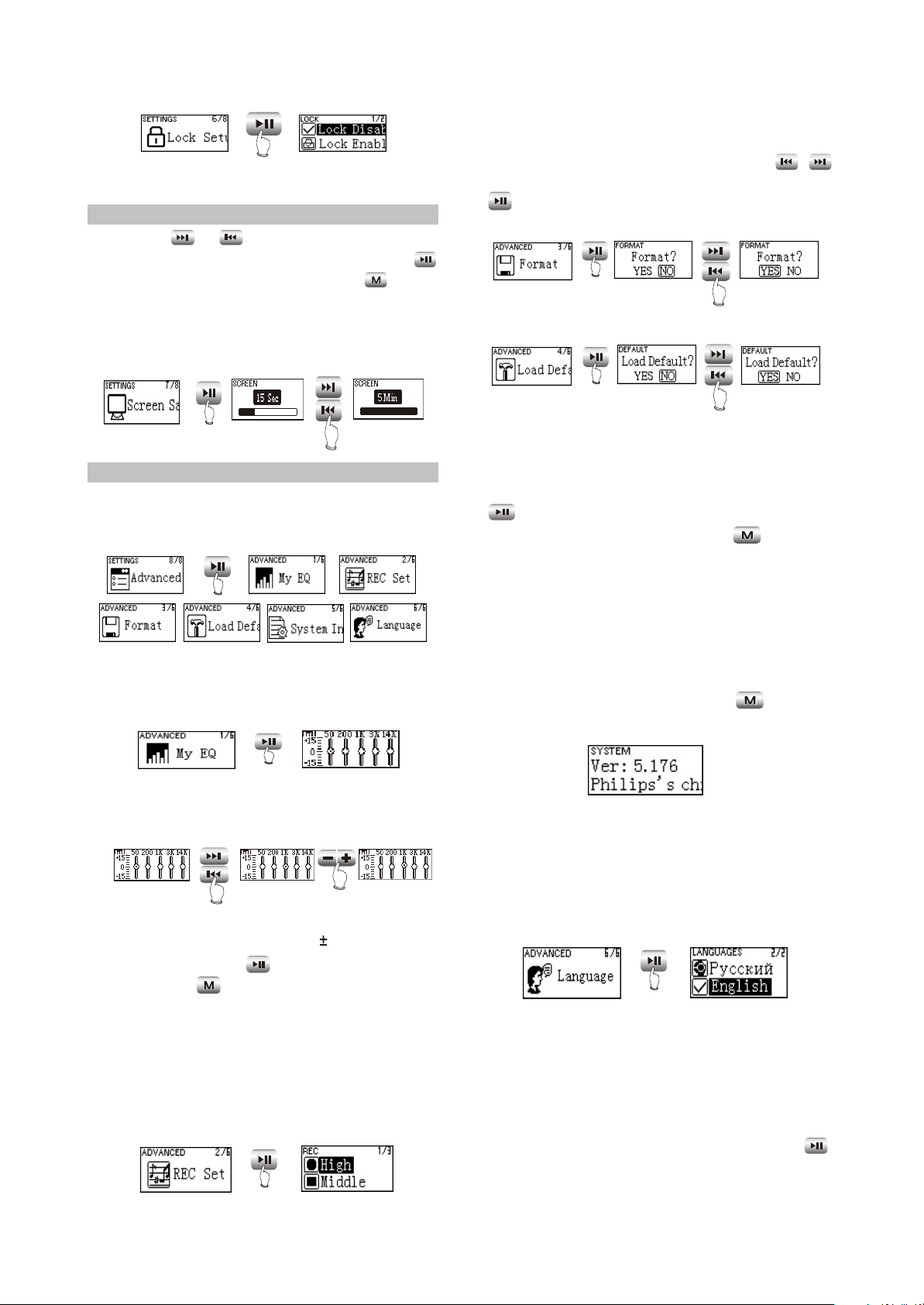
PRESS
CAUTION:Lock is only effective in playback,
recording and tuning modes.
2.3.8 SCREEN SAVE
Press or button to adjust the
screen saver time. After setup finishes, press
button to save and then exit,and press button
not to save and then exit. If the screen saver
setup time is 3 minutes and no operation occurs
within 3 minutes, MP3 PLAYER will enter screen
saver state automatically.
PRESS
PRESS
2.3.9 ADVANCED
Advanced items include some other system
internal setup, such as user sound effect setup,
default setup and system information.
PRESS
#My EQ
In "My EQ" interface, you may see the
decibel (dB) of each frequency.
#Formatting
Enter this menu, and you may format hard
disk. When dialogue box pops up, press
/
button to move cursor to “YES”, and then press
button to confirm to finish formatting
operation.
PRESS
PRESS
#Default
PRESS
PRESS
If you want to restore MP3 PLAYER to
factory setup state (data and song files cannot
be cancelled), you may select “Load Default”.
After dialogue box pops up, select “YES” , press
button to confirm and then exit to restore to
default state. Select “NO” or press button to
cancel.
CAUTION:
Restore to "Default" state is effective only
when power on again.
#System Info
You may find information of firmware
version, total disc capacity and left disc capacity.
In system information menu, press button to
return to the previous menu.
PRESS
If you want to adjust the decibel of mediant
(1k HZ), operate according to the below
illustration.
PRESS
PRESS
When adjusting width, take 3dB as a step
and the max adjustable range is 15dB. After
setup finishes, press button to confirm and
exit, and press button to exit with the original
setup not being changed.
#REC Set
Here to set the recording quality ,The
recording quality is higher, the sound quality is
better and the used space is more. Three kinds
of recording quality adopt IMA-ADPCM
format coding.
PRESS
CAUTION:
Because firmware will use some space, the
displayed content capacity may probably be
different from the actual capacity.
#Languages
Russian and English are supported.
PRESS
#Upgrade
Download the latest firmware upgrading file
from BBK website firstly, such as "BBK_X31RU.
ebn" and "X31RU_Resource.bin", copy the two
files into MP3 PLAYER at the same time, and
then power on again. Find "Upgrade" item in
"ADVANCED" of "SETTINGS", and pressing
button may start upgrading. After upgrading
finishes, MP3 PLAYER will power on again.
- 10 -
Page 15
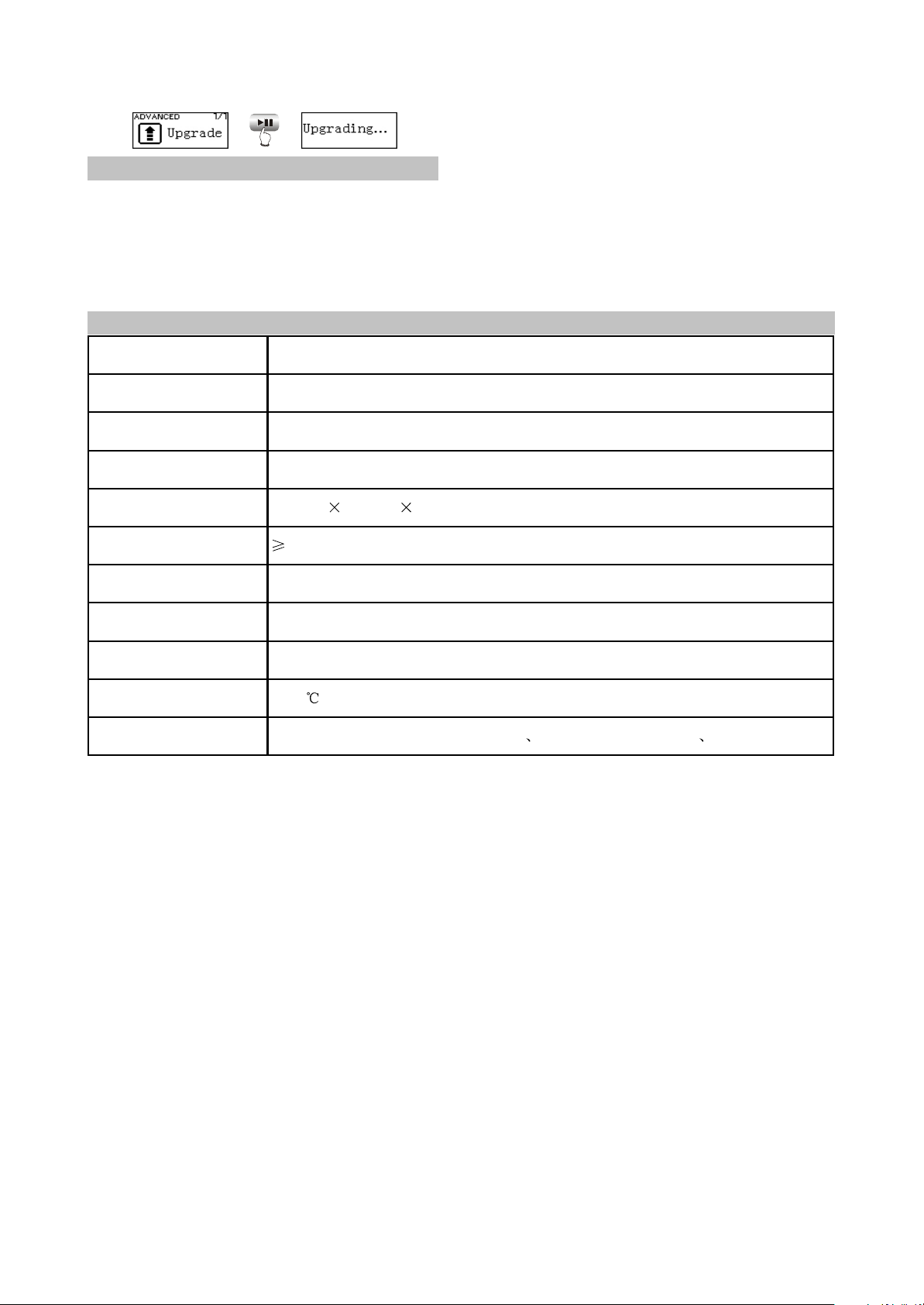
PRESS
Model
Audio decode chip
Lithium battery
Continuous playback
time
Dimensions/weight
Audio SNR
Headphone out
Frequency range
FM tuning range
Working temperature
Files supported
57.4mm 36.5mm 12.5mm about 23.1g
3.7V 170mAh
The longest time is about 7 hours
X31
Philips PNX0102
90dB
9mW+9mW(320hm impedance)
0~40
18Hz~20kHz
87.5MHz~108MHz
MPEG 1/2 Layer 3(16kbps~320kbps) WMA(8kbps~192kbps) WAV
NOTE
#Only Mp3 player detects that there is upgrading
file in system when this player power on,
"Upgrade" menu will appear in "ADVANCED"
item.
#Make sure Mp3 PLAYER has enough quantity
of electric charge before upgrading.
2.4 SPECIFICATION
#To ensure successful firmware upgrading, do
not power off during the course of upgrading.
#Upgrading will last for 10 seconds or more,
please try your best not to operate other
buttons during this course.
#After firmware upgrading finishes, some
function or interface may probably be different
from user manual, so please take real object
as standard.
- 11 -
Page 16
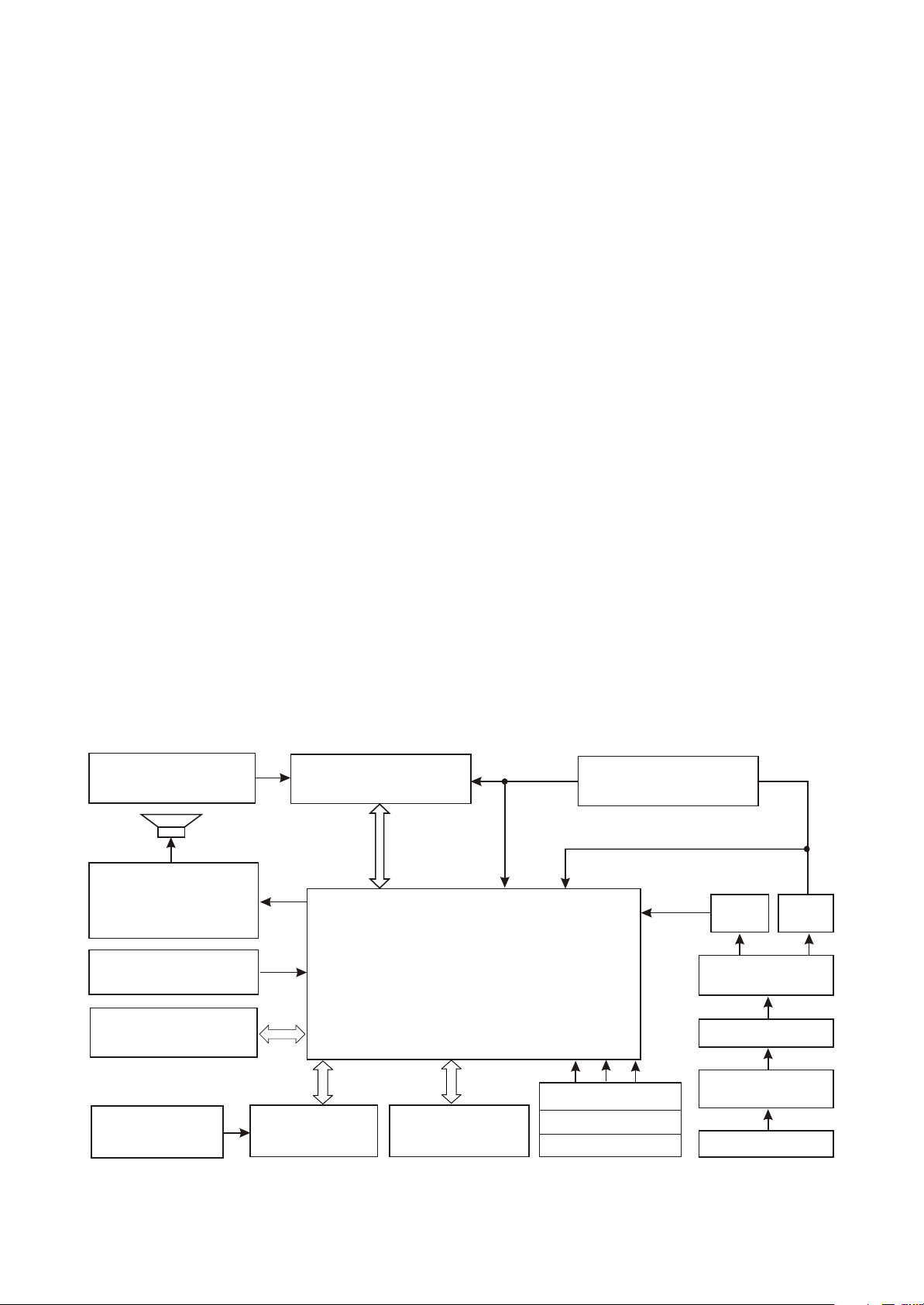
Chapter Three Servicing and Principle
Section One Principle of the Player
3.1.1 Function introduction
1. Mp3 main decode chip, which adopts professional MP3 decode chip PNX0101 of Philips
company, with integrated ARM and DSP core inside. Sound quality is good and power consumption is
low.
2. USB jack circuit: USB jack, data exchange.
3. Flash circuit: data storage of the player.
4. OLED circuit: display of working state of the player.
5. MIC circuit: external audio input, record function finishes.
3.1.2 Block diagram of the player
Block diagram of the player is shown in the figure 3.1.2.1:
32.768K
CRASTAL
HEADPHONES
ANTI-POP CIRCUIT
IMPEDANCE MATCH
MICROPHONE
USB INTERFACE
3V-12V DC-DC
CONVERTER
OLED MODULE
FM MODULE
PNX 0102
NAND
FLASH MEMORY
LDO MODULE
2.8V
VOLTAGE
1.8V
VOLTAGE
BUTTON ARRAY
RESET CIRCUIT
12M CRYSTAL
3.0V VOLTAGE
1.8V
DC-DC
POWER
MANAGEMENT
LI-ON BATTERY
RECHARGE
CIRCUIT
USB INTERFACE
3.3V
DC-DC
Figure 3.1.2.1 block diagram
- 12 -
Page 17
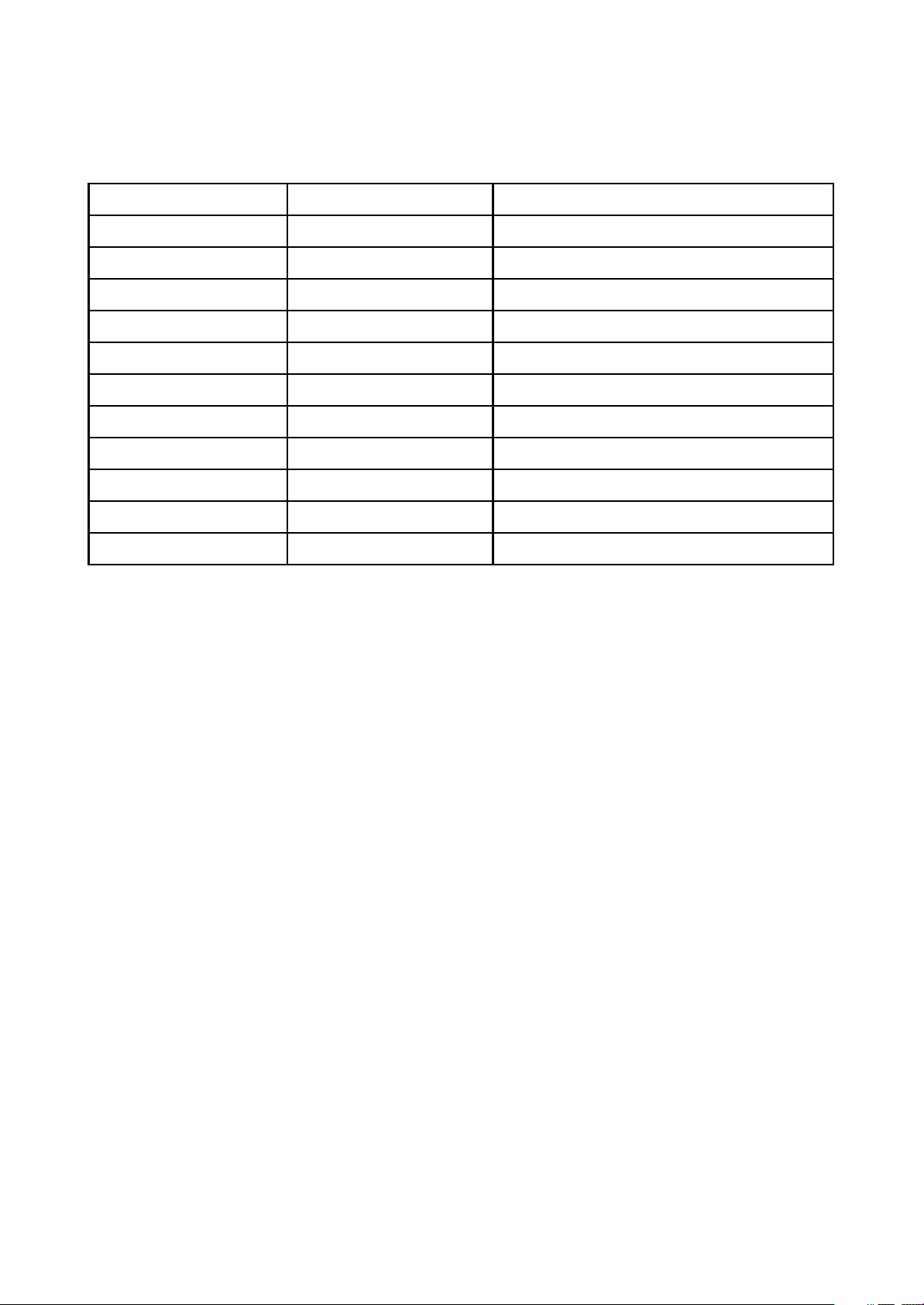
3.1.3 Introduction to IC of the player
IC model IC model Function
TPS79301 U1 Precision voltage stabilizer
G690L263T71 U2 Reset IC
TPS62200 U3 Precision voltage stabilizer
ISL6294IRZ U4 Charge management
PIC10F200T U5 Voltage detect
PNX0102AEX U6
MP3 decode
PQ1X281M2ZP U7 Precision voltage stabilizer
K9F4G08U0M U8 Flash
SI1912 U9, U10
Dual MOS tube
LM2703 U11
12V boost
TEA5767HN FU1
TuningIC
Introduction to IC of the player is shown as in the following table:
- 13 -
Page 18

Section Two Unit Circuit Principle
3.2.1 FLASH circuit
1. FLASH circuit schematic diagram is shown in the figure 3.2.1.1:
K9F2G08 U0M-YCBO
U8
1
VCC33
L13 601
C47
104 X5R
R38 100K
D_GND
NC
2
NC
3
NC
4
NC
5
NC
6
GND
7
/RE
FLASH3V3 FLASH3V3
D_GND
CLE
ALE
/WE
/WP
R48
100K
/CE
10
11
12
13
14
15
16
17
18
19
20
21
22
23
24
8
9
RY/BY
RE
CE
NC
NC
Vcc
Vss
NC
NC
CLE
ALE
WE
WP
NC
NC
NC
NC
NC
NC
NC
NC
NC
I/O8
I/O7
I/O6
I/O5
NC
NC
NC
Vcc
Vss
NC
NC
NC
I/O4
I/O3
I/O2
I/O1
NC
NC
NC
NC
48
47
46
45
44
43
42
41
40
39
38
37
36
35
34
33
32
31
30
29
28
27
26
25
MPMC_AD7
MPMC_AD6
MPMC_AD5
MPMC_AD4
D_GND
MPMC_AD3
MPMC_AD2
MPMC_AD1
MPMC_AD0
C48
104 X5R
D_GND
D_GND
Figure 3.2.1.1 Flash circuit schematic diagram
2. Working principle: Flash Memory is the storage unit of the player, all Mp3 and waveform files
should be stored in FLASH. Flash module is composed of FLASH chip K9F2G08U0M and peripheral
circuit to finish internal files’s working of read, write and delete. 3.3V volatge circuit provides 3.3V
voltage for FLASH working. R38 is pull up resistor of /CE, R48 is the pull down resistor of /WP, Vcc is
power supply pin of FLASH, /CE is chip selection signal, high level is effective, VCC33 provides 3.3V
voltage and FLASH begins to work./RE, /WE are read effective and write effective signal end
respectively to control read and write function of FLASH. I/O1 - I/O8 are 8 data lines to complete the
exchange of FLASH and external data to realize functions of write, delete and edit of Mp3.
- 14 -
Page 19
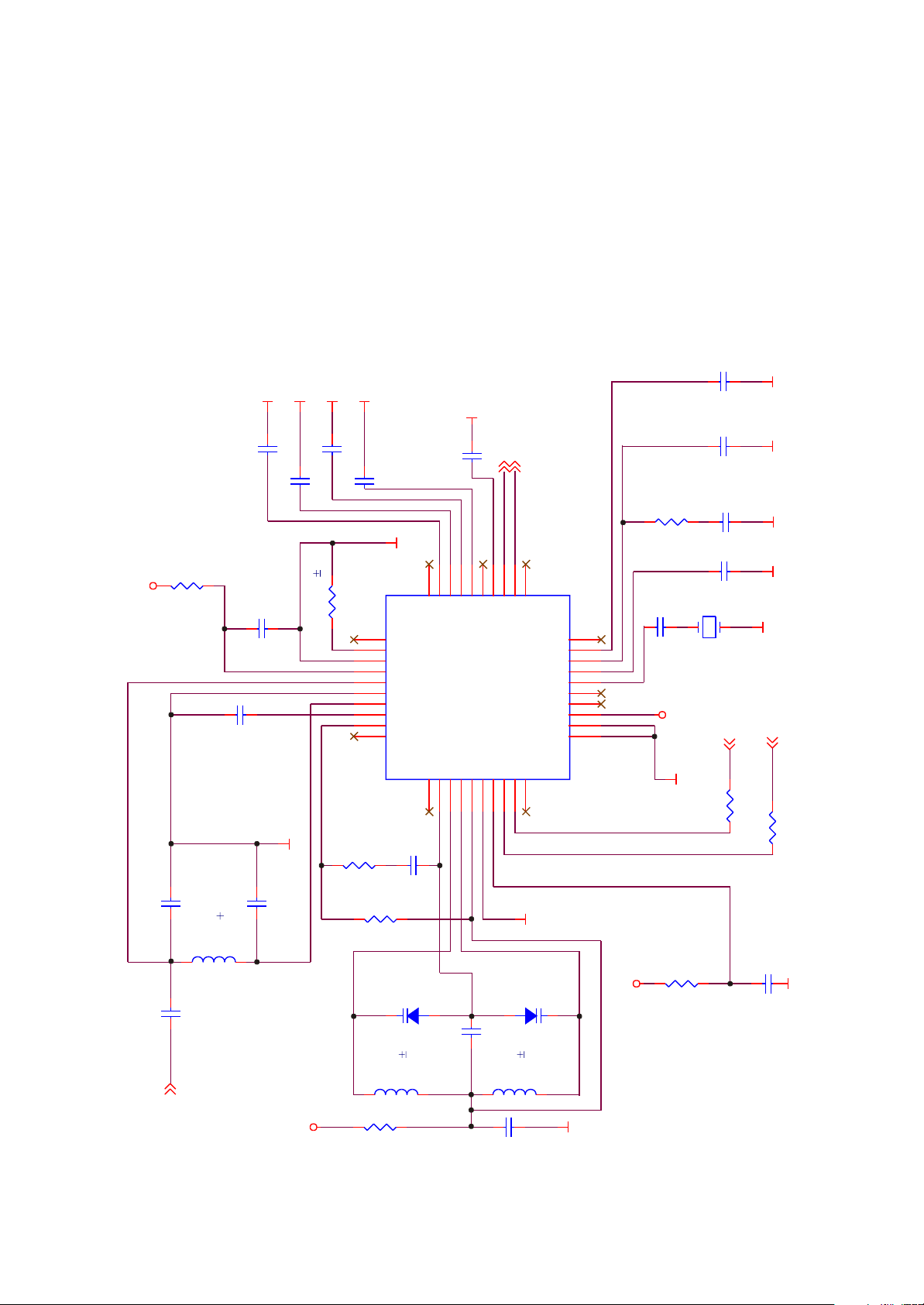
When Mp3 is powered on, 3.3V voltage supplies power for Flash through Vcc, /CE inputs 3.3V high
level signal and Flash begins to work effectively. When Mp3 laying music,/RE is high level, Flash
performs read operation. When writing files in through data line o recording through microphone, /WE is
high level, Flash performs write in operation. Working of read out and write in are performed through
I/O1~I/O8 8 data/address lines.
3.2.2 FM tuning circuit
1. FM tuning circuit diagram is shown in the figure 3.2.2.1;
SGND
FC6 473 X5R
FC7 473 X5R
FR1
10R
FM_3V3
FC5
475/X5R/6.3V
FC3
472 X7R
SGND
SGND
FC8 473 X5R
FR2 18K 1%
SGND
SGND
SGND
FM_OUTR
FM_OUTL
FC9 333 X5R
SGND
FU1
N.C
31
32
33
34
35
36
37
38
39
N.C
40
FR3
10K
FC12 333 X5R
27
29
30
N.C
DIFL128DIFL2
IFGAI
AGND
AVCC
RFI1
RFGND
RFI2
TCAGC
LOOPSW
N.C
CPOP2VCOT13VCOT24VCOVCC5DGND6DVCC7DATA8CLOCK9N.C
1
FC10
393 X5R
21
22
23
24
26
N.C
LAVO
MPXO25VREF
RAVO
TCIFC
TMUTE
NECTAR-I
TEA5767HN
N.C
20
PHLF
19
PDLF
18
XTAL2
17
XTAL1
16
SWP2
15
SWP1
14
BUSEN
13
BUSM
12
W/R
11
10
FC18
102 X7R
FC17
223 X7R
SGND SGND
FC16
FR6
33K
FC14
102 X7R
FM_3V3
223 X7R
SGND
FC15
22PF
D-GND
D-GND
XT1
CRYSTAL
OR 13MHz
32.768KHz
601
D-GND
FR61
2
2
IIC_SDA
IIC_SCL
601
FR60
FR5
100K
FC2 27PF NPO
FC1 101 NPO
FM_ANT
FM_ANT3
FC4 47PF NPO
FL1
120nH 2%
BB202
MURATA
O603CS
TOKO SMD
COILCRAFT
LLQ1608-AR10G
FM_3V3
FD1
FC11
FL2
33nH 2%
FR4
22R
D-GND
FC19
104 X5R
BB202
FD2
103 X7R
FL3
33nH 2%
SGND
FC13
104 X5R
FM_3V3
dandu
FR7
22R
D-GND
Figure 3.2.2.1 FM tuning circuit diagram
- 15 -
Page 20
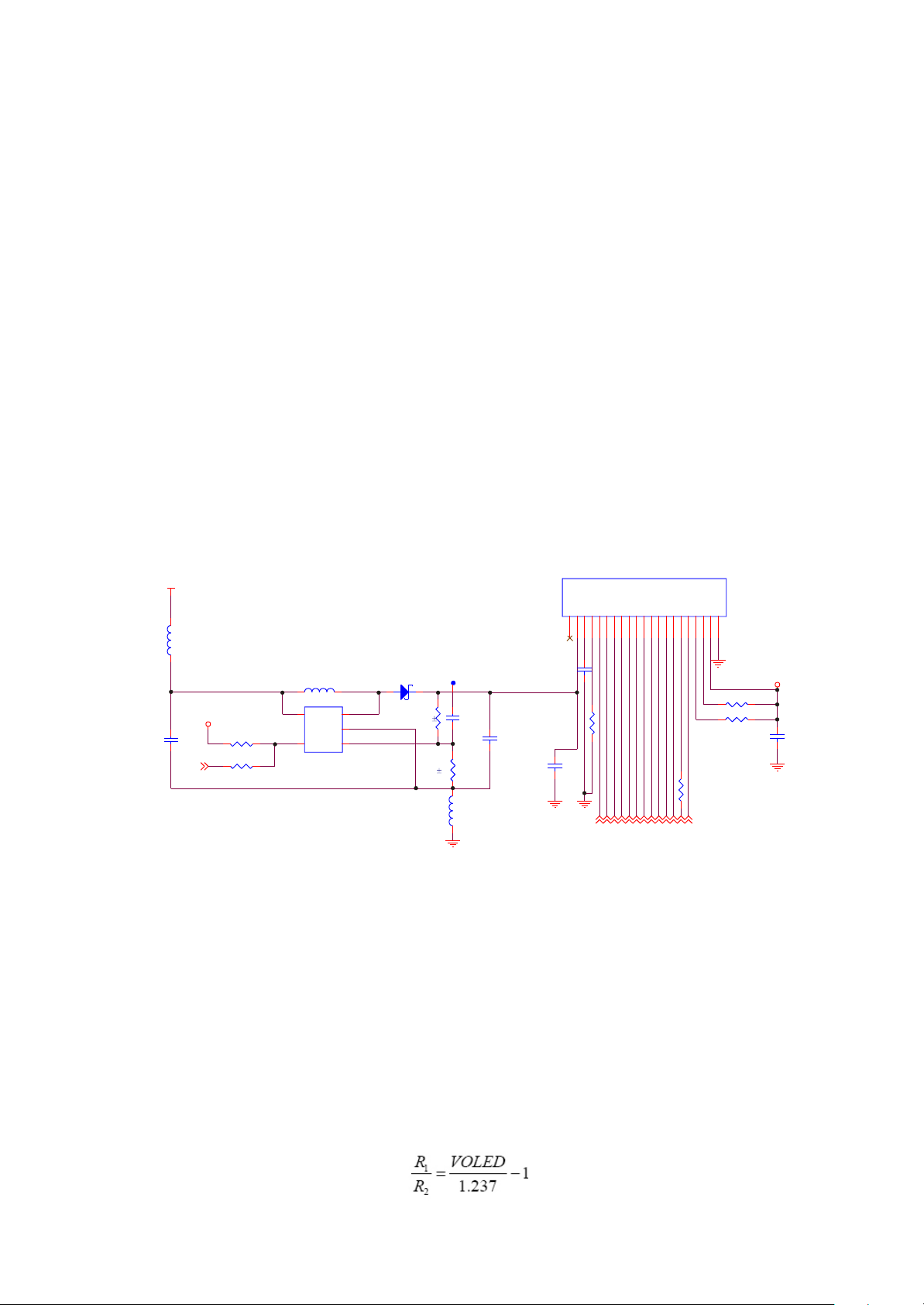
2. Working principle: tuning circuit is composed of micro digital tuning IC TEA5767HN of Philips
company and peri
pheral circuit. Power supply voltage is supplied by PQ1X28 to provide pure voltage
with value 2.8V for IC. FC1, FC2, FC3, FC4 and Fl1 are antenna input matched circuit of FM module;
variable diode Fd1, Fd2 and winding inductor is tuning circuit in FM module. Control of FM adopts IIC
bus control means, 8, 9 of TEA5767 are data line and control line.
When MP3 player switches to FM tuning state, pin 13 BUSEN of TEA5767HN receives high level
signal, bus control mode is gated, IC begins to work. As antenna, headphone receives FM signals from
nature, through antenna input matching circuit, input TEA5767HN, PNX0101 via RFI1 and RFI2 to
control TEA5767HN to perform intermediate frequency and selected frequency control through IIC_SCL
and IIC_SDA to transform FM signals to sound simulating signals and then is outputted by FM_OUTR
and FM_OUTL to ADC circuit of PNX0101 and then output through headphone after DAC processing.
3.2.3 OLED module circuit
1. OLED module circuit is shown in the figure 3.2.3.1:
R66
2M
CN5
GN D1VDD2BS13BS24RES#6D/C#7WR#8RD#9D010D111D212D313D414D616D717IREF18VCOMH19VCC
D5
15
2
2
LCD_DB52LCD_DB62LCD_DB42LCD_DB3
LCD_DB7
CS#
5
GND
R46 4.7K
R47 4.7K
R72
0R
2
2
2
2
LCD_CS
LCD_WR
LCD_DB02LCD_DB22LCD_DB1
LCD_D/C
LCD_RD
2
LCD_RESET2
LCD_3V3
C62
104 X5R
C65
475/X5R/6.3V
P_VDD
L23
601
EN2
2
VCC33
R69 100K
R74 0R
L24
CDRH3D16-4R7
5
VIN
GND
4
EN
TPS61040/LM2703
SW
FB
MBR0520/SOD123
1
2
3
U11
D8
R70
240K 1%
R76
27K 1%
VOLED
L30
GND
C63
22PF NPO
0R
C64
106/25V/1206
16V/104/X5R
C67
NC
21
20
C60
103 X7R
VOLED
Figure 3.2.3.1 OLED circuit schematic diagram
2. Working principle: 12V high voltage is required to lighten OLED and matching circuit must be
matched to finish. The circuit includes two parts: boosted circuit and OLED jack circuit, in which boosted
circuit is constituted by boosted DC-DC LM2703 and peripheral circuit, VIN is power input, EN is
Lm2703 enable end, high level is effective, SW is high voltage output pin, FB is feedback pin,
voltageValue VOLED outputted by high voltage is achieved through selecting two voltage partial resistor
on two ends of FB, and the following relation is met:
- 16 -
Page 21
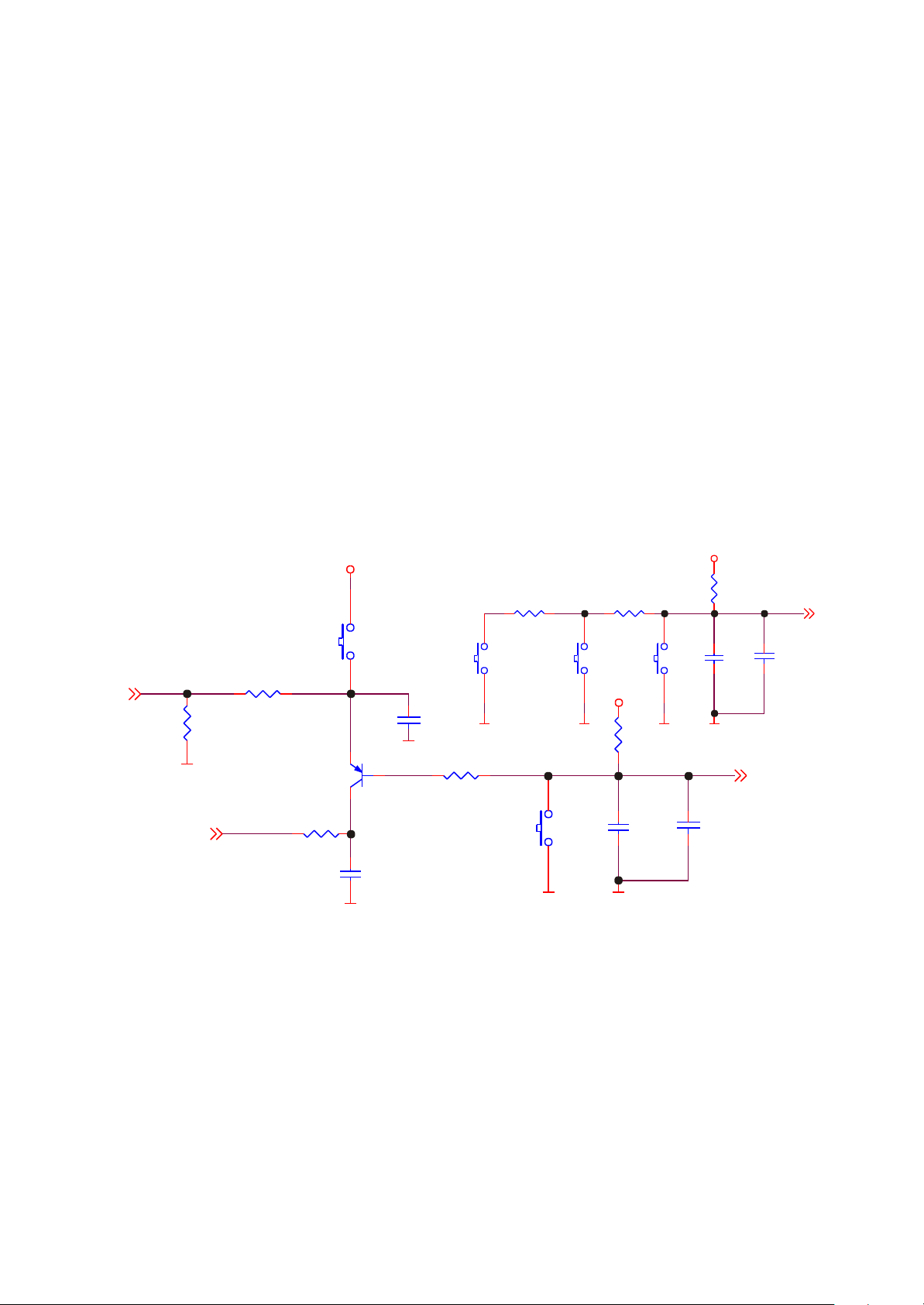
Seen from the above, VOLED is about 12.2V. L25, C62 in circuit are energy storage inductor and
output capacitor of boosted circuit.
3.3V voltage inputs LM2703 through Vin, EN receives the high level through current limit by R1 to
make LM2703 effective, 3.3V voltage is outputted by SW pin through LM2703 voltage rise, output to pin
20 of OLED through voltage stabilizing pipe D4 to provide lighting voltage for OLED. During the course
of working, FB feedback to LM2703 through detecting energy storage capacitor C65, output voltage may
be controlled through adjusting resistor R49 and R53.
OLED jack circuit is connected with OLED of PNX0101 directly, through data exchange of
LED_DB0~LED_DB7 and PNX0101, character display is controlled by internal program of PNX0101.
Pin 6 of OLED is reset signal and controlled by one MPMC jack of PNX0101. When power on, high
level outputs and OLED resets.
3.2.4 Buttons circuit
1. Buttons circuit is shown in the figure 3.2.4.1:
VCC33
R71
1K
KEY_SCAN_2 2
C66
104 X5R
SFI0402-050E100NP
D_GND
KEY_SCAN_1 2
C71
MENU
R16
47K
D_GND
R24 1K
VCC33
Q3
SS8550LT
S2
MENU
C73
SFI0402-050E100NP
D_GND
R21 51K
D_GND
S1
NEXT
R65 1k
S4
VOL+
D_GND
R73 1K
S5
VOL-
VCC33
R19
1K
D_GND
DFU
R22 0R
C72
104 X5R
D_GND
D_GND
S3
PREV
D_GND
C59
104 X5R
C70
SFI0402-050E100NP
Figure 3.2.4.1 Buttons circuit schematic diagram
2. Working principle: buttons of X23 (RU) are composed of 6 single buttons (one is OPEN/CLOSE
and PLAY button, which will be introduced in power on/off circuit). Button detecting uses voltage division
mode, which uses ADC circuit of PNX0102, through scanning KEY_SCAN_1_2 and KEY_SCAN_2_1
voltage variation, detects preset voltage value of buttons to decide which button functions; when the
relevant button is pressed, the voltage value of the relevant preset point of this button will change;
voltage inputs to ADC circuit of PNX0102, and the internal program makes the corresponding response
to realize function of each button.
- 17 -
Page 22
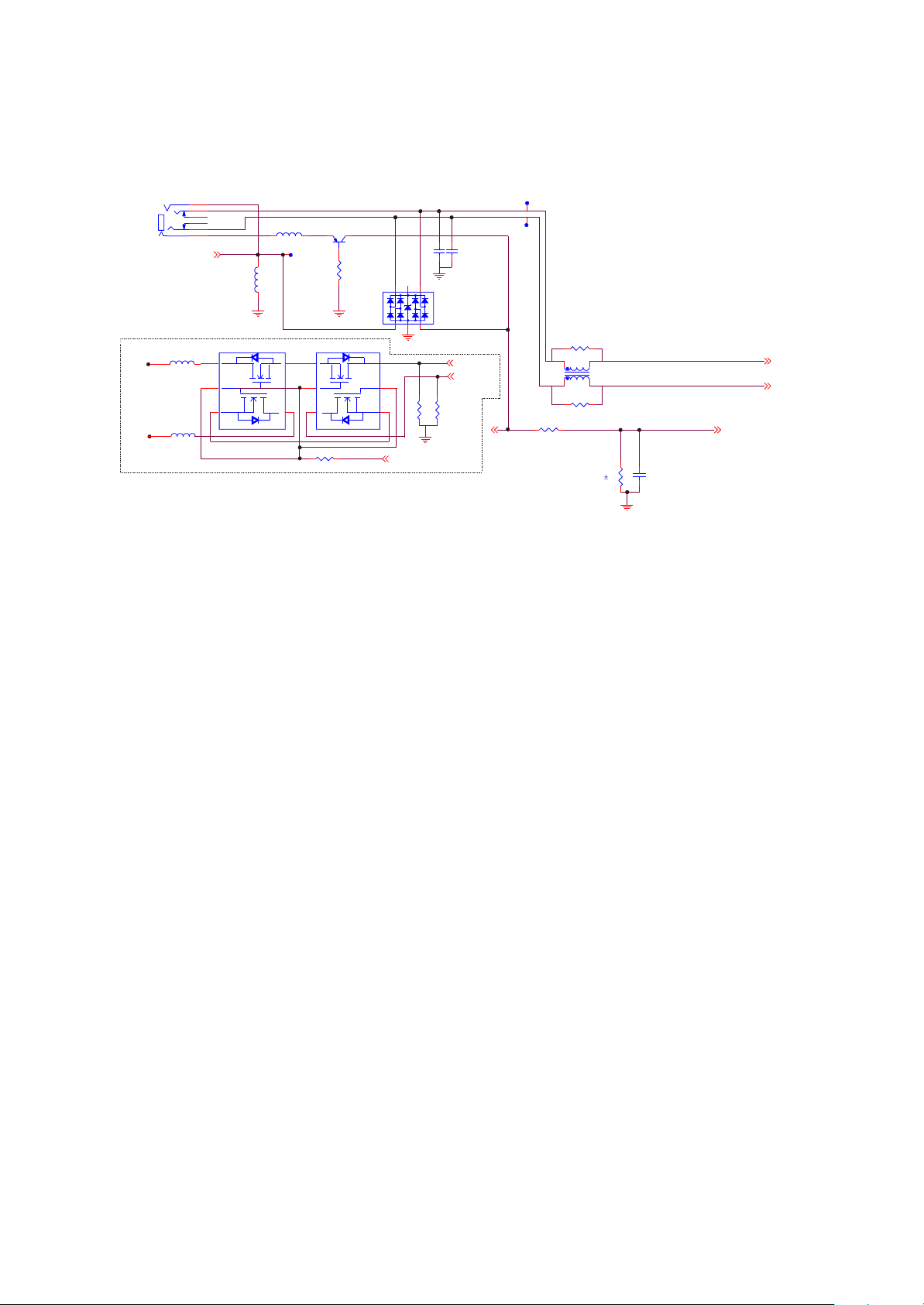
3.2.5 Headphone jack circuit
1. Headphone jack circuit is shown in the figure 3.2.5.1:
USB_VBUS
L
R
R55 18R
R57 18R
R59 100K
3
1
SDCW2012-2-900T*
2 4
R77
180K 1%
T1
USB_DET 2
C69
104 X5R
USB_DM 2
USB_DP 2
PHONEJACK
CN2
OUT_L
OUT_R
L15
L18 60
4
2
5
6
3
1
FM_ANT4
60
608
1/1
6
5
4
608
1/1
L16 601
FM_ANT
L17
601/1608
U9
Si1912DL
D1
G2
S2
S1
G1
D2
FM_ANT
1
2
3
R52 10k
OUT_L
OUT_R
Q8
SS8550LT
C54
C55
6PF*
5
1 623 4
6
5
R501KR51
4
PHONE_SEL 2
6PF*
HP_VOUTL 2
HP_VOUTR 2
1K
1
R40
1K
D7
U10
Si1912DL
1
S1
2
G1
3
D2
D1
G2
S2
Figure 3.2.5.1 Headphone jack circuit schematic diagram
2. Working principle: headphone audio output jack of X31 (RU), USB jack and charge jack are all
integrated on headphone socket, so headphone jack circuit fulfills 3 functions of audio output, USB data
change and charge, in addition, ground wire of headphone is also used as antenna input of FM tuning
circuit.
Left and right channel audio signals that output from PNX0102 are being coupled by 220uF
capacitor (C31, C32) and then output to headphone jack circuit. Headphone jack circuit is composed of
the dual MOS tube SI1912DL that controls sound output and the socket Cn2; pin 2 and 5 of SI1912DL
are connected with mute circuit; when MUTE button is pressed, dual MOS tube is cut off to cut output of
headphone left and right channel; D1 in circuit is TVS diode array used for ESD protection to prevent
external static damaging internal circuit through headphone jack.
USB jack line is composed of USB_VBS, USB_DP, USB_DM and GND. PNP triode Q8 in circuit has
reverse insert protection function to avoid damaging MP3 internal circuit because of reverse insert. USB
jack is directly connected with USB control module of PNX0102; after MP3 is connected with computer,
high level of computer USB jack inputs to USB_DET of PNX0101, USB jack is effective; USB connects
with PNX0102 through USB_DP and USB_DM and then connects with flash by PNX01021 to fulfill the
exchange of Flash internal data and computer internal data.
Meanwhile, USB_VBUS is connected with pin 1 IN of charge management IC ISL6294 to realize the
charge to lithium battery. Charge management circuit will be introduced in the next section.
- 18 -
Page 23
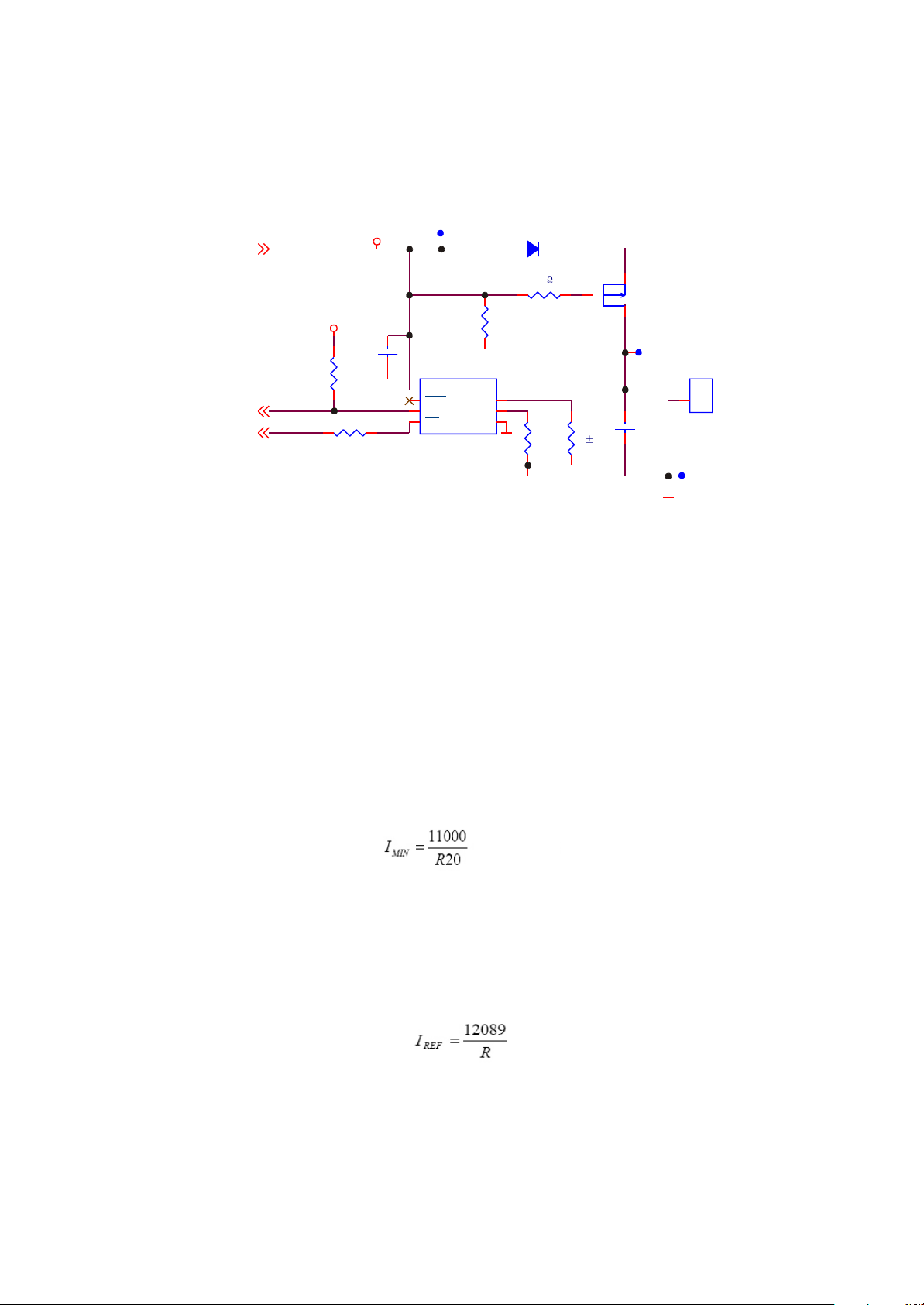
3.2.6 Charge control circuit
1. Charge control circuit fulfills the charge function to lithium-ion battery and circuit diagram is
shown in the figure 3.2.6.1:
R8
1K
8
7
6
5
P_GND
P_GND
D1
BAT43WS
R9
100
R18
510K
G
R20
120K 1%
Q2
SI2305D SS
D S
BAT+
C13
105 Y5V
BAT+
P_GND
1
2
BAT-
CN1
BAT
USB_VBUS
USB_VBUS3
VCC33
/STATUS2
CHGEN2
C11
105 Y5V
R17
47K
P_GND
R5 10K *
VBUS
1
IN
2
PPR
3
CHG
EN4GND
U4 ISL 6 294
P_GND
BAT
IREF
IMIN
Figure 3.2.6.1 Charge control circuit diagram
2. Working principle: charge circuit is composed of charge control IC ISL6294 and peripheral circuit.
Pin IN is ISL6294 power input pin, that is input end of USB 5V power; BAT is output pin of ISL6294, that
is input end of lithium-ion battery; /CHG is charge state indication end; when /CHG is low level, it means
machine is in charge, or else it means the charge finishes; IMIN is min charge current setup end, that is,
when charge current is lower than the current set by this end, charge is terminated. Setup of min charge
current is realized through selecting external resistor R18. The relation between min charge current I
MIN
and R18 is shown as follows:
(mA)
From the above, we know that min charge current is 20 mA.
IREF is charge current setup end and ISL6294 uses this reference current to charge lithium battery.
Relation between charge current I and external resistor is shown as follows:
REF
- 19 -
Page 24
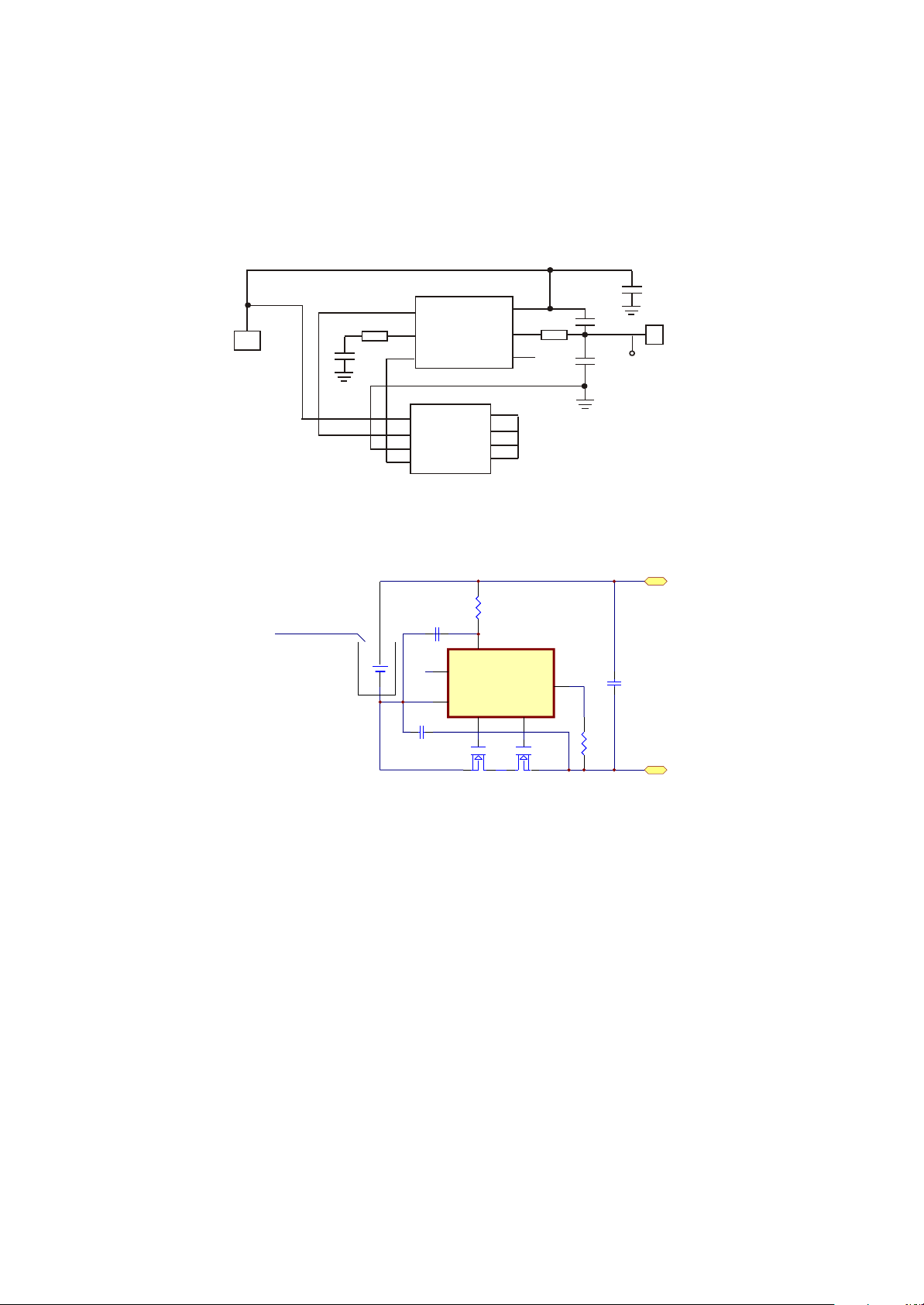
3.2.7 Battery protection circuit
1. Battery protection circuit board is installed on lithium battery and used to prevent lithium battery
from damage of short-circuit, over discharge and over charge. Lithium battery and battery protection
circuit board are together called lithium battery core components. Battery protection board circuit
diagram is shown in the figure 3.2.7.1:
VCC
C2
104
1
BAT+
1
BAT-
S8261AAJMD-G2J-T2 SOT23-6
1
DOUT
2
3
1
2
3
4
U1
V-
COUT
ECH8601 2206A
U2
D1
D1
D2
D2
S1
G1
S2
G2
VSS
VDD
Ct
8
7
6
5
4
6
5
R1
470
C1
104
C3
104
Figure 3.2.7.1 Battery protection circuit diagram
Equivalent circuit diagram of battery protection circuit is shown in the figure 3.2.7.2:
P+
R1
Lithium battery
C1
5
Ct
Vss
VDD
U1
Dout
1
V-
Cout
3
C3
2
R2
4
B
6
C2
U2
P-
Figure 3.2.7.2 Battery protection circuit equivalent diagram
2. Working principle: battery protection circuit is mainly composed of battery protection IC S8261
and internal dual N groove MOSFET ECH8601. S8261 is the protection IC of the lithium-ion polymer
chargeable battery of internal high precision voltage detect circuit and delay circuit. DOUT and COUT
pin are over discharge (when lithium battery voltage is lower than 2.4V) protection output end and over
charge (when lithium battery voltage is higher than 4.2V) protection output end. The two pins are high
level when working normally; MOSFET is on and lithium battery voltage outputs to the player through
protection board; when in protection, the two pins output low level to control MOSFET to cut off power.
Over current detect (short-circuit protection) is fulfilled through the control of DOUT and COUT output by
V- pin when detecting short-circuit state; when battery is in short-circuit, voltage on V- external resistor
R1 will have a sudden change, V- detects that voltage on R2 increases immediately and then outputs to
control DOUT and COUT and outputs low level at the same time to control MOS tube to cut off battery to
protect battery.
- 20 -
Page 25
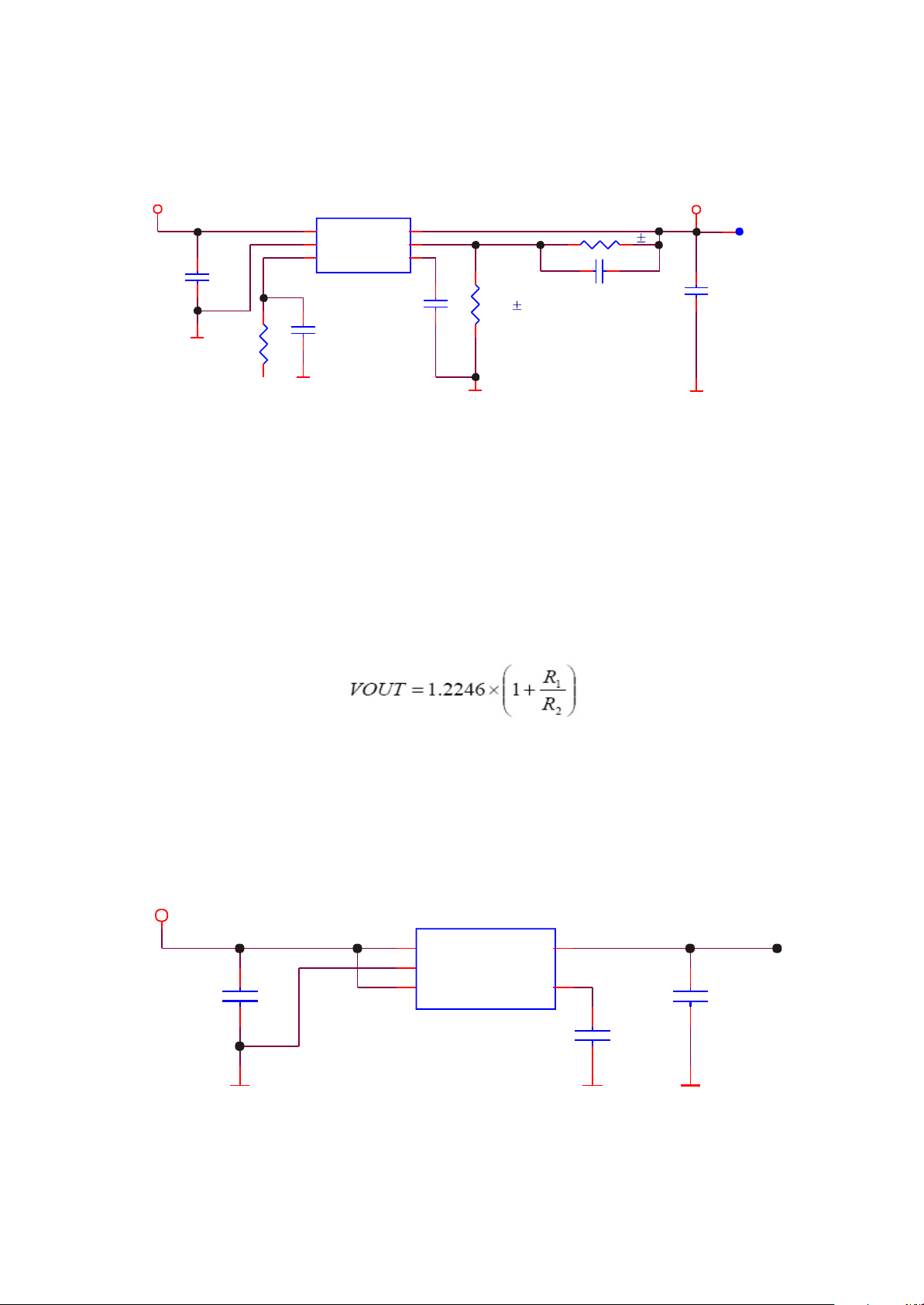
3.2.8 Power circuit
1. 3.3V power circuit is shown in the figure 3.2.8.1:
P_VDD
C7
106/X5R
P_GND
R2
68K
EN
U1
TPS7
1
VIN
2
GND
EN3BYPASS
P_GND
9301SO
C6
102
Figure 3.2.8.1 3.3V power circuit
T23-
VOUT
FB
6
6
5
4
C5
103
P_GND
R3
20K 1%
R1
C2 22PF
33K1 %
VCC33
VCC33
C3
106/X5R
P_GND
3.3V power is supplied by IC TPS79301 and peripheral circuit. TPS79301 is linear voltage
stabilizing module (also called LDO), EN pin is the enable pin that controls normal working and high
level is effective; BYPASS has resistor onside and constitutes low-pass filter with external 103 capacitor
C5 to decrease output noise; setup of TPS79301 output voltage is decided by two external resistors of
FB pin and he relation is shown as follows:
From the above, we know that VOUT is 3.2V.
2. 2.8V power circuit is shown in the figure 3.2.8.2:
VCC33
U7
PQ1X281M2ZP
1
VI
2
C36
106/X5R C46
GND
EN3BYPASS
VOUT
5
4
C42
104
P_GND D_GND
Figure 3.2.8.2 2.8V power circuit diagram
D_GND
2.8V
106/X5R
- 21 -
Page 26

1.8V power is supplied by IC TPS62200 and peripheral circuit. TPS62200 is high efficiency reduce
DC-DC converter; EN pin is enable pin and high level is effective; the relation between TPS62200 output
voltage and FB pin feedback resistor is :
From the above, we know that output voltage is about 1.75V.
3. 1.8V power circuit is shown in the figure 3.2.8.3:
P_VDD
C8
106/X5R
P_GNDP_GND
U3
00/
TPS622
1
2
3
EN
Figure 3.2.8.3 1.8V power circuit diagram
FAN
VI
GND
EN
5307*SO
SW
FB
T
L1
3
5
2
CDRH3D16/HP-100
5
4
R4
300K 1%
R5
120K 1%
P_GND
C7
47PF
C10
101
VCC18
C9
106/X5R
In order to enhance and better sound quality of Mp3, FM tuning and microphone effect, TPS62200
provides 2.8V power with low ripple interference. EN is enable end and high level working.
3.2.9 Reset circuit
1. Reset circuit is shown in the figure 3.2.9.1:
VCC18
VCC33
U2
G690L263T71/R3111N252CT1
2
GND
VCC
RESET
3
1
P_GND
/RESET 2,3
C4
SFI0402-050E100NP
P_GND
Figure 3.2.9.1 Reset circuit diagram
2. Working principle: reset circuit is composed of reset IC G690L263 (U2). When power on, pin 2
level of G690L263 changes from 0V to 3.3V, pin 3 outputs a low level reset pulse signal with pulse
width140 millisecond which inputs to T14 pin of PNX0101 for the reset of the player; C11 in the circuit is
pressure responsive resistor used to protect ESD.
- 22 -
Page 27

3.2.10 Power on/off circuit
1. Power on/off circuit diagram is shown in the figure 3.2.10.1:
VCC33
PLAY/PAUSE2
START1
R68
100k
D9
1N4148WS
C77
SFI0402-050E100NP
P_GND
L25
601/1005
S6
START/PLAY/PAUSE
D_GND
Figure 3.2.10.1 Power on/off control circuit diagram
2. Working principle: when users are operating “ON/OFF” button S6, the player is powered on;
press S6 for long and S6 is connected, voltage in STAT point is pulled down to ground, START sends out
low level signal through U5 to PNX0102 and the player starts up. If you want to power off, press S6
button for long, PNX0102 sends out OFF signal and the player stops working.
S6 is also PLAY/PAUSE button; L3 pin of PNX0102 detects voltage on R68 and makes
PLAY/PAUSE action when pressing S6 button.
3.2.11 Microphone circuit
1. Microphone circuit is shown in the figure 3.2.11.1:
DAC_VDDA33
Q4
MMST3904
R62
100K
R45
470K
MICROPHONE
MIC1
C58
106 X5R
GND
R67
2.2K
Figure 3.2.11.1 Microphone circuit diagram
- 23 -
C61
104 X5R
ADC_MIC
ADC_MIC
2
Page 28

2. Working principle: microphone circuit is composed of microphone and microphone power bias
circuit. MIC1 switches the recorded external voice signals into electric signals, through C61 coupling,
outputs to ADC circuit of PNX0101 to switch analog electric signals into digital signals and forms WAV
files through software encoding and saves in FLASH. R62, R45, Q4 and C56 in circuit is triode voltage
stabilizing system, which provides microphone with stable power bias, R67 is bias resistor of
microphone.
- 24 -
Page 29

Section Three Servicing Cases
3.3.1 Servicing cases
[ Example 1 ] Syntom: power not on
Description: no OSD and no output
Analysis and troubleshooting: connect with power adapter and check whether charge is available
and whether screen has display and result is that there is no display; take down machine and check
power supply 3.3V and 1.8V, we find that 3.3V decreases to 0.6V; use power adapter to suppl power,
input 5V is normal, charge enable end is high level and it is also normal; observe carefully and find that
pin 2 of U1 (TPS79301) has false welding; after weld again, trouble is removed.
[ Example 2 ] Symptom: machine cannot be switched on
Description: press ON button, screen has no display and headphone has no output.
Analysis and troubleshooting: firstly make sure whether machine cannot be switched on or power
not on; connect with power adapter or computer and check whether screen displays normally; connect
with power adapter and charge can display, which means that power and rear stage circuit working is
normal; power on/off circuit, through a light touch switch 5S, forms loop after closing; a Start signal
produces and enters U5 (PIC10F200) pin 1 high level to make pin 4 produce a high level to give power
an enable end signal to control whether the whole circuit works; test S5 switch, press SHUT and check
whether it is on; when testing, we find that S5 has false welding; after welding again, trouble is removed.
[ Example 3 ] Symptom: noise appears when tuning
Description: noise appears when tuning.
Analysis and troubleshooting: firstly judge whether tuning components or common part has trouble,
whether one side of headphone has sound when listening, and the result is normal; then switch to tuning
State, search radio station automatically, tuning is normal, which means power supply, data and clock
are normal; we remote external interference, receive the nearest local radio station and check whether it
is clear, and the result shows noise still exists; circuit that causes noise is high frequency tuning and
mixed frequency part; carefully check and find that pin 37 of tuning FU1(TEA5767HN)is false welding;
weld again and trouble is removed.
- 25 -
Page 30

[ Example 4 ] Symptom: no OSD
Description: screen has no display
Analysis and troubleshooting: firstly confirm whether trouble lies in power or screen itself; power on
and listen to the sound and sound s normal, so it is preliminarily judged that power supply 3.3V and 1.8V
are both basically normal. Firstly test voltage on two ends of L24 and it is about 4.3V, which is basically
normal; then test voltage on two ends of D8 and find that anode has no 13V voltage, take down display
screen and there is still no; check input end voltage and enable voltage and they are basically normal,
then check FB end voltage of feedback pin and it is obviously low, R74 of EN enable end has false
welding, after welding again, trouble is removed.
[ Example 5 ] Symptom: screen has mosaic
Description: display screen has mosaic and display has disorder
Analysis and troubleshooting: this troubleshooting is the same with that of no screen display, with
the difference is that power supply is normal; firstly confirm whether the screen itself has trouble or
circuit has trouble, change display screen and trouble still exists, then use oscillograph to test the 8-digit
number of OLED screen and find that flat cable holder of display screen has false welding, after welding
again, trouble is removed.
[ Example 6 ] Symptom: noise when recording
Description: there is noise when playing record files
Analysis and troubleshooting: schematic diagram of record circuit is shown in the figure, it is mainly
composed of microphone and microphone power bias circuit, MIC circuit schematic diagram is shown in
the figure 3.3.1.2. MIC switches the external voice signals recorded into electric signals, through being
coupled by C61, output to ADC circuit of PNX0101 and form WMA files through software coding to save
in Flash.When repairing this kind of machine, firstly play files and check whether there is noise and there
is no; check recording circuit and power supply is normal; when recording, use oscillograph to test C61
and there is noise interference, after changing MIC, trouble is removed.
DAC_VDDA33
R62
100K
R45
470K
Q4
MMST3904
C58
106
R67
2.2K
MIC1
MICROPHONE
GND
Figure 3.3.1.2 MIC circuit schematic diagram
- 26 -
C61
ADC_MIC
104
ADC_MIC 1
Page 31

[ Example 7 ] Symptom: cannot connect with computer
Description: no display after connecting with computer and disk cannot be found
Analysis and troubleshooting: if software program is incorrect or lost, machine may probably not
be switched on or machine failure will happen; when this trouble appears, please fresh the software
firstly; firstly check whether software upgrading is available and then down load software program; after
upgrading software, trouble is removed.
[ Example 8 ] Symptom: cannot charge
Description: charge mode can display but in fact charge function is not available
Analysis and troubleshooting: charge mode and charge can both display but the player cannot be
fully charged; after 3 hours, unplug power adapter and power on, low battery charge displays and then
power off automatically; you may enter charge mode and there is charge indication, which means there
is power input,
BAT and CHG are normal, so we should consider charge control pin, check IMIN current
control end, when current of this pin is very small, charge stops; R20 has false welding; after welding
again, trouble is removed.
[ Example 9 ] Symptom: cannot connect with computer
Description: no response and no OSD after connecting with computer
Analysis and troubleshooting: firstly make sure whether charge and power on are normal and the
result is normal; use diode level of multimeter to test the resistance to ground of D+, D- data signals in
USB terminal position and it should be close to several hundred ohm, but we find that D+ resistance
value is normal, D- resistance value is infinite and USB terminal has false welding; after welding again,
trouble is removed.
[ Example 10 ] Symptom: noise appear when playing
Description: headphone output noise when playing
Analysis and troubleshooting: if there is noise when playing, it is BGA that has trouble, for playback
and other functions are all normal, only there is noise, so it is necessary to analyse whether decode [art
or rear stage causes this trouble, when playing 1KHZ standard signal, there should be sine wave signals
and not any noise; test C31, C32 waveform close to BGA, so we judge that it is BGA that has trouble;
after changing it, trouble is removed.
- 27 -
Page 32

3.3.2 Troubleshooting flow chart
1.Troubleshooting process for No screen display is shown in the figure 3.2.2.1:
No screen display
Check
whether D8 anode
12V voltage is
normal
Y
Check
whether 12V
voltage is on display
screen socket
Y
Change
display screen
components and check
whether they are
ok
Y
Display screen has trouble
N
Check DC-DC boosted
circuit and surrounding
elements
N
Flat cable holder of display
screen is false welding
N
Flat cable holder of display
screen has trouble
Figure 3.3.2.1 Trouble shooting flow chart for “No screen display”
- 28 -
Page 33

2.Troubleshooting process for USB not connected is shown in the figure 3.2.2.2:
USB not connected
Q8 outputs
4.8V and whether
it is normal
Y
Check
whether 3.3V, 1.8V
are normal
Y
Check
whether 12M
crystal oscillator’s
oscillation is
normal
Y
Check
resistance to
ground of D+, D- (red
means grounding,
use diode level to
test )
Y
Change BGA
N
Q8 has trouble or USB
socket has false welding
N
Check each DC-DC switch
circuit and peripheral elements
N
Change crystal oscillator
or capacitors on two sides
N
Check T1 or change BGA
Figure 3.3.2.2 Troubleshooting plow chart for “USB not connected”
- 29 -
Page 34

3.Troubleshooting process for Buttons have no function is shown in the figure 3.2.2.3:
Buttons have no function
Confirm
whether all buttons
have no
function
Y
whether machine
failure
N
Whether
3.3V circuit output is
normal
Y
Check R19, R71
N
Change a certain button
Y
N
Change BGA
Change BGA
Figure 3.3.2.3 Troubleshooting flow chart for “Buttons have no function”
- 30 -
Page 35

4.Troubleshooting process for No tuning function is shown in the figure 3.2.2.4:
No tuning function
Whether
it ca switch to tuning
mode
Y
Whether
it can switch to auto
search
Y
Whether
there is click sound
Y
Check antenna high
frequency input loop
N
Check power supply
oscillation, data I C circuit
N
Check SCL, SDA signal
N
whether BGA has tuning
Check
signal
BGA has trouble
2
Y
Figure 3.3.2.4 Troubleshooting flow chart for “No tuning function”
- 31 -
Page 36

5 . Troubleshooting process for “Cannot charge” is shown in the figure 3.2.2.5:
Cannot charge
Connect
Whether
battery is fully
charged
N
with computer
and check whether charge
is available
N
Check set detect circuit
Y
Battery
is fully charged and
protected
Y
Discharge
supply of the player
Y
Power
is normal
Y
Whether
BAT voltage has
change
Y
Change battery
N
N
Figure 3.2.2.5 Troubleshooting flow chart for “Cannot charge”
Check power supply circuit
Change U4
- 32 -
Page 37

Section Four Waveform diagram
This section collects signal waveform diagram of audio, video and each unit circuit with the purpose
to help servicing personnel to judge where trouble lies in accurately and quickly to improve servicing
skills. For the difference of oscillograph's type, model and tuner, a certain difference may exist, so the
servicing personnel are expected to pay more attention to check in daily operation.
1. 12M crystal oscillator oscillation waveform diagram
2. L25 boosted energy storage waveform diagram
µÚËÄ½Ú Î¬ÐÞ²ÎÊý
- 33 -
Page 38

3. Software power supply 3V3 waveform diagram
4. LCD_3V3 waveform diagram
5. LCD_CS waveform diagram
- 34 -
Page 39

6. LCD_RESET waveform diagram
7. LCD_D/C waveform diagram
8. LCD_WR waveform diagram
- 35 -
Page 40

9. LCD_RD waveform diagram
10. LCD_DB0 waveform diagram
11. LCD_DB1 waveform diagram
- 36 -
Page 41

12. LCD_DB2 waveform diagram
13. LCD_DB3 waveform diagram
14. LCD_DB4 waveform diagram
- 37 -
Page 42

15. LCD_DB5 waveform diagram
16. LCD_DB6 waveform diagram
17. LCD_DB7 waveform diagram
- 38 -
Page 43

18. IREF waveform diagram
19. VCOMH waveform diagram
20. VOLED waveform diagram
- 39 -
Page 44

Section Five Function Introduction to IC
3.5.1 Function introduction to PNX0102AEX
1. Description
The PNX0102 (ARM-based Solid State Audio IC) is an IC based on an embedded RISC processor. The
device is designed for hand-held Solid State Audio applications like portable MP3 players. The high level of
integration, low power consumption and high processor performances make the PNX0102 very suitable for
portable hand-held devices.
The PNX0102 is based on the powerful ARM7TDMI CPU core, which is a full 32-bit RISC processor with
8 kbyte dedicated cache.
2. Features
2.1 General Features
One chip solution for compressed audio players using flash memory◆
Programmable architecture enables flexible support of “up◆ -coming” digital music formats
FM Radio inp◆ ut and control support
Embedded program flash for easy upgrading and increased program security◆
Support for Philips LifeVibesTM audio enhancement algorithms◆
Small footprint package TBGA180 10 x10mm 0.5pitch◆
2.2 Hardware Features
ARM7TDMI + 8kByte ca◆ che
Embedded 64kByte RAM and 32 kByte ROM◆
Ultra low power Audio DSP for support of Philips LifeVibesTM audio enhancement algorithms◆
Integrated embedded program Flash (8M bit)◆
Maximum 4Mbyte of e xternal static memory◆
External memory support: Nand ◆ Flash/Compact flash/MMC/SMC/SRAM/ROM/SDRAM
Integrated MCI interf ace◆
Integrated USB 2.0 HS compliant slave interface (for firmware upgrade, data support from/to PC, ◆
streaming audio)
Intelligent Configuration Power Management◆
Single battery operated ◆ embedded DC/DC converter
Integrated 6800/8080 compatible LCD interface◆
- 40 -
Page 45

General◆ -Purpose IO pins (nearly all pins can be configured as GPIO pins)
Integrated Master/Slave IIC interface◆
Integrated ADC with line input and voice input (with recording pos◆ sibility)
Built◆ -in ADC for level measurement & control (5-inputs)
Integrated DAC with line output, headphone output w ith short◆ -circuit protection
Integrated IIS input and output interface◆
Integrated SPDIF rece iver◆
Integrated UART + IRDA◆
Integra◆ ted Real Time Clock with alarm
Boundary scan◆
2.3 Possible software features
MP3 encoding/decoding (*) => Support f or MPEG 1 layer 3 and MPEG 2 layer 2.5 and layer 3 audio ◆
decoding (MP3)
WMA decoding (*)◆
AAC decoding (*)◆
Ogg Vorbis decoding (*)◆
◆ Voice recording using ADPCM
Intelligent power management software◆
USB Mass Storage Class◆
USB Device Firmware Upgrade◆
Philips LifeVibesTM sound enhancement software including bass/treble/volume control.◆
(*) Audio decoders/encoders do need appropriate licenses.
3. PIN Description
SYMBOL
BGA
BALL
12 MHz oscillator (fixed: 4 pins)
XTALH_IN T10 A input apio (ZI) 12 MHz clock input
XTALH_OUT V9 A output apio (IO) 12 MHz clock output
XTALH_VDDA18 U9 vddco Analog supply Oscillator
XTALH_VSSA T9 vssco Analog ground Oscillators
DIGITAL I/O
LEVEL
APPL.
FUNC
PIN STATE
AFTER RESET
CELL
DESCRIPTION
TYPE
32.768 kHz oscillator (fixed: 4 pins)
XTALL_IN V7 A input apio (ZI) 32.768 kHz clock input
XTALL_OUT T8 A output apio (ZI) 32.768 kHz clock output
XTALL_VDDA18 U8 vddco Analog supply Oscillators/PLL’s
- 41 -
Page 46

XTALL_GNDA V8 vssco Analog ground Oscillators/PLL’s
bitslicer/SPDIF (fixed: 3pins)
SPDIF_IN T12 A input apio (IO) SPDIF input
SPDIF_VDDA33 U11 vddco Analog supply SPDIF input
SPDIF_GNDA T11 vssco Analog ground SPDIF input
10-bit ADC (fixed: 7 pins)
ADC10B_GPA4 U5 A input apio (ZI) Analog General Purpose pins
ADC10B_GPA3 T6 A input apio (ZI) Analog General Purpose pins
ADC10B_GPA2 U6 A input apio (ZI) Analog General Purpose pins
ADC10B_GPA1 T7 A input apio (ZI) Analog General Purpose pins
ADC10B_GPA0 U7 A input apio (ZI) Analog General Purpose pins
ADC10B_VDDA33 V10 vddco Analog supply 10-bit ADC
ADC10B_GNDA U10 vssco Analog ground 10-bit ADC
DAC (fixed: 13 pins)
DAC_VOUTR M3 A output apio (IO) SDAC Right Analog Output
DAC_VOUTL M2 A output apio (IO) SDAC Left Analog Output
DAC_VDDA33 L1 vddco SDAC Positive Voltage
DAC_VREFP L2 A input apio (IO) SDAC Positive Reference Voltage
DAC_VREFN M1 A input apio (IO) SDAC Negative Reference Voltage
HP_OUTR P3 A output apio (IO) SDAC Right Headphone Output
HP_OUTL N3 A output apio (IO) SDAC Left Headphone Output
HP_OUTCA N2 A output apio (IO)
HP_OUTCB N1 A output apio (IO)
HP_VDDA33A R1 vddco Headphone analog supply
HP_VDDA33B R2 vddco Headphone analog supply
HP_GNDAA P2 vssco Headphone analog ground
HP_GNDAB P1 vssco Headphone analog ground
Headphone common output
reference
Headphone common output
reference
ADC (fixed: 11 pins)
ADC_VCOM T3 A input apio (IO) ADC Common Reference Voltage
ADC_VREFP U2 A input apio (IO) ADC Positive Reference Voltage
ADC_VREFN V1 A input apio (IO) ADC Negative Reference Voltage
- 42 -
Page 47

ADC_VDDA18 V3 vddco Analog supply ADC
ADC_VDDA33 U3 vddco Analog supply ADC
ADC_GNDA V2 vssco Analog ground ADC
ADC_VREF U1 A input apio (IO) ADC Reference Voltage
ADC_VINR T1 A input apio (IO) SADC Right Analog Input
ADC_VINL T4 A input apio (IO) SADC Left Analog Input
ADC_MIC R3 A input apio (IO) Microphone input
ADC_MIC_LNA output Output of LNA of Microphone input
T2 A
HP_VCOM
LCD Interface (fixed: 12 pins)
input
apio (IO)
HP Common Reference Voltage
LCD_RW_WR
GPIO_LCD_11
LCD_E_RD
GPIO_LCD_10
LCD_DB_7
GPIO_LCD_9
LCD_DB_6
GPIO_LCD_8
LCD_DB_5
GPIO_LCD_7
G2 0-5 VDC tolerant I/O output
F2 0-5 VDC tolerant I/O output
E3 0-5 VDC tolerant I/O output
E2 0-5 VDC tolerant I/O output
D3 0-5 VDC tolerant I/O output
6800 read/write select 8080 active
bpts10tht
‘high’ write enable
5v
General Purpose IO pin
6800 enable 8080 active ‘high’ read
bpts10tht
enable
5v
General Purpose IO pin
Data input 7/Data output 7/Serial
bpts10tht
data output/4-bit data 3
5v
General Purpos IO pin
Data input 6/Data output 6/Serial
bpts10tht
data input/4-bit data 2
5v
General Purpose IO pin
Data input 5/Data output 5/Serial
bpts10tht
clock output/4-bit data 1
5v
General Purpos IO pin
LCD_DB_4
D1 0-5 VDC tolerant I/O output
GPIO_LCD_6
LCD_DB_3 Data input 3/Data output 3
D2 0-5 VDC tolerant I/O output
GPIO_LCD_5
LCD_DB_2 Data input 2/Data output 2
C3 0-5 VDC tolerant I/O output
GPIO_LCD_4
LCD_DB_1 Data input 1/Data output 1
C1 0-5 VDC tolerant I/O output
GPIO_LCD_3
bpts10tht
5v
bpts10tht
5v
bpts10tht
5v
bpts10tht
5v
Data input 4/Data output 4/4-bit
data 0
General Purpose IO pin
General Purpose IO pin
General Purpose IO pin
General Purpose IO pin
- 43 -
Page 48

LCD_DB_0 Data input 0/Data output 0
C2 0-5 VDC tolerant I/O output
GPIO_LCD_2
bpts10tht
5v
General Purpose IO pin
LCD_CSB Chip Select
B3 0-5 VDC tolerant I/O output
GPIO_LCD_1
LCD_RS
F3 0-5 VDC tolerant I/O output
GPIO_LCD_0
Memory Card Interface (fixed: 6 pins)
MCI_DAT_3 Data input/Data output
J3 0-5 VDC tolerant I/O input
GPIO_MCI_5
MCI_DAT_2 Data input/Data output
J1 0-5 VDC tolerant I/O input
GPIO_MCI_4
MCI_DAT_1 Data input/Data output
J2 0-5 VDC tolerant I/O input
GPIO_MCI_3
MCI_DAT_0 Data input/Data output
H3 0-5 VDC tolerant I/O input
GPIO_MCI_2
MCI_CLK MCI clock output
G3 0-5 VDC tolerant I/O output
GPIO_MCI_1
bpts10tht
5v
bpts10tht
5v
bpts10tht
5v
bpts10tht
5v
bpts10tht
5v
bpts10tht
5v
bpts10tht
5v
General Purpose IO pin
‘high’ Data register select ‘low’
instruction register select
General Purpose IO pin
General Purpose IO pin
General Purpose IO pin
General Purpose IO pin
General Purpose IO pin
General Purpose IO pin
MCI_CMD Command input/Command output
H2 0-5 VDC tolerant I/O input
GPIO_MCI_0
USB Interface (fixed: 4 pins + (8 pins reserved for future use))
USB_CONNECT_N
0-5 VDC tolerant I/O output
GPIO_USB_1
USB_RPU
USB_DP usb11 Positive USB data line USB 2.0 FS
USB_DP
USB_DM usb11 Negative USB data line USB 2.0 FS
USB_DM
USB_VBUS
GPIO_USB_0
USB_RREF P16 I/O
T15
A apio (IO) Reserved for USB 2.0 HS
U17 A input
T17 A input
U14 0-5 VDC tolerant I/O input
bpts10tht
5v
bpts10tht
5v
apio Positive USB data line USB 2.0 HS
apio Negative USB data line USB 2.0 HS
bpts10tht
5v
bpts10tht
5v
General Purpose IO pin
Soft connect output USB 2.0 FS
General Purpose IO pin
USB Supply detection line USB 2.0
FS & USB 2.0 HS
General Purpose IO pin
- 44 -
Page 49

USB_GNDA R17 vssco Reserved for USB 2.0 HS
USB_VSSA_REF R16 vccso Reserved for USB 2.0 HS
USB_VSSA_TERM T16 vssco Reserved for USB 2.0 HS
USB_VDDA18_PLL U15 vddco Reserved for USB 2.0 HS
USB_VDDA18_BG U16 vddco Reserved for USB 2.0 HS
USB_VDDA33 U18 vddco Reserved for USB 2.0 HS
USB_VDDA33_DR
V
DAI Interface (fixed: 3 pins)
DAI_BCK DAI Bitclock
GPIO_DAI_2
DAI_WS DAI Wordselect
GPIO_DAI_1
DAI_DATA DAI Serial data input
GPIO_DAI_0
DAO Interface (fixed: 4 pins)
DAO_CLK F16 0-5 VDC tolerant I/O output
DAO_BCK DAO Bitclock
GPIO_DAO_2
DAO_WS F18 0-5 VDC tolerant I/O output
V18 vddco Reserved for USB 2.0 HS
H17 0-5 VDC tolerant I/O input
G17 0-5 VDC tolerant I/O input
G16 0-5 VDC tolerant I/O input
G18 0-5 VDC tolerant I/O output
bpts10tht
5v
bpts10tht
5v
bpts10tht
5v
bpts10tht
5v
bpts10tht
5v
bpts10tht
5v
General Purpose IO pin
General Purpose IO pin
General Purpose IO pin
256 fs clock output
General Purpose IO pin
DAO Wordselect
DAO_DATA DAO Serial data output
F17 0-5 VDC tolerant I/O output
GPIO_DAO_0
JTAG (fixed: 6 pins)
JTAG_TRST_N T13 0-5 VDC tolerant
JTAG_TCK V4 0-5 VDC tolerant
JTAG_TMS U12 0-5 VDC tolerant
JTAG_TDI T5 0-5 VDC tolerant
JTAG_TDO U13 0-5 VDC tolerant I/O output
JTAG_SEL_ARM U4 0-5 VDC tolerant
IIC master/slave Interface (fixed: 2 pins)
I input ipthdt5v JTAG Reset Input (pull-down)
I input ipthut5v JTAG Clock Input (pull-up)
I input ipthut5v
I input ipthut5v JTAG Data Input (pull-up)
I input ipthdt5v JTAG selection (pull-down)
bpts10tht
5v
bpts10tht
5v
General Purpose IO pin
JTAG Mode Select Input (external
pull-up)
JTAG Data output
- 45 -
Page 50

IIC_SCL H16 0-5 VDC tolerant I/O input
iic400kt5
Serial clock IIC Slave
v
IIC_SDA J17 0-5 VDC tolerant I/O input
MPMC (fixed: 52 pins)
MPMC_D_15 MPMC data input/output 15
B8 I/O input bpts10th
GPIO_MPMC_50
MPMC_D_14 MPMC data input/output 14
C8 I/O input bpts10th
GPIO_MPMC_49
MPMC_D_13 MPMC data input/output 13
B7 I/O input bpts10th
GPIO_MPMC_48
MPMC_D_12 MPMC data input/output 12
C7 I/O input bpts10th
GPIO_MPMC_47
MPMC_D_11 MPMC data input/output 11
B6 I/O input bpts10th
GPIO_MPMC_46
MPMC_D_10 MPMC data input/output 10
C6 I/O input bpts10th
GPIO_MPMC_45
iic400kt5
Serial data IIC Slave
v
General Purpose IO pin
General Purpose IO pin
General Purpose IO pin
General Purpose IO pin
General Purpose IO pin
General Purpose IO pin
MPMC_D_9 MPMC data input/output 9
C5 I/O input bpts10th
GPIO_MPMC_44
MPMC_D_8 MPMC data input/output 8
C4 I/O input bpts10th
GPIO_MPMC_43
MPMC_D_7 MPMC data input/output 7
B5 I/O input bpts10th
GPIO_MPMC_42
MPMC_D_6 MPMC data input/output 6
A5 I/O input bpts10th
GPIO_MPMC_41
MPMC_D_5 MPMC data input/output 5
B4 I/O input bpts10th
GPIO_MPMC_40
MPMC_D_4 MPMC data input/output 4
A4 I/O input bpts10th
GPIO_MPMC_39
MPMC_D_3 MPMC data input/output 3
A3 I/O input bpts10th
GPIO_MPMC_38
General Purpose IO pin
General Purpose IO pin
General Purpose IO pin
General Purpose IO pin
General Purpose IO pin
General Purpose IO pin
General Purpose IO pin
MPMC_D_2 MPMC data input/output 2
B2 I/O input bpts10th
GPIO_MPMC_37
General Purpose IO pin
- 46 -
Page 51

MPMC_D_1 MPMC data input/output 1
A2 I/O input bpts10th
GPIO_MPMC_36
MPMC_D_0 MPMC data input/output 0
A1 I/O input bpts10th
GPIO_MPMC_35
MPMC_A_20 MPMC address 20
C13 I/O output bpts10th
GPIO_MPMC_34
MPMC_A_19 MPMC address 19
B13 I/O output bpts10th
GPIO_MPMC_33
MPMC_A_18 MPMC address 18
A13 I/O output bpts10th
GPIO_MPMC_32
MPMC_A_17 MPMC address 17
C14 I/O output bpts10th
GPIO_MPMC_31
MPMC_A_16 MPMC address 16
B14 I/O output bpts10th
GPIO_MPMC_30
General Purpose IO pin
General Purpose IO pin
General Purpose IO pin
General Purpose IO pin
General Purpose IO pin
General Purpose IO pin
General Purpose IO pin
MPMC_A_15 MPMC address 15
A14 I/O output bpts10th
GPIO_MPMC_29
MPMC_A_14 MPMC address 14
C15 I/O output bpts10th
GPIO_MPMC_28
MPMC_A_13 MPMC address 13
B15 I/O output bpts10th
GPIO_MPMC_27
MPMC_A_12 MPMC address 12
C16 I/O output bpts10th
GPIO_MPMC_26
MPMC_A_11 MPMC address 11
B16 I/O output bpts10th
GPIO_MPMC_25
MPMC_A_10 MPMC address 10
C17 I/O output bpts10th
GPIO_MPMC_24
MPMC_A_9 MPMC address 9
B17 I/O output bpts10th
GPIO_MPMC_23
General Purpose IO pin
General Purpose IO pin
General Purpose IO pin
General Purpose IO pin
General Purpose IO pin
General Purpose IO pin
General Purpose IO pin
MPMC_A_8 MPMC address 8
C18 I/O output bpts10th
GPIO_MPMC_22
MPMC_A_7 MPMC address 7
B18 I/O output bpts10th
GPIO_MPMC_21
MPMC_A_6
A18 I/O output bpts10th
General Purpose IO pin
General Purpose IO pin
MPMC address 6
- 47 -
Page 52

GPIO_MPMC_20
MPMC_A_5 MPMC address 5
GPIO_MPMC_19
MPMC_A_4 MPMC address 4
GPIO_MPMC_18
MPMC_A_3 MPMC address 3
GPIO_MPMC_17
MPMC_A_2 MPMC address 2
GPIO_MPMC_16
MPMC_A_1 MPMC address 1
GPIO_MPMC_15
MPMC_A_0 MPMC address 0
GPIO_MPMC_14
D18 I/O output bpts10th
D17 I/O output bpts10th
D16 I/O output bpts10th
E18 I/O output bpts10th
E17 I/O output bpts10th
E16 I/O output bpts10th
General Purpose IO pin
General Purpose IO pin
General Purpose IO pin
General Purpose IO pin
General Purpose IO pin
General Purpose IO pin
General Purpose IO pin
MPMC_NSTCS_2
B11 I/O output bpts10th
GPIO_MPMC_13
MPMC_NSTCS_1
A8 I/O output bpts10th
GPIO_MPMC_12
MPMC_NSTCS_0
C9 I/O output bpts10th
GPIO_MPMC_11
MPMC_NDYCS SDRAM chip select. Active LOW.
B9 I/O output bpts10th
GPIO_MPMC_10
MPMC_CLKOUT A10 O output bpt4mt
MPMC_CKE SDRAM clock enable. Active HIGH.
B10 I/O output bpts10th
GPIO_MPMC_9
Static memory chip select 2. Default
active LOW (reprogrammable).
General Purpose IO pin
Static memory chip select 1. Default
active LOW (reprogrammable).
General Purpose IO pin
Static memory chip select 0. Default
active LOW (reprogrammable).
General Purpose IO pin
General Purpose IO pin
Memory clock output. Connect to
the clock input of SDRAM and
SyncFlash devices.
General Purpose IO pin
MPMC_NWE
C11 I/O output bpts10th
GPIO_MPMC_8
Write enable for SDRAM. Active
LOW.
General Purpose IO pin
- 48 -
Page 53

Row address strobe for SDRAM
MPMC_NRAS
GPIO_MPMC_7
MPMC_NCAS
GPIO_MPMC_6
MPMC_DQM_1
GPIO_MPMC_5
A9 I/O output bpts10th
and SyncFlash devices. Active
LOW.
General Purpose IO pin
Column address strobe for SDRAM
and SyncFlash devices. Active
C10 I/O output bpts10th
LOW.
General Purpose IO pin
Data mask output to SDRAM.
Active HIGH. The signal
MPMCDQMOUT[1] mask byte
A11 I/O output bpts10th
[15:8] on the data bus. Used for
SDRAM devices.
General Purpose IO pin
Data mask output to SDRAM.
Active HIGH. The signal
MPMC_DQM_0
GPIO_MPMC_4
MPMC_NOE
GPIO_MPMC_3
MPMC_BLOUT1
GPIO_MPMC_2
MPMC_BLOUT0
C12 I/O output bpts10th
A17 I/O output bpts10th
B12 I/O output bpts10th
A12 I/O output bpts10th
MPMCDQMOUT[0] mask byte [7:0]
on the data bus. Used for SDRAM
devices.
General Purpose IO pin
Output enable for static memories.
Active LOW. Used for static
memory devices.
General Purpose IO pin
The signal nMPMCBLSOUT[1]
selects byte lane [15:8] on the data
bus. Used for static memory
devices.
General Purpose IO pin
The signal nMPMCBLSOUT[0]
selects byte lane [7:0] on the data
bus. Used for static memory
devices.
GPIO_MPMC_1
General Purpose IO pin
- 49 -
Page 54

Reset power down to SyncFlash
MPMC_RPOUT
B1 I/O output bpts10th
GPIO_MPMC_0
UART (fixed: 4 pins)
UART_TXD Serial output
L3 0-5 VDC tolerant I/O output
GPIO_UART_3
UART_RXD Serial input
K3 0-5 VDC tolerant I/O input
GPIO_UART_2
UART_NCTS Clear to send (active low)
K2 0-5 VDC tolerant I/O input
GPIO_UART_1
UART_NRTS Ready to send
K1 0-5 VDC tolerant I/O output
GPIO_UART_0
Mode selection pins (fixed: 2 pins)
GPIO_3 J16 0-5 VDC tolerant I/O input
bpts10tht
5v
bpts10tht
5v
bpts10tht
5v
bpts10tht
5v
bpts10th
dt5v
memory. Active LOW. Used for
static memory devices.
General Purpose IO pin
General Purpose IO pin
General Purpose IO pin
General Purpose IO pin
General Purpose IO pin
Start up mode pin 2 (pull down)
General Purpose IO pin
GPIO_2 K18 0-5 VDC tolerant I/O input
GPIO (fixed: 2 pins)
GPIO_1 K17 0-5 VDC tolerant I/O
GPIO_0 K16 0-5 VDC tolerant I/O input
Reset input pin (fixed: 1 pin)
RSTIN_N T14 0-5 VDC tolerant
Flash pins (fixed: 1 pins)
FLASH_VDD_HV V15 vddco
Digital supplies (fixed: 6 pins)
VDDI1 H1 vddco Core supply (Mem)
VDDI2 V11 vddco Core supply (Core)
VDDI3 V16 vddi Core supply (Flash)
I input ipthut5v System Reset input (active low)
input output
(Test Mode))
bpts10th
dt5v
bpts10tht
5v
bpts10tht
5v
Start up mode pin 1 (pull down)
General Purpose IO pin
General Purpose IO pin Toggled
(Test Mode)
General Purpose IO pin (stop)
VSSI1 G1 vssco Core ground (Mem)
VSSI2 V12 vssco Core ground (Core)
VSSI3 V17 vssis Core ground (Flash)
- 50 -
Page 55

Peripheral supplies (fixed: 12 pins)
VDDE1 E1 vdde3v3 Peripherel (I/O) supply (3.3V)
VDDE2 V5 vdde3v3 Peripheral (I/O) supply (3.3V)
VDDE3 V14 vdde3v3 Peripheral (I/O) supply (3.3V)
VDDE4 J18 vdde3v3 Peripheral (I/O) supply (3.3V)
VSSE1 F1 vsse3v3 Peripheral (I/O) ground
VSSE2 V6 vsse3v3 Peripheral (I/O) ground
VSSE3 V13 vsse3v3 Peripheral (I/O) ground
VSSE4 H18 vsse3v3 Peripheral (I/O) ground
VDDE5 A16 vdde3v3
VDDE6 A7 vdde3v3
VSSE5 A15 vsse3v3 MPMC Peripheral (I/O) ground
VSSE6 A6 vsse3v3 MPMC Peripheral (I/O) ground
DC/DC pins (fixed: 13 pins)
DCDC_PLAY L17 A apio Play button input
DCDC_STOP L18 A apio Stop signal input
DCDC_LX2 N17 A apio DC/DC connection to external coil 2
DCDC_LX1 P17 A apio DC/DC connection to external coil 1
DCDC_VUSB T18 A apio USB supply voltage
DCDC_VBAT M17 vddco Battery supply voltage
DCDC_VOUT33A R18 vddco DC/DC 3.3V output voltage
DCDC_VOUT33B M16 vddco DC/DC 3.3V input voltage
MPMC Peripheral (I/O) supply
(1.8V .. 3.3V)
MPMC Peripheral (I/O) supply
(1.8V .. 3.3V)
DCDC_VOUT18 N18 vddco DC/DC 1.8V output voltage
DCDC_VSS1 P18 vssco DC/DC ground to N-switch 1
DCDC_VSS2 N16 vssco DC/DC ground to N-switch 2
DCDC_GND L16 vssco Core ground and substrate
DCDC_CLEAN M18 vssco
Reference circuit ground, not
connected to substrate
3.5.2 Function introduction to K9F4G08U0M
1. Description
- 51 -
Page 56

Offered in 512Mx8bit, the K9F4G08U0M is 4G bit with spare 128M bit capacity. Its NAND cell provides the
most cost-effective solution for the solid state mass storage market. A program operation can be performed in
typical 200μs on the 2112-byte page and an erase operation can be performed in typical 2ms on a 128K-byte
block. Data in the data page can be read out at 30ns cycle time per byte. The I/O pins serve as the ports for
address and data input/output as well as command input. The on-chip write controller automates all program
and erase functions including pulse repetition, where required, and internal verification and margining of data.
Even the write-intensive systems can take advantage of the K9K4G08U0M′s extended reliability of 100K
program/erase cycles by providing ECC(Error Correcting Code) with real time mapping-out algorithm. The
K9K4G08U0M is an optimum solution for large nonvolatile storage applications such as solid state file storage
and other portable applications requiring non-volatility. An ultra high density solution having two 4Gb stacked
with two chip selects is also available in standard TSOPI package.
2. Features
◆ Voltage Supply
– 2.7 V ~3.6 V
◆ Organization
– Memory Cell Array
– (512M + 16,384K)bit x 8bit
– Data Register
– (2K + 64)bit x8bit
– Cache Register
– (2K + 64)bit x8bit
◆ Automatic Program and Erase
– Page Program
– (2K + 64)Byte
– Block Erase
– (128K + 4K)Byte
◆ Page Read Operation
– Page Size
– 2K-Byte
– Random Read : 25μs(Max.)
– Serial Access : 30ns(Min.)
◆ Fast Write Cycle Time
– Program time : 200μs(Typ.)
– Block Erase Time : 2ms(Typ.)
◆ Command/Address/Data Multiplexed I/O Port
◆ Hardware Data Protection
- 52 -
Page 57

– Program/Erase Lockout During Power Transitions
◆ Reliable CMOS Floating-Gate Technology
– Endurance : 100K Program/Erase Cycles
– Data Retention : 10 Years
◆ Command Register Operation
◆ Cache Program Operation for High Performance Program
◆ Power-On Auto-Read Operation
◆ Intelligent Copy-Back Operation
◆ Unique ID for Copyright Protection
◆ Package :
– K9K4G08U0M-YCB0/YIB0
48-Pin TSOP I (12 x 20 / 0.5 mm pitch)
– K9W8G08U1M-YCB0/YIB0 : Two K9K4G08U0M stacked.
48-Pin TSOP I (12 x 20 / 0.5 mm pitch)
– K9K4G08U0M-PCB0/PIB0 : Pb-FREE PACKAGE
48-Pin TSOP I (12 x 20 / 0.5 mm pitch)
– K9W8G08U1M-PCB0/PIB0 : Two K9K4G08U0M stacked.
48-Pin TSOP I (12 x 20 / 0.5 mm pitch)
3. PIN Description
PIN No. Symbol I/O Description
29~32, 41~44
16
17
9
8
18
19
7
38
37 Vcc P POWER
I/O0 ~ I/O7
CLE
ALE
/CE
/RE
/WE
/WP
R/B
PRE
I/O
I
I
I
I
I
I
I READY/BUSY OUTPUT
I
DATA INPUTS/OUTPUTS
COMMAND LATCH ENABLE
ADDRESS LATCH ENABLE
CHIP ENABLE
READ ENABLE
WRITE ENABLE
WRITE PROTECT
POWER-ON READ ENABLE
36 Vss P GROUND
1~6, 9, 10, 14,
15, 20~24,
25~28, 33~35,
N.C N NO CONNECTION
- 53 -
Page 58

39, 40, 45~48
3.5.3 Function introduction to TPS79301
1. Description
The TPS793xx family of low-dropout (LDO) low-power linear voltage regulators features high power
supply rejection ratio (PSRR), ultralow noise, fast start-up, and excellent line and load transient responses in
NanoStar wafer chip scale and SOT23 packages. NanoStar packaging gives an ultrasmall footprint as well as
an ultralow profile and package weight, making it ideal for portable applications such as handsets and PDAs.
Each device in the family is stable, with a 2.2-µF ceramic capacitor on the output. The TPS793xx family uses
an advanced, proprietary BiCMOS fabrication process to yield extremely low dropout voltages (e.g., 112 mV
at 200mA, TPS79330). Each device achieves fast star-up times (approximately 50µs with a 0.001-µF
capacitor) while consuming very low quiescent current (170 µA typical). Moreover, when the device is placed
in standby mode, the supply current is reduced to less than 1 µA. The TPS79328 exhibits approximately 32
µVRMS of output voltage noise with a 0.1-µF bypass capacitor. Applications with analog components that are
noise sensitive, such as portable RF electronics, benefit from the high PSRR and low-noise features as well
as the fast response time.
2. Features
◆ 200-mA RF Low-Dropout Regulator With Enable
◆ Available in 1.8-V, 2.5-V, 2.8-V, 2.85-V, 3-V, 3.3-V, 4.75-V, and Adj (1.22 V to 5.5 V)
◆ High PSRR (70 dB at 10 kHz)
◆ Ultralow Noise (32 µV)
◆ Fast Start-Up Time (50 µs)
◆ Stable With a 2.2-µF Ceramic Capacitor
◆ Excellent Load/Line Transient Response
◆ Very Low Dropout Voltage (112 mV at Full exLoad, TPS79330)
◆ 5-Pin SOT23 (DBV) and NanoStar Wafer Chip Scale (YEQ) Packages
3. PIN Description
PIN No. Symbol I/O Description
1
2
3
IN
GND
EN
I
I
I
- 54 -
Unregulated input to the device
Regulator ground
Enables or shuts down the device
Page 59

4
BYPASS
O
further reduce regulator noise
5
6
FB
OUT
O
O Output of the regulator
feedback input voltage for the adjustable device
3.5.4 Function introduction to G690L263T71
1. Description
The G690/G691 are microprocessor (µP) supervisory circuits used to monitor the power supplies in µP
and digital systems. They provide excellent circuit reliability and low cost by eliminating external components
and adjustments when used with +5V, +3.3V, +3.0V- powered circuits.
These circuits perform a single function: they assert a reset signal whenever the VCC supply voltage
declines below a preset threshold, keeping it asserted for at least 140ms after VCC has risen above the reset
threshold. Reset thresholds suitable for operation with a variety of supply voltages are available.
The G691L has an open-drain output stage, while the G690 have push-pull outputs. The G691L’s
open-drain RESET output requires a pull-up resistor that can be connected to a volta ge higher than VCC. The
G690L have an active-low RESET output, while the G690H has an active-high RESET output. The reset
comparator is designed to ignore fast transients on VCC, and the outputs are guaranteed to be in the correct
logic state for VCC down to 1V.
Low supply current makes the G690/G691 ideal for use in portable equipment. The G690/G691 are
available in 3-pin SOT-23 packages.
2. Features
◆ Precision Monitoring of +3V, +3.3V, and +5V
Power-Supply Voltages
◆ Fully Specified Over Temperature
◆ Available in Three Output Configurations
Push-Pull RESET Output (G690L)
◆ 140ms min Power-On Reset Pulse Width
◆ 10µA Supply Current
◆ Guaranteed Reset Valid to VCC = +1V
◆ Power Supply Transient Immunity
◆ No External Components
◆ 3-Pin SOT-23 Packages
3. PIN Description
- 55 -
Page 60

PIN No. Symbol I/O Description
1
2
3
/RESET
GND
VCC
O
I
P
RESET Signal Output
Ground
Power
3.5.5 Function introduction to TPS62200
1. Description
The TPS6220x devices are a family of high-efficiency synchronous step-down converters ideally suited
for portable systems powered by 1-cell Li-Ion or 3-cell NiMH/NiCd batteries. The devices are also suitable to
operate from a standard 3.3-V or 5-V voltage rail.
With an output voltage range of 6.0 V down to 0.7 V and up to 300 mA output current, the devices are
ideal to power low voltage DSPs and processors used in PDAs, pocket PCs, and smart phones. Under
nominal load current, the devices operate with a fixed switching frequency of typically 1 MHz. At light load
currents, the part enters the power save mode operation; the switching frequency is reduced and the
quiescent current is typically only 15 µA; therefore it achieves the highest efficiency over the entire load
current range. The TPS6220x needs only three small external components. Together with the tiny SOT23
package, a minimum system solution size can be achieved. An advanced fast response voltage mode control
scheme achieves superior line and load regulation with small ceramic input and output capacitors.
2. Features
◆ High Efficiency Synchronous Step-Down Converter With up to 95% Efficiency
◆ 2.5 V to 6.0 V Input Voltage Range
◆ Adjustable Output Voltage Range From 0.7 V to VI
◆ Fixed Output Voltage Options Available
◆ Up to 300 mA Output Current
◆ 1 MHz Fixed Frequency PWM Operation
◆ Highest Efficiency Over Wide Load Current Range Due to Power Save Mode
◆ 15-µA Typical Quiescent Current
◆ Soft Start
◆ 100% Duty Cycle Low-Dropout Operation
◆ Dynamic Output-Voltage Positioning
◆ Available in a Tiny 5-Pin SOT23 Package
3. PIN Description
PIN No. Symbol I/O Description
1
VI
I
- 56 -
Supply voltage pin
Page 61

2
GND
Ground
3
4
5
EN
FB
SW
I
I
I/O
The enable pin of the device
The feedback pin of the device
The switch pin
3.5.6 Function introduction to LM2713
1. Description
The LM2703 is a micropower step-up DC/DC in a small 5-lead SOT-23 package. A current limited, fixed
off-time control scheme conserves operating current resulting in high efficiency over a wide range of load
conditions. The 21V switch allows for output voltages as high as 20V. The low 400ns off-time permits the use
of tiny, low profile inductors and capacitors to minimize footprint and cost in space-conscious portable
applications. The LM2703 is ideal for LCD panels requiring low current and high efficiency as well as white
LED applications for cellular phone back-lighting. The LM2703 can drive up to 4 white LEDs from a single
Li-Ion battery.
2. Features
◆ 350mA, 0.7W, internal switch
◆ Uses small surface mount components
◆ Adjustable output voltage up to 20V
◆ 2.2V to 7V input range
◆ Input undervoltage lockout
◆ 0.01µA shutdown current
◆ Small 5-Lead SOT-23 package
3. PIN Description
PIN No. Symbol I/O Description
1 SW P Power Switch input.
2 GND Ground.
3 FB O Output voltage feedback input.
4
5
SHDN I Shutdown control input, active low.
VIN
I Analog and Power input.
3.5.7 Function introduction to TEA5767HN
1. Description
The TEA5767HN is a single-chip electronically tuned FM stereo radio for low-voltage application with fully
- 57 -
Page 62

integrated IF selectivity and demodulation. The radio is completely adjustment-free and only requires a
minimum of small and low cost external components. The radio can be tuned to the European, US and
Japanese FM bands.
2. Features
◆ High sensitivity due to integrated low-noise RF input amplifier
◆ FM mixer for conversion to IF of the US/Europe (87.5 to 108 MHz) and Japanese (76 to 91MHz) FM
band
◆ Preset tuning to receive Japanese TV audio up to 108 MHz
◆ RF Automatic Gain Control (AGC) circuit
◆ LC tuner oscillator operating with low cost fixed chip inductors
◆ FM IF selectivity performed internally
◆ No external discriminator needed due to fully integrated FM demodulator
◆ Crystal reference frequency oscillator; the oscillator operates with a 32.768 kHz clock crystal or with a
13 MHz crystal and with an externally applied 6.5 MHz reference frequency
◆ PLL synthesizer tuning system
◆ I2C-bus and 3-wire bus, selectable via pin BUSMODE
◆ 7-bit IF counter output via the bus
◆ 4-bit level information output via the bus
◆ Soft mute
◆ Signal dependent mono to stereo blend [Stereo Noise Cancelling (SNC)]
◆ Signal dependent High Cut Control (HCC)
◆ Soft mute, SNC and HCC can be switched off via the bus
◆ Adjustment-free stereo decoder
◆ Autonomous search tuning function
◆ Standby mode
◆ Two software programmable ports
◆ Bus enable line to switch the bus input and output lines into 3-state mode
◆ Automotive temperature range (at VCCA, VCC(VCO) and VCCD = 5 V).
3. PIN Description
PIN No. Symbol I/O Description
1 n.c. not connected
2 CPOUT O charge pump output of synthesizer PLL
3 VCOTANK1 O voltage controlled oscillator tuned circuit output 1
- 58 -
Page 63

4 VCOTANK2 O voltage controlled oscillator tuned circuit output 2
5 VCC(VCO) P voltage controlled oscillator supply voltage
6 DGND digital ground
7 VCCD P digital supply voltage
8 DATA I/O bus data line input/output
9 CLOCK I bus clock line input
10 n.c. not connected
11 WRITE/READ I write/read control input for the 3-wire bus
12 BUSMODE I bus mode select input
13 BUSENABLE I bus enable input
14 SWPORT1 software programmable port 1
15 SWPORT2 software programmable port 2
16 XTAL1 I crystal oscillator input 1
17 XTAL2 I crystal oscillator input 2
18 PHASEFIL phase detector loop filter
19 PILFIL pilot detector low-pass filter
20 n.c. not connected
21 n.c. not connected
22 VAFL O left audio frequency output voltage
23 VAFR O right audio frequency output voltage
24 TMUTE I time constant for soft mute
25 MPXO O FM demodulator MPX signal output
26 Vref P reference voltage
27 TIFC I time constant for IF centre adjust
28 LIMDEC1 I decoupling IF limiter 1
29 LIMDEC2 I decoupling IF limiter 2
30 n.c. not connected
31 n.c. not connected
32 Igain I gain control current for IF filter
33 AGND analog ground
34 VCCA P analog supply voltage
35 RFI1 I RF input 1
36 RFGND RF ground
- 59 -
Page 64

37 RFI2 I RF input 2
38 TAGC time constant RF AGC
39 LOOPSW switch output of synthesizer PLL loop filter
40 n.c.
not connected
3.5.8 Function introduction to ISL6294IRZ
1. Description
The ISL6294 is a cost-effective, fully integrated high input voltage single-cell Li-ion battery charger. The
charger uses a CC/CV charge profile required by Li-ion batteries. The charger accepts an input voltage up to
28V but is disabled when the input voltage exceeds the OVP threshold, typically 6.8V, to prevent excessive
power dissipation. The 28V rating eliminates the overvoltage protection circuit required in a low input voltage
charger.
The charge current and the end-of-charge (EOC) current are programmable with external resistors.
When the battery voltage is lower than typically 2.55V, the charger preconditions the battery with typically
20% of the programmed charge current. When the charge current reduces to the programmable EOC current
level during the CV charge phase, an EOC indication is provided by the CHG pin, which is an open-drain
output. An internal thermal foldback function protects the charger from any thermal failure.
Two indication pins (PPR and CHG) allow simple interface to a microprocessor or LEDs. When no
adapter is attached or when disabled, the charger draws less than 1µA leakage current from the battery.
2. Features
◆ Complete Charger for Single-Cell Li-ion/Polymer Batteries
◆ Integrated Pass Element and Current Sensor
◆ No External Blocking Diode Required
◆ Low Component Count and Cost
◆ 1% Voltage Accuracy
◆ Programmable Charge Current
◆ Programmable End-of-Charge Current
◆ Charge Current Thermal Foldback for Thermal Protection
◆ Trickle Charge for Fully Discharged Batteries
◆ 28V Maximum Voltage for the Power Input
◆ Power Presence and Charge Indications
◆ Less Than 1µA Leakage Current off the Battery When No Input Power Attached or Charger Disabled
◆ Ambient Temperature Range: -40°C to 85°C
- 60 -
Page 65

3. PIN Description
PIN No. Symbol I/O Description
1
2
3
4
5
6
7
8
VIN
PPR
CHG
EN
BAT
IREF
IMIN
GND
P
I
I
I
O
I
I
Power input
Open-drain power presence indication
Open-drain charge indication pin
Enable input
Charger output pin
Charge-current program and monitoring pin
End-of-charge (EOC) current program pin
System ground
3.5.9 Function introduction to PIC10F200T
1. Description
The PIC10F200/202/204/206 devices from Microchip Technology are low-cost, high-performance, 8-bit,
fullystatic, Flash-based CMOS microcontrollers. They employ a RISC architecture with only 33 single-word/
single-cycle instructions. All instructions are single cycle (1 µs) except for program branches, which take two
cycles. The PIC10F200/202/204/206 devices deliver performance in an order of magnitude higher than their
competitors in the same price category. The 12-bit wide instructions are highly symmetrical, resulting in a
typical 2:1 code compression over other 8-bit microcontrollers in its class. The easy to use and easy to
remember instruction set reduces development time significantly.
2. Features
◆ Only 33 single-word instructions to learn
◆ All single-cycle instructions except for program branches, which are two-cycle
◆ 12-bit wide instructions
◆ 2-level deep hardware stack
◆ Direct, Indirect and Relative Addressing modes for data and instructions
◆ 8-bit wide data path
◆ 8 Special Function Hardware registers
◆ Operating speed:
- 4 MHz internal clock
- 1 s instruction cycle?
◆ Operating Current:
- < 350 A @ 2V, 4 MHz?
◆ Standby Current:
- 61 -
Page 66

- 100 nA @ 2V, typical
◆ Low-power, high-speed Flash technology:
- 100,000 Flash endurance
- > 40 year retention
◆ Fully static design
◆ Wide operating voltage range: 2.0V to 5.5V
◆ Wide temperature range:
- Industrial: -40 C to +85 C? ?
- Extended: -40 C to +125 C? ?
◆ 4 I/O pins:
- 3 I/O pins with individual direction control
- 1 input only pin
- High current sink/source for direct LED drive
- Wake-on-change
- Weak pull-ups
◆ 8-bit real-time clock/counter (TMR0) with 8-bit programmable prescaler
3.5.10 Function introduction to PQ1X281M2ZP
1. Description
The PQ1Xxx1M2ZP Series are Low Output Current, Compact Surface Mount Type Low Power-Loss
Voltage Regulators.
2. Features
◆ Compact surface mount package (2.9×1.6×1.1mm)
◆ Low power-loss (Dropout voltage: TYP. 0.11 V/MAX. 0.26V at IO=60mA)
◆ Also compatible ceramic capacitors because of suppressing oscillation level
◆ High ripple rejection (TYP. 70dB)
◆ Low dissipation current (Dissipation current at no load: TYP. 150µA)
◆ Built-in ON/OFF control function (Dissipation current at OFF-state: MAX. 1µA)
◆ Built-in overcurrent and overheat protection functions
*It is available for every 0.1V of output voltage (1.3V to 5.0V)
3. PIN Description
PIN No. Symbol I/O Description
1
Vin
I
- 62 -
DC input
Page 67

2
GND
Ground
3
4
5
Vc
Nr
Vo
I
I
O
3.5.11 Function introduction to SI1912
1. Description
The SI1912 is a Dual N-Channel 20-V (D-S) MOSFET.
2. Features
◆ TrenchFET Power MOSFETS: 1.8-V Rated
◆ ESD Protected: 2000 V
◆ Thermally Enhanced SC-70 Package
3. PIN Description
ON/OFF control terminal
Noise reduction
DC Output
- 63 -
Page 68

Chapter Four
Assembly and Disassembly Process
In order to get to know the structure of X31 (RU) more easily and directly, now we use
pictures to present each key point of disassembly and assembly process before all users to
prevent users from operating blindly and to damage elements, so we hope you can operate
according to the instructions strictly.
Note: all operations must be with strict anti-static measures. Operators must wear
anti-static gloves or wrist ring; electric screwdriver must be grounded effectively and articles,
such as nippers must be removed static before using!
4.1 Disassembly process of the player
1. Use electric screwdriver or “+”-shaped screwdriver to fix 3 bottom casing screws (A, B, C).
2. Use electric screwdriver or “+”-shaped screwdriver to fix 4 main board screws (A, B).
- 64 -
Page 69

3. Take down main board components and pay attention not to damage headphone jack (A).
4. Open display screen socket (A) and take down display screen.
4.2 Assembly process for the player
1. Install 6 buttons (A, B).
- 65 -
Page 70

2. Put aluminum decorating plate in position A.
3. Install display screen and press socket (A) tightly.
4. Install main board components into the casing and pay attention not to damage
headphone jack.
- 66 -
Page 71

5. Use electric screwdriver or “+”-shaped screwdriver to fix4 main board screws (A, B).
6. Use electric screwdriver or “+”-shaped screwdriver to fix3 bottom casing screws(A, B, C).
- 67 -
Page 72

Chapter Cinque
PCB board & Circuit diagram
Section One PCB board
1. Surface layer of PCB Board
- 68 -
Page 73

2. Bottom layer of PCB Board
- 69 -
Page 74

Section Two circuit diagram
VCC33
U2
G690L263T71/R3111N252CT1
VCC
USB_VBUS3
GND
RESET
2
- 70 -
VCC33
/STATUS2
CHGEN2
3
P_GND
1
USB_VBUS
C11
R17
105 Y5V
47K
P_GND
R5 10K *
/RESET 2,3
C4
SFI0402-050E100NP
P_GND
VBUS
P_GND
U4 ISL6294 DFN8
1
2
3
4 5
BAT
IN
IREF
PPR
CHG
IMIN
EN GND
P_GND
R8
1K
8
7
6
D1
BAT43WS
R9
100Ω
R18
510K
P_GND
G
R20
120K±1%
P_VDD
9mA
P_GND
P_GND
Q2
SI2305DS SOT23
D S
BAT+
BAT+
C13
105 Y5V
P_GND
C7
106/X5R
R2
68K
14mA
C1
106/X5R
1
2
BAT-
U1
1
2
3 4
TPS79301 SOT23-6
P_GND
EN
EN
P_GND
CN1
BAT
VIN
VOUT
GND
EN BYPASS
C6
102 X7R
FB
EN
P_GND
6
5
R3
C5
103 X7R
D3
1N4148WS
C76
SFI0402-050E100NP
20K±1%
P_GND
U3
1
VI
2
GND
3 4
EN FB
TPS62200/FAN5307* SOT23-5
R7 47K
D/PLAY
START
OFF
R1 33K±1%
SW
USB_VBUS
P_GND
D4 1N4148WS
C2 22PF NPO
L1
CDRH2D11/HP-100
5
3
BAT+
R10
100K
R13 1.8K +/-1%
CLK
R4
300K±1%
R6
120K±1%
P_GND
C3
106/X5R
P_GND
C8
47PF NPO
C10
101 NPO
U5 PIC10F200
1
2
3 4
R11 10K +/-1%
R12
1K +/-1%
VCC33
VCC18
GP0
GP3
VSS
VDD
GP1 GP2
GP3
VCC33
C9
106/X5R
VCC18
6
5
P_GND
P_GND
EN
R14
47K
PROG
C16
104 X5R
D_GND
A_GND
GP3
BAT+
C15
104 X5R
P_GND
P_GND P_GND
Page 75

- 71 -
FM_OUTR
FM_OUTL
KEY_SCAN_23
KEY_SCAN_13
HP_VOUTR3
HP_VOUTL3
L20 601/1005
L19 601/1005
USB_DP3
USB_DM3
USB_DET3
IIC_SCL4
IIC_SDA4
C22
22PF NPO
D_GND
R27 100K±1%
EN
R28 180K±1%
C39 104 X5R
D_GND
C31 220UF/4V
C32 220UF/4V
C33
C35 105 Y5V
R35 R32 IC!
、靠近
VCC33
Q6
MMST3906
R33 10K
R36
R37
1M *
1.5K±1%
IIC_SCL
IIC_SDA
X1
12MHz
C40 104 X5R
C34 104 X5R
105 Y5V
R35
1M
FM_3V3
R58
R56
10K
10K
D_GND
R32
1M
R42
1.5K±1% *
C23
22PF NPO
C27 332 X7R
R29 10R
R30 10R
ADC_MIC3
LCD_WR3
LCD_RD3
LCD_DB73
LCD_DB63
LCD_DB53
LCD_DB43
LCD_DB33
LCD_DB23
LCD_DB13
LCD_DB03
LCD_CS3
LCD_D/C3
R44 12K±1% *
D_GND
R34 33K
R26 33K
C28 332 X7R
CHGEN3
EN23
R39
100K
/RESET1,3
VCC33
VCC18
XTAL_VDDA18
HP_VDDA33
ADC_VREFP
ADC-VREFP
HP-VDDA33A
HP-VDDA33B
USB_GNDA
USB_VSSA_TERM
USB_VSSA_REF
R17
T16
R16
DAC_VREFP
DAC_VDDA33
DAC-VREFP
DAC-VDDDA33
MPMC
UART
GPIO
DC/DC
ADC_GNDA
ADC_VREFN
DAC_VREFN
V2U1V1
M1
C49
106 Y5V
ADC10B_VDDA33
V10
SPDIF-VDDA33
XTALL-VDDA18
XTALH-VDDA18
ADC-10B-VDDA33
MPMC-D15
MPMC-D14
MPMC-D13
MPMC-D12
MPMC-D11
MPMC-D10
MPMC-D9
MPMC-D8
MPMC-D7
MPMC-D6
MPMC-D5
MPMC-D4
MPMC-D3
MPMC-D2
MPMC-D1
MPMC-D0
MPMC-A20
MPMC-A19
MPMC-A18
MPMC-A17
MPMC-A16
MPMC-A15
MPMC-A14
MPMC-A13
MPMC-A12
MPMC-A11
MPMC-A10
MPMC-A9
MPMC-A8
MPMC-A7
MPMC-A6
MPMC-A5
MPMC-A4
MPMC-A3
MPMC-A2
MPMC-A1
MPMC-A0
MPMC-STCS2
MPMC-STCS1
MPMC-STCS0
MPMC-DYCS
MPMC-CLKOUT
MPMC-CKE
MPMC-WE
MPMC-RAS
MPMC-CAS
MPMC-DQM1
MPMC-DQM0
MPMC_NOE
MPMC-BLOUT1
MPMC-BLOUT0
MPMC-RPOUT
UART-TXD
UART-RXD
UART-CTS
UART-RTS
DCDC-PLAY
DCDC-STOP
DCDC-VBAT
DCDC-LX2
DCDC-LX1
DCDC-VUSB
ADC_VREF
ADC_VCOM
ADC_MIC_LNA
T3
T2
GPIO3
GPIO2
GPIO1
GPIO0
C50
104 X5R
B8
C8
B7
C7
B6
C6
C5
C4
B5
A5
B4
A4
A3
B2
A2
A1
C13
B13
A13
C14
B14
A14
C15
B15
C16
B16
C17
B17
C18
B18
A18
D18
D17
D16
E18
E17
E16
B11
A8
C9
B9
A10
B10
C11
A9
C10
A11
C12
A17
B12
A12
B1
L3
K3
K2
K1
J16
K18
K17
K16
L17
L18
M17
N17
P17
T18
C51
106 Y5V
MPMC_AD7
MPMC_AD6
MPMC_AD5
MPMC_AD4
MPMC_AD3
MPMC_AD2
MPMC_AD1
MPMC_AD0
R41 0R
D_GND
R82 0R *
C52
104 X5R
VCC33
/STATUS 1
PHONE_SEL 3
LCD_RESET 3
ALE
CLE
MENU
/RE
/WE
PLAY/PAUSE 3
R43 0R *
OFF 1
P_GND
C53
102 X7R
MENU
DFU
C68
SFI0402-050E100NP
VCC33
C36
106/X5R
4.6mA
P_GND
ADC_VDDA33
VDD_MPMC
VDDI
VDD_I/O
D_GND
U6
PNX0101
R18
M16
N18H1V11
V16
V15E1V5
V14
J18
A16A7V18
VDDI1
VDDI2
VDDI3
VDDE1
VDDE2
VDDE3
VDDE4
VDDE5
VDDE6
FLASH-VDD-HV
DCDC-VOUTT18
DCDC-VOUT33A
XTALH-IN
XTALH-OUT
XTALL-IN
XTALL-OUT
SPDIF-IN
ADC10B-GPA4
ADC10B-GPA3
ADC10B-GPA2
ADC10B-GPA1
ADC10B-GPA0
DAC-VOUTR
DAC-VOUTL
HP-OUTR
HP-OUTL
HP-OUTCA
HP-OUTCB
ADC-VNR
ADC-VINL
ADC-MIC
LCD-RW-WR
LCD-E-RD
LCD-DB7
LCD-DB6
LCD-DB5
LCD-DB4
LCD-DB3
LCD-DB2
LCD-DB1
LCD-DB0
LCD-CSB
LCD-RS
MCI-DAT3
MCI-DAT2
MCI-DAT1
MCI-DAT0
MCI-CLK
MCI-CMD
USB-CONNECT
USB-DP
USB-DM
USB-VUSB
USB-RREF
DAI-BCK
DAI-WS
DAI-DATA
DAO-CLK
DAO-BCK
DAO-WS
DAO-DATA
JTAG-TRST
JTAG-TCK
JTAG-TMS
JTAG-TDI
JTAG-TDO
JTAG-SEL-ARM
IIC-SCL
IIC-SDA
RSTIN
DCDC_VSS1
P18
DCDC-VOUT33B
DCDC_VSS2
DCDC_GND
N16
L16
OSCIALLATORS
SPDIF
10-BIT ADC
DAC
ADC
LCD INTERFACE
MEMORY CARD
INTERFACE
USB INTERFACE
DA INTERFACE
JTAG
IIC MASTER
INTERFACE
RESET
DCDC_CLEAN
VSSI1
VSSI2
M18G1V12
V17F1V6
D_GND
VSSI3
VSSE1
VSSE2
VSSE3
V13
VSSE4
VSSE5
H18
A15
AUDIO PLAYER
SYMPHONY
VSSE6
XTAL_VSSA
A6
T9V8T11
T10
V9
V7
T8
T12
U5
T6
U6
T7
U7
M3
M2
P3
N3
N2
N1
T1
T4
R3
G2
F2
E3
E2
D3
D1
D2
C3
C1
C2
B3
F3
/WP
J3
J1
J2
H3
/CE
G3
H2
T15
U17
T17
U14
P16
H17
G17
G16
F16
G18
F18
F17
T13
V4
U12
T5
U13
U4
H16
J17
T14
ADC_VDDA18
USB_VDDA33
USB_VDDA18
U18
U15
U16U3V3U2R1R2L1L2U9U8U11
ADC-VDDA33
ADC-VDDA18
USB-VDDDA33
USB-VDD18-BG
USB-VDDA18-PLL
USB-VDDA33-DRV
HP_GNDAA
HP_GNDAB
STAL_GNDA
SPDIF_GNDA
ADC10B_GNDA
P2
P1
U10
32.2mA
C19
C18
106 Y5V
106 Y5V
1.7mA
1.1mA
C25
C24
106 Y5V
106 Y5V
D_GND
LD2982/LP2985/S1167/PQ1X281M2ZP/TPS793285 SOT23-5
104 X5R *
1
VI
VOUT
2
GND
3 4
EN BYPASS
U7
C81
C12
104 X5R*
L27 601 *
L11 601
L6 601
L12 601
C29
106 Y5V
5
C42
104 X5R
D_GND
L2 601
L26 601 *
L3 601
L4 601
C46
106/X5R
D_GND
VDDI
USB_VDDA18
ADC_VDDA18
XTAL_VDDA18
VCC33
C20
104 X5R
C26
104 X5R
L7 601
DAC_V33
L13 601
C47
104 X5R
C14
C21
104 X5R*
104 X5R
USB_VDDA33
VDD_MPMC
VDD_I/O
ADC10B_VDDA33
C82
C38
C37
104 X5R
D_GND
R31 10R
L8 18R
L9 601
L10 10R
R38 100K
FLASH3V3
D_GND
D_GND D_GND
104 X5R *
104 X5R
D_GND
ADC_VDDA33
C30
104 X5R
ADC_VREFP
C41
104 X5R
C44
C43
104 X5R
106 Y5V
K9F2G08U0M-YCBO TSOP
U8
1
NC
2
NC
3
NC
4
NC
5
NC
6
GND
7
/RE
CLE
ALE
/WE
/WP MPMC_AD1
R48
100K
D_GND
RY/BY
8
RE
/CE
9
CE
10
NC
11
NC
12
Vcc
13
Vss
14
NC
15
NC
16
CLE
17
ALE
18
WE
19
WP
20
NC
21
NC
22
NC
23
NC
24
NC
48
NC
47
NC
46
NC
45
NC
44
I/O8
43
I/O7
42
I/O6
41
I/O5
40
NC
39
NC
38
NC
37
Vcc
36
Vss
35
NC
34
NC
33
NC
32
I/O4
31
I/O3
30
I/O2
29
I/O1
28
NC
27
NC
26
NC
25
NC
C45
104 X5R
DAC_VREFP
HP_VDDA33
DAC_VDDA33
MPMC_AD7
MPMC_AD6
MPMC_AD5
MPMC_AD4
FLASH3V3
D_GND
MPMC_AD3
MPMC_AD2
MPMC_AD0
C48
104 X5R
Page 76

475/X5R/6.3V
U9
L15 601/1608 DCR≤350mΩ
4
2
5
6
PHONOJACK STEREO-15_6
CN2
3
1
FM_ANT4
FM_ANT
L16 601
L17
601/1608 DCR≤350mΩ
RCLAMP0504F/SC-70 6L
- 72 -
L24
CDRH3D16-4R7
5
VIN
4
EN
TPS61040/LM2703
GND
VCC33
SW
FB
P_VDD
L23
601
4mA
VCC33
C65
R69 100K
R74 0R
EN2
2
L22 601
MBR0520/SOD123
1
2
3
U11
D8
LCD_3V3
R70
240K±1%
R76
27K±1%
VOLED
L30
0R
GND
FM_ANT
C63
22PF NPO
OUT_L
Q8
SS8550LT
106/25V/1206
R40
1K
C67
16V/104/X5R
C64
OUT_R
D7
21
C60
103 X7R
NC
1 623 4
VCOMH
VCC
20515
R66
VOLED
2M
LCD_DB72LCD_DB3
C54
5
USB_VBUS1
CN5
????
D5
2
2
LCD_DB42LCD_DB0
LCD_DB62LCD_DB5
6PF*
2
2
LCD_DB1
LCD_DB2
C55
6PF*
D/C#
WR#
RD#D0D1D2D3D4D6D7IREF
2
2
2
LCD_WR2LCD_CS
LCD_RD
LCD_D/C
RES#
CS#
R72
0R
LCD_RESET2
L
R
L18 601/1608 DCR≤350mΩ
R55 18R
T1
SDCW2012-2-900T *
1 3
2 4
R57 18R
R59 100K
R77
C69
180K±1%
104 X5R
GND
VDD
BS1
BS2
12346789101112131416171819
R
GND
LCD_3V3
R46 4.7K
R47 4.7K
2
C62
104 X5R
Si1912DL SOT-363/NT4401
6
D1
5
G2
USB_DET 2
USB_DM 2
USB_DP 2
ADC_VDDA33
1
S1
2
G1
34
D2S2
Q9
MMST3904
R62
100K
R45
470K
C58
106 X5R
MIC1
MICROPHONE
U10
Si1912DL SOT-363/NT4401
1
S1
2
G1
3 4
D2 S2
R52 10k
R67
2.2K
C61
ADC_MIC
104 X5R
D1
G2
6
5
PHONE_SEL 2
MENU
ADC_MIC 2
D_GND
DFU
HP_VOUTL 2
HP_VOUTR 2
R50
R51
1K
1K
VCC33
S2
MENU
R24 1K
R16
47K
Q3
SS8550LT
R22 0R
R65 1k
S1
S4
NEXT
VOL+
D_GND
PLAY/PAUSE2
START1
D_GND
D_GND
C72
104 X5R
SFI0402-050E100NP
D_GND
R73 1K
S5
VOL-
C77
SFI0402-050E100NP
P_GND
C73
R21 51K
D_GND
VCC33
D_GND
S3
PREV
D_GND
R71
1K
C66
104 X5R
VCC33
R68
S6
START/PLAY/PAUSE
D_GND
VCC33
D_GND
C71
SFI0402-050E100NP
100k
D9
1N4148WS
L25
601/1005
R19
1K
C59
104 X5R
KEY_SCAN_2 2
C70
SFI0402-050E100NP
D_GND
P_GND
KEY_SCAN_1 2
Page 77

FM_3V3
FC1 101 NPO
FM_ANT3
FM_3V3
FR4
22R
- 73 -
FC13
104 X5R
dandu
SGND
FM_ANT
O603CS
FL2
33nH±2%
MURATA
COILCRAFT OR
TOKO SMD
LLQ1608-A33NG
FC11 103 X7R
O603CS
FL3
33nH±2%
MURATA
COILCRAFT OR
TOKO SMD
LLQ1608-A33NG
O603CS
MURATA
COILCRAFT
TOKO SMD
LLQ1608-AR10G
FD1
BB202
FD2
BB202
FM_3V3
FR7
22R
D-GND
FL1
120nH/±2%
FC19
104 X5R
FC2 27PF NPO
FC4 47PF NPO
FR5
100K
D-GND
SGND
FR3
10K
FC10
393 X5R
FC3
472 X7R
40
1
N.C
2
CPOP
3
VCOT1
4
VCOT2
5
VCOVCC
6
DGND
7
DVCC
8
DATA
9
CLOCK
10
N.C
111213141516171819
FM_3V3
D-GND
FR61 601/1005
FR60 601/1005
N.C
RFI2
TCAGC
LOOPSW
TEA5767HN
NECTAR-I
W/R
BUSM
BUSEN
SWP1
RFI1
AVCC
RFGND
SWP2
XTAL1
XTAL2
IIC_SCL 2
IIC_SDA 2
313233343536373839
N.C
IFGAI
AGND
TMUTE
PDLF
PHLF
N.C
20
FC5
475/X5R/6.3V
FR2 18K±1%
FU1
30
N.C
29
DIFL2
28
DIFL1
27
TCIFC
26
VREF
25
MPXO
24
23
RAVO
22
LAVO
21
N.C
XT1
32.768KHz
OR 13MHz
CRYSTAL
FR1
10R
SGND
D-GND
FC14
102 X7R
D-GND
FC15
22PF NPO
FC6 473 X5R
FC7 473 X5R
FC8 473 X5R
FC9 333 X5R
FC12 333 X5R
FM_OUTR
FM_OUTL
FR6
33K
FC16
223 X7R
SGND
SGND
SGND
SGND
SGND
SGND
FC17
223 X7R
SGND
SGND
D-GND SGND
FC18
102 X7R
GND
it is negative battery terminal!
FL4 0R
DAC_V33
13mA
SGND
L21 10UH/2012
C56
106 Y5V
D_GND
FM_3V3
C57
104 X5R
Page 78

Chapter six BOM List
MATERIAL
CODE
X31M(RU) BLACK (512M)
BATTERY PROTECT BOARD 5448351
0090354 SMD RESISTOR 1/16W 470O±5% 0402 R1
0090368 SMD RESISTOR 1/16W 2K±5% 0402 R2
0310480 SMD CAPACITOR 10V 104±10% X5R 0402
0310790 SMD CAPACITOR
0790065
0790090
0882570 IC S-8261AANMD-G2N-T2 SOT23-6 U1
1633195 PCB EX31-1
X31M(RU) BLACK (512M)
MAIN BOARD 5449000
0090324 SMD RESISTOR 1/16W 0O±5% 0402 FL4,L30,R22,R43,R72,R74,R82
MATERIAL NAME SPECIFICATIONS LOCATION
C1,C2,C3 ①
10V 104±20% X5R 0402 C1,C2,C3 ①
SMD FIELD EFFECT
TRANSISTOR
SMD FIELD EFFECT
TRANSISTOR
ECH8601 TSSOP
ECH8601R TSSOP
U2 ②
U2 ②
0090326 SMD RESISTOR 1/16W 10O±5% 0402 FR1,L10,R29,R30,R31
0090644 SMD RESISTOR 1/16W 18O±5% 0402 L8
0090447 SMD RESISTOR 1/16W 22O±5% 0402 FR7,FR4
0090339 SMD RESISTOR 1/16W 100O±5% 0402 R9
0090362 SMD RESISTOR 1/16W 1K±5% 0402 R8,R19,R24,R40,R50,R51,R65,R71,R73
0090369 SMD RESISTOR 1/16W 2.2K±5% 0402 R67
0090377 SMD RESISTOR 1/16W 4.7K±5% 0402 R47,R46
0090385 SMD RESISTOR 1/16W 10K±5% 0402 FR3,R52,R56,R58
0090390 SMD RESISTOR 1/16W 18K±5% 0402 FR2
0090396 SMD RESISTOR 1/16W 33K±5% 0402 FR6,R26,R34
0090400 SMD RESISTOR 1/16W 47K±5% 0402 R7,R14,R16,R17
0090401 SMD RESISTOR 1/16W 51K±5% 0402 R21
0090404 SMD RESISTOR 1/16W 68K±5% 0402 R2
0090408 SMD RESISTOR 1/16W 100K±5% 0402 FR5,R10,R38,R39,R48,R59,R62,R68,R69
0090425 SMD RESISTOR 1/16W 470K±5% 0402 R45
0090433 SMD RESISTOR 1/16W 1MO±5% 0402 R35,R32 ,R36
0090436 SMD RESISTOR 1/16W 2MO±5% 0402 R66
- 74 -
Page 79

MATERIAL
CODE
MATERIAL NAME SPECIFICATIONS LOCATION
0090639 PRECISION SMD RESISTOR 1/16W 1.5K±1% 0402 R42
0090652 PRECISION SMD RESISTOR 1/16W 1K±1% 0402 R12
0090740 PRECISION SMD RESISTOR 1/16W 1.8K±1% 0402 R13
0090462 PRECISION SMD RESISTOR 1/16W 10K±1% 0402 R11
0090453 PRECISION SMD RESISTOR 1/16W 12K±1% 0402 R44
0090672 PRECISION SMD RESISTOR 1/16W 20K±1% 0402 R3
0090671 PRECISION SMD RESISTOR 1/16W 33K±1% 0402 R1
0090485 PRECISION SMD RESISTOR 1/16W 27K±1% 0402 R76
0090509 PRECISION SMD RESISTOR 1/16W 100K±1% 0402 R27
0090681 PRECISION SMD RESISTOR 1/16W 120K±1% 0402 R6,R20
0090645 PRECISION SMD RESISTOR 1/16W 180K±1% 0402 R28,R77
0090682 PRECISION SMD RESISTOR 1/16W 300K±1% 0402 R4
0090687 PRECISION SMD RESISTOR 1/16W 240K±1% 0402 R70
0090667 PRECISION SMD RESISTOR 1/16W 510K±1% 0402 R18
1030029
SMD PRESS SENSITIVITY
RESISTOR
SFI0402-050E100NP C4,C68,C70,C71,C73,C76,C77
0310416 SMD CAPACITOR 50V 22P±5% NPO 0402 C2,C22,C23,C63,FC15
0310418 SMD CAPACITOR 50V 27P±5% NPO 0402 FC2
0310424 SMD CAPACITOR 50V 47P±5% NPO 0402 C8,FC4
0310432 SMD CAPACITOR 50V 101±5% NPO 0402 C10,FC1
0310704 SMD CAPACITOR 25V 102±10% X7R 0402 C53,FC14,FC18
0310705 SMD CAPACITOR 25V 332±10% X7R 0402 C27,C28
0310706 SMD CAPACITOR 25V 472±10% X7R 0402 FC3
0310453 SMD CAPACITOR 25V 103±10% X7R 0402 C5,FC11,C6
0310455 SMD CAPACITOR 16V 223±10% X7R 0402 FC16,FC17
0310710 SMD CAPACITOR 16V 333±10% X5R 0402 FC12,FC9
0310711 SMD CAPACITOR 10V 393±10% X5R 0402 FC10
0310712 SMD CAPACITOR 10V 473±10% X5R 0402 FC6,FC7,FC8
FC13,C15,C16,FC19,C20,C21,C26,C30,C34,C37,C
0310480 SMD CAPACITOR 10V 104±10% X5R 0402
38,C39,C40,C41,C42,C44,C45,C47,C48,C50,C52,C
57,C59,C61,C62,C66,C69,C72 ,C12 ③
FC13,C15,C16,FC19,C20,C21,C26,C30,C34,C37,C
0310790 SMD CAPACITOR
10V 104±20% X5R 0402
38,C39,C40,C41,C42,C44,C45,C47,C48,C50,C52,C
57,C59,C61,C62,C66,C69,C72 ,C12 ③
0310753 SMD CAPACITOR 16V 104±20% X5R 0402 C67,C60
- 75 -
Page 80

MATERIAL
CODE
MATERIAL NAME SPECIFICATIONS LOCATION
0310216 SMD CAPACITOR 10V 105 +80%-20% 0603 C11,C13,C33,C35
0310717 SMD CAPACITOR 6.3V 475±20% X5R 0603 C65,FC5
0310486 SMD CAPACITOR 6.3V 106±20% X5R 0805 C1,C3,C7,C9,C36,C46,C58
0310389 SMD CAPACITOR 10V 106 +80%-20% Y5V 0805 C18,C19,C24,C25,C29,C43,C49,C51,C56
0310752 SMD CAPACITOR 25V 106±10% X5R 1206 C64
0310736 SMD TANTALUMCAPACITOR 4V 220uF±20% 3528(B) C31,C32
0390142 SMD MAGNETIC BEADS FCM1608-601T02 L15,L17,L18,L16
0390388 SMD MAGNETIC BEADS 600O/100MHZ±25% 1005
L19,L20,L25,FR60,FR61,L2,L3,L4,L6,L7,L9,L11,L12,
L13,L22,L23 ,L26,L27
0390044 SMD INDUCTOR 10UH±10% 2012 L21
0390397 SMD CORES INDUCTOR 10uH±20% CDRH2D11/HP L1
0390221
0390398
SMD COIL THREAD
INDUCTOR
SMD COIL THREAD
INDUCTOR
33nH±2% 1608 FL2,FL3
120nH±2% 1608 FL1
0390432 SMD CORES INDUCTOR 4.7uH±30% CDRH2D11/HP L24
1090080 ESD ELEMENT RCLAMP0504F SC70-6L
1090084 ESD ELEMENT PLR0504F-P SC70-6L
D7 ④
D7 ④
0700154 SMD TRIODE 1N4148WS SOD-323 D3,D4,D9
0680077 SMD SCHOTTKY DIODE MBR0520 SOD123 D8
0680074 SMD SCHOTTKY DIODE BAT43WS SOD-323 D1
0700115
SMD TRANSFIGURATION
DIODE
BB202 FD1,FD2
0780298 SMD TRIODE MMST3904 SOD-323 Q9
0780300 SMD TRIODE SS8550LT SOD-323 Q8,Q3
0790041
0790068
0790070
SMD FIELD EFFECT
TRANSISTOR
SMD FIELD EFFECT
TRANSISTOR
SMD FIELD EFFECT
TRANSISTOR
SI2305DS SOT-23 Q2
SI1912 SOT363
NTJD4401N SOT363
U9,U10 ⑤
U9,U10 ⑤
1000039 COMMON MODE FILTER SDCW2012-2-900T NT2012 T1
0882475 IC TPS79301 SOT23-6
0882668 IC TPS79333DBVR SOT23-5
U1 ⑥
U1 ⑥
0882388 IC TEA5767HN HVQFN FU1
0882481 IC G690L263T71 SOT23-3 U2
0882476 IC TPS62200 SOT23-5 U3
0882851 IC ISL6294IRZ DFN U4
- 76 -
Page 81

MATERIAL
CODE
MATERIAL NAME SPECIFICATIONS LOCATION
0882853 IC PIC10F200T-I/OTG SOT-23 U5
0882852 IC PNX0102AET/N102 TFBGA U6
0882480 IC PQ1X281M2ZP SOT23-5
0882629 IC TPS793285DBVR SOT23-5
0882882 IC K9F4G08U0M-PCB0 TSOP
0882675 IC K9K4G08U0M-PCBO TSOP
0882619 IC K9K4G08U0M-YCBO TSOP
0883070 IC K9F4G08U0A-YCBO TSOP
0883101 IC K9K4G08U0A-YCBO TSOP
0882565 IC LM2703 SOT-23-5
0882999 IC FAN5331 SOT23-5
U7 ⑦
U7 ⑦
U8 ⑧
U8 ⑧
U8 ⑧
U8 ⑧
U8 ⑧
U11 ⑨
U11 ⑨
1340099 SMD LIGHT TOUCH SWITCH SKRELGE010 S1,S2,S3,S4,S5,S6
1980074 SMDEARPHONE SOCKET 2SJ-0386-001 CN2
1940282 CABLE SOCKET
21P 0.5mm SMD,SUBMIT MEET
WITH CLASP
CN5
1633172 PCB 2X31P-1
SMD CMETAL OXIDE FILM
0960279
RESISTORSTAL
32.768KHz±20ppm SSPT6 12.5P XT1
OSCILLATOR
SMD CMETAL OXIDE FILM
0960284
RESISTORSTAL
12MHz±30ppm 5032/4 20P X1
OSCILLATOR
- 77 -
