Page 1
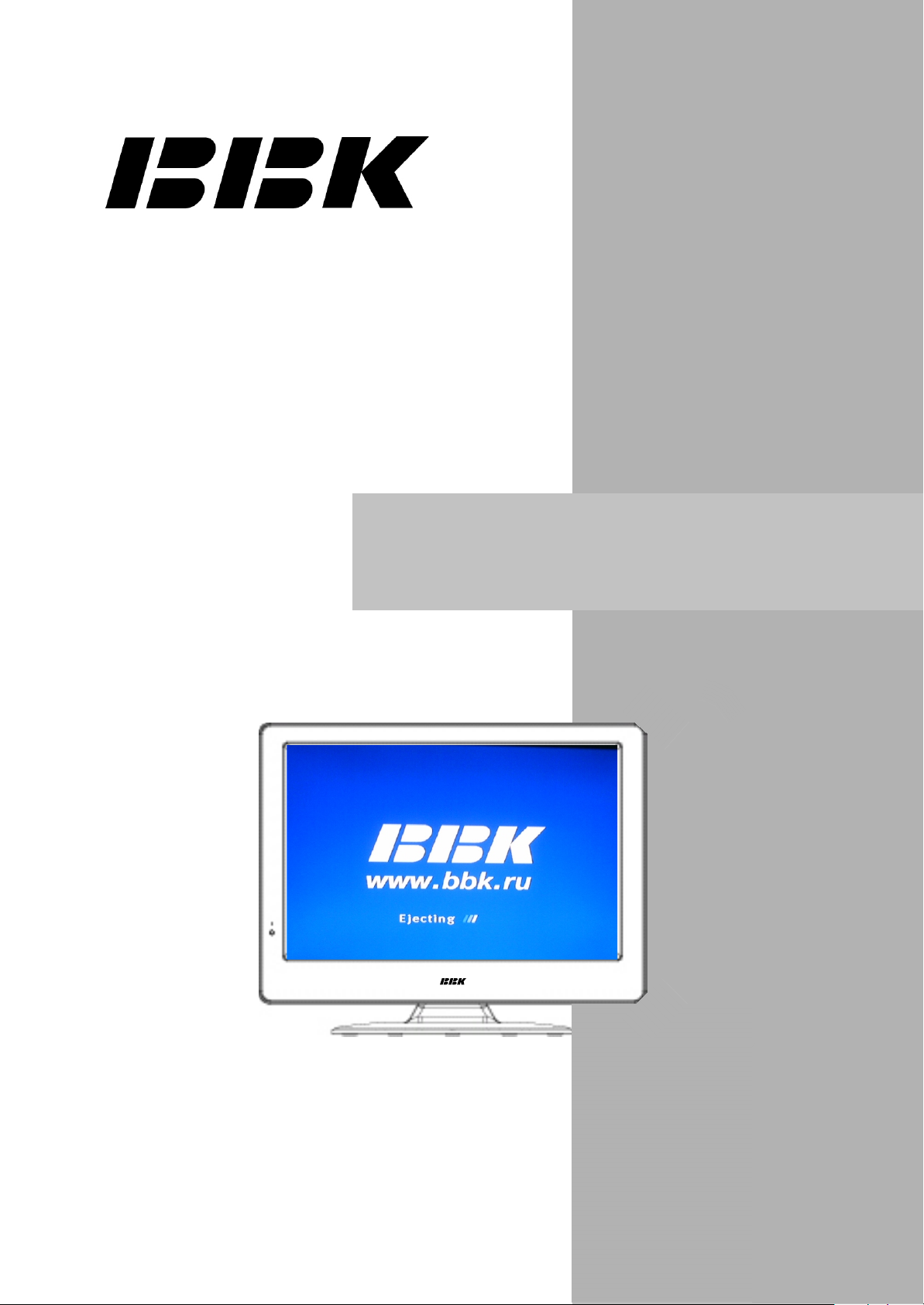
LD2206X(RU)
Service Manual
Model version:M1C1V2.30
3
M3C1V2.30
3
3
Page 2
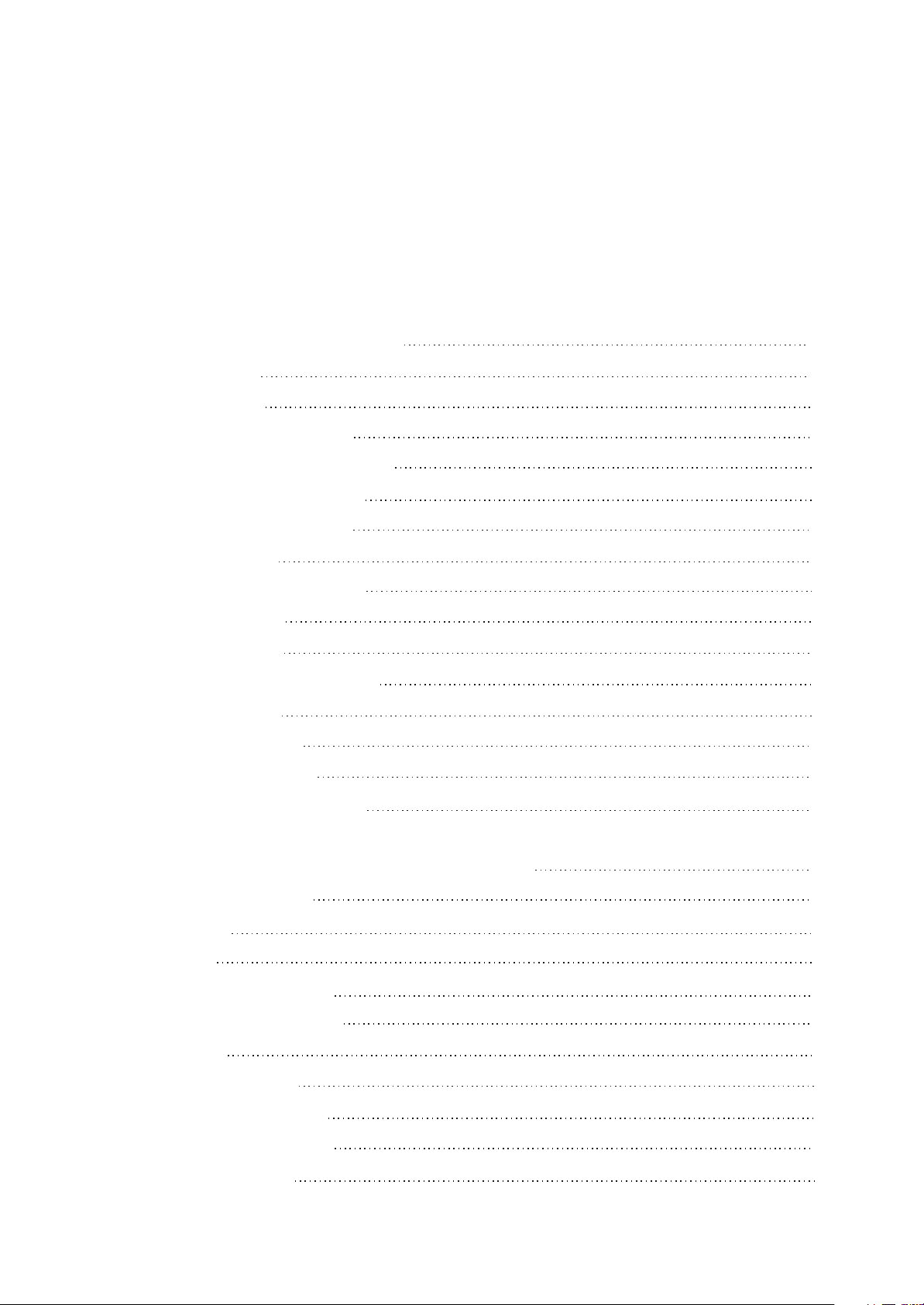
Catalog
Chapter One About Maintenance
1.1 Safety precautions
1.1.1 Power supply
1.1.2 Precautions for antistatic
1.1.3 Precautions for display screen
1.1.4 Precautions for laser head
1.1.5 About placement position
1.2 Maintenance method
1.2.1 Electric resistance method
1.2.2 Voltage method
1.2.3 Current method
1.2.4 Element substitution method
1.2.5 Cutting method
1.2.6 Visualized method
1.2.7 Comparison method
1
1
1
1
1
2
2
2
2
2
2
2
2
3
3
1.3 Required device for maintenance
Chapter Two Functions and Operation Instructions
2.1 Section One TV Segment
2.1.1 Features
2.1.2 Set list
2.1.3 Controls and functions
2.1.4 Connection and starting
2.1.5TV mode
2.1.6 PC monitor mode
2.2 Section Two DVD Segment
2.2.1 Controls and functions
2.2.2 Function settings
3
4
4
4
5
5
7
7
9
10
10
10
Page 3
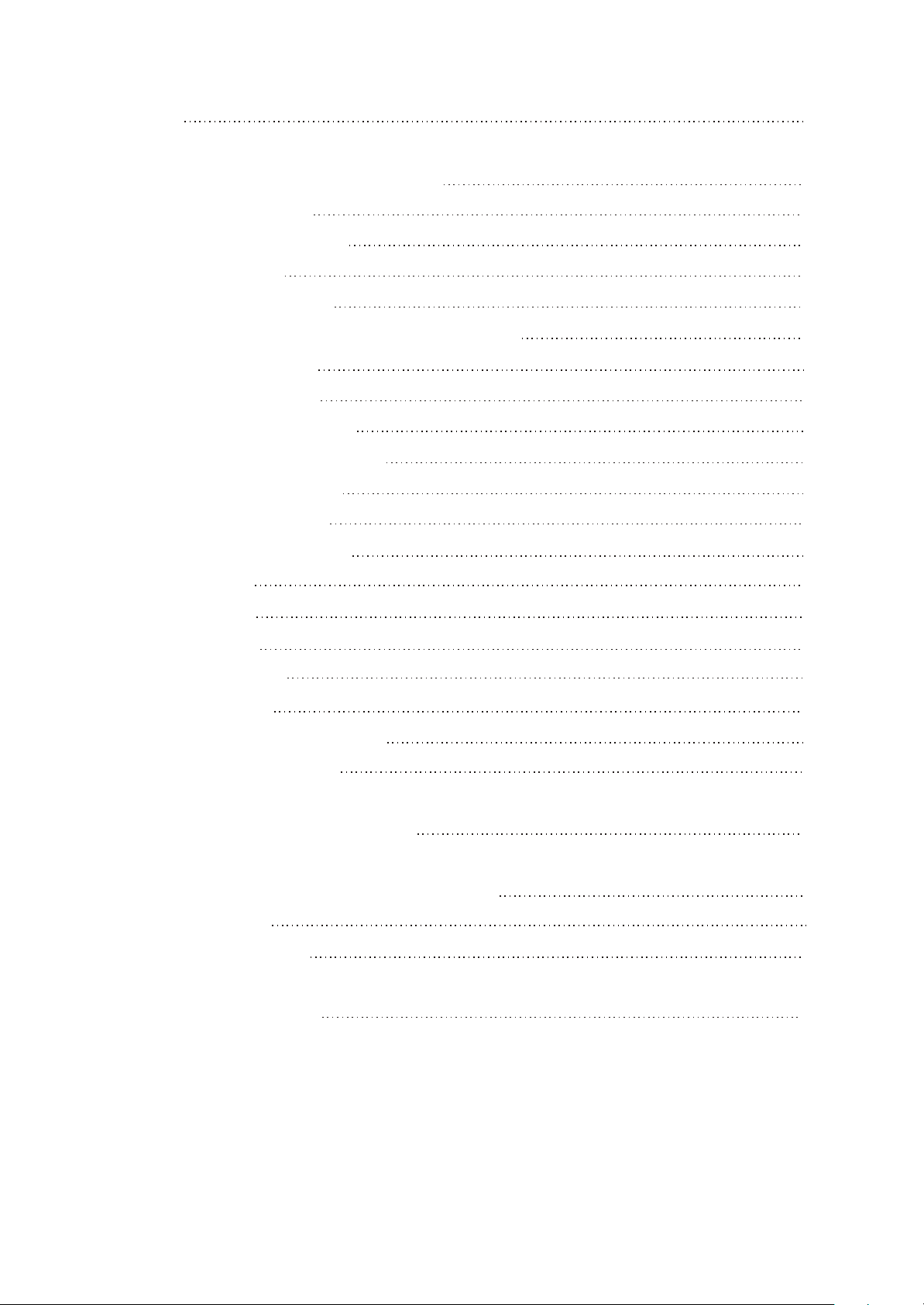
15
2.2.3 Others
Chapter Three Principle and Servicing
The previous manual: TV part
Section One Principle of the player
3.1.1 Wiring Diagram
Overall block diagram
3.1.2
3.1.3
System control/signal processor block diagram
3.1.4 Audio
block diagram
3.1.5 Video block diagram
3.1.6 Power line block diagram
Section Two
Section Three
The next manual: DVD part
Section One Principle of the player
Troubleshooting flow chart
Waveform diagram
13
16
16
16
16
17
18
19
20
21
22
30
38
38
3.1.1 Audio circuit
3.1.2 Video circuit
3.1.3 Servo circuit
3.1.4 USB/KEY circuit
3.1.5 Decode circuit
Section Two Troubleshooting flow chart
Section Three
Chapter Four Explosion Flow Chart
Chapter Cinque PCB board & Circuit diagram
Section One PCB Board
Section Two Circuit diagram
Chapter Six BOM List
Waveform diagram
38
38
39
39
40
41
47
52
54
54
63
84
Page 4
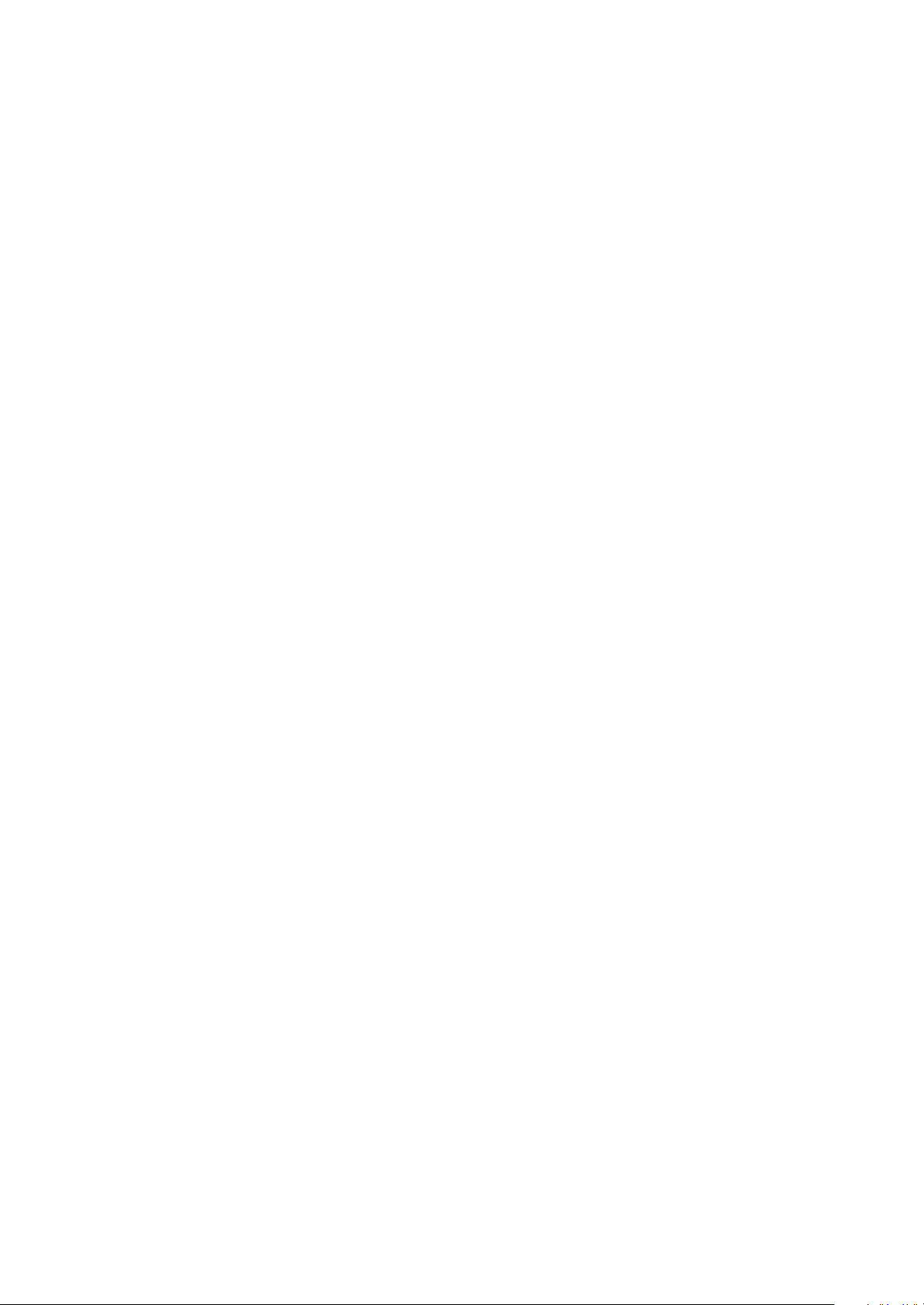
Caution :
This Service Manual is applicable to LD2206X(RU) M1C1V2.30,M3C1V2.30.
The upgrading part is as follows:
1.Small modification of the material.
2.TV software upgrading.
3.For other things that not be mentioned, please refer to BOM.
Page 5
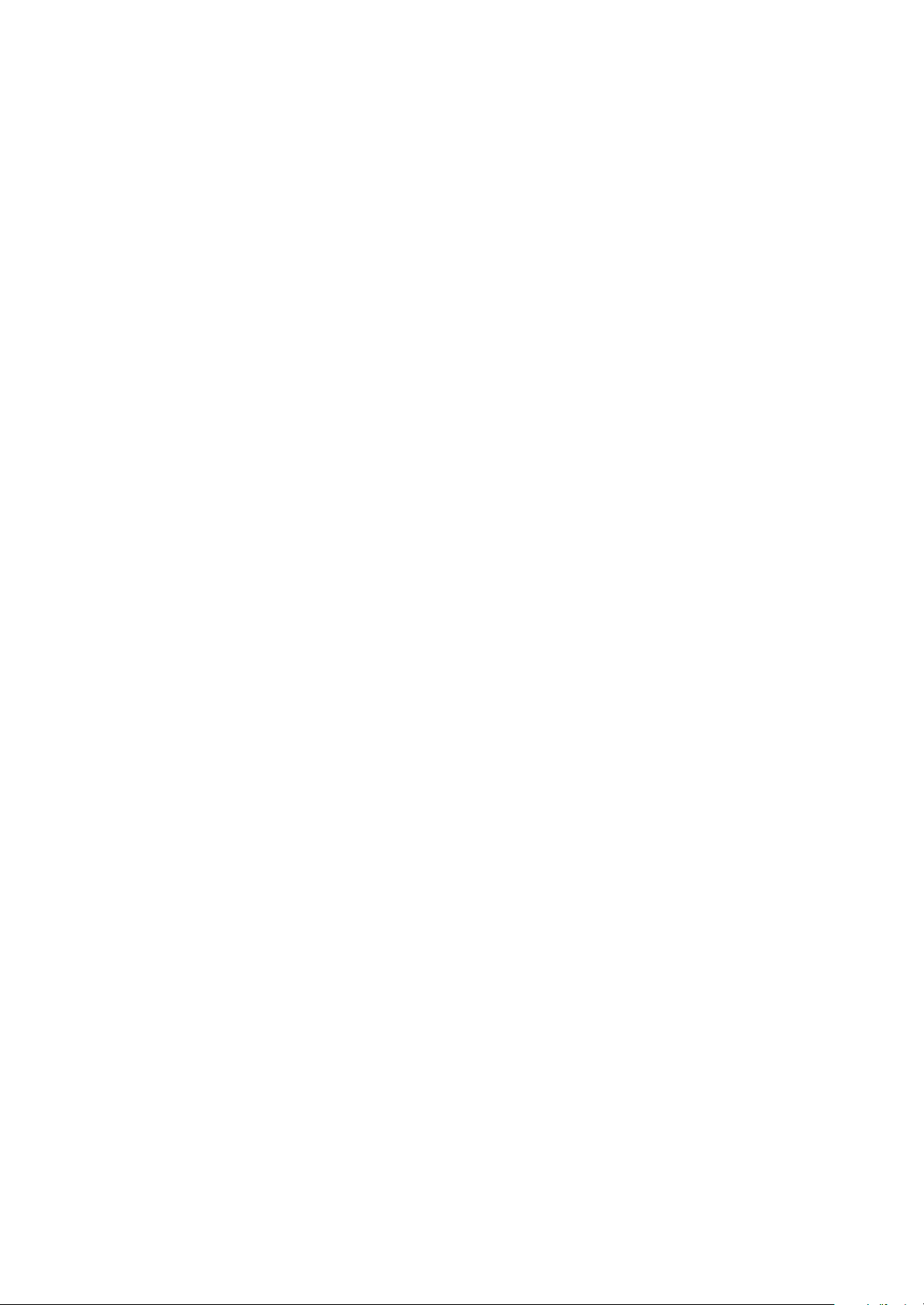
Chapter One About Maintenance
1.1 Safety precautions
1.1.1 Power supply
When maintenance personnel are repairing DVD TV, he should pay special attention to the power
with 220V 800V AC and 330V DC which will cause hurt and damage to persons!
1.1.2 Precautions for antistatic
Movement and friction will both bring static electricity which causes serious damages to integrated
IC. Though static charge is little, when a limited quantity of electric charge is added to large
scaleintegrated IC, as the capacitance is very small in the meantime, now the integrated IC is very much
easy to be struck through by static electricity or the performance will decrease. Thus static electricity
prevention is of extraordinary importance. The following are several measures to prevent static
electricity:
1. Use a piece of electric conduction metal with the length of about 2 metres to insert into the earth,
and Fetch the lead wire from the top of the surplus metal and connect to the required static electricity
device. The length and depth of the metal embedded under the earth should be determined according to
the wettability of the local soil. For humid places, it may be shorter, and longer and deeper for dry places.
If possible, it can be distributed and layed in terms of “#” shape.
2. On operating table-board, the antistatic table cushion should be covered and grounded.
3. All devices and equipments should be placed on the antistatic table cushion and grounded.
4. Maintenance personnel should wear antistatic wrist ring which should be grounded.
5. Places around the operating position should also be covered with electric conduction cushion or
Painted with antistatic paint.
1.1.3 Precautions for display screen
1. Display screen is breakable article, so please protect carefully when carrying and prevent fingers
or hard objects striking the screen to damage structure of the screen.
2. When cleaning screen, do not use organic chemicals. You should use cloth and use small
amount of special cleaning liquid in places difficult to clean.
- 1 -
Page 6
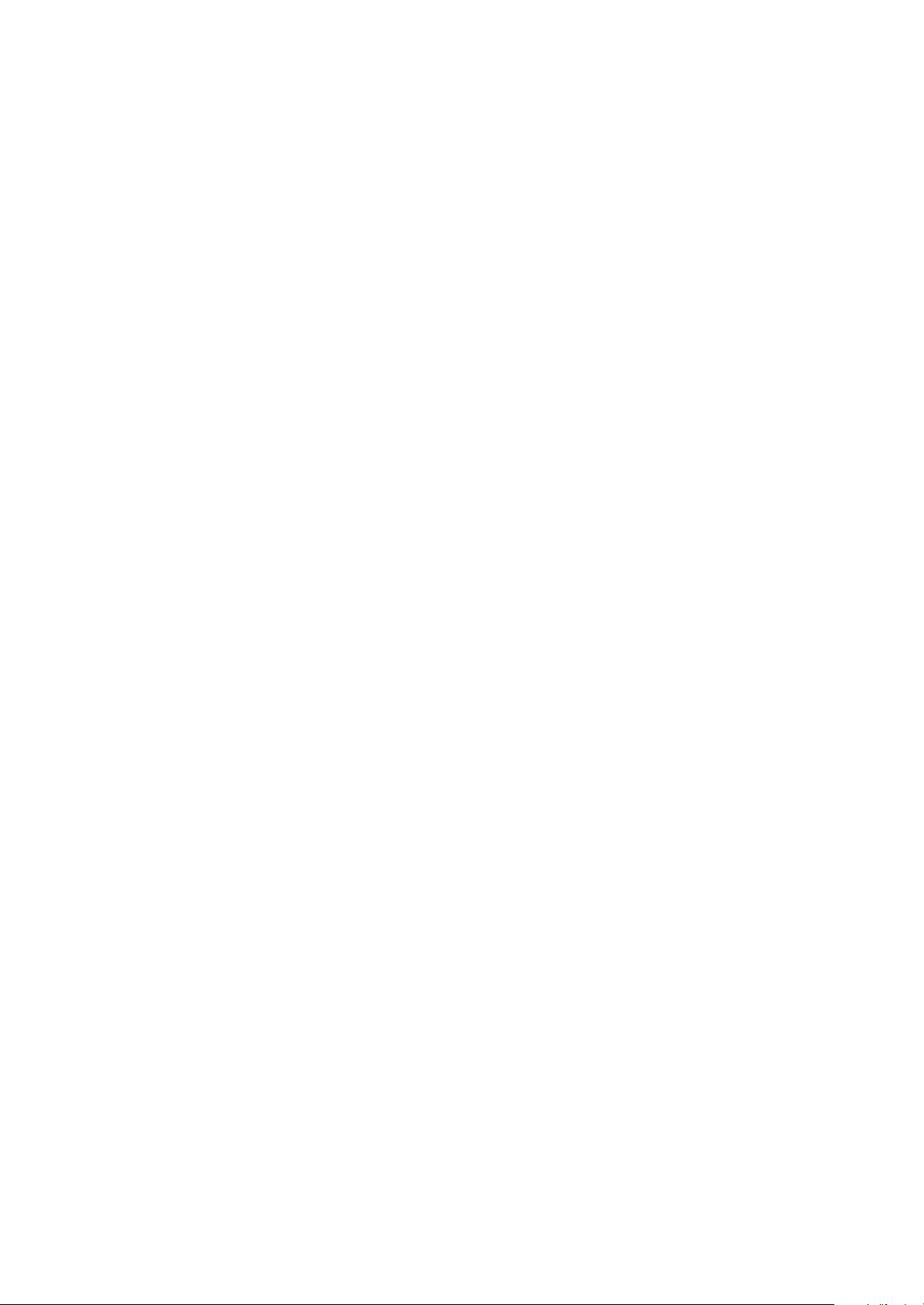
1.1.4 Precautions for laser head
1. Do not stare at laser head directly, for laser emission will occur when laser head is working,
which will Hurt your eyes!
2. Do not use wiping water or alcohol to clean laser head, and you may use cotton swab.
1.1.5 About placement position
1. Never place TV in positions with high temperature and humidity.
2. Avoid placing near high magnetic fields, such as loudspeaker or magnet.
3. Positions for placement should be stable and secure.
1.2 Maintenance method
1.2.1 Electric resistance method
Set the multimeter in resistance position and test whether the numerical value of resistance of each
point in the circuit has difference from the normal value to judge the trouble spot. But in the circuit the
tested numerical value of resistance is not accurate, and the tested numerical value of integrated IC's
pins can only be used for reference, so the elements should be broken down for test.
1.2.2 Voltage method
Voltage method is relatively convenient, quick and accurate. Set the multimeter in voltage position
and test power supply voltage of the player and voltage of a certain point to judge the trouble spot
according to the tested voltage variation.
1.2.3 Current method
Set the multimeter in current position and test current of the player of a certain point to judge the
trouble spot. But when testing in current method, the multimeter should be series connected in the
circuit, which makes this method too trivial and troublesome, so it is less frequently used in reality.
1.2.4 Element substitution method
When some elements cannot be judged good or bad, substitution method may de adopted directly.
1.2.5 Cutting method
Cutting method should be combined with electric resistance method and voltage method to use.
This method is mainly used in phenomena of short circuit and current leakage of the circuit. When
cutting the input terminal voltage of a certain level, if voltage of the player rises again, it means that the
trouble lies in this level.
- 2 -
Page 7
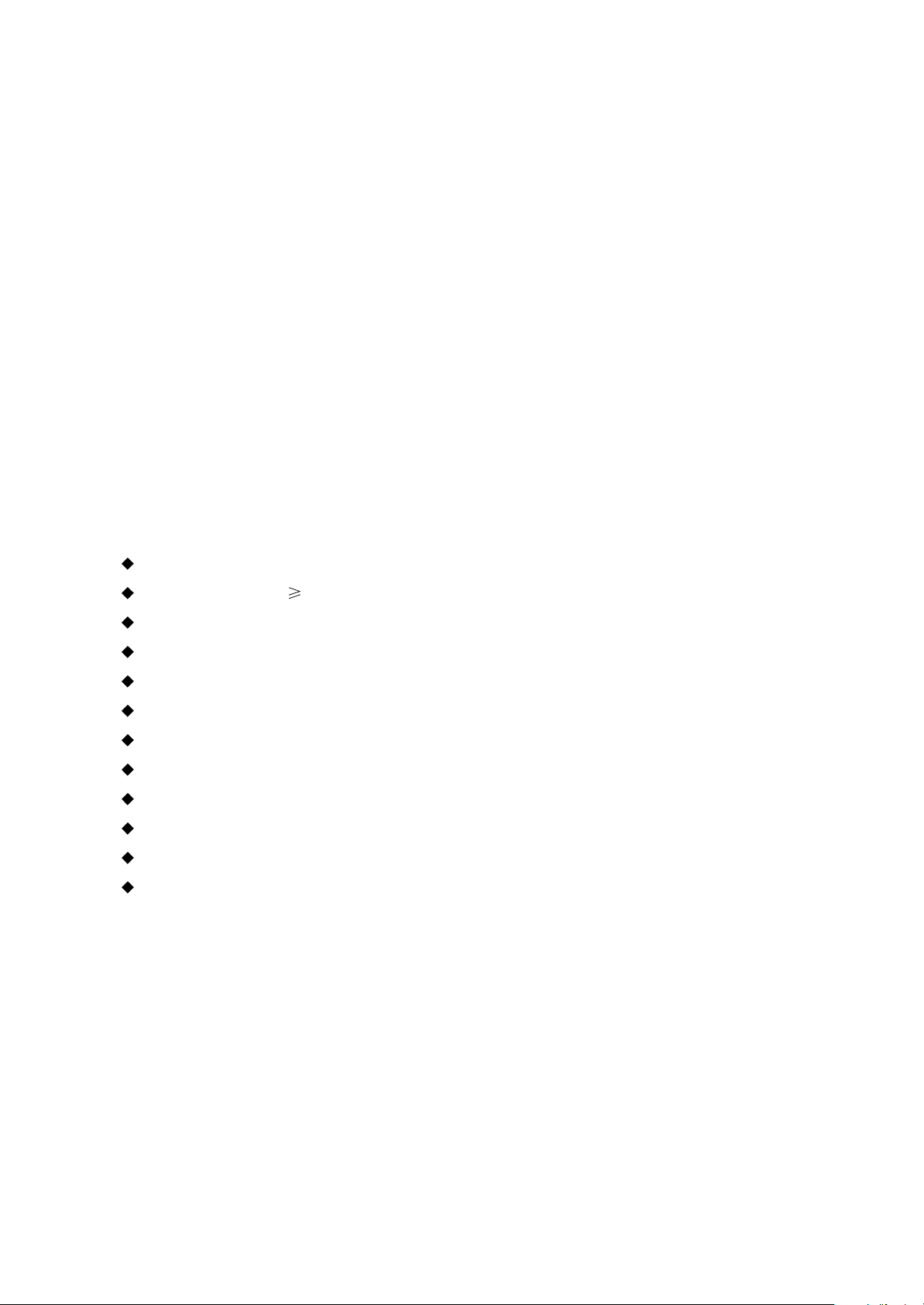
1.2.6 Visualized method
Directly view whether abnormalities of collision, lack of element, joint welding, shedding welding,
rosin joint, copper foil turning up, lead wire disconnection and elements burning up among pins of
Elements appear. Check power supply of the machine and then use hands to touch the casing of part of
elements and check whether they are hot to judge the trouble spot. You should pay more attention when
using this method to check in high voltage parts.
1.2.7 Comparison method
A same good PC board is usually used to test the correct voltage and waveform. Compared these
data with those tested through fault PC board, the cause of troubles may be found.
Through the above maintenance method, theoretical knowledge and maintenance experience, all
difficulties and troubles will be readily solved.
1.3 Required device for maintenance
Audio Generator
Digital oscillograph ( 100MHE)
SMD rework station
Multimeter
Soldering iron
Pointed-month pincers
Cutting nippers
Forceps
Electric screw driver
Terminals connecting cord
Headphone
Microphone
- 3 -
Page 8
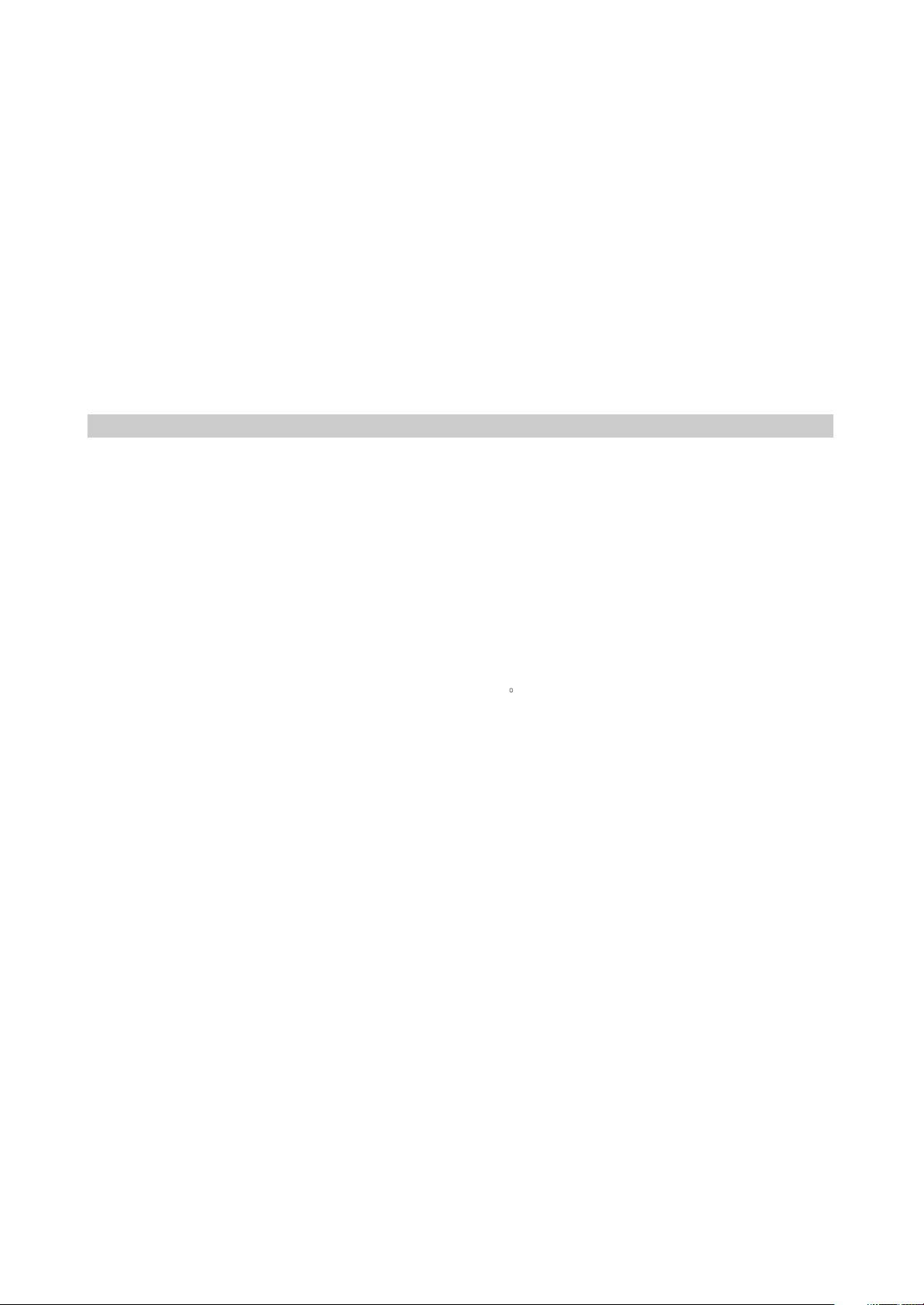
Chapter Two
Functions and Operation Instructions
2.1 Section One TV SEGMENT
2.1.1 Features
Technical Features
#High quality color TFT panel
#Maximum resolution 1680X1050 for LD2206X.
#Built-in DVD player with Slot-in mechanism
#Multisystem TV tuner with NICAM decoding
#Biuilt-in stereo audio system
#USB port to playback compatible files stored on flash memory of external devises
#Composite video ,audio input
#Component, RGB/SCART and VGA video inputs
#Integrated HDMI/HDCP compliant receiver
#Digital coaxial output for multi-channel sound playback
#Headphones output
#Universal holder for furniture or wall fixation with 270 rotation angle
TV Channels Receiving and External Signal Playback
#Automatic and fine tuning functions with 100 channels memory
#Adjustable brightness, contrast, saturation, hue and 4 preset image settings
#Tone and sound balance adjustment and 4 preset audio settings
Disc playback mode
#Digital video playback: DVD-Video, Super VCD, VCD compatibility
#MPEG-4 standard support
#Digital audio playback: CD-DA, and HDCD WMA compatibility
#Digital graphic albums playback: Kodak Picture CD and JPEG
#Compatible disc types: CD-R/CD-RW, DVD-R,/DVD-RW, DVD+R/DVD+RW
#Russia, Cls and Baltic States adaptation interface and filenames ID3-tags and CD-Text support
simplifies device operation
#”Q-Play” function provides direct playback and allows to skip commercial that is not possible to
rewind
#”Browser” function provides easy access to playback control
#Automatic screensaver function
#Parental control function to protect children from watching inappropriate discs
#Super wide range of operating power supplies(~100-240V) automatic short circuit protection
PC monitor mode
#Wide resolutions range
#RGB setting and 4 presets of color temperature
#Tone and sound balance adjustment and 4 preset audio settings
#External audio signal playback.
- 4 -
Page 9
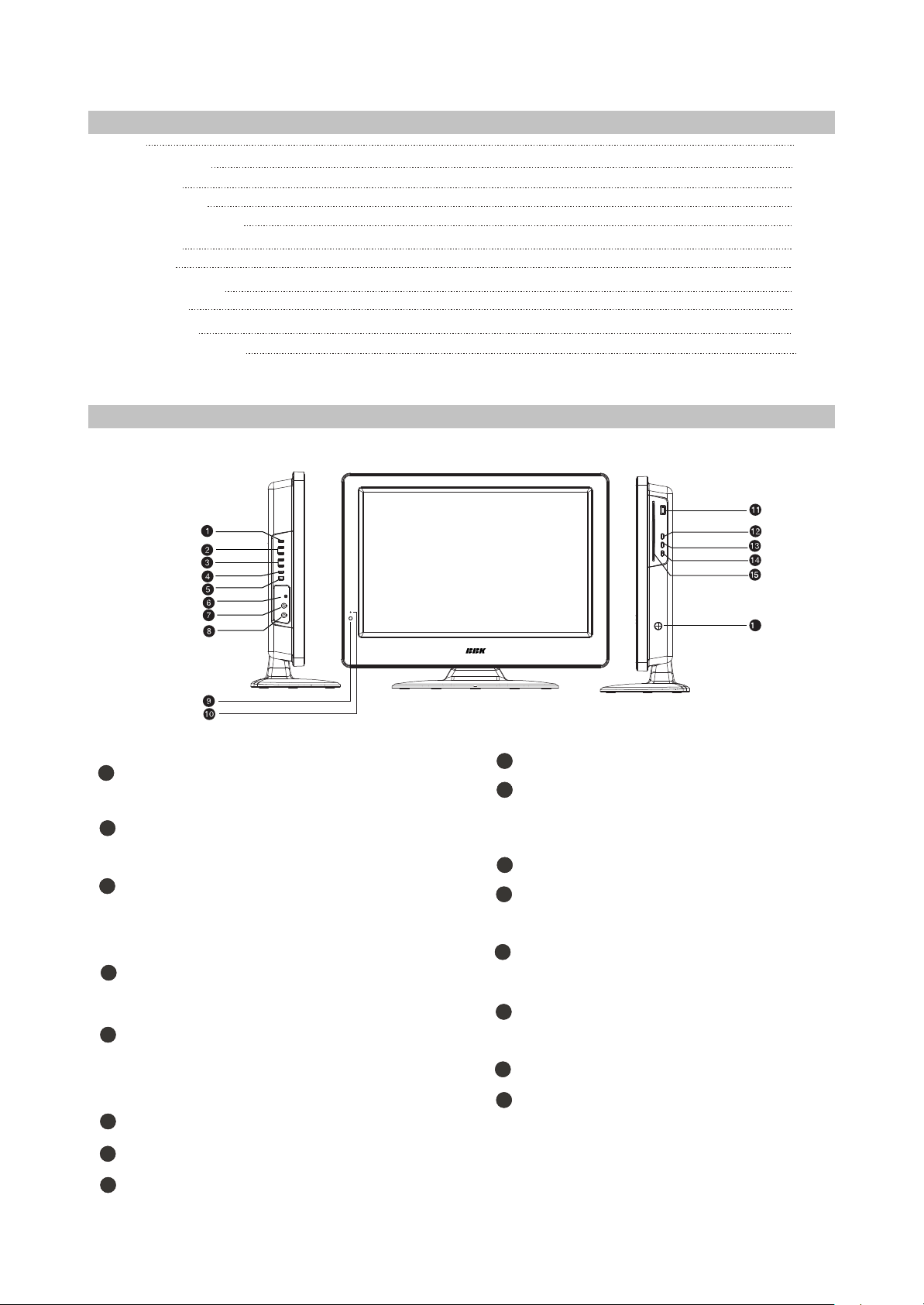
2.1.2 Set list
LCD TV
Remote Control
AAA Battery
RCA-RCA cord
2XRCA-2XRCA cord
Power cable
Microphone
Microphone cable
User manual
Warranty Card
Album with track list
2.1.3 CONTROLS AND FUNCTIONS
(1) Panel controls and indication
For LD2206X
1pcs
1pcs
2pcs
1pcs
1pcs
1pcs
2pcs
2pcs
1pcs
1pcs
1pcs
Left panel
SETUP button
1
Press to switch to setup mode
2
VOL+/-button
Press to adjust the volume.
3
CH+/-button
Press to switch between channels/to
choose menu item.
4
SOURCE button
Press to choose the playback mode.
5
STANDBY button
Press to switch on the device/into
standby mode.
6
Headphones output
Microphone input 1
7
Front panel
Remote control sensor
9
10
Power supply indicator
Right panel
11
USB port
12
PLAY/PAUSE button
Press to playback/pause.
13
STOP button
Press to stop the playback.
14
EJECT button
Press to open/close the disc tray.
15
Disc tray
16
POWER button
Turn on/off the power.
6
Microphone input 2
8
- 5 -
Page 10
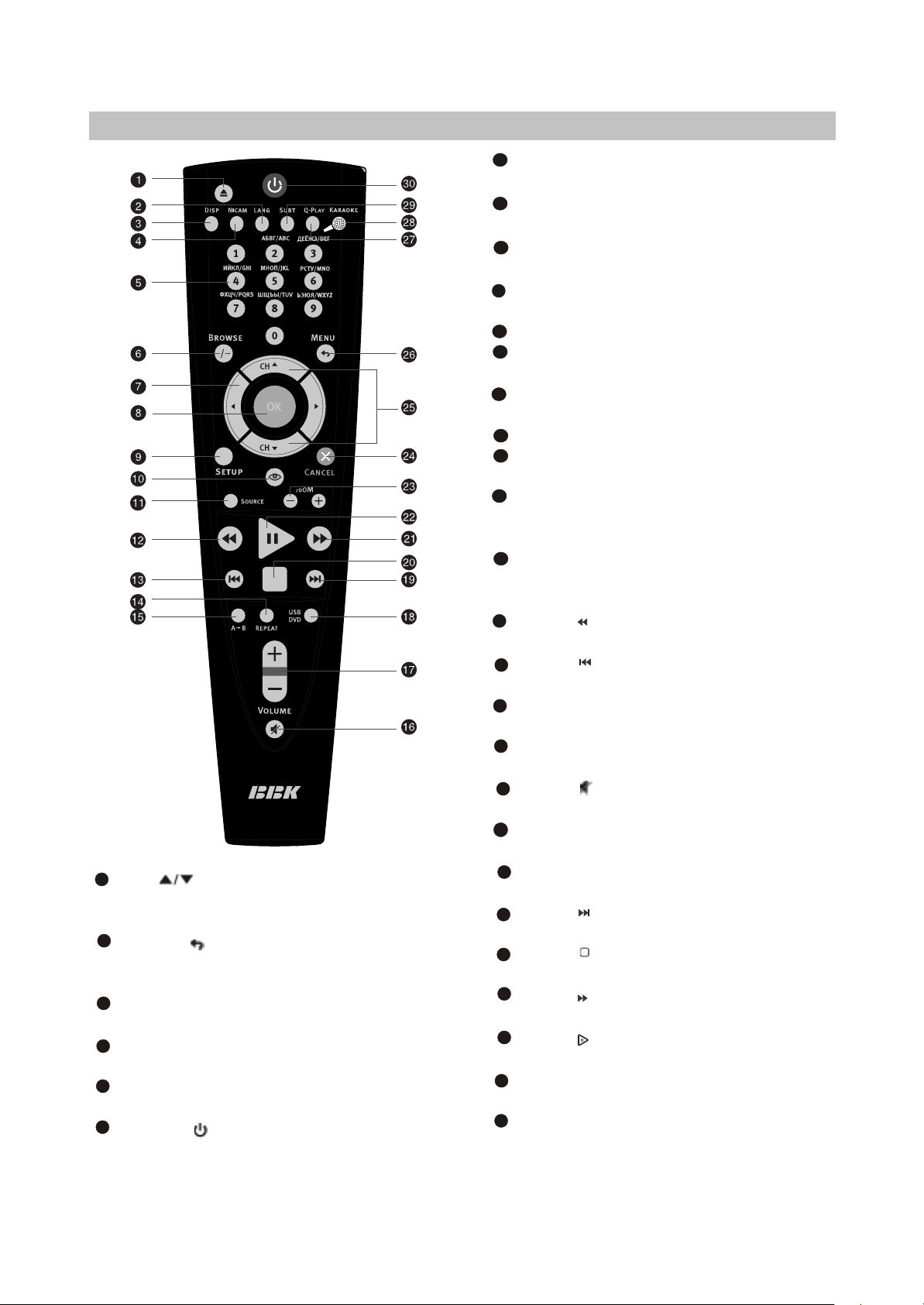
(2) Remote control general view
25
CH button
Press to switch between channels /to
choose menu item.
26
MENU / button
DVD disk menu/PBC function/Press to
return to the previous channel.
27
Q-PLAY button
Press to turn the Q-PLAY mode on.
28
KARAOKE button
Press to set karaoke function..
29
SUBT button
Press to change the subtitles language.
30
Button
Press to switch on the device/into standby
mode.
1
EJECT button
Press to open/close the disc tray.
2
LANG button
Press to change language.
3
DISP button
Press to display the disc information.
NICAM button
4
Press to choose audio mode.
5
Numeric buttons
6
BROWSE button
Press to turn on/off the browser function.
CURSOR buttons (UP/ DOWN/ LEFT
7
/RIGHT)
OK button
8
9
SETUP button
Press to switch to setup mode.
10
Button
Press to turn on/off the “Virtual Keyboard”
function.
11
SOURCE button
Press to change the TV /DVD /AV/
SCART/ HDMI/VGA/ mode.
12
Button
Press to start rewind/rewind scanning.
13
Button
Press to skip backward.
14
REPEAT button
Press to repeat.
15
A-B button
Press to repeat the selected section.
16
Button
Press to turn on/off the sound.
17
VOLUME+/-button
Press to adjust the volume.
18
USB/DVD button
Press to select USB/DVD mode.
Button
19
Press to skip forward.
20
Button
Press to stop the playback.
21
Button
Press to forward scanning.
22
Button
Press to playback/pause.
ZOOM+/-button
23
Press to zoom in/out.
24
CANCEL button
Press to go one level back/cancel current
operation.
- 6 -
Page 11
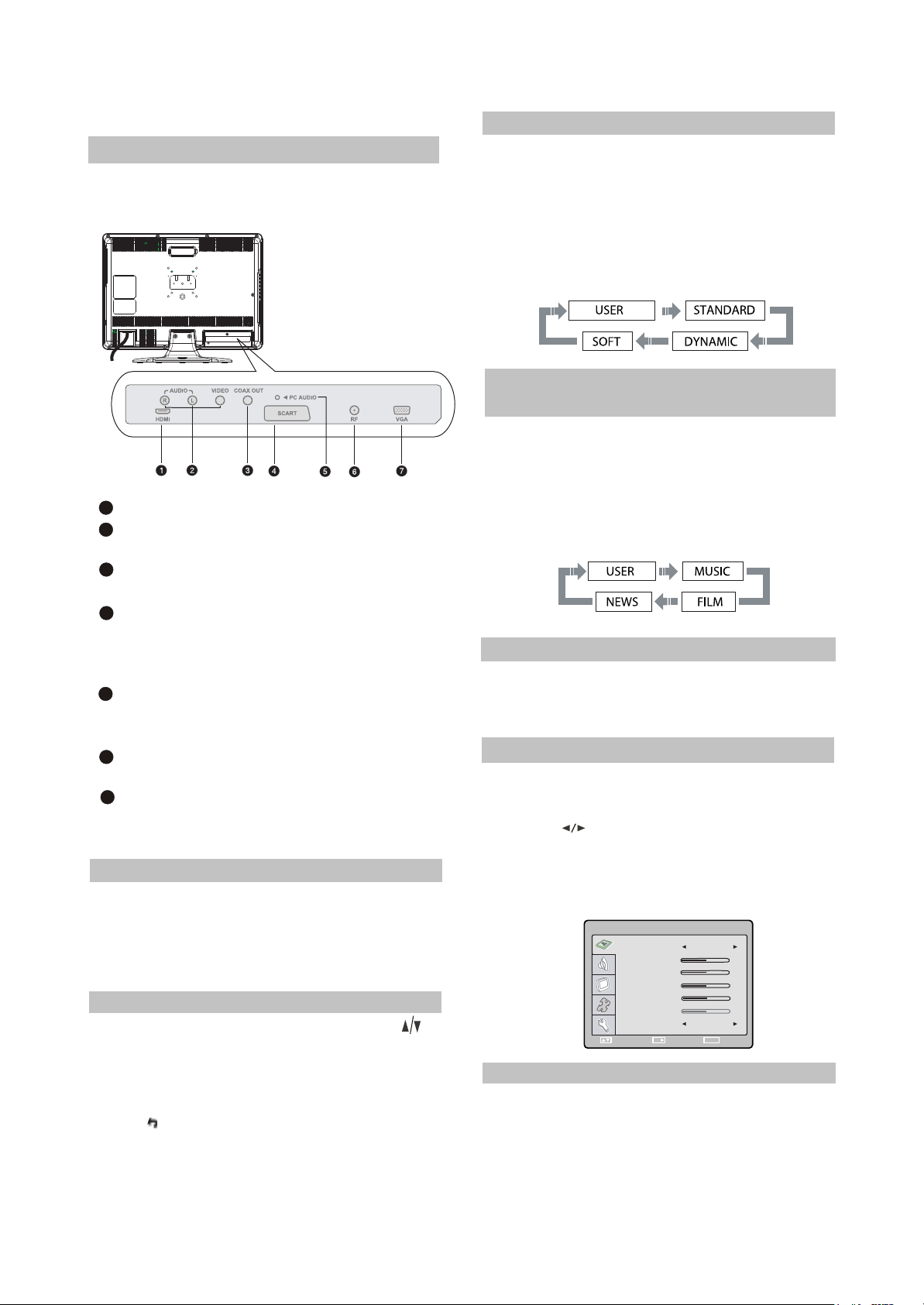
2.1.4 CONNECTION AND STARTING
SELECT RETURN
ENTER
SETUP
(1 )Switching interfaces
For LD2206X
1
HDMI IN
2
AUDIO VIDEO IN
Used for external signal source
3
connection
COAXIAL OUT
Meant for multi-channel sound playback.
4
SCART socket
Meant for external audio video signal
source connection. There is no need to
5
use additional audiocord.
PC AUDIO IN
Meant for PC stereo audio output
6
connection.
RF input
7
Meant for antenna connection.
VGA port
2.1.5 TV MODE
This LCD TV can store up to 100 channels
and enables to scan channels thought automatic,
manual and fine tuning scanning mode. Built-in
TV tuner supports stereo audio playback in
NICAM system.
(1) Adjusted channels selection
#Press +CH-buttons on the left panel or CH
buttons on the remote control each time, when
you want to change a channel.
#Use numeric buttons to enter the number of the
channel.
#Press button to return to the previous
channel.
(2) Default picture settings
selection
#You may select one of the default picture
settings:
USER, STANDARD, DYNAMIC and SOFT.
#You may adjust necessary parameters in the
device menu.
#Turn to PICTURE item on this page for details.
(3) Default sound settings
selection
#You may select one of the default sound
settings:
USER, MUSIC, FILM and NEWS.
#You may adjust necessary parameters in the
device menu.
#Turn to SOUND item on this page for details.
(4 )Accompanying sound type
#Only some of the TV channels have stereo
accompanying sound in NICAM system.
#Press NICAM button to select accompanying
sound.
(5 ) TV settings
#Press SETUP button to display the menu.
#Use cursor buttons on the remote control or
+CH-buttons on the left panel to select the
item. Use buttons to adjust selected
parameter. Use OK button for confirmation.
Press SETUP button again to return to the
main menu or to exit TV SETUP.
PICTURE
PICTURE MODE USER
BRIGHTNESS
CONTRAST
SATURATION
SHARPNESS
TINT
COLOR TEMP . NORMAL
OK
SELECT RETURN
ENTER
(6) Picture
#Select PICTURE item to adjust picture
parameters.
#You may adjust BRIGHTNESS, CONTRAST,
SATURATION, TINT, SHARPNESS and
COLOR TEMP.
50
40
50
50
50
SETUP
- 7 -
Page 12
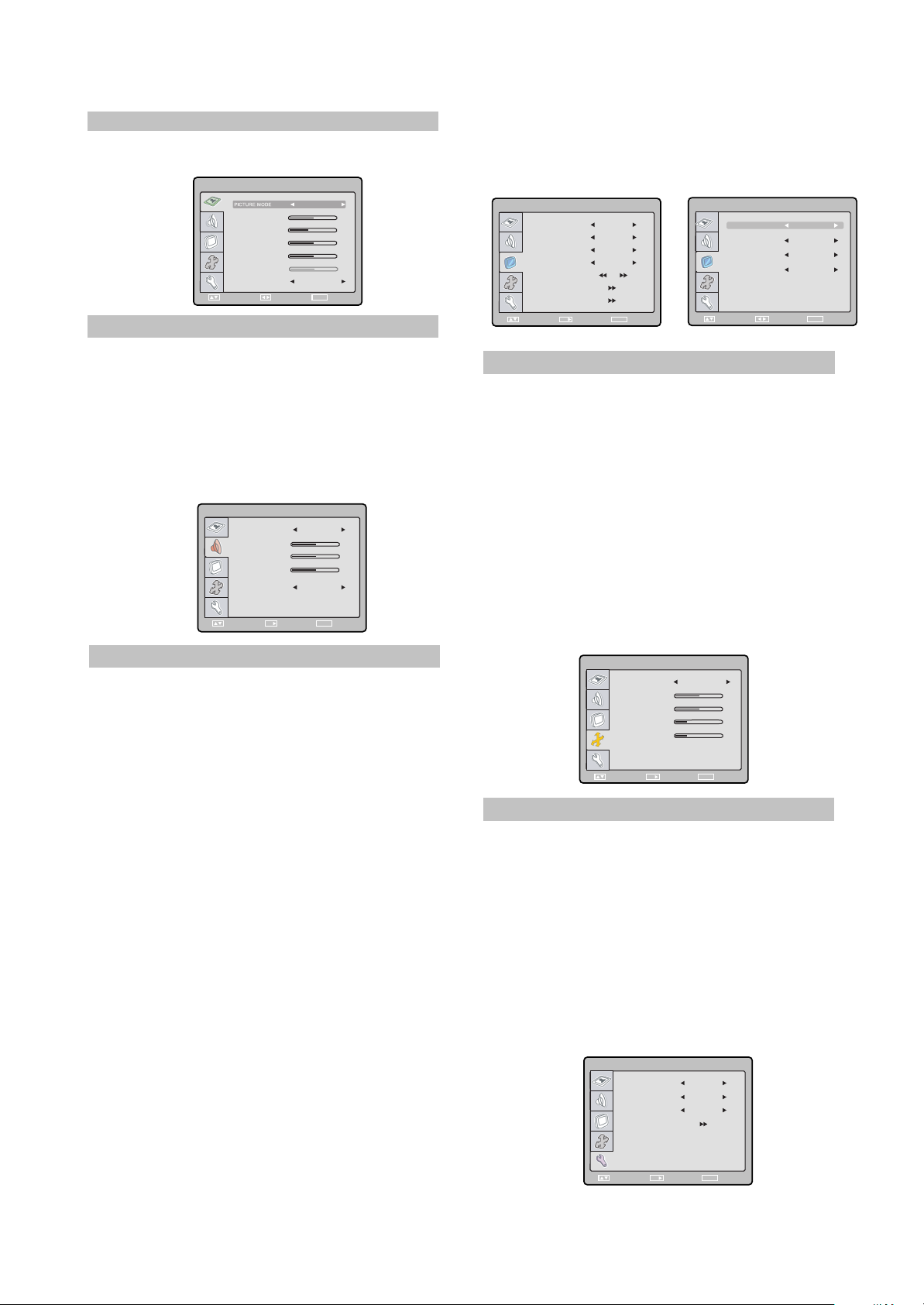
NOTE:
You can’t adjust TINT while watching TV
channels.
PICTURE
ADJUST
USER
50
40
50
50
50
SETUP
BRIGHTNESS
CONTRAST
SATURATION
SHARPNESS
TINT
COLOR TEMP . NORMAL
SELECT RETURN
(7) Sound
#Select SOUND item to adjust sound
parameters.
#You may adjust BALANCE, BASS, TREBLE
and NICAM.
ATTENTION! We recommend watching TV at
halfof maximum level of the sound. Continuous
listening at higher level may lead to hearing
reduction.
SOUND
SOUND MODE
BALANCE
BASS
TREBLE
NICAM
SELECT RETURN
USER
50
50
50
MONO
ENTER
SETUP
OK
(8) TV setup
Select TV SETUP item to adjust channels.
You may select CHANNEL, COLOR SYSTEM,
SOUND SYSTEM, FINE TUNING, AUTO
SEARCH, MANUAL SEARCH and CHANNEL
EDIT.
#CHANNEL item enables to select the number of
adjustable channel.
#COLOR SYSTEM item can be changed
between: AUTO, PAL and SECAM. We
RETURN
SETUP
recommend to set this item to AUTO.
#SOUND SYSTEM item can be changed
between B/G, D/K, Land l.
#FINE TUNING item enables to adjust the
channel frequency accurately.
#MANUAL SEARCH item enables to scan
channels manaully.
#AUTO SEARCH item enables to adjust
channel setting automatically.
#CHANNEL EDIT submenu enables to
select,skip and swap, the channel.
#CHANNEL parameter enables to select current
channel.
#SKIP function enables to make current channel
inaccessible while using CH+/- button to
browse channels.
#SWAP function enables to select the channel
number to swap with current channel.
#SAVE parameter enables to confirm the swap
function.
ADJUST
CHANNEL EDIT
5
NO
_ _
?
SETUP
TV SETUP
CHANNEL
COLOR SYSTEM AUTO
SOUND SYSTEM
FINE TUNING 40.00MHZ
MANUAL SEARCH
AUTO SEARCH
CHANNEL EDIT
OK
SELECT RETURN
ENTER
1
I
SETUP
CHANNEL
SKIP
SWAP
SAVE
SELECT RETURN
(9) OSD setup
You may select LANGUAGE, OSD HPOSITION, OSD V-POSITION, OSD DURATION
and TRANSPARENCY.
#LANGUAGE item enables to select the OSD
language.
#OSD H-POSITION item enables to adjust OSD
horizontal position.
#OSD V-POSITION item enables to adjust OSD
vertical position.
#OSD DURATION item enables to adjust the
main menu display duration time.
#TRANSPARENCY item enables to adjust
transparency of OSD.
OSD SETUP
LANGUAGE
OSD H-POSITION
OSD V-POSITION
OSD DURATION
TRANSPARENCY
SELECT RETURN
ENGLISH
50
50
25
25
ENTER
SETUP
OK
(10) Function
You may select SCALE, NOISE REDUCE,
SLEEP and RESET.
#SCALE item enables to switch the video format
between “FULL”, “ZOOM1”, “ZOOM2”,
“NORMAL” and “PANORAMA”. Between “16:9”
and “4:3”.
#NOISE REDUCE item enables to reduce the
noise of TV image.
#SLEEP item enables to set the sleep time.
#RESET item enables to reset all values to
default.
FUNCTION
SCALE
NOISE REDUCE
SLEEP
RESET
SELECT RETURN
FULL
MID
OFF
ENTER
SETUP
OK
- 8 -
Page 13
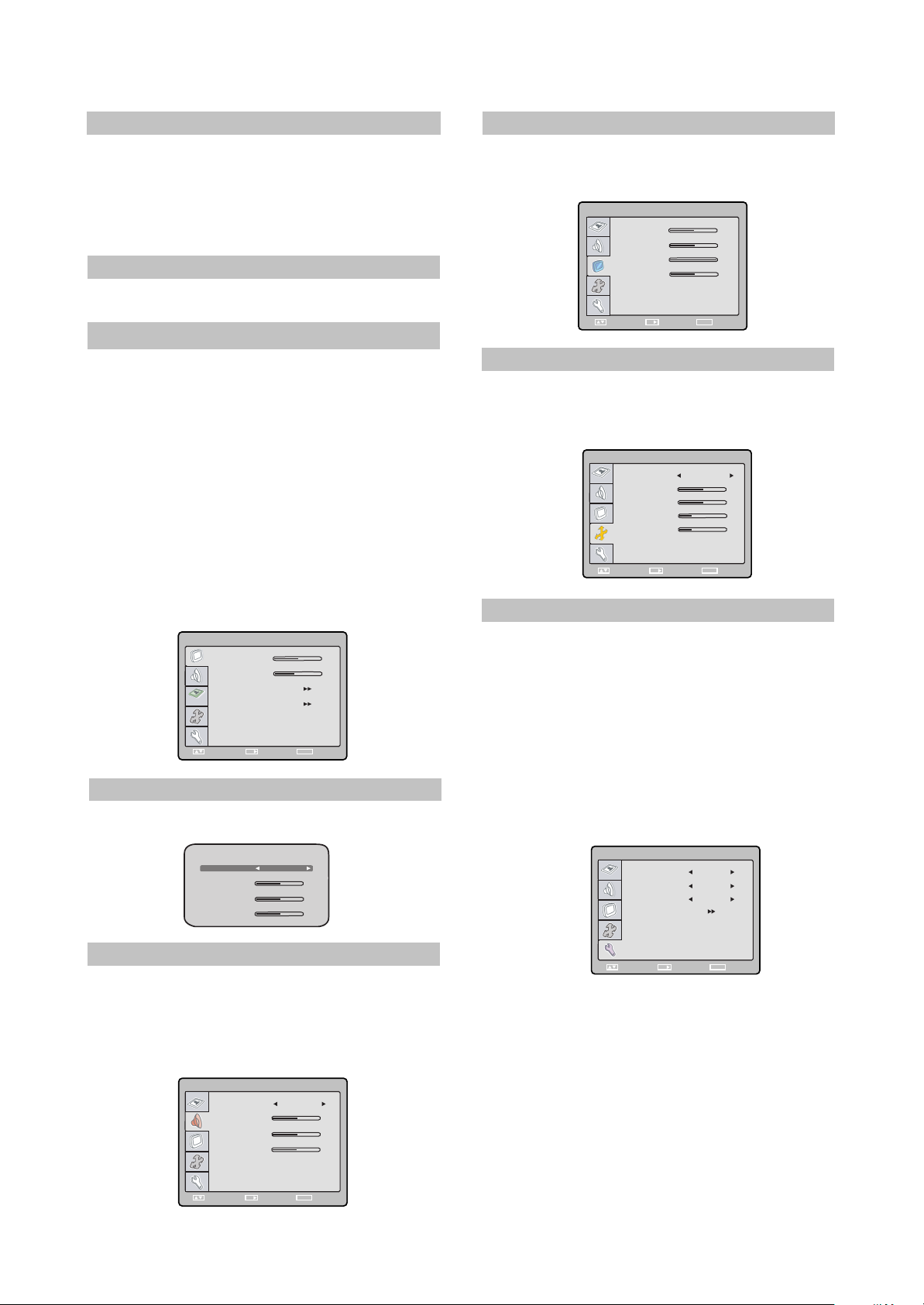
(11) Video settings
#Press SETUP button to display interrelated
setting menu.
#The setting menu in the external video signal
playback mode is much the same as that of TV
MODE. It is not repeated here. You can refer to
page 10 and 11.
NOTE
In external video signal playback mode TV
SETUP item is inaccessible.
2.1.6 PC MONITOR MODE
(1)Picture
Select PICTURE item to adjust picture
parameters.
You may adjust BRIGHTNESS, CONTRAST,
COLOR TEMPERARURE and AUTO CONFIG.
#Select COLOR TEMPERATURE subment to
adjust color temperature of the picture.
#COLOR TEMP. Item can be set to :USER,
NORMAL, WARM and COOL.
#RED, GREEN and BLUE items enables to
adjust RGB value of color temperature.
#Use AUTOCONFIG to configure display
parameters automatically.
PICTURE
BRIGHTNESS
CONTRAST
COLOR TEMPERATURE
AUTO CONFIG
1024 X 768 @ 75 Hz
OK
SELECT RETURN
ENTER
NOTE:
The picture can be displayed incorrectly while
adjusting.
COLOR TEMPERATION
RED
GREEN
BLUE
NORMALMODE
50
40
SETUP
50
50
50
(3)Monitor setup
Select MONITOR SETUP item to adjust
such parameters as H-POSITION ,V-POSITION,
FREQUENCY and PHASE.
MONITOR SETUP
H - POSITION
V - POSITION
FREQUENCE
PHASE
OK
SELECT RETURN
ENTER
50
50
100
50
SETUP
(4)OSD setup
Select OSD SETUP item to adjust
LANGUAGE, OSD H-POSITION, OSD VPOSITION, OSD DURATION, TRANSPARENCY.
OSD SETUP
LANGUAGE
OSD H-POSITION
OSD V-POSITION
OSD DURATION
TRANSPARENCY
SELECT RETURN
ENGLISH
50
50
25
25
ENTER
SETUP
OK
(5)Function
You may select SCALE, NOISE REDUCE,
SLEEP and RESET.
#SCALE item enables to switch the video format
between “FULL”, “CENTER”.
#NOISE REDUCE item enables to reduce the
noise of TV image.
#SLEEP item enables to set the sleep time.
#RESET item enables to reset all values to
default.
FUNCTION
SCALE
NOISE REDUCE
SLEEP
RESET
FULL
MID
OFF
(2)Sound
Select SOUND item to adjust sound
parameters.
You may adjust BALANCE, BASS, TREBLE
and NICAM.
SOUND
SOUND MODE
BALANCE
BASS
TREBLE
SELECT RETURN
USER
50
50
50
ENTER
SETUP
OK
- 9 -
ENTER
SETUP
OK
SELECT RETURN
Page 14
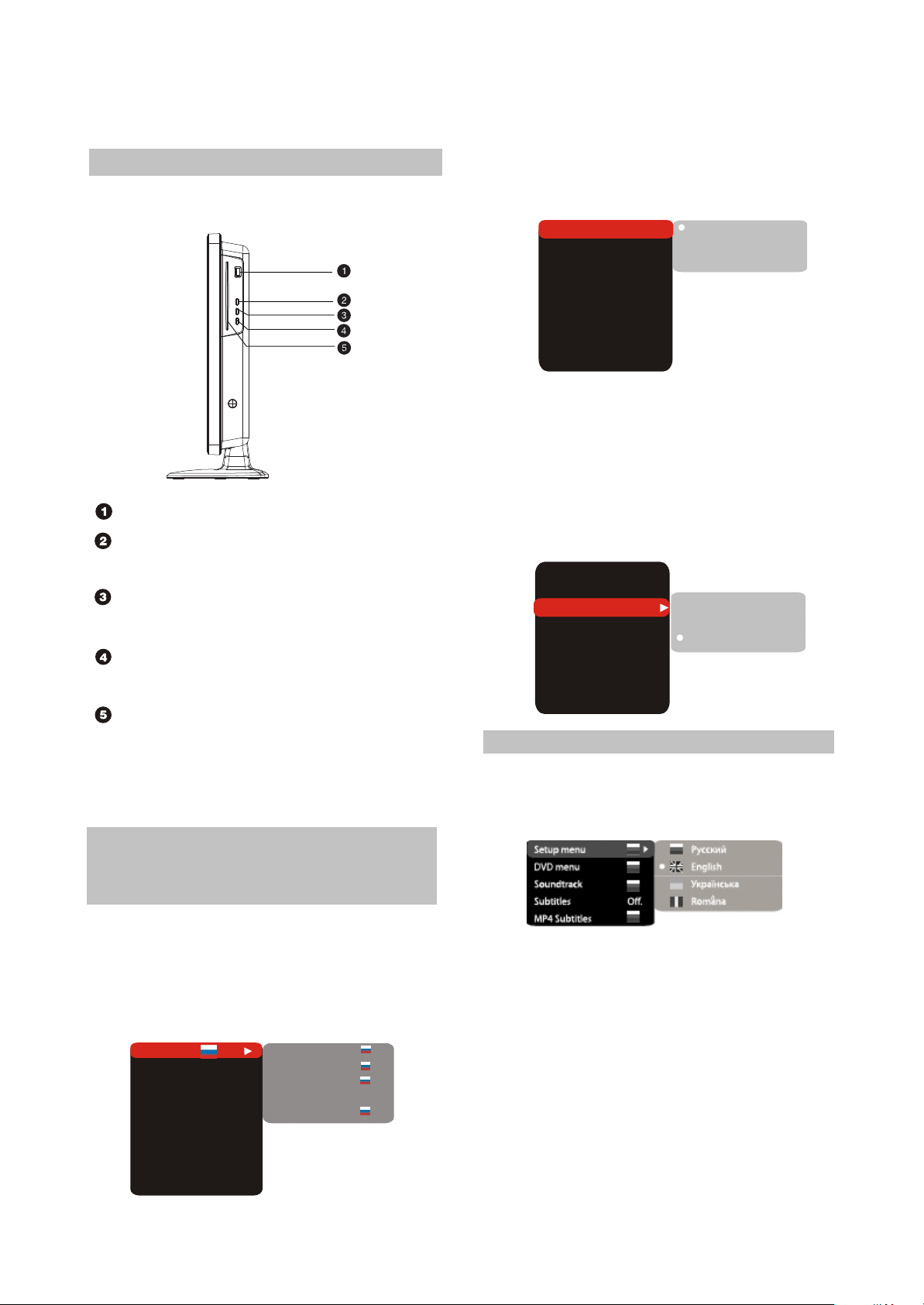
2.2 Section Two DVD SEGMENT
2.2.1 Controls and functions
Front panel controls
For LD2206X
USB port
PLAY/PAUSE button
Press to playback/pause.
STOP button
Press to stop the playback.
EJECT button
Press to open/close the disc tray.
Disc tray
Note:
This model does not support the 8cm disc. Do
not insert that type of disc into this device to
avoid disc jam.
2.2.2 FUNCTION SETTINGS
(1) Function selection and
change
#Press the SETUP key to show the setup menu.
You will see the following image on the screen,
as show on the figure:
#Select the desired menu item using the
UP/DOWN buttons button; press the OK key
for confirmation.
Language
Image
Sound
Playback
Karaoke
Preference
Parental control
Initial help
Reset settings
Exit
Setup menu
DVD menu
Sound track
Subtitle
Mp4 Subtitles
Off
1.For example, if you wish to change the image
settings, you have to select the image item and
press the OK or RIGHT key.
4:3
Off.
+48
+48
4:3
AUTO
PAL
NTSC
M.
0
0
High
L.
Medium
Low
0
0
TV system
TV format
Sharpness
Gamma
Brightness
Contrast
Hue
Saturation
AUTO
2.Using the UP/DOWN buttons, select the
desired item and press OK or RIGHT button.
For example, select the Sharpness item.
Settings will appear on the screen. Then
select the desired sharpness level and press
OK for confirmation.
3. Press LEFT for exit to previous menu level.
4. Press SETUP to exit setup menu.
TV system
TV format
Sharpness
Gamma
Brightness
Contrast
Hue
Saturation
AUTO
Off.
+48
+48
(2) Language settings
1. Setup menu: interface language set-up
#Options: Russian, English, Ukrainian,
Romanian.
#Default option: English.
2.DVD menu: selection of disc menu language
3. Sound: selection of translation language
#Disc menu/translation language options:
Russian, English, Estonian, Lithuanian, Kazakh,
Romanian, Belarusian, Ukrainian, Chinese,
Others.
#Default menu/translation language option:
English.
#Selection of other languages: select the
OTHERS item using the wheel and press OK.
Enter the language code using the numeric
buttons and press OK.
- 10 -
Page 15
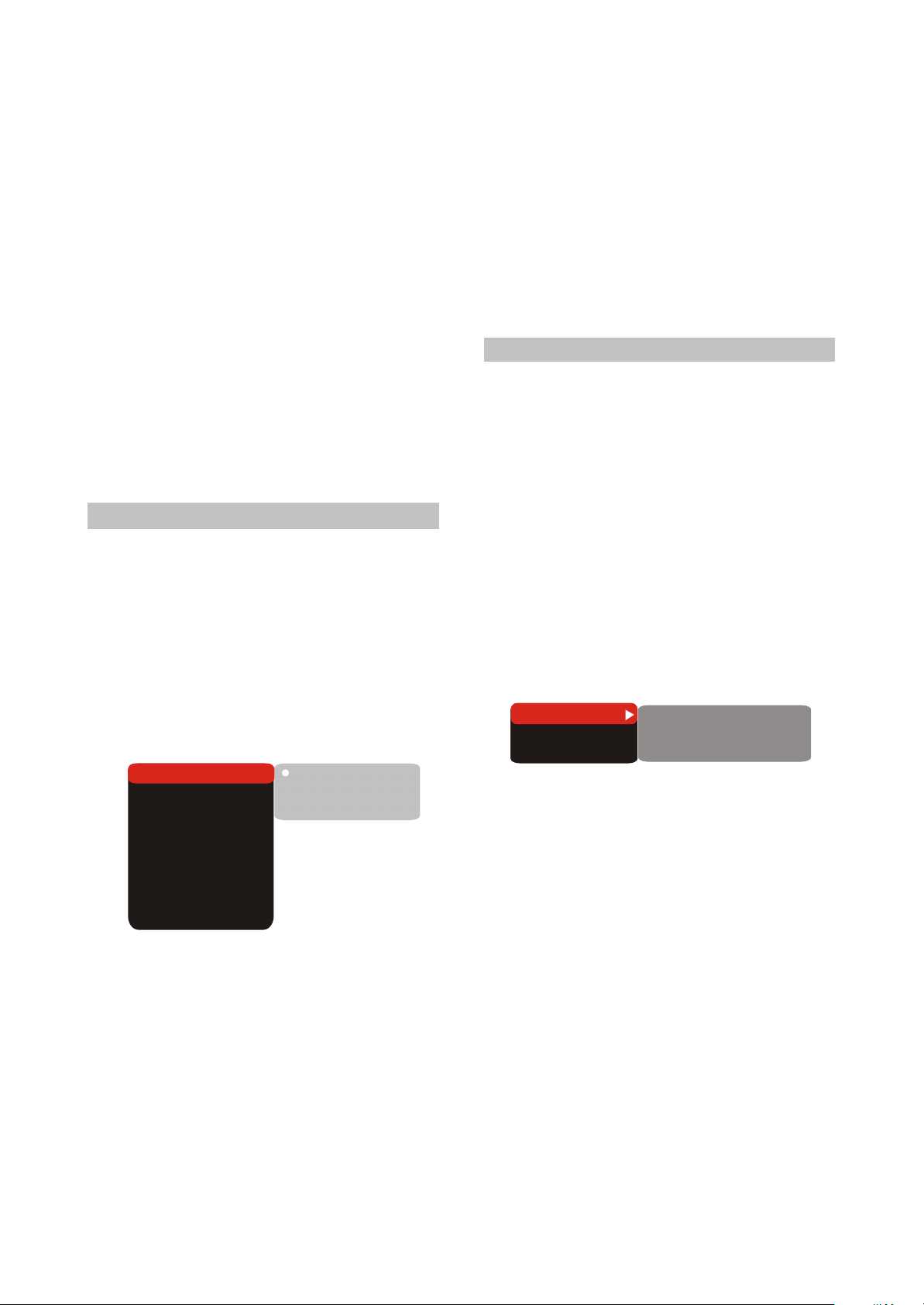
#If the language you selected is not recorded on
the DVD disc, another available language will be
used.
4. Subtitles: selection of subtitles language
#Options: Off, Russian, English, Estonian,
Latvian, Kazakh, Romanian, Belarusian,
Ukrainian, and Chinese and Others.
#Default option: off.
#Selection of other languages: select the
OTHERS item using the wheel and press OK.
Enter the language code using numeric buttons
and press OK.
#If the language you selected is not recorded on
the DVD disc, another available language will
be displayed.
5.MP4 Subtitles: selection of subtitles language
#Options: Russian, English, Ukrainian and
Romanian.
#Default option: English.
(3) Image settings menu
1. TV system: TV system selection
#Options: Auto, PAL, NTSC.
#Default option: PAL.
2.TV Format: image ratio settings
#Options: 4:3 pan& scan, 4:3 letterbox and 16:9
TV.
#Default option: 4:3 LB.
#Some discs are recorded with support of only
one ratio. The selected ratio must comply with
the TV screen.
8.Saturation: adjustment of image saturation
Adjustment of image brightness, contrast,
hues and saturation:
#Select the desired item of the image adjustment
section using the UP/DOWN buttons. Press OK
or RIGHT key to start adjusting the relevant
option.
#Change the option value using the wheel.
#Upon completion press the LEFT button of the
UP/DOWN buttons to return to image setup
menu.
(4) Sound settings menu
1.Digital audio output
a).SPDIF format: set-up of digital audio output
options.
#Options: RAW, PCM.
#Default options: RAW.
#When you select the RAW option, the not
decoded signal is transferred to the LCD Tv’s
digital outputs, the decoded signal is
transferred to analog outputs. Decoding is
performed by the built-in decoder of the LCD TV.
This feature is meant to ensure that signal
decoding at digital outputs is performed by an
external device(e.g.an amplifier).
#If you select the PCM option, a PCM coded
signal will be transferred to the LCD Tv’s digital
outputs.
Digital output
Tuning
SPDIF format
LPCM
RAW
48kHz
TV system
TV format
Sharpness
Gamma
Brightness
Contrast
Hue
Saturation
Auto
4:3 LB
Off.
AUTO
PAL
NTSC
L.
0
0
0
0
3.Sharpness: image sharpness adjustment
#Options: High, Medium, Low.
#Default option: Medium.
4. Gamma: adjustment of image color
temperature
#Options: High, Medium, Low, Off.
#Default option: Off.
5.Brightness: adjustment of image brightness
6.contrast: adjustment of image contrast
7.Hues: adjustment of image hues
B)LPCM:set-up of digital audio output options to
comply with different amplifiers and receivers.
#Options: 48kHz 16 bit, 96 KHz 24 bit,192kHz 24
bit.
#Default option: 48kHz 16 bit.
2. Sound correction
A)Equalizer: equalizer modes
#Options: Off, rock, pop, live dance, techno,
classics, soft.
#Default option: off.
B)Echo: echo effects
#Options: Off, concert, living room, hall,
Bathroom, cave, arena, church.
#Default option: off.
C)Tone balance: adjustment of tone balance
level.
#Adjust the tone balance level using the cursor
buttons.
#Press the LEFT button to return to sound
correction set-up menu.
- 11 -
Page 16
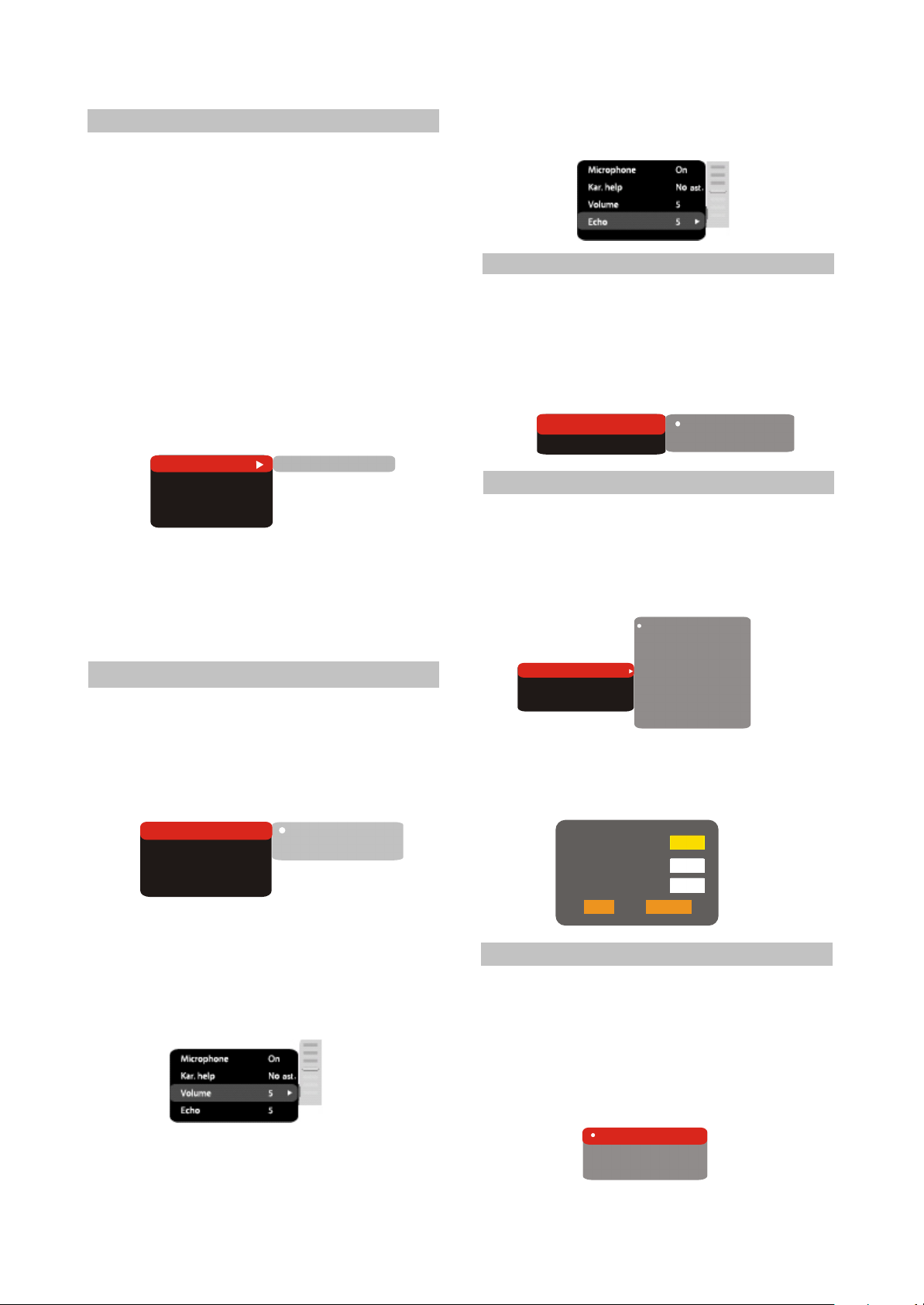
(5) Playback settings
1. DVD
Advertisement skip: skip the unskippable
block while playing a DVD disc.
#Options: Yes, No.
#Default option: Number
2. VCD/SVCD
PBS menu: PBC menu on/off
#Options: On, Off.
#Default option: On.
#If On option is set, while reproducing discs, a
menu will appear, in which you can select the
order of playing the disc content. If the Off
option is set, the reproducing of content is
performed in the order, in which it is recorded
on the disc.
DVD
VCD/SVCD
Files
Repeat
All types
Advertisemenu No
off
3.Files: selection of reproduced files on the disc
#Options: Audio, Pictures, Video, All types.
#Default option: All types.
4.Repeat: file repeat mode
#Options: Off, Single, All.
#Default option: Off.
(6) Karaoke settings menu
1.Microphone: microphone on/off
#Options: On, Off.
#Default option: On.
2.Kar.help: karaoke -disc playback mode
#Options: L Channel, R Channel, No ast, No voc.
#Default option: No voc assist.
#Press LEFT key of the UP/DOWN buttons to
return to karaoke settings menu.
(7) Preference settings
1.Screensaver: screen saver on/off
#Options: On, Off.
#Default option: On.
2.Gr.equalizer: spectrum analyzer
#Options: On, Off.
#Default option: Off.
Screen saver
Gr.equalizer
On
Off
On
Off
(8) Parental control settings
1.Category: set-up of age restrictions to prevent
children from seeing undesirable discs.
#Options: Any, Kid, G,PG, PG-13, PGR, R, NC-
17.
#Default option: Any.
any
Kid
G
Allowed..
Set password
2.Change password: set-up of a four-digit
password to change the level of age restrictions.
#Default option: 7890
Any
PG
PG-13
PGR
R
NC-17
Microphone
Kar.Help
Volume
Echo
No ast.
On
On
Off
5
5
3.Volume:
Microphone: microphone sound volume level
#Using the UP/DOWN buttons adjust the
microphone volume level.
#Press LEFT key of the UP/DOWN buttons to
return to karaoke settings menu.
4.Echo:echo level while playing the karaoke-disc
#Adjust the echo level Using the UP/DOWN
buttons.
Old password
New password
Verify
OK
Cancel
(9) Initial setup menu
#Press the RIGHT key to enter the initial settings
menu, then select the desired item using the
cursor buttons and press OK key for
confirmation.
#While being in this menu section, you cannot
return to the previous level by pressing the
LEFT key.
Auto
PAL
NTSC
- 12 -
Page 17
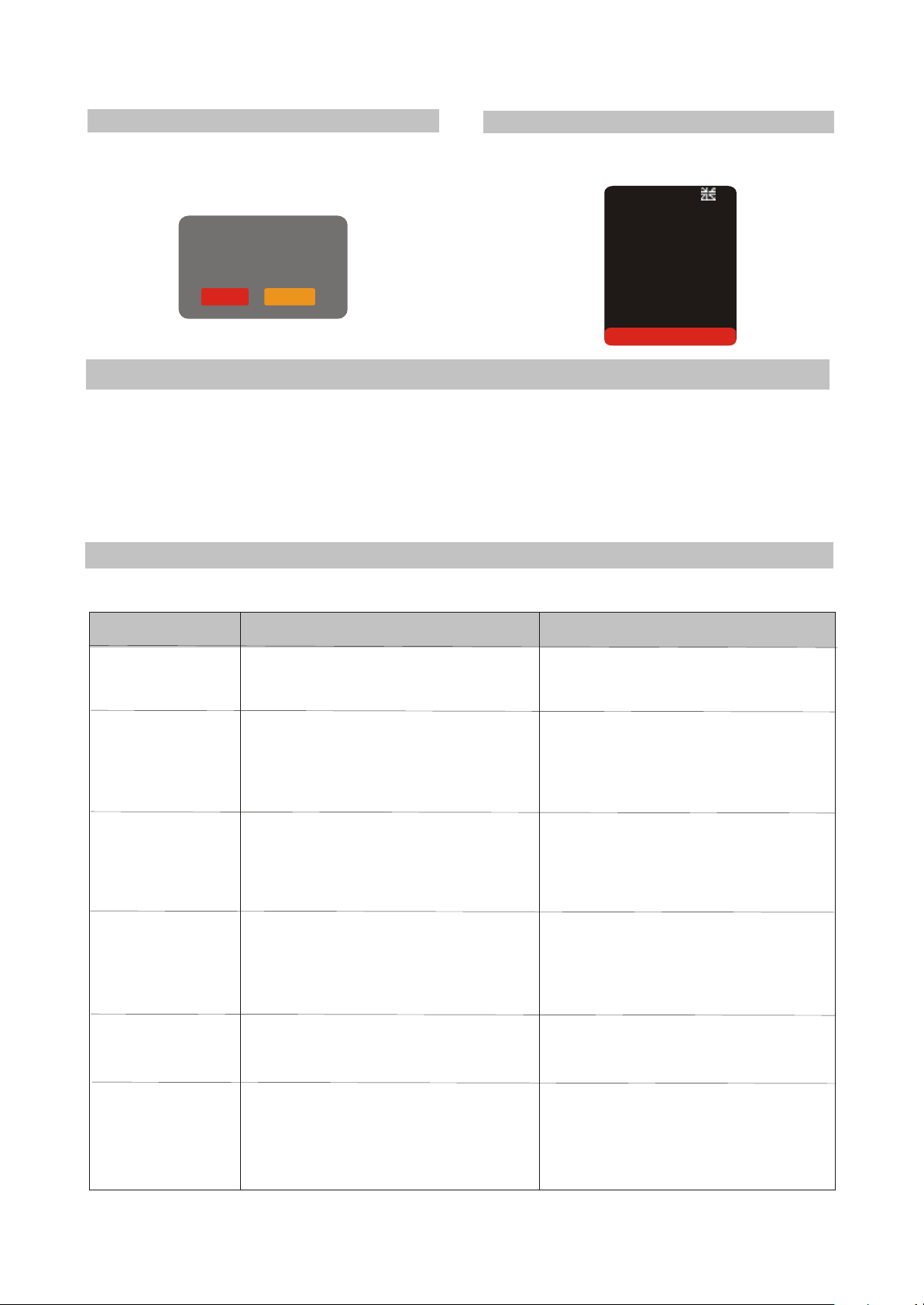
(10) Reset settings to default
#Resetting all settings and restoring default
options, except age restrictions level and
Password.
Load factory settings
OK Cancel
(11) Exit settings menu
#Select the exit item using the UP/DOWN
buttons and press the OK key to exit the menu.
Language
Image
Sound
Playback
Preference
Parental control
Initial setup
Reset to defaults
Exit
2.2.3 OTHERS
(1) Useful notes
#To extend the service life of your LCD TV make pauses of not less than 30 seconds between switching
off and repeatedly switching on the LCD TV.
#Disconnect the LCD TV from the wall outlet after shutdown.
#Some LCD TV’S functions may not be applied to some discs.
#Use supply sources of rated voltage, otherwise the LCD TV may not function or be damaged.
#In case of the LCD TV’s occasional stops, please switch the power supply off and then on again.
(2)Trouble shooting
Please check probable causes of malfunction before addressing the service center.
Sign of trouble
No sound
No image
Black and white
image
Discs cannot be
read
Microphone does
not operate
Cause of trouble
1.Poor audio cable connection.
2.Disc dirty or damaged.
3.Sound disabled by the MUTE button.
1.Poor video cable connection.
2.Incorrect settings of your TV set.
3.The TV is in the progressive
scan mode while your TV set does
not support this mode.
1.Incorrect TV color system selected.
2.Color level on the TV set adjusted
incorrectly.
1.Disc not inserted.
2.Disc inserted incorrectly.
3.Condensate on the DVD player’s
laser head.
1.Microphone is unplugged.
2.Low level of the microphone’s
sound volume.
Actions to eliminate the trouble
1.Make proper connection.
2.Clean the disc.
3.Press the MUTE button.
1.Make proper connection.
2.Correct the settings of your TV set.
3.Place the TV in the interlaced scan
mode through the Tv’s menu.
1.Set the appropriate color
system via the menu: SETUP>
Image> TV scan.
2.Readjust the color system of your
TV set.
1.Insert the disc.
2.Install the disc with the label side
facing up.
3.Switch the TV on without disc for
an hour.
1.Connect the microphone.
2.Adjust the level of the microphone’s
sound volume.
Remote control
does not operate
1.Remote control is incorrectly
directed at the Tv’s screen.
2.Distance to the TV is in excess of
8 meters.
3.Run out batteries.
- 13 -
1.Use the remote control according
to the manual.
2.Decrease the distance to the TV.
3.Replace both batteries.
Page 18
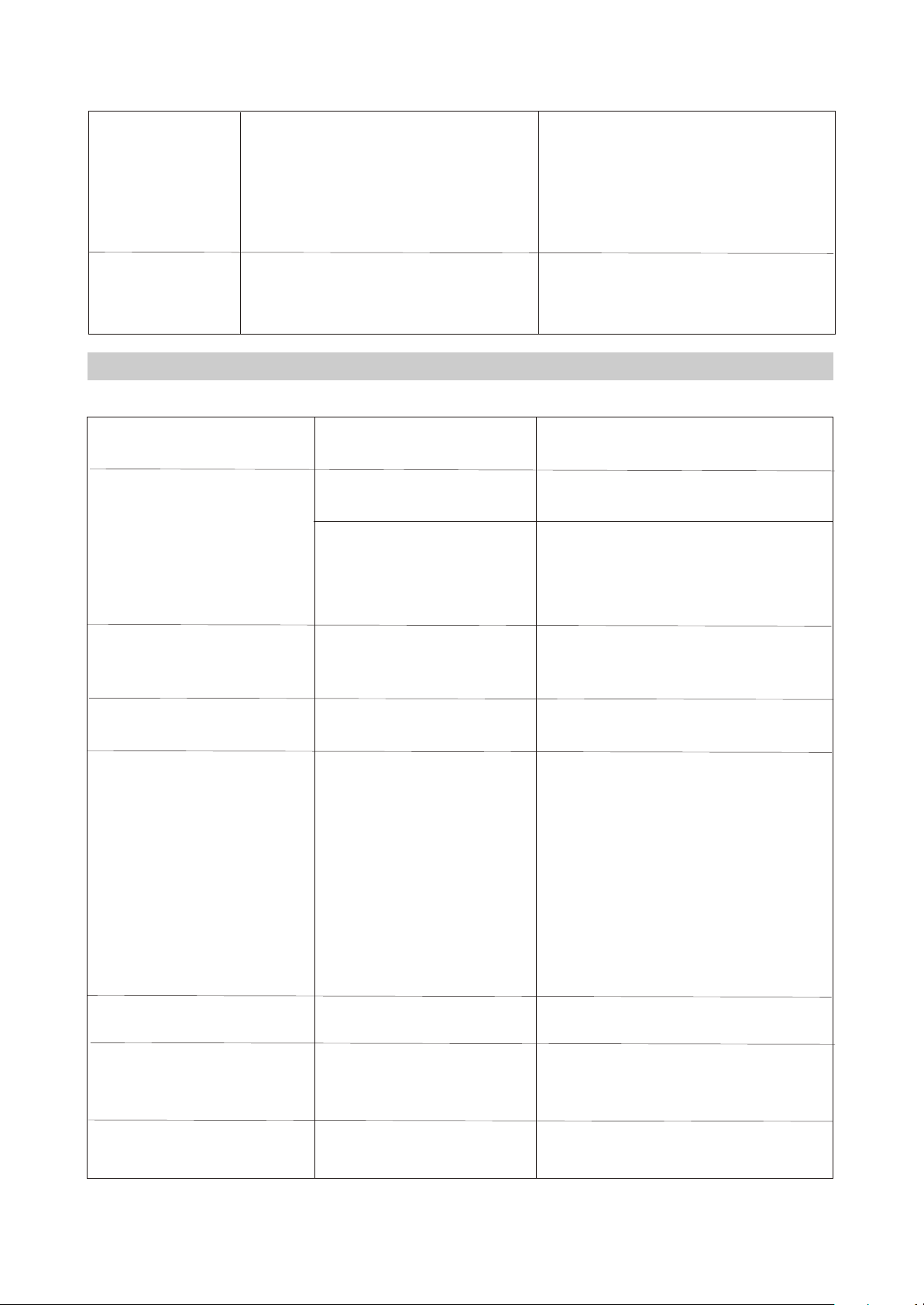
Some functions
do not work
1.Disc is recorded incorrectly.
2.Incorrect key sequence.
3.Static voltage on the housing.
1.Wait 5-10 seconds and the
device will automatically return
to normal state.
2.Repeat the operation one more time.
3.Switch the device off for 1-2 minutes
and then switch it on again.
Ustable image or
abnormal picture
color
1.Incorrect TV set setting.
2.There is something wrong
with the data in the E PROM.
(3)Technical characteristics
Type
Display
Frequency
Maximum Display Mode
Class
Size(”)
Height(mm)
Width(mm)
Dot Pitch (H mmx V mm)
Viewing Angle (H)
Vertical(Hz)
Horizontal(kHz)
Display color
Resolution
Vertical frequency (Hz)
1.Correct the TV set settings.
2.Reset the TV set to default settings.
LD2206X
TFT, colored
II (ISO 13406-2)
22
477.7
300.1
0.282X0.282
170
50-75
30-75
16 700 000
1680x1050
75
Inputs
Audio outputs
Color system
Sound system
Video
Composite
Component
VGA
RGB/SCART
Audio
Stereo
PC audio
Others
HDMI
Karaoke
USB
RF
Headphone
Digital coaxial
TV tuner
Video inputs
TV tuner
1
1
1
1
1
1
1
2
1
1
1
1
PAL, SECAM
PAL, SECAM, NTSC 3.58,
NTSC 4.43, PAL60
DK, I, BG, L
- 14 -
Page 19
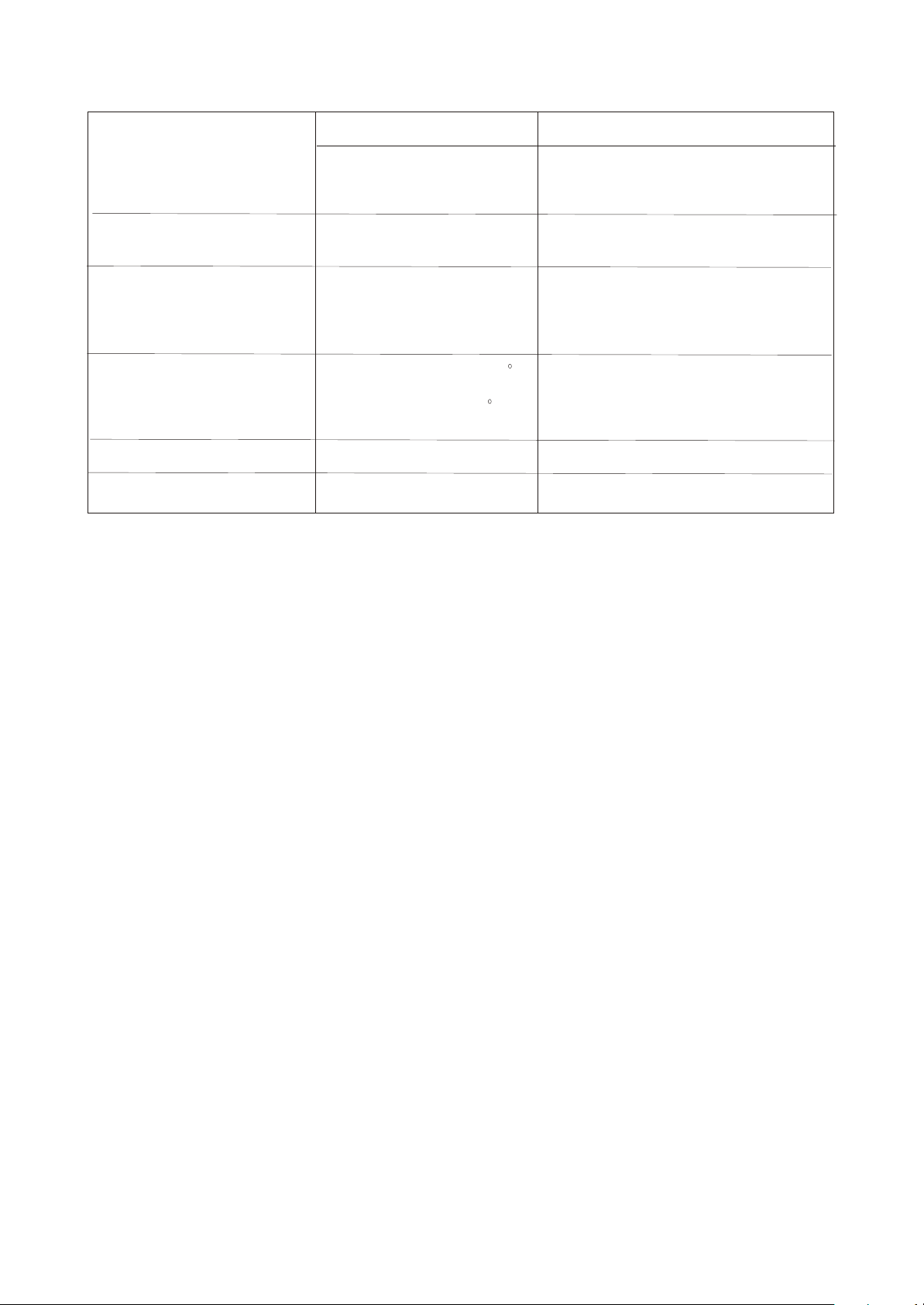
Built-in DVD player
Disc types
CD-R/RW, DVD-R/RW, DVD+R/RW
Formats
DVD-Video, DivX, XviD, SVCD, VCD,
CD-DA, HDCD, WMA,
Kodak Picture CD, JPEG
Power
Voltage and
~100-240,50/60
frequency(V,Hz)
Power supply
Power Consumption
(Maximum) (W)
70
Power Consumption
Environmental consideration
Dimensions(mm)
Weight
(Power Saving) (W)
Operating temperature( ,C)
Operating humidity(%)
Storing temperature( ,C)
Storing humidity(%)
Net weight(kg)
<3
+5....+35
10-80
-20....+45
5-95
567x183x456
8.6
#We are permanently improving the quality of our products; hence the product’s design, functionality
and technical characteristics may be modified without prior notice.
#We do not guarantee that all discs can be played smoothly due to the disc quality, disc recording
quality and recording format.
- 15 -
Page 20
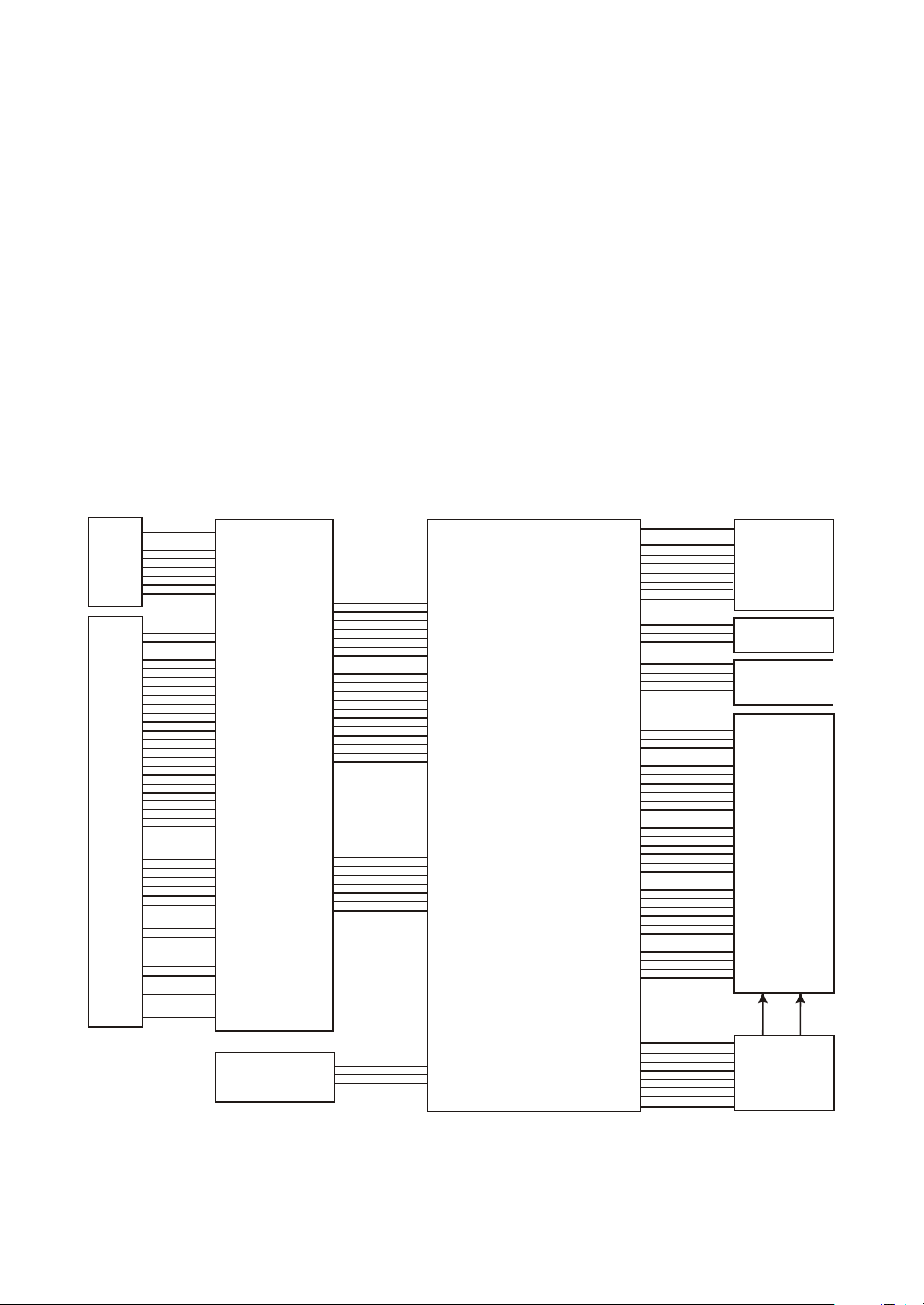
Chapter Three Principle and Servicing
Section One Principle of the player
3.1.1 Wiring Diagram.
Part One TV
D153D-0
4941455
USB
BOARD
DVD LOARD
2380370
DVD-PICK UP
TD-S208S-SV1(62SV1 pick-up)-B
USBP
USBM
GND
GND
DVD_+3.3V
+5V
SW1
SW2
GND
LD-DVD
NC
+5V
MDI
LD-CD
VRDVD
VRCD
NC
E
+5V
V20
GND
F
B
A
RFO
IOA
D
C
TKTK+
FC+
FC-
SL-
SL+
LIMIT
GND
SP+
SP-
TROUT
DISCEJT
GND
+5V
TRIN
GND
+5V
LOADLOAD+
1
2
3
4
CN1
5
6
7
8
24
23
22
21
20
19
18
17
16
15
14
13
CN29
12
11
10
9
DVDMAIN BOARD
8
7
2D153D-3
6
5
4
4941452
3
2
1
1
2
3
CN26
4
5
6
1
2
CN24
3
1
2
CN25
3
4
1
CN23
2
TV KEY BOARD
4153D-0
4941454
DVD_AL
GND
DVD_AR
GNE
DVD_CVBS
GND
DVD_Y
GND
DVD_PB
GND
DVD_PR
GND
DVDSTB
DVDSDA
DVDSCK
GND
IR
GND
OK_A
MIC_DET
+12V
+5V
+5V
GND
GND
GND
DVD_SPDIF
KEY1
GND
KEY2
STBY_KEY
1
2
3
4
5
6
7
8
9
10
CN33
11
12
13
14
15
16
17
18
19
20
TV MAIN BOARD
22207D-1
4941453
7
6
5
4
CN6
3
2
1
1
2
CN11
3
4
CN9
CN19
CN21
CN2
CN5
AR_0
1
AL_0
2
GND
3
CVBS_0
4
GND
5
DVD/DVB_ASPDIF
6
VGA_AL
7
GND
8
VGA_AR
9
SPEAKER_AR
1
AMP_ROUT-
2
AMP_LOUT-
3
SPEAKER_AL
4
5VEXT
1
LED-G
2
LED-R
3
IR
4
GND
5
RXO0-_DR7
1
RXO0+_DR6
2
RXO1-_DR5
3
RXO1+_DR4
4
RXO2-_DR3
5
RXO2+_DR2
6
GND
7
RXOC-_DR1
8
RXOC+_DR0
9
RXO3-_DG7
10
RXO3+_DG6
11
RXE0-_DG3
12
RXE0+_DG2
13
GND
14
RXE1-_DG1
15
RXE1+-_DG0
16
GND
17
RXE2-_DB7
18
RXE2+_DB6
19
RXEC-_DB5
20
RXEC+-_DB4
21
RXE3-_DB3
22
RXE3+_DB2
23
GND
24
MSEL
25
NC
26
SVA/CMO
27
NC
28
PANEL_PWR
29
PANEL_PWR
30
STBY
1
P_+5V
2
P_+5V
3
GND
4
GND
5
GND
6
+12V_IN
7
+12V_IN
8
A\V INPUT BOARD
7153D-0
4941456
SPEAKER
B153D-0
REMOTE BOARD
4941457
Display component
M220Z1-L03
22 inch TFT
1210515
52207D-1
4941458
POWER&
INVERTERBOARD
- 16 -
Page 21
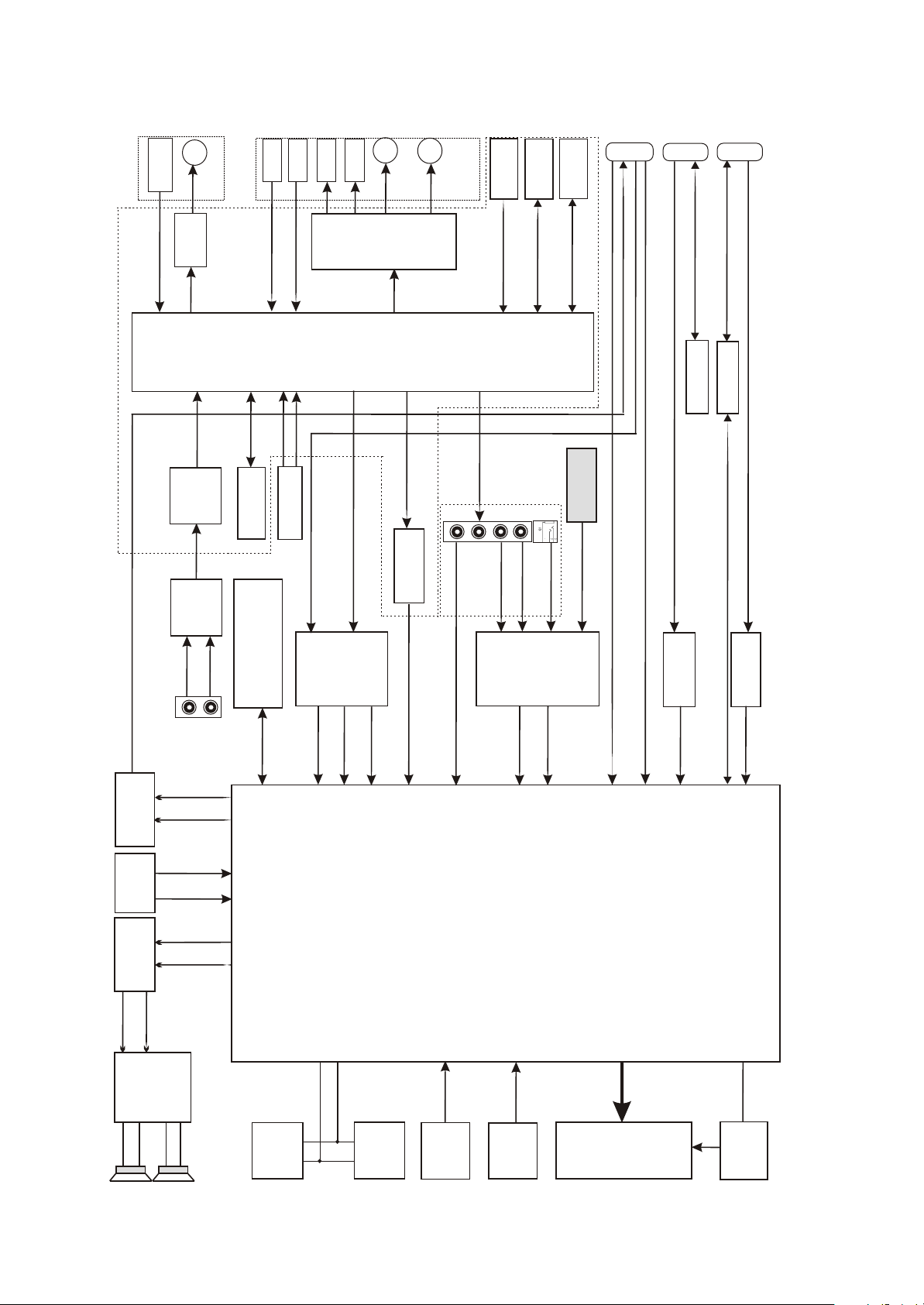
MOTOR
DETECT
CHUCK/TRAY
LOADING
frame
M
circuit
open/close
Loader
2D153D-3
DVD Main Board
Tray
PDIC
DVD/CD
INLIMIT
A/B/C/D/E/F
COIL
TRACKING
COIL
FOCUS
M
D5954
SLED MOTOR
MOTOR
SPINDLE
LOADER PART
Circuit
M
Reset
URST
SDRAM
FLASH
U53
U40
J6
SCART
J4
VGA
J8
HDMI
HDMI_SDA/HDMI_SCL
DDCSDA/DDCSCL
3.1.2 Over all block diagram.
VGA_RED/VGA_GREEN/VGA_BLUE/VGA_HSYN/VGA_VSYN
24C01
HDMI1_RTX/HDMI1_GTX/HDMI1_BTX/HDMI1_TXC/HDMI1_LK IN
24C04
MT1389HD
U30
U33
SDA/SCL
KEY
USB
BOARD D153D-0
CS5340
U1
USB/KEY
EEPROM
SC_RED/SC_GREEN/SC_BLUE
DVD_Y/DVD_PB/DVD_PR
89AL/89AR
ASPDIF
U10 MC4558
OKA
MC4580
BOARD
AV INPUT
AR_0
AL_0
U44
PS25LV040
Serial flash
SC_LOUT
MIC_1
MIC_2
U4
FSAV330
U17
DVD_AR/DVD_AL
CD4052
SC_ROUT
MIC JACK
MUX_PR
MUX_Y
MUX_PB
CVBS_0
MUX_AR
DVB BLOCK
HDMI_SDA/HDMI_SCL
VGA_AL/VGA_AR
U21
MUX_AL
SC_CVBS
ESD
SC_AR/SC_AL
VGA IN
D17-D23
CM2021
U28
HDMI IN
MC4558
TU1
MC4558
AMP_ROUT
17
14
U12
TUNER
U12
8
U8
15
SC_AL_OUT
SC_AR_OUT
TV_CVBS
TV_MONOIN
AMP_AL_OUT
AMP_AR_OUT
AMP_LOUT
TDA7266
Amplify
Audio
2
1
MST9E19A
Tv Main Board 22207D-1
ON/OFF
SDA
SCL
24C04
KEYS
HDMI
U48
EEPROM
24C32
U49
IR
B153D-0
BOARD
REMOTE
KEY
4153D-0
BOARD
TV KEY
LVDS
PANEL
INVERTER
@52207D-1
BOARD
INVERTER
- 17 -
Page 22
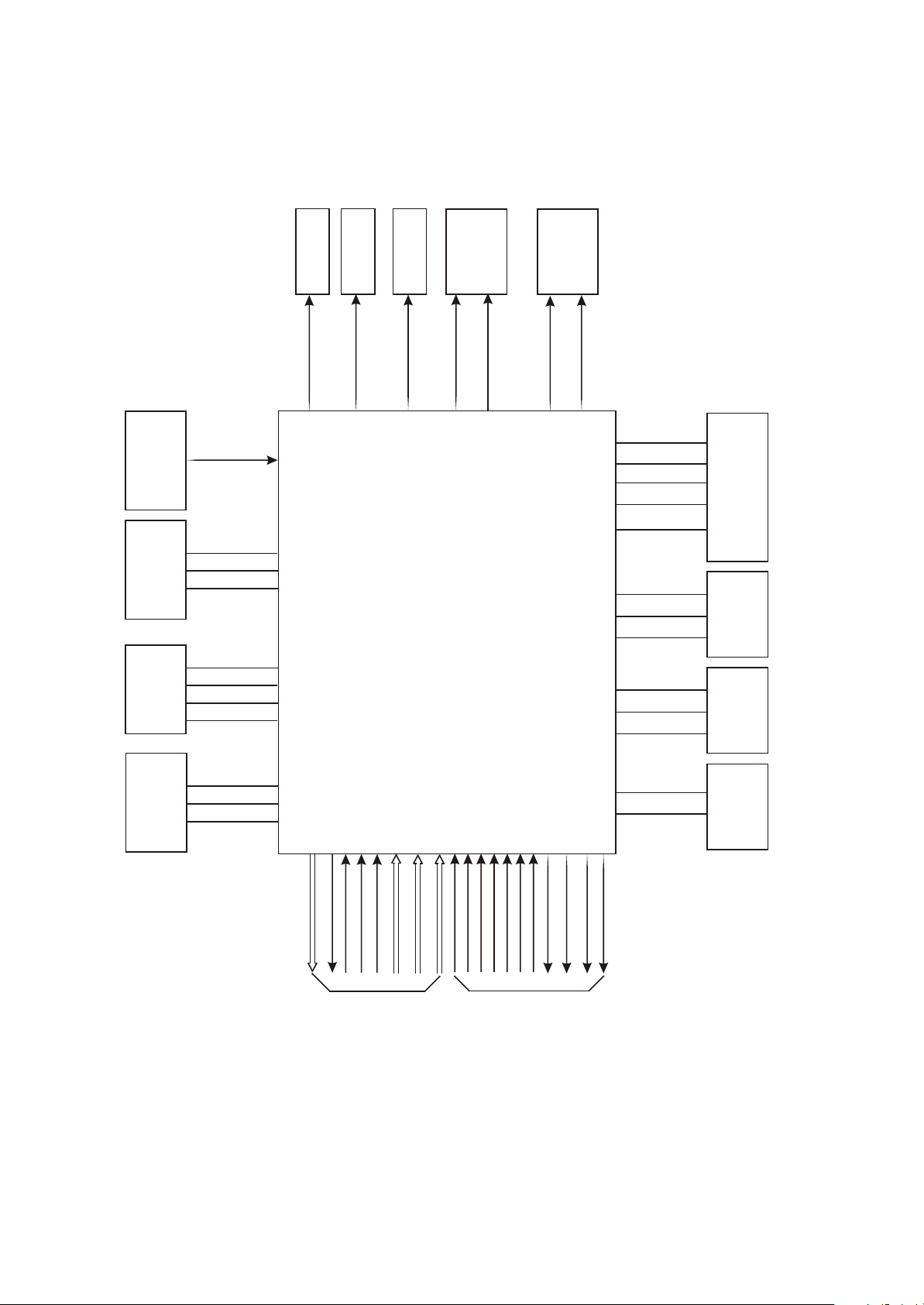
3.1.3 System control/signal processor block diagram.
control circuit
Display power
voltagecircuit
of boost
Control circuit
circuit
Power control
INVERTER_ON/OFF
PANEL_ON/OFF
POWER_ON/OFF
circuit
Audio output
circuit
Mute control
AMP_MUTE
AMP_STBY
selection circuit
A/V input
CD4052
FSAV330
AV_SEL2
AV_SEL1
RESET CIRCUIT
U18 MAX810
MST_REST
BOARD
DVD MAIN
2D153D-3
U30 24C04
4153D-0
DVDSTB
DVDSDA
DVDSCK
JACK
HDMI INPUT
HDMI_SCL
HDMI_SDA
HDMI_HPDCTRL
BOARD
DVD KEY
KEY1
KEY2
STBY_KEY
CEC
205
113
114
115
15
14
148
154
125
126
147
146
149
160~185
49
51
150
29~32 34~35
45
39
145
153
MST9E19A
10~11 7~8
1~2 14~15 4~5
22~28 16~17
117
116
SPI_CZ
123
SPI_DO
124
SPI_DI
122
FLASH_WP
143
SPI_CK
121
EEPROM_WP
90
132
131
144
132
131
132
131
72
73
74
75
SCL
SDA
HDCP_WP
SCL
SDA
SCL
SDA
1
SERIAL FLASH
U4 PS25LV040
2
5
3
6
U49 24C32
EEPROM
7
6 5
HDMI KEYS
U48 24C04
7
6 5
TUNER
4 5
TU1
TV_MONOIN
SC_SR
SC_AL
DVD_AR
DVD_AL
HDMI_IN
VGA_IN
Y PB PR_IN
SCART_CVBS
External input video
TV_CVBS
9E19_CVBS
LVDS
TO PANEL
TO VIDEO BLOCK
MUX_AR
MUX_AL
AMP_AR_OUT
TO AUDIO BLOCK
SC_AL_OUT
SC_AR_OUT
AMP_AL_OUT
- 18 -
Page 23
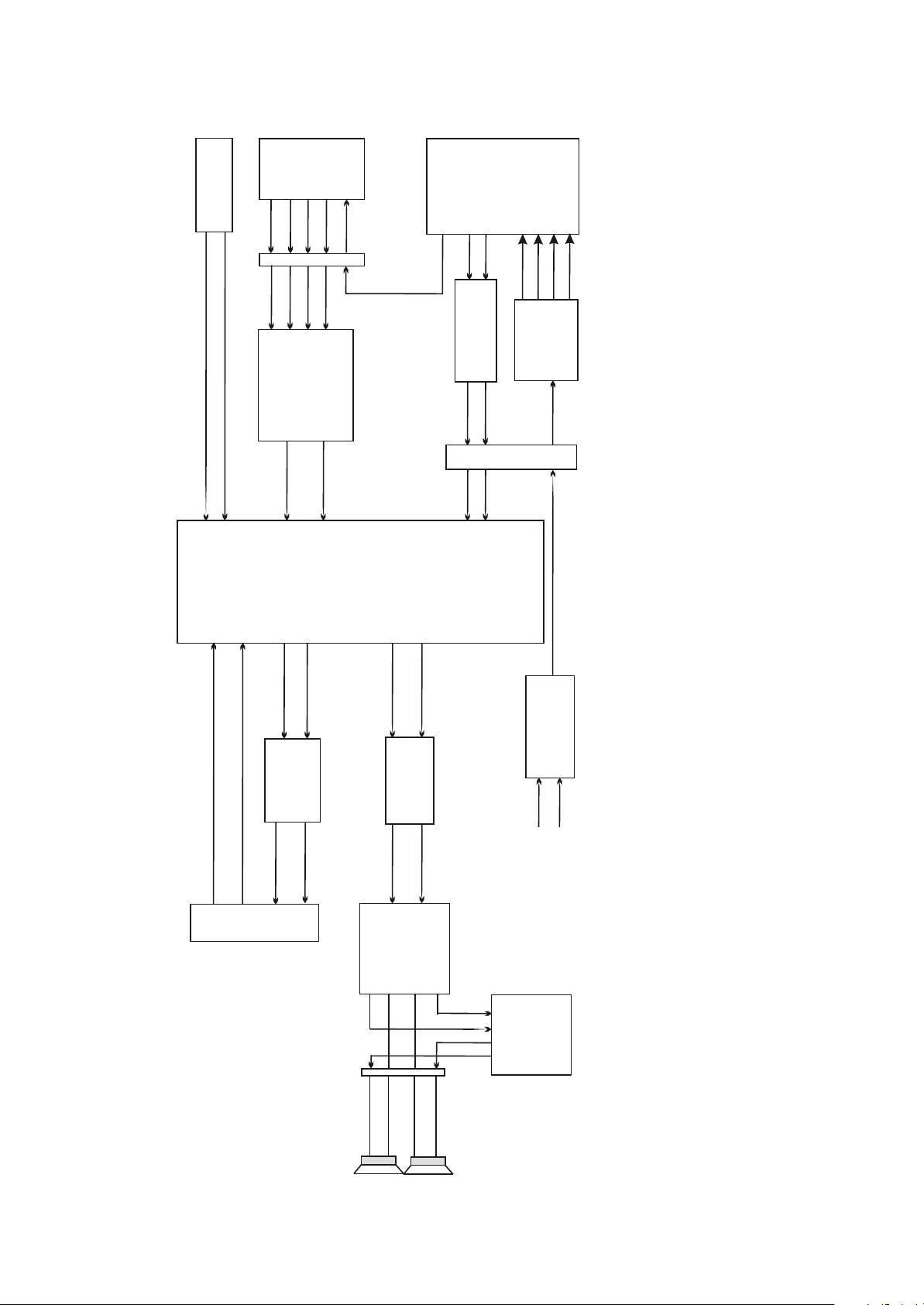
terminal
External input
TUNER
TU1
13
14
CN7
2
1
AL_0
TV_MONOIN
TV_SVIF
11
4
CD4052
3
54/55
61/62
64
PC AUDIO
7153D-0
S/PDIF
ASPDIF
9
6
7
VGA_AR
VGA_AL
AR_0
14
5
216
DVD/DVB_
U21
13
MUX_AL
MUX_AR
MST9E19A
63
CN33
MT1389
circuit and mute control circuit.
210
215
224
226
89AR
amplify circuit
MC4580Audio
U10
DRIN
3
1
DVD_AR
66
67
209
221
89AL
ACLK
AMDATA
ABCK
ALRCK
CS5340A/D
conversion
U1
DLIN
DVD_AL
OKA
19
OKA
and composed of audio source input selection and NICAM processing circuit, audio amplifying
3.1.4 Audio block diagram.
Audio processing circuit is mainly responsible for the switch, amplifying and restire of audio
69
68
SC_AR
SC_AL
4
2
SCART JACK
74
73
72
SC_AL_OUT
SC_AR_OUT
Audio output
U13 MC4558
circuit
Amplifying
SC_ROUT
SC_LOUT
3
1
75
AMP_AR_OUT
AMP_AL_OUT
amplifying circuit
KARAOKE
U44
amplifying circuit
Audio
U12 MC4558
AMP_ROUT
AMP_LOUT
17
8
TDA7266
amplifying
Audio
JI MIC1
J12 MIC2
U8
20
CN19
19
6
SPAKER_AL
5
AMP_ROUT-
AMP_LOUT-
SPAKER_AR
J1
AMP_LOUT+
AMP_ROUT+
SPEAEK_AR
SPEAEK_AL
- 19 -
SPEAKER
Page 24
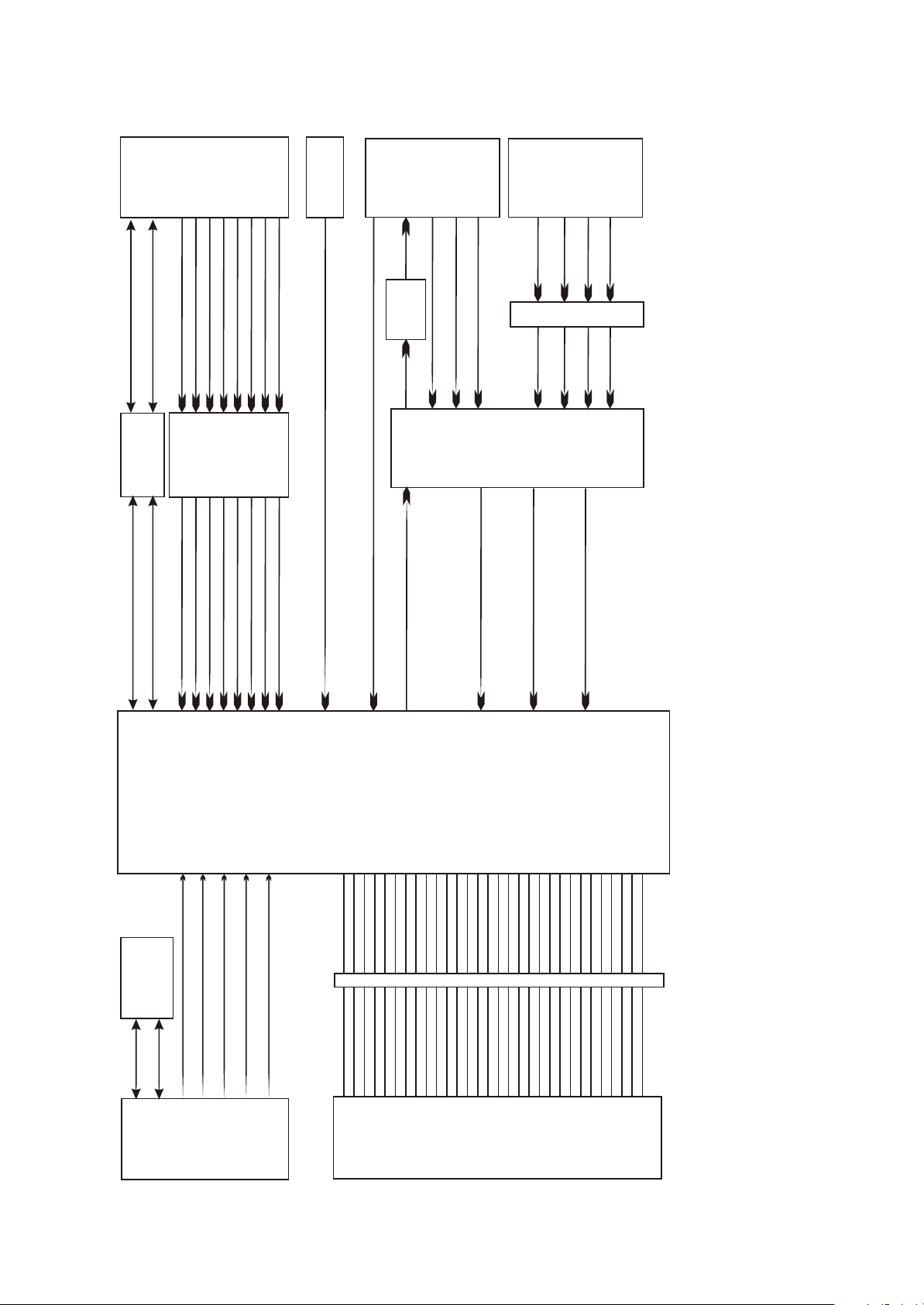
HDMI INPUT
HDMI
J1
TUNER
TU1
JACK
SCART
MT1389
3.1.5 Video block diagram.
19
20
HDMI1_SCL_O
HDMI_SDA_O
6
5
24C04
U30
CM2021
ESD
U28
TV_CVBS+/TV_CVBS-
15
_ OUT
SC_CVBS
circuit
Amplifying
CVBS_OUT
11
12
14
6
5
SC_CVBS+
HDMI_RTX2+
HDMI_RTX2-
HDMI_GTX1+
HDMI_GTX1-
HDMI_BTX0+
HDMI_BTX0-
HDMI_TXCLK+
HDMI_SCL
HDMI_SDA
HDMI_TXCLK-
9E19CVBS
MST9E19A
11
7
DVD_CVBS+
SC_GREEN
SC_BLUE
SC_RED
5
DVD/DVB_CVBS
2
5
13
FSAV330
DVD_PB
DVD_PR
DVD_Y
11
9
DVD/DVB_PR
DVD/DVB_PB
10
6
CN33
7
DVD/DVB_Y
3
picture processing circuit and video output circuit.
tuner, and the drive processing of LCD screen, including video input selection, video A/D conversion circuit, LCD
Video circuit is mainly responsible for the input of external video signals, the processing of video signals send from
U17
9
7
MUX_PR+/MUX_PR-
4
MUX_PB+/MUX_PB-
SOY/MUX_Y+/MUX_Y-
51
49/50
1
2
4
5
7
8
10
11
14~15
25~26
27~28
16
17
24C21
U33
VGA_VSYN
VGA_HSYN
DDCSCL
DDCSDA
13
14
RGB INPUT
VGA JACK
22~24
VGA_GREEN+
VGA_BLUE+
3
VGA_RED+
2
1
47
PANEL_PWR
28
29
30
PANEL_PWR
PANEL_PWR
GND
MSELNCSVA/CMONCPANEL_PWR
RXE3+_DB2
RXE3-_DB3
22
23
24
25
26
27
NC
NC
SVA/CMO
MSEL
GND
RXE3+_DB2
RXE3-_DB3
34~35
RXEC+-_DB4
RXEC-_DB5
RXE2+_DB6
GND
RXE2-_DB7
17
18
19
20
21
RXEC+-_DB4
RXEC-_DB5
RXE2+_DB6
RXE2-_DB7
GND
22INCH TFT
M220Z1-L03
29~30
RXE1+-_DG0
GND
RXE1-_DG1
RXE0+_DG2
RXE0-_DG3
12
13
14
15
16
RXE1+-_DG0
RXE1-_DG1
GND
RXE0+_DG2
RXE0-_DG3
component
Display
31~33
RXO3+_DG6
RXO3-_DG7
RXOC+_DR0
GND
RXOC-_DR1
RXO2+_DR2
RXO2-_DR3
RXO1+_DR4
RXO1-_DR5
RXO0+_DR6
RXO0-_DR7
10
11
RXO3+_DG6
RXO3-_DG7
RXOC+_DR0
RXOC-_DR1
GND
123456789
RXO2+_DR2
RXO2-_DR3
RXO1+_DR4
RXO1-_DR5
RXO0+_DR6
RXO0-_DR7
J4
- 20 -
Page 25
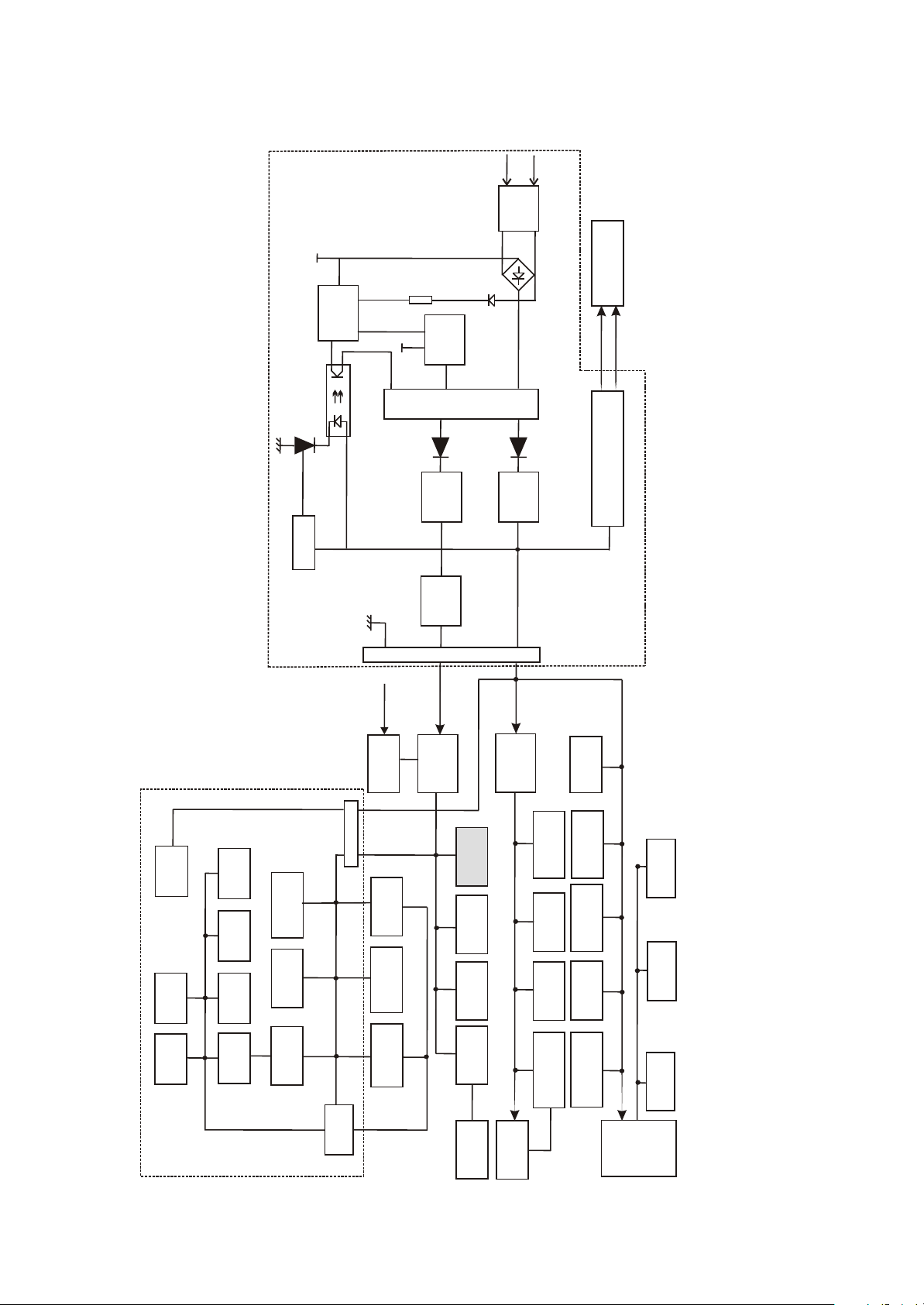
AC IN
Net filter
3.1.6 Power line block diagram.
HGND
MCP1351P
U101
Q101
HGND
PANEL
RTN
HV
T101
Transformer
circuit
Filter
circuit
Filter
INVERTER CIRCUIT
POWER&INVERTER BOARD
Sampling
circuit
+5V
+12V
circuit
stabilization
Voltage
CN102
2
3
456
_ON/OFF
P_+5V
POWER
7
8
+12V
SI9435DY
Q33/Q8
DVD MAIN BOARD
+12V
MC4558
U10
SDRAM
U40
D5954
CS5340
1
CN30
2/3
PICK_UP
+5V
U45
+5V
AP1506
U52
module
DVB
3.3V_STB
CD4052
U21
+12V
PS25LV040
MC-4580
U12
U4
control circuit
Standby
TDA7266P
TUNER
TU1
24C32
U49
U8
U1
circuit
open/close
Tray
FLASH
U53
24C16
U7
DVD LOAD
FSAV330
U17
MC-4580
Cm2021
U28
U44
ESD circuit
5VSTB
BOARD
circuit
Reset
MT1389
DVD_+3.3V
AK18
U57
DVD_+1.8V
AK33
USB&KEY
DVD_+3.3V
U56
SI9435DY
U2
_pwr
Panel
MST9E19A
MC-4580
U12
U11
24C21
U33
+1.9VDDC
AZ1084
Display
U6
AZ78L05
U34
- 21 -
Page 26
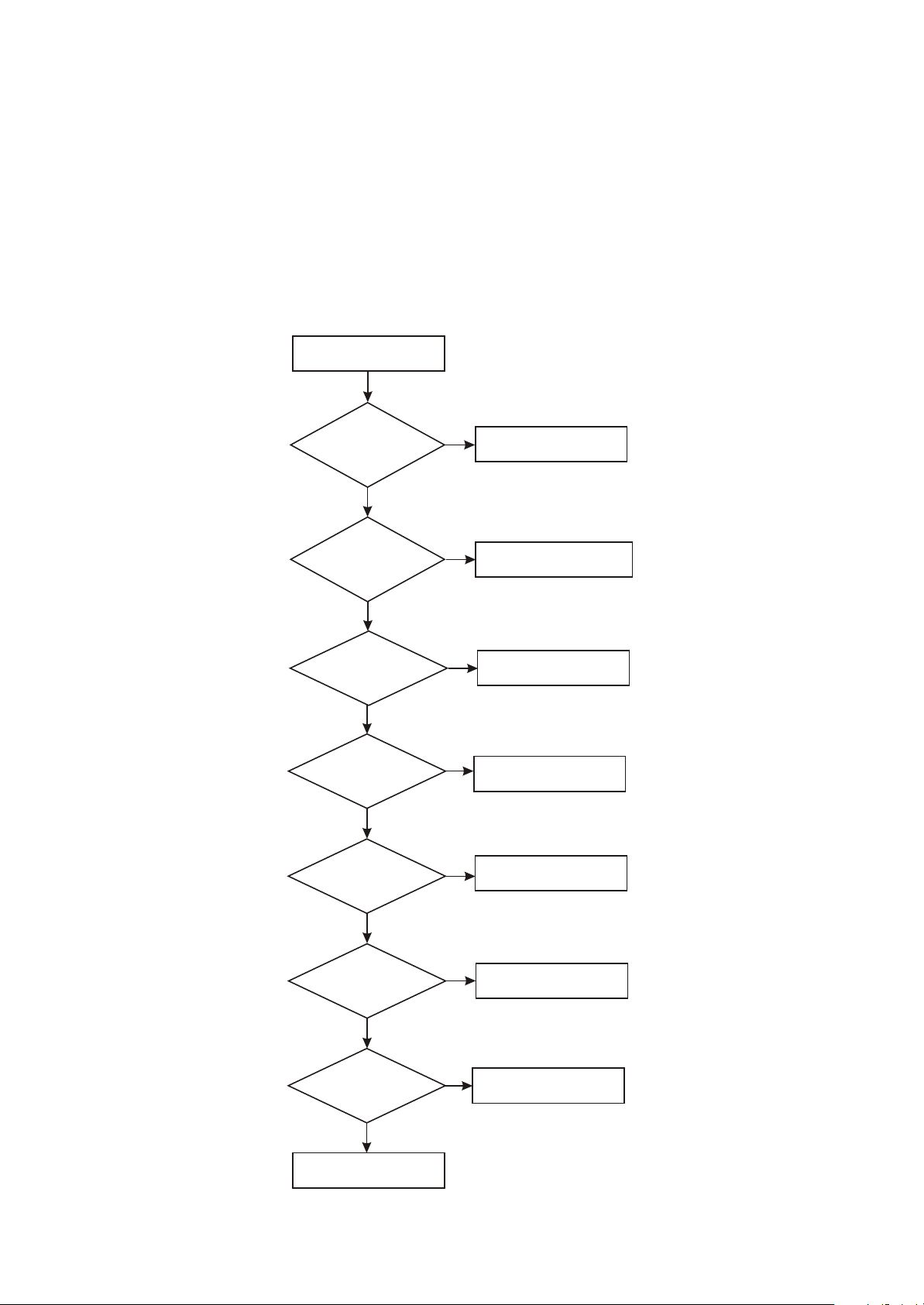
Section Two Troubleshooting flow chart
[ Flow chart 1 ] Trouble symptom: standby light is not on
Trouble description: connect with power, standby indicator light is not on, machine has no response
and buttons have no function.
Machine not power on
Whether
12V voltage
outputted by power
board is
normal
Y
Check
whether U34 pin 3
12Vvoltage is
normal
Y
Check
whether U52 pin 1
5V voltage is
normal
Y
Check
whether power
supply of pin 2 of U52
is normal
Y
Check
whether power
supply of MST9E19A
is normal
N
Check power board
N
Check flat cable from power
board to video main board
N
N
Change U34
Replace U52
N
Check power supply circuit
of MST9E19A
Y
Check
whether reset
signal of MST9E19A
is normal
Y
Check
whether X1clock
signal is
normal
Y
Change MST9E19
N
Check reset circuit
N
Check clock circuit
- 22 -
Page 27
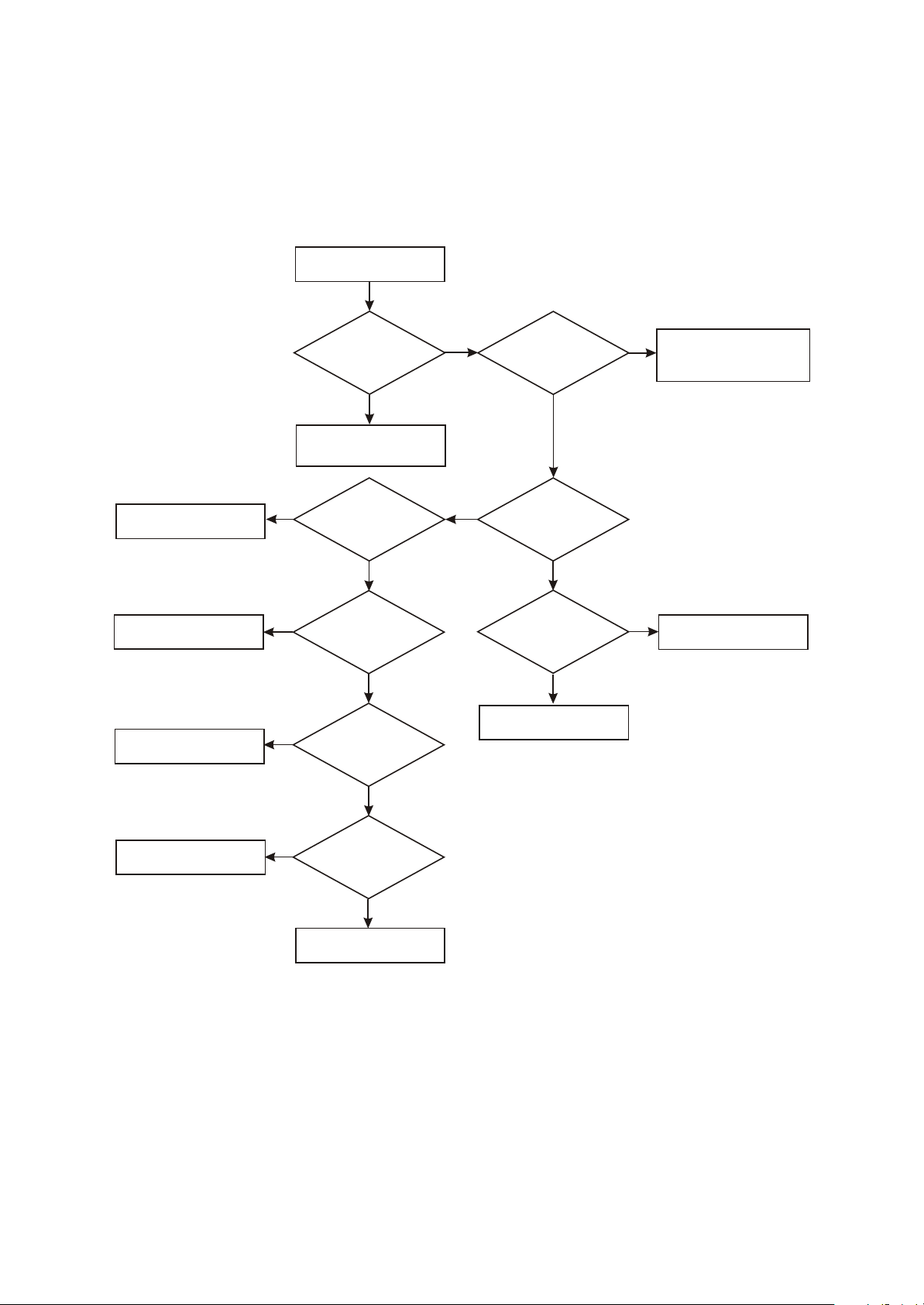
[ Flow chart 2 ] Symptom: power not on
Trouble description: test after machine power on, standby indicator light is not on and +12V power
outputted by power board is abnormal.
Power not on
Check fuse, Ce101 and
rectifying bridge
Check NCP1351 and
peripheral elements
Change Q101
Check
whether power
board Ce123
has 12V voltage
Y
Check whether circuit from
power board to video main
board is normal
N
Check
whether power
board Ce101 has 310v
voltage
Y
N
Check
whether each pin
voltage of U101 is
normal
Y
N
Check
whether Q101 is
damaged
N
N
whether 12v
resistor to ground
is normal
Check whether
Cr120 has voltage output
whether operating
voltage of U122
is normal
Check feedback loop
Check
Y
Y
Check
Y
Check whether filtering capacitor
N
N
CE121/CE122/CE123
has electric leakage and
short-circuit
Check sampling circuit
Change transformer
N
whether transformer
is normal
Y
Check
Y
END
- 23 -
Page 28
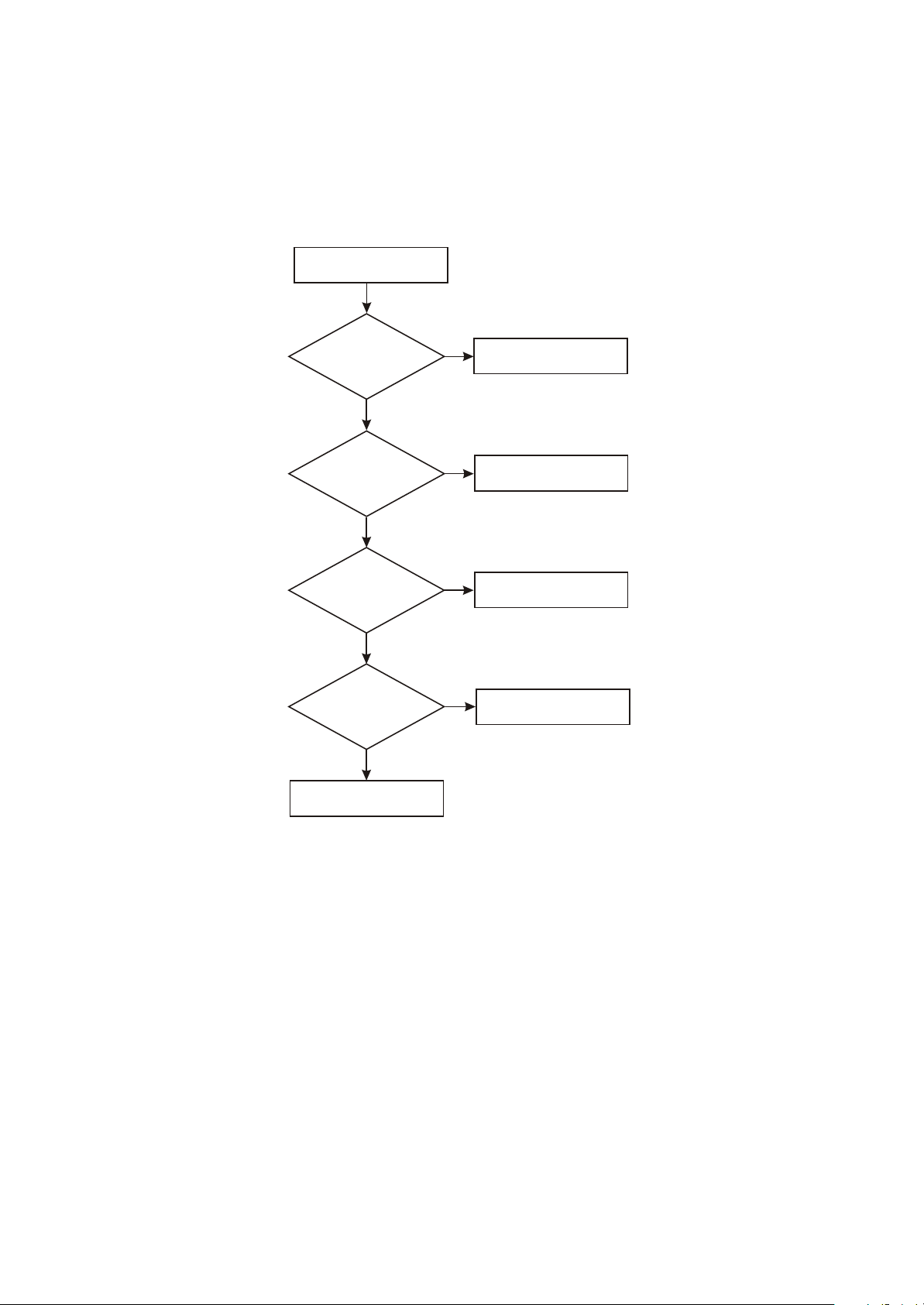
[ Flow chart 3 ] Symptom: no sound
Description: there is image, but no audio output.
All input source has
no sound output
Y
Check
whether pin 74/75
of MST9E19A has signal
output
Y
Check
whether power
supply of power amplifier
board TDA7266 is
normal
Y
whether TDA7266_11
Check
pin is high level
Y
Check
whether audio output
pin waveform of
TDA7266P is
normal
Y
N
N
N
N
Check MST9E19A and
peripheral elements
Check power supply loop
of TDA7266
Check mute control circuit
Change TDA7266P
Check speaker and line
- 24 -
Page 29
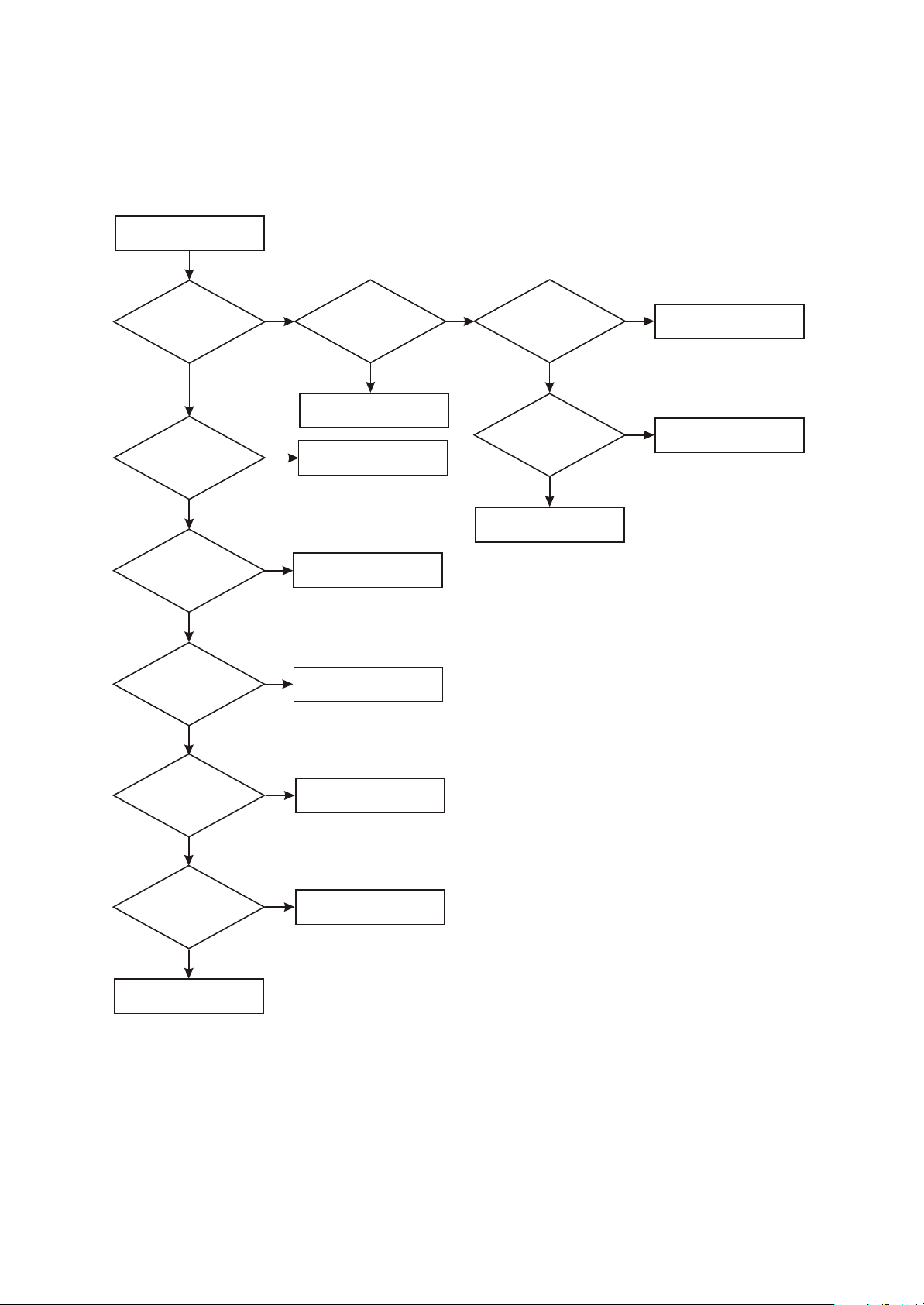
[ Flow chart 4 ] Symptom: white screen
Description: screen is white and indicator on.
White screen
Check
whether u2_D
voltage is
normal
Y
Check
whether 3.3V
voltage of pin 2 of
U52 is normal
Y
Check
whether 1.9V
voltage outputted
by U6 is normal
Y
Check
whether X1 clock
is normal
Y
N
N
N
whether u2_G pin is
Change U52
Change U6
N
Check X1/C103/C104
Check
low level
Y
Change U2
N
Check Q5 and peripheral
elements
Check
whether U11_146
(PANEL_ON) is low
level
Check
whether Q5_C is
high level
N
Change MST9E19A
Y
N
Check Q5 and peripheral
elements
Y
Check
whether drive
output pin MST9E19A
outputs
normally
Y
Check
whether the socket
and flat cable from main
board to display screen
are normal
Y
Change display screen
N
Change MST9E19A
N
Change flat cable or socket
- 25 -
Page 30
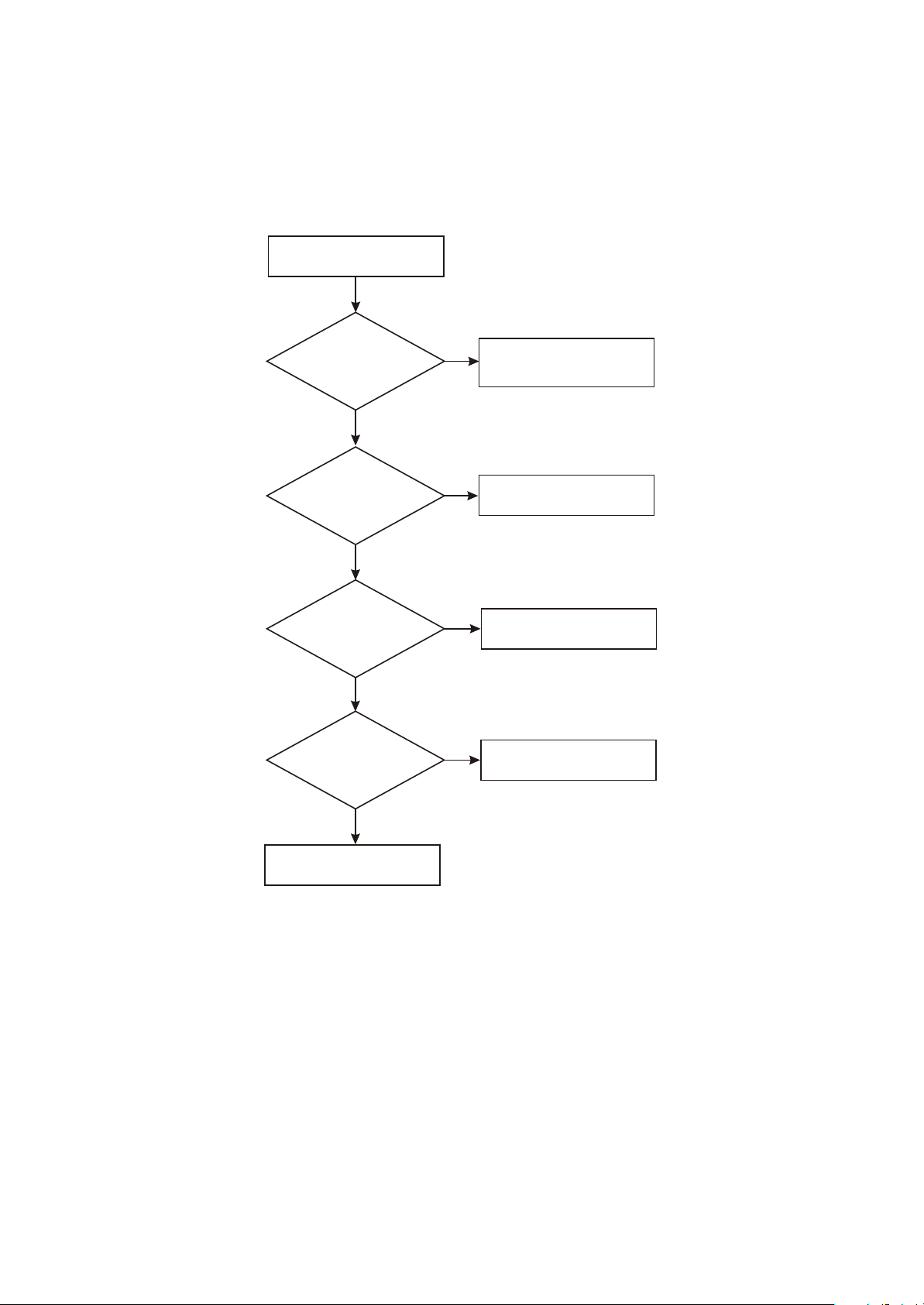
[ Flow chart 5 ] Symptom: black screen
Trouble description: after power on, screen has no display and backlight cannot be on.
Black screen
After
power on, whether
indicator circuit working
is normal
Y
Check
whether power
supply of U101 12V
power board is
normal
Y
Check
whether CN101_1is
high level
Y
Check
whether INVERTER
board has high
voltage output
Check according to
N
troubleshooting flow of
“Machine cannot power on”
N
Check 12V power supply
loop
N
Check INVERTER
control circuit
N
Check INVERTER board
Y
Change display screen
- 26 -
Page 31

[ Flow chart 6 ] Symptom: screen image flickers
Description: screen image flickers and sound is normal.
Screen image flickers
Check
whether screen
flickers under other
signal source
Y
Judge
whether it is the
back ground
light that flashes
Y
Change
inverter and check
whether it restores to
be normal
Y
Whether socket has 12v
voltage
N
Check whether software
version is correct
N
Check whether display screen
flat cable contact is good
N
Check whether there is +12v
voltage that outputs to inverter
- 27 -
Page 32

[ Flow chart 7 ] Symptom: colour has distortion
Description: picture colour has distortion.
Colour has distortion
Y
Check
whether the TTL
output signal of
MST9E19A is
normal
N
Check whether clock
frequency is normal
N
Check X1/C103/C104
Y
Check
whether 3*8bit
digital signal of
Cn1 is normal
Y
Check
whether Cn2 has
rosin joint, false welding
and disconnected
pin
Y
Check
whether video flat
cable is disconnected
Y
Check
whether connecting
board has rosin joint and
whether socket has
disconnected
pin
Change MST9E19A
N
Check the path between
MST9E19A and Cn2
N
Weld again and change
socket
N
Change video flat cable
N
Change display screen
Y
Y
Check again
- 28 -
Page 33

[ Flow chart 8 ] Symptom: Troubleshooting flow chart of no sound for MIC(check
whether MIC is on before detecting, whether player outputs sound normally).
No sound for MIC
Y
Check
whether pin u44_7 has
signal input
Y
Check
whether signal of
pin 12 of U1 is
normal
N
N
whether pin U44_1
whether u44_6 has
Check elements from
U1 to Cn2
Check
has signal
output
Y
Check
signal output
Y
Check U44
N
Check
whether U44_2 has
signal input
N
Check MIC socket and
elements from socket to U44
Y
Check
whether U44 power
supply is
N
Check power supply circuit
normal
Y
Check U44 and
peripheral element
N
Check r446/ce91
Y
Check
whether signal from
U1to Mt1389 is
normal
Y
Replace Mt1389
N
Check U1 and its
power supply
- 29 -
Page 34

Section Three Waveform diagram
This section collects signal waveform diagram of audio, video and each unit circuit with the purpose
to help servicing personnel to judge where trouble lies in accurately and quickly to improve servicing
skills. For the difference of oscillograph's type, model and tuner, a certain difference may exist, so the
servicing personnel are expected to pay more attention to check in daily operation.
1.MST718 clock signal waveform diagram: waveform diagram when X1is working (frequency
14.318MHZ).
2. U4_2(SPI_DO) waveform diagram.
- 30 -
Page 35

3. U4_1 (SPI_CZ) gating signal waveform diagram.
4. U4_6 (SPI_CK) clock signal input waveform diagram.
5. U4_5 (SPI_DI) data input pin waveform diagram.
- 31 -
Page 36

6. U49_5:waveform diagram of SDA in IIC bus.
7. U11_51:video signal waveform diagram for pin when machine is receiving U11_51 standard
signal source in TV mode.
8. U49_6: waveform diagram of SCL in IIC bus.
- 32 -
Page 37

9. TV audio signal waveform diagram: waveform diagram for audio signals outputted by TU1_14
pin when machine is receiving standard signal source in TV mode.
10. TV video signal waveform diagram: waveform diagram for video signals outputted by TU1_12
pin when machine is receiving standard signal source in TV mode.
11. Y singal U17_3 waveform diagram in DVD state
- 33 -
Page 38

12. PB signal: U17_6 waveform diagram in DVD state.
13. PR signal U17_10 waveform diagram in DVD state.
14. Waveform of RXE2+ signal outputted by MST9E19A in LVDS output mode.
MST9E19A_166).
- 34 -
Page 39

15. Waveform of RXE2- signal outputted by MST9E19A8 in LVDS output mode.
MST9E19A_167).
16. TU1_11:output waveform diagram of NICAM output pin.
17. U21_13: U11_67 input waveform diagram when player plays DVD disc.
- 35 -
Page 40

18.U12_1: output waveform of standard signal source in DVD mode.
19.U13_1: output waveform of standard signal source in DVD mode.
20. CR120_A waveform diagram of power board.
- 36 -
Page 41

21. The maximum volume output waveform diagram U6_5 in DVD state.
22. Output waveform diagram of pin U52_2 when machine power on .
- 37 -
Page 42

Section Three Servicing and Principle
Part Two DVD
Section One Principle of the player
3.1.1 Audio circuit
1. Audio signal process block diagram is shown in the figure 3.1.1.1:
186
184
MT1389
216
89AL
89AR
DVD_SPDIF
2
U10
6
Figure 3.1.1.1 Audio signal flow chart block diagram
DVD_AL
DVD_AR
Av input /output
board
65
66
MST9E19A
AMP_AR_OUT
74
AMP_AL_OUT
75
SC_AL_OUT
72
SC_AR_OUT
73
2
6
6
6
U12
U13
1
7
1
7
3.1.2 Video circuit
1. Video signal flow chart diagram is shown as in the following figure 3.1.2.1 :
CN2
PRIN
PBIN
Y
34/35
29/30
31/32
MT1389
182
183
185
DVD_PR
DVD_PB
DVD_Y
11
DPR
10
9
U106
DPB
9
6
7
FSAV433
7
DY
2
4
AMP+LOUT
AMP_ROUT
SC_LOUT
SC_ROUT
MST9E19A
8
TDA
7266P
17
SCART
DVD_CVBS+
187
5
Figure 3.1.2.1 Video signal flow chart
13
- 38 -
CVBS_OUT TO SCART
12
Page 43

3.1.3 Servo circuit
1. Servo circuit block diagram is shown as in the following figure 3.1.3.1:
CN101
Main axis electric machine
Main axis control
detect circuit
Switch circuit
APC circuit
A B C D E F RFO
23
26
17
18
FOSO
1
FMSO
TRSO
DMSO
6
SL+
SL-
Disc in/out
circuit
TK-
15
TK+
16
FC+
14
FC-
13
SP-
SP+
Figure 3.1.3.1 Servo circuit block diagram
BA5954
12
11
Feed electric
machine
IOA
MD11
LDO2
LDO2
MT1389
3.1.4 USB/KEY circuit
1. USB/KEY circuit is shown as in the following figure 3.1.4.1:
J901
USB JACK
Sw601
Sw602
Sw603
USBM
2
USBP
1
CN1
Sw1
Sw2
Figure 3.1.4.1 USB/KEY circuit diagram
7
8
- 39 -
USBM
USBP
Sw1
Sw2
48
47
103
104
MT1389
Page 44

3.1.5 Decode circuit
1. Decode circuit block diagram is shown as in the following figure 3.1.5.1:
FLASH
PWR
PRD
PCE
A0~A20
AD0~AD7
URST
Reset
circuit
SDA
SCL
EEPROM
24C02
MT 1389
Clock
27M
SDCLK
SDCKE
DCS
DRAS
SWE
SDRAM
DQM0
DQM1
DQ0~DQ15
MA0~MA11
V1.8
1.8V
voltage
regulating
U509
Figure 3.1.5.1 Decode circuit block diagram
- 40 -
Page 45

Section Two Troubleshooting flow chart
1. Troubleshooting process for ”DVD has no output” is shown in the figure 3.2.1.1:
Trouble description: when switching in DVD state, there is no DVD image and loader has no action
of drawing in disc.
Power on and switch machine
in DVD state, DVD cannot work
and has no power-on image.
Whether
TV function is normal
Y
Check
whether 3.3V
power outputted by U521
and 1.8V power outputted
by U1 are
normal
Y
Check
whether 27M clock is
normal
Y
Check
whether pin 108
reset signal of Mt1389
is normal
Y
Check
whether SDRAM
and FLASH power supply
is normal
N
Check circuit of TV part
N
Check whether output voltage
of U56 and U57 are normal
N
N
Check system reset circuit
N
Check voltage stabilizing
and filtering circuit of 3.3V
1.8V
Check
whether +5V of
U56_3 is normal
Check X8/C468/C467
N
Check power supply circuit
from video main board to
DVD board
Y
Y
Upgrade
FLASH and whether
machine is
normal
Y
Check
whether SDRAM clock
is normal
Y
A
N
N
Change FLASH
whether FLSAH
and MT1389 have rosin
Check
welding
Y
Weld again
- 41 -
Page 46

A
Check
whether SDRAM
works
Y
Change Mt1389
Figure 3.2.1.1 Troubleshooting flow chart for “ ”DVD has no output
N
Check
whether SDRAM
Mt1389 has rosin
joint
N
Check SDRAM and MT1389
Y
Weld again
- 42 -
Page 47

2. Troubleshooting process for “Not read disc” is shown in the figure 3.2.2.1:
Trouble description: switch machine in DVD state, load disc and machine displays that there is no
disc or cannot read disc for a long time.
Not read disc
Whether
pick-up resets
Y
Whether
there is focus
action
Y
N
Whether
pin 26 of D5954
has feed signal input
Y
Check
whether voltage
on two ends of electric
machine is equal
Y
Check D5954
N N
Whether
pin 1 of D5954
has focus signal
input
Y
Check
whether pin 13, 14
voltage of D5954 is
normal
Y
N
Check MT1389 and
filtering capacitor
N
Check electric machine
Check MT1389 pin
filtering capacitor
N
Check D5954
Whether
main axis electric
machine rotates
Y
Whether
pick-up emits light
Y
B1
Check the line from
pin 1, 2 of Cn29 to coil
N
pin 5 of D5954 has
whether pin 11, 12
voltage of D5954 is
Check electric machine
N
circuit supplies voltage
Change loader
Whether
signal input
Y
Check
normal
Y
Check
whether APC
for pick-up
Y
N
Check MT1389 pin filtering
capacitor
N
Whether D5954
N
Check
whether DVD_+3.3V
is normal
B2
N
Check power supply circuit
Y
- 43 -
Page 48

B1
Whether
disc rotation speed is
normal
Y
Change loader
N
there is ABCDEF signal
Check MT1389 and its
B2
Check
whether LD-DVD
LD-CD is normal
Y
Whether
there is RF signal
Y
Whether
Y
peripheral
N
Check Mt1389
N
Change loader
N
Check Cn29 and flat cable
Check
Q43, Q44
and socket Cn29
N
Change
Y
Change 24P flat cable
Figure 3.2.2.1 Troubleshooting flow chart for “Not read disc”
- 44 -
Page 49

3. Troubleshooting process for “DVD has no video output” is shown in the figure 3.2.3.1:
Trouble description: machine works normally in other state; when switching in DVD state, there is
sound output but no image output.
DVD video has no output
Check
whether video output
mode switch is
correct
Y
Check
whether 27M clock is
normal
Y
Whether
a single video signal
has no output
Y
Whether
components video
output is normal
Y
Whether
pin 182.183.185
of MT1389 have signal
output
N
Resume set mode
N
N
N
Check clock circuit
Mt1389 whether
power supply of MT1389
video output part is
Change MT1389
N
Change MT1389
Check
normal
N
Check power supply loop
Y
Check
whether pin 3,6,
10 of U17 has signal
output
N
Check U17 and
peripheral elements
Y
Check MST9E19A and
peripheral elements
Figure 3.2.3.1 Troubleshooting flow chart for “DVD has no video output”
- 45 -
Page 50

4. Troubleshooting process for “DVD has no sound output” is shown in the figure 3.2.4.1:
Trouble description: when machine switches in DVD state, disc read is normal, image is normal, no
sound output and external sound input is normal.
DVD has no sound output
Check
whether pin 8 12V
power supply of U10
is normal
Y
Check
whether pin 2/6
signal of U10 is
normal
Y
Check
whether pin 1/7
audio output of U10 is
normal
Y
Check
whether mute circuit is
normal
Y
Check
whether pin 66/67
signal input of
MST9E19A
N
Check +A12V power
supply circuit
N
Change MT1389
N
Change U10
N
N
Check mute circuit
Check flat cable and plug from
DVD board to video main board
Y
Change MST9E19A
Figure 3.2.4.1Troubleshooting flow chart for “DVD has no sound output”
- 46 -
Page 51

Section Three Waveform diagram
This section collects signal waveform diagram of audio, video and each unit circuit with the purpose
to help servicing personnel to judge where trouble lies in accurately and quickly to improve servicing
skills. For the difference of oscillograph's type, model and tuner, a certain difference may exist, so the
servicing personnel are expected to pay more attention to check in daily operation.
1. Reset waveform diagram.
2. Decode board.
(1) RFO signal waveform diagram of pin 8 of Cn29.
- 47-
Page 52

(2) A signal waveform diagram of pin 9 of Cn29 (B C D E F .
(3) DMO signal (when there is main axis rotation) waveform diagram of pin 37 of U3 (Mt1389).
(4) FMO signal (when there is feed) waveform diagram of pin 38 of U3 (Mt1389).
- 48 -
Page 53

(5) TRO signal (when there is trace) waveform diagram of pin 41 of U3 (Mt1389).
(6) FOO signal (when there is focus) waveform diagram of pin 42 of U3 (MT1389) .
(7) Waveform diagram of pin 29 (when no disc in) of U53 (FLASH) .
- 49 -
Page 54

(8) Waveform diagram of pin 38of U40 (SDRAM).
3. Video signal waveform diagram of CN2_5.
4. Waveform diagram for audio signal.
(1) 1KHZ analog audio signal waveform diagram (you are recommended to use test disc, if not, the
tested waveform will change at any time to affect judgment), waveform of other channels is the same
except subwoofer.
- 50 -
Page 55

( 2 ) SPDIF: waveform diagram for optical/coaxial digital audio signal.
5. Waveform diagram for audio signal without filtering or amplifying audio input port of test
£- 111 £-
point is C509 or C510).
£- 107 £-
6.27M clock signal waveform diagram,X8.
- 51 -
Page 56

Chapter Four Explosion Flow Chart
19
21
- 52 -
Page 57

Serial Number Material Code Material Name Specification Unit Quantity
1 3005758 FRONT CASE LT-2207D SILVERY WITH CLOTH PC 1
2 1210515 DISPLAY COMPONENT M220Z1-L03 22 INCH TFT PC 1
3 4000439 SELF-TAPPING SCREW BT 3×10H BLACK PC 34
4 4210151 MACHINE-TAPPING SCREW BM 3×6H WHITE NICKEL PC 28
5 3075774 COVER BOARD OF DVD BUTTON LD2206X(RU) DEEP GRAY PC 1
6 3075777 DVD BUTTON LD2206X(RU) SILVERY PC 1
7 4941455 PCB SEMI-FINISHED PRODUCT D153D-0 LD2206X(RU) PC 1
8 3872684 DISPLAY BRACKET 1 LT-2207D PC 1
9 1100650 LOUDSPEAKER
10 3872685 DISPLAY BRACKET 2 LT-2207D PC 1
11 3872240 SCREEN BLOCK LT1903 PC 1
12 3872688 DISPLAY BRACKET 5 LT-2207D PC 1
13 3073520
14 4941458 PCB SEMI-FINISHED PRODUCT 52207D-0 LD2206X(RU) PC 1
CONNECTING HEAD OF POWER
SWITCH
3W 8Ω INTERNAL MAGNETISM 71×41×
25 LT1509-3
LT1903 PC 1
PC 2
15 3872696 ANTI-AXIS LT-2207D PC 1
16 3074360 POWER BUTTON LD2006SI SILVERY PC 1
17 3810068 SPRING Φ9×12 Φ0.5 PC 1
18 3013071 REAR CASE LD2206X(RU) DEEP GRAY PC 1
19 4000616 SELF-TAPPING SCREW BB 4×10H BLACK PC 19
20 BOTTOM HOLDER COMPONENT LD2206X PC 1
21 4210319 MACHINE-TAPPING SCREW
22 3872419 SUPPORTING BOARD LT1903 3# PC 1
23 4000665 SELF-TAPPING SCREW
24 3872682 TERMINAL COVER BOARD (LOWER) LT-2207D GRAY PC 1
25 4941456 PCB SEMI-FINISHED PRODUCT 7153D-0 LD2206X(RU) PC 1
26 4941453 PCB SEMI-FINISHED PRODUCT 22207D-0 LD2206X(RU) PC 1
27 2380370 DVD LOADER TD-S208S-SV1(62SV1 PICK-UP)-B PC 1
28 3075773 TERMINAL COVER BOARD LD2206X(RU) DEEP GRAY PC 1
29 3075778 FUNCTIONAL BUTTON LD2206X(RU) SILVERY PC 1
PM 4×20H WHITE NICKEL WHITE
NICKEL WITH PAD+SPRING PAD
TB 3×8H WHITE NICKEL (WHITE
(THREE-CORNERED)
PC 2
PC 7
30 4941454 PCB SEMI-FINISHED PRODUCT 4153D-0 LD2206X(RU) PC 1
31 3872686 DISPLAY BRACKET 3 LT-2207D PC 1
32 3872687 DISPLAY BRACKET 4 LT-2207D PC 1
33 4941457 PCB SEMI-FINISHED PRODUCT B153D-0 LD2206X(RU) PC 1
34 3073597 REMOTE CONTROL LENS LT1903 TRANSPARENT PC 1
- 53 -
Page 58

Chapter Cinque
PCB Board&Circuit Diagram
Section One PCB Board
5.1.1 TOP layer of TV Main Board(22207D-1)4941453.
- 54 -
Page 59

5.1.2 Bottom layer of TV Main Board(22207D-1)4941453.
- 55 -
Page 60

5.1.3 TOP layer of DVD Board(2D153D-3)4941452.
- 56 -
Page 61

5.1.4 Bottom layer of DVD Board(2D153D-3)4941452.
- 57 -
Page 62

5.1.5 TOP layer of Power$Inverter Board(52207D-0)4941458.
- 58 -
Page 63

5.1.6 Bottom layer of Power$Inverter Board(52207D-0)4941458.
- 59 -
Page 64

5.1.7 TOP layer of USB Board(D153D-0)4941455.
5.1.8 Bottom layer of USB Board(D153D-0)4941455.
- 60 -
Page 65

5.1.9 TV KET Board(4153D-0)4941454.
5.1.10 A/V input Board(7153D-0)4941456.
- 61 -
Page 66

5.1.11 Remote Board(B153D-0)4941457.
- 62 -
Page 67

Section Two Circuit Diagram
5.2.1 TV Main Board.
[1,9,12]
DVB_+5V
D
U9
Si9435DY
1S2S3S4
DVB POWER
860mA
+5V
[1,3,4,6,7,8,11]
[1,3,4,6,7,8,11]
+5V
2.2K
CE15
47u/16
104
C40
R49
5D6D7D8
10K
CE21
R70
G
C56
22K
R44
Q6
104
C32
C46
2N3904
106
CE9
220u/16
+5V
1.5A
[1,3,4,6,7,8,11]
*47uH
R13
*68R
L10
D9
U5
AP1506
6
2
*3K
R22
GND
OUTPUT
4
FB
SD
VIN
1
*1K
R23
R1
C8
C5
R50
[1,3,5,7,8,12]
+12V
[7]
+12V_IN
L74
SYSTEM POWER
1S2S3S4
U26
*Si9435DY
D
21
S101
*SW-SPST-NO-A
F1
*F7A 125V
J7
104
C37
C34
GND
CE1
C414
100u/16
CE11
3
5
[2,6]
DVB_PWR_ON/OFF
2.2K
R69
Q10
470u/16V
104
*106 0805
*1N5819
*22K
*106 0805
*104
*22K
470u/25
104
34
12
104
C317
G
5D6D7D8
12345
*DSW-32
[6,10,11]+2.5V
104
C124
[11]+1.2V
104
C127
DVB_PWR_ON/OFF
P. ON
[6,9,10,11]+3.3V
104
C113
OFF
10K
R68
2N3904
[8]
[1,7]
[1,7]
STBY
12C508A_STBY
10K
*0
*10K
R366
R181
R62
CE22
*2N3904
Q1
*104
C3
TU_ON/OFF
CE40
100u/16V
4
2
TAB
OUT
1
GND
IN
U7
AK33
3
104
C112
DVB_+5V
[1,9,12]
STBY
STANDBY
P. ON
[4,5,6,7,8]
5VSTB
2.2K
*100u/16
R63
C57
*104
[1]
+5V_STBY
STANDBY
[1,7]
P_GND
for DC 12V of adaptor input
CE41
100u/16V
0R
R76NCR91
2
4
TAB
OUT
1
GND
CE44
IN
AK25
U10
3
RL254
D10
[2]
POWER_ON/OFF
2.2K
R56
10K
R55
Q8
2N3904
15INCH
20INCH
*B601 1206
*B601 1206
*B601 1206
L5
L2
L84
+12V
3.3V_STB
[1,3,5,7,8,12]
[1,2,4,5,6]
104
C119
U45
U2
19INCH
B601 1206
B601 1206
L123
L1
+5V
[1,3,4,6,7,8,11]
[1,3,4,6,7,8,11]
+5V
D
Si9435DY
1S2S3S4
[7,8] P_+5V
[7]
PANEL_PWR
500mA
D
Si9435DY
1S2S3S4
R29
C6
CE14
D28
C393
*1N5819
R455
CE78
CE7
C24
104
220u/16
22K
5D6D7D8
G
104
470u/16V
100u/16
22K
*10u/25
R410
104
5D6D7D8
G
CE43
100u/16V
0R
R92
R101
680R
4
2
TAB
OUT
1
GND
CE45
IN
AK17
U14
3
RL254
D15
*7.5R
RL254
D13
R274
RL254
D11
[1]
+5V_STBY
*10u/25
104
C123
0R
R456
Q33
2N3904
P3 P1 P5 P4
P2
590mA
B601 1206
B601 1206
L7
L11
2
for digital core power
AZ1084-ADJ
U6
3
[2]
+1.9VDDC
CE18
100u/16
104
C29
R41
120
4
TAB
OUT
R42
R43
47R
15R
1
GND
IN
C30
104
CE19
100u/16
*0
[2]
[1,2,4,5,6] 3.3V_STB
PANEL_ON/OFF
[1,3,4,6,7,8,11]
2.2K
For Panel
+5V
2.2K
R45
10K
R46
C47
Q5
2N3904
10K
R64
R47
C53
103
2N3904
Q9
C52
103
100u/16
CE73
104
9E19 POWER
[1,2,4,5,6]
3.3V_STB
CE34
470u/16V
1.5A
104
C443
C435
180R
R340
1.5K
U52
R416
1K
R365
+12V
[1,3,5,7,8,12]
106 0805
47uH
L33
D45
1N5819
6
2
3
AP1506
GND
OUTPUT
4
GND
FB
5
SD
R40
VIN
1
R330
C434
106 0805
104
C439
CE42
470u/25
0R
104
C26
22K
Q25
*2N3904
STBY
[1,7]
- 63 -
Page 68

3.3V_STB
[1,2,4,5,6]
serial flash
R153
[8]
TV_UPDATE
[2]+3.3VDDP
4.7K
RP6
[1,2]
+1.9VDDC
[2]
AVDD_HDMI
[2]
AVDD_AUDIO
[2]
AVDD_ADC
1K
R94
MST_REST
[2]
B601
L3
U4
[8]
27P
C103
CE4
C2
8
VDD
PS25LV040
1CE2SO3WP4
100R
33R
1
8
RP4
[4]
[4]
HDMI1_DET
VGA_CON
MCU_PWR_OFF
[2]
+3.3VDDP
[2]
AVDD_MPLL
[2]
AVDD_MEMPLL
[2]
AVDD_SIF
R118
47u/16
2
7
SPI_CZ
[2]
[4]
HDMI2_DET
X1
104
7
HOLD
3
6
SPI_DO
[2]
[5]
[7]
FM_SW
DVDSTB
C80
C427
6
SCK
4
5
B601
L63
SPI_DI
[2]
SPI_CK
[2]
[7]
[7]
DVDSCK
DVDSDA
104
1M
14.318MHz
U18
[7]
[7]
[7]
[7]
[7]
[7]
[7]
[7]
[7]
[7]
RXO3-_DG7
RXO1+_DR4
RXO2-_DR3
RXO2+_DR2
RXOC-_DR1
RXOC+_DR0
RXO3+_DG6
RXO0-_DR7
RXO0+_DR6
RXO1-_DR5
10P
C16
5
SI
VSS
*100R
R15
[2]
R176
R152
FLASH_WP
[2]
+3.3VDDP
AD7
115
AD6
114
AD5
113
AD4
112
AD3
111
AD2
110
AD1
109
AD0
108
VDDP
186
VDDP
172
VDDP
159
VDDP
151
VDDP
140
VDDP
119
VDDP
103
VDDP
102
VDDP
100
VDDP
88
VDDC
203
VDDC
158
VDDC
142
VDDC
107
VDDC
98
VDDC
77
208
157
12
6
105
60
53
36
205
XOUT
206
XIN
207
27P
C104
10R
10R
10R
10R
R171
R169
R174
[11]
[7]
[7]
[7]
[7]
[11]
LCD_CLK
LCD_VSYNC
LCD_LDE
LCD_HSYNC
DVBSDA
DVBSCL
1K
4.7K
R447
4.7K
R448
202
201
200
199
198
197
196
195
192
194
DI4
DI3
DI2
DI1
DI0
ICLK
AISD/DI7
AISCK/DI6
AVDD_MPLL
AVDD_MPLL
AVDD_DVI
AVDD_DVI
AVDD_MEMPLL
AVDD_AU
AVDD_SIF
AVDD_ADC
HWRESET
RXCKN2RXCKP4RX0N5RX0P7RX1N8RX1P10RX2N11RX2P13REXT14DDCD_DA15DDCD_CK16HSYNC117VSYNC118RMID19VCLAMP20REFP21REFM22BIN1P23BIN1M24SOGIN125GIN1P26GIN1M27RIN1P28RIN1M29BIN0M30BIN0P31GIN0M32GIN0P33SOGIN034RIN0M35RIN0P38HSYNC039VSYNC040C141Y142C043Y044VCOM245CVBS346CVBS247CVBS148VCOM149CVBS050VCOM051CVBSOUT54SIF1P55SIF1M57AUVRADN58AUVRADP59AUVREF
1
10R
R148
IVSYNC
AIWS/DI5
10R
10R
10R
VGA_VSYN
VGA_HSYN
HDMI_SCL
HDMI_SDA
[4]
[4]
[4]
[4]
R149
R151
R150
15P
C15
15P
C14
15P
C13
15P
C12
15P
C11
15P
C10
15P
15P
C9
C320
*15P
8
7
33R
*33R
R83
C68
193
IHSYNC
2
1
RP13
*15P
191
190
189
188
GPIOE3/LCK
GPIOE2/LDE
GPIOE0/LVSYNC
GPIOE1/LHSYNC
VGA_BLUE-
SOG
VGA_RED-
VGA_GREEN+
VGA_RED+
VGA_GREEN-
VGA_BLUE+
[4]
[4]
[4]
[4]
[4]
[4]
[4]
33R
RP11
8
7
33R
RP12
2
1
8
7
6
5
6
5
4
3
4
3
2
1
185
184
183
182
181
180
179
178
177
176
LB0P/R6
LB1P/R4
LB2P/R2
LB3P/G6
LB0M/R7
LB1M/R5
LB2M/R3
LB3M/G7
LBCKP/R0
LBCKM/R1
U11
MST9E19A
MUX_Y-
MUX_PB+
MUX_Y+
SOY
MUX_PB-
MUX_PR-
MUX_PR+
RGB/CVBS_FB
16:9/4:3_SS
[8]
[8]
[3]
[3]
[3]
[3]
[3]
[3]
[3]
390R 1%
R125
HDMI_GTX1+
HDMI_RTX2-
HDMI_BTX0-
HDMI_TXCLK+
[4]
[4]
[4] HDMI_TXCLK-
[2]
+3.3VDDP
1
3
VCC
GND
MAX810
HDMI_BTX0+
[4]
[2]
MST_REST
2
RST
HDMI_RTX2+
[4]
[4]
[4] HDMI_GTX1-
[4]
AVDD_HDMI
[2]
MST9e19 reset circuit
C129
104
104
C109
C120
104
C145
104
C350
[2]CVBS_0-
[2]CVBS_1-
47R
47R
R123
R124
C122
C146
C121
47R
47R
47R
R126
DVB_CVBS
R143
R127
[2]
AUVREF
C89
104
CE30
10u/25
104
104
104
104
[7]
[7]
[7]
[7]
[7]
[7]
[7]
[7]
[7]
[7]
[7]
[7]
[7]
RXE2-_DB7
RXE1-_DG1
RXE1+_DG0
DG5
DG4
RXE0-_DG3
RXE0+_DG2
8
7
6
5
6
4
3
3
2
1
RXE2+_DB6
C321
15P
15P
C322
C323
15P
C324
15P
C328
15P
C17
15P
15P
C18
33R
8
C19
7
15P
5
2
1
33R
RP9
4
RP10
175
174
171
170
169
168
167
166
165
164
163
162
161
160
LA2P/B6
LA3P/B2
LB4P/G4
LA0P/G2
LB4M/G5
LA0M/G3
LA1M/G1
103
C114
103
C140
*103
CVBS_1-
CVBS_1
[2]
C108
[3,12]
[2]
AUVRADP
LA4P/B0
LA1P/G0
LA2M/B7
LA3M/B3
LA4M/B1
LACKP/B4
LACKM/B5
103
103
104
C141
CVBS_0-
[2]
103
C117
TV_CVBS+
[6]
104
10u/25
AUVREF
C107
AUVRADP
104
[2]
[2]
C91
TV_SIF-
TV_SIF+
[6]
[6]
105
105
C85
C81
4.7K
4.7K
TV_CVBS-
9E19_CVBS
R96
R424
[3]
[6]
TV_MONOIN
[6]
[1,2,4,5,6]
3.3V_STB
C125
103
C115
103
C116
CVBS_0
SC_CVBS+
[8]
[8]
[8]
C90
CE31
[7]
DB1
DB0
RXEC-_DB5
RXE3-_DB3
RXE3+_DB2
RXEC+_DB4
3.3V_STB
[1,2,4,5,6]
B601
L99
C20
15P
C21
15P
C22
15P
C23
15P
15P
C35
15P
C36
15P
C325
33R
8
7
6
5
4
3
2
1
RP8
15P
C326
6
5
4
3
[2]
[2]
[5]
[5]
[5]
[5]
[2]
[2]
SPI_CZ
SPI_DO
[2]
SPI_DI
SPI_CK
FM_CE
FM_DATA
FM_CLCK
FM_MUTE
EEPROM_WP
R372
124
123
122
121
97
SDI
CSZ
SCK
SDO
GPIOF1996GPIOF1895GPIOF1794GPIOF1693GPIOF1592GPIOF1491GPIOF1390GPIOF12
AUL062AUR063AUL164AUR165AUCOM66AUL267AUR268AUL369AUR370AUOUTL371AUOUTR372AUOUTL273AUOUTR274AUOUTL75AUOUTR76AUOUTS78VDI2/GPIOF279VDI3/GPIOF380VDI4/GPIOF481VDI5/GPIOF582VDI6/GPIOF683VDI7/GPIOF784VDI8/GPIOF885VDI9/GPIOF986VDICLK/GPIOF1087GPIOF11
61
139
138
PWM_SENSE
100R
R71
103
C60
105
105
105
105
105
105
C82
C72
C70
C69
C64
C63
22K
0R
R74
R89
SC_AR
DVD_AL
SC_AL
SC_AL_OUT
MUX_AL
MUX_AR
[3]
[3]
AVDD_AUDIO
B601
23mA
L98
DVD_AR
[5]
[8]
[8]
[7]
[7]
[2]
[2]
C88
104
CE28
47u/16
AVDD_ADC
104
C134
B601
47mA
L23
[1,2,4,5,6]
3.3V_STB
B601
CE37
47u/16
44mA
L20
[1,2,4,5,6]
3.3V_STB
10u/25
CE35
104
C345
EEPROM
[2]
+3.3VDDP
4.7K
137
PWM_FB
PWM_DRV
100R
R65
[5]
SC_AR_OUT
[2]
AVDD_SIF
C106
104
CE39
47u/16
[1,2,4,5,6]
3.3V_STB
INT
ALE
RDZ
WRZ
DIGO9
DIGO8
DIGO7
DIGO6
DIGO5
DIGO4
DIGO3
DIGO2
DIGO1
DIGO0
GND
GND
GND
GND
GND
GND
GND
GND
GND
GND
GND
GND
GND
GND
GND
GND
PADGND
IRIN
PWM3
PWM2
PWM1
PWM0
SAR3
SAR2
SAR1
SAR0
DDCA_CK
DDCA_DA
DDCR_CK
DDCR_DA
C58
R72
1A02A13A24
GND
U49
24C32
SDA6SCL7TEST8VCC
5
*1K
R375
100R
100R
100R
R36
R373
R374
SCL
SDA
EEPROM_WP
[2,6]
[2,6]
[2]
[1,6]
5
6
7
8
5
6
7
8
5
6
7
8
R11
4.7K
4.7K
1N4148
D2
4
3
2
1
4
3
2
1
4.7K
4
3
2
1
4.7K
*4.7K
[7,8,11]
IR
12
R35
DVB_PWR_ON/OFF
4.7K
R14
RP1
RP3
RP5
135
118
117
116
154
153
150
149
148
147
146
145
144
143
204
187
173
152
141
120
106
104
101
99
89
56
52
37
9
3
209
136
156
155
130
129
128
127
126
125
134
133
132
131
100R
R57
103
103
C49
22K
22K
R58
[5]
AMP_AL_OUT
[2]
AVDD_MPLL
[2]
AVDD_MEMPLL
C4
104
C45
C347
C334
CE12
B601
B601
47u/16
9mA
L8
L4
3.3V_STB
[1,2,4,5,6]
[4]
[2]
[2]
[5]
[1]
[5]
[1]
[7]
[7,8]
[4]
[3]
[3]
[4]
STBY_KEY
HDCP_WP
AMP_MUTE
FLASH_WP
PANEL_ON/OFF
CEC
HDMI_HPDCTRL
AV_SEL1
HDMI_SEL
AMP_STBY
AV_SEL2
POWER_ON/OFF
INVERTER_ON/OFF
1N4148
D3
12
R358
10K
R363
*4.7K
1A02A13A24
*100R
R10
C327
+3.3VDDP
[2]
[2]
+3.3VDDP
10K
R28
R27
*10K
R26
*10K
1K
R25
102
C105
R370
R369
5
6
7
8
RP2
100R
+3.3VDDP
[2]
*10K
R368
10K
R367
10K
R34
*1K
R24
2K
2K
4
3
2
1
4.7K
10R
10R
10R
10R
10R
R16
R17
R19
R293
R295
R51
103
C48
[5]
AMP_AR_OUT
104
104
104
CE8
47u/16
[1,2,4,5,6]
SDA
SCL
TV_TXD
TV_RXD
[2,6]
[4,8]
[4,8]
[2,6]
[7]
22K
R48
[2]
AVDD_HDMI
104
C349
104
C348
104
C144
B601 1206
CE47
47u/16
53mA
L25
[2]
3.3V_STB
+3.3VDDP
24C04
U48
104
R364
SCL
HDCP_WP
[2]
[2,6]
[2]
+3.3VDDP
CE5
88mA
C25
B601 1206
L6
3.3V_STB
[1,2,4,5,6]
C342
C338
C337
10R
C333
R18
C330
C346
KEY2
KEY1
[7]
+1.9VDDC
[1,2]
C42
C44
C339
C335
C332
C331
for analog power
C336
C340
C329
C341
GND
SDA6SCL7TEST8VCC
5
For HDMI keys
1K
R33
100R
100R
R362
SDA
[2,6]
100u/16
104
104
104
104
104
104
104
104
104
104
104
104
104
104
104
104
104
- 64 -
Page 69

[2]
[2]
[2]
[2]
[8]
SOY
MUX_Y+
MUX_PR+
MUX_PB+
CVBS_OUT
C364
*47P
C41
*47P
C39
*47P
C38
*47P
102
C97
10R
[2,3]
AV_SEL1
C67
C381
5V_V
[3]
R108
C66
104
FSAV330
U17
SW
1
16
VCC
104
106 0805
1B131B2
2
225
225
225
C99
C79
C100
473
473
C96
C98 473
C102
10R
10R
10R
R117
R115
R107
9
12
7
4
1A
C86 225
4A
2A
3A
15
/OE
8
GND
3B2
3B1
2B2
4B1
2B1
5
C87 225
4B2
6
10
11
13
14
106 0805
225
C1470RC156
C101
[2]
[2]
[2]
MUX_PB-
MUX_Y-
MUX_PR-
473
473
C132 473
C133
C111
100R
100R
100R
R141
R140
R121
FUNCTION
SC_RED
SC_BLUE
SC_GREEN
DVD/DVB_Y
[3]
[8]
[8]
[2,3]
AV_SEL2
C235
*104
[3]
Audio and video electional switch
5V_V
C78
*104
10
CE23
*100u/16
R38
+5V
[1,4,6,7,8,11]
U16
225
*225
C76
C93
DVD/DVB_PR
DVD/DVB_PB
*FSAV330
1
16
225
C92
9E19_CVBS
[3]
SW
VCC
1B131B2
2
DVD/DVB_CVBS
[3]
[2]
[3]
[8]
[3]
[3]
[3]
DVD/DVB_Y
4
1A
2B1
5
*225
C71
[3]
DVD/DVB_PR
DVD/DVB_PB
DVD/DVB_CVBS
7
9
12
4A
2A
3A
/OE
GND
3B2
3B1
2B2
4B1
6
C94 225
4B2
10
11
13
14
*225
106 0805
*106 0805
C95
C263
C289
0
0
15
8
*0
R105 *0
R106
R111
R112
AV_SEL1
[1,3,5,7,8,12]
+12V
*0
*0
R114
R1550R182
R113 0
SCART_RGB/9E19_CVBS
0
R389
R386
R383
R382
R313
R405
FUNCTION
DVD_YPBPR
0
AV_SEL2
SOURCE
SCART_RGB/9E19_CVBS
*
0
AV_SEL1 AV_SEL2
[2]
DVD/DVB_YPBPR_CVBS
1
[2]
MUX_AR
MUX_AL
15K
15K
R471
R472
105
C277
C279 105
100K
100K
R132
100K
100K
R131
100K
100K
R306
100K
R305
100K
100K
100K
R304
100K
100K
R7
12X014X115X211
*105
C359 105
C357
DVB_YPBPR
DVB_AL
1
VGA_AL
[12]
[8]
VGA_AUDIO
DVB_YPBPR/CVBS
DVD_YPBPR/CVBS
011
0
1
1
VIDEO
10K
R473
10K
R470
3
13
Y
X
U21
IC-CD4052
X31Y05Y12Y24Y36INH9B10A
105
*105
*105
*105
C363
C358
C195 105
C360
C362
AL_0
AL_1
AR_1
DVB_AR
VGA_AR
[8]
[8]
[12]
[8]
[8]
CVBS_1_AUDIO
DVB_AUDIO
1
0
1
AUDIO
[1,3,5,7,8,12]
+12V
10
R303
16
VDD
105
C234
AR_0
[8]
CVBS_0_AUDIO
1
0
0
CE17
C138
8
VSS7VEE
10K
R395
+12V
[1,3,5,7,8,12]
100u/16
104
R392
2N3904
Q29
DVB_L/R
FUNCTION
VGA_L/R
CVBS_0_L/R
CVBS_1_L/R
10
1
0
0
AV_SEL2AV_SEL1
1
1
0
AUDIO SWITCH
22K
104
C356
4.7K
R381
AV_SEL1
[2,3]
22K
R391
Q28
2N3904
104
C355
10K
4.7K
R394
R380
+12V
AV_SEL2
[1,3,5,7,8,12]
[2,3]
DVB_Y
DVD_PB
DVD_Y
[7]
[12]
[7]
DVB_PR
DVD_PR
DVB_PB
[12]
DVD_CVBS
DVB_CVBS
[12]
[7]
[7]
[2,12]
- 65 -
Page 70

+5V
[1,3,4,6,7,8,11]
H_V_5V
[4]
VGA
1
2
D21
1
2
D22
1
2
D23
1
2
D18
1
2
D19
1
2
D17
1
2
D20
[4]
HDMI1_+5V
3.3V_STB
[1,2,4,5,6]
HDMI
[2]
[2]
[2]
[2]
VGA_GREEN+
VGA_BLUE+
VGA_RED+
SOG
*102
C232
473
473
473
*330R
C241
C233
C236
R264
75R
R278
R277 10R
R283 10R
R289 10R
75R
R284
R290
[8,11]DVB_TXD
3
BAV99
3
BAV99
3
BAV99
3
BAV99
B221
B601
B221
B221
*B601
L57
L58
L59
L42
L66
12345
678
9
J4
3
BAV99
3
BAV99
3
BAV99
C209
[4]
HDMI1_RTX2+
10
1112131415
B601
B601
B601
B601
*B601
L41
L46
L43
L53
L61
L55
DVB_RXD
DDCSDA
TV_RXD
VGA_HSYN
VGA_VSYN
[2,4]
[4]
[2]
[8,11]
[2,8]
[4]
[4]
[4]
[4]
HDMI1_GTX1-
HDMI1_GTX1+
HDMI1_RTX2-
HDMI1_RTX2+
*104
30
31
32
33
34
35
36
37
38
NC
GND
TMDS_D2-
TMDS_BYP
TMDS_D1+
TMDS_D2+
TMDS_GND
TMDS_GND
5V_SUPPLY2LV_SUPPLY3GND4TMDS_D2+5TMDS_GND6TMDS_D2-7TMDS_D1+8TMDS_GND9TMDS_D1-10TMDS_D0+11TMDS_GND12TMDS_D0-13TMDS_CK+14TMDS_GND15TMDS_CK-16CEC_IN17SCL_IN18SDA_IN19HPD_IN
1
HDMI1_RTX2-
HDMI1_GTX1+
HDMI1_RTX2+
[4]
[4]
[4]
[4]
[4]
HDMI1_GTX1+
HDMI1_RTX2-
473
100R
[2,8]
TV_TXD
B601
29
TMDS_D1-
HDMI1_GTX1-
[4]
[4]
HDMI1_GTX1-
C110
R120
B601
L45
DDCSCL
[4]
[4]
HDMI1_BTX0+
TMDS_D0+
HDMI1_BTX0+
[4]
[2,4]
CEC
36
CEC
CEC_IN
[4]
[2,4]
[2,4]
HDMI_SDA
HDMI_SCL
34
35
SCL
SDA
HDMI1_SDA_O
[4] HDMI1_SCL_O
[4]
C353
D50
*BAV99
R197
[4]
[1,3,4,6,7,8,11]
HDMI1_+5V
+5V
HDMI2_+5V
[2,4]
1
2
1
2
D48
D49
HDMI_HPDCTRL
3
3
*BAT54C
*BAT54C
CE87
*47u/16
*104
C283
29
30
31
32
33
HPD
SDDC
VDDC
DGND
#OEDDC
Near to the HDMI interface when PCBLAYOUT
CEC_IN
HDMI2_SCL_O
HDMI2_SDA_O
[4] HDMI2_HPDCTRL
[4] HDMI1_HPDCTRL
[4]
[4]
[4]
[2,4]
[2,4]HDMI_RTX2-
[2,4]
[2,4]
[2,4]
[2,4]HDMI_GTX1+
[2,4]
[2,4]
[2,4]
[2,4]
HDMI_GTX1-
HDMI_BTX0+
HDMI_BTX0-
HDMI_TXCLK+
HDMI_TXCLK-
*102
+5V
[1,3,4,6,7,8,11]
2
1
0
0
7
8
7
8
5
6
6
3
4
2
2
1
1
RP29
RP30
*1.8K
HDMI1_BTX0-
HDMI1_GTX1-
HDMI1_BTX0+
HDMI1_GTX1+
HDMI1_TXCLK-
HDMI1_TXCLK+
[4]
[4]
[4]
[4]
[4]
[4]
[4]
HDMI2_HPDCTRL
*1K
*1K
R196
Q13
*2N3904
[2,4]
[2,4]
HDMI_RTX2+
HDMI_SDA
HDMI_HPDCTRL
HDMI_SCL
CEC
0
7
8
5
5
6
3
4
3
4
2
1
RP31
CEC_IN
HDMI1_RTX2-
HDMI1_SCL_O
HDMI1_RTX2+
HDMI1_SDA_O
HDMI1_HPDCTRL
[4]
[4]
[4]
[4]
[4]
[4]
[2]
[2]
[2]
VGA_RED-
VGA_GREEN-
VGA_BLUE-
[2,4]
1
C203
CE54
3
2
HDMI2_+5V
[4]
[4]
HDMI2_GTX1-
U24
*104
[4]
HDMI2_BTX0+
*FSHDMI08
*47u/16
1
R200
R195
55
1CLK-21CLK+
[4] HDMI1_TXCLK-
[4]
HDMI2_BTX0-
[2,4]
HDMI_TXCLK+
HDMI_TXCLK-
53
54
CLK-
VCC356VCC3
CLK+
1D0-41D0+5GND
3
HDMI1_BTX0+
HDMI1_TXCLK+
[4] HDMI1_BTX0-
[4]
1A02A13A24
*24C04
U27
[4]
HDMI2_TXCLK+
52
51
GND
6
[4]
[4]
*10K
473
C131
C130 473
100R
100R
R139
R138
75R
[2]
[4]
V9
VGA_CON
3
B601
D27
BAV99
DVB_SEL
[11]
L91
立式封装
3
D29
BAV99
1
2
H_V_5V
[4]
[4]
[4]
[4]
[4]
[4]
[4]
[4]
CEC_IN
HDMI1_SDA_O
HDMI1_SCL_O
HDMI1_TXCLK-
HDMI1_TXCLK+
HDMI1_BTX0-
HDMI1_HPDCTRL
20
21
22
23
24
25
26
27
28
SCL_OUT
CEC_OUT
SDA_OUT
HPD_OUT
TMDS_CK-
TMDS_D0-
TMDS_CK+
TMDS_GND
TMDS_GND
CEC_IN
HDMI1_BTX0-
HDMI1_SCL_O
HDMI1_SDA_O
HDMI1_TXCLK-
HDMI1_TXCLK+
HDMI1_HPDCTRL
[4]
[4]
[4]
[4]
[4]
[4]
[4]
[4]
[4]
[4]
[4]
HDMI1_TXCLK+
HDMI1_BTX0-
HDMI1_BTX0+
1
2
3
4
VSS
GND
GND
GND
U33
24C21
VCLK
SDA6SCL
VCC
5
7
8
1
2
473
C231
CE68
H_V_5V
[4]
100u/16
R251
[4]
H_V_5V
R250
3
BAT54C
D31
1
2
V9
5VSTB
[1,5,6,7,8]
[4]
R243
*15K
U28
CM2021
BAT54C
D14
For HDMI ESD
[4]
[4]
HDMI1_SDA_O
HDMI1_SCL_O
1
+5V
[1,3,4,6,7,8,11]
[4]
HDMI1_+5V
*51K
R218
3.3V_STB
[1,2,4,5,6]
[4]
HDMI1_TXCLK-
1K
R244
4.7K
4.7K
C213
CE60
3
2
HDMI1_+5V
[4]
D34
1N4148
12
12
D35
1N4148
DDCSDA
DDCSCL
VGA_VSYN
[4]
[4]
[2,4]
104
1A02A13A24
24C04
47u/16
U30
10K
R231
R230
51R
51R
10K
R241
R240
HDMI1_SCL_O
[4]
[4]HDMI1_HPDCTRL
1K
R409
Q36
2N3904
HDMI switch
[2]
GND
HDMI1_DET
SDA6SCL7TEST8VCC
5
1K
HDMI1_SDA_O
R177
[4]
HDMI1_+5V
[4]
[4]
CEC_IN
51R
R435
HDMI1
HDMI2
SELECTEDHDMI_SEL
1
0
C194
*104
*104
C281
*104
C282
CE86
*47u/16
*B601
L29
3.3V_STB
[1,2,4,5,6]
+5V
[1,3,4,6,7,8,11]
D32
BAV99
2
3
1
R178
1.8K
*BAT54C
D12
+5V
[1,3,4,6,7,8,11]
[4]
[4]
[4]
HDMI2_RTX2+
HDMI2_GTX1+
HDMI2_RTX2-
[2]
[2,4]
[2,4]HDMI_RTX2-
[2,4]
[2,4]
[2,4]
[2,4]HDMI_GTX1-
HDMI_BTX0+
HDMI_BTX0-
HDMI_GTX1+
HDMI_RTX2+
HDMI_SEL
37
38
39
41
42
43
44
45
46
47
48
49
50
D0-
D2-
D1-
SEL
D2+
D1+
D0+
#OE
GND
GND
GND
GND
1D1-71D1+81D2-91D2+10GND112CLK-122CLK+132D0-142D0+15GND162D1-172D1+182D2-192D2+20VCC321CEC122SCL123SDA124HPD125CEC226SCL227SDA228HPD2
HDMI1_RTX2-
HDMI1_GTX1-
HDMI1_RTX2+[4]
HDMI1_GTX1+
[4]
*10K
*100R
R190
HDMI2_SCL_O
[4]
[4]
HDMI2_TXCLK-
[4]
5
*100R
R189
[4]
VCC340VCC3
DGND
HDMI2_BTX0-
HDMI2_GTX1-
HDMI2_RTX2+
HDMI2_GTX1+
HDMI2_TXCLK-
HDMI2_BTX0+
HDMI2_TXCLK+
[4]
[4]
[4]
[4]
[4]
[4]
[4] HDMI2_RTX2-
[4]
[2]
HDMI2_DET
GND
SDA6SCL7TEST8VCC
3
R242
*1K
R180
HDMI2_+5V
[4]
HDMI2_SDA_O
[4]
[4]
[4]
HDMI2_+5V
HDMI2_SDA_O
HDMI2_SCL_O
DDC/CECGND
DATA2-
DATA2+
GND4
3
1
23
GND3
4
2
22
J8
HDMI-S151
DATA2SHIELD
DATA0-
DATA1SHIELD
5
6
DATA1+
CLKSHIELD
DATA0+
7
8
DATA1-
DATA0SHIELD
CEC
13
11
9
14NC12
10
CLK-
CLK+
HOTPLUG
SCL
15
16
SDA
GND1
19
17
20
GND2
21
18
+5VPOWER
J9
*HDMI-S151
DATA2-
DATA2+
GND4
3
1
23
GND3
4
2
22
DATA2SHIELD
DATA0-
DATA1SHIELD
5
6
DATA1+
CLKSHIELD
DATA0+
11
9
7
8
10
DATA1-
CLK+
DATA0SHIELD
DDC/CECGND
CEC
13
14NC12
CLK-
HOTPLUG
SCL
15
16
SDA
GND1
19
17
20
GND2
21
18
+5VPOWER
- 66 -
Page 71

[7]
11
2N3904
RF_GND
STBY
C272
R433
C386
绕线
PLLVCO
RF_GND
9NC10
[5,8]
SC_ROUT
CE16
U8
RF_GND
56nH
L72
8
RF_OSC
C258
C237
AMP_LOUT-
6
OUT1-
10u/25V
RF_GND
33p
*47P
33P
C285
NC
VCC
PD_OUT
GND
NC
MPX_OUT
FLITER
R103
[8]
20
TDA7266P
17
224
C27
AMP_LOUT
[5]
EMI
47R
BB202
D33
20P
C287
[5]
FM_VCC33
7
6
5
4
3
2
1
151
222
5K1
[8]
AMP_LOUT+
5
[5,8]
SC_LOUT
R81
100K
Q11
2N3904
1K
R99
220R
R78
10u/25
CE24
1
U13-A
IC-MC4580
102
30K
R84
+
2-3
C83
4.7K
C343
R95
102
10K
R80
10u/25
CE29
SC_AL_OUT
[2]
[5]
AMP_LOUT
102
C54
R60
10K
1
U12-A
IC-MC4580
C59
102
30K
2-3
+
R59
4.7K
R73
102
C50
10K
R52
22K
10u/25
R97
CE26
AMP_AL_OUT
[2]
[5,8]
SC_ROUT
C28
104
104
RL254
D26
RL254
D8
RL254
1.75A Max
D1
C31
CE13
470u/25V
5VSTB
[1,4,5,6,7,8]
R82
100K
Q12
2N3904
1K
220R
R100
R79
10u/25
AMP_STBY
CE25
[2,5]
7
IC-MC4580
+
U13-B
[5]
+A12V
U13-C
IC-MC4580
84
30K
C73
102
6-5
R85
AMP
+12V
[1,3,5,7,8,12]
4.7K
R90
104
C84
102
10K
R86
10u/25
C344
RF_OUT
CE32
[5]
SC_AR_OUT
[2]
[5]
AMP_ROUT
[5]
102
C55
10K
R61
U12-B
7
IC-MC4580
C62
102
+
6-5
+A12V
U12-C
IC-MC4580
84
30K
R66
FM_VCC33
CE49
47u/16
C77
102
RF_GND
C43
104
绕线
220nH
L40
22P
C126
4.7K
C61
+12V
[1,3,5,7,8,12]
R75
104
C65
10K
CE33
100u/16
R67
R77
22K
10u/25
CE27
AMP_AR_OUT
[2]
[5]
102
+A12V
C51
104
10
CE20
100u/16
R307
+12V
[1,3,5,7,8,12]
R37
*47K
A_GND
R335
*47K
*47K
R199
FM_MUTE
[2]
:是否把 , 半调制信号送到载波
:
MUTE L+R L-R
1MUTE:0UNMUTE
影响预加重时间
FC1,FC11
1K
RP32
FM_CE
FM_CLCK
FM_DATA
[2]
[2]
[2]
+VS
18
+VS
7
[5]
GNDP
C33
224
[5]
STBY_IN
10K
R260
TP4
33p
C206
270nH
L75
10P
33nH
C379
L78
33p
C204
20K
R188
D_GND
22P
22P
C270
C271
X2
7.6MHz
13
NC
X'TAL_OSC14X'TAL_OSC
15
CS
16
CLK
17
DATA
18
MUTE
19
20
NC
21
BH1418
LPF_CONST23PRE-EMP24L-IN25NC26R-IN27PRE-EMP28LPF-CONST
22
C252
151
222
C253
5K1
R194
A_GND
[5,8]
SC_LOUT
8
绕线
12
OUT1+
IN1
C385
C380
Q38
[5]
PLL_VCC33
PLL_VCC
PILOT_ADJUST
475
C240
10K
R187
14
C392
39P
102
C284
11
RF_OUTPUT
SGND
Q19
30K
R98
AMP_STBY
[2,5]
27P
39P
S9018LT1
475
C254
10K
R371
AMP_ROUT+
OUT2+
IN2
C295
R443
:混合器
MPX
82P
C351
C376
10K
R20
106
20K
7.6MHZ/200=38KHZ
MUTE
10
CE10
STBY_IN
[5]
106/0805
[7]
AMP_ROUT-
19
OUT2-
FGND
25
NC
23
NC
22
NC
21
NC
16
NC
15
NC
13
NC
12
NC
9
NC
4
NC
3
NC
2
PW_GND
PW_GND
1
24
1u/50V
10K
R53
MUTE_IN
[5]
D5
1N4148
AMP_ROUT
+12V
[5]
[1,3,5,7,8,12]
[5]
FM_VCC33
D
3
*B601
1
S
L90
B601
RF_GND
L85
RF_GND
[1,2,4,6]
3.3V_STB
10K
R434
[5]
LPF
3.3K
R442
FM_VCC33
3.3K
频率误差信号
2.2K
R440
R439
Q31
2SD2142K
CE50
1
47u/16
473
A_GND
R441
100R
C370
A_GND
475
C352
A_GND
[5]
GNDP
12
SR1
18x11x6.9 LT1509
[5]
GNDP
R54
[1,4,5,6,7,8]
5VSTB
D7
Q4
2N3906
100K
CE6
12
220u/16V
R87
Q41
TMOS-AO3401
2
G
1K
104
C294
R444
R445
*4K7
FM_SW
[2]
222
C375
A_GND
23
立体声复合信号
composite signal output
151
C369
10K
R436
[5]
MUTE_IN
10K
100R
R109
1N4148
12
R21
475
C368
TP3
Q7
2N3904
30K
R88
30K
B601
L125
走线要短,避开干扰
[5]
20K
R438
R437
4.7K
D47
[5]
PLL_VCC33
FM_VCC33
1N4148
12
D6
*B601
L83
A_GND
A_GND
102
C428
104
C288
B601
L101
A_GND
1N4148
12D4
12
AMP_MUTE
MCU_MUTE AOUT_MUTE
[8]
[2]
GND
A_GND
D_GND
D_GND
1N4148
- 67 -
Page 72

[9]
TS_362_D[0:7]
[9]
[9]
[11]
[9]
TS_362_D3
TS_362_D2
TS_362_D1
TS_362_D4
TS_362_D5
TS_362_D6
TS_362_D7
TS_362_STRT
ERROR
TS_362_VAL
TS_362_CLK
[6]
[6]
STV0362_ON/OFF
[6]
STV0362_3.3V
STV0362_1.0V
10K
R326
[6] STV0362_1.0V
0R
RP25
48
47
ERROR
D/NOTP
GPIO1
49
VDD_3V3
50
VDD_1V0
51
GPIO8
52
GPIO7
53
GPIO6
54
VDD_1V0
55
VDD_3V3
56
GPIO5
57
GPIO4
58
GPIO3
59
GPIO2
60
GPIO9
61
VDD_1V0
62
VDD_3V3
63
TEST
64
U47
102
C315
104
C423
46
45
44
43D742D641
CLK_OUT
VDD_1V0
STR_OUT
RF_LEVEL2VDDA_2V53QP4QM5VDDA_ISO6VDDA_2V57REFP8REFM9INCM10IM11IP12VDDA_1V013VDDA_2V514XTAL_O15XTAL_I16VDDA_2V5
1
104
C309
106
C310
C304
STV0362
STV0362_2.5V
[6]
[2]
[2]
TV_SIF-
TV_SIF+
C75
TUNER
[2]
TV_MONOIN
104
104
[6]
C256
0
TV_5VIF
L22
L21
10R
R322
AF/MPX
14
+5V
13
CVBS
12
SIF
11
AS_IF
10
AS_TUNER
9
DIF2
8
DIF1
7
IF_AGC
6
SDA
5
SCL
4
+5V
3
ANT_SUPPLY
2
AGC(NC)
TU1
1
T-DTTX-5A1-T125
R390
*4.7K
DVB_IF1
[6]
C278
C286
TV_5VT
[6]
+5V_ANT
[6]
C290
100R
100R
*0R
R308
R310
R302
TV_5VT
IF_AGC
TUNER_SDA
TUNER_SCL
[6]
[6]
[6]
[6]
[2]
TV_CVBS+
10R
R408
R407
0
0
L152
*0R
R265
4.7K
R311
[6] DVB_IF2
10P
101
101
TS_362_D0
47R
47R
817263
54
RP26
RP27
40D539D438
37D336D235D134
33
D0
VDD_3V3
VDD_1V0
VDD_3V3
STV0362
15P
C311
105
105
C306
C308
R352
470R
R353
470R
102
102
C319
2P
C318
C316
DVB_IF1
DVB_IF2
[6]
[6]
[2]
TV_CVBS-
R319
47R
75R
*331
C407
*331
C255
0R
R328 0R
R334
when pure analog tuner the C278 is 0R resistance
[6]STV0362_3.3V
R429
NOT_RESET
VDD_1V0
SCL
SDA
VDD_3V3
GPIO0
CS1
CS0
VDD_1V0
AUX_CLK
VDD_3V3
SDAT
SCLT
VDD_1V0
AGC_RF
AGC_IF
X6
27MHz
15P
C312
102
CE80
10u/25
[6]
MUX_SDA
14X15Y4
X12Y01Y15Z03Z16EN#11S110S2
12X013
SDA
DVB_SDA
[2]
[6]
[11]
FE_RST#
[6]
[11]
[11]
STI5105_SDA
STV0362_1.0V
STI5105_SCL
10K
R430
10K
47R
47R
R323
32
31
30
29
28
27
26
25
24
23
22
21
20
19
18
17
3.3K
R325
10K
R336
STV0362_2.5V
R393
STV0362_3.3V
[6]
*104
104
C313
C280
[11]
IF_AGC
0362_XIN
[6]
[1,4,5,6,7,8]
5VSTB
[6]
*B601
MUX_SCL
L24
CE81
*10u/25
C420
*104
16
Z
VDD
GND
8
VEE
7
U46
IC-CD4053
S3
9
Q39
*2N3904
*4.7K
SCL
DVB_SCL
[6]
[2]
*4.7K
R431
R428
DVB_PWR_ON/OFF
[1,4,5,6,7,8] 5VSTB
[1,2]
47R
47R
10K
R345
R346
R347
DVB_SCL
RT9701CB
DVB_SDA
[6]
[6]
[6]
+5V_ANT
104
C418
CE84
10u/25
2
1
2
3
1
D55
BAT54C
4CE5
VOUT
VOUT2GND3VIN
1
DVB
0
*0R
R324
+5V_LDO
[6]
STV0362_ON/OFF
[6]
TV
1
U3
STV0362_3.3V
[6]
DVB_PWR_ON/OFF
Q40
SS8050
C297
R332
220R
R351
104
C307
[6]
[6]
STV0362_2.5V
C425
C424
C314
CE79
B601
102
104
104
220u/25
U50
*1K
9.1K
R450
R449
+3.3V
[1,6,9,10,11]
L128
L28
+2.5V
[1,10,11]
100R
R387
[6]
ST5105_ANT_ON/OFF
[11]
+5V_LDO
*B601 1206
L54
3
OUT
GND
GND
*AZ2940
U40
IN
1
+5V
[1,3,4,6,7,8,11]
104
*9.1K
[6]
STV0362_3.3V
+3.3V
[1,6,9,10,11]
4
2
R
AK
C419
C422
C421
C417
C296
C416
C302
B601
C228
C449
*104
[6]
+1.0V
CE82
470uF
104
C303
1K
R348
TLV431 1%
[6]
STV0362_1.0V
103
C305
102
102
104
104
103
102
104
104
[6]+5V_LDO[1,3,4,6,7,8,11]
B601 1206
L81
+5V
*104
C426
104
C298
104
C301
103
C291
102
C415
104
C299
104
C293
L36
B601
+1.0V
[6]
[6]
[6]
[1,4,5,6,7,8]
5VSTB
TUNER_SDA
TUNER_SCL
*4.7K
R379
3
0
D
2
R378
*4.7K
G
S
1
3
D
2
G
Q14
R3840R385
*2SK3018
S
1
Q30
*2SK3018
3.3V_STB
[1,2,4,5]
B601
L14
MUX_SCL
MUX_SDA
[6]
[6]
[6]
+5V_LDO
CE71
*470u/16V
B601
L19
CE67
220u/16
CE76
470u/16V
*68U/6.3V
104
C292
C354
*68U/6.3V
TV_5VT
[6]
104
C74
C361
TV_5VIF
[6]
- 68 -
Page 73

To DVD Board
DVD POWER
+12V
[1,3,5,7,8,12]
24681012141618
CN33
13579
B601
L9
DVD_AL
[2]
+5V
[1,3,4,6,7,8,11]
CN6
CN7P2.0
[2]
[8,12]
DVDSDA
MIC_DET
B601
B601
L39
L100
111315
B221
B221
B221
B221
B601
L15
DVD_AR
[2]
B601
L16
L17
L32
L35
L38
75R
75R
75R
75R
R31
R93
R32
R30
DVD_Y
DVDSTB
DVD_PR
DVD_PB
DVD_CVBS
[3]
[3]
[3]
[3]
CN-20P2.0/2.0
17
19 20
B601
B601
B601
L44
L49
L97
IR
OK_A
DVDSCK
[2,7,8,11]
[2]
[2]
[7]
DVD_SPDIF
B601
L37
1234567
[8]
[12]
DVD/DVB_ASPDIF
104
104
C276
C239
100R
R172
DVB_SPDIF
DVD_SPDIF
[7]
[12]
[2]
[2]
KEY2
KEY1
B601
B601
L13
L12
C446
C118
To TV key board
123
4
CN11
CN19
To speaker
CN-4P2.5V
CN-4P2.0S
[8]
SPEAKER_AR
[2,8]
STBY_KEY
[1,4,5,6,8]
5VSTB
33R
B601
15P
15P
For real standby
L18
R341
To Remote Board
[8]
[5]
[5]
AMP_LOUT-
SPEAKER_AL
AMP_ROUT-
123
4
[1,8]
[1,7]
STBY
P_+5V
450mA
450mA
To Power Board
1234567
CN5
8P2.5
R338
CN21
[1,3,4,6,7,8,11]
+5V
1K
R339
1K
B601
B601
L89
L88
12345
5P2.0H
LED-G
5VEXT
[1]
+12V_IN
8
STBY_RLED
1K
R337
B601
L87
[8]
[1]
[2,7,8,11]
STANDBY
IR
4.7K
33R
R349
R350
2N3904
Q26
B601
CE83
10u/25
L86
GND
IR
LED-R
[2]
INVERTER_ON/OFF
[1,7]
10K
STBY
R342
C300
104
Q24
2N3904
*0R
2.76A
R102
6
+12V
+12V
P_GND
+5V
[1,3,4,6,7,8,11]
+12V
[1,3,5,7,8,12]
To Inverter Board
R331
R39
CN3
*6P 2.0
B601
L102
10K
10K
B601
L76
12345
GND
BRIGHT
GND
BLON
[1,7]
PANEL_PWR
C7
104
CN2
BH2X15V2.0
0
R468
*0
R465
R466
*0
LCD PANEL INTERFACE
[2,7]
[2,7]
RXEC+_DB4
1920
RXE3-_DB3
[2,7]
[2,7]
[2,7]
RXE1-_DG1
RXE2+_DB6
1516
1718
RXE2-_DB7
RXEC-_DB5
RXE1+_DG0
[2,7]
[2,7]
[2,7]
RXE0+_DG2
1314
[2,7]
RXO3+_DG6
1112
RXE0-_DG3
[2,7]
[2,7]
RXOC+_DR0
RXO3-_DG7
[2,7]
RXOC-_DR1
[2,7]
[2,7]
[2,7]
RXO1-_DR5
RXO2-_DR3
12345678910
RXO1+_DR4
RXO2+_DR2
[2,7]
[2,7]
[2,7]
RXO0-_DR7
RXO0+_DR6
[2,7]
R462
R463
R464
R467
To LVDS panel
*0
*0
*0
*0
For singal LVDS panel use LVDSA(RXE)
RXE---LVDSA
RXO---LVDSB
CN1
To TTL panel
2345678
9
1
2223242526272829303132333435363738394041424344454647484950
192021
DB1
DB0
RXE3-_DB3
RXEC-_DB5
RXE3+_DB2
RXEC+_DB4
[2]
[2,7]
[2,7]
[2,7]
[2]
[2,7]
RXE2-_DB7
RXE2+_DB6
[2,7]
[2,7]
RXE1-_DG1
RXE1+_DG0
[2,7]
[2,7]
RXE0-_DG3
RXE0+_DG2
[2,7]
[2,7]
DG4
[2]
DG5
[2]
RXO3-_DG7
RXO3+_DG6
[2,7]
[2,7]
RXOC+_DR0
[2,7]
RXOC-_DR1
[2,7]
RXO2-_DR3
RXO2+_DR2
[2,7]
[2,7]
RXO1-_DR5
RXO1+_DR4
RXO0+_DR6
[2,7]
[2,7]
[2,7]
101112
131415
161718
LCD_CLK
LCD_LDE
RXO0-_DR7
LCD_VSYNC
LCD_HSYNC
[2]
[2,7]
[2]
[2]
[2]
*50P 0.5
*1K
R361
*10K
R360
MSEL
PANEL_PWR
[7]
[1,7]
[2,7]
RXE3+_DB2
[7]
MSEL
SVA/CMO GND/NC
SVA/CMO GND/NC
0
0
R461
R426
2122
2324
2526
2728
2930
*0
R469
- 69 -
Page 74

[12]
[7,12]
[12]
MIC_2
MIC_1
MIC_DET
[2]
CVBS_0
[3]
[3]
AL_0
AR_0
10R
R210
B601
B601
B221
L31
L150
L153
123456789
CN7
9P 2.0
Q2
*1K
R3
*0R
R8
5
GP26GP17GP0
VDD2GP53GP4
1
*2N3904
MCU_MUTE
[5]
ON
*0R
R5
8
4
12C508A_STBY
OFF
[2]
[2,7,11]
MCU_PWR_OFF
IR
R2
GND
U1
*12C508A
GP3
R12
*4.7K
R4
*4.7K
STBY_KEY
[2,7]
[1,4,5,6,7,8]
5VSTB
B601
B601
*0R
L104
L103
[1,7]
P_+5V
U34
+12V
[1,3,5,7,12]
104
C274
CE72
Imax=100mA
100U/16V
1
OUT
78L05
GND
2
IN
3
104
C273
CE2
100U/16V
0
SPEAKER_AL
9
0
L96
L95
412
412
3
J12
[5]
[5]
[7]
AMP_ROUT+
AMP_LOUT+
SPEAKER_AR
102
C371
102
C367
B601 1206
B601 1206
221
C365
L93
L94
221
C366
8
For real standby
[1]
[7]
12C508A_STBY
STBY_RLED
R9
*4.7K
R6
*4.7K
*0
R356
*4.7K
R359
R354
*4.7K
CE3
*10u/16
C1
*104
5VSTB
[1,4,5,6,7,8]
104
C391
+5V
[1,3,4,6,7,8,11]
MIC
[7]
[3]
[3]
DVD/DVB_ASPDIF
VGA_AR
VGA_AL
B601
B601
B601
L47
L48
L65
[1,4,5,6,7,8]
5VSTB
75R
R202
1
BAV99
D46
3
2
R276
E180
E180
R268
R267
E180
E180
R116
CE66
Headphone
47u/16
100 1206
4.7K
R414
3
J2
[7]
47u/16
CE65
100 1206
R315
R314
11710456123
J1
[8]
SC_CVBS_OUT
104
C409
220U/16V
Q37
2N3904
CE70
R417
10K
R412
47u/16
R413
CE38
+5V
CVBS_OUT
[1,3,4,6,7,8,11]
[3]
[8]
[8]
[8]
Y_EXT
PR_EXT
PB_EXT
253
6
1
4
J3
EXT interface
10K
*AV3-8.4-19
120R 1206
[2]
16:9/4:3_SS
[2]
SC_CVBS+
[2]
[3]
10R
[3]
[3]
[2]
AL_1
AR_1
CVBS_1
*B601
*B601
*10R
L92
L34
R275
R198
*B221
L30
D30
3
R256
R211
253
6
1
4
J13
[1,4,5,6,7,8]
5VSTB
*75R
1
*BAV99
2
*E180
J6
SCART CS-112
*E180
*AV3-8.4-19
AV3-8.4-14/PB
5VSTB
[1,4,5,6,7,8]
R286
R285
[8]
SC_CVBS_OUT
B221
B221
L50
L52
20
V.IN
21
19
GND
V.OUT
1
3
2
D36
BAV99
1
3
2
D37
BAV99
1
3
2
D38
1
BAV99
3
2
D39
BAV99
RGB/CVBS_FB
SC_RED
75R
C135
R432
10R
R312
R142
B221
B221
L68
L60
14
16
18
FB
FB.GND
15
17
R
R
V.GND
5VSTB
PR_EXT
[8]
[1,4,5,6,7,8]
[3]
[2,4]
[4,11]
SC_GREEN
TV_RXD
DVB_TXD
104
75R
75R
12
D.GND
13
R.GND
1
2
1
2
1
2
1
2
1
2
75R
R309
[2,4]
[4,11]
DVB_RXD
TV_TXD
B221
B601
B601
*B601
*B601
L64
L26
L62
L27
L67
10
9
DATA.2
11
DATA.1
G
G
3
BAV99
D40
3
D41
BAV99
3
D42
BAV99
3
D43
BAV99
3
D44
BAV99
Y_EXT
[8]
5.6K
R377
[3]
33K
SC_BLUE
R316
R320
[2]
SC_AL
R411
15K
R425
B221
B601
B601
600R
L71
L70
L69
8
G.GND
L82
6
SS
7
A.L.IN
5
B
B
E180
R321
PB_EXT
[8]
[2]
SC_AR
75R
[5]
10K
SC_LOUT
[2]
TV_UPDATE
*0R
B601
R459
L73
4
A.GND
3
L.OUT
B.GND
E180
E180
R327
R460
10K
[5]
R355
15K
SC_ROUT
R357
B601
B601
L79
L77
2
A.R.IN
1
R.OUT
E180
E180
R343
R333
- 70 -
Page 75

[9,11]
[6,9]
[6,9]
[6,9]
[6,9]
3.3V_CARD
3.3V_CARD
U35
74V1G04CTR
[9]
CARD_EN
U242
74V1G125CTR
*10K
TS_SWITCH
[9,11]
U25
ST2042BD
[9]
CARD_DIR
35
24
FMI_RDNWR
[9,10]
[9]
NOT_OE
1
35
24
NFMI_OE
[10]
5
6
8
7
OC1
OUT2
OUT1
GND2IN3EN14EN2
1
1N5819
D16
CE46
100u/16V
+
C136
[9]
[1,12]
[9,11]
[9,11]
3.3V_CARD
104
5V_CARD
B601
L105
DVB_+5V
[9,11]
3.3V_CARD
[9]
[9]
NOTIORD
CARD_EN
1
35
3.3V_CARD
24
U244
74V1G125CTR
NOT_IORD
[11]
[10]
FMIWAIT
Q16
2N3904
10K
R104
+3.3V
[1,6,10,11]
R122 10K
NOT_WAIT
[9]
[9]
NOTIOWR
[9]
CARD_EN
1
74V1G125CTR
[9,11]
3.3V_CARD
35
24
NOT_IOWR
[11]
[9]
NVCC5_EN
R130
10K
1K
R110
10K
R128
Q17
2N3904
Q15
100R
R165
[9,11]
3.3V_CARD
U243
OC2
TS_SWITCH
TS_362_D7
TS_362_STRT
TS_362_CLK
TS_362_VAL
[9]
[9]
[9]
[9,11]
[9,11]NOT_RESET_CI
[9]
[9]
[9]
[9,10]
[9]
[9,10]
[9]
[9]
[9]
NOT_WAIT
FMI_RDNWR
FMI_ADD18
NOT_OE
NOT_WE
REG
NOTIORD
10K
10K
R163
R162
D0D1D2D3D4D5D6
18
20
19
/G
O0
VCC
DIR
3I14I26I42I05I38I69
1
FMI_DATA1
FMI_DATA0
CARD_DIR
[9]
17O116
FMI_DATA2
10K
R161
O2
FMI_DATA3
10K
10K
10K
R146
R147
R136
15O314O413O512O611
I5
7
FMI_DATA4
FMI_DATA5
FMI_DATA6
[9]
CARD_EN
R154 10K
[9]
NOTIOWR
I7
FMI_DATA7
10K
R137
CARD_VCC
D7
O7
GND
10
[9,10]CI_EN
CARD_DIR
10K
R164
[9,11]
3.3V_CARD
[9]
CARD_EN
[9,11]
3.3V_CARD
U22
74LCX245TTR
FMI_DATA[0:15]
FMI_DATA[0:7]
[10]
0R
R129
4
U32
*74V1G32CTR
53
1
2
4
U19
NOT_BE1
[10]
53
[9,11]
3.3V_CARD
V1.1: Change from FMI_ADD15 to FMI_ADD
FMI_ADD1
1
2
*74V1G32CTR
CI_EN
[9,10]
[9,11]
3.3V_CARD
[9,11]
3.3V_CARD
24
5
3
U31
74V1G04CTR
FMI_ADD18
[10]FMI_ADD[1:23]
To FMI_ADD16,17
V2.1: Change from FMI_ADD15,16
[9]
NOT_READY
CARD_EN
NOT_CE2
NOT_CD1
NOT_CD2
10K
10K
10K
10K
10K
R135
R134
R133
R144
R145 10K
R156
[9]
5V_CARD
B601
*B601
L51
L56
104
C142
D[0:7]
D2D5D0D3D6D4D7
D1
2D33D44D55D66
32D231D130
D0
J10
A10
A1111A912A813A1314A14
A1222A723A624A525A4
8
10
21
A10
A12A7A11A1A14A8A9A6A2
A13
A[0:14]
[9]
NOT_REG
A10
A12A7A11A1A14A8A9
A13
2
1Y131Y251Y361Y482Y192Y2112Y3122Y4133Y1143Y2163Y3173Y4194Y1204Y2224Y3234Y4
VCC
42
VCC
31
VCC
18
VCC
7
1A4441A3461A2471A1
U15
[9]
REG
2A4382A3402A2412A1
43
37
REG
FMI_ADD17
FMI_ADD16
FMI_ADD10
FMI_ADD11
FMI_ADD14
FMI_ADD9
FMI_ADD12
FMI_ADD13
20
19
VCC
DIR
U132
1
47R
R711
CI_IN_CLK
20
D7
A4A5A0
A6A2A3
32
FMI_ADD6
FMI_ADD7
FMI_ADD8
*0R
[6,9]
[9,11]
TS_362_CLK
TS_SWITCH
47R
R159
18
17O116
/G
O0
O2
3I14I26I42I05I38I69
47R
47R
R712
R713
CI_IN_VAL
CI_IN_STRT
19
46
TS_IN_CLK:A15
TS_IN_VAL:A16
TS_IN_STRT:A17
A3
A4A5A0
A3
3A4333A3353A2363A1
FMI_ADD4
FMI_ADD5
*0R
R166
R168 *0R
R167
R158
15O314O413O512O611
I5
7
CI_IN_DATA2
CI_IN_DATA0
CI_IN_DATA1
48
49
TS_IN_DATA1:A1947TS_IN_DATA0:A18
TS_IN_DATA2:A2050TS_IN_DATA3:A21
29A028A127A226
4A4274A3294A2304A111OE
26
FMI_ADD2
FMI_ADD3
*0R
R170
[6,9]TS_362_STRT
[6,9]
TS_362_VAL
47R
47R
R160
O7
I7
GND
10
CI_IN_DATA4
CI_IN_DATA3
53
TS_IN_DATA4:A2254TS_IN_DATA5:A2355TS_IN_DATA6:A2456TS_IN_DATA7:A25
/REG
/OE
9
61
NOT_OE
NOT_REG
[9]
[9]
CARD_EN
[9]
21A52A93A124A1
U20
31Y62Y8
TS5105/18_VAL
TS5105_CLK
[11]
[11]
104
C148
M74HC245TTR
CI_IN_DATA7
CI_IN_DATA5
CI_IN_DATA6
/WE
/IOWR44/IORD
15
45
NOT_WE
NOTIORD
[9] NOTIOWR
[9]
[9]
GND
GND
GND
GND
GND
GND
GND
GND
4OE253OE482OE
24
3Y114Y7GND14VCC
TS5105_D7
TS5105/18_SYNC
[11]
[11]
[6]
[9,11]
TS_SWITCH
TS_362_D[0:7]
20
19
VCC
U131
DIR
1
RP22
47R
CI_IN_DATA7
CI_OUT_DATA0
CI_OUT_DATA1
64
TS_OUT_DATA0:D865TS_OUT_DATA1:D9
/READY:/IREQ
58
16
NOT_READY
NOT_RESET_CI
[9] NOT_WAIT
[9,11]
[9,11]
45
39
34
28
21
15
10
4
74LVTH16244TTR
V1.2: Change U15 from 74LVX244TTR to 76LVTH16244TTR
1OE42OE103OE134OE
3.3V_CARD
[9,11]
TS_362_D4
TS_362_D5
TS_362_D6
TS_362_D7
R157
47R
18
17O116
/G
O0
O2
3I14I26I42I05I38I69
CI_IN_DATA4
CI_IN_DATA5
CI_IN_DATA6
CI_OUT_DATA2
CI_OUT_DATA3
CI_OUT_DATA4
66
TS_OUT_DATA2:D10
RESET59/WAIT
/CE1
/CE2
7
42
NOT_CE2
[9]
[9] CARD_EN
[9]
CARD_VCC
74HC126TTR
TS_362_D2
TS_362_D3
15O314O413O512O611
I5
7
CI_IN_DATA2
CI_IN_DATA3
CI_IN_DATA1
CI_OUT_DATA5
CI_OUT_DATA6
CI_OUT_DATA7
40
39
TS_OUT_DATA6:D1441TS_OUT_DATA7:D15
TS_OUT_DATA5:D1338TS_OUT_DATA4:D1237TS_OUT_DATA3:D11
/CD2
/CD1
67
36
NOT_CD1
[9] NOT_CD2
[9]
[9]
CARD_VCC
[9,11]
3.3V_CARD
TS_362_D0
TS_362_D1
O7
I7
GND
10
RP21
CI_IN_DATA0
[11]
CI_OUT_CLK
57
TS_OUT_CLK
VCC52VPP2
51
V1.1: Correct U20 footpint
This Chip's OE signal is inverse with other chip(High active)
M74HC245TTR
47R
[11]
CI_OUT_DATA[0:7]
[11]
CI_OUT_VAL
CI_OUT_STRT
62
63
TS_OUT_VAL
TS_OUT_STRT
VCC18VPP1
17
R255
[11]
[9,11]
33
/IOIS16
C191
C128
C175
C173
U23
3.3V_CARD
R252
60
43
/VS1
/INPACK
GND
1
104
104
104
104
10K
8
OC1
ST2042BD
GND2IN3EN14EN2
1
[9,11]
[9,11]
*10K
R254
Single PCMCIA_CARD_SOCKET
GND
GND34GND
68
35
5
6
7
OC2
OUT2
OUT1
104
C143
C190
104
104
C192
104
C137
C139
104
104
C183
C182
104
104
C181
104
C189
C180
104
104
C179
104
C178
104
C177
+
B601
CE48
100u/16V
L106
[11]
CARD_DET
4
[9,11]
CI Card Detect
2N3904
53
3.3V_CARD
1
2
U29
74V1G32CTR
NOT_CD1
NOT_CD2
[9]
[9]
[9]
[9]
NOT_WE
CARD_EN
1
74V1G125CTR
35
24
NFMILBA
[10]
[9,11]
3.3V_CARD
U241
10K
R119
Note:
off the CI power
nVCC5_EN is high.So can power
so the VCC3_EN and
When power on,the GPIO is 3 stage
0 1 0V
1 0 3.3V
1 1 5V
VCC_EN VCC3/5_EN CI_Power
5V_CARD
[9]
NVCC5_EN
CARD_VCC_OC
[11]
[9]
- 71 -
VCC_EN
VCC3/5_EN
3.3V_CARD
[9,11]
[9,11]
VCC3/5_EN
[9,11]
[11]
Page 76

[10]
F3V
[9,10]
FMI_DATA[0:15]
[9,10]
FMI_DATA6
FMI_DATA14
FMI_DATA7
FMI_DATA15
FMI_ADD17
48
47
46
45
44
43
42
A16
VSS
DQ7
DQ14
BYTE
DQ15/A-1
U37
A152A143A134A125A116A107A98A89A1910A2011WE
1
[9,10]
[9,10]
[10]
FMI_ADD1
NFMI_CSA
NFMI_OE
FMI_DATA0
FMI_DATA1
FMI_DATA8
FMI_DATA9
FMI_DATA2
FMI_DATA10
FMI_DATA3
FMI_DATA11
FMI_DATA4
FMI_DATA12
FMI_DATA5
FMI_DATA13
C157
104
C149
104
41
40
39
38
37
36
35
34
33
28OE27
25
26
A0
CE
TSOP48
DQ3
DQ232DQ931DQ130DQ829DQ0
DQ11
DQ10
VPP/WP15RY/BY16A1817A1718A719A620A521A422A3
A21
VSS
23A224
M29W160ET90N6T
A1
EMI_FLASH TSOP PACKAGE
*10K
R173
DQ6
DQ5
DQ4
VCC
DQ13
DQ12
12RP14
13
[10]
VSDR/DDR
104
C162
C158
104
104
C160
104
C165
104
C161
104
C164
C166
104
104
C163
104
C159
CE36
B601
100u/16
LMI_VREF
[10]
VSDR/DDR
[10]
[10]
[10]
C153
104
C154
104
Z1
1K 1%
*1.25V
R216
C150
104
CE51
470u/25V
104
C152
R220
AREA 1
For C152, please place it near R220!
Place one of C154&C153 near the
Chip and another one near the Memory!
1K 1%
[10]
LMI_DQS1
LMI_DQM1
LMI_DQM0
47R
47R
47R
47R
R205
R206
R217
R222
LMIDQS1
LMIDQM0
[10]
[10]
[10] LMIDQM1
[10]
LMI_DQS0
LMIDQS0
[10]
[10]
[10]
LMI_RDNWR
NLMI_CAS
47R
47R
R204
R207
NLMICAS
LMIRDNWR
[10]
[10]
[10]
[10]
[10]
LMI_NCLK
LMI_CLK
LMI_CLKEN
C155&C151 are
remained for EMI issue
C151
[10]
[10]
[10]
NLMI_RAS
NLMI_CS
LMI_BA0
47R
47R
47R
47R
R203
R212
R213
R221
LMIBA0
NLMICS
NLMIRAS
[10]
[10]
[10]
*10P
[10]
[10]
*10P
C155
LMI_BA1
LMI_A10
47R
47R
47R
47R
R208
R214
R215
R219
LMIA10
LMICLK
LMIBA1
NLMICLK
LMICLKEN
[10]
[10]
[10]
[10]
[10]
FMI_RDNWR
[9,10]
FMI_ADD21
FMI_ADD20
FMI_ADD9
FMI_ADD10
FMI_ADD11
FMI_ADD12
FMI_ADD13
FMI_ADD14
FMI_ADD15
FMI_ADD16
R191
FMI_ADD[1:23]
[9,10]
[11,12]
3.3V_CPU
[10]
F3V
*1K
F3V
[10]
R193
FLASHWP#
[11]
R192
R175
R179
R186
[9,10]
FMI_ADD[1:23]
FMI_ADD16
FMI_ADD17
FMI_ADD18
FMI_ADD19
FMI_ADD20
FMI_ADD21
FMI_ADD22
FMI_ADD23
56
FMIADDR2357FMIADDR2258FMIADDR2159FMIADDR2060FMIADDR1961FMIADDR1862FMIADDR1763FMIADDR1664FMIADDR1565FMIADDR1466FMIADDR1369FMIADDR1270FMIADDR1171FMIADDR1073FMIADDR0974FMIADDR0875FMIADDR0776FMIADDR0677FMIADDR0578FMIADDR0479FMIADDR0380FMIADDR0281FMIADDR01
FLASH_RESET
[10]
10K
10K
10K
*10K
FMI_ADD15
FLASHP/WP#
FMI_ADD22
10K
*2N3906
Q18
*0R
R183
NFMI_CSA
[10] RY/BY
[10]
FMI_ADD13
FMI_ADD14
RY/BY
[10]
FMI_ADD6
FMI_ADD7
FMI_ADD8
FMI_ADD18
FMI_ADD19
Flash Write protect option
FMI_ADD22
FMI_ADD23
[10]
[10]
FMI_ADD6
FMI_ADD7
FMI_ADD8
FMI_ADD9
FMI_ADD10
FMI_ADD11
FMI_ADD12
FMI_ADD5
FMI_ADD4
FMI_ADD5
FMI_ADD3
FMI_ADD4
FMI_ADD2
FMI_ADD3
L107
+2.5V
[1,6,11]
[10]
[10]
LMI_NCLK
[10]
LMI_A[00:12]
100R
the Memory
resistor near
Place R223
R223
LMI_CLK
[10]
[10]
LMIA[00:12]
[10]
LMI_D[00:15]
LMI_D00
Memory for Both DDR and SDRAM
The footprint can support up to 512Mbit
5118) on one motherboard
Place either DDR(for 5105) or SDRAM (for
47R
RP14
LMI_A12
LMI_A11
LMI_A09
LMI_A08
LMI_A07
LMI_A06
LMI_A05
LMI_A04
LMI_A03
LMI_A02
LMI_A01
LMI_A00
47R
47R
47R
RP20
RP19
RP18
LMIA12
LMIA11
LMIA09
LMIA08
LMIA07
LMIA06
LMIA05
LMIA04
LMIA03
LMIA02
LMIA01
LMIA00
LMI_D01
LMI_D02
LMI_D03
LMI_D04
LMI_D05
LMI_D06
LMI_D07
LMI_D08
LMI_D09
LMI_D10
LMI_D11
LMI_D12
LMI_D13
LMI_D14
LMI_D15
47R
47R
47R
RP17
RP15
RP16
U39
[10]
LMI_VREF
3
VDDQ9VDDQ15VDDQ55VDDQ61VDDQ
VDD18VDD33VDD
1
[10]
[10] LMI_A[00:12]
LMIA[00:12]
A12
42
LMI_A11
LMI_A12
LMIA11
LMIA12
208
209
LMIADDR12
49
LMI_A09
LMI_A10
LMIA09
LMIA10
210
157
LMIADDR11
LMIADDR10
LMI_D[00:15]
VREF
LMI_A07
LMI_A08
LMIA07
LMIA08
211
213
LMIADDR09
LMIADDR08
LMIADDR07
LMI_D14
LMI_D15
LMI_A05
LMI_A06
LMIA05
LMIA06
214
215
LMIADDR06
LMIADDR05
LMI_D12
LMI_D13
LMI_A03
LMI_A04
LMIA03
LMIA04
216
150
LMIADDR04
LMIADDR03
LMI_D10
LMI_D11
LMI_A01
LMI_A02
LMIA01
LMIA02
152
153
LMIADDR02
LMI_D08
LMI_D09
A0030A0131A0232A0335A0436A0537A0638A0739A0840A0928AP/A1041A11
29
LMI_A00
LMIA00
154
LMIADDR01
LMIADDR00
LMI_D07
LMI_BA1
[10]
[10]
LMIBA1
159
LMI_D06
26
LMI_DQS0
LMI_DQS1
6
2
16
51
DQ004DQ015DQ027DQ038DQ0410DQ0511DQ0613DQ0754DQ0856DQ0957DQ1059DQ1160DQ1262DQ1363DQ1465DQ15
LDQS
VSSQ12VSSQ52VSSQ58VSSQ64VSSQ
UDQS
CK
BA027BA1
LDM47UDM
CKE21WE24CS22CAS23RAS
45CK46
20
44
VSS48VSS66VSS
34
NC
53
NC
50
NC
43
NC
25
NC
19
NC
17
NC
14
[10]
[10]
LMI_D00
LMI_D01
LMI_D02
LMI_D03
LMI_D04
LMI_D05
EDD1216AATA-6B-E
LMI_CLK
LMI_BA0
[10]
[10]
LMIBA0
160
LMIBA1
LMIBA0
NLMI_CS
LMI_NCLK
NLMI_CAS
LMI_DQM1
[10]
[10]
LMIDQM1
186
LMIDQM1
NLMI_RAS
LMI_DQM0
LMI_CLKEN
LMI_RDNWR
[10]
[10]
[10]
[10]
[10]
[10]
[10]
[10]
[10]
[10]
[10]
[10]
[10]
[10]
[10]
[10]
[10]
[10]
LMIDQM0
LMIDQS1
LMIDQS0
NLMICS
NLMIRAS
NLMICAS
LMIRDNWR
NLMICLK
LMICLK
LMICLKEN
202
203
188
181
182
LMIDQS1
LMIDQS0
LMIDQM0
206
162
163
164
166
LMICLK
LMICLKEN
NOTLMICS
NOTLMICLK
NOTLMICAS
NOTLMIRAS
LMIRDNOTWR
[11]
[11]
[10]
NRESETOUT
NRST5105
F3V
F3V
L108
1K
*0R
*0R
B601
R201
R184
[1,6,9,11]
+3.3V [10]
[9]
FMI_ADD1
FMI_ADD2
NOT_BE1
86
NOTFMIBE187NOTFMIBE0
R185
FLASH_RESET
[10]
[9]
[9]
[9]
[10]
[9,10]
[9,10]
FMIWAIT
NFMILBA
NFMI_CSA
CI_EN
NFMI_OE
FMI_RDNWR
82
83
FMIRDNOTWR
85
88
49
50
51
52
53
FMIWAIT
NOTFMIOE
NOTFMILBA
NOTFMICSB
NOTFMICSA
NOTFMICSC
NOTFMICSD
FMIFLASHCLK
[10]
VSDR/DDR
[10]
VSDR/DDR
STx5105-FMI
U38-B
FMIDATA1590FMIDATA1491FMIDATA1392FMIDATA1293FMIDATA1194FMIDATA1095FMIDATA0997FMIDATA0898FMIDATA0799FMIDATA06
89
FMI_DATA14
FMI_DATA15
FMI_DATA[0:15]
[9,10]
STx5105-LMI
LMIDATA08
LMIDATA09
LMIDATA10
LMIDATA11
LMIDATA12
LMIDATA13
LMIDATA14
FMIDATA05
FMIDATA04
FMIDATA03
FMIDATA02
FMIDATA01
FMIDATA00
100
103
104
105
106
107
FMI_DATA0
FMI_DATA1
FMI_DATA2
FMI_DATA3
FMI_DATA4
FMI_DATA5
FMI_DATA6
FMI_DATA7
FMI_DATA8
FMI_DATA9
FMI_DATA10
FMI_DATA11
FMI_DATA12
FMI_DATA13
STx5105
LMIDATA15
191
192
194
197
198
199
201
U38-A
LMID15
LMID14
LMID13
LMID12
LMID11
LMID10
LMID09
[10]
LMID[00:15]
LMIDATA00
LMIDATA01
LMIDATA02
LMIDATA03
LMIDATA04
LMIDATA05
LMIDATA06
LMIDATA07
190
167
168
169
171
174
175
178
180
LMID08
LMID07
LMID06
LMID05
LMID04
LMID03
LMID02
LMID01
LMID00
LMIVREF
STx5105
183
LMI_VREF
[10]
[10]
LMID[00:15]
LMID00
LMID01
LMID02
LMID03
LMID04
LMID05
LMID06
LMID07
LMID08
LMID09
LMID10
LMID11
LMID12
LMID13
LMID14
LMID15
- 72 -
Page 77

[11]
1.2V_CPU
[11]
CE55
2.5V_CPU
470u/25V
470u/25V
CE52
[10,11,12]
3.3V_CPU
ST5105 POWER
[11]
47R
R247
R226
10K
and INT0
used as External INT2, INT1
PIO3-4,PIO3-5,PIO3-6 Can be
ST5105_MCU
1.2V_CPU
[6]
ERROR
U38-E
[11]
TS_5105_DATA[0:7]
[11]
TS5105/18_D7
STx5105-TS&PIO
TS_5105_DATA6
TS_5105_DATA7
47R
RP23
TSIND6
TS0INBITCLKVALID34TS0INPACKETCLK35TS0INBITCLK36TS0INDATA7
33
TS5105/18_SYNC
TS5105/18_VAL
[9,11]
[9,11]
[6,11]
[6,11]
U38-F
B601
L112
TS_5105_DATA3
TS_5105_DATA4
TS_5105_DATA5
47R
RP24
TSIND3
TSIND5
TSIND4
47R
R270
TS5105_D7
TS5105/18_D7
TS5105/18_CLK
[9]
[11]
[11]
STx5105-POWER
TS_5105_DATA1
TS_5105_DATA2
TSIND1
TSIND2
NOT_IORD
NOT_IOWR
[9]
[9]
[9]
3
VDD3342VDD3355VDD3372VDD3384VDD3396VDD33
VDDDLL
184
C169
102
C176
104
C220
104
C221
104
C222
103
TS_5105_DATA0
[9,11]
[6]
TS_SWITCH
FE_RST#
TSIND0
38
126
127
PIO1_039PIO1_140PIO1_241PIO1_343PIO1_444PIO1_545PIO1_646PIO1_7
PIO0_7
4
47R
R262
DVBCS
STI5105_SDA
CARD_DET
STI5105_SCL
[11]
[6,11]
[6,11]
104
Q3
DVB_SEL
[4]
10u/25
2N3904
CE53
10u/25V
C188
102
C184
104
C202
103
104
C205
C216
104
C168
104
[10,11,12]
103
C198
3.3V_CPU
C167
104
C174
104
L109
B601
+3.3V
[1,6,9,10,11]
[9,11]
R237
R235
R245
R239
+3.3V
[1,6,9,10,11]
470u/25V
CE59
CE58
10u/25V
C201
104
[11]
104
C171
C187
104
2.5V_CPU
C186
104
C207
104
L111
B601
+2.5V
[1,6,10]
[9]
[9]
[9]
[9,11]
TS_SWITCH
CI_OUT_CLK
CI_OUT_STRT
CI_OUT_VAL
3.3V_CARD
U138
20
19
18
/G
O0
VCC
DIR
3I14I26I42I05I38I69
1
TS_5105_CLK
[11]
17O116
15O314O413O512O611
O2
I5
7
TS_5105_STRT
[11]
[11]
NJRST
TS_5105_VAL
[11]
O7
I7
GND
10
M74HC245TTR
10K
12
34
56
78
910
J11
DCU Connector
10K
10K
10K
10K
R234
TDO
TCK
NTRST
TDI
TMS
10K
R224
1
2
132
133
134
135
137
TDI
TCK
TMS
TDO
NOTTRST
DCUTRIGGERIN
DCUTRIGGEROUT
STx5105-SYSTEM
CE56
10u/25V
C218
102
C193
104
C199
104
103
C197
C200
104
C219
104
104
C185
C196
103
1.2V_CPU
C170
104
[11]
C172
104
L110
185
GNDDLL
187
193
200
207
113
129
8
47
101
124
155
173
204
VDD33
VDD33
VDD12
VDD1267VDD12
VDD12
VDD12
VDD12
VDD12
VDD12
VDDDE0
VSSDE0
VSSDE1
VDDDE1
176
177
195
196
212
151
158
165
170
179
VDD25
VDD25
VDD25
VDD25
VDD25
VDD25
VDD25
VDD25
VDD25
VDD25
VCCAPLL
GNDAPLL
GNDAPLL1
VCCAPLL1
146
149
140
147
148
27
112
9
68
102
125
156
172
205
GND
GND
VDDDFS1
VDDDFS2
145
GND
GND
GND
GND
GND
GND
GND
GNDDFS1
GNDDFS2
141
144
217
54
161
136
189
GND
GND
GND
GND_COMP2V5
DISSIPATION_PAD(BELOW_THE_IC)
VCCAFS
GNDAFS
IOREF3V3
STx5105
48
142
143
C208
102
104
C217
B601
+1.2V
[1]
[11]
[11]
[11]
[9]
TS5105_CLK
TS_5105_CLK
TS_5105_STRT
TS_5105_VAL
[9]CI_OUT_DATA[0:7]
47R
47R
47R
47R
R269
R225
R232
[9]
[9]
[9]
[9]
[10]
[9]
CARD_VCC_OC
NOT_READY
VCC_EN
VCC3/5_EN
FLASHWP#
NOT_RESET_CI
118
119
120
121
122
123
PIO0_0
PIO0_1
PIO0_2
PIO0_3
PIO0_4
PIO0_5
PIO0_6
PIO3_05PIO3_16PIO3_27PIO3_310PIO3_411PIO3_512PIO3_6
PIO2_2
PIO2_3
PIO2_4
PIO2_5
PIO2_6
PIO2_7
110
111
114
115
116
117
ST5105_ANT_ON/OFF
MUTE
IR_ST5105
[6]
[11]
[12]
R236
CI_OUT_DATA6
CI_OUT_DATA7
CI_OUT_DATA5
CI_OUT_DATA4
CI_OUT_DATA3
CI_OUT_DATA2
CI_OUT_DATA1
CI_OUT_DATA0
[9,11]
TS5105/18_VAL
TS5105/18_CLK
TS5105/18_SYNC
[9,11]
[11]
[9,11]
<For parallel and serial TS mode switch>
V1.1: Change PIO0_6 from CI_VS1# to TS_SWITCH
PIO2_0
PIO2_1
STx5105
108
109
DVB_TXD_SCL
DVB_RXD_SDA
[11]
[11]
TS_SWITCH
[9,11]
3.3V_CARD
15O314O413O512O611
20
19
17O116
18
/G
O7
O2
O0
VCC
I7
DIR
U135
1
TS_5105_DATA[0:7]
[11]
3I14I26I42I05I38I69
TS_5105_DATA7
TS_5105_DATA6
TS_5105_DATA5
TS_5105_DATA4
GND
I5
M74HC245TTR
7
10
TS_5105_DATA3
TS_5105_DATA2
TS_5105_DATA1
TS_5105_DATA0
[11]
DVB_RXD_SDA
14X15Y4
X12Y01Y15Z03Z16EN#11S110S2
12X013
DVB_RXD
[4,8]
[1,3,4,6,7,8,11]
+5V
[11]
B601
DVB_TXD_SCL
L80
CE77
C275
16
Z
VDD
GND
8
VEE
U36
DVBSCL
DVBSDA
DVB_TXD
[4,8]
[2]
[2]
7
IC-CD4053
S3
9
4.7K
4.7K
R263
R266
+5V
[1,3,4,6,7,8,11]
[10,11]
NRST5105
STI5105_SCL
STI5105_SDA
R229
+3.3V
[1,6,9,10,11]
4.7K
R228
47R
47R
4.7K
R227
R249
104
B601
U41
7
8
VCC
MODE
PRE2E13E24VS5
1
5
6
SCL
SDA
C214
M24C64WMN6TP
L113
[11]
IR_ST5105
R257
*4.7K
*102
C257
12
*1N4148
D25
3.3V_CPU
[10,11,12]
IR
[2,7,8]
R261
*4.7K
*4.7K
R259
R258
*4.7K
+3.3V
DVBCS
DVB_TXD_SCL
DVB_RXD_SDA
[11]
[1,6,9,10,11]
[11]
[11]
VCC
3
GND
1
/RST
2
U42
MAX809
R238
R233
D24
C212
104
+3.3V
[1,6,9,10,11]
2N3906
Q21
1K
10K
12
1N4148
104
C211
CE57
47u/25V
100R
ST5105-RESET
R246
NJRST
[11]
U38-C
CLK27IN
CLK27OUT
AUXCLKOUT
NOTRESET
NOTRSTOUT
138
139
27MHz
15P
15P
X3
C210
C215
R253
+3.3V
[1,6,9,10,11]
STx5105
128
130
131
*0R
R248
4.7K
0362_XIN
NRST5105
NRESETOUT
[6]
[10]
[10,11]
- 73 -
Page 78

[12]
CE61
VCC_AMP
100u/16V
104
C223
[3]
DVB_AR
L114
B601
+12V
[1,3,5,7,8,12]
[7]
DVB_SPDIF
*22P
C242
*1K
R296
470R
R298
105
105
C244
C245
1
2-3
300R
101
C227
R281
*220R
C238
*104
R294
*2N3904
Q22
100R
R297
*1K
*4.7K
R419
R292
DVB_+5V
[1,9]
SPDIF
[12]
[12]
[12]
-OUTR
+OUTR
R397
100K
R398
2N3904
Q23
2N3904
1K
1K
R396
R301
MUTE
[11]
U53-C
IC-MC4580
84
IC-MC4580
+
U53-A
C269
VCC_AMP
[12]
390R
R272
R280
490R
101
C224
CE62
104
C226
150R
R279
150R
R287
Q27
104
470u/16V
[3]
100K
DVB_AL
470R
R300
105
105
C248
C247
7
+
6-5
300R
101
IC-MC4580
U53-B
C246
R299
R273
490R
101
C225
R282
150R
150R
R291
-OUTL
+OUTL
[12]
[12]
[12]
+MIC_12V
104
C378
10
CE74
100u/16
R454
+12V
[1,3,5,7,8,12]
[7]
OK_A
R421
100K
1K
Q34
2N3904
4.7K
R415
R451
10u/25
MIC_DET
[7,8]
CE91
7
5.1K
101
C383
IC-MC4580
+
U44-B
6-5
R423
[12]
+MIC_12V
84
U44-C
IC-MC4580
[3]
DVB_PB
[10,11,12]3.3V_CPU
B601
[12]
[12]
[12]
[12]
100u/16V
L119
CVOUT
BOUT
GOUT
ROUT
15
VDAC1OUT16VDAC2OUT17VDAC3OUT18VDAC4OUT
STx5105-AV
U38-D
VBGOUT24OUTR-25OUTR+
SPDIF
23
37
SPDIF
+OUTR
[12]
[12]
CE64
C229
104
10K
R271
13
14
20
21
VSSVDAC119VSSVDAC0
VDDVDAC122VDDVDAC0
REXTVDACRGB
GNDREXTVDACRGB
IREFADAC
OUTL-29OUTL+
VSSUBANA31GNDAADAC32VDDAADAC
STx5105
26
28
30
200R
R288
105
C243
104
C230
-OUTR
[12]
CE63
+OUTL
[12]
[12] -OUTL
100u/16V
B601
0R
R401
150P
C265
1UH
39P
C262
39P
C249
150P
C264
L117
R406
150R
BOUT
[12]
[3]
DVB_PR
0R
R399
150P
C251
1UH
150P
C250
L115
R403
150R
[2,3]
DVB_CVBS
0R
R402
150P
C268
1UH
39P
C266
150P
C267
L118
R418
150R
CVOUT
[12]
[3]
DVB_Y
0R
R400
150P
C261
1UH
C259 39P
L116
C260
150P
R404
150R
L120
ROUT
[12]
3.3V_CPU
GOUT
[12]
5.1K
R446
C388
102
10u/25
CE90
1
U44-A
IC-MC4580
101
47K
R422
+
2-3
C384
1K
R329
*0R
1u/25
R344
CE69
5.1K
R318
C373
103
560
R452
105
C374
0
L121
[8]
MIC_1
560
R453
105
C377
10K
R209
0
L122
[8]
MIC_2
104
C372
CE75
100u/16
22K
22K
R388
R376
+12V
[1,3,5,7,8,12]
10K
R317
[10,11,12]
- 74 -
Page 79

5.2.2 DVD Main Board.
[1]
DVD_+3.3VD
C494
104
104
C493
C492
104
104
C491
104
C490
104
C489
104
C488
POWER FOR DVD
CE93
100u/16
B601
L170
[1,2,3]
DVD_+3.3V
[3]
[3]
AMDATA
RST#
[1,2]
MIC_DET
RP1
1
33R
33R
8
R13
R17
33R
R456
1K
C470
106
106
C469
[2]SD_CMD
MS_CLK
[2]
[2]MS_BS
[2]
SD_CLK
[2]
MS_D0
[2]
MS_D1
[2]MS_D2
[2]
MS_D3
[1]
89AR
[1]
89AL
[2]
SD_CD
[1]
DVD_+3.3DAC
DVD_+3.3VD
[1]
[1]DVD_+3.3VA
[1]DVD_+3.3RF
[1,3]
V1P4
[1,2]
V20
V2P8
[1]
[1]
DVDD18
RFV18
[1]
[1]
DVD_+3.3VA
104
C499
104
C498
[1]DVD_+3.3DAC
104
C497
C496
104
104
C495
CE92
100u/16
B601
B601
L166
L167
[2]
[2]MS_INS
[1]AMUTE
[3]
[3]
[3]
ALRCK
ABCK
ACLK
DVD_SPDIF
[1]
DVD_+3.3RF
C503
C502
104
C500
C501
CE90
100u/16
B601
L168
[2]
[2]
[2]
[2]
DVD_PB
DVD_PR
DVD_Y
DVD_CVBS+
75R
75R
75R
10R
R491
75R
75R
75R
75R
75R
[2]
[2]
[2]
[3]DCKE
[3]
[3]
[3]
[3]
SD_D1
SD_D2
SD_D0
DCLK
BA1
BA0
CS#
560R
C462 104
2
3
6
7
R453
4
216
5
204
205
206
207
209
210
211
218
225
215
214
212
203
202
197
201
200
199
198
222
223
224
226
227
228
229
230
196
217
190
186
49
45
208
170
156
145
131
118
96
65
239
246
24
244
256
30
29
28
213
174
160
142
93
55
232
252
104
C453
104
C452
R451
15K
105
C447
C
[1,2]
180
179
191
189
187
185
183
182
181
147
193
194FS195
VREF
SPDIF
YUV0/CIN
SPMCLK
SPDATA
SPLRCK
SPBCK
ALRCK
ABCK
ACLK
APLLCAP
AVCM
MC_DATA
ASDATA4
ASDATA3
GPIO_3
GPIO_4
ARF(SW)
ARS/SDATA3
AR/SDATA1
AL/SDATA2
ALS/SDATA0
ALF/(CTR)
ADACVDD1
ADACVDD2
DACVDDC
APLLVDD3
DACVDDB
DACVDDA
USB_VDD3
DVDD3
DVDD3
DVDD3
DVDD3
DVDD3
DVDD3
DVDD3
DVDD3
DVDD3
PLLVDD3
RFVDD3
SVDD3
ADCVDD3
AVDD3
VREFO
V20
V2REFO
DVDD18
DVDD18
DVDD18
DVDD18
DVDD18
DVDD18
RFVDD18
DVDA3DVDB4DVDC5DVDD6DVDRFIP7DVDRFIN8MA9MB10MC11MD12SA13SB14SC15SD16CDFON17CDFOP18TNI19TPI20MDI121MDI222LDO223LDO1
OSP
OSN
RFGC
IREF
2
253
254
255
105
105
C448
C449
[1,2]B[1,2]A[1,2]
146
CKE
YUV7
RCLK
YUV1/Y
YUV2/C
YUV5/B
YUV6/R
YUV4/G
YUV3/CVBS
HSYNC/V_ADIN2
VSYNC/V_ADIN1
ASDATA2/GPO_0
ASDATA1/GPO_1
ASDATA0/GPO_2
RCLKB/GPIO_5
RVREF/GPIO_6
105
105
C450
C451
D
F
E
C
A
D
RFO
[2]
[2]
[1,2]B[1,2]
[2]
[1,2]
[1,2]
138
137
136
BA1
BA0
RCS#
MDI
LD-CD
LD-DVD
[2]
[2]
[2]
[1]
DVDD18
104
C506
104
C505
104
104
104
104
[3]
[3]
[3]
RAS#
CAS#
WE#
C504
104
[1]
C485
RFV18
104
C484
104
C483
B601
L171
DVD_+1.8V
[2]
R490
R481
R489
R480
R488
R479
R487
R461
[3]DMA[0:11]
C471
B601
L169
R75
DVD_+3.3V
[1,2,3]
4.7K
[1,3]
V1P4
CE86
47u/16
104
C463
[1]V2P8
47u/16
CE87
104
C472
[1,2]
104
V20
CE88
47u/16
104
C473
R78
*4.7K
[3]DDQ[0:15]
[2]
[2]
LIMIT
IOA
*0R
DDQ0
DDQ1
DDQ2
DDQ3
DDQ4
DDQ5
DDQ6
DDQ7
DDQ8
173
172
C3/IO_3
OP_OUT
34
OPO
[1]
27MHz
DDQ15
R770RR76
175
176
122
RD15
C1/IO_1
C0/IO_0
C2/IO_2
OP_INP37DMO38FMO39TROPENPWM40PWMOUT1/V_ADIN941TRO42FOO
OP_INN
36
35
OP-
OP+
DMO
[1]
[1]
[3]
C461
CE85
C465
R454
27P
27P
DDQ9
DDQ10
DDQ11
DDQ12
DDQ13
DDQ14
177
130
129
128
127
126
125
124
123
RD12
RD13
RD14
FMO
[3]
[3]TROPEN
RD10
RD11
FG/V_ADIN851TDI/V_ADIN452TMS/V_ADIN5
50
TRO
FOO
ADIN
[3]
[3]
[1]
121
120
119
117
116
115
114
113
112
RD0
RD8
RD9
RD1
RD2
RD3
RD4
RD5
RD6
RD7
IO_18
IO_19
USBP48USBM
TDO/V_ADIN7
IOA257IOA358IOA459IOA560IOA6
IOA0
IOA1
TCK/V_ADIN6
47
54
56
92
77
53
DFA0
DFA1
DFA2
[3]
TRIN
USBP
USBM
DSTBY
TROUT
DFA[0:20]
[2]
[2]
[2]
TRCLOSE
[2]
[3]
[3]
C467
C468
DMA0
DMA1
DMA2
DMA3
DMA4
DMA5
DMA6
DMA7
DMA8
DMA9
DMA10
DMA11
133
RA11
CAS#
RAS#
RWE#
104
C455
RA0
RA4
RA5
RA6
RA7
RA8
RA9
RA3
RA2
RA1
RA10
47u/16
CE39
Y7/IO_16
IC-MT1389HD
CSO/RFOP26RFLVL/RFON
FEO32TEO33TEZISLV
RSVD
RFRPDC
RFRPAC
25
31
44
247
248
100K
102
C466
R452
V1P4
[1,3]
104
104
20P
C454
C458
C456
140
158
157
155
154
153
152
151
150
149
144
143
141
139
135
134
171
169
168
167
166
165
164
163
162
161
159
Y0/IO_9
C4/IO_4
C5/IO_5
C6/IO_6
C7/IO_7
Y1/IO_10
Y2/IO_11
Y3/IO_12
Y4/IO_13
Y5/IO_14
Y6/IO_15
YUVCLK/IO_8
U3
XTALO
XTALI
JITFO
JITFN
IDACEXLP
LPFON
LPFIP
LPFIN
HRFZC
249
LPFOP
CRTPLP
233
234
235
236
238
240
241
242
243
250
473
C459
473
C460
474
10u/16
333
391
C457
750K ±1%
100K
X8
R455
[2]
DVD_AL
100K
R23
Q23
100R
R470
2SC1815
1K
105
R485
C511 *105
C512
AMUTE
1
[1,2]
[2]
DVDSCK
MIC_DET
*0R
R18
100
HIGHA0
IOA7
62
74
DFA8
DFA9
U10-A
2-3
4.7K
R465
10K
R464
105
C509
89AL
[1]
[1]
[1]
[2]
[2]
SW1
DVD_SDA
DVD_SCL
DVDSDA
104
103
102
101
UP3_0
UP1_7
UP1_6
UP1_599UP1_498UP1_397UP1_2
HIGHA173HIGHA272HIGHA371HIGHA470HIGHA569HIGHA668HIGHA7
DFA10
DFA11
DFA12
DFA13
[1]
MC4558
+
C475
102
C478
104
C480
104
CE89
100u/16
22K
22K
R469
R468
[1,2]
+12V
[2]
[2]
[2]
SW2
DRXD
DTXD
106
105
UP3_5
UP3_4
UP3_1
[3]DFD[0:7]
AD7
DFD7
89
AD6
DFD6
86
AD5
DFD5
85
AD4
DFD4
84
AD3
DFD3
83
AD2
DFD2
82
AD1
DFD1
80
AD0
DFD0
79
ICE
107
PRST#
108
IR
109
INT0#
110
URD#
95
UWR#
94
ALE
88
IOCE#
78
IOCS#
76
IOWR#
66
ADACVSS1
221
ADACVSS2
220
APLLVSS
219
DACVSSC
192
DACVSSB
188
DACVSSA
184
USB_VSS
46
DVSS
148
DVSS
90
PLLVSS
237
RFGND
251
SGND
27
DVSS
43
ADCVSS
245
AGND
1
DVSS
178
DVSS
81
RFGND18
231
IOA21
87
IOA20
DFA20
75
IOA19
DFA19
64
IOA18
DFA18
63
A17
DFA17
91
A16
DFA16
67
DFA14
DFA15
15K
101
C477
R462
[1,2]
[3]
[2]
[3]
DQM0
DVDSTB
DQM1
SD_D3
*0R
R492
111
132
IO_17
DQM0
DQM1
61
DFA3
DFA4
DFA5
DFA6
DFA7
[2]
DVD_AR
100K
R24
R471
100R
Q38
2SC1815
1K
105
R486
10K
15K
R463
*105
C514
C513
R22
7
MC4558
101
U10-B
+
6-5
C476
4.7K
C479
R467
102
[1,2]
+12V
10K
R466
C510 105
89AR
[1]
C508
102
R493
0R
R494
*0R
PRD#
[3]
PCE#
[3]
PWR#
[3]
D49 *1N4148
IR
[2]
C507
104
CE91
100u/16
84
U10-C
MC4558
[3]
SPINDLE-
1R
150K
R475
*1R
150K
R474
R472
R473
SP-
[2]
[1]
URST#
[1,2]
DVDSTB
R496
*4.7K
[1,2,3]
DVD_+3.3V
R460
4.7K
DVD_+3.3V
[1,2,3]
4.7K
R459
104
C474
U7
IC-24C16
[1]
OP-
C481222
R476
7WP8
VCC
1A02A13A24
OP+
[1]
6
[1]DVD_SCL
33R
R457
SCL
[1]OPO
680K
R478
C482222
[1]
DVD_SDA
33R
R458
5
SDA
GND
[1]
ADIN
0R
R477
680K
V1P4
[1,3]
EPROM
[1]
URST#
33R
R3
104
C464
DISCEJT
[2]
Q1
2SC1815
R1 1K
R2 10K
47u/16
CE1
[1,2,3]
DVD_+3.3V
RESET CIRCUIT
10K
R482
D48
1N4148
- 75 -
Page 80

[1]
[1]
[1]
[1]
[1]
MS_CLK
MS_D1
MS_D3
SD_CD
SD_CMD
B221
B221
B221
B221
B221
L227
L234
L242
L244
L245
24681012141618
CN33
13579
111315
B221
B221
B221
B221
L228
L233
L236
TO CRAD BOARD
[1,2]
[2]
IOA
+5AVCC
10K
10K
R509
R510
Q42
2SC1815
100K
L237
MS_D2
MS_BS
MS_D0
MS_INS
[1]
[1]
[1]
[1]
CD 3.3V
DVD 0V
100K
R512
SGD
Q46
2SK3018
2SK3018
Q45
1
3
S
D
G
2
R511
[2]
+5AVCC
B601
B601
L9
[2,3]
L196
+5V
LOADER INTERFACE
[1]
[1]
SD_D3
SD_D1
[1]
[1]
USBP
47u/16
CE94
LD-DVD
[1]
B221
B601
L191
L197
B19
L231
1234567
CN1
CN-8P2.0H
C528
C527
47u/16
4.7R
CE95
R514
Q44
2SB1132-S
LD-CD
[1]
[1]
MDI
[2]VRDVD
[2]
4.7UH
VRCD
L192
USBM
B19
15KR515K
L230
R4
104
104
[1]
[1]
V20
E
B221
B19
L198
L195
B221
L194
B221
B221
L247
L248
CN-P18_PART
17
B221
B221
B221
L239
L240
L241
SD_D2
SD_D0
SD_CLK
[1]
[1]
[1]
[1,2,3]
DVD_+3.3V
B601
L193
4.7R
[2]
VRCD
R513
[2]
VRDVD
Q43
2SB1132-S
4.7UH
104
C524
GND
L179
24232221201918171615141312111098765432
CE96
100u/16
CN29
24P 0.5
[1]
[1]
MIC_DET
DVDSDA
[1,2,3]
[1]
[1]
[2,3]
DVD_+3.3V
SW2
SW1
+5V
[1,2,3]
DVD_+3.3V
B601L2B601
B601
B601
L229
10K
10K
R296
R300
L1
L232
R4,R5 CLOSE TO MT1389BH
E180
E180
E180
R20
R21
R19
8
R19,R20,R21 CLOSE TO CN1
TO MAINBOARD
[3]
[3]
[1]
[3]
[1,2]
[3]
[1]
[1]
[1]F[1]
[1]
C
TK-
TK+
FC+
FC-
D
RFO
IOA
B
A
24681012141618
CN2
CN200P2.0D
13579
L176
L175
L173
L174
B221
B601
B601
B221
DVD_Y
DVD_AL
DVD_AR
[1]
[1]
[1]
[1]DVD_CVBS +
[2,3]
+5V
B601
B19
B19
B19
L199
L200
B19
B19
B19
B19
B19
B19
B19
B601
L207
L204
L203
L206
L208
L201
L209
L202
L205
C526
104
C525
1
104
[1]LIMIT
[3]SL+
[3]
SL-
330R
R499
12345
[1,2,3]
[3]
DVD_+3.3V
SP+
10K
R498
102
C518
L23
[1]
SP-
100R
R503
6
123
CN25
6P 1.0SMT
CN26
B601
B601
L183
L100
111315
17
19 20
L177
L182
L180
L97
L184
L185
B221
B601
B221
B601
B601
B601
IR
[1]
OK_A
DVD_PB
DVD_PR
DVDSTB
DVDSCK
[3]
[1]
[1]
[1]
[1]
[1]
[1]
TROUT
DISCEJT
[1]TRIN
[1,2,3]
DVD_+3.3V
B601
104
C520
L5
100R
10K
330R
R506
R500
R502
153
C519
4P 2.0
4
B601L7B601
[1,2,3]
DVD_+3.3V
L6
330R
R501
153
C523
10K
R507
104
C521
10K
R508
123
3P 2.0
CN24
[3]
[3]
LOAD+
LOAD-
C517
104
C515
C516
104
104
1
2
2P 2.0
CN23
[1]+ 12V
[2,3]
+5V
B601L4600R
600R
L3
L8
1234567
CN30
DVD POWER
[1,2,3]
DVD_+3.3V
CE103
100u/16
318mA
104
[1]
DVD_SPDIF
B601
L186
CN-7P2.0H
C532
2
4
TAB
OUT
1
ADJ
U56
AK33
IN
3
104
C531
CE104
100u/16
+5V
[2,3]
U57
D53
D52
[1]
DVD_+1.8V
230mA
2
OUT
AK18
IN
3
RL254
12
RL254
12
+5V
[2,3]
100u/16
CE105
104
C534
[1,2,3]
[1]
4
TAB
1
ADJ
104
C533
CE106
100u/16
[1]
DRXD
DVD_+3.3V
DTXD
104
C522
4P 2.0
123
4
CN28
P1 P2
P3 P4
FOR DVD UPGRADE
-76 -
Page 81

[3]
SDRAM_V33
104
C550
104
C549
104
[3]
FLASH_V33
C552
C551
B601
L211
[1]DFD[0:7]
[1,3]DFA[0:20]
[1]
DDQ[0:15]
DDQ6
DDQ7
RP29
2
DQ74DQ65DQ57DQ48DQ310DQ211DQ113DQ042DQ844DQ9
23A024A125A226A329A430A531A632A733A834A922
DMA0
DMA[0:11]
[1]
C548
104
C547
104
C546
104
104
C545
104
104
C544
B601
B601
L212
L213
CE100
100u/16
DVD_+3.3V
[1,2,3]
DFD6
DFD5
DFD4
DFD3
DFD2
DFD1
DFD0
29
AD031AD133AD235AD338AD440AD542AD644AD730AD832AD9
U53
25A024A123A222A321A420A519A618
DFA1
DFA2
DFA3
DFA4
DFA5
DFA6
DFA7
DDQ0
DDQ1
DDQ2
DDQ3
DDQ4
DDQ5
RP30
33R
DMA1
DMA2
DMA4
DMA3
RP31
33R
DMA5
DMA6
DMA7
[1]
TRCLOSE
100R
R540
Q50
SS8050
Q49
SS8050
100R
R539
TROPEN
[1,3]
DFA17
[1,3]
TROPEN
10K
R538
Q51
2SC1815
[3]
FLASH_V33
5.1K
R521
14
47
/BYTE
/WP/ACC
DFA18
DFA19
DFA20
[3]
SDRAM_V33
3
VCCQ9VCCQ43VCCQ49VCCQ
IC-M12L6416A-7T
R536
2.2R 1/4W
37
VCC
27
GND146GND2
PCE#
PRD#
[1]
[1]
6
VSSQ12VSSQ46VSSQ52VSSQ
[2]
LOAD+
CE99
47u/16
220R
R535
Q47
SS8550
Q48
SS8550
220R
R537
+5V
CE98
[2,3]
47u/16
LOAD-
[2]
[1,3]DFA[0:20]
DFD7
34
AD1036AD1139AD1241AD1343AD1445AD15
IC-MX29LV160
A78A87A96A105A114A123A132A141A1548A1617A1716A189A1910A2026/CE28/OE11/WE12/RESET
DFA8
DFA9
DFA10
DFA11
DFA12
DDQ8
DDQ9
DDQ10
DDQ11
DDQ14
DDQ13
DDQ12
33R
RP32
45
DQ1047DQ1148DQ1250DQ1351DQ1453DQ15
U40
A10/AP35A1120BA0/A1321BA1/A1238CLK37CKE19/CS18/RAS17/CAS16/WE15DQML39DQMH36NC40NC54VSS41VSS28VSS
DFA0
DFA13
DFA14
DFA15
DFA16
[3]
DDQ15
SDRAM_V33
33R
1
VCC14VCC27VCC
*10P
RP33
DMA8
DMA9
DMA10
33R
DMA11
C530
33R
33R
R515
R516
BA0
[1]
33R
*10P
R518
R517
C529
BA1
DCLK
[1]
DCKE
[1]
[1]
33R
33R
33R
2
1
4
3
6
5
7
8
R519
R520
CS#
WE#
CAS#
RAS#
[1]
[1]
DQM1
DQM0
[1]
[1]
[1]
[1]
[2]
OK_A
BAV99
D1
R14
10K
R12
150R
C8
105C9105
R8
100K
R9
100K
104
R6
10K
104
C3
105
C4
15
16
M1
GND
FILT+
U1
CS5340
MCLK3VL4SDOUT5GND6VD7LCLK8LRCLK
1M02
ACLK
[1]
R7
C1
10K(dns)
13VA14
AMDATA
DVD_+3.3V
DVD_+3.3V
DVD_+3.3V
DVD_+3.3V
[3]
FLASH_V33
5.1K
5.1K
R525
R524
13
15
5.1K
5.1K
R523
R522
PWR#
[1]
[3]FLASH_V33
1
3
1K
R16
2
10K
R15
C10
102
R11
100K
R10
100K
104
C7
DVD_+3.3V
[1]
104
C5
RST#
105
C6
9
11VQ12
/RST10AINL
AINR
104
C2
CE2
10u/16(nc)
ABCK
ALRCK
[1]
[1]
[1]
[1]
[1]
[2]
FC+
1R
R533
14
15
R5281RR529
[2]
FC-
1R
R534
13
VOFC-
VOFC+
VOTK+16VOTK-17VOLD+18VOLD-
1R
FOO
20K
R544
FOSO
[3]
[1]
[3]
[2]
SPINDLE-
SP+
MOVCC
104
C535
12
11
10
9
8
29
VCC
PGND
VOSL-
PVCC1
VOSL+
IC-BA5954
VNFTK21PVCC230GND222PREGND23VINLD24CTK225CTK126VINTK27BIAS28STBY
PGND
20
19
[1]
TRO
FMO
15K
18K
R543
R541 10K
R542
TRSO
FMSO
[3]
[3]
20K
R532
10K
7
GND1
VINFFC
U54
DMO
DMSO
[3]
R527
6
[3]
DMSO
VOSL
5
VINSL-
20K
R530
151
C540
C541
C542
C543331
[1,3]
V1P4
151
C539
20K
R531
4
3
CF22CF1
VINSL+
[1,3]
V1P4
153
104
331
[3]
FOSO
1
VINFC
R526
10K
104
C537
C538
TK-
SL-
SL+
TK+
[2]
[2]
[2]
[2]
[3]MOVCC
B601
CE97
C536
47u/16
V1P4
FMSO
TRSO
DSTBY
[3]
[3]
[1]
[1,3]
104
L210
+5V
[2,3]
- 77 -
Page 82

5.2.3 Power$Inverter Board.
+12V
C124
104/25V
GND
104/25V
+5V
470U/10V
C904
GND
CE903
R120
C120
102/500v
CR120
10ohm/2W
C111
L120
SF20NC15M
A1
T101
TBCK-35-0483
N.A
CE123
2.2uH
K
A2
1
220U/25V
1000U/25V
CE122
CE121
C900
1000U/25V
R900
,12
11
2
N.A
ZD101
C102
2.2Kp/1KV
R105
47K/3W
1
2
4
B101
GBU405
FL102
FL101
1M
R101
NTC101
SCK2R55A
F101
T3.15AL/250V
14
SW101
FL100
1
L
AP40N03P
102/500V
A1
10ohm/2W
3
D102
3
C112
32
500uH
2N3
L900
HER107
24mH
5.4mH
CX101
S
D
2.2uH
K
A2
,8
7
VCC
CE101
N.A
R102
0.33
VA101
TVR10621
Q901
6.49K(1%)
R903
R902
G
R901
CE902
5.9K
U901
2.2K
AZ431AZ-A
470U/10V
2.2K
R121
U121-A
R124
12K(1%)
AZ431AZ-A
R125
3K(1%)
GND
N.A
C125
1K
R122
1
474
C126
N.A
C127
R123
1K
2
U122
CE901
1000U/10V
CR900
SF20JC10
,10
[1]
L106
120uF/400V
1M
9
5
6
10uH
HER107
D103
D104
1N4148
R104
680K
R103
680K
N.A
D101
CY102
N.A
CY101
471
CY105
1N4007
R107
U101
4.7M
0
R116
ZD102
16V/1W
D105
6
7
8
VCC
TIMER
LATCH
1FB2CT3CS4
R108
5
3.6K
U121-B
4
DRV
GND
C117
C110
101/1KV
Q101
1N4148
NCP1351B
R114
104/25V
SGD
N.A
HS817
3
STK0765
10
R100
0
R110
C104
R115
C103
C116
C105
1K
181/50V
D106
R111
R117
C106
104/50V
470/50V
N.A
N.A
R113
10K
103/50V
R112
820K
N.A
C115
2.7K
104/25V
C108
104/25V
C114
4.7U/50V
3K
+5V
ON/OFF
2
3
1
47U/50V
CE109
222/400VAC
CE107
CY103
HGND
GND
45678
GND
HGND
+12V
CN102
R109
471
CY104
FG
CN101
FG
VCC
[1]
R119
N.A
0.39ohm/3W
- 78 -
Page 83

CN1
HV
RTN
R34
820
CN2
HV
RTN
R35
820
CN3
HV
RTN
820
R36
CN4
HV
RTN
820
R37
[2]
1
T2
11
SUD45P03
10ohm
FB3
C17
9
Q4
2N3904
470
R13
R31
R30
20K
10pF/3KV
C15
392
C19
LV1
1
T1
11
[2]
4
9
7
5
FB2
[2]
C16
Q1
10
10pF/3KV
LV2
[2]
AOD408
C10
C20
1uF/25V
20K
392
C14
Q2
2.2uF/25V
Q3
2N3906
R14
R12
470
R11
[2]
REF
Q8
C9
GND
16
AGND
[2]
[2]
LI
OV
C2
104/25V
N.A
C3
U1
1LV2LI3
47K
R1
105/16V
14
13
15
LG
VCC
PGND
COMP4FT5SWSET6BRSET7DBRT8EN
[2]
[2]
FT
FS
39K
392
C5
C4
R2
475/16V
2N7002
C8
104
9
10BT11UG12
OUT
R3
91K
VIN
MP1008
220K
683
R4
C6
GND
10pF/3KV
7
D1
R15
10K
R9
R32
20K
C21
392
LV3
[2]
4
5
[2]
[2]
[2]
[2]
LV1
LV4
LV3
LV2
BAV70
BAV70
D2
82K
OV
[2]
[2]
REF
C18
D3
[2]
BAW56
FB2
20K
20K
R18
R17
20K
R16
[2]
LI
[2]
REF
[2]
FS
10pF/3KV
R20
R33
20K
C22
392
LV4
[2]
[2]
Q5
LV4
BAV70
2N3904
1N4148
[2]
[2]
LV2
LV3
20K
20K
R28
R29
D4
R25
4.7K
R24
100K
103
C13
N.A
R23
Q6
2N7002
C12
104
2N7002
[2]
LV1
20K
100K
100K
R19
[2]
FT
470K
R26
20K
R27
Q7
D5
AK
[2]
FB3
R22
R21
1M
10K
CE1
470U/25V
5A
F1
FB
FB
L1
L2
R7
20K
R5
C7
104
GND
100K
R6
[1,2]
+12V
[1,2]
+12V
ON/OFF
[1]
- 79 -
Page 84

5.2.4 USB Board.
[1]
[1]
USBP
USBM
FB19
FB19
[1]
[1]
VCC5
+5V
L923
FB601
100uF/16V
CE903
[1]
FB601
USB PORT
[1]
USBP
[1]
USBM
[1]
[1]
[1]
[1]
+5V
SW2
SW1
DVD_+3.3V
DVD_+3.3V
L924
[1]
VCC3.3
[1]
VCC3.3
L925
L926
D-
D+
GND
GNDGND
J902
USB INTERFACE
C908
104
10K
R907
5
[1]
SD_D2
20P/NC
10K
10K
10K
10K
[1]
VCC3.3
C910
CE904
47uF/16V
1234567
104
[1]
[1]
MS_D1
MS_D3
FB19
MS TYPE
J903-A
Multi-Purpose Card-Reader
FB19
L912
L913
24681012141618
13579
FB19
FB19
L906
L905
MS_D0
MS_D2
[1]
[1]
SD TYPE
FB19
L914
[1]
MS_CLK
FB19
L907
MS_BS
[1]
FB19
L915
FB19
L908
8
[1]
SD_CD
FB19
L916
111315
MS_INS
[1]
[1]
SD_CMD
SW603
FB19
L909
STOP
CN1
SD_CLK
[1]
FB19
L917
FB19
L910
CN-8P2.0
[1]
[1]
SD_D1
SD_D3
FB19
TO DVD BOARD
L918
CN902
CN-P18_PART
17
FB19
L911
SD_D0
SD_D2
[1]
[1]
VCC
[1]
MS_BS
C1
C913
C912
[1]
MS_D1
104
*18P/NC
*18P/NC
[1]
[1]
MS_D2
MS_D0
[1]
MS_INS
C909
2
3
VIN
GND
4CE5
D1
[1]
MS_D3
104
U1
1
VOUT
VOUT
1N4148
[1]
VCC5
[1]
MS_CLK
C907
R906
R905
R904
R903
6
8
9
11
13
14
16
17
19
[1]
[1]
SD_CMD
SD_D3
[1]
SD_CLK
[1]
[1]
[1]
SD_D1
SD_D0
SD_CD
10K
10K
10K
104
10K
10K
C911
R912
R911
R910
R909
R908
201815
18P
1N4148
1N4148
D602
C704
12
10
7
4
3
2
21
1
J903-B
Multi-Purpose Card-Reader
D601
[1]
SW1
SW602
PAUSE/PALY
OPEN
SW601
[1]
SW2
DVD KEYSTOKE
PP1 PP2
- 80 -
Page 85

5.2.5 TV KEY Board.
0R
1K
R409
S407
STANDBY
R408
470
R407
330
R406
0R
R405
S406
S405
S404
SOURCE
CH+
VOL+
S402
S401
S403
CH-
VOL-
SETUP
470
R403
330
R402
0R
R401
*1.8K
R410
KEY1
4
CN-4P2.0S
KEY2
1
2
3
CN402
- 81 -
Page 86

5.2.6 Remote Board.
[1]
5VEXT
[1]
IR
C3
104
C1
104
C2
106
PP1PP2
[1]
[1]
5VEXT
10uF/16V
CE1
2
3
VCC
GND
[1]
[1]
+5V
STBY_LED
1
OUT
HS0038B3V
S801
[1]
IR
+5V
STBY_LED
[1]
G
R
LED1
C
1
2
3
4
5
CN801
CN-5P2.0H
- 82 -
Page 87

5.2.7 A/Vinput Board.
[1]
[1]
VGA_AL
VGA_AR
1
CN-9P2.0H
AR_0
J2
2
3
4
5
6
7
8
9
CVBS_0
AL_0
S/PDIF
[1]
[1]
VGA_AL
VGA_AR
1
2
3
J3
4
8
J1
2
367
5
1
AV4-8.4-14/EP
- 83 -
Page 88

Chapter Six BOM List
LD2206X(RU)NAVY-BLUE
TV BUTTON BOARD 4153D-0 4941454
MATERIAL
CODE
2100003 CONNETION CORDS Φ0.6 SHAPED 7.5mm R401,R405,R409
0000124 CARBON FILM RESISTOR 1/6W470Ω±5% SHAPED 7.5 R403,R407
0000129 CARBON FILM RESISTOR 1/6W1K±5% SHAPED 7.5 R408
0000676 CARBON FILM RESISTOR 1/8W 330Ω±5% SHAPED 7.5 R402,R406
1340088
5141755 VERSION LABEL 2.00 SQUARE WHITE
2122739 SOFT FLAT CABLE
1565180 PCB 4 153D-0 HB D1.6 PX
LD2206X(RU)NAVY-BLUE
USB BOARD D153D-0 4941455
MATERIAL
CODE
LIGHT TOUCH RESTORE
SWITCH
MATERIAL NAME SPECIFICATIONS LOCATION
VERTICAL 6×6×5 S401~S407
4P80 2.0 2PIN, WITH L NEEDLE,
REVERSE
MATERIAL NAME SPECIFICATIONS LOCATION
CN401
0260206 CD CD11C 10V100U±20%5×7 2 CE903
0700001 SMD DIODE LS4148 D601,D602
2121078 FLAT CABLE
0310543 SMD CAPACITOR 50V 104±10% 7R 0603 C1,C909
0390287 SMD MAGNETIC BEADS 19Ω/100mHZ±25% 1608 L925,L926
1340064
1860074 USB SOCKET 2UB-0001000 J902
0390301 SMD MAGNETIC BEADS 600Ω/100MHZ±25% 3216 L923
5141757 VERSION LABEL 2.02 SQUARE WHITE
1050016 HEAT SENSITIVITY RESISTOR PTC FRU13530V RT901
1635037 PCB D153D-2 FR4 D1.6 PX
LD2206X(RU)NAVY-BLUE
LIGHT TOUCH RESTORE
SWITCH
8P50 2.0 T2 WITH NEEDLE, THE
SAME DIRECTION 28#CORD
KFC-06-2WB L3.8 SW601~SW603
CN1
MIC BOARD 7153D-0 4941456
- 84 -
Page 89

MATERIAL
CODE
2121114 SOFT FLAT CABLE
5141756 VERSION LABEL 2.01 SQUARE WHITE
1980090 EARPHONE SOCKET S219-030-100 J3
1565264 PCB 7153D-1 HB D1.6 PX
MATERIAL NAME SPECIFICATIONS LOCATION
9P70 2.0 2 PIN,WITH L NEEDLE,THE
SAME DIRECTION
J2
1910293 AV SOCKET
LD2206X(RU)NAVY-BLUE
RECEIVING BOARD OF REMOTE CONTROL B153D-0 4941457
MATERIAL
CODE
2360002 IR SENSOR HS0038B S801
0620007
0260515 CD CD11K 16V10U±20%5×11 2 CE1
2120986 FLAT CABLE
5141756 VERSION LABEL 2.01 SQUARE WHITE
5235882 SOFT SPONGE SPACER 6×6×3.5 SINGLE-FACED SOFT
1565270 PCB B153D-1 HB D1.6 PX
5236304 SOFT ONGE ACER Φ8×Φ5×7 SINGLE-FACED,HARD
DUAL COLOR LIGHT-EMITTING
DIODE
MATERIAL NAME SPECIFICATIONS LOCATION
4-8.4-14/EP BKYWR FLEX INSERT
,SHIELD
3RG 9HC-A COMMON CATHODE,RED
GREEN
5P240 2.0 2PIN, WITH L NEEDLE,
THE SAME DIRECTION
J1
LED1
CN801
IR SENSOR OF REMOTE CONTROL
AND FOAM MAT
LD2206X(RU)NAVY-BLUE
DVD DECODE BOARD 2D153D-3 4941452
MATERIAL
CODE
0000375 CARBON FILM RESISTOR 1/4W2.2Ω±5% R536
02602019 CD CD11C 16V100U±20% 6×7 C2.5BELT CE89~CE93,CE96,CE100,CE103~CE106
0310051 SMD CAPACITOR 50V 331±5% NPO 0603 C542,C543
0310055 SMD CAPACITOR 16V 333±10% 7R 0603 C457
0310052 SMD CAPACITOR 50V 391±5% NPO 0603 C465
0700001 SMD DIODE LS4148 D48
0090024 SMD RESISTOR 1/16W 15K±5% 0603 R451,R542,R4,R5
0090034 SMD RESISTOR 1/16W 100K±5% 0603 R452,R455,R511,R512,R8~R11
0090020 SMD RESISTOR 1/16W 5.1K±5% 0603 R521~R525
MATERIAL NAME SPECIFICATIONS LOCATION
- 85 -
Page 90

MATERIAL
CODE
0090014 SMD RESISTOR 1/16W 1K±5% 0603 R1,R456,R485,R486,R16
0090025 SMD RESISTOR 1/16W 20K±5% 0603 R530~R532,R544
0090197 SMD RESISTOR 1/16W 150K±5% 0603 R474,R475
0310201 SMD CAPACITOR 50V 153±10% 7R 0603 C519,C523,C540
0090009 SMD RESISTOR 1/16W 330Ω±5% 0603 R499,R501,R502
0090211 SMD RESISTOR 1/16W 680K±5% 0603 R476,R478
0310047 SMD CAPACITOR 50V 101±5% NPO 0603 C476,C477
0090019 SMD RESISTOR 1/16W 4.7K±5% 0603 R75,R459,R460,R465,R467,R496
0090106 SMD RESISTOR 1/16W 4.7Ω±5% 0603 R513,R514
0090003 SMD RESISTOR 1/16W 10Ω±5% 0603 R491
0310543 SMD CAPACITOR 50V 104±10% 7R 0603
MATERIAL NAME SPECIFICATIONS LOCATION
C452~C456,C462~C464,C471~C475,C48
0,C483~C485,C488~C507,C515~C517,C5
20~C522,C524~C528,C531~C537,C541,C
544~C552,C1~C3,C5,C7
0310048 SMD CAPACITOR 50V 151±5% NPO 0603 C538,C539
0090006 SMD RESISTOR 1/16W 75Ω±5% 0603 R461,R479~R481
0310190 SMD CAPACITOR 50V 27P±5% NPO 0603 C467,C468
0310389 SMD CAPACITOR 10V 106 +80%-20% Y5V 0805 C469,C470
0310066 SMD CAPACITOR 50V 102±10% 7R 0603 C466,C478,C479,C508,C518,C10
0090026 SMD RESISTOR 1/16W 22K±5% 0603 R468,R469
R2,R296,R300,R464,R466,R482,R498,R5
0090023 SMD RESISTOR 1/16W 10K±5% 0603
0310068 SMD CAPACITOR 50V 222±10% 7R 0603 C481,C482
1940042 SOCKET 8P 2.0mm STRAIGHT CURVING CN1
1940170 SOCKET 2P 2.0mm STRAIGHT CURVING CN23
0090232 SMD RESISTOR 1/16W 150Ω±5% 0603 R12
00,R507~R510,R526,R527,R538,R541,R6
,R14~R15,R22
0310056 SMD CAPACITOR 16V 473±10% 7R 0603 C459,C460
0090012 SMD RESISTOR 1/16W 560Ω±5% 0603 R453
0090008 SMD RESISTOR 1/16W 220Ω±5% 0603 R535,R537
0390095 SMD MAGNETIC BEADS FC160822105 L175~L177,L180,L191,L194,L195
- 86 -
Page 91

MATERIAL
CODE
0880768 IC C4558 SOP U10
0780115 SMD TRIODE 2SB1132 Q43,Q44
0090181 SMD RESISTOR 1/16W 100Ω±5% 0603 R470,R471,R539,R540
0090188 SMD RESISTOR 1/16W 18K±5% 0603 R543
0310085 SMD CAPACITOR 50V 20P±5% NPO 0603 C458
0090005 SMD RESISTOR 1/16W 33Ω±5% 0603 R3,R457,R458,R515~R520,R13,R17
1940216 SOCKET 3P 2.0mm FLEX INSERT CN24
0090001 SMD RESISTOR 1/16W 0Ω±5% 0603 R477,R493,R77
0090589 SMD RESISTOR 1/4W 100Ω±5% 1206 R503,R506
0090272 SMD RESISTOR 1/16W 1Ω±5% 0603 R472,R528,R529,R533,R534
MATERIAL NAME SPECIFICATIONS LOCATION
0310234 SMD CAPACITOR 16V 105 +80%-20% Y5V 0603
0570019 DIODE 254 D52,D53
0960236 SMD CRYSTAL OSCILLATOR 27.00MHz 49-S X8
0390287 SMD MAGNETIC BEADS 19Ω/100mHZ±25% 1608 L198~L204,L206~L209,L230,L231
0100019 SMD RESISTOR NETWORKS 1/16W 33Ω±5% 8P RP29~RP33,RP1
1940141 SOCKET 4P 2.0mm STRAIGHT FLEX CN25
0310362 SMD CAPACITOR 16V474 +80%-20% Y5V 0603 C461
0780197 SMD TRIODE C1815 Q1,Q23,Q38,Q42,Q51
0090319 PRECISION SMD RESISTOR 1/16W 750K±1% 0603 R454
0780193 SMD TRIODE 2S3018 Q45,Q46
0881378 IC B5954FP HSOP
0881405 IC BA5954FM HSOP
C447~C451,C509,C510,C512,C513,C4,C
6,C8~C9
U54 ①
U54 ①
1940094 CABLE SOCKET
1940198 CABLE SOCKET
0680037 SMD SCHOTTKY DIODE B54C SO23 D1
0882485 IC AZ11173.3 SO223 U56
02606369 CD CD11E 16V47U±20%5×5 2BELT
0390355 SMD INDUCTOR 4.7UH±10% 1608 L179,L192
24P 0.5mm SMD SUBMIT MEET WITH
CLASP
6P 1.0mm SMD,SUBMIT MEET WITH
CLASP
- 87 -
CN29
CN26
CE1,CE39,CE86,CE87,CE88,CE94,CE95,
CE97,CE98,CE99
Page 92

MATERIAL
CODE
MATERIAL NAME SPECIFICATIONS LOCATION
1940286 CABLE SOCKET
0882644 IC MT1389FE/HD(HD EDITION) QFP U3
0390300 SMD MAGNETIC BEADS 600Ω/100MHZ±25% 1608
0090187 SMD RESISTOR 1/16W 12K±5% 0603 R462,R463
0260569 CD CD11E 16V10U±20%4×5 1.5 CE85
0882353 IC C5340 TSSOP U1
5141757 VERSION LABEL 2.02 SQUARE WHITE
07800509 TRIODE S8050D BELT Q49,Q50
07800499 TRIODE S8550D BELT Q47,Q48
1940314 SOCKET 7P 2.0mm FLEX INSERT,WITH LEAF CN30
10P 1.0mm DUAL RANK TOUCH
POINT,STRAIGHT INSERT
CN2
L1~L3,L5~L7,L23,L166~L169,L173,L174,L
182~L186,L193,L197,L205,L211~L213,L2
29,L97,L100
0882953 IC 4641632UC60 TSOP U40
1030036
0390446 SMD MAGNETIC BEADS 600Ω/100MHZ±25% 1A 3216 L196,L170,L171,L210,L232,L4,L8
0883069 IC AZ11171.8 SO223 U57
0883303 IC 24C16 SOP U7
0912101 PROGRAM FLASH ROM2206X-0A(16M) U53
1634813 PCB 2 153D-3 FR4 D1.2 PX
LD2206X(RU)NAVY-BLUE
PROGRAM FLASH 0912072
MATERIAL
CODE
0882923 IC EN29LV160AB-70TCP TSOP
LD2206X(RU)NAVY-BLUE
SMD PRESS SENSITIVITY
RESISTOR
MATERIAL NAME SPECIFICATIONS LOCATION
S1608E180C600NPT 0603 R19~R21
POWER INVERTER @52207D-0 4941458
MATERIAL
CODE
2100003 CONNETION CORDS Φ0.6 SHAPED 7.5mm
2100004 CONNETION CORDS Φ0.6 SHAPED 10mm JP2,JP5,JP18,JP22
MATERIAL NAME SPECIFICATIONS LOCATION
JP1,JP3,JP4,JP8,JP12,JP13,JP15,JP17,J
P20,JP23,JP25,JP9,JP19
- 88 -
Page 93

MATERIAL
CODE
2100006 CONNETION CORDS Φ0.6 SHAPED 12.5mm JP6,JP7,JP10
2100007 CONNETION CORDS Φ0.6 SHAPEN 15mm JP11,JP14,JP21,JP24
0000031 CARBON FILM RESISTOR 1/6W3.6K±5% R108
0090067 SMD RESISTOR 1/10W 20K±5% 0805 R5,R16~R18,R26~R33
0090072 SMD RESISTOR 1/10W 39K±5% 0805 R2
0090084 SMD RESISTOR 1/10W 220K±5% 0805 R4
0090053 SMD RESISTOR 1/10W 2.7K±5% 0805 R117
0090057 SMD RESISTOR 1/10W 4.7K±5% 0805 R25
0090138 SMD RESISTOR 1/10W 470K±5% 0805 R19
0200223 PORCELAIN CAPACITOR 1000V 101 +80%-20% 7.5mm C117
0090050 SMD RESISTOR 1/10W 1K±5% 0805 R115,R122,R123
MATERIAL NAME SPECIFICATIONS LOCATION
0090052 SMD RESISTOR 1/10W 2.2K±5% 0805 R121,R901
0090054 SMD RESISTOR 1/10W 3K±5% 0805 R112
0090101 SMD RESISTOR 1/10W 82K±5% 0805 R15
0090063 SMD RESISTOR 1/10W 10K±5% 0805 R7,R9,R111
0090073 SMD RESISTOR 1/10W 47K±5% 0805 R1
0090078 SMD RESISTOR 1/10W 100K±5% 0805 R6,R21,R22,R24
0090160 SMD RESISTOR 1/10W 91K±5% 0805 R3
0090163 SMD RESISTOR 1/10W 820K±5% 0805 R113
0090151 SMD RESISTOR 1/10W 820Ω±5% 0805 R34~R37
0310091 SMD CAPACITOR 50V 181±10% 7R 0805 C104
0310081 SMD CAPACITOR 50V 47P±5% NPO 0805 C103
0310033 SMD CAPACITOR 50V 103±10% 7R 0805 C13,C106
0570005 DIODE 1N4007 D101
0310150 SMD CAPACITOR 50V 683±10% 7R 0805 C6
0390052 MAGNETIC BEADS INDUCTOR FB L1,L2
0310170 SMD CAPACITOR 25V 474±20% 7R 0805 C126
2100017 CONNETION CORDS Φ0.6 SHAPED 20mm JP16
- 89 -
Page 94

MATERIAL
CODE
0310211 SMD CAPACITOR 25V 104±10% 7R 0805 C2,C108,C110,C114,C124,C904
0310144 SMD CAPACITOR 50V 104±10% 7R 0805 C7,C8,C12,C105
0090046 SMD RESISTOR 1/10W 470Ω±5% 0805 R12,R13
0090036 SMD RESISTOR 1/10W 0Ω±5% 0805 R116,R110
0090089 SMD RESISTOR 1/10W 1MΩ±5% 0805 R20
0310166 SMD CAPACITOR 50V 392±10% 7R 0805 C4,C19~C22
05700149 DIODE HER107 BELT D102,D103
0200251 PORCELAIN CAPACITOR 500V 102±10% 5mm C900
0580061 VOLTAGE REGULATOR DIODE 16V±5% 1W ZD102
0780040 SMD TRIODE 3904(100-300) SO23 Q4,Q7
0780041 SMD TRIODE 3906(100-300) SO23 Q3
MATERIAL NAME SPECIFICATIONS LOCATION
1940085 SOCKET 8P2.5mm 2# CN102
1080037 PHOTOELECTRIC COUPLER @HS817 CQC U121
0090039 SMD RESISTOR 1/10W 10Ω±5% 0805 R11,R14,R100
0200301 CERAMIC CAPACITOR 3000V10p±10%NPO7.5mm C15~C18
0790025
0090496 SMD RESISTOR 1/8W 1MΩ±5% 1206 R101~R102
0390291 INDUCTOR 10uH±20% 350mA 0307 L106
0260672 CD
0010295 METAL OXIDE FILM RESISTOR
3870115
0260711 CD CD288H 16V2200U±20%10×25 5 CE901
0310658 SMD CAPACITOR 25V 105±10% 7R 0805 C9,C10
SMD FIELD EFFECT
TRANSISTOR
GROUND CHIP OF POWER
BOARD
AP4003P TO-220 Q901
CD288H 50V47U±20%6.3×11 2.5
2W10Ω±5% SHAPED VERTICAL 7.5
903 FG
CE109
R120,R900
0210197 ANTI-JAMMING CAPACITOR MPX 2 275VAC 334±10% 15 CX101
0010286 METAL OXIDE FILM RESISTOR 3W 47K±5% R105
0260644 CD CD11K 400V 120u±20% 18×32 7.5 CE101
0700001 SMD DIODE LS4148 D5,D104
0200351 CERAMIC CAPACITOR @250VAC 471±10% 10mmVDE CY104,CY105
- 90 -
Page 95

MATERIAL
CODE
0020005
0260679 CD CD288H 10V 470U±20% 8×12 3.5 CE902,CE903
1710025 MAGNETISM RING ф3.5×ф3×1.5 BLACK D102,D103,CY103
0310644 SMD CERAMIC CAPACITOR 25V 225±10% 1206 C14
THREAD COIL NAUGHT
INDUCTOR RESISTOR
MATERIAL NAME SPECIFICATIONS LOCATION
3W0.39Ω±5% R109
0790044
5120014
5141758 VERSION LABEL 2.03 SQUARE WHITE
5230004 PYROCONDENSATION SLEEVE Φ4
5232540 INSULATED PAD 19×13.2×0.3 HOLE ф3.2 Q901
5232541 INSULATED SPACER SET HOLE ф3 WHITE 080 Q901
4210151 MACHINE-TAPPING SCREW B3×6H WHITE NICKEL Q101,CR120,CR900,Q901
5120635 WHITE GLUE 607
5120642 GREY GLUE 608G
0090719 PRECISION SMD RESISTOR 1/10W 12K±1% 0805 R124
0090721 PRECISION SMD RESISTOR 1/10W 3K±1% 0805 R125
5120749 GREEN GLUE LOCTITE638
SMD FIELD EFFECT
TRANSISTOR
SILICONE GREASE HEAT
CONDUCT OIL
27002E SO23 Q5,Q6,Q8
LYCAL304
FG GROUNDING WIRE AND AC
SOCKET
0260755 CD CD11K 50V4.7U±20%5×11 2 CE107
0090750 SMD RESISTOR 1/8W 680K±5% 1206 R103~R104
2110586 LEAD
0260776 CD CD288Z 25V470U±20%10×12 5 CE1
08824629 IC AZ431AZ-A TO-92 BELT U122,U901
0260794 CD CD288H 25V1000U±20%10×16 5 CE121~CE122
0700168 SMD DUAL DIODE B70 SO23 D1,D2,D4
0700167 SMD DUAL DIODE B56 SO23 D3
0883192 IC 1008 TSSOP U1
0790162
2300070 SMD FUSE @5A 32V 1206 UL F1
0670018 SILICON BRIDGE GBU405 Y336 B101
SMD FIELD EFFECT
TRANSISTOR
18# 60MM OLIVINE, WITH WELDING
PIECE HOLEΦ4.3
AOD488 TO-252 Q1
FG GROUNDING WIRE
- 91 -
Page 96

MATERIAL
CODE
2300071 FUSE @3.15AL 250V WITH CANNULA,CQC F101
0260842 CD CD288H 25V220U±20%8×12 3.5 CE123
0310875 SMD CAPACITOR 16V 475 K 5R 0805 C5
0790141 FIELD EFFECT TRANSISTOR STK0765 PLASTIC SEALED TO-220F Q101
0883893 IC NCP1351BDR2G SOIC U101
0200402 CERAMIC CAPACITOR CT81 1kV 222 K Y5P 5mm C102
0390628 MAGNETISM STICK INDUCTOR 2.2UH ±20% 5A Φ10×21 10mm L120,L900
MATERIAL NAME SPECIFICATIONS LOCATION
0680113 SCHOTTKY DIODE
0680114 SCHOTTKY DIODE SF20JC10 PLASTIC SEALED FTO-220 CR900
0790153
0090905 PRECISION SMD RESISTOR 1/10W6.49K±1% 0805 R903
0090904 PRECISION SMD RESISTOR 1/10W5.9K±1% 0805 R902
3580270 HEAT RADIATION PIECE 75×10×26 3HOLE 2207D SR2
0460697 INVERSION TRANSFORMER @EEL19 13W B327 T1,T2
3540320 SHIELD 2207D SH1
3580269 HEAT RADIATION PIECE 50×10×26 SINGLE HOLE 2207D SR1
0460698
1570253 PCB @52207D-2 CEM1 D1.6 SX C043
0200166 PORCELAIN CAPACITOR 500V 103±20% 5mm C120
SMD FIELD EFFECT
TRANSISTOR
SWITCH POWER
TRANSFORMER
SF20NC15M PLASTIC SEALED FTO220A
CEU4301 TO-252 Q2
@BCK-35-0536 100W SI246 T101
CR120
0090906 SMD RESISTOR 1/8W4.7M±5% 1206 R107
1350110 POWER SWITCH @PS5D-12-B-1GP D038 SW101
1940463 SOCKET 2P 3.5mm FLEX INSERT CN1~CN4
1030047 PRESS SENSITIVITY RESISTOR TVR10621KSY VA101
1050027 HEAT SENSITIVITY RESISTOR
0410246 COMMON MODE CHOKE VERTICAL 5.4mH 3A Φ14×Φ8×7 FL101
1870087 AC SOCKET
0410247 COMMON MODE CHOKE VERTICAL 24mH 3A Φ18×Φ10×10 FL102
0200406 CERAMIC CAPACITOR
NTC 2.5Ω(5A)±20% 10D SHAPED
5mm
@3P “品”GRAPHEMIC SS-120 D148
@CT7 Y1 400VAC 222 M Y5V 10
B420
- 92 -
NTC101
CN101
CY103
Page 97

MATERIAL
CODE
0410249 COMMON MODE CHOKE 500uH 3A Φ12.7×Φ7.92×6.3 FL100
LD2206X(RU)NAVY-BLUE
MAINBOARD 22207D-0 4941453
MATERIAL NAME SPECIFICATIONS LOCATION
MATERIAL
CODE
0880504 IC 24C32N SOP U49
0090220 SMD RESISTOR 1/16W 51Ω±5% 0603 R435
0100005 SMD RESISTANCE NETWORK 4.7K±5% 8P RP1~RP3,RP5~RP6
0310049 SMD CAPACITOR 50V 221±5% NPO 0603 C365,C366
0310112 SMD CAPACITOR 16V 224±10% 0603 C27,C33
0700001 SMD DIODE LS4148 D2~D7,D34~D35,D47
1940003 SOCKET 4P 2.5mm CN19
1940009 SOCKET 8P 2.5mm CN5
1940044 SOCKET 9P 2.0mm CN7
1940023 SOCKET 7P 2.0mm CN6
0090024 SMD RESISTOR 1/16W 15K±5% 0603 R243,R471,R472,R425,R357
MATERIAL NAME SPECIFICATIONS LOCATION
0090028 SMD RESISTOR 1/16W 33K±5% 0603 R316
0090034 SMD RESISTOR 1/16W 100K±5% 0603
0090020 SMD RESISTOR 1/16W 5.1K±5% 0603 R318,R423,R446
0090014 SMD RESISTOR 1/16W 1K±5% 0603
0090109 SMD RESISTOR 1/16W 1MΩ±5% 0603 R118
0090223 SMD RESISTOR 1/16W 2K±5% R369~R370
0090179 SMD RESISTOR 1/16W 15Ω±5% R42
0090017 SMD RESISTOR 1/16W 2.2K±5% 0603 R45,R47,R56,R63
0310047 SMD CAPACITOR 50V 101±5% NPO 0603 C286,C290,C383~C384
0090019 SMD RESISTOR 1/16W 4.7K±5% 0603
0090003 SMD RESISTOR 1/16W 10Ω±5% 0603
R81~R82,R421,R87,R405,R382,R305,R7,
R383,R306,R389,R132
R25,R94,R99~R100,R152,R244,R409,R1
77,R329,R338~R339,R451,R365,R33
R14,R35,R73,R75,R90,R95,R251,R311,R
349,R372,R380~R381,R414~R415,R424,
R96
R107,R108,R115,R117,R16~R19,R142,R
148~R151,R169,R171,R174,R176,R210,R
277,R283,R286,R289,R293,R295,R322,R
407,R38,R303,R307,R454
- 93 -
Page 98

MATERIAL
CODE
0090225 SMD RESISTOR 1/16W 5.6K±5% 0603 R377
0090192 SMD RESISTOR 1/16W 51K±5% 0603 R218
0310042 SMD CAPACITOR 50V 15P±5% NPO 0603 C118,C446
0090016 SMD RESISTOR 1/16W 1.5K±5% 0603 R416
0090029 SMD RESISTOR 1/16W 47K±5% 0603 R422
MATERIAL NAME SPECIFICATIONS LOCATION
0090006 SMD RESISTOR 1/16W 75Ω±5% 0603
0090036 SMD RESISTOR 1/10W 0Ω±5% 0805 C147
0310190 SMD CAPACITOR 50V 27P±5% NPO 0603 C103~C104,C427
0310594 SMD CAPACITOR 25V 104±10% 0603
0310543 SMD CAPACITOR 50V 104±10% 7R 0603
R30,R31,R32,R93,R202,R250,R278,R284
~R285,R290,R309,R312,R320,R408,R432
C2,C4,C6~C7,C24~C25,C28~C31,C42,C4
4~C45,C47,C51,C57,C61,C66~C67,C74~
C75,C80,C84,C88~C91,C106~C107,C109
,C120~C122,C129,C134~C135,C138,C14
4~C146,C209,C276,C213,C256,C292,C30
0,C317,C327,C329~C342,C345~C350,C3
55~C356,C372,C378,C391,C393,C409,C4
14,C26,C37,C439,C443,C273~C274
②
C2,C4,C6~C7,C24~C25,C28~C31,C42,C4
4~C45,C47,C51,C57,C61,C66~C67,C74~
C75,C80,C84,C88~C91,C106~C107,C109
,C120~C122,C129,C134~C135,C138,C14
4~C146,C209,C276,C213,C256,C292,C30
0,C317,C327,C329~C342,C345~C350,C3
55~C356,C372,C378,C391,C393,C409,C4
14,C26,C37,C439,C443,C273~C274 ②
0310389 SMD CAPACITOR 10V 106 +80%-20% Y5V 0805 C34,C434~C435,C156,C263,C381
0310066 SMD CAPACITOR 50V 102±10% 7R 0603
0310072 SMD CAPACITOR 50V 103±10% 7R 0603
0090026 SMD RESISTOR 1/16W 22K±5% 0603
0090023 SMD RESISTOR 1/16W 10K±5% 0603
1940022 SOCKET 4P 2.0mm CN11
0090007 SMD RESISTOR 1/16W 180Ω±5% 0603 R340
- 94 -
C50,C54~C55,C59,C62,C65,C73,C83,C97
,C105,C343~C344,C388,C367,C371
C48~C49,C52~C53,C58,C60,C115~C117,
C125,C140~C141,C373
R29,R48,R58,R72,R74,R77,R97,R330,R3
76,R388,R391~R392,R455
R20,R28,R34,R46,R52~R55,R60~R62,R6
4,R67,R80,R86,R230,R231,R209,R260,R
317,R331,R342,R358,R367,R394~R395,R
412~R413,R470,R473,R411,R355
Page 99

MATERIAL
CODE
1940024 SOCKET 5P 2.0mm CN21
MATERIAL NAME SPECIFICATIONS LOCATION
0310056 SMD CAPACITOR 16V 473±10% 7R 0603
0090012 SMD RESISTOR 1/16W 560Ω±5% 0603 R452~R453
0090008 SMD RESISTOR 1/16W 220Ω±5% 0603 R78~R79
0090230 SMD RESISTOR 1/16W 47Ω±5% 0603 R43,R124,R126~R127,R143,R319,R123
0390095 SMD MAGNETIC BEADS FC160822105
0780040 SMD TRIODE 3904(100-300) SO23
0780041 SMD TRIODE 3906(100-300) SO23 Q4
0090189 SMD RESISTOR 1/16W 30K±5% 0603 R59,R66,R84~R85,R88,R98,R21
0090236 SMD RESISTOR 1/16W 1.8K±5% 0603 R178
0880768 IC C4558 SOP U12,U13,U44
0090181 SMD RESISTOR 1/16W 100Ω±5% 0603
C96,C98,C102,C110~C111,C130~C133,C
231,C233,C236,C241
L16~L17,L31~L32,L35,L50,L52,L57~L60,L
67~L68,L71
Q5,Q7~Q9,Q11~Q12,Q36,Q19,Q24,Q26,
Q28~Q29,Q33~Q34,Q37
R36,R51,R57,R65,R71,R120~R121,R138
~R141,R153,R172,R109,R240,R241,R302
,R310,R362,R364,R373~R374
0090005 SMD RESISTOR 1/16W 33Ω±5% 0603 R341,R350
R40,R89,R456,R468,R106,R111,R113,R3
0090001 SMD RESISTOR 1/16W 0Ω±5% 0603
0090589 SMD RESISTOR 1/4W 100Ω±5% 1206 R314~R315
0310234 SMD CAPACITOR 16V 105 +80%-20% Y5V 0603
0570019 DIODE 254 D1,D8,D26
1980018 MICROPHONE SOCKET C3-6.35-24 J2,J12
0100019 SMD RESISTOR NETWORKS 1/16W 33Ω±5% 8P RP4,RP8~RP13
0680028 SMD SCHOTTKY DIODE MBRS340 D45
0700064 SMD TRIODE B991 SO23 D17~D23,D27,D29,D36~D44,D46,D32
0680037 SMD SCHOTTKY DIODE B54C SO23 D14,D31
28,R334,R385,R384,R155,L21~L22,L95~
L96,L121~L122,L152,C278
C63~C64,C69~C70,C72,C81~C82,C85,C
195,C234,C277,C279,C358~C360,C362,C
374,C377
0310566 SMD CAPACITOR 10V 225 +80%-20% Y5V 0603
0090538 SMD RESISTOR 1/4W 120Ω±5% 1206 R417
1860080 HDMI SOCKET 19P SMD 0406A J8
- 95 -
C93,C92,C94,C100,C79,C99,C86,C87,C1
01
Page 100

MATERIAL
CODE
0882515 IC HE4052BT SOP U21
MATERIAL NAME SPECIFICATIONS LOCATION
1940286 CABLE SOCKET
0960234 SMD CRYSTAL OSCILLATOR 14.31818MHZ 49-S X1
0390300 SMD MAGNETIC BEADS 600Ω/100MHZ±25% 1608
0410160 COMMON MODE CHOKE VERTICAL 90UH 5A Φ9×Φ5×4 L74
0390301 SMD MAGNETIC BEADS 600Ω/100MHZ±25% 3216
0100034 SMD RESISTOR NETWORKS 1/16W 0Ω±5% 0603×4 8P RP29~RP31
1980061 EARPHONE SOCKET C3.5-01K J1
5141757 VERSION LABEL 2.02 SQUARE WHITE
1860103 SCART SOCKET 112 FLEX INSERT,BLACK J6
0882710 IC C2021 TSSOP U28
10P 1.0mm DUAL RANK TOUCH
POINT,STRAIGHT INSERT
CN33
L82,L65,L3~L4,L8~L9,L12~L13,L15,L18,L
20,L23~L24,L37~L39,L41,L44~L49,L53,L5
5,L62,L64,L69~L70,L73,L77,L79,L86~L89,
L91,L97~L100,L102,L104,L150,L153,L63
L1,L6~L7,L11,L25,L123,L14,L19,L93,L94,
L81
0090730 PRECISION SMD RESISTOR 1/16W 390Ω±1% 0603 R125
0882843 IC AZ1084-ADJ TO-252 U6
02606859 CD C11T 16V100u±20%6×12 C5 BELT
02607139 CD C11T 16V220U±20%6×12 C5 BELT CE6,CE14,CE67,CE70
02607359 CD C11T 16V47U±20%5×11 C5 BELT
1860114 VGASOCKET
0790097 FIELD EFFECT TRANSISTOR AO4419 SO8 U2,U45
1030036
0090766 PRECISION SMD RESISTOR 1/16W 120Ω±1% 0603 R41
0883149 IC 7266P SSO24 U8
3580276 HEAT RADIATION PIECE 18×11×6.9 193D BLACK SR1
0883272 IC AZ78L05 TO-92 U34
SMD PRESS SENSITIVITY
RESISTOR
15P HORIZONTAL WITHOUT BOLT
BLACK
S1608E180C600NPT 0603
CE2,CE72,CE5,CE7,CE17~CE20,CE22~
CE23,CE33,CE68,CE73~CE75
CE4,CE8,CE12,CE28,CE37~CE39,CE47,
CE60,CE65~CE66
J4
R321,R327,R333,R343,R276,R116,R267,
R268
0883323 IC AP1506Adj TO263-5L U52
0390529 SMD CORES INDUCTOR 47uH ±20% CDH129 L33
0883654 IC MST9E19A PQFP U11
- 96 -
