Bben Electronic Equipment S16 User Manual
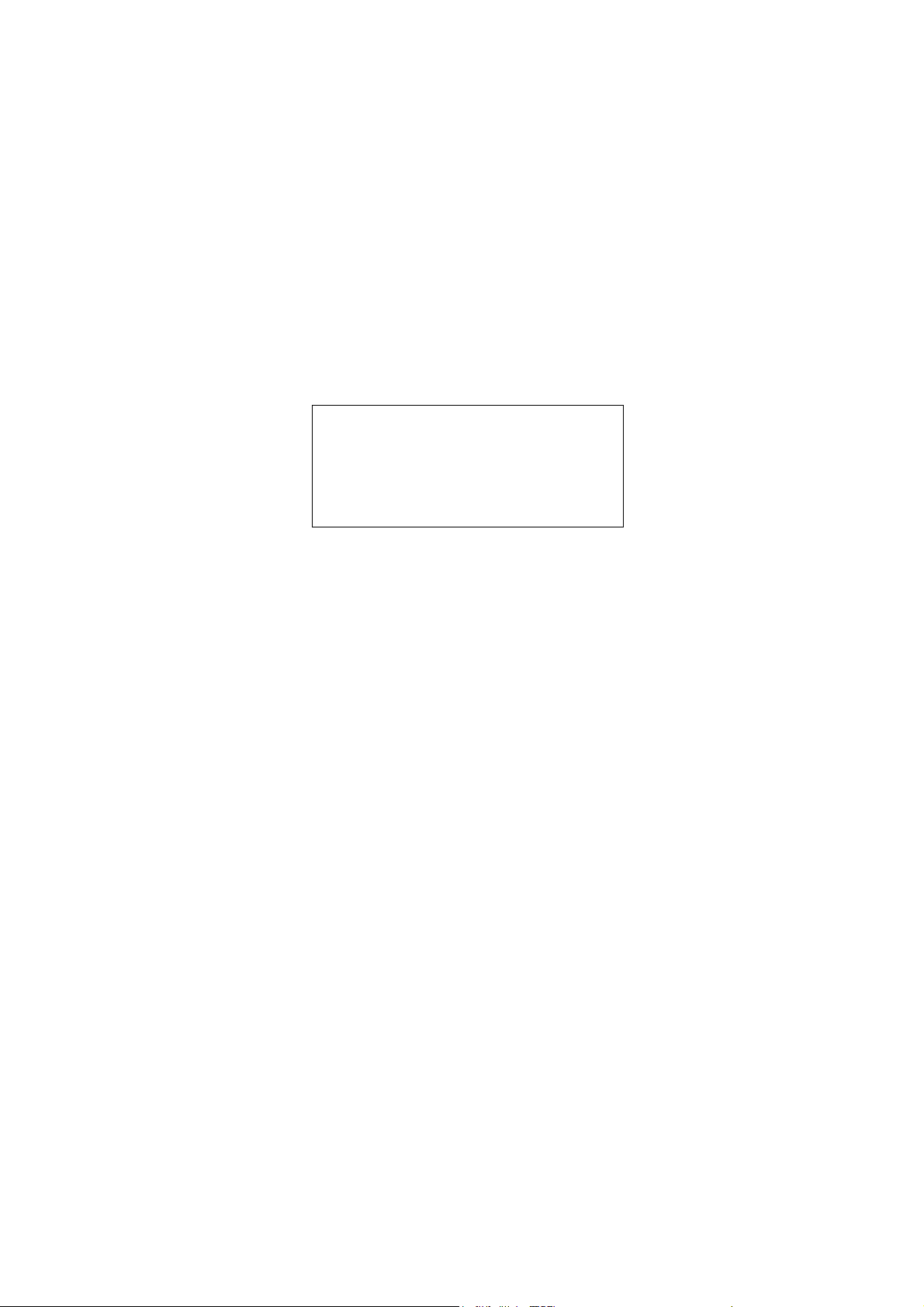
Tablet PC
User’s Manual
Model Name :S16
version :1.2
Release Date:2013.08
0
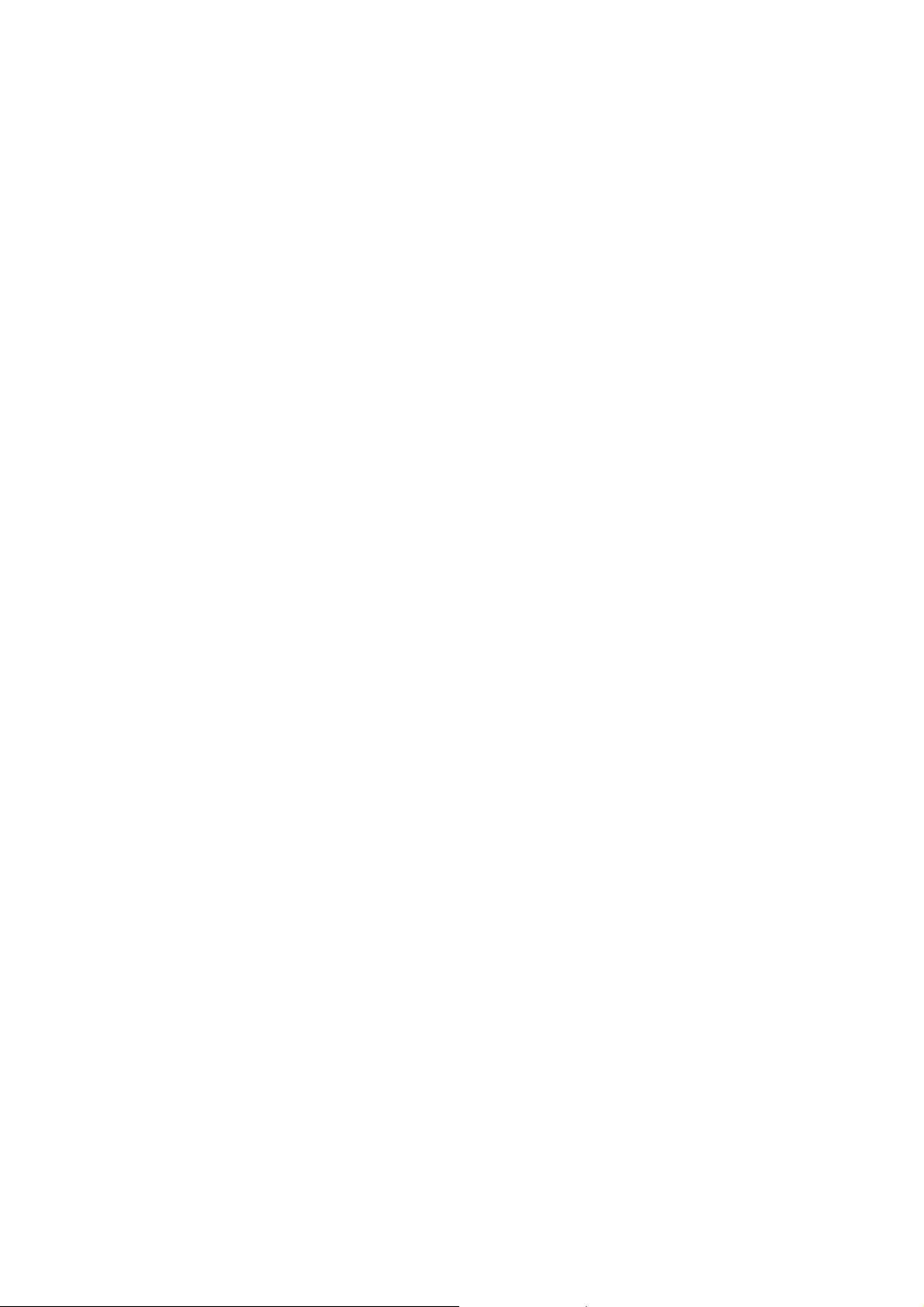
Announcement
Dear users:
Thank you for purchasing and using our products. For the sake of your safety and interests, before using the
products, please carefully read the product specifications as well as all the materials attached to the PC. If you
don’t operate and use the products according to the product specifications, we shall not assume any
responsibility for any personal harmony, assets or other losses incurred.
The product specifications (hereinafter referred to a specifications ):
z The proprietary of the specifications belongs to our company;
z The proprietary of trademark and trade name mentioned in the specifications belongs to their respective
owners;
z If the content of specifications doesn’t conform to that of the actual product, the actual product shall be
binding.
If you have any misunderstanding or objection about any content or article & clause in the specifications, please
put forward a written objection within 7days after purchasing the PC. Otherwise, it shall be deemed that you
have agreed to, understood and accepted all the contents of the specifications.
1
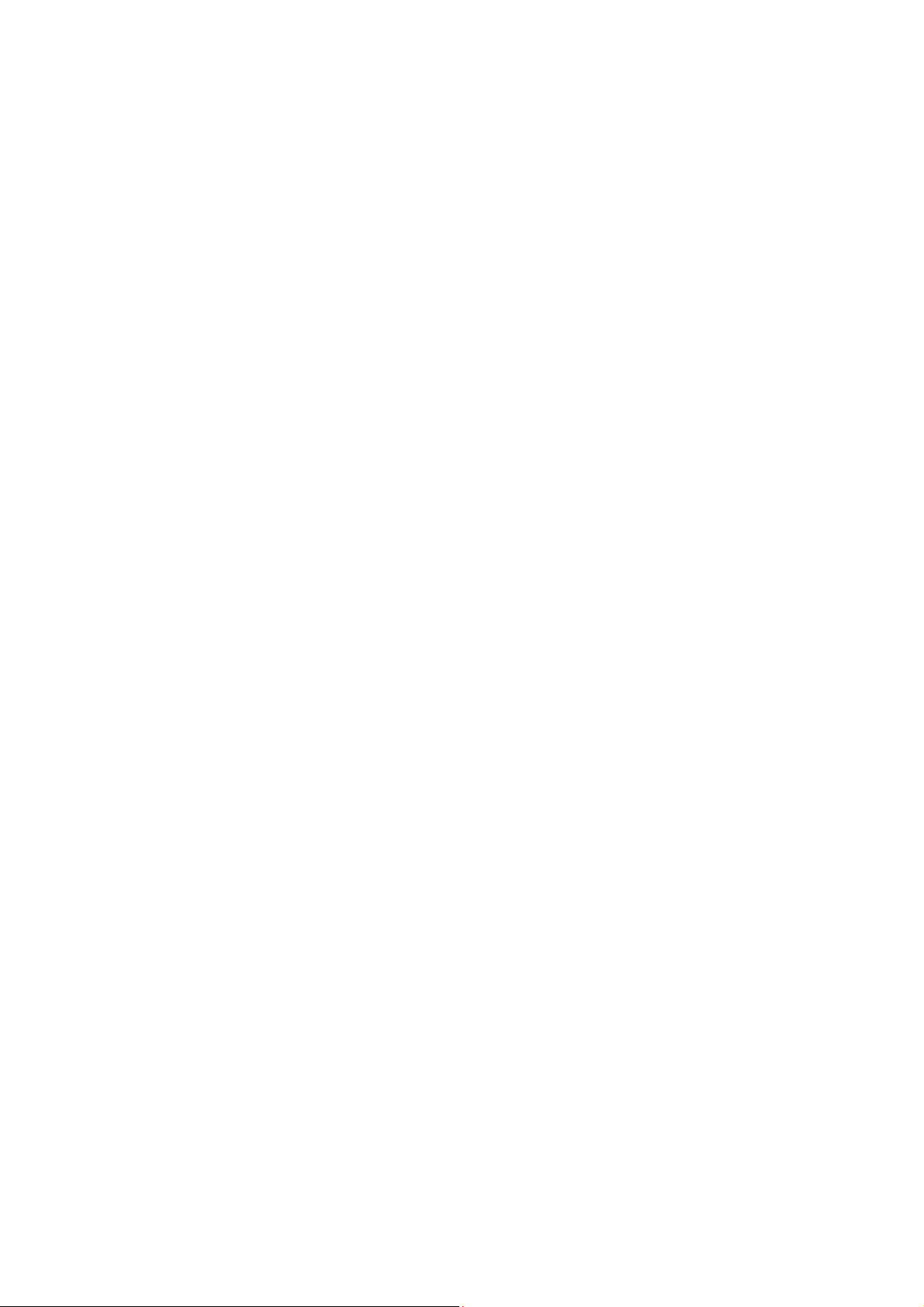
Catalogue
1.0Productoverview.......................................................................................................................................3
1.1Introduction...............................................................................................................................................3
1.2 Unpacking and inspection.........................................................................................................................3
1.3 Introduction to parts & components..........................................................................................................4
2.0Basiccommonknowledgeoncomputeroperation......................................................................................6
2.1 Stop the computer......................................................................................................................................6
2.2 Function of keyboard.................................................................................................................................6
2.4 Display screen...........................................................................................................................................7
2.5 Electromagnetic-screen..........................................................................................................................7
2.6 The use of the electromagnetic pen........................................................................................................8
3.0SetupofBIOS(basicinput&outputsystem)................................................................................................9
3.1 Method on use of BIOS setup....................................................................................................................9
3.2 Main (main setup)....................................................................................................................................10
3.3 Advanced.................................................................................................................................................10
3.4 Security............................................................................................................................... .....................11
3.5 Boot.........................................................................................................................................................11
3.6 Exit..........................................................................................................................................................12
4.0Installationofdriverprogram.....................................................................................................................13
5.0Specialnotice...............................................................................................................................................14
5.1 Special hint............................................................................................................................... ...............14
5.2Please be sure to read the important hints for using Tablet PC................................................................14
5.3 Special notice...........................................................................................................................................15
5.4 Please be sure to read the instructions on the Power of Tablet PC..........................................................16
5.5 Instructions on safety...............................................................................................................................16
6.0Faultanalysisandelimination....................................................................................................................18
6.1 Problem on sound....................................................................................................................................18
6.2 Problems on monitor...............................................................................................................................18
7.0SpecialDeclaration......................................................................................................................................19
8.0AnnexA:ProductSpecifications...................................................................................................................20
2
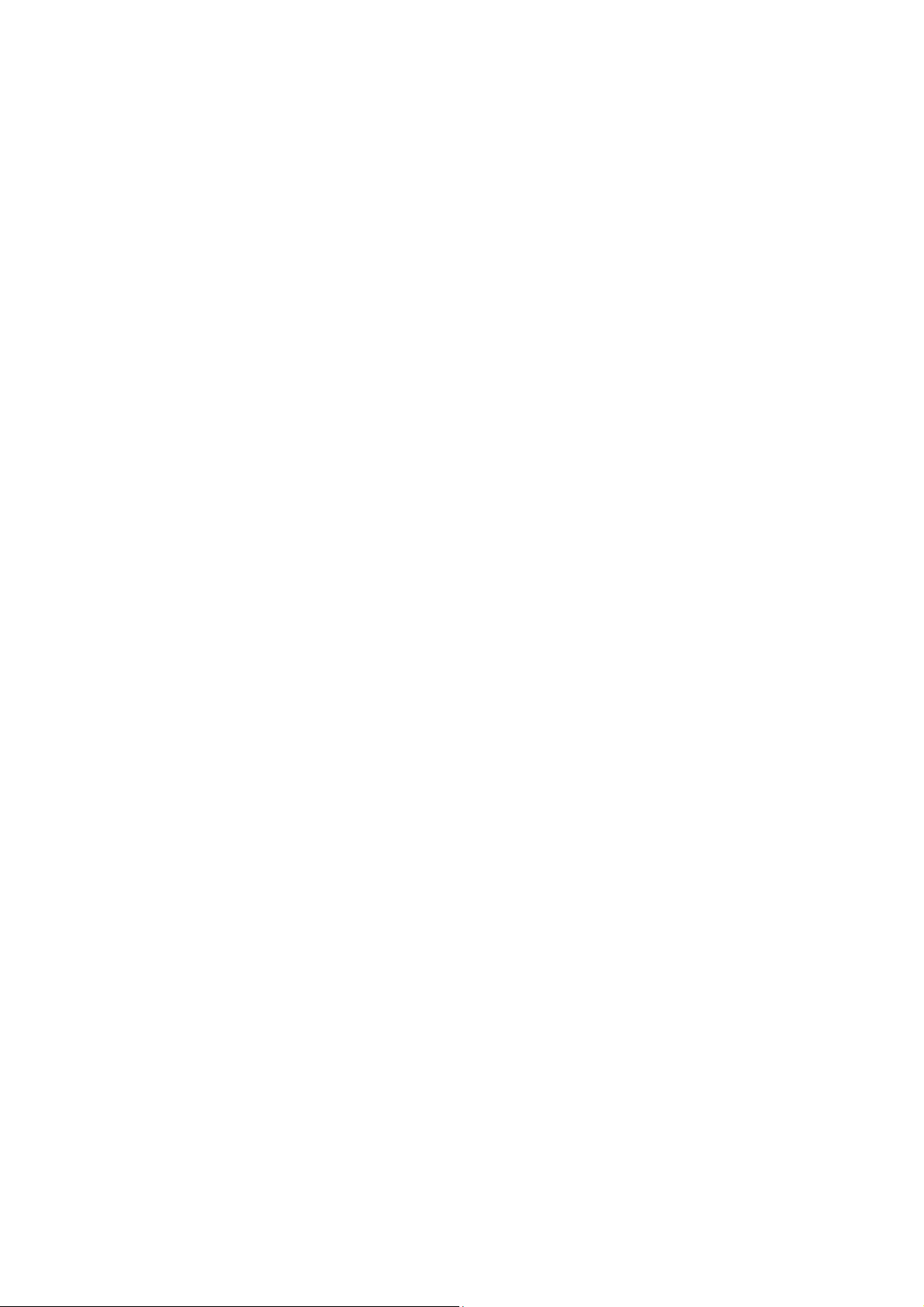
1.0 Product overview
1.1 Introduction
z Product name: Tablet PC
z Series and type: S16
z Characteristics of product performance: The Tablet PC adopts the latest mobile computation technology of
INTEL and has a better performance.
z Clear LCD:The Tablet PC has a TFT, which brings you clear and bright colorful words and images.
z
Use only the power adapter that comes with your device. Using a different power adapter may damage your
device.
z
The input voltage range between the wall outlet and this adapter is AC 100V–240V, and the output voltage of this
2A.
adapter is DC 19V, 2.
z To prolong battery life, fully charge the battery for up to 8 hours, when using the tablet PC for the first time
and whenever the battery, power is fully depleted.
z The tablet PC uses the Windows 8 system, Specific about the Windows 8 operating system and application,
please refer to Microsoft's release of 《Windows 8 User's Guide》
1.2 Unpacking and inspection
Please carefully remove t he package and take out the tablet PC and other accessories. If any loss and missing are
found, please immediately contact distributors .Please store the original packing materials for replacing goods
Generally, you will have the following parts& components
1. Laptop computer
2. Keyboard
3. Power adaptor
4. User ’s manual
5. Disk on driver program
6. Warranty card
7. Quality certificate
3
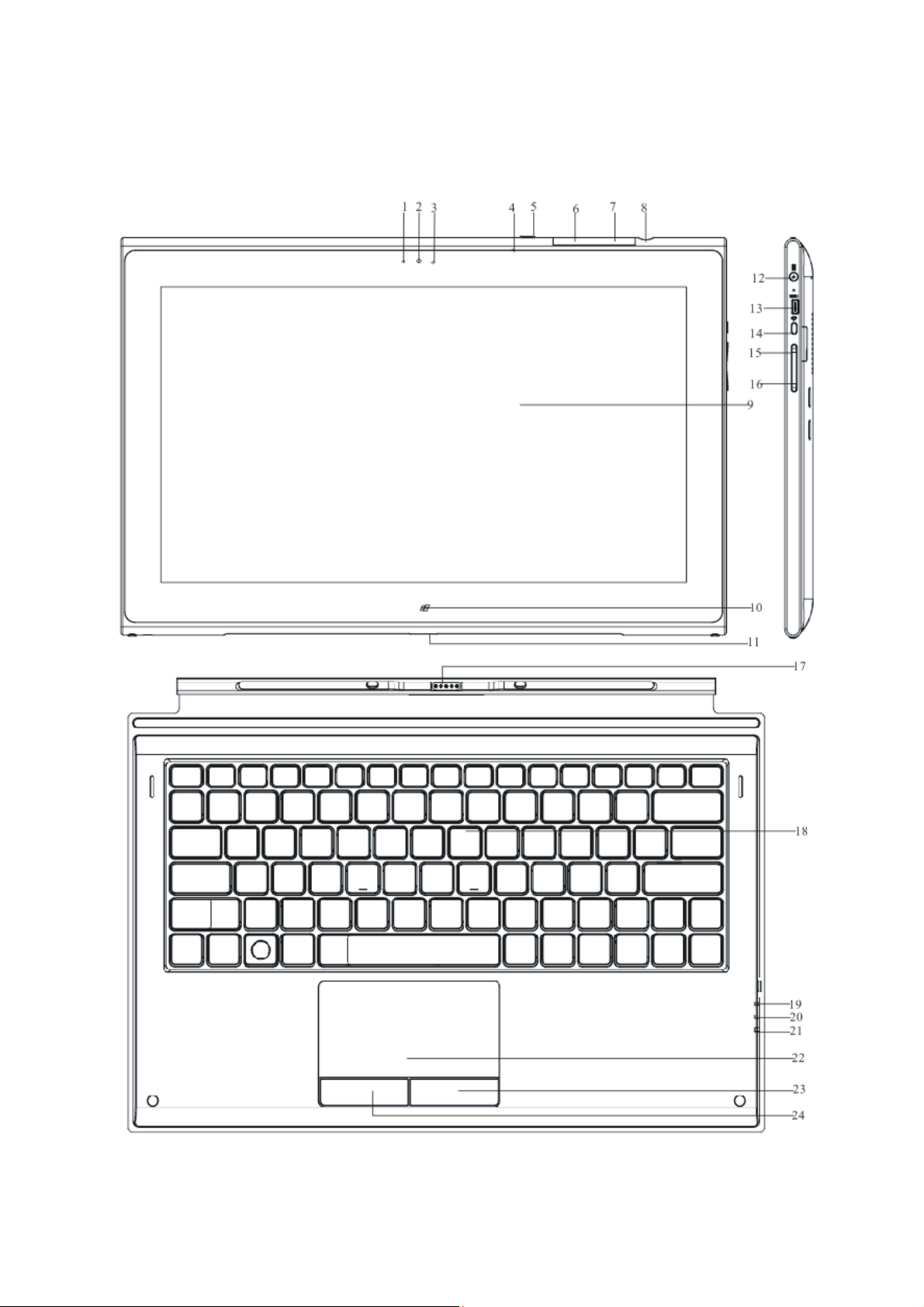
1.3 Introduction to parts & components
(Note: The following images are schematic diagrams and the real objects shall be binding)
4
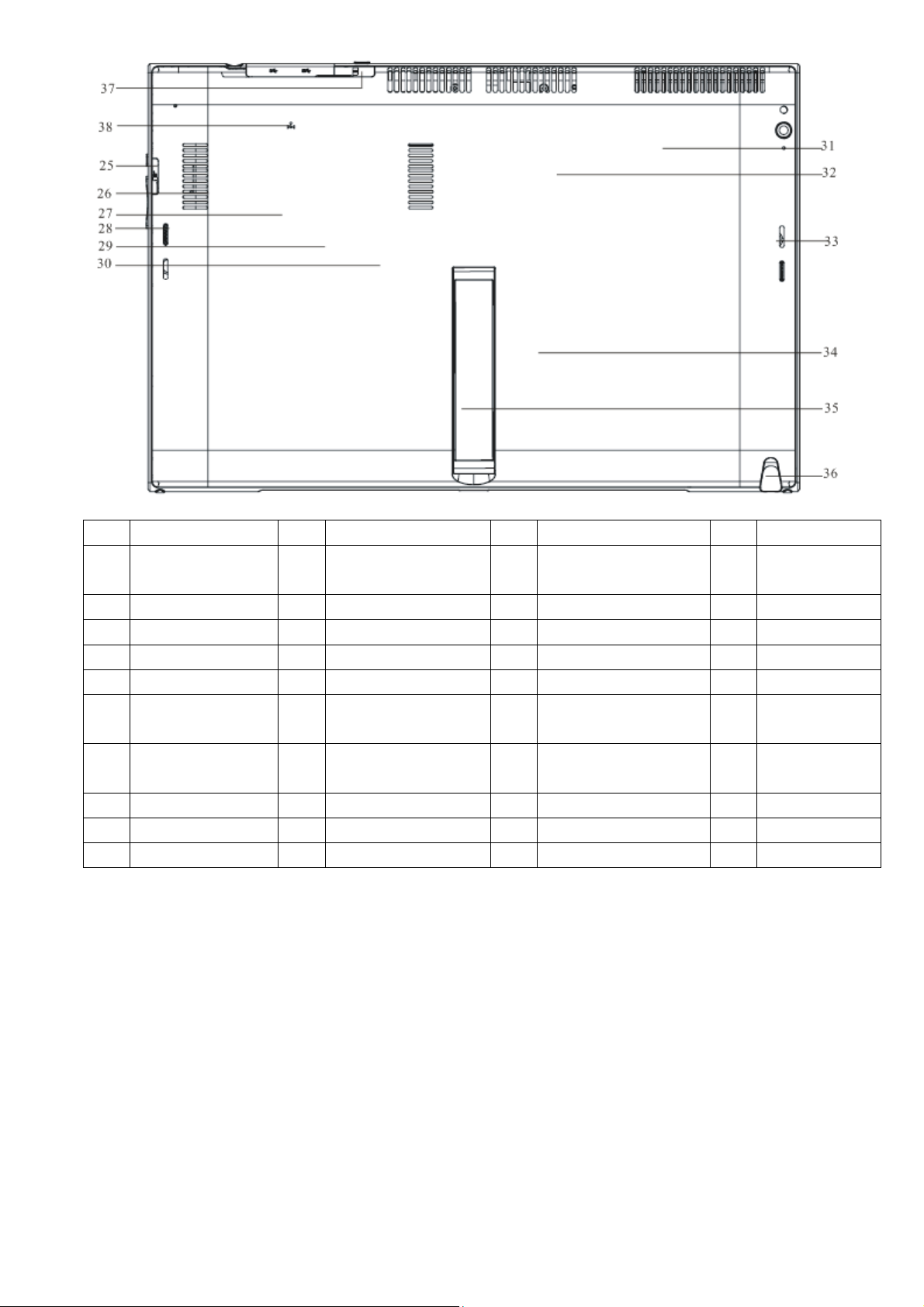
NO. NAME NO. NAME NO. NAME NO. NAME
1 Light sensor 11
Keyboard connector
(UP)
21 Scroll lock 31 FAN
2 Internal camera 12 DC IN 22 Touchpad mouse 32 Memory Socket
3 Camera light 13 Micro HDMI 23 Right key of mouse 33 Left speaker
4 Earphone input port 14 Rotary locking button 24 Left key of mouse 34 Battery
5 Power button 15 Volume Increase key 25 Micro SD Card Socket 35 Support
6 USB port 16 Volume Decrease key 26 Thermal Card Socket 36
7 USB port 17
Keyboard connector
(Down)
27 SSD Card Socket 37 Micro SIM card
Electromagnetic
pen
8 Earphone input port 18 Keyboard 28 Right speaker 38 Reset
9 LED Panel 19 Num Lock 29
10 Windows Key 20 Caps Lock 30 WIFI Card Socket
【Note】:
In the DOS mode, press rotation / lock button, the system will enter the BIOS feature set
5

2.0 Basic common knowledge on computer operation
2.1 Stop the computer
When you finish your work, you can shut off the computer power or let the computer enter the mode of Sleeping
or hibernation.
Mode of stopping method Method on re-starting or usage
Directly shut off the
power
Sleeping
Hibernation
Please follow the program for shutting the operating
system. By doing so, you can avoid the losses of data or
damages of software. If the system is halted due to the
problems on hardware or software , you can use the
power button to shut off the computer.
According to your setup of Windows, the system will
enter the sleeping status according to following method:
A, Close the Keyboard button;
B, Use the power button.
According to your setup of Windows, the system will
enter the hibernation status according to following
method:
A, Close the keyboard cover;
B, Use the power button.
Using the power button
Using the power button
Using the power button
2.2 Function of keyboard
Icon Function The function Icon Function The function
Windows key
To return Windows 8
main screen
Fn+F2 Play / Pause
Fn+F3 Stop playing
Fn+F4 Previous song
Fn+F5 Next song
Fn+F10 Volume Decrease key
Fn+F11 Volume Increase key
Fn+F12 Close the touchpad
Fn+
Fn+
Open the num Lock
Open the scroll Lock
Fn+F6 Play music Home FN+Home Skip to Home
Fn+F7 Open the Email End FN+End Skip to footer
Fn+F8 Open the IE browser Page Up FN+Page Up Page up
Fn+F9 Mute key
Page
Down
FN+Page
Down
Page down
6
