Page 1

ZZlliinnxx W
Wiirreelleessss II//OO
Manual Documentation Number: pn 7517_ZlinxIO-0712m
Page 2
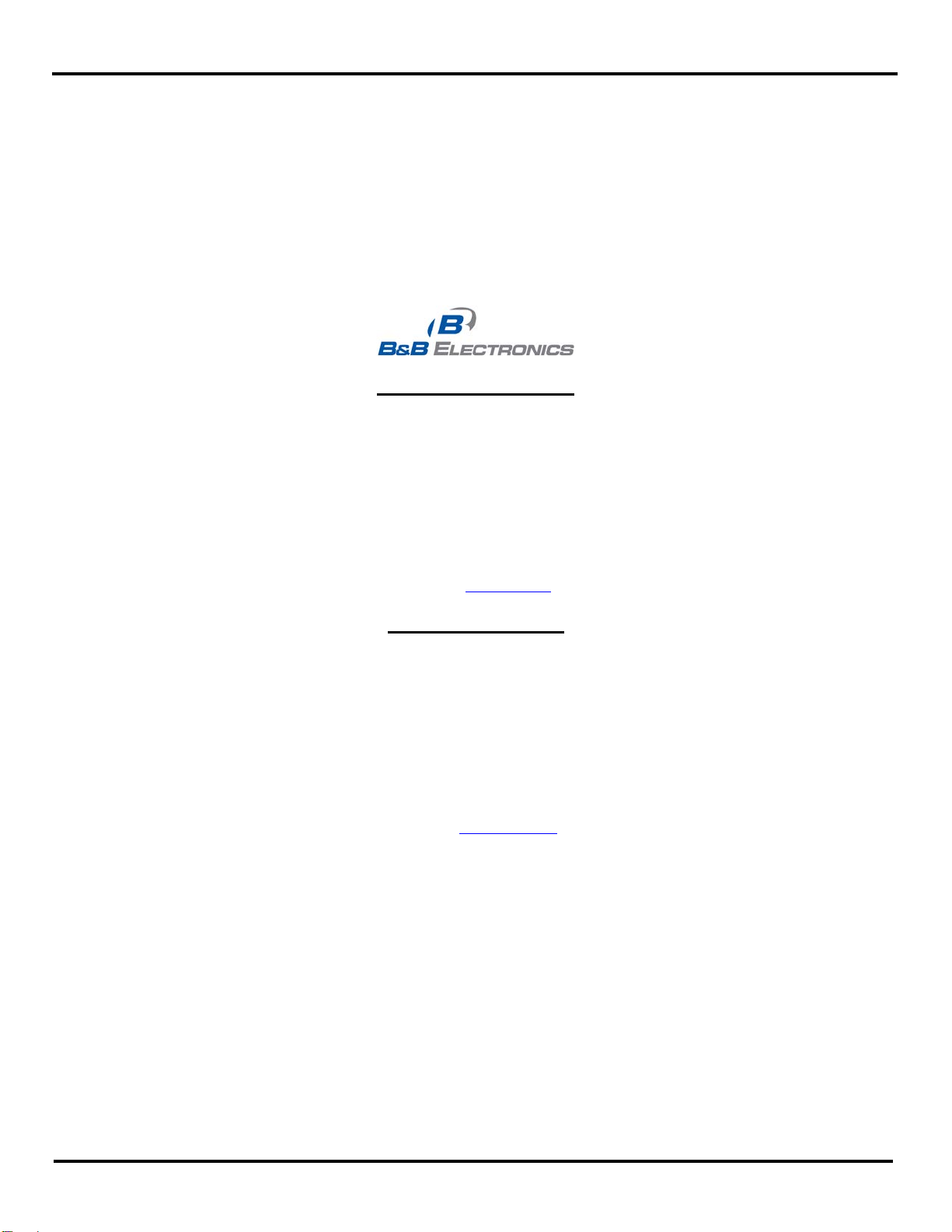
Zlinx Wireless I/O
Documentation Number: ZlinxIO-0712m
This product was designed and manufactured in Ottawa, Illinois USA
Using domestic and imported parts by
International Headquarters
B&B Electronics Mfg. Co. Inc.
707 Dayton Road
Ottawa, IL 61350 USA
Phone: (815) 433-5100 General Fax: (815) 433-5105
Website: www.bb-elec.com
European Headquarters
B&B Electronics Ltd.
Westlink Commercial Park
Oranmore, Co. Galway, Ireland
Phone: (+353) 91-792444 Fax: (+353) 91-792445
Website: www.bb-europe.com
____________________________________________________________________________________________________
2009 B&B Elect ronics Mfg Co Inc. No pa rt of this pub licati on may be reprod uc ed or transmit ted in an y form or by an y means, elect roni c or mecha nica l,
including photogra phy, recordin g, or any informati on storage and ret rieval system wi thout written consent. Information in this manual is subject to change
without notice, and does not represent a commitment on the part of B&B Electronics Mfg Co Inc.
B&B Electronics Mfg Co Inc. shall not be liable for incidental or consequential damages resulting from the furnishing, performance, or use of this manual.
All brand names used in this manual are the registered trademarks of their respective owners. The use of trademarks or other designations in this publication
is for reference purposes only and does not constitute an endorsement by the trademark holder.
ii Manual Documentation Number: pn7515_ZlinxIO-0712m
Page 3
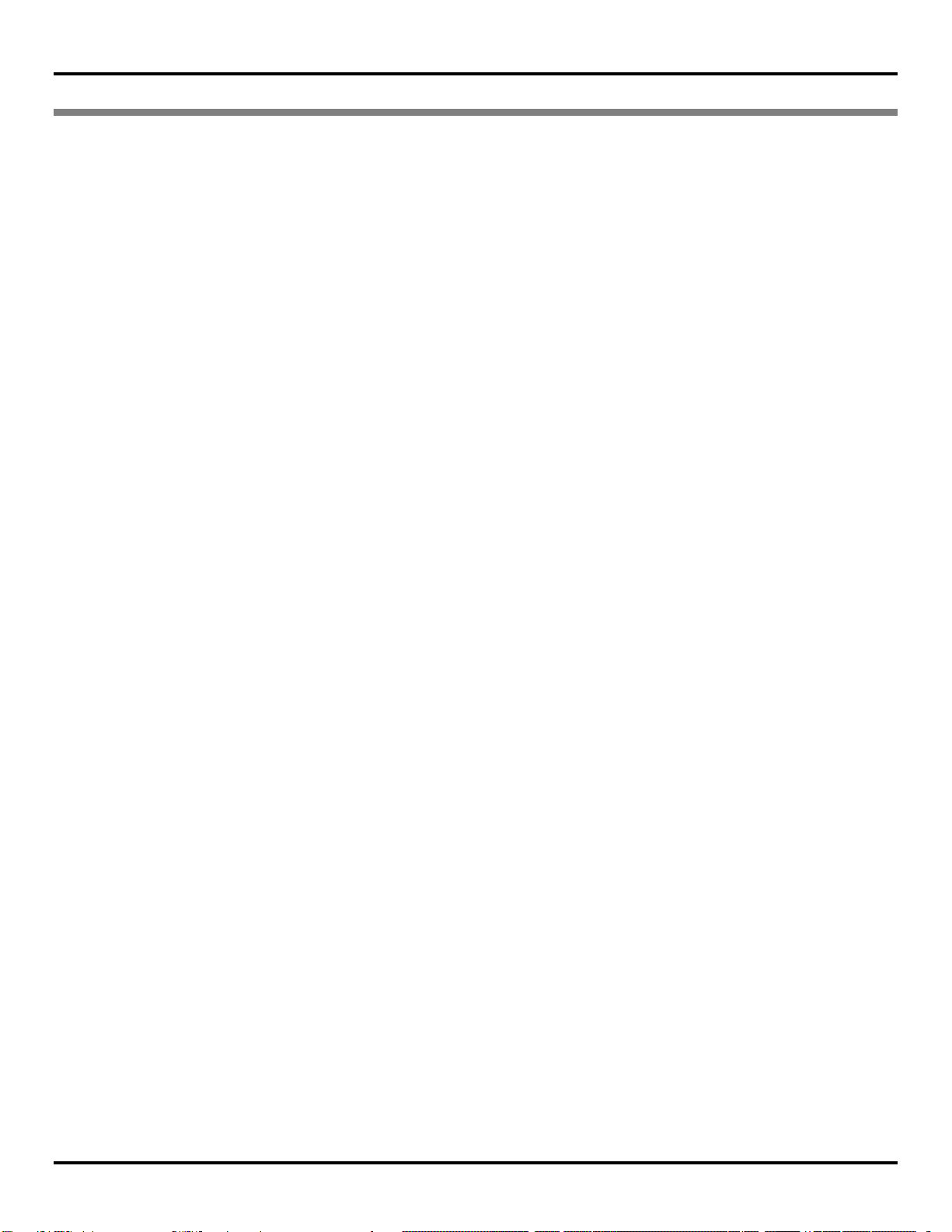
CONTENTS
1. OVERVIEW ..................................................................................................................................................................................... 1
1.1 NOTICES ..................................................................................................................................................................................... 1
1.2 PREREQUISITES ........................................................................................................................................................................... 1
1.3 SAFETY INFORMATION ................................................................................................................................................................ 1
1.4 UL & CUL INSTALLATION INFORMATION ................................................................................................................................... 1
1.5 ABOUT THIS MANUAL ................................................................................................................................................................. 3
1.6 ZLINX WIRELESS I/O PRODUCT SPECIFICATION SUMMARY ........................................................................................................ 5
2. PRODUCT INTRODUCTION ....................................................................................................................................................... 6
2.1 ZLINX WIRELESS I/O PRODUCT FAMILY ..................................................................................................................................... 6
2.2 ZLINX WIRELESS I/O MODES OF OPERATION ............................................................................................................................. 6
2.2.1 Peer-to-Peer Mode .......................................................................................................................................................... 6
2.2.2 Modbus Mode .................................................................................................................................................................. 7
2.2.3 Repeater Mode ................................................................................................................................................................ 8
2.2.3.1 Configuring Modbus Radio Modem as a repeater ............................................................................................................................. 8
2.3 PACKAGE CONTENTS .................................................................................................................................................................. 9
2.4 FEATURES ................................................................................................................................................................................. 10
2.5 RADIO FREQUENCY BASICS ...................................................................................................................................................... 11
2.5.1 What is dBm? ................................................................................................................................................................. 11
2.5.2 Lower Frequencies - Better Propagation ................................................................................................................... 11
2.5.3 Range Performance ...................................................................................................................................................... 11
2.5.4 RF Noise ......................................................................................................................................................................... 12
2.5.5 Fade Marg in ................................................................................................................................................................... 12
2.5.6 Remember Yo ur Math .................................................................................................................................................. 12
2.5.7 RF Attenuation and Line of Sight ................................................................................................................................ 12
2.5.7.1 Path Loss Rules of Thumb ............................................................................................................................................................... 13
2.5.7.2 Antennas .......................................................................................................................................................................................... 13
2.5.7.3 Cable Loss ....................................................................................................................................................................................... 14
3. HARDWARE INFORMATION ................................................................................................................................................... 15
3.1 RECOMMENDED PRACTICE BEFORE INSTALLATION .................................................................................................................. 15
3.2 ZLINX WIRELESS I/O MODULES ............................................................................................................................................... 15
3.2.1 Base Modules ................................................................................................................................................................ 16
3.2.2 Expansi on Mod ul es ....................................................................................................................................................... 16
3.2.3 Configuration Box .......................................................................................................................................................... 17
3.3 I/O OPTIONS AND CHARACTERISTICS ....................................................................................................................................... 17
3.3.1 I/O Options ..................................................................................................................................................................... 17
3.3.2 I/O Types and Characteristics ..................................................................................................................................... 18
3.3.2.1 Digital Inputs ................................................................................................................................................................................... 18
3.3.2.2 Digital Outputs ................................................................................................................................................................................. 18
3.3.2.3 Analog Inputs ................................................................................................................................................................................... 18
3.3.2.4 Analog Outputs ................................................................................................................................................................................ 18
3.3.3 I/O Wiring ........................................................................................................................................................................ 20
3.3.3.1 DI Wiring ......................................................................................................................................................................................... 20
3.3.3.2 DO Wiring ....................................................................................................................................................................................... 20
3.3.3.3 AI Wiring ......................................................................................................................................................................................... 21
3.3.3.4 AO Wiring ....................................................................................................................................................................................... 22
3.3.3.5 RTD Wiring ..................................................................................................................................................................................... 25
3.3.4 Modbus I/O Addressing ................................................................................................................................................ 25
3.3.4.1 Function Field and Modbus I/O Addressing .................................................................................................................................... 27
3.3.5 Modbus Counters .......................................................................................................................................................... 27
3.4 ACCESSORIES ............................................................................................................................................................................ 28
3.4.1 LED Indicators ............................................................................................................................................................... 28
3.4.1.1 Power LED ...................................................................................................................................................................................... 28
3.4.1.2 RSSI LED ........................................................................................................................................................................................ 28
3.4.1.3 RF Data LED ................................................................................................................................................................................... 28
3.4.1.4 Bus LED .......................................................................................................................................................................................... 28
Manual Documentation Number: pn7515_ZlinxIO-0712m ····································································································· iii
Page 4
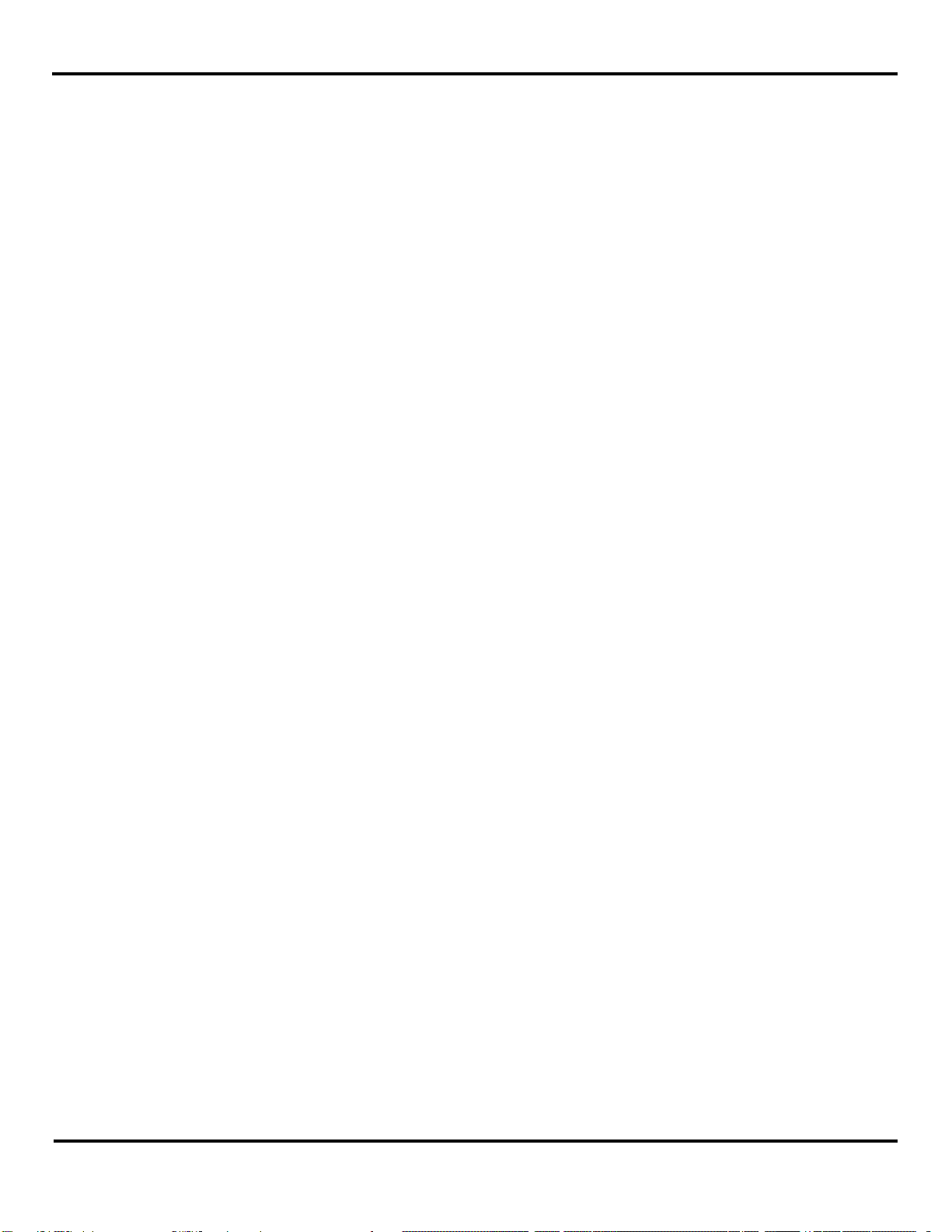
3.4.2 Antennas ......................................................................................................................................................................... 28
3.4.3 Connectors ..................................................................................................................................................................... 29
3.4.3.1 Antenna Connector .......................................................................................................................................................................... 29
3.4.3.2 Power Supply Connector ................................................................................................................................................................. 29
3.4.3.3 Serial Port Connector ....................................................................................................................................................................... 29
3.4.3.4 Local Bus Connectors ...................................................................................................................................................................... 29
3.4.3.5 I/O Connectors ................................................................................................................................................................................. 30
3.4.4 Mounting Hardware ....................................................................................................................................................... 31
4. SETUP ............................................................................................................................................................................................ 32
4.1 ZLINX WIRELESS I/O INSTALLATION ........................................................................................................................................ 32
4.1.1 Power Supply Requirements ....................................................................................................................................... 32
4.1.2 RF Site Considerations ................................................................................................................................................. 32
4.1.3 Zlinx Wireless I/O Mounting ......................................................................................................................................... 33
4.2 COMPUTER SYSTEM REQUIREMENTS ........................................................................................................................................ 33
4.3 INSTALLING ZLINX WIRELESS I/O SOFTWARE .......................................................................................................................... 33
4.4 INSTALLING ZZ-PROG1-USB DRIVERS ................................................................................................................................... 33
4.5 CONNECTING ZLINX WIRELESS I/O TO A PC ............................................................................................................................ 34
4.6 STARTING ZLINX I/O CONFIGURATION ..................................................................................................................................... 34
4.7 ZLINX I/O CONFIGURATION OPTIONS ....................................................................................................................................... 37
4.7.1 Information Tab .............................................................................................................................................................. 37
4.7.2 Configuration Tab .......................................................................................................................................................... 37
4.7.3 Input/Output Tab ............................................................................................................................................................ 37
5. CONFIGURATION & OPERATION ......................................................................................................................................... 38
5.1 CONFIGURING ZLINX WIRELESS I/O ......................................................................................................................................... 38
5.1.1 Wireless Settings ........................................................................................................................................................... 38
5.1.2 Modbus Mode Set tin gs ................................................................................................................................................. 43
5.1.3 Peer-to-Peer Mode Settings ........................................................................................................................................ 45
5.1.3.1 Peer-to-Peer Master ......................................................................................................................................................................... 45
5.1.3.2 Peer-to-Peer Slave ............................................................................................................................................................................ 46
5.1.4 Input/Output Settings .................................................................................................................................................... 47
5.1.5 Exception Reporting ...................................................................................................................................................... 50
5.1.5.1 Sample Modbus Excepti on Packet ................................................................................................................................................... 51
5.1.5.2 Digital Exception Format ................................................................................................................................................................. 51
5.1.5.3 Analog Exception Format ................................................................................................................................................................ 51
5.1.6 Calibration ...................................................................................................................................................................... 52
5.1.7 Failsafe............................................................................................................................................................................ 54
5.1.8 Communication Failure Alarm ..................................................................................................................................... 54
5.1.9 Invert Output .................................................................................................................................................................. 55
5.1.10 Zlinx I/O Monitor ............................................................................................................................................................ 55
5.1.11 Saving the Configuration .............................................................................................................................................. 56
5.2 UPDATING ZLINX I/O FIRMWARE ............................................................................................................................................. 56
5.3 DIAGNOSTICS AND TESTING ..................................................................................................................................................... 58
5.3.1 Testing Mo dbus Mod e Ope r ation ................................................................................................................................ 58
5.3.2 Testing Peer -to-Peer Mode Operation ....................................................................................................................... 58
6. EXPECTED LATENCY ............................................................................................................................................................... 59
6.1 MODBUS MODE ........................................................................................................................................................................ 59
6.2 PEER-TO-PEER MODE ............................................................................................................................................................... 60
7. RECEIVE SENSITIVITY ............................................................................................................................................................. 61
8. SOFTWARE SUPPORT ............................................................................................................................................................... 62
8.1 SUPPORT CD INFORMATION ..................................................................................................................................................... 62
8.2 MENU ....................................................................................................................................................................................... 62
8.3 ONLINE DOCUMENTATION ........................................................................................................................................................ 62
8.4 GETTING DOCUMENTS IN HARDCOPY ....................................................................................................................................... 62
8.5 B&B ELECTRONICS INFORMATION ........................................................................................................................................... 63
iv Manual Documentation Number: pn7515_ZlinxIO-0712m
Page 5
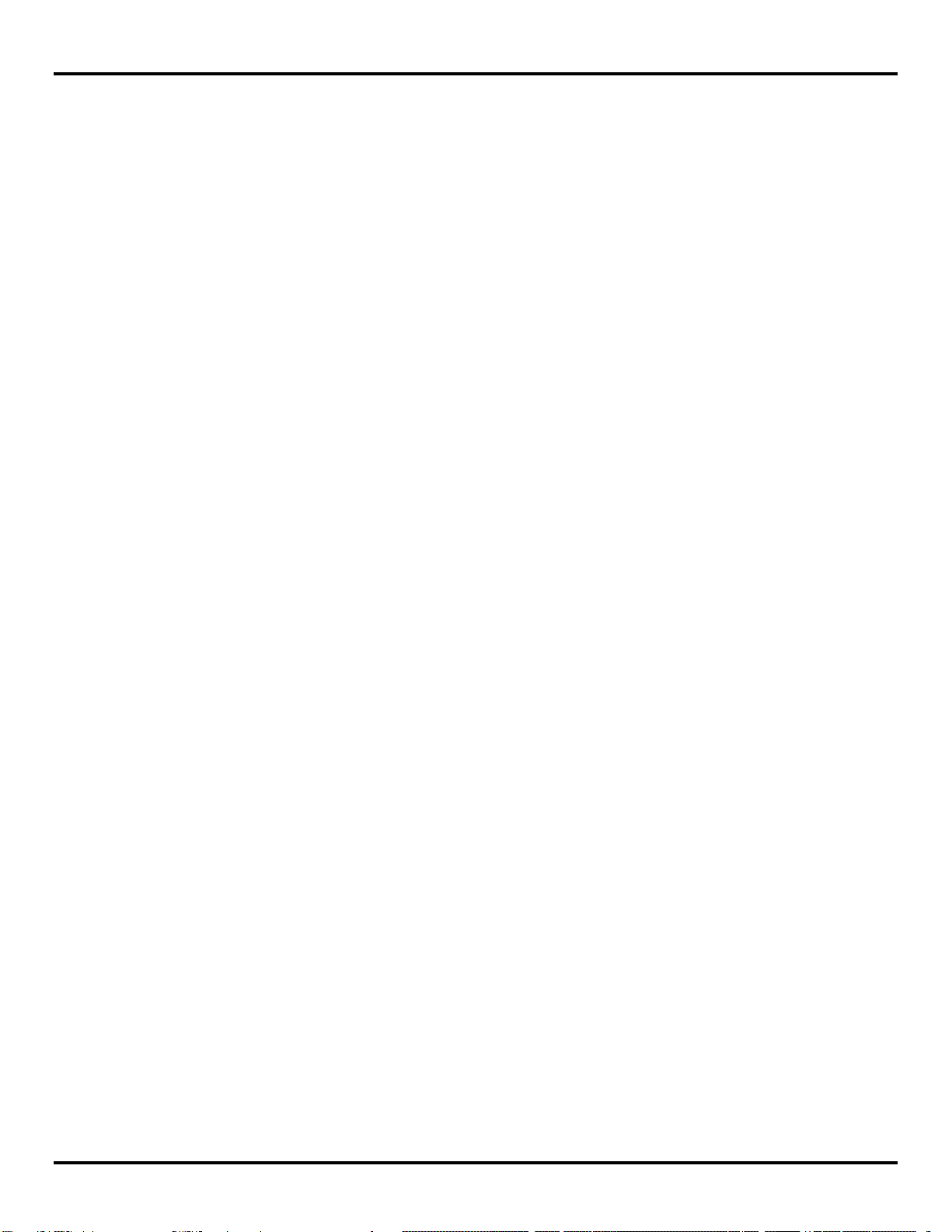
9. TROUBLESHOOTING ................................................................................................................................................................ 64
9.1 TESTING DIGITAL AN D ANALOG I/O ......................................................................................................................................... 65
9.1.1 Testing DI ....................................................................................................................................................................... 65
9.1.2 Testing DO wit h Sourc ing D riv er ................................................................................................................................. 66
9.1.3 Testing DO with Sinking Driver ................................................................................................................................... 66
9.1.4 Testing AI in “Vo ltag e ” Mode ....................................................................................................................................... 67
9.1.5 Testing AO in “Volt age ” Mo de ..................................................................................................................................... 67
9.1.6 Testing AI in “Cur rent ” Mod e ....................................................................................................................................... 68
9.1.7 Testing RTD module ..................................................................................................................................................... 68
APPENDIX A: DEFAULT CONFIGURATION SETTINGS .......................................................................................................... 70
APPENDIX B: PRODUCT SPECIFICATIONS ............................................................................................................................... 71
APPENDIX C: DIMENSIONAL DIAGRAMS .................................................................................................................................. 74
APPENDIX D: MODBUS I/O ASSIGNMENTS ................................................................................................................................ 75
APPENDIX E: ZLINX WIRELESS I/O MODELS AND FEATURES ........................................................................................... 82
APPENDIX F: RTD MODULE ........................................................................................................................................................... 85
APPENDIX G: ZZ-4AO-2 MODULE ................................................................................................................................................. 87
APPENDIX I: CONVERT VOLTAGE TO DAC .............................................................................................................................. 90
PRODUCT UPDATES .......................................................................................................................................................................... 91
GLOSSARY ........................................................................................................................................................................................... 93
INDEX .................................................................................................................................................................................................... 95
Manual Documentation Number: pn7515_ZlinxIO-0712m ····································································································· v
Page 6
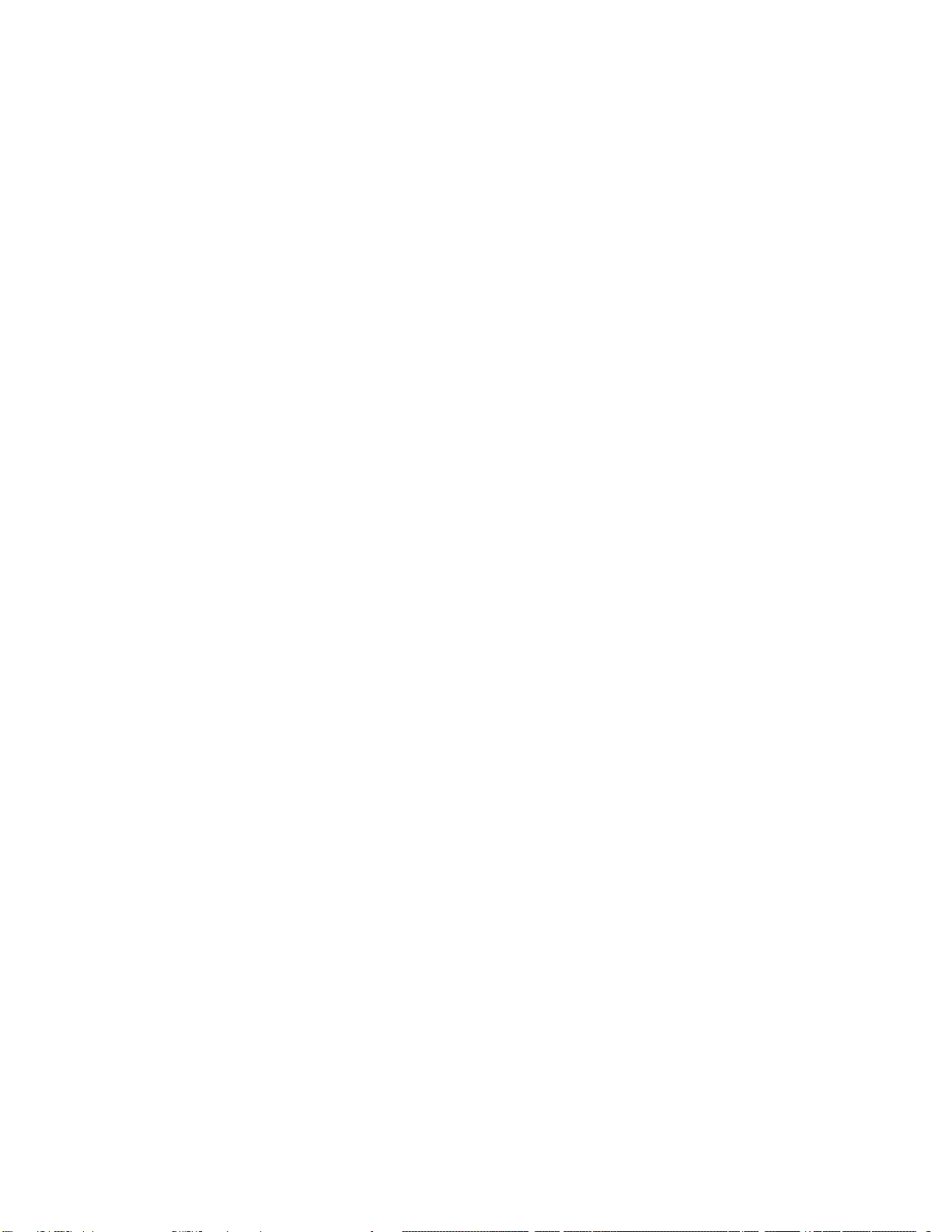
Page 7
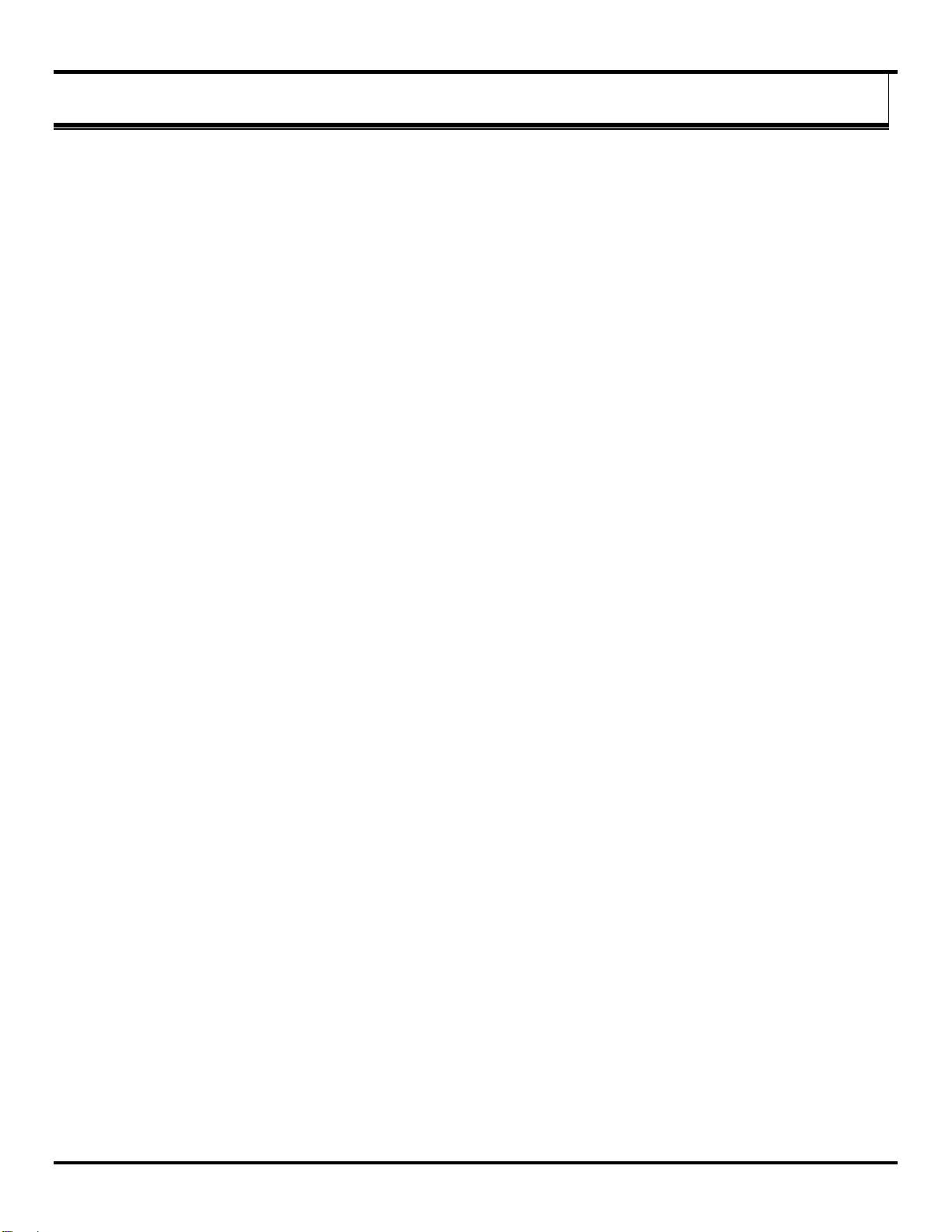
Overview
11.. OOvveerrvviieew
w
1.1 Notices
This equipment has been tested and found to comply with the limits for Class A digital device, pursuant to Part 15 of the FCC
Rules. These limits are designed to provide reasonable protection against harmful interference when the equipment is
operated in a commercial environment. This equipment generates, uses, and can radiate radio frequency energy and, if not
installed and used in accordance with the instructions, may cause harmful interference to radio communications. Operation of
this equipment in a residential area is likely to cause harmful interference, in which case the user will be required to correct the
interference at personal expense.
Operation is subject to the following two conditions:
This device may not cause har mful int erfer e nce .
This device must accept any interference received, including interference that may cause undesired operations.
This device must be operated as supplied by B&B Electronics. Any changes or modifications made to the device without the
written consent of B&B Electronics may void the user’s authority to operate the device.
1.2 Prerequisites
This manual assumes that you have basic electronics knowledge and basic understanding of wireless communications.
1.3 Safety Information
Exposure to RF energy is an important safety consideration. The FCC has adopted a safety standard for human exposure to
radio frequency electromagnetic energy emitted by FCC regulated equipment as a result of its actions in Docket 93-62 and
OET Bulleting 65 Edition 97-01.
DO NOT:
Operate unless all RF connectors are secure and any open connectors are properly terminated.
Operate the equipment near electrical blasting caps or in an explosive atmosphere.
All equipment must be properly grounded for safe operations. All equipment should be serviced only by a qualified technician.
1.4 UL & cUL Installati on Information
Electrical Ratings
INPUT:
Base Modules:
ZZxxD-NA,NB-xx-xx, 10.0 - 40.0 VDC or 24 VAC, 2.7A maximum, Class 2.
ZZxxD-NC,ND-xx-xx, 10.0 – 40.0 VDC or 24 VAC, 2.7A maximum, Class 2.
Expansion Modules (Class 2 power derived from base modules):
ZZ-2AI2AO, ZZ-4AI, ZZ-4AO, ZZ-4DI4DO-DCT1, ZZ-4RTD1, ZZ-8DI-DC,
ZZ-8DO-R, ZZ-8DO-T1, ZZ -PROG1-USB:
10.0 - 40.0 VDC @ 210mA and 5.0 VDC 85 mA
ZZ-4AO-2: 10 – 40 Vdc or 24 Vac, 5 Vdc @ 50 mA, 1.1W
ZZ-4DI4DO-DCT, ZZ-8DO-T:
10.0 - 40.0 VDC @ 340 mA Maximum, and 5.0 VDC@50 mA Maximum
OUTPUT:
ZZ-8DO-R: relay output - 250 VAC, 2AGeneral Purpose/point, 8A General Purpose total
All other models – Low Voltage, Limited Energy communications protocol
Manual Documentation Number:pn7515_ ZlinxIO-0712m 1
Page 8
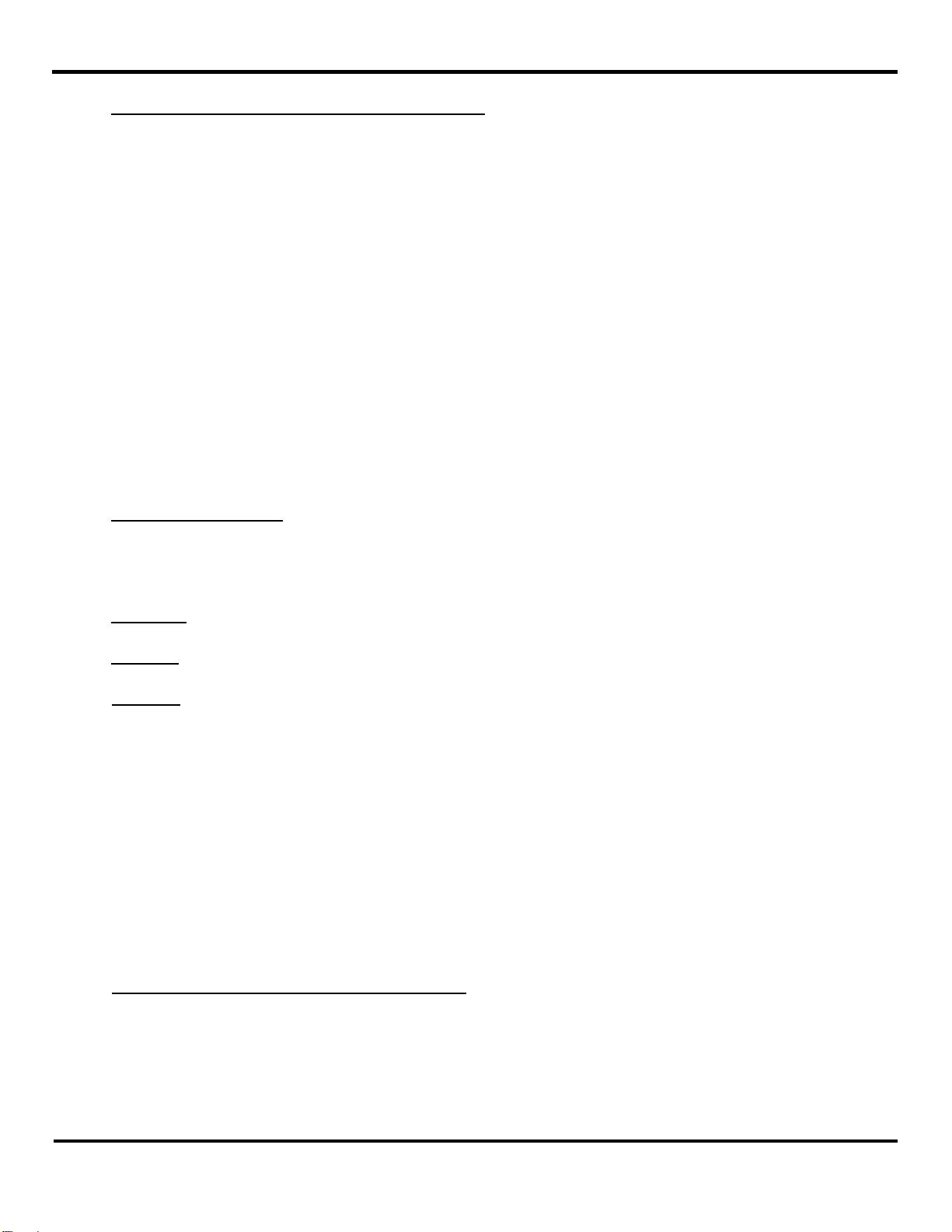
Overview
Special Precautions for UL and cUL Class I DIV 2 (C1D2)
The following modules are class 1 Div 2 listed:
- ZZ24D-Nx-SR (2.4GHz, Short range base I/O Modules)
- ZZ9D-Nx-LR (900 MHz, Long range base I/O Modules)
- ZZ-2AI2AO
- ZZ-4AI
- ZZ-4AO
- ZZ-4AO-2
- ZZ-4DI4DO-DCT
- ZZ-4DI4DO-DCT1
- ZZ-4RTD1
- ZZ-8DI-DC
- ZZ-8DO-R
- ZZ-8DO-T
- ZZ-8DO-T1
- ZZ-PROG1-USB
Class 1, Div 2 exceptions:
Note 1: ZZ-8DO-R is not UL508 listed.
Note 2: ZZxxD-Nx-MR, ZZxxD-Nx-xR-AU and ZZ8D-Nx-xR models are not Class 1, Div 2 listed but are UL508 listed.
WARNING – EXPLOSION HAZARD – SUBSTITUTION OF COMPONENTS MAY IMPAIR SUITABILITY FOR CLASS I,
DIVISION 2
WARNING – EXPLOSION HAZARD – WHEN I N HAZARDOUS LOCATIONS, TURN OFF POWER BEFORE REPLACING
ANTENNA
WARNING – EXPLOSION HAZARD – DO NOT DISCONNECT EQUIPMENT UNLESS POWER HAS BEEN SWITCHED OFF
OR THE AREA IS KNOWN TO BE NONHAZARDOUS
THIS EQUIPMENT IS SUITABLE FOR USE IN CLASS I, DIVISION 2, GROUPS A, B, C, AND D OR UNCLASSIFIED
LOCATIONS
Maximum Ambient Air Temperature 85°C (185°F) for all modules except ZZ-8DO-R.
For ZZ-8DO-R, maximum Ambient Air Temperature 55°C (131°F)
WIRING TERMINALS:
Copper wire only
One conductor per terminal
Wire range: 28 to 16 AWG
Tightening Torque: 1.7 lb-in.
Temperature rating of field wiring – 105 °C minimum (sized for 60°C ampacity).
WARNING - Two DIN rail end brackets, one on each end of of the assembled system, must be installed on the DIN rail to
mechanically secure the individual products. Two end brackets are supplied with each Expansion module.
The information below is specific to ZZ-8DO-R ONLY:
Maximum Ambient Air Temperature 55°C (131°F)
Temperature Rating of Field Wiring – 105° C (221° F) minimum sized for 55° C (131°F) ampacity.
WARNING – Exposure to some chemicals may degrade the sealing properties of materials used in the Sealed Relays.
2 Manual Documentation Number: pn7515_ZlinxIO-0712m
Page 9
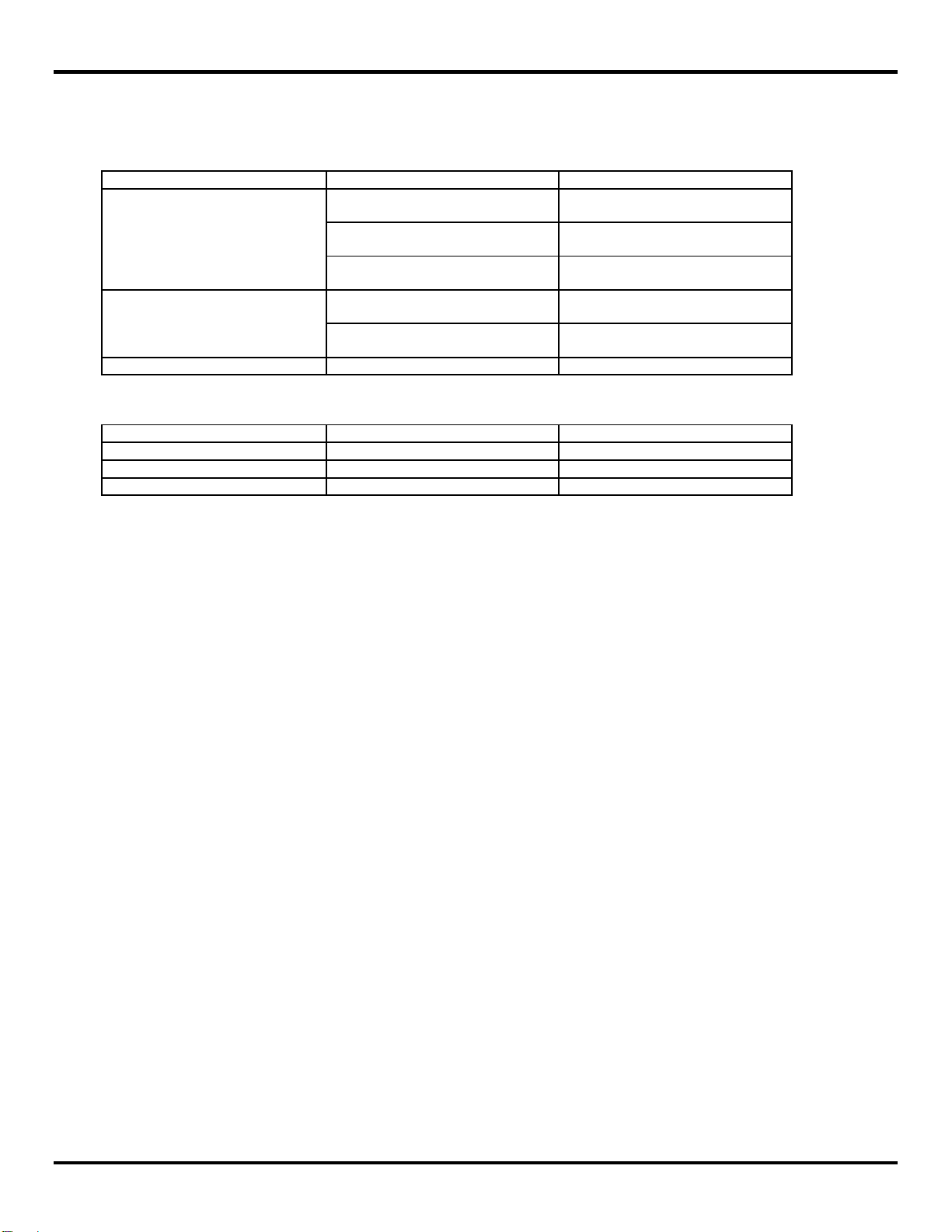
Overview
Manufacturer
Type
Mitsubishi Engineering Plastics
Corp.
Mitsubishi Engineering Plastics
Corp.
5010GN6-30M8(cc)(r2)
Mitsubishi Engineering Plastics
Corp.
5010GN6-30 M8AM
Mitsubishi Engineering Plastics
Corp.
Mitsubishi Engineering Plastics
Corp.
5010GN6-30 M8AM
Sealant
Eccobond
A-316SC
Manufacturer
Type
Relay Case
Wintech Polymer Ltd.
CN7030MFBD
Relay Base
Wintech Poly mer Ltd.
CN7015MFD
Sealant
Resinous Kasei Co. Ltd.
A-2500BK
RECOMMENDATION – It is recommended to inspect the Sealed Relays periodically and to check for any degradation of the
materials and to replace the product, not the Sealed Relays, if any degradation is found.
Relay Types JS-5N-K, JS-5-K, JS-6N-K o r JS-6-K manufactured by Takamisawa Electric Co Ltd., rated 10A, 250VAC, 10A,
30VDC,utilizes the following materials to maintain sealed device properties:
Relay Case
Relay Base
Relay Type APF-30305, manufactured by Panasonic Electric Works, rated 277VAC, 8A, 24VDC, 6A general use utilizes the
following materials to maintain sealed device properties:
1.5 About this m a nua l
This manual has been created to assist you in installing, configuring, and using your Zlinx Wireless I /O modules. Please r ead
it carefully and follow the instructions to achieve best results.
The manual is divided into 11 major sections as follows:
5010GN6-30(r2)
5010GN6-30M8(cc)(r2)
Table of Contents
The table of contents is hypertext linked in the electronic documentation. This allows rapid navigation to each chapter.
Overview
Overview section gives a general information on product standards compliance, prerequisites and safety information.
Product Introduction
This section covers package contents, and main features of the Zlinx Wireless I/O products. This section also contains
information on radio frequency basics.
Hardware Information
In this section Zlinx Wireless I/0 modules are described in details. The section covers information on I/O options and
characteristics and wiring instructions.
Getting Started
This section guides you through the installation process. Two main modes of operation: Peer-to-Peer mode and Modbus
mode are introduced in this section.
Configuration and Operation
Information on configuring Zlinx Wireless I /O is provided in the section. Information on settings for Peer-to-Peer and Modbus
mode can be found in this section.
Manual Documentation Number:pn7515_ ZlinxIO-0712m 3
Page 10
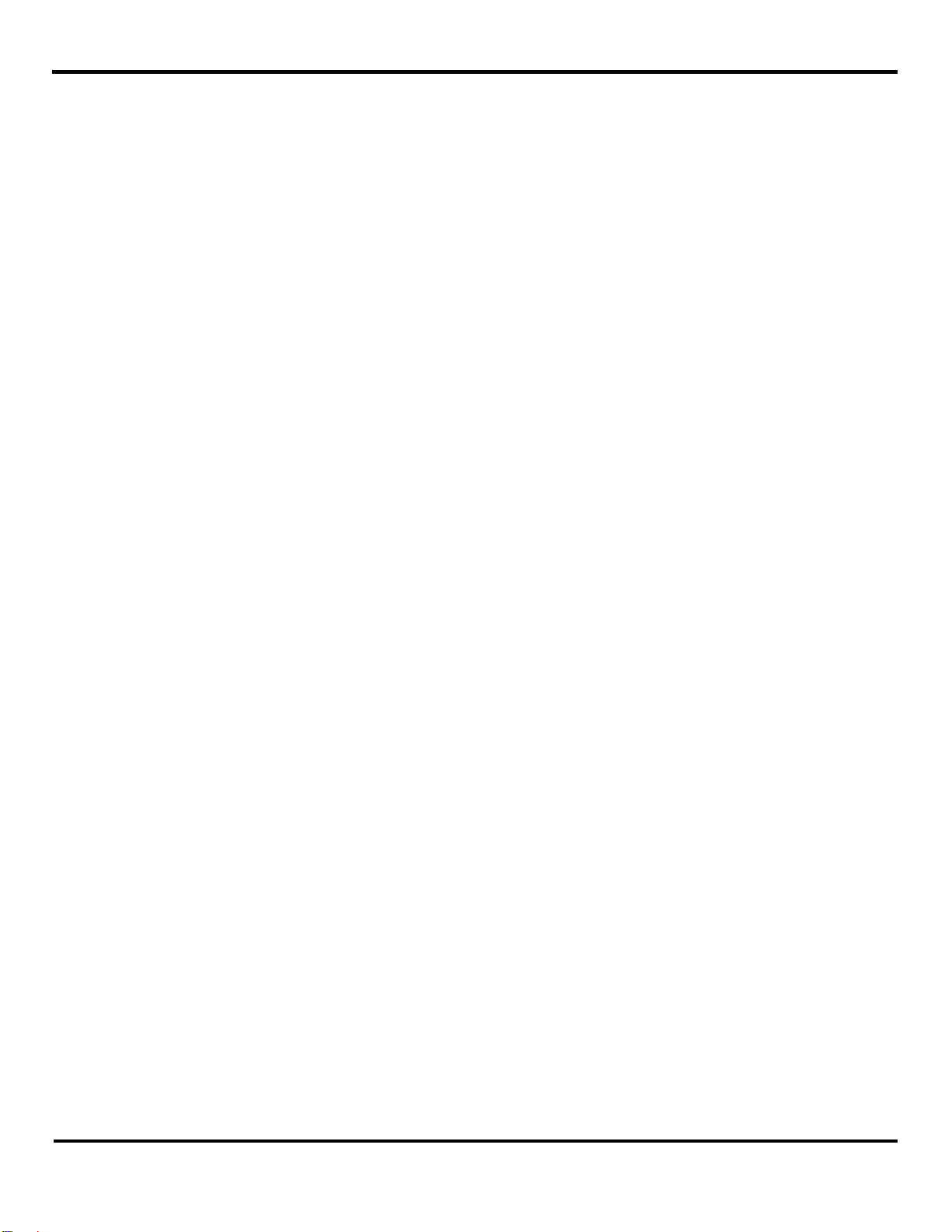
Overview
Software Support
This section provides relevant information on obtaining product support.
Troubleshooting
Possible problems that may be encountered and the ways to solve them are described in this section.
Appendixes
Appendixes include all essential reference information for Zlinx Wireless I/O modules. Information found here includes a
comprehensive references and useful tables of product properties.
Glossary
Glossary covers main terms which are relevant to the understanding of the Zlinx Wireless I/O concept.
Index
Index includes major terms and page numbers where referenced in the manual.
4 Manual Documentation Number: pn7515_ZlinxIO-0712m
Page 11
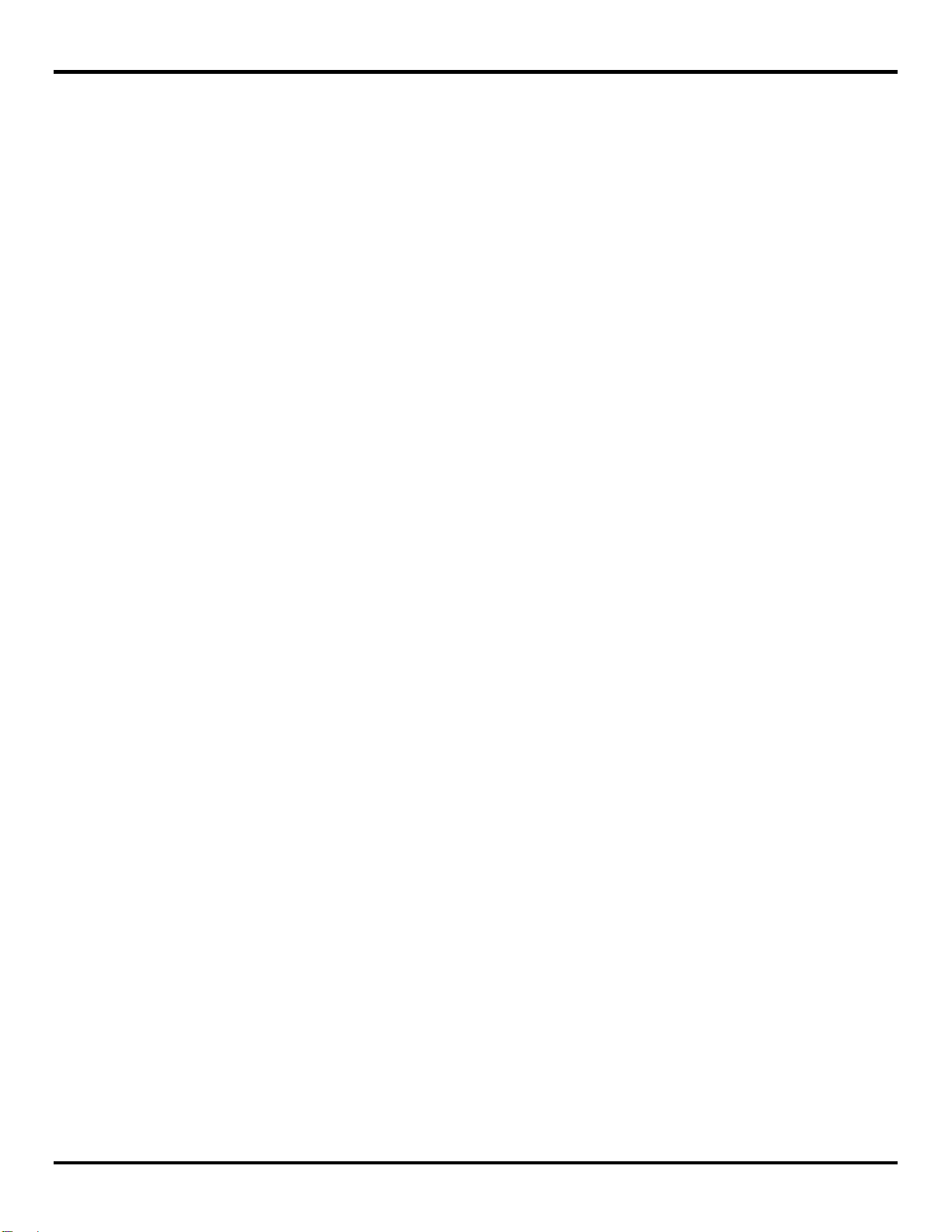
Overview
1.6 Zlinx Wireless I/O Product Specification Summary
Need to get a digital signal across a highway or river? Or just to the other end of your big warehouse? Zlinx Wireless I/O can
do the job faster, easier, and less expensively than stringing cable. Easy plug-and-play set-up saves installation and
maintenance time.
Despite their low price, these are not wimpy consumer or office products. Zlinx W ire less I/O is built to handle the heat, cold,
and environments of industrial operations.
Choice of number and type of digital and analog I/O.
Ranges to 25 miles.
Heavy Duty DIN mount, industrial grade case and components.
Frequency ranges: ISM band, 902 to 928 MHz; 2.400 to 2.4385 GHz; 868 MHz.
Modulation: FSK – Frequency Shift Keyin g.
DSSS and FHSS Technology.
Signal strength indicator aid s tr ouble shooting.
3dBi for 868, 3 dBi for 900 MHz; 2.1 dBi for 2.4 MHz RPSMA male dipole.
Wide temperature range -40Cº to 80 Cº.
Versatile power: 10 to 40 VDC or 24 VAC.
Software for Windows 7 and XP (Home or Professional with SP1 and SP2); Windows 2000 SP4; Vista 32 bit.
Rugged circuitry, wide temperature – for indoor and outside applications.
Handles most industrial control power configurations and power supplies.
Immediate integration into UL/cUL or CSA approved panels.
Exception Reporting option.
Calibration option.
Failsafe option.
Communication Failure Alarm option.
Invert Output option
Zlinx I/O Monitor option.
AES Encryption – 128 Bit on SR, LR-AU, and LR-868 models; 256 Bit on LR models
Software Selectable Transmitter Power on SR, LR, LR-AU, and LR-868 models
Software Selectable Over-the-air Data Rate on LR and LR-AU models.
Manual Documentation Number:pn7515_ ZlinxIO-0712m 5
Page 12

Product Introduction
Thank you for purchasing a Zlinx Wireless I/O product! This product has been manufactured to the highest standards of
quality and performance to ensure your complete satisfaction.
2.1 Zlinx Wireless I/O Product Family
Zlinx Wireless I/O modules provide easy-to-use, cost -effective Peer-to-Peer or Modbus wire-replacement solutions.
22.. PPrroodduucctt IInnttrroodduuccttiioon
n
Figure 1 A Zlinx ZZ24D-NA-SR Base Module
The Zlinx Wireless I/O family of products features a selection of operational modes, communications ranges and I/O
combinations. The system is scalable making it easy to start with a few I/O points and build a system with the required I/O
mix.
2.2 Zlinx Wireless I/O Modes of Operation
Zlinx Wireless I/O systems can operate in Peer-to-Peer or Modbus modes. Some Base Modules can be configured as
repeaters to extend the radio coverage distance.
2.2.1 Peer-to-Peer Mode
In Peer-to-Peer mode two Zlinx Wireless I/O systems provide wire replacement functionality. In this mode one Base is
configured as the Peer-to-Peer Master and the other as the Peer-to-Peer Slave. It does not matter which end of the link is the
Master and which is the Slave. Both Base Modules must be the same model. Analog and Digital Input signals connected to
AI’s and DI’s on one module appear on the corresponding AO’s and DO’s on the other module and vice versa. Any Expansion
Modules included in a Peer-to-Peer system must be chosen to be complimentary. For example, if Expansion Module 1 on one
end of the link on System-1 is a ZZ-4 AI (4 Analog Inputs), Expansion Module 1 on the other end of the link on System-2 must
be a ZZ-4AO (4 Analog Outputs). Note: Changing the the OTA data rate to 9600 on the LR model will slow the data
throughput. The approximate polling rate is one second.
6 Manual Documentation Number: pn7515_ZlinxIO-0712m
Page 13
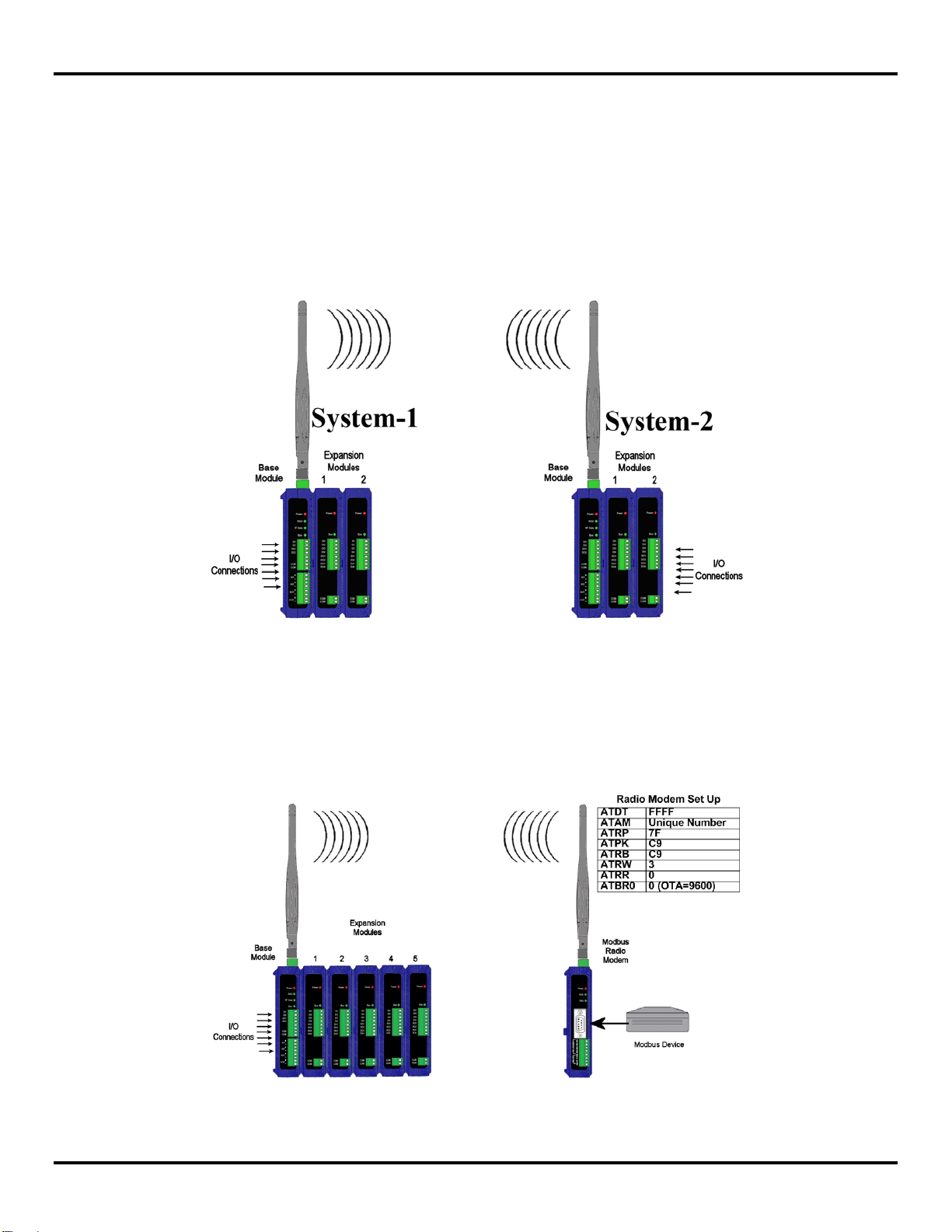
Product Introduction
Rules for Module Compatibility
The following rules of modules compatibility to run in Peer-to-Peer mode should be observed:
Same number of Expansion Modules.
Identical Radio units (in Base Modules).
Complimentary Expansion Modules.
Channel Number, Network ID, and Peer-to-Peer address must be the same for both Peer-to-Peer Master and Peer-
to-Peer Slave to communicate with a Peer-to-Peer Slave.
2.2.2 Modbus Mode
In Modbus mode standard RTU Modbus messages can be sent and received between a Modbus radio modem with attached
Modbus device (being Master) and a Zlinx Wireless I/O system (being Slave). Data written to output addresses in the Zlinx
Wireless I/O Modbus map result in signals appearing on its outputs. Signals connected to Zlinx Wireless I/O inputs are
converted and stored in Modbus input memory locations and then sent across the link as Modbus messages to the Modbus
radio modem.
Figure 2 Peer-to-Peer Mode
Figure 3 Modbus Mode
Manual Documentation Number: pn7515_ZlinxIO-0712m 7
Page 14
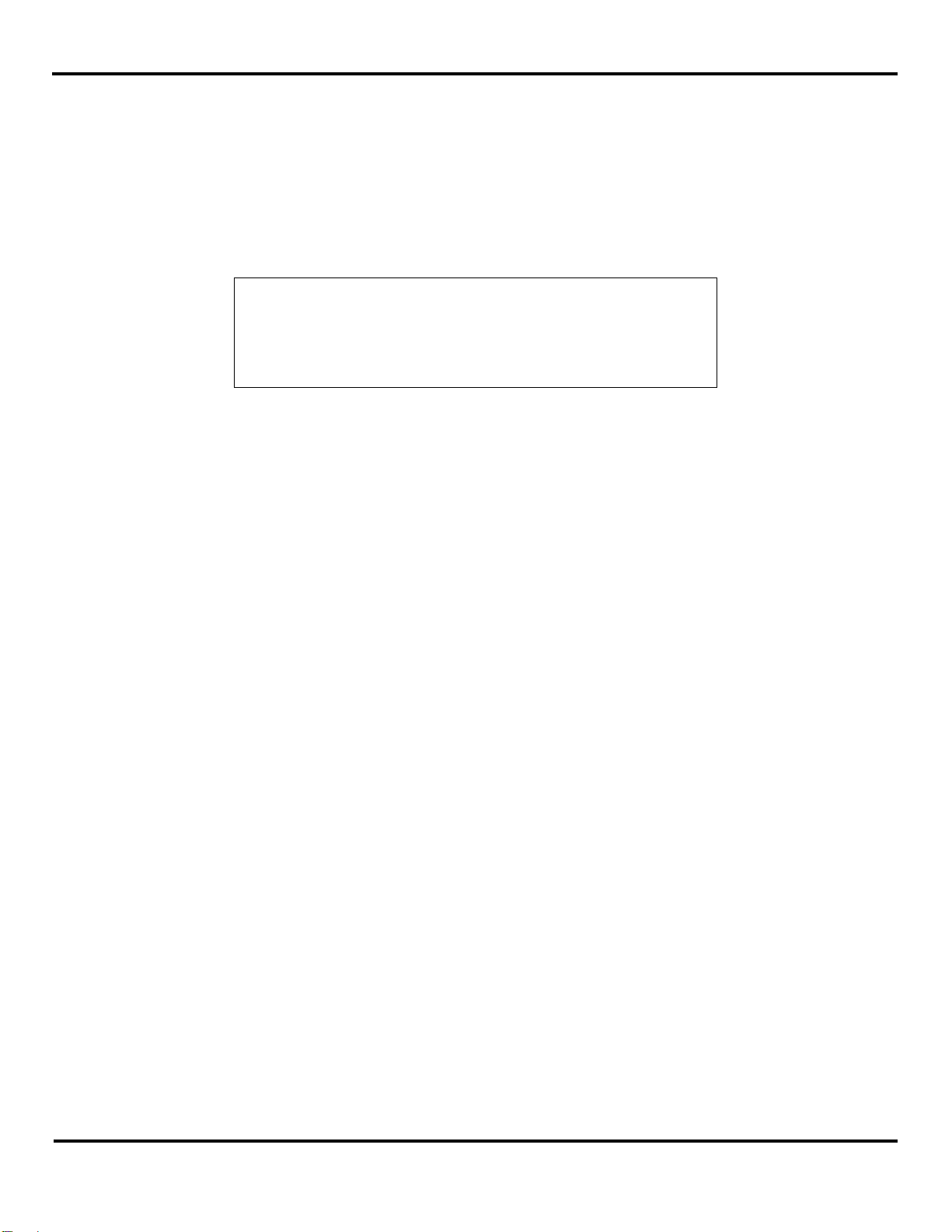
Product Introduction
2.2.3 Repeater Mode
When a Z linx Wirel ess I/O Base Module is configured as a radio repeater it relays data from a Modbus modem or another
Zlinx Wireless I/O Base Module and extends the range of communication.
If a repeater is needed in a Peer-to-Peer System a repeater unit can be placed between the Master and the Slave.
The repeater function is supported on the MR and ZZ9D-Nx-LR-xx models only.
The repeater function gives no true indication that the data is being "repeated", although you will see the RSSI LED on the
device used as a repeater indicate GREEN, YELLOW or RED.
If the repeater is desired in a Peer-to-Peer platform, it's best to use a Zlinx Wireless I/O Base Module as the repeater.
Without using a repeater confirm the Peer-to-Peer Master and Slave systems are communicating. Refer to section 5.3.2
”Testing Peer-to-Peer Mode".
Once it’s established that the Master and Slave are communicating, the repeater can be introduced into the system.
NOTE: Placing a repeater in a system will slow the system down:
10ms for ZZ9D-Nx-LR-xx
200ms for MR in Peer-to-Peer
4ms for ZZ9D-Nx-LR-xx
20ms for MR in Modbus
2.2.3.1
The Zlinx Wireless I/O module used as a repeater MUST be placed in Modbus mode. This is done to keep the repeater
device from accidentally responding to Peer-to-Peer packets sent by the Master device.
The repeater device must have the same Wireless parameters: "Channel", and "Network Identifier" as the Peer-to-Peer
Master and Slave device.
The "Repeater" feature must be selected and updated to the Zlinx Wireless I/O module being used as the repeater.
To select the “Repeater” feature:
1. Go to the Zlinx I/O Configuration.
2. On the Configuration Tab enable “Repeater Mode”.
3. Make sure to select Modbus mode.
The system is now configured as a repeater system and the data passed from the Master to the Slave will be passed through
the repeater.
You can confirm repeater function by separating the Master and Slave until they stop communicating then place the repeater
in the middle of the two.
Configuring Modbus Radio Modem as a repeater
If configuring a Modbus Radio Modem for repeater mode the following parameters need to be configured in addition to the
Channel and Network ID.
Set DT = 0xFFFF
Set AM = to a unique value
Set RP = 0x7F
Set PK = 0xC9
Set RB = 0xC9
8 Manual Documentation Number: pn7515_ZlinxIO-0712m
Page 15
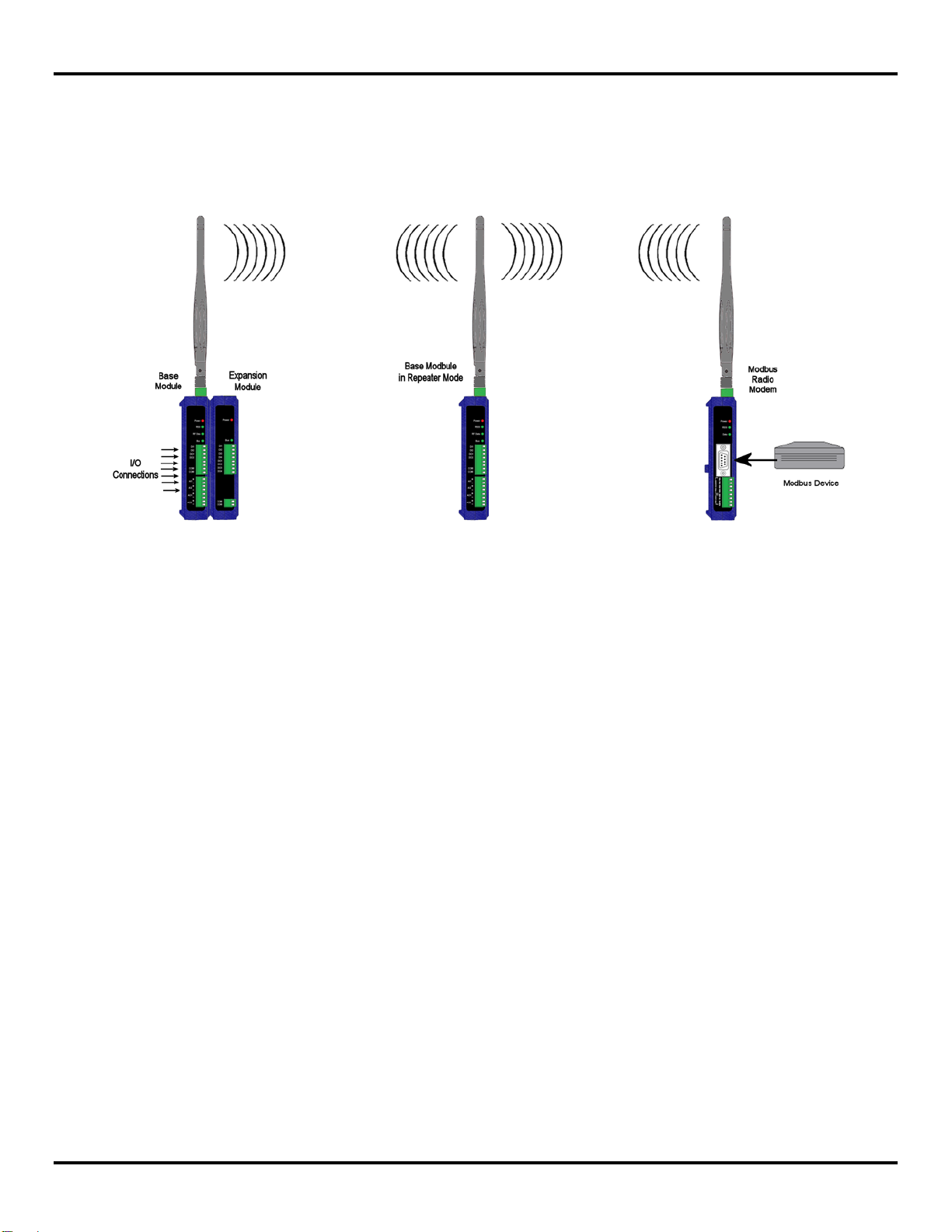
Product Introduction
Set RO = 0x051d
Set MD = 0x04
If OTA Data Rate = 9600, ATRR and ATBR =0.
2.3 Package Contents
Base Modules are shipped with the following items included:
Zlinx Wireless I/O module.
Antenna.
A printed version of the Modbus Mode Zlinx I/O Quick Start Guide.
A printed version of the Peer-to-Peer Mode Zlinx I/O Quick Start Guide.
Expansion Modules are shipped with the following items included:
Zlinx Wireless I/O module.
A printed version of the Modbus Mode Zlinx I/O Quick Start Guide.
A printed version of the Peer-to-Peer Mode Zlinx I/O Quick Start Guide.
Configuration Modules
ZZ-PROG1 is shipped with the following items included:
Figure 4 Using a Base Module as a Repeater
ZZ-PROG1 Configuration Box.
6 foot DB9 male to DB9 female straight-through seri al cab le.
A printed version of the Modbus Mode Zlinx I/O Quick Start Guide.
A printed version of the Peer-to-Peer Mode Zlinx I/O Quick Start Guide.
Configuration kits:
Manual Documentation Number: pn7515_ZlinxIO-0712m 9
Page 16
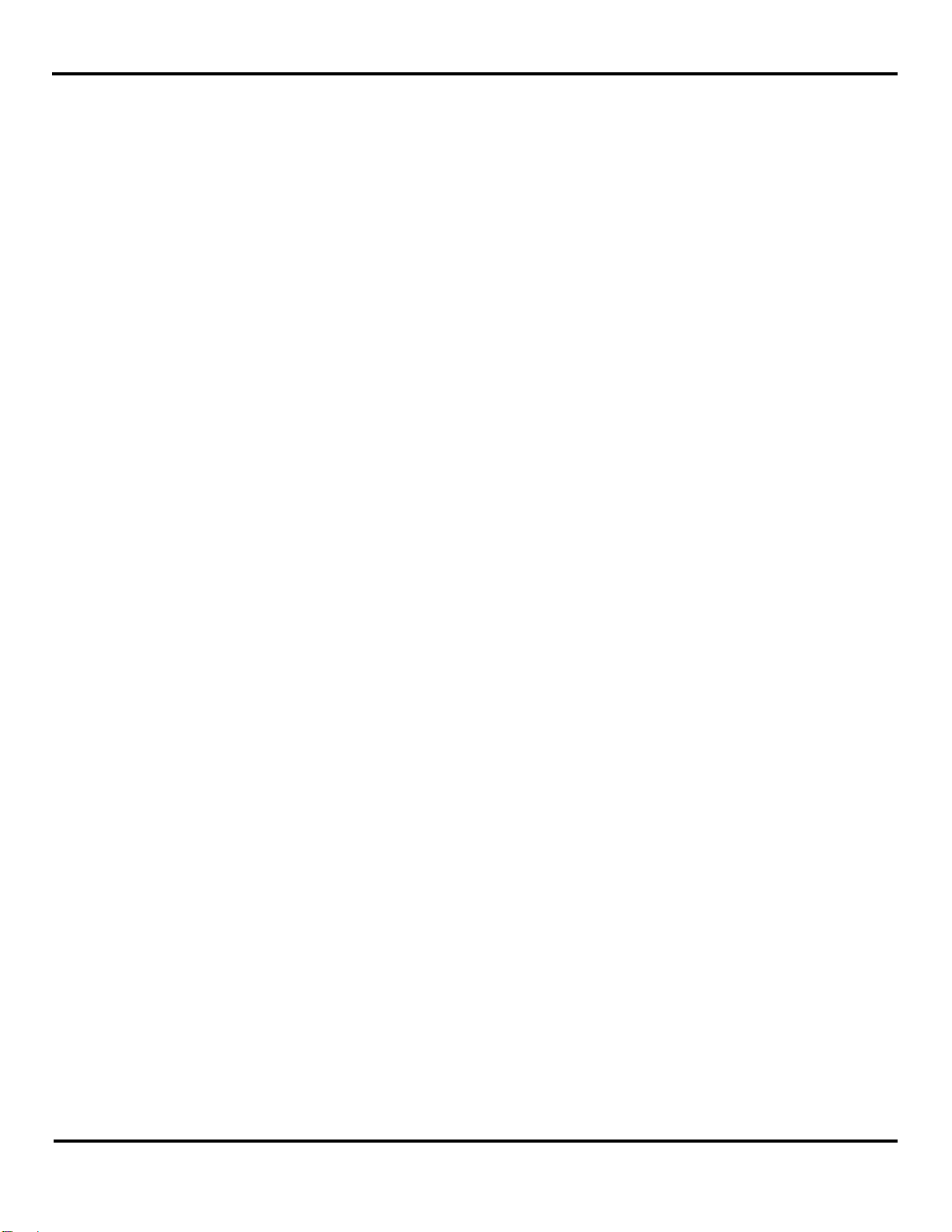
Product Introduction
ZZ-PROGKIT is shipped with the following items included:
ZZ-PROG1 Configuration Box.
6 foot DB9 male to DB9 female straight-through seri al cab le.
A printed version of the Modbus Mode Zlinx I/O Quick Start Guide.
A printed version of the Peer-to-Peer Mode Zlinx I/O Quick Start Guide.
A CD-ROM disc with:
ZZ-PROG1-USB is shipped with the following items included:
ZZ-PROG1-USB Configuration Box with a USB interface instead of a serial interface.
A printed version of the Modbus Mode Zlinx I/O Quick Start Guide.
• Zlinx I/O Manager Configuration Software.
• Zlinx I/O Firmware Updater.
• USB Driver for ZZ-PROG1-USB
• This manual in PDF format.
• The Modbus Mode Zlinx I/O Quick Start Guide in PDF.
• The Peer-to-Peer Mode Zlinx I/O Quick Start Guide in PDF.
A printed version of the Peer-to-Peer Mode Zlinx I/O Quick Start Guide.
1 Meter Black USB cable.
A CD-ROM disc with:
• Zlinx I/O Manager Configuration Software.
• Zlinx I/O Firmware Updater.
• USB Driver for ZZ-PROG1-USB
• This manual in PDF format.
• The Modbus Mode Zlinx I/O Quick Start Guide in PDF for mat.
• The Peer-to-Peer Mode Zlinx I/O Quick Start
2.4 Features
Choice of number and type of digital and analog I/O.
Sourcing or sinking Digital Outputs available.
Flexible and scalable by adding Expansion Modules.
Wireless Modbus and Peer-to-Peer communications modes.
Small, economical and configurable.
Guide in PDF format.
Wide operating temperature range.
AC or DC power sources.
Four models with different radio options or different range capabilities.
Power, RSSI, RF Data and Bus LED’s.
10 Manual Documentation Number: pn7515_ZlinxIO-0712m
Page 17
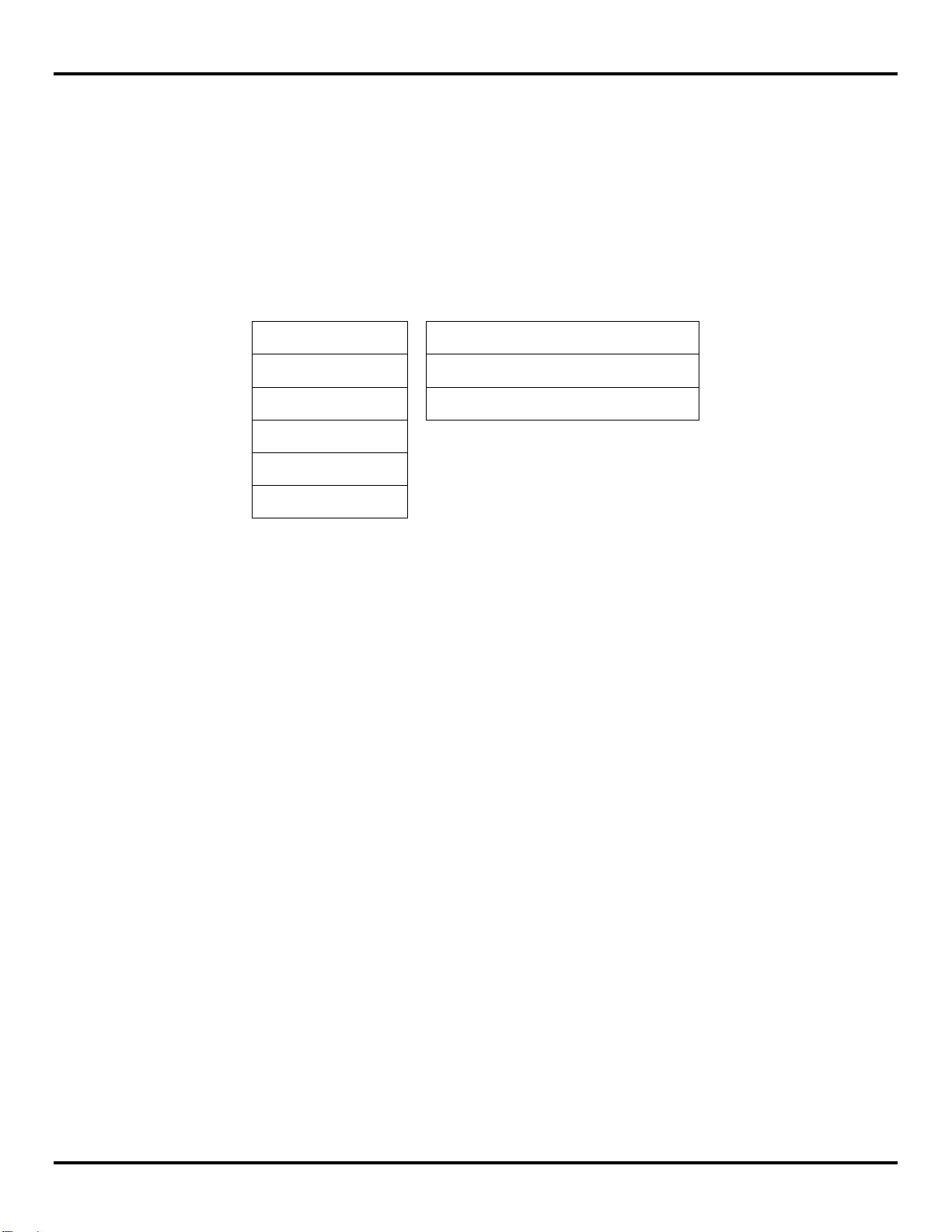
Product Introduction
of signal.
10dBm of signal.
A 100-fold increase in power yields
20dBm of signal.
Removable screw terminal connectors for power supply and I/O points.
Zlinx Manager Configuration Software.
DIN rail mountable.
2.5 Radio Freque ncy Basics
2.5.1 What is dBm?
Radio Frequency (RF) power is measured in milli-Watts (mW ) or, more usually in a logarithmic scale of decibels (dB), or
decibels referenced to 1 mW of power (dBm). Since RF power attenuates as a logarithmic function, the dBm scale is most
useful. Here are some examples of how these scales relate:
1mW = 0dBm
2mW = 3dBm
4mW = 6dBm
10mW = 10dBm
100mW = 20dBm
1W = 30dBm
A 2-fold increase in power yields 3dBm
A 10-fold increase in power yields
Figure 5 The dDm scale
2.5.2 Lower Frequencies - Better Propagation
Industrial applications typically operate in “license free” frequency bands, also referred to as ISM (Industrial, Scientific, and
Medical). The frequencies and power of these bands varies from country to country. The most common frequencies
encountered are:
2.4 GHz – nearly worldwide.
915 MHz band – North America, South America, and some other countries.
868 MHz band – Europe.
As frequency rises, available bandwidth typically rises, but distance and ability to overcome obstacles is re duced. For any
given distance, a 2.4 GHz installation will have roughly 8.5 dB of additional path loss when compared to 900 MHz. However,
lower frequencies require larger antennas to achieve the same gain.
2.5.3 Range Performance
The more sensitive the radio is, the lower the power signal it can successfully receive, stretching right down to the noise floor.
There is so much variety in specifications for radio sensitivity, that it is difficult to make a meaningful comparison between
products. The most meaningful specification is expressed at a particular bit error rate and will be given for an ideal
environment shielded from external noise. Unless you are in a high RF noise environment, typically resulting from numerous
similar-frequency radio transmitters located nearby, the odds are good that the noise floor will be well below the receive
sensitivity, so the manufacturer’s rated receive sensitivity will be a key factor in your wireless system and range estimates.
You can often improve your receive sensitivity, and therefore your range, by reducing data rates over the air. Receive
sensitivity is a function of the transmission baud rate so, as baud rate goes down, the receive sensitivity goes up. Many radios
give the user the ability to reduce the baud rate to maximize range.
The receive sensitivity of a radio also improves at lower frequencies, providing another significant range advantage of 900
MHz (vs. 2.4 GHz) - as much as six to twelve dB!
Manual Documentation Number: pn7515_ZlinxIO-0712m 11
Page 18
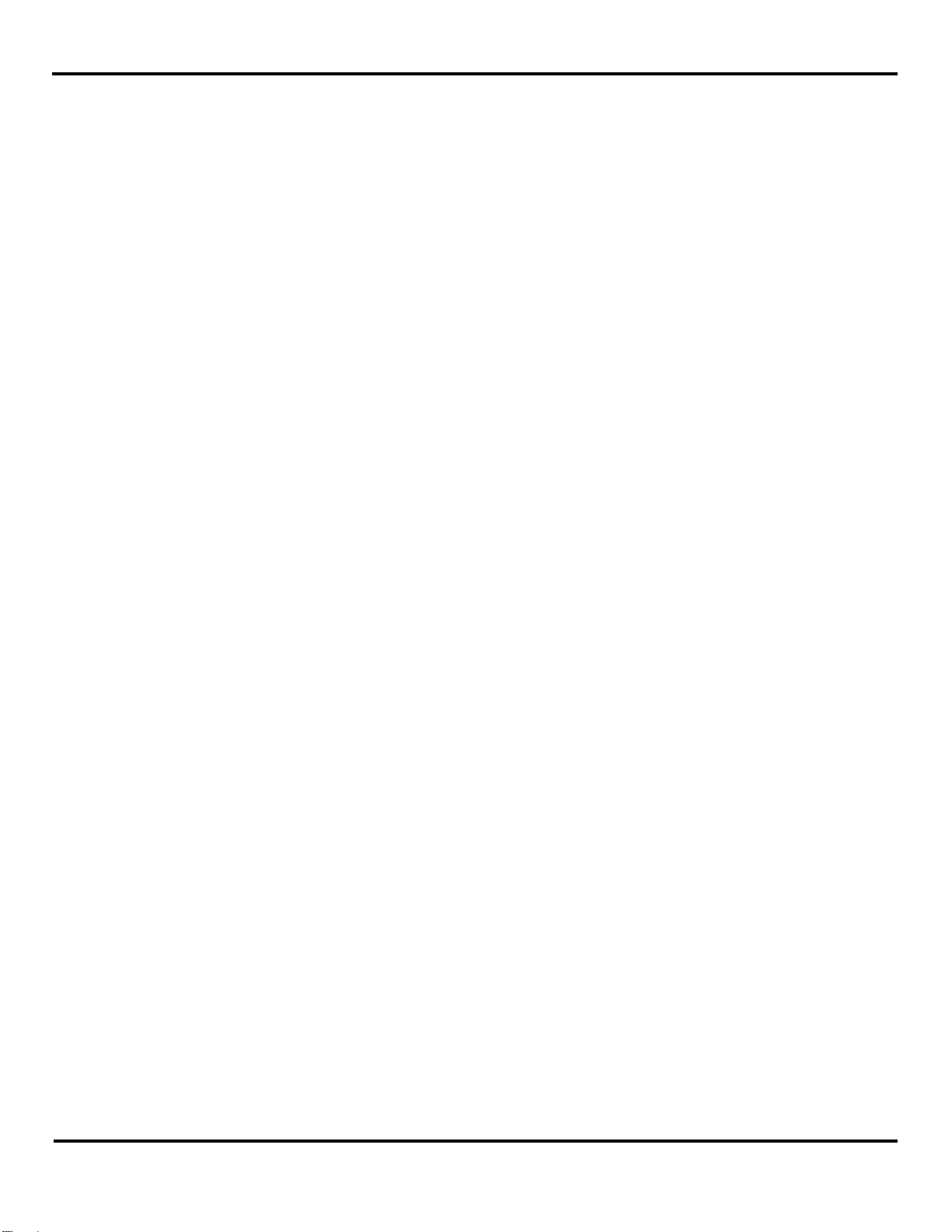
Product Introduction
2.5.4 RF Noise
RF background noise comes from many sources, ranging from solar activity to high frequency digital products to all forms of
other radio communications. That background noise establishes a noise floor which is the point where the desired signals are
lost in the background ruckus. The noise floor will vary by frequency.
Typically the noise floor will be lower than the receive sensitivity of your radio, so it will not be a factor in your system design.
If, however, you’re in an environment where high degrees of RF noise may exist in your frequency band, then use the noise
floor figures instead of radio receive sensitivity in your calculations. If you suspect this is the case, a simple site survey to
determine the noise floor value can be a high payoff investment.
When in doubt, look around. Antennas are everywhere nowadays - on the sides of buildings, water towers, billboards,
chimneys, even disguised as trees. Many sources of interference may not be obvious.
2.5.5 Fade Margin
Fade margin is a term critical to wireless success. Fade margin describes how many dB a received signal may be reduced by
without causing system performance to fall below an acceptable value. Walking away from a newly commissioned wireless
installation without understanding how much fade margin exists is the number one cause of wireless woes.
Establishing a fade margin of no less than 10dB in good weather conditions will provide a high degree of assurance that the
system will continue to operate effectively in a variety of weather, solar, and RF interference conditions.
There are a number of creative ways to estimate fade margin of a system without investing in specialty gear. Pick one or more
of the following and use it to ensure you’ve got a robust installation:
Some radios have programmable output power. Reduce the power until performance degrades, then dial the power
back up a minimum of 10dB. Remember again, doubling output power yields 3 dB, and an increase of 10dB requires
a ten-fold increase in transmit power .
Invest in a small 10dB attenuator - pick the correct one for your radio frequency! If you lose communications when
you install the attenuator installed in-line with one of your antennas, you don’t have enough fade margin.
Antenna cable has greater attenuation at higher frequencies. Specifications vary by type and manufacturer so check
them yourself but, at 900 MHz, a coil of RG58 in the range of 50 to 100 feet (15 to 30 m) will be 10dB. At 2.4GHz, a
cable length of 20-40 feet (6 to 12 m) will yield 10dB. If your system still operates reliably with the test length of cable
installed, you’ve got at least 10dB of fade margin.
2.5.6 Remember Your Math
Contrary to popular opinion, no black art is required to make a reasonable prediction of the range of a given radio signal.
Several simple concepts must be understood first, and then we can apply some simple rules of thumb.
The equation for successful radio reception is:
TX power + TX antenna gain – Path loss – Cabling loss + RX antenna gain – 10dB fade margin > RX Radio sensitivity
or (less commonly) RF noise floor
Note that most of the equation’s parameters are easily gleaned from the manufacturer’s data. That leaves only path loss and,
in cases of heavy RF interference, RF noise floor as the two parameters that you must establish for your particular installation.
In a perfect world, you will measure your path loss and your RF noise conditions. For the majority of us that don’t, there are
rules of thumb to follow to help ensure a reliable radio connection.
2.5.7 RF Attenuation and Line of Sight
In a clear path through the air, radio signals attenuate with the square of distance. Doubling range requires a four-fold
increase in power, therefore:
Halving the distance decreases path loss by 6dB.
Doubling the distance increases path loss by 6dB.
12 Manual Documentation Number: pn7515_ZlinxIO-0712m
Page 19
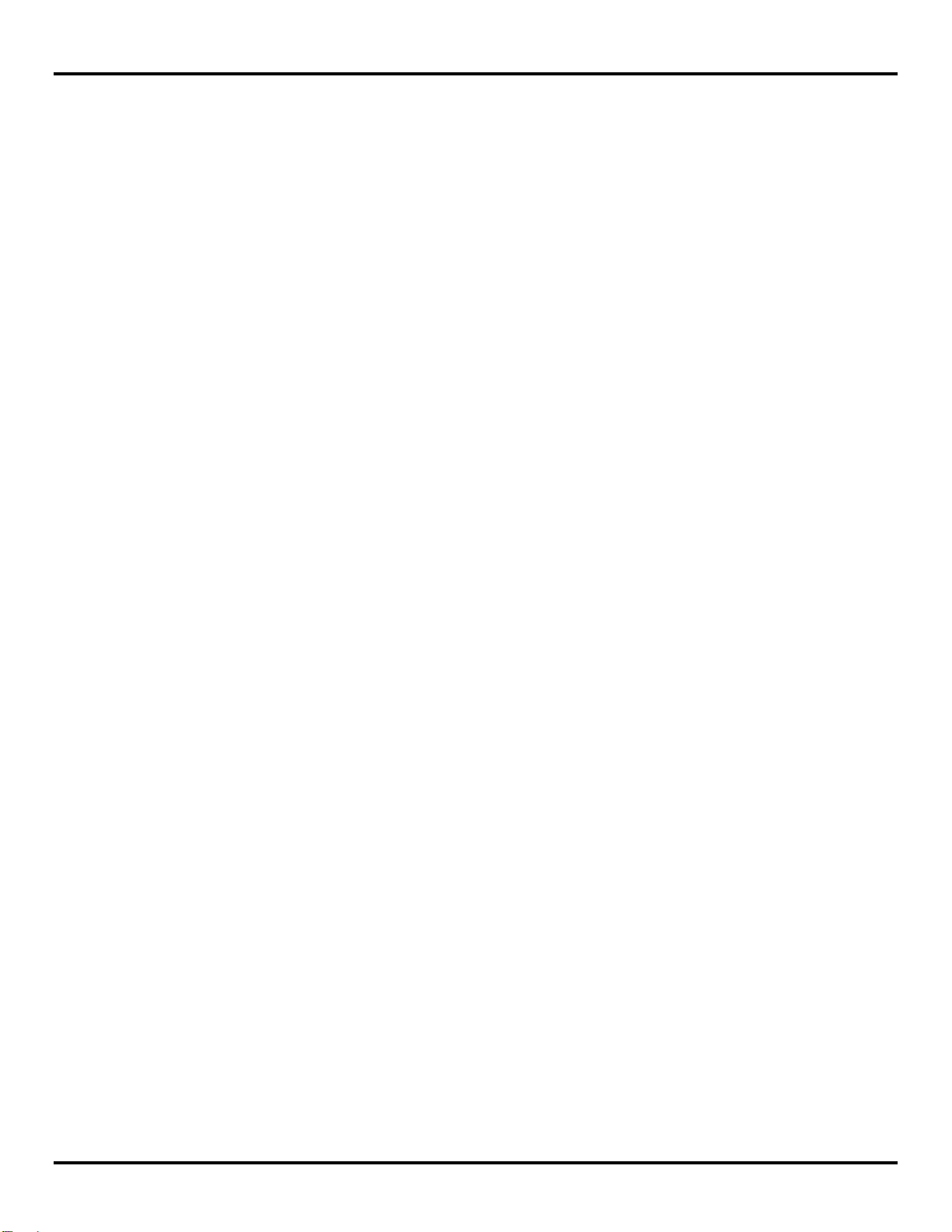
Product Introduction
When indoors, paths tend to be more complex, so use a more aggressive rule of thumb, as follows:
Halving the distance decreases path loss by 9dB.
Doubling the distance increases path loss by 9dB.
Radio manufacturers advertise “line of sight” range figures. Line of sight means that, from antenna A, you can see antenna B.
Being able to see the building that antenna B is in does not count as line of sight. For every obstacle in the path, de-rate the
“line of sight” figure specified for each obstacle in the path. The type of obstacle, the location of the obstacl e, and the num be r
of obstacles will all play a role in path loss.
Visualize the connection between antennas, picturing lines radiating in an elliptical path between the antennas in the shape of
a football. Directly in the center of the two antennas the RF path is wide with many pathways. A single obstacle here will have
minimal impact on path loss. As you approach each antenna, the meaningful RF field is concentrated on the antenna itself.
Obstructions located close to the antennas cau se dramatic path loss.
Be sure you know the distance between antennas. This is often underestimated. If it’s a short-range application, pace it off. If
it’s a long-range application, establish the actual distance with a GPS or Google Maps.
The most effective way to reduce path loss is to elevate the antennas. At approximately 6 feet high (2 m), line of sight due to
the Earth’s curvature is about 3 miles (5 km), so anything taller than a well-manicured lawn becomes an obstacle.
Weather conditions also play a large role. Increased moisture in the air increases path loss. The higher the frequency, the
higher the path loss.
Beware of leafy greens. While a few saplings mid-path are tolerable, it’s very difficult for RF to penetrate significant
woodlands. If you’re crossing a wooded area you must elevate your antennas over the treetops.
Industrial installations often include many reflective obstacles leading to numerous paths between the antennas. The received
signal is the vector sum of each of these paths. Depending on the phase of each signal, they can be added or subtracted. In
multiple path environments, simply moving the antenna slightly can significantly change the signal strength.
Some obstacles are mobile. More than one wireless application has been stymied by temporary obstacles such as a stack of
containers, a parked truck or material handling equipment. Remember, metal is not your friend. An antenna will not transmit
out from inside a metal box or through a storage tank.
2.5.7.1 Path Loss Rules of Thumb
To ensure basic fade margin in a perfect line of sight application, never exceed 50% of the manufacturer’s rated line of sight
distance. This in itself yields a theoretical 6dB fade margin – still short of the required 10dB.
De-rate more aggressively if you have obstacles between the two antennas, but not near the antennas.
De-rate to 10% of the manufacture’s line of sight ratings if you have multiple obstacles, obstacles located near the antennas,
or the antennas are located indoors.
2.5.7.2 Antennas
Antennas increase the effective power by focusing the radiated energy in the desired direction. Using the correct antenna not
only focuses power into the desired area but it also reduces the amount of power broadcast into areas where it is not needed.
Wireless applications have exploded in popularity with everyone seeking out the highest convenient point to mount their
antenna. It’s not uncommon to arrive at a job site to find other antennas sprouting from your installation point. Assuming
these systems are spread spectrum and potentially in other ISM or licensed frequency bands, you still want to maximize the
distance from the antennas as much as possible. Most antennas broadcast in a horizontal pattern, so vertical separation is
more meaningful than horizontal separation. Try to separate antennas with like-polarization by a minimum of two
wavelengths, which is about 26 inches (0.66 m) at 900 MHz, or 10 inches (0.25 m) at 2.4 GHz.
Manual Documentation Number: pn7515_ZlinxIO-0712m 13
Page 20
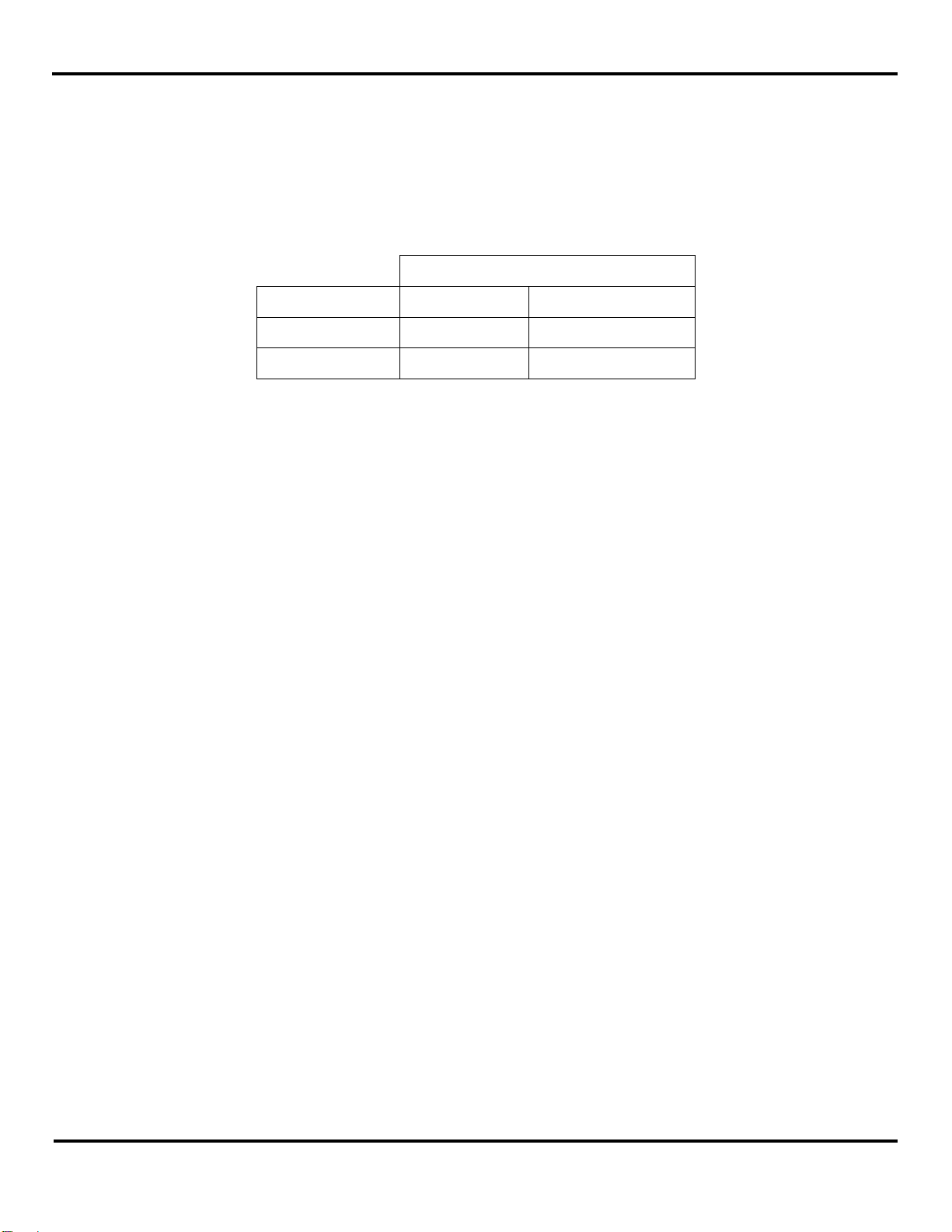
Product Introduction
2.5.7.3 Cable Loss
Those high frequencies you are piping to your antennas don’t propagate particularly well through cable and connectors. Use
high quality RF cable between the antenna connector and your antenna and ensure that all connectors are high quality and
carefully installed. Factor in a 0.2 dB loss per coaxial connector in addition to the cable attenuation itself. Typical attenuation
figures per 10 feet (3 meters) for two popular cable types are listed below.
Cable Types
Frequency RG-58U* LMR-400*
900 MHz 1.6 dB 0.4 dB
2.4 GHz 2.8 dB 0.7 dB
*Loss per 10 feet (3 meters) of cable length
Figure 6 Attenuation figures
While long cable runs to an antenna create signal loss, the benefit of elevating the antenna another 25 feet (7.6 m) can more
than compensate for those lost dB.
14 Manual Documentation Number: pn7515_ZlinxIO-0712m
Page 21
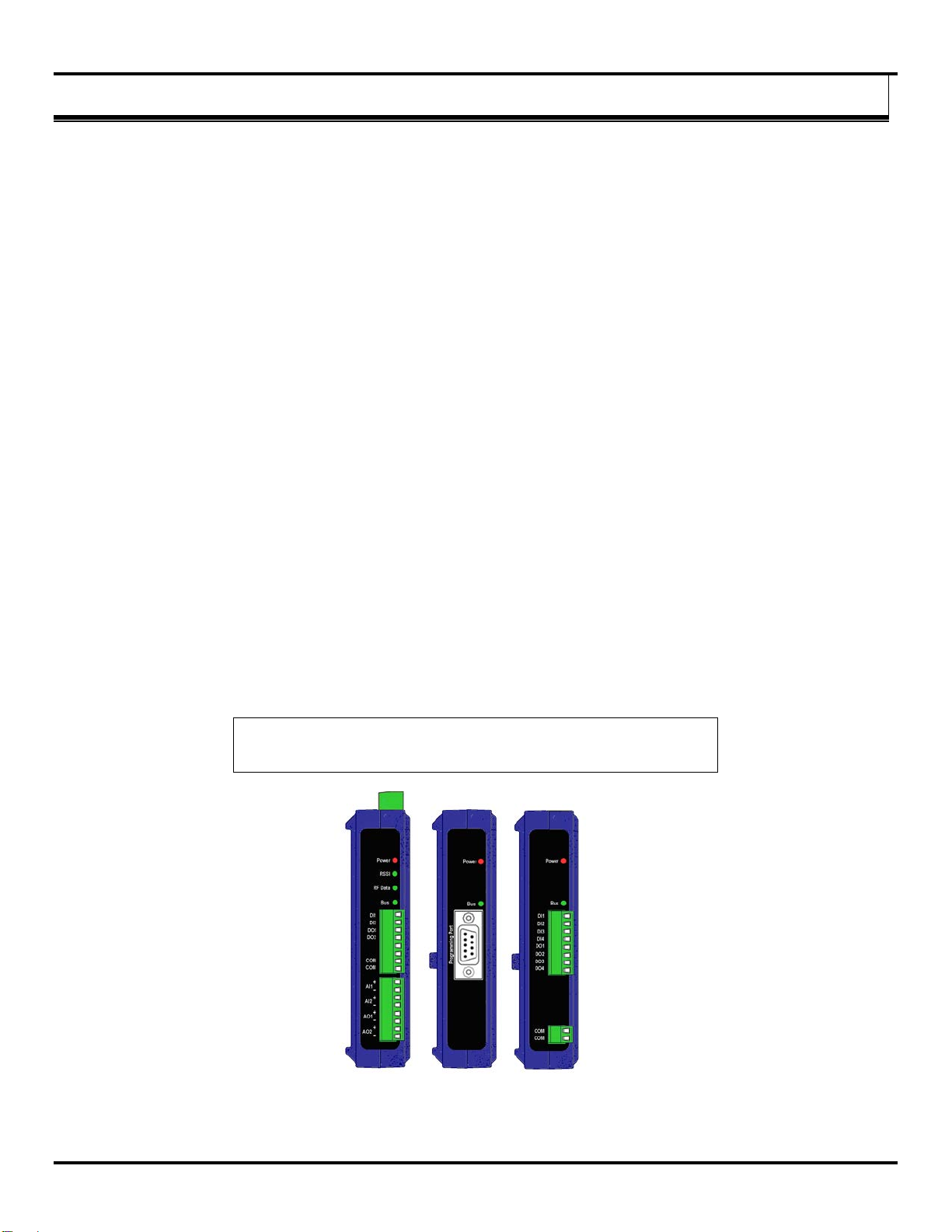
Hardware Information
3.1 Recommended Pract ice Before Installation
Before installing a new system, it is preferable to bench test the complete system as configuration problems are easier to
recognize when the system units are close together.
Following installation, poor commu nic ati ons can be caused by:
Incorrectly installed antennas.
Radio interference.
Obstructions in the radio path.
Radio path too long.
If the radio path is a problem, higher performance antennas may help.
Please set up a bench test and familiarize yourself with a pair or set of these modules before taking them out into the field for
installation. For testing analog and digital I/O see section 9.1”Testing Digital and Analog I/O”.
3.2 Zlinx Wireless I/O Modules
33.. HHaarrddwwaarree IInnffoorrmmaattiioon
n
Zlinx Wireless I/O encompasses a growing family of products including Base Modules, Expansion Modules, Configuration
Boxes, configuration software and accessories. All modules are built into similar enclosures featuring male local bus plugs
and female local bus receptacles on the sides, which allow modules to connect together (except Base Modules which do not
have left-side connector and Configuration Boxes which do not have right-side connectors). Modules are DIN rail mountable
and feature removable screw terminal blocks.
Zlinx Wireless I/O modules are configured using a Configuration Box, connected to a PC and running Zlinx Manager Software.
Zlinx Wireless I/O systems can operate in Modbus or Peer-to-Peer modes. In Modbus mode a Zlinx W ireless I/ O system
exchanges Modbus messages with a Modbus radio modem. In Peer-to-Peer mode two Zlinx Wireless I/O syst ems provide
wire-replacement functionality. Some Base Modules can also be used as repeaters, to extend the communication distance of
a system.
NOTE: Refer to section 2.2 “Zlinx Wireless I/O Modes of Operation” for more
information.
Figure 7 Front View of Zlinx Wireless I/O Base, Configuration Box, and Expansion Modules,
Manual Documentation Number: pn7515_ZlinxIO-0712m 15
Page 22
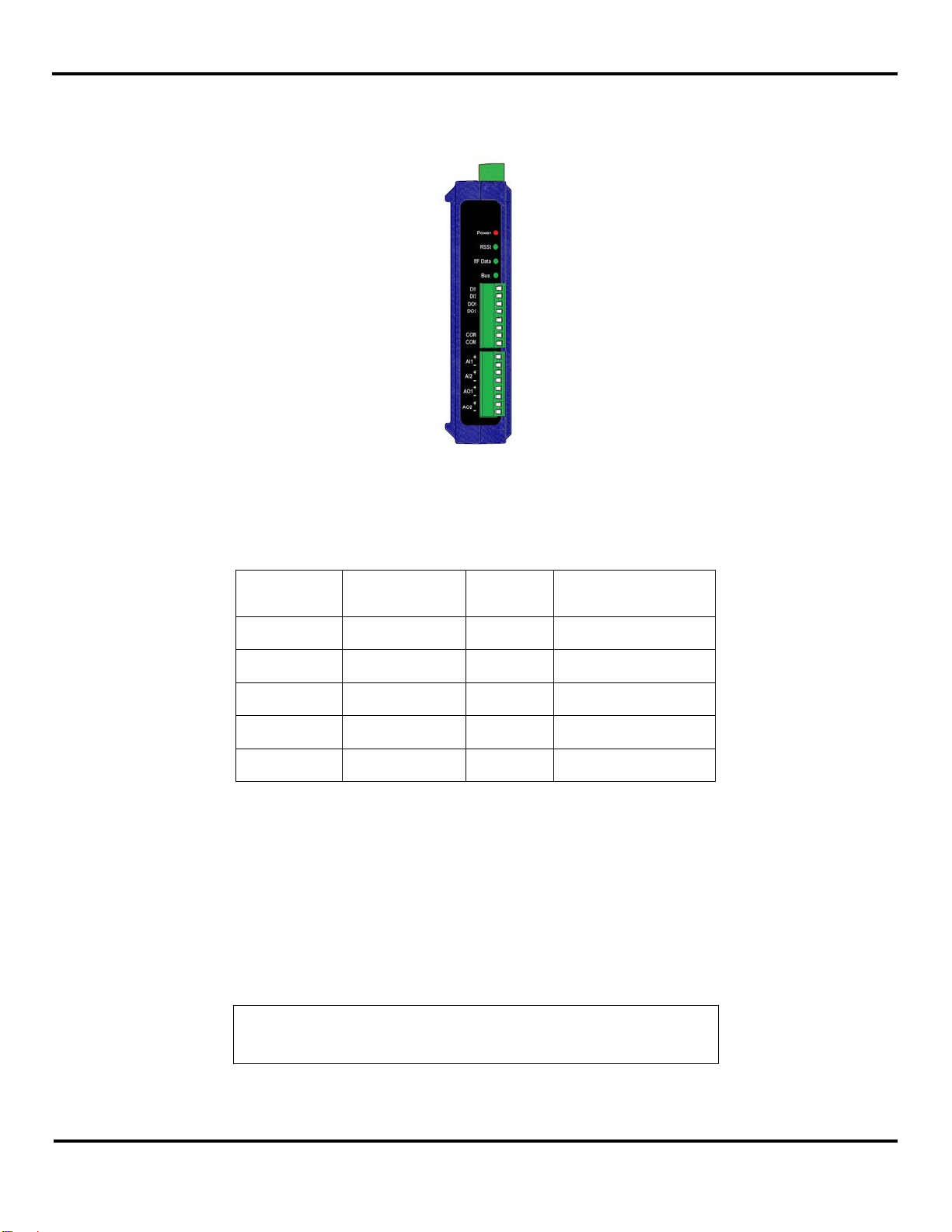
Hardware Information
(SR)
Medium Range
(MR)
Medium Range
(MR)
Long Range
(LR)
(LR)
3.2.1 Base Modules
Each Zlinx Wireless I/O system is built around a Base Module. Base Modules provide digital and/or analog I/O, and radio
communications with other Zlinx nodes.
Radio options include three frequency bands 2.4 GHz, 900 MHz, and 868 MHz (868 band is applied in Europe and due to the
single-channel band, to prevent excessive interference between radios regulations require radios to not exceed a 10%
transmission duty cycle. This means that the radio can only be transmitting 10% of the time), and three power output/range
categories: Short Range, Medium Range, and Long Range.
Figure 8 A Typical Base Module (2AI-2AO-2DI-2DO)
Frequency
Band
2.4 GHz
2.4 GHz
900 MHz
900 MHz
868 MHz
Figure 9 Radio Type Options and Ranges (with included antennas)
Several different combinations of Digital Inputs (DI), Digital Outputs (DO), Analog Inputs (AI) and Analog Outputs (AO) are
available. For example, the ZZ24D-NA-SR features a combination of two DI’s, two DO’s, two AI’s, an d two A O’s in a p ack age
with a short range (SR) 2.4 GHz radio option. Similar models are available with Medium Range (MR) and Long Range (LR)
radio options.
3.2.2 Expansion Modules
Up to six Expansion Modules can be plugged into the Base Module to add more I/O capabilities in any combination needed.
For example, the ZZ-8DO-T Expansion Module provides eight additional Digital Outputs; the ZZ-2AI2AO provides two Analog
Inputs and two Analog Outputs.
NOTE: Refer to “Appendix E: Zlinx Wireless I/O Models and Features” for a list of
Range
Category
Short Range
Indoor
300 ft 1 mile
600 ft 3 miles
1500 ft 7 miles
1800 ft 25 miles
Long Range
Zlinx Wireless I/O models and features
1800 ft 25 miles
Outdoor
(Line of Sight)
.
Expansion Modules connect to Base Modules by plugging the modules together, engaging the local bus connectors located on
the sides of the boxes. Male plugs on Expansion Modules plug into female connectors on the side of the Base Module or
16 Manual Documentation Number: pn7515_ZlinxIO-0712m
Page 23
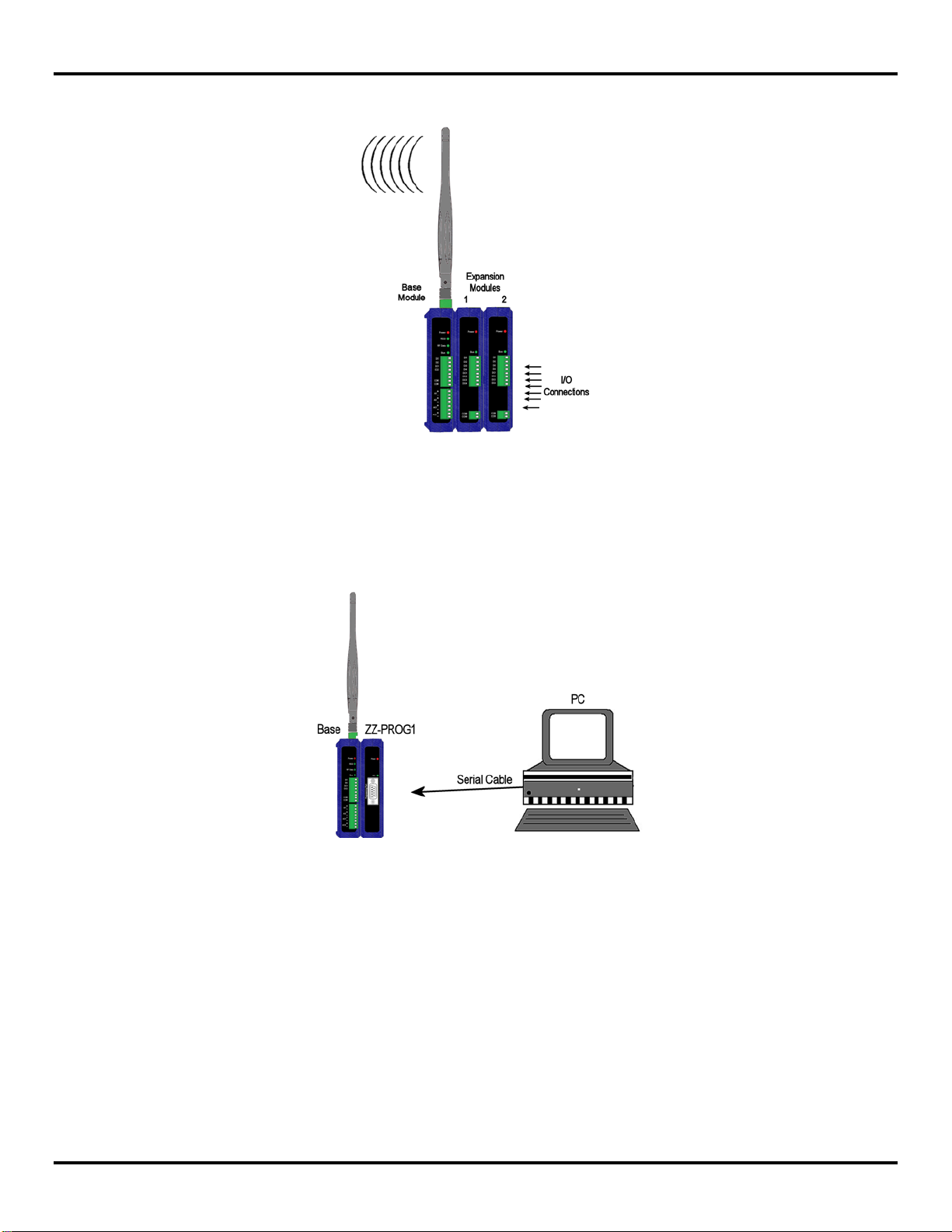
Hardware Information
other Expansion Modules, resulting in a horizontal “stack” with the Base Module on the left and Expansion Modules extending
to the right.
3.2.3 Configuration Box
The ZZ-PROG1 or ZZ-PROG1-USB Configuration Boxes provide a convenient way to interface Base and Expansion
Modules with a PC and the software used to configure them. The Configuration Box plugs into a Base or Expansion Module
on the right hand side. The Configuration Box connects to a PC serial port (COM1 to 16) using a standard straight-through 9pin serial cable unless you are using the ZZ-PROG1-USB model which uses a USB cable.
Figure 10 Base and Expansion Modules Connected Together
Figure 11 A PC, Configuration Box and Base Module
3.3 I/O Options and Characteristics
3.3.1 I/O Options
The Zlinx Wireless I/O family of products features a variety of input and output options. Base and Expansion Module options
include:
2 Analog Inputs, 2 Analog Outputs, 2 Digital Inputs and 2 Digital Outputs (sourcing or sinking driver).
4 Digital Inputs and 4 Digital Outputs (sourcing or sinking driver).
8 Digital Inputs.
8 Digital Outputs (sourcing or sin kin g driver) and relay.
Manual Documentation Number: pn7515_ZlinxIO-0712m 17
Page 24
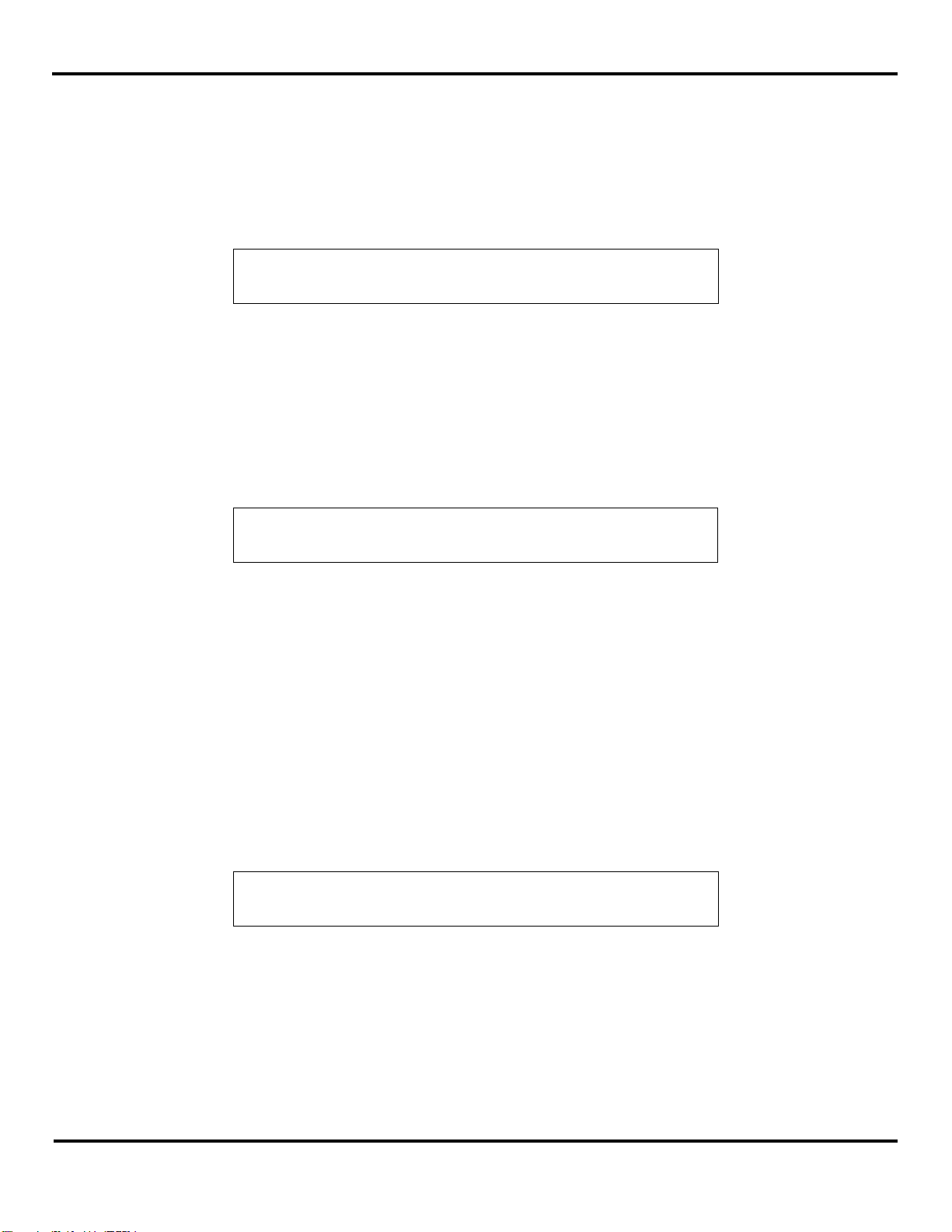
Hardware Information
4 Analog Inputs.
RTD Temperature input module.
4 Analog Outputs.
2 Analog Inputs and 2 Analog Outputs.
Modules continue to be developed with additional features and options.
NOTE: Refer to “Appendix E: Zlinx Wireless I/O Models and Features” for a list of
3.3.2 I/O Types and Characteristics
3.3.2.1 Digital Inputs
DI’s can detect the presence of contact closures, transistor switches or on/off DC voltage signals (low or high logic levels).
Voltages below 0.8 VDC are interpreted as a low state. Voltages between 4.0 VDC and 48 VDC are interpreted as a high
state. The state of voltages between 0.8V and 4.0V are undefined.
In Peer-to-Peer mode the outputs are active because the Digital Inputs on the corresponding complimentary system are pulled
high. Connecting the Digital Inputs to a 10K pull down resistor would bring the DO’s low or inactive as a default.
NOTE: Inputs have an internal “weak” pull-up resistor so unconnected inputs will
3.3.2.2 Digital Outputs
Digital Outputs send on/off signals (low or high logic levels) to drive external devices such as indicators, relay coils or the
inputs of other equipment such as PLC’s, SCADA, etc. Modules with Digital Outputs are available with sourcing or sinking
drivers and relay.
Sourcing (PNP transistor) drivers provide up to 40mA per output (or 320mA total for an 8 DO module) at output voltages up to
40 VDC to connected loads.
available models and options.
read as being in the high state.
Sinking (NPN transistor) drivers can sink up to 40 mA per output (or 320mA total for an 8 DO module) at voltages up to 48
VDC.
3.3.2.3 Analog Inputs
Analog Inputs accept voltage, current signals, or RTD temperature signals. When configured as voltage inputs the full range is
0 to 10 VDC. When configured as current inputs the full range is 0 to 20mA and the input resistance is 250 Ω. When
configured as an RTD input, the range varies based on the RTD Probe. Supported Probe types include Pt100, Pt1000, Cu10.
NOTE: 0 to 20mA AI’s accommodate standard 4 to 20mA instrumentation current
loop signals.
3.3.2.4 Analog Outputs
Analog Outputs produce voltage or current output signals. When configured as voltage outputs the full range is 0 to 10 VDC at
1mA maximum. When configured as current outputs the full range is 0 to 20mA with a maximum load resistance of 450 Ω at
12V.
For all models except the ZZ-4AO-2, the 0-20mA output circuit is comprised of an open collector sinking output. This means
that an external supply will be required to properly setup the current loop. This type of circuit sinks the current to a common
ground, which will require the use of either a differential input type or an isolator in-between the output and input circuits.
18 Manual Documentation Number: pn7515_ZlinxIO-0712m
Page 25
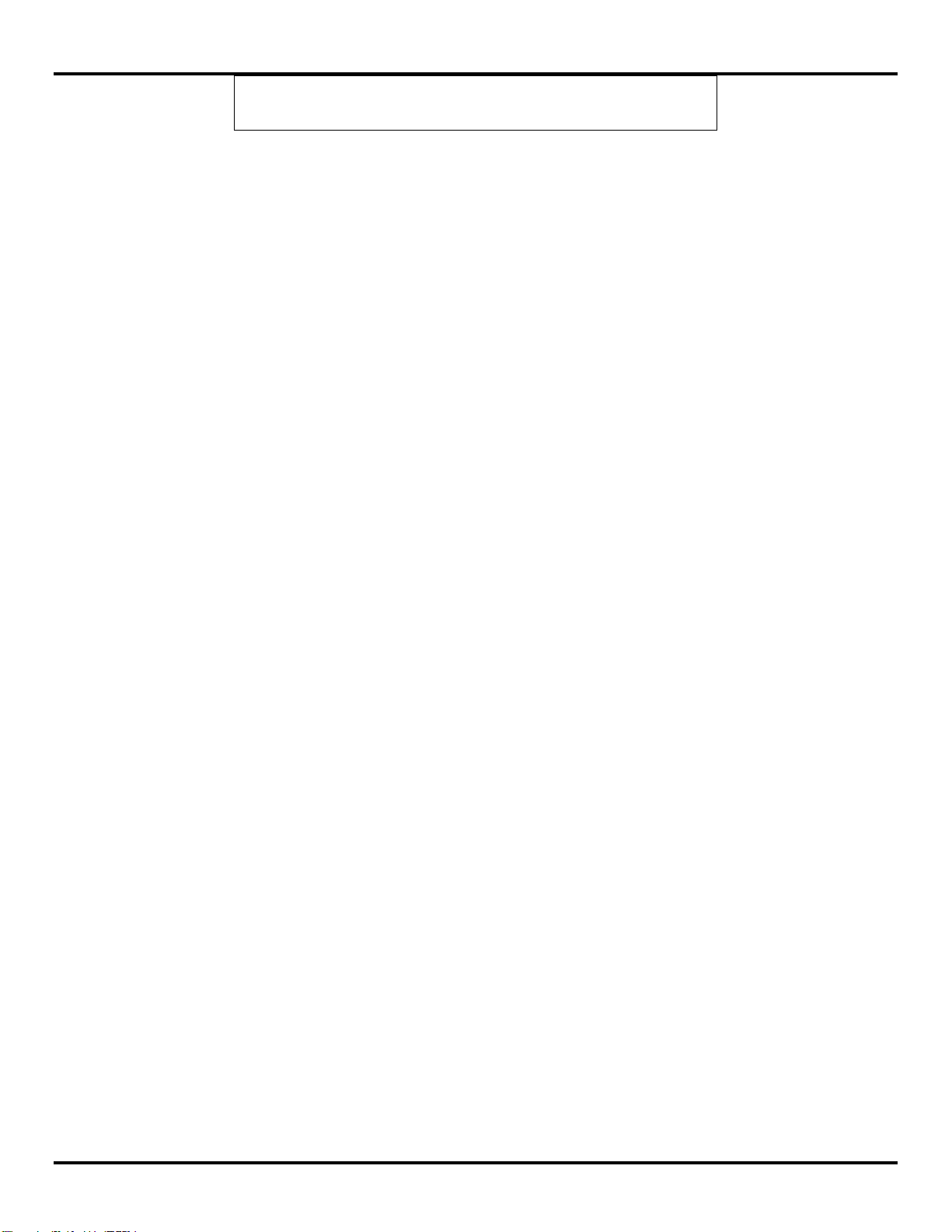
Hardware Information
NOTE: 0 to 20mA AO’s accommodate standard 4 to 20mA instrumentation current
loop signals.
Manual Documentation Number: pn7515_ZlinxIO-0712m 19
Page 26
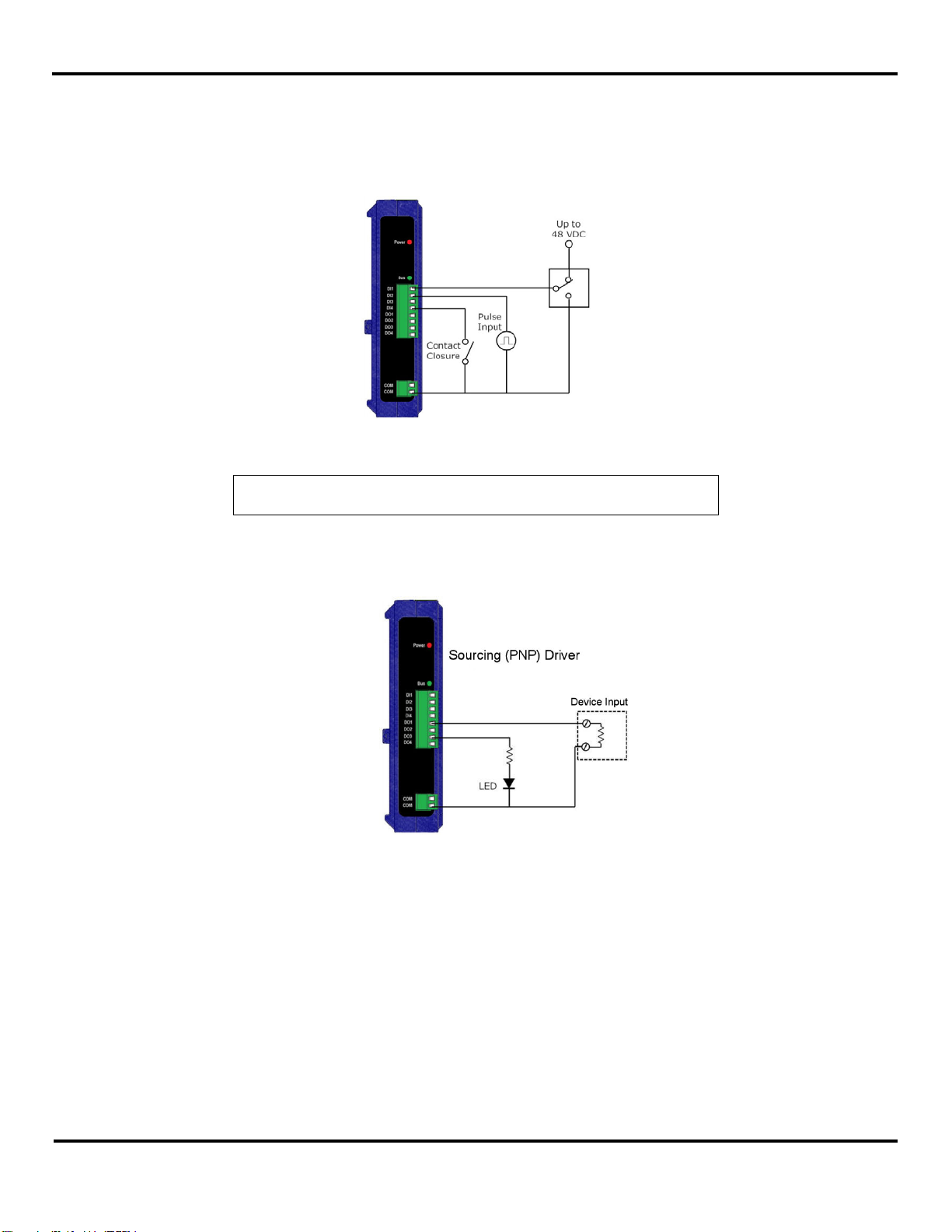
Hardware Information
3.3.3 I/O Wiring
3.3.3.1 DI Wiring
The following diagram shows typical conne ction wiring for various Digital Inputs:
Figure 12 Typical Digital Input Wiring for Various Input Devices
(ZZ-4DI4D0-DCT Expansion Module)
NOTE: No external power supply wiring is required for Expansion Modules.
3.3.3.2 DO Wiring
The following diagram shows typical connection wiring for modules featuring sourcing (PNP) drivers:
Figure 13 Typical Digital Output Wiring for Sourcing Outputs
(ZZ-4DI4D0-DCT Expansion Module)
20 Manual Documentation Number: pn7515_ZlinxIO-0712m
Page 27
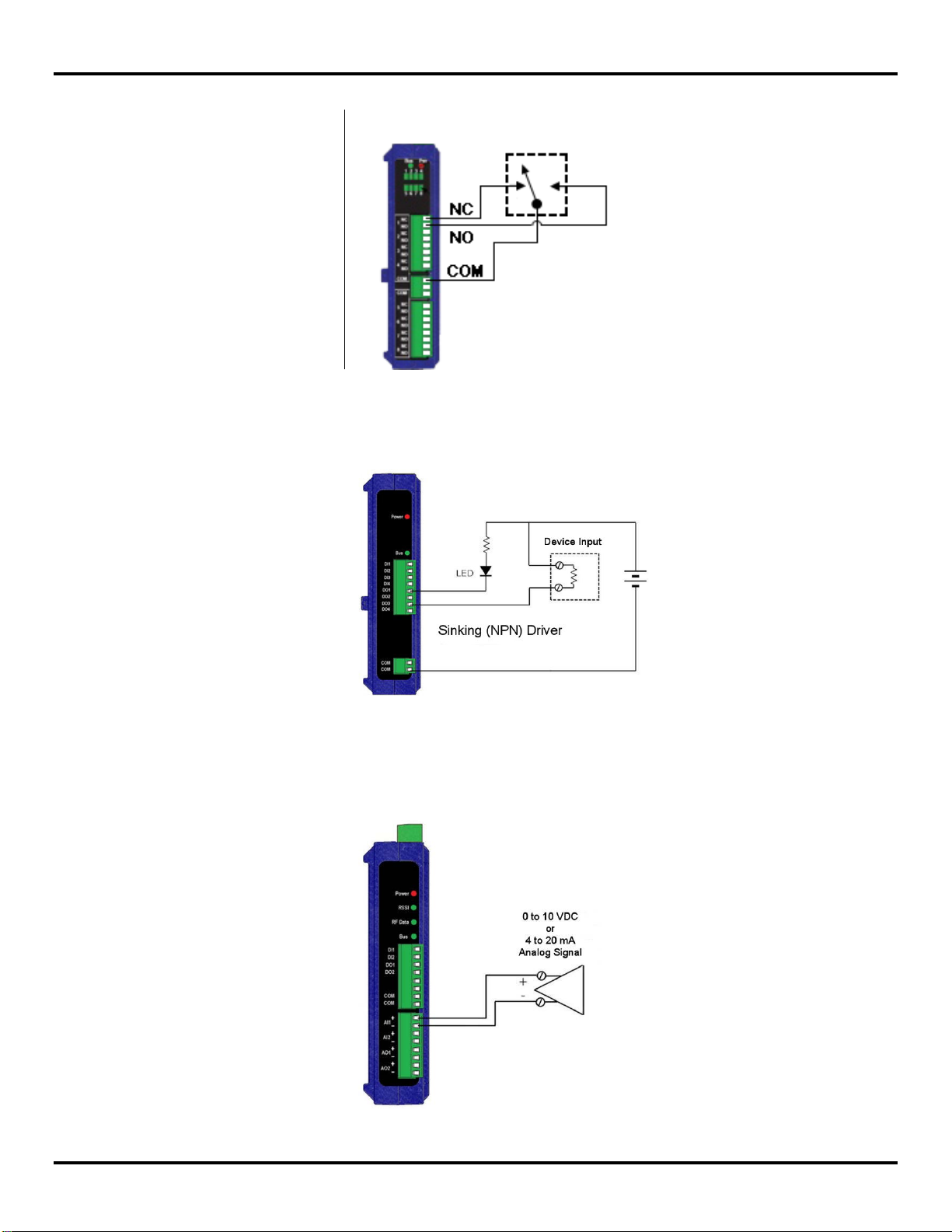
Hardware Information
The following diagram shows typical connection wiring for modules featuring relay drivers:
The following diagram shows typical connection wiring for modules featuring sinking (NPN) drivers:
3.3.3.3 AI Wiring
The following diagram shows typical connection wiring for Analog Input s (both current and voltage inputs):
Figure 14 Typical Digit a l O utput Wiring for Relay Outputs
Figure 15 Typical Digital Output Wiring for Sinking Outputs
(ZZ-4DI4D0-DCT1 Expansion Module)
Figure 16 Typical Analog Input Wiring (ZZ9D-NA-MR Base Module)
Manual Documentation Number: pn7515_ZlinxIO-0712m 21
Page 28
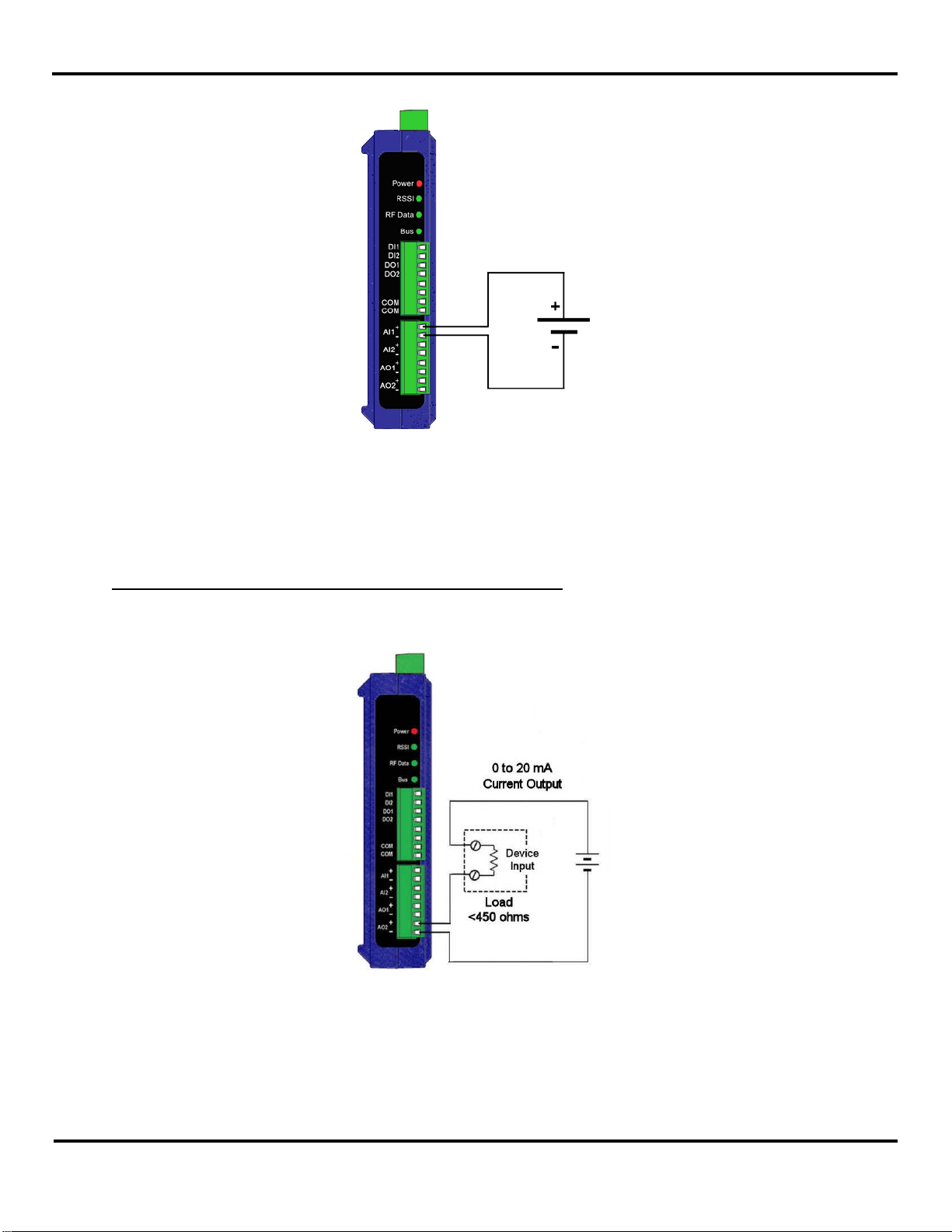
Hardware Information
The following diagram shows typical connection wiring for Analog Inputs configured as voltage signals:
3.3.3.4 AO Wiring
The following diagram shows typical connection wiring for Analog Outputs. When used as current outputs (0-20mA setting),
the analog outputs in the Zlinx base and expansion modules (except ZZ-4AO-2) are sinking type. When used as voltage
outputs (0-10Vdc), analog outputs from all the modules are sourcing type.
Figure 17 Typical Analog Input Wiring (Voltage)
Current output Configuration (all Zlinx Gen II modules except ZZ-4AO-2):
An external voltage source is necessary and should be connected as shown below:
Figure 18 Typical Analog Output Wiring (ZZ9D-NA-MR Base Module)
22 Manual Documentation Number: pn7515_ZlinxIO-0712m
Page 29
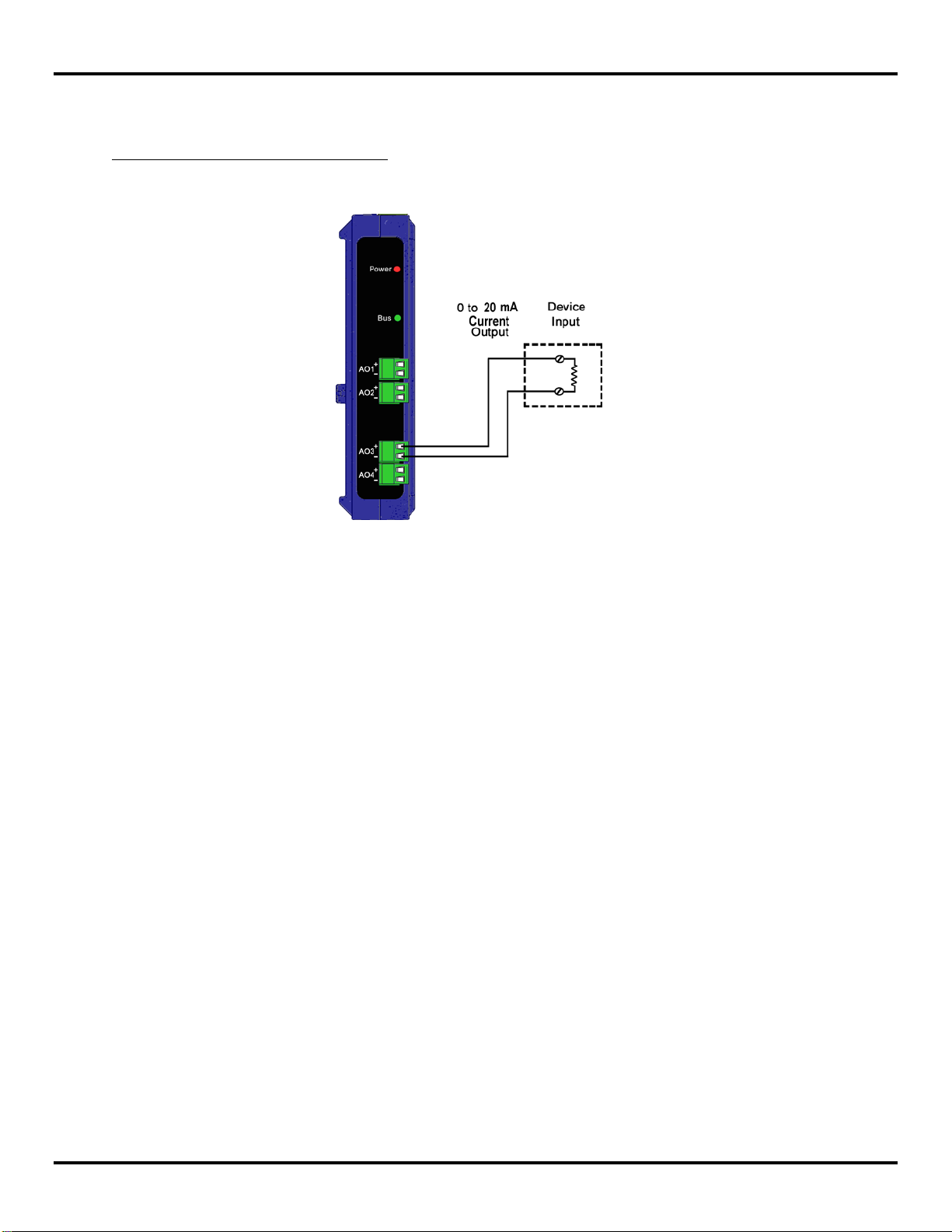
Hardware Information
Current output Configuration (for ZZ-4AO-2):
Figure 19A Typical Analog Output Wiring (ZZ-4AO-2 Module)
Manual Documentation Number: pn7515_ZlinxIO-0712m 23
Page 30
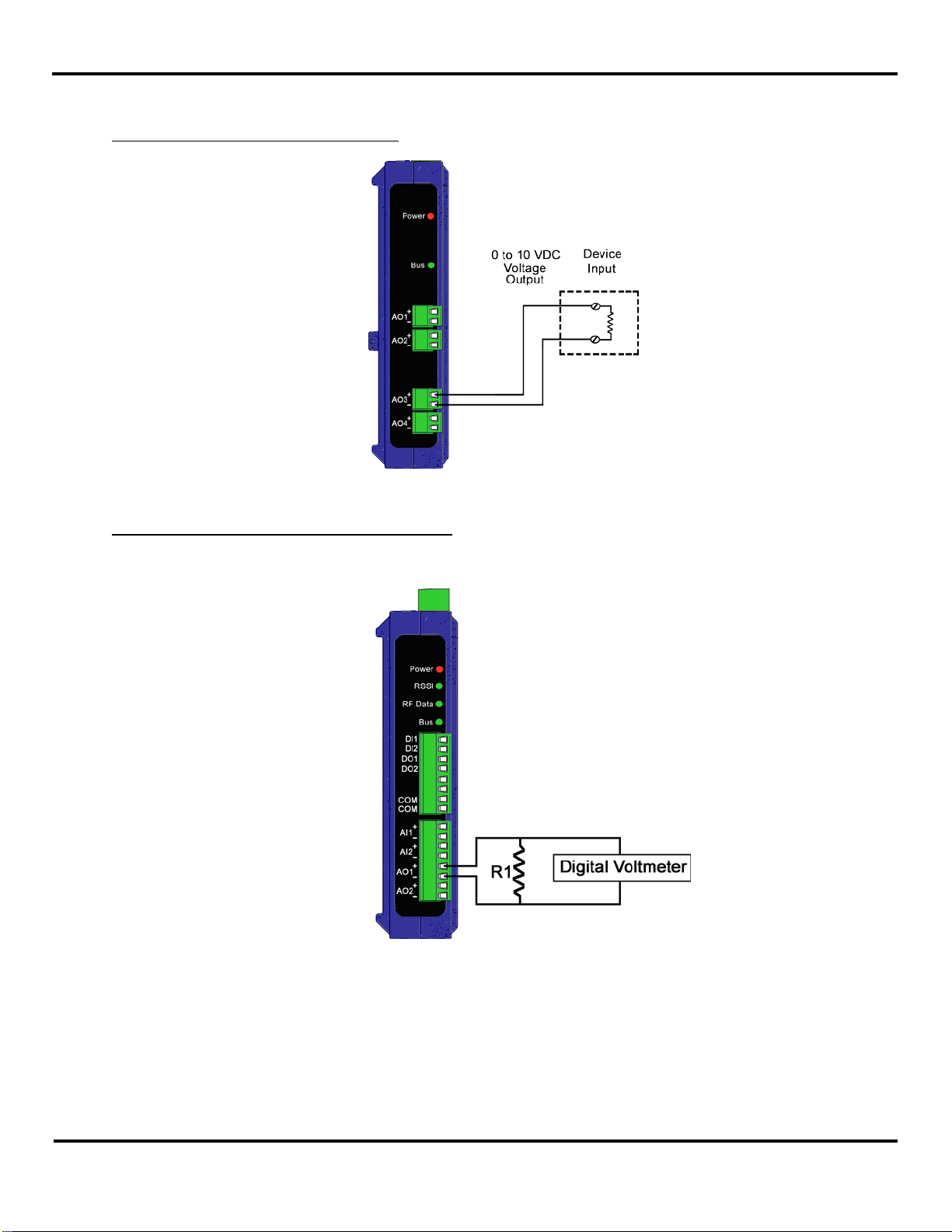
Hardware Information
When configured as a voltage output, the analog outputs are of sourcing type. The following diagram shows typical Analog
Output Wiring for Sourcing drivers:
Analog output connection for Sourcing drivers:
Figure 20 Typical Analog Output Wiring for Sourcing Outputs
Voltage output Configuration (all Zlinx Gen II modules):
The following diagram shows typical Analog Output Wiring for Sourcing outputs configured as voltage signals:
Figure 21 Typical Analog Output Wiring for Sourcing Outputs (Voltage)
24 Manual Documentation Number: pn7515_ZlinxIO-0712m
Page 31

Hardware Information
3.3.3.5 RTD Wiring
The following diagram shows typical connection wiring for RTD inputs:
3.3.4 Modbus I/O Addressing
Zlinx Wireless I/O modules can be configured to operate as wireless Modbus nodes. The Modbus device should be
connected to the Modbus radio modem. In Modbus mode messages are sent across the wireless link from a Modbus radiomodem to the Zlinx Wireless I/O and from the Zlin x Wir eless I/O to the Modbus radio-modem. Digital and Analog Input
information from the Zlinx Wireless I/O inputs is stored in the Zlinx Wire less I /O memory and then sent across the link to the
Modbus modem. Digital and Analog Output information is sent from the Modbus modem to the Zlinx Wireless I/O, stored in its
memory, and then sent to the outputs.
To use Modbus mode successfully, an understanding of the Zlinx Wireless I/O memory map assignments is necessary.
What is a Modbus Map?
A Modbus Map is simply a list for an individual slave device that defines:
What the data is (ex. pressure or temperature readings).
Where the data is stored (which tables and data addresses).
How the data is stored (data types, byte and word ordering).
Some devices are built with a fixed map that is defined by the manufacturer, while other devices allow the operator to
configure or program a custom map to fit their needs.
Modbus function codes supported:
Function 1: Read DO Status
Function 2: Read DI’s
Function 3: Read AO Status
Function 4: Read AI’s
Function 5: Write to Single DO (firmware v2.0 or higher)
Function 6: Write to Single AO
Function 15: Write to Multi DO’s
Messages sent between Zlinx Wireless I/O and a Modbus modem use Modbus memory addresses to specify what type of
information is being sent and where it is stored. In the Modbus addressing scheme each type of I/O (DO, DI, AI, and AO) is
stored in a different section of the memory.
Figure 22 Typical RTD Input Wiring
Manual Documentation Number: pn7515_ZlinxIO-0712m 25
Page 32

Hardware Information
DO
00001 to 00112
DI
10001 to 10112
AI
30001 to 30112
AO
40001 to 40112
Module
Memory Range
Base
n0001 to n0016
Expansion 1
n0017 to n0032
Expansion 2
n0033 to n0048
Expansion 3
n0049 to n0064
Expansion 4
n0065 to n0080
Expansion 5
n0081 to n0096
Expansion 6
0097 to n0112
I/O Type
Figure 23 I/O Memory Areas Table
Modbus Memory
Address
Within these sections, addresses are reserved for all Zlinx Wireless I/O modules that may be used.
n
Figure 24 Module I/O Addressing Table
NOTE: In the table “n” is a single digit between 0 and 4.
The following examples show how the addressing works:
Example 1: To turn on the second Digital Output (DO2) on the Base Module, the Modbus modem sends a message placing a
logic 1 in memory location 00002.
Example 2: To cause Expansion Module 3 to output a specified voltage on AO1, the Modbus modem sends a message to set
the register at Modbus address 40049 to the appropriate value. Refer to “Appendix I: Convert Voltage to DAC” for the
information on how to convert voltages to DAC.
A list of all Modbus address assignments for all Zlinx Wi rel es s I/O points is shown in Appendix D: Modbus I/O Assignments”.
Several important points about this list should be noted:
Some addresses are listed but not implemented in current versions of Zlinx Wireless I/O hardware. Refer to
“Appendix D: Modbus I/O Assignments”.
Some addresses are reserved for internal Zlinx Wireless I/O use.
Some addresses are reserved for future use.
40000 series addresses store Analog Output data AND Counter data when Digital Inputs are configured for Counter
operation. For each module, the first eight memory locations are assigned to AO data and the next four locations (7
for Base and 2 for Expansion Modules) are assigned to Counter data.
NOTE: For more information on Counters, see section 3.3.5“Modbus Counters”.
If a Modbus device communicating with Zlinx Wireless I/O tries to send to or receive from a memory address not
implemented by the hardware in use, the Zlinx Wireless I/O replies with an exception response.
NOTE: “Appendix D: Modbus I/O Assignments” of this manual contains a list of
Modbus I/O assignments for the Zlinx Wireless I/O.
26 Manual Documentation Number: pn7515_ZlinxIO-0712m
Page 33

Hardware Information
3.3.4.1 Function Field and Modbus I/O Addressing
Modbus Function Code
The function code in the Master device query tells the addressed slave device what kind of action to perform. The data bytes
contain any additional information that the slave will need to perform the function. For example, function code 03 will query the
slave to read holding registers and respond with their contents. The data field must contain the information telling the slave
which register to start at and how many registers to read.
Modbus I/O addressing
The Modbus protocol allows for two types of I/O addressing: implied and extended. Implied addressing uses the function code
to determine the I/O address and only requires the minimum address; i.e. 40012 = 0x0C, the 4nnnn is implied.
The extended address contains the entire I/O address; i.e. 40012 = 0x9C4C.
Another example:
Using holding register 40108 to address a DAC or analog output. The function code field already specifies a “holding register”
operation. Therefore the “4nnnn” reference is implicit. Holding register 40108 is addressed as register 0x006B (107 decimal).
The B&B Zlinx series of remote I/O devices uses the implied I/O addressing method. If your device is sending the full extended
I/O address, an error will occur.
3.3.5 Modbus Counters
Base Modules
In Modbus mode a Base Module supports two Digital Inpu ts a s counters:
Frequency.
Accumulators.
There are four accumulator registers on only the Base Module which hold accumulators information – two for each Digital
Input.
Accumulator most significant count register 400nn displays the respective count from 0 to 9999.
Accumulator least significant count register 400nn displays the respective count from 0 to 9999. This will increment the most
significant count when it rolls over from 9999 to 0.
Time to save totals register counts down the number of seconds (from 300-0 seconds) until the Accumulators are saved
internally.
Expansion Modules
In Modbus mode Expansion Module supports two Digital Inputs as frequency.
There are two frequency registers on each module which hold frequency information – one for each Digital Input. Register
addresses for frequency will be found at 40nnn, (where “n” is a single digit between 0 and 9).
NOTE: For more information see “Appendix D: Modbus I/O Assignments”.
Accumulators
A typical electric water meter will generate a pulse per 1/10 gallon of water flowing through it. This type of application is best
used with the Modbus accumulators. The accumulators are broken down into two registers, most significant count and least
significant count. Both accumulators have a full count of 9999. When the least significant count exceeds 9999, it will
increment the most significant count giving a total system count of 99,999,999.
Manual Documentation Number: pn7515_ZlinxIO-0712m 27
Page 34

Hardware Information
Off
No signal
Red
Weak
Yellow
OK
Green
Strong
The accumulators reside in the holding register map and maybe written to in order to reflect what a typical water meter may
have displayed on its display. There is also a holding register associated with the accumulators that indicates the number of
seconds before the accumulators are saved. The accumulator data is saved every ~5min.
Frequency
Flow meters typically generate a frequency based on the amount of fluid flowing through the sensor. The flow and respective
frequency varies on the manufacture and sensor. The frequency measurement is located in a separate Modbus holding
register and may not be written to. The frequency register is formatted in cycles/sec and requires the user to convert the
frequency to respective flow units
3.4 Accessories
3.4.1 LED Indicators
Base Modules have four LED indicators: a Power LED, an RSSI LED, a Wireless Data LED, and a Local Bus Data LED.
Expansion Modules and Configuration Boxes have two LED’s: a Power LED and a Local Bus Data LED.
3.4.1.1 Power LED
The Power LED illuminates (red) immediately on power up indicating that AC or DC power is present on the power supply
terminals.
3.4.1.2 RSSI LED
The RSSI LED provides an indication of the signal strength of the received radio signal. The color of the LED indicates
whether the signal is weak, OK, or strong. The table below explains the colors of RSSI LED:
3.4.1.3 RF Data LED
The RF Data LED blinks green when data is being transmitted or received on the radio link. When the LED is off no data is
being transmitted or received.
3.4.1.4 Bus LED
The Bus LED blinks green when data is being transmitted or received on the local bus connection. When t he LED is off no
data is being transmitted or received.
3.4.2 Antennas
LED Color Signal Strength
Figure 25 RSSI LED Status Table
NOTE:
Data can be sent and received for Weak, OK, and Strong Signal.
NOTE: If communications is not established within a preset number of retries (default
is 10) the RF Data and Bus LED’s blink alternately to indicate a loss of
communications.
Base Modules operating in the 900 MHz band come equipped with 6.5-inch folding rubber duck antennas (ZZ9D-ANT1) that
screw onto the reverse SMA connector on top of the case. Base Modules operating in the 2.4 GHz band come equipped with
4.25-inch, fold ing rubber duck antennas (ZZ24D-ANT1). Higher gain antennas may be connected to extend the range.
28 Manual Documentation Number: pn7515_ZlinxIO-0712m
Page 35

Hardware Information
3.4.3 Connectors
Zlinx Wireless I/O Base and Expansion Modules feature connectors for connecting field I/O wiring and plugging together Zlinx
Wireles s I/O modules (local bus). In addition, Base Modules include connectors for connecting an antenna and power supply.
Configuration Boxes include a serial connector for connecting to a PC COM port or if using the ZZ-PROG1-USB then a USB
connector is provided for connecting to the PC.
3.4.3.1 Antenna Connector
Base Modules have a reverse SMA antenna connector mounted on the top edge of the enclosure.
Figure 26 Top View of a Base Module
3.4.3.2 Power Supply Connector
The Power Supply connector (Base Modules only) is a t wo-position removable terminal block located on the top of the unit.
Terminal spacing is 3.5 mm. The terminal block accepts solid and stranded wires from 28 AWG to 16 AWG. Please check
polarity marking in Figure 26.
NOTE: Refer to section 4.1.1 “Power Supply Requirements” for more information.
The Configuration Box and all Expansion Modules receive power from the Base Module via the local bus connector.
3.4.3.3 Serial Port Connector
The Serial Port connector (Configuration Box only) is a DB-9F (female) connector which comes on the ZZ-PROG1. The
Configuration Box is configured as a DCE. For programming, a standard straight-through serial cable with DB-9F on one end
and DB-9M on the other is required. (Part No. 9PAMF6 recommended)
3.4.3.4 Local Bus Connectors
The Local Bus connectors are included on Base, Expansion, and Configuration Boxes. These connectors are dual row, 14
pin (2 mm spacing) connectors, male on one side of the module and female on the other (except Base Modules which don’t
have left-side connector and Configuration boxes which don’t have right-side connector). Modules are plugged together to
supply power and facilitate communication between modules.
Figure 27 DB-9 Female Serial Port Connector with Pin-out
When adding an Expansion Module to a Base Module the male connector on the Expansion Module plugs into the female
connector on the Base Module. The second Expansion Module plugs into the first, and so on, up to a maximum of six
Expansion Modules.
Manual Documentation Number: pn7515_ZlinxIO-0712m 29
Page 36

Hardware Information
2-position terminal
block
block
8-position terminal
block
The Configuration Box should be installed on the right hand side of the system.
3.4.3.5 I/O Connectors
I/O connectors for Base and Expansion Modules are removable (plug in) screw terminal blocks located on the front of the unit.
Terminal spacing is 3.5 mm. Depending on the specific model, the number of terminals may vary. The maximum is 16
terminals (two 8-terminal blocks).
Extra terminal blocks are available in an accessory kit (ZZ-TB1). The kit includes:
Figure 28 ZZ-TB1 Accessory Kit Contents
Item Quantity
2
4-position terminal
2
2
Shroud cover 1
Figure 29 ZZ-TB1 Accessory Kit Contents
NOTE: For information on replacement parts refer to “Appendix B: Product
Specifications”.
30 Manual Documentation Number: pn7515_ZlinxIO-0712m
Page 37

Hardware Information
3.4.4 Mounting Hardware
Zlinx Wireless I/O modules can be DIN ra il mount ed . The DIN mounting clip and spring is included on each module.
Figure 30 DIN Clip with Spring on a Zlinx Wireless I/O Module
Manual Documentation Number: pn7515_ZlinxIO-0712m 31
Page 38

Setup
4.1 Zlinx Wireless I/O Installation
4.1.1 Power Supply Requirements
Zlinx Wireless I/O systems can be powered from DC or AC power sources. No supply is included since the power rating of the
supply will depend on the total power requirements of all modules used in the system.
44.. SSeettuup
p
NOTE: “Appendix B: Product Specifications” contains a listing of power
If an AC power supply is to be used, it must be 24VAC.
If a DC power supply is to be used, it must be 10-40VDC.
NOTE: 110/220/240 VAC mains power must NOT be connected to any input
4.1.2 RF Site Considerations
When installing any radio equipment it is important to give careful consideration to the installation location and the surrounding
area. Radio transmission and reception is affected by absorption, reflection and refraction of the radio signals. These factors
are determined by the distance between the transmitting and receiving antennas, the type, position and amount of
obstructions, antenna heights, frequency band and RF power used, and other factors.
There are several ways to optimize the RF environment to ensure satisfactory performance. A partial list of these follows:
Select the Zlinx Wireless I/O radio option that provides sufficient power for your application. Lower frequencies travel
farther and are less affected by absorption in materials. Higher power levels generally provide greater penetration
through objects.
Select installation locations th at come as close as possib le to providi ng LOS access between Base Modules.
requirements for all Zlinx Wireless I/O modules.
terminal on Zlinx Wireless I/O modules.
Avoid ins tallation locations where metal objects may block, reflect, refract or cause multipathing of radio frequencies.
In some cases reflections may enhance reception but in others it can cause problems. Some experimentation may
be necessary.
Select installation locations to increa se ante nna heights.
Select equipment enclosures made of materials that minimize RF attenuation.
Avoid locations with other radio equipment that may cause interference.
In some cases alternate types of antennas (more directional) or remote antenna mounting (outside of enclosures or
at a higher elevation) may be required.
Most importantly, some research and testing of the proposed installation location(s) should be carried out. Sometimes smal l
changes in location can make a significant improvement to coverage. For RF information see section 2.5 “Radio Frequency
Basics”.
32 Manual Documentation Number: pn7515_ZlinxIO-0712m
Page 39

Setup
4.1.3 Zlinx Wireless I/O Mounting
Zlinx Wireless I/O modules are DIN rail mountable. Additional ZZ-DIN1 mounting kits can be purchased for replacement.
Each kit includes a DIN clip and spring and four spare screws for the Z linx Wireless I/O enclosure.
NOTE: Refer to “Appendix B: Product Specifications” for more information on
accessories and their replacements.
4.2 Computer System Requirements
The Zlinx Manager software requires the following computer hardware and operating systems:
A PC with one serial port available between COM1 and COM16. Serial port is necessary if using ZZ-PROGKIT or
ZZ-PROG1. In the case of using ZZ-PROG1-USB it is necessary to have a PC with a USB port.
Windows 7 or XP (Home or Professional with SP1 or SP2), Windows 2000 SP4, Vista 32 bit.
4.3 Installing Zlinx Wireless I/O Software
To install the Zlinx Manager software:
1. Insert the CD included with your Zlinx Wireless I/O product into the CD ROM drive of your PC
2. The installation should launch automatically. If not:
a. Click Start on the Task Bar and select Run.
b. Type in [drive]:\
3. Follow the prompts to install the software.
ZlinxMgr.exe
.
When inst all atio n is co mpl et e Zlinx Manager, and PDF files containing this manual, Quick Start Guides, manuals for other
Zlinx Wireless I/O products, and Uninstall shortcut are accessible from the Windows Start menu.
NOTE: If the CD is not shipped with the product you can download the software at http://www.bb-elec.com.
4.4 Installing ZZ-PROG1-USB Drivers
If using the ZZ-PROG1-USB as the configuration kit, follow the steps below to install the USB Driver:
1. Drivers are included on the Compact Disk included with the kit. These drivers will also be copied onto the same location
that the Zlinx Manager Software is installed.
2. Simply connect the device to an available USB port on the PC.
3. The “Found New Hardware Wizard” will guide you through the installation process. The drivers are not available via
Microsoft Windows Updates.
4. When prompted to connect to Windows Updates to search for drivers, select “No, not at this time” and follow the
instructions for installing from the CD or the location on the hard drive.
5. When the driver software is installed, the ZZ-PROG1-USB will show up in Windows Device Manager as the next available
COM port labeled “Model ZZ-PROG1-USB”. The “Model ZZ-PROG1-USB” will also be listed under the USB Controllers.
6. To uninstall the drivers, follow the instructions contained in the uninstall, “USB Serial Uninstall.pdf”, file.
Manual Documentation Number: pn7515_ZlinxIO-0712m 33
Page 40

Setup
4.5 Connecting Zlinx Wireless I/O to a PC
To connect Zlinx Wireless I/O to a PC:
1. With power disconnected from the Base Module connect any required Expansion Modules to the Base Module. The male
local bus connector on the first Expansion Module plugs into the female connector on the Base Module. The second
Expansion Module plugs into the first, etc.
2. With power disconnected from the Base Module, plug the ZZ-PROG1 (or ZZ-PROG1-USB) Configuration Box into the
Base Module.
Figure 31 A PC, Configuration Box and Base Module
3. Connect the PC serial port to the Configuration Box using a straight-through serial (9 pin) cable or USB cable if using the
ZZ-PROG1-USB module.
4. Re-apply power to the Zlinx Wireless I/O Base Module. The Power LED’s sh oul d light up.
4.6 Starting Zlinx I/O Configuration
To Start Zlinx Manager:
1. From the Windows Start menu, start the Zlinx Manager software.
Zlinx Manager Screen opens offering navigation to Zlinx Manager or Radio Modem Manager.
2. Click on the Zlinx I/O.
3. To go to the configuration window click on the Zlinx I/O Configuration. Zlinx I/O Firmware Updater, Zlinx I/O Monitor are
also started from this window.
The Zlinx Wireless I/O splash window appears briefly, followed by the discovery window.
4. The Connection drop down list defaults to Automatic discovery. The software scans through COM ports looking for Zlinx
Wireless I/O devices. The scan starts with the most recently used serial port in which a device was found.
34 Manual Documentation Number: pn7515_ZlinxIO-0712m
Page 41

Setup
Figure 32 Discovery Window
During the scan the Progress box displays information about the scanning process. If a device is not found at the most
recently successful port it continues to scan through COM ports 1 to 16. The bar graph near the bottom of the window
indicates progress.
5. If the device is not found the Progress box displays:
“The device was not found on any serial port.”
a. Check the power supply and serial cable connections.
b. Click the Connect button. The connection process will be repeated and the device should be found.
6. If Automatic connection is not desired, a particular COM port (1 to 16) can be specified:
a. Select the COM port number from the Connection drop down list.
b. Click the Connect button to initiate the connection process.
NOTE: Clicking the Stop button stops the module discovery process.
7. If the device is found, the Zlinx I/O Configuration window opens.
Figure 33 Zlinx Manager
Manual Documentation Number: pn7515_ZlinxIO-0712m 35
Page 42

Setup
The Zlinx I/O Configuration window contains:
File and Help menus.
Three tabbed panes: Information, Configuration, and Input/Output.
A Help sidebar containing information and hints related to the current tab. If the sidebar is not visible enable it by
going to Help > Sidebar.
A graphic display of the Base and Expansion Modules discovered.
A Status bar (at the bottom) showing the COM port and communications parameters: baud rate, parity, data bits, stop
bits and flow control.
An Update button used to save configuration parameters to the modules.
An Exit button.
36 Manual Documentation Number: pn7515_ZlinxIO-0712m
Page 43

Setup
4.7 Zlinx I /O Conf iguration Options
4.7.1 Information Tab
The Information tab displays a tree structure listing:
Base and Expansion Modules detected and their model numbers.
Generation number.
Firmware version number for each module.
Hardware version number for each module.
Radio firmware version number for the Base Module.
Radio hardware version number for the Base Module.
4.7.2 Configuration Tab
The Configuration tab contains fields that allow configurat i on of:
Wireless (Radio) parameters: Transmit Power, Channel Number, Network Identifier and Repeater Mode.
Communications Modes: Peer-to-Peer Master, Peer-to-Peer Slave, Modbus and related parameters.
Parameters corresponding to the chosen communicat io n mo de.
4.7.3 Input/Output Tab
The Input/Output tab contains:
A tree structure listing input and output types for each module.
Input and output configuration optio ns.
Manual Documentation Number: pn7515_ZlinxIO-0712m 37
Page 44

Configuration & Operation
Zlinx I/O Configuration software is used to configure Z linx W ireles s I/O hardware. Using Zlinx I/O Configuration, the system
can be configured to operate in Peer-to-Peer (wire-replacement) or Modbus modes receiving Modbus commands and data
from a Modbus wireless modem. Digital Inputs can be configured to operate in Discrete (on/off) or Counter modes, and
Analog Inputs and Outputs are configurable for voltage or current loop operation.
5.1 Configuring Zlinx Wireless I/O
To enable the features described below (except Monitor):
1. Start Zlinx Manager.
2. Choose Zlinx I/O Configuration (See Section 4.5 for more details).
3. The features are enabled and parameters for them are set in Configuration tab.
Zlinx Wireless I/O modules can be configured to operate as wireless Modbus nodes or as wire replacement links in Peer-toPeer mode. Wireless configuration options are the same for either mode.
5.1.1 Wireless Settings
Zlinx Wireless I/O Base Modules can be configured for operation with different transmitter output power. They can also be
configured to operate on several different radio channels. This allows multiple Zlinx Wireless I/O systems to operate in the
same area without interference. The number of different systems can be further increased by configuring a unique Network
Identifier (which selects the frequency hopping sequence). Base Modules also can be used as repeaters, to extend the range
of a system. Over-the-air (OTA) data rated can also be adjusted to increase range. A lower OTA data rate will increase the
effective range of the radio, but will also increase the total throughput time.
55.. CCoonnffiigguurraattiioonn && OOppeerraattiioon
n
Firmware Version 3.19 and higher supports the following features
Base Module Transmit Power Selectable RF OTA Data Rate AES Encryption
SR YES NO 128 BIT
MR NO NO NO
LR YES YES 256 BIT
LR-AU YES YES 128 BIT
ZZ8D-xx-LR (868 MHz) YES NO 128 BIT
38 Manual Documentation Number: pn7515_ZlinxIO-0712m
Page 45

Configuration & Operation
To configure Wireless settings:
1. Select the Configuration tab.
Figure 33 Wireless Area Configuration Tab
2. In the Transmit Power drop down list, select your desired output power. Increasing this value will increase maximum
range and electrical power consumption. Setting this value too high may violate regulatory transmission limits for your
region and could cause harmful interference to other devices.
Base Module Power Selections Factory Default
ZZ24D-xx-SR 10mW, 16mW, 25mW, 40mW, 63mW 63mW
ZZ9D-xx-MR Not Supported 100mW
ZZ24D-xx-MR Not Supported 50mW
ZZ8D-xx-LR 1mW, 23mW, 100mW, 159mW,
316mW
316mW
ZZ9D-xx-LR 1mW, 10mW, 100mW, 500mW,
1000mW
1000mW
ZZ9D-xx-LR-AU 1mW, 10mW, 100mW, 500mW,
1000mW
1000mW
Manual Documentation Number: pn7515_ZlinxIO-0712m 39
Page 46

Configuration & Operation
Short Range (SR)
0x0C to 0x17
Medium Range (MR)
0x00 to 0x06
3. Set the Channel Number field to match the channel used by the device with which it will communicate.
a. If that device is another Zlinx Wireless I/O Base Module, set the Channel Numbers the same when configuring each of
them.
b. If the device is a Modbus radio modem, the modem must be configured by using Zlinx Ra dio Modem Configuration to
match the Base Module’s Channel Number.
c. Each Zlinx Wireless I/O radio type uses a different Channel Number range. Modbus radio modems should be
configured using Radio Modem Configuration depending on the radio type. The table below shows these ranges and
commands in hexadecimal values:
Type/Range Base Module
Channel Number
Range
ZZ8D-Nx-LR Single Channel
ZZ9D-Nx-LR-xx 0x00 to 0x09
Figure 34 Radio Types, Channel Numbers
NOTE: The default value of the Channel Number field for SR radios is 0x0C; the
default for MR and ZZ9D-Nx-LR-xx radios is 0x00.
4. Set the Network Identifier field to match the Identifier used by the device with which it will communicate.
a. If that device is another Zlinx Wireless I/O Base Module, set the Network Identifiers the same when configuring each
of them.
b. If the device is a Modbus radio modem, the modem must be configured by using Zlinx Radio Modem Configuration o
match the Base Module’s Network Identifier.
c. Each Zlinx Wireless I/O radio type uses a different Network Identifier range. The table below shows the channel
number ranges in hexadecima l value s.
Type/Range Base Module Network
Identifier Range
Short Range (SR) 0x00 to 0xFF
Medium Range (MR) 0x10 to 0xFF
ZZ8D-Nx-LR 0x00 to 0xFF
ZZ9D-Nx-LR-xx 0x11 to 0xFF
Figure 35 Network ID Value Table
40 Manual Documentation Number: pn7515_ZlinxIO-0712m
The default value of the Channel Number field for SR radios and ZZ8D-Nx-LR radios is 0x00; the default for MR radios is
0x10 and for ZZ9D-Nx-LR-xx radios is 0x11.
d. If the device is a Modbus radio modem, fo r MR and ZP9D-Nx-LR-xx radio modems set the destination address to
0xFFFF using the Zlinx Configuration Manager.
Page 47

Configuration & Operation
5. Select the Repeater checkbox if the Zlinx Wireless I/O Base Module is to be used as a repeater, re-broadcasti ng I /O da ta
received in Modbus or Peer-to-Peer modes.
The default value of the Repeater field is unchecked.
NOTE: Repeater Mode can only be implemented on the Medium Range (MR) and ZZ9D-Nx-LR-xx Base
Modules. The Repeater checkbox is not available on Short Range (SR) or the ZZ8D-Nx-LR Base Modules.
6.
The following AES Encryption options are available.
a. Disabled – Select this if you do not desire to encrypt your network.
i) Check the Disable option and press the Update button on the bottom of the screen.
b. Hexadecimal Key – Select this if you desire to use a hexadecimal stream to encrypt your n etwork.
i) On the first base module, check the Hexadecimal Key option. Press the Generate Rando m Key button. A
random hexicecimal key will appear in the Key Box. (Y ou can type your own hex key into the Key Box, but
it is recommended that you use the random generator). This key will not be stored in the module until the
Update Button on the bottom of the screen is pressed. Do not press the update b utton yet.
ii) Copy this key into a text file. You will need it to confi gure the ke y in the do wnstrea m base module or radio
modem.
(1) Highlight the characters d isplayed in the Key Box using your mouse and left mouse button.
(2) When all the characters are highlighted, press “CTRL” and “C” on your keyboard. This copies the
characters to the Windows clip-board.
(3) Open Note Pad and press “CTRL” and “V” on your keyboard. T he characters will appear. Save this file
and use it to configure the key in the downstream module.
iii) Press the Update button on the bottom of the screen.
c. Text Key – Select this if you desire to use a text sequence to encrypt your network.
i) On the first base module, select the Text Key option. Type text into the ke y box. The text is limited to 128
or 256 bits (as applicable). If your te xt is not long enough, the re mainder will be filled in with zeros when it
is converted to ASCII by the software. The ASCII conversion happens automatically. If you desire, you can
view the ASCII code by selecting the Hexidecimal Key option. The ASCII code will be displayed.
ii) Copy and save your text stream into a file in the same mannor as 6.b.ii above.
iii) Press the Update button on the bottom of the screen.
d. Use Existing Key – Select this option to use the key that is stored in the base module.
e. To update the key in a downstream base module:
i) Hexadecimal key:
Manual Documentation Number: pn7515_ZlinxIO-0712m 41
Page 48

Configuration & Operation
(1) Select Hexidecimal Key
(2) If a key is displayed in the Key Box, delete it
(3) Open the file generated in 6.b above.
(4) Co py the key by usi ng your mous e and left clic k to highlight a ll of the chara cters. Pres s the “CTRL”
and “C” key on your keyboard.
(5) W ith your mouse, left click in the Key Box. On your keyboard, press “CTRL” and “V”.
(6) Press the Update Button at the bottom of the scree n.
ii) If you are using a Text key, the key can be updated in two w ays:
(1) Copy Text Key
(a) Select Text Key
(b) If a key is displayed in the Key Box, delete it.
(c) Open the file generated in 6.c above
(d) Copy t he key b y using your mo use and left mouse button to highli ght all of the characters. Press
CTRL” and “C” on your keyboard.
(e) With your mouse, left click in the Key Box. On your keybo ard, pre s s “CTRL” and “V”.
(f) Press the Update Button at the bottom of the screen.
(2) Type Text Key
(a) Select Text Key
(b) If a key is displayed in the Key Box, delete it.
(c) T ype in the key yo u generated in 6.c above.
(d) Press the Update Button at the bottom of the screen.
7. Configuring AES Encryption on a Zlinx Radio Modem
42 Manual Documentation Number: pn7515_ZlinxIO-0712m
Page 49

Configuration & Operation
Figure 36 Zlinx Radio Modem Encryption
a. Figure 36 shows the Zlinx Radio Modem configuration screen.
b. Click the ATKY Set button (for SR and LR-868 models, the ATEE command also needs to be set to 1). The Set Hex
String box will appear. Copy the key generated in 5.a or 5.c into the box.
8. Configure RF Data Rate
a. LR and LR-AU base modules allow you to configure the over-the-air RF Data Rate. Using 9600 baud on these
modules increases the effective range of the module.
i) This data rate may be configure for 9600 baud or 115200 baud.
5.1.2 Modbus Mode Settings
When configured as a wireless Modbus node, Zlinx Wir eless I/O communicates with a Zlinx Wireless Modbus Modem and
provides remote I/O functionality. Zlinx devices are Slave nodes and can not be configured as Modbus Masters.
NOTE: Refer to ”Appendix E: Zlinx Wireless I/O Models and Features” for a list of
which Zlinx Wireless I/O Modbus modems are compatible with which Zlinx Wireless
When the Zlinx Wireless I/O receives a Modbus message to write “1” to a discrete output (0nnnn addresses in its memory
map), the Zlinx Wireless I/O module turns on its corresponding Digital Output. If a message containing holding register data is
received (4nnnn addresses in its memory map), the Zlinx Wireless I/O module converts the value to a voltage or current signal
on the corresponding Anal og O utput .
I/O Base Modules.
Manual Documentation Number: pn7515_ZlinxIO-0712m 43
Page 50

Configuration & Operation
Digital and analog signals applied to the Zlinx Wireless I/O module’s input terminals are converted to Modbus messages to be
sent back to the radio modem. Digital Inpu ts are stored as 1nnnn (coil) addr esses; Analog Inputs are converted to 12 bit
binary values and stored in 3nnnn (input register) addresses.
To configure the Zlinx Wireless I/O for Modbus mode:
1. Select the Configuration tab.
Figure 367 Modbus Mode
2. Select the Modbus option button.
3. In the Modbus Address box, type the Modbus address to be used.
The allowable range of Modbus addresses is from 1 to 247. The default Modbus address is 1.
4. Set the value for the Communication failure timeout (in seconds). If within the predefined timeframe no data is coming
from Modbus Master (Modbus Radio Modem), the Zlinx I/O device perceives it as a communication failure
Figure 378 Configuration Tab (Default values are with encryption disabled and maximum radio power)
44 Manual Documentation Number: pn7515_ZlinxIO-0712m
Page 51

Configuration & Operation
5.1.3 Peer-to-Peer Mode Settings
In Peer-to-Peer mode digital and analog signals can be transferred in both directions across a Zlinx Wireless I/O link. For
successful communication both Base Modules must be the same model and all Expansion Modules must be complimentary
(e.g. DI to DO, AI to AO) and arranged in the same order on the Local Bus. One is configured as Peer-to-Peer Master and
other is configured as Peer-to-Peer Slave. It does not matter which one is configured as Master. Additionally, Peer-to-Peer
Master address MUST match the Peer- to-Peer Slave address (1-255).
The user can invert logic of all Digital Outputs when such option is enabled. The feature applies to Base and Expansion
Modules. With such settings if the signal coming to the affected Digital Output is ON (low), the Digital Output will show OFF
(high).
5.1.3.1 Peer-to-Peer Master
To configure the Zlinx Wireless I/O Base Module for Peer-to-Peer Master Mode:
1. Select the Configuration tab.
2. Select the Peer-to-Peer Master option button.
NOTE: For more information on Invert Output option see section 5.1“Configuring
Zlinx Wireless I/O”.
Manual Documentation Number: pn7515_ZlinxIO-0712m 45
Page 52

Configuration & Operation
Figure 389 Peer-to-Peer Master Configuration
3. Set the Peer-to-Peer Master address from 1 to 255. Please note the Peer-to-Peer Slave a ddres s must also mat ch.
4. The Polling Rate box contains the number of seconds between polls by the Master. The default value of 1 second is
usually satisfactory. The range of values is 0 seconds to 20 seconds. If the I/O points are not updating properly, try
increasing the value.
NOTE: “0” causes the firmware to transfer data as fast as possible with no delays..
5. The Re t ry C ount box contains the number of attempts that will be made to communicate with the Slave device before the
module indicates communication has been lost. Lost communication is indicated by the RF Data and Bus LED’s blinking
alternately. The default value of 10 is usually sati sfa ctory . The range of values is 1 0 to 25 5.
5.1.3.2 Peer-to-Peer Slave
To configure the Zlinx Wireless I/O Base Module for Peer-to-Peer Slave Mode:
1. Select the Configuration tab.
2. Select the Peer-to-Peer Slave option button.
46 Manual Documentation Number: pn7515_ZlinxIO-0712m
Page 53

Configuration & Operation
3. Set the Peer-to-Peer Slave address from 1 to 255. Please note the Peer-to-Peer Master address must also match.
4. Communication Failure Timeout. If within the predefined timeframe no data is coming from Peer-to-Peer Master, Slave
interprets it as a communication failure.
5.1.4 Input/Output Settings
Digital Inputs/Outputs and Analog Inputs/Outputs on Zlinx Wireless I/O modules are configured from the Input/Output tab of
the Zlinx Manager. The fi rst two Digital Inputs on any module can be configured as Discrete inputs or Counter inputs. Any
additional Digital Inputs operate as Discrete inputs only. Counter operation is only functional when the Zlinx Wireless I/O is set
up in Modbus mode. Analog Inputs and outputs can be configured for voltage or current loop operation.
Figure40 Peer-to-Peer Slave Configuration
To configure Digital and Analog I/O:
1. Select the Input/Output tab.
Manual Documentation Number: pn7515_ZlinxIO-0712m 47
Page 54

Configuration & Operation
An input tree appears listing all Base and Expansion Modules in the system and the inputs/outputs available on them.
2. Select the Digital Input to be config ured.
3. Select Discrete or Counter (for the first two inputs only). Setting the Digital Mode of either of the first two DI’s to Counter
mode sets both DI’s on that module to the same mode.
Figure41Digital Input Configuration
NOTE: See section 3.3.5 “Modbus Counters”.
4. Select the Digital Output to be configured.
5. Select Invert Output option.
Figure42Digital Output Configuration
6. Select the Analog Input to be configured.
7. Select the required Analog Mode (0 to 10 VDC or 0 to 20 mA).
48 Manual Documentation Number: pn7515_ZlinxIO-0712m
Page 55

Configuration & Operation
NOTE: Setting the Analog Mode of one AI or AO sets all AI’s and AO’s on that
module to the same mode.
Figure43 Analog Input Configuration
8. Select the Analog Output to be configured.
Figure 3944 Analog Output Configuration
9. Select the required Analog Mode (0 to 10 VDC or 0 to 20 mA).
If RTD module is present:
1. Select the Input/Output tab.
Manual Documentation Number: pn7515_ZlinxIO-0712m 49
Page 56

Configuration & Operation
a) An input tree appears listing all Base and Expansion Modules in the system and the inputs available on them.
b) Select the RTD to be configured.
c) To increase speed, RTD channels may be turned on or off. If nothing is connected to the RTD channel, then uncheck
the Channel Enabled option.
d) Select the RTD type as Pt100, Pt1000, Cu10 depending on your RTD type.
e) Select if you have wired a 2, 3, or 4 wire RTD probe to the input module.
NOTE: Refer to “Appendix F: RTD Module” for more information on RTD module.
5.1.5 Exception Reporting
This feature provides the ability of reporting possible problems on devices. It is applied for both Base and Expansion Modules,
and available only for Modbus mode.
NOTE: Base and only first Expansion Module next to the Base Module can generate an exception.
For Analog Inputs exception reports will be periodically sent if an input goes outside the low and high thresholds. Once an
input enters the exception state, it must be greater than the low threshold plus the dead band or less than the high threshold
minus the dead band in order to stop being in the exception state.
Figure 45 RTD Input Configuration
In general, the Modbus protocol does not support exception reporting. In a typical Modbus system the Modbus Master sends
a request to a respective Slave device and the slave device will respond with an ACK. Typical Slave data does not contain I/O
addressing data. Any data sent from the Slave to the Master, without the Master first requesting it, will be ignored by the
Master. Therefore, it’s understood that the exception features will require the end user to use a custom driver to capture the
exception data.
50 Manual Documentation Number: pn7515_ZlinxIO-0712m
Page 57

Configuration & Operation
Analog Exception errors are generated when user-defined High or Low limits are exceeded. If an Analog Input value rises
above the High limit, an exception is generated and immediately sent out. Data is updated and retransmitted based on the
Exception Retransmit timer. Exception is transmitted in the timeframe predefined by the user within the allowable range. If the
Exception reporting timeout is set to zero, the exception is sent only once to the Modbus Master.
Analog Value > HIGH LIMIT = Exception Error.
The High exception error is cleared when the Analog Input value falls below the high limit – the dead band value.
Analog Value < (HIGH LIMIT – DEAD BAND) = Exception Error Cleared.
If an Analog Input value falls below the LOW limit, an exception is generated and immediately sent out. Data is updated and
retransmitted based on the Exception Retransmit timer.
Analog Value < LOW = Exception Error.
The Low exception error is cleared when the Analog Input value rises above the low limit + the dead band value.
Analog Value > (Low + DEAD BAND) = Exception Error Cleared.
5.1.5.1 Sample Modbus Exception Packet
Exception Modbus packets do not follow the typical Modbus protocol. The Base Module is a Slave device and in a typical
system, slave devices do not generate outgoing requests. When the Base or the exception Expansion Module (1st module
next to the Base Module) generates an exception, the Base Module will generate a Modbus packet that emulates a “Master
Poll”. The exception packet is sent to the Master and does not require an ACK.
5.1.5.2
5.1.5.3
Digital Exception Format
Base Module DI exception
01 02 00 01 0E 98 2C
Exp Module DI Exception
01 02 10 01 CE 99 B9
01 Slave Address
02 Function (Read DI’s)
00 I/O Address High (0-15 = Base, 16-31=EXP module 1)
01 Byte Count
0E Digital Inputs (8-DI’s) 1110
98 Checksum High
2C Checksum Low
Analog Exception Format
Base Module AI exception
01 04 00 08 00 00 00 00 00 00 00 00 98 2C
Exp Module AI Exception
01 04 10 08 00 00 00 00 00 00 00 00 99 B9
01 Slave Address
04 Function (Read AI’s)
00 I/O Address High (0-15 = Base, 16-31=EXP module 1)
08 Byte Count 08
00 Analog Input-1 High Byte
00 Analog Input-1 Low Byte
00 Analog Input-2 High Byte
00 Analog Input-2 Low Byte
00 Analog Input-3 High Byte
00 Analog Input-3 Low Byte
00 Analog Input-4 High Byte
00 Analog Input-4 Low Byte
98 Checksum High
2C Checksum Low
Manual Documentation Number: pn7515_ZlinxIO-0712m 51
Page 58

Configuration & Operation
To set the option of Exception Reporting:
1. Go to Zlinx Manager.
2. On the Input/Output Tab enable Exception Reporting option for the selected Input of the required module.
5.1.6 Calibration
It is possible to set a Calibration option in Zlinx Manager. Set Calibration option if you desire to better match a sensor, or a
portion of a signal, to the I/O. Calibration feature can be applied for both Base and Expansion Modules.
There are two methods of Calibration:
Single Point
Only one data point is used. The gain is 1 and the offset is the difference between the reference and acquired values.
Two Point
The two data points are used to create a line. The gain is the slope of the line and the offset is the intercept.
To set Calibration for Analog Inputs:
1. Put a known value on the Analog Input.
2. Enter this value in the Reference text box.
Figure 46 Window for setting Exception Reporting option
NOTE: Power cycle does not reset Calibration settings.
3. Click the Read Current Value button.
4. The Acquired text box will be filled in with the acquired value.
If using the Two Point method, repeat these steps for the second calibration point.
52 Manual Documentation Number: pn7515_ZlinxIO-0712m
Page 59

Configuration & Operation
Figure 47 Window for setting AI Calibration
To set Calibration for Analog Outputs:
1. Enter a value in the Reference text box.
2. Click the Set Current value button.
3. Supply power to the device.
4. Measure the output value and enter the measured value in the Acquired text box.
5. Values will be filled in automatically in the calibration field.
If using the Two Point method, repeat these steps for the second calibration point.
Figure 48 Window for setting AO Calibration
Manual Documentation Number: pn7515_ZlinxIO-0712m 53
Page 60

Configuration & Operation
5.1.7 Failsafe
Failsafe mode can be enabled using Zlinx Manager. This feature applies to Base and Expansion Modules. This affects AO’s
and DO’s only. The Failsafe feature allows outputs to go to a user defined level in the event that communication with the
Modbus master (in Modbus mode) or peer (in Peer-to-Peer mode) is lost. The user selects the time frame of communication
failure (see section 5.1.3) and values for all analog and digital output values. When communication failure happens outputs go
to user-defined values. The default setting is disabled.
Figure 4049Window for setting Failsafe command
5.1.8 Communication Failure Alarm
This feature provides an ability to configure DO-1 on the Base Module to be a communication failure alarm indicator. This
feature applies only to Base Modules. While in this mode the Digital Output will only indicate communication failure and will
not function as a regular Digital Output. DO-1 on Base Modules may be turned ON (low) in case of communication failure for
a user-defined period of time (see section 0, 5.1.3).
NOTE: The system will not allow Failsafe and Communication Failure Alarm to be enabled at the same time.
DO-1 will not function as a normal DO when configured to indicate Communication Failure.
54 Manual Documentation Number: pn7515_ZlinxIO-0712m
Page 61

Configuration & Operation
Figure 41 Window for setting Communication Failure Alarm option
5.1.9 Invert Output
The user can invert logic of all Digital Outputs when such option is enabled. The feature applies to Base and Expansion
Modules. With such settings if the signal coming to the affected Digital Output is ON (low), the Digital Output will show OFF
(high).
NOTE: This feature applies to other options such as Failsafe or Communication
Failure Alarm for the outputs
.
Figure 42 Invert Output settings window
5.1.10 Zlinx I/O Monitor
From Zlinx Manager the user can choose the option Zlinx I/O Monitor. This option allows the monitoring of all Analog and
Digital I/O values (in V, mA, on/off; degrees Celsius for RTD) real time.
To start the Monitor feature:
Manual Documentation Number: pn7515_ZlinxIO-0712m 55
Page 62

Configuration & Operation
1. Start Zlinx Manager.
2. Choose Zlinx I/O Monitor from the list.
3. Zlinx I/O Monitor window will open.
4. Choose the COM port the system is connected to.
5. Click on the Start Monitoring button.
Figure 43 Zlinx I/O Monitor
NOTE: Monitor doesn’t show the inverted values for the DO’s if such option is enabled.
5.1.11 Saving the Configuration
When all configuration settings are complete, click the Update button to save them in the Zlinx Wireless I/O Base Module.
1.
After pressing the Update button the Configuration Manager switche s t o the Infor mation tab.
2. The Progress bar at the bottom of the windows shows the progress of the update.
3. The Status bar displays the following text:
Sending radio parameters to the Base Module.
4. When the updating process is complete, it is possible to switch to any other tab to see or edit any parameters.
NOTE: When configuration is complete and saved, power can be removed from the
Base Module and the ZZ-PROG1 or ZZ-PROG1-USB Configuration Box should be
5.2 Updating Zlinx I/O Firmware
disconnected and removed.
Occasionally, updated firmware becomes available for Zlinx Wireless I/O modules. When the Zlinx Manager software is
installed on your computer the Zlinx Wireless I/O Firmware Updater software is also installed. This can be used to update the
firmware in your Zlinx Wireless I/O modules. The following procedure describes the firmware updating process:
1. Disconnect power from the Base Module.
2. Disconnect all modules from external equipment. The easiest way to disconnect is to unplug all I/O terminal blocks.
56 Manual Documentation Number: pn7515_ZlinxIO-0712m
Page 63

Configuration & Operation
3. With power disconnected from the Base Module connect Expansion Modules requiring updates to the Base Module. The
male local bus connector on the first Expansion Module plugs into the female connector on the Base Module. The second
Expansion Module plugs into the first, etc.
4. With power disconnected from the Base Module, plug the Configuration Box to the right side of the system.
5. Connect the PC serial port (COM 1 to 16) to the Configuration Box us ing a straight-through serial (9 pin) cable or USB
cable if using the ZZ-PROG1-USB.
6. From the Windows Start menu, start the Zlinx Manager and choose Zlinx I/O Firmware Updater softw ar e.
The Zlinx I/O Firmware Updater Caution dialog box appears.
Figure 44 Firmware Updater Caution Dialog Box
7. Select the COM port from the Connection drop down list.
8. Click Connect.
9. Re-apply power to the Zlinx Wireless I/O Base Module. The Power LED should go on and stay on.
10. The Zlinx I/O Firmware Updater window opens and displays a list of the Base and Expansion Modules.
11. On the module list, select the Base or Expansion Module to be updated.
12. In the Firmware Image drop down box, select the image file (.hex).
13. Click the Program button to load the firmware into the module.
14. Repeat steps 11 to 13 for the other modules in the system.
15. When all updates are complet e, clic k Exit.
16. Before reconnecting the I/O, and before disconnecting the Configuration Box, run the Zlinx Manager software and check
to ensure all modules ar e conf i gured pr ope rly .
17. When the configuration check is complete:
a. Exit the Zlinx Manager program.
b. Disconnect power from the Base Module.
c. Remove the Configuration Box.
d. Reconnect the I/O.
Manual Documentation Number: pn7515_ZlinxIO-0712m 57
Page 64

Configuration & Operation
e. Re-connect power to the Base Module.
NOTE: It is necessary to perform Power Cycle on all modules after Firmware
5.3 Diagnostics and Testing
Most problems are related to incorrect configuration, or radio path problems. Before performing final installation of the Zlinx
Wireless I/O modules, bench test the functionality first. If it does not work properly in this test, it will not work properly
installed. If problems are found, check wiring and software configurations.
If the bench-test is success ful , and problems are experienced after installation, check the radio path.
5.3.1 Testing Modbus Mode Operation
Using a Modbus radio modem, a PC and Modbus simulation software (e.g. Modscan) you can test the link and hardware, and
investigate the operation of the Zlinx Wireless I/O. Modscan is a Windows application that simulates a Modbus Master node.
You can read from and write to memory locations on the Zlinx Wireless I/O. Modscan is available as a fully functional timelimited demo from
5.3.2 Testing Peer-to-Peer Mode Operation
To diagnose possible problems in Peer-to-Peer mode perform the following checks:
1. You must define one of the two Peer-to-Peer base devices as a MASTER and the other as a SLAVE.
2. You must have an equal number of Expansion Modules attached to the Master and Slave units.
3. You must define a "Polling" rate on the Master device. Typically a setting of "0" or "1" seconds works best.
www.win-tech.com
Update.
NOTE: “0” causes the firmware to transfer data as fast as possible.
4. For Generation II devices, you must define a Slave "Communications Failure Timeout". Typically a setting of "20" seconds
works best.
5. Both units must have the same Peer–to-Peer Address.
6. Both units must have the same Wireless setting for: "Channel", and "Network Identifier" .
Test communications between the units by performing the following tests.
1. Confirm the RF Data LED’s on the Master and Slave devices are flashing, indicating communications between the Master
and Slave devices.
2. If the RF Data and Bus LED's are flashing in a "Rail-R oad " m anner, the sy ste m is NOT communi cat ing.
3. On the Master system connect an LED to DO-1 of the Base Module. The LED should immediately come ON.
4. On the Slave system connect a wire from ground to DI-1 of the Base Module. The LED of the Master device should shut
OFF.
58 Manual Documentation Number: pn7515_ZlinxIO-0712m
Page 65

Expected Latency
66.. EExxppeecctteedd LLaatteennccy
Before you lift a finger towards the perfect wireless installation, think about the impact of wireless communications on your
application. Acceptable bit error rates are many orders of magnitude higher than wired communications. Most radios quietly
handle error detection and retries for you - at the expense of throughput and variable latencies.
Software must be well designed and communication protocols must be tolerant of variable latencies. Not every protocol can
tolerate simply replacing wires with radios. Protocols sensitive to inter-byte delays may require special attention or specific
protocol support from the radio. Do your homework up front to confirm that your software won’t choke, that the intended radio
is friendly towards your protocol, and that your application software can handle it as well.
Assumptions:
No RF retries.
Units were less than 3 feet apart during the testing in a clean RF environment.
6.1 Modbus Mode
Modbus with 6 Expansion Modules
Reading Inputs Setting Outputs
y
SR Base MR Base LR Base SR Base MR Base LR Base
40mS 623mS 105mS 16mS 66mS 18mS
Modbus with no Expansion Modules
Reading Inputs Setting Outputs
SR Base MR Base LR Base SR Base MR Base LR Base
15mS 365mS 104mS 8mS 56.2mS 9mS
NOTE: Add 45mS per analog Expansion Module and 25mS per digital Expansion Module. ZZ8D-Nx-LR radios have a 10% duty cycle max
and were not included in the Latency testing.
Manual Documentation Number: pn7515_ZlinxIO-0712m 59
Page 66

Expected Latency
6.2 Peer-to-Peer Mode
Base Modules Digital Analog
ZZ24D-xx-SR 20mS 25mS
ZZxxD-xx-MR 827mS 643mS
ZZ9D-xx-LR-xx 55mS 52mS
Latency in Peer-to-Peer Mode
NOTE: Add 45mS per analog Expansion Module and 25mS per digital Expansion Module. ZZ8D-Nx-LR radios have a 10% duty cycle max
and were not included in the Latency testing.
60 Manual Documentation Number: pn7515_ZlinxIO-0712m
Page 67

Receive Sensitivity
ZZ24D-Nx-SR
ZZ9D-Nx-LR
9600
-110dbm @ 9600
ZZ9D-Nx-LR-AU
9600
-110dbm @ 9600
ZZ9D-Nx-MR
ZZ24D-Nx-MR
ZZ8D-Nx-LR
77.. RReecceeiivvee SSeennssiittiivviittyy
The over-the-air data rate or RF data rate has a direct relationship to the receive sensitivity.
When comparing radios, it’s critical to look at receive sensitivity and RF data rate. The lower the receive sensitivity the better
the range.
Model Freq RF Baud Sen db
ZP24D-250RM-SR
ZP9D-115RM-LR
ZP9D-115RM-LR-AU
ZP9D-96RM-MR
ZP24D-96RM-MR
ZP8D-24RM-LR
2.4GHz 250K -102dbm
900MHz
900MHz
900MHz 9.6K -110dbm @ 9600
2.4GHz 9.6K -105dbm @ 9600
868MHz 24K -112dbm
115.2K
115.2K
-100dbm @ 115.2K
-100dbm @ 115.2K
Manual Documentation Number: pn7515_ZlinxIO-0712m 61
Page 68

Software Support
8.1 Support CD I nf orm a t ion
Zlinx Wireless I/O software CD contains a folder “Manual”. Within this folder you can find the following supporting
documentation:
Zlinx Wireless I/O manual.
Zlinx 485 manual.
Zlinx Radio Modem (LR)
Zlinx Radio Modem (SR).
Zlinx Radio Modem (MR).
Zlinx 485 Quick Start Guide.
8.2 Menu
The Help button in the Zlinx I/O application provides information on the component you are currently using.
88.. SSooffttwwaarree SSuuppppoorrt
t
To view the software revision number:
1. Open Zlinx Manager.
2. Go to Help menu and click on the About menu item.
3. The window will open with the revision number.
Zlinx Wireless I/O application allows you to enable a sidebar which provides information on options for Zlinx I/O.
To enable the sidebar:
1. Go to Help menu and choose Sidebar menu item.
2. On the right you will see the sidebar with the information on options.
8.3 Online Docume nt a t ion
Zlinx Wireless I/O products include a set of manuals and Quick Start Guides in HTML and PDF format. You can find product
details for a specific model number, visit technical library, request a free printed catalog by visiting the following website:
http://bb-elec.com/support.asp
8.4 Getti ng Docum e nts in Hardcopy
Zlinx Wireless I/O modules ship with the following documents in hardcopy:
Modbus Mode Zlinx I/O Quick Start Guide.
Peer-to-Peer Zlinx I/O Quick Start Guide.
Other books associated with this product suite can be found on our website:
62 Manual Documentation Number: pn7515_ZlinxIO-0712m
http://bb-elec.com/support.asp
Page 69

Software Support
8.5 B&B Electronics Information
Free Technical Support Contact Information
Phone: 1-800-346-3119 (8-5 CST, M-F)
Fax: (815) 433-5104 Attn: Support
Email: support@bb-elec.com
Manual Documentation Number: pn7515_ZlinxIO-0712m 63
Page 70

Troubleshooting
Power LED is not on
Insure that power connections to the Base
voltage and current is applied.
Insure that all Expansion Modules are
correctly seated to insure proper connection.
RSSI LED and RF Data LED
Firmware does not match
the firmware for all Expansion Modules must match.
the information tab of the configuration software.
If the firmware does not match, then update the
ith the Zlinx I/O Firmware Updater
software.
The communication link is not established. Verify
that all parameters in the configuration tab in the
Too many Expansion Modules installed
Only 6 Expansion Modules may be connected to
Expansion Modules in Peer-to-Peer mode do
Expansion Module added/removed without
This section is designed to help you answer some of the more common questions asked regarding installation and
configuration of Zlinx Wireless I/O.
99.. TTrroouubblleesshhoooottiinng
Problem Causes and Resolutions
Module are properly connected and correct power
g
Bus LED’s on Expansion
Modules not blinking green
intermittently blink:
correctly assembled and bus connectors are
The firmware for all Base Modules must match and
The firmware revision number may be viewed on
See section 5.2 “Updating Zlinx I/O Firmware”.
firmware w
No Peer-to-Peer communicati on link
programming software are correct.
Make sure that there are no obstacles in the path of
the wireless transmission.
any Base Module.
not match
In Peer-to-Peer mode, the Master and Slave must
have the same number of complimentary Expansion
Modules.
64 Manual Documentation Number: pn7515_ZlinxIO-0712m
cycling power on Base Module
The Zlinx Wireless I/O configures the Base Module
and Expansion Modules on a cycle of power. No
damage occurs by adding/removing a module “hot”
but the power does need to be cycled for the Base
Module to update the expansion locations.
Page 71

Troubleshooting
9.1 Testing Digital and Analog I/O
There are simple tests that can be performed to confirm the functionality of the hardware and wiring configurations. The
following diagrams can be used to aid in diagnosing problems with device connections.
To properly connect a Digital Output to the Digital Input of your data acquisition equipment, you need to know whether the
output is “sinking” or “sourcing”. A “sinking” output acts simply as a switch to ground and may be referred to as a dry contact.
A “sinking” output requires an additional power source for connected devices or an internal pull up resistor. A “sourcing”
output supplies the voltage itself and requires a pull down resistor between the digital input or output and ground to provide the
low voltage condition when the output is turned off.
To test devices you need to create a working system. For the purpose of the test create a system in Peer-to-Peer mode.
Create two systems: System-1 consisting of a Base Module and an Expansion Module, System-2 consisting of a Base Module
and an Expansion Module. Both Base Modules must be the same model. Analog and Digital Input signals connected to AI’s
and DI’s on one system appear on the corresponding AO’s and DO’s on the other system and vice versa. Any Expansion
Modules included in a Peer-to-Peer system must be chosen to be complimentary. For example, if Expansion Module 1 on
System-1 is a ZZ-4AI (4 Analog Inputs), Expansion Module 1 on the other System-2 must be a ZZ-4AO (4 Analog Outputs).
9.1.1 Testing DI
A Digital Input is used to sense a high or low, such as a switch closure. To test the device, on System-1 connect one side of
the switch to the DI on the Zlinx Wireless I/O device and the other side of the switch to ground on the Zlinx Wireless I/O device
(see Figure 45). When the switch is closed the LED on the corresponding DO (assuming it is a sourcing DO) on System-2
should be OFF (low), when the switch is open the LED should be ON (high).
Figure 45 Digital Input wiring
Manual Documentation Number: pn7515_ZlinxIO-0712m 65
Page 72

Troubleshooting
9.1.2 Testing DO with Sourcing Driver
To test a “sourcing” output the following can be performed, remember that a “sourcing” output supplies the voltage itself. See
“Appendix E: Zlinx Wireless I/O Models and Features” to find out which modules are sourcing. On System-1 on the
corresponding Zlinx Wireless I/O device connect an LED between COM and DO, a pull down resistor between the Digital
Output and LED may be required to provide the low voltage condition when the output is turned off (see Figure 46). Make
sure to check the polarity of the LED while connecting it. On System-2 perform contact closure on the corresponding DI,
confirm that the LED on System-1 is OFF with contact closed and ON with con tact opened. For a power supply equal to
12VDC connected to the Base Module use R1=~550 Ω.
Figure 46 Digital Output (Sour c ing driver) wiring
9.1.3 Testing DO with Sinking Driver
To test a “sinking” output the following can be performed, remember that a “sinking” output will need a power source. On the
corresponding Zlinx Wireless I/O device of System-1 (see Figure 47) connect an LED between DO and additional power
source as in section 9.1.2. Also connect a resistor ~550Ω for a power supply equal to 12VDC connected to the Base Module.
Perform contact closure on the DI side of System-2 and confirm that LED on System-1 is OFF with contact closed and ON with
contact opened.
66 Manual Documentation Number: pn7515_ZlinxIO-0712m
Page 73

Troubleshooting
Figure 47 Digital Output (Sinking driver) wiring
9.1.4 Testing AI in “Voltage” Mode
Connect an AA battery (1.5 VDC) on the AI-1 on System-1 (see Figure 48) and a voltmeter on the corresponding AO-1 on
System-2. Make sure the polarity is correct while connecting the battery. Measure the voltage on the Analog Output on
System-2. It has to indicate 1.5 VDC.
9.1.5 Testing AO in “Voltage” Mode
To test an Analog Output in “voltage” mode the following can be performed. Refer to “Appendix E: Zlinx Wireless I/O Models
and Features” for the list of Analog Output modules. On the corresponding Zlinx Wireless I/O device on System-1 connect an
AO to a voltmeter as shown in the figure below (Figure 49). Supply a voltage signal on the AI side o f System -2. Confirm on
System-1 with a voltmeter that the voltage on the corresponding output matches the voltage input.
Figure 48 Analog Input wiring
Figure 49 Analog Output (Sourcing drive r) wiring
Manual Documentation Number: pn7515_ZlinxIO-0712m 67
Page 74

Troubleshooting
9.1.6 Testing AI in “Current” Mode
To check an AI configured in “Current” mode use a ZZ-4AO-2 module (sourcing AO) as a source of current for the analog input
module (see Figure 50). Both modules need to be in current mode. Set the system up as a Modbus system with two unique
Modbus addresses. Set an output value for the ZZ-4AO-2 device and then read the input value on the corresponding analog
input module that is being tested. It should match the output value that was set for the ZZ-4AO-2 module.
Figure 50 Providing the current signal for the Analog Input wiring with help of the ZZ-4AO-2
9.1.7 Testing RTD module
Connect two wires (I+ and I-) on System-1 to a resistor with known nominal values, for example 100Ω for Pt100, 1000Ω for
Pt1000, and 10Ω for Cu 10. These values correspond to ~ 0 degree C. (see Figure 51). In the Zlinx I/O Configuration choose
the following configuration setting: Peer-to-Peer mode, 2-wire mode, Pt100 connection (if using 100 Ω input). Connect a
voltmeter to the corresponding AO on System-2. To verify the output voltage you will need to convert the ~ 0ºC input to a
voltage. To do this you can refer to Appendix F: RTD Module.
Figure 51 RTD (2-wire) connection diagram
68 Manual Documentation Number: pn7515_ZlinxIO-0712m
Page 75

Troubleshooting
Manual Documentation Number: pn7515_ZlinxIO-0712m 69
Page 76

Appendix A: Default Configuration Settings
Power Setting:
SR Base Modules, 63mW, MR Base Modules, 50mW,
Modules, 316mW
Wireless Channel
0x0C for SR Base Modules
Single Channel for the ZZ8D-Nx-LR Base Modules
Wireless Network ID:
0x00 for SR Base Modules
0x00 for ZZ8D-Nx-LR Base Modules
Repeater Mode:
Not selected
Communication Mode:
Modbus
Modbus Address:
1
Digital Inputs:
Discrete
Analog Inputs:
0 to 10 VDC
Analog Outputs:
0 to 10 VDC
AAppppeennddiixx AA:: DDeeffaauulltt CCoonnffiigguurraattiioonn SSeettttiinnggs
LR Bae Modules, 1000mW, ZZ8D-xx-LR Base
s
Number:
0x00 for MR and ZZ9D-Nx-LR-xx Base Modules
0x10 for MR Base Modules
0x11 for ZZ9D-Nx-LR-xx Base Modules
70 Manual Documentation Number: pn7515_ZlinxIO-0712m
Page 77

Appendix B: Product Specifications
Base Module Models:
ZZ24D-NA-SR, ZZ24D-NB-SR, ZZ24D-NC-SR, ZZ24D-
ZZ8D-NA-LR, ZZ8D-NB-LR, ZZ8D-NC-LR, ZZ8D-ND-LR
Expansion Module
ZZ8DO-R, ZZ4RTD1, ZZ-4AO-2
Manual:
Electronic version of this manual, PDF available
CD-ROM disc:
PDF of Quick Start guide
Operating Systems
supported:
Windows 2000/XP, Windows 7
Dimensions:
1.15 x 3.65 x 5 in (2.92 x 9.27x 12.7 cm)
Expansion Feature:
1 Base Module and up to 6 Expansion Modules
Radio Properties
Short Range (SR)
Option:
Up to 300 ft indoors / 1 mile outdoors (LOS)
Medium Range (MR)
Option:
ZZ9D-Nx-LR-xx Option
Up to 1500 ft indoors / 7 mi le s outdo or s (LO S)
ZZ8D-Nx-LR Option:
Up to 1800 ft indoors / 25 miles outdoors (LOS)
Antennas:
For 2.4 GHz models: 4.25 inch omni-directional rubber
rubber duck antenna. PN: ZZ9D-ANT1
LED Indicators
Receive Signal Strength
Indicator:
OK, Green = Strong)
RF Data Indicator:
Green LED (blinks with TD or RD data traffic, Off = no
data traffic)
Bus Indicator:
Green LED (blinks with TD or RD data traffic, Off = no
data traffic)
Power Indicator:
Red LED
I/O Connectors:
Removable screw terminal blocks: 2 position: 3,81mm
spacing; 3, 4 and 8 position: 3.5 mm spacing
Digital Inputs
Voltage Range:
0 to 48 VDC
Low Voltage (0):
0.8 VDC maximum
High Voltage (1):
4.0 VDC minimum
Pull up/down current:
38uA
Models:
AAppppeennddiixx BB:: PPrroodduucctt SSppeecciiffiiccaattiioonnss
ND-SR
ZZ24D-NA-MR, ZZ24D-NB-MR, ZZ24D-NC-MR, ZZ24DND-MR
ZZ9D-NA-MR, ZZ9D-NB-MR, ZZ9D-NC-MR, ZZ9D-NDMR
ZZ9D-NA-LR, ZZ9D-NB-LR, ZZ9D-NC-LR, ZZ9D-ND-LR
ZZ9D-NA-LR-AU, ZZ9D-NB-LR-AU, ZZ9D-NC-LR-AU,
ZZ9D-ND-LR-AU;
ZZ-4AI, ZZ-4AO, ZZ-2AI2AO, ZZ-8DI-DC, ZZ-8D0-T,
ZZ-8D0-T1, ZZ-4DI4DO-DCT, ZZ-4DI4DO-DCT1,
Zlinx Manager
PDF of Zlinx Wireless I/O User Manual
Up to 1500 ft indoors / 7 miles outdoors (LOS)
duck antenna. PN: ZZ24D-ANT1
For 900 and 868 MHz models: 6.5 inch omni-directional
Tri-color LED (Off = no signal, Red = weak, Yellow =
Manual Documentation Number: pn7515_ZlinxIO-0712m 71
Page 78

Appendix B: Product Specifications
Frequency Input:
5 kHz range (do NOT exceed more than 5kHz)
Digital Outputs
Voltage Range:
10 to 40 VDC (for sourcing outputs), 0 to 48 VDC (for sinking
outputs)
Open Source:
40mA per output
Analog Inputs/Outputs
Ranges:
0 to 10 VDC or 0 to 20mA
Resolution:
12 bit
Input Accuracy:
0.2 % full scale reading typical, 0.5 % max
Output Accuracy:
0.27 % full scale reading typical, 0.63 % max
AI Load Resistance:
100 Mega ohms when configured for voltage input
250 ohms when configured for current input
AO Max Output Current:
1mA when configured for voltage output
AO Max Source Load:
450 ohms when configured for current output
Input Protection:
Over-voltage to 2x max input voltage
Power Supply Voltage
Requirements:
Power Supply:
Not included
Base Module Power
Connector:
Removable screw terminal block, 2-position, 3.81 mm spacing
Relay Outputs
Number of Relays:
8
Type:
C (normally open and normally closed)
Output Connection:
3.5mm removable terminal block (2 per output)
Common Connection:
3.5mm removable terminal block (1 per bank of 4 output)
Ratings:
250 VAC @ 8A, 30 VDC @ 5A (maximum per bank of 4 as
grouped on the label)
RTD Inputs
Number of RTD:
4
Wire configuration:
2, 3, and 4 wire
Type:
Pt100*, Pt1000*, Cu 10**
**Optimized for temperature coefficient of 427
Input Connection:
3.5mm removable terminal block (4 per output)
Temperature Range:
Pt100 = -200 to 650º C
SCADA / etc.)
Resolution:
0.1º C across -40 to 85º C
Accuracy @ 25ºC:
±0.5ºC typical
Two DI inputs per module software selectable as Counters, 0 to
10 VDC to 40 VDC, 24 VAC ±10%
*Optimized for temperature coefficient of 385
Pt1000 = -200 to 100º C
Cu 10 = -100 to 260º C
(Note: The RTD data value is scaled to 0-65535 & must be read
as an unsigned integer when read by a Modbus master (PLC /
72 Manual Documentation Number: pn7515_ZlinxIO-0712m
Page 79

Appendix B: Product Specifications
Accuracy -40 to 85ºC:
±2.0ºC maximum
Power Consumption:
ZZ-4AO-2 = 6.0W
Operating Temperature:
-40 to 80°C (-40 to 176 °F)
-40 to 55ºC (-40 to 131 º F) for ZZ-8DO-R only
Storage Temperature:
-40 to 85 °C (-40 to 185 °F)
Humidity:
0 to 90% R.H. non-condensing
Enclosure Rating:
IP30
Mounting:
DIN rail mount, 35 mm
Certifications:
FCC: Part 15 Class A
Div 2 listed
Accessories and
ZZ-DIN1 DIN clip and spring for all ZZ products, 4
195M-SLSW-24 Antenna cable.
SR = 10W Max
MR = 9.5W
ZZ9D-Nx-LR-xx = 13.1W
ZZ8D-Nx-LR = 12W
ZZ-4AI = 1W
ZZ-4AO = 1.1W
ZZ-2AI2AO = 1.2W
ZZ-8DI-DC = 0.4W
ZZ-8DO-T = 15.8W
ZZ-8DO-T1 = 1.1W
ZZ-4DI4DO-DCT = 8.1W
ZZ-4DI4DO-DCT1 = 1.0W
ZZ-8DO-R = 3.2W
ZZ-4RTD1 = 0.4W
Replacement Parts:
CISPR (EN55022) Class A
EN61000-6-1 Generic Standards for Residential, Commercial &
Light Industrial
EN61000-4-2 ESD
EN61000-4-3 RFI
EN61000-4-4 EFT
EN61000-4-5 Surge
EN61000-4-6 CI
EN61000-4-8 Power Frequency Magnetic
EN61000-4-11 Voltage Dips & Interruptions.
UL & cUL File Numbers E245458 (Class 1, Div 2) & E222870
(UL508)
Note: ZZ-8DO-R is not UL508 listed but is Class 1, Div 2 listed
Note: ZZxD-Nx-MR models are UL508 listed but not Class 1,
spare screws for enclosure.
ZZ-TB1 Removable terminal block for all ZZ modules.
Includes two 2 Pos, two 4 Pos, two 8 Pos
terminal blocks and one shroud cover for box.
ZZ24D-ANT1 2.4 GHz band antenna.
ZZ9D-ANT1 900/868 MHz band antenna.
ZZ-PROG1 Configuration Box, serial cable, and hardcopy
of Quick Start Guides.
ZZ-PROGKIT Configuration Box, serial cable, CD with Zlinx
Manager software and hardcopy of Quick
Start Guides.
ZZ-PROGKIT- Configuration Box, USB cable, CD with Zlinx
USB Manager software and hardcopy of Quick
Start Guides.
Manual Documentation Number: pn7515_ZlinxIO-0712m 73
Page 80

Appendix C: Dimensional Diagrams
AAppppeennddiixx CC:: DDiimmeennssiioonnaall DDiiaaggrraamms
s
Figure 52 Dimensional Diagram of a Zlinx Wireless I/O Base Module
74 Manual Documentation Number: pn7515_ZlinxIO-0712m
Page 81

Appendix D: Modbus I/O Assignments
Modbus Address
Description
#Bytes
Count
V Range
00001
Base Digital Output-1
-
0-1
Refer to Appendix B
00002
Base Digital Output-2
-
0-1
Refer to Appendix B
00003
Base Digital Output-3
-
0-1
Refer to Appendix B
00004
Base Digital Output-4
-
0-1
Refer to Appendix B
00005
Base Digital Output-5
-
0-1
Refer to Appendix B
00006
Base Digital Output-6
-
0-1
Refer to Appendix B
00007
Base Digital Output-7
-
0-1
Refer to Appendix B
00008
Base Digital Output-8
-
0-1
Refer to Appendix B
00009
Base Digital Output-9
-
0-1
Refer to Appendix B
00010
Base Digital Output-10
-
0-1
Refer to Appendix B
00011
Base Digital Output-11
-
0-1
Refer to Appendix B
00012
Base Digital Output-12
-
0-1
Refer to Appendix B
00013
Base Digital Output-13
-
0-1
Refer to Appendix B
00014
Base Digital Output-14
-
0-1
Refer to Appendix B
00015
Base Digital Output-15
-
0-1
Refer to Appendix B
00016
Base Digital Output-16
-
0-1
Refer to Appendix B
00017
EXP-1 Digital Output-1
-
0-1
Refer to Appendix B
00018
EXP-1 Digital Output-2
-
0-1
Refer to Appendix B
00019
EXP-1 Digital Output-3
-
0-1
Refer to Appendix B
00020
EXP-1 Digital Output-4
-
0-1
Refer to Appendix B
00021
EXP-1 Digital Output-5
-
0-1
Refer to Appendix B
00022
EXP-1 Digital Output-6
-
0-1
Refer to Appendix B
00023
EXP-1 Digital Output-7
-
0-1
Refer to Appendix B
00024
EXP-1 Digital Output-8
-
0-1
Refer to Appendix B
00025
EXP-1 Digital Output-9
-
0-1
Refer to Appendix B
00026
EXP-1 Digital Output-10
-
0-1
Refer to Appendix B
00027
EXP-1 Digital Output-11
-
0-1
Refer to Appendix B
00028
EXP-1 Digital Output-12
-
0-1
Refer to Appendix B
00029
EXP-1 Digital Output-13
-
0-1
Refer to Appendix B
00030
EXP-1 Digital Output-14
-
0-1
Refer to Appendix B
00031
EXP-1 Digital Output-15
-
0-1
Refer to Appendix B
00032
EXP-1 Digital Output-16
-
0-1
Refer to Appendix B
00033
EXP-2 Digital Output-1
-
0-1
Refer to Appendix B
00034
EXP-2 Digital Output-2
-
0-1
Refer to Appendix B
00035
EXP-2 Digital Output-3
-
0-1
Refer to Appendix B
00036
EXP-2 Digital Output-4
-
0-1
Refer to Appendix B
00037
EXP-2 Digital Output-5
-
0-1
Refer to Appendix B
00038
EXP-2 Digital Output-6
-
0-1
Refer to Appendix B
00039
EXP-2 Digital Output-7
-
0-1
Refer to Appendix B
00040
EXP-2 Digital Output-8
-
0-1
Refer to Appendix B
00041
EXP-2 Digital Output-9
-
0-1
Refer to Appendix B
00042
EXP-2 Digital Output-10
-
0-1
Refer to Appendix B
00043
EXP-2 Digital Output-11
-
0-1
Refer to Appendix B
00044
EXP-2 Digital Output-12
-
0-1
Refer to Appendix B
00045
EXP-2 Digital Output-13
-
0-1
Refer to Appendix B
00046
EXP-2 Digital Output-14
-
0-1
Refer to Appendix B
00047
EXP-2 Digital Output-15
-
0-1
Refer to Appendix B
00048
EXP-2 Digital Output-16
-
0-1
Refer to Appendix B
00049
EXP-3 Digital Output-1
-
0-1
Refer to Appendix B
00050
EXP-3 Digital Output-2
-
0-1
Refer to Appendix B
00051
EXP-3 Digital Output-3
-
0-1
Refer to Appendix B
00052
EXP-3 Digital Output-4
-
0-1
Refer to Appendix B
00053
EXP-3 Digital Output-5
-
0-1
Refer to Appendix B
00054
EXP-3 Digital Output-6
-
0-1
Refer to Appendix B
00055
EXP-3 Digital Output-7
-
0-1
Refer to Appendix B
00056
EXP-3 Digital Output-8
-
0-1
Refer to Appendix B
00057
EXP-3 Digital Output-9
-
0-1
Refer to Appendix B
00058
EXP-3 Digital Output-10
-
0-1
Refer to Appendix B
00059
EXP-3 Digital Output-11
-
0-1
Refer to Appendix B
00060
EXP-3 Digital Output-12
-
0-1
Refer to Appendix B
00061
EXP-3 Digital Output-13
-
0-1
Refer to Appendix B
00062
EXP-3 Digital Output-14
-
0-1
Refer to Appendix B
00063
EXP-3 Digital Output-15
-
0-1
Refer to Appendix B
00064
EXP-3 Digital Output-16
-
0-1
Refer to Appendix B
AAppppeennddiixx DD:: MMooddbbuuss II//OO AAssssiiggnnmmeenntts
s
00001-00112 Discrete Digital Outputs
Modbus function codes supported are:
Function 1: Read DO Status
Function 2: Read DI’s
Function 3: Read AO Status
Function 4: Read AI’s
Function 5: Write to Single DO (firmware v2.0 or higher)
Function 6: Write to Single AO
Function 15: Write to Multi DO’s
Manual Documentation Number: pn7515_ZlinxIO-0712m 75
Page 82

Appendix D: Modbus I/O Assignments
Modbus Address
Description
#Bytes
Count
V Range
00065
EXP-4 Digital Output-1
-
0-1
Refer to Appendix B
00066
EXP-4 Digital Output-2
-
0-1
Refer to Appendix B
00067
EXP-4 Digital Output-3
-
0-1
Refer to Appendix B
00068
EXP-4 Digital Output-4
-
0-1
Refer to Appendix B
00069
EXP-4 Digital Output-5
-
0-1
Refer to Appendix B
00070
EXP-4 Digital Output-6
-
0-1
Refer to Appendix B
00071
EXP-4 Digital Output-7
-
0-1
Refer to Appendix B
00072
EXP-4 Digital Output-8
-
0-1
Refer to Appendix B
00073
EXP-4 Digital Output-9
-
0-1
Refer to Appendix B
00074
EXP-4 Digital Output-10
-
0-1
Refer to Appendix B
00075
EXP-4 Digital Output-11
-
0-1
Refer to Appendix B
00076
EXP-4 Digital Output-12
-
0-1
Refer to Appendix B
00077
EXP-4 Digital Output-13
-
0-1
Refer to Appendix B
00078
EXP-4 Digital Output-14
-
0-1
Refer to Appendix B
00079
EXP-4 Digital Output-15
-
0-1
Refer to Appendix B
00080
EXP-4 Digital Output-16
-
0-1
Refer to Appendix B
00081
EXP-5 Digital Output-1
-
0-1
Refer to Appendix B
00082
EXP-5 Digital Output-2
-
0-1
Refer to Appendix B
00083
EXP-5 Digital Output-3
-
0-1
Refer to Appendix B
00084
EXP-5 Digital Output-4
-
0-1
Refer to Appendix B
00085
EXP-5 Digital Output-5
-
0-1
Refer to Appendix B
00086
EXP-5 Digital Output-6
-
0-1
Refer to Appendix B
00087
EXP-5 Digital Output-7
-
0-1
Refer to Appendix B
00088
EXP-5 Digital Output-8
-
0-1
Refer to Appendix B
00089
EXP-5 Digital Output-9
-
0-1
Refer to Appendix B
00090
EXP-5 Digital Output-10
-
0-1
Refer to Appendix B
00091
EXP-5 Digital Output-11
-
0-1
Refer to Appendix B
00092
EXP-5 Digital Output-12
-
0-1
Refer to Appendix B
00093
EXP-5 Digital Output-13
-
0-1
Refer to Appendix B
00094
EXP-5 Digital Output-14
-
0-1
Refer to Appendix B
00095
EXP-5 Digital Output-15
-
0-1
Refer to Appendix B
00096
EXP-5 Digital Output-16
1
0-1
Refer to Appendix B
00097
EXP-6 Digital Output-1
-
0-1
Refer to Appendix B
00098
EXP-6 Digital Output-2
-
0-1
Refer to Appendix B
00099
EXP-6 Digital Output-3
-
0-1
Refer to Appendix B
00100
EXP-6 Digital Output-4
-
0-1
Refer to Appendix B
00101
EXP-6 Digital Output-5
-
0-1
Refer to Appendix B
00102
EXP-6 Digital Output-6
-
0-1
Refer to Appendix B
00103
EXP-6 Digital Output-7
-
0-1
Refer to Appendix B
00104
EXP-6 Digital Output-8
-
0-1
Refer to Appendix B
00105
EXP-6 Digital Output-9
-
0-1
Refer to Appendix B
00106
EXP-6 Digital Output-10
-
0-1
Refer to Appendix B
00107
EXP-6 Digital Output-11
-
0-1
Refer to Appendix B
00108
EXP-6 Digital Output-12
-
0-1
Refer to Appendix B
00109
EXP-6 Digital Output-13
-
0-1
Refer to Appendix B
00110
EXP-6 Digital Output-14
-
0-1
Refer to Appendix B
00111
EXP-6 Digital Output-15
-
0-1
Refer to Appendix B
00112
EXP-6 Digital Output-16
-
0-1
Refer to Appendix B
Modbus Address
Description
#Bytes
Count
V Range
10001
Base Digital Input-1
-
0-1
Refer to Appendix B
10002
Base Digital Input-2
-
0-1
Refer to Appendix B
10003
Base Digital Input-3
-
0-1
Refer to Appendix B
10004
Base Digital Input-4
-
0-1
Refer to Appendix B
10005
Base Digital Input-5
-
0-1
Refer to Appendix B
10006
Base Digital Input-6
-
0-1
Refer to Appendix B
10007
Base Digital Input-7
-
0-1
Refer to Appendix B
10008
Base Digital Input-8
-
0-1
Refer to Appendix B
10009
Base Digital Input-9
-
0-1
Refer to Appendix B
10010
Base Digital Input-10
-
0-1
Refer to Appendix B
10011
Base Digital Input-11
-
0-1
Refer to Appendix B
10012
Base Digital Input-12
-
0-1
Refer to Appendix B
10013
Base Digital Input-13
-
0-1
Refer to Appendix B
10014
Base Digital Input-14
-
0-1
Refer to Appendix B
10015
Base Digital Input-15
-
0-1
Refer to Appendix B
10016
Base Digital Input-16
-
0-1
Refer to Appendix B
10017
EXP-1 Digital Input-1
-
0-1
Refer to Appendix B
10018
EXP-1 Digital Input-2
-
0-1
Refer to Appendix B
10019
EXP-1 Digital Input-3
-
0-1
Refer to Appendix B
10020
EXP-1 Digital Input-4
-
0-1
Refer to Appendix B
10021
EXP-1 Digital Input-5
-
0-1
Refer to Appendix B
10022
EXP-1 Digital Input-6
-
0-1
Refer to Appendix B
10023
EXP-1 Digital Input-7
-
0-1
Refer to Appendix B
10024
EXP-1 Digital Input-8
-
0-1
Refer to Appendix B
10025
EXP-1 Digital Input-9
-
0-1
Refer to Appendix B
10026
EXP-1 Digital Input-10
-
0-1
Refer to Appendix B
10027
EXP-1 Digital Input-11
-
0-1
Refer to Appendix B
10028
EXP-1 Digital Input-12
-
0-1
Refer to Appendix B
10001-10112 Discrete Digital Inputs
76 Manual Documentation Number: pn7515_ZlinxIO-0712m
Page 83

Appendix D: Modbus I/O Assignments
Modbus Address
Description
#Bytes
Count
V Range
10029
EXP-1 Digital Input-13
-
0-1
Refer to Appendix B
10030
EXP-1 Digital Input-14
-
0-1
Refer to Appendix B
10031
EXP-1 Digital Input-15
-
0-1
Refer to Appendix B
10032
EXP-1 Digital Input-16
-
0-1
Refer to Appendix B
10033
EXP-2 Digital Input-1
-
0-1
Refer to Appendix B
10034
EXP-2 Digital Input-2
-
0-1
Refer to Appendix B
10035
EXP-2 Digital Input-3
-
0-1
Refer to Appendix B
10036
EXP-2 Digital Input-4
-
0-1
Refer to Appendix B
10037
EXP-2 Digital Input-5
-
0-1
Refer to Appendix B
10038
EXP-2 Digital Input-6
-
0-1
Refer to Appendix B
10039
EXP-2 Digital Input-7
-
0-1
Refer to Appendix B
10040
EXP-2 Digital Input-8
-
0-1
Refer to Appendix B
10041
EXP-2 Digital Input-9
-
0-1
Refer to Appendix B
10042
EXP-2 Digital Input-10
-
0-1
Refer to Appendix B
10043
EXP-2 Digital Input-11
-
0-1
Refer to Appendix B
10044
EXP-2 Digital Input-12
-
0-1
Refer to Appendix B
10045
EXP-2 Digital Input-13
-
0-1
Refer to Appendix B
10046
EXP-2 Digital Input-14
-
0-1
Refer to Appendix B
10047
EXP-2 Digital Input-15
-
0-1
Refer to Appendix B
10048
EXP-2 Digital Input-16
-
0-1
Refer to Appendix B
10049
EXP-3 Digital Input-1
-
0-1
Refer to Appendix B
10050
EXP-3 Digital Input-2
-
0-1
Refer to Appendix B
11051
EXP-3 Digital Input-3
-
0-1
Refer to Appendix B
10052
EXP-3 Digital Input-4
-
0-1
Refer to Appendix B
10053
EXP-3 Digital Input-5
-
0-1
Refer to Appendix B
10054
EXP-3 Digital Input-6
-
0-1
Refer to Appendix B
10055
EXP-3 Digital Input-7
-
0-1
Refer to Appendix B
10056
EXP-3 Digital Input-8
-
0-1
Refer to Appendix B
10057
EXP-3 Digital Input-9
-
0-1
Refer to Appendix B
10058
EXP-3 Digital Input-10
-
0-1
Refer to Appendix B
10059
EXP-3 Digital Input-11
-
0-1
Refer to Appendix B
10060
EXP-3 Digital Input-12
-
0-1
Refer to Appendix B
10061
EXP-3 Digital Input-13
-
0-1
Refer to Appendix B
10062
EXP-3 Digital Input-14
-
0-1
Refer to Appendix B
10063
EXP-3 Digital Input-15
-
0-1
Refer to Appendix B
10064
EXP-3 Digital Input-16
-
0-1
Refer to Appendix B
10065
EXP-4 Digital Input-1
-
0-1
Refer to Appendix B
10066
EXP-4 Digital Input-2
-
0-1
Refer to Appendix B
10067
EXP-4 Digital Input-3
-
0-1
Refer to Appendix B
10068
EXP-4 Digital Input-4
-
0-1
Refer to Appendix B
10069
EXP-4 Digital Input-5
-
0-1
Refer to Appendix B
10070
EXP-4 Digital Input-6
-
0-1
Refer to Appendix B
10071
EXP-4 Digital Input-7
-
0-1
Refer to Appendix B
10072
EXP-4 Digital Input-8
-
0-1
Refer to Appendix B
10073
EXP-4 Digital Input-9
-
0-1
Refer to Appendix B
10074
EXP-4 Digital Input-10
-
0-1
Refer to Appendix B
10075
EXP-4 Digital Input-11
-
0-1
Refer to Appendix B
10076
EXP-4 Digital Input-12
-
0-1
Refer to Appendix B
10077
EXP-4 Digital Input-13
-
0-1
Refer to Appendix B
10078
EXP-4 Digital Input-14
-
0-1
Refer to Appendix B
10079
EXP-4 Digital Input-15
-
0-1
Refer to Appendix B
10080
EXP-4 Digital Input-16
-
0-1
Refer to Appendix B
10081
EXP-5 Digital Input-1
-
0-1
Refer to Appendix B
10082
EXP-5 Digital Input-2
-
0-1
Refer to Appendix B
10083
EXP-5 Digital Input-3
-
0-1
Refer to Appendix B
10084
EXP-5 Digital Input-4
-
0-1
Refer to Appendix B
10085
EXP-5 Digital Input-5
-
0-1
Refer to Appendix B
10086
EXP-5 Digital Input-6
-
0-1
Refer to Appendix B
10087
EXP-5 Digital Input-7
-
0-1
Refer to Appendix B
10088
EXP-5 Digital Input-8
-
0-1
Refer to Appendix B
10089
EXP-5 Digital Input-9
-
0-1
Refer to Appendix B
10090
EXP-5 Digital Input-10
-
0-1
Refer to Appendix B
10091
EXP-5 Digital Input-11
-
0-1
Refer to Appendix B
10092
EXP-5 Digital Input-12
-
0-1
Refer to Appendix B
10093
EXP-5 Digital Input-13
-
0-1
Refer to Appendix B
10094
EXP-5 Digital Input-14
-
0-1
Refer to Appendix B
10095
EXP-5 Digital Input-15
-
0-1
Refer to Appendix B
10096
EXP-5 Digital Input-16
-
0-1
Refer to Appendix B
10097
EXP-6 Digital Input-1
-
0-1
Refer to Appendix B
10098
EXP-6 Digital Input-2
-
0-1
Refer to Appendix B
10099
EXP-6 Digital Input-3
-
0-1
Refer to Appendix B
10100
EXP-6 Digital Input-4
-
0-1
Refer to Appendix B
10101
EXP-6 Digital Input-5
-
0-1
Refer to Appendix B
10102
EXP-6 Digital Input-6
-
0-1
Refer to Appendix B
10103
EXP-6 Digital Input-7
-
0-1
Refer to Appendix B
10104
EXP-6 Digital Input-8
-
0-1
Refer to Appendix B
10105
EXP-6 Digital Input-9
-
0-1
Refer to Appendix B
10106
EXP-6 Digital Input-10
-
0-1
Refer to Appendix B
10107
EXP-6 Digital Input-11
-
0-1
Refer to Appendix B
Manual Documentation Number: pn7515_ZlinxIO-0712m 77
Page 84

Appendix D: Modbus I/O Assignments
Modbus Address
Description
#Bytes
Count
V Range
10108
EXP-6 Digital Input-12
-
0-1
Refer to Appendix B
10109
EXP-6 Digital Input-13
-
0-1
Refer to Appendix B
10110
EXP-6 Digital Input-14
-
0-1
Refer to Appendix B
10111
EXP-6 Digital Input-15
-
0-1
Refer to Appendix B
10112
EXP-6 Digital Input-16
-
0-1
Refer to Appendix B
Modbus Address
Description
#Bytes
A/D Count
(V)/(I)Range
30001
Base Analog Input-1
2
0-4095
0-10vdc/0-20ma
30002
Base Analog Input-2
2
0-4095
0-10vdc/0-20ma
30003
Base Analog Input-3
2
0-4095
0-10vdc/0-20ma
30004
Base Analog Input-4
2
0-4095
0-10vdc/0-20ma
30005
System Input Power
2
0-1023
0-40vdc
30006
Base Analog Input-6
2
0-4095
0-10vdc/0-20ma
30007
Base Analog Input-7
2
0-4095
0-10vdc/0-20ma
30008
Base Analog Input-8
2
0-4095
0-10vdc/0-20ma
30009
Base Reserve d - - - 30010
Base Reserve d - - - 30011
Base Reserve d - - - 30012
Base Reserve d - - - 30013
Base Reserve d - - - 30014
Base Reserve d - - - 30015
Base Reserve d - - - 30016
Base Reserve d - - - 30017
EXP-1 Analog Input-1
2
0-4095/0-65535
0-10vdc/0-20ma/RTD*
30018
EXP-1 Analog Input-2
2
0-4095/0-65535
0-10vdc/0-20ma/RTD*
30019
EXP-1 Analog Input-3
2
0-4095/0-65535
0-10vdc/0-20ma/RTD*
30020
EXP-1 Analog Input-4
2
0-4095/0-65535
0-10vdc/0-20ma/RTD*
30021
EXP-1 Analog Input-5
2
0-4095
0-10vdc/0-20ma
30022
EXP-1 Analog Input-6
2
0-4095
0-10vdc/0-20ma
30023
EXP-1 Analog Input-7
2
0-4095
0-10vdc/0-20ma
30024
EXP-1 Analog Input-8
2
0-4095
0-10vdc/0-20ma
30025
EXP-1 Reserved
- - -
30026
EXP-1 Reserved
- - -
30027
EXP-1 Reserved
- - -
30028
EXP-1 Reserved
- - -
30029
EXP-1 Reserved
- - -
30030
EXP-1 Reserved
- - -
30031
EXP-1 Reserved
- - -
30032
EXP-1 Reserved
- - -
30033
EXP-2 Analog Input-1
2
0-4095
0-10vdc/0-20ma
30034
EXP-2 Analog Input-2
2
0-4095
0-10vdc/0-20ma
30035
EXP-2 Analog Input-3
2
0-4095
0-10vdc/0-20ma
30036
EXP-2 Analog Input-4
2
0-4095
0-10vdc/0-20ma
30037
EXP-2 Analog Input-5
2
0-4095
0-10vdc/0-20ma
30038
EXP-2 Analog Input-6
2
0-4095
0-10vdc/0-20ma
30039
EXP-2 Analog Input-7
2
0-4095
0-10vdc/0-20ma
30040
EXP-2 Analog Input-8
2
0-4095
0-10vdc/0-20ma
30041
EXP-2 Reserved
- - -
30042
EXP-2 Reserved
- - -
30043
EXP-2 Reserved
- - -
30044
EXP-2 Reserved
- - -
30045
EXP-2 Reserved
- - -
30046
EXP-2 Reserved
- - -
30047
EXP-2Reserved - - - 30048
EXP-2 Reserved
- - -
30049
EXP-3 Analog Input-1
2
0-4095
0-10vdc/0-20ma
30050
EXP-3 Analog Input-2
2
0-4095
0-10vdc/0-20ma
30051
EXP-3 Analog Input-3
2
0-4095
0-10vdc/0-20ma
30052
EXP-3 Analog Input-4
2
0-4095
0-10vdc/0-20ma
30053
EXP-3 Analog Input-5
2
0-4095
0-10vdc/0-20ma
30054
EXP-3 Analog Input-6
2
0-4095
0-10vdc/0-20ma
30055
EXP-3 Analog Input-7
2
0-4095
0-10vdc/0-20ma
30056
EXP-3 Analog Input-8
2
0-4095
0-10vdc/0-20ma
30057
EXP-3 Reserved
- - -
30058
EXP-3 Reserved
- - -
30059
EXP-3 Reserved
- - -
30060
EXP-3 Reserved
- - -
30061
EXP-3 Reserved
- - -
30062
EXP-3 Reserved
- - -
30063
EXP-3Reserved - - - 30064
EXP-3 Reserved
- - -
30065
EXP-4 Analog Input-1
2
0-4095
0-10vdc/0-20ma
30066
EXP-4 Analog Input-2
2
0-4095
0-10vdc/0-20ma
30067
EXP-4 Analog Input-3
2
0-4095
0-10vdc/0-20ma
30068
EXP-4 Analog Input-4
2
0-4095
0-10vdc/0-20ma
30069
EXP-4 Analog Input-5
2
0-4095
0-10vdc/0-20ma
30001-30112 Analog Inputs
78 Manual Documentation Number: pn7515_ZlinxIO-0712m
Page 85

Appendix D: Modbus I/O Assignments
Modbus Address
Description
#Bytes
A/D Count
(V)/(I)Range
30070
EXP-4 Analog Input-6
2
0-4095
0-10vdc/0-20ma
30071
EXP-4 Analog Input-7
2
0-4095
0-10vdc/0-20ma
30072
EXP-4 Analog Input-8
2
0-4095
0-10vdc/0-20ma
30073
EXP-4 Reserved
- - -
30074
EXP-4 Reserved
- - -
30075
EXP-4 Reserved
- - -
30076
EXP-4 Reserved
- - -
30077
EXP-4 Reserved
- - -
30078
EXP-4 Reserved
- - -
30079
EXP-4Reserved - - - 30080
EXP-4 Reserved
- - -
30081
EXP-5 Analog Input-1
2
0-4095
0-10vdc/0-20ma
30082
EXP-5 Analog Input-2
2
0-4095
0-10vdc/0-20ma
30083
EXP-5 Analog Input-3
2
0-4095
0-10vdc/0-20ma
30084
EXP-5 Analog Input-4
2
0-4095
0-10vdc/0-20ma
30085
EXP-5 Analog Input-5
2
0-4095
0-10vdc/0-20ma
30086
EXP-5 Analog Input-6
2
0-4095
0-10vdc/0-20ma
30087
EXP-5 Analog Input-7
2
0-4095
0-10vdc/0-20ma
30088
EXP-5 Analog Input-8
2
0-4095
0-10vdc/0-20ma
30089
EXP-5 Reserved
- - -
30090
EXP-5 Reserved
- - -
30091
EXP-5 Reserved
- - -
30092
EXP-5 Reserved
- - -
30093
EXP-5 Reserved
- - -
30094
EXP-5 Reserved
- - -
30095
EXP-5Reserved - -
-
30096
EXP-5 Reserved
- - -
30097
EXP-6 Analog Input-1
2
0-4095
0-10vdc/0-20ma
30098
EXP-6 Analog Input-2
2
0-4095
0-10vdc/0-20ma
30099
EXP-6 Analog Input-3
2
0-4095
0-10vdc/0-20ma
30100
EXP-6 Analog Input-4
2
0-4095
0-10vdc/0-20ma
30101
EXP-6 Analog Input-5
2
0-4095
0-10vdc/0-20ma
30102
EXP-6 Analog Input-6
2
0-4095
0-10vdc/0-20ma
30103
EXP-6 Analog Input-7
2
0-4095
0-10vdc/0-20ma
30104
EXP-6 Analog Input-8
2
0-4095
0-10vdc/0-20ma
30105
EXP-6 Reserved
- - -
30106
EXP-6 Reserved
- - -
30107
EXP-6 Reserved
- - -
30108
EXP-6 Reserved
- - -
30109
EXP-6 Reserved
- - -
30110
EXP-6 Reserved
- - -
30111
EXP-6Reserved - -
-
30112
EXP-6 Reserved
- - -
Modbus Address
Description
#Bytes
D/A Count
(V)/(I)Range
40001
Base Analog Output-1
2
0-4095
0-10vdc/0-20ma
40002
Base Analog Output-2
2
0-4095
0-10vdc/0-20ma
40003
Base Analog Output-3
2
0-4095
0-10vdc/0-20ma
40004
Base Analog Output-4
2
0-4095
0-10vdc/0-20ma
40005
Base Analog Output-5
2
0-4095
0-10vdc/0-20ma
40006
Base Analog Output-6
2
0-4095
0-10vdc/0-20ma
40007
Base Analog Output-7
2
0-4095
0-10vdc/0-20ma
40008
Base Analog Output-8
2
0-4095
0-10vdc/0-20ma
40009
Base Freq Input – 1
2
0-5000
0-5000Hz
40010
Base Freq Input – 2
2
0-5000
0-5000Hz
40011
Accumulator Input 1 least significant
count
2
-
40012
Accumulator Input 1 most significant
count
2
10000-
99,999,999
-
40013
Accumulator Input 2 least significant
2
-
40014
Accumulator Input 2 most significant
count
2
10000-
99,999,999
-
40015
Time to Saves Totals (Seconds),
2
-
40016
Base Reserve d - - - 40017
EXP-1 Analog Output-1
2
0-4095
0-10vdc/0-20ma
40018
EXP-1 Analog Output-2
2
0-4095
0-10vdc/0-20ma
40019
EXP-1 Analog Output-3
2
0-4095
0-10vdc/0-20ma
40020
EXP-1 Analog Output-4
2
0-4095
0-10vdc/0-20ma
40021
EXP-1 Analog Output-5
2
0-4095
0-10vdc/0-20ma
40022
EXP-1 Analog Output-6
2
0-4095
0-10vdc/0-20ma
40023
EXP-1 Analog Output-7
2
0-4095
0-10vdc/0-20ma
40024
EXP-1 Analog Output-8
2
0-4095
0-10vdc/0-20ma
* - Note: The RTD data is scaled to 0-65535 & must be read as an unsigned integer when read by a Modbus master (PLC / SCADA / etc).
40001-40112 Analog Outputs/Special Registers
0-9999
count
counts down the number of seconds
until the Accumulators are saved
internally
0-9999
300-0
Manual Documentation Number: pn7515_ZlinxIO-0712m 79
Page 86

Appendix D: Modbus I/O Assignments
Modbus Address
Description
#Bytes
D/A Count
(V)/(I)Range
40025
EXP-1 Freq Input – 1
2
0-5000
0-5000Hz
40026
EXP-1 Freq Input – 2
2
0-5000
0-5000Hz
40027
EXP-1 Reserved
- - -
40028
EXP-1 Reserved
- - -
40029
EXP-1 Address
2
0-1023 40030
EXP-1 Reserved
- - -
40031
EXP-1 Reserved
- - -
40032
EXP-1 Reserved
- - -
40033
EXP-2 Analog Output-1
2
0-4095
0-10vdc/0-20ma
40034
EXP-2 Analog Output-2
2
0-4095
0-10vdc/0-20ma
40035
EXP-2 Analog Output-3
2
0-4095
0-10vdc/0-20ma
40036
EXP-2 Analog Output-4
2
0-4095
0-10vdc/0-20ma
40037
EXP-2 Analog Output-5
2
0-4095
0-10vdc/0-20ma
40038
EXP-2 Analog Output-6
2
0-4095
0-10vdc/0-20ma
40039
EXP-2 Analog Output-7
2
0-4095
0-10vdc/0-20ma
40040
EXP-2 Analog Output-8
2
0-4095
0-10vdc/0-20ma
40041
EXP-2 Freq Input – 1
2
0-5000
0-5000Hz
40042
EXP-2 Freq Input – 2
2
0-5000
0-5000Hz
40043
EXP-2 Reserved
- - -
40044
EXP-2 Reserved
- - -
40045
EXP-2 Address
2
0-1023 40046
EXP-2 Reserved
- - -
40047
EXP-2 Reserved
- - -
40048
EXP-2 Reserved
- - -
40049
EXP-3 Analog Output-1
2
0-4095
0-10vdc/0-20ma
40050
EXP-3 Analog Output-2
2
0-4095
0-10vdc/0-20ma
40051
EXP-3 Analog Output-3
2
0-4095
0-10vdc/0-20ma
40052
EXP-3 Analog Output-4
2
0-4095
0-10vdc/0-20ma
40053
EXP-3 Analog Output-5
2
0-4095
0-10vdc/0-20ma
40054
EXP-3 Analog Output-6
2
0-4095
0-10vdc/0-20ma
40055
EXP-3 Analog Output-7
2
0-4095
0-10vdc/0-20ma
40056
EXP-3 Analog Output-8
2
0-4095
0-10vdc/0-20ma
40057
EXP-3 Freq Input – 1
2
0-5000
0-5000Hz
40058
EXP-3 Freq Input – 2
2
0-5000
0-5000Hz
40059
EXP-3 Reserved
- - -
40060
EXP-3 Reserved
- - -
40061
EXP-3 Address
2
0-1023 40062
EXP-3 Reserved
- - -
40063
EXP-3 Reserved
- - -
40064
EXP-3 Reserved
- - -
40065
EXP-4 Analog Output-1
2
0-4095
0-10vdc/0-20ma
40066
EXP-4 Analog Output-2
2
0-4095
0-10vdc/0-20ma
40067
EXP-4 Analog Output-3
2
0-4095
0-10vdc/0-20ma
40068
EXP-4 Analog Output-4
2
0-4095
0-10vdc/0-20ma
40069
EXP-4 Analog Output-5
2
0-4095
0-10vdc/0-20ma
40070
EXP-4 Analog Output-6
2
0-4095
0-10vdc/0-20ma
40071
EXP-4 Analog Output-7
2
0-4095
0-10vdc/0-20ma
40072
EXP-4 Analog Output-8
2
0-4095
0-10vdc/0-20ma
40073
EXP-4 Freq Input – 1
2
0-5000
0-5000Hz
40074
EXP-4 Freq Input – 2
2
0-5000
0-5000Hz
40075
EXP-4 Reserved
- - -
40076
EXP-4 Reserved
- - -
40077
EXP-4 Address
2
0-1023 40078
EXP-4 Reserved
- - -
40079
EXP-4 Reserved
- - -
40080
EXP-4 Reserved
- - -
40081
EXP-5 Analog Output-1
2
0-4095
0-10vdc/0-20ma
40082
EXP-5 Analog Output-2
2
0-4095
0-10vdc/0-20ma
40083
EXP-5 Analog Output-3
2
0-4095
0-10vdc/0-20ma
40084
EXP-5 Analog Output-4
2
0-4095
0-10vdc/0-20ma
40085
EXP-5 Analog Output-5
2
0-4095
0-10vdc/0-20ma
40086
EXP-5 Analog Output-6
2
0-4095
0-10vdc/0-20ma
40087
EXP-5 Analog Output-7
2
0-4095
0-10vdc/0-20ma
40088
EXP-5 Analog Output-8
2
0-4095
0-10vdc/0-20ma
40089
EXP-5 Freq Input – 1
2
0-5000
0-5000Hz
40090
EXP-5 Freq Input – 2
2
0-5000
0-5000Hz
40091
EXP-5 Reserved
- - -
40092
EXP-5 Reserved
- - -
40093
EXP-5 Address
2
0-1023 40094
EXP-5 Reserved
- - -
40095
EXP-5 Reserved
- - -
40096
EXP-5 Reserved
- - -
40097
EXP-6 Analog Output-1
2
0-4095
0-10vdc/0-20ma
40098
EXP-6 Analog Output-2
2
0-4095
0-10vdc/0-20ma
40099
EXP-6 Analog Output-3
2
0-4095
0-10vdc/0-20ma
40100
EXP-6 Analog Output-4
2
0-4095
0-10vdc/0-20ma
40101
EXP-6 Analog Output-5
2
0-4095
0-10vdc/0-20ma
80 Manual Documentation Number: pn7515_ZlinxIO-0712m
Page 87

Appendix D: Modbus I/O Assignments
Modbus Address
Description
#Bytes
D/A Count
(V)/(I)Range
40102
EXP-6 Analog Output-6
2
0-4095
0-10vdc/0-20ma
40103
EXP-6 Analog Output-7
2
0-4095
0-10vdc/0-20ma
40104
EXP-6 Analog Output-8
2
0-4095
0-10vdc/0-20ma
40105
EXP-6 Freq Input – 1
2
0-5000
0-5000Hz
40106
EXP-6 Freq Input – 2
2
0-5000
0-5000Hz
40107
EXP-6 Reserved
- - -
40108
EXP-6 Reserved
- - -
40109
EXP-6 Address
2
0-1023 40110
EXP-6 Reserved
- - -
40111
EXP-6 Reserved
- - -
40112
EXP-6 Reserved
- - -
Manual Documentation Number: pn7515_ZlinxIO-0712m 81
Page 88

Appendix E: Zlinx Wireless I/O Models and Features
2AI, 2AO, 2DI,
(sourcing DO’s)
2.4 GHz, short
range
4DI, 4DO
(sourcing DO’s)
(sinking DO’s)
2.4 GHz, short
range
4DI, 4DO
(sinking DO’s)
2AI, 2AO, 2DI,
(sourcing DO’s)
range
(sourcing DO’s)
2AI, 2AO, 2DI,
(sinking DO’s)
range
(sinking DO’s)
2AI, 2AO, 2DI,
(sourcing DO’s)
range
(sourcing DO’s)
2AI, 2AO, 2DI,
(sinking DO’s)
900 MHz, medium
range
4DI, 4DO
(sinking DO’s)
2AI, 2AO, 2DI,
range
(sourcing DO’s)
2AI, 2AO, 2DI,
(sinking DO’s)
range
(sinking DO’s)
AAppppeennddiixx EE:: ZZlliinnxx WWiirreelleessss II//OO MMooddeellss aanndd FFeeaattuurrees
Model Number Module Type Frequency/Range I/O
Base Modules
s
ZZ24D-NA-SR Base
ZZ24D-NB-SR Base
ZZ24D-NC-SR Base
ZZ24D-ND-SR Base
ZZ24D-NA-MR Base/Repeater
ZZ24D-NB-MR Base/Repeater
ZZ24D-NC-MR Base/Repeater
ZZ24D-ND-MR Base/Repeater
ZZ9D-NA-MR Base/Repeater
2.4 GHz, short
range
2.4 GHz, short
range
2.4 GHz, medium
range
2.4 GHz, medium
2.4 GHz, medium
range
2.4 GHz, medium
900 MHz, medium
range
2DO
2AI, 2AO, 2DI,
2DO
2DO
4DI, 4DO
2DO
4DI, 4DO
2DO
ZZ9D-NB-MR Base/Repeater
ZZ9D-NC-MR Base/Repeater
ZZ9D-ND-MR Base/Repeater
ZZ9D-NA-LR Base/Repeater
ZZ9D-NB-LR Base/Repeater
ZZ9D-NC-LR Base/Repeater
ZZ9D-ND-LR Base/Repeater
82 Manual Documentation Number: pn7515_ZlinxIO-0712m
900 MHz, medium
900 MHz, medium
range
900 MHz, long
range
900 MHz, long
900 MHz, long
range
900 MHz, long
4DI, 4DO
2DO
2DO
(sourcing DO’s)
4DI, 4DO
2DO
4DI, 4DO
Page 89

Appendix E: Zlinx Wireless I/O Models and Features
(sourcing DO’s)
ZZ9D-NB-LR-AU
(Australian)
900 MHz, long
range
4DI, 4DO
(sourcing DO’s)
(sinking DO’s)
ZZ9D-ND-LR-AU
(Australian)
900 MHz, long
range
4DI, 4DO
(sinking DO’s)
2AI, 2AO, 2DI,
(sourcing DO’s)
ZZ8D-NB-LR
868 MHz, long
range
4DI, 4DO
(sourcing DO’s)
2AI, 2AO, 2DI,
(sinking DO’s)
ZZ8D-ND-LR
868 MHz, long
range
4DI, 4DO
(sinking DO’s)
Module
Analog Output
Module
Analog
Module
Digital Input
Module
Digital Output
Module
Digital
Module
Digital
Module
Module
Analog Input
Module
Module
ZZ9D-NA-LR-AU
(Australian)
ZZ9D-NC-LR-AU
(Australian)
ZZ8D-NA-LR
ZZ8D-NC-LR
Base/Repeater
Base/Repeater
Base/Repeater
Base/Repeater
Base
Base
Base
Base
900 MHz, long
range
900 MHz, long
range
868 MHz, long
range
868 MHz, long
range
2AI, 2AO, 2DI,
2DO
2AI, 2AO, 2DI,
2DO
2DO
2DO
Expansion Modules
Model Number Type I/O I/O Types
ZZ-4AI
ZZ-4AO
ZZ-2AI2AO
ZZ-8DI-DC
ZZ-8DO-T
ZZ-8DO-T1
ZZ-4DI4DO-DCT
ZZ-4DI4DO-
DCT1
Analog Input
Input/Output
Module
Digital Output
Input/Output
Input/Output
4AI mA, V
4AO V, mA(sinking)
2AI, 2AO mA, V
8DI Pull-up, R
8DO sourcing
8DO sinking
4DI, 4DO sourcing
4DI, 4DO sinking
Manual Documentation Number: pn7515_Zlinx IO0712m 83
ZZ-8DO-R
ZZ-4RTD1
ZZ-4AO-2
Digital Output
Analog Output
8DO relays
4AI RTD
4 AO V, mA(sourcing)
Page 90

Appendix E: Zlinx Wireless I/O Models and Features
ZZ24D-NA-SR
ZZ24D-ND-MR
ZZ9D-ND-MR
ZZ9D-NA-LR
ZZ9D-ND-LR-AU
ZZ8D-NA-LR
ZZ8D-ND-LR
ZZ-PROG1
Configuration Box
serial interface
Configuration Box and CD with Zlinx Manager software, has
USB interface
ZZ9D-ANT1
900/868 MHz band antenna
ZZ24D-ANT1
2.4 GHz band antenna
ZZ-TB1
Removable terminal block replacement kit
ZZ-DIN1
DIN rail mounting kit
Compatible Radio Modems
Radio Modem
Model
ZP24D-250RM-SR
ZP24D-96RM-MR
ZP9D-96RM-MR
ZP9D-115RM-LR
ZP8D-24RM-LR
Description
2.4 GHz RS-232/422/485 radio
modem 250kbps
2.4 GHz RS-232/422/485 radio
modem 9600 bps
900 MHz RS-232/422/485 radio
modem 9600 bps
900 MHz RS-232/422/485 radio
modem 115.2 kbps
869.525MHz RS-232/422/485 radio
modem 24kbps Throughput 10%
Duty Cycle
Zlinx Wireless I/O
Base Module Model
ZZ24D-NB-SR
ZZ24D-NC-SR
ZZ24D-ND-SR
ZZ24D-NA-MR
ZZ24D-NB-MR
ZZ24D-NC-MR
ZZ9D-NA-MR
ZZ9D-NB-MR
ZZ9D-NC-MR
ZZ9D-NB-LR
ZZ9D-NC-LR
ZZ9D-ND-LR
ZZ9D-NA-LR-AU
ZZ9D-NB-LR-AU
ZZ9D-NC-LR-AU
ZZ8D-NB-LR
ZZ8D-NC-LR
Accessories
Model Number Description
ZZ-PROGKIT
Configuration Box and CD with Zlinx Manager software, has
ZZ-PROG1-USB
84 Manual Documentation Number: pn7515_ZlinxIO-0712m
Page 91

Appendix F: RTD Module
Number of RTD:
4
Modbus mode:
Resolution – 16 bits
Peer-to-Peer mode:
Resolution – 12 bits
Wire Configuration:
2, 3, and 4 wire
Type:
Pt100, optimized for temperature coefficient of 385
Cu10, optimized for temperature coefficient of 427
Input connection:
3.5 mm removable terminal block (4 per output)
RTD Module
Cu 10 = -100 to 260ºC
Resolution:
16 Bit resolution for Modbus mode
e
RTD Calculations
Temperature range:
AAppppeennddiixx FF:: RRTTDD MMoodduulle
RTD Module ZZ-4RTD1
Pt1000, optimized for temperature coefficient of 385
Pt100 = -200 to 650ºC
Pt1000 = -200 to 100ºC
12 Bit resolution for Peer-to-Peer mode
Converting 0 to 65535 discrete voltage levels to degrees ºC in Modbus mode:
1. A Pt100 RTD has a temperature range of -200ºC to +650ºC which equals a range of 850 degrees.
2. A resolution of 65535 / 850 degrees equals 77.1 steps per 1 degree ºC.
3. To convert a reading of 15420 to degrees (ºC) perform the following calculation:
15420 (reading) / 77.1 (steps) = 200 (degrees)
200 degree reading with a -200 to 650 range equals 0ºC
Another way to look at it:
D = # of degrees across the entire RTD module range
-200 to 650 = 850 for PT100
D = 850
N = # of steps per degree - 65535/D = N
65535/850 = 77.1
N = 77.1
Current reading/N = D
15420/77.1 = 200 degrees
200 degrees is applied across the completer RTD module range. To calculate the true temperature start at the lowest reading
and scale up 200 degrees.
-200 + 200 degrees = 0ºC
Manual Documentation Number: pn7515_Zlinx IO0712m 85
Page 92

Appendix F: RTD Module
Converting a temperature input to a voltage output in Peer-to-Peer Mode:
1. A Pt100 RTD has a temperature range of -200ºC to +650ºC which equals a range of 850 degrees.
2. The voltage range is (10/4096) * 4095 = FS = 9.998V
3. Resolution of FS / 850 degrees equals 11.76 mV per 1 degree ºC.
4. To convert a temperature to a voltage output, perform the following calculation:
Must offset the temperature by the lower limit, -200 ºC, so Temperature – (-200)
Therefore, (Temperature – (-200)) * 0.01176 = Voltage output
For a Temperature of 85 ºC, Voltage = 3.352 V
Converting a temperature input to a current output in Peer-to-Peer Mode:
To convert a temperature to a current output, perform the same calculation shown above but use 20 mA instead of 10 V.
86 Manual Documentation Number: pn7515_ZlinxIO-0712m
Page 93

Appendix G: ZZ-4AO-2 Module
Analog Outputs
4 Sourcing
Resolution:
12 bit, voltage mode and current mode
Accuracy @ 25ºC
0-20mA Outputs: 0.27% of full scale reading, 0.63% max.
Output source
resistance
600 ohm @12V, 1200 ohms @24V; Voltage mode
Output current
1mA; Voltage Mode
Default Mode
Voltage (0-10VDC)
Load, Current Mode
0 to 480 Ohms, 14-30VDC
Load, Voltage Mode
100 Mega ohm
Operation Temp
-40 to 80°C (-40 to 176°F)
Storage Temp
-40 to 85°C (-40 to 185°F)
Operation Humidity
0 to 90% Non-condensing
Power/Source
10-30 VDC / Local Bus
Power Consumption
1.1W (all outputs at 20 mA)
AAppppeennddiixx GG:: ZZZZ--44AAOO--22 MMoodduulle
Zlinx Wireless I/O Expansion Module ZZ-4AO-2
0-10V Outputs: 0.2% of full scale reading, 0.5% max.
e
Analog Output Wiring
Figure 53 Analog Output Wiring scheme
For analog wiring:
1. Connect field wiring to ZZ-4AO-2 Expansion Module as shown above.
2. The analog outputs on this module are sourcing and provide power to the external device.
Configure Analog Outputs
1. On the Input / Output tab, check to see that all modules and I/O points are listed.
2. Select the ZZ-4AO-2 Module.
3. Set the Analog Outputs for 1 to 10VDC or, 0 to 20mA as needed (setting one sets all for module).
The ZZ-4AO-2 model is a sourcing output and does not require a power supply to complete the loop. Since the current is
sourced there is no need to use an isolator or differential input. This output can connect directly to a standard 0-20mA input.
Manual Documentation Number: pn7515_Zlinx IO0712m 87
Page 94

Appendix G: ZZ-4AO-2 Module
Operation Test
LED Indications During Normal Operation:
LED Status Function
Power (Red) Solid Power Applied
Data
(Green)**
Bus (Green)
**Data LED located on Base Module only.
System Test Procedure using Modscan32 Program
Configure as follows:
Baud Rate Setting: 9600, N, 8, 1.
Modbus Mode.
Slave Address 1.
Launch and configure Modscan32:
Main Menu:
• Address = 1.
• Length = 16.
• Modbus Point Type = 02: Input Status.
• Device ID = 1.
Communications Set Up (Connection Tab):
Off
Blinking
Off
Blinking
No Data Link
Data Traffic
No Local Bus
Local Bus Traffic
• Select a COM Port from Connect Using the pull down.
• Select 9600 from Configuration Baud pull down.
• Select 8 from Configuration Word Length pull down.
• Select None from Configuration Parity pull down.
• Select 1 from Configuration Stop Bits pull down.
Protocol Selection:
• Select RTU under Transmission Mode.
• Select nothing under “DANIEL/ENRON/OMNI”.
• Enter 1500 in Slave Response Time Out Block.
• Enter 5 in Delay Between Polls.
• Click OK to Exit.
• Click OK again to Exit Main Connection Details.
88 Manual Documentation Number: pn7515_ZlinxIO-0712m
Page 95

Appendix G: ZZ-4AO-2 Module
The program should now operate. There are two counters that count the “number of polls” and “valid Slave responses.” They
don’t need to be the same, but they should both increment and be close to each other. Inputs can be toggled and the status
should change in the Modbus table.
Manual Documentation Number: pn7515_Zlinx IO0712m 89
Page 96

Appendix I: Convert Voltage to DAC
1. Going from Voltage to Modbus Holding Register value:
Voltage Full Range = 10VDC
DAC full range is 4096 counts, 4096
Voltage Desired * 4096/10 = Holding Register Value to Send
2. Going from Current to Modbus Holding Register value:
Current Full Range = 20mA
DAC full range is 4096 counts, 4096
Current Desired * 4096/20 = Holding Register Value to Send
3. Going from Modbus Input Register to Voltage value:
Voltage Full Range = 10VDC
DAC full range is 4096 counts, 4096
AAppppeennddiixx II:: CCoonnvveerrtt VVoollttaaggee ttoo DDAAC
C
Input Register * 10/4096 = Voltage Value
4. Going from Modbus Input Register to Current value:
Current Full Range = 20mA
DAC full range is 4096 counts, 4096
Input Register * 20/4096 = Voltage Value
90 Manual Documentation Number: pn7515_ZlinxIO-0712m
Page 97

Product Updates
This section summarizes changes made in current product version.
Generation II:
Firmware Version
ZLINX-IO Base V3.xx.hex,
ZLINX IO Manager V3.1.0.8
Enables AES Encryption
Enables OTA Data Rate Selection
Enabales RF Transmit Power Selection
Firmware version
ZLINX-IO Base V3.12.hex, ZLINX-IO Exp V3.10.hex.
Software version
ZLINX IO Manager V3.0.0 RC19
PPrroodduucctt UUppddaatteess
Failsafe functions
DO-1 Communication Failure Dedicated Alarm Output).
User calibration
Exception Based Reporting ).
System Data Monitor ).
Overall data Latency improvement
Generation I:
Choice of number and type of digital and analog I/O.
Sourcing or sinking digital outputs available.
Flexible and scalable by adding expansion modules.
Wireless MODBUS and Peer-to-Peer commun ic atio ns mod e s.
Small, economical and configurable.
Wide operating temperature range.
AC or DC power sources.
Three radio options for different range capabilities.
Power, RSSI, RF Data and Bus LED’s.
Removable screw terminal strips for power supply and I/O points.
Manual Documentation Number: pn7515_Zlinx IO0712m 91
Page 98

Product Updates
Zlinx Manager Configuration software.
DIN rail mountable.
92 Manual Documentation Number: pn7515_ZlinxIO-0712m
Page 99

Glossary
GGlloossssaarry
ADC
Analog to digital converter.
Analog Input (AI)
An analog input is a measurable electrical signal with a defined range that is generated by a sensor and received by a
controller. The analog input changes continuously in a definable manner in relation to the measured property.
Analog Output (AO)
An analog output is a measurable electrical signal with a defined range that is generated by a controller and sent to a
controlled device, such as a variable speed drive or actuator. Changes in the analog output cause changes in the controlled
device that result in changes in the controlled process.
Cu10
Copper 10 Resistance thermometers, also called resistance temperature detectors (RTDs), are temperature sensors that
exploit the predictable change in electrical resistance of some materials with changing temperature. They are slowly replacing
the use of thermocouples in many industrial applications below 600 °C, due to higher accuracy and repeatability.
DCE
y
Data Communications Equipment. This indicates how a serial cable, DB9 or DB25 is pined out as far as inputs and outputs
are concerend. A straight thrugh serial cable can be used when connecting a DTE device to a DCE device, but a null modem
cable is required to connect a DCE to DCE or DTE to DTE device.
DIN
A standardized 35 mm wide metal rail used for mounting industrial equipment inside racks and enclosures.
Digital Input (DI)
A digital input typically consists of a power supply (voltage source), a switch and a voltage-sensing device (analog-to-digital
converter). Depending on the switch’s open/closed status, the sensing device detects a voltage or no voltage condition, which
in turn generates a logical 0 or 1, ON or OFF, alarm or normal or similarly defined state.
Digital Output (DO)
A digital output typically consists of a switch (either mechanical as in a relay, or electronic as in a transistor or triac) that either
opens or closes the circuit between two terminals depending on the binary state of the output.
FCC
The Federal Communications Commission (FCC) is an independent United States government agency. The FCC was
established by the Communications Act of 1934 and is charged with regulating interstate and international communications by
radio, television, wire, satellite and cable. The FCC's jurisdiction covers the 50 states, the District of Columbia, and U.S.
possessions.
LOS
Line-of-sight propagation refers to electro-magnetic radiation including light emissions traveling in a straight line. The rays or
waves are diffracted, refracted, reflected, or absorbed by atmosphere and obstructions with material and generally cannot
travel over the horizon or behind obstacles.
PLC
Programmable controllers operate by producing signals that are sent to devices connected to PLC outputs.
Manual Documentation Number: pn7515_Zlinx IO0712m 93
Page 100

Glossary
Pt100
Platinum 100 Resistance thermometers, also called resistance temperature detectors (RTDs), are temperature sensors that
exploit the predictable change in electrical resistance of some materials with changing temperature. As they are almost
invariably made of platinum, they are often called platinum resistance thermometers (PRTs). They are slowly replacing the
use of thermocouples in many industrial applications below 600 °C, due to higher accuracy and repeatability.
Pt1000
Platinum 1000 Resistance thermometers, also called resistance temperature detectors (RTDs), are temperature sensors that
exploit the predictable change in electrical resistance of some materials with changing temperature. As they are almost
invariably made of platinum, they are often called platinum resistance thermometers (PRTs). They are slowly replacing the
use of thermocouples in many industrial applications below 600 °C, due to higher accuracy and repeatability. Suitable for air,
water, oil and fuel temperature measurement.
RTD
Resistance thermometers, also called resistance temperature detectors (RTDs), are temperature sensors that exploit the
predictable change in electrical res istan ce of some materials with changing temperature. As they are almost invariably made
of platinum, they are often called platinum resistance thermometers (PRTs). They are slowly replacing the use of
thermocouples in many industrial applications below 600 °C, due to higher accuracy and repeatability.
RSSI
In wireless communications, received signal strength indication (RSSI) is a measurement of the power present in a received
radio signal.
Sinking
Refers to a device or component that accepts (absorbs) current. Conventional current flows into this sinking device.
Sourcing
Refers to a device or component that provides current. Conventional current flows out of a sourcing device.
SCADA
Supervisory Control And Data Acquisition. It generally refers to an industrial control system: a computer system monitoring
and controlling a process. The process can be industrial, infrastructure or facility based as described below.
94 Manual Documentation Number: pn7515_ZlinxIO-0712m
