Page 1

ZZlliinnxx XXttrreem
mee -- IIPP6677
W
Wiirreelleessss II//OO
PRODUCT MANUAL
ZXT9-IO-222R2 ZXT24-IO-222R2
Manual Documentation Number: ZXTx-IO-x-4113m
Page 2
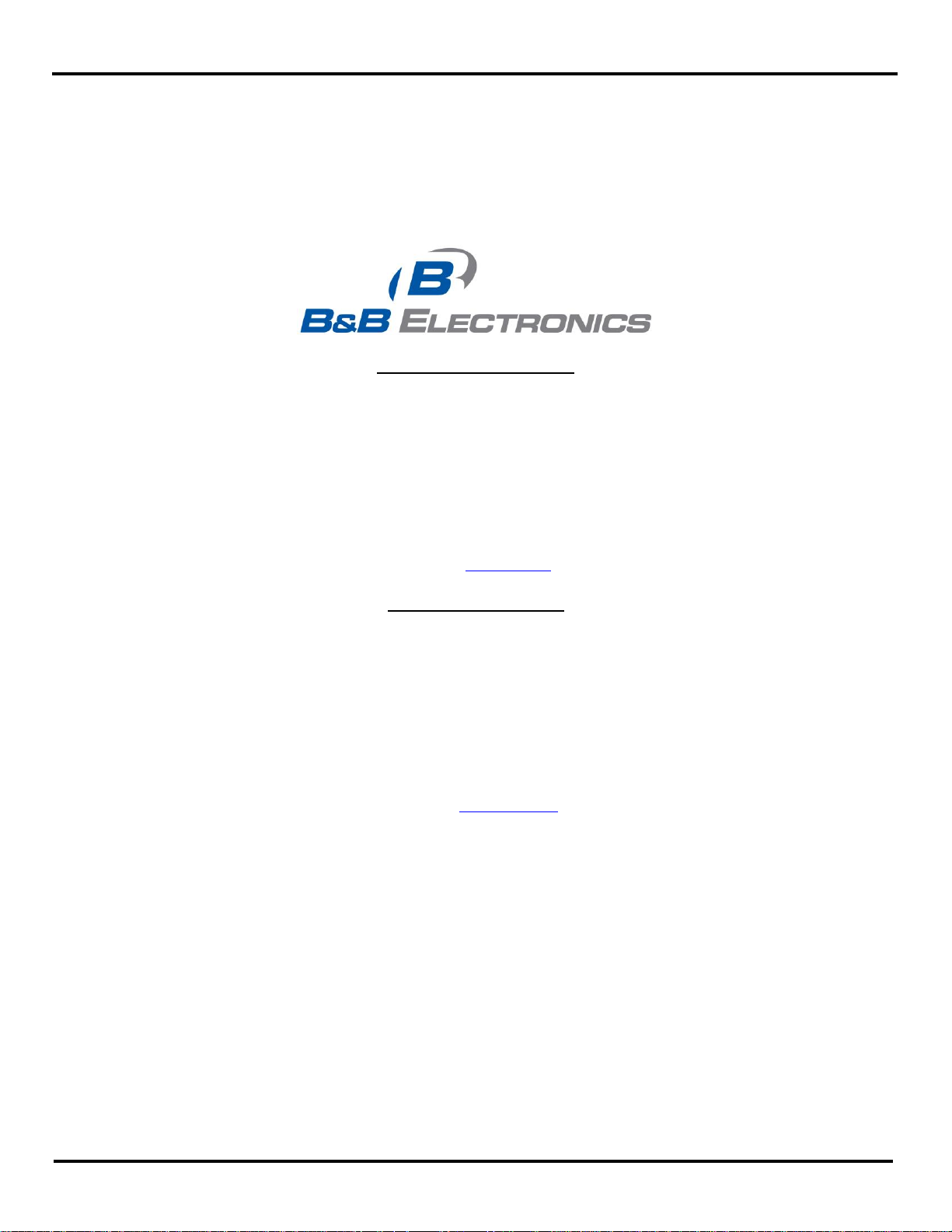
Zlinx Xtreme I/O
Documentation Number: Zlinx Xtreme IO
This product was designed and manufactured in Ottawa, Illinois USA
Using domestic and imported parts by
International Headquarters
B&B Electronics Mfg. Co. Inc.
707 Dayton Road
Ottawa, IL 61350 USA
Phone: (815) 433-5100 General Fax: (815) 433-5105
Website: www.bb-elec.com
European Headquarters
B&B Electronics Ltd.
Westlink Commercial Park
Oranmore, Co. Galway, Ireland
Phone: (+353) 91-792444 Fax: (+353) 91-792445
Website: www.bb-europe.com
____________________________________________________________________________________________________
2010B&B Electronics Mfg Co Inc. No part of this publication may be reproduced or transmitted in any form or by any means, electronic or mechanical,
including photography, recording, or any information storage and retrieval system without written consent. Information in this manual is subject to change
without notice, and does not represent a commitment on the part of B&B Electronics Mfg Co Inc.
B&B Electronics Mfg Co Inc. shall not be liable for incidental or consequential damages resulting from the furnishing, performance, or use of this manual.
All brand names used in this manual are the registered trademarks of their respective owners. The use of trademarks or other designations in this publication
is for reference purposes only and does not constitute an endorsement by the trademark holder.
ii Manual Documentation Number: ZXTx-IO-x-4113m
Page 3
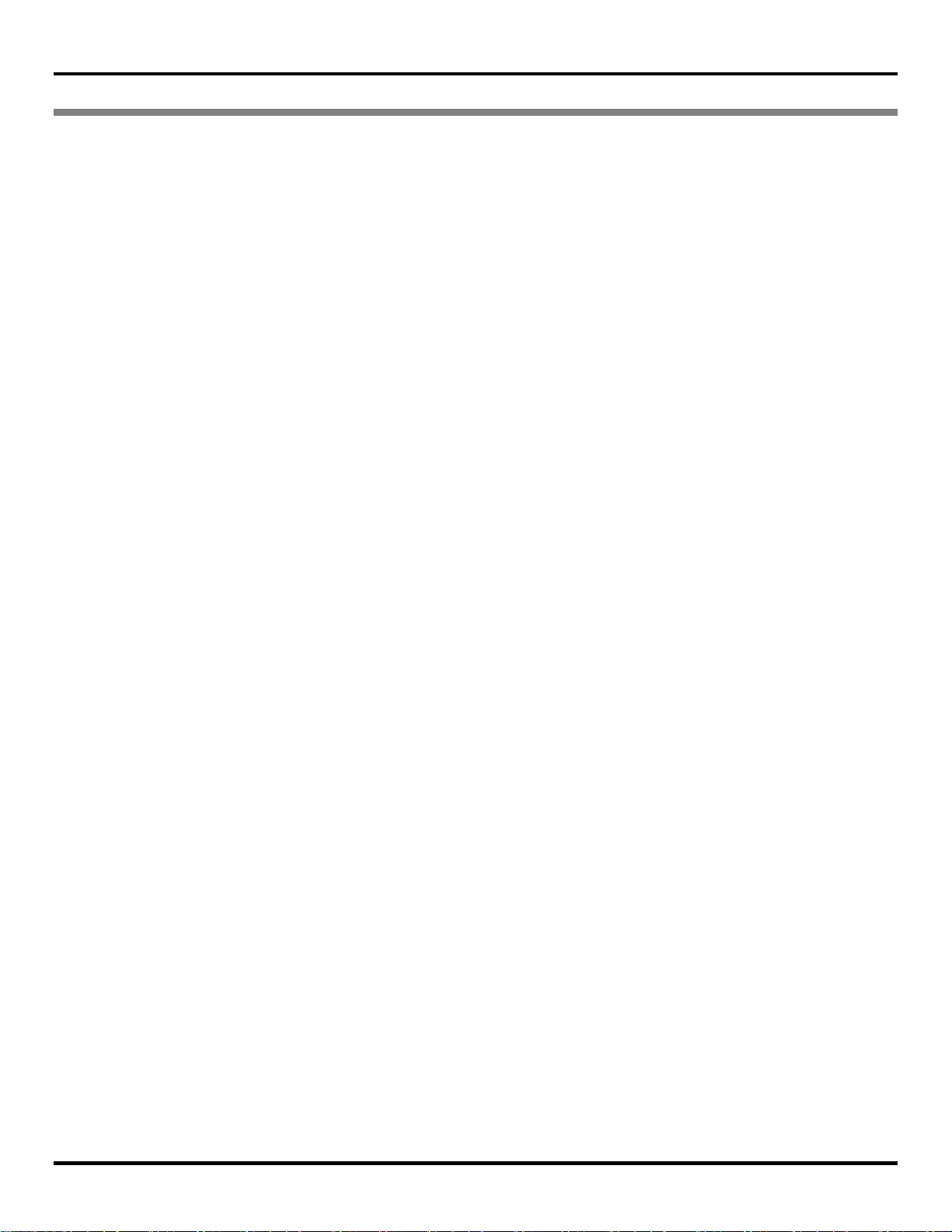
CONTENTS
1. OVERVIEW ..................................................................................................................................................................................... 1
1.1 PRODUCT OVERVIEW .................................................................................................................................................................. 1
1.2 PREREQUISITES ........................................................................................................................................................................... 1
1.3 SAFETY INFORMATION ................................................................................................................................................................ 1
1.4 INSTALLATION INFORMATION ..................................................................................................................................................... 1
1.5 ABOUT THIS MANUAL ................................ ................................ ................................................................ ................................ . 2
1.6 ZLINX XTREME I/O PRODUCT SPECIFICATION SUMMARY........................................................................................................... 4
2. PRODUCT INTRODUCTION ................................................................ ................................................................ ....................... 5
2.1 ZLINX XTREME I/O PRODUCT MODELS ...................................................................................................................................... 5
2.2 PACKAGE CONTENTS .................................................................................................................................................................. 5
2.3 ZLINX XTREME I/O MODES OF OPERATION ................................................................................................................................ 6
2.3.1 Peer-to-Peer I/O Mode ................................................................................................................................................... 6
2.3.2 Modbus I/O Mode ................................ ................................................................................................ ............................ 7
2.3.3 Repeater Mode ................................................................................................................................................................ 7
2.4 I/O TYPES AND CHARACTERISTICS ............................................................................................................................................. 8
2.4.1 Digital / Pulse Inputs ....................................................................................................................................................... 8
2.4.2 Digital Outputs ................................................................................................................................................................. 8
2.4.3 Analog Inputs ................................................................................................................................................................... 8
2.4.4 Analog Outputs ................................................................................................................................................................ 8
2.5 USER INTERFACE COMPONENTS ................................................................ ................................ ................................................. 9
2.5.1 Radio Signal Strength Indicator (RSSI) LEDs ........................................................................................................... 10
2.5.2 Mode LEDs ..................................................................................................................................................................... 10
2.5.3 Wireless LED ................................................................................................................................................................. 10
2.5.4 Power LED ..................................................................................................................................................................... 10
2.5.5 I/O Status LEDs ............................................................................................................................................................. 10
2.5.6 Configuration Pushbutton ............................................................................................................................................. 10
2.5.7 Power & I/O Terminals.................................................................................................................................................. 11
2.5.8 USB Port ......................................................................................................................................................................... 11
3. HARDWARE INSTALLATION .................................................................................................................................................. 12
3.1 RECOMMENDED PRACTICE BEFORE INSTALLATION .................................................................................................................. 12
3.2 RF SITE CONSIDERATIONS ........................................................................................................................................................ 12
3.3 DIMENSIONAL INFORMATION ................................................................................................................................................... 13
3.4 MOUNTING OPTIONS ................................................................................................................................................................. 13
3.4.1 Without the mounting ears ........................................................................................................................................... 13
3.4.2 With Mounting ears ....................................................................................................................................................... 13
3.5 CABLING OPTIONS .................................................................................................................................................................... 14
3.5.1 Cable Glands ................................................................................................................................................................. 14
3.5.2 Conduit Installation ........................................................................................................................................................ 15
3.5.3 IP67 Membrane Cable Gland ...................................................................................................................................... 15
3.5.4 Supplied Antenna .......................................................................................................................................................... 16
2.4 GHZ SUPPLIED ANTENNA: .............................................................................................................................................................. 16
3.5.5 Optional hardware ......................................................................................................................................................... 17
3.5.5.1 High Gain Omni Antenna ................................................................................................................................................................ 17
3.5.5.2 High Gain Yagi Antenna ................................................................................................................................................................. 18
3.5.5.3 Antenna Cables& Connectors .......................................................................................................................................................... 19
3.5.5.4 Lightning Arrestors .......................................................................................................................................................................... 21
3.5.5.5 IP67 Power Supply .......................................................................................................................................................................... 21
4. ELECTRICAL INSTALLATION ................................................................................................................................................ 22
4.1 POWER WIRING ........................................................................................................................................................................ 22
4.2 I/O WIRING ............................................................................................................................................................................... 23
4.2.1 DI Wiring ......................................................................................................................................................................... 23
4.2.2 DO (Relay) Wiring ......................................................................................................................................................... 24
4.2.3 AI Wiring ......................................................................................................................................................................... 24
Manual Documentation Number: ZXTx-IO-x-4113m iii
Page 4
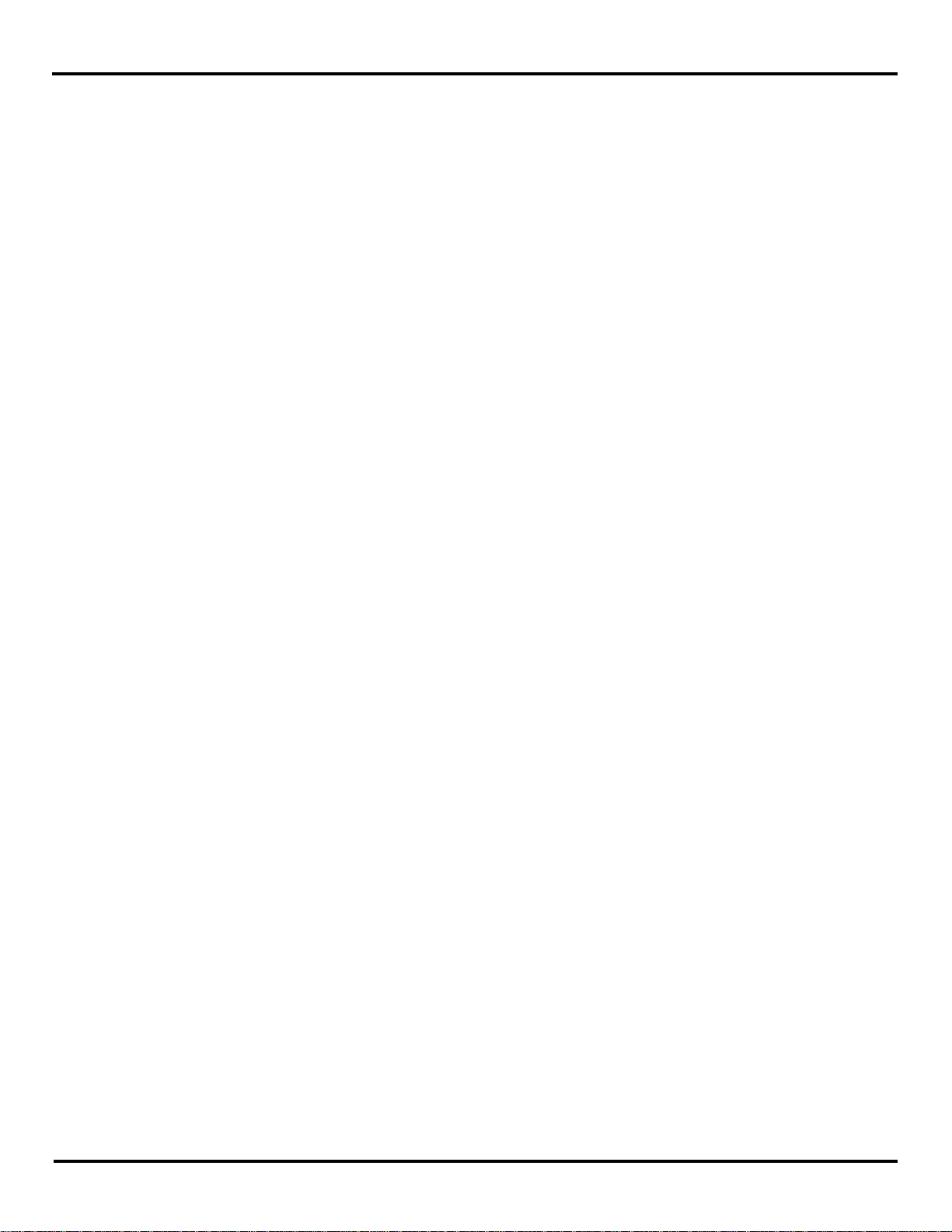
4.2.4 AO Wiring ....................................................................................................................................................................... 24
5. SOFTWARE INSTALLATION ................................................................................................................................................... 25
5.1 ZLINX MANAGER SOFTWARE OVERVIEW ................................................................................................................................. 25
5.2 COMPUTER SYSTEM REQUIREMENTS ........................................................................................................................................ 25
5.3 INSTALLING ZLINX® MANAGER SOFTWARE............................................................................................................................. 25
5.4 INSTALLING USB DRIVERS ....................................................................................................................................................... 26
5.5 ESTABLISHING CONNECTION TO PC.......................................................................................................................................... 26
5.6 STARTING ZLINX I/O CONFIGURATION SOFTWARE ................................................................................................................... 27
5.7 UNIT DISCOVERY ...................................................................................................................................................................... 27
5.8 I/O CONFIGURATION OPTIONS ................................................................................................................................ .................. 29
5.8.1 Information Tab .............................................................................................................................................................. 29
5.8.2 Configuration Tab ................................ ................................................................................................ .......................... 30
5.8.3 Input/Output Tab ............................................................................................................................................................ 30
6. CONFIGURATION & OPERATION ......................................................................................................................................... 31
6.1 CONFIGURING THE I/O .............................................................................................................................................................. 31
6.1.1 Wireless Settings ................................................................ ................................................................ ........................... 31
6.1.1.1 Transmit Power ................................................................................................................................................................................ 32
6.1.1.2 Channel Number .............................................................................................................................................................................. 32
6.1.1.3 Network Identifier ............................................................................................................................................................................ 33
6.1.1.4 Repeater Mode ................................................................................................................................................................................. 33
6.1.1.5 RF Data Rate .................................................................................................................................................................................... 33
6.1.1.6 AES Encription ................................................................................................................................................................................ 34
6.1.2 Modbus Mode Settings ................................................................................................................................................. 36
6.1.3 Modbus I/O Addressing ................................................................................................................................................ 37
6.1.3.1 Modbus Function Codes .................................................................................................................................................................. 37
6.1.3.2 Modbus I/O Registers ...................................................................................................................................................................... 37
6.1.3.2.1 Digital (Relay) Outputs .............................................................................................................................................................. 37
6.1.3.2.2 Digital Inputs .............................................................................................................................................................................. 38
6.1.3.2.3 Analog Inputs ............................................................................................................................................................................. 38
6.1.3.2.4 Analog Outputs .......................................................................................................................................................................... 38
6.1.3.2.5 Modbus Frequency / Counters Inputs ......................................................................................................................................... 38
6.1.3.3 Modbus I/O Addressing ................................................................................................................................................................... 40
6.1.4 Peer-to-Peer Mode Settings ........................................................................................................................................ 40
6.1.4.1 Peer-to-Peer Master ......................................................................................................................................................................... 40
6.1.4.2 Peer-to-Peer Slave ............................................................................................................................................................................ 41
6.1.5 Input/Output Settings .................................................................................................................................................... 42
6.1.5.1 Digital Input Configuration .............................................................................................................................................................. 42
6.1.5.2 Digital (Relay) Output Configuration .............................................................................................................................................. 43
6.1.5.3 Analog Input Configuration ............................................................................................................................................................. 43
6.1.5.4 Analog Output Configuration .......................................................................................................................................................... 44
6.1.6 Exception Reporting ...................................................................................................................................................... 45
6.1.6.1 Sample Modbus Exception Packet ................................................................................................................................................... 45
6.1.6.2 Digital Exception Format ................................................................................................................................................................. 45
6.1.6.3 Analog Exception Format ................................................................................................................................................................ 45
6.1.7 Calibration ...................................................................................................................................................................... 46
6.1.8 Zlinx I/O Monitor ............................................................................................................................................................ 47
6.1.9 Saving the Configuration .............................................................................................................................................. 48
6.2 UPDATING ZLINX I/O FIRMWARE ............................................................................................................................................. 48
6.3 DIAGNOSTICS AND TESTING ..................................................................................................................................................... 50
6.3.1 Testing Modbus Mode Operation ................................................................................................................................ 50
6.3.2 Testing Peer-to-Peer Mode Operation ....................................................................................................................... 50
7. TROUBLESHOOTING ................................................................................................................................................................ 51
7.1 TESTING DIGITAL AND ANALOG I/O ......................................................................................................................................... 51
7.1.1 Testing DI ....................................................................................................................................................................... 52
7.1.2 Testing DO (Relay O/P)................................................................................................................................................ 52
7.1.3 Testing AI in “Voltage” Mode ....................................................................................................................................... 52
7.1.4 Testing AO in “Voltage” Mode ..................................................................................................................................... 53
APPENDIX A: DEFAULT CONFIGURATION SETTINGS .......................................................................................................... 54
iv Manual Documentation Number: ZXTx-IO-x-4113m
Page 5
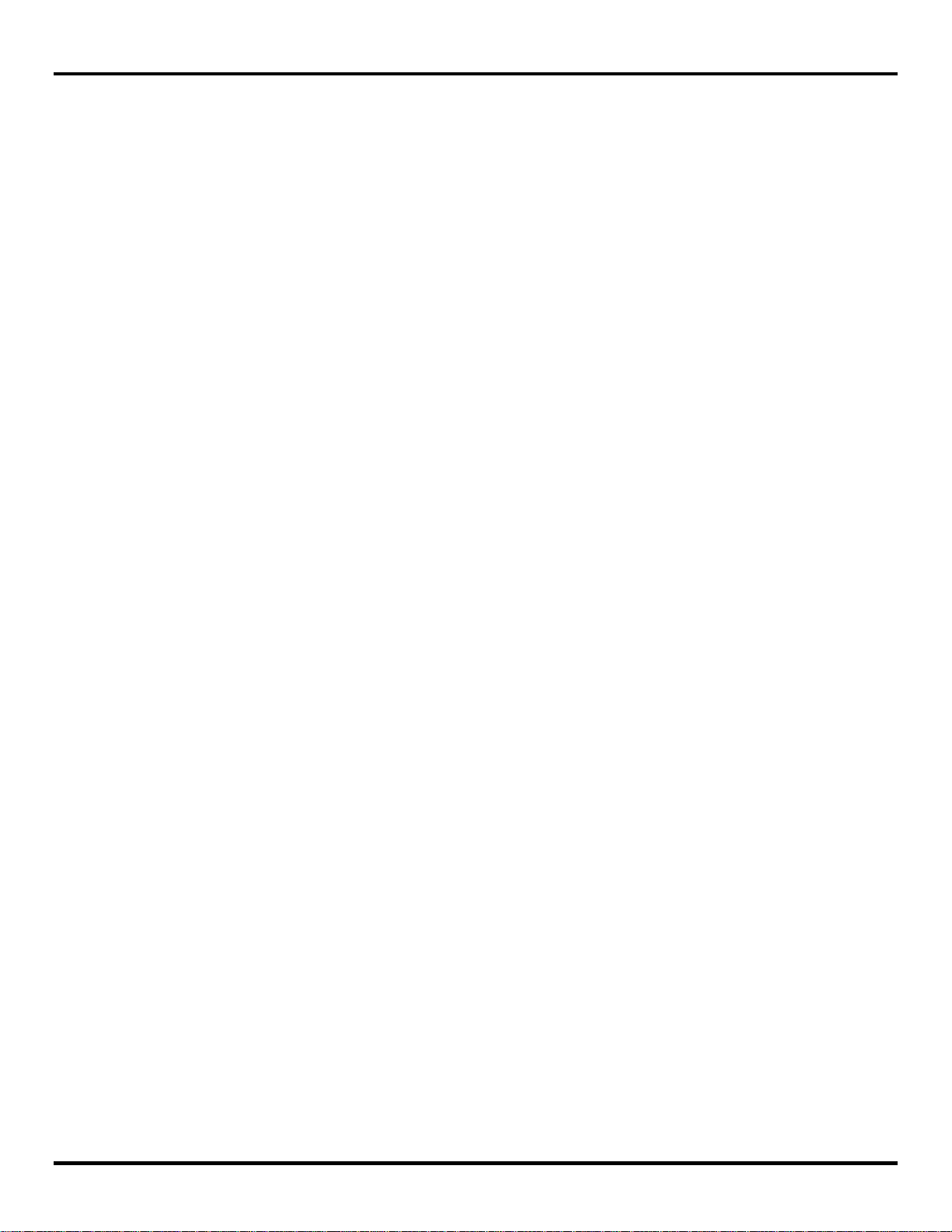
APPENDIX B: PRODUCT SPECIFICATIONS ............................................................................................................................... 55
APPENDIX C: EXPECTED LATENCY............................................................................................................................................ 57
APPENDIX D: MODBUS I/O ASSIGNMENTS ................................................................................................................................ 58
APPENDIX E: ZLINX XTREME I/O MODELS AND FEATURES .............................................................................................. 59
APPENDIX F: CONVERT VOLTAGE/CURRENT TO DAC ........................................................................................................ 60
APPENDIX G: RADIO FREQUENCY BASICS ............................................................................................................................... 62
What is dBm? ................................................................................................................................................................................. 62
Lower Frequencies - Better Propagation ................................................................................................................................... 62
Range Performance ...................................................................................................................................................................... 62
RF Noise ......................................................................................................................................................................................... 62
Fade Margin ................................................................................................................................................................................... 63
Remember Your Math .................................................................................................................................................................. 63
RF Attenuation and Line of Sight ................................................................................................................................................ 63
Path Loss Rules of Thumb ................................................................................................................................................................................ 64
Antennas ............................................................................................................................................................................................................ 64
Cable Loss ......................................................................................................................................................................................................... 64
APPENDIX H: TRANSMIT POWER - DBM TO MW CONVERSION ........................................................................................ 66
GLOSSARY ........................................................................................................................................................................................... 67
INDEX .................................................................................................................................................................................................... 69
Manual Documentation Number: ZXTx-IO-x-4113m v
Page 6
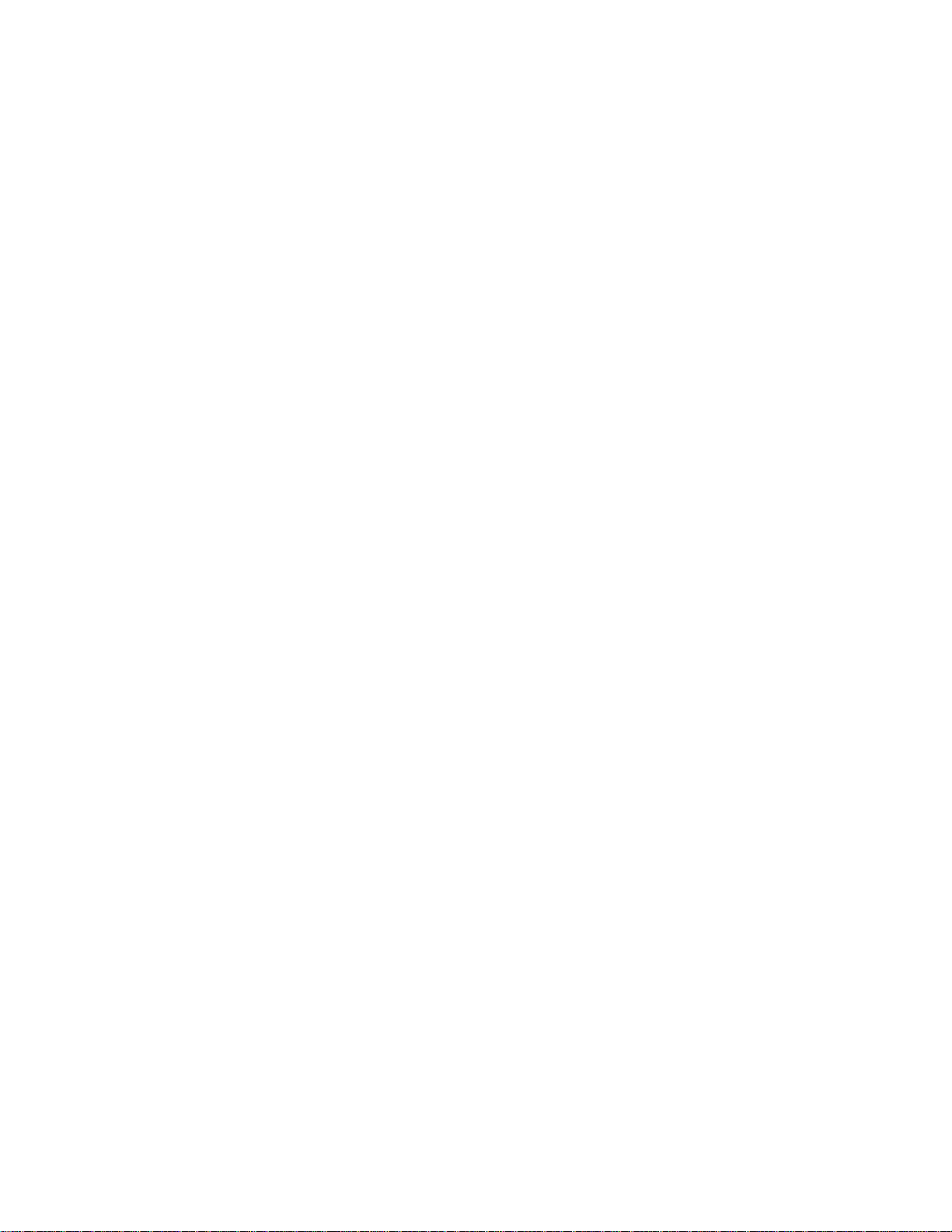
Page 7
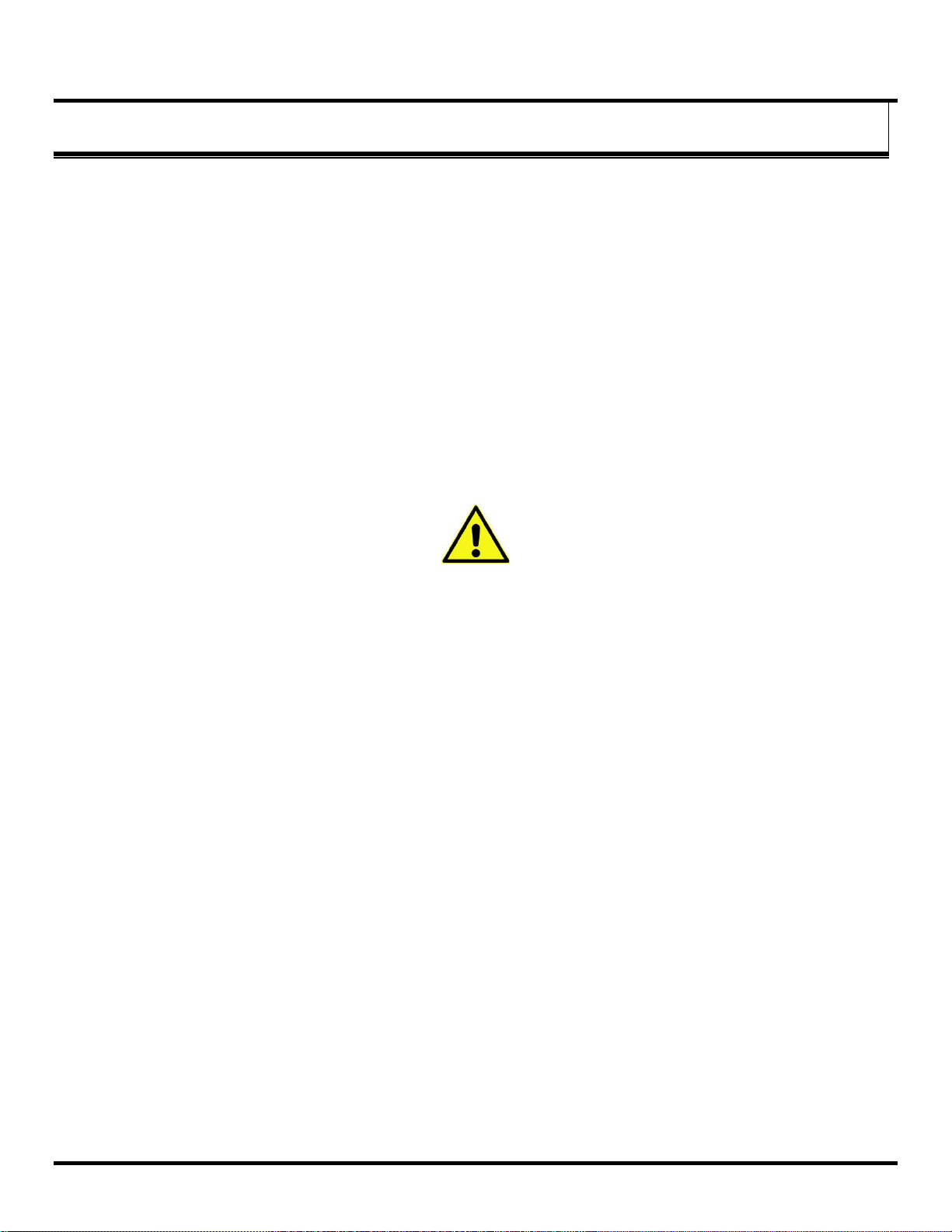
11..
OOvveerrvviieew
w
Overview
Thank you for purchasing a Zlinx Xtreme I/O product! This product has been manufactured to the highest standards of
quality and performance to ensure your complete satisfaction.
1.1 Product Overview
Zlinx Xtreme I/O is an, outdoor rated industrial grade wireless product. Its IP67 rating along with wide temperature ratings
make it suitable for monitoring and controlling remote analog and discrete devices without the need for a separate enclosure
resulting in costs and space savings.
1.2 Prerequisites
This manual assumes that the user has basic electronics knowledge and basic understanding of wireless communications.
Users are strongly encouraged to read and understand the manual to its entirety. Setting up the wireless device without proper
knowledge and understanding could result in equipment damage and bodily injury.
1.3 Safety Information
WARNING
Exposure to RF energy is an important safety consideration. The FCC has adopted a safety standard for human exposure to
radio frequency electromagnetic energy emitted by FCC regulated equipment as a result of its actions in Docket 93-62 and
OET Bulleting 65 Edition 97-01.
DO NOT:
Operate unless all RF connectors are secure and any open connectors are properly terminated.
Operate the equipment near electrical blasting caps or in an explosive atmosphere.
All equipment must be properly grounded for safe operations. All equipment should be serviced only by a qualified technician.
1.4 Installation Information
Electrical Ratings
INPUT:
ZXTx-IO-222R2, 10.0 - 30.0 VDC Class 2 input only
AMBIENT TEMPERATURE: 74°C maximum surrounding air ambient
WIRING TERMINALS:
Copper wire only
One conductor per terminal
Wire range: 10-28 AWG
Tightening Torque: 0.5 to 0.6 Nm.
Temperature rating of field wiring – 105 °C minimum (sized for 60°C ampacity).
Please see the Quick Start Guide for UL Class 1 Division 2 installation instructions.
Manual Documentation Number: ZXTx-IO-x-4113m 1
Page 8
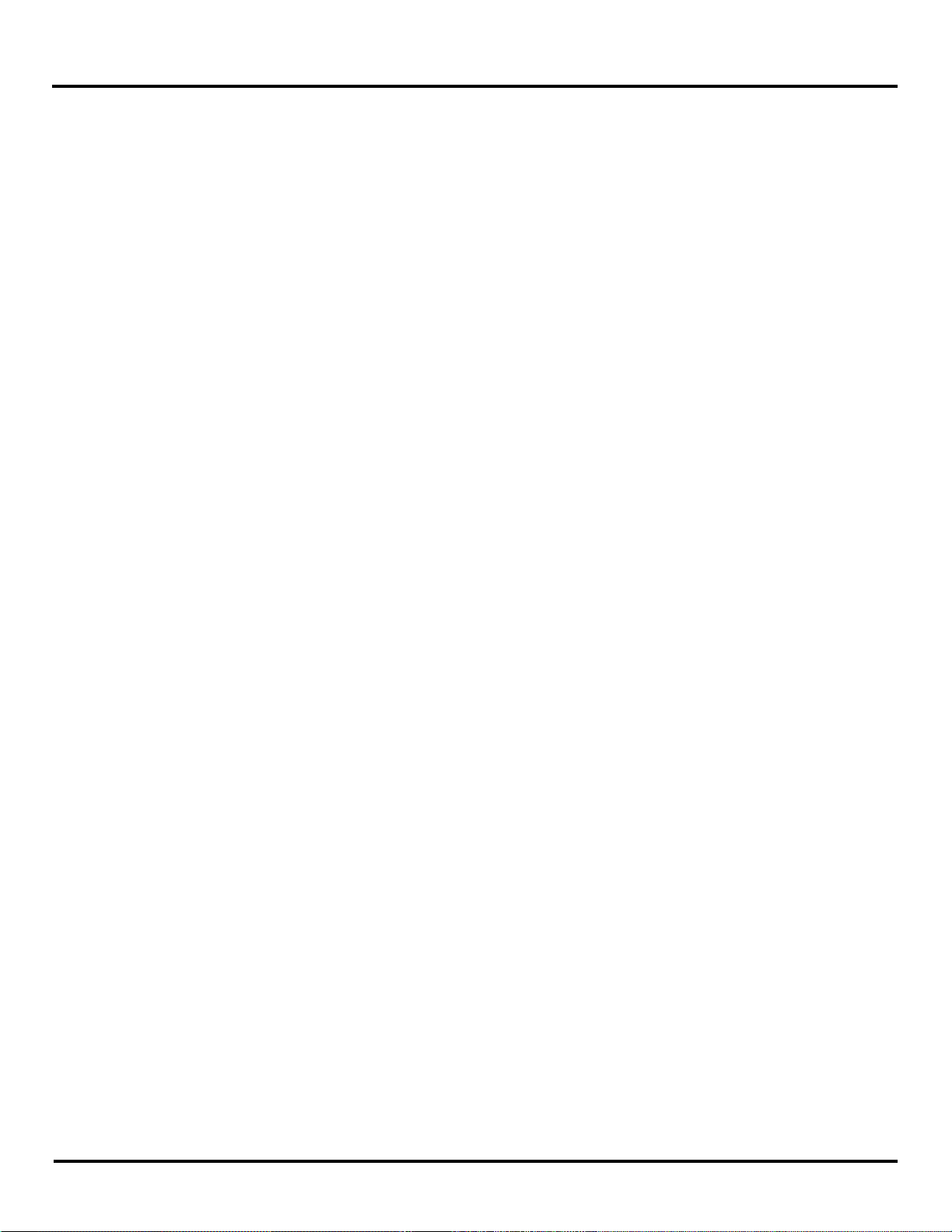
Overview
1.5 About this manual
This manual has been created to assist you in installing, configuring, and using your Zlinx Xtreme I/O modules. Please read it
carefully and follow the instructions to achieve best results.
The manual is divided into the following major sections:
Table of Contents
The table of contents is hypertext linked in the electronic documentation. This allows rapid navigation to each chapter.
Overview
Overview section gives a general information on product standards compliance, prerequisites and safety information.
Product Introduction
This section covers the Zlinx Xtreme I/O models, package contents, modes of operation, IO types and characteristics and User
Interface components main features of the Zlinx Xtreme I/O products.
Hardware Installation
This section provides necessary information for mechanical installation of the Zlinx Xtreme I/O modules. Panel/machine mount
and conduit mount options are covered. Range estimates are shown for various terrains under different antenna options.
Installation instructions are included for both standard antenna and high gain antenna and cable options.
Electrical Installation
This section guides you through the wiring and termination for power supply as well as analog and digital I/Os.
Software Installation
This section guides you through the software and USB driver installation process. The Software Configuration screens are
explained in detail.
Startup & Configuration
In this section, both easy setup (through push button) and advanced setup using software are explained. Information about
setting the Zlinx Xtreme I/O module in Peer-to-Peer (Wire replacement) and Modbus mode are explained. Setting up I/Os,
calibration, exception reporting and configuring alarms is detailed.
Use Cases
This section provides setup & configuration instructions for setting up the product in Peer-to-Peer mode, and in Modbus mode
when configured with a Radio Modem.
Testing & Troubleshooting
Bench testing of the Zlinx Xtreme modules is explained in Peer-to-Peer and Modbus modes. The Built-in-Self-Diagnostics
section explains self diagnosis report by the module using supplied software.
Appendices
Appendixes include all essential reference information for Zlinx Xtreme I/O modules. Information found here includes a
comprehensive references and useful tables of product properties.
Product Technical Specification
This section contains detailed technical specifications about the Zlinx Xtreme I/O modules.
2 Manual Documentation Number: ZXTx-IO-x-4113m
Page 9
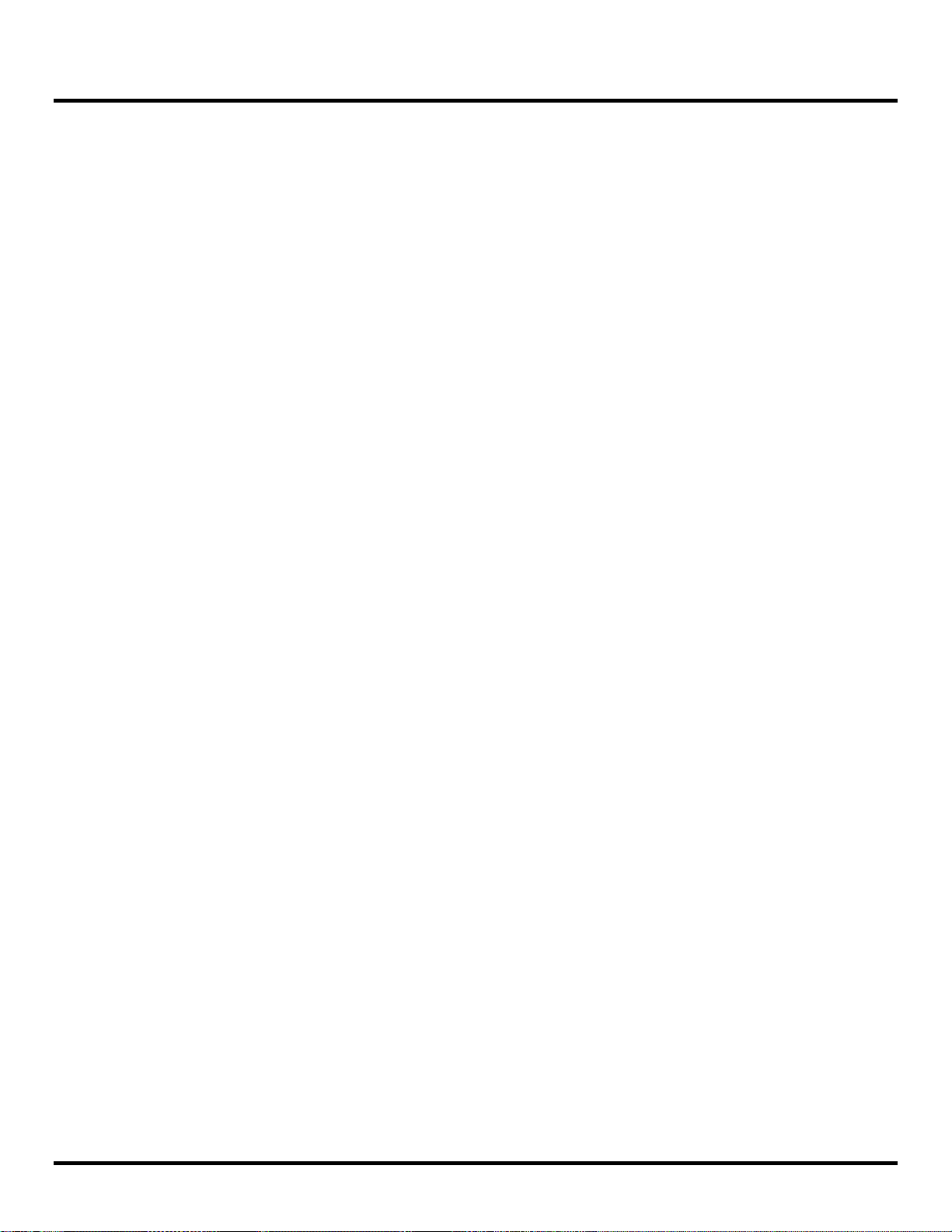
Overview
Default Configuration Settings
All parameter default settings are listed.
Dimensional Drawings
The hardware dimensional drawings are shown.
Modbus I/O Register Mapping
This section explains the Modbus register mappings when I/O modules are communicating to a Modbus master
(PLC/SCADA/etc.) through a radio modem.
Convert Voltage / Current to DAC
Analog to Digital conversation for voltage and current I/Os are explained.
RF Basics
This section offers a good description of Proprietary Radio Frequency communication.
Zlinx Xtreme to Zlinx Gen II Compatibility
This section shows the compatibility of both indoor and outdoor versions of I/O modules and radio modems
Glossary
Glossary covers main terms which are relevant to the understanding of the Zlinx Xtreme I/O concept.
Index
Index includes major terms and page numbers where referenced in the manual.
Manual Documentation Number: ZXTx-IO-x-4113m 3
Page 10
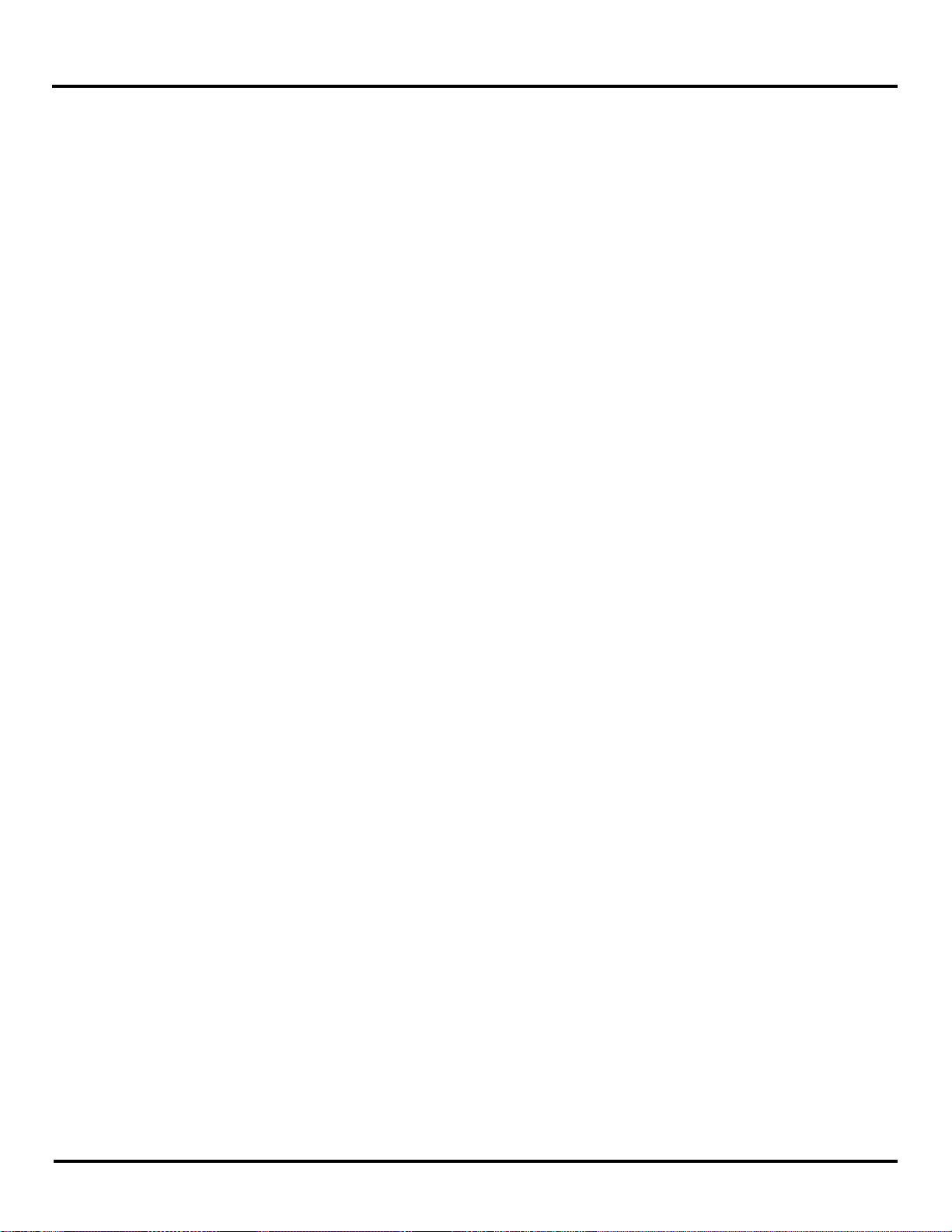
Overview
1.6 Zlinx Xtreme I/O
Product Specification Summary
Need to get an analog or a digital signal across a highway or river? Or just to the other end of your big warehouse? Zlinx
Xtreme I/O can do the job faster, easier, and less expensively than stringing cable. Easy plug-and-play set-up saves
installation and maintenance time.
Zlinx Xtreme I/Os are built to handle Xtreme hot and cold outdoor weather conditions.
IP67, Outdoor rated
Ranges to 40 miles.
Frequency ranges: ISM band, 902 to 928 MHz; 2.4 to 2.5 GHz.
Modulation: FSK – Frequency Shift Keying.
DSSS (2.4 GHz) and FHSS (900 MHz) Technology.
Signal strength indicator aids troubleshooting.
3 dBi for 900 MHz; 2.1 dBi for 2.4 GHz RPSMA male dipole.
Wide temperature range -40Cº to 74 Cº.
Versatile power: 10 to 30 VDC.
Software for Windows XP (Home or Professional SP3); Windows 2000 SP4; Vista 32 bit; Windows 7.
I/O Status Monitoring.
CE, CSA approvals.
Compatibility with Zlinx Gen II indoor models
AES Encryption – 128 Bit on SR models, 256 Bit on LR models
Software Selectable Transmitter Power
Software Selectable Over-the-air Data Rate on LR models
Exception Reporting option.
Analog I/O Calibration option.
Failsafe option for analog and digital outputs.
Communication Failure Alarm option.
Analog Inputs - True 16-Bit with 0-20mA, 4-20mA, 0-5V, 0-10V independent selections
Digital Inputs – PNP or NPN independent selections
Relay Driven Digital Outputs.
4 Manual Documentation Number: ZXTx-IO-x-4113m
Page 11

Product Introduction
22..
PPrroodduucctt IInnttrroodduuccttiioon
n
2.1 Zlinx Xtreme I/O
Product Models
Zlinx Xtreme I/O modules provide easy-to-use, cost-effective Peer-to-Peer (wire replacement) or Modbus connectivity
solutions through license free wireless spectrum.
Figure 2-1 Zlinx Xtreme I/O Modules
.
Following I/O models are available:
1) ZXT24-IO-222R2 2.4 GHz, Short range, IP67 I/O module (2 Analog In, 2 Analog Out, 2 Digital In, 2 Relay Out)
2) ZXT9-IO-222R2 900 MHz, Long range, IP67 I/O module (2 Analog In, 2 Analog Out, 2 Digital In, 2 Relay Out)
2.2 Package Contents
Zlinx Xtreme IO Modules are shipped with the following items included:
Zlinx Xtreme I/O module.
Standard antenna.
Optional mounting ears
Mounting screws
o M4-0.7 25mm SS Phillips Pan Hd Machine Screws – qty. 4
o M4-0.7 x 25mm SS Hex Head Cap screws – qty. 4
o M4-0.7 DIN 985 A4 S/S Nylon Insert Lock Nuts – qty. 4
A printed version of the Modbus Mode Zlinx I/O Quick Start Guide.
A printed version of the Peer-to-Peer Mode Zlinx I/O Quick Start Guide.
Manual Documentation Number: ZXTx-IO-x-4113m 5
Page 12
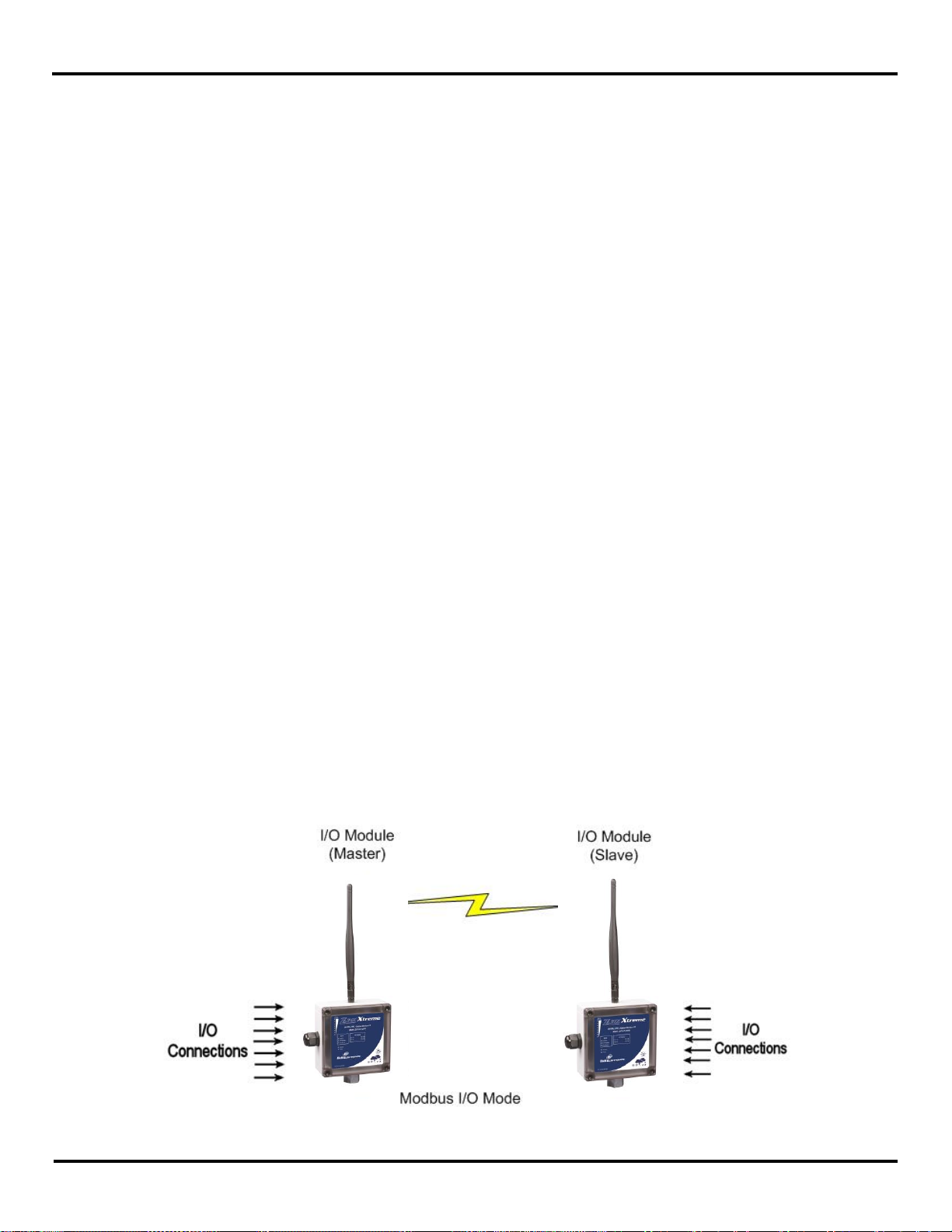
Product Introduction
Product CD (consisting of Zlinx Xtreme I/O documentation and Zlinx Manager configuration software)
o Zlinx I/O Manager Configuration Software.
o Zlinx I/O Firmware Updater.
o USB Driver for Xtreme Module
o Zlinx Xtreme I/O manual in PDF format.
o Zlinx Xtreme Radio Modem manual in PDF format.
o The Modbus Mode Zlinx I/O Quick Start Guide in PDF format.
o The Peer-to-Peer Mode Zlinx I/O Quick Start Guide in PDF format.
Note: A separate USB cable (not part of the contents) is necessary for programming the I/O module.
NOTE: the Cable Glands cannot be used for Class 1 Division 2 applications. Please see the
Quick Start Guide for additional information about UL Class 1 Division 2 installation
instructions.
2.3 Zlinx Xtreme I/O Modes
of Operation
Zlinx Xtreme I/O systems can operate in Peer-to-Peer or Modbus Slave RTU modes. 900 MHz I/O Modules can be configured
as repeaters to extend the radio coverage distance.
2.3.1 Peer-to-Peer I/O Mode
Peer-to-Peer configuration of IO modules is used in wire replacement applications for analog/digital IOs where cabling is not
possible or it is very expensive. Typical examples include remote monitoring and control applications in clean rooms, buildings
across parking lots or highways, remote water or fuel tank level monitoring, remote pump station control, etc.
In Peer-to-Peer mode, two Zlinx I/O modules of same type can be configured to provide wire replacement functionality. Input
count of one module must match the output count of the other module for both digital and analog types. For example, a pair of
2 analog input, 2 analog output, 2 digital input and 2 digital output I/O modules or a pair of 4 digital input and 4 digital output
modules can be configured in peer-to-peer mode. A pair of the following I/O modules is suitable for Peer-to-Peer configuration:
- ZXT9-IO-222R2
- ZXT24-IO-222R2
In this mode one Module is configured as a Master and the other as a Slave. It does not matter which end of the link is the
Master and which is the Slave. Analog and Digital Input signals connected to one module are mapped to the corresponding
analog and digital outputs on the other module and vice versa. Peer-to-Peer mode configuration can be established between
outdoor rated Zlinx Xtreme IOs and indoor rated Zlinx Gem II IOs.
Note: However, -MR versions of indoor rated Zlinx Gen II I/O modules are not compatible with Zlinx Xtreme modules.
Figure 1-2 Peer-to-Peer Mode
6 Manual Documentation Number: ZXTx-IO-x-4113m
Page 13
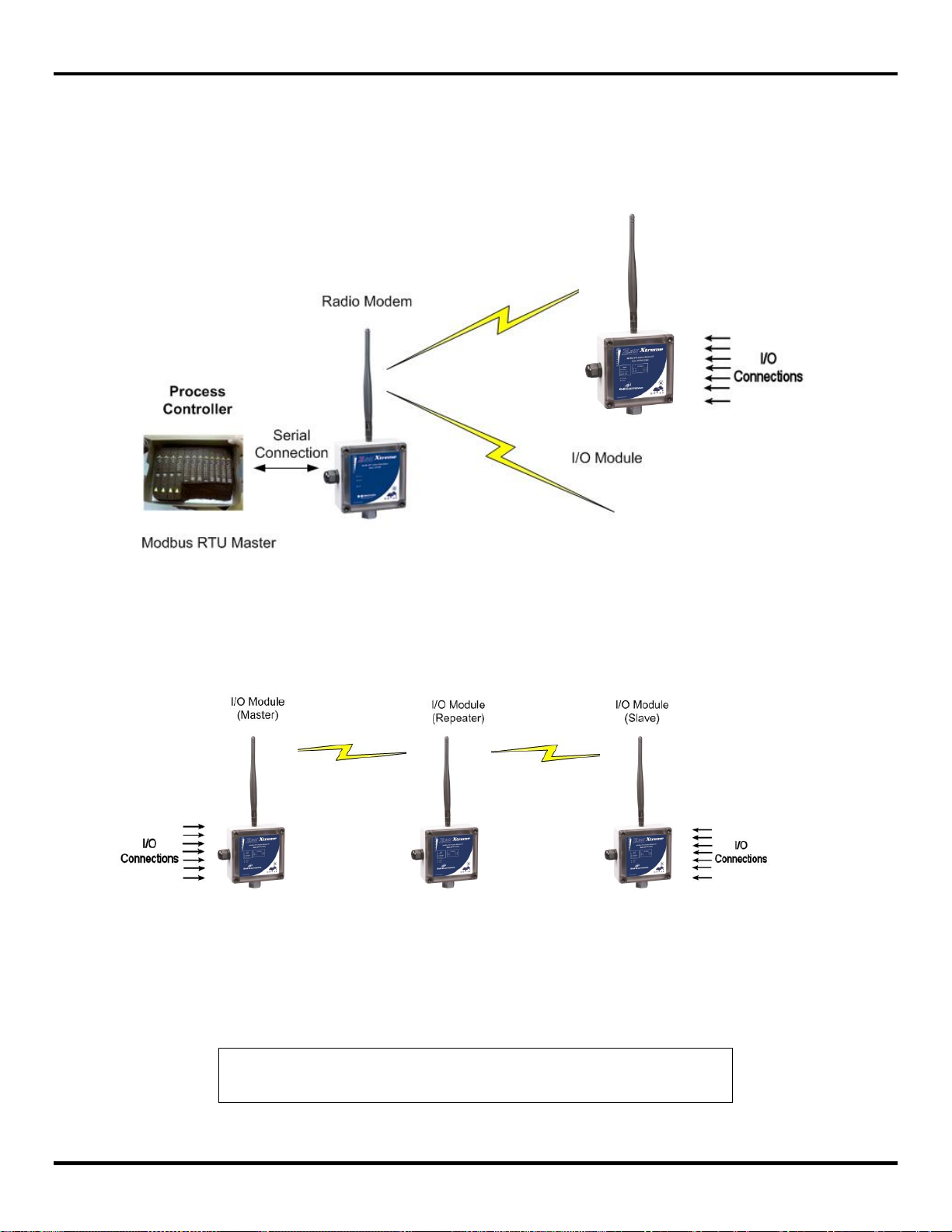
Product Introduction
NOTE: Placing a repeater in a system will introduce an additional delay of 4ms. Each
repeater introduced in a system will cut the data bandwidth to half.
2.3.2 Modbus I/O Mode
In Modbus mode, the Zlinx Xtreme I/O modules shall be configured as Modbus Slaves and can be controlled and monitored by
a Modbus RTU Master (such as a PLC, SCADA, HMI, etc). A serial radio modem acts as a data pipe & has to be connected to
the Modbus master through its serial port. Up to 247 wireless I/O modules can be remotely monitored and controlled by the
Modbus master. The I/O signals appear in the Modbus register map resident in the I/O module memory that can be accessed
by the master through the radio modem. Refer to Appendix – D for information about the Modbus register mapping.
Figure 2-2 Modbus I/O Mode
In Modbus I/O mode, up to 247 Zlinx I/O modules can be connected to a Modbus RTU master through a Radio Modem.
Modules of both Zlinx Xtreme (outdoor) and Zlinx Gen II (indoor) types can be mixed and matched as long as their frequency
rating is the same.
2.3.3 Repeater Mode
Figure 2-3 I/O Module as a Repeater
When a Zlinx Xtreme I/O Module is configured as a repeater, it relays data from a Modbus modem or an I/O Module and
extends the range of communication. In a Peer-to-Peer System, a repeater unit can be placed between the Master and the
Slave IO modules.
Only 900 MHz radios support the repeater functionality.
Manual Documentation Number: ZXTx-IO-x-4113m 7
Page 14
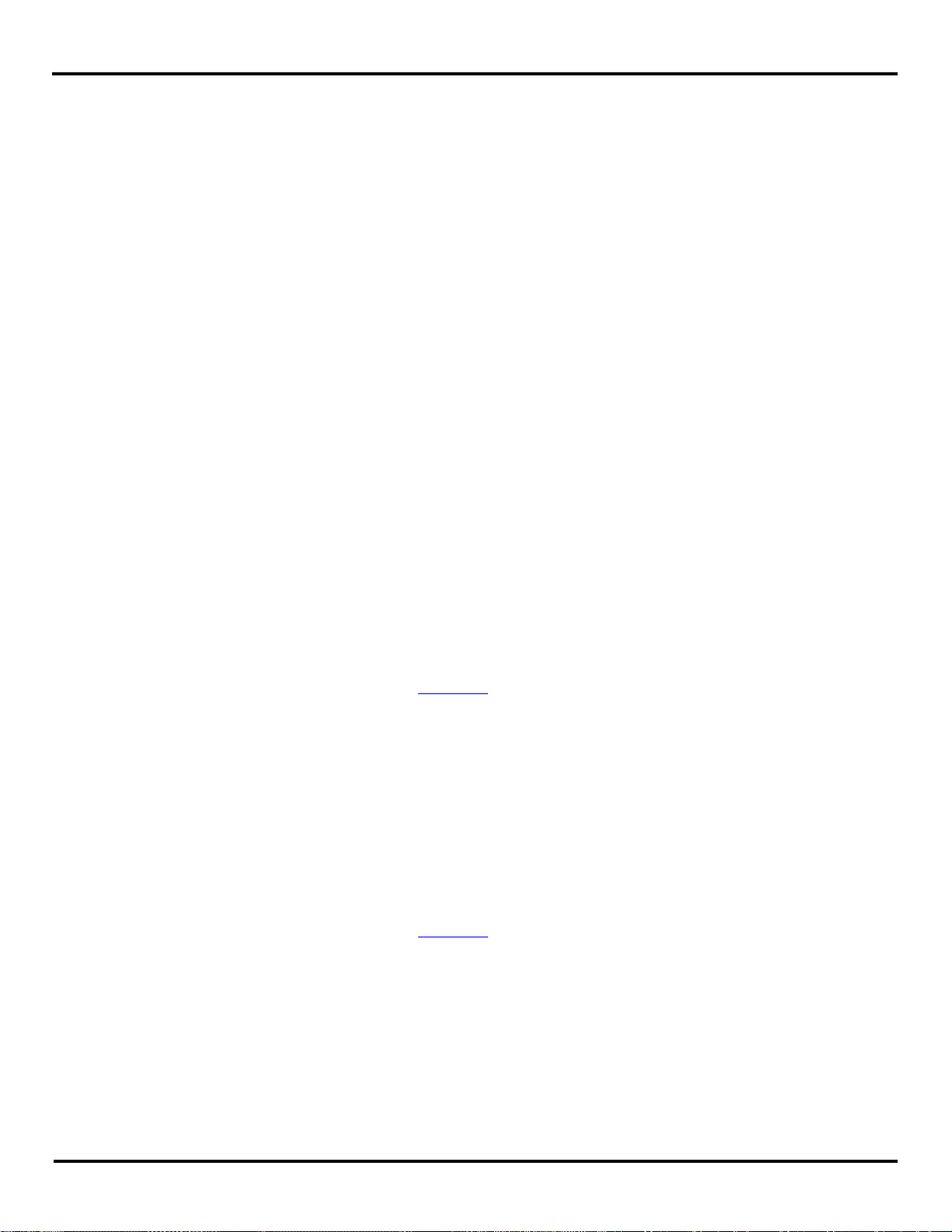
Product Introduction
2.4 I/O Types and Characteristics
The analog inputs, analog outputs and digital inputs are not isolated. They share the same common within the module. Digital
outputs are isolated through relay contacts.
2.4.1 Digital / Pulse Inputs
Digital Inputs can detect the status of discrete control devices, contact closures, transistor switches or on/off DC voltage
signals (low or high logic levels). Voltages below 1 VDC are interpreted as a low state. Voltages above 1 VDC up to 48 VDC
are interpreted as a high state.
Each digital Input is selectable between NPN (sinking) and PNP (sourcing) types. The digital Input terminals can accept
voltages in the range 0-48VDC.
The digital inputs can also be used as a pulse/frequency input in Modbus mode only. The maximum pulse frequency is 20
KHz.
2.4.2 Digital Outputs
Digital Outputs send on/off signals (low or high logic levels) to drive external devices such as indicators, relay coils or the
inputs of other equipment such as PLC’s, SCADA, etc. Digital Outputs in Zlinx Xtreme I/O modules have a Form C Relay
(common, normally open and normally closed) rated at 4A and 250VAC.
2.4.3 Analog Inputs
Each analog input can be individually configured as voltage or current types. Following selections are available:
a) 0-10 Vdc
b) 0-5 Vdc
c) 0-20 mA
d) 4-20 mA
The data is automatically scaled as a 16 bit register (0-65,535) for full scale in the Modbus register. To see how to calculate
corresponding values in Modbus, refer to section Appendix F.
2.4.4 Analog Outputs
Each analog output can be individually configured as voltage or current types. Following selections are available:
a) 0-10 Vdc
b) 0-5 Vdc
c) 0-20 mA
d) 4-20 mA
The data is automatically scaled as a 12 bit register (0-4,096) for full scale in the Modbus register. To see how to calculate
corresponding values in Modbus, refer to section Appendix F.
8 Manual Documentation Number: ZXTx-IO-x-4113m
Page 15

Product Introduction
RSSI LEDs
Mode LEDs
I/O Status
LEDs
Wireless &
Power LEDs
USB Port
Configuration
Pushbutton
Power & I/O
Terminals
2.5 User Interface Components
Figure 2-4 External View of Zlinx Xtreme I/O module
Figure 2-6 Internal View of Zlinx Xtreme I/O module
Manual Documentation Number: ZXTx-IO-x-4113m 9
The external and internal view of the I/O modules is shown as above.
Page 16
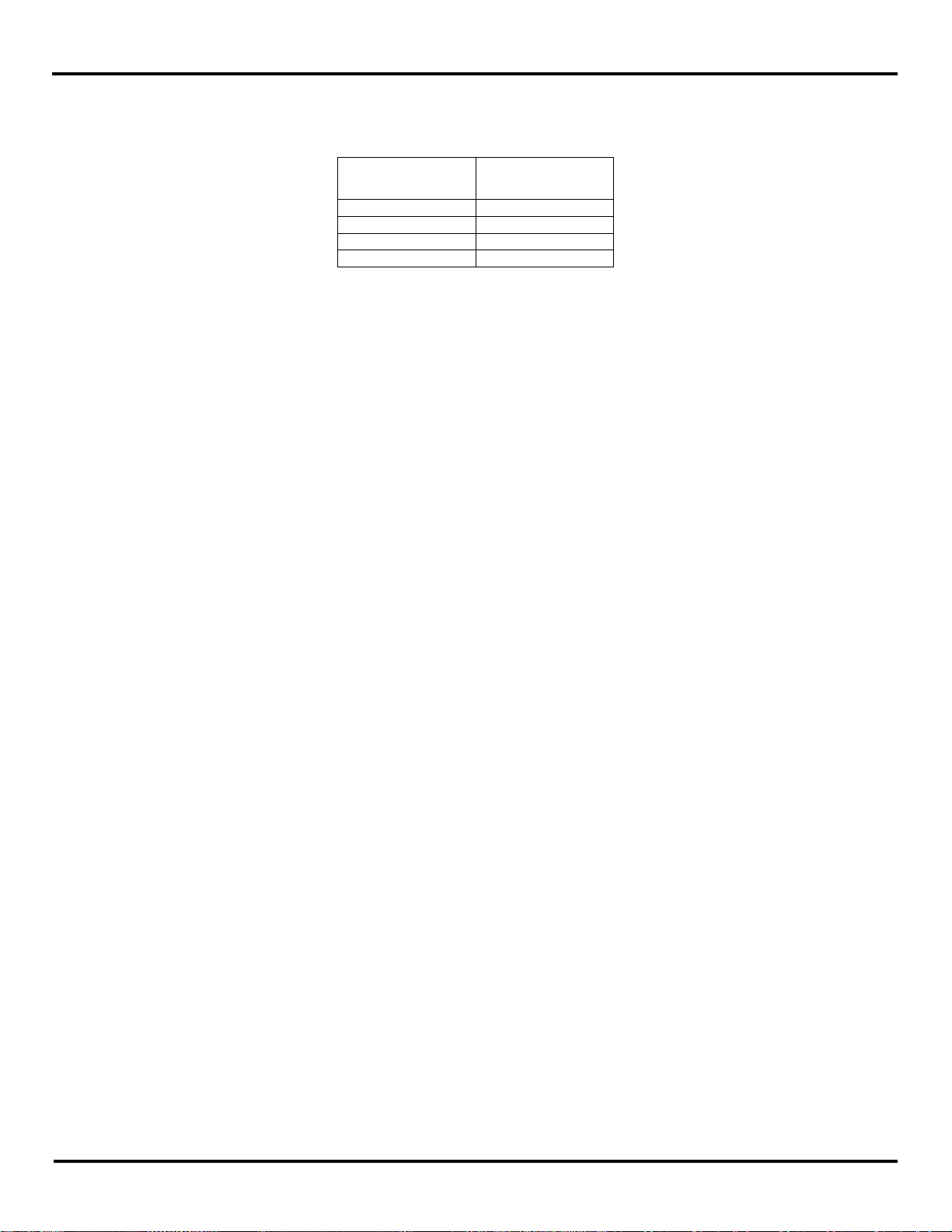
Product Introduction
LEDs Number
turned ON
Signal Strength
0
No signal
1-3
Weak
4-6
OK
7-8
Strong
2.5.1 Radio Signal Strength Indicator (RSSI) LEDs
The Signal Strength LEDs provide an indication of the signal strength of the received radio signal. 8 Green LEDs in a bar
graph format show the signal strength from Weak to Strong. The table below explains the RSSI LEDs:
2.5.2 Mode LEDs
The I/O module operates in one of the following 3 modes and its status is shown by the corresponding green LEDs:
- Modbus
- Peer-to-Peer Master
- Peer-to-Peer Slave
2.5.3 Wireless LED
This LED will flash whenever wireless data is transmitted or received.
Figure 2-7 RSSI LED Status Table
2.5.4 Power LED
1) A green status LED indicates that an adequate dc power is available to the module.
2) This LED will flash on Comm. Fail.
2.5.5 I/O Status LEDs
Green status LEDs show the status of the digital inputs and relay outputs in the I/O module
2.5.6 Configuration Pushbutton
The Configuration Button allows the user to select one of the following I/O operation modes without the need for a PC:
- Modbus
- Peer-to-Peer Master
- Peer-to-Peer Slave.
Follow the steps below to change the I/O module configuration mode using the Configuration Push Button.
1) Press and HOLD the PB until all MODE LED's flash.
2) A single LED will begin to flash, which depends on the mode the device is currently in. An example would be the P2P
Master LED will flash, if the device was in P2P Master mode.
3) Pressing the Config PB will increment through the other modes; P2P Slave, Modbus, etc.
4) If the Push Button is not pressed for 4 sec, the device will exit and select the mode that was indicated by the flashing LED.
10 Manual Documentation Number: ZXTx-IO-x-4113m
Page 17
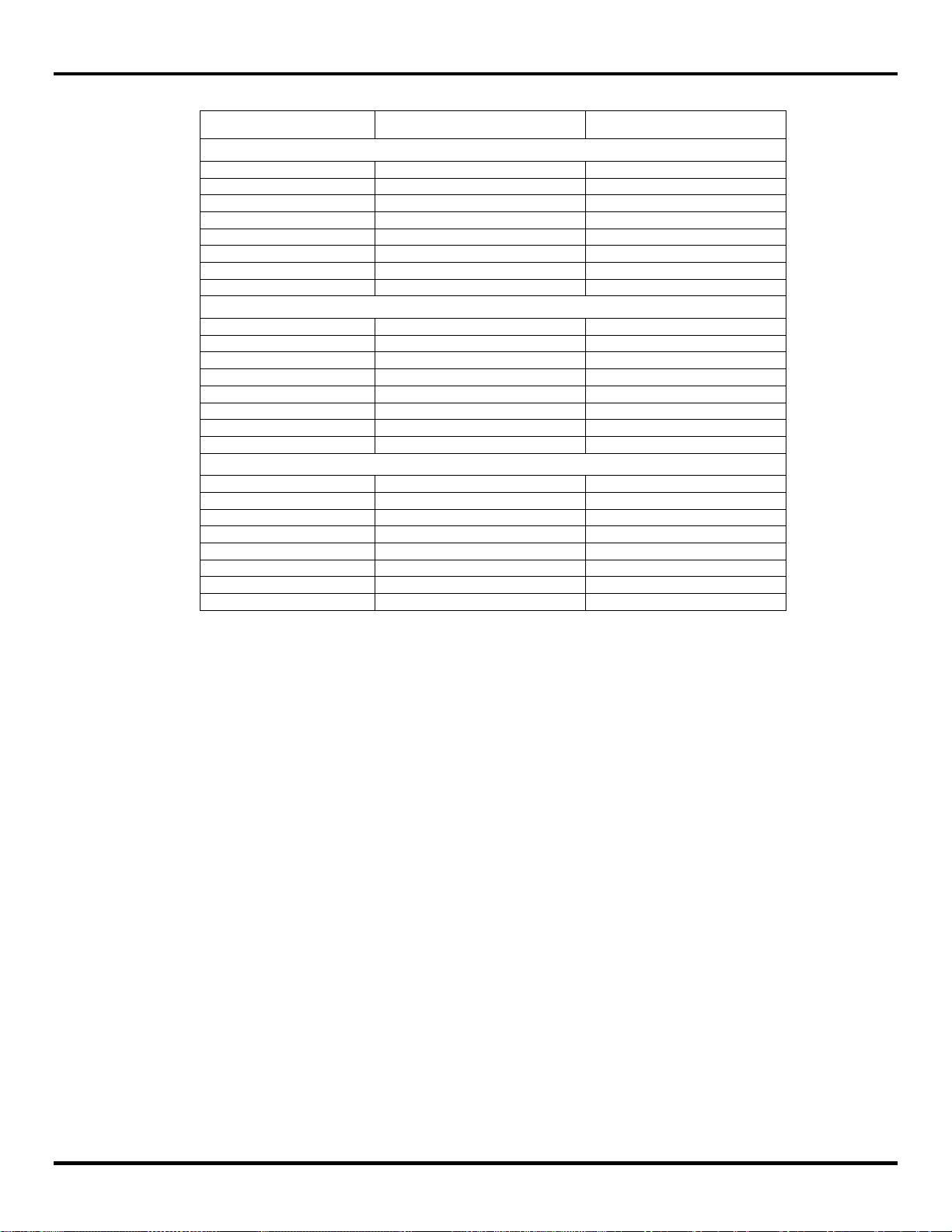
Product Introduction
ZXT24-IO-222R2
ZXT9-IO-222R2
Peer-to-Peer master mode
Radio Network:
0x0c
0x00
Radio ID Number:
0x11
0x11
Radio Output Power:
(4) 63mw
(4) 1w
Number of Retries:
10
10
AES Security:
Disabled
Disabled
P2P Address:
1
1
OTA Baud:
Fixed*
115200
P2P Polling Rate:
0 sec
0 sec
Peer-to-Peer slave mode
Radio Network:
0x0c
0x00
Radio ID Number:
0x11
0x11
Radio Output Power:
(4) 63mw
(4) 1w
Number of Retries:
10
10
AES Security:
Disabled
Disabled
P2P Address:
1
1
OTA Baud:
Fixed*
115200
P2P Slave Timeout:
30 sec
30 sec
Modbus mode
Radio Network:
0x0c
0x00
Radio ID Number:
0x11
0x11
Radio Output Power:
(4) 63mw
(4) 1w
Number of Retries:
10
10
AES Security:
Disabled
Disabled
Modbus Address:
1 1 OTA Baud:
Fixed*
115200
Modbus Slave Timeout:
30 sec
30 sec
The following default settings established when the mode is changed:
* - “Fixed” for OTA Baud means that this parameter can’t be changed and is equal to 250 Kbps.
Refer to section 6 for parameter descriptions.
2.5.7 Power & I/O Terminals
Screw terminals are provided for Power & I/O interface connections as shown. Refer to Chapter 4 for wiring information.
2.5.8 USB Port
The USB port is used to configure the I/O module and for firmware updates. The I/O module must be connected and powered for the
Zlinx Manager Software to detect the IO module. Refer to section 4 for software installation and section 5 for programming the unit.
Manual Documentation Number: ZXTx-IO-x-4113m 11
Page 18
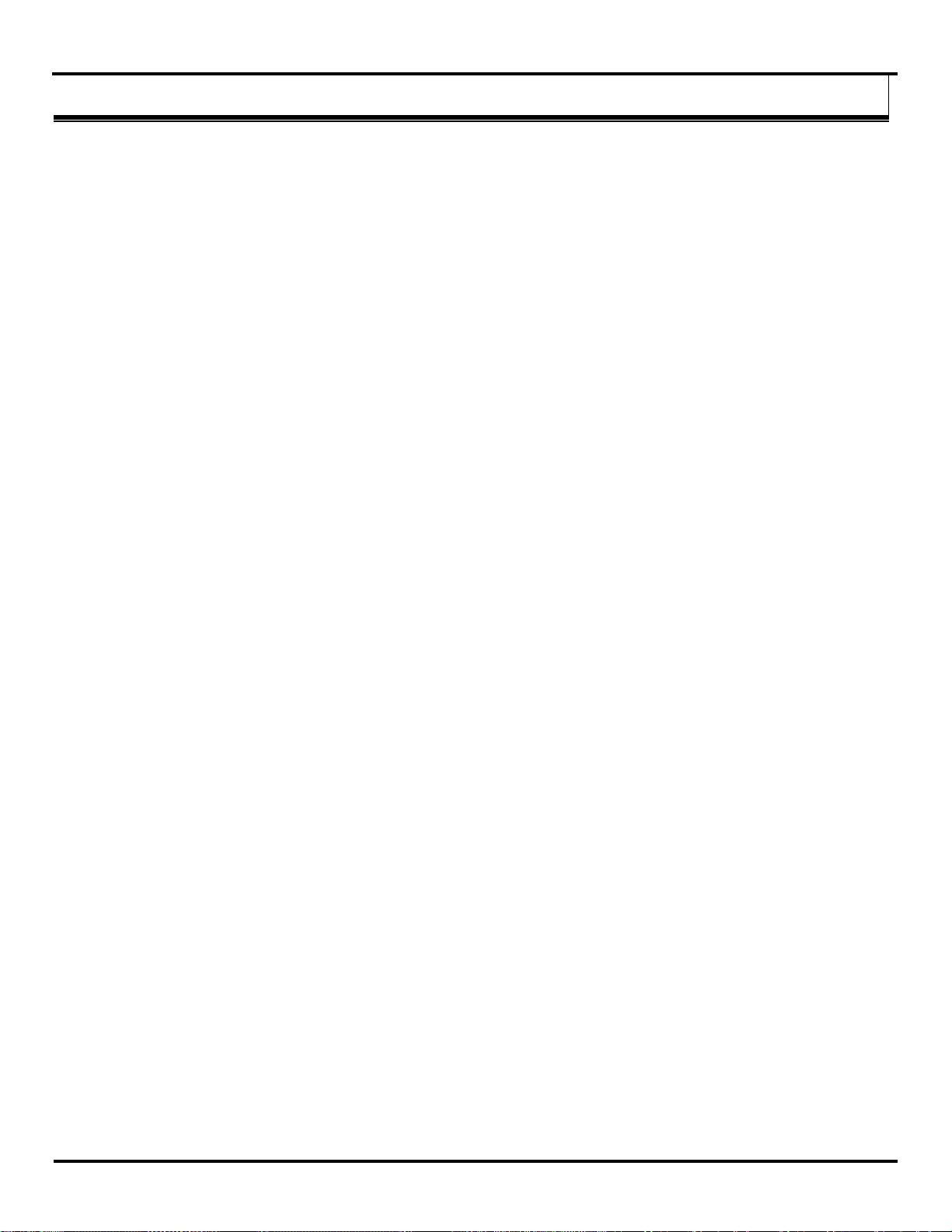
Electrical Installation
33..
HHaarrddwwaarree IInnssttaallllaattiioon
n
3.1 Recommended Practice
Before Installation
Before installing a new system, it is recommended to bench test the complete system and make sure the modules function
satisfactorily. Refer to appropriate sections for your setup in Chapter 8 for reference.
In actual installations, poor communications can be caused by:
Incorrectly installed antennas.
Radio interference.
Obstructions in the radio path.
Bad weather
Signal out of range.
If the radio path is a problem, higher gain antennas would help improve the range.
3.2 RF Site Considerations
When installing any radio equipment it is important to give careful consideration to the installation location and the surrounding
area. Radio transmission and reception is affected by absorption, reflection and refraction of the radio signals. These factors
are determined by the distance between the transmitting and receiving antennas, the type, position and amount of
obstructions, antenna heights, frequency band and RF power used, and other factors.
There are several ways to optimize the RF environment to ensure satisfactory performance. A partial list of these follows:
Select the Zlinx Xtreme I/O radio option that provides sufficient power for your application. Lower frequencies travel
farther and are less affected by absorption in materials. Higher power levels generally provide greater penetration
through objects.
Select installation locations that come as close as possible to providing Line Of Sight access between the antennas.
Avoid installation locations where metal objects may block, reflect, refract or cause multipathing of radio frequencies.
In some cases reflections may enhance reception but in others it can cause problems.
Select installation locations to increase antenna heights.
Consider signal loss across antenna cables and connectors. User larger cables for low signal loss.
Select equipment enclosures made of materials that minimize RF attenuation.
Avoid locations with other radio equipment that may cause interference.
In some cases alternate types of antennas (more directional) or remote antenna mounting (outside of enclosures or
at a higher elevation) may be required.
As necessary, site survey should be carried out. Sometimes small changes in location can make a significant improvement to
coverage. For RF information see Appendix G.
12 Manual Documentation Number: ZXTx-IO-x-4113m
Page 19
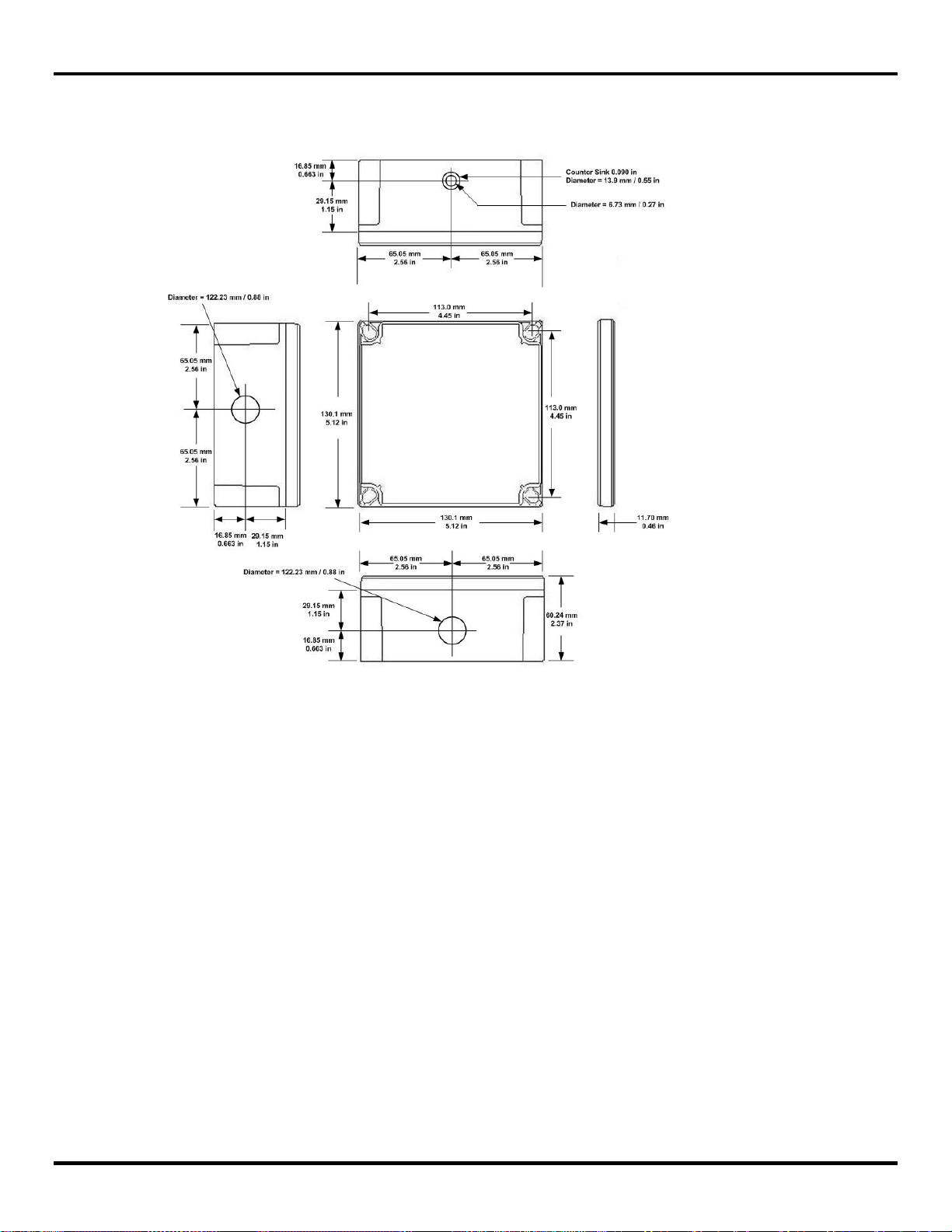
Hardware
3.3 Dimensional Information
The dimensional information with mounting holes is shown below.
Figure 3-1 Dimensional Information
3.4 Mounting Options
The Zlinx Xtreme I/O module can be panel or machine mounted. The module can be mounted with or without the optional
mounting ears.
3.4.1 Without the mounting ears
The Zlinx Xtreme can be mounted on a back panel or a machine by removing the top lid. The top lid is removed by unscrewing
the 4 corner screws. The module can be mounted using the supplied screws and nuts through the corner holes. Once
secured, fasten the top cover.
3.4.2 With Mounting ears
4 optional mounting ears and screws are supplied as accessories. The ears can be attached to the Zlinx Xtreme by removing
the top cover and securing through the corner holes. The module then can be mounted on the panel by marking the position of
the holes on the back panel. Fig 3-2 shows the mounting scheme with ears.
Manual Documentation Number: ZXTx-IO-x-4113m 13
Page 20
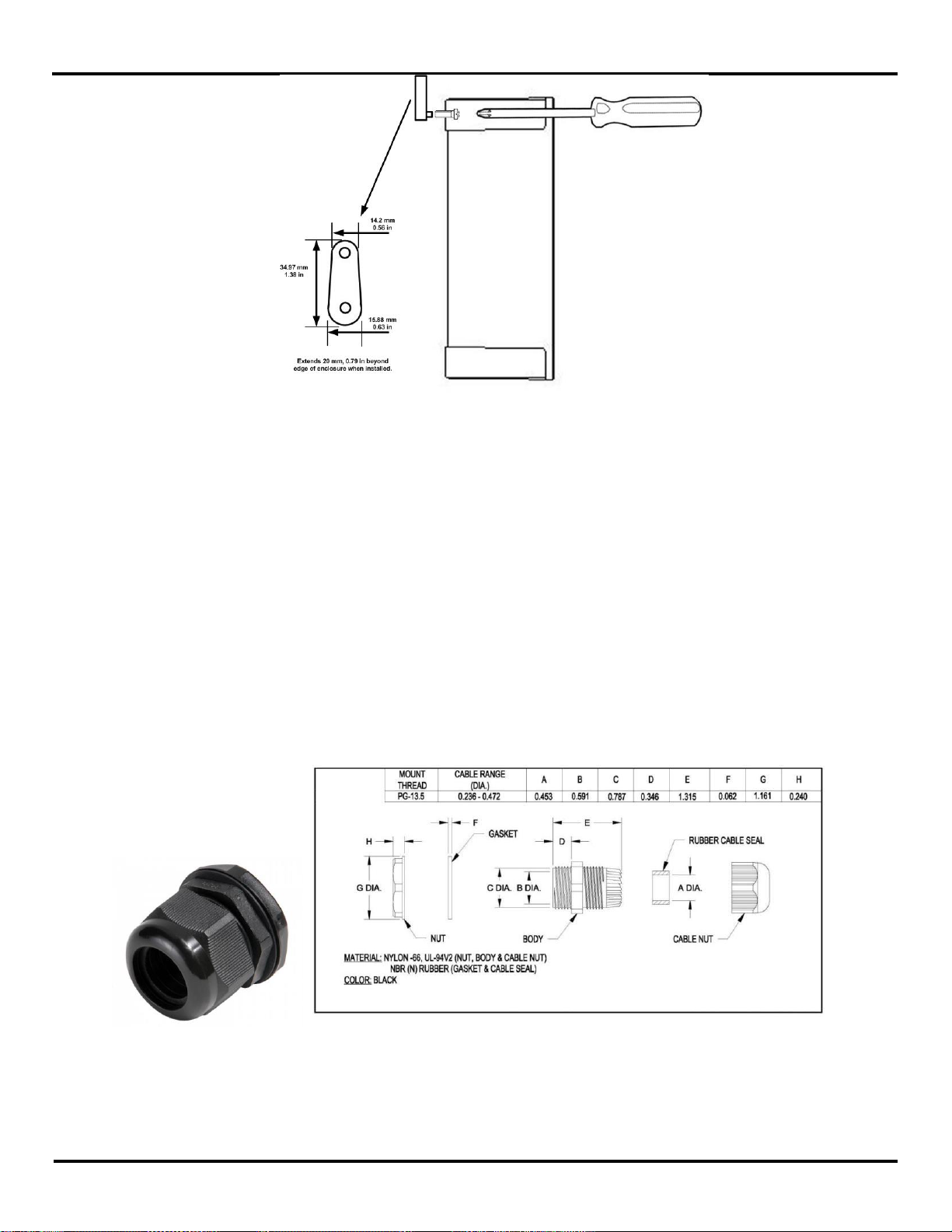
Electrical Installation
Figure 3-2 Mounting Ear dimensions
3.5 Cabling Options
The Zlinx Xtreme module has two holes of 0.875” diameter for cable installation. Cable gland or conduit mounting is possible.
A cable gland and conduit hub are included as accessories. Unused hole must be plugged by the supplied membrane gland in
order to maintain IP67 rating.
3.5.1 Cable Glands
NOTE: the Cable Glands cannot be used for Class 1 Division 2 applications. Please see the Quick Start
Guide for UL Class 1 Division 2 installation instructions.
A Cable Gland is used to maintain the water tight rating while allowing a cable to enter the enclosure. The assembly consists
of black molded nylon body, hex nut, cable nut and a rubber gasket and cable seal.
Figure 3-3 IP67 Cable Gland
14 Manual Documentation Number: ZXTx-IO-x-4113m
Page 21

Hardware
Follow the steps below to install the cable gland:
1. Insert the Non-tapered end of the Body (D) through the conduit knock-out on the I/O module enclosure.
2. Place the Gasket around the body on the outside of the enclosure.
3. Thread the Hex Nut onto the Body from the inside of the enclosure.
4. Insert the cable through the Cable gland into the enclosure. Ensure you leave enough slack in the cable to reach the
terminal blocks.
5. Place the Cable Nut onto the cable being careful to position the threaded side so that it can be attached to the Cable Body.
6. Tighten the Cable Nut. This will cause the tapered end of the Cable Body to compress, ensuring a water-tight seal.
3.5.2 Conduit Installation
Unused conduit openings: Class 1 Division 2 installation requires a UL Recognized plug (UL
Category Code QCRV2) be used when a conduit opening is not being used.
A conduit hub is supplied with the Zlinx Xtreme I/O module where conduit installation is preferred to route the cables. It is
suited to connect ½” or 3/8” conduit fittings and consists of a Body, Nut, and Gasket suitable for IP67 rating. It is used to
secure threaded half inch rigid service entrance conduit.
Figure 3-4 ½ inch Threaded Conduit Hub with dimensions
1. Insert the treaded end of the body into the conduit knock-out from the outside of the enclosure. The
rubber gasket should be on the outside of the enclosure.
2. Thread the Nut onto the conduit body from inside the enclosure.
3. ½ Inch, rigid, threaded conduit can be attached to the threaded hub.
3.5.3 IP67 Membrane Cable Gland
NOTE: the Cable Glands cannot be used for Class 1 Division 2 applications. Please see the Quick
Start Guide for UL Class 1 Division 2 installation instructions.
The membrane cable gland can be used to plug an unused hole in the enclosure or to route a cable.
Figure 3-5 IP67 Membrane Gland
Stuff the cable gland into the knock-out hole with the narrow end toward the inside of the I/ Module enclosure. The enclosure
wall will fit into the indentation between the inside and outside portions of the gland.
Manual Documentation Number: ZXTx-IO-x-4113m 15
Page 22
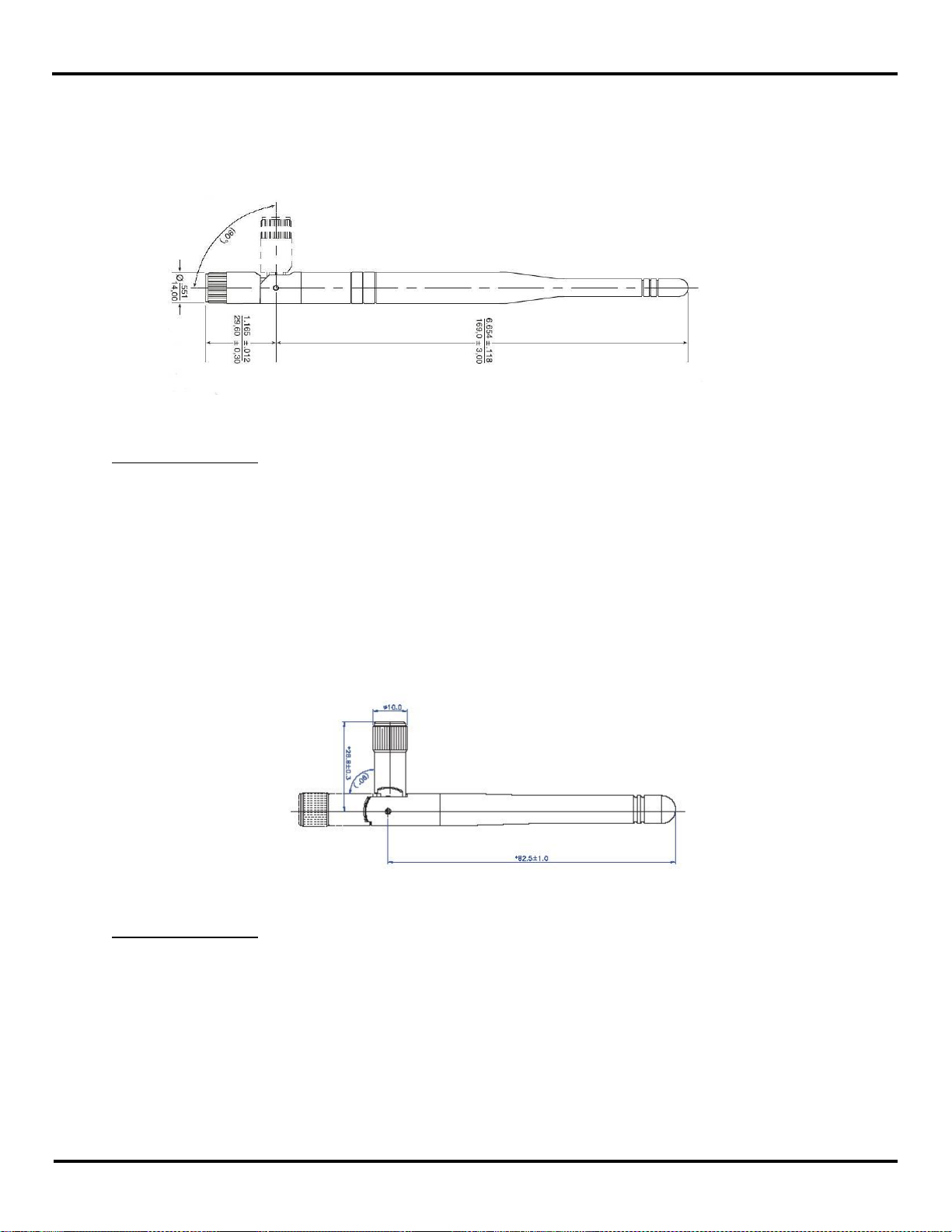
Electrical Installation
3.5.4 Supplied Antenna
900 MHz Supplied Antenna:
Your 900 MHz product comes supplied with a “rubber duck” style antenna which can be articulated up to 90 degrees. Then
antenna is a ¼ wave dipole with an Omni directional pattern and vertical polarization. It is recommended that your I/O product
be mounted with the antenna on the top, perpendicular with the horizon
Antenna Specifications:
Impedance: 50Ω
Connector: RPSMA Female
VSWR: 2.0 Max (in band)
Gain : 3.0 dBi
Polarization: Vertical
Part Number: ZXT9-ANT1
Figure 3-6 ZXT9-IO-222R2 Supplied Antenna
2.4 GHz Supplied Antenna:
Your Zlinx Xtreme 2.4 GHz product comes supplied with a “rubber duck” antenna which can be articulated up to 90 degrees.
Then antenna is a ¼ wave dipole with an Omni directional pattern and vertical polarization. It is recommended that your Zlinx
Xtreme product be mounted with the antenna on the top, perpendicular with the horizon.
Figure 3-7 ZXT24-IO-222R2 Supplied Antenna
Antenna Specifications:
Impedance: 50Ω
Connector: RPSMA Female
VSWR – 2.0 Max (in band)
Gain – 2.1 dBi
Polarization – Vertical
Replacement Part Number – ZZ24D-ANT1
16 Manual Documentation Number: ZXTx-IO-x-4113m
Page 23
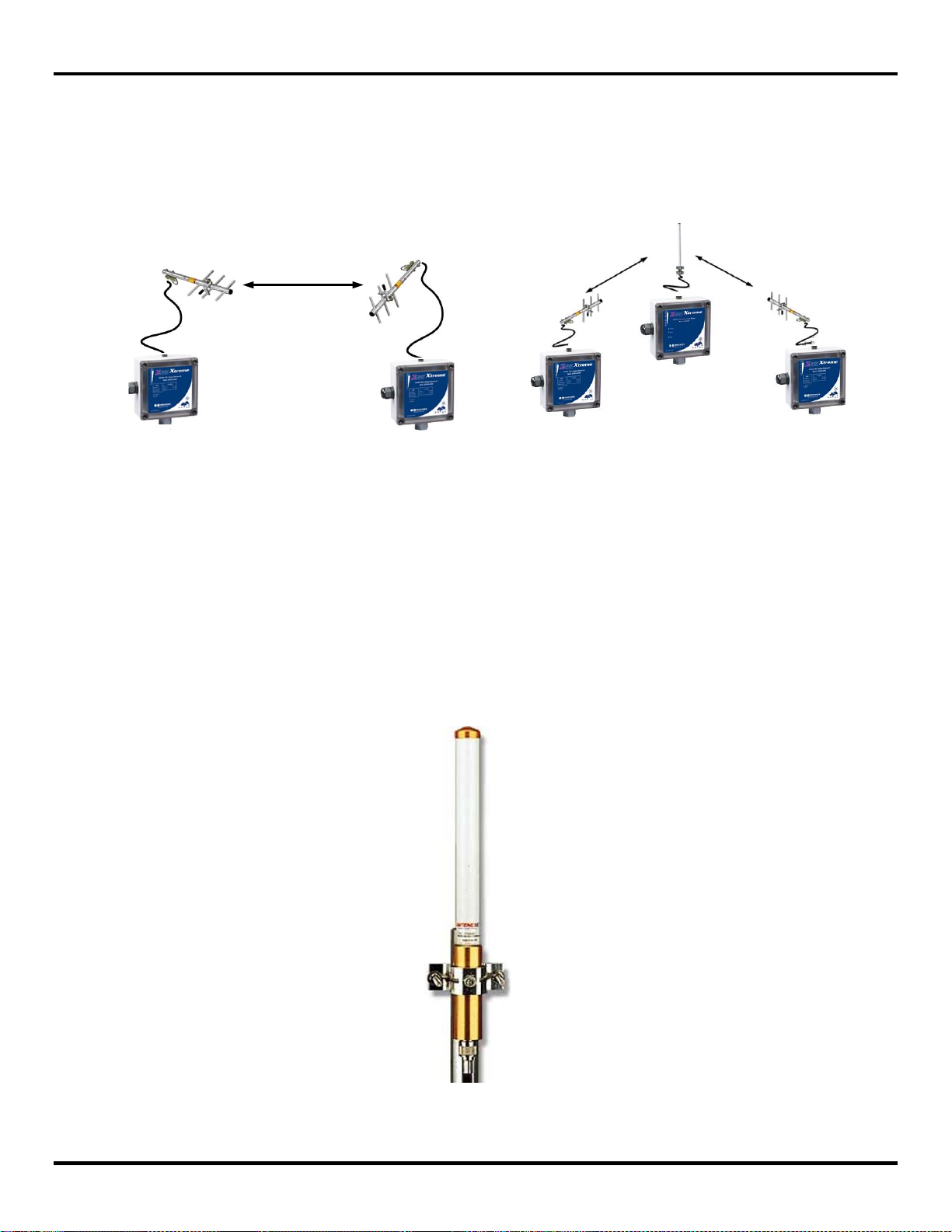
Hardware
Clear Line of Sight
Required
Yagi Antenna
Yagi Antenna
Yagi
Antenna
Yagi
Antenna
Omni
Antenna
Radio Modem
I/O Module
I/O Module
3.5.5 Optional hardware
Optional high gain antennas may be necessary to extend the range of the wireless radios. Omni antennas help propagate the
radio frequency signals 360°. Yagi antennas are used for directional pointing. For point-to-point (aka peer-to-peer)
applications, 2 Yagi antennas would offer the best performance. For point-to-multi point applications, an Omni antenna at the
central location with Yagi antennas at the remote radios would offer the best performance. These high gain antennas must be
mounted at elevated locations. Line of sight is necessary for better communication. The figures below show Point-to-Point and
Point-to-Multi Point installations Using Omni and Yagi antennas.
Figure 3-8 Point-to-Point System Figure 3-9 Point-to-Multi Point ModbusSystem
Extension cables are available to connect the radios to the antennas. Lightning arrestors are highly recommended in outdoor
installations where thunderstorms and lightning are commonplace.
3.5.5.1 High Gain Omni Antenna
An Omni-directional antenna is an antenna system which radiates power uniformly in one plane with a directive pattern shape
in a perpendicular plane. This pattern is often described as "donut shaped". Omni-directional antenna can be used to link
multiple directional antennas in outdoor point-to-multipoint communication.
These Omni Directional antennas are a good choice if you need to mount your antenna on a mast to increase its elevation.
Please note that mounting brackets must also be purchased. Also note that these antennas have an N style connector. Refer
to section 3.9 to select the correct cable.
Figure 3-10 Representative Omni Antenna
Manual Documentation Number: ZXTx-IO-x-4113m 17
Page 24

Electrical Installation
FG9023 – High Gain Omni Directional (900 MHz)
Use With: ZXT9 radios (900 MHz)
Impedance: 50Ω
Connector: N Female
VSWR – 2:1 Max (in band)
Gain – 3 dBi
Polarization – Vertical
Length – 25 inches
Mounting Brackets (Sold Separately) – FM2
FG9026 – High Gain Omni Directional (900 MHz)
For Use With: ZXT9 radios (900 MHz)
Impedance: 50Ω
Connector: N Female
VSWR – 2:1 Max (in band)
Gain – 3 dBi
Polarization – Vertical
Length – 65 inches
Mounting Brackets (Sold Separately) – FM2
FG24008 – High Gain Omni Directional (2.4 GHz)
For Use With: ZXT24 radios (2.4 GHz)
Impedance: 50Ω
Connector: N Female
VSWR – 1.5:1 Max (in band)
Gain – 8 dBi
Polarization – Vertical
Length – 24.5 inches
Mounting Brackets (Sold Separately) – FM2
3.5.5.2 High Gain Yagi Antenna
A Yagi-Uda Antenna, commonly known simply as a Yagi antenna or Yagi, is a directional antenna system consisting of an
array of a dipole and additional closely coupled parasitic elements (usually a reflector and one or more directors). The dipole in
the array is driven, and another element, typically 5% longer, effectively operates as a reflector. Other parasitic elements
shorter than the dipole may be added in front of the dipole and are referred to as directors. This arrangement increases
antenna directionality and gain in the preferred direction over a single dipole.
Since Yagi Antennas are directional, they must point directly at the other antenna through a clear line of sight.
These Directional antennas are a good choice if you need to mount your antenna on a mast to increase its elevation. Note that
these antennas have an N style connector. Refer to section 3.9 to select the correct cable.
Figure 3-11 Enclosed Yagi – Model YE240015 for 2.4 GHz Models
18 Manual Documentation Number: ZXTx-IO-x-4113m
Page 25

Hardware
Figure 3-12 Representative Yagi Antenna
YS8963 – High Gain Yagi (900 MHz) - For Use With: ZXT9-RM (900 MHz)
Impedance: 50 Ω
Connector: N Female
VSWR – 1.5:1(in band)
Gain – 6 dBi
Polarization – Vertical
Length – 16.8 in
Mounting Brackets – Included
YS8966 – High Gain Yagi (900 MHz) - For Use With: ZXT9-RM (900 MHz)
Impedance: 50 Ω
Connector: N Female
VSWR – 1.5:1(in band)
Gain – 9 dBi
Polarization – Vertical
Length – 27.8 in
Mounting Brackets – Included
YS89612 – High Gain Yagi (900 MHz) - For Use With: ZXT9-RM (900 MHz)
Impedance: 50 Ω
Connector: N Female
VSWR – 1.5:1(in band)
Gain – 11 dBi
Polarization – Vertical
Length – 49 in
Mounting Brackets – Included
YE240015 – High Gain Yagi (2.4 GHz) - For Use With: ZXT24-RM (2.4 GHz)
Impedance: 50 Ω
Connector: N Female
VSWR – 1.5:1(in band)
Gain – 12.5 dBi
Polarization – Vertical
Length – 18 in
Mounting Brackets – Included
3.5.5.3 Antenna Cables& Connectors
Antenna cables and connectors must be used when extending the standard or high gain antenna for outdoor antenna
applications. Appropriate cable and connector must be chosen. It is important to know that RF signal is lost across the cables
and connectors and hence for better performance, the cable length and connectors must be kept to a minimum. Also it is
important to select a cable that matches the radio’s impedance. An impedance mismatch will cause the radio link to become
inefficient and could damage the radio. Selecting the incorrect cable could also cause significant signal loss. A rule of thumb is
for every 3 dB of loss, your system will lose one half the output power emitted from the radio.
Manual Documentation Number: ZXTx-IO-x-4113m 19
Page 26

Electrical Installation
Cable Type
900 MHz Loss Per 100 ft
2.4 GHz Loss Per 100 ft
Diameter
LMR-100
22.8 dB
38.9 dB
0.110 in
LMR-195
11.5 dB
19.0 dB
0.195 in
LMR-400
3.9 dB
6.8 dB
0.405 in
Three cable types are available, viz. LMR100, LMR195, and LMR400. LMR400 cable offers lower loss but is thicker and more
difficult to work with. LMR100 is thin and easy to work with, but has a larger loss. It is recommended that you use the shortest
possible cable run in your application.
Figure 3-13 Antenna Cable Options and Signal Loss Information
Figure 3-14 LMR400 Cable Cross Section
Figure 3-15 LMR195 Cable Cross Section
Figure 3-16 LMR100 Cable Cross Section
Along with the cable, a proper connector must be chosen. The I/O module uses an RPSMA Male (plug) connector. The
optional high gain antenna has an N type Female connector. Therefore, an antenna cable that has a RPSMA Female jack at
the module end and a N type Male connector at the antenna end the must be chosen.
If the supplied antenna needs to be extended, a cable with an RPSMA Female jack at the module end and an RPSMA Male
(plug) at the antenna end must be selected since the supplied antenna has an RPSMA female (jack).
20 Manual Documentation Number: ZXTx-IO-x-4113m
Page 27

Hardware
Antenna Cable Part Numbers
Following standard cables available for purchase. The cable part numbering format is as follows:.
TTTT-AABB-LLLL
Where,
TTTT = Cable Type (400M = LMR400, 195M = LMR195, 100M = LMR195)
AA = Connector A (NM = N-Male, SL = RPSMA (Plug)
BB = Connector B (NM = N-Male, SL = RPSMA (Plug)
LLLL = Length in inches (ex: 6 = six inches, leading zeros are not necessary)
For example, an 400M-NMSL-24 is an LMR400 cable with a N Male on one end and a RPSMA plug on the other, 24 inches in
length.
3.5.5.4 Lightning Arrestors
A lightning arrestor can prevent damage to the radio due to high energy transients during lightning strikes. The arrestors limit
surges to less than 45 volts in approximately 100 nanoseconds. A gas discharge tube changes from an open circuit to a short
circuit in the presence of energy and voltage surges giving those surges a direct path to ground, thus protecting equipment.
They are designed with a rugged housing and high quality plated brass "N" connectors. It also features a user replaceable gas
discharge tube (LA350GT) and are available in three models: the LABH350NN and the LABH2400N both allow bulkhead
mounting and connector pass-through and the LAIL350NN allows inline placement only.
3.5.5.5 IP67 Power Supply
Figure 3-17 IP67 Power Supply
An optional IP67 power supply (p/n: CLG-60-24) is available suitable for outdoor applications. The
Power Supply Specifications:
Input Voltage: 90 ~ 295 Vac
Output Voltage: 24 Vdc
Rated Power: 60 W
Env. Rating: IP67, Indoor / Outdoor
Temp rating: -30°C ~ +70°C
Manual Documentation Number: ZXTx-IO-x-4113m 21
Page 28

Electrical Installation
44..
EElleeccttrriiccaall IInnssttaallllaattiioon
n
PWR IN +
10-30 Vdc
(External Supply)
PWR IN -
V+
Com
Please see the Quick Start Guide for UL Class 1 Division 2 installation instructions.
Both power and I/O signals are connected to the terminal block provided in the I/O module. The terminal block can be
accessed by removing the top cover and are provided at the bottom. Figure 4-1 shows the layout.
Consider the following requirements for cable connections and terminations.
Wiring Terminals – Use Copper Wire Only, One Conductor per Terminal
Wire range: 10-28 AWG
Tightening Torque – 0.5 to 0.6 Nm
Temperature Rating of field installed conductors - 105°C minimum, sized for 60°C ampacity
Figure 4-1 I/O Terminal Layout
4.1 Power Wiring
The radio modem requires a dc power supply from an external source. The permissible voltage range is 10 to 30 VDC. The
typical power consumption is as follows:
ZXT24-IO-222R2:
Type: 1.7W
Max: 4.5W
ZXT9-IO-222R2:
Type: 2.1W
Max: 6.8W
An optional IP67 power supply shown in Section 3.5.5.5 may be used.
Connect the positive and negative power leads to the Power In(+) and Power In (-) terminals on the terminal block.
22 Manual Documentation Number: ZXTx-IO-x-4113m
Page 29

Electrical Installation
PWR IN +
DIx
(a) PNP (Sourcing) Input Wiring
with Internal Power Supply
DIx
(b) NPN (Sinking) Input Wiring
with Internal Power Supply
Com
+V
DIx
(c) PNP (Sourcing) Input Wiring with
External Power Supply
Com
Com
DIx
(d) NPN (Sinking) Input Wiring
with External Power Supply
Com
Com
DIx
(e) Pulse Input
Com
Figure 4-2 Power Wiring Connection
4.2 I/O Wiring
The I/O module has the following options, PNP/NPN for digital I/Os and voltage/current for analog I/Os. The follow the wiring
recommendations help the user to connect the devices to the I/O module.
4.2.1 DI Wiring
The digital inputs are software configurable for PNP (sourcing) and NPN (sinking) connections. Each Input selection can be
independent of the other I/Os. PNP is chosen as the default setting. The configuration can be changed using the Manager
Software as explained in Chapter 6. The following diagrams show typical connection wiring for both PNP and NPN
connections with internal module power supply:
Figure 4-3 Typical Digital Input Wiring for PNP and NPN connection types (with internal PS)
If an external power source is used for the digital input connections, the external power supply common should be connected
to the module power supply common. The diagrams below show the connection scheme:
Figure 4-4 Typical Digital Input Wiring for PNP and NPN connection types (with external PS)
A pulse/frequency input can be connected to the digital input as follows:
Figure 4-5 Pulse Input Connection
Manual Documentation Number: ZXTx-IO-x-4113m 23
Page 30

Electrical Installation
NO
(a) NO Connection
Com
NC
V+ /
Line
V- /
Neutral
Solenoid
(b) NC Connection
NO
Com
NC
V+ /
Line
V- /
Neutral
Light
AINx
COM
Voltage or
current Input
+
-
AOutx
COM
(a) Voltage Output
AOutx
COM
(b) Current Output
4.2.2 DO (Relay) Wiring
Common, NO (normally open) and NC (normally closed) contacts of the relays are brought to terminals for wiring. The
following diagram shows typical connection wiring for relay outputs:
Figure 4-6 Typical Digital Output Wiring for Relay Outputs
4.2.3 AI Wiring
The following diagram shows typical connection wiring for Analog Inputs:
Figure 4-7 Typical Analog Input Wiring
4.2.4 AO Wiring
The following diagram shows typical Analog Output Wiring:
24 Manual Documentation Number: ZXTx-IO-x-4113m
Figure 4-8 Typical Analog Output Wiring
Page 31

Software Installation
55..
SSooffttwwaarree IInnssttaallllaattiioon
n
NOTE: 1) Install the Zlinx Manager Software before connecting the I/O module to the PC.
2): The software is also available for download from http://www.bb-elec.com.
5.1 Zlinx Manager Software Overview
Zlinx Manager Software is supplied along with the module in a CD. The software must be installed in a PC and launched to
change the configuration of the wireless I/O module.
5.2 Computer System Requirements
The Zlinx Manager software requires the following computer hardware and operating systems:
A PC with one USB port available..
Operating System
o Windows XP 32 & 64 bit (Home or Professional with SP1, SP2 or SP3)
o Windows 2000 32 & 64 bit
o Vista 32 & 64 bit
o Windows 7 32 & 64 bit.
5.3 Installing Zlinx® Manager Software
The Zlinx manager software is available in the CD ROM which is included with the I/O module. Insert the CD into the CD drive.
The installation process will start automatically. If it does not, then navigate to the CD ROM drive using Windows Explorer
software and then double click the executable file on the CD.
1. The Welcome Screen will be displayed.
Figure 5-1 Installation Welcome Screen
2. Follow the prompts to install the software.
3. The Installation Complete Screen as shown below will be displayed. Click the “Finish” button.
Manual Documentation Number: ZXTx-IO-x-4113m 25
Page 32

Software Installation
Zlinx Xtreme
I/O (inside
view)
Configuration
PC
USB Cable
Figure 5-2 Installation Completion Screen
5.4 Installing USB Drivers
The USB drivers will automatically be installed when the software is installed. If the "Add New Hardware" wizard appears when
the hardware is attached, the USB drivers are available in the "USB Drivers" folder on the CD-ROM.
5.5 Establishing
Connection to PC
To connect Zlinx Xtreme I/O to a PC:
1. Open the front cover of the Zlinx Xtreme I/O module
2. Apply power to the I/O unit
3. Connect the PC USB port to the USB port of the Zlinx Xtreme I/O Module using a USB cable.
4. Now the Zlinx Xtreme I/O module is ready to be configured from the PC.
Figure 5-3 PC to I/O Module Connection
26 Manual Documentation Number: ZXTx-IO-x-4113m
Page 33

Software Installation
Note: In order for the PC to see the Xtreme module’s COM port, the Xtreme module must be powered. If power is removed
from the Xtreme module, the COM port will disappear from the PC even if you are configuring or monitoring the Xtreme
module.
5.6 Starting Zlinx I/O Configuration Software
1. From the Windows Start menu, start the Zlinx Manager software. Zlinx Manager is common for both the I/O Module
Configuration and the Radio Modem configuration. The default path is:
Programs/B&B Electronics/Zlinx/Zlinx Manager/Zlinx Manager
Zlinx Manager Screen opens offering navigation to Zlinx Manager or Radio Modem Manager.
Fig 5.4 Zlinx Manager Start Menu
2. Click on the Zlinx I/O. The following I/O menu screen opens. This screen allows access to I/O Configuration, Firmware Update
and Monitor I/O Status
Fig 5.5 Zlinx Manager I/O Menu Screen
5.7 Unit Discovery
1. To go to the configuration window click on the Zlinx I/O Configuration.
2. The Zlinx Xtreme I/O splash window appears briefly, followed by the discovery window.
3. The Connection drop down list defaults to Automatic discovery. The software scans through COM-ports looking for Zlinx
Xtreme I/O devices. The scan starts with the most recently used COM-port in which a device was found.
Manual Documentation Number: ZXTx-IO-x-4113m 27
Page 34

Software Installation
NOTE: Clicking the Stop button stops the module discovery process.
Fig 5.6 I/O Module Discovery Window
During the scan the Progress box displays information about the scanning process. The bar graph near the bottom of the
window indicates progress.
4. If the device is not found, the Progress box displays:
“The device was not found on any serial port.”
a. Check the power supply and serial cable connections.
b. Click the Connect button. The connection process will be repeated and the device should be found.
5. If Automatic connection is not desired, a particular COM port (1 to 16) can be specified:
a. Select the COM port number from the Connection drop down list.
b. Click the Connect button to initiate the connection process.
6. If the device is found, the I/O Configuration Menu Screen opens.
28 Manual Documentation Number: ZXTx-IO-x-4113m
Page 35

Software Installation
Fig 5.7 I/O Configuration Menu
The I/O Configuration Menu contains:
Three tabbed panes: Information, Configuration, and Input/Output.
A Help sidebar containing information and hints related to the current tab. If the sidebar is not visible enable it by
going to Help > Sidebar.
A graphic display of the I/O Modules discovered.
A Status bar (at the bottom) showing the COM port and communications parameters: baud rate, parity, data bits, stop
bits and flow control.
An Update button used to save configuration parameters to the modules.
An Exit button.
5.8 I/O Configuration Options
The following tabs are available in the I/O Configuration Manager. The configuration details are explained in Chapter 6.
5.8.1 Information Tab
The Information tab displays a tree structure listing:
I/O Modules detected and their model numbers.
Generation number.
Firmware version number for each module.
Hardware version number for each module.
Radio firmware version number for the Xtreme Module.
Radio hardware version number for the Xtreme Module.
Manual Documentation Number: ZXTx-IO-x-4113m 29
Page 36

Software Installation
5.8.2 Configuration Tab
The Configuration tab contains fields that allow configuration of:
Wireless (Radio) parameters: Transmit Power, Channel Number, Network Identifier, Repeater Mode and AES
Encryption settings.
Communications Modes: Peer-to-Peer Master, Peer-to-Peer Slave, Modbus and related parameters.
Parameters corresponding to the chosen communication mode.
5.8.3 Input/Output Tab
The Input/Output tab contains:
A tree structure listing input and output types for each module.
Input and output configuration options.
30 Manual Documentation Number: ZXTx-IO-x-4113m
Page 37

Configuration & Operation
66..
CCoonnffiigguurraattiioonn &&
OOppeerraattiioon
n
Xtreme Module
Transmit Power Selectable
RF OTA Data Rate
AES Encryption
ZXT24-IO-222R2 (SR)
YES
NO
128 BIT
ZXT9-IO-222R2 (LR)
YES
YES
256 BIT
The I/O Configuration software is used to configure the wireless I/O module. The I/O module can be configured to operate in
Peer-to-Peer (wire-replacement) or Modbus modes receiving commands from a Modbus RTU Master. Digital Inputs can be
configured to operate in Discrete (on/off) or Counter modes in PNP or NPN configuration, and Analog Inputs and Outputs are
configurable for voltage or current loop operation with selectable ranges. Digital outputs are relay outputs. Section 2.4 provides
more information on I/O Types and Characteristics.
6.1 Configuring the I/O
To enable the features described below (except Monitor):
1. Connect the I/O module to the Configuration PC
2. Start the Configuration Manager.
3. Choose Zlinx I/O Configuration
4. The Configuration Menu opens as shown in Fig 6-2. (See Section 5.6 for more details).
6.1.1 Wireless Settings
These settings are common for the I/O module irrespective of its operating mode, viz. Peer-to-Peer or Modbus I/O.
The I/O Modules can be configured for operation with different transmitter output power. They can also be configured to
operate on several different radio channels. This allows multiple Zlinx Xtreme I/O systems to operate in the same area without
interference. The number of different systems can be further increased by configuring a unique Network Identifier (which
selects the frequency hopping sequence). 900 MHz Modules also can be used as repeaters, to extend the range of a system.
Over-the-air (OTA) data rate can also be adjusted to increase range. A lower OTA data rate will increase the effective range of
the radio, but will also increase the total throughput time.
Fig 6-1 Transmit Power vs. OTA and AES Encryption for radios
Manual Documentation Number: ZXTx-IO-x-4113m 31
Page 38

Configuration & Operation
Xtreme Module
Power Selections
Factory Default
ZXT24-IO-222R2
10mW, 16mW, 25mW, 40mW, 63mW
63mW
ZXT9-IO-222R2
1mW, 10mW, 100mW, 500mW,
1000mW
1000mW
Fig 6-2 I/O Configuration Tab
6.1.1.1 Transmit Power
In the Transmit Power drop down list, select your desired output power in mW. The conversion between dBm and mW is
shown in Appendix H . Increasing the power will increase maximum range and electrical power consumption. Setting this value
too high may violate regulatory transmission limits for your region and could cause harmful interference to other devices. As a
responsible user, make sure the transmitted power is within allowed limits for your region.
Fig 6-3 Transmit Power Ranges
6.1.1.2 Channel Number
Set the Channel Number field to match the channel used by the device with which it will communicate.
a. If that device is another Zlinx Xtreme I/O Module, set the Channel Numbers the same when configuring each of them.
b. If the device is a Modbus radio modem, the modem must be configured by using Zlinx Radio Modem Configuration
Manager to match the Xtreme Module’s Channel Number.
32 Manual Documentation Number: ZXTx-IO-x-4113m
Page 39

Configuration & Operation
Type/Range
Xtreme Module
Channel Number
Range
Factory Default
ZXT24-IO-222R2
0x0C to 0x17
0x0C
ZXT9-IO-222R2
0x00 to 0x09
0x00
Type/Range
Xtreme Module Network
Identifier Range
Factory Default
ZXT24-IO-222R2
0x00 to 0xFF
0x00
ZXT9-IO-222R2
0x11 to 0xFF
0x11
NOTE: Repeater Mode can only be implemented on the ZXT9-IO-222R2 Xtreme I/O Modules.
c. Channel Number range is different for 900 MHz and 2.4 GHz Zlinx Xtreme I/Os. The table below shows the ranges and
commands in hexadecimal values:
Fig 6-4 Channel Number Range
6.1.1.3 Network Identifier
a. The Network Identifier field must match the Network Identifier used by the device with which it will communicate.
b. If that device is another Zlinx Xtreme I/O Module, set its Network Identifier the same as the local I/O Module
c. If that device is a Modbus Radio Modem, its Network Identifier must be configured by using the Radio Modem
Configuration Manager to match that of the I/O module. Refer Radio Modem manual for configuration information.
d. The Network Identifier range is different for both radio types (2.4 GHz and 900 MHz). The table below shows the channel
number ranges in hexadecimal values.
Fig 6-5 Network Identifier Range
e. If the Network Identifier is changed to outside the default value, it must be matched in the other device as well.
6.1.1.4 Repeater Mode
a. Select the Repeater checkbox if the Zlinx Xtreme I/O Module is to be used as a repeater, re-broadcasting I/O data
received in Modbus or Peer-to-Peer modes.
The default value of the Repeater field is unchecked.
6.1.1.5 RF Data Rate
900 MHz Xtreme Modules allow you to configure the over-the-air RF Data Rate. Using 9600 baud on these modules
increases the effective range of the module.
This data rate may be configured for 9600 baud or 115200 baud.
Manual Documentation Number: ZXTx-IO-x-4113m 33
Page 40

Configuration & Operation
6.1.1.6 AES Encryption
The following AES Encryption options are available
a. Disabled – Select this option if you do not desire to encrypt your network.
i. Check the Disable option and press the Update button on the bottom of the screen.
b. Hexadecimal Key - Select this option if you desire to use a hexadecimal stream to encrypt your network.
i. On the first Xtreme Module, check the Hexadecimal Key option. Press the Generate Random Key button. A random
hexadecimal key will appear in the Key Box. (You can type your own hex key into the Key Box, but it is recommended
that you use the random generator). This key will not be stored in the module until the Update Button on the bottom of
the screen is pressed. Do not press the update button yet.
ii. Copy this key into a text file. You will need it to configure the key in the downstream Xtreme Module or radio modem.
1. Highlight the characters displayed in the Key Box using your mouse and left mouse button.
2. When all the characters are highlighted, press “CTRL” and “C” on your keyboard. This copies the characters to
the Windows clip-board.
3. Open Note Pad and press “CTRL” and “V” on your keyboard. The characters will appear. Save this file and
use it to configure the key in the downstream module.
iii. Press the Update button on the bottom of the screen.
c. Text Key – Select this if you desire to use a text sequence to encrypt your network.
i. On the first Xtreme Module, select the Text Key option. Type text into the key box. The text is limited to 128 or 256
bits (as applicable). If your text is not long enough, the remainder will be filled in with zeros when it is converted to
ASCII by the software. The ASCII conversion happens automatically. If you desire, you can view the ASCII code by
selecting the Hexadecimal Key option. The ASCII code will be displayed.
ii. Copy and save your text stream into a file in the same manner as step b.ii above.
iii. Press the Update button on the bottom of the screen.
d. Use Existing Key – Select this option to use the key that is stored in the Xtreme Module.
e. To update the key in a downstream Xtreme Module
i) Hexadecimal key:
(1) Select Hexadecimal Key
(2) If a key is displayed in the Key Box, delete it
(3) Open the file generated in step b. above.
(4) Copy the key by using your mouse and left click to highlight all of the characters. Press the “CTRL” and “C” key
on your keyboard.
(5) With your mouse, left click in the Key Box. On your keyboard, press “CTRL” and “V”.
(6) Press the Update Button at the bottom of the screen.
34 Manual Documentation Number: ZXTx-IO-x-4113m
Page 41

Configuration & Operation
ii) If you are using a Text key, the key can be updated in two ways:
(1) Copy Text Key
(a) Select Text Key
(b) If a key is displayed in the Key Box, delete it.
(c) Open the file generated in 6.c above
(d) Copy the key by using your mouse and left mouse button to highlight all of the characters. Press CTRL”
and “C” on your keyboard.
(e) With your mouse, left click in the Key Box. On your keyboard, press “CTRL” and “V”.
(f) Press the Update Button at the bottom of the screen.
(2) Type Text Key
(a) Select Text Key
(b) If a key is displayed in the Key Box, delete it.
(c) Type in the key you generated in 6.c above.
(d) Press the Update Button at the bottom of the screen.
f. Configuring AES Encryption on a Zlinx Radio Modem
Fig 6-7 Zlinx Radio Modem Encryption
Manual Documentation Number: ZXTx-IO-x-4113m 35
Page 42

Configuration & Operation
Figure 36 shows the Zlinx Radio Modem configuration screen.
Click the ATKY Set button (for SR models, the ATEE command also needs to be set to 1). The Set Hex String box will appear.
Copy the key generated for the I/O module above into the box.
6.1.2 Modbus Mode Settings
When configured as a wireless Modbus node, Zlinx Xtreme I/O communicates with a Modbus RTU Master connected to a
Zlinx Wireless Modbus Modem and provides remote I/O functionality. The configuration screen for Modbus Mode is shown
below:
Fig 6-7 Modbus Mode Configuration
To configure the Zlinx Xtreme I/O for Modbus mode:
1. Select the Configuration tab.
2. Select the Modbus option button.
3. In the Modbus Address box, type the Modbus address to be used.
The allowable range of Modbus addresses is from 1 to 247. The default Modbus address is 1.
4. Set the value for the Communication failure timeout (in seconds). If within the predefined timeframe no data is coming from
Modbus Master (Modbus Radio Modem), the Zlinx I/O device perceives it as a communication failure
36 Manual Documentation Number: ZXTx-IO-x-4113m
Page 43

Configuration & Operation
Digital Outputs
Modbus Memory
Address
Digital Output 1
00001
Digital Output 2
00002
6.1.3 Modbus I/O Addressing
In Modbus mode, Digital and Analog Input information from the Zlinx Xtreme I/O inputs is stored in the Zlinx Xtreme I/O
memory in Modbus format and sent across the link to the Modbus modem. Digital and Analog Output information is sent from
the Modbus modem to the Zlinx Xtreme I/O in Modbus format, which set the outputs to the desired states/levels.
To use Modbus mode successfully, an understanding of the Zlinx Xtreme I/O memory map assignments and Function Codes
is necessary.
What is a Modbus Map?
A Modbus Map is simply a list for an individual slave device that defines:
What the data is (ex. pressure or temperature readings).
Where the data is stored (which tables and data addresses).
How the data is stored (data types, byte and word ordering).
Some devices are built with a fixed map that is defined by the manufacturer, while other devices allow the operator to
configure or program a custom map to fit their needs.
6.1.3.1 Modbus Function Codes
The function code in the Master device query tells the addressed slave device what kind of action to perform. The data bytes
contain any additional information that the slave will need to perform the function.
The following Modbus function codes are supported:
Function 1: Read DO Status
Function 2: Read DI’s
Function 3: Read AO Status
Function 4: Read AI’s
Function 5: Write to Single DO (firmware v2.0 or higher)
Function 6: Write to Single AO
Function 15: Write to Multi DO’s
For example, function code 03 will query the slave to read holding registers and respond with their contents. The data field
must contain the information telling the slave which register to start at and how many registers to read.
6.1.3.2 Modbus I/O Registers
Messages sent between Zlinx Xtreme I/O and a Modbus modem use Modbus memory addresses to specify the type of
information being sent and where it is stored. In the Modbus addressing scheme, each type of I/O (DO, DI, AI, and AO) is
stored in a different section of the memory. The following sections show the memory register maps for different I/O types.
6.1.3.2.1 Digital (Relay) Outputs
There are 2 digital (Relay) outputs available in the I/O modules and their addressing is as follows:
Fig 6-8 Digital (Relay) Output Memory Table
When the Zlinx Xtreme I/O receives a Modbus message to write “1” to a discrete output register, the Zlinx Xtreme I/O module
turns ON its corresponding Digital Output.
As an example, to turn on the second Digital Output (DO2) on the Xtreme Module, the Modbus Master must set a value of 1 in
memory location 00002.
Manual Documentation Number: ZXTx-IO-x-4113m 37
Page 44

Configuration & Operation
Digital Outputs
Modbus Memory
Address
Digital Input 1
10001
Digital Input 2
10002
Analog Inputs
Modbus Memory
Address
Analog Input 1
30001
Analog Input 2
30002
Analog Outputs
Modbus Memory
Address
Analog Output1
40001
Analog Output 2
40002
6.1.3.2.2 Digital Inputs
There are 2 digital inputs available in the I/O modules and their addressing is as follows:
When a digital input is ON, the I/O module sets the corresponding Modbus register as a ‘1’. Otherwise, the register value is ‘0’.
As an example, when the Digital Input (DO1) on the Xtreme Module goes ON, the Modbus register memory location 00002 will
be set to a value of 1.
6.1.3.2.3 Analog Inputs
There are two 16-bit analog inputs available in the I/O modules and their addressing is as follows:
Fig 6-9 Digital Input Memory Table
Fig 6-10 Analog Input Memory Table
The I/O module sets the register value based on the analog signal level.
As an example, for a 0-10V selection, when the analog input 1 is 5V, the memory location 30001 will read 32,768
Refer to Appendix F for analog data scaling.
6.1.3.2.4 Analog Outputs
There are two 16-bit analog inputs available in the I/O modules and their addressing is as follows:
Fig 6-11 Analog Output Memory Table
To set a 5 mA output current at analog output terminal 2, when a selection of 0- 20mA is made, the Modbus Master must set a
value of 16,384 in the memory location 40002.
Refer to Appendix F for analog data scaling.
6.1.3.2.5 Modbus Frequency / Counters Inputs
In Modbus mode, a Zlinx Xtreme I/O supports the two Digital Inputs in the following modes:
Frequency
Counters (Accumulators)
38 Manual Documentation Number: ZXTx-IO-x-4113m
Page 45

Configuration & Operation
Frequency / Counter Data
Modbus Memory Address
DI1 - Frequency
40003
DI1 – Counter LS Register
40004
DI1 – Counter MS Register
40005
DI2 - Frequency
40006
DI2 – Counter LS Register
40007
DI2 – Counter MS Register
40008
NOTE: “Appendix D: Modbus I/O Assignments” of this manual contains a list of
Modbus I/O assignments for the Zlinx Xtreme I/O.
The table below show the Modbus register mapping for Frequency and Counter Inputs:
Fig 6-12 Frequency/Counter Memory Table
Frequency
Registers 40003 & 40006 hold the frequency values if Digital Inputs 1 and 2 are configured as Frequency Inputs. Maximum
value of frequency is 20 KHz.
Flow meters typically generate a frequency based on the amount of fluid flowing through the sensor. The flow and respective
frequency varies on the manufacture and sensor. The frequency measurement is located in a separate Modbus holding
register and may not be written to. The frequency register is formatted in cycles/sec and requires the user to convert the
frequency to respective flow units
Counters
The most and least significant counter registers if Digital Inputs 1 and 2 are configured as Counter inputs are shown in Fig 6-
12. Both the most and least significant counter registers have a range of 0 to 9999 and rollover.
Time to save totals register counts down the number of seconds (from 300-0 seconds) until the Accumulators are saved
internally.
An example is a typical electric water meter that will generate a pulse per 1/10 gallon of water flowing through it. This type of
application is best used with the Modbus accumulators. The accumulators are broken down into two registers, most significant
count and least significant count. Both accumulators have a full count of 9999. When the least significant count exceeds
9999, it will increment the most significant count giving a total system count of 99,999,999.
The accumulators reside in the holding register map and maybe written to in order to reflect what a typical water meter may
have displayed on its display. There is also a holding register associated with the accumulators that indicates the number of
seconds before the accumulators are saved. The accumulator data is saved every ~5min.
Manual Documentation Number: ZXTx-IO-x-4113m 39
Page 46

Configuration & Operation
DO
DI
AI
AO
Modbus Memory Address
00001
10001
30001
40001
Ox0001
00002
10002
30002
40002
Ox0002
00003
10003
30003
40003
Ox0003
00004
10004
30004
40004
Ox0004
00005
10005
30005
40005
Ox0005
00006
10006
30006
40006
Ox0006
00007
10007
30007
40007
Ox0007
00008
10008
30008
40008
Ox0008
00009
10009
30009
40009
Ox0009
00010
10010
30010
40010
Ox000A
00011
10011
30011
40011
Ox000B
00012
10012
30012
40012
Ox000C
00013
10013
30013
40013
Ox000D
00014
10014
30014
40014
Ox000E
00015
10015
30015
40015
Ox000F
00016
10016
30016
40016
Ox0010
6.1.3.3 Modbus I/O Addressing
The following examples show how the Modbus addressing works especially when viewed from a Modbus Master:
In general, Modbus protocol allows two types of I/O addressing: implied and extended. However, Zlinx Xtreme I/Os support
implied I/O addressing only and uses HEX format. The addressing format ignores the I/O type digit (0 for DO, 1-for DI, 3 for AI
and 4 for AO) and address number is the same irrespective of the I/O type.
Fig 6-13 I/O Addressing Table
The function code will specify the holding register operation
For example:
- Function code 2 associated with register Ox000B means read from digital input register 10011
- Function code 6 associated with register Ox000B means write to analog output register 40011
6.1.4 Peer-to-Peer Mode Settings
Peer-to-Peer mode is ideal for wire replacement applications involving analog and/or digital I/Os. A typical application is to
control/monitor remote devices from a PLC or SCADA system where laying cables is too expensive or cannot be done for any
reason.
In Peer-to-Peer mode, digital and analog signals can be wirelessly transmitted in both directions between two Zlinx I/O
modules. The Zlinx I/O modules shall be indoor or outdoor (Zlinx Xtreme) type .For successful communication both Xtreme
Modules must be of the same frequency type and have similar I/O count, i.e. analog and digital inputs of one module shall
equal the analog and digital outputs of the other module and vice versa. One module is configured as Peer-to-Peer Master and
other is configured as Peer-to-Peer Slave. It does not matter which one is configured as Master. Additionally, Peer-to-Peer
Master address MUST match the Peer- to-Peer Slave address (1-255).
6.1.4.1 Peer-to-Peer Master
To configure the Zlinx Xtreme I/O Xtreme Module for Peer-to-Peer Master Mode:
1. Select the Configuration tab.
2. Select the Peer-to-Peer Master option button.
3. Set the Peer-to-Peer Master address from 1 to 255. Please note the Peer-to-Peer Slave address must also match.
4. The Polling Rate box contains the number of seconds between polls by the Master. The default value of 1 second is usually
satisfactory. The range of values is 0 seconds to 20 seconds. If the I/O points are not updating properly, try increasing the
value.
40 Manual Documentation Number: ZXTx-IO-x-4113m
Page 47

Configuration & Operation
NOTE: “0” causes the firmware to transfer data as fast as possible with no delays..
5. The Retry Count box contains the number of attempts that will be made to communicate with the Slave device before the
module indicates communication has been lost. Lost communication is indicated by the Power LED’s blinking. The default
value of 10 is usually satisfactory. The range of values is 10 to 255.
6.1.4.2 Peer-to-Peer Slave
Fig 6-14 Peer-to-Peer Master Configuration
Fig 6-15 Peer-to-Peer Slave Configuration
Manual Documentation Number: ZXTx-IO-x-4113m 41
Page 48

Configuration & Operation
NOTE: See section - “Function code 2 associated with register Ox000B means
read from digital input register 10011
Function code 6 associated with register Ox000B means write to analog
output register 40011”.
To configure the Zlinx Xtreme I/O Xtreme Module for Peer-to-Peer Slave Mode:
1. Select the Configuration tab.
2. Select the Peer-to-Peer Slave option button.
3. Set the Peer-to-Peer Slave address from 1 to 255. Please note the Peer-to-Peer Master address must also match.
4. Communication Failure Timeout. If within the predefined timeframe no data is coming from Peer-to-Peer Master, Slave
interprets it as a communication failure.
6.1.5 Input/Output Settings
Digital Inputs/Outputs and Analog Inputs/Outputs on Zlinx Xtreme I/O modules are configured from the Input/Output tab of the
Zlinx Manager. The first two Digital Inputs on any module can be configured as Discrete inputs or Counter inputs. Any
additional Digital Inputs operate as Discrete inputs only. Counter operation is only functional when the Zlinx Xtreme I/O is set
up in Modbus mode. Analog Inputs and outputs can be configured for voltage or current loop operation.
To configure Digital and Analog I/O, select the Input/Output tab.
An input tree appears listing all Modules in the system and the inputs/outputs available on them.
6.1.5.1 Digital Input Configuration
Fig 6-16 Digital Input Configuration
1. Select the Digital Input to be configured.
2. Select Discrete or Counter .
3. Select Digital Input type, PNP (Sourcing) or NPN (Sinking) based on the input connection
42 Manual Documentation Number: ZXTx-IO-x-4113m
4. For Exception Reporting, refer to Section 6.1.6.
Page 49

Configuration & Operation
6.1.5.2 Digital (Relay) Output Configuration
1. Select the Digital (Relay) Output to be configured.
2. Select communication ‘Fail Safe’ condition if necessary.
3. Digital (Relay) Output 1 can be selected to indicate communication failure by selecting the check box. The high or
low level selection is user configurable for the communication failure condition.
Fig 6-17 Digital (Relay) Output Configuration
6.1.5.3 Analog Input Configuration
1. Select the Analog Input to be configured
2. Select the required Analog Mode (0-5 Vdc; 0-10 Vdc; 0-20 mA; 4-20 mA)
3. For calibration, refer to section 6.1.7.
4. For exception reporting, refer to sections 6.1.6.
Manual Documentation Number: ZXTx-IO-x-4113m 43
Page 50

Configuration & Operation
6.1.5.4 Analog Output Configuration
1. Select the Analog Output to be configured.
Fig 6-18 Analog Input Configuration
2. Select the required Analog Mode (0 to 10 or 0 to 5 VDC, or 0 to 20 or 4 to 20 mA).
3. Set the value of the analog output on a communications fail safe condition
4. For Calibration of the analog output, refer to the section 6.1.7.
Fig 6-19 Analog Output Configuration
44 Manual Documentation Number: ZXTx-IO-x-4113m
Page 51

Configuration & Operation
6.1.6 Exception Reporting
This feature provides the ability of reporting possible problems on input devices (AIs and DIs). It is applicable to Modbus
mode only.
For Analog Inputs exception reports will be periodically sent if an input goes outside the low and high thresholds. Once an
input enters the exception state, it must become greater than the low threshold plus the dead band value or less than the high
threshold minus the dead band value in order to come out of the exception state.
In general, the Modbus protocol does not support exception reporting. In a typical Modbus system the Modbus Master sends
a request to a respective Slave device and the slave device will respond with an ACK. Typical Slave data does not contain I/O
addressing data. Any data sent from the Slave to the Master, without the Master first requesting it, will be ignored by the
Master. Therefore, the end user is required to use a custom driver to capture the exception data.
Analog Exception errors are generated when user-defined High or Low limits are exceeded. If an Analog Input value rises
above the High limit, an exception is generated and immediately sent out. Data is updated and retransmitted based on the
Exception Retransmit timer. Exception is transmitted in the timeframe predefined by the user within the allowable range. If the
Exception reporting timeout is set to zero, the exception is sent only once to the Modbus Master.
Analog Value > HIGH LIMIT = Exception Error.
The High exception error is cleared when the Analog Input value falls below the high limit – the dead band value.
Analog Value < (HIGH LIMIT – DEAD BAND) = Exception Error Cleared.
If an Analog Input value falls below the LOW limit, an exception is generated and immediately sent out. Data is updated and
retransmitted based on the Exception Retransmit timer.
Analog Value < LOW = Exception Error.
The Low exception error is cleared when the Analog Input value rises above the low limit + the dead band value.
Analog Value > (Low + DEAD BAND) = Exception Error Cleared.
6.1.6.1 Sample Modbus Exception Packet
Exception Modbus packets do not follow the typical Modbus protocol. The Xtreme Module is a Slave device and in a typical
system, slave devices do not generate outgoing requests. When the Xtreme Module generates an exception, the Xtreme
Module will generate a Modbus packet that emulates a “Master Poll”. The exception packet is sent to the Master and does not
require an ACK.
6.1.6.2 Digital Exception Format
Xtreme Module DI exception
01 02 00 01 0E 98 2C
01 Slave Address
02 Function (Read DI’s)
00 I/O Address High (0-15 = Base)
01 Byte Count
0E Digital Inputs (8-DI’s) 1110
98 Checksum High
2C Checksum Low
6.1.6.3 Analog Exception Format
Xtreme Module AI exception
01 04 00 08 00 00 00 00 00 00 00 00 98 2C
01 Slave Address
04 Function (Read AI’s)
00 I/O Address High (0-15 = Base, 16-31=EXP module 1)
08 Byte Count 08
00 Analog Input-1 High Byte
00 Analog Input-1 Low Byte
Manual Documentation Number: ZXTx-IO-x-4113m 45
Page 52

Configuration & Operation
NOTE: Power cycle does not reset Calibration settings.
00 Analog Input-2 High Byte
00 Analog Input-2 Low Byte
00 Analog Input-3 High Byte
00 Analog Input-3 Low Byte
00 Analog Input-4 High Byte
00 Analog Input-4 Low Byte
98 Checksum High
2C Checksum Low
To set the option of Exception Reporting, go to the Digital Input Configuration Screen or Analog Input Configuration Screen as
appropriate.
6.1.7 Calibration
It is possible to Calibrate Analog Inputs or Outputs from the Zlinx Manager.
There are two methods of Calibration:
Single Point
Only one data point is used. The gain is 1 and the offset is the difference between the reference and acquired values.
Two Point
The two data points are used to create a line. The gain is the slope of the line and the offset is the intercept.
To set Calibration for Analog Inputs:
1. Connect an analog source to the Analog Input and set it to a known value . (ex. 5V)
2. Enter this value in the Reference text box.
3. Click the Read Current Value button.
4. The Acquired text box will be filled in with the acquired value
If using the Two Point method, repeat these steps for the second calibration point.
Fig 6-20 Analog Input Calibration
46 Manual Documentation Number: ZXTx-IO-x-4113m
Page 53

Configuration & Operation
To set Calibration for Analog Outputs:
1. Enter a value in the Reference text box.
2. Click the Set Current value button.
3. Supply power to the device.
4. Measure the output value and enter the measured value in the Acquired text box.
5. Values will be filled in automatically in the calibration field.
If using the Two Point method, repeat these steps for the second calibration point.
Fig 6-21 Analog Output Calibration
6.1.8 Zlinx I/O Monitor
From Zlinx Manager the user can choose the option Zlinx I/O Monitor. This option allows the monitoring of all Analog and
Digital I/O values (in V, mA, on/off; degrees Celsius for RTD) real time.
To start the Monitor feature:
1. Start Zlinx Manager.
2. Choose Zlinx I/O Monitor from the list.
3. Zlinx I/O Monitor window will open.
4. Choose the COM port the system is connected to.
5. Click on the Start Monitoring button.
Manual Documentation Number: ZXTx-IO-x-4113m 47
Page 54

Configuration & Operation
NOTE: Monitor doesn’t show the inverted values for the DO’s if such option is enabled.
NOTE: When configuration is complete and saved, power can be removed from the
Xtreme Module and it should be disconnected from the PC.
Fig 6-22 Zlinx Xtreme I/O Monitor
6.1.9 Saving the Configuration
When all configuration settings are complete, click the Update button to save them in the Zlinx Xtreme I/O Module.
1. After pressing the Update button the Configuration Manager switches to the Information tab.
2. The Progress bar at the bottom of the windows shows the progress of the update.
3. The Status bar displays the following text:
4. Sending radio parameters to the Xtreme Module.
When the updating process is complete, it is possible to switch to any other tab to see or edit any parameters.
6.2 Updating Zlinx I/O Firmware
B&B Electronics continually add new features to the Zlinx Xtreme I/O modules and the updated firmware would be available
for download at www.bb-elec.com. Whenever the latest version of Zlinx Manager software is installed on your computer, the
latest version of Zlinx Xtreme I/O Firmware Updater software is also installed. This can be used to update the firmware in your
Zlinx Xtreme I/O modules. The following procedure describes the firmware updating process:
1. Disconnect power from the Xtreme Module.
2. Disconnect Xtreme Module from external equipment. The easiest way to disconnect is to unplug all I/O terminal blocks.
3. Connect the PC USB port to the Zlinx Xtreme I/O USB port using a USB cable.
4. From the Windows Start menu, start the Zlinx Manager and choose Zlinx I/O Firmware Updater software.
The Zlinx I/O Firmware Updater Caution dialog box appears.
48 Manual Documentation Number: ZXTx-IO-x-4113m
Page 55

Configuration & Operation
NOTE: It is necessary to perform Power Cycle on all modules after Firmware
Update.
Fig 6-23 Firmware Updater Caution Dialog Box
5. Select the USB COM port from the Connection drop down list.
6. Click Connect.
7. Re-apply power to the Zlinx Xtreme I/O Module. The Power LED should go on and stay on.
8. The Zlinx Xtreme I/O Firmware Updater window opens and displays a list of the Xtreme Modules.
9. On the module list, select the Xtreme Module to be updated.
10. In the Firmware Image drop down box, select the image file (.hex).
11. Click the Program button to load the firmware into the module.
12. Repeat steps 9 to 11 for the other modules in the system.
13. When all updates are complete, click Exit.
14. Before reconnecting the I/O run the Zlinx Manager software and check to ensure all modules are configured properly.
15. When the configuration check is complete:
a. Exit the Zlinx Manager program.
b. Disconnect power from the Xtreme Module.
c. Disconnect the Xtreme Module from the PC
d. Reconnect the I/O.
e. Re-connect power to the Xtreme Module.
Manual Documentation Number: ZXTx-IO-x-4113m 49
Page 56

Configuration & Operation
NOTE: “0” causes the firmware to transfer data as fast as possible.
6.3 Diagnostics and Testing
Most problems are related to incorrect configuration, or radio path problems. Before performing final installation of the Zlinx
Xtreme I/O modules, bench test the functionality first. If it does not work properly in this test, it will not work properly installed.
If problems are found, check wiring and software configurations.
If the bench-test is successful, and problems are experienced after installation, check the radio path.
6.3.1 Testing Modbus Mode Operation
Using a Modbus radio modem, a PC and Modbus simulation software (e.g. Modscan) you can test the link and hardware, and
investigate the operation of the Zlinx Xtreme I/O. Modscan is a Windows application that simulates a Modbus Master node.
You can read from and write to memory locations on the Zlinx Xtreme I/O. Modscan is available as a fully functional timelimited demo from www.win-tech.com
6.3.2 Testing Peer-to-Peer Mode Operation
To diagnose possible problems in Peer-to-Peer mode perform the following checks:
1. Configure one of the two Peer-to-Peer base devices as a MASTER and the other as a SLAVE.
2. Select a "Polling" rate on the Master device. Typically a setting of "0" or "1" seconds works best.
3. Configure a Slave "Communications Failure Timeout". Recommended setting is "20" seconds.
4. Ensure the same Peer–to-Peer Address for both units.
5. Ensure same Wireless setting for: "Channel", "Network Identifier" and “AES Encryption” for both units.
Test communications between the units by performing the following tests.
1. Confirm the RF Data LED’s on the Master and Slave devices are flashing, indicating communications between the Master and
Slave devices.
2. If the RF Data and Bus LED's are flashing in a "Rail-Road" manner, the system is NOT communicating.
3. On the Master system connect an LED to DO-1 of the Xtreme Module. The LED should immediately come ON.
4. On the Slave system connect a wire from VIN+ to DI-1 of the Xtreme Module (for NPN Configuration connect VIN- to DI-1).
The LED of the Master device should shut OFF.
50 Manual Documentation Number: ZXTx-IO-x-4113m
Page 57

Troubleshooting
77..
TTrroouubblleesshhoooottiinng
g
Problem
Causes and Resolutions
Power LED is not on
Insure that power connections to the
Xtreme Module are properly connected and correct
power voltage and current is applied.
Power LED is blinking
No wireless connection established
RSSI – No Signal (No LEDs
ON) Or Weak Signal (3 or
less LEDs ON)
and
Wireless LED intermittently
blink:
Firmware does not match
The firmware for all Xtreme Modules must match.
The firmware revision number may be viewed on
the information tab of the configuration software.
See section 6.2 “Updating Zlinx I/O Firmware”.
If the firmware does not match, then update the
firmware with the Zlinx I/O Firmware Updater
software.
No Peer-to-Peer communication link
The communication link is not established. Verify
that all parameters in the configuration tab in the
programming software are correct.
Make sure that there are no obstacles in the path of
the wireless transmission.
This section is designed to help you answer some of the more common questions asked regarding installation and
configuration of Zlinx Xtreme I/O.
7.1 Testing Digital and Analog I/O
There are simple tests that can be performed to confirm the functionality of the hardware and wiring configurations. The
following diagrams can be used to aid in diagnosing problems with device connections.
To properly connect a Digital Output to the Digital Input of your data acquisition equipment, you need to know whether the
output is “sinking” or “sourcing”. A “sinking” output acts simply as a switch to ground and may be referred to as a dry contact.
A “sinking” output requires an additional power source for connected devices or an internal pull up resistor. A “sourcing”
output supplies the voltage itself and requires a pull down resistor between the digital input or output and ground to provide the
low voltage condition when the output is turned off.
To test devices you need to create a working system. For the purpose of the test create a system in Peer-to-Peer mode.
Create two systems: System-1 consisting of a Xtreme Module, System-2 consisting of a Xtreme Module. Both Xtreme
Modules must be the same model. Analog and Digital Input signals connected to AI’s and DI’s on one system appear on the
corresponding AO’s and DO’s on the other system and vice versa.
Manual Documentation Number: ZXTx-IO-x-4113m 51
Figure 7-1 Problem-Cause-Resolution Table
Page 58

Troubleshooting
PWR IN +
DIx
(a) PNP (Sourcing) Input Wiring
with Internal Power Supply
DIx
(b) NPN (Sinking) Input Wiring
with Internal Power Supply
Com
NO
Com
NC
V+ / Ph
V- / N
Light
AINx
COM
+
-
7.1.1 Testing DI
On System-1 connect one side of the switch to the DI on the Zlinx Xtreme I/O device and the other side of the switch to high or
ground depending on PNP or NPN configuration (see Figure 7-2). The LED corresponding to the DI should be ON
Figure 7-2 Digital Input (Sourcing driver) wiring
7.1.2 Testing DO (Relay O/P)
To test a “relay” output the following can be performed. See “Appendix E: Zlinx Xtreme I/O Models and Features” to find out
which modules are relay. On System-1 on the corresponding Zlinx Xtreme I/O device connect a Light through COM and NO
contact of the relay output (see Error! Reference source not found.3). Make sure to check the polarity of the LED while
connecting it. On System-2 perform contact closure on the corresponding DI. The relay output should turn ON and the Light
should turn ON
Figure 7-3 Relay Output Testing
7.1.3 Testing AI in “Voltage” Mode
Connect an AA battery (1.5 VDC) on the AI-1 on System-1 (see Fig 7-4) and a voltmeter on the corresponding AO-1 on
System-2. Make sure the polarity is correct while connecting the battery. Measure the voltage on the Analog Output on
System-2. It has to indicate 1.5 VDC.
52 Manual Documentation Number: ZXTx-IO-x-4113m
Figure 7-4 Analog Input wiring
Page 59

Troubleshooting
AOutx
COM
7.1.4 Testing AO in “Voltage” Mode
To test an Analog Output in “voltage” mode the following can be performed. Refer to “Appendix E: Zlinx Xtreme I/O Models
and Features” for the list of Analog Output modules. On the corresponding Zlinx Xtreme I/O device on System-1 connect an
AO to a voltmeter as shown in the figure below (Fig 7-5). Supply a voltage signal on the AI side of System-2. Confirm on
System-1 with a voltmeter that the voltage on the corresponding output matches the voltage input.
Figure 7-5 Analog Output (Sourcing driver) wiring
Manual Documentation Number: ZXTx-IO-x-4113m 53
Page 60

Appendix A: Default Configuration Settings
AAppppeennddiixx AA:: DDeeffaauulltt CCoonnffiigguurraattiioonn SSeettttiinnggs
s
Power Setting:
ZXT24-IO-222R2 Xtreme Modules, 63mW,
ZXT9-IO-222R2 Xtreme Modules, 1000mW
Wireless Channel
Number:
0x0C for ZXT24-IO-222R2 Xtreme Modules
0x00 for ZXT9-IO-222R2 Xtreme Modules
Wireless Network ID:
0x00 for ZXT24-IO-222R2 Xtreme Modules
0x11 for ZXT9-IO-222R2 Xtreme Modules
Repeater Mode:
Not selected
Communication Mode:
Modbus
Modbus Address:
1
Digital Inputs:
Discrete & PNP
Analog Inputs:
4 to 20 mA
Analog Outputs:
4 to 20 mA
54 Manual Documentation Number: ZXTx-IO-x-4113m
Page 61

Appendix B: Product Specifications
AAppppeennddiixx BB:: PPrroodduucctt SSppeecciiffiiccaattiioonnss
Xtreme I/O Module Models:
ZXT24-IO-222R2
ZXT9-IO-222R2
Manual:
Electronic version of this manual, PDF available
CD-ROM disc:
Zlinx Manager
PDF of Zlinx Xtreme I/O User Manual
PDF of Quick Start guide
Operating Systems
supported:
Windows 2000/XP/Vista/7 (32 & 64 bit)
Dimensions:
3.23 x 3.15 x 3.35 in (82L x 80W x 85H mm)
Radio Properties
ZXT24-IO-222R2 (SR) Option:
Up to 300 ft indoors / 1 mile outdoors (Line Of Sight)
ZXT9-IO-222R2 (LR) Option:
Up to 3000 ft indoors / 14 miles outdoors (Line Of Sight)
Antennas:
For 2.4 GHz models: 4.25 inch Omni-directional rubber duck
antenna. PN: ZZ24D-ANT1
For 900 MHz models: 7.7 inch Omni-directional rubber duck
antenna. PN: ZXT9-ANT1
Receiver Sensitivity
ZXT24-IO-222R2;
ZXT24-RM
-102 dBm
ZXT9-IO-222R2
ZXT9-RM
-100dbm @ 115.2K
-110dbm @ 9600
LED Indicators
Receive Signal Strength
Indicator:
The RSSI indicator is 8 Green LEDs in a bar graph format
from Weak to Strong
LEDs Number
turned ON
Signal Strength
0
No signal
1-3
Weak
4-6
OK
7-8
Strong
RF Data Indicator:
Green LED (blinks with TD or RD data traffic, Off = no data
traffic)
Power Indicator:
Green LED, Blinks with Communication Failure
I/O Connectors:
Screw terminal
Digital Inputs
Voltage Range:
0 to 48 VDC
Low Voltage (0):
1.0 VDC maximum
High Voltage (1):
Greater than 1.0 VDC
Pull up/down current:
38uA
Frequency Input:
Two DI inputs per module software selectable as Counters, 0 to
20 kHz range (do NOT exceed more than 20 kHz)
Manual Documentation Number: ZXTx-IO-x-4113m 55
Page 62

Appendix B: Product Specifications
Analog Inputs/Outputs
Ranges:
0-5VDC; 0 to 10 VDC; 0 to 20mA; 4-20mA
Resolution:
16 bit (analog inputs); 12 bit (analog outputs)
Input Accuracy:
0.2 % full scale reading typical, 0.5 % max
Output Accuracy:
0.27 % full scale reading typical, 0.63 % max
AI Load Resistance:
100 Mega ohms when configured for voltage input
250 ohms when configured for current input
AO Max Output Current:
1mA when configured for voltage output
AO Max Source Load:
450 ohms when configured for current output
Input Protection:
Over-voltage to 2x max input voltage
Power Supply Voltage
Requirements:
10 – 30 VDC
Power Supply:
Not included
Xtreme Module Power
Connector:
Fixed screw terminal connector
Digital Outputs (Relay)
Number of Relays:
2
Type:
C (normally open and normally closed)
Output Connection:
3 terminals per relay (Common, NO, NC)
Common Connection:
3.5mm removable terminal block (1 per bank of 4 output)
Ratings:
250 VAC @ 4A, 30 VDC @ 4A
Power Consumption:
ZXT24-IO-222R2 (SR) = 4.5W Max
ZXT9-IO-222R2 (LR) = 6.8W
Operating Temperature:
-40 to 74ºC (-40 to 165 º F)
Storage Temperature:
-40 to 85 °C (-40 to 185 °F)
Humidity:
0 to 90% R.H. non-condensing
Enclosure Rating:
IP67
Mounting:
Wall mount
Certifications:
FCC: Part 15 Class A
CISPR (EN55022) Class A
EN61000-6-2 Generic Standards for Industrial Environments
EN61000-4-2 ESD
EN61000-4-3 RFI
EN61000-4-4 EFT
EN61000-4-5 Surge
EN61000-4-6 CI
Accessories and
Replacement Parts:
ZZ24D-ANT1 2.4 GHz band antenna.
ZXT9-ANT1 900 MHz band antenna.
195M-SLSW-24 Antenna cable.
56 Manual Documentation Number: ZXTx-IO-x-4113m
Page 63

AAppppeennddiixx CC:: EExxppeecctteedd LLaatteennccy
y
Reading Inputs
Setting Outputs
ZXT24-IO-222R2
ZXT9-IO-222R2
ZXT24-IO-222R2
ZXT9-IO-222R2
126 mS
164 mS
68 mS
69 mS
Latency in Peer-to-Peer Mode
Xtreme Modules
Digital
Analog
ZXT24-IO-222R2
80 mS
126 mS
ZXT9-IO-222R2
115 mS
126 mS
Before you lift a finger towards the perfect wireless installation, think about the impact of wireless communications on your
application. Acceptable bit error rates are many orders of magnitude higher than wired communications. Most radios quietly
handle error detection and retries for you - at the expense of throughput and variable latencies.
Software must be well designed and communication protocols must be tolerant of variable latencies. Not every protocol can
tolerate simply replacing wires with radios. Protocols sensitive to inter-byte delays may require special attention or specific
protocol support from the radio. Do your homework up front to confirm that your software won’t choke, that the intended radio
is friendly towards your protocol, and that your application software can handle it as well.
Assumptions:
No RF retries.
Units were less than 3 feet apart during the testing in a clean RF environment.
Modbus Mode
Peer-to-Peer Mode
Manual Documentation Number: ZXTx-IO-x-4113m 57
Page 64

Appendix D: Modbus I/O Assignments
AAppppeennddiixx DD:: MMooddbbuuss II//OO AAssssiiggnnmmeenntts
s
Modbus Address
Description
#Bytes
Count
V Range
00001
Digital Output-1
-
0-1
Refer to Appendix B
00002
Digital Output-2
-
0-1
Refer to Appendix B
Modbus Address
Description
#Bytes
Count
V Range
10001
Digital Input-1 - 0-1
Refer to Appendix B
10002
Digital Input-2 - 0-1
Refer to Appendix B
Modbus Address
Description
#Bytes
A/D Count
(V)/(I)Range
30001
Analog Input-1
2
0-65535
0-10vdc/0-20ma
30002
Analog Input-2
2
0-65535
0-10vdc/0-20ma
30003
Input Power Supply (0~30 Vdc)
2
0-65535
0-10vdc/0-20ma
30004
Reserved 2 0-65535
0-10vdc/0-20ma
Modbus Address
Description
#Bytes
D/A Count
(V)/(I)Range
40001
Analog Output-1
2
0-4095
0-10vdc/0-20ma
40002
Analog Output-2
2
0-4095
0-10vdc/0-20ma
40003
DI1 – Frequency Input
2
0-4095
0-10vdc/0-20ma
40004
DI1 – Counter Low
2
0-4095
0-10vdc/0-20ma
40005
DI1 – Counter High
2
0-4095
0-10vdc/0-20ma
40006
DI2 – Frequency Input
2
0-4095
0-10vdc/0-20ma
40007
DI2 – Counter Low
2
0-4095
0-10vdc/0-20ma
40008
DI2 – Counter High
2
0-4095
0-10vdc/0-20ma
00001-00112 Discrete Digital Outputs
Modbus function codes supported are:
Function 1: Read DO Status
Function 2: Read DI’s
Function 3: Read AO Status
Function 4: Read AI’s
Function 5: Write to Single DO (firmware v2.0 or higher)
Function 6: Write to Single AO
Function 15: Write to Multi DO’s
00001-00002 Discrete Digital Outputs /Relays
10001-10002 Discrete Digital Inputs
30001-30004 Analog Inputs/ Special Registers
40001-40008 Analog Output /Counter Registers
58 Manual Documentation Number: ZXTx-IO-x-4113m
Page 65

Appendix E: Zlinx Xtreme I/O Models and Features
AAppppeennddiixx EE:: ZZlliinnxx XXttrreemmee II//OO MMooddeellss aanndd FFeeaattuurrees
s
Xtreme Modules
Model Number
Module Type
Frequency/Range
I/O
ZXT24-IO-222R2
Base
2.4 GHz, short
range
2AI, 2AO, 2DI,
2DO
(relay DO’s)
ZXT9-IO-222R2
Base/Repeater
900 MHz, long
range
2AI, 2AO, 2DI,
2DO
(relay DO’s)
Compatible Radio Modems
Radio Modem
Model
Description
Zlinx Xtreme I/O
Xtreme Module
Model
ZXT24-RM
2.4 GHz RS-232/422/485 radio
modem 250kbps
ZXT24-IO-222R2
ZXT9-RM
900 MHz RS-232/422/485 radio
modem 115.2 kbps
ZXT9-IO-222R2
Accessories
Model Number
Description
ZZ9D-ANT2
900 MHz band antenna
ZZ24D-ANT1
2.4 GHz band antenna
CLG-60-24
IP67 Power Supply, 24V, 60W
Manual Documentation Number: ZXTx-IO-x-4113m 59
Page 66

Appendix F: Convert Voltage/Current to DAC
AAppppeennddiixx FF:: CCoonnvveerrtt VVoollttaaggee//CCuurrrreenntt ttoo DDAAC
C
In Zlinx Xtreme I/O modules, analog inputs are 16 bit and analog outputs are 12 bit. The Modbus register scaling for the analog
inputs and outputs for different selections are shown below:
1. Analog Output (0-10 VDC Selection):
Voltage Full Range = 0-10VDC
DAC full range is 4096 counts as AO’s are 12Bit (0-4095 range), 4096
Holding Register Value to Send = Voltage Desired * 4096 / 10
(ex) For sending out 2.5V, Holding Register Value = 2.5 * 4096 / 10 = 1024
2. Analog Output (0-5 VDC Selection):
Voltage Full Range = 0-5VDC
DAC full range is 4096 counts as AO’s are 12Bit (0-4095 range), 4096
Holding Register Value to Send = Voltage Desired * 4096 / 5
(ex) For sending out 2.5V, Holding Register Value = 2.5 * 4096 / 5 = 2048
3. Analog Output (0-20 mA Selection):
Current Full Range = 0-20mA
DAC full range is 4096 counts as AO’s are 12Bit (0-4095 range), 4096
Holding Register Value to Send = Current Desired * 4096 / 20
(ex) For sending out 10 mA, Holding Register Value = 10 * 4096 / 20 = 2048
4. Analog Output (4-20 mA Selection):
Current Full Range = 4-20mA
DAC full range is 4096 counts as AO’s are 12Bit (0-4095 range), 4096
Holding Register Value to Send = (Current Desired-4) * 4096 / 16
(ex) For sending out 10 mA, Holding Register Value = (10-4) * 4096 / 16 = 1536
5. Analog Input (0-10 VDC Selection):
Voltage Full Range = 0-10VDC
DAC full range is 65536 counts as AI’s are 16 Bit (0-65,535 range), 65,536
Input Register Value = Actual Voltage * 65536 / 10
(ex) Input register value for 2.5V = 2.5 * 65536 / 10 = 16384
6. Analog Input (0-5 VDC Selection):
Voltage Full Range = 0-5 VDC
DAC full range is 65536 counts as AI’s are 16 Bit (0-65,535 range), 65,536
60 Manual Documentation Number: ZXTx-IO-x-4113m
Page 67

Appendix F: Convert Voltage/Current to DAC
Input Register Value = Actual Voltage * 65536 / 5
(ex) Input register value for 2.5V = 2.5 * 65536 / 5 = 32768
7. Analog Input (0-20 mA Selection):
Voltage Full Range = 0-20 mA
DAC full range is 65536 counts as AI’s are 16 Bit (0-65,535 range), 65,536
Input Register Value = Actual Current * 65536 / 20
(ex) Input register value for 10 mA = 10 * 65536 / 20 = 32768
8. Analog Input (4-20 mA Selection):
Voltage Full Range = 4-20 mA
DAC full range is 65536 counts as AI’s are 16 Bit (0-65,535 range), 65,536
Input Register Value = (Actual Current – 4)* 65536 / 16
(ex) Input register value for 10 mA = (10-4) * 65536 / 16 = 24576
Manual Documentation Number: ZXTx-IO-x-4113m 61
Page 68

Appendix G: Radio Frequency Basics
AAppppeennddiixx GG:: RRaaddiioo FFrreeqquueennccyy BBaassiiccs
s
1mW = 0dBm
A 2-fold increase in power yields 3dBm
of signal.
2mW = 3dBm
A 10-fold increase in power yields
10dBm of signal.
4mW = 6dBm
A 100-fold increase in power yields
20dBm of signal.
10mW = 10dBm
100mW = 20dBm
1W = 30dBm
This section summarizes changes made in current product version.
What is dBm?
Radio Frequency (RF) power is measured in milli-Watts (mW) or, more usually in a logarithmic scale of decibels (dB), or
decibels referenced to 1 mW of power (dBm). Since RF power attenuates as a logarithmic function, the dBm scale is most
useful. Here are some examples of how these scales relate:
Figure G-1 The dBm scale
Lower Frequencies - Better Propagation
Industrial applications typically operate in “license free” frequency bands, also referred to as ISM (Industrial, Scientific, and
Medical). The frequencies and power of these bands varies from country to country. The most common frequencies
encountered are:
2.4 GHz band (Short Range) – nearly worldwide.
915 MHz band (Long Range) – North America, South America, and some other countries.
As frequency rises, available bandwidth typically rises, but distance and ability to overcome obstacles is reduced. For any
given distance, a 2.4 GHz installation will have roughly 8.5 dB of additional path loss when compared to 900 MHz. However,
lower frequencies require larger antennas to achieve the same gain.
Range Performance
The more sensitive the radio is, the lower the power signal it can successfully receive, stretching right down to the noise floor.
There is so much variety in specifications for radio sensitivity, that it is difficult to make a meaningful comparison between
products. The most meaningful specification is expressed at a particular bit error rate and will be given for an ideal
environment shielded from external noise. Unless you are in a high RF noise environment, typically resulting from numerous
similar-frequency radio transmitters located nearby, the odds are good that the noise floor will be well below the receive
sensitivity, so the manufacturer’s rated receive sensitivity will be a key factor in your wireless system and range estimates.
You can often improve your receive sensitivity, and therefore your range, by reducing data rates over the air. Receive
sensitivity is a function of the transmission baud rate so, as baud rate goes down, the receive sensitivity goes up. Many radios
give the user the ability to reduce the baud rate to maximize range.
The receive sensitivity of a radio also improves at lower frequencies, providing another significant range advantage of 900
MHz (vs. 2.4 GHz) - as much as six to twelve dB!
RF Noise
RF background noise comes from many sources, ranging from solar activity to high frequency digital products to all forms of
other radio communications. That background noise establishes a noise floor which is the point where the desired signals are
lost in the background ruckus. The noise floor will vary by frequency.
62 Manual Documentation Number: ZXTx-IO-x-4113m
Page 69

Appendix G: Radio Frequency Basics
Typically the noise floor will be lower than the receive sensitivity of your radio, so it will not be a factor in your system design.
If, however, you’re in an environment where high degrees of RF noise may exist in your frequency band, then use the noise
floor figures instead of radio receive sensitivity in your calculations. If you suspect this is the case, a simple site survey to
determine the noise floor value can be a high payoff investment.
When in doubt, look around. Antennas are everywhere nowadays - on the sides of buildings, water towers, billboards,
chimneys, even disguised as trees. Many sources of interference may not be obvious.
Fade Margin
Fade margin is a term critical to wireless success. Fade margin describes how many dB a received signal may be reduced by
without causing system performance to fall below an acceptable value. Walking away from a newly commissioned wireless
installation without understanding how much fade margin exists is the number one cause of wireless woes.
Establishing a fade margin of no less than 10dB in good weather conditions will provide a high degree of assurance that the
system will continue to operate effectively in a variety of weather, solar, and RF interference conditions.
There are a number of creative ways to estimate fade margin of a system without investing in specialty gear. Pick one or more
of the following and use it to ensure you’ve got a robust installation:
Some radios have programmable output power. Reduce the power until performance degrades, then dial the power
back up a minimum of 10dB. Remember again, doubling output power yields 3 dB, and an increase of 10dB requires
a ten-fold increase in transmit power.
Invest in a small 10dB attenuator - pick the correct one for your radio frequency! If you lose communications when
you install the attenuator installed in-line with one of your antennas, you don’t have enough fade margin.
Antenna cable has greater attenuation at higher frequencies. Specifications vary by type and manufacturer so check
them yourself but, at 900 MHz, a coil of RG58 in the range of 50 to 100 feet (15 to 30 m) will be 10dB. At 2.4GHz, a
cable length of 20-40 feet (6 to 12 m) will yield 10dB. If your system still operates reliably with the test length of cable
installed, you’ve got at least 10dB of fade margin.
Remember Your Math
Contrary to popular opinion, no black art is required to make a reasonable prediction of the range of a given radio signal.
Several simple concepts must be understood first, and then we can apply some simple rules of thumb.
The equation for successful radio reception is:
TX power + TX antenna gain – Path loss – Cabling loss + RX antenna gain – 10dB fade margin > RX Radio sensitivity
or (less commonly) RF noise floor
Note that most of the equation’s parameters are easily gleaned from the manufacturer’s data. That leaves only path loss and,
in cases of heavy RF interference, RF noise floor as the two parameters that you must establish for your particular installation.
In a perfect world, you will measure your path loss and your RF noise conditions. For the majority of us that don’t, there are
rules of thumb to follow to help ensure a reliable radio connection.
RF Attenuation and Line of Sight
In a clear path through the air, radio signals attenuate with the square of distance. Doubling range requires a four-fold
increase in power, therefore:
Halving the distance decreases path loss by 6dB.
Doubling the distance increases path loss by 6dB.
When indoors, paths tend to be more complex, so use a more aggressive rule of thumb, as follows:
Halving the distance decreases path loss by 9dB.
Doubling the distance increases path loss by 9dB.
Manual Documentation Number: ZXTx-IO-x-4113m 63
Page 70

Appendix G: Radio Frequency Basics
Radio manufacturers advertise “line of sight” range figures. Line of sight means that, from antenna A, you can see antenna B .
Being able to see the building that antenna B is in does not count as line of sight. For every obstacle in the path, de-rate the
“line of sight” figure specified for each obstacle in the path. The type of obstacle, the location of the obstacle, and the number
of obstacles will all play a role in path loss.
Visualize the connection between antennas, picturing lines radiating in an elliptical path between the antennas in the shape of
a football. Directly in the center of the two antennas the RF path is wide with many pathways. A single obstacle here will have
minimal impact on path loss. As you approach each antenna, the meaningful RF field is concentrated on the antenna itself.
Obstructions located close to the antennas cause dramatic path loss.
Be sure you know the distance between antennas. This is often underestimated. If it’s a short-range application, pace it off. If
it’s a long-range application, establish the actual distance with a GPS or Google Maps.
The most effective way to reduce path loss is to elevate the antennas. At approximately 6 feet high (2 m), line of sight due to
the Earth’s curvature is about 3 miles (5 km), so anything taller than a well-manicured lawn becomes an obstacle.
Weather conditions also play a large role. Increased moisture in the air increases path loss. The higher the frequency, the
higher the path loss.
Beware of leafy greens. While a few saplings mid-path are tolerable, it’s very difficult for RF to penetrate significant
woodlands. If you’re crossing a wooded area you must elevate your antennas over the treetops.
Industrial installations often include many reflective obstacles leading to numerous paths between the antennas. The received
signal is the vector sum of each of these paths. Depending on the phase of each signal, they can be added or subtracted. In
multiple path environments, simply moving the antenna slightly can significantly change the signal strength.
Some obstacles are mobile. More than one wireless application has been stymied by temporary obstacles such as a stack of
containers, a parked truck or material handling equipment. Remember, metal is not your friend. An antenna will not transmit
out from inside a metal box or through a storage tank.
Path Loss Rules of Thumb
To ensure basic fade margin in a perfect line of sight application, never exceed 50% of the manufacturer’s rated line of sight
distance. This in itself yields a theoretical 6dB fade margin – still short of the required 10dB.
De-rate more aggressively if you have obstacles between the two antennas, but not near the antennas.
De-rate to 10% of the manufacture’s line of sight ratings if you have multiple obstacles, obstacles located near the antennas,
or the antennas are located indoors.
Antennas
Antennas increase the effective power by focusing the radiated energy in the desired direction. Using the correct antenna not
only focuses power into the desired area but it also reduces the amount of power broadcast into areas where it is not needed.
Wireless applications have exploded in popularity with everyone seeking out the highest convenient point to mount their
antenna. It’s not uncommon to arrive at a job site to find other antennas sprouting from your installation point. Assuming
these systems are spread spectrum and potentially in other ISM or licensed frequency bands, you still want to maximize the
distance from the antennas as much as possible. Most antennas broadcast in a horizontal pattern, so vertical separation is
more meaningful than horizontal separation. Try to separate antennas with like-polarization by a minimum of two
wavelengths, which is about 26 inches (0.66 m) at 900 MHz, or 10 inches (0.25 m) at 2.4 GHz.
Cable Loss
Those high frequencies you are piping to your antennas don’t propagate particularly well through cable and connectors. Use
high quality RF cable between the antenna connector and your antenna and ensure that all connectors are high quality and
carefully installed. Factor in a 0.2 dB loss per coaxial connector in addition to the cable attenuation itself. Typical attenuation
figures per 10 feet (3 meters) for two popular cable types are listed below.
64 Manual Documentation Number: ZXTx-IO-x-4113m
Page 71

Appendix G: Radio Frequency Basics
Cable Types
Frequency
RG-58U*
LMR-400*
900 MHz
1.6 dB
0.4 dB
2.4 GHz
2.8 dB
0.7 dB
*Loss per 10 feet (3 meters) of cable length
Figure G-2 Attenuation figures
While long cable runs to an antenna create signal loss, the benefit of elevating the antenna another 25 feet (7.6 m) can more
than compensate for those lost dB.
Manual Documentation Number: ZXTx-IO-x-4113m 65
Page 72

Appendix H: Transmit Power – dBm to mW Conversoin
AAppppeennddiixx HH:: TTrraannssmmiitt PPoowweerr -- ddBBmm ttoo mmWW CCoonnvveerrssiioon
n
66 Manual Documentation Number: ZXTx-IO-x-4113m
Page 73

Glossary
GGlloossssaarry
y
ADC
Analog to digital converter.
Analog Input (AI)
An analog input is a measurable electrical signal with a defined range that is generated by a sensor and received by a
controller. The analog input changes continuously in a definable manner in relation to the measured property.
Analog Output (AO)
An analog output is a measurable electrical signal with a defined range that is generated by a controller and sent to a
controlled device, such as a variable speed drive or actuator. Changes in the analog output cause changes in the controlled
device that result in changes in the controlled process.
Cu10
Copper 10 Resistance thermometers, also called resistance temperature detectors (RTDs), are temperature sensors that
exploit the predictable change in electrical resistance of some materials with changing temperature. They are slowly replacing
the use of thermocouples in many industrial applications below 600 °C, due to higher accuracy and repeatability.
DCE
Data Communications Equipment. This indicates how a serial cable, DB9 or DB25 is pined out as far as inputs and outputs
are concerned. A straight through serial cable can be used when connecting a DTE device to a DCE device, but a null modem
cable is required to connect a DCE to DCE or DTE to DTE device.
DIN
A standardized 35 mm wide metal rail used for mounting industrial equipment inside racks and enclosures.
Digital Input (DI)
A digital input typically consists of a power supply (voltage source), a switch and a voltage-sensing device (analog-to-digital
converter). Depending on the switch’s open/closed status, the sensing device detects a voltage or no voltage condition, which
in turn generates a logical 0 or 1, ON or OFF, alarm or normal or similarly defined state.
Digital Output (DO)
A digital output typically consists of a switch (either mechanical as in a relay, or electronic as in a transistor or triac) that either
opens or closes the circuit between two terminals depending on the binary state of the output.
FCC
The Federal Communications Commission (FCC) is an independent United States government agency. The FCC was
established by the Communications Act of 1934 and is charged with regulating interstate and international communications by
radio, television, wire, satellite and cable. The FCC's jurisdiction covers the 50 states, the District of Columbia, and U.S.
possessions.
LOS
Line-of-sight propagation refers to electro-magnetic radiation including light emissions traveling in a straight line. The rays or
waves are diffracted, refracted, reflected, or absorbed by atmosphere and obstructions with material and generally cannot
travel over the horizon or behind obstacles.
PLC
Programmable controllers operate by producing signals that are sent to devices connected to PLC outputs.
Manual Documentation Number: ZXTx-IO-x-4113m 67
Page 74

Glossary
Pt100
Platinum 100 Resistance thermometers, also called resistance temperature detectors (RTDs), are temperature sensors that
exploit the predictable change in electrical resistance of some materials with changing temperature. As they are almost
invariably made of platinum, they are often called platinum resistance thermometers (PRTs). They are slowly replacing the
use of thermocouples in many industrial applications below 600 °C, due to higher accuracy and repeatability.
Pt1000
Platinum 1000 Resistance thermometers, also called resistance temperature detectors (RTDs), are temperature sensors that
exploit the predictable change in electrical resistance of some materials with changing temperature. As they are almost
invariably made of platinum, they are often called platinum resistance thermometers (PRTs). They are slowly replacing the
use of thermocouples in many industrial applications below 600 °C, due to higher accuracy and repeatability. Suitable for air,
water, oil and fuel temperature measurement.
RTD
Resistance thermometers, also called resistance temperature detectors (RTDs), are temperature sensors that exploit the
predictable change in electrical resistance of some materials with changing temperature. As they are almost invariably made
of platinum, they are often called platinum resistance thermometers (PRTs). They are slowly replacing the use of
thermocouples in many industrial applications below 600 °C, due to higher accuracy and repeatability.
RSSI
In wireless communications, received signal strength indication (RSSI) is a measurement of the power present in a received
radio signal.
Sinking
Refers to a device or component that accepts (absorbs) current. Conventional current flows into this sinking device.
Sourcing
Refers to a device or component that provides current. Conventional current flows out of a sourcing device.
SCADA
Supervisory Control And Data Acquisition. It generally refers to an industrial control system: a computer system monitoring
and controlling a process. The process can be industrial, infrastructure or facility based as described below.
68 Manual Documentation Number: ZXTx-IO-x-4113m
Page 75

IInnddeex
x
AC, 24
AO, 14
Xtreme Module, 14
Configuration Box, 15
Cu 10, 46
DC, 24
DCE, 25
DI, 14
DIN, 27
DO, 14
Index
A
B
C
D
LED, 24
LOS, 28
LR, 14
Modbus map, 21
Modbus Mode, 5
Modes of Operation, 4
Peer-to-Peer Mode, 4
PLC, 16
Pt100, 46
Pt1000, 46
Repeater Mode, 6
RTD, 16
SCADA, 16
sinking, 28
SR, 14
L
M
P
R
S
Z
Zlinx Manager, 29
Manual Documentation Number: ZXTx-IO-x-4113m 69
