Page 1

V
V
E
E
S
S
R
R
9
9
x
x
x
x
SSeerriiaall sseerrvveerrs
s
www.bb-elec.com
www.bb-europe.com
i
Page 2
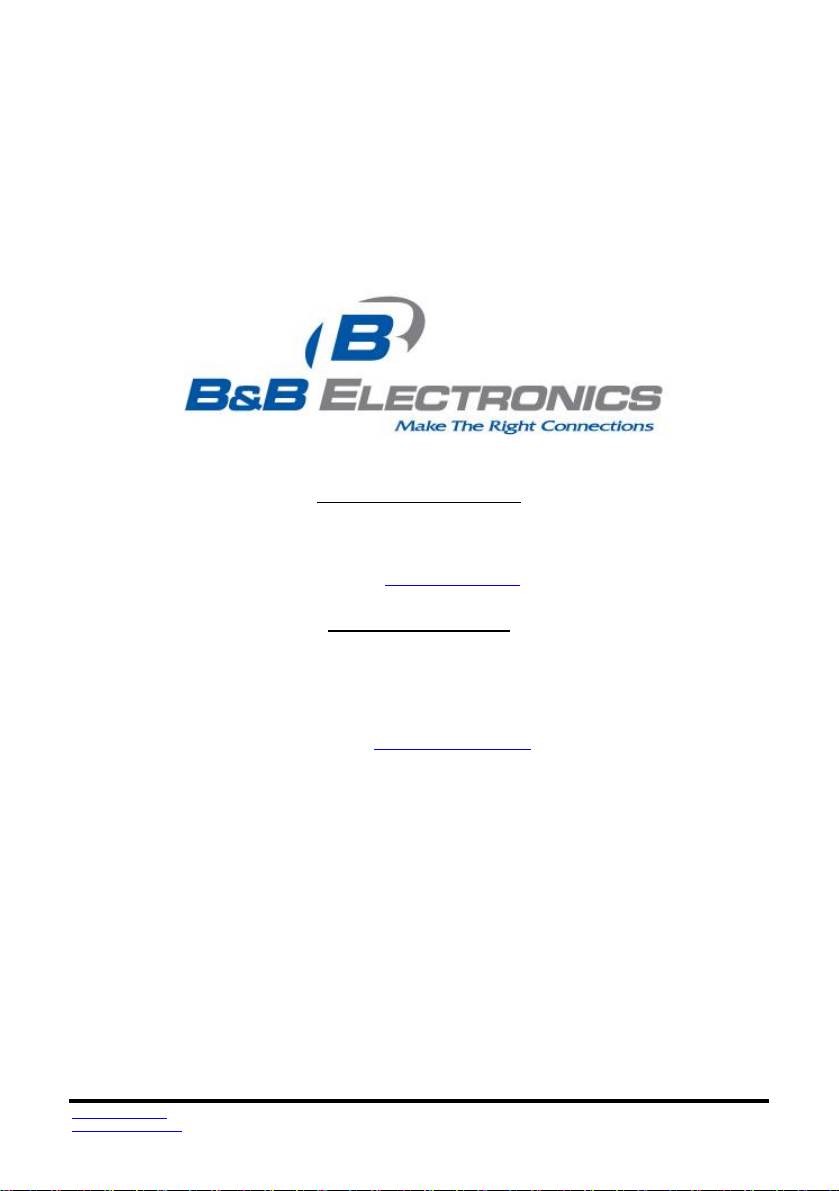
Vlinx Serial Servers
This product designed and manufactured in Ottawa, Illinois USA
Documentation Number: VESR9xx_4113m
707 Dayton Road - P.O. Box 1040 - Ottawa, IL 61350 USA
Phone (815) 433-5100 - General Fax (815) 433-5105
Westlink Commercial Park - Oranmore, Co. Galway, Ireland
Phone +353 91-792444 - Fax +353 91-792445
B&B Electronics Mfg. Co. Inc – October 2013
©2010 B&B Electronics Mfg Co Inc No part of this publication may be reproduced or transmitted in any form or by any means,
electronic or mechanical, including photography, recording, or any information storage and retrieval system without written
consent. Information in this manual is subject to change without notice, and does not represent a commitment on the part B&B
Electronics Mfg Co Inc.
B&B Electronics Mfg Co Inc shall not be liable for incidental or consequential damages resulting from the furnishing, performance,
or use of this manual.
All brand names used in this manual are the registered trademarks of their respective owners. The use of trademarks or other
designations in this publication is for reference purposes only and does not constitute an endorsement by the trademark holder.
Model VESR9xx
using domestic and imported parts by
International Headquarters
Website: www.bb-elec.com
European Headquarters
B&B Electronics
Website: www.bb-europe.com
www.bb-elec.com
www.bb-europe.com
ii
Page 3
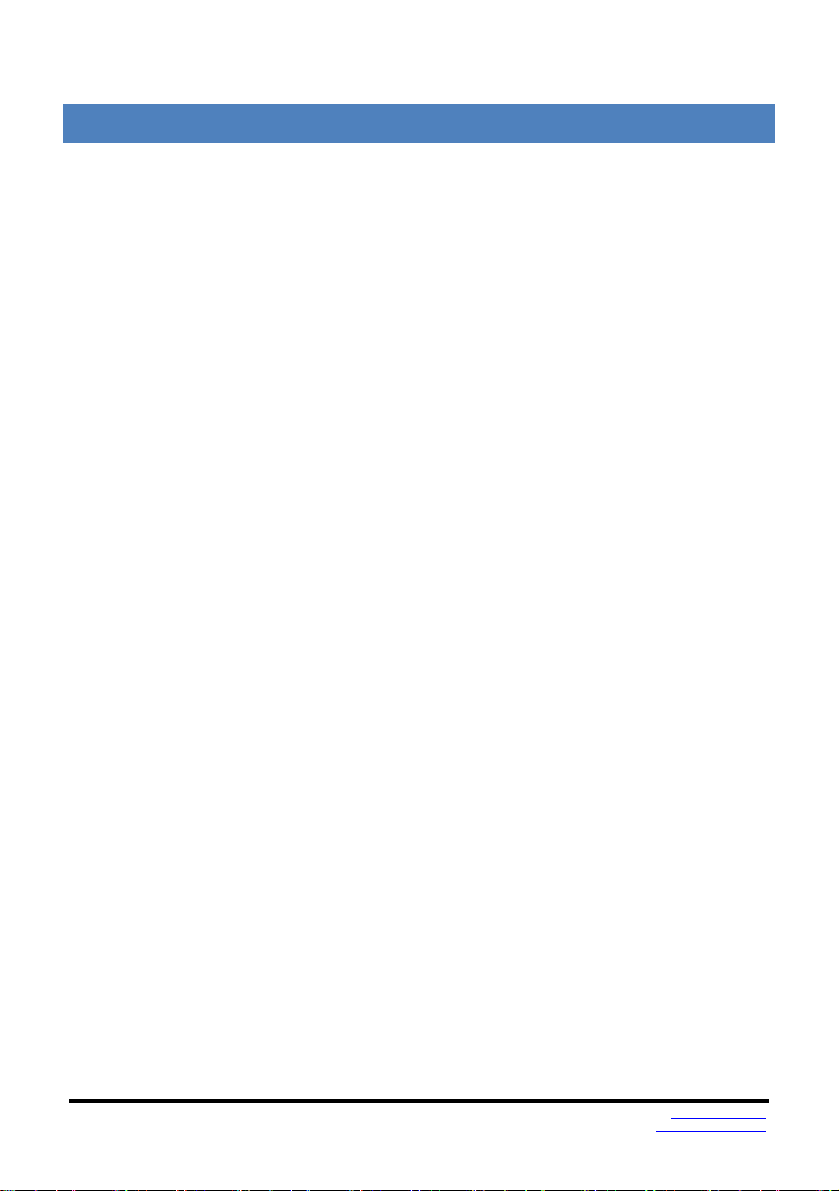
TABLE OF CONTENT S
Introduction ................................................................................................................. 1
About VESR9xx Serial Servers ........................................................................................ 1
VESR9xx Serial Server Model Numbering ....................................................................... 1
List of VESR9xx Serial Server Models ............................................................................. 3
VESR9xx Serial Server Features ..................................................................................... 5
Vlinx Manager Configuration Software ............................................................................. 5
VESR9xx Serial Server Hardware .............................................................................. 7
Package Checklist ........................................................................................................... 7
VESR9xx Serial Server Enclosures and Mounting ........................................................... 7
LED Indicators(VESR90x) ................................................................................................ 7
Link LED ..................................................................................................................... 8
Ready LED ................................................................................................................. 8
Serial Port LEDs ......................................................................................................... 8
LED Indicators (VESR92x) ............................................................................................... 8
Mode Switch .................................................................................................................... 9
Ethernet Connector ........................................................................................................ 10
Fiber Optic Connectors .................................................................................................. 10
Serial Port Connectors ................................ ................................................................ ... 10
Power Connector ........................................................................................................... 11
Mounting Hardware ........................................................................................................ 12
Serial Server Setup and Connections...................................................................... 13
Connecting the Power Supply ........................................................................................ 13
Connecting VESR9xx Serial Servers to Serial Devices .................................................. 13
Connecting the VESR901-x ...................................................................................... 14
Connecting the VESR902T-x .................................................................................... 14
Connecting the VESR902D-x .................................................................................... 15
Connecting VESR9xx Serial Servers to a Network ......................................................... 16
Network Connection (10BaseT/100BaseTX)............................................................ 16
Fiber Optic Connection ............................................................................................ 16
VESR9xx Serial Server Configuration Connections ........................................................ 17
Configuring the VESR9xx Serial Server via the Network Connection ....................... 17
Configuring the VESR9xx Serial Server via the Serial Port (Console Mode) ............. 19
VESR9xx Serial Server Operational Connections .......................................................... 20
Using VESR9xx Serial Servers in Direct IP Mode ...................................................... 20
Using VESR9xx Serial Servers in Virtual COM Port Mode ........................................ 21
Using VESR9xx Serial Servers in Paired Mode ......................................................... 21
Initiating a Hardware Reset on the Serial Server ............................................................ 22
Reloading Factory Defaults ............................................................................................ 22
Description of Serial Server Properties ................................................................... 25
Baud Rate ...................................................................................................................... 25
Character Count ............................................................................................................. 25
Configuration Files ......................................................................................................... 25
Data/Parity/Stop ............................................................................................................. 25
www.bb-elec.com
www.bb-europe.com
iii
Page 4
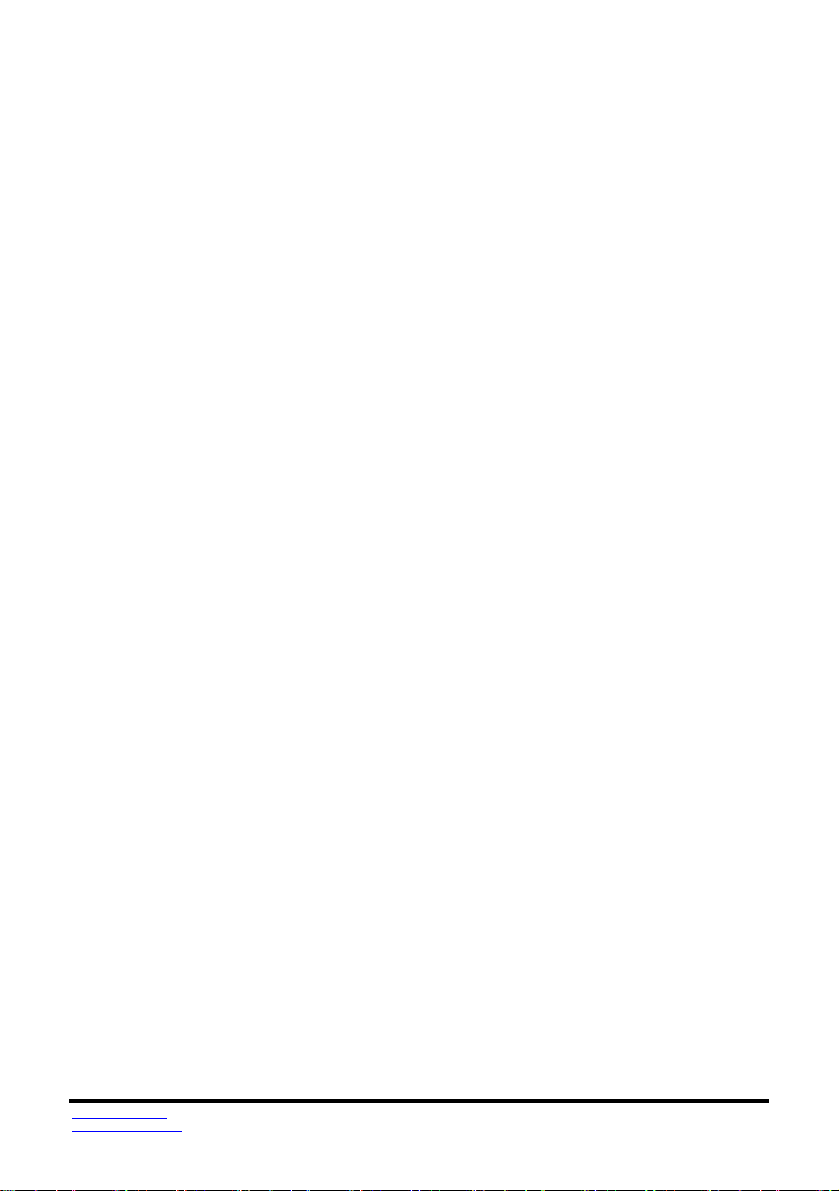
Default Gateway ............................................................................................................ 25
Delimiter 1, Delimiter 2 and Delimiter Removal .............................................................. 26
Delimiter 1 .............................................................................................................. 26
Delimiter 2 .............................................................................................................. 26
Delimiter Removal ................................................................................................... 26
How Delimiters Work .............................................................................................. 26
DHCP ............................................................................................................................ 26
Firmware Version ........................................................................................................... 27
Flow Control ................................................................................................................... 27
Forced Transmit ............................................................................................................. 27
Hardware Version .......................................................................................................... 27
Inter-character Timeout .................................................................................................. 28
IP Address ..................................................................................................................... 28
Link Status ..................................................................................................................... 30
MAC Address ................................................................................................................. 30
Model ............................................................................................................................. 30
Network Protocols .......................................................................................................... 31
Network Watchdog ......................................................................................................... 31
Paired Mode .................................................................................................................. 31
Password ................................................................................................ ....................... 31
Serial Interface Modes ................................................................................................... 31
Serial Server Name ........................................................................................................ 32
Server Serial Port Number ............................................................................................. 32
Serial Watchdog ............................................................................................................. 32
Subnet Mask .................................................................................................................. 33
TCP (Transmission Control Protocol) ............................................................................. 33
UDP (User Datagram Protocol) ...................................................................................... 33
VCOM (Virtual COM Port) .............................................................................................. 34
Upgrading the Serial Server Firmware .................................................................... 35
Downloading Firmware Files ................................................................ .......................... 35
Uploading the Firmware to the Serial Server .................................................................. 36
Diagnostics ................................................................................................................ 37
Testing a Serial Server Connection ................................................................................ 37
Testing a Virtual COM Port ............................................................................................ 38
Appendix A: Default Server Settings ....................................................................... 41
Appendix B: Product Specifications ....................................................................... 42
General Specifications ............................................................................................. 42
Controls, Indicators and Connector Specifications .................................................. 44
Serial Interface Specifications ................................................................................. 45
Network Specifications ............................................................................................ 46
Appendix C: Dimensional Diagrams ........................................................................ 47
Appendix D: Connector Pinouts .............................................................................. 51
VESR901 & VESR921 Series ..................................................................................... 51
VESR902D Series ..................................................................................................... 53
VESR902T & VESR922T Series ................................................................................ 54
www.bb-elec.com
www.bb-europe.com
iv
Page 5
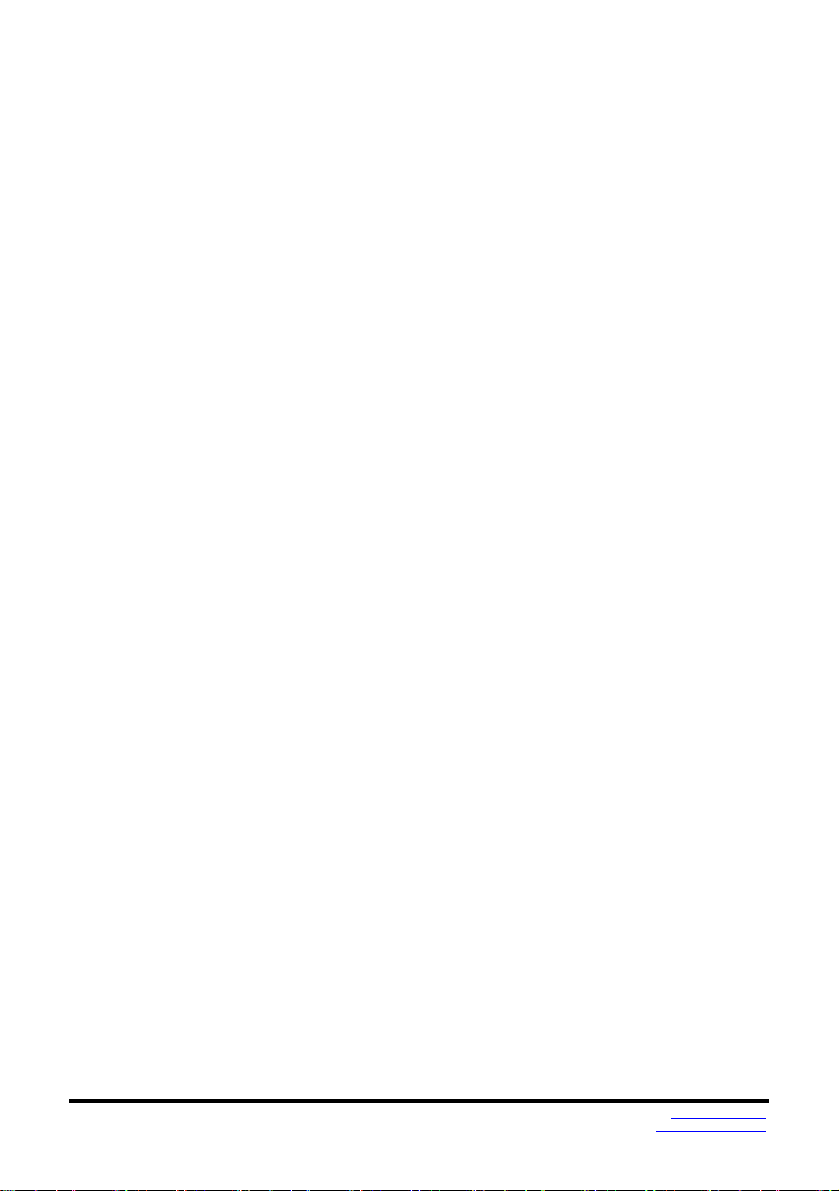
Standard Ethernet Cable RJ-45 Pin-out ................................................................... 55
www.bb-elec.com
www.bb-europe.com
v
Page 6
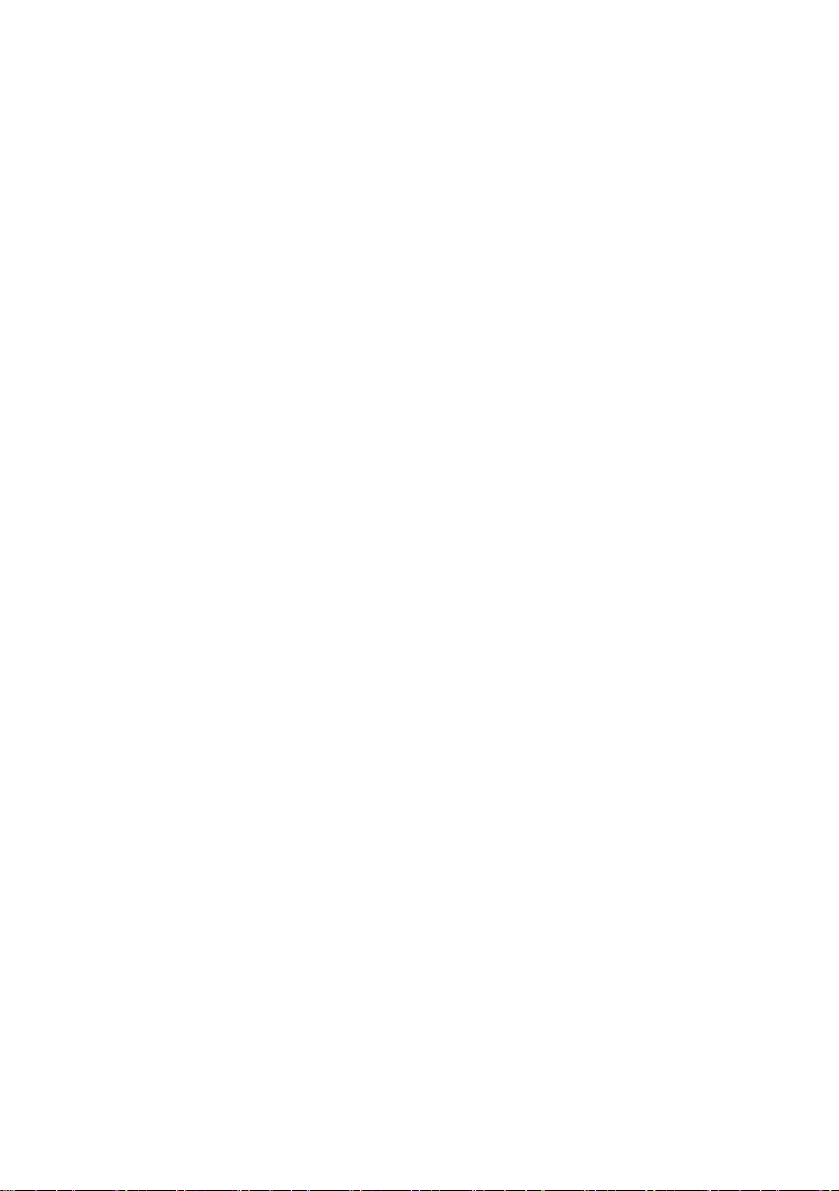
Page 7
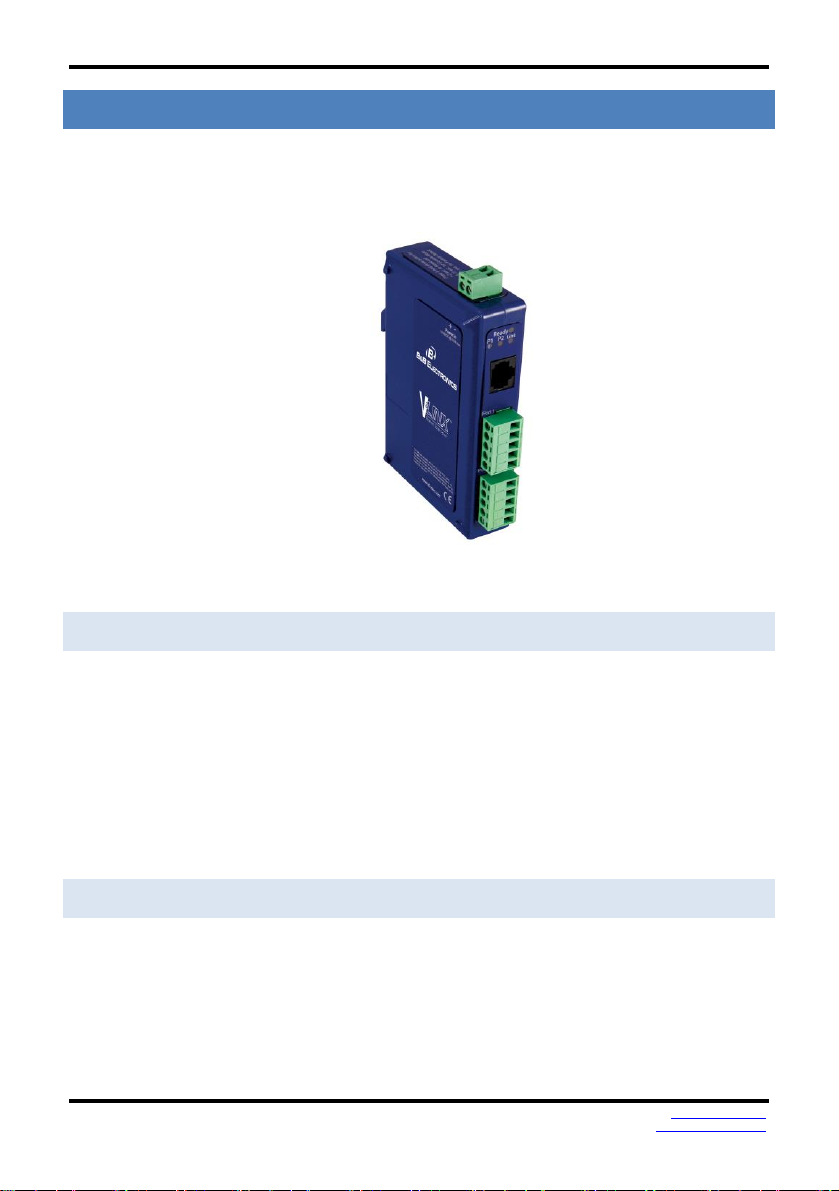
Introduction
INTRODUC TION
Thank you for purchasing a VESR9xx Serial Server product! This product has been
manufactured to the highest standards of quality and performance to ensure your
complete satisfaction.
Figure 1. A VESR902T Serial Server
ABOUT VE SR9XX SERIA L S ERVERS
VESR9xx Serial Servers connect serial devices (RS-232, RS-422 or RS-485) to Ethernet
networks, allowing the serial device to become a node on the network. The serial
ports can be accessed over a LAN/WAN using Direct IP Mode, Virtual COM Port, or
Paired Mode connections. VESR9xx Serial Servers feature 10BaseT or 100BaseTX
copper network media and several fiber optic media options, depending on the
model. VESR92x serial servers feature an additional copper Ethernet pass-through
port. VESR9xx Serial Servers are built for use in industrial environments, featuring an
IP30 approved slim line DIN rail mountable case. They operate from a range of DC
power supply voltages and feature pluggable terminal block power connectors.
VESR9 XX SERIAL S ERV ER MODEL NUM BER ING
VESR9xx Serial Server are a growing family of products. Models are available with
one or two serial connections and one or two Ethernet connections. Network
connection options include 10BaseT/100BaseTX copper or several different fiber
optic options (on models with a pass-through port, the pass-through port is copper).
The following diagram shows the model numbering scheme:
www.bb-elec.com
www.bb-europe.com
1
Page 8
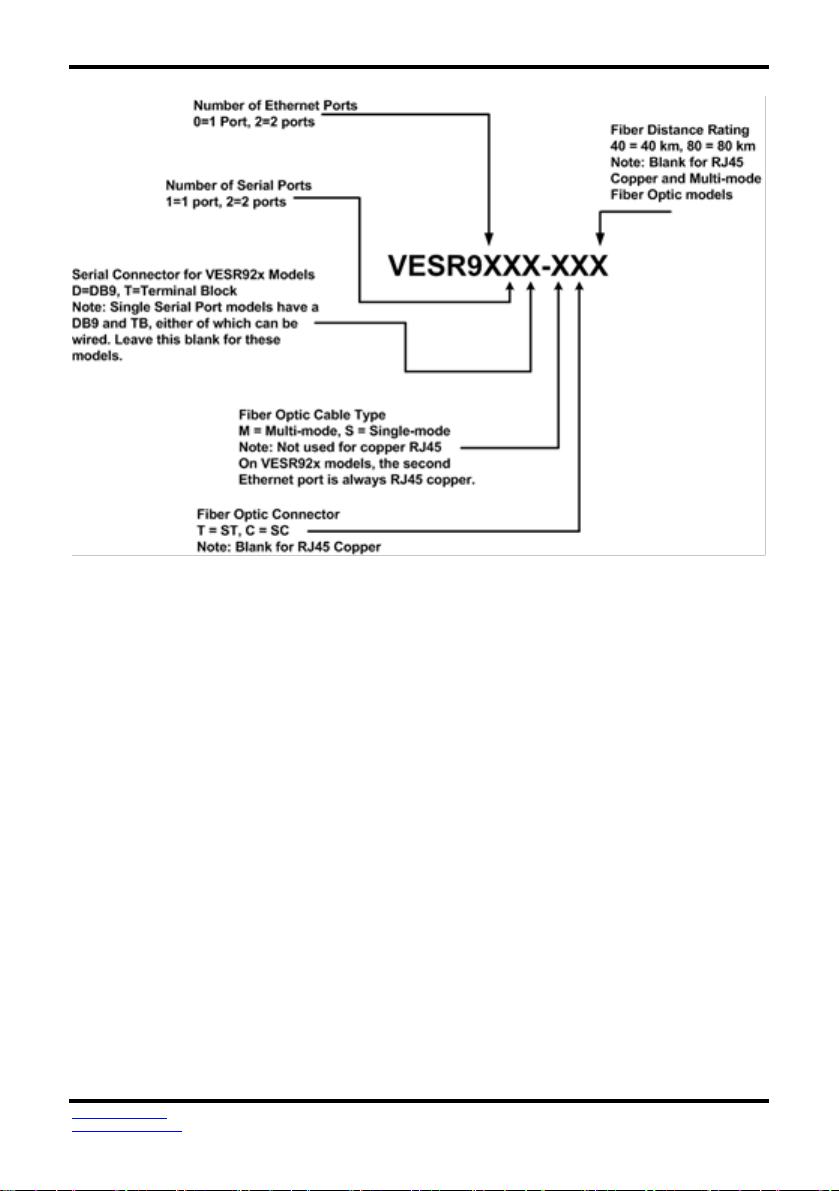
Introduction
www.bb-elec.com
www.bb-europe.com
2
Page 9
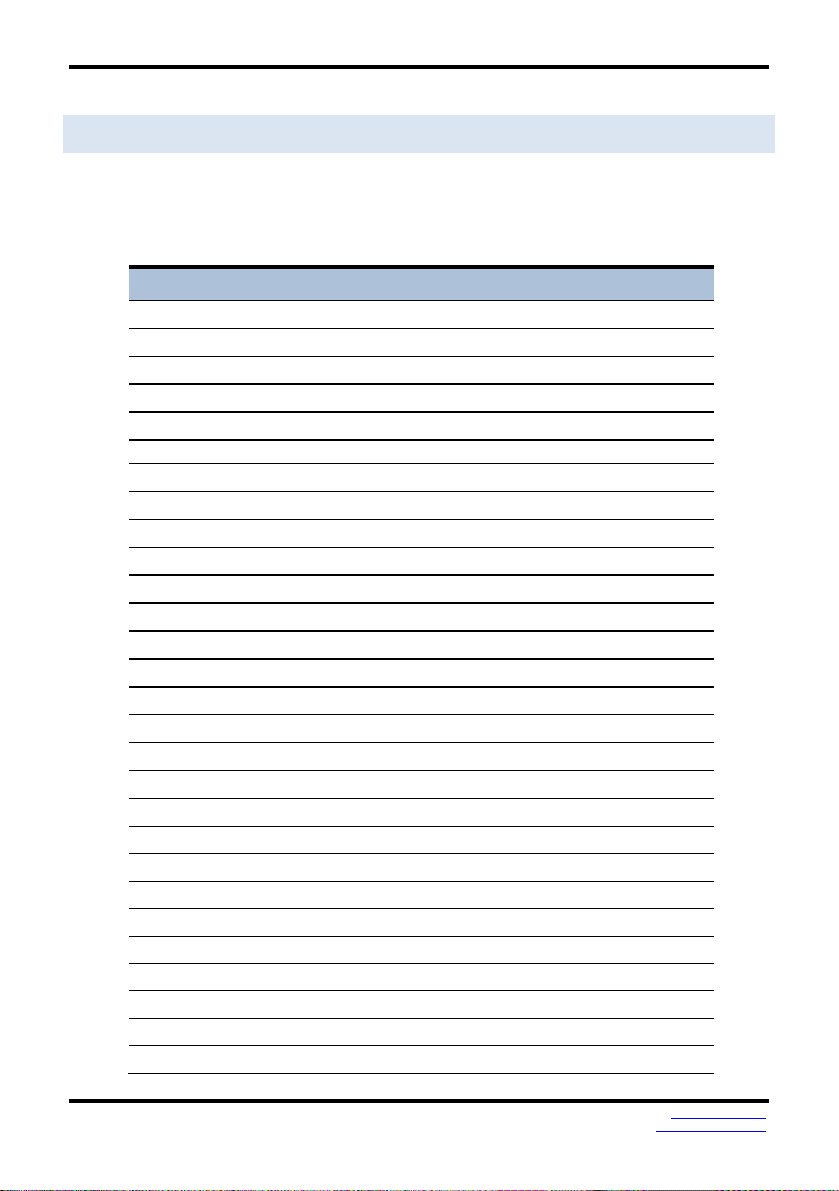
Model Number
Features
VESR901
Vlinx , 1PORT, DB9, ESS, DIN, CU ETHERNET
VESR901-SC40
Vlinx , 1PORT, DB9, ESS, DIN, FIBER, SC, 40KM
VESR901-SC80
Vlinx , 1PORT, DB9, ESS, DIN, FIBER, SC, 80KM
VESR901-ST
Vlinx , 1PORT, DB9, ESS, DIN, FIBER, ST
VESR901-ST40
Vlinx , 1PORT, DB9, ESS, DIN, FIBER, ST, 40KM
VESR901-ST80
Vlinx , 1PORT, DB9, ESS, DIN, FIBER, ST, 80KM
VESR902D
Vlinx , 2PORT, DB9, ESS, DIN, CU ETHERNET
VESR902D-SC40
Vlinx , 2PORT, DB9, ESS, DIN, FIBER, SC, 40KM
VESR902D-SC80
Vlinx , 2PORT, DB9, ESS, DIN, FIBER, SC, 80KM
VESR902D-ST40
Vlinx , 2PORT, DB9, ESS, DIN, FIBER, ST, 40KM
VESR902D-ST80
Vlinx , 2PORT, DB9, ESS, DIN, FIBER, ST, 80KM
VESR902T
Vlinx , 2PORT, TB, ESS, DIN, CU ETHERNET
VESR902T-SC
Vlinx , 2PORT, TB, ESS, DIN, FIBER, SC
VESR902T-SC40
Vlinx , 2PORT, TB, ESS, DIN, FIBER, SC, 40KM
VESR902T-SC80
Vlinx , 2PORT, TB, ESS, DIN, FIBER, SC, 80KM
VESR902T-ST
Vlinx , 2PORT, TB, ESS, DIN, FIBER, ST
VESR902T-ST40
Vlinx , 2PORT, TB, ESS, DIN, FIBER, ST, 40KM
VESR902T-ST80
Vlinx , 2PORT, TB, ESS, DIN, FIBER, ST, 80KM
VESR902T-MC
Vlinx , 2PORT, TB, ESS, DIN, FIBER, MULTIMODE, SC
VESR902T-MT
Vlinx , 2PORT, TB, ESS, DIN, FIBER, MULTIMODE, ST
VESR921
VLINX, 1PORT, DB9, ESS, DIN, 2 CU ETHERNET
VESR921-MC
VLINX, 1PORT, DB9, ESS, DIN, FIBER, MULTI, SC, CU
VESR921-MT
VLINX, 1PORT, DB9, ESS, DIN, FIBER, MULTI, ST, CU
VESR921-SC
VLINX, 1PORT, DB9, ESS, DIN, FIBER, SC, CU
VESR921-SC40
VLINX, 1PORT, DB9, ESS, DIN, FIBER, SC, 40KM, CU
VESR921-SC80
VLINX, 1PORT, DB9, ESS, DIN, FIBER, SC, 80KM, CU
VESR921-ST
VLINX, 1PORT, DB9, ESS, DIN, FIBER, ST, CU
VESR921-ST40
VLINX, 1PORT, DB9, ESS, DIN, FIBER, ST, 40KM, CU
LIST OF VESR9XX SER IAL SE RVER M ODE LS
The following table lists the various VESR9xx Serial Server models available.
Introduction
www.bb-elec.com
www.bb-europe.com
3
Page 10
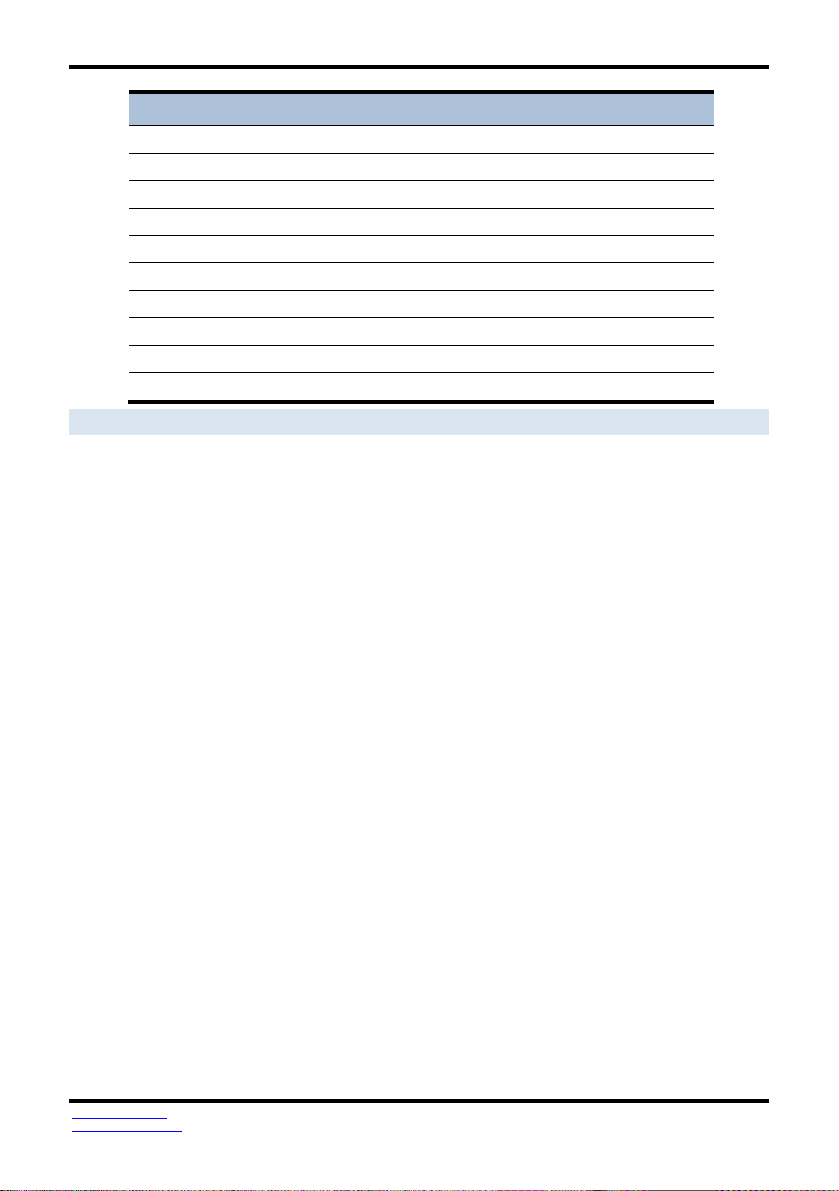
Introduction
Model Number
Features
VESR921-ST80
VLINX, 1PORT, DB9, ESS, DIN, FIBER, ST, 80KM, CU
VESR922T
VLINX, 2PORT, TB, ESS, DIN, 2 CU ETHERNET
VESR922T-MC
VLINX, 2PORT, TB, ESS, DIN, FIBER, MULTI, SC, CU
VESR922T-MT
VLINX, 2PORT, TB, ESS, DIN, FIBER, MULTI, ST, CU
VESR922T-SC
VLINX, 2PORT, TB, ESS, DIN, FIBER, SC, CU
VESR922T-SC40
VLINX, 2PORT, TB, ESS, DIN, FIBER, SC, 40KM, CU
VESR922T-SC80
VLINX, 2PORT, TB, ESS, DIN, FIBER, SC, 80KM, CU
VESR922T-ST
VLINX, 2PORT, TB, ESS, DIN, FIBER, ST, CU
VESR922T-ST40
VLINX, 2PORT, TB, ESS, DIN, FIBER, ST, 40KM, CU
VESR922T-ST80
VLINX, 2PORT, TB, ESS, DIN, FIBER, ST, 80KM, CU
www.bb-elec.com
www.bb-europe.com
4
Page 11
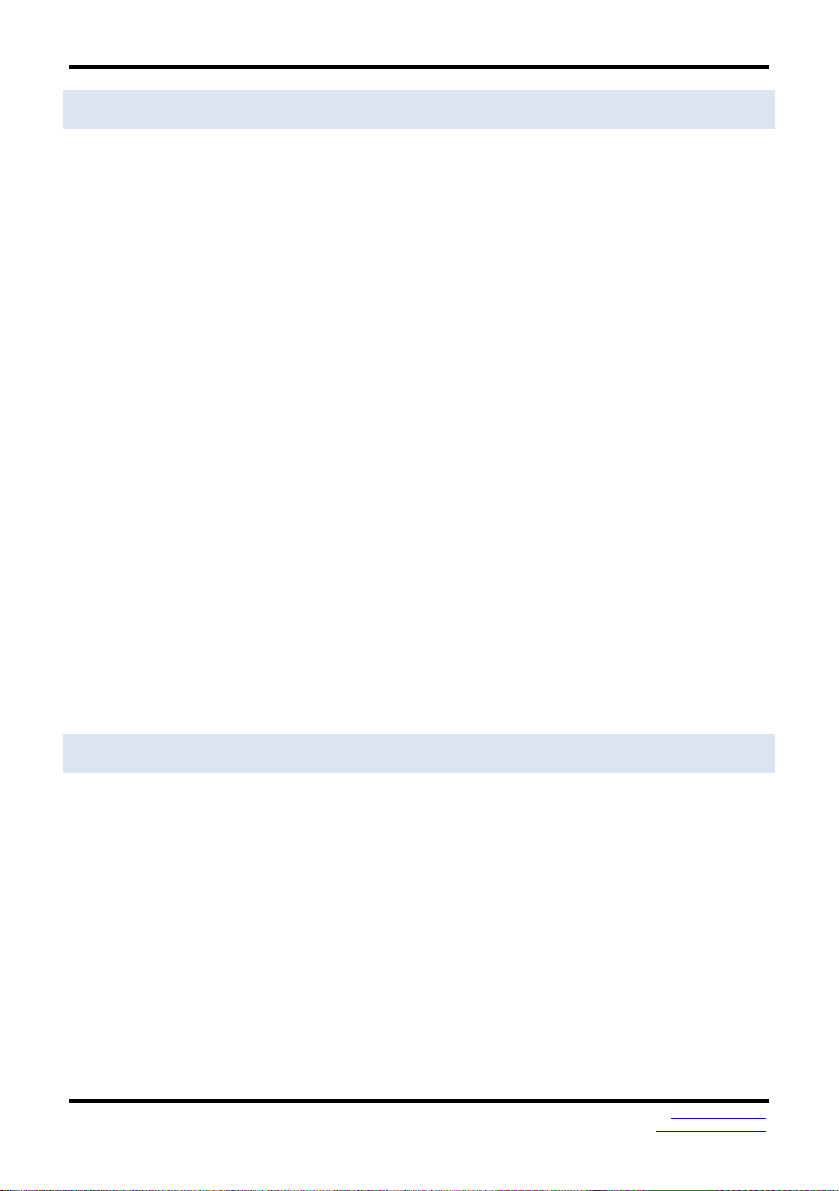
Introduction
VESR9 XX SERIAL S ERV ER FEATUR ES
Three series models
VESR9x1-x (single serial port)
VESR9x2D-x (two serial ports with DB9M)
VESR9x2T-x (two serial ports with pluggable terminal blocks)
Fiber models available for each of the above series
Ethernet pass through ports are available on VESR92x series models.
Multi-interface serial ports
DB-9M and pluggable terminal block serial port connector options
All ports are software selectable as RS-232, RS-422 or RS-485 2- and 4-wire
Configuration can be done via network or direct serial connection
Slim line DIN rail mountable case
Accepts DC power over a wide voltage range
10/100 Mbps Ethernet with Auto Selection
LAN and WAN Communications
TCP Client or Server, or UDP operation - configurable
Virtual COM port and Paired Mode capabilities
Firmware Upload for future revisions/upgrades
Software Support - Windows 2000, XP (32/64 bit), 2003 Server (32/64 bit), Vista
(32/64 bit), 2008 Server (32/64 bit), Windows 7 (32/64 bit)
Configuration of Ethernet and serial port settings using Vlinx Manager software
VLINX MANAGER CONFIGUR ATION SO FTW ARE
Vlinx Manager configuration software enables you to find connected serial servers,
configure them, upgrade serial server firmware, and save/load configuration files. It
features a graphical user interface (GUI) that is convenient and easy to use. The
software also makes it easy to add and remove virtual COM ports on your computer.
www.bb-elec.com
www.bb-europe.com
5
Page 12
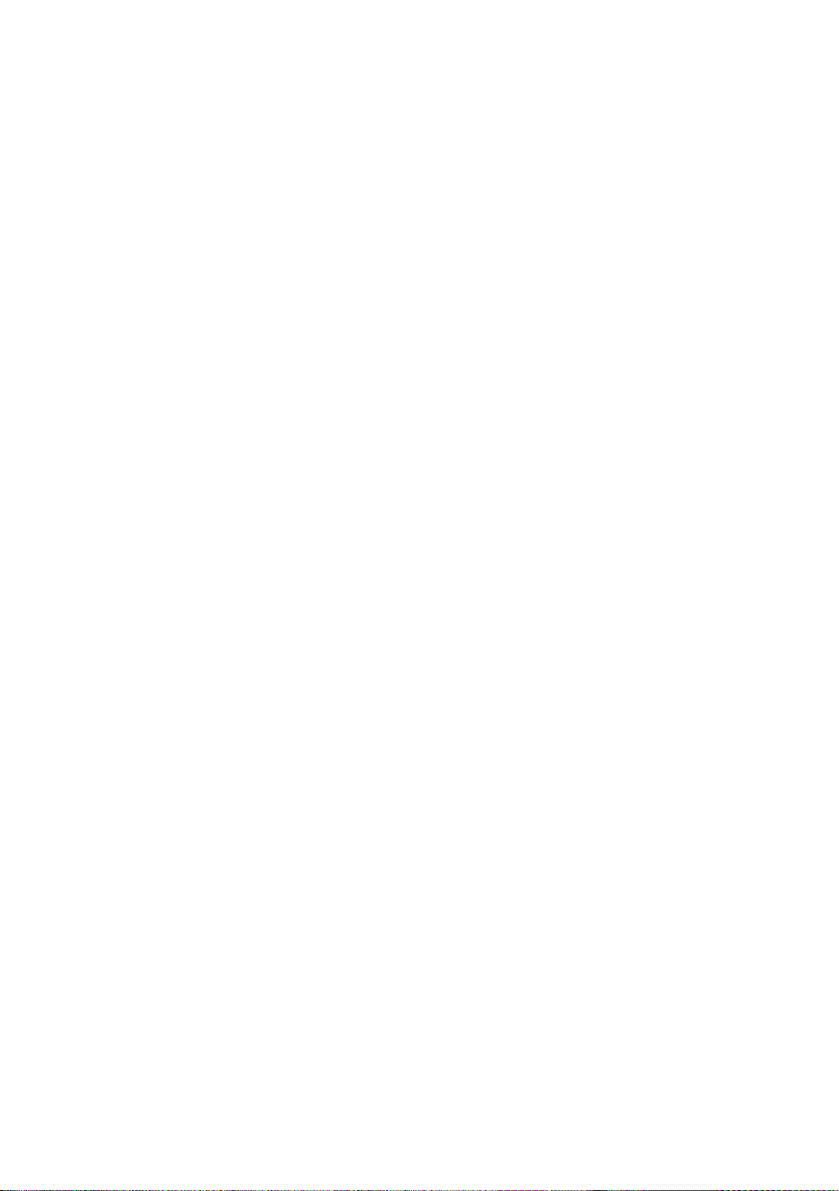
Page 13
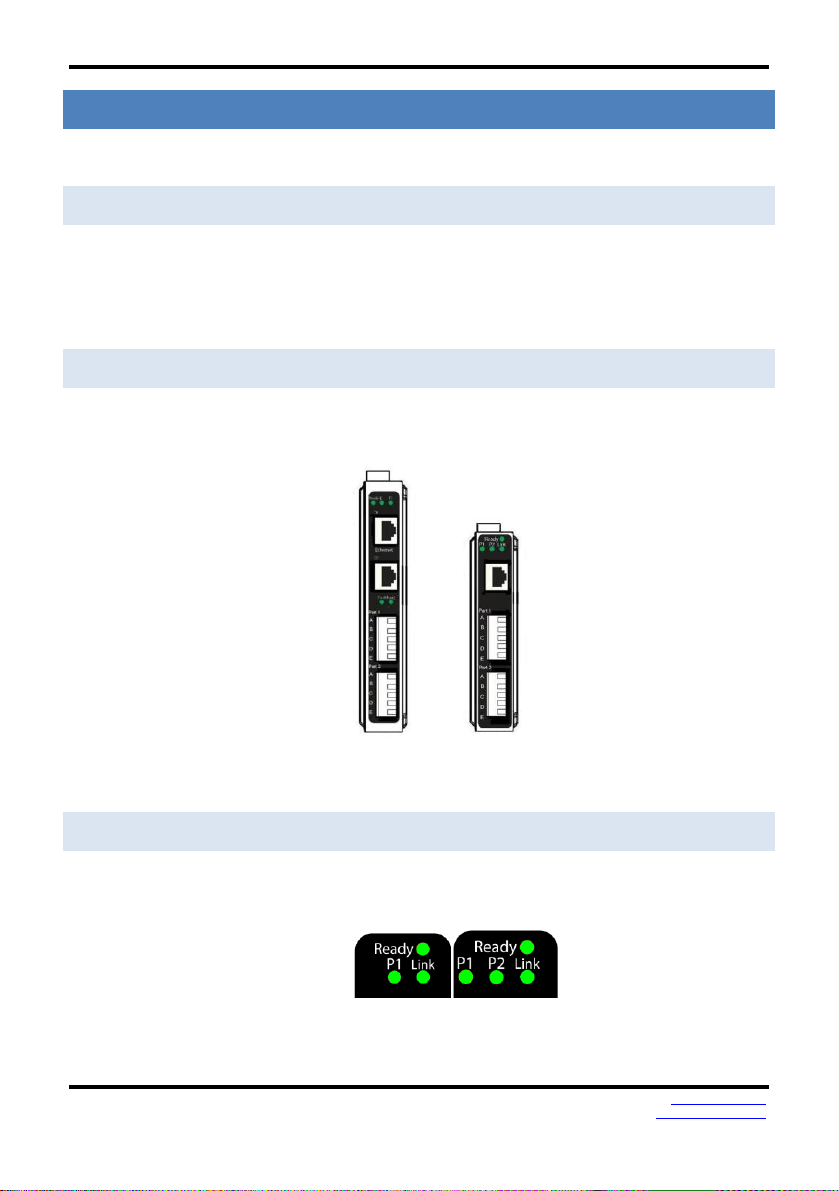
Hardware
VE SR9 XX SERIAL SERVER HARDWA RE
VESR9xx Serial Servers are enclosed in DIN rail mountable enclosures and feature
LED indicators, power, Ethernet and serial connectors and a recessed Mode switch.
PACKA GE CHECK LIST
VESR9xx Serial Servers are shipped with the following items included:
VESR9xx Serial Server Module
Quick Start Guide
CD with User Manual, Quick Start Guide and firmware
VESR9 XX SERIAL S ERV ER ENCLOS URES AND MOUNT ING
All VESR9xx Serial Server models are built into similar enclosures. Modules are DIN
rail mountable.
Figure 2. Front View of the VESR922T and VESR902T Serial Server
LED INDI CATORS(VESR90X)
VESR9xx Serial Servers have three LED indicators: a Link LED, a Ready LED and two
Serial Port LEDs.
Figure 3. LEDs on 1 and 2 Port Serial Servers
www.bb-elec.com
www.bb-europe.com
7
Page 14
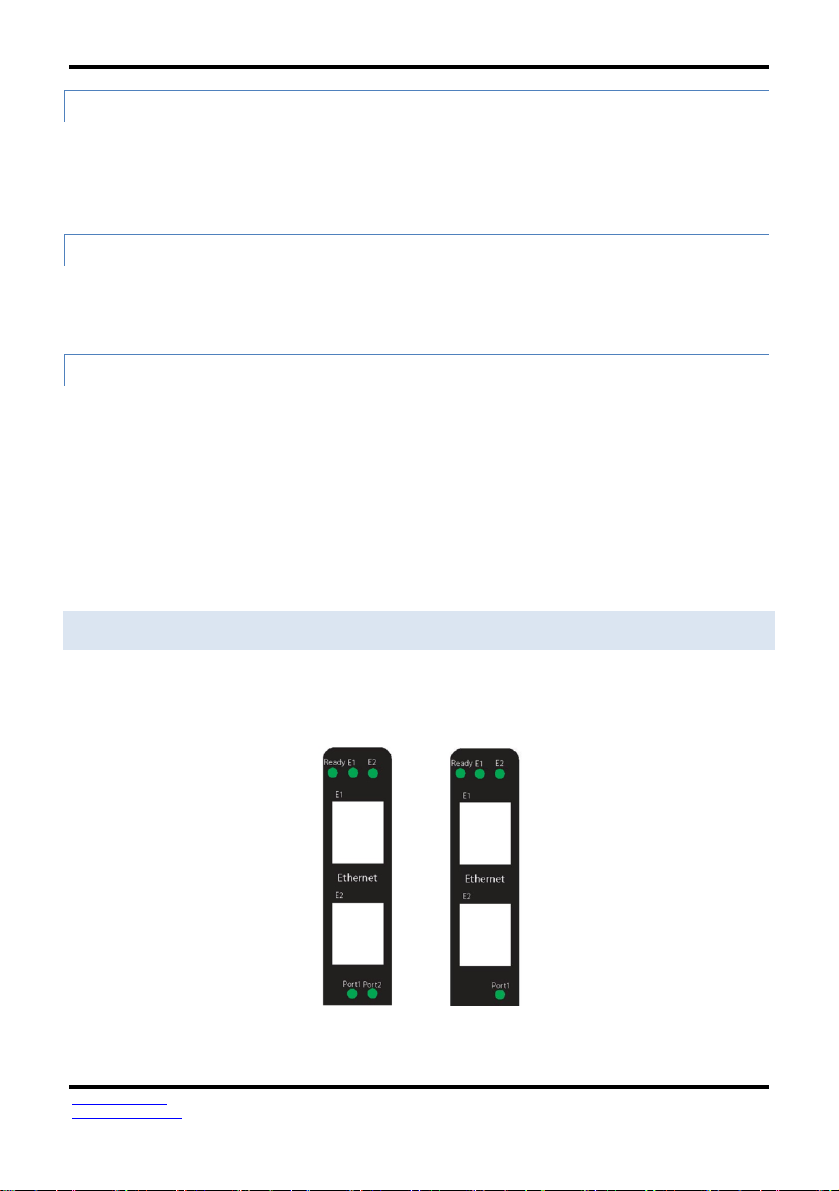
Hardware
LINK LED
The Link LED illuminates (green) if the Ethernet connection is operating in 100BaseTX
mode. The LED is off if the mode is 10BaseT. When the LED is blinking it indicates
that there is data traffic on the Ethernet link.
READY LE D
The Ready LED (green) blinks once per second if the system is operating correctly. If
the LED is off, it indicates the system is not operating correctly.
SERIAL PORT LEDS
VESR901-x serial servers feature one serial port. VESR902D,and VESR902T-x serial
servers feature two serial ports. Each serial port has an associated LED. Serial Port
LEDs blink (green) when data is being transmitted or received on the serial port.
When the LED is On it indicates the serial port is open.
LED INDI CATORS ( VES R92X)
VESR92x Serial Servers have four LED indicators: E1 and E2 LEDs, a Ready LED and
two Serial Port LEDs.
Figure 4. LEDs on 1 and 2 Port Serial
Servers
E1 and E2 LEDs
The E1 and E2 LEDs illuminate (green) if the
www.bb-elec.com
www.bb-europe.com
8
Page 15
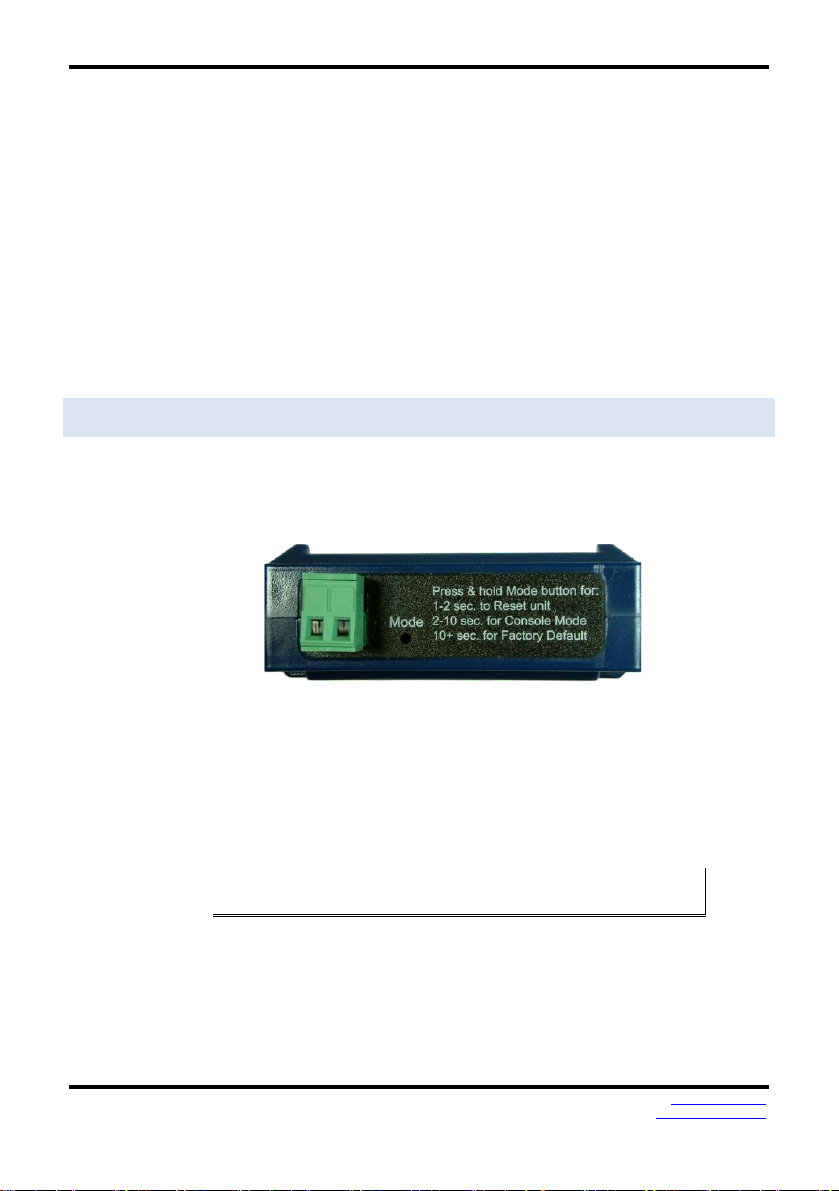
Hardware
Ethernet connection is operating in 100BaseTX mode. The LEDs are off if the mode is
10BaseT. When the LED is blinking it indicates that there is data traffic on the
Ethernet link.
Ready LED
The Ready LED (green) blinks once per second if the system is operating correctly. If
the LED is off, it indicates the system is not operating correctly.
Serial Port LEDs
VESR921-x serial servers feature one serial port. VESR922x, serial servers feature two
serial ports. Each serial port has an associated LED. Serial Port LEDs blink (green)
when data is being transmitted or received on the serial port. When the LED is On it
indicates the serial port is open.
MODE SWI TCH
A recessed momentary reset switch is located on the top of the enclosure. To
activate the switch, insert a small plastic tool through the hole in the enclosure and
press lightly.
Figure 5. Top View of the Serial Server
The Mode switch can be used to:
Initiate a Hardware Reset
Enter Console Mode
Reload factory defaults
Note: Refer to Section 3. Serial Server Setup and Connections for more information on using
the Mode switch.
www.bb-elec.com
www.bb-europe.com
9
Page 16
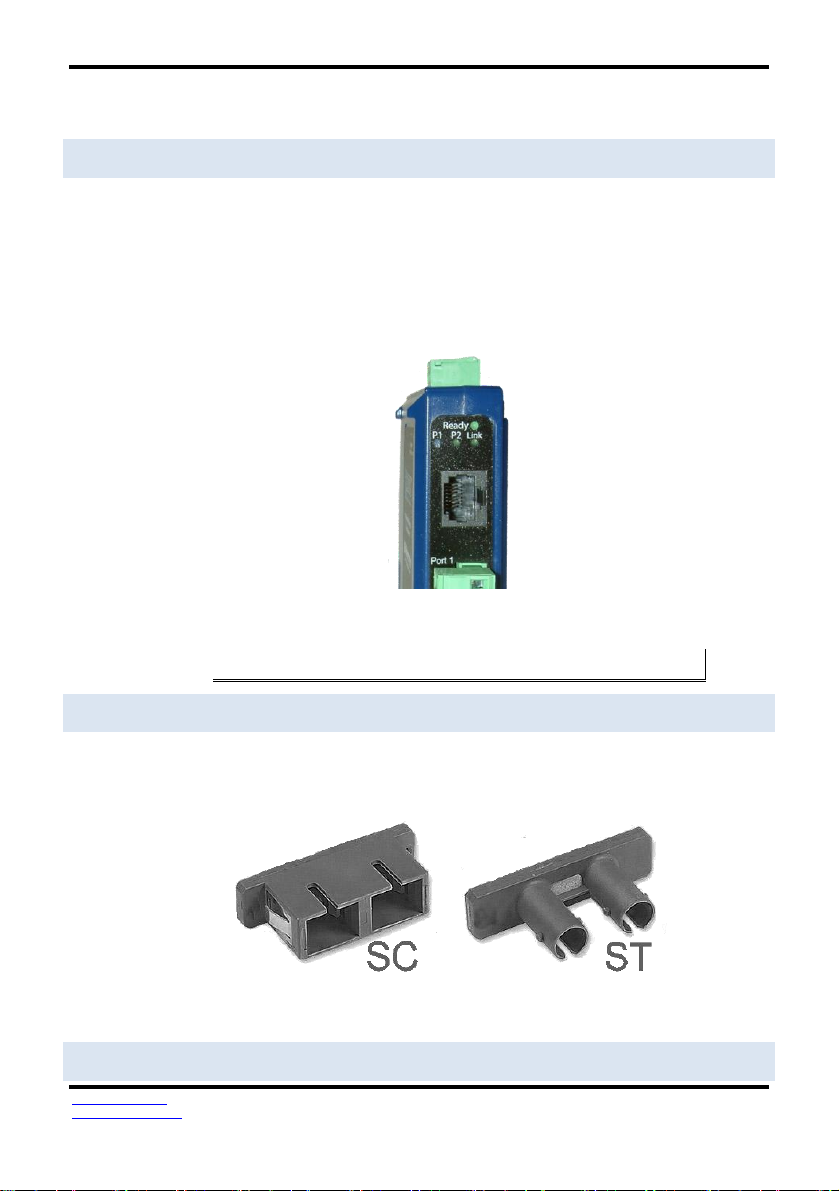
Hardware
ETHER NET CONNECT OR
Serial server models using 10BaseT/100BaseTX network connections use an RJ45
receptacle. The serial server is connected to a standard Ethernet network drop using
a straight-through RJ45 (male) Ethernet cable. VESR92x models feature a second
RJ45 receptacle which acts an Ethernet pass-through connection. This connection
functions similar to an Ethernet switch and allows the connection of other devices to
the network.
Figure 6. Ethernet Connector
Note: Refer to Appendix D for connection pin-outs.
FIBER OP TIC CONNECTORS
Serial server models using fiber Optic network connections use either SC or ST
connectors, depending on the specific model.
Figure 7. SC and ST Fiber Optic Cable Connectors
SERIAL PORT CONNECTORS
www.bb-elec.com
www.bb-europe.com
10
Page 17
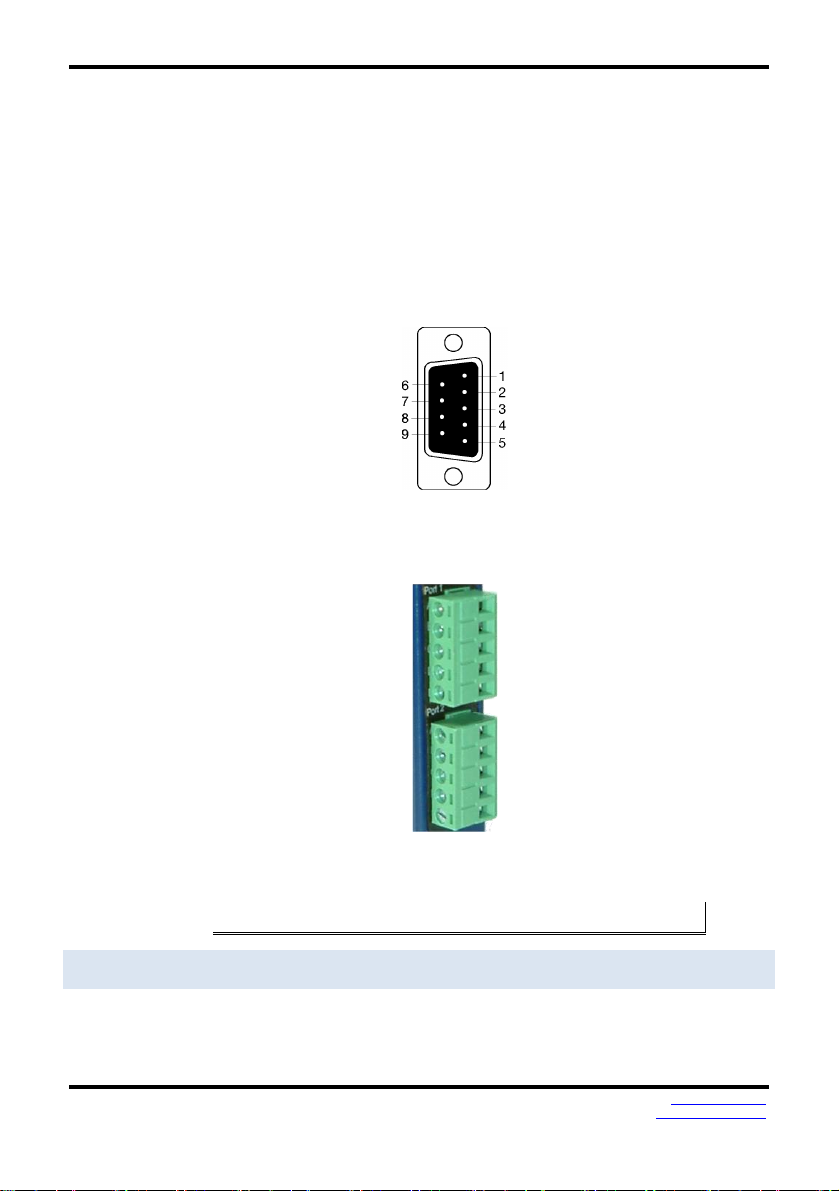
Hardware
VESRxx Serial Servers use three serial port connector configurations, depending on
the model:
VESR901-x serial servers feature one serial port and use a DB-9M connector for RS232 and a five-position removable terminal block for RS-422 and RS-485 connections.
VESR902D-x serial servers feature two serial ports, both using DB-9M connectors for
RS-232, RS-422 and RS-485 connections.
VESR902T-x serial servers feature two serial ports, both using five-position
removable terminal blocks for RS-232, RS-422 and RS-485 connections.
Figure 8. DB-9 Female Serial Port Connector with Pinout
Figure 9. Five-Position Pluggable Terminal Blocks
Note: Refer to Appendix D for connection pin-outs.
POWER CO NNECT OR
The power connector is a 5.08 mm 2-position pluggable terminal block.
www.bb-elec.com
www.bb-europe.com
11
Page 18
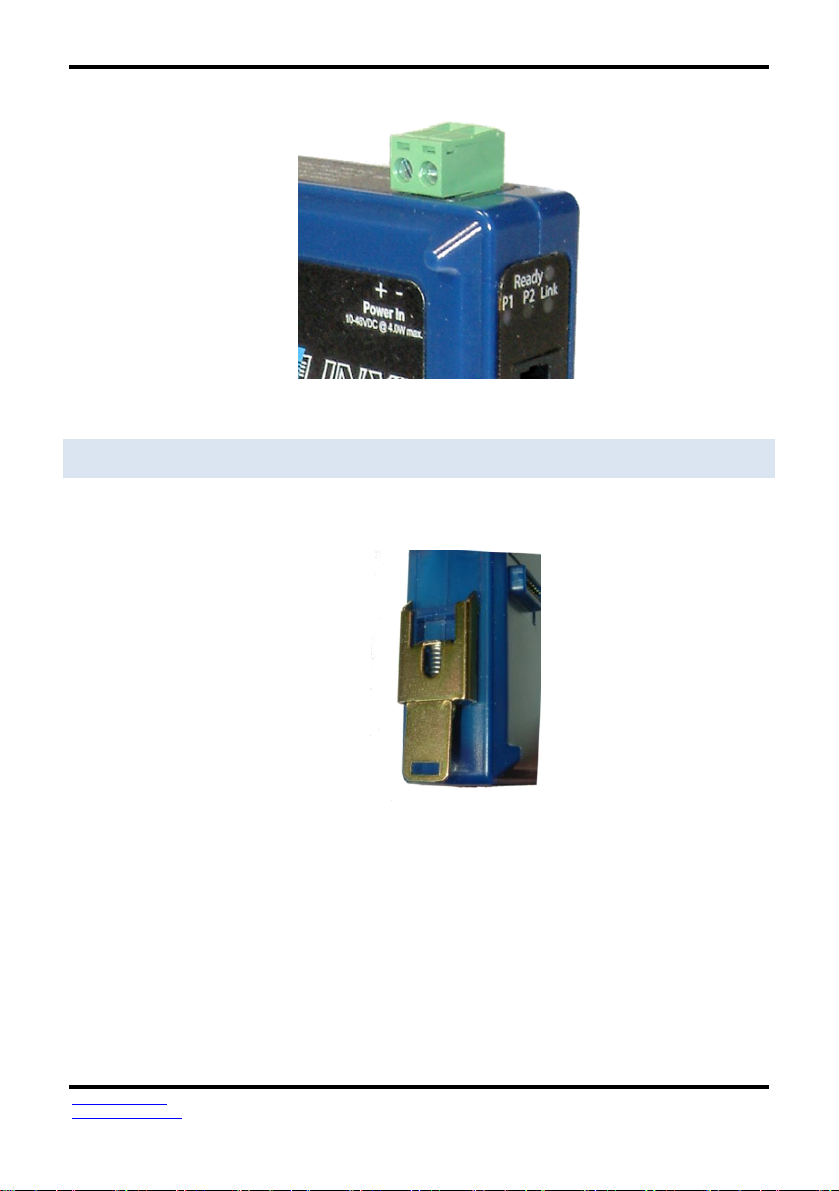
Hardware
Figure 10. Power Connection
MOUNT ING HARD WAR E
VESR9xx Serial Server modules can be DIN rail mounted. The DIN mounting clip and
spring is included on each module.
www.bb-elec.com
www.bb-europe.com
12
Figure 11. DIN Clip on a Serial Server Module
Page 19
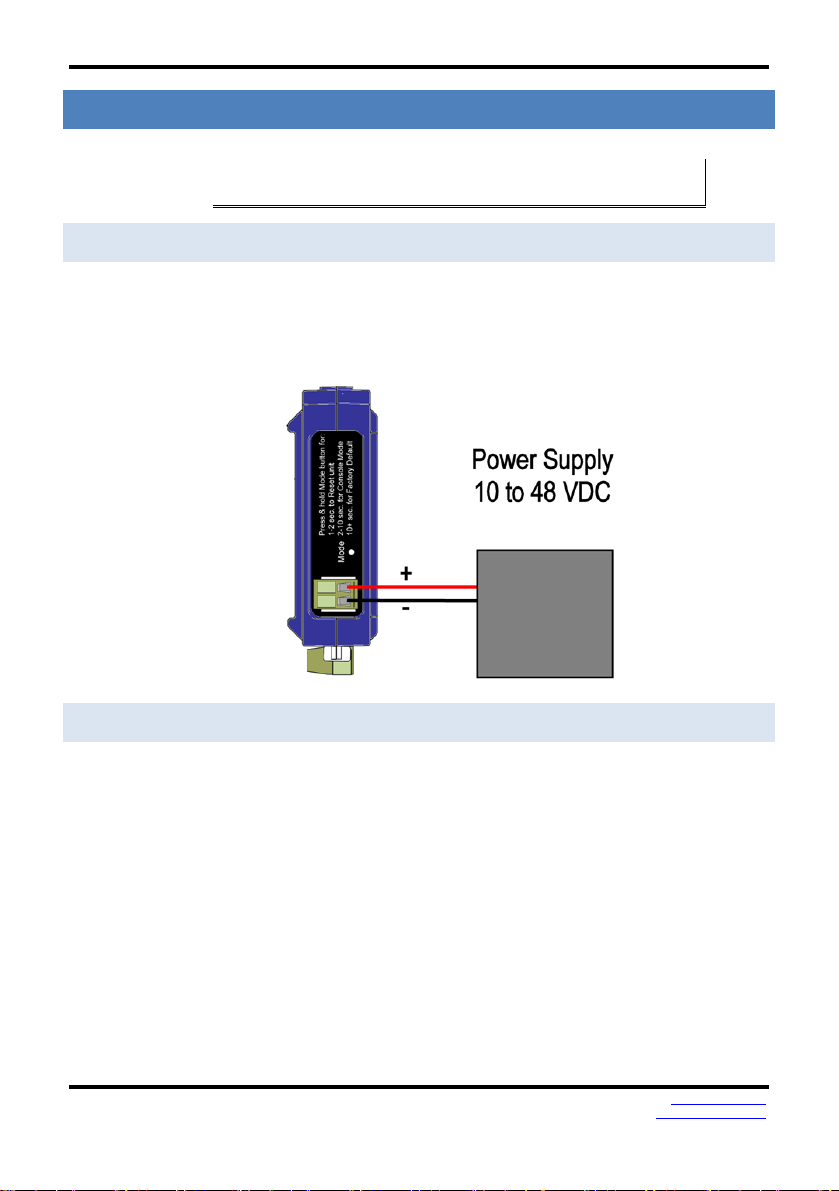
Setup and Connections
SE RIA L SERVER SETUP AND CONN ECTIONS
This section describes how to setup and connect VESRxx Serial Servers.
Note: In this section devices to be connected to the serial server’s serial connection are
simply referred to as the “serial device”.
CONNECTING THE P OWE R SUPPLY
Connect a DC power supply to the power terminals on the top of the serial server.
Polarity of the wires is indicated on the label on the side of the serial server.
Acceptable voltages are between 10 VDC and 48 VDC. The power supply must be
capable of supplying 4 Watts for VESR90x models and 6.0 Watts for VESR92x models.
CONNECTING VESR9XX SER IAL SERVERS TO SE RIA L D EVICES
VESR9xx Serial Servers can be configured to connect to serial devices using RS-232,
RS-422, RS-485 2-wire and RS-485 4-wire.
RS-232 connections support eight signal lines plus Signal Ground. Signals are single
ended and referenced to Ground. Default communications parameters are 9600, 8,
N, 1 and no flow control implemented.
RS-422 connections support two signal pairs: TDA (-), TDB (+), RDA (-), RDB (+) and
GND. The data lines are differential pairs (A & B) in which the B line is positive
relative to the A line in the idle (mark) state. Ground provides a common mode
reference.
RS-485 connections support 2-wire or 4-wire operation.
When configured for 4-wire operation the connection supports two signal pairs: TDA
(-), TDB (+), RDA (-), RDB (+) and GND. This makes full-duplex operation possible. The
www.bb-elec.com
www.bb-europe.com
13
Page 20

Setup and Connections
data lines are differential pairs (A & B) in which the B line is positive relative to the A
line in the idle (mark) state. Ground provides a common mode reference.
When configured for 2-wire operation the connection supports one signal pair: Data
A (-) and Data B (+) signal channels using half-duplex operation. The data lines are
differential with the Data B line positive relative to Data A in the idle (mark) state.
Ground provides a common mode reference.
CONNECTING TH E VESR901-X
The VESR901-x has one serial connection that supports RS-232, RS-422 and RS-485
(2- and 4-wire). The unit has two connectors: a DB-9M connector and a 5-position
terminal block.
If you select RS-232 mode when you configure the serial server, you must connect
the serial device to the serial server via a serial cable. The VESR901 is a DTE. If the
serial device is a DTE, use a null modem (cross-over) cable. If the serial device is a
DCE, use a straight-through cable.
If you select RS-422 mode, RS-485 2-wire mode, or RS-485 4-wire mode when you
configure the serial server, you must connect the serial device appropriately, via the
5-position terminal block.
Note: Refer to Appendix D for connector pinout information.
Figure 12. VESR901 Connections
CONNECTING TH E VESR902T-X
www.bb-elec.com
www.bb-europe.com
14
Page 21

Setup and Connections
The VESR902T-x has two serial connections that support RS-232, RS-422 and RS-485
(2- and 4-wire). The unit has two connectors, both of which are 5-position terminal
blocks. Make the appropriate connections to the terminal blocks to match the serial
connection mode you select when configuring the serial server.
Note: Refer to Appendix D for connector pinout information .
Figure 13. VESR902T-x Connections
CONNECTING TH E VESR902D-X
The VESR902D-x has two serial connections that support RS-232, RS-422 and RS-485
(2- and 4-wire). The unit has two connectors, both of which are DB-9M connectors.
You must connect the serial device to the serial server via a serial cable. The
VESR902D is a DTE. If the serial device is a DTE, use a null modem (cross-over) cable.
If the serial device is a DCE, use a straight-through cable.
Note: Refer to Appendix D for connector pinout information .
www.bb-elec.com
www.bb-europe.com
15
Page 22

Setup and Connections
Figure 14. VESR902D-x Connections
CONNECTING VESR9XX SER IAL SERVERS TO A NET WORK
NE TWO RK CONNECTI ON (10 BASET/100BASET X)
When connecting a serial server equipped with a 10BaseT/100BaseTX network
connection (RJ45 connector) a standard network cable is connected from the serial
server to a network drop. PCs configuring and/or communicating with the serial
server are also connected to the network.
FIBER OP TIC CONNECT ION
When connecting a serial server equipped with a fiber optic interface to a fiber
optic link the appropriate fiber optic cable must be connected between the serial
server and the network interface. Refer to the List of VESR9xx Serial Server Models at
the beginning of this manual for a list of supported fiber types, distances and
connectors.
Ethernet Pass-through Port
VESR92x serial servers are configured with an additional RJ45 network port. This port
can be used to connect additional Ethernet devices, such as a local workstation, to
the network.
www.bb-elec.com
www.bb-europe.com
16
Page 23

Setup and Connections
Figure 15. Ethernet Pass-through Port
VESR9 XX SERIAL S ERV ER CONFIGURATION CON NEC TIO NS
VESR9xx Serial Servers can be configured over the network or via a serial port.
CONFIGURING T HE VESR9XX SERI AL SERVE R VIA THE NETWORK
CONNECTION
When configuring via the network, either Vlinx Manager software or the web
interface can be used.
CONFIGURING WITH VLINX MANAGER
VESR9xx Serial Servers can be configured over the network Vlinx Manager software
running on a PC.
To open Vlinx Manager:
www.bb-elec.com
www.bb-europe.com
17
Page 24

Setup and Connections
1. From the Desktop, click StartProgramsB&B ElectronicsVlinx
Vlinx Manager VESR Serial Server
The Vlinx Manager Discovery window appears.
2. Configure your serial server as required.
Figure 16. Vlinx Manager Discovery Window
Note: For more information on configuration options refer to Section 4: Description of Serial
Server Properties.
CONFIGURING WITH THE WEB INTERFACE
VESR9xx Serial Servers can be configured over the network using a standard internet
brower such as Internet Explorer or Firefox.
To open the web configuration interface:
1. On a PC connected to the network, open a browser.
2. In the browser’s address bar, type the IP address of the serial server.
Note: Your serial server comes from the factory pre-configured to receive an IP address from
a DHCP Server. If DHCP assignment is not available it will default to 169.254.102.39
The web interface Login page appears.
www.bb-elec.com
www.bb-europe.com
18
Page 25

Setup and Connections
3. Configure your serial server as required.
Note: For more information on configuration options refer to Section 4: Description of Serial
Server Properties.
CONFIGURING T HE VESR9XX SERI AL SERVE R VIA THE SERIAL PORT
(CONS OLE MODE)
Your serial server can be configured via a serial port using Vlinx Manager. To use this
feature the serial server's serial port must be connected to the serial port of a PC
(using a null modem cable).
Figure 17. Console Mode Setup
www.bb-elec.com
www.bb-europe.com
19
Page 26

Setup and Connections
To configure the serial server it must be put into Console Mode, using the Mode
switch.
To enter Console Mode, press and hold the Mode switch for between two and ten
seconds. The LED indicators respond as follows:
1. The Ready LED blinks three times per second while the button is being
pressed.
2. The serial server is in Console Mode when:
On the VESR901: Port 1 LED is On and the Ready LED is Off.
On VESR902x models: Port 1 LED is On and the Port 2 LED is Off.
To configure the serial server, open the Vlinx Manager software and set up the serial
server's parameters as required.
Note: For more information on configuration options refer to Section 4: Description of Serial
Server Properties.
To exit Console Mode, press and hold the Reset switch for two seconds, or turn off
the power from the VESR9xx, wait a few seconds, and turn the power on again.
The LEDs go back to their normal states when the device resumes normal operation.
VESR9 XX SERIAL S ERV ER OPERAT IONAL CONNE CTI ONS
VESR9xx Serial Servers can operate in Direct IP, Virtual COM Port and Paired Modes.
USING VE SR9XX SERIA L S ERVERS IN DIRECT IP MOD E
A Direct IP connection allows applications using TCP/IP or UDP/IP socket programs to
communicate with the COM ports on the serial server. In this type of application the
serial server is configured as a TCP or UDP server. The socket program running on the
PC establishes a communication connection with the serial server. The data is sent
directly to and from the serial port on the server.
To set up a Direct IP Mode connection:
1. Connect the serial server to the network and a serial device as
described in previous sections.
2. Configure the serial server with the appropriate network settings (using
Vlinx Manager or the web interface).
3. Configure your software application with the appropriate IP address
and port number to communicate with the serial device(s).
www.bb-elec.com
www.bb-europe.com
20
Page 27

Setup and Connections
Figure 18. Direct IP and Virtual COM Port Connection
USING VE SR9XX SERIA L S ERVERS IN VIRT UAL COM P ORT MODE
In Virtual COM Port Mode a PC can communicate across the network to the serial
server as if the serial ports on the serial server are the PC’s serial ports. When a
virtual COM port is configured on the PC (using Vlinx Manager) a new COM port
appears in the Device Manager. Windows programs using standard Windows API
calls are able to interface to virtual COM ports. When a program on the PC opens the
new COM port, it communicates directly with the remote serial device connected to
the serial server.
To set up a Virtual COM Port Mode connection:
1. Connect the serial server to the network and a serial device as
described in previous sections.
2. Configure the serial server for VCOM operation (using Vlinx Manager).
3. Configure your software application to communicate via the virtual
COM port.
USING VE SR9XX SERIA L S ERVERS IN PAIRED MOD E
When using serial servers in Paired Mode, two serial servers (connected to serial
devices via their serial ports) are connected to the network. The serial devices
communicate directly, transferring data between devices as a point-to-point serial
connection. Paired Mode set up as shown in the following diagram and configured
using Vlinx Manager software or web interface.
www.bb-elec.com
www.bb-europe.com
21
Page 28

Setup and Connections
Figure 19. Paired Mode Setup
To set up a Paired Mode connection:
1. Connect two serial servers to serial devices and to the network.
2. Configure the serial server for Paired Mode operation (using Vlinx
Manager or the web interface).
INITI ATING A HARDWARE RES ET ON THE S ERI AL SERVER
To initiate a Hardware Reset on the serial server, press and hold the Mode switch
for 0 to 2 seconds, and then release it. The LED indicators respond as follows:
1. The Ready LED blinks three times per second while the button is being
pressed.
2. The serial server is in Reset Mode when:
On the VESR901: Port 1 LED is On and the Ready LED is Off.
On VESR902x models: Port 1 LED is On and the Port 2 LED is Off.
3. The LEDs go back to their normal states when the device resumes
normal operation.
RELOA DING FAC TORY D EFAULT S
To reload Factory Defaults, press and hold the Mode switch for more than 10
seconds. The LED indicators respond as follows:
1. The Ready LED blinks three times per second while the button is being
pressed.
2. The serial server is in Factory Default Mode when:
www.bb-elec.com
www.bb-europe.com
22
Page 29

On the VESR901: Port 1 LED and the Ready LED are both On.
On VESR902x models: Port 1 LED and the Port 2 LED are both On.
The serial server reloads all factory default configuration parameters.
3. The LEDs go back to their normal states when the device resumes
normal operation.
Note: Factor default parameters are listed in Appendix A
Setup and Connections
www.bb-elec.com
www.bb-europe.com
23
Page 30

Page 31

Serial Server Properties
DESCR IPT ION OF SERI AL SER VER PROP ERTIES
The following serial server properties are ordered alphabetically to assist you in
finding the information you need.
BAUD RATE
Baud Rate is the communication speed of the link between the serial server and the
device attached to its serial port. Both these devices must be configured to operate
at the same baud rate. Baud rate values range from 75 to 230,400 Baud. (Refer to
Appendix B for specific baud rates that are supported.)
CHARACTER COU NT
Character Count controls the maximum number of characters to buffer before
sending the characters to the network. Larger values decrease the number of
network packets, but increase the amount of time to receive characters. Smaller
values increase the number of network packets, but decrease the amount of time to
receive characters. The range is 1 through 65535.
CONFIGURATION FI LES
Configuration files contain all configuration settings for the serial server. When the
serial server settings have been configured you can save the settings using Vlinx
Manager. Existing configuration files can be Opened (from Vlinx Manager), which
loads them into the serial server. This allows the same configuration to be applied to
multiple serial servers, or to reload a previously used configuration.
DATA/ PAR ITY/STOP
The number of Data bits, type of Parity and number of Stop bits selected define the
serial port parameters at which the serial server will operate. These parameters must
be configured to match the parameters set on the serial device connected to the
serial server's serial port.
Data Bits controls the number of bits of data in each character. Options include 5, 6,
7 or 8 data bits.
Parity controls the error checking mode. Options are No Parity, Odd, Even, Mark or
Space.
Stop Bits controls the number of bits to indicate the end of a character. Options
include 1, 1.5 and 2. (1.5 bits is only valid when 5 data bits is selected, which is rare.
The 2 stop bits setting is only valid when 6, 7 or 8 data bits is selected.)
DEFAU LT GATEWAY
www.bb-elec.com
www.bb-europe.com
25
Page 32

Serial Server Properties
The Default Gateway address sets the default route to remote networks, enabling
users to access the serial server from outside the local network.
DELIM ITE R 1, DELIMIT ER 2 AND DELIMITER REMOVAL
Delimiters and Delimiter Removal enable you to control how characters received on
a serial port are sent across the network. Delimiters are ASCII characters specified by
the user when configuring the serial server. The serial server takes action when it
recognises the specified character(s) on its serial port.
DELIM ITE R 1
Delimiter 1 is a start delimiter. The range of ASCII values is 0 through 255.
DELIM ITE R 2
Delimiter 2 is an end delimiter. The range of ASCII values is 0 through 255.
DELIM ITE R REMOVAL
Delimiter Removal controls removing of Delimiter 1 and Delimiter 2 from the
received characters before the received characters are sent to the network.
HOW DEL IMITERS WOR K
When only Delimiter 2 (the end delimiter) is enabled, characters received by the
serial port are accumulated in a buffer. When the end delimiter is received on the
serial port, the buffered characters, including the end delimiter, are sent to the
network. All characters received after the end delimiter are again buffered until
another end delimter is received.
When both Delimiter 1 (start delimiter) and Delimiter 2 (end delimiter) are enabled,
characters received by the serial port will be discarded until the start delimiter
character is detected on the serial port. The serial server then buffers the start
delimiter character and all subsequent characters received after it until the end
delimiter is detected. When the end delimiter is received, the buffered characters,
including the start and end delimiters, are sent to the network.
When Delimiter Removal is enabled it removes the delimiter character(s) before
sending the other characters across the network.
DHCP
DHCP (Dynamic Host Configuration Protocol) is a protocol used on special servers
that supply IP addresses to network nodes on request.
www.bb-elec.com
www.bb-europe.com
26
Page 33

Serial Server Properties
When DHCP is enabled on the serial server, on power up it sends a DHCP request to
the DHCP server, which assigns a dynamic IP address, subnet mask, and default
gateway to the serial server.
When DHCP is disabled (static IP addressing), the IP Address, Subnet Mask and
Default Gateway fields must be set manually by entering the appropriate addresses
in these fields. If you do not know what addresses to use in these fields, ask your
network administrator.
Notes:
This product is factory defaulted to the DHCP mode. It is intended that your network’s DHCP
Server provide the IP address assignment. If there is not a DHCP server on your network, the
device will default to IP address 169.254.10 2.39 .
A dynamic address assigned by the DHCP server may change if the server loses the Ethernet
connection or power is removed. If a device on the network that normally communicates with
the serial server is configured to communicate with a specific IPaddress of the serial server,
and the IP address has been changed, the device will not be able to communicate with the
serial server.
FIRMW ARE VERSION
The Firmware Version number (Vx.x.x) indicates the serial server's currently loaded
firmware release. From time to time new firmware is made available and can be
uploaded into the serial server using Vlinx Manager.
FLOW CONTROL
Flow Control determines the type of handshaking that is used to control sending and
receiving of messages. Options include No Flow Control, Hardware Flow Control
(RTS/CTS) and Software Flow Control (XON/XOFF). The Flow Control setting must
match the requirements of the serial device connected.
Note: Select No Flow Control when setting the port as RS-422 or RS-485 4-wire.
FORCE D T RANSM IT
Forced Transmit controls the maximum amount of time that characters can be
buffered before sending the characters to the network. Larger values decrease the
number of network packets, but increase the amount of time to receive characters.
Smaller values increase the number of network packets, but decrease the amount of
time to receive characters. The range is 1 through 65535.
HARDW ARE VERS ION
www.bb-elec.com
www.bb-europe.com
27
Page 34

Serial Server Properties
The Hardware Version number of the serial server hardware is displayed on the
Login page of Vlinx Manager.
INTER -CH ARACTER TIM EOUT
Inter-character Timeout controls the maximum duration between received
characters before sending the characters to the network. Larger values may decrease
the number of network packets, but increase the amount of time to receive
characters. Smaller values may increase the number of network packets, but
decrease the amount of time to receive characters. The range is 1 through 65535.
IP AD DRE SS
Software or hardware attempting to access the serial server via the network must
know the IP Address of the server. In DHCP mode (factory default), the serial server
requests and receives a dynamic IP address from a DHCP server when it first
connects to the network. If there is not a DHCP Server on your network, this device
will automatically default to IP Address 169.254.102.39. If the serial server is unable
to connect to your network using this address, there are two methods to manually
configure the IP Address.
1. Method One: Change your PC Network to Match the Serial Server
a. Open the network connection on your PC
b. Click on Internet Protocol (TCP/IP) and click <Properties>.
Change the parameters to the following:
IP Address = 169.254.102.1
Subnet Mask = 255.255.255.0
Default Gateway = 169.254.102.100
www.bb-elec.com
www.bb-europe.com
28
Page 35

Serial Server Properties
MODEL
PORT 1 LED
PORT 2 LED
READY LED
1 Port
OFF
N/A
ON
2 Port
OFF
ON
OFF
c. Use
the
Vlinx™ Manager Software to search for, discover, and
configure the unit.
2. Method Two: Change the serial server’s network setting to match
your PC using Console Mode
a. Connect a null modem serial cable (crossover cable) from
Port 1 on the serial server to an available COM port on
your PC.
b. Open Hyper Terminal or similar serial emulation software
and connect to the COM port used in the step above.
Ensure the port is configured to 115,200 baud, 8 data
bits, and 1 stop bit.
c. Enter Console Mode. Press and hold the serial server’s
RESET SWITCH for 2 to 10 seconds. The LED indicators will
respond as follows:
d. Release the RESET button. The READY LED will blink once
per second for 5 seconds. This indicates that the serial
server is re-booting in Console Mode.
e. When the serial server has successfully restarted in
Console Mode, the READY LED will be OFF and the PORT 1
LED will be on.
www.bb-elec.com
www.bb-europe.com
29
Page 36

Serial Server Properties
LINK STATUS
f. Open the Vlinx™ Manager Software and select “Serial
Port” as the method to connect to the device.
g. After logging in, click on <Network>.
h. Un-check the box next to “I want DHCP to setup the
Network.”
i. Re-configure the serial server’s Network Settings to
something within the range of your PC’s Network Setting.
For example
If your PC is configured to:
IP Address = 192.168.0.1
Network Mask = 255.255.255.0
Default Gateway = 192.168.0.100
Configure the serial server to:
IP Address = 192.168.0.50
Network Mask = 255.255.255.0
Default Gateway = 192.168.0.100
j. Save the settings and remove power from the serial
server.
k. Apply power to the serial server. Open the Vlinx™
Manager Software and select “Network” as the method
to connect to the serial server
Link Status of the currently selected serial server is shown on the Login page of Vlinx
Manager. Link status indicates the type of Ethernet connection between the
computer and serial server. It will either display 10BaseT or 100BaseTX in full duplex
or half duplex. Link status is dependant on the LAN, switches, hubs used in the LAN
topology.
MAC A DDR ESS
The MAC Address is a hardware level address of the serial server that cannot be
changed. It is assigned in the factory. Every Ethernet device manufactured has it own
unique MAC address. The MAC address of each serial server is printed on the
device's label. The MAC address of the currently selected serial server is also
displayed on the Login page of Vlinx Manager.
MODEL
www.bb-elec.com
www.bb-europe.com
30
Page 37

Serial Server Properties
The Model number of the currently selected serial server is displayed on the Login
page of Vlinx Manager.
NE TWO RK PROTOCOL S
Network Protocols available for use on VESR9xx serial servers include TCP, UDP,
VCOM and Paired Mode .
NE TWO RK WATCHDOG
Network Watchdog controls the duration of network inactivity when a network
connection is determined idle and causes the connection to be forced closed. The
range is 1 through 65535 milliseconds.
PAIRE D M ODE
Paired Mode enables two serial servers to operate across the network like a "wire
replacement" between two serial devices. (Paired Mode is also called SERIAL
TUNNELING.) Serial devices connected to serial servers on each end of the link can
communicate as it they were connected by a serial cable.
For Paired Mode to work one serial server must be configured as a TCP server and
the other as a TCP client.
The serial server configured as the TCP client initiates connections. You must set up
the IP address and port number of the server that you want the client (serial server)
to communicate with. You also select whether you want the serial server to connect
at power up or only when it receives data from the device connected to its serial
port.
The serial server configured as a TCP server waits for connections to be initiated by
another network device. You must set up the TCP port number on which it will listen
for connections and set the maximum (up to four) number of simultaneous
connections it will accept. You can filter the connections it will accept based on
specific IP addresses or ranges of IP addresses that you specify.
PASSW ORD
When you first receive the VESR9xx serial server from the factory the Password is
blank so that you can initially access the serial server without entering a value into
this field. To ensure security you should create and save a password the first time
you configure the serial server. After a password has been set up it must be entered
each time you login to Vlinx Manager. The password is used to access the
configuration pages from the Vlinx Manager Login page and can be changed from the
General page.
SERIAL I NTERFACE MODES
www.bb-elec.com
www.bb-europe.com
31
Page 38

Serial Server Properties
Four serial interface modes of operation are:
RS-232 - Point-to-point serial communications connection used by PC COM ports and
many other systems. Capable of baud rates up to 115.2 kbaud over short distances
(typically 50 feet). Typically uses DB-9 connectors but terminals are also used on
VESR9xx serial servers.
RS-422 - Point-to-point communications using a transmit pair and a receive pair. RS422 can operate at higher speeds and longer distances than RS-232. Typically uses
two shielded twisted pairs and screw terminals but DB-9 connectors are also used on
VESR9xx serial servers.
RS-485 2-wire - Similar speed and distance specifications as RS-422 but allows
multidrop connections. Typically uses one shielded twisted pair and screw terminals
but DB-9 connectors are also used on VESR9xx serial servers.
RS-485 4-wire - Similar speed and distance specifications as RS-422 but allows fullduplex connections. Typically uses two shielded twisted pairs and screw terminals
but DB-9 connectors are also used on VESR9xx serial servers..
Select the appropriate serial interface mode for the type of connection between the
serial server's serial port and the device connected to it.
Note: Refer to the Appendix D for connector and pin-out details.
SERIAL SERVER NAME
Serial Server Name is a unique name assigned to the serial server. It must be a valid
hostname as defined by RFC-952 and RFC-1123. The rules are:
It must consist only of the characters "A" to "Z", "a" to "z", "0" to "9" or "-"
It can start or end with a letter or a number, but it must not start or end with a "-".
It must not consist of all numeric values.
SERVE R SERIAL PO RT NUMBER
The Server Serial Port Number of the currently selected port is shown in this field.
VESR901-x serial servers feature one serial port.
VESR902D-x and VESR902T-x serial servers feature two serial ports.
SERIAL WATCHD OG
Serial Watchdog controls the duration of serial inactivity when the serial port is
determined idle and causes all connections for that serial port to be forced closed.
The range is 1 through 65535 milliseconds.
www.bb-elec.com
www.bb-europe.com
32
Page 39

Serial Server Properties
SUBNET MASK
The Subnet Mask specifies the network mask the serial server uses when on a
subnetted network.
For a Class A network (IP addresses 0.0.0.0 through 127.255.255.255) the default
subnet mask is 255.0.0.0.
For a Class B network (IP addresses 128.0.0.0 through 191.255.255.255) the default
subnet mask is 255.255.0.0
For a Class C network (IP addresses 192.0.0.0 through 233.255.255.255) the default
subnet mask is 255.255.255.0
For a Class D network (IP addresses 224.0.0.0 through 239.255.255.255) and Class E
Networks (IP addresses 240.0.0.0 through 255.255.255.255) the subnet mask is
ignored.
VESR9xxserial servers come from the factory with a default subnet mask value of:
255.255.255.0
TCP (TRA NSMIS SIO N CONT ROL PR OTOCOL)
TCP (Transmission Control Protocol) provides reliable connection-oriented network
communication with error checking. In TCP mode the serial server can be configured
as a client or a server.
When the serial server is configured as a TCP client it initiates connections with a
server on the network. You must set up the IP address and port number of the server
that you want the client (serial server) to communicate with. You also select whether
the serial server is to connect at power up or only when it receives data from the
device connected to its serial port.
When the serial server is configured as a TCP server it waits for connections to be
initiated by another network device. You must set up the TCP port number that it will
listen to for connections and set the maximum (up to four) number of simultaneous
connections it will accept. You can filter the connections it will accept based on
specific IP addresses or ranges of IP addresses that you specify.
UDP (USE R DATAGR AM PROTOC OL)
UDP (User Datagram Protocol) enables applications using UDP socket programs to
communicate with the serial ports on the serial server. UDP protocol provides
connectionless communications, which allows data to be broadcast to and received
from multiple nodes on a network. (Because it is a connectionless protocol UDP does
not guarantee the delivery of a datagram and the datagram is only be sent once.)
www.bb-elec.com
www.bb-europe.com
33
Page 40

Serial Server Properties
In UDP mode, if you want to control what network node receives data, you must
specify the IP address and UDP port the data will be sent to. You can choose to send
to:
Nobody
All nodes at a specific UDP port number. (This is called broadcast.)
Specific IP addresses and UDP port numbers. (This is called unicast.)
A range of IP addresses and UDP port numbers. (This is called unicast range.)
You can also configure the serial server to receive from nodes on the network using
the same list of configuration options.
VCOM (VIRTUAL CO M P ORT)
When the Network Protocol is set to VCOM (Virtual COM Port) the serial server
communicates over the network with a PC, acting as a remote COM port for the
computer.
Both the serial server and the computer must be configured for VCOM operation.
Virtual COM ports can be set up on the PC using the Vlinx Manager software.
www.bb-elec.com
www.bb-europe.com
34
Page 41

Diagnostics
UPGRA DING THE SE RIAL SERVER FIRMW ARE
Occasionally, updated firmware may become available for your serial server. The
firmware can be upgraded using the Zlinx Manager software. The following
procedure describes the firmware updating process:
1. Click the Upgrade button to open the Firmware Upgrade dialog box.
Figure 20. Firmware Upgrade Dialog Box
The name of the currently selected serial server appears in the top drop
down list. Other serial servers (that have already been discovered) can
be selected from the drop down list, if desired.
The current firmware version of the selected serial server is shown in
the text below the serial server name.
Information about the selected firmware file is shown in the third text
box.
DOWNL OAD ING F IRM WARE FILE S
The Firmware File list (second box) displays all firmware files in the firmware
installation folder. Only firmware that is compatible with the selected serial server is
available in this list.
www.bb-elec.com
www.bb-europe.com
35
Page 42

Upgrading Firmware
To download the latest firmware files from an FTP site on the Internet:
1. Click the Internet button at the bottom of the window.
The Vlinx Manager connects to an FTP server on the Internet.
2. Click the Check for Updates button.
Progress Bar and Progress Box display information about and progress
of the download.
To download the latest firmware files from a file:
1. Click the Browse button to open an Open File dialog box.
2. Browse to the drive and folder containing the firmware file.
3. Select and download the file to the local firmware folder.
UPLOADING THE FIRMW ARE TO THE SER IAL SERVER
To upgrade the firmware:
1. In the Serial Server Selection drop down list, select the serial server to
be upgraded.
2. In the Firmware Description drop down list, select the firmware to
upload to the serial server.
3. Click the Upgrade button.
Progress Bar and Progress Box provides information on the progress of
the transfer.
4. In the Firmware File drop down list, select the firmware file to upload
to the serial server.
5. Click Upgrade.
The Progress box and Progress bar display information on the upgrading
process.
6. When the upgrade process is complete, click Close.
www.bb-elec.com
www.bb-europe.com
36
Page 43

Diagnostics
DIAGNOST ICS
Clicking the Diagnostics icon opens the Diagnostics dialog box and enables you to
check the operation of connected serial servers and VCOM ports on the local
computer.
The Computer Information box displays information about the type of network
connections, the IP addresses, Subnet Masks and Default Gateways in use.
Figure 21. Diagnostics Dialog Box
TESTI NG A SERIAL SE RVER CONNECTIO N
To run diagnostics on a serial server:
1. Click the Diagnostics icon.
The Diagnostics dialog box appears.
2. Select the option: a serial server
3. In the drop down box select the specific serial server you want to check.
www.bb-elec.com
www.bb-europe.com
37
Page 44

Diagnostics
4. Click the Start button
Information about the progress of the pinging process is displayed in
the Test Progress box.
Figure 22. Testing a Serial Server Connection
TESTI NG A VIR TUAL COM PORT
To run diagnostics on a virtual COM port:
1. Click the Diagnostics icon.
The Diagnostics dialog box appears.
2. Select the option: a virtual communications port
3. In the drop down box select the specific COM port you want to check.
www.bb-elec.com
www.bb-europe.com
38
Page 45

Diagnostics
4. Click the Start button. Information about the progress of the pinging
process is displayed in the Test Progress box.
Figure 23. Testing a VCOM Port
www.bb-elec.com
www.bb-europe.com
39
Page 46

Page 47

APPEN DIX A: DEFAULT SE RVER SET TINGS
Setting
Default Value
Server Name
MODEL NUMBER
Serial Number
printed on side of unit
Password
password field is blank from factory
DHCP
Enable
IP Address
BASED ON DHCP SERVER
If a DHCP assignment is not available, the
device will default to 169.254.102.39
Net Mask
255.255.255.0
Gateway
169.254.102.100
MAC Address
Fixed - see bottom label
Firmware Version
X.X.X (Current Version)
Hardware Version
X.X (Current Version)
Port
1, 2
Serial port mode
RS-232
Baud Rate
9600
Data bits
8
Parity
None
Stop bits
1
Flow Control
None
Protocol
TCP
Serial timeout
0 seconds
TCP alive timeout
0 minutes
Connection Mode
Server
Delimiter HEX 1
00
Delimiter HEX 2
00
Remove delimiters
Disable
Force transmit
0 ms
Inter-character timer
0 ms
Character count
0
TCP/UDP port
Port 1 = 4000, Port 2 = 4001
Max connection
1
Appendix C
www.bb-elec.com
www.bb-europe.com
41
Page 48

Appendix B
Hardware and
included accessories
Device
Serial Server
CD
CD with Vlinx Manager software for
Windows 2000, XP (32/64 bit), 2003 Server
(32/64 bit), Vista (32/64 bit), 2008 Server
(32/64 bit), Windows 7 (32/64 bit)
Optional Accessories
Cable
232NM9 Null Modem Crossover Cable for
DTE to DTE connection
Rail
ERS35 one-meter length of steel 35mm DIN
Rail
Configuration Options
Via serial port
Using Vlinx Manager via a serial
connection, (press Reset button to enter
Console Mode)
Via network
Using Vlinx Manager via a Ethernet
connection
Using a standard web browser such as
Internet Explorer 6.0/7.0 or Firefox 1.5/2.0
Software
Vlinx Manager for
serial server
configuration
Windows 2000, XP (32/64 bit), 2003 Server
(32/64 bit), Vista (32/64 bit), 2008 Server
(32/64 bit), Windows 7 (32/64 bit)
Environment
Operating
Temperature
-40 to 80 °C (-40 to 176 °F)
Storage Temperature
-40 to 85 °C (-40 to 185 °F)
Operating Humidity
10 to 95% non-condensing
Maximum Ambient
Surrounding Air Temp
80 °C
Certifications
FCC
Part 15 Class A
CE
UL
File E222870
UL Class1 Div2
Groups A, B, C, D (HAZLOC) File E245458
TS2 Enclosure
Rating
IP30
Mounting
DIN rail mount (35 mm)
Dimensions
(VESR90x)
1.2 x 3.3 x 4.7 in (3.1 x 8.4 x 11.9 cm)
Dimensions
(VESR92x)
1.2 x 4.3 x 6.2 in (3.1 x 10.9 x 15.7 cm)
Power Supply
Voltage Requirements
10 to 48 VDC (58 VDC Maximum)
APPEN DIX B: PRODUCT SPECI FIC ATI ONS
GENER AL SPECI FIC ATIONS
42
www.bb-elec.com
www.bb-europe.com
Page 49

Appendix C
Power Consumption
VESR90x – 4.0W (max)
VESR92x – 6.0W (max)
Terminal Blocks
Wire Size
28 to 16 AWG
Wire Type
Copper Wire Only
Tightening Torque
5 KG-CM
Wire Temp Rating
105 °C Minimum
Sized for 60 °C Ampacity
Note:
One Conductor Per Terminal
www.bb-elec.com
www.bb-europe.com
43
Page 50

Appendix B
Switches
Reset button
Hold in for 0 to 2 seconds for hardware
reset
Hold in for 2 to 10 seconds for Console
Mode (Do a hardware reset or recycle
power to exit Console Mode)
Hold in for more than 10 seconds to reset to
factory defaults
Indicators
Serial LED
(one per port)
Color = Green
On = Port open
Blink = Data traffic
Link LED (VESR 90x)
E1 / E2 LED
(VER92x)
Color = Green
On = 100BaseTX
Off = 10BaseT
Blink = Data traffic
Ready LED
Color = Green
Blink (once per second) = System OK
Off = System NOT OK
Connectors
10BaseT/100BaseTX
Ethernet
Single RJ-45F (8 pin)
SC fiber
SC connector
ST fiber
ST connector
Serial
ESR901-x: one DB-9M connector
ESR902D-x: Two DB-9M connectors
ESR902T-x: Two pluggable lockable 5.08
mm terminal blocks
DC Power
5.08mm 2-position pluggable, lockable
terminal block
CONTR OLS, IND ICA TOR S AND CON NECTOR S PEC IFICAT ION S
www.bb-elec.com
www.bb-europe.com
44
Page 51

Serial Interfaces
Mode Selection
RS-232/422/485 software selectable
RS-232 lines
TXD, RXD, RTS, CTS, DTR, DSR, DCD,
GND
RS-422 lines
TXDA(-), TXDB(+), RXDA(-), RXDB(+),
GND
RS-485 lines (2 wire)
Data(-), Data(+), GND
RS-485 lines (4 wire)
TXDA(-), TXDB(+), RXDA(-), RXDB(+),
GND
Baud Rates
75, 150, 300, 600, 1200, 2400, 4800, 7200,
9600, 14400, 19200, 28800, 38400, 57600,
115200, 230400
Data Bits
5, 6, 7, 8 Parity
None, even, odd, mark, space
Stop bits
1, 1.5, 2
Flow control
None, RTS/CTS, XON/XOFF
RS-422/485 biasing
Auto 4.7K ohm pullups and pulldowns
RS-422/485
termination
Auto termination with thru hole resistor
(user supplied)
RS-485 data control
Auto control via MCU
SERIAL I NTERFACE SP ECIFICAT I ONS
Appendix C
www.bb-elec.com
www.bb-europe.com
45
Page 52

Appendix B
Memory
Serial Memory
8 KB per port
Network Memory
4 KB
I/P Port Addresses
5300
Heartbeat & Configuration setting in TCP
Mode (i.e. Pair Mode)
8888
VESR9xx update
Network
Communications
LAN
10/100 Mbps Auto-detecting 10BaseT or
100BaseTX
Network Physical
Layer Standards
Ethernet
IEEE 802.3 autodetecting & auto MDI/MDX
10BaseT and 100BaseTX
Protocols Supported
TCP, IPv4, UDP, ARP, HTTP 1.0,
ICMP/PING, DHCP/BOOTP
IP Mode
Static, DHCP
TCP/UDP
User definable UDP
Unicast or Multicast
Connection Modes
Server, Client, VCOM, Paired
Client Connection
At power up or upon data arrival
Search
Serial direct COM and Ethernet autosearch
or specific IP
Diagnostics
Display PC IP, ping, test VCOM, save test
config (text readable)
Firmware Upgrade
Via serial, Ethernet or auto web search
Character count
0 to 65535
Delimiters
Hex 1
00 to FF (send serial data if delimiter hex 1
only is set and received)
Hex 2
00 to FF (send serial data if delimiter hex 1
and 2 are set and received)
Timeouts
Inter-character
0 to 65535 ms Serial
0 to 65535 sec
TCP alive
0 to 255 min
Force transmit
0 to 65535 ms
Max character count
0 to 8192 bytes
NE TWO RK SPECIFIC ATI ONS
www.bb-elec.com
www.bb-europe.com
46
Page 53

APPEN DIX C: DIMENSIONA L D IAG RAMS
Figure 24. Dimensional Diagram of a VESR901 Serial Server
Appendix C
www.bb-elec.com
www.bb-europe.com
47
Page 54

Appendix C
Figure 25. Dimensional Diagram of a VESR902D Serial Server
www.bb-elec.com
www.bb-europe.com
48
Page 55

Figure 26. Dimensional Diagram of a VESR902T Serial Server
Appendix C
www.bb-elec.com
www.bb-europe.com
49
Page 56

Appendix C
Figure 27. Dimensional Diagram of a VERR92x Serial Server
www.bb-elec.com
www.bb-europe.com
50
Page 57

APPEN DIX D: CONNECTOR PIN OUT S
DB9 M Pin
Direction
RS-232
1
Input
DCD 2 Input
RXD 3 Output
TXD 4 Output
DTR 5 ---
GND 6 Input
DSR 7 Output
RTS 8 Input
CTS
9
Input
RI
VESR9 01 & V ESR921 SERI ES
Appendix D
www.bb-elec.com
www.bb-europe.com
51
Page 58

Appendix D
Terminal
RS-422/485 4-Wire
RS-485 2-Wire
A
TDA (-)
Data A (-)
B
TDB (+)
Data B (+)
C
RDA (-)
---
D
RDB (+)
--- E GND
GND
www.bb-elec.com
www.bb-europe.com
52
Page 59

DB-9M Pin
RS-232
Direction (RS-232)
RS-422/485 4-Wire
RS-485 2-Wire
1
DCD
Input
RDA (-)
--- 2 RD
Input
RDB (+)
---
3
TD
Output
TDB (+)
Data A (-)
4
DTR
Output
TDA (-)
Data B (+) 5 GND
---
GND
GND
6
DSR
Input
---
--- 7 RTS
Output
---
--- 8 CTS
Input
---
---
9
RI
Input
---
---
VESR9 02D SE RIES
Appendix D
www.bb-elec.com
www.bb-europe.com
53
Page 60

Appendix D
Terminal
RS-232
Direction (RS-232)
RS-422
RS-485
A
RTS
Output
TDA (-)
Data A (-)
B
TD
Output
TDB (+)
Data B (+)
C
CTS
Input
RDA (-)
---
D
RD
Input
RDB (+)
---
E
GND
---
GND
GND
VESR9 02T & VESR922T S ERIES
In the RS-422 mode, TX lines are outputs and RX lines are inputs. Connect the serial
server TXB(+) line to the RXB(+) line of the serial device, and the serial server TXA(-)
to the RXA(-) of the serial device.
Ground is signal ground and provides a common mode reference for the RS-422
Receiver and Transmitters.
www.bb-elec.com
www.bb-europe.com
54
Page 61

RJ-45 Pin
Signal
Wire Color
RJ-45 Pin
1
TX+
White-Green
1
2
TX+
Green 2 3
RX+
White-Orange
3
4
Not used
Blue 4 5
Not used
White-Blue
5
6
RX-
Orange 6 7
Not used
White-Brown
7
8
Not used
Brown
8
STAND ARD ETHE RNET CABL E R J-45 PIN-OU T
Appendix D
www.bb-elec.com
www.bb-europe.com
55
