Page 1
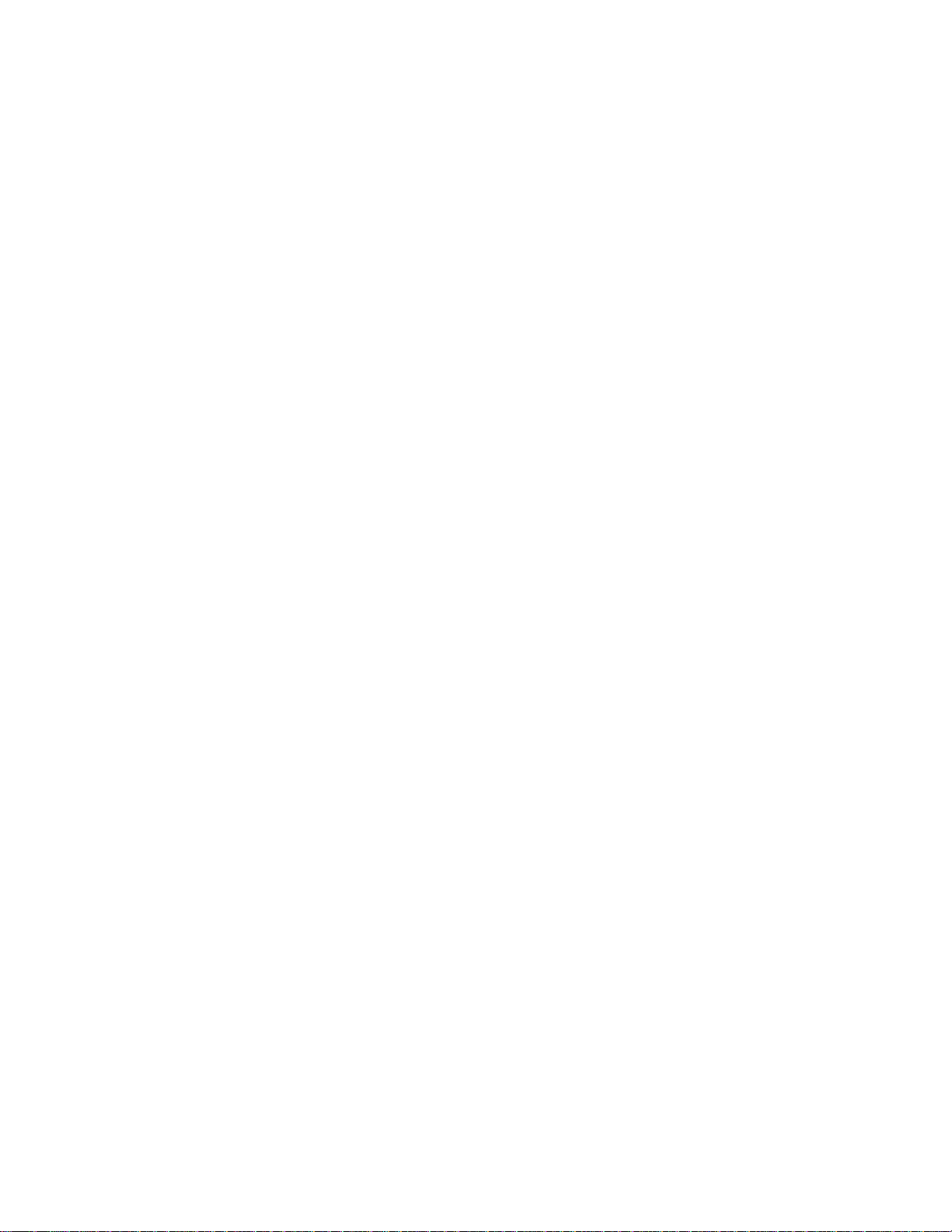
User’s Manual
USB Server
UE204
Page 2
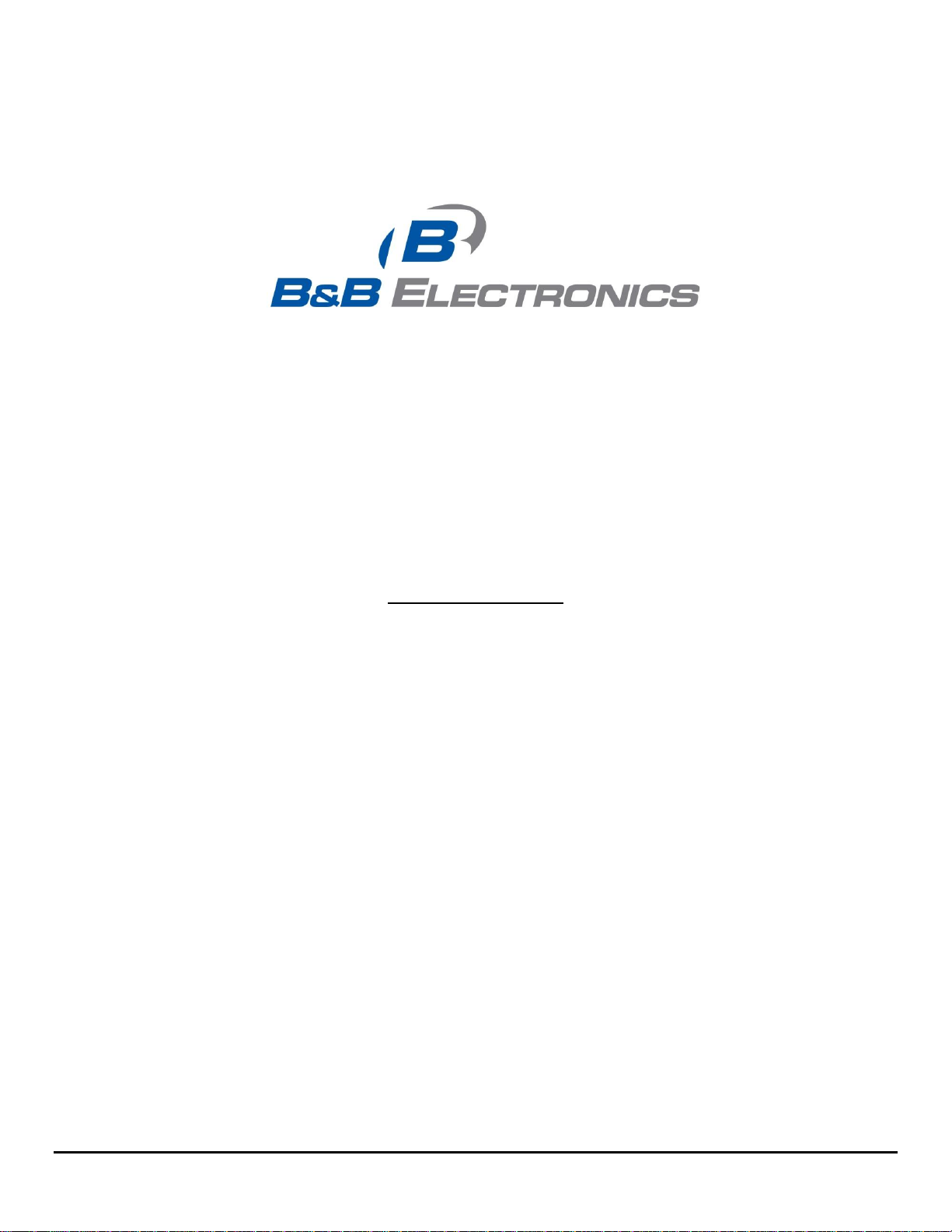
UE204
Document Number: UE204_1012m
International Headquarters:
707 Dayton Road
Ottawa, IL 61350 USA
Phone (815) 433-5100
Website: www.bb-elec.com
Sales e-mail: orders@bb-elec.com
Technical Support: support@bb.elec.com
European Headquarters
B&B Electronics
Westlink Commercial Park
Oranmore, Co. Galway, Ireland
Phone +353 91-792444
Website: www.bb-europe.com
Sales e-mail: sales@bb-europe.com
Technical Support: support@bb-europe.com
Original – July 2011
©2011 No part of this publication may be reproduced or transmitted in any form or by any means, electronic or mechanical, including photography, recording, or any information storage
and retrieval system without written consent. Information in this manual is subject to change without notice, and does not represent a commitment on the part.
B&B Electronics Manufacturing shall not be liable for incidental or consequential damages resulting from the furnishing, performance, or use of this manual. All brand names used in this
manual are the registered trademarks of their respective owners. The use of trademarks or other designations in this publication is for reference purposes only and does not constitute an
endorsement by the trademark holder.
Page 3
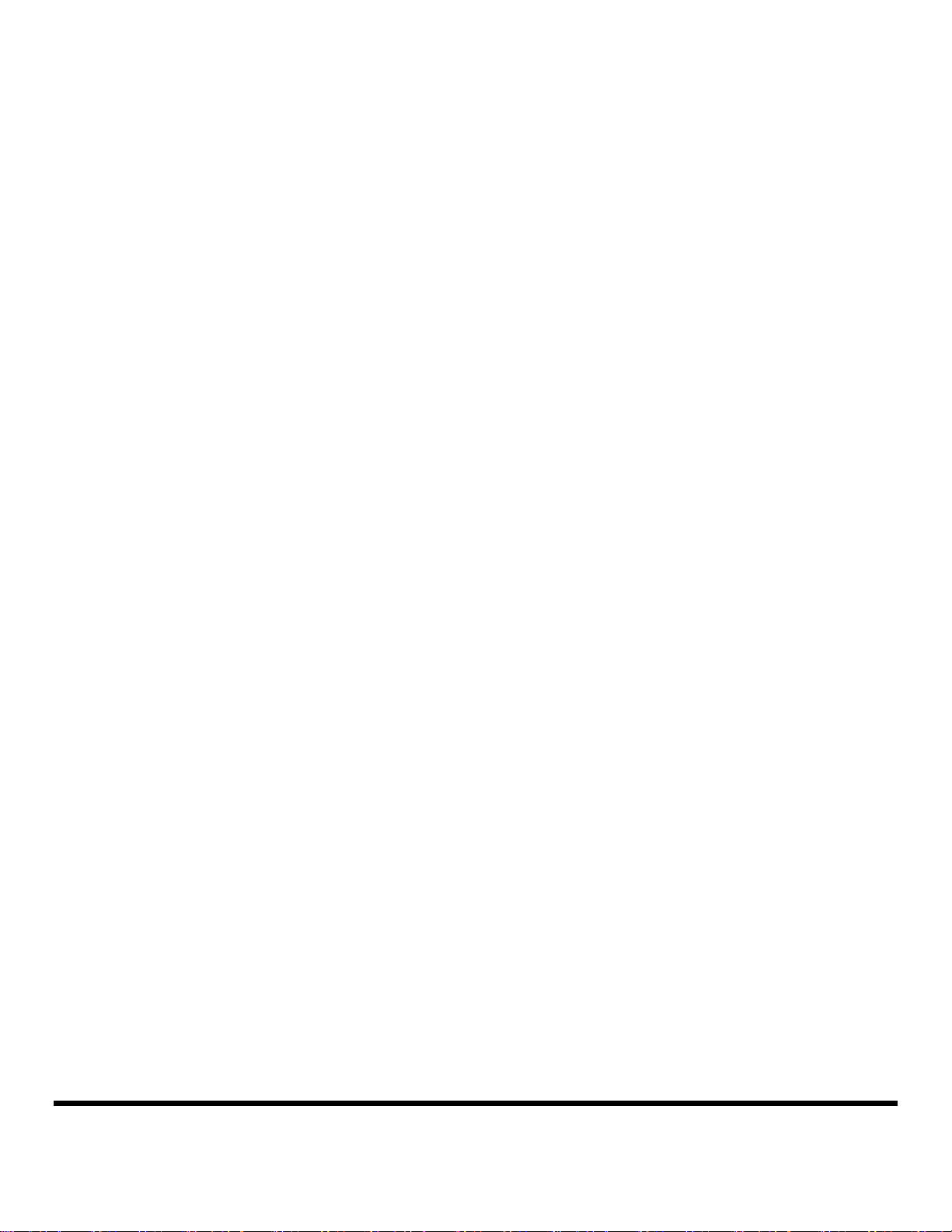
Table of Content
1. Introduction ..................................................................................................................................................... 4
2. Features ........................................................................................................................................................... 5
3. Installation....................................................................................................................................................... 6
4. Running Program ............................................................................................................................................ 7
Main Dialog Box ............................................................................................................................................. 7
Status of USB Servers and Devices ................................................................................................................ 8
5. Accessing a Device ....................................................................................................................................... 10
6. Server Configuration ..................................................................................................................................... 11
Configuration with Web-based UI ................................................................................................................ 12
Configuration with the Utility ....................................................................................................................... 14
7. Other Functions ............................................................................................................................................. 16
Connect Automatically for Printing .............................................................................................................. 16
Connect this device when application starts ................................................................................................. 17
Auto Disconnect Printer/MFP/Storage Device ............................................................................................. 18
Device Property ............................................................................................................................................ 19
8. Server Settings .............................................................................................................................................. 20
Device Settings ............................................................................................................................................. 21
9. Search ............................................................................................................................................................ 22
10. Appendix .................................................................................................................................................... 23
Mechanical Diagram ..................................................................................................................................... 23
Specifications ................................................................................................................................................ 24
Document Number: UE204_1012m 3
B&B Electronics Mfg Co Inc – 707 Dayton Rd - PO Box 1040 - Ottawa IL 61350 - Ph 815-433-5100 - Fax 815-433-5104 – www.bb-elec.com
B&B Electronics – Westlink Commercial Park – Oranmore, Galway, Ireland – Ph +353 91-792444 – Fax +353 91-792445 – www.bb-europe.com
Page 4
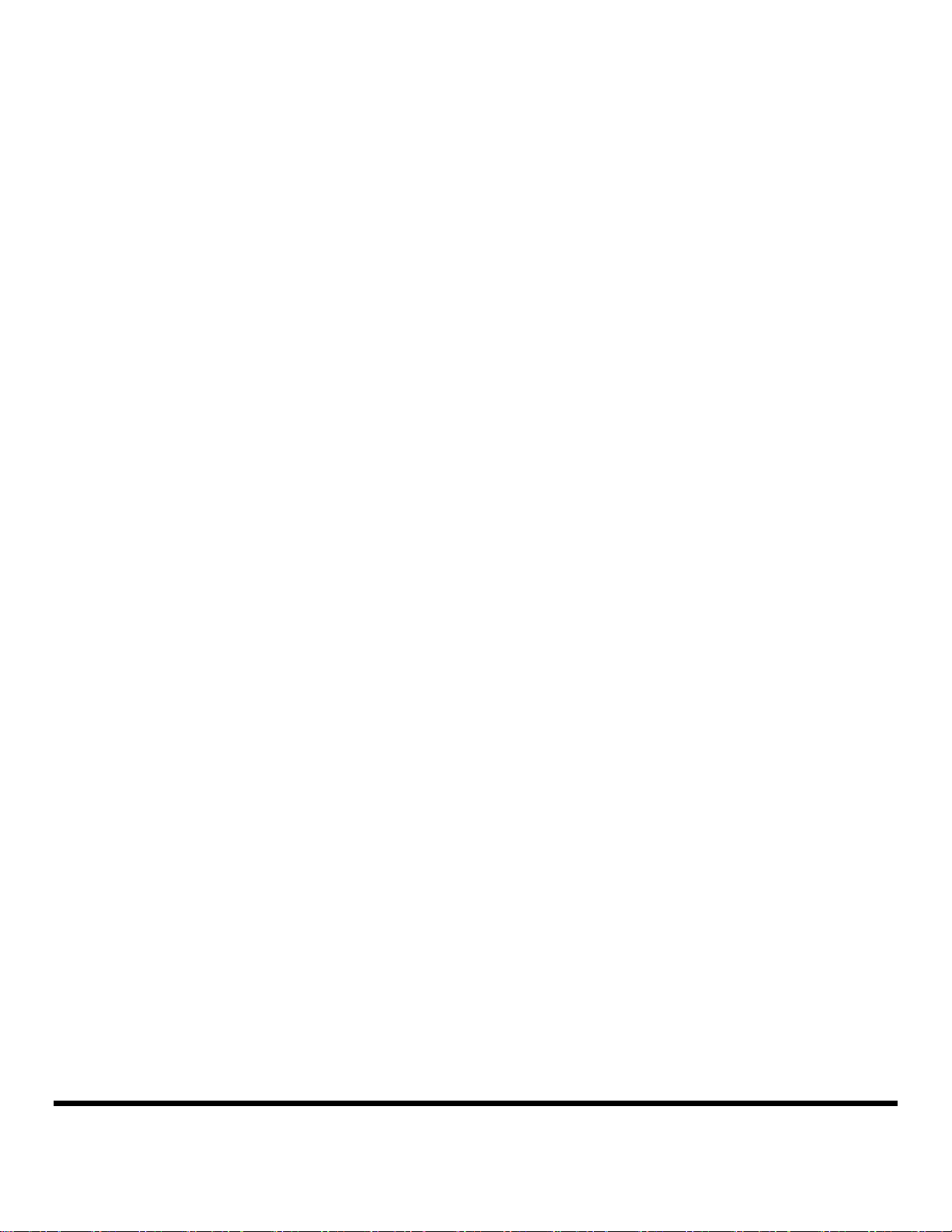
1. Introduction
The UE204 USB Server allows connectivity to USB peripherals over a Gigabit Ethernet
network. The free application software provides a user friendly interface between you and the
USB Server, and includes the ability to monitor and manage the connected devices.
Document Number: UE204_1012m 4
B&B Electronics Mfg Co Inc – 707 Dayton Rd - PO Box 1040 - Ottawa IL 61350 - Ph 815-433-5100 - Fax 815-433-5104 – www.bb-elec.com
B&B Electronics – Westlink Commercial Park – Oranmore, Galway, Ireland – Ph +353 91-792444 – Fax +353 91-792445 – www.bb-europe.com
Page 5
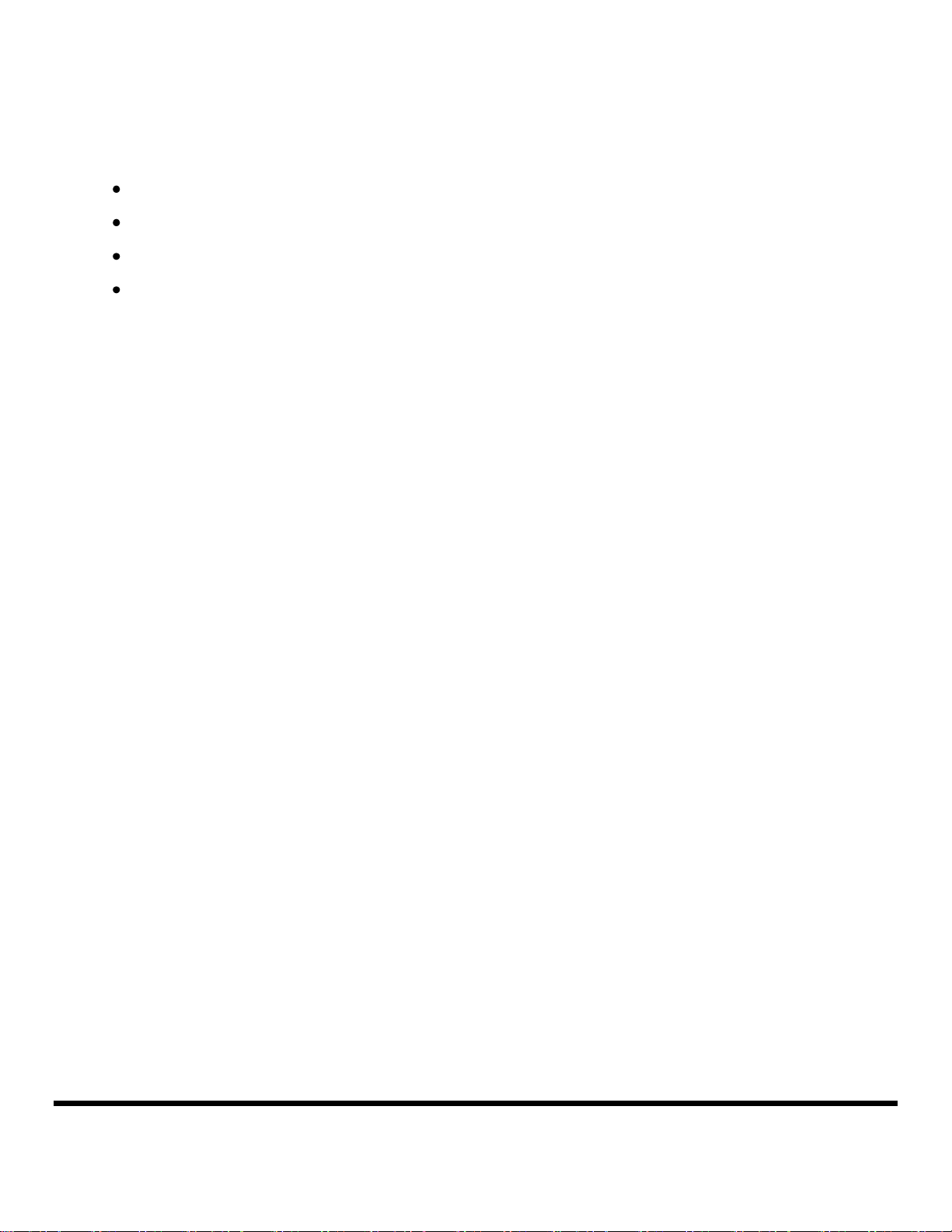
2. Features
Centralized remote USB Server Management
Centralized remote USB Server Status Monitoring
Centralized remote USB Device Management
Centralized remote USB Device Status Monitoring
Document Number: UE204_1012m 5
B&B Electronics Mfg Co Inc – 707 Dayton Rd - PO Box 1040 - Ottawa IL 61350 - Ph 815-433-5100 - Fax 815-433-5104 – www.bb-elec.com
B&B Electronics – Westlink Commercial Park – Oranmore, Galway, Ireland – Ph +353 91-792444 – Fax +353 91-792445 – www.bb-europe.com
Page 6
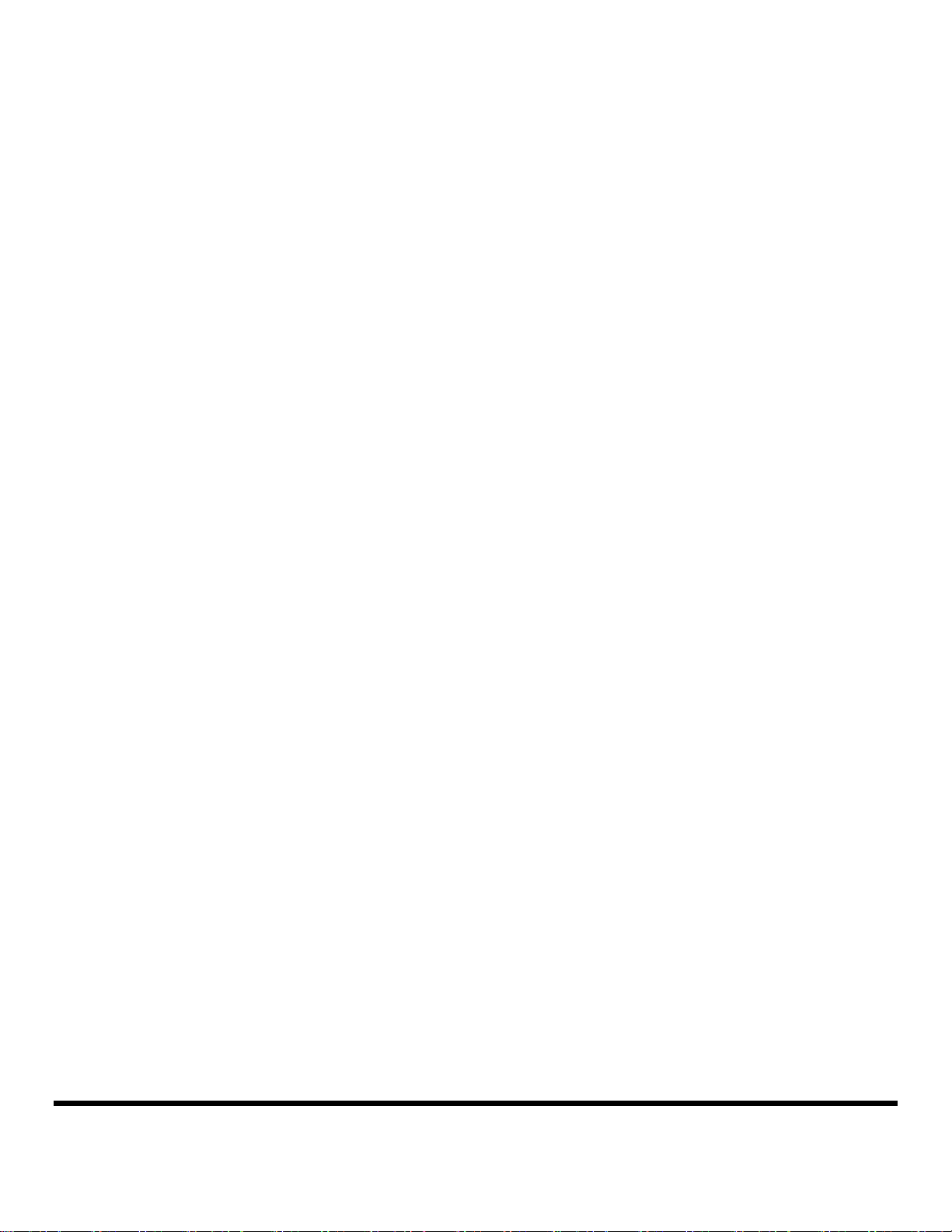
3. Installation
Insert the CD into your CD ROM Drive. The installation program should start automatically. If
not, navigate to the installation executable file and double click on it. Follow the instructions
provided by the installation wizard. The USB server uses DHCP to assign the IP address by
default. If a DHCP server is not available, the USB Server will use IP Address 169.254.10.10
Document Number: UE204_1012m 6
B&B Electronics Mfg Co Inc – 707 Dayton Rd - PO Box 1040 - Ottawa IL 61350 - Ph 815-433-5100 - Fax 815-433-5104 – www.bb-elec.com
B&B Electronics – Westlink Commercial Park – Oranmore, Galway, Ireland – Ph +353 91-792444 – Fax +353 91-792445 – www.bb-europe.com
Page 7
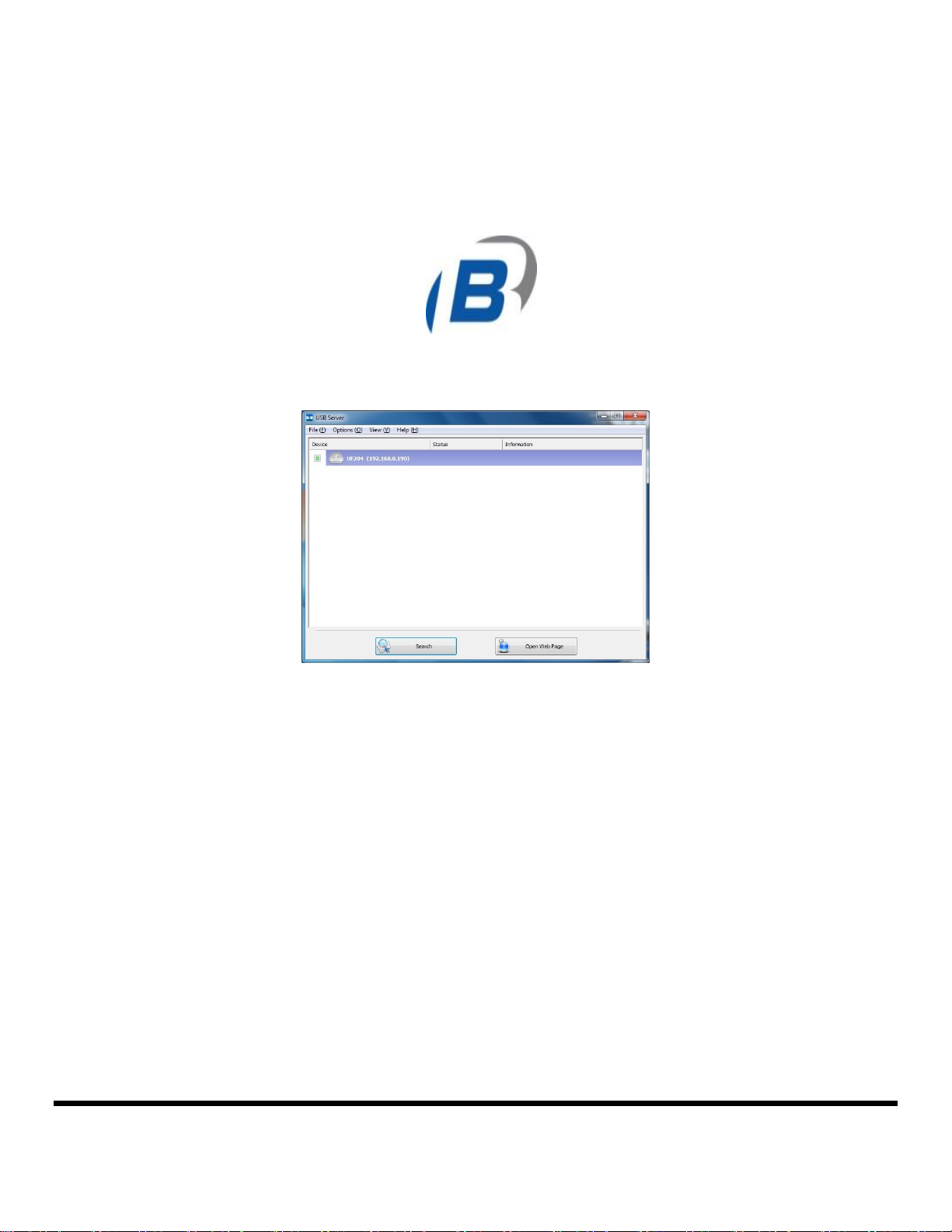
4. Running Program
To start the USB Server application, double click the shortcut icon on the Desktop. The Main
Dialog Box will open.
Main Dialog Box
The main dialog box consists of a Control Menu (File, Options, View and Help), a tree view in
the middle that displays a list of the servers and devices discovered on the network, a Search
button to get the current status of all USB Servers and devices, and a button that toggles
between Open Web Page and Connect Device depending on the node you select on the tree
view. The Open Web Page button toggles to Connect Device when a device is highlighted.
The default configuration for the server is DHCP enabled. If the server is not able to get an IP
address from a DHCP server, it will use the IP address 169.254.10.10
Document Number: UE204_1012m 7
B&B Electronics Mfg Co Inc – 707 Dayton Rd - PO Box 1040 - Ottawa IL 61350 - Ph 815-433-5100 - Fax 815-433-5104 – www.bb-elec.com
B&B Electronics – Westlink Commercial Park – Oranmore, Galway, Ireland – Ph +353 91-792444 – Fax +353 91-792445 – www.bb-europe.com
Page 8
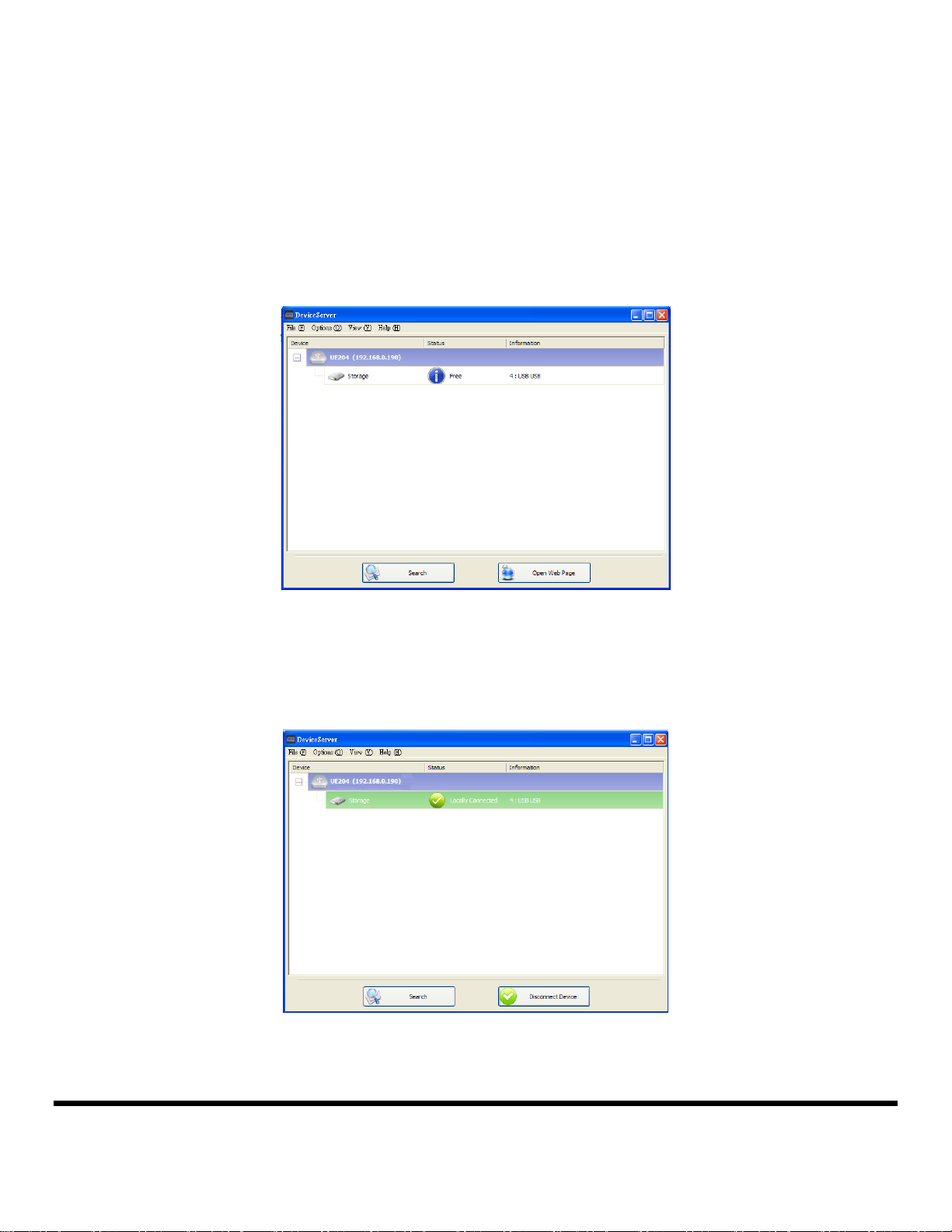
Status of USB Servers and Devices
The tree view tells you the status of all the USB Servers and devices that are on the network.
Device Free
The device is free and you may connect to it.
Occupied by Your Computer
When you are Connected to the device, the green icon turns into an orange icon to signify the
establishment of the connection.
Document Number: UE204_1012m 8
B&B Electronics Mfg Co Inc – 707 Dayton Rd - PO Box 1040 - Ottawa IL 61350 - Ph 815-433-5100 - Fax 815-433-5104 – www.bb-elec.com
B&B Electronics – Westlink Commercial Park – Oranmore, Galway, Ireland – Ph +353 91-792444 – Fax +353 91-792445 – www.bb-europe.com
Page 9

Occupied By Some Other User
This status icon indicates that the device is occupied by another user on the network.
Device on Different Segment
This icon indicates that the server’s IP address is on a different network segment from your PC.
You can NOT connect to a device on this server. Verify and change the network settings.
Unsupported Device
This icon indicates that the device is not supported by the USB Server.
Document Number: UE204_1012m 9
B&B Electronics Mfg Co Inc – 707 Dayton Rd - PO Box 1040 - Ottawa IL 61350 - Ph 815-433-5100 - Fax 815-433-5104 – www.bb-elec.com
B&B Electronics – Westlink Commercial Park – Oranmore, Galway, Ireland – Ph +353 91-792444 – Fax +353 91-792445 – www.bb-europe.com
Page 10

5. Accessing a Device
To connect to a USB device, select it on the tree view and click on the Connect Device button
or double-click on the device itself. The connection process may take up to a minute. Once
you connect, you can operate the device as if it were connected directly to your PC’s USB port.
Once you are connected to a device, the Connect Device button changes to Disconnect
Device:
Clicking on this button releases the selected device for other users. Once you see the icon
turns back, the device has been disconnected and other users will then be able to connect to it.
This operation is exactly like when you unplug a USB device from your PC’s USB port.
Document Number: UE204_1012m 10
B&B Electronics Mfg Co Inc – 707 Dayton Rd - PO Box 1040 - Ottawa IL 61350 - Ph 815-433-5100 - Fax 815-433-5104 – www.bb-elec.com
B&B Electronics – Westlink Commercial Park – Oranmore, Galway, Ireland – Ph +353 91-792444 – Fax +353 91-792445 – www.bb-europe.com
Page 11

6. Server Configuration
The USB Server settings are configured via a web-based UI. Select the target server on the
tree view and then click on the Open Web Page button.
Document Number: UE204_1012m 11
B&B Electronics Mfg Co Inc – 707 Dayton Rd - PO Box 1040 - Ottawa IL 61350 - Ph 815-433-5100 - Fax 815-433-5104 – www.bb-elec.com
B&B Electronics – Westlink Commercial Park – Oranmore, Galway, Ireland – Ph +353 91-792444 – Fax +353 91-792445 – www.bb-europe.com
Page 12

Configuration with Web-based UI
Your default web browser will open and the web-based configuration UI is displayed.
The main page of the configuration UI displays important information. Clicking on “Status”
brings you back to this page; the other links take you to pages with different functions.
Document Number: UE204_1012m 12
B&B Electronics Mfg Co Inc – 707 Dayton Rd - PO Box 1040 - Ottawa IL 61350 - Ph 815-433-5100 - Fax 815-433-5104 – www.bb-elec.com
B&B Electronics – Westlink Commercial Park – Oranmore, Galway, Ireland – Ph +353 91-792444 – Fax +353 91-792445 – www.bb-europe.com
Page 13

Network Information
This page displays the network settings.
Restart Device
Clicking on this link resets the server. If the password is enabled, it must be entered to reset
the server.
Document Number: UE204_1012m 13
B&B Electronics Mfg Co Inc – 707 Dayton Rd - PO Box 1040 - Ottawa IL 61350 - Ph 815-433-5100 - Fax 815-433-5104 – www.bb-elec.com
B&B Electronics – Westlink Commercial Park – Oranmore, Galway, Ireland – Ph +353 91-792444 – Fax +353 91-792445 – www.bb-europe.com
Page 14

Change Password
Clicking on this link takes you to the password update page.
Configuration with the Utility
Another way to configure the server is USB Server configuration dialog. To bring it up, RIGHTCLICK on the server icon and select Setting Server. If a password has been set you will be
prompted to enter it.
Document Number: UE204_1012m 14
B&B Electronics Mfg Co Inc – 707 Dayton Rd - PO Box 1040 - Ottawa IL 61350 - Ph 815-433-5100 - Fax 815-433-5104 – www.bb-elec.com
B&B Electronics – Westlink Commercial Park – Oranmore, Galway, Ireland – Ph +353 91-792444 – Fax +353 91-792445 – www.bb-europe.com
Page 15

Server Name: This field allows you change the Server name. Change it to whatever you want.
USE DHCP: When this field is checked, your server acquires an IP address automatically.
Uncheck it and you can enter the IP address manually. If a DHCP server is not available, the
default IP Address for the UHB Server is 169.254.10.10
NOTE: You can apply this function to a server under different a network segment.
HOWEVER, some routers and switches do not allow communication between servers
on different segments.
Backup Firmware: this function is a fail-safe mechanism for the Update Firmware function
and allows you to save a backup file of your firmware before you upgrade it.
Update Firmware: update firmware with this function. Use the Browse button to select the
firmware to update. Click on Open to start.
Change Password: Enter the new password and enter it again for confirmation. Click on
Submit to change.
Restart Server
This reboots the server. Note that this function will not work if the server you attempt to reset
has a device connected to it and the device is occupied by a user.
Document Number: UE204_1012m 15
B&B Electronics Mfg Co Inc – 707 Dayton Rd - PO Box 1040 - Ottawa IL 61350 - Ph 815-433-5100 - Fax 815-433-5104 – www.bb-elec.com
B&B Electronics – Westlink Commercial Park – Oranmore, Galway, Ireland – Ph +353 91-792444 – Fax +353 91-792445 – www.bb-europe.com
Page 16

7. Other Functions
Connect Automatically for Printing
This function allows you to automatically connect to this printer when you send a printing task
to it. When the task is completed, the printer will be AUTOMATICALLY disconnected so that
other users can use it.
NOTE: The printer must be installed on your PC.
Document Number: UE204_1012m 16
B&B Electronics Mfg Co Inc – 707 Dayton Rd - PO Box 1040 - Ottawa IL 61350 - Ph 815-433-5100 - Fax 815-433-5104 – www.bb-elec.com
B&B Electronics – Westlink Commercial Park – Oranmore, Galway, Ireland – Ph +353 91-792444 – Fax +353 91-792445 – www.bb-europe.com
Page 17

Connect this device when application starts
When enabled, this function automatically connects the target device 15 seconds after the
application starts running. If this device is occupied when the application starts, it will not be
connected. If this device is offline when the application starts, it will not be connected.
Document Number: UE204_1012m 17
B&B Electronics Mfg Co Inc – 707 Dayton Rd - PO Box 1040 - Ottawa IL 61350 - Ph 815-433-5100 - Fax 815-433-5104 – www.bb-elec.com
B&B Electronics – Westlink Commercial Park – Oranmore, Galway, Ireland – Ph +353 91-792444 – Fax +353 91-792445 – www.bb-europe.com
Page 18

Auto Disconnect Printer/MFP/Storage Device
These functions are used to disconnect a user from a Printer or Storage device after a set
period of idle time.
When these two functions are enabled, you will see this message when you connect a Storage
device or a printer:
NOTE: This function will not work with a flash drive or memory stick. These devices
periodically communicate with the OS even when the user is not reading or writing data.
Therefore, they never actually stay “Idle.” External USB HDD storage devices do not
have this problem.
Document Number: UE204_1012m 18
B&B Electronics Mfg Co Inc – 707 Dayton Rd - PO Box 1040 - Ottawa IL 61350 - Ph 815-433-5100 - Fax 815-433-5104 – www.bb-elec.com
B&B Electronics – Westlink Commercial Park – Oranmore, Galway, Ireland – Ph +353 91-792444 – Fax +353 91-792445 – www.bb-europe.com
Page 19

Device Properties
Device Properties dialog box displays information of the USB device. If the device is occupied,
it also displays the occupying PC name and the IP of the PC occupying it.
Document Number: UE204_1012m 19
B&B Electronics Mfg Co Inc – 707 Dayton Rd - PO Box 1040 - Ottawa IL 61350 - Ph 815-433-5100 - Fax 815-433-5104 – www.bb-elec.com
B&B Electronics – Westlink Commercial Park – Oranmore, Galway, Ireland – Ph +353 91-792444 – Fax +353 91-792445 – www.bb-europe.com
Page 20

8. Server Settings
Setting Server: Same function as the Setting Server option on the server icon’s right click
menu.
Run USB Server When PC Starts Up: This utility automatically runs when your system starts.
Open Web Page: Brings up the server’s configuration web pages.
Document Number: UE204_1012m 20
B&B Electronics Mfg Co Inc – 707 Dayton Rd - PO Box 1040 - Ottawa IL 61350 - Ph 815-433-5100 - Fax 815-433-5104 – www.bb-elec.com
B&B Electronics – Westlink Commercial Park – Oranmore, Galway, Ireland – Ph +353 91-792444 – Fax +353 91-792445 – www.bb-europe.com
Page 21

Device Settings
Connect Device and Disconnect Device: Connects and disconnects the selected device.
Request Disconnect Device: When you want to use a device occupied by other user, you
can highlight that device and use this function. This sends a message to the occupying user
with your request. The occupying user can either release the device or deny the request.
Document Number: UE204_1012m 21
B&B Electronics Mfg Co Inc – 707 Dayton Rd - PO Box 1040 - Ottawa IL 61350 - Ph 815-433-5100 - Fax 815-433-5104 – www.bb-elec.com
B&B Electronics – Westlink Commercial Park – Oranmore, Galway, Ireland – Ph +353 91-792444 – Fax +353 91-792445 – www.bb-europe.com
Page 22

9. Search
When you need to know the status of all the servers and devices immediately, use the Search
button.
Document Number: UE204_1012m 22
B&B Electronics Mfg Co Inc – 707 Dayton Rd - PO Box 1040 - Ottawa IL 61350 - Ph 815-433-5100 - Fax 815-433-5104 – www.bb-elec.com
B&B Electronics – Westlink Commercial Park – Oranmore, Galway, Ireland – Ph +353 91-792444 – Fax +353 91-792445 – www.bb-europe.com
Page 23

10. Appendix
60 mm
100 mm 28.9 mm
USB2.0 port
USB2.0 portUSB2.0 port
USB2.0 port
RJ45 NetworkDC Power jack
Mechanical Diagram
Document Number: UE204_1012m 23
B&B Electronics Mfg Co Inc – 707 Dayton Rd - PO Box 1040 - Ottawa IL 61350 - Ph 815-433-5100 - Fax 815-433-5104 – www.bb-elec.com
B&B Electronics – Westlink Commercial Park – Oranmore, Galway, Ireland – Ph +353 91-792444 – Fax +353 91-792445 – www.bb-europe.com
Page 24

Specifications
Feature
Description
Model
UE204
Software
Included on CD
Operating systems
supported
Server 2008 R2,Windows 7,Windows7 x64, Windows Server 2008,
Windows Server 2008 x64,Windows Vista, Windows Vista x64,Windows
Server 2003,Windows Server 2003 x64,Windows XP, Windows XP
64,Windows 2000
Dimensions
100 x 60 x 28.9 mm (3.9 x 2.4 x 1.2)
Enclosure
Material
Material of plastic
Color
Blue
Mounting
Desktop style, using Keyhole in the rear of unit
Protocol
USB
1.1/2.0 supported
USB speed
1.5, 12, 480 Mbps
Ethernet
10/100/1000 BASE-T
IP Assignment
Default DHCP
169.254.10.10 if DHCP is not available.
Connector
USB
USB Type-A
Ethernet
RJ-45 8 pin female
Power
Small barrel connector (3.2x1.3x5.5mm)
LED
Power
Lights green when power is on
USB
Lights green when a USB server is connected
RJ-45
Lights green when the Ethernet is connected
Lights orange when data is transferring
ESD Protection
15KV ESD
Power supply
requirement
5V, 2.5A, DC
Operating temperature
0°C to 55°C
Storage temperature
0°C to 70°C
Humidity
5% to 90% non-condensing
Certifications
MTBF
30°C 79593 hrs, 60°C 63124 hrs
CE – ESD
8kV contact/15KV air
IP30
RoHS
WEEE
Document Number: UE204_1012m 24
B&B Electronics Mfg Co Inc – 707 Dayton Rd - PO Box 1040 - Ottawa IL 61350 - Ph 815-433-5100 - Fax 815-433-5104 – www.bb-elec.com
B&B Electronics – Westlink Commercial Park – Oranmore, Galway, Ireland – Ph +353 91-792444 – Fax +353 91-792445 – www.bb-europe.com
