Page 1
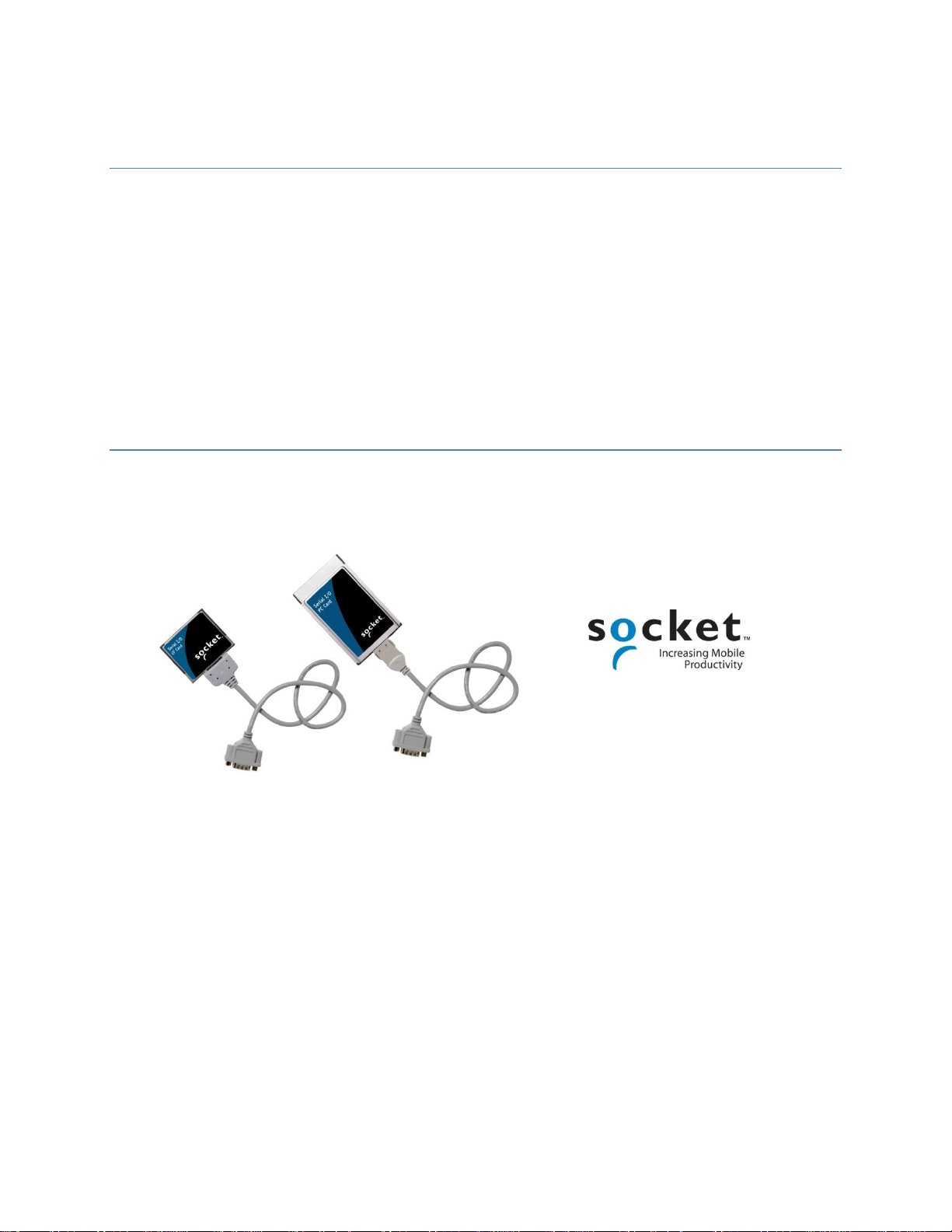
SocketSerial™ I/O Card
CompactFlash and PC Cards for adding RS-232 serial communications ports to
Windows Mobile 2003/2003SE/5.0 handheld computers
Windows XP/Vista/7 notebook or desktop PCs
User’s Guide
November 2011 940-0194-100
Page 2
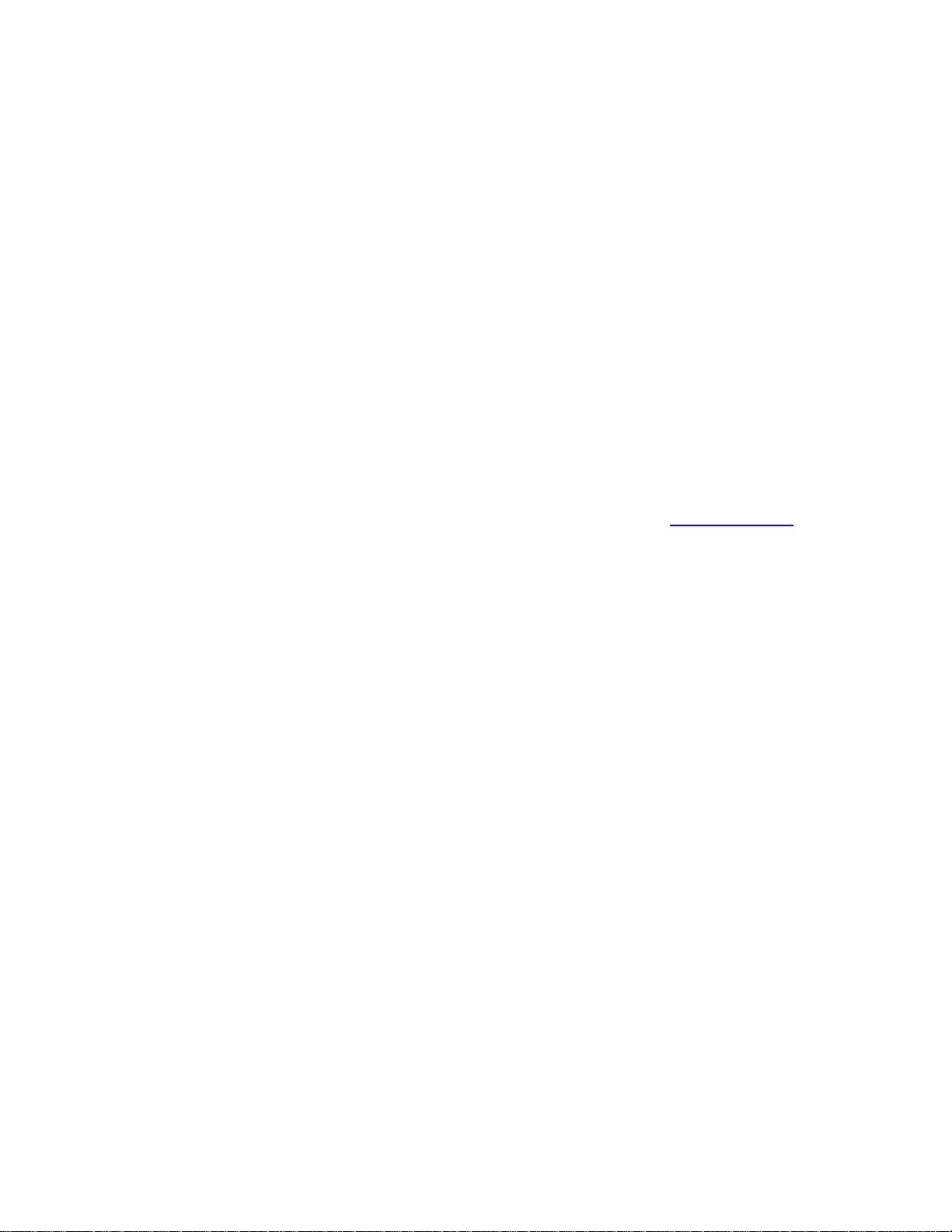
Copyright Notice
Copyright © 2011 B&B Electronics. All rights reserved.
Serial I/O Card and Hi-Speed COM Tools are trademarks of B&B Electronics. All other brand and product names are
trademarks of their respective holders.
The SocketSerial I/O Card includes technology licensed under United States Patent Nos. 4,543,450, 4,603,320,
4,686,506, and 4,972,470.
Reproduction of the contents of this manual without the permission of B&B Electronics is expressly prohibited.
Please be aware that the products described in this manual may change without notice.
Other than the above, B&B Electronics can assume no responsibility for anything resulting from the application of
information contained in this manual.
Please refrain from any applications of the B&B Electronics product that are not described in this manual. B&B
Electronics also requests that you refrain from disassembling the card. Disassembly of this device will void the
product warranty.
You can track new product releases, software updates and technical bulletins by visiting www.quatech.com.
November 2011 940-0194-100 2
Page 3
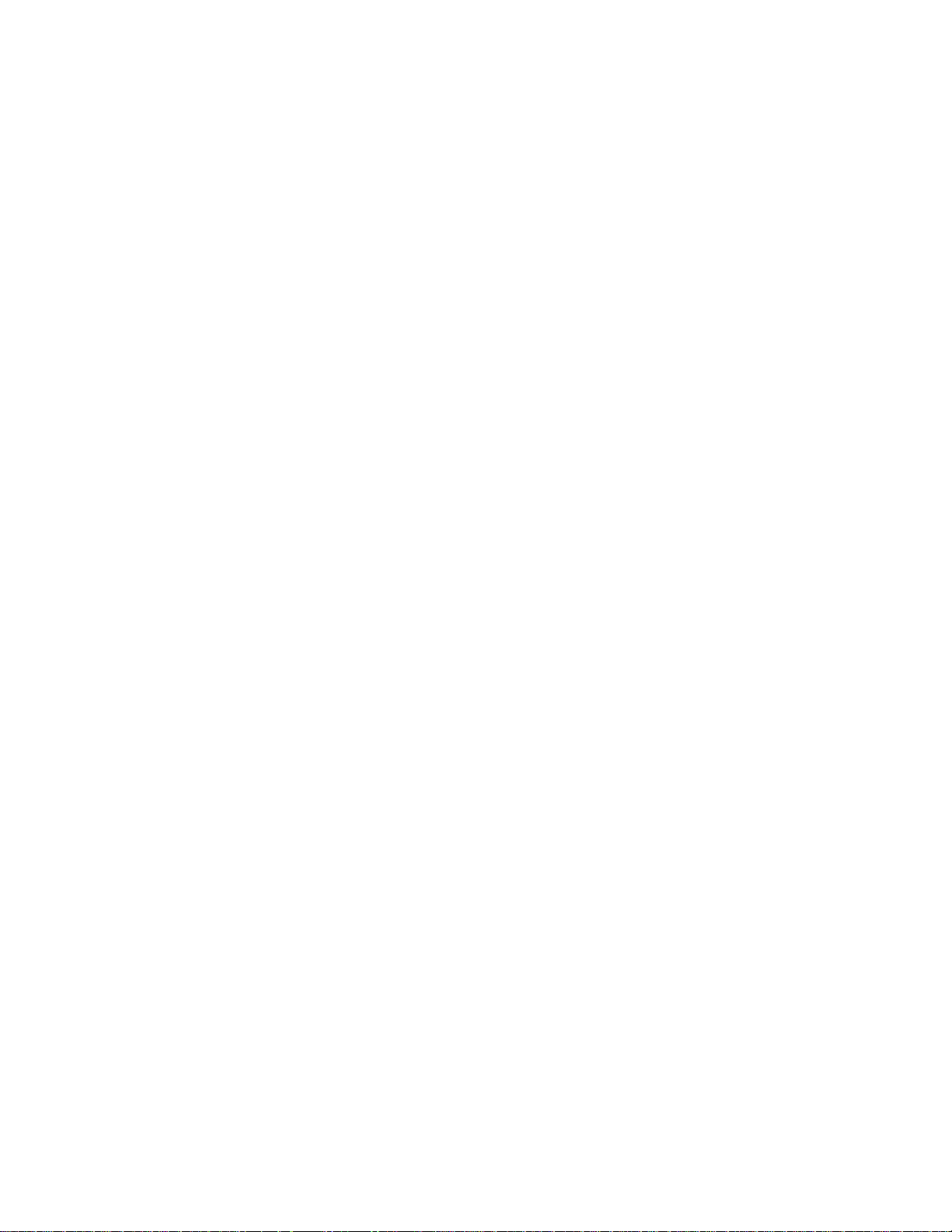
Table of Contents
COPYRIGHT NOTICE 2
1 | INTRODUCTION 4
About the Software 4
System Requirements 4
Card Versions 5
Package Contents 5
2 | SETUP FOR WINDOWS MOBILE 6
Setup Summary 6
STEP 1: Install the Software 6
STEP 2: Insert the Serial I/O Card 7
Hi-Speed COM Tools 8
3 | SETUP FOR WINDOWS 7, VISTA OR XP 14
Setup Summary 14
STEP 1: Insert the Installation CD 14
STEP 2: Insert the Card 14
STEP 3: Complete the Installation 16
Windows 7 16
Windows XP or Windows Vista 17
Hi-Speed COM Tools 18
APPENDIX A SPECIFICATIONS 24
APPENDIX B ADVANCED SOFTWARE INSTALLATION FOR WINDOWS MOBILE 26
LIMITED WARRANTY 27
LIMITED SOFTWARE WARRANTY 28
REGULATORY COMPLIANCE 29
November 2011 940-0194-100 3
Page 4
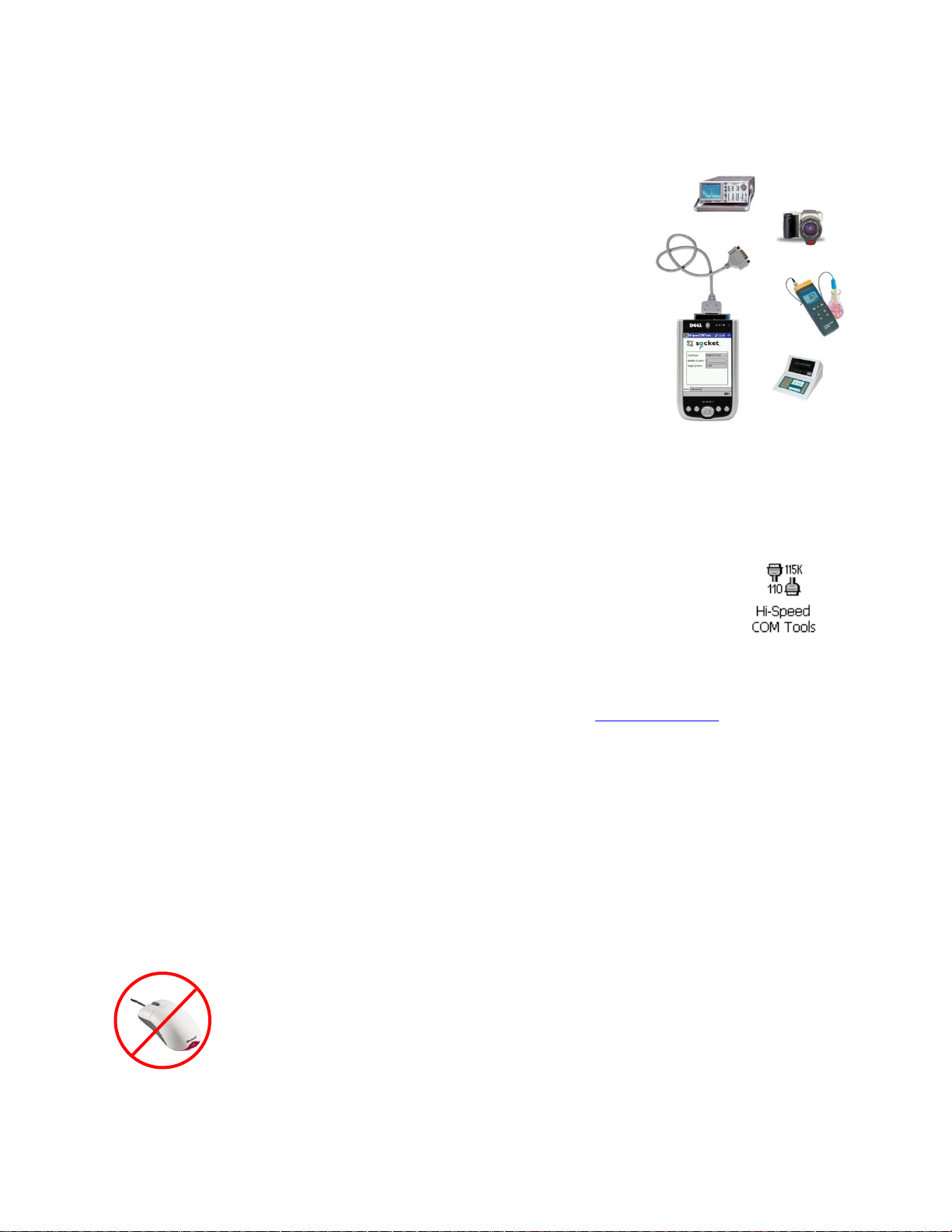
1 | Introduction
Would you like to connect a serial device to a Pocket PC, laptop or tablet
computer that doesn’t have a serial port? The Serial I/O Card makes it easy to add
a high-speed RS-232 port to a variety of Windows-based systems. Windows
recognizes the card as a standard COM port, so installation is a snap.
Connect to a wide range of serial devices, such as GPS receivers, bar code
scanners, monitoring and control systems, diagnostic tools, satellite phones,
writers for court reporting, printers, lab equipment, field data collection devices,
and more.
The Serial I/O Card features plug-and-play and hot swapping with most Windowsbased mobile computers. Hot swapping is the ability to add and remove devices
while a computer is running and have the system automatically recognize the
change.
The Serial I/O Card is the world’s lowest power plug-in card due to its exclusive Battery Friendly design. Using only
2.4 mA (8 mW) in standby mode, the Serial I/O Card is the best choice for adding an RS-232 port to a batterypowered PDA, laptop or tablet PC.
About the Software
Want to transmit data at speeds up to 921 kbps, but have a serial application that only lists
speeds up to 115 kbps? Hi-Speed COM Tools and drivers let you use your application at high COM
port speeds, even custom baud rates like 230.4 or 921.6 kbps.
The utility’s user-friendly interface reports your COM port number, and Windows 2000/XP users can also change
the COM port assignment. Advanced users can also change the flow control properties.
As a service for our customers, we provide FREE software updates online at: www.quatech.com.
System Requirements
Your computer should meet these minimum requirements:
Any of the following operating systems:
Windows Mobile 5.0, 2003SE or 2003
Windows XP, Vista, or 7
CompactFlash or PC Card slot
(Operation in a PC Card slot requires a PC Card adapter)
Windows Mobile or CE devices require ActiveSync 4.0 or greater
Note: We do not recommend using the Serial I/O Card with a mouse. If you have a mouse with a
serial connector, plug your mouse into your notebook’s built-in serial port.
November 2011 940-0194-100 4
Page 5
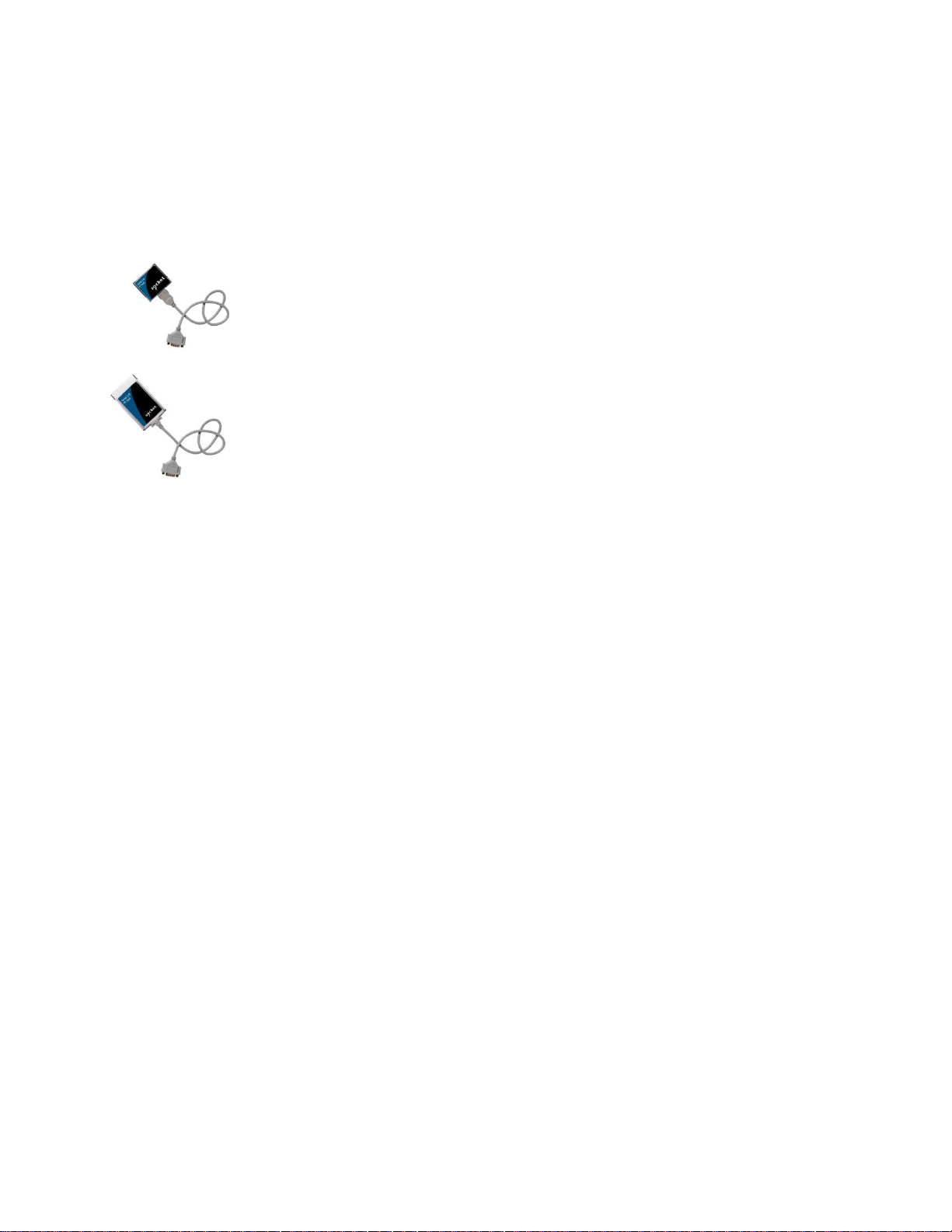
Card Versions
The Serial I/O Cards are available in either the CompactFlash (CF) or PC Card (PCMCIA) form factor and with either
of two cable builds. To operate a CompactFlash card in a PC Card slot, use a Type II PC Card adapter. All cables
have an industry-standard male DB-9 connector.
The standard Serial I/O Card features a detachable cable. (CompactFlash card shown.)
The Ruggedized Serial I/O Card features a permanent cable and molded strain relief, better
suited for harsher industrial applications. (PC Card shown.)
Package Contents
The Serial I/O Card package includes these items:
Serial I/O Card
Serial cable with DB-9 connector (permanently attached for Ruggedized cards, detachable for standard
cards)
Installation Disc containing software and user documentation
November 2011 940-0194-100 5
Page 6
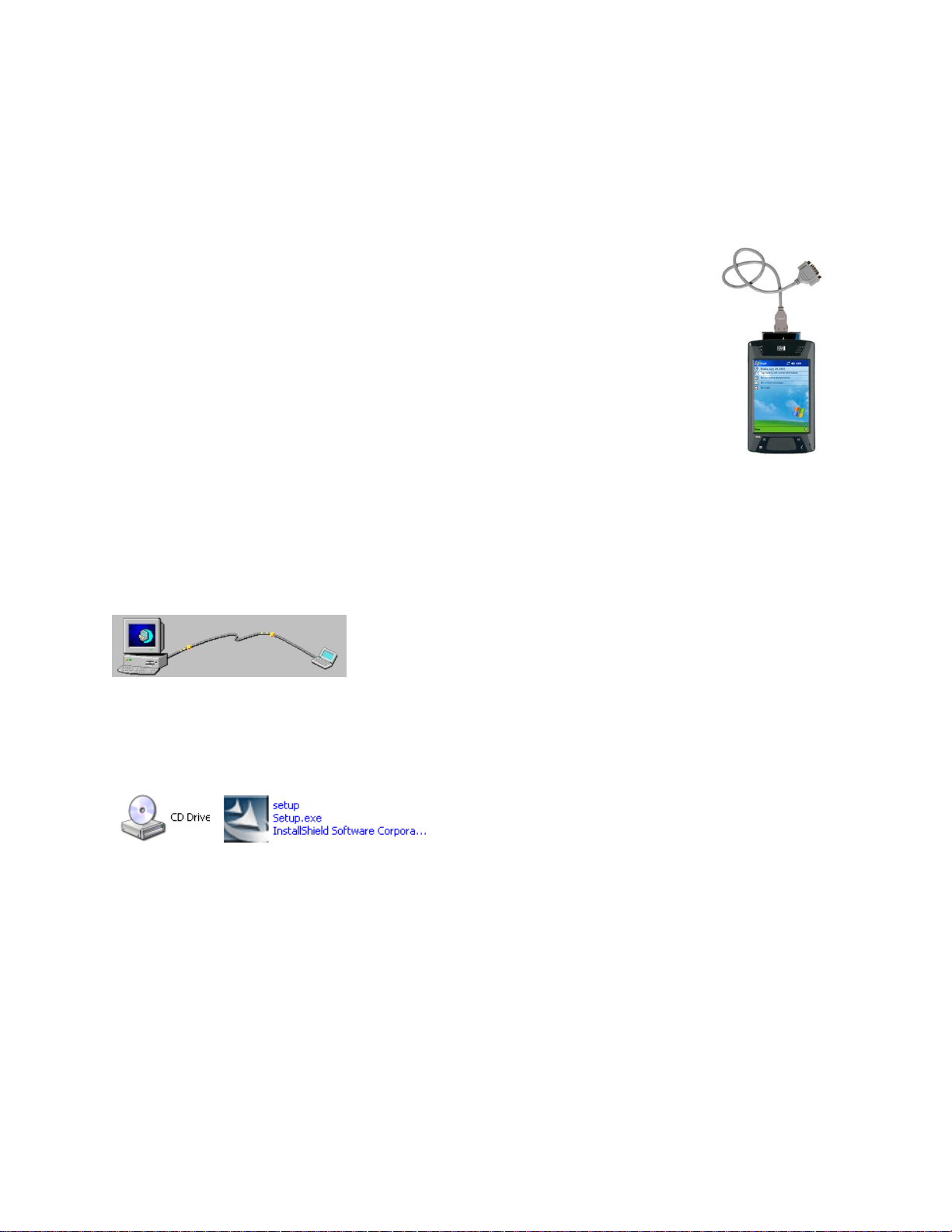
2 | Setup for Windows Mobile
This chapter describes how to set up the Serial I/O Card on Pocket PCs or other devices
running Windows Mobile 5.0, 2003SE or 2003.
Setup Summary
STEP 1: Intall the software.
STEP 2: Insert the Serial I/O Card.
STEP 1: Install the Software
ADVANCED USERS: See Appendix B for CAB installation instructions.
Makes sure you have ActiveSync 4.0 or later. You can download it free from www.quatech.com.
Use ActiveSync and a serial/Ethernet/USB cable or cradle to make an active connection between the mobile
computer and a host PC.
ActiveSync should report that you have connected, and the ActiveSync icon should turn green.
Insert the installation CD into your host PC.
Use My Computer or Windows Explorer to access the CD-ROM drive. In the CD, click on setup.
The Setup Center will begin. Follow the wizard to install the software.
November 2011 940-0194-100 6
Page 7
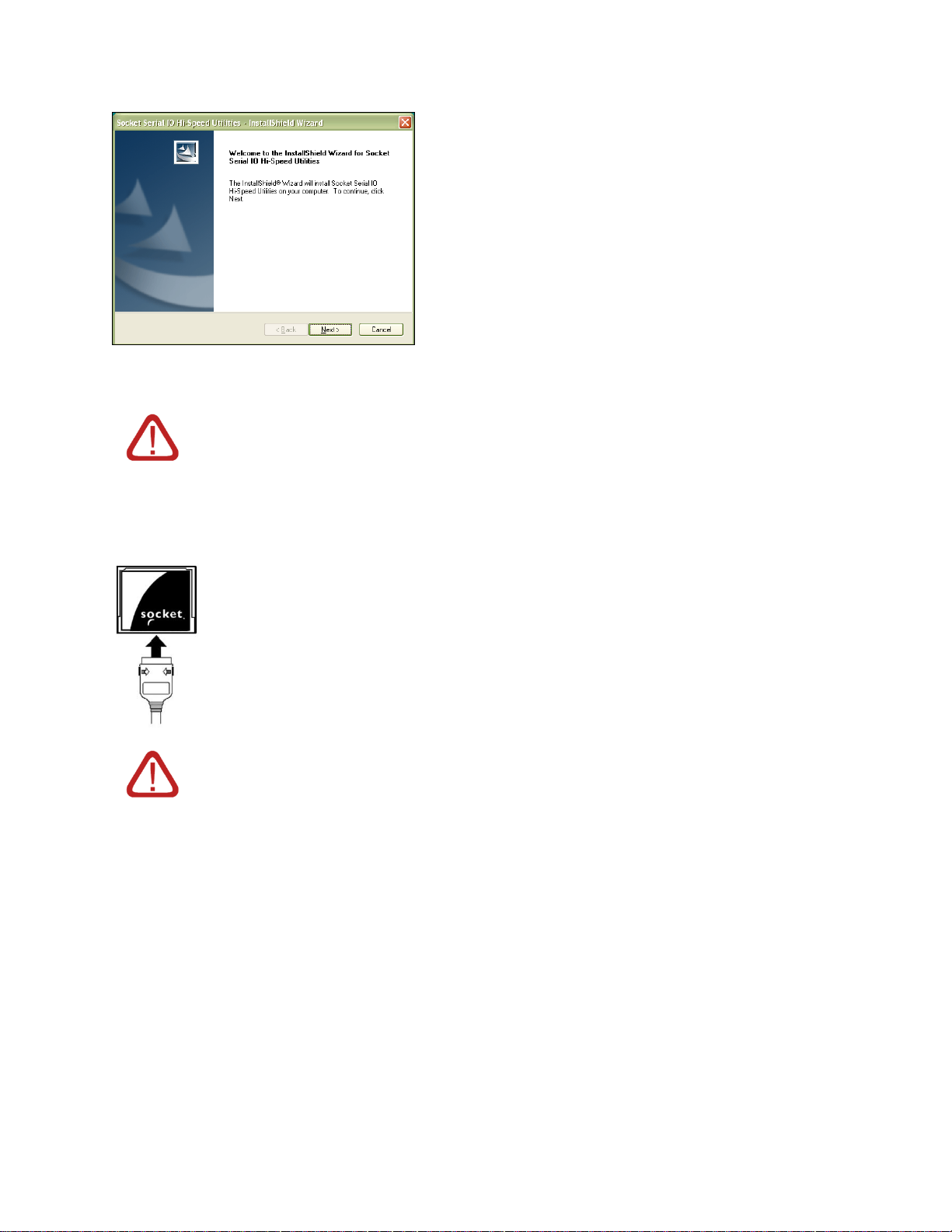
Note: The card and cable should
join snugly and remain attached
after you release the latches. To
remove the cable, press the side
latches and pull gently.
When software installation is complete, disconnect the device from the host PC. Soft reset the device by pressing
the reset button.
IMPORTANT! If you do not soft reset the device, the Hi-Speed COM Tools icon will not appear!
STEP 2: Insert the Serial I/O Card
If using a detachable cable, attach it to the card. Press the side latches of the cable connector, insert the connector
into the bottom of the card, and release.
Insert the card into your device’s expansion card slot. Insert the card right-side up, with the blue label on top.
If using a detachable cable, do not shove on the cable during card insertion.
If using a CF card in a PC Card slot, use a PC Card adapter.
November 2011 940-0194-100 7
IMPORTANT! When removing the cable, press on the side latches before pulling the cable! Otherwise,
you can damage the connector and card!
Page 8
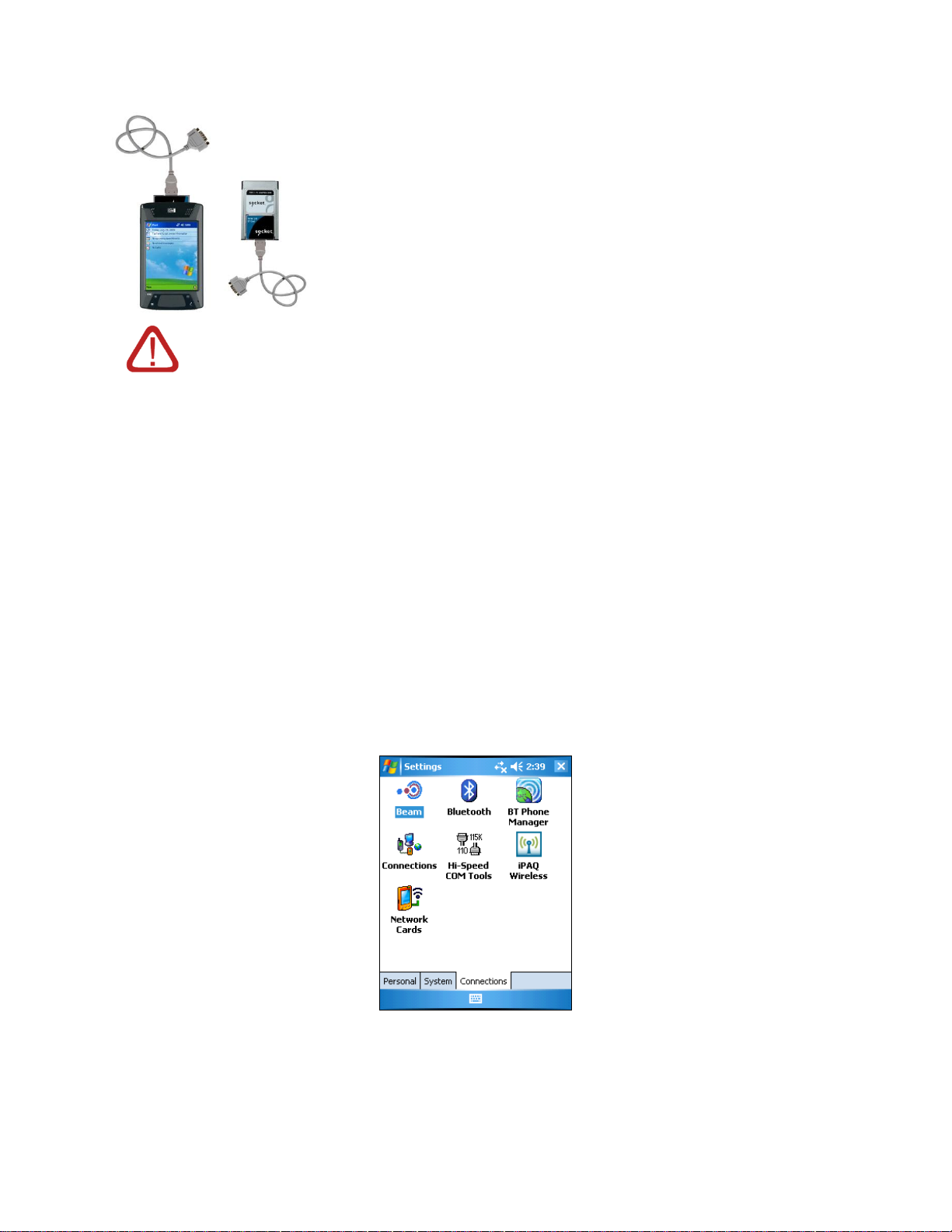
WARNING! DO NOT insert the card upside down or shove the card in too hard. Damage may occur!
When properly inserted, the card will be fully contained within the slot, with only the connector and
cable protruding.
Note: To remove the card, press your device’s card eject button, if available, then remove slowly.
Hi-Speed COM Tools
Hi-Speed COM Tools is a powerful utility that allows you to use higher baud rates with serial applications designed
for lower speeds. Advanced users can also configure custom baud rates and modify flow control properties. The
handy utility also reports your COM port number.
This section explains how to do the following:
Start Hi-Speed COM Tools
View COM port assignment
Determine the maximum baud rate of your card
Map baud rates
Use advanced options
Start Hi-Speed COM Tools
Tap Start | Settings | Connections tab | Hi-Speed COM Tools.
Note: If the Hi-Speed COM Tools icon does not appear, soft reset your device by pressing the reset button.
View COM Port Assignment
November 2011 940-0194-100 8
Page 9
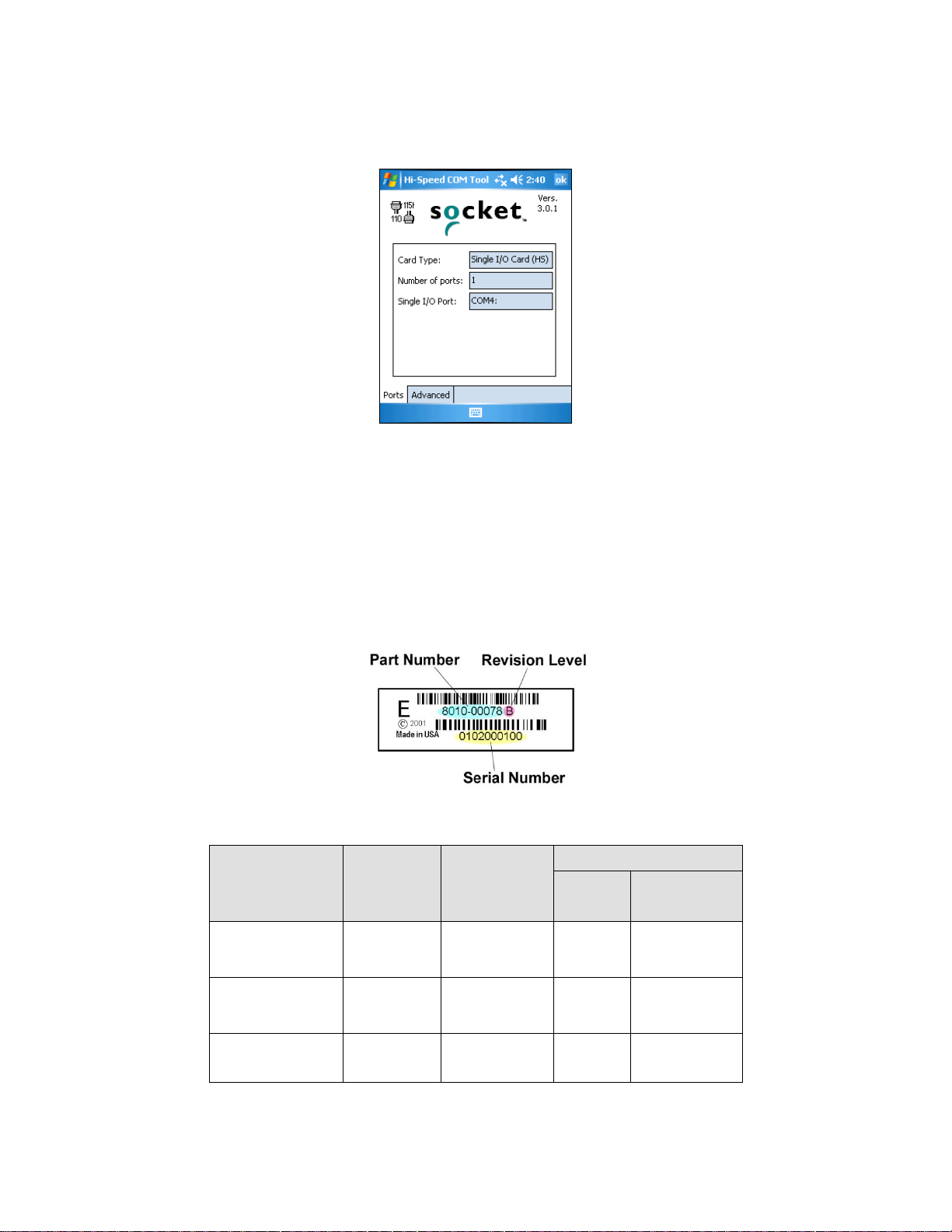
After you start Hi-Speed COM Tools, the Ports screen appears, reporting your type of Serial I/O Card, number of
Card Type
Part
Number
Not
Compatible
with Hi-Speed
COM Tools
Maximum Baud Rate
230 kbps
921 kbps
CF with
Removable cable
8510-00094
8010-00075
Rev A
Rev B
Rev C or later
CF with
Ruggedized cable
8510-00115
8010-00087
Rev A
Rev B
Rev C or later
Custom CF Card
8510-00155
N/A
Rev A
N/A
ports, and the COM port assignment.
Determine the Maximum Baud Rate of Your Card
If you plan to use Hi-Speed COM Tools to map baud rates, you should know the maximum baud rate that your
Serial I/O Card can handle. The most recent revisions of the card can handle higher baud rates, up to 921 kbps.
Check the Revision Level (Rev) of your card and refer to the chart below to determine the maximum baud rate of
your card.
Note: The maximum baud rate varies with your device’s operating system, processor speed, and other variables.
Higher baud rates may not work correctly on some older devices.
November 2011 940-0194-100 9
Page 10

Single-port
PC Card with
Removable cable
8510-00012
8010-00012
Rev A-J
Rev K-L
Rev M or later
Single-port
PC Card with
Ruggedized cable
8510-00073
8010-00065
Rev A-D
Rev E-F
Rev G or later
Dual-port
PC Card with
Removable cables
8510-00054
8010-00057
N/A
Rev A-J
Rev K or later
Dual-port
PC Card with
Ruggedized cables
8510-00092
8010-00077
N/A
Rev A-E
Rev F or later
Quad-port
PC Card with
Ruggedized cables
8510-00158
N/A
N/A
ALL
Custom PC Card
8010-00074
8510-00088
Rev A
Rev B
N/A
8010-00095
8010-00096
8510-00119
8510-00121
N/A
Rev A
N/A
November 2011 940-0194-100 10
Page 11

Example: Select “300” in the From:
field and “921600” in the To: field and
tap ok. Now, whenever you select a
baud rate of 300 bps in a Windows
application, your COM port will
instead operate at 921,600 bps.
Map Baud Rates (ADVANCED USERS ONLY!)
What is baud rate mapping?
Most Windows applications offer baud rate settings only up to 115 kbps, because this is the maximum
speed of typical serial ports. What if you want to transfer data faster than 115 kbps? The latest hardware and
software of the Serial I/O Card were designed to handle much higher speeds, up to 921 kbps. Many Windows
applications can handle speeds higher than 115 kbps, even though the highest baud rate they allow you to
configure is 115 kbps.
Hi-Speed COM Tools to enables you to use higher baud rates in applications that list a maximum baud rate of 115
kbps. The program takes one of the available baud rate values and uses it as a placeholder for a new baud rate of
your choice. This is known as “mapping” a new baud rate to an available baud rate option.
For example, if you need your device to work at a baud rate of 230,400 bps, most Windows applications will not
list 230,400 bps as a baud rate option. Hi-Speed COM Tools cannot change which options are listed, but it does let
you program one of the options to work at 230,400 bps (e.g., you can change the “300” bps option to actually work
at 230,400 bps).
Note:
Some applications may have timing issues when you set them to baud rates that are higher than they were
designed for. After mapping a baud rate to a new speed, you can re-map it back to its original speed.
Follow these steps to map baud rates:
Make sure the serial port is not open on your device.
In Hi-Speed COM Tools, tap on the Advanced tab.
At the top of the screen, select the desired card.
Use the From: and To: drop-down menus to map baud rates.
From: Select the baud rate option in your application that you want to use as a placeholder for a different baud
rate.
To: Select the actual speed you would like the placeholder to function at. The drop-down menu includes baud
rates that most Windows applications do not allow you to select (e.g., 921,600 bps).
November 2011 940-0194-100 11
Page 12

After mapping baud rates, tap ok to have the changes take effect. Alternatively, tap Advanced Options to modify
flow control properties or set a custom baud rate.
Notes:
The To: field lists one custom baud rate, signified by an asterisk (*). The number changes when you create a new
custom baud rate.
After mapping a baud rate, the placeholder’s original speed will no longer be available unless you re-map it to the
original value.
Most serial applications use standard baud rates. If you are not sure which baud rate to choose, do not use a
custom baud rate.
Make sure the new baud rate does not exceed the maximum baud rate for your card (see chart on page 12)
WARNING! DO NOT set the baud rate higher than the maximum baud rate for your Serial I/O Card, or
you may experience functionality problems!
Use Advanced Options
WARNING! In most communication settings, these options need no modification. Do not alter these
options if you do not understand their function, or you may cause functionality problems with existing
communication settings.
Modify Flow Control Properties
In the Advanced screen, tap Advanced Options. The next screen will let you modify flow control options.
Use the check boxes and bullets to modify flow control properties.
If your application expects certain signals not supported by your Data Communication Equipment (DCE) hardware,
you may want to use a “simulate” option. Examples of DCE include modems, printers, etc.
Simulate DCD (Data Carrier Detect) —DCE receives a carrier signal from the other end of the telephone circuit.
Simulate CTS (Clear to Send) — DCE is clear to send.
Simulate DSR (Data Set Ready) — DCE is ready to send data from the terminal.
If your DCE expects certain signals not supported by your application, you may want to use a “force” option.
Force DTR (Data Terminal Ready) — Can be used for hardware control. Control signal sent from the DTE to the DCE
indicates that the DTE is powered on and ready to communicate.
November 2011 940-0194-100 12
Page 13

Force RTS (Request to Send) — One of the control signals on a standard RS-232 connector. The modem is placed in
originate mode and can begin to send.
After modifying your flow control settings, tap ok to apply the changes and exit Hi-Speed COM Tools.
Alternatively, to return to the previous screen, tap Show Baud Rates.
To create a new baud rate, tap Set Custom Baud Rate.
IMPORTANT! Your changes will not take effect until you tap ok and exit the Hi-Speed COM Tools!
Set a Custom Baud Rate
In the initial Advanced screen, tap Advanced Options. Tap Custom Baud.
Use the Generate Custom Baud screen to create a new baud rate. Enter the Divisor and TCR and tap ok.
The formula is: Baud Rate = 7372800/(TCR*Divisor) where
TCR = (4) for 4, (8) for 8, or (0-3) for 16.
In the next screen, if you are done modifying your COM port settings, tap ok to exit the Hi-Speed COM Tools.
To return to the initial baud mapping screen, tap Show Baud Rates.
IMPORTANT! Your changes will not take effect until you tap ok and exit the Hi-Speed COM Tools!
November 2011 940-0194-100 13
Page 14

3 | Setup for Windows 7, Vista or XP
This chapter describes how to set up the hardware and software on a notebook, tablet or desktop computer
Windows XP, Windows Vista or Windows 7.
We occasionally publish device driver updates
for this product on Windows Update. If your computer
is connected to the internet and is able to reach the
Microsoft Windows Update server, the device drivers
will be automatically installed.
If the device drivers are not automatically installed by
Windows Update, please follow the installation steps below.
Setup Summary
STEP 1: Insert the CD.
STEP 2: Insert the Serial I/O Card.
STEP 3: Complete the new hardware wizard.
STEP 1: Insert the Installation CD
Insert the Installation Disc into the CD ROM drive of your computer.
If you don’t have the CD, download the current device driver release from the support area of
www.socketserial.com or www.quatech.com. Unzip the driver package into a directory on your hard drive.
STEP 2: Insert the Card
If using a detachable cable, attach it to the Serial I/O Card. Press the side latches of the cable connector, insert the
connector into the bottom of the card, and release.
November 2011 940-0194-100 14
IMPORTANT!
Insert the card BEFORE installing the software!
Page 15

Note: The card and cable should
join snugly and remain attached
after you release the side latches.
To remove the cable, press the side
latches and pull gently.
IMPORTANT! When removing the cable, press the latches before pulling it from the card! Otherwise,
you can damage the connector and card!
Insert the Serial I/O Card into the PC Card slot of your computer. Insert the card right-side up, with the blue label
on top.
If using detachable cable, do not shove on the cable while inserting the card.
If you have a CF card, first insert into a PC Card adapter (shown below right).
WARNING! Do NOT insert the card upside down or shove the card in too hard. Damage may occur!
When properly inserted, the Serial I/O Card will be fully contained within the slot, with only the
connector and cable protruding.
A PC Card icon should appear in the task tray at the bottom of your screen, indicating that your PC has detected
the Serial I/O Card.
Note: To remove the card, double-click on the PC Card icon. Select the Serial I/O Card and click Stop. After your
computer reports that it is safe to remove the card, press your computer’s card eject button to remove the
card. DO NOT pull on the cable or cable connector to remove the card, especially if using a detachable cable!
November 2011 940-0194-100 15
Page 16

STEP 3: Complete the Installation
The first time you insert the card into your computer, what occurs depends on the version of Windows you are
running.
Windows 7
If your computer is connected to the internet and your Windows Update settings are the defaults,
Windows will automatically download and install the correct device drivers for the card. To verify that the
card is installed correctly, open Device Manager.
Click the “Start” button at the left end of the Windows Taskbar.
In the “Search programs and files” box, type “Device Manager” (without the quotes).
Click on “Device Manager” in the search results.
Expand the “Multi-port serial adapters” and “Ports” categories as shown below. You should see
an item for the card itself and another entry for the serial port (the COMx number may be
different on your computer, depending on any other COMx ports you have installed).
If your computer is NOT connected to the internet or your Windows Update settings have been
changed, you may see a “bubble” message in the system tray that indicates that “Device driver software
was not successfully installed.” Start Device Manager as above. You should see the SocketSerial card
listed under “Other devices” and marked with an exclamation point as shown below.
Select the SocketSerial device and right-click on it. Select “Update Driver Software…” and then select
“Browse my computer for driver software.” Use the “Browse” button to navigate to the CDROM drive or
the directory where you unzipped a downloaded driver package. Finally, click “Next” to allow the install
wizard to finish installing the device drivers. You should then see the card and the serial port listed in
Device Manager as shown in the first figure above.
November 2011 940-0194-100 16
Page 17

Windows XP or Windows Vista
The new hardware or device driver wizard will appear. Follow the wizard to install the Serial I/O Card
drivers. Make the appropriate selections below for your Windows version as prompted:
If you have the CD in your CDROM drive, select the option “Install the software automatically
(Recommended)” and click “Next.”
If you have downloaded drivers, select the option “Install from a list or specific location (Advanced)” and
click “Next.”
If a screen warns you that the software has not passed Windows Logo testing, click Continue Anyway.
Follow the remaining instructions until installation is complete. You should see the card and the serial
port listed in Device Manager as described in the section for Windows 7 installation above.
November 2011 940-0194-100 17
Page 18

Hi-Speed COM Tools
Hi-Speed COM Tools has two main components:
Card Status — allows you to identify and/or modify the COM port assigned to any Serial I/O card installed on your
computer.
Baud Rate Mapping — allows you to program your computer to work at a baud rate (up to 921 kbps, depending on
your card version) not normally available in Windows.
This section covers the following:
Start the program
View/modify COM port assignments
Determine the maximum baud rate of your card
Map baud rates
Access help information
Exit the program
Start the Program
Start | Control Panel | Hi-Speed COM Tools.
Alternatively, you can access the tools via a task tray icon:
The Hi-Speed COM Tools screen will appear.
November 2011 940-0194-100 18
Page 19
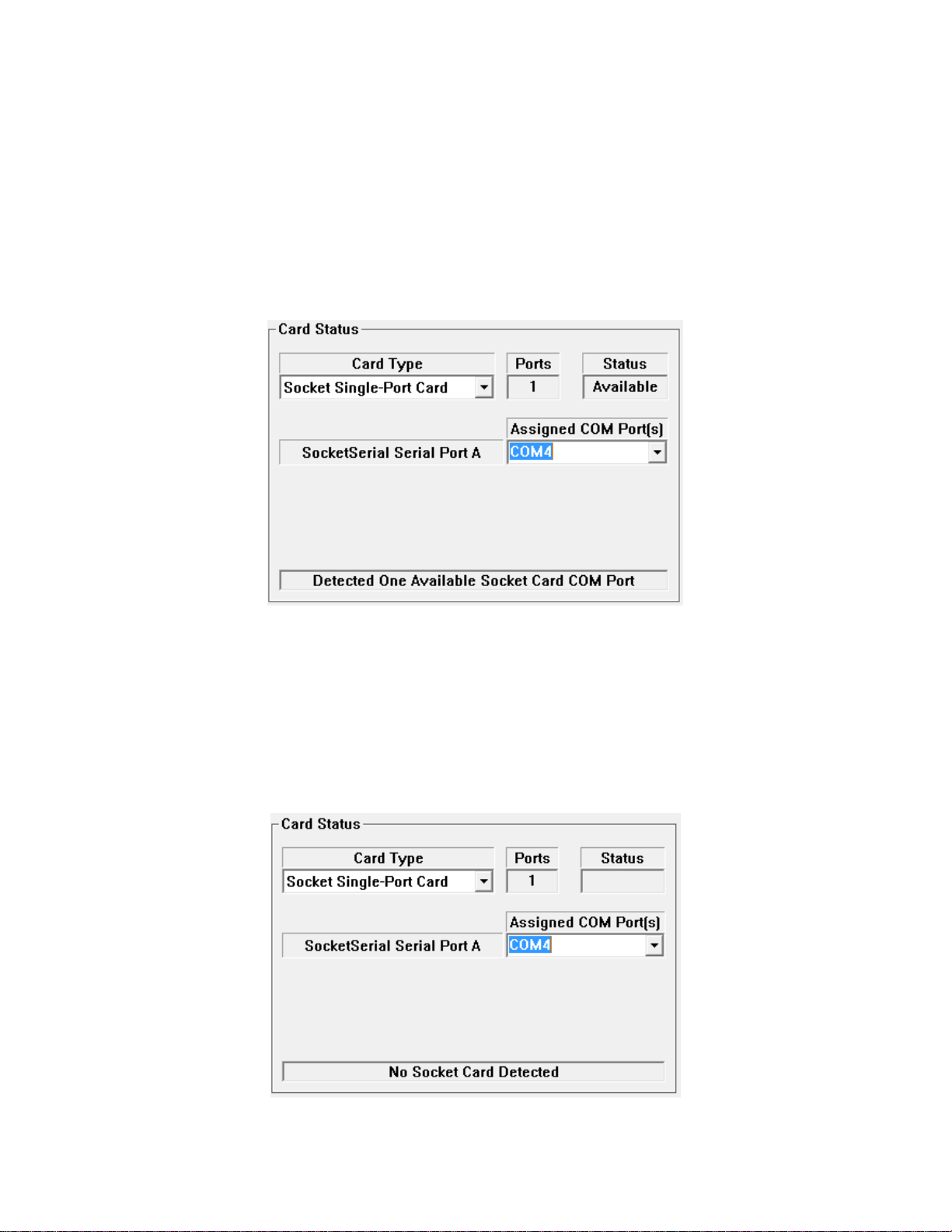
3. If desired, check Always show icon on the taskbar at the bottom of the screen. This will place an icon on the
task tray so the program can be accessed later.
View/Modify COM Port Assignments
The Card Status section provides COM port information.
Card Type: Make sure the correct card is selected. Any high-speed cards previously installed on your computer will
appear in the drop-down menu.
Ports: Reports the number of ports detected for the selected card.
Status: Reports the availability status of the port(s)
Assigned COM Port(s): Shows the COM port(s) assigned to the selected card. To change the port assignment, use
the drop-down menu to select another port. Ports already in use will be labeled as {in use}.
Card detection status: The field at the bottom reports how many available COM ports your computer detects. If no
card is inserted, a No Socket Card Detected message will appear.
November 2011 940-0194-100 19
Page 20

To update the Status report, click REFRESH. After making changes, click APPLY.
Card Type
Part
Number
Not
Compatible
with Hi-Speed
COM Tools
Maximum Baud Rate
230 kbps
921 kbps
CF with
Removable cable
8510-00094
8010-00075
Rev A
Rev B
Rev C or later
CF with
Ruggedized cable
8510-00115
8010-00087
Rev A
Rev B
Rev C or later
Custom CF Card
8510-00155
N/A
Rev A
N/A
Single-port
PC Card with
Removable cable
8510-00012
8010-00012
Rev A-J
Rev K-L
Rev M or later
Single-port
PC Card with
Ruggedized cable
8510-00073
8010-00065
Rev A-D
Rev E-F
Rev G or later
Dual-port
PC Card with
Removable cables
8510-00054
8010-00057
N/A
Rev A-J
Rev K or later
Dual-port
PC Card with
Ruggedized cables
8510-00092
8010-00077
N/A
Rev A-E
Rev F or later
Note: If you modify any settings, the changes will only take effect after you click APPLY. If you modify settings
when you have a connection with a serial I/O port open, then the settings will not take effect until you disconnect
and reconnect the port.
Determine the Maximum Baud Rate of Your Card
If you plan to use the Hi-Speed COM Tools to map baud rates, it is useful to know the maximum baud rate that
your Serial I/O Card can handle. Later revisions of the card can handle higher baud rates, up to 921 kbps. Check the
Revision Level (Rev) of your card and refer to the chart below to determine the maximum baud rate of your card.
Note: The maximum baud rate varies with your device’s operating system, processor speed, and other variables.
Higher baud rates may not work correctly on some older computers.
November 2011 940-0194-100 20
Page 21

Quad-port
PC Card with
Ruggedized cables
8510-00158
N/A
N/A
ALL
Custom PC Card
8010-00074
8510-00088
Rev A
Rev B
N/A
8010-00095
8010-00096
8510-00119
8510-00121
N/A
Rev A
N/A
Map Baud Rates
What is baud rate mapping?
Most Windows applications offer baud rate settings only up to 115 kbps, because this is the maximum
speed of typical serial ports. What if you need or want to transfer data faster than 115 kbps? The latest hardware
and software of the Serial I/O Cards were designed to handle much higher speeds, up to 921 kbps. Many Windows
applications can handle speeds higher than 115 kbps, although they do not list any values higher than 115 kbps in
their options for baud rate configuration.
Hi-Speed COM Tools enables you to use your COM port at higher baud rates in applications that only let you
choose a baud rate up to 115 kbps. The program essentially lets you use one of the available baud rate values as a
placeholder for a new baud rate of your choice. This is known as “mapping” a new baud rate to an available baud
rate option.
For example, if you need your device to work at a baud rate of 230,400 bps, most Windows applications will not
list 230,400 bps as a baud rate option. Hi-Speed COM Tools cannot change which options are listed, but it does let
you program one of the options to work at 230,400 bps (e.g., you can change the “300” bps option to actually work
at 230,400 bps).
Note:
Some older applications may have timing issues when you set them to baud rates that are higher than they were
designed for. After mapping a baud rate to a new speed, you can re-map it back to its original speed.
Follow these steps to map baud rates:
Make sure the serial port is not already open on your computer.
In the Card Status section, make sure the correct Card Type is chosen and the correct card is listed.
The Baud Rate Mapping section has a FROM field and a TO field.
The FROM field lists baud rate options available in typical applications. The number that you select in the FROM
field will be the baud rate option that you change to function at a new speed.
The TO field lists the baud rates you can choose from for your new speed. Included in the TO list are baud rates
(e.g., 921,600 bps) that are not available as options in typical applications.
Use the FROM and TO fields to scroll and select the appropriate baud rates. Select Enable and click APPLY.
November 2011 940-0194-100 21
Page 22

Example: Select “110” in the FROM field and “921600” in the TO field. Select Enable and click APPLY. Now,
whenever you select a baud rate of 110 bps in a Windows application, your COM port will communicate at 921,600
bps instead.
Notes:
After mapping a baud rate option to communicate at a new speed, the original speed will no longer be available
unless you map baud rates again.
Make sure the new baud rate does not exceed the maximum baud rate for your card (see previous chart)
The new baud rate will not apply until you click Enable tap APPLY.
If you modify settings when a connection with a serial I/O port is open, then the settings will not take effect until
you disconnect and reconnect from the port.
WARNING!
DO NOT set the baud rate higher than the maximum baud rate for your card, or you may experience functionality
problems! Refer to the previous chart to determine the maximum baud rate for your card.
To revert a Windows baud rate that you mapped back to the original speed, select Disable, then click APPLY.
Alternatively, you can select the original baud rate in both the FROM and TO fields, select Enable, then click
APPLY.
Access Help Information
For help with the Hi-Speed COM Tools or information about the software, click on Help.
November 2011 940-0194-100 22
Page 23
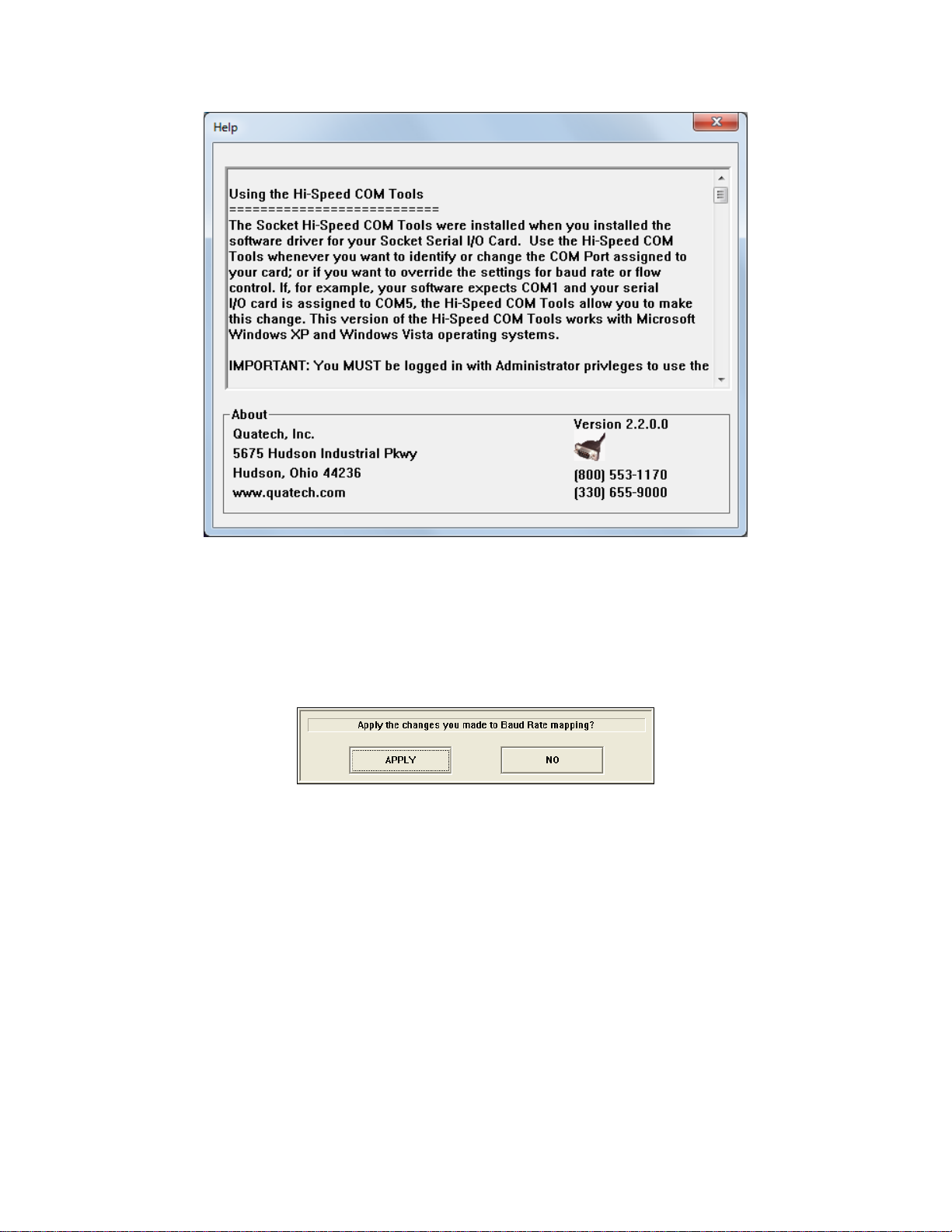
Exit the Program
When done with the tools, click EXIT.
Note: If you forgot to click APPLY after changing settings in the Hi-Speed COM Tools, then when you click EXIT, a
screen will appear asking if you want to apply the changes. Click APPLY to have the changes take effect.
November 2011 940-0194-100 23
Page 24

Physical Characteristics:
PC Cards:
Dimensions: 3.37 x 2.13 x 0.197 in (85.6 x 54.0 x 5.0 mm)
Weight: 1 oz (28.4 g) with no cable
2.5 oz (70.9 g) with permanent cable (single-port)
3.2 oz (90.9 g) with permanent cables (dual-port)
6.4 oz (181.4 g) with permanent cable (quad-port)
CompactFlash Cards:
Dimensions: 1.433 x 1.685 x 0.130 in (36.4 x 42.8 x 3.3mm)
Weight: 0.32 oz (9 g) with no cable
1.82 oz (51.5 g) with permanent cable
Interconnect Cables
Standard Cards: 12 in (305 mm) long removable
Ruggedized Cards: 16 in (406 mm) long fixed (single-port)
17 in (432 mm) long fixed (dual-port)
24 in (610 mm) long fixed (quad-port)
Serial Connectors: 9-Pin D Shell Male
Removable Cable Weight: 1.1 oz (31.2 g)
Environmental Conditions:
Operating Temperature: 0°C to +55°C
Storage Temperature: -20°C to +65°C
Relative Humidity: 10% to 90% non-condensing
Power Consumption (power supplied by host):
PC Card:
Single-port cards:
Inactive: 5 mA (25 mW)
Active: 13 mA (65 mW)
Dual-port cards:
Inactive: 5 mA (25 mW)
Active: 13 mA (65 mW) one port
21 mA (105 mW) two ports
Quad-port cards:
Inactive: 6 mA (30 mW)
Active: 20 (100 mW) one port
32 mA (166 mW) two ports
45 mA (225 mW) three ports
56 mA (280 mW) four ports
CompactFlash Card:
With 3.3V Supply:
Inactive: 2.4 mA (8 mW)
Appendix A
Specifications
November 2011 940-0194-100 24
Page 25

Active: 8 mA (26 mW)
Pin Number
Function
1
Data Carrier Detect
2
Receive Data
3
Transmit Data
4
Data Transmit Ready
5
Ground
6
Data Set Ready
7
Request to Send
8
Clear to Send
9
Ring Indicator
With 5V Supply:
Inactive: 4.3 mA (22 mW)
Active: 13 mA (65 mW)
Operating System Support:
Windows Mobile 5.0
Windows Mobile 2003SE, 2003
Windows XP
Windows Vista
Windows 7
For Windows Mobile, support for square screens and landscape mode is included.
Interface Standards:
PC Card Interface: PCMCIA Release 8.0, Type II
JEIDA 4.1 Compliant
CompactFlash Interface: CompactFlash I/O Type I
Serial Communications: Asynchronous RS-232;
16550 type UART
Programmable Characteristics:
Character length: 5-, 6-, 7- or 8-bit
Parity: Even, odd or none
Baud rate generation: 921K baud maximum
Pin Assignments for DB-9 Connector:
November 2011 940-0194-100 25
Page 26

Pocket PC Version
CAB File
2005 (Windows Mobile 5.0)
Output.PPC2005ARMV4I
2003/2003SE
Output.PPC2203ARMV4
Appendix B
Advanced Software Installation for Windows Mobile
Advanced Users Only!
If you do not want to use the application installer to install modem software for Windows Mobile, you can install
the software from a CAB (cabinet) file. The CAB file contains all the software and drivers for your product to be
installed on a specific Pocket PC platform. CAB files are available both on the installation CD (in the CABs folder)
and online at www.quatech.com.
In order to install the CAB file, you need a way to transfer the CAB file to your Pocket PC, such as:
Use Microsoft ActiveSync to transfer the CAB file to your Pocket PC. Windows Mobile 5.0 devices require
ActiveSync 4.0 or greater.
Use a memory card reader to save the CAB file from your desktop PC to a memory card, then insert the memory
card into your Pocket PC.
If your Pocket PC has Internet access, download the CAB file directly from our website to your Pocket PC.
Transfer the correct CAB file to your Pocket PC. Refer to the chart below to determine the correct CAB file for your
Pocket PC. If transferring the CAB file with ActiveSync or downloading the CAB file directly to your Pocket PC,
remember where you save the file.
Tap Start | Programs | File Explorer.
Use File Explorer to browse to the CAB file. Tap on the CAB file.
The CAB file will start installing on your Pocket PC. Follow the instructions on your device screen to install the
software.
Your device may warn that the CAB file comes from an unknown publisher. Tap Yes to continue installation.
After software installation, soft reset your device by pressing the reset button.
November 2011 940-0194-100 26
Page 27

Limited Warranty
B&B Electronics warrants this product against defects in material and workmanship, under normal use and service,
for the following period from the date of purchase:
Plug-in card: One Year
Removable cable, if included: 90 days
Incompatibility is not a defect covered by B&B Electronics’s warranty. During the warranty period, B&B Electronics
will, at its option, repair or replace the defective product at no charge when furnished with proof of retail
purchase, provided that you deliver the product to B&B Electronics or to an authorized B&B Electronics Service
Center.
The returned product must be accompanied by a return material authorization (RMA) number issued by B&B
Electronics or by B&B Electronics's Authorized Service Center. If you ship the product, you must use the original
container or equivalent and you must pay the shipping charges to B&B Electronics. B&B Electronics will pay
shipping charges back to any location in the contiguous United States. This warranty applies only to the original
retail purchaser and is not transferable.
B&B Electronics may, at its option, replace or repair the product with new or reconditioned parts and the returned
product becomes B&B Electronics's property. B&B Electronics warrants the repaired or replaced products to be
free from defects in material or workmanship for ninety (90) days after the return shipping date, or for the
duration of the original warranty period, whichever is greater.
This warranty does not cover the replacement of products damaged by abuse, accident, misuse or misapplication,
nor as a result of service or modification other than by B&B Electronics.
B&B ELECTRONICS IS NOT RESPONSIBLE FOR INCIDENTAL OR CONSEQUENTIAL DAMAGES RESULTING FROM
BREACH OF ANY EXPRESS OR IMPLIED WARRANTY, INCLUDING DAMAGE TO PROPERTY AND, TO THE EXTENT
PERMITTED BY LAW, DAMAGES FOR PERSONAL INJURY. THIS WARRANTY IS IN LIEU OF ALL OTHER WARRANTIES
INCLUDING IMPLIED WARRANTIES OF MERCHANTABILITY AND FITNESS FOR A PARTICULAR PURPOSE.
Some states do not allow limitation of implied warranties, or the exclusion or limitation of incidental or
consequential damages, so that the above limitations or exclusions may not apply to you. This warranty gives you
specific legal rights and you may also have other rights which vary from state to state.
This product may contain fully tested, recycled parts, warranted as if new.
November 2011 940-0194-100 27
Page 28

Limited Software Warranty
LIMITED WARRANTY. B&B ELECTRONICS warrants that the original disk or CD ROM is free from defects for 90 days
from the date of delivery of the SOFTWARE.
CUSTOMER REMEDIES. B&B ELECTRONICS’S entire liability and your exclusive remedy shall be, at B&B
ELECTRONICS’S option, either (a) return of the price paid or (b) replacement of the SOFTWARE which does not
meet B&B ELECTRONICS’S Limited Warranty and which is returned to B&B ELECTRONICS with a copy of your
receipt. Any replacement SOFTWARE will be warranted for the remainder of the original warranty period or 30
days, whichever is longer. THESE REMEDIES ARE NOT AVAILABLE OUTSIDE OF THE UNITED STATES OF AMERICA.
NO OTHER WARRANTIES. B&B ELECTRONICS disclaims all other warranties, either express or implied, including but
not limited to implied warranties of merchantability and fitness for a particular purpose, with respect to the
SOFTWARE and the accompanying written materials. This limited warranty gives you specific legal rights. You may
have others which vary from state to state.
NO LIABILITY FOR CONSEQUENTIAL DAMAGES. In no event shall B&B ELECTRONICS or its suppliers be liable for any
damages whatsoever (including, without limitation, damages for loss of business profits, business interruption, loss
of business information, or other pecuniary loss) arising out of the use of or inability to use the SOFTWARE, even if
B&B ELECTRONICS has been advised of the possibility of such damages. Because some states do not allow the
exclusion or limitation of liability for consequential or incidental damages, the above limitation may not apply to
you.
EXPORT LAW ASSURANCES. You may not use or otherwise export or reexport the SOFTWARE except as authorized
by United States law and laws of the jurisdiction in which the SOFTWARE was obtained. In particular, but without
limitation, none of the SOFTWARE may be used or otherwise exported or reexported (a) into (or to a national or
resident of) a United States embargoed country or (b) to anyone on the U.S. Treasury Department’s list of Specially
Designated Nationals or the U.S. Department of Commerce’s Table of Denial Orders. By using the SOFTWARE, you
represent and warrant that you are not located in, under control of, or a national or resident of any such country
or on any such list.
GOVERNMENT END USERS. If the SOFTWARE is supplied to the U. S. Government, the SOFTWARE is classified as
“restricted computer software” as defined in clause 52.227-19 of the FAR. The U. S. Government ‘s rights to the
SOFTWARE are as provided in clause 52.227-19 of the FAR.
CONTROLLING LAW AND SEVERABILITY. This License shall be governed by the laws of the United States and the
State of California. If for any reason a court of competent jurisdiction finds any provision, or portion thereof, to be
unenforceable, the remainder of this License shall continue in full force and effect.
November 2011 940-0194-100 28
Page 29

Regulatory Compliance
This equipment has been tested and found to comply with the limits for a Class B digital device, pursuant to Part
15 of the FCC rules. This equipment is also CE EN55024:1998 and C-TICK compliant. These limits are designed to
provide reasonable protection against harmful interference when the equipment is operated in a commercial
environment.
This equipment generates, uses, and can radiate radio frequency energy and, if not installed and used in
accordance with the instruction manual, may cause harmful interference to radio communications. Operation of
this equipment in a residential area is likely to cause harmful interference in which case the user will be required to
correct the interference at his or her own expense.
If this equipment does cause harmful interference to radio or television reception, which can be determined by
turning the equipment off and on, the user may try to correct the interference by one or more of the following
measures:
Reorient or relocate the receiving antenna of the radio or television.
Increase the distance separating the equipment and the receiver.
Connect the equipment to an outlet on a different branch circuit than that of the receiver.
Consult the dealer or an experienced radio/TV technician for help.
The user may find the following booklet helpful:
How to Identify and Resolve Radio-TV Interference Problems
This booklet is available from the U.S. Government Printing Office, Washington, D.C. 20402.
Product Disposal
Your device should not be placed in municipal waste. Please check local regulations for disposal of electronic
products.
November 2011 940-0194-100 29
