Page 1
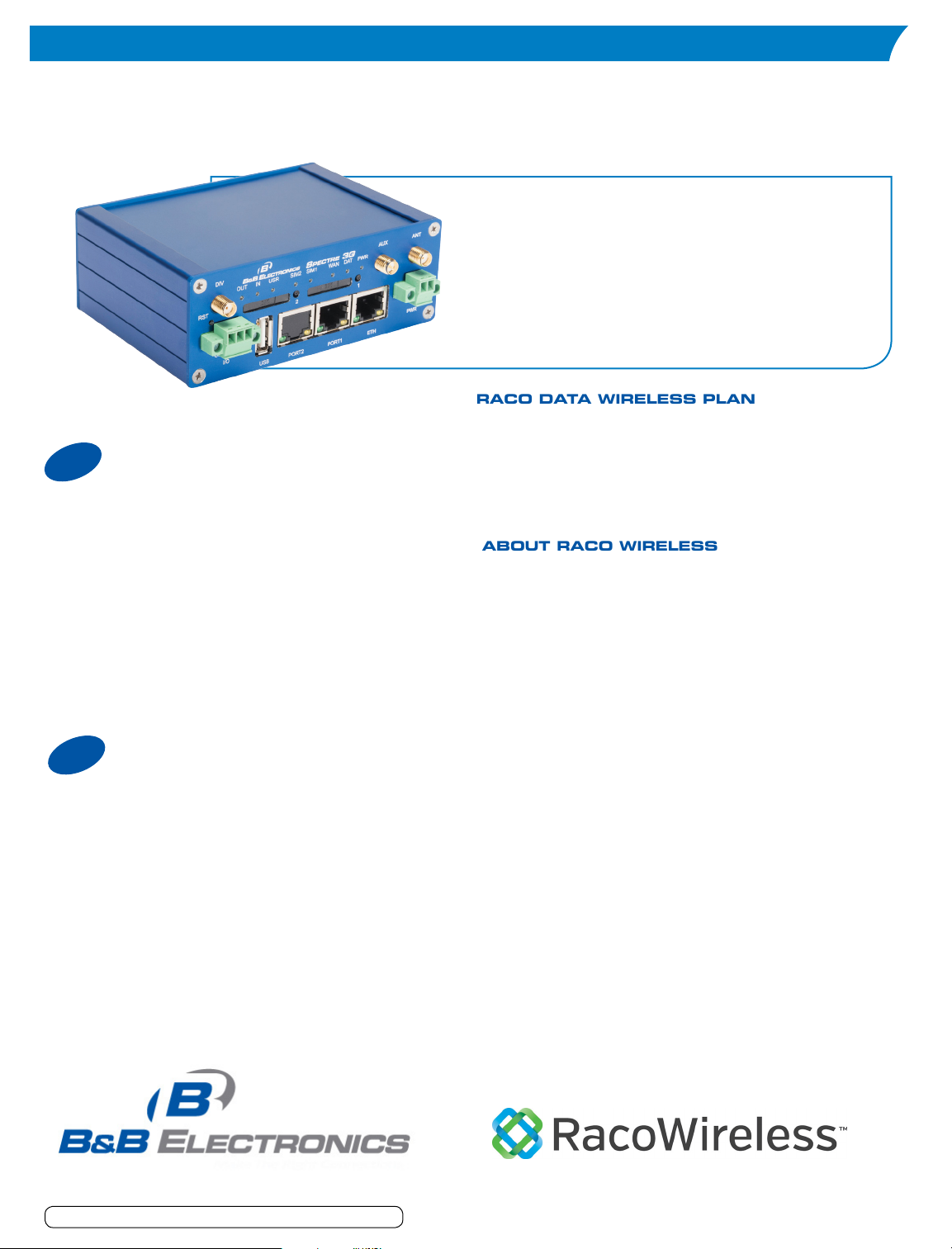
About RAco WiReless
RACO DATA WIRELESS PLAN
Cellular ConneCtivity
Spectre/Raco Wireless Development Kit
Spectre/Raco Wireless Development Kit
PRODUCT FEATURES
• RT3G-320RAC-W Router
802.11b/g/nWi-Fi,1EthernetPort,1I/OPort,USB,
DualSIMTrays,1RS-232SerialPort
• RT3G-340-RAC-W Router
802.11b/g/nWi-Fi,1EthernetPort,1I/OPort,USB,
DualSIMTrays,1RS-422/485SerialPort
•100 MB
1
To activate your Spectre/Raco Wireless
Development Kit Free 60 Data Plan SIM contact
B&B Electronics Technical Support.
Trial Activation
Telephone: 1-800-346-3119, Monday through
Friday 7:00 a.m 7:00 p.m. CST
Internet: http://www.bb-elec.com/Tech-Support/
Request-Technical-Support.aspx
2
At the end of the 60-day data plan trial period,
contact Raco Wireless to gain access to
nationwide GSM and CDMA networks.
Corporate Ofce Phone: (800) 509-3677
Corporate Ofce Phone: (513) 792-6099
E-mail: contactus@racowireless.com
Full Activation
•100 SMS
•Valid for 60 days from activation
•T-Mobile 3G GSM network
Raco Wireless is a leading provider of wireless
data solutions to the M2M industry offering
innovative products and services that simplify
mobile device management, reduce costs
and ensure the availability of mission-critical
mobile applications. With more combined M2M
experience than any other solutions provider
in the industry today, we are dedicated to
supporting M2M applications and ready to meet
the needs of any application.
• M2M rate plans for data, SMS, and
voice services across multiple carriers and
technologies
• Omega Management Suite - wireless
subscription management portal
•Dedicated superior sales and engineering
support
Internet: www.racowireless.com
Document number – pn710-10137-00_Rev1_SpectreRACOqsg
Raco Wireless, LLC
5480 Creek Road
Cincinnati, Ohio 45242
Page 2
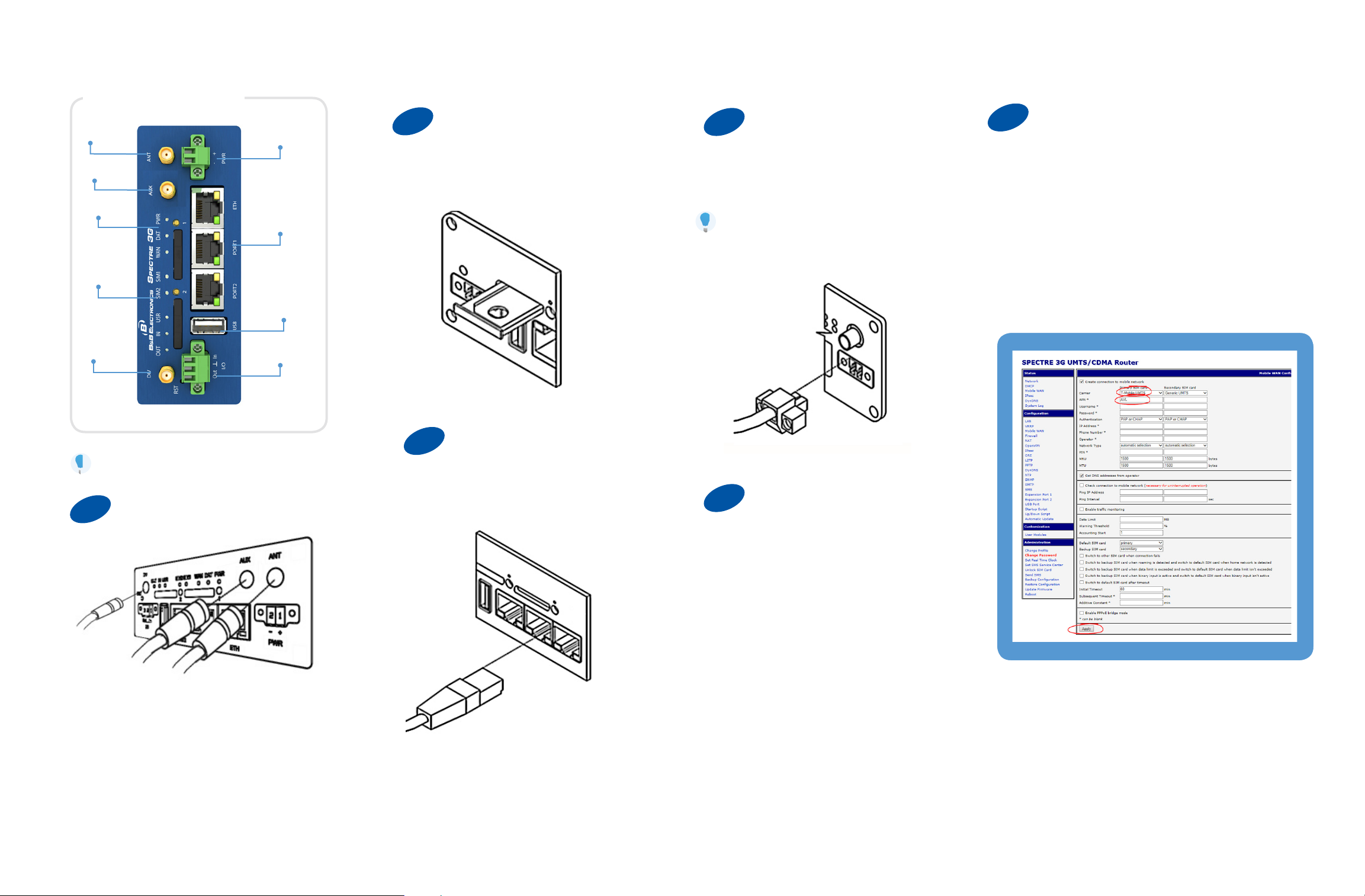
Product Overview
Cellular antenna
connector
Power
2
Insert SIM card
4
Attach Power
6
Provision the Router on the RACO
network
Wi-Fi antenna
connector
LEDs
3 V or 1.8 V
SIM card
holders
Cellular antenna
connector”DIV”
Ethernet
and/or
Aux ports
USB Port
I/O Port
The router will not work unless the antennas are attached,
power is supplied, and activated SIM cards are inserted.
1
Attach Antenna
You may open the SIM card holder by pressing the
small button to the right of the holder.
3
Attach Ethernet cable
You will use an Ethernet connection to configure the
router and to communicate with it.
Apply +10 to +30 V DC. The router has built-in
protection against reverse polarity.
Powering the router with no antenna
attached can damage the router
5
Configure the Router
Under CONFIGURATION click MOBILE WAN.
Change carrier dropdown to “T-Mobile”.
Under APN enter “AVL”.
Click Apply.
Cellular antenna
to “DIV”.
Wi-Fi antenna
to “AUX”.
Cellular antenna
to “ANT”.
You may configure the router via a web browser or Telnet.
The default router IP address is: 192.168.1.1
Default Username = root
Default Password = root
Detailed configuration data is included on your installation
CD and also on our web site.
Page 3

RACO WIRELESS TERMS AND CONDITIONS
The Services. RACO will provide to Subscriber wireless radio and other related services
accessible through the underlying service carriers listed on the List of Applicable Service Carrier(s)
attached as further described herein and the exhibits attached hereto (the “Services”). The Services
shall be provided by RACO to Subscriber through wireless receiving and transmitting equipment,
SIM (Subscriber Identity Module) cards and any accessories (each a “Device”) that RACO has
authorized to be programmed or associated with a wireless telephone number. The combination
of a SIM card number and a wireless telephone number shall constitute one unique identier (an
“Identier”); and Subscriber shall purchase from RACO a specied number of Identiers pursuant
to pricing and other terms pursuant to a Rate Plan (dened below) selected by Subscriber In
accordance with this Agreement. From time to time, Subscriber may purchase additional amounts
of Identiers under this Agreement pursuant to the same Rate Plan or other Rate Plans that RACO
may make available to Subscriber in its sole discretion. For clarity, each Identier purchased by
Subscriber here under may receive a substitute SIM number or wireless telephone number at any
time; provided, however, that in any such case it shall maintain its original unique identity and the
applicable Rate Plan will remain unchanged for such Identier.
Miscellaneous.
(i) Subscriber has no contractual relationship with, T-Mobile, the underlying wireless service
carrier and Subscriber is not a third party beneciary of any agreement between RACO and
T-Mobile or any underlying wireless service carrier. Subscriber understands and agrees
that T-Mobile shall have no legal, equitable, or other liability of any kind to Subscriber
pursuant to this Agreement. In any event, regardless of the form of the action, whether
for breach of contract, warranty, negligence, strict liability in tort or otherwise, Subscribers’
exclusive remedy for claims arising in any way in connection with this Agreement, for any
cause whatsoever, including but not limited to any failure or disruption of Services provided
hereunder, is limited to payment of damages in any amount not to exceed the amount paid
by Subscriber for the Services during the two (2) month period preceding the date the claim
arose.
(ii) Subject to FCC Number portability rules, Subscriber has no property right in any number
assigned to it by RACO and Subscriber understands that any such number can be changed
from time to time.
Third-Party Usage of Services. Subscriber shall be permitted to utilize the Services as one
component of a broader product or service offering Subscriber provides to its customers, subject
to Subscriber’s compliance with all laws and with the terms and conditions contained herein. In no
event shall Subscriber offer to its customers the Services as a separate service distinct from that
of a broader product or service offering, nor shall Subscriber present the Services as a separate
or individual component in its billing statements or other written materials provided to Subscriber’s
customers. Subscriber represents to RACO that its usage of the Services complies in all respect
with all applicable laws, and acknowledges that RACO shall have no liability to Subscriber or to any
third party for any violation of law arising out of this Agreement relating to Subscriber’s use of the
Services.
Rate Plans and Add-On Features. The price, features and options of the Services available for
each Identier, or group thereof, shall be at no charge for the Term of this Agreement.
Term and Termination. The term of this Agreement (the “Initial Term”) begins on the Effective
Date and shall continue for a period of days.
Pricing Impractical; Force Majeure. In the event that, for any reason outside of RACO’s
control which could include but is not limited to regulatory changes or government mandates,
RACO’s access to pricing for the Rate Plans and Services that allow RACO to provide the Rate
Plans becomes unavailable or impractical, RACO shall provide notice to Subscriber of such change
or circumstance (the “Pricing Notice”). The Pricing Notice shall contain the new charges for Rate
Plans, Services and other items associated there to and the date on which such new pricing will be
implemented, which will not be less than 30 days from the date of the Pricing Notice. Upon receipt
of the Pricing Notice, Subscriber shall have 30 days to terminate this Agreement and/or cancel any
Service, without penalty, it being acknowledged that such remedy is the sole and exclusive remedy
for Subscriber for the occurrence of a condition hereunder.
(iii) Subscriber acknowledges and agrees that the Services may be temporarily refused,
interrupted, curtailed or limited because of atmospheric, terrain, other natural or articial
conditions and may be temporarily interrupted or curtailed due to usage concentrations,
modications, upgrades, relocation and repairs of transmission systems. Subscriber agrees
that neither RACO nor T-Mobile shall be responsible for such interruptions of Services or
the inability to use the Services outside the coverage area of the underlying wireless service
carrier, as the case may be. Subscriber understands that RACO and T-Mobile cannot
guarantee the security of wireless transmissions and will not be liable for any lack of security
relating to the use of the Services.
(iv) Subscriber expressly understands and agrees that the liability and obligations of RACO
to Subscriber under this Agreement are strictly controlled and limited by T-Mobile’s tariff, if
any, and the laws, rules and regulations of the Federal Communications Commission and
other governmental authorities which from time to time have jurisdiction. In any event,
regardless of the form of action, whether for breach of contract, warranty, negligence,
strict liability in tort or otherwise, Subscriber’s exclusive remedy and the total liability of
RACO and/or any supplier of services to RACO arising in any way in connection with this
Agreement, for any cause whatsoever, including but not limited to any failure or disruption
of service provided, shall be limited to payment by RACO of damages in an amount
equal to the amount paid by Subscriber for the Services during the two (2)-month period
immediately preceding the date the claim arose. In no event shall RACO, T-Mobile and/or
any underlying wireless service carrier be liable of or any cost, delay, failure or disruption
of Services. In no event shall RACO, T-Mobile and/or any underlying wireless service
carrier be liable for any lost prots (director indirect), or any incidental, special, punitive,
consequential damages or similar damages.
Page 4

Miscellaneous.
Miscellaneous.
(v) Subscriber shall immediately notify RACO in writing of any abuse or fraudulent or illegal
use of the Services that becomes known to Subscriber through its exercise of reasonable
diligence. RACO may, by written notice to Subscriber, promptly suspend or cancel the right
to receive the Services. RACO shall have no liability to Subscriber as the result of such a
suspension or termination of Services. RACO reserves the right, but does not assume the
obligation, to interrupt or terminate Services provided to any Identier in any case where
RACO reasonably suspects fraudulent or illegal use of the Services. Subscriber agrees
that neither RACO nor T-Mobile are liable for any illegal, fraudulent or negligent use of the
Services relating to any Identiers activated for Subscriber under this Agreement and this
Exhibit, and shall indemnify, defend and hold harmless RACO and T-Mobile and the ofcers,
employees and agents of each of them from any damages incurred in any such event.
(vi) In no event shall RACO and/or T-Mobile be liable for the failure or incompatibility of
any equipment utilized by Subscriber in connection with the Services. Subscriber shall
use any equipment at Subscriber’s own risk. Subscriber certies that all equipment sold
by or provided by Subscriber for use with the Services has all necessary FCC and PTCRB
approvals.
(vii) Subscriber shall indemnify, defend and hold harmless, RACO, T-Mobile and the ofcers,
employees and agents of each of them (the “Indemnied Parties”) from and against all
claims, causes of action, losses, expenses, liability or damages (including reasonable
attorneys’ fees and costs), and including without limitation for any personal injury or death,
arising in any way directly or indirectly in connections with the Agreement and this Exhibit;
the provision or use of the Services; or the use, failure or inability to use, or the unlawful
use of the Services. This provision shall survive the termination of the Agreement and this
Exhibit.
(viii) Subscriber’s Service may be temporarily suspended or permanently terminated upon
little or no notice in the event that RACO’s agreement with T-Mobile is terminated or in the
event the Subscriber violates T-Mobile’s Acceptable Use Policy or other rules and policies.
Subscriber waives any and all claims against T-Mobile, including any roaming carrier, for
such suspension or termination.
(ix) Subscriber shall defend, indemnify, and hold harmless, the Indemnied Parties with
respect to any Losses arising from or relating in any way to any Claim. Subscriber does not,
however, have any obligation to defend, indemnify, or hold the Indemnied Parties harmless
from any Claim to the extent that it alleges that the Service, unmodied from the form in
which it was made available by RACO and T-Mobile and uncombined with any other product
or services, infringes or misappropriates third-party IPR. “Losses” means all obligations,
liabilities, judgments, payments of interest, penalties, amounts paid in settlement,
deciencies, damages, injuries (including death), costs, and expenses (including all litigation
costs, reasonable attorney’s fees, and shadow counsel fees (in the event of a potential
conict with counsel provided to the Indemnied Party) incurred by the Indemnied Parties,
or any of them, in relation to any Claim. “Bundled Service” means the Service as modied
or combined by or on behalf of Subscriber to include Subscriber or third-party products,
services, features, and functionalities that are not included in the Service standing alone,
including without limitation vehicle tracking service and devices and remote monitoring of life
sustaining medical equipment. “IPR” means any copyright, trademark, trade secret, patent,
or other intellectual property or other proprietary rights of any kind or nature whatsoever.
For Subscriber as the indemnifying party, “Claim” means any lawsuit, arbitration, demand,
cause of action, action, legal proceeding, or other assertion of rights that:
a. alleges that the Bundled Service infringes (directly, indirectly, or otherwise in any
way) or misappropriates any IPR;
b. relates to any modication of the Service, or combination of the Service with other
technology, by or on behalf of Subscriber (or any of Subscriber’s users or customers
or other third parties that obtained the Service through Subscriber) without RACO’s
express written direction or express written consent (but solely to the extent such
Claim would not have arisen but for some modication or combination);
c. as alleged, reects a breach by Subscriber of the Agreement or the terms and
conditions in any Exhibit; or
d. as alleged, otherwise arises from or relates to the resale of the Bundled Service.
(x) This Agreement shall be binding upon the parties and their respective successors and
assigns. Subscriber may not assign this Agreement to any third party without RACO’s prior
written consent, which consent may be withheld in RACO’s sole discretion. Subscriber
acknowledges that this Agreement is assignable by RACO.
(xi) All notices hereunder to any party shall be in writing and sent to that party by certied
mail, return receipt requested, to its address set forth in the rst paragraph hereof or such
other address as that party may specify from time to time by written notice to the other party.
(xii) Subscriber represents, warrants and covenants that it will not remove from the United
States, or otherwise export or re-export any of the goods or Services provided hereunder
without the prior express written permission of RACO, and then only in accordance with
United States and other applicable export laws and regulations, provided hereunder without
the prior express written permission of RACO, and then only in accordance with United
States and other applicable export laws and regulations, including, without limitation, the
Export Control Act 2002, the Dual Use Items (Export Control) Regulations 2000, and the
export laws and regulations applied by the U.S. Department of Commerce. Client agrees
to indemnify and hold harmless RACO and its ofcers, employees and afliates against all
claims, suits, proceedings losses, liability, damages, expenses or costs arising from any
breach of this section.
Page 5

Miscellaneous.
(xiii) Subscriber understands and acknowledges that Subscriber and RACO have entered
into this Agreement which shall govern the terms and conditions between Subscriber and
RACO, and that Subscriber is agreeing to additional terms and conditions with respect
to the Services accessible through various underlying service carriers per the Exhibits of
Additional Terms and Conditions attached hereto. This Agreement and all exhibits thereto
contain the entire agreement of the parties, supersede all prior agreements between the
parties concerning the subject matter hereof, and may not be amended in any manner
except by written agreement between the parties.
(xiv) This Agreement has several exhibits, including but not limited to this List of Applicable
Service Carrier(s), the Data Rate Plans Exhibit and the Additional Terms and Conditions
Exhibit(s) (the “Exhibits”) which contain material terms of this Agreement. All such terms are
incorporated herein by reference and to the extent the terms of the Exhibits shall control.
(xv) This Agreement and all aspects of the relationship between the parties shall be
governed by the laws of the State of Ohio, excluding its conicts of law provisions. Both
parties consent to the exclusive jurisdiction of the state and federal courts of the State of
Ohio in respect of any action or proceeding arising out of or relating to this Agreement, and
agree that any such actions may only be brought in such courts located within Hamilton
County, Ohio.
(xvi) This Agreement may be executed in one or more counterparts, all of which, when taken
together, shall constitute one and the same instrument. This Agreement may be executed
by facsimile or digital signature, which shall for all purposes serve as an original counterpart
of the Agreement upon delivery of an executed copy.
