Page 1

SPECTRE_Configuration_Manual_2912m
www.bb-elec.com
www.bb-europe.com
SPECTRE Router
CONFIGURATION MANUAL
Page 2
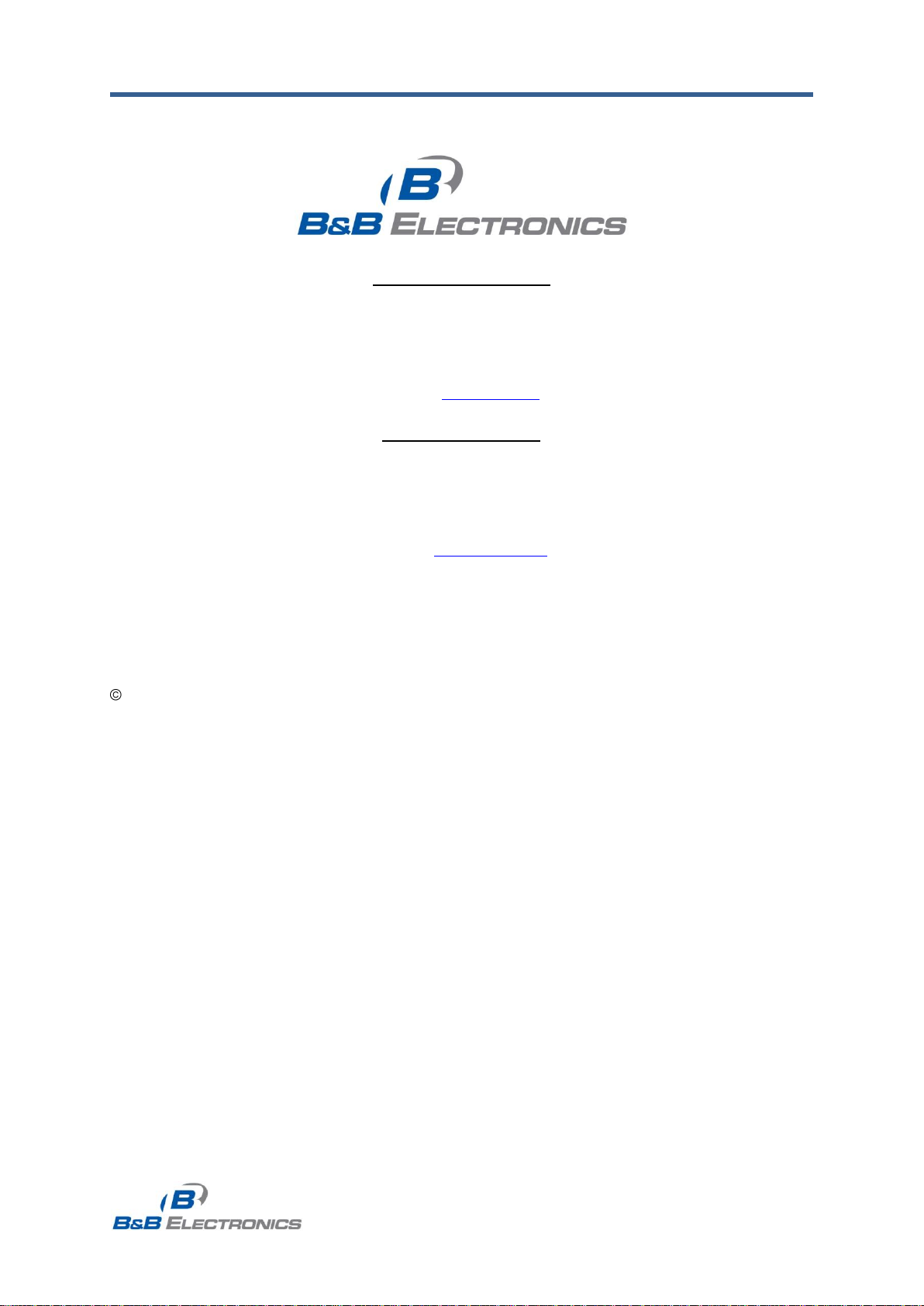
B&B Electronics, Inc. SPECTRE Configuration Manual
2
SPECTRE_Configuration_Manual_2912m
www.bb-elec.com
www.bb-europe.com
International Headquarters
B&B Electronics Mfg. Co. Inc.
707 Dayton Road
Ottawa, IL 61350 USA
Phone (815) 433-5100 -- General Fax (815) 433-5105
Website: www.bb-elec.com
European Headquarters
B&B Electronics Ltd.
Westlink Commercial Park
Oranmore, Co. Galway, Ireland
Phone +353 91-792444 -- Fax +353 91-792445
Website: www.bb-europe.com
Doc: 710-10001-02 Rev 1.0 – October 2012
2012 B&B Electronics Mfg. Co. Inc. No part of this publication may be reproduced or transmitted in any form or
by any means, electronic or mechanical, including photography, recording, or any information storage and
retrieval system without written consent. Information in this manual is subject to change without notice, and does
not represent a commitment on the part of B&B Electronics Mfg. Co. Inc.
B&B Electronics Mfg. Co. Inc. shall not be liable for incidental or consequential damages resulting from the
furnishing, performance, or use of this manual.
All brand names used in this manual are the registered trademarks of their respective owners. The use of
trademarks or other designations in this publication is for reference purposes only and does not constitute an
endorsement by the trademark holder.
Page 3
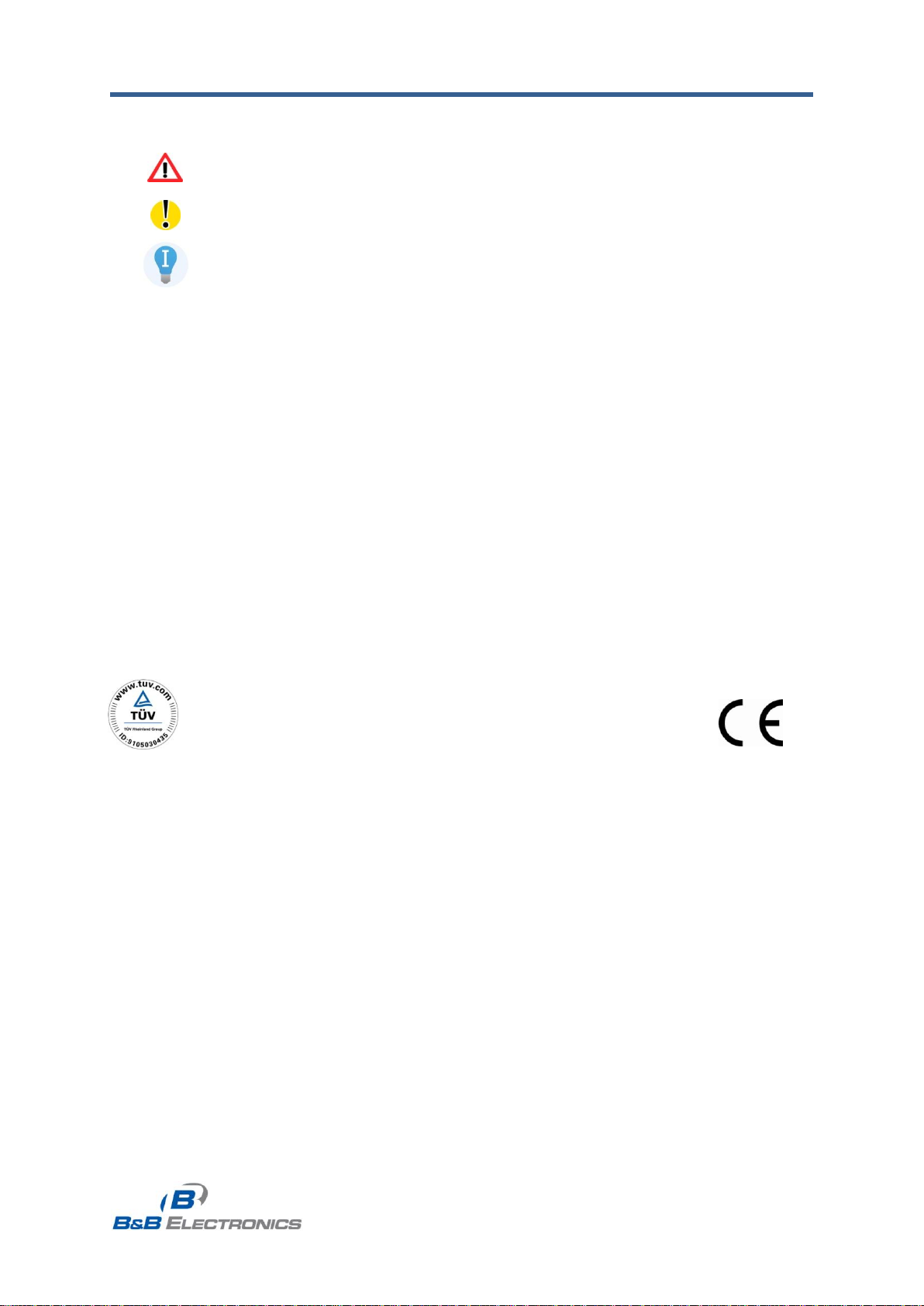
B&B Electronics, Inc. SPECTRE Configuration Manual
3
SPECTRE_Configuration_Manual_2912m
www.bb-elec.com
www.bb-europe.com
Declared quality system
ISO 9001
Used symbols
Danger – Information regarding user safety or potential damage to the router.
Attention – Problems that can arise in specific situations.
Useful tips or information of special interest.
GPL license
Source codes under GPL license are available free of charge by sending an email
to support@bb-elec.com.
Router version
The properties and settings associated with the cellular network connection are not available
in non-cellular SPECTRE RT routers.
PPPoE configuration is only available on SPECTRE RT routers. It is used to set the PPPoE
connection over Ethernet.
B&B Electronics
Page 4
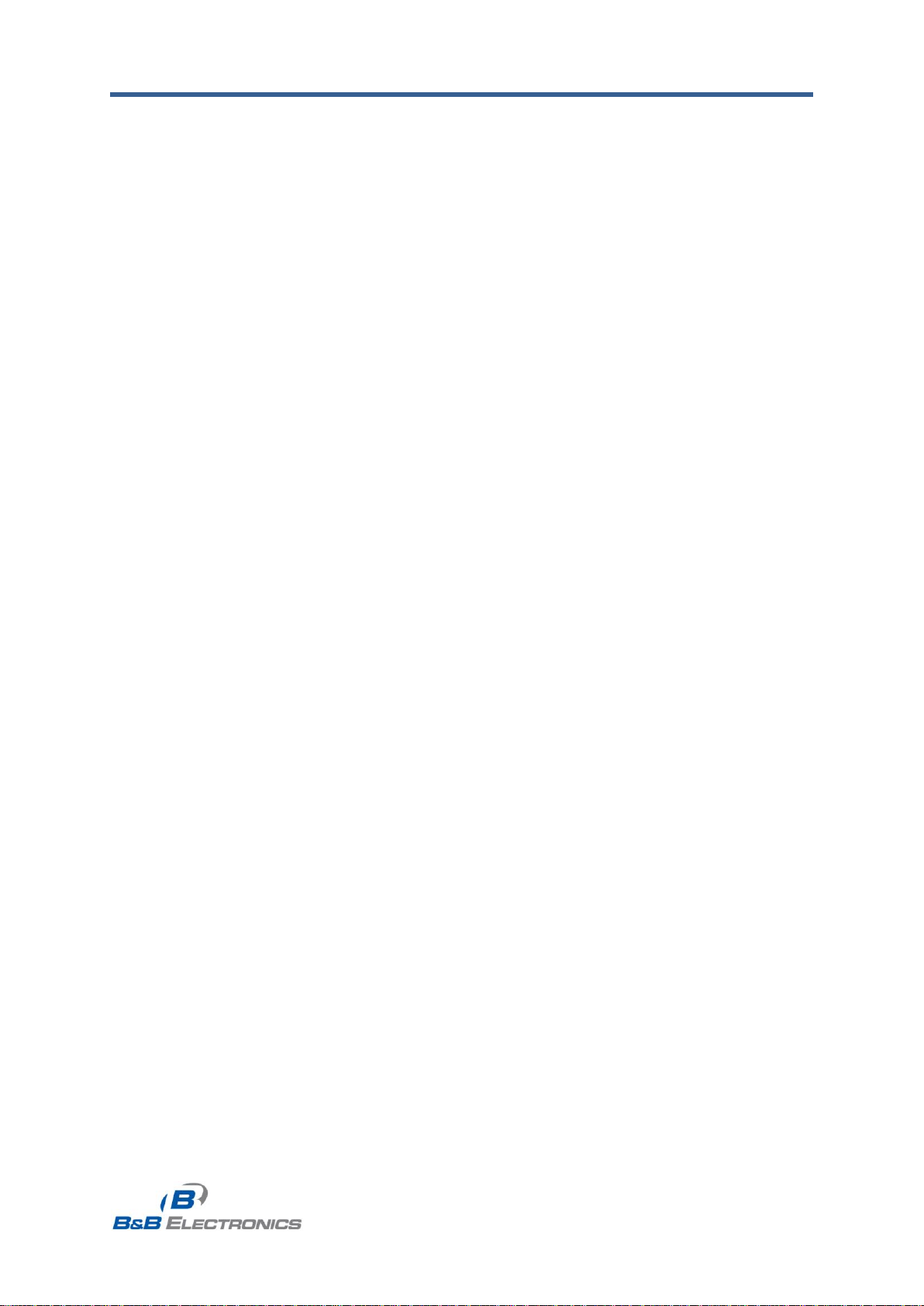
B&B Electronics, Inc. SPECTRE Configuration Manual
4
SPECTRE_Configuration_Manual_2912m
www.bb-elec.com
www.bb-europe.com
Contents
1. Router Configuration using a web browser 9
1.1. Secured access to web configuration 10
1.2. Network status 11
1.3. DHCP status 12
1.4. Cellular WAN status 13
1.5. IPsec status 15
1.6. DynDNS status 15
1.7. System log 16
1.8. LAN configuration 17
1.9. VRRP configuration 22
1.10. Cellular WAN configuration 24
1.10.1. Cellular Carrier Selection 24
1.10.2. GSM/UMTS connection 24
1.10.3. DNS address configuration 26
1.10.4. Check PPP connection configuration 26
1.10.5. Data limit configuration 26
1.10.6. Switch between SIM cards configuration 27
1.10.7. Dial-in Access 28
1.10.8. PPPoE bridge mode configuration 28
1.11. PPPoE configuration 31
1.12. Firewall configuration 32
1.13. NAT configuration 34
1.14. OpenVPN tunnel configuration 37
1.15. IPSec tunnel configuration 41
1.16. GRE tunnels configuration 45
1.17. L2TP tunnel configuration 47
1.18. PPTP tunnel configuration 49
1.19. DynDNS client configuration 51
1.20. NTP client configuration 52
1.21. SNMP configuration 53
1.22. SMTP configuration 56
1.23. SMS configuration 57
1.23.1. Send SMS 59
1.24. Expansion port configuration 65
1.25. USB port configuration 68
1.26. Startup script 71
1.27. Up/Down script 72
1.28. Automatic update configuration 73
1.29. User modules 74
1.30. Change profile 75
1.31. Change password 75
1.32. Set real time clock 76
1.33. Set SMS service center address 76
1.34. Unlock SIM card 76
1.35. Send SMS 77
1.36. Backup configuration 77
1.37. Restore configuration 77
1.38. Update firmware 78
1.39. Reboot 78
2. Router Configuration over Telnet 79
Page 5
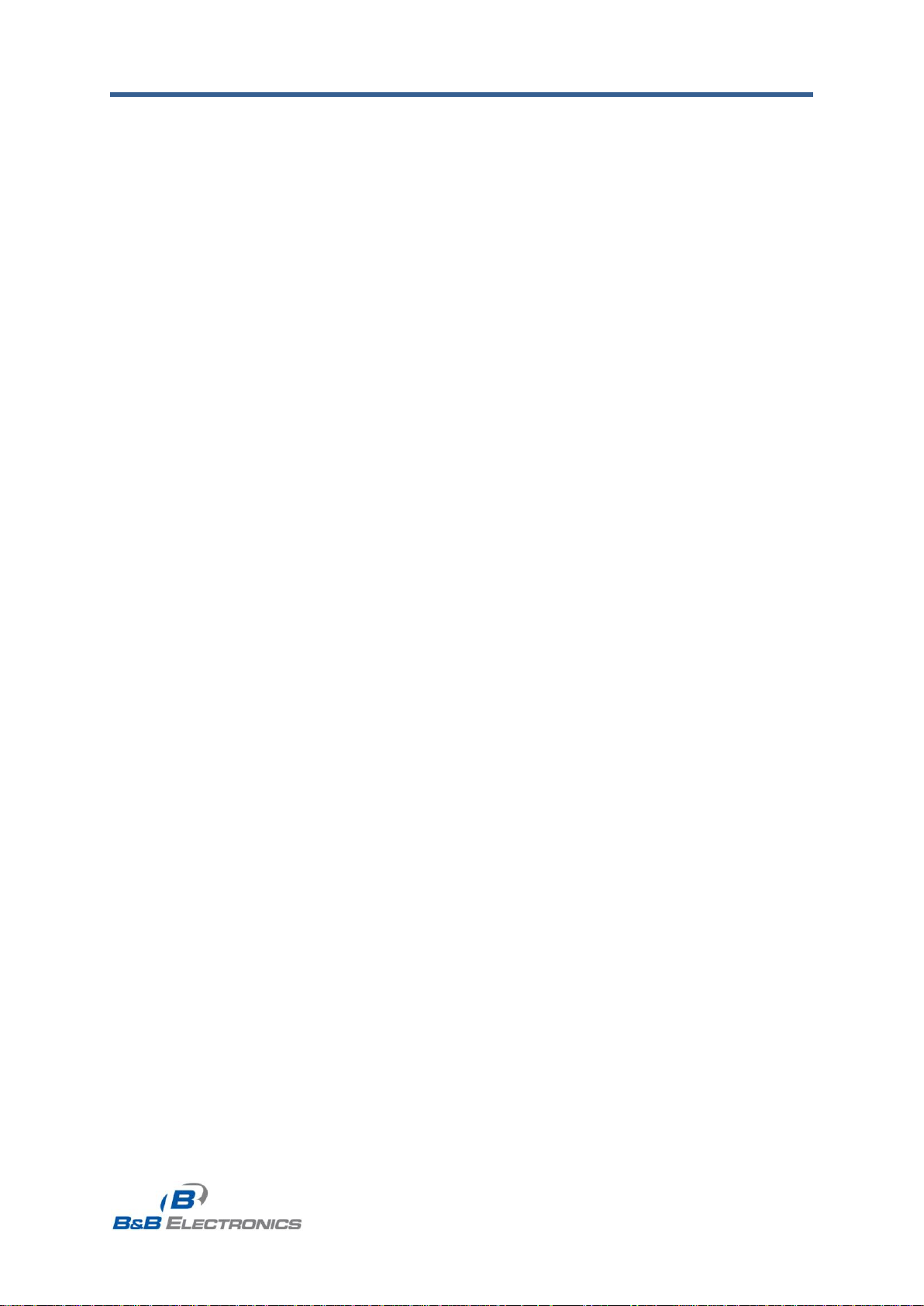
B&B Electronics, Inc. SPECTRE Configuration Manual
5
SPECTRE_Configuration_Manual_2912m
www.bb-elec.com
www.bb-europe.com
Picture List
Fig. 1: Web configuration.................................................................................................... 9
Fig. 2: Network status ........................................................................................................12
Fig. 3: DHCP status ............................................................................................................12
Fig. 4: GPRS status ............................................................................................................14
Fig. 5: IPsec status .............................................................................................................15
Fig. 6: DynDNS status ........................................................................................................15
Fig. 7: System log ...............................................................................................................16
Fig. 8: Example syslogd startup script with the parameter -r .........................................16
Fig. 9: Example LAN Configuration Topology for Dynamic DHCP Server......................18
Fig. 10: Example LAN configuration 1 ..............................................................................19
Fig. 11: Network Topology for both Static and Dynamic DHCP Servers ........................20
Fig. 12: Example LAN configuration 2 ..............................................................................20
Fig. 13: Network Topology for LAN configuration example 3 .........................................21
Fig. 14: Example LAN configuration 3 ..............................................................................21
Fig. 15: Network Topology for VRRP configuration example ..........................................23
Fig. 16: Example VRRP configuration – main router .......................................................23
Fig. 17: Example VRRP configuration – backup router ...................................................23
Fig. 18: Cellular WAN configuration ..................................................................................29
Fig. 19: Example of GPRS configuration 1 .......................................................................30
Fig. 20: Example of GPRS configuration 2 .......................................................................30
Fig. 21: Example of GPRS configuration 3 .......................................................................30
Fig. 22: PPPoE configuration ............................................................................................31
Fig. 23: Network Topology of example firewall configuration .........................................33
Fig. 24: Example firewall configuration ............................................................................33
Fig. 25: Topology for NAT configuration example ...........................................................35
Fig. 26: Example NAT configuration 1 ..............................................................................35
Fig. 27: Topology of example NAT configuration.............................................................36
Fig. 28: Example of NAT configuration 2 ..........................................................................36
Fig. 29: OpenVPN tunnel configuration ............................................................................37
Fig. 30: OpenVPN tunnel configuration ............................................................................39
Fig. 31: Topology of example OpenVPN configuration ...................................................40
Fig. 32: IPsec tunnels configuration .................................................................................41
Fig. 33: IPsec tunnel configuration ...................................................................................43
Fig. 34: Topology of example IPsec configuration ...........................................................44
Fig. 35: GRE tunnels configuration ...................................................................................45
Fig. 36: GRE tunnel configuration .....................................................................................45
Fig. 37: Topology of GRE tunnel configuration ................................................................46
Fig. 38: L2TP tunnel configuration ....................................................................................47
Fig. 39: Topology of example L2TP tunnel configuration ................................................48
Fig. 40: PPTP tunnel configuration ...................................................................................49
Fig. 41: Topology of example PPTP tunnel configuration ...............................................50
Fig. 42: Example of DynDNS configuration ......................................................................51
Fig. 43: Example of NTP configuration .............................................................................52
Fig. 44: Example of SNMP configuration ..........................................................................55
Fig. 45: Example of the MIB browser ................................................................................55
Fig. 46: SMTP client configuration ....................................................................................56
Fig. 47: SMTP configuration ..............................................................................................56
Fig. 48: Example of SMS configuration 1 ..........................................................................61
Fig. 49: Example of SMS configuration 2 ..........................................................................62
Fig. 50: Example of SMS configuration 3 ..........................................................................63
Page 6
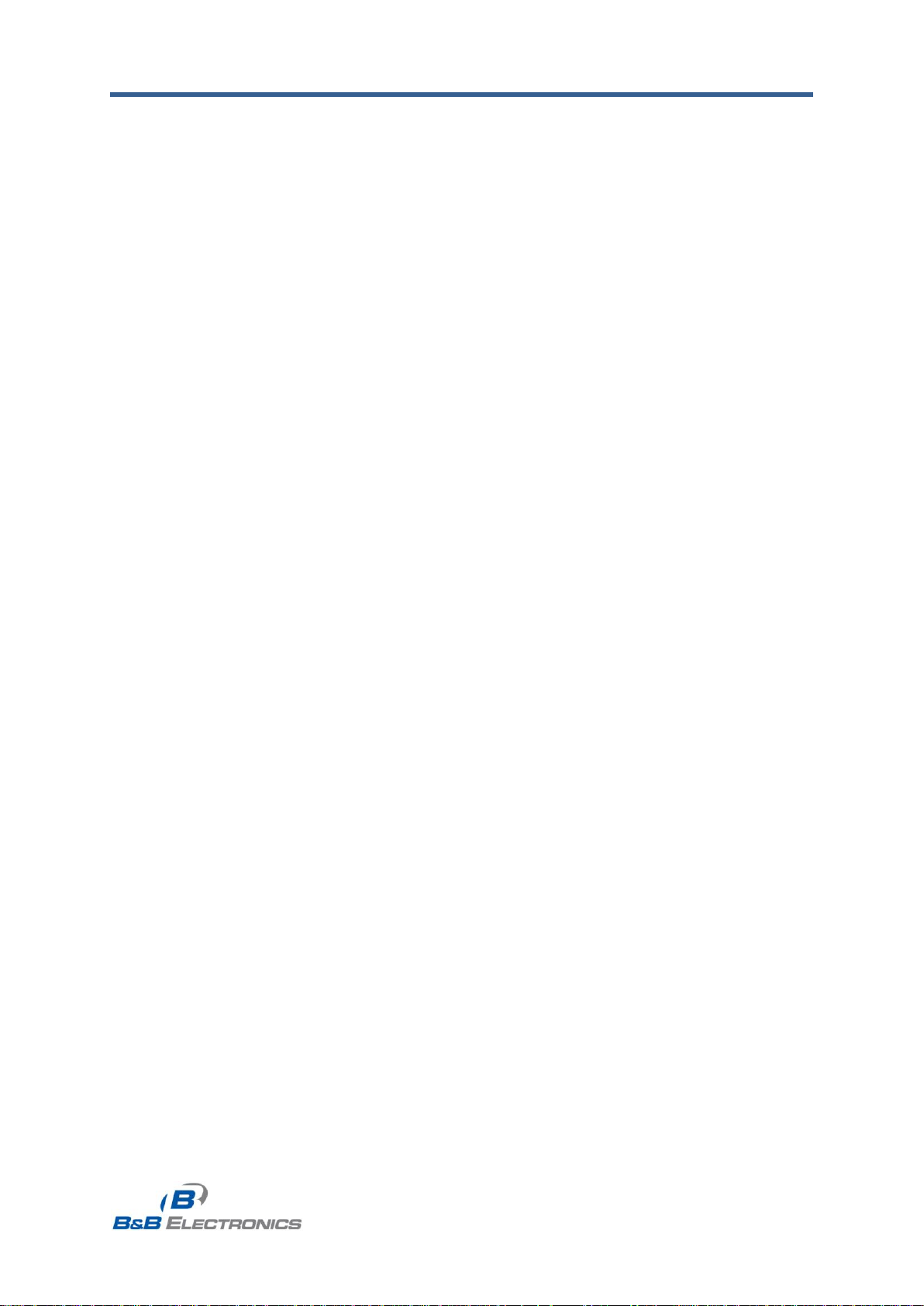
B&B Electronics, Inc. SPECTRE Configuration Manual
6
SPECTRE_Configuration_Manual_2912m
www.bb-elec.com
www.bb-europe.com
Fig. 51: Example of SMS configuration 4 ..........................................................................64
Fig. 52: Expansion port configuration ..............................................................................66
Fig. 53: Example of expansion port configuration 1 ........................................................67
Fig. 54: Example of expansion port configuration 2 ........................................................67
Fig. 55: USB configuration .................................................................................................69
Fig. 56: Example of USB port configuration 1 ..................................................................70
Fig. 57: Example of USB port configuration 2 ..................................................................70
Fig. 58: Startup script .........................................................................................................71
Fig. 59: Example of Startup script .....................................................................................71
Fig. 60: Up/Down script ......................................................................................................72
Fig. 61: Example of Up/Down script ..................................................................................72
Fig. 62: Example of automatic update 1 ............................................................................74
Fig. 63: Example of automatic update 2 ............................................................................74
Fig. 64: User modules ........................................................................................................74
Fig. 65: Change profile .......................................................................................................75
Fig. 66: Change password .................................................................................................75
Fig. 67: Set real time clock.................................................................................................76
Fig. 68: Set SMS service center address ................................................................ ..........76
Fig. 69: Unlock SIM card ....................................................................................................76
Fig. 70: Send SMS ..............................................................................................................77
Fig. 71: Restore configuration ...........................................................................................77
Fig. 72: Update firmware ....................................................................................................78
Fig. 73: Reboot ...................................................................................................................78
Page 7
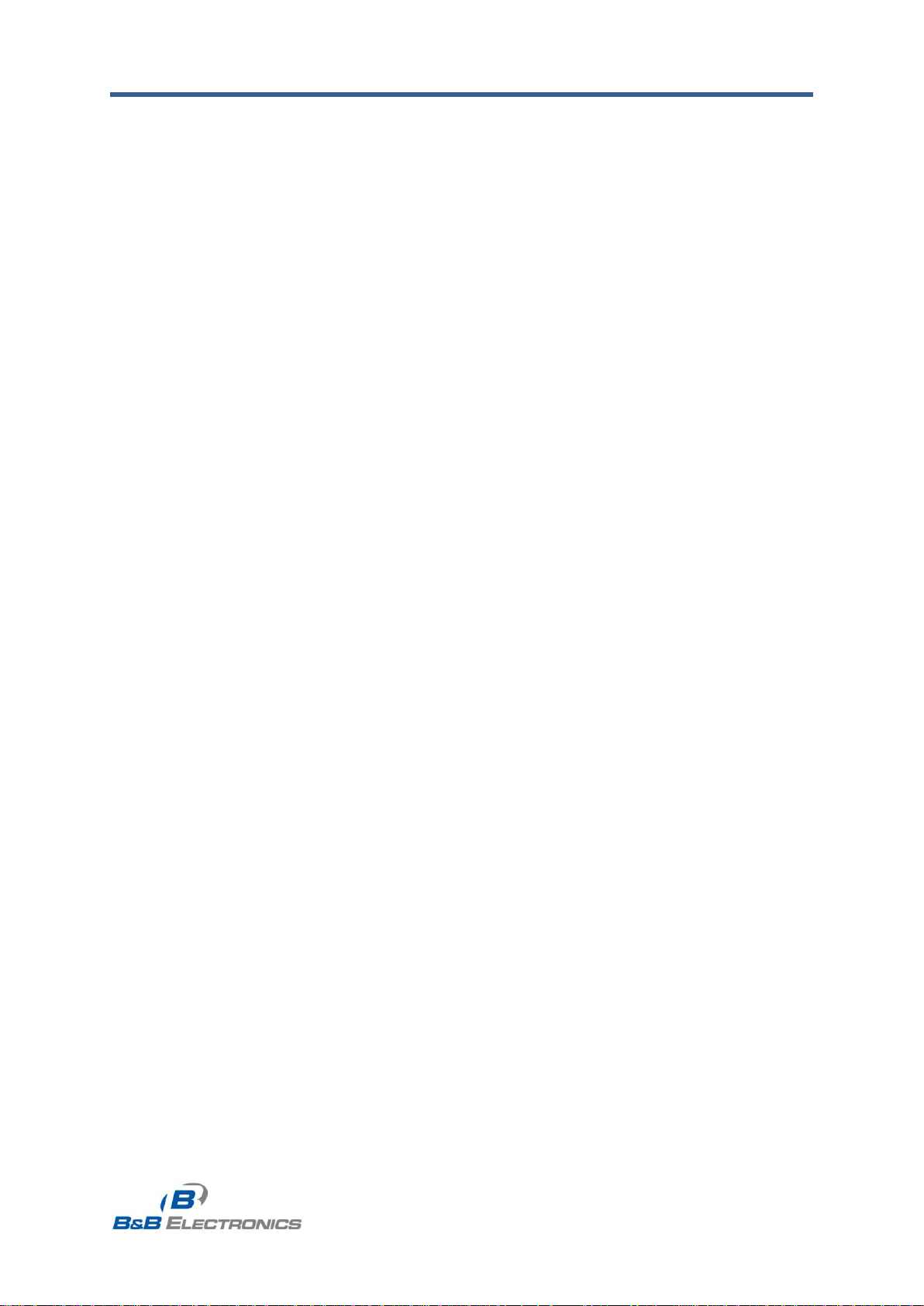
B&B Electronics, Inc. SPECTRE Configuration Manual
7
SPECTRE_Configuration_Manual_2912m
www.bb-elec.com
www.bb-europe.com
Table List
Table 1: Interface connection status .................................................................................11
Table 2: Description of information in network status ....................................................11
Table 3: DHCP status description .....................................................................................12
Table 4: Description of cellular network information .......................................................13
Table 5: Description of Time Periods ................................................................................13
Table 6: Description of Cellular statistics .........................................................................13
Table 7: Description of Cellular traffic statistics ..............................................................14
Table 8: DynDNS report .....................................................................................................15
Table 9: Configuration of network interface .....................................................................17
Table 10: Configuration of a dynamic DHCP server ........................................................17
Table 11: Configuration of static DHCP server ................................................................18
Table 12: VRRP configuration ...........................................................................................22
Table 13: Check PPP connection ................................................................ ......................22
Table 14: GPRS connection configuration .......................................................................25
Table 15: Check PPP connection configuration ...............................................................26
Table 16: Data limit configuration .....................................................................................26
Table 17: Default and backup SIM configuration .............................................................27
Table 18: Switch between SIM card configurations .........................................................27
Table 19: Switch between SIM card configurations .........................................................28
Table 20: Dial-In access configuration ..............................................................................28
Table 21: PPPoE configuration .........................................................................................31
Table 22: Firewall configuration ................................................................ ........................32
Table 23: NAT configuration ..............................................................................................34
Table 24: Configuration of send all incoming packets ....................................................34
Table 25: Remote access configuration ...........................................................................34
Table 26: Overview of OpenVPN tunnels ..........................................................................37
Table 27: OpenVPN configuration .....................................................................................38
Table 28: Example OpenVPN configuration .....................................................................40
Table 29: Overview IPsec tunnels ................................ .....................................................41
Table 30: IPsec tunnel configuration ................................................................................42
Table 31: Example IPsec configuration ............................................................................44
Table 32: Overview GRE tunnels .......................................................................................45
Table 33: GRE tunnel configuration ..................................................................................45
Table 34: Example GRE tunnel configuration ..................................................................46
Table 35: L2TP tunnel configuration .................................................................................47
Table 36: Example L2TP tunnel configuration .................................................................48
Table 37: PPTP tunnel configuration ................................................................................49
Table 38: Example PPTP tunnel configuration .................................................................50
Table 39: DynDNS configuration .......................................................................................51
Table 40: NTP configuration ..............................................................................................52
Table 41: SNMP configuration ...........................................................................................53
Table 42: SNMP configuration ...........................................................................................53
Table 43: Object identifier for binary input and output ....................................................54
Table 44: Object identifier for CNT port ...........................................................................54
Table 45: Send SMS configuration ....................................................................................57
Table 46: Control via SMS configuration ..........................................................................57
Table 47: SMS Control Commands ...................................................................................58
Table 48: Send SMS on serial PORT1 configuration ........................................................58
Table 49: Send SMS on serial PORT2 configuration ........................................................58
Table 50: Send SMS on Ethernet Port configuration .......................................................58
Page 8
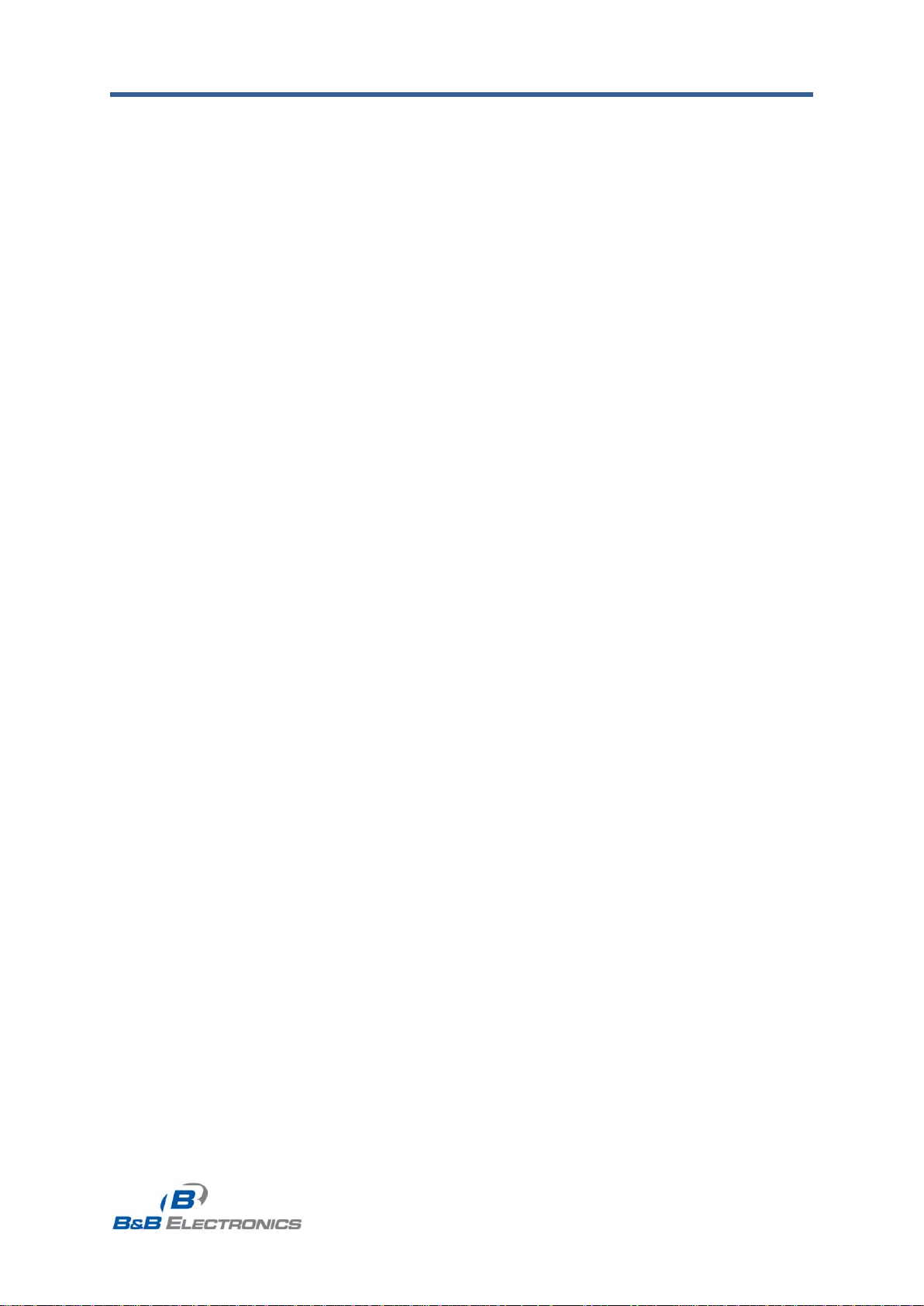
B&B Electronics, Inc. SPECTRE Configuration Manual
8
SPECTRE_Configuration_Manual_2912m
www.bb-elec.com
www.bb-europe.com
Table 51: AT commands to send and receive SMS messages ........................................59
Table 52: Expansion PORT configuration 1......................................................................65
Table 53: TCP Keep-Alive Configuration ..........................................................................65
Table 54: CD signal description ........................................................................................65
Table 55: DTR signal description ................................................................ ......................66
Table 56: USB port configuration 1 ...................................................................................68
Table 57: USB PORT configuration 2 ................................................................................68
Table 58: CD signal description ........................................................................................68
Table 59: DTR signal description ................................................................ ......................69
Table 60: Automatic update configuration .......................................................................73
Table 61: Telnet commands ...............................................................................................79
Page 9
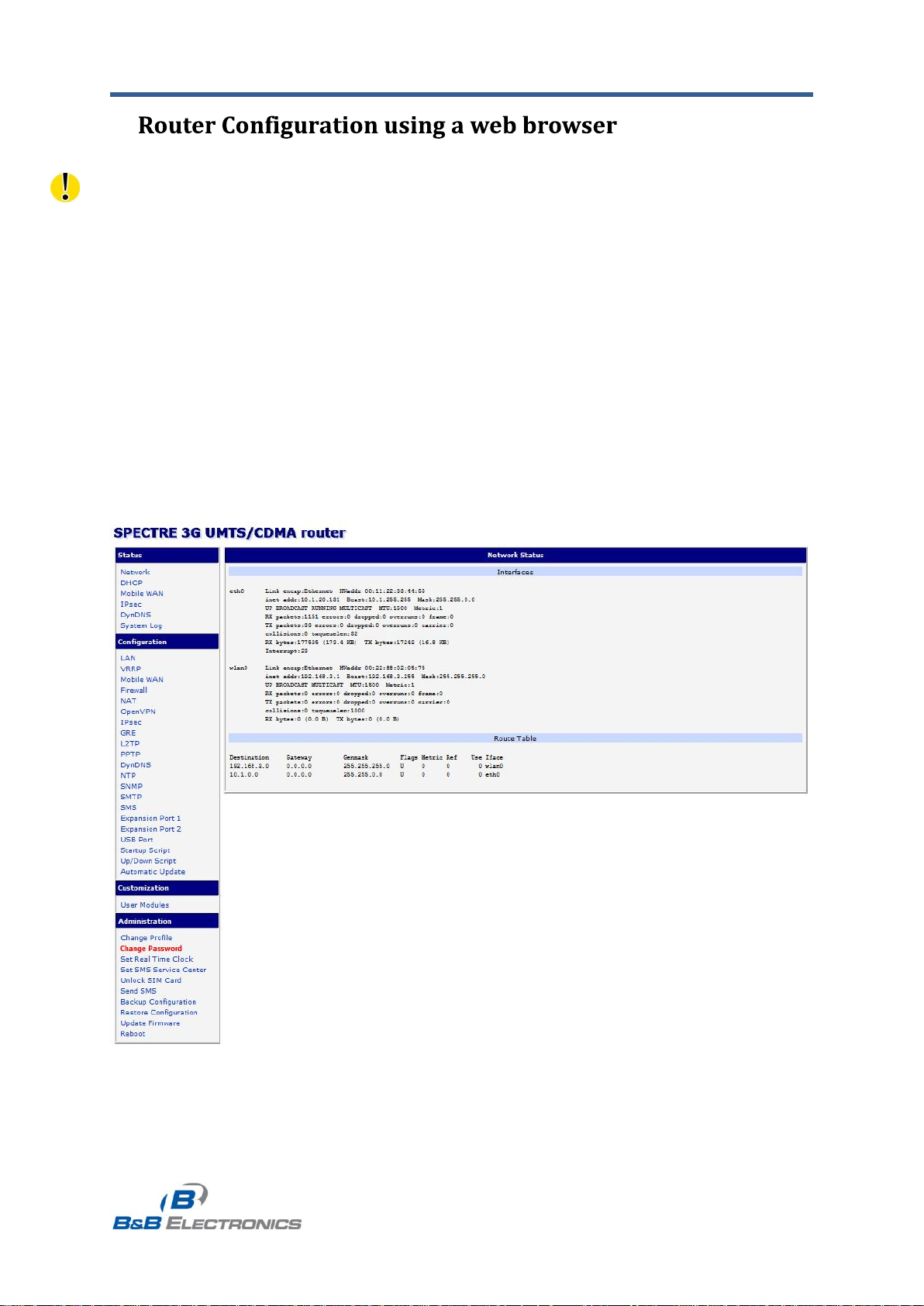
B&B Electronics, Inc. SPECTRE Configuration Manual
9
SPECTRE_Configuration_Manual_2912m
www.bb-elec.com
www.bb-europe.com
1.
Attention! The SPECTRE 3G router will not operate unless the cellular carrier has been
correctly configured and the account activated and provisioned for data communications. For
UMTS carriers, a SIM card must be inserted into the router. Do not insert the SIM card when
the router is powered up.
You can monitor the status, configuration and administration of the router via the Web
interface. To access the router over the web interface, enter http://xxx.xxx.xxx.xxx into the
URL for the browser where xxx.xxx.xxx.xxx is the router IP address. The modem‟s default IP
address is 192.168.1.1. The default username is "root" and the default password is "root".
The left side of the web interface displays the menu. You will find links for the Status,
Configuration and Administration of the router.
Name and Location displays the router‟s name, location and SNMP configuration (See SNMP
configuration). These fields are user-defined for each router.
For enhanced security, you should change the default password. If the router's default
password is set, the menu item "Change password" is highlighted in red.
Fig. 1: Web configuration
Page 10
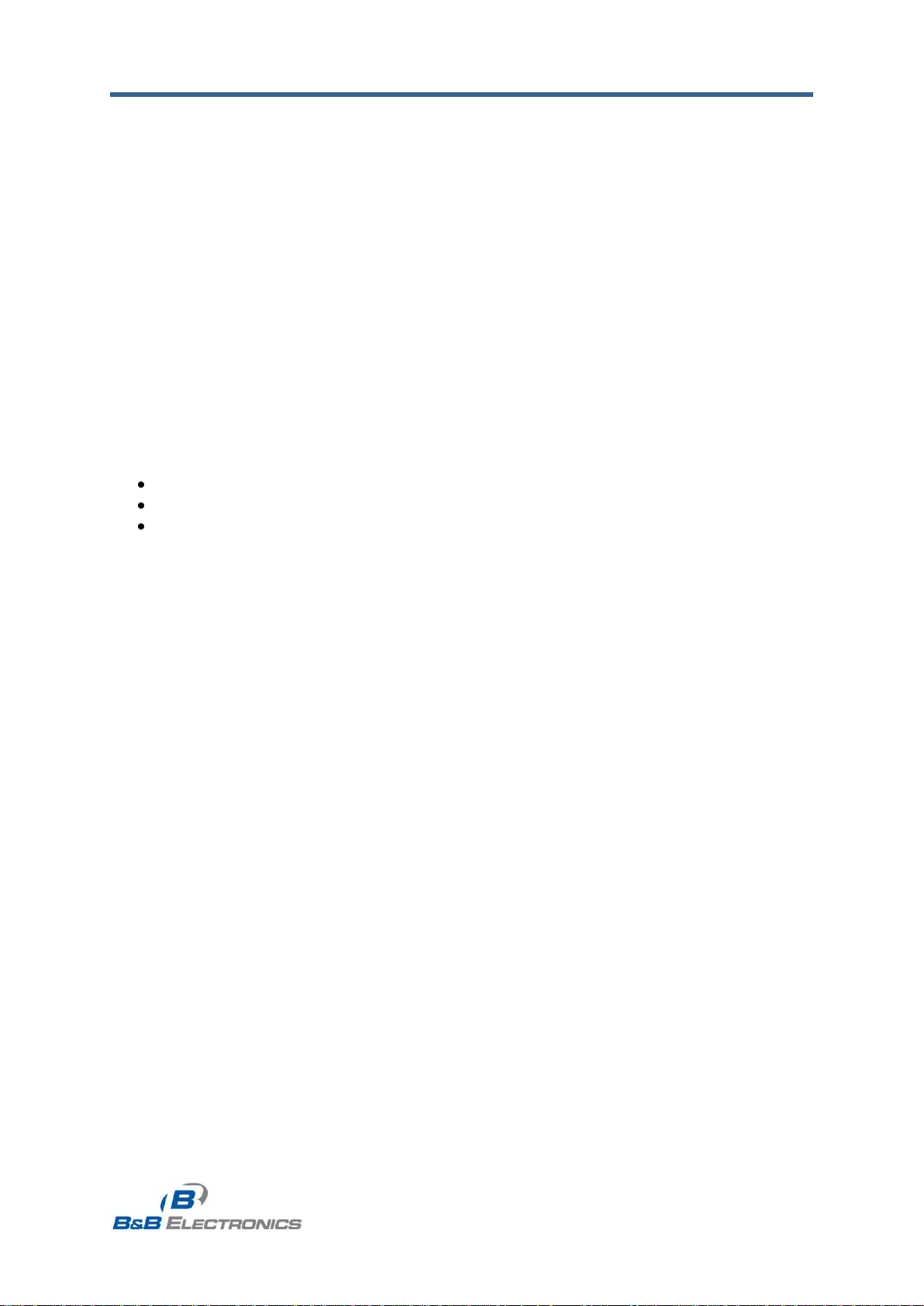
B&B Electronics, Inc. SPECTRE Configuration Manual
10
SPECTRE_Configuration_Manual_2912m
www.bb-elec.com
www.bb-europe.com
If the green LED is blinking, you may restore the router to its factory default settings
by pressing RST on front panel. The configuration will be restored to the factory defaults and
the router will reboot. (The green LED will be on during the reboot.)
1.1. Secured access to web configuration
The Web interface can be accessed through a standard web browser via a secure HTTPS
connection.
Access the web interface by entering https://192.168.1.1 in the web browser. You may
receive a message that there is a problem with the website‟s security certificate. If you do,
click on “Continue to this website”. If you wish to prevent this message, you must install a
security certificate into the router.
Since the domain name in the certificate is given the MAC address of the router (such
addresses use dashes instead of colons as separators), it is necessary to access the router
under this domain name. For access to the router via a domain name, a DNS record must be
added to the DNS table in the operating system.
There are three methods to add a domain name to the operating system:
Editing /etc/hosts (Linux/Unix)
Editing C:\WINDOWS\system32\drivers\etc\hosts (Windows XP)
Configuring your own DNS server
You must then add a security certificate to the web server on the router. When using
a self-signed certificate, you must upload your files to the certs directory /etc/certs in the
router.
Page 11
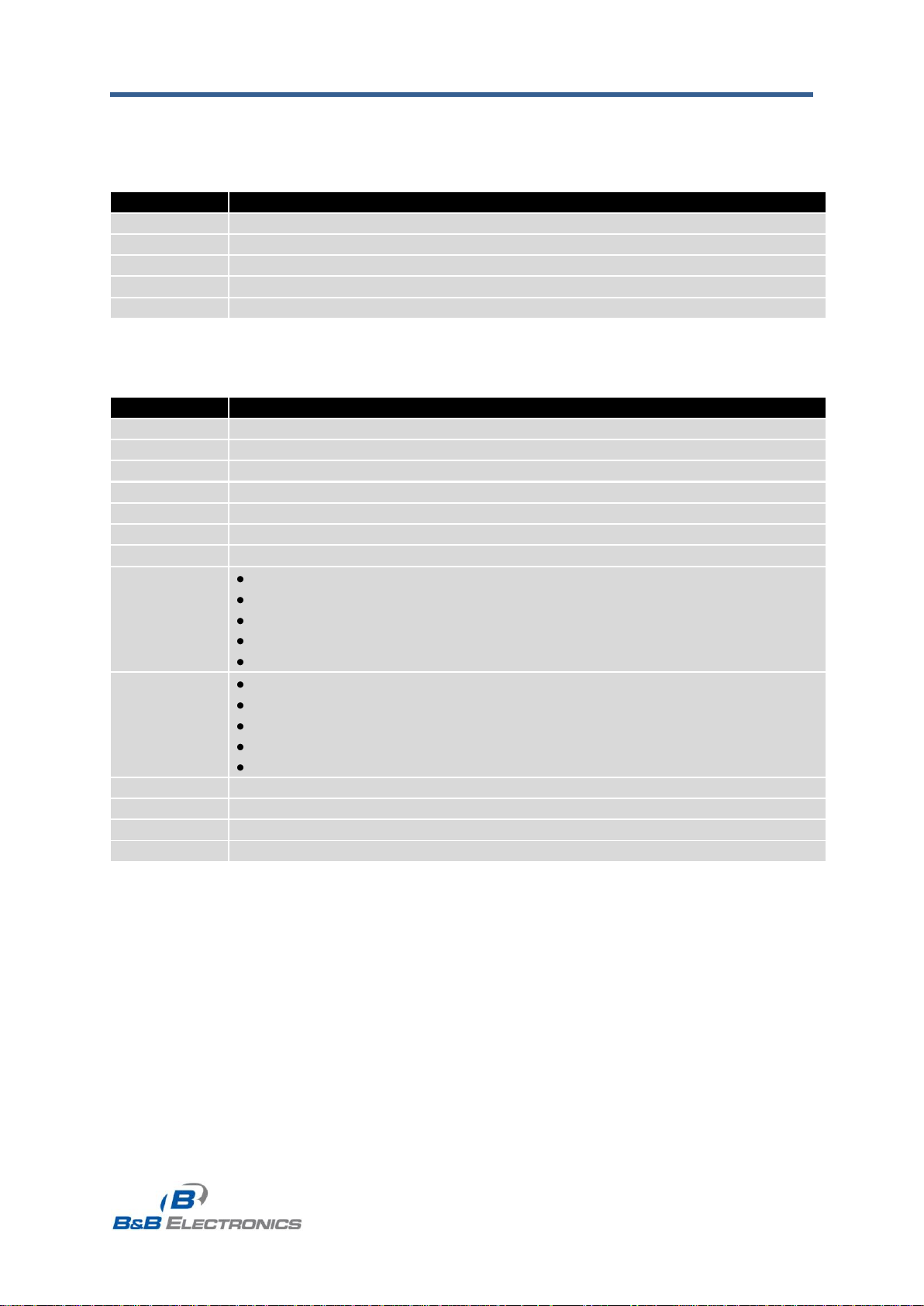
B&B Electronics, Inc. SPECTRE Configuration Manual
11
SPECTRE_Configuration_Manual_2912m
www.bb-elec.com
www.bb-europe.com
Interface
Description
eth0
Primary Ethernet interface
ppp0
PPP Interface (active connection to GPRS/EDGE/CDMA)
tun0
OpenVPN tunnel interface
ipsec0
IPSec tunnel interface
gre1
GRE tunnel interface
Item
Description
HWaddr
Hardware MAC (unique) address of primary network interface
inet
IP address of primary network interface
P-t-P
IP address second ends connection
Bcast
Broadcast address
Mask
Network Subnet Mask
MTU
Maximum transmittable packet size
Metric
Number of routers that the packet must pass through
RX
packets – number of received packets
errors - number of errors
dropped - number of dropped packets
overruns – incoming packets lost because of overload
frame – number of frame errors
TX
packets – number of transmitted packets
errors - number of packet errors
dropped - number of dropped packets
overruns – number of outgoing packets lost because of overload
carrier - outgoing packet errors resulting from the physical layer
collisions
Number of collisions on physical layer
txqueuelen
Number of packets in the transmit queue
RX bytes
Total number of received bytes
TX bytes
Total number of transmitted bytes
1.2. Network status
To view the current system information for the router, select the Network menu item.
The upper part of the window displays detailed information about the active interfaces.
Table 1: Interface connection status
The following detailed information will be shown for each active connection.
Table 2: Description of information in network status
If the PPP connection is active, the system information will appear on the ppp0 interface.
For the SPECTRE RT industrial router, interface ppp0 indicates the PPPoE connection.
Page 12
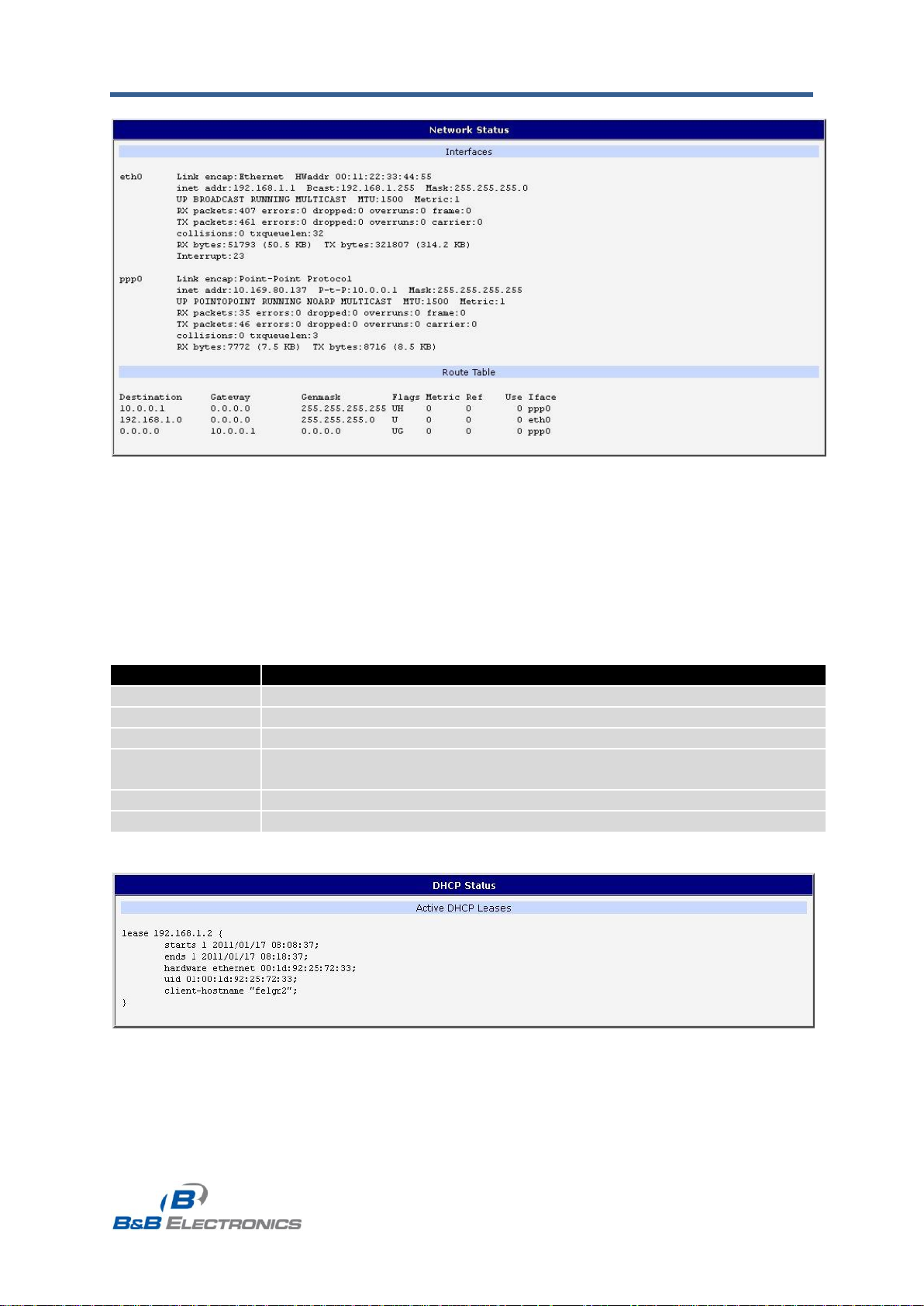
B&B Electronics, Inc. SPECTRE Configuration Manual
12
SPECTRE_Configuration_Manual_2912m
www.bb-elec.com
www.bb-europe.com
Item
Description
lease
Assigned IP address
starts
Time that the IP address was assigned
ends
Time that the IP address lease expires
hardware
ethernet
Hardware MAC (unique) address
uid
Unique ID
client-hostname
Computer name
Fig. 2: Network status
1.3. DHCP status
Information about the DHCP server can be accessed by selecting the DHCP status.
The DHCP server provides automatic configuration of the client devices connected to
the router. The DHCP server assigns each device an IP address, subnet mask, default
gateway (IP address of router) and DNS server (IP address of router).
For each client in the list, the DHCP status window displays the following information.
Table 3: DHCP status description
The DHCP status may occasionally display two records for one IP address. This may
be caused by resetting the client network interface.
Fig. 3: DHCP status
Page 13
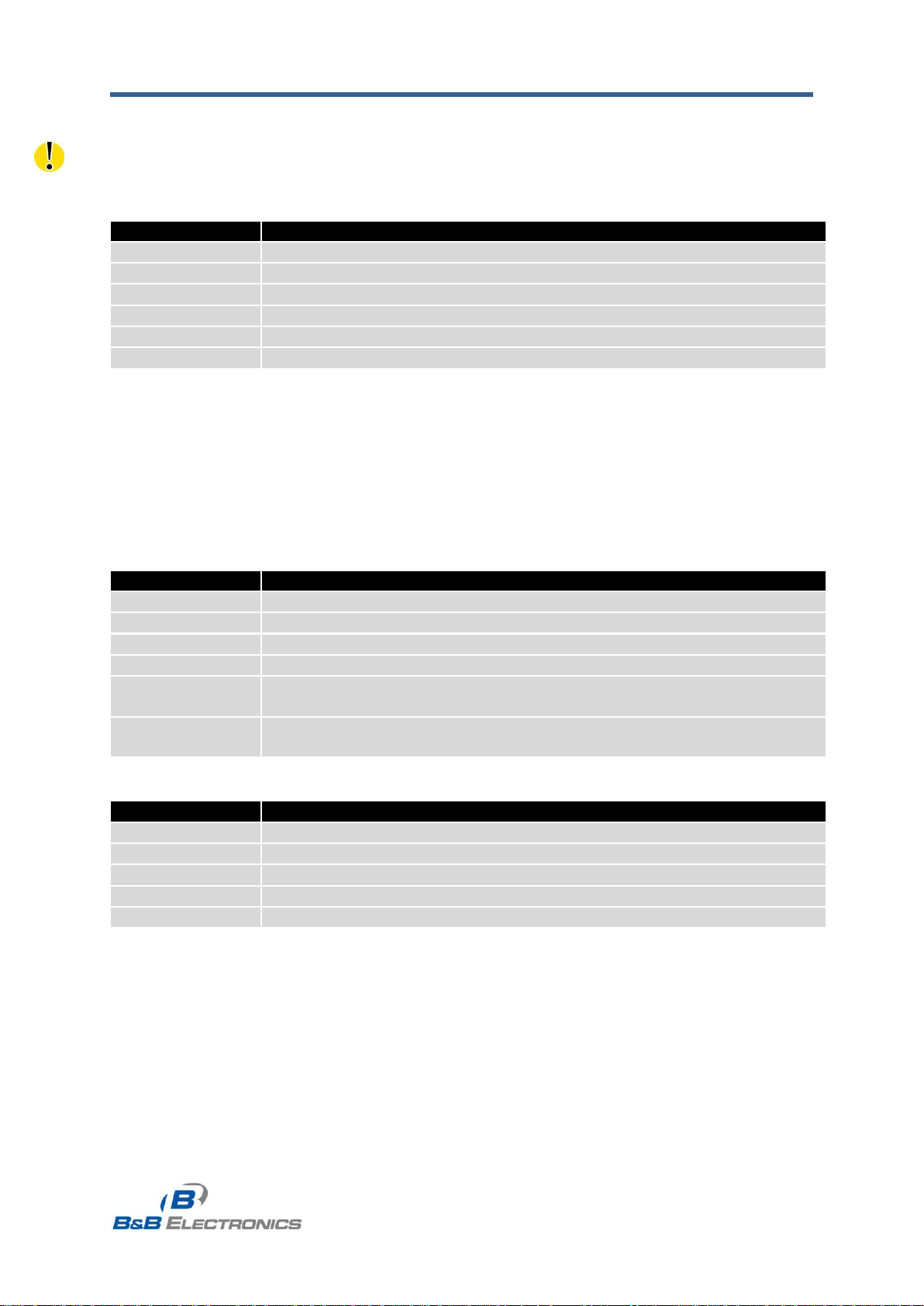
B&B Electronics, Inc. SPECTRE Configuration Manual
13
SPECTRE_Configuration_Manual_2912m
www.bb-elec.com
www.bb-europe.com
Item
Description
PLMN
Code of cellular operator
Cell
The primary cell to which the router is connected
Channel
The channel on which the router is communicating
Level
The signal quality of the primary cell
Neighbors
The signal quality of neighboring cells
Uptime
Current PPP connection time
Period
Definition of the period
Today
Today from 0:00 to 23:59
Yesterday
Yesterday from 0:00 to 23:59
This week
This week from 0:00 on Monday to 23:59 on Sunday
Last week
Last week from 0:00 on Monday to 23:59 on Sunday
This period
This accounting period. The interval must be set in the Cellular WAN
Configuration
Last period
Last accounting period. The interval must be set in the Cellular WAN
Configuration
Item
Description
Level Min.
Minimum signal strength
Level Avg.
Average signal strength
Level Max.
Maximum signal strength
Cells
Number of times that the router switched between cells
Availability
Availability of the PPP connection in %
1.4. Cellular WAN status
The SPECTRE RT industrial router does not display the cellular WAN status.
The router displays information about the current cellular WAN connection.
Table 4: Description of cellular network information
If a neighboring cell is highlighted in red, there is a risk that the router may repeatedly
switch between the neighboring cell and the primary cell. This can affect the performance of
the router. To prevent this, re-orient the antenna or use a directional antenna.
The next section of this window displays historical information about the quality
of the cellular WAN connection during each logging period. The router has standard intervals
such as the previous 24 hours and last week and also includes information one user-defined
interval.
Table 5: Description of Time Periods
Table 6: Description of Cellular statistics
The Availability displayed as a percentage and is calculated as the ratio of the time
that the PPP connection was active to the router power on time during the interval.
Placing your cursor on the maximum or minimum signal strength will display the most
recent signal strength reading.
The middle part of window displays information about the amount of data transferred
and the number of times that a PPP connection was established for each SIM card during
the period.
Page 14
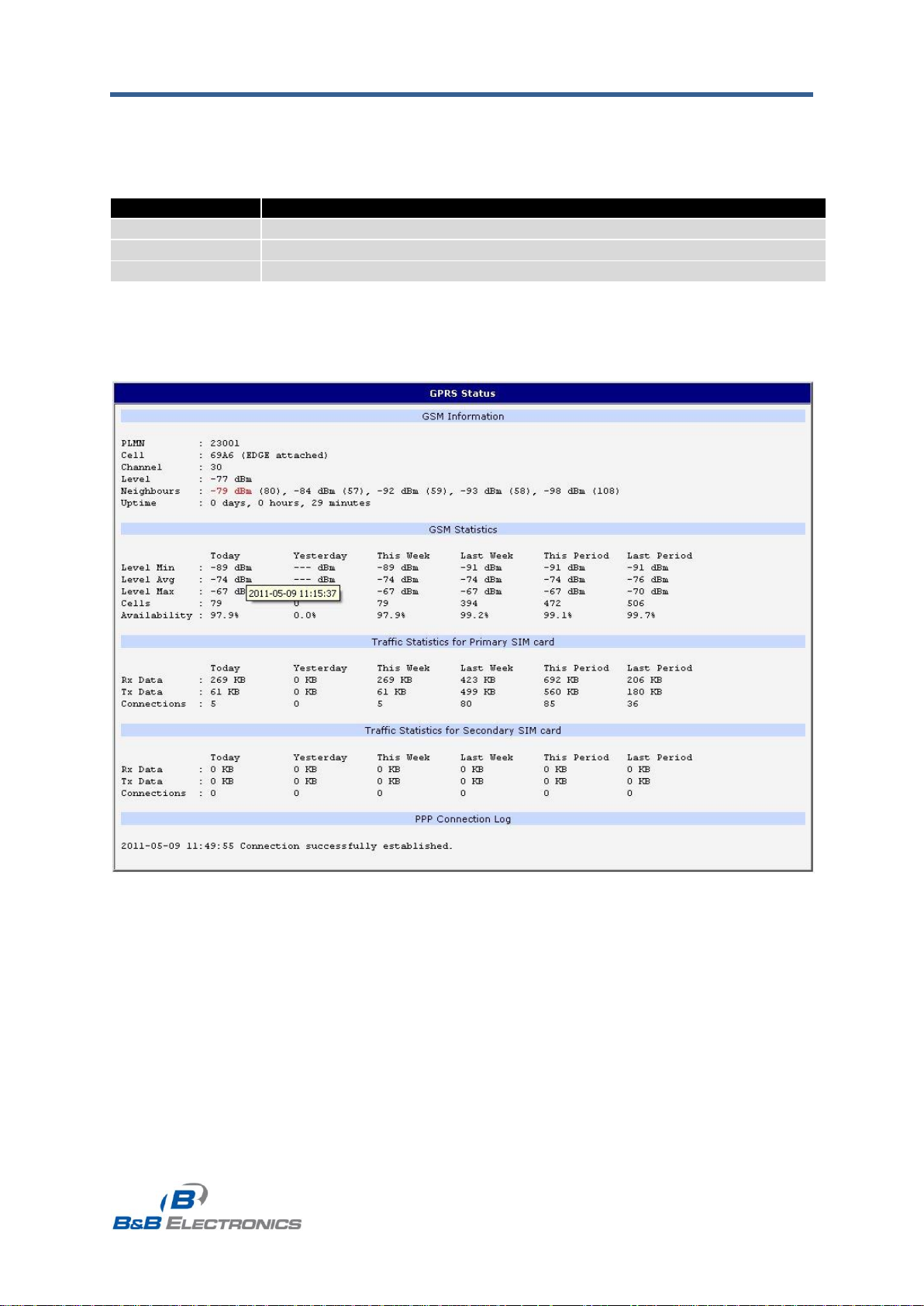
B&B Electronics, Inc. SPECTRE Configuration Manual
14
SPECTRE_Configuration_Manual_2912m
www.bb-elec.com
www.bb-europe.com
Item
Description
RX data
Total volume of received data
TX data
The total volume of data sent
Connections
Number of times that a PPP connection was established
Table 7: Description of Cellular traffic statistics
The bottom of the window displays the PPP Connection Log. Check here for
information about the status of the PPP connection and any problems with the connection.
Fig. 4: GPRS status
Page 15
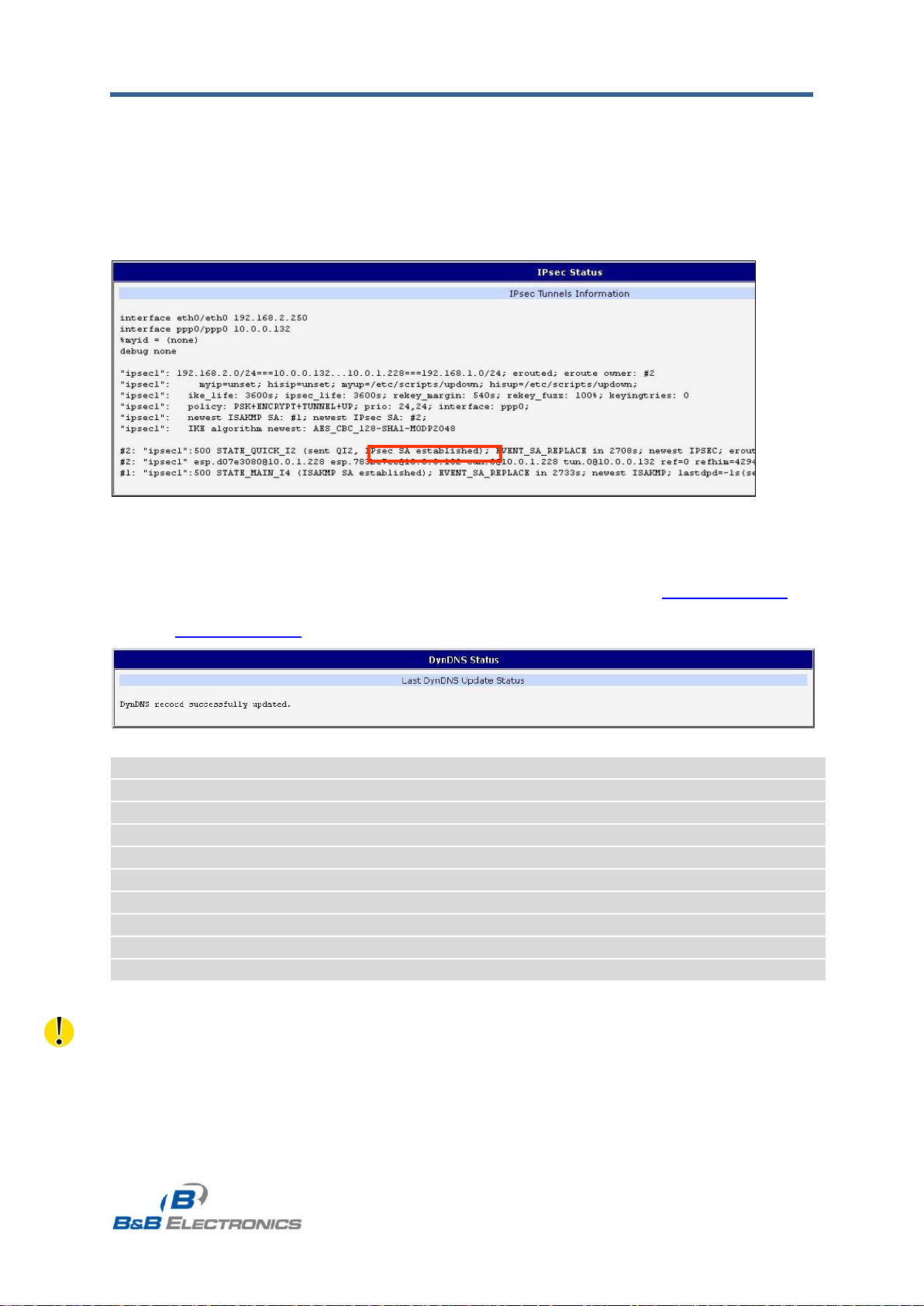
B&B Electronics, Inc. SPECTRE Configuration Manual
15
SPECTRE_Configuration_Manual_2912m
www.bb-elec.com
www.bb-europe.com
DynDNS client is disabled.
Invalid username or password.
Specified hostname doesn‟t exist.
Invalid hostname format.
Hostname exists, but not under specified username.
No update performed yet.
DynDNS record is already up to date.
DynDNS record successfully updated.
DNS error encountered.
DynDNS server failure.
1.5. IPsec status
Selecting the IPsec option in the status menu of the web page will bring up the
information for any IPsec Tunnels that have been established. Up to 4 IPsec tunnels can be
created. If no IPsec tunnels are configured, the status will show that “IPsec is disabled”.
If an IPsec tunnel is established, the router will show “IPsec SA established”
(highlighted in red) in the IPsec status information.
Fig. 5: IPsec status
1.6. DynDNS status
The router supports DynamicDNS using a DNS server on www.dyndns.org. If
Dynamic DNS is configured, the status can be displayed by selecting menu option DynDNS.
Refer to www.dyndns.org for more information on how to configure a Dynamic DNS client.
Fig. 6: DynDNS status
Table 8: DynDNS report
For Dynamic DNS to function properly, the router‟s SIM card must have a public IP address
assigned.
Page 16
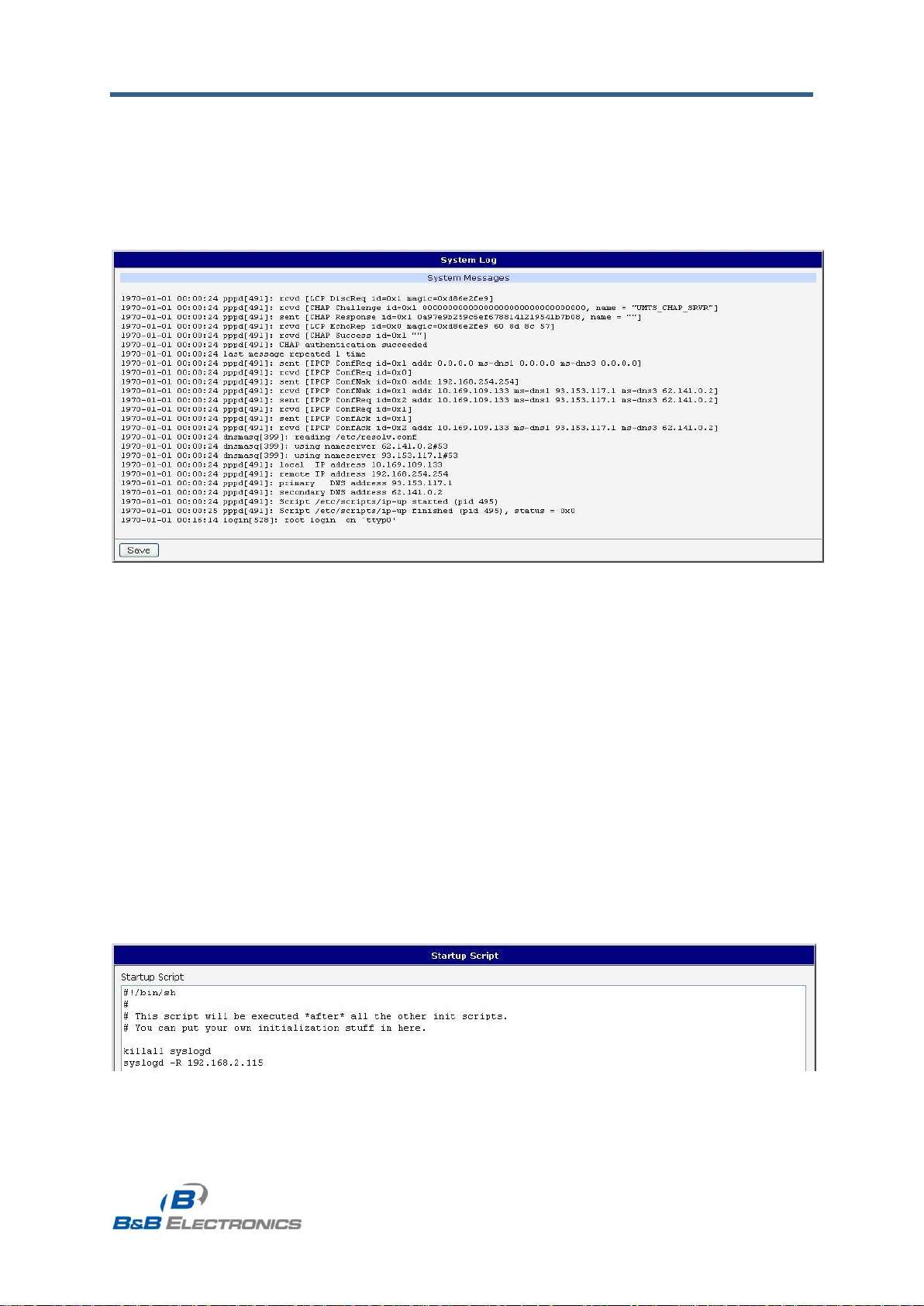
B&B Electronics, Inc. SPECTRE Configuration Manual
16
SPECTRE_Configuration_Manual_2912m
www.bb-elec.com
www.bb-europe.com
1.7. System log
Use the System Log menu item to view the router system log. The system log contains
helpful information on the operation of the router. Only the most recent information is shown on
the screen but older log entries can be viewed by saving the system log to a file and opening it
with a text editor. The Save button allows you to save the system log to a file. The system log
is cleared when the unit re-boots.
Fig. 7: System log
The Syslog default size is 1000 lines. When the system log reaches the maximum
size, it is deleted and a new log file is started.
The program syslogd can be run on the router to configure the system log. The
syslogd option "-s" followed by decimal number will set the maximum number of lines in the
log file. The "-r" option followed by the hostname or IP address will enable logging to a syslog
daemon on a remote computer.
On remote Linux machines, the syslog daemon is enabled by running syslogd with
the parameter “-r”. On remote Windows machines, a syslog server such as Syslog Watcher
must be installed.
To enable remote logging when the router powers up, modify the script
"/etc/init.d/syslog" or add the commands "killall syslogd" and "syslogd <options>" into
the startup script.
The following example shows how to send syslog information to a remote server at
192.168.2.115 on startup.
Fig. 8: Example syslogd startup script with the parameter -r
Page 17
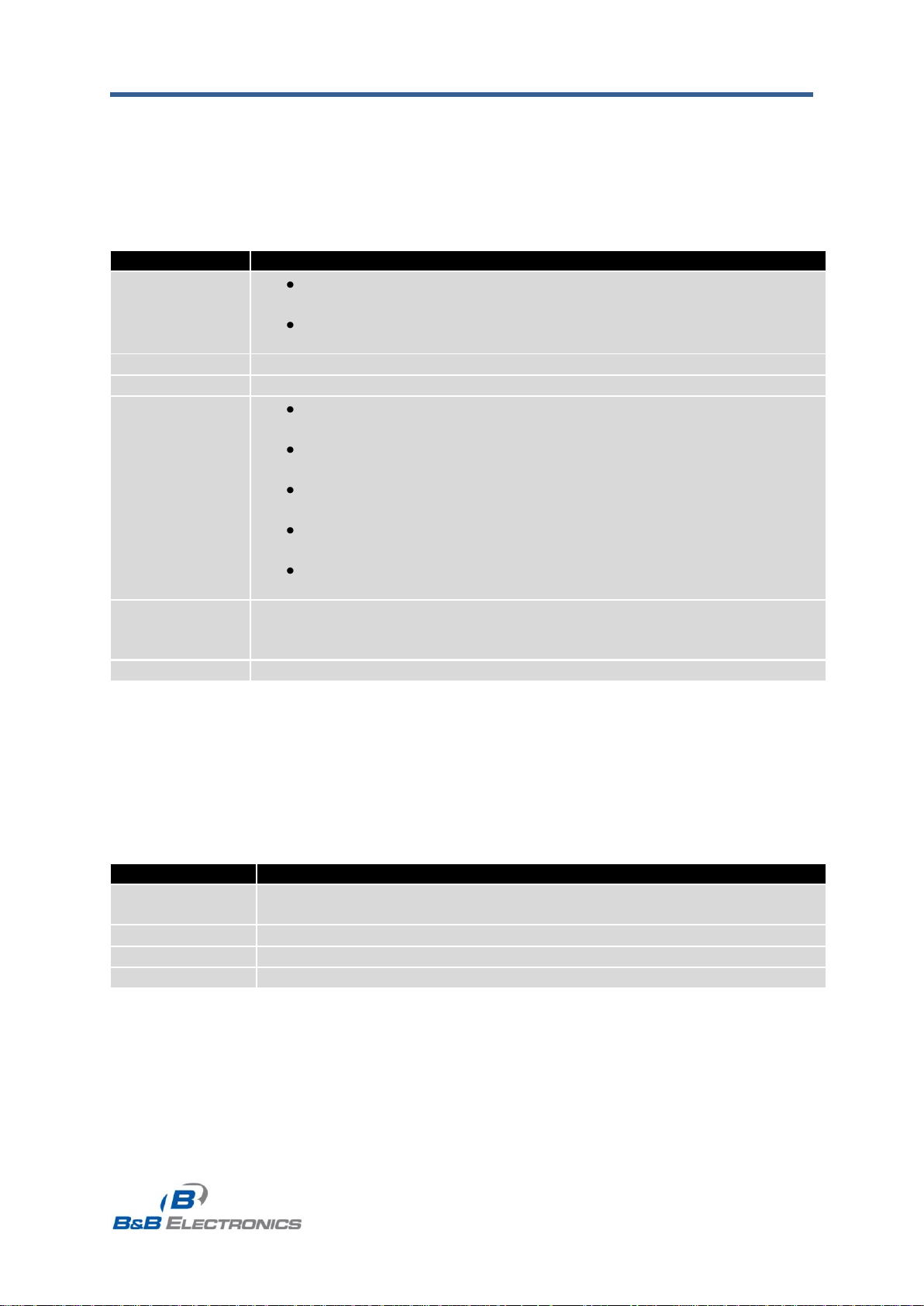
B&B Electronics, Inc. SPECTRE Configuration Manual
17
SPECTRE_Configuration_Manual_2912m
www.bb-elec.com
www.bb-europe.com
Item
Description
DHCP Client
disabled – The router will not obtain an IP address automatically
from a DHCP server on the network.
enabled – The router will attempt to obtain an IP address
automatically from a DHCP server on the network.
IP address
Fixed IP address of the network interface.
Subnet Mask
IP address Subnet Mask for the interface.
Media type
Auto-negotiation – The router automatically selects the
communication speed of the network interface.
100 Mbps Full Duplex – The router communicates at 100Mbps,
in full-duplex mode.
100 Mbps Half Duplex - The router communicates at 100Mbps,
in half-duplex mode.
10 Mbps Full Duplex - The router communicates at 10Mbps, in full-
duplex mode.
10 Mbps Half Duplex - The router communicates at 10Mbps, in
half-duplex mode.
Default
Gateway
IP address of Default gateway for the router. When entering IP address
of default gateway, all packets for which the record was not found
in the routing table are sent to this address.
DNS server
IP address of the primary DNS server for the router.
Item
Description
Enable dynamic
DHCP leases
Select this option to enable a dynamic DHCP server.
IP Pool Start
Starting IP address of the range allocated to the DHCP clients.
IP Pool End
Ending IP address of the range allocated to the DHCP clients.
Lease time
Time in seconds that the IP address is reserved before it can be re-used.
1.8. LAN configuration
Select the LAN menu item to enter the network configuration for the Ethernet ports.
The main Ethernet port, ETH, is setup in the Primary LAN section. If the router has additional
Ethernet ports (PORT1 or PORT2), they are configured under the Secondary LAN section.
For routers with 2 additional Ethernet ports, PORT1 and PORT2 are automatically bridged
together.
Table 9: Configuration of network interface
The DHCP server assigns the IP address, default gateway IP address, and IP address
of the DNS server to the connected DHCP clients.
The DHCP server supports both static and dynamic assignment of IP addresses. In
Dynamic IP address assignment, the DHCP server will assign a client the next available IP
address from the allowed IP address pool. Once the lease time on an IP address has expired,
the DHCP server is free to re-assign that IP to another client.
Table 10: Configuration of a dynamic DHCP server
The DHCP server can also assign a Static IP address to a client. The MAC address
of the client must be configured in the MAC address table along with the desired IP address.
Up to 6 static IP addresses are supported. Do not overlap the static IP addresses with the
addresses allocated by the dynamic DHCP address pool. Otherwise, incorrect network
functioning may occur.
Page 18
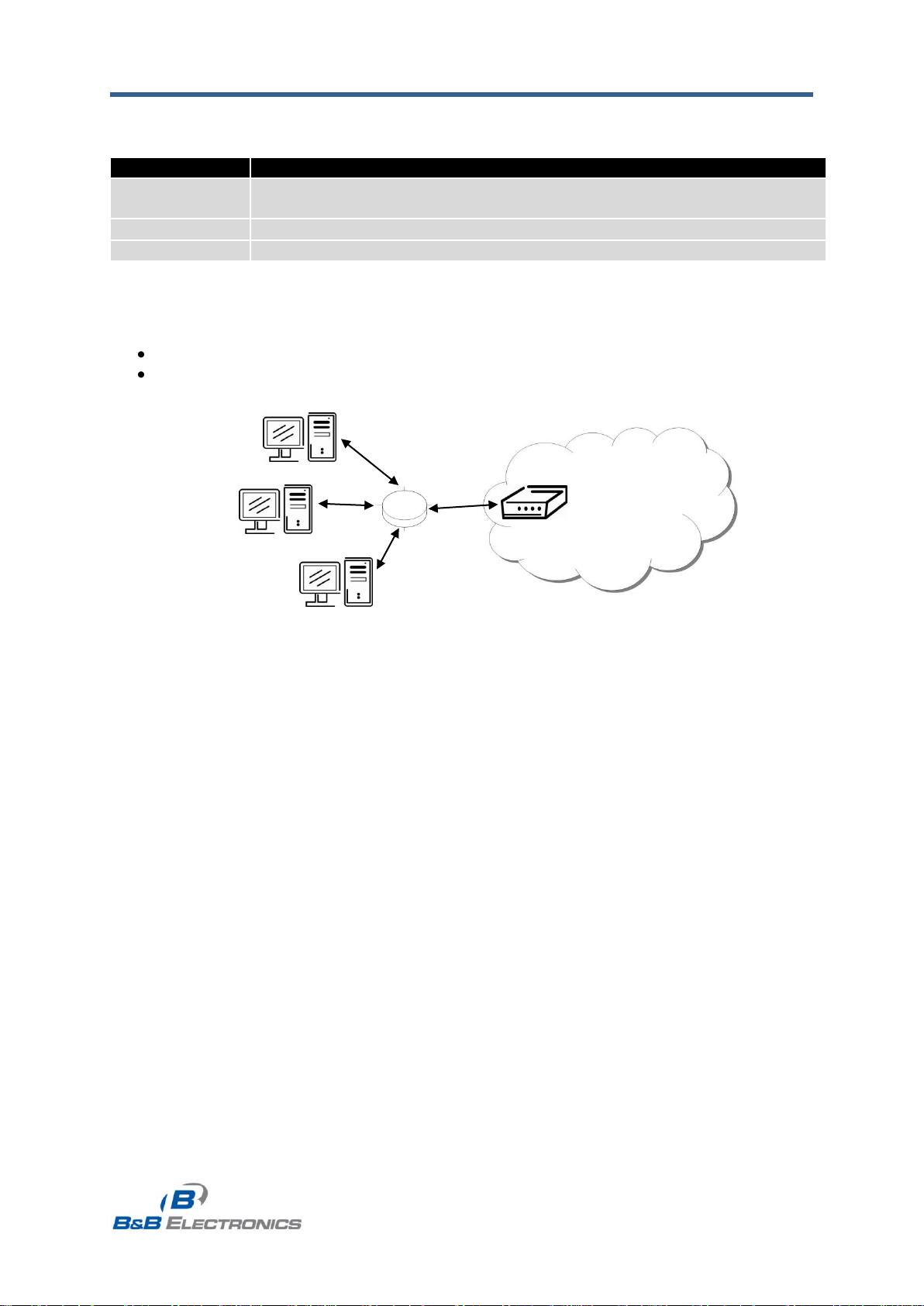
B&B Electronics, Inc. SPECTRE Configuration Manual
18
SPECTRE_Configuration_Manual_2912m
www.bb-elec.com
www.bb-europe.com
Item
Description
Enable static
DHCP leases
Select this option to enable a static DHCP server.
MAC Address
MAC address of a DHCP client.
IP Address
Assigned IP address.
192.168.1.3
192.168.1.4
ETH
192.168.1.2
GSM/GPRS
192.168.1.1
Table 11: Configuration of static DHCP server
Example of the network interface configuration for a dynamic DHCP server:
The range of dynamically allocated addresses is from 192.168.1.2 to 192.168.1.4.
The addresses are allocated for 600 seconds (10 minutes).
Fig. 9: Example LAN Configuration Topology for Dynamic DHCP Server
Page 19
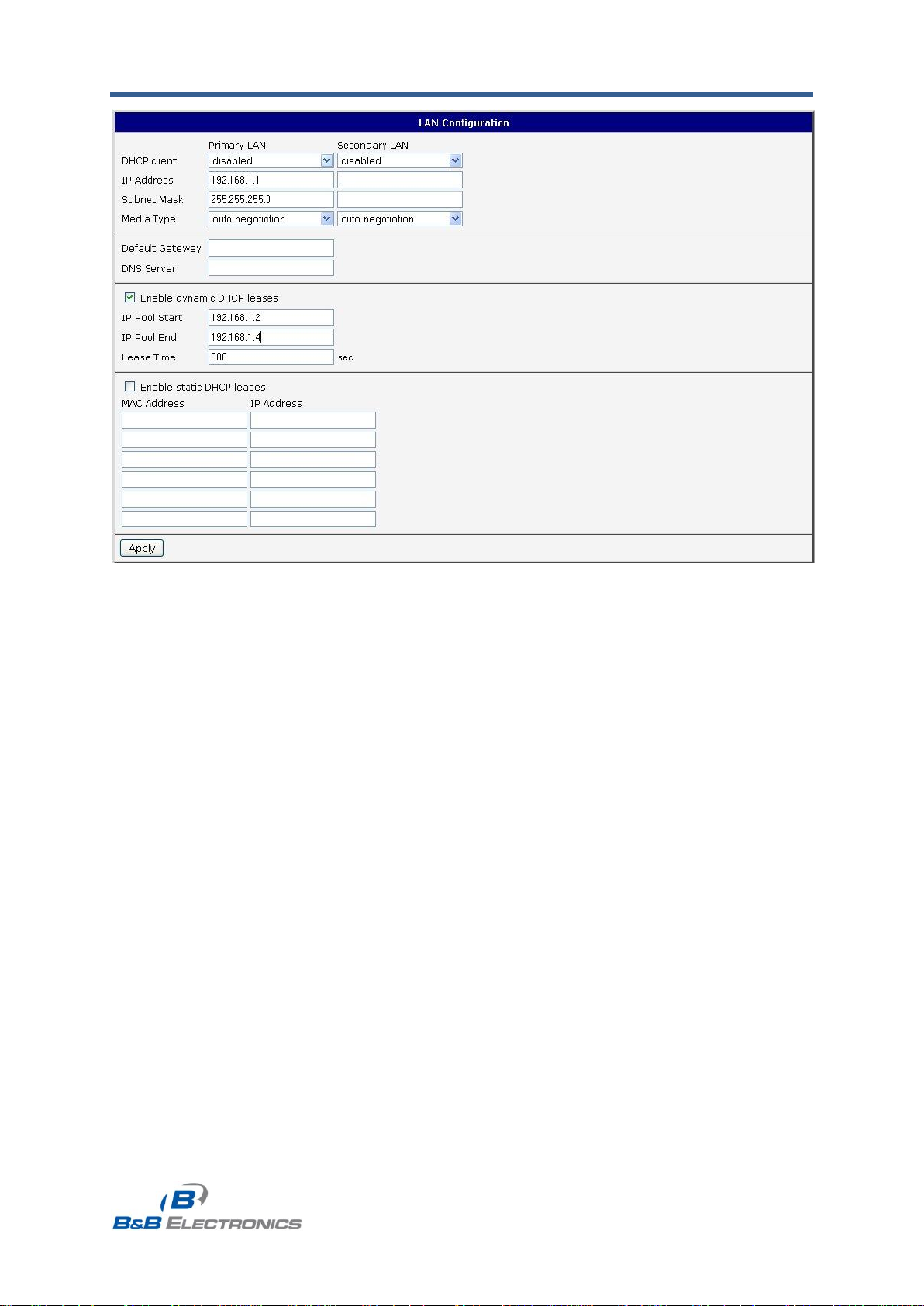
B&B Electronics, Inc. SPECTRE Configuration Manual
19
SPECTRE_Configuration_Manual_2912m
www.bb-elec.com
www.bb-europe.com
Fig. 10: Example LAN configuration 1
Page 20
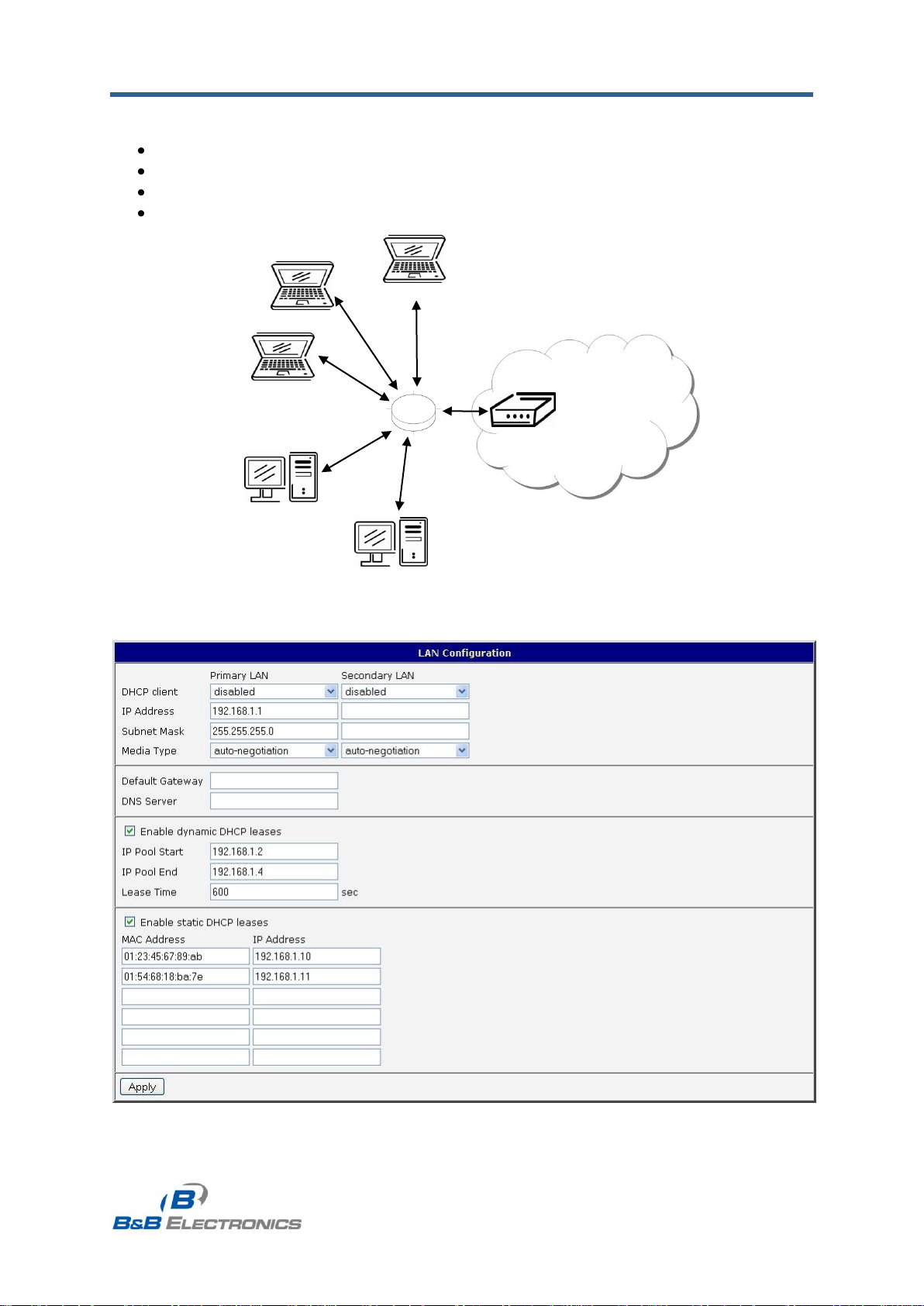
B&B Electronics, Inc. SPECTRE Configuration Manual
20
SPECTRE_Configuration_Manual_2912m
www.bb-elec.com
www.bb-europe.com
192.168.1.3
192.168.1.4
ETH
192.168.1.2
GSM/GPRS
192.168.1.10
192.168.1.11
192.168.1.1
Example of the network interface configuration with both dynamic and static DHCP servers:
The allocated address range is from 192.168.1.2 to 192.168.1.4.
The address is allocated for 10 minutes.
The client with MAC address 01:23:45:67:89:ab has IP address 192.168.1.10.
The client with MAC address 01:54:68:18:ba:7e has IP address 192.168.1.11.
01-23-45-67-89-ab
01-54-68-18-ba-7e
Fig. 11: Network Topology for both Static and Dynamic DHCP Servers
Fig. 12: Example LAN configuration 2
Page 21
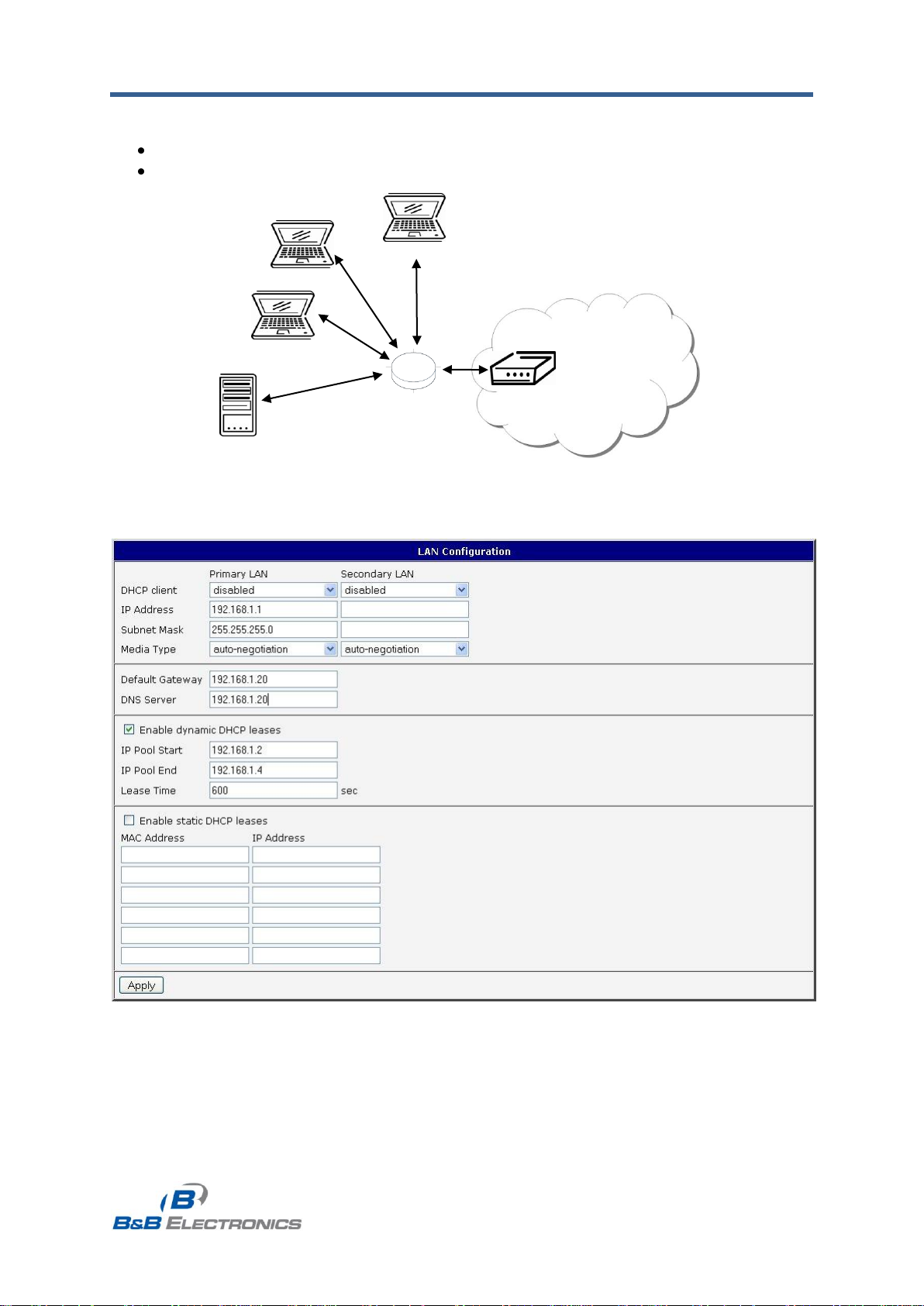
B&B Electronics, Inc. SPECTRE Configuration Manual
21
SPECTRE_Configuration_Manual_2912m
www.bb-elec.com
www.bb-europe.com
192.168.1.3
192.168.1.4
192.168.1.1
ETH
192.168.1.2
GSM/GPRS
192.168.1.20
Example of the network interface configuration with default gateway and DNS server:
Default gateway IP address is 192.168.1.20
DNS server IP address is 192.168.1.20
Fig. 13: Network Topology for LAN configuration example 3
Fig. 14: Example LAN configuration 3
Page 22
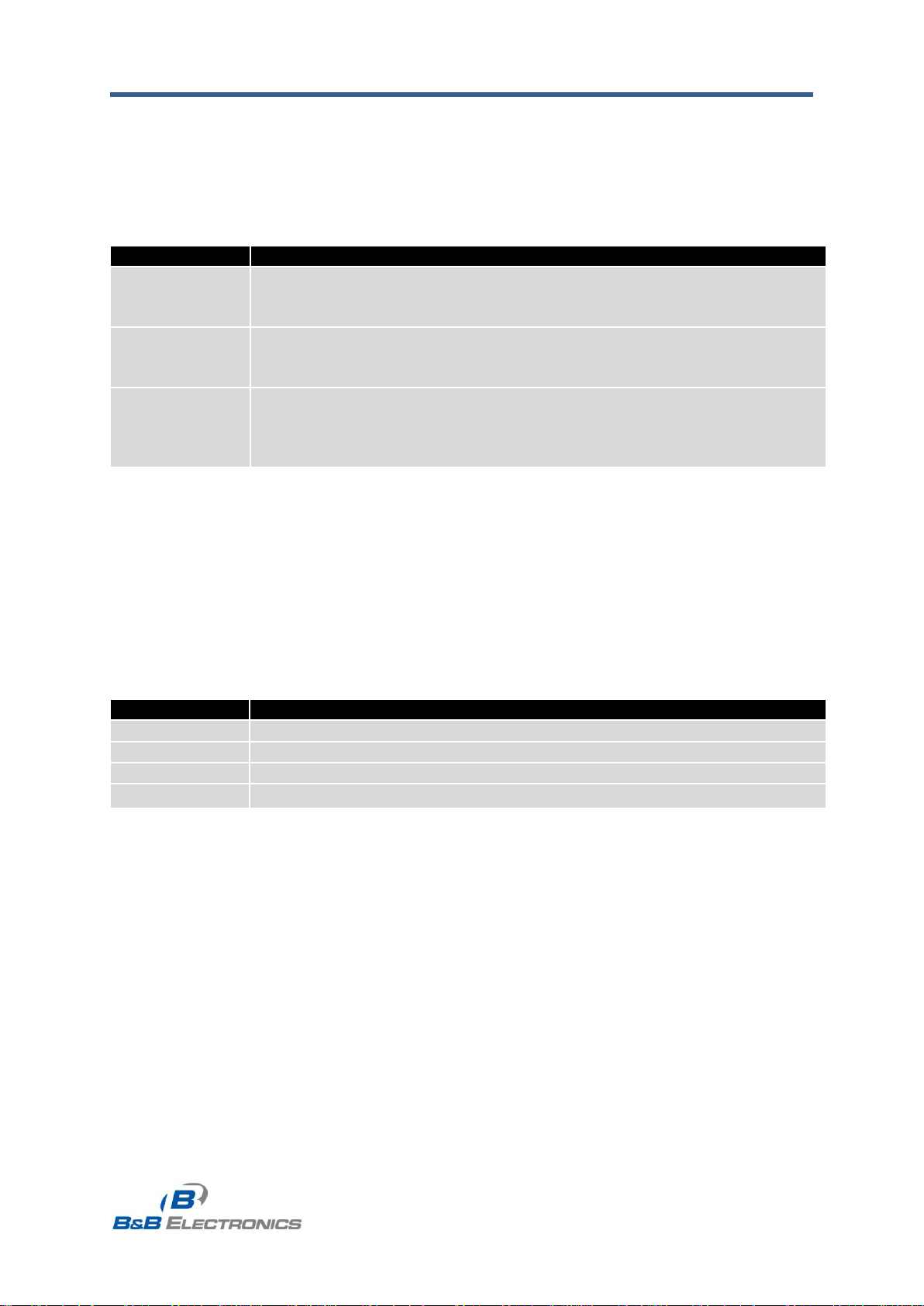
B&B Electronics, Inc. SPECTRE Configuration Manual
22
SPECTRE_Configuration_Manual_2912m
www.bb-elec.com
www.bb-europe.com
Item
Description
Virtual Server
IP Address
This parameter sets the virtual server IP address. This address must be
the same for both the primary and backup routers. Devices on the LAN
will use this address as their default gateway IP address.
Virtual Server
ID
This parameter distinguishes one virtual router on the network from
another. The main and backup routers must use the same value for this
parameter.
Host Priority
The active router with highest priority set by the parameter Host Priority, is
the main router. According to RFC 2338, the main router should have the
highest possible priority - 255. The backup router(s) have a priority in the
range 1 – 254 (default value is 100). A priority value of 0 is not allowed.
Item
Description
Ping IP Address
Destination IP address for the Ping commands.
Ping Interval
Interval in seconds between the outgoing Pings.
Ping Timeout
Time in seconds to wait for a response to the Ping.
Ping Probes
Maximum number of failed ping requests
1.9. VRRP configuration
Select the VRRP menu item to enter the VRRP configuration. VRRP protocol (Virtual
Router Redundancy Protocol) allows you to transfer packet routing from the main router to a
backup router in case the main router fails. This can be used to provide a wireless cellular
backup to a primary wired router in critical application. If the Enable VRRP is checked, you
may set the following parameters.
Table 12: VRRP configuration
You may set the Check PPP connection flag in the second part of the window to
enable automatic test messages for the cellular network. In some cases, the PPP connection
could still be active but the router will not be able to send data over the cellular network. This
feature is used to verify that data can be sent over the PPP connection and supplements the
normal VRRP message handling. The currently active router (main/backup) will send test
messages to the defined Ping IP Address at periodic time intervals (Ping Interval) and wait
for a reply (Ping Timeout). If the router does not receive a response to the Ping command, it
will retry up to the number of times specified by the Ping Probes parameter. After that time, it
will switch itself to a backup router until the PPP connection is restored.
Table 13: Check PPP connection
You may use the DNS server of the mobile carrier as the destination IP address for
the test messages (Pings).
The Enable traffic monitoring option can be used to reduce the number of
messages that are sent to test the PPP connection. When this parameter is set, the router
will monitor the interface for any packets different from a ping. If a response to the packet is
received within the timeout specified by the Ping Timeout parameter, then the router knows
that the connection is still active. If the router does not receive a response within the timeout
period, it will attempt to test the PPP connection using standard Ping commands.
Page 23
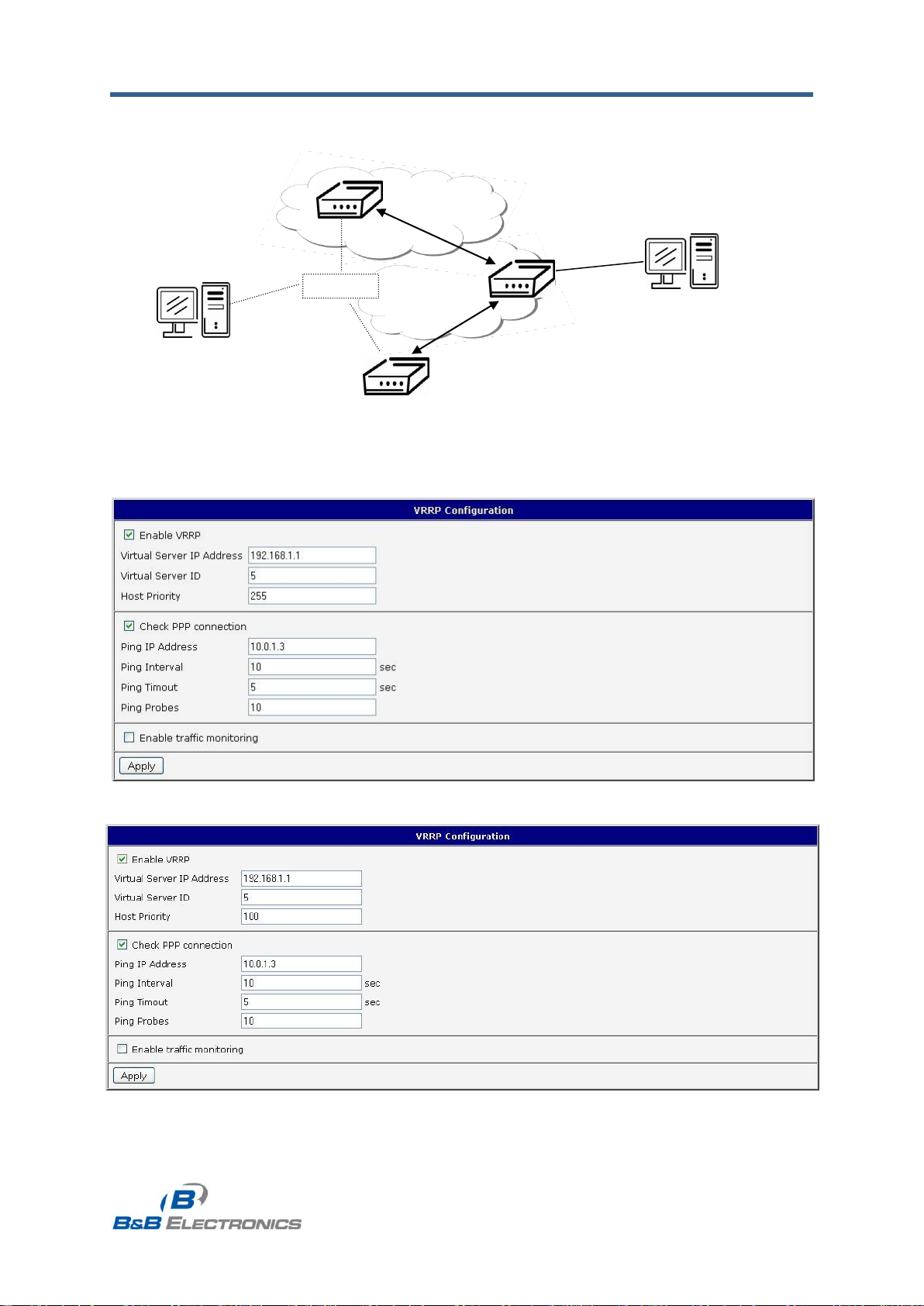
B&B Electronics, Inc. SPECTRE Configuration Manual
23
SPECTRE_Configuration_Manual_2912m
www.bb-elec.com
www.bb-europe.com
Main router
Host priority 255
192.168.1.1
192.168.1.2
192.168.1.3
Backup router
Host priority 100
ETH
10.0.1.3
APN 1
APN 2
Example of the VRRP protocol:
Virtual server ID 5
Virtual server ID 5
Fig. 15: Network Topology for VRRP configuration example
Fig. 16: Example VRRP configuration – main router
Fig. 17: Example VRRP configuration – backup router
Page 24
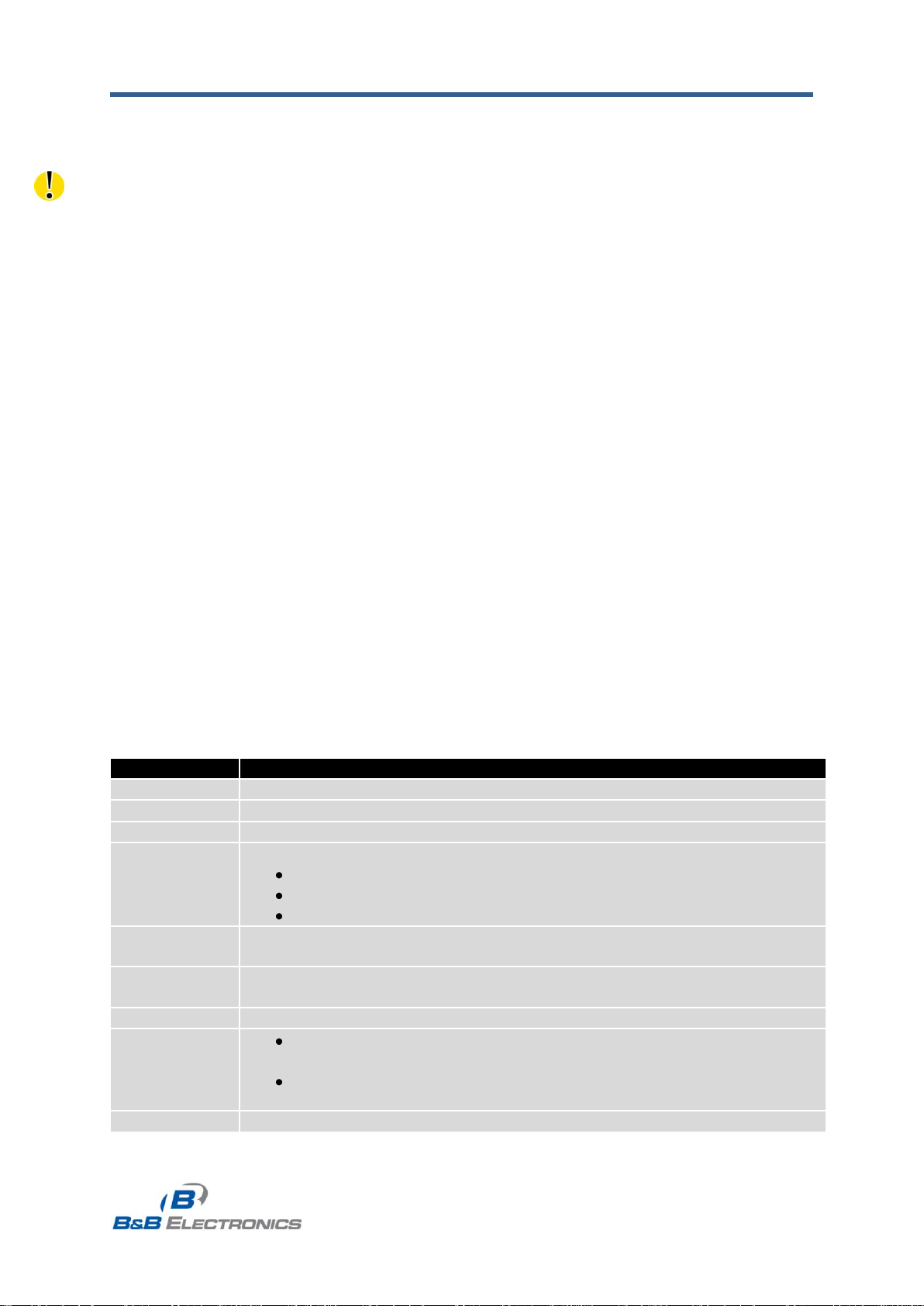
B&B Electronics, Inc. SPECTRE Configuration Manual
24
SPECTRE_Configuration_Manual_2912m
www.bb-elec.com
www.bb-europe.com
Item
Description
APN
Network identifier (Access Point Name)
Username
User name to log into the GSM network.
Password
Password to log into the GSM network.
Authentication
Authentication protocol in GSM network
PAP or CHAP – Router is chose either authentication method.
PAP – Router will use PAP authentication.
CHAP – Router will use CHAP authentication.
IP Address
IP address of SIM card. (Required if a static IP address was assigned by
the cellular carrier.)
Phone
Number
Telephone number to dial a GPRS or CSD connection. Router uses *99***1
# as the default telephone number.
Operator
PLNM code for the network operator
Network type
Automatic selection – The router will automatically select the
network type
Depending upon the type of router, it is also possible to select a
specific method of data transmission (GPRS, EDGE, UMTS …).
PIN
PIN code for the SIM card. (Only required if the SIM card has been locked
1.10. Mobile WAN configuration
The SPECTRE RT industrial router does not display the Mobile WAN Configuration option.
Select the Mobile WAN menu item to enter the cellular network configuration page.
1.10.1. Cellular Carrier Selection
The SPECTRE 3G Cellular Router can be configured to communicate on up to 2
UMTS or CDMA cellular networks. This allows the router to switch to a second carrier
network if there is a problem with the primary network. The router can only communicate on
one cellular network at a time and if redundancy is not required, then only one account needs
to be activated. For UMTS networks, the account information will be on the SIM card
provided by the carrier. For CDMA networks, the account is provisioned by the network
provider and a SIM card is not required.
The cellular carrier is selected using the Cellular WAN configuration page. The router
supports AT&T, Verizon, Sprint, T-Mobile, and Rogers Cellular networks. Verizon and Sprint
have CDMA networks and the others are GSM networks. The default carrier is set to a
generic UMTS provider.
1.10.2. GSM/UMTS connection
If the Create PPP connection option is selected, the router will automatically try
to establish a PPP connection after power up. If the attempt is unsuccessful, the router will
re-boot and try again. For GSM/UMTS networks, the following network information can be
configured. In most cases, the necessary information will be included on the SIM card
provided by the carrier and these fields can be left empty or at their default values. Please
contact your cellular network provider for more information.
Page 25

B&B Electronics, Inc. SPECTRE Configuration Manual
25
SPECTRE_Configuration_Manual_2912m
www.bb-elec.com
www.bb-europe.com
with a PIN to prevent unauthorized access)
MRU
(Maximum Receiving Unit) – The maximum packet size that can be
received in a given environment. Default value is 1500 bytes. Other
settings may cause incorrect transmission of data.
MTU
(Maximum Transmission Unit) – The maximum packet size that can be
transmitted in a given environment. Default value is 1500 bytes. Other
settings may cause incorrect transmission of data.
Table 14: GPRS connection configuration
If the IP address field is not filled in, the network operator will automatically assign an
IP address when the connection is established. If a static IP address is supplied by the
operator, the time required to connect to the network will be reduced.
If the APN field is not filled in, the router will automatically select the APN based on the
IMSI code of the SIM card. If the PLMN of the cellular carrier is not in the APN list, then
default APN is “internet“. Contact your mobile operator to determine if the APN information
must be entered.
Access to the SIM card may be blocked if the PIN code for a locked SIM is entered
incorrectly. Contact technical support if your SIM card becomes blocked.
If only one SIM card is installed in the router, the router switches between the APNs on
the SIM card. A router with two SIM cards switches between SIM cards.
The items marked with an ‘*’ should only be entered if they are required by the cellular
network operator. If the router is unable to establish a PPP connection, verify that the
network settings have been entered correctly. You may also try a different
authentication method or network type.
Page 26

B&B Electronics, Inc. SPECTRE Configuration Manual
26
SPECTRE_Configuration_Manual_2912m
www.bb-elec.com
www.bb-europe.com
Item
Description
Ping IP Address
Destination IP address or domain name for the ping queries.
Ping Interval
Time intervals between the outgoing pings.
Item
Description
Data limit
With this parameter, you can set the maximum expected amount of data
transmitted (sent and received) over the cellular network in one billing
period (month).
Warning
Threshold
Percentage of Data Limit (50% to 99%). The router will send an SMS
message with Router has exceeded (value of Warning Threshold)
of data limit in the message text when this threshold is exceeded.
Accounting Start
Sets the day of the month in which the billing cycle starts for the SIM
card being used. The start of the billing period is determined by the
network operator.
1.10.3. DNS address configuration
If Get DNS address from operator option is selected, the router will automatically
attempt to get an IP address for the primary and secondary DNS servers from the network
operator.
1.10.4. Check PPP connection configuration
You may set the Check PPP connection flag to enable automatic test messages for
the cellular network. In some cases, the PPP connection may still be active but the router will
not be able to send data over the cellular network. The router will send a Ping command to
the Ping IP Address at periodic time intervals (Ping Interval) If the router does not receive a
response to the Ping command, it will retry up to the number of times specified by the Ping
Probes parameter. After that time, it will switch itself to a backup router until the PPP
connection is restored.
Table 15: Check PPP connection configuration
If the Enable Traffic Monitoring option is selected, the router stops sending ping
questions to the Ping IP Address and it will watch traffic in PPP connection. If PPP
connection is without traffic longer than the Ping Interval, then the router sends ping
questions to the Ping IP Address.
Note: It is recommended that you enable Check PPP Connection to ensure reliable data
communication.
1.10.5. Data limit configuration
The router can be configured to automatically send an SMS message or switch to a
backup SIM card if the amount of data sent or received exceeds a given threshold for the
monthly billing period.
Table 16: Data limit configuration
If neither one of the options Switch to backup SIM card when data limit is
exceeded (see next) or Send SMS when data limit is exceeded (see SMS configuration) is
selected, the data limit will be ignored.
Page 27

B&B Electronics, Inc. SPECTRE Configuration Manual
27
SPECTRE_Configuration_Manual_2912m
www.bb-elec.com
www.bb-europe.com
Item
Description
Default SIM card
This parameter sets the default APN or SIM card for the PPP
connection. If this parameter is set to none, the router boots up in offline mode and it will be necessary to initiate the PPP connection by
sending an SMS message to the router.
Backup SIM card
Defines the backup APN or SIM card.
Item
Description
Switch to other SIM
card when
connection fails
If the PPP connection fails, the router will switch to the secondary
SIM card or secondary APN of the SIM card. The router will switch to
the backup SIM card if the router is unable to establish a PPP
connection after 3 attempts or the Check the PPP connection option
is selected and the router detects that the PPP connection has failed.
Switch to backup
SIM card when
roaming is detected
If roaming is detected, this option forces the router to switch to the
secondary SIM card or secondary APN of the SIM card.
Switch to backup
SIM card when data
limit is exceeded
This option enables the router to switch to the secondary SIM card or
secondary APN of the SIM card when the data limit of default APN is
exceeded.
Switch to backup
SIM card when
binary input is active
This parameter forces the router to switch to the secondary SIM card
or secondary APN of the SIM card when binary input „bin0‟ is active.
Switch to primary
SIM card after
timeout
This parameter defines the method the router will use to try to switch
back to the default SIM card or default APN.
1.10.6. Switch between SIM cards configuration
You may define rules in the router for switching between two APNs on one SIM card
or between two SIM cards, if two SIM cards are inserted. The router can automatically switch
between the SIM cards if the active PPP connection is lost, the data limit is exceeded, or the
binary input on the front panel goes active.
Table 17: Default and backup SIM configuration
If parameter Backup SIM card is set to none, then the parameters Switch to other
SIM card when connection fails, Switch to backup SIM card when roaming is detected
and Switch to backup SIM card when data limit is exceeded will switch the router to off-
line mode.
Table 18: Switch between SIM card configurations
Page 28

B&B Electronics, Inc. SPECTRE Configuration Manual
28
SPECTRE_Configuration_Manual_2912m
www.bb-elec.com
www.bb-europe.com
Item
Description
Initial timeout
The first attempt to switch back to the primary SIM card or APN shall
be made after the time defined in the parameter Initial Timeout. The
range of this parameter is from 1 to 10000 minutes.
Subsequent
Timeout
After an unsuccessful attempt to switch to the default SIM card, the
router will make a second attempt after the amount of time defined in
the parameter Subsequent Timeout. The range is from 1 to 10000
minutes.
Additive constant
Any further attempts to switch back to the primary SIM card or APN
shall be made after a timeout computed as the sum of the previous
timeout period and the time defined in the parameter Additive
constants. The range is from 1 to 10000 minutes.
Item
Description
Username
User name for secured Dial-In access.
Password
Password for secured Dial-In access.
The following parameters define the amount of time that must elapse before the
router will attempt to go back to the default SIM card or APN.
Table 19: Switch between SIM card configurations
Example: Option Switch to primary SIM card after timeout is checked and the parameters
are set as follows: Initial Timeout = 60 min. Subsequent Timeout = 30 min. Additive
Constant = 20 min.
The first attempt to switch back to the primary SIM card or APN shall be carried out after 60
minutes. The second attempt will be made 30 minutes later. The third attempt will be made
after 50 minutes (30+20). The fourth attempt will be made after 70 minutes (30+20+20).
1.10.7. Dial-in Access
The router can be accessed over a CSD connection by using the Enable Dial-In Access
feature. The router will require a Username and Password if the fields are not blank. If this
feature is enabled, the router will wait 2 minutes for an incoming CSD connection after a PPP
connection attempt fails. If there are no connection attempts after this time, the router will try
again to establish a PPP connection.
Table 20: Dial-In access configuration
1.10.8. PPPoE bridge mode configuration
If the Enable PPPoE bridge mode option is selected, the router will activate the
PPPoE bridge protocol. PPPoE (point-to-point over ethernet) is a network protocol for
encapsulating Point-to-Point Protocol (PPP) frames inside Ethernet frames. This feature
allows a device connected to the ETH port of the router to create a PPP connection with the
cellular network.
Page 29

B&B Electronics, Inc. SPECTRE Configuration Manual
29
SPECTRE_Configuration_Manual_2912m
www.bb-elec.com
www.bb-europe.com
You must click “Apply” to apply changes.
Fig. 18: Cellular WAN configuration
Page 30

B&B Electronics, Inc. SPECTRE Configuration Manual
30
SPECTRE_Configuration_Manual_2912m
www.bb-elec.com
www.bb-europe.com
A configuration example for checking the PPP connection is shown in Figure 19. The
router will monitor the traffic over the PPP connection. When the router is using SIM card 1, it
will ping address 8.8.8.8 if there is no receive traffic on the PPP connection for 60s. If the
router is using the secondary SIM card, it will ping www.google.com after 80 seconds of
inactivity on the PPP link.
Fig. 19: Example of GPRS configuration 1
Figure 20 shows an example of how to configure the router to automatically switch to
the backup SIM card when it exceeds the data limit of 800MB in the billing period. It will send
out a warning SMS message when 400MB of data have been transmitted. The billing period
begins on the 18th day of the month.
Fig. 20: Example of GPRS configuration 2
Example: Configuring the router to switch to offline mode when it detects that it is
roaming. The first attempt to switch back to the default SIM card is made after 60 minutes,
the second after 40 minutes, the third after 50 minutes (40 +10)...
Fig. 21: Example of GPRS configuration 3
Page 31
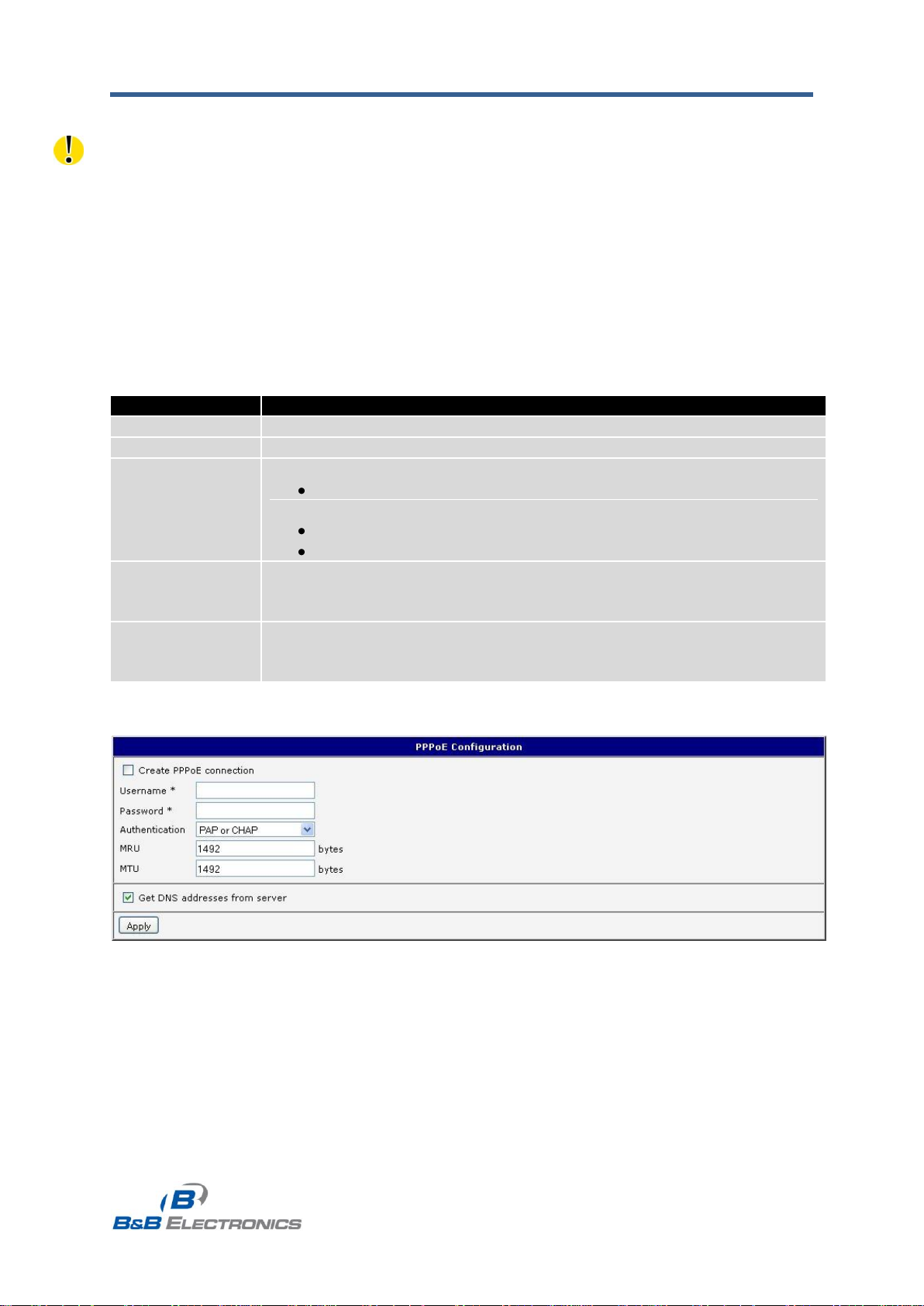
B&B Electronics, Inc. SPECTRE Configuration Manual
31
SPECTRE_Configuration_Manual_2912m
www.bb-elec.com
www.bb-europe.com
Item
Description
Username
Username for secure access to PPPoE
Password
Password for secure access to PPPoE
Authentication
Authentication protocol in GSM network
PAP or CHAP – Router is chosen one of the authentication
methods.
PAP – It is used PAP authentication method.
CHAP – It is used CHAP authentication method.
MRU
(Maximum Receiving Unit) – The maximum packet size that can be
received in the given environment. Default value is set to 1492 bytes.
Other settings may cause incorrect data transmission.
MTU
(Maximum Transmission Unit) – The maximum packet size that can be
transmitted in the given environment. Default value is set to 1492 bytes.
Other settings may cause incorrect data transmission
1.11. PPPoE configuration
The SPECTRE 3G router does not support the PPPoE configuration option.
PPPoE (Point-to-Point over Ethernet) is a network protocol where PPP frames are
encapsulated in Ethernet frames. The PPPoE feature in the SPECTRE RT industrial router
operates in client mode. The router will connect to a PPPoE server or a PPPoE bridge device
such as an ADSL modem.
To enter the PPPoE configuration, select the PPPoE menu item. If the Create
PPPoE connection option is selected, the router will attempt to establish a PPPoE
connection on power up. The PPPoE client will connect to devices that support either a
PPPoE bridge or a PPPoE server. After a PPPoE connection is established, the router
obtains the IP address of the PPPoE Server device and all communications from the device
are forwarded to the industrial router.
Table 21: PPPoE configuration
Fig. 22: PPPoE configuration
Page 32

B&B Electronics, Inc. SPECTRE Configuration Manual
32
SPECTRE_Configuration_Manual_2912m
www.bb-elec.com
www.bb-europe.com
Item
Description
Source
single address – allows access to only the specific IP address
defined in the Source IP Address
any address – allowed access to any IP address
Source IP
address
Host IP address that is allowed to access the router.
Protocol
Protocols allowed for remote access
all – access is allowed by all
TCP – access is allowed by TCP
UDP - access is allowed by UDP
ICMP access is allowed by ICMP
Target Port
The port number for forwarding to the internal network.
1.12. Firewall configuration
The router firewall can be configured to only allow certain hosts to access the router
and internal LAN network or it can only allow traffic on a certain IP port to pass through to the
internal network. Up to 8 filters can be defined when the Allow remote access only from
specified hosts option is selected. The following parameters can be defined for each
filter: Source, Source IP Address, Protocol and Target Port.
Table 22: Firewall configuration
Caution! The firewall does not filter traffic received over the Ethernet ports.
Page 33

B&B Electronics, Inc. SPECTRE Configuration Manual
33
SPECTRE_Configuration_Manual_2912m
www.bb-elec.com
www.bb-europe.com
10.0.2.123
142.2.26.54
TCP/1000
ICMP
ALL
Example firewall configuration:
The router has allowed the following access:
from host address 171.92.5.45 using any protocol
from host address 10.0.2.123 using TCP protocol on any ports
from host address 142.2.26.54 using ICMP protocol
Fig. 23: Network Topology of example firewall configuration
Fig. 24: Example firewall configuration
Page 34

B&B Electronics, Inc. SPECTRE Configuration Manual
34
SPECTRE_Configuration_Manual_2912m
www.bb-elec.com
www.bb-europe.com
Item
Description
Public Port
Public port
Private Port
Private port
Type
Protocol selection
Server IP address
IP address which will be forwarded incoming data.
Item
Description
Send all incoming packets
to default server
Select this item to route all traffic received over the PPP
connection to a single IP address on the internal network.
Default Server
Send all incoming packets to this IP address.
Item
Description
Enable remote HTTP
access on port
Select this option to allow access to the router using HTTP.
Enable remote
HTTPS access on
port
Select this option to allow access to the router using HTTPS.
Enable remote FTP
access on port
Select this option to allow access to the router using FTP.
Enable remote SSH
access on port
Select this option to allow access to the router using SSH.
Enable remote Telnet
access on port
Select this option to allow access to the router using Telnet.
Enable remote SNMP
access on port
Select this option to allow access to the router using SNMP.
Masquerade outgoing
packets
Select this option to turn on NAT.
1.13. NAT configuration
NAT (Network address Translation / Port address Translation - PAT) is a method of
sharing a single external IP address among many internal hosts. It also helps prevent
unauthorized access to the internal network. To enter the Network Address Translation
configuration, select the NAT menu item. Up to sixteen NAT rules may be defined.
Table 23: NAT configuration
If you need to setup more than 16 NAT rules, insert the following statement into the
startup script:
iptables -t nat -A napt -p tcp --dport [PORT_PUBLIC] -j DNAT --to-destination
[IPADDR]:[PORT1_PRIVATE]
The IP address parameter [IPADDR] and port parameters [PORT_PUBLIC]
and [PORT1_PRIVATE] must be filled in with the desired information.
The following option can be used to route all incoming traffic from the PPP to a single
internal host address.
Table 24: Configuration of send all incoming packets
You can also specify which ports to use for access to the router using common
protocols. In most cases, the default port for each protocol should not be changed.
Table 25: Remote access configuration
Page 35

B&B Electronics, Inc. SPECTRE Configuration Manual
35
SPECTRE_Configuration_Manual_2912m
www.bb-elec.com
www.bb-europe.com
162.209.13.222
IP 192.168.1.2
ppp0 10.0.0.1
eth0 192.168.1.1
Example NAT configuration with one host connected to the router:
Default gateway
192.168.1.1
Fig. 25: Topology for NAT configuration example
In this configuration, it is important to select Send all remaining incoming packets to
default server.
Fig. 26: Example NAT configuration 1
Page 36

B&B Electronics, Inc. SPECTRE Configuration Manual
36
SPECTRE_Configuration_Manual_2912m
www.bb-elec.com
www.bb-europe.com
162.209.13.222
192.168.1.2:80
192.168.1.3:80
192.168.1.4:80
ppp0 10.0.0.1
SWITCH
10.0.0.1:8
10.0.0.1:8
10.0.0.1:8
Example NAT configuration with additional connected equipment:
Fig. 27: Topology of example NAT configuration
Fig. 28: Example of NAT configuration 2
Page 37

B&B Electronics, Inc. SPECTRE Configuration Manual
37
SPECTRE_Configuration_Manual_2912m
www.bb-elec.com
www.bb-europe.com
Item
Description
Create
Enables the individual tunnels.
Description
Displays the name of the tunnel specified in the configuration of the tunnel.
Edit
Select to configure an OpenVPN tunnel.
Item
Description
Description
Description of tunnel.
Protocol
Protocol by which the tunnel will communicate.
UDP – OpenVPN will communicate using UDP.
TCP server – OpenVPN will communicate using TCP in server
mode.
TCP client – OpenVPN will communicate using TCP in client
mode.
UDP/TCP port
Port by which the tunnel will communicate.
Remote IP
Address
IP address of the opposite side of the tunnel. Can be used domain
name.
Remote Subnet
Network IP address of the opposite side of the tunnel.
Remote Subnet
Mask
Subnet mask of the opposite side of the tunnel.
Redirect Gateway
It is possible to redirect all traffic on Ethernet.
Local Interface IP
Address
IP address of the local side of tunnel.
Remote Interface
IP Address
IP address of interface local side of tunnel.
Ping Interval
Parameter (in seconds) defines how often the router will send a
message to the remote end to verify that the tunnel is still connected.
Ping Timeout
Parameter which defines how long the router will wait for a response to
the ping (in seconds). Ping Timeout must be larger than Ping
1.14. OpenVPN tunnel configuration
Select the OpenVPN item in the menu to configure an OpenVPN tunnel. OpenVPN is
a protocol which is used to create a secure connection between two LANs. Up to 2
OpenVPN tunnels may be created.
Table 26: Overview of OpenVPN tunnels
Fig. 29: OpenVPN tunnel configuration
Page 38

B&B Electronics, Inc. SPECTRE Configuration Manual
38
SPECTRE_Configuration_Manual_2912m
www.bb-elec.com
www.bb-europe.com
Interval.
Renegotiate
Interval
Parameter sets the renegotiation period (reauthorization)
for the OpenVPN tunnel. After this time period, the router will reestablish the tunnel to ensure the continued security of the tunnel.
Max Fragment
Size
Defines maximum packet size.
Compression
none – No compression is used.
LZO – Lossless LZO compression. Compression has to be
selected on both tunnel ends.
NAT Rules
not applied – NAT rules are not applied to OpenVPN tunnel.
applied – NAT rules are not applied to OpenVPN tunnel.
Authenticate Mode
none – is used any authentication mode
Pre-shared secret – enables authentication using pre-shared
secret keys. Both sides of the tunnel must use the same key
Username/password – enables authentication using CA
Certificate, Username and Password
X.509 Certificate (multiclient) – enables authentication by CA
Certificate, Local Certificate and Local Private Key
X.509 Certificate (client) – enables authentication by CA
Certificate, Local Certificate and Local Private Key
X.509 Certificate (server) - enables authentication by CA
Certificate, Local Certificate and Local Private Key
Pre-shared Secret
Authentication using Pre-shared secret keys can be used in all
authentication modes.
CA Certificate
This authentication certificate can be used in authentication mode
Username/password and X.509 certificate.
DH Parameters
DH parameters can be used in authentication mode X.509 server.
Local Certificate
This authentication certificate can be used in authentication mode
X.509 certificate.
Local Private Key
Local private key can be used in authentication mode X.509 certificate.
Username
Authentication using a login name and password authentication can be
used in the Authenticate Mode Username/Password.
Password
Extra Options
Use parameter Extra Options to define additional parameters of the
OpenVPN tunnel, for example DHCP options etc.
Press the Apply button to apply changes.
Table 27: OpenVPN configuration
Page 39

B&B Electronics, Inc. SPECTRE Configuration Manual
39
SPECTRE_Configuration_Manual_2912m
www.bb-elec.com
www.bb-europe.com
Fig. 30: OpenVPN tunnel configuration
Page 40

B&B Electronics, Inc. SPECTRE Configuration Manual
40
SPECTRE_Configuration_Manual_2912m
www.bb-elec.com
www.bb-europe.com
Configuration
A
B
Protocol
UDP
UDP
UDP Port
1194
1194
Remote IP Address
10.0.0.2
10.0.0.1
Remote Subnet
192.168.2.0
192.168.1.0
Remote Subnet Mask
255.255.255.0
255.255.255.0
Local Interface IP Address
19.16.1.0
19.16.2.0
Remote Interface IP Address
19.16.2.0
19.18.1.0
Compression
LZO
LZO
Authenticate mode
none
none
192.168.1.4
192.168.1.3
192.168.1.2
192.168.2.2
192.168.2.3
192.168.2.4
Router A
tun0 19.16.1.0
Router B
tun 0 19.16.2.0
Default Gateway 192.168.1.1
Default Gateway 192.168.2.1
A
B
Switch
Switch
Example of the OpenVPN tunnel configuration:
ppp0 10.0.0.2
ppp0 10.0.0.1
192.168.1.0
Fig. 31: Topology of example OpenVPN configuration
192.168.2.0
OpenVPN tunnel configuration:
Table 28: Example OpenVPN configuration
Examples of different options for configuration and authentication of OpenVPN can be
found in the OpenVPN tunnel configuration manual.
Page 41

B&B Electronics, Inc. SPECTRE Configuration Manual
41
SPECTRE_Configuration_Manual_2912m
www.bb-elec.com
www.bb-europe.com
Item
Description
Create
This item enables the individual tunnels.
Description
This item displays the name of the tunnel specified in the configuration
of the tunnel.
Edit
Select to configure an IPsec tunnel.
Item
Description
Description
Description of tunnel.
Remote IP
Address
IP address or domain name of the remote host.
Remote ID
Identification of remote host. The ID contains two parts: a hostname
and a domain-name.
Remote Subnet
Remote Subnet address
Remote Subnet
Mask
Remote Subnet mask
Local ID
Identification of local host. The ID contains two parts: a hostname and
a domain-name.
Local Subnet
Local subnet address
Local subnet mask
Local subnet mask
Key Lifetime
Lifetime key data part of tunnel. The minimum value of this parameter
is 60s. The maximum value is 86400 s.
IKE Lifetime
Lifetime key service part of tunnel. The minimum value of this
parameter is 60s. The maximum value is 86400 s.
Rekey Margin
Specifies the amount of time before the connection will be reestablished. The maximum value must be less than half of the
parameters IKE and Key Lifetime.
Rekey Fuzz
Specifies the maximum percentage by which the Rekey Margin should
be randomly increased to randomize re-keying intervals
DPD Delay
Defines time after which IPsec tunnel verification occurs
DPD Timeout
Defines the timeout (in seconds) for a DPD response.
NAT traversal
If address translation between two end points of the IPsec tunnel is
used, it needs to allow NAT Traversal
Aggressive mode
If this parameter is enabled, the IPsec tunnel will be connected faster,
1.15. IPSec tunnel configuration
Select the IPsec item in the menu to configure an IPsec tunnel. IPsec is a protocol
which is used to create a secure connection between two LANs. Up to 4 IPsec tunnels may
be created.
Table 29: Overview IPsec tunnels
Fig. 32: IPsec tunnels configuration
Page 42

B&B Electronics, Inc. SPECTRE Configuration Manual
42
SPECTRE_Configuration_Manual_2912m
www.bb-elec.com
www.bb-europe.com
but encryption will set permanently on 3DES-MD5.
Authenticate Mode
Defines the authentication mode:
Pre-shared key - shared key for both sides.
X.509 Certificate -
Pre-shared Key
Shared key for both sides of the tunnel
CA Certificate
This certificate is necessary for Authentication mode x.509.
Remote Certificate
This certificate is necessary for Authentication mode x.509.
Local Certificate
This certificate is necessary for Authentication mode x.509.
Local Private Key
This private key is necessary for Authentication mode x.509.
Local Passphrase
This Local Passphrase is necessary for Authentication mode x.509.
Extra Options
Use this parameter to define additional parameters of the IPsec
tunnel, for example security parameters etc.
Table 30: IPsec tunnel configuration
The certificates and private keys have to be in PEM format.
The random time, after which it will exchange new keys, is defined as follows:
Lifetime - (Rekey margin + random value in range (from 0 to Rekey margin * Rekey Fuzz/100))
By default, the time for the exchange of keys is between:
Minimum time: 1h - (9m + 9m) = 42m
Maximum time: 1h - (9m + 0m) = 51m
In most cases, the settings should be left at their default values.
Page 43

B&B Electronics, Inc. SPECTRE Configuration Manual
43
SPECTRE_Configuration_Manual_2912m
www.bb-elec.com
www.bb-europe.com
Fig. 33: IPsec tunnel configuration
Page 44

B&B Electronics, Inc. SPECTRE Configuration Manual
44
SPECTRE_Configuration_Manual_2912m
www.bb-elec.com
www.bb-europe.com
Configuration
A
B
Remote IP Address
10.0.0.2
10.0.0.1
Remote Subnet
192.168.2.0
192.168.1.0
Remote Subnet Mask
255.255.255.0
255.255.255.0
Local Subnet
192.168.1.0
192.168.2.0
Local Subnet Mas:
255.255.255.0
255.255.255.0
Authenticate mode
pre-shared key
pre-shared key
Pre-shared key
test
test
192.168.1.4
192.168.1.3
192.168.1.2
192.168.2.2
192.168.2.3
192.168.2.4
Router A
Router B
192.168.2.0
Default Gateway 192.168.1.1
Default Gateway 192.168.2.1
A
B
Switch
Switch
Example of IPSec Tunnel configuration:
ppp0 10.0.0.2
ppp0 10.0.0.1
192.168.1.0
Fig. 34: Topology of example IPsec configuration
IPsec tunnel configuration:
Table 31: Example IPsec configuration
Examples of the different options for configuration and authentication of IPsec can be
found in the IPsec tunnel configuration manual.
Page 45

B&B Electronics, Inc. SPECTRE Configuration Manual
45
SPECTRE_Configuration_Manual_2912m
www.bb-elec.com
www.bb-europe.com
Item
Description
Create
This item enables the individual tunnels.
Description
This item displays the name of the tunnel specified in the configuration
of the tunnel.
Edit
Configure the GRE tunnel.
Item
Description
Description
Description of tunnel.
Remote IP
Address
IP address of the remote side of the tunnel
Local Interface IP
Address
IP address of the local side of the tunnel
Remote Interface
IP Address
IP address of the remote side of the tunnel
Remote Subnet
IP address of the network behind the remote side of the tunnel
Remote Subnet
Mask
Subnet Mask of the network behind the remote side of the tunnel
Pre-shared Key
An optional value that defines a 32 bit shared key for data encryption.
This key must be the same on both routers.
1.16. GRE tunnels configuration
Select the GRE item in the menu to configure a GRE tunnel. GRE is a protocol which
is used to create a secure connection between two LANs. Up to 4 GRE tunnels may be
created.
Table 32: Overview GRE tunnels
Fig. 35: GRE tunnels configuration
Table 33: GRE tunnel configuration
Fig. 36: GRE tunnel configuration
Page 46

B&B Electronics, Inc. SPECTRE Configuration Manual
46
SPECTRE_Configuration_Manual_2912m
www.bb-elec.com
www.bb-europe.com
Configuration
A
B
Remote IP Address
10.0.0.2
10.0.0.1
Remote Subnet
192.168.2.0
192.168.1.0
Remote Subnet Mask
255.255.255.0
255.255.255.0
192.168.1.4
192.168.1.3
192.168.1.2
192.168.2.2
192.168.2.3
192.168.2.4
Router A
Router B
eth0 192.168.2.1
Default Gateway 192.168.1.1
Default Gateway 192.168.2.1
A
B
Switch
Switch
Example of the GRE Tunnel configuration:
ppp0 10.0.0.2
ppp0 10.0.0.1
eth0 192.168.1.1
Fig. 37: Topology of GRE tunnel configuration
GRE tunnel Configuration:
Table 34: Example GRE tunnel configuration
Page 47

B&B Electronics, Inc. SPECTRE Configuration Manual
47
SPECTRE_Configuration_Manual_2912m
www.bb-elec.com
www.bb-europe.com
Item
Description
Mode
L2TP tunnel mode on the router side
L2TP server - For a server, you must define the start and end
IP address range offered by the server
L2TP client – For a client, you must enter the IP address
of the server
Server IP Address
IP address of server
Client Start IP
Address
Start IP address in range, which is offered by server to clients
Client End IP
Address
End IP address in range, which is offered by server to clients
Local IP Address
IP address of the local side of the tunnel
Remote IP
Address
IP address of the remote side of the tunnel
Remote Subnet
Address of the network behind the remote side of the tunnel
Remote Subnet
Mask
The mask of the network behind the remote side of the tunnel
Username
Username for login to L2TP tunnel
Password
Password for login to L2TP tunnel
1.17. L2TP tunnel configuration
Select the L2TP item in the menu to configure an L2TP tunnel. L2TP is a protocol
which is used to create a secure connection between two LANs. Only one L2TP tunnel may
be created.
Table 35: L2TP tunnel configuration
Press the Apply button to apply changes.
Fig. 38: L2TP tunnel configuration
Page 48

B&B Electronics, Inc. SPECTRE Configuration Manual
48
SPECTRE_Configuration_Manual_2912m
www.bb-elec.com
www.bb-europe.com
Configuration
A
B
Mode
L2TP Server
L2TP Client
Server IP Address
---
10.0.0.1
Client Start IP Address
192.168.1.2
---
Client End IP Address
192.168.1.254
---
Local IP Address
192.168.1.1
---
Remote IP Address
---
---
Remote Subnet
192.168.2.0
192.168.1.0
Remote Subnet Mask
255.255.255.0
255.255.255.0
Username
username
username
Password
password
password
192.168.1.4
192.168.1.3
192.168.1.2
192.168.2.2
192.168.2.3
192.168.2.4
Router A
Router B
192.168.2.1
Default Gateway 192.168.1.1
Default Gateway 192.168.2.1
A
B
Switch
Switch
Example of the L2TP Tunnel configuration:
ppp0 10.0.0.2
ppp0 10.0.0.1
192.168.1.1
Fig. 39: Topology of example L2TP tunnel configuration
Configuration of the L2TP tunnel:
Table 36: Example L2TP tunnel configuration
Page 49

B&B Electronics, Inc. SPECTRE Configuration Manual
49
SPECTRE_Configuration_Manual_2912m
www.bb-elec.com
www.bb-europe.com
Item
Description
Mode
PPTP tunnel mode on the router side
PPTP server - For a server, you must define the start and end
IP address range offered by the server
PPTP client – For a client, you must enter the IP address
of the server
Server IP Address
IP address of server
Local IP Address
IP address of the local side of the tunnel
Remote IP
Address
IP address of the remote side of the tunnel
Remote Subnet
Address of the network behind the remote side of the tunnel
Remote Subnet
Mask
The mask of the network behind the remote side of the tunnel
Username
Username for login to PPTP tunnel
Password
Password for login to PPTP tunnel
1.18. PPTP tunnel configuration
Select the PPTP item in the menu to configure a PPTP tunnel. PPTP is a protocol
which is used to create a secure connection between two LANs. Only one PPTP tunnel may
be created.
Table 37: PPTP tunnel configuration
Press the Apply button to apply changes.
Fig. 40: PPTP tunnel configuration
Page 50

B&B Electronics, Inc. SPECTRE Configuration Manual
50
SPECTRE_Configuration_Manual_2912m
www.bb-elec.com
www.bb-europe.com
Configuration
A
B
Mode
PPTP Server
PPTP Client
Server IP Address
---
10.0.0.1
Local IP Address
192.168.1.1
---
Remote IP Address
---
---
Remote Subnet
192.168.2.0
192.168.1.0
Remote Subnet Mask
255.255.255.0
255.255.255.0
Username
username
username
Password
password
password
192.168.1.4
192.168.1.3
192.168.1.2
192.168.2.2
192.168.2.3
192.168.2.4
Router A
Router B
192.168.2.1
Default Gateway 192.168.1.1
Default Gateway 192.168.2.1
A
B
Switch
Switch
Example of the PPTP Tunnel configuration:
ppp0 10.0.0.2
ppp0 10.0.0.1
192.168.1.1
Fig. 41: Topology of example PPTP tunnel configuration
Configuration of the PPTP tunnel:
Table 38: Example PPTP tunnel configuration
Page 51

B&B Electronics, Inc. SPECTRE Configuration Manual
51
SPECTRE_Configuration_Manual_2912m
www.bb-elec.com
www.bb-europe.com
Item
Description
Hostname
Third order domain registered on server www.dyndns.org
Username
Username for login to DynDNS server
Password
Password for login to DynDNS server
Server
If you want to use a different DynDNS service than www.dyndns.org, enter the
update server service in this parameter. If this item is left blank, the router uses
the default server members.dyndns.org.
1.19. DynDNS client configuration
The router supports DynamicDNS using a DNS server on www.dyndns.org. DynDNS
client Configuration can be called up by selecting option DynDNS item in the menu.
Table 39: DynDNS configuration
Example of the DynDNS client configuration with domain conel.dyndns.org:
Fig. 42: Example of DynDNS configuration
Page 52

B&B Electronics, Inc. SPECTRE Configuration Manual
52
SPECTRE_Configuration_Manual_2912m
www.bb-elec.com
www.bb-europe.com
Item
Description
Primary NTP
Server Address
IP or domain address primary NTP server.
Secondary NTP
Server Address
IP or domain address secondary NTP server.
Timezone
Sets the time zone of the router
Daylight Saving
Time
Define time shift:
No - time shift is disabled
Yes - time shift is allowed
1.20. NTP client configuration
NTP (Network Time Protocol) allows the router to set its internal clock using a
network time server. The NTP client Configuration can be called up by selecting option NTP
item in the menu.
If option Enable local NTP service is selected, the router will function as an NTP
server for other devices on the LAN.
Table 40: NTP configuration
Example of the NTP configuration with primary (ntp.cesnet.cz) and secondary
(tik.cesnet.cz) NTP servers and with daylight saving time:
Fig. 43: Example of NTP configuration
Page 53

B&B Electronics, Inc. SPECTRE Configuration Manual
53
SPECTRE_Configuration_Manual_2912m
www.bb-elec.com
www.bb-europe.com
Item
Description
Community
Password for access to the SNMP agent.
Contact
How to contact the person who manages the router.
Name
Designation of the router.
Location
Location of the router.
Item
Description
Baud rate
Communication speed.
Parity
Control parity bit:
none – Data will be sent without parity.
even – Data will be sent with even parity.
odd - Data will be sent with odd parity.
Stop Bits
Number of stop bits.
1.21. SNMP configuration
SNMP (Simple Network Management Protocol) provides status information
about network elements such as routers or end computers. The router supports SNMP agent
Version 1. To enter the SNMP Configuration, select the SNMP item from the configuration
menu.
Table 41: SNMP configuration
Select the Enable I/O extension option to monitor the binary input (I/O) on the router.
Select the Enable XC-CNT extension to monitor the status of the expansion port
CNT inputs and outputs.
Table 42: SNMP configuration
Page 54

B&B Electronics, Inc. SPECTRE Configuration Manual
54
SPECTRE_Configuration_Manual_2912m
www.bb-elec.com
www.bb-europe.com
OID
Description
.1.3.6.1.4.1.30140.2.3.1.0
Binary input BIN0 (values 0,1)
.1.3.6.1.4.1.30140.2.3.2.0
Binary output OUT0 (values 0,1)
OID
Description
.1.3.6.1.4.1.30140.2.1.1.0
Analogy input AN1 (range 0-4095)
.1.3.6.1.4.1.30140.2.1.2.0
Analogy input AN2 (range 0-4095)
.1.3.6.1.4.1.30140.2.1.3.0
Counter input CNT1 (range 0-4294967295)
.1.3.6.1.4.1.30140.2.1.4.0
Counter input CNT2 (range 0-4294967295)
.1.3.6.1.4.1.30140.2.1.5.0
Binary input BIN1 (values 0,1)
.1.3.6.1.4.1.30140.2.1.6.0
Binary input BIN2 (values 0,1)
.1.3.6.1.4.1.30140.2.1.7.0
Binary input BIN3 (values 0,1)
.1.3.6.1.4.1.30140.2.1.8.0
Binary input BIN4 (values 0,1)
.1.3.6.1.4.1.30140.2.1.9.0
Binary output OUT1 (values 0,1)
Every monitor value is uniquely identified by a number identifier OID (Object
Identifier). For the binary input and output the following range of OIDs is used:
Table 43: Object identifier for binary input and output
For the expansion port CNT, the following range of OID is used:
Table 44: Object identifier for CNT port
Page 55

B&B Electronics, Inc. SPECTRE Configuration Manual
55
SPECTRE_Configuration_Manual_2912m
www.bb-elec.com
www.bb-europe.com
Example of SNMP settings and readout:
Fig. 44: Example of SNMP configuration
It is important to set the IP address of the SNMP agent (router) in the field Remote
SNMP agent. After entering the IP address, it is possible show object identifiers.
The path to the objects is:
iso->org->dod->internet->private->enterprises->conel->protocols.
The path to information about the router is:
iso->org->dod->internet->mgmt->mib-2->system
Fig. 45: Example of the MIB browser
Page 56

B&B Electronics, Inc. SPECTRE Configuration Manual
56
SPECTRE_Configuration_Manual_2912m
www.bb-elec.com
www.bb-europe.com
Item
Description
SMTP Server
Address
IP or domain address of the mail server.
Username
Name to email account.
Password
Password to email account.
Own Email
Address
Address of the sender.
1.22. SMTP configuration
The SMTP (Simple Mail Transfer Protocol) client is used to send emails.
Fig. 46: SMTP client configuration
The mobile operator may block other SMTP servers. If this occurs, then you must use
the SMTP server of the operator.
Example settings for the SMTP client:
Fig. 47: SMTP configuration
An E-mail can be sent from the Startup script. The following command is used to
send emails with following parameters.
-t receiver Email address
-s subject
-m message
-a appendix
-r number of attempts to send email (default set 2 attempts)
Commands and parameters can be entered only in lowercase.
Example to send email:
email –t name@domain.com –s “subject“ –m “message“ –a c:\directory\abc.doc –r 5
This command sends an e-mail message to address jack@google.com with the
subject “subject”, body message “message” and annex “abc.doc” right from the directory
c:\directory\ and will attempt 5 times to send the message.
Page 57

B&B Electronics, Inc. SPECTRE Configuration Manual
57
SPECTRE_Configuration_Manual_2912m
www.bb-elec.com
www.bb-europe.com
Item
Description
Send SMS on power up
Send an SMS message when the router powers up
Send SMS on PPP
connect
Send an SMS message when the PPP connection is active.
Send SMS on PPP
disconnect
Send an SMS message on PPP disconnection.
Send SMS when
datalimit exceeded
Send an SMS message when the data limit is exceeded.
Send SMS when binary
input on I/O port (BIN0)
is active
Send an SMS message when the binary input on the I/O port
(BIN0) goes active. The text of the message is set using
parameter BIN0.
Send SMS when binary
input on expansion port
(BIN1-BIN4) is active
Send an SMS message when a binary input on the I/O expansion
port (BIN1-BIN4) is active. The text of the message is set using
parameters BIN1 - BIN4.
Add timestamp to SMS
Adds a time stamp to the sent SMS messages. The timestamp
has the format YYYY-MM-DD hh:mm:ss.
Phone Number 1
The telephone numbers that the SMS messages will be sent to.
Phone Number 2
Phone Number 3
Unit ID
The name of the router that is included in the SMS messages.
BIN0 - SMS
User-defined Text field 0 for the SMS messages.
BIN1 - SMS
User-defined Text field 1 for the SMS messages.
BIN2 - SMS
User-defined Text field 2 for the SMS messages.
BIN3 - SMS
User-defined Text field 3 for the SMS messages.
BIN4 - SMS
User-defined Text field 4 for the SMS messages.
Item
Description
Phone Number 1
Allowed phone numbers for incoming SMS messages.
Phone Number 2
Phone Number 3
1.23. SMS configuration
Note: The SPECTRE RT industrial router does not support SMS messaging configuration.
The SPECTRE 3G router can automatically send SMS messages to a cell phone or
SMS message server when certain events occur. The SMS Configuration page allows the
user to select which events will generate an SMS message.
Table 45: Send SMS configuration
You can also control the function of the router by sending SMS messages to the
device. The router can be commanded to go online or offline via an SMS message or to
switch to the alternate SIM card or provider. The binary outputs can also be set or reset
using SMS. The Enable remote control via SMS option must be selected to enable this
feature. Up to three numbers can be configured for incoming SMS messages. If the Enable
remote control via SMS option is set, all incoming SMS messages are processed by the
router and deleted.
Table 46: Control via SMS configuration
Page 58

B&B Electronics, Inc. SPECTRE Configuration Manual
58
SPECTRE_Configuration_Manual_2912m
www.bb-elec.com
www.bb-europe.com
SMS Control Message
Description
go online sim 1
Switch to SIM1 card
go online sim 2
Switch to SIM2 card
go online
Switch router in online mode
go offline
PPP connection termination
set out0=0
Set binary I/O output to 0
set out0=1
Set binary I/O output to 1
set out1=0
Set binary output on port 1 to a 0
set out1=1
Set binary output on port 1 to a 1
set profile std
Set standard profile
set profile alt1
Set alternative profile 1
set profile alt2
Set alternative profile 2
set profile alt3
Set alternative profile 3
reboot
Router reboot
get ip
Router will send an SMS message back with the IP address from
the SIM card.
Item
Description
Baud rate
Communication speed expansion port 1
Item
Description
Baud rate
Communication speed expansion port 2
Item
Description
TCP Port
TCP port on which will be allowed to send/receive SMS messages.
Note: If no phone number is filled in, the router will accept incoming messages from all
phone numbers. If any phone numbers are entered into the list, the router will only accept
SMS messages which originate from those numbers.
Control SMS messages cannot change the router configuration. Any changes made
to the router by an SMS message will only remain in effect until the router is restarted. After a
reboot, the router configuration will return to the settings in non-volatile memory. For
example, if the router is switched offline by an SMS message, the router will remain offline
until the next time it is power cycled or re-booted.
To control the router using SMS, the message text must contain the control
command. Table 48 lists the SMS control messages that are supported.
Table 47: SMS Control Commands
You may send and receive SMS messages using either the serial expansion ports or
a TCP connection over the Ethernet network. For serial communication, the baud rate must
be set to match the attached host. Select option Enable AT-SMS protocol on expansion
port 1 to allow messages to be sent and received using serial port 1.
Table 48: Send SMS on serial PORT1 configuration
Select option Enable AT-SMS protocol on expansion port 2 to allow messages to
be sent and received using serial port 2.
Table 49: Send SMS on serial PORT2 configuration
It is also possible to send and receive SMS messages over a TCP/IP connection by
choosing Enable AT-SMS protocol on TCP port. The TCP port used for sending and
receiving SMS messages must be entered into the configuration field.
Table 50: Send SMS on Ethernet Port configuration
Page 59

B&B Electronics, Inc. SPECTRE Configuration Manual
59
SPECTRE_Configuration_Manual_2912m
www.bb-elec.com
www.bb-europe.com
AT commands
Description
AT+CMGF=1
Set the text mode for SMS writing
AT+CMGS=”tel. number”
Commands enables to send SMS on entered tel. number
AT+CMGL=ALL
List of all SMS messages
AT+CMGR=<index>
Read of the definite SMS (all SMS has our index)
AT+CMGD=<index>
SMS delete according to index
1.23.1. Send SMS
Standard AT commands are used to send and receive SMS messages over the serial
ports or a TCP connection. They can be sent to the router using a terminal program such as
Hyper Terminal. After establishing a connection with the router via the serial interface or
Ethernet, AT commands are used to read and delete incoming messages and send outgoing
messages. Table 52 lists the AT commands that are used for sending and receiving SMS
messages.
Table 51: AT commands to send and receive SMS messages
In order to send an SMS message, text mode must first be selected by sending the
command AT+CMGF=1 to the router.
Command: AT+CMGF=1
Response: OK
The SMS message is created and sent using the command AT+CMGS=”tel.
number” where tel. number is the telephone number to send the message to. After
pressing the Enter button, the router will respond with a „>‟ prompt and the text of the SMS
message can be entered. After entering the text, press CTRL+Z to send the message. It may
take a few minutes for the SMS message to be sent depending on the network. You may
cancel SMS text input by pressing Esc.
Example: To send “Hello World” to telephone number 712-123-4567
Command: AT+CMGS=”7121234567” Press Enter
Response: >
Enter SMS Text: Hello World! Press CTRL+Z (keys combination)
Response: OK
To see a list of all incoming messages, type:
Command: AT+CMGL=”ALL” Press Enter
Response: +CMGL: <index>, <status>,<sender number>, ,<date>,<time>
SMS text.
where <index> is ordinal number of the message,
<status> is SMS status:
REC UNREAD – SMS unread
REC READ – SMS read
STO UNSENT – stored unsent SMS
STO SENT – stored sent SMS
Page 60

B&B Electronics, Inc. SPECTRE Configuration Manual
60
SPECTRE_Configuration_Manual_2912m
www.bb-elec.com
www.bb-europe.com
ALL – all SMS messages
<sender number> tel. number from which the SMS was received.
<date> date SMS message received,
<time> time SMS message received.
Example:
+CMGL: 1,“REC UNREAD“,“+420721123456“, ,“08/02/02, 10:33:26+04“
Hello World!
To read a single SMS message, use AT+CMGR=<index> where index is the
number of the SMS message.
Example:
Command: AT+CMGR=1 Press Enter
Response: +CMGL: 1,“REC READ“,“+420721123456“, ,“08/01/12, 9:48:04+04“
Hello World!
To delete a received SMS message, use AT+CMGD=<index> where index is the
number of the message to delete.
To delete message 1:
Command: AT+CMGD=1 Press Enter
Response: OK
Page 61

B&B Electronics, Inc. SPECTRE Configuration Manual
61
SPECTRE_Configuration_Manual_2912m
www.bb-elec.com
www.bb-europe.com
The format of the Router Power-On SMS message is as follows:
Router (Unit ID) has been powered up. GSM signal strength –xx dBm.
The format of the Router PPP connection SMS message is as follows:
Router (Unit ID) has established PPP connection. IP address xxx.xxx.xxx.xxx
After a PPP disconnect, the router will send an SMS message in the form:
Router (Unit ID) has lost PPP connection. IP address xxx.xxx.xxx.xxx
SMS Configuration Example:
Fig. 48: Example of SMS configuration 1
Page 62

B&B Electronics, Inc. SPECTRE Configuration Manual
62
SPECTRE_Configuration_Manual_2912m
www.bb-elec.com
www.bb-europe.com
Router configuration for sending SMS messages via the serial interface on PORT1:
Fig. 49: Example of SMS configuration 2
Page 63

B&B Electronics, Inc. SPECTRE Configuration Manual
63
SPECTRE_Configuration_Manual_2912m
www.bb-elec.com
www.bb-europe.com
Example of the router configuration for accepting SMS messages from every phone number:
Fig. 50: Example of SMS configuration 3
Page 64

B&B Electronics, Inc. SPECTRE Configuration Manual
64
SPECTRE_Configuration_Manual_2912m
www.bb-elec.com
www.bb-europe.com
Example of the router configuration for accepting SMS messages from two phone
numbers:
Fig. 51: Example of SMS configuration 4
Page 65

B&B Electronics, Inc. SPECTRE Configuration Manual
65
SPECTRE_Configuration_Manual_2912m
www.bb-elec.com
www.bb-europe.com
Item
Description
Baud rate
Communication speed.
Data Bits
Number of data bits.
Parity
Control parity bit
none
even
odd
Stop Bits
Number of stop bits.
Split Timeout
Inter-character Timeout. If no characters are received within this amount
of time, any buffered characters will be sent over the Ethernet port.
Protocol
Protocol:
TCP
UDP
Mode
Mode of connection:
TCP server - The router will listen for incoming TCP connection
requests.
TCP client - The router will connect to a TCP server
on the specified IP address and TCP port.
Server
Address
When set to TCP client above, it is necessary to enter the Server
address and TCP port.
TCP Port
The TCP port for connections.
Item
Description
Keepalive Time
Time between sending keep-alive packets
Keepalive Interval
Keep-alive Response Tiimeout
Keepalive Probes
Number of attempts before connection is down
CD
Description
Active
TCP connection is on
Nonactive
TCP connection is off
1.24. Expansion port configuration
You may send and receive data from a serial port on Auxiliary Port 1 or 2 using UDP
or TCP protocol on the Ethernet network.
Table 52: Expansion PORT configuration 1
If the Check TCP connection is selected, the router will automatically send TCP
keep-alive messages to verify that the connection is still valid.
Table 53: TCP Keep-Alive Configuration
It the option Use CD as indicator of the TCP connection is selected, the router will
activate the DTR output when a TCP connection is active.
Table 54: CD signal description
Page 66

B&B Electronics, Inc. SPECTRE Configuration Manual
66
SPECTRE_Configuration_Manual_2912m
www.bb-elec.com
www.bb-europe.com
DTR
Description server
Description client
Active
The router will accept a TCP connection.
Router creates a TCP connection.
Nonactive
The router does not accept incoming
TCP connections.
Router ends the TCP connection.
Select Use DTR as control of TCP connection to use DTR to control when TCP
connections are allowed. (CD on the router).
Table 55: DTR signal description
Press the Apply button to apply changes.
Fig. 52: Expansion port configuration
Page 67

B&B Electronics, Inc. SPECTRE Configuration Manual
67
SPECTRE_Configuration_Manual_2912m
www.bb-elec.com
www.bb-europe.com
192.168.1.100
ppp0 10.0.0.1
ppp0 10.0.0.2
Settings in application on PC:
TCP connection on 10.0.0.2:2000
Settings in the router
TCP Port: 2000
ETH
RS-
PC
PLC
Default Gateway 192.168.1.1
ppp0 10.0.0.1
ppp0 10.0.0.2
Settings in the router
TCP Port: 2000
RS-232
RS-
PC
PLC
Settings in the router
TCP Port: 2000
Example of external port configuration:
192.168.1.1
Mode: TCP server
Server Address: -
Fig. 53: Example of expansion port configuration 1
Mode: TCP client
Server Address: 10.0.0.2
Mode: TCP server
Server Address: -
Fig. 54: Example of expansion port configuration 2
Page 68

B&B Electronics, Inc. SPECTRE Configuration Manual
68
SPECTRE_Configuration_Manual_2912m
www.bb-elec.com
www.bb-europe.com
Item
Description
Baud rate
Applied communication speed.
Data Bits
Number of data bits.
Parity
Control parity bit
none
even
odd
Stop Bits
Number of stop bit.
Split Timeout
Inter-character Timeout (ms). If no characters are received within this
amount of time, any buffered characters will be sent out of the USB port.
Protocol
Communication protocol:
TCP - communication using a linked protocol TCP
UDP - communication using a unlinked protocol UDP
Mode
Mode of connection:
TCP server - The router will listen to incoming requests regarding
the TCP connection.
TCP client - The router will connect to a TCP server
on the specified IP address and TCP port.
Server
Address
In mode TCP client it is necessary to enter the Server address and final
TCP port.
TCP Port
In both modes of connection it is necessary to specify the TCP port on
which the router will communicate TCP connections.
Item
Description
Keepalive Time
Time between sending keep-alive packets
Keepalive Interval
Keep-alive Response Tiimeout
Keepalive Probes
Number of attempts before connection is down
CD
Description
Active
TCP connection is on
Nonactive
TCP connection is off
1.25. USB port configuration
Select the USB Port item in the configuration menu to bring up the USB
configuration page. A USB to RS-232 converter can be used to send data out of the
serial port from the Ethernet network.
Table 56: USB port configuration 1
If the Check TCP connection is selected, the router will automatically send TCP
keep-alive messages to verify that the connection is still valid.
Table 57: USB PORT configuration 2
It the option Use CD as indicator of the TCP connection is selected, the router will
activate the DTR output when a TCP connection is active.
Table 58: CD signal description
Page 69

B&B Electronics, Inc. SPECTRE Configuration Manual
69
SPECTRE_Configuration_Manual_2912m
www.bb-elec.com
www.bb-europe.com
DTR
Description server
Description client
Active
The router will accept a TCP connection.
Router creates a TCP connection.
Nonactive
The router does not accept incoming
TCP connections.
Router ends the TCP connection.
Select Use DTR as control of TCP connection to use DTR to control when TCP
connections are allowed. (CD on the router).
Table 59: DTR signal description
Supported USB/RS-232 converters:
FTDI
Prolific PL2303
Silicon Laboratories CP210×
Fig. 55: USB configuration
Page 70

B&B Electronics, Inc. SPECTRE Configuration Manual
70
SPECTRE_Configuration_Manual_2912m
www.bb-elec.com
www.bb-europe.com
192.168.1.100
ppp0 10.0.0.1
ppp0 10.0.0.2
Settings in application on PC:
TCP connection on 10.0.0.2:2000
Settings in the router
TCP Port: 2000
ETH
USB/RS-232
PC
Equipment
Default Gateway 192.168.1.1
ppp0 10.0.0.1
ppp0 10.0.0.2
Settings in the router
TCP Port: 2000
ETH
USB/RS-232
PC
Equipment
Settings in the router
TCP Port: 2000
Example of USB port configuration:
192.168.1.1
Mode: TCP server
Server Address: -
Fig. 56: Example of USB port configuration 1
Mode: TCP client
Server Address: 10.0.0.2
Mode: TCP server
Server Address: -
Fig. 57: Example of USB port configuration 2
Page 71

B&B Electronics, Inc. SPECTRE Configuration Manual
71
SPECTRE_Configuration_Manual_2912m
www.bb-elec.com
www.bb-europe.com
1.26. Startup script
Use the Startup Script window to create your own scripts which will be executed
after all of the initialization scripts are run.
Fig. 58: Startup script
Any changes to the startup scripts will take effect the next time the router is power
cycled or rebooted.
Example of Startup script: When the router starts up, stop syslogd program and start
syslogd with remote logging on address 192.168.2.115 and limited to 100 entries.
Fig. 59: Example of Startup script
Page 72

B&B Electronics, Inc. SPECTRE Configuration Manual
72
SPECTRE_Configuration_Manual_2912m
www.bb-elec.com
www.bb-europe.com
1.27. Up/Down script
Use the Up/Down Script window to create scripts which will run when the PPP
connection is started or goes down. Any scripts entered into the Up script window will run
after a PPP/WAN connection is established. Script commands entered into the Down Script
window will run when the PPP/WAN connection is lost.
Fig. 60: Up/Down script
Example of UP/Down script: After establishing or losing a PPP connection, the router
sends an email with information about the PPP connection.
Fig. 61: Example of Up/Down script
Page 73

B&B Electronics, Inc. SPECTRE Configuration Manual
73
SPECTRE_Configuration_Manual_2912m
www.bb-elec.com
www.bb-europe.com
Item
Description
Source
Select the location of the update files:
HTTP/FTP server – Remote file server.
USB flash drive - Router will check for firmware or configuration
files in the root directory of the connected USB device.
Both – Router will check for new firmware or configuration files in
both places.
Base URL
Base URL or IP address from which the configuration file will be
downloaded.
Unit ID
Name of configuration. If the Unit ID of the router is not filled in, then the
MAC address of the router will be used as the default file name. (The
delimiter in a MAC address is a colon instead of a dot.)
Update Hour
Automatic configuration update starts 5 minutes after turning on the router
and then every 24 hours at the Update Hour.
1.28. Automatic update configuration
The SPECTRE router can be configured to automatically check for firmware updates
from an FTP site or a web server and update its firmware or configuration information. Use
the Automatic update menu to configure the automatic update settings. It is also possible
to update the configuration and firmware through the USB host connector of the router.
If the Enable automatic update of configuration option is selected, the router will
check if there is a configuration file on the remote server, and if the configuration in the file is
different than its current configuration, it will update its configuration to the new settings and
reboot. If the Enable automatic update of firmware option is checked, the router will look
for a new firmware file and update its firmware if necessary.
Table 60: Automatic update configuration
The configuration file name is from parameter Base URL, hardware MAC address
of ETH0 interface and cfg extension. Hardware MAC address and cfg extension are added to
the file name automatically and it isn‟t necessary to enter them. When using parameter Unit
ID, the hardware MAC address in the name will not be used.
The firmware file name is named parameter Base URL, type of router and bin
extension.
It is necessary to load both files (.bin and .ver) to the HTTP/FTP server. If only the
.bin file is uploaded and the HTTP server sends the incorrect answer of 200 OK (instead of
expected 404 Not Found) when the device tries to download the nonexistent .ver file, then
there is a risk that the router will download the .bin file over and over again.
Page 74

B&B Electronics, Inc. SPECTRE Configuration Manual
74
SPECTRE_Configuration_Manual_2912m
www.bb-elec.com
www.bb-europe.com
The following examples check for new firmware or configurations each day at 1:00
a.m.. An example is given for the SPECTRE 3G router.
Firmware: http://router.cz/spectre3g.bin
Configuration file: http://router.cz/temelin.cfg
Fig. 62: Example of automatic update 1
The following examples check for new firmware or configurations each day at 1:00
a.m. An example is given for the SPECTRE 3G router with MAC address 00:11:22:33:44:55.
Firmware: http://router.cz/spectre3g.bin
Configuration file: http://router.cz/00.11.22.33.44.55.cfg
Fig. 63: Example of automatic update 2
1.29. User modules
You may run custom software programs in the router to enhance the features of the
router. Use the User Modules menu item to add new software modules to the router, to
remove them, or to change their configuration. Programming, compiling, and uploading user
software modules are described in the application programming guide.
Fig. 64: User modules
Page 75

B&B Electronics, Inc. SPECTRE Configuration Manual
75
SPECTRE_Configuration_Manual_2912m
www.bb-elec.com
www.bb-europe.com
1.30. Change profile
Up to three alternate router configurations or profiles can be stored in router nonvolatile memory. You can save the current configuration to a router profile through the
Change Profile menu item. Select the alternate profile to store the settings to and ensure
that the Copy settings from current profile to selected profile box is checked. The current
settings will be stored in the alternate profile after the Apply button is pressed. Any changes
will take effect after restarting router through the Reboot menu in the web administrator or
using an SMS message.
Example of usage profiles: Profiles can be used to switch between different modes of
operation of the router such as PPP connection, VPN tunnels, etc. It is then possible to
switch between these settings using the front panel binary input, an SMS message, or Web
interface of the router.
Fig. 65: Change profile
1.31. Change password
You may change the router password using the Change Password menu item. The
new password will be saved after pressing the Apply button.
The default password is “root”. It is recommended that you change the password
during initial setup for higher security.
Fig. 66: Change password
Page 76

B&B Electronics, Inc. SPECTRE Configuration Manual
76
SPECTRE_Configuration_Manual_2912m
www.bb-elec.com
www.bb-europe.com
1.32. Set real time clock
You may update the router‟s internal clock at any time using a NTP server by
selecting the Set Real Time Clock menu item. Enter the IP address or domain name of the
NTP Server and click Apply to set the clock.
Fig. 67: Set real time clock
1.33. Set SMS service center address
The SPECTRE RT industrial router does not support the Set SMS service center
address option.
The SMS service center phone number is normally programmed into the SIM card by the
carrier and does not need to be manually entered. However, in some cases, it may be
necessary to set the phone number of the SMS service center in order to send SMS
messages. This parameter cannot be set if the SIM card already contains the SMSC
information. The phone number can be entered with or without an international prefix. For
example: +420 xxx xxx xxx. If you are unable to send or receive SMS messages, contact
your carrier to find out if this parameter is required. This parameter is provisioned
automatically by the carrier on CDMA networks and does not need to be manually entered.
Fig. 68: Set SMS service center address
1.34. Unlock SIM card
The SPECTRE RT industrial router does not support the Unlock SIM card option.
You may lock the SIM card with a 4-8 digit PIN (Personal Identification Number) code
to prevent unauthorized use of the SIM card. The PIN code must be entered each time that
the SIM card is powered up. The SPECTRE 3G router supports the use of SIM card with a
PIN number. Enter the PIN number into the SIM PIN field on the configuration page and
select Apply.
Access to the SIM card is blocked if the PIN code is incorrectly entered 3 times.
Contact technical support if the SIM card has been blocked.
Fig. 69: Unlock SIM card
Page 77

B&B Electronics, Inc. SPECTRE Configuration Manual
77
SPECTRE_Configuration_Manual_2912m
www.bb-elec.com
www.bb-europe.com
1.35. Send SMS
The SPECTRE RT industrial router does not support the Send SMS option.
You can send an SMS message from the router to test the cellular network. To send
an SMS message, select Send SMS from the configuration menu. Enter the phone number
and text of the message into the text boxes and click the Send button. It may take a few
seconds to send the message.
Fig. 70: Send SMS
It is also possible to send an SMS message using an HTTP request in the form:
GET /send_exec.cgi?phone=%2B420712345678&message=Test HTTP/1.1
Authorization: Basic cm9vdDpyb290
The HTTP request will be sent to TCP connection on router port 80. Router sends an
SMS message with text “Test”. SMS is sent to phone number “”420712345678”.
Authorization is in the format "user:password" coded by BASE64. In the example is used for
root:root.
1.36. Backup configuration
You may save the current router configuration to a file using the Backup
Configuration menu item. It is recommended that you save the current configuration before
a firmware update.
1.37. Restore configuration
You may restore the router configuration from a file using the Restore Configuration
menu item.
Fig. 71: Restore configuration
Page 78

B&B Electronics, Inc. SPECTRE Configuration Manual
78
SPECTRE_Configuration_Manual_2912m
www.bb-elec.com
www.bb-europe.com
1.38. Update firmware
Select the Update Firmware menu item to view the current router firmware version and
load new firmware into the router. To load new firmware, browse to the new firmware file and
press the Update button to begin the update. Do not turn off the router during the firmware
update.
Fig. 72: Update firmware
During the firmware update, the router will show the following messages:
After the firmware update, the router will automatically reboot.
Note: Do not turn off the router during the firmware update.
1.39. Reboot
The router can be rebooted remotely through the web interface. To reboot the router,
select the Reboot menu item and then press the Reboot button.
Fig. 73: Reboot
Page 79

B&B Electronics, Inc. SPECTRE Configuration Manual
79
SPECTRE_Configuration_Manual_2912m
www.bb-elec.com
www.bb-europe.com
Command
Description
cat
display file
cp
copy a file
date
show/change system time
df
Display information about file system
dmesg
kernel diagnostic messages
echo
string write
email
Email send
free
Display information about available memory
gsmat
Send an AT commend
gsminfo
Display information about signal quality
gsmsms
SMS send
hwclock
display/change of time in RTC
ifconfig
display/change of interface configuration
io
reading/writing input/output pins
ip
display/change of route table
iptables
display/modification of NetFilter rules
kill
Kill process kill
killall
Kill all processes
ln
link create
ls
dump directory contents
mkdir
create file
mv
Move file
ntpdate
synchronize system time with NTP server
passwd
password change
ping
ICMP ping
ps
display process information
pwd
display directory contents
reboot
Reboot
rm
file delete
rmdir
directory delete
route
display/change route table
service
start/stop a service
sleep
pause number of seconds
slog
display system log
tail
display file end
tcpdump
monitoring of network
touch
file create/change time stamp
vi
text editor
2.
Attention! The SPECTRE 3G router cannot operate unless there is a SIM card
installed or the carrier has been provisioned. The account must be provisioned for data
communication.
Monitoring of status, configuration and administration of the router can be performed
by means of the Telnet interface. The default IP address of the modem is 192.168.1.1.
Configuration may be performed only by the user "root" with initial password "root".
The following commands may be used to configure the router over Telnet:
Table 61: Telnet commands
