Page 1
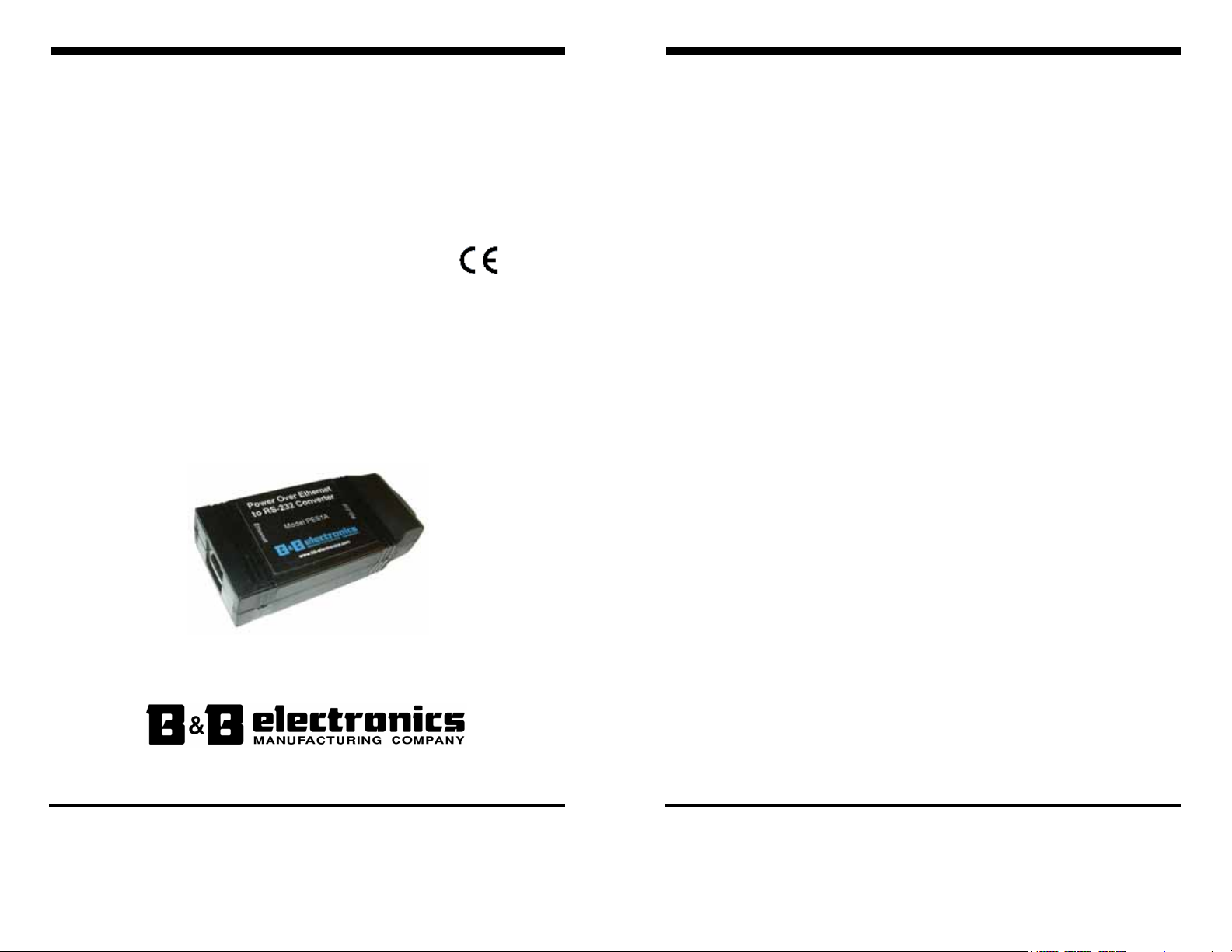
MMiinnii PPOOEE EEtthheerrnneett ttoo
RRSS--223322 CCoonnvveerrtteerrss
MMooddeellss:: PPEESS11AA,, PPEESSVV11AA
Manual Documentation Number: PES1A/PESV1A-4905m pn# 6868-rev001
B&B Electronics Mfg Co Inc – 707 Dayton Rd - PO Box 1040 - Ottawa IL 61350 - Ph 815-433-5100 - Fax 815-433-5104 – www.bb-elec.com
B&B Electronics Ltd – Westlink Commercial Park – Oranmore, Galway, Ireland – Ph +353 91-792444 – Fax +353 91-792445 – www.bb-europe.com
B&B Electronics Mfg Co Inc – 707 Dayton Rd - PO Box 1040 - Ottawa IL 61350 - Ph 815-433-5100 - Fax 815-433-5104 – www.bb-elec.com
B&B Electronics Ltd – Westlink Commercial Park – Oranmore, Galway, Ireland – Ph +353 91-792444 – Fax +353 91-792445 – www.bb-europe.com
Manual Documentation Number: PES1A/PESV1A-4905m
Page 2
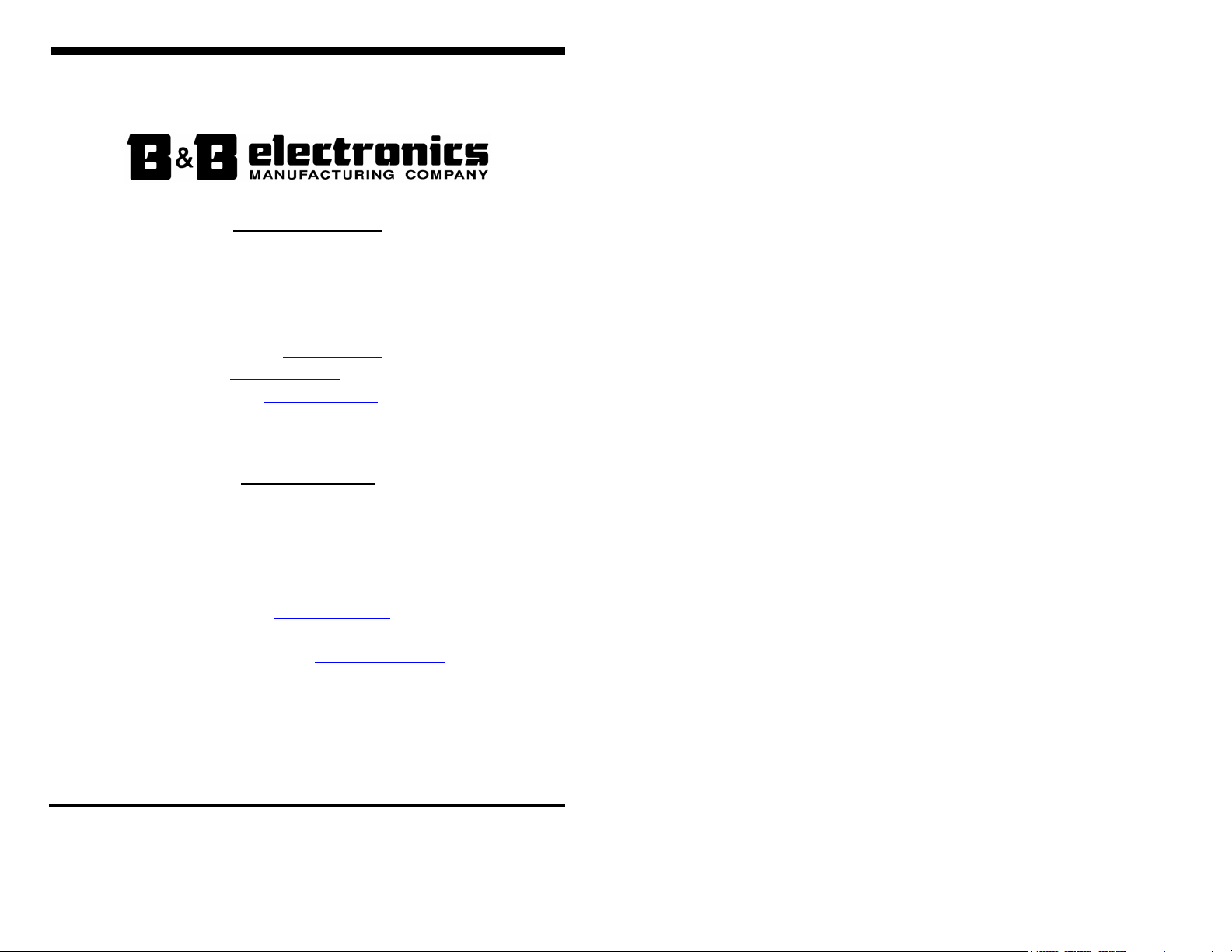
International Headquarters
B&B Electronics Mfg. Co. Inc.
707 Dayton Road
Ottawa, IL 61350 USA
Phone (815) 433-5100 -- General Fax (815) 433-5105
Website: www.bb-elec.com
Sales e-mail: orders@bb-elec.com
Technical Support e-mail: support@bb.elec.com
European Headquarters
B&B Electronics Ltd.
Westlink Commercial Park
Oranmore, Co. Galway, Ireland
Phone +353 91-792444 -- Fax +353 91-792445
Website: www.bb-europe.com
Sales e-mail: sales@bb-europe.com
Technical Support e-mail: support@bb-europe.com
© B&B Electronics – November 2005
-- Fax (815) 433-5109
-- Fax (815) 433-5104
Manual Documentation Number: PES1A/PESV1A-4905m pn# 6868-rev001
B&B Electronics Mfg Co Inc – 707 Dayton Rd - PO Box 1040 - Ottawa IL 61350 - Ph 815-433-5100 - Fax 815-433-5104 – www.bb-elec.com
B&B Electronics Ltd – Westlink Commercial Park – Oranmore, Galway, Ireland – Ph +353 91-792444 – Fax +353 91-792445 – www.bb-europe.com
Page 3
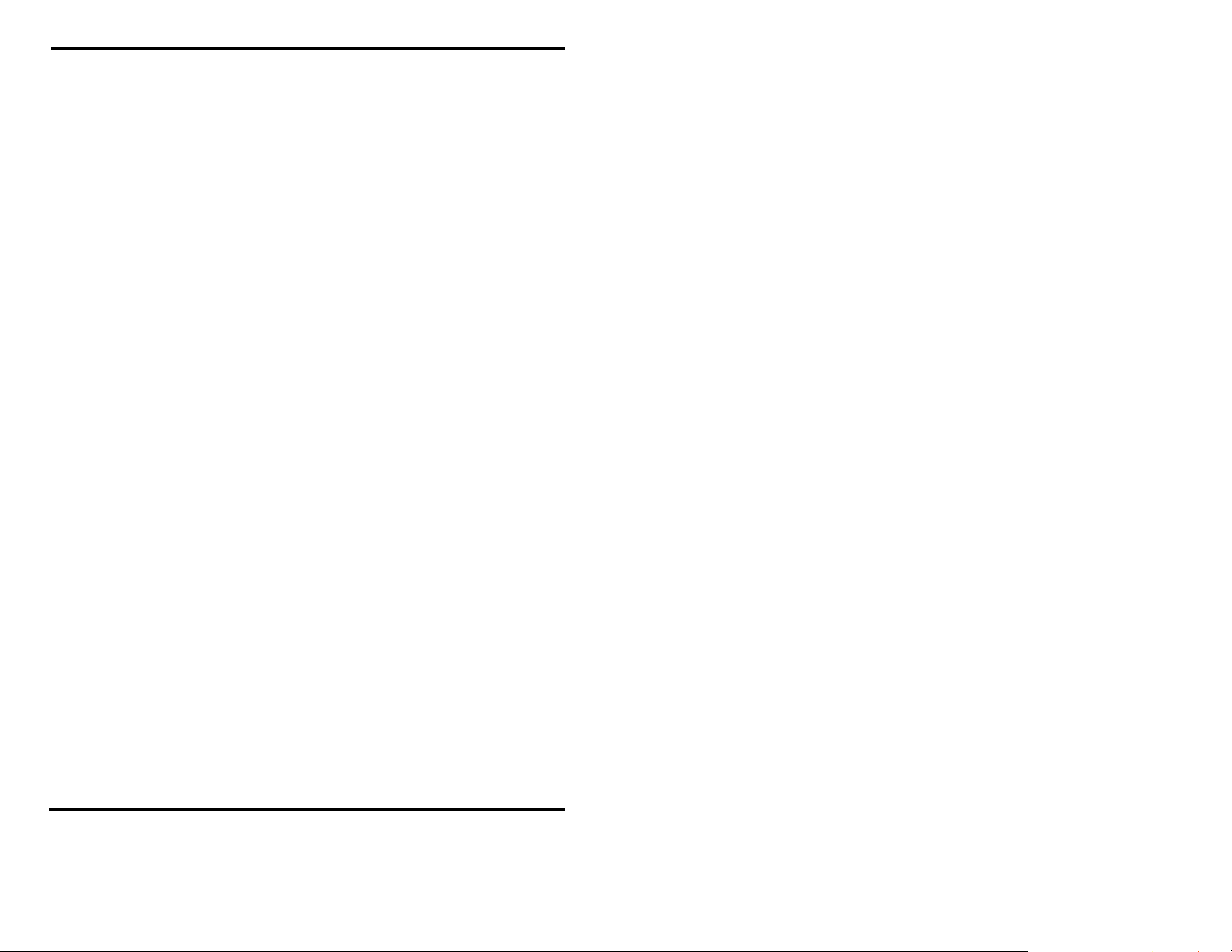
©
2005 B&B Electronics. No part of this publication may be repr od uced or transmitted in any form or by any means, electronic or
mechanical, including photograp hy, r ec or di n g, or a n y i nformation storage and retrieval s ystem without written consent. Information
in this manual is subject to change without notice, and does not represent a commitment on the part of B&B Electronics.
B&B Electronics shall not be liable for incide ntal or consequential damages resulti ng from the furnishing, perfo rmance, or use of
this manual.
All brand names used in this manu al are the registered tr ademarks of their respectiv e owners. The use of tradem arks or other
designations in this publicatio n is for reference purposes only and does not constitut e an endorsement by the t rademark holder.
B&B Electronics Mfg Co Inc – 707 Dayton Rd - PO Box 1040 - Ottawa IL 61350 - Ph 815-433-5100 - Fax 815-433-5104 – www.bb-elec.com
B&B Electronics Ltd – Westlink Commercial Park – Oranmore, Galway, Ireland – Ph +353 91-792444 – Fax +353 91-792445 – www.bb-europe.com
Manual Documentation Number: PES1A/PESV1A-4905m
Page 4
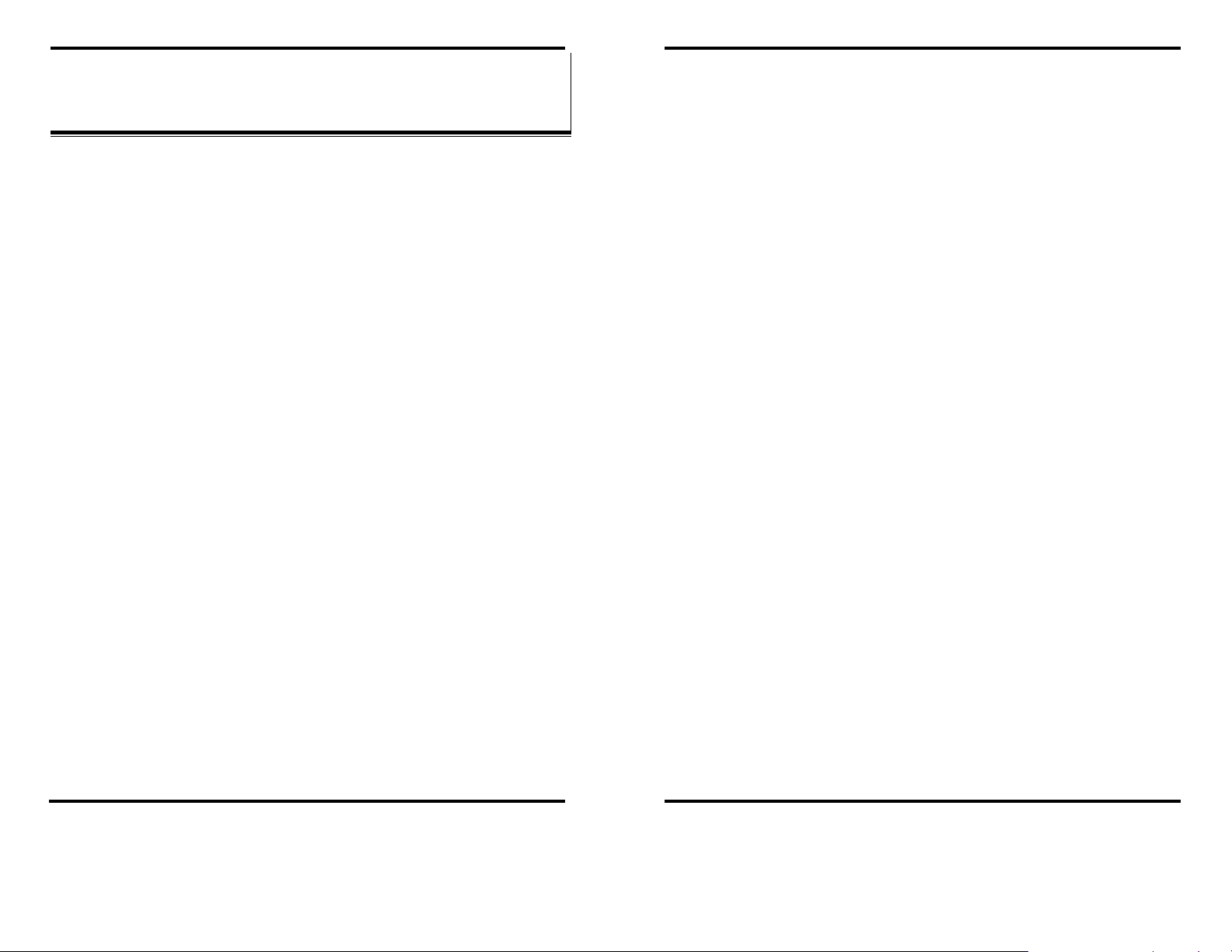
TTaabbllee ooff CCoonntteennttss
CHAPTER 1: INTRODUCTION.............................................................................1
FEATURES..................................................................................................................1
COMMUNICATION MODES .........................................................................................2
Direct IP ...............................................................................................................2
Virtual COM Port................................................................................................. 2
Paired Mode ....................................................... ...... .... ...... ... ....... ... ...... .... ...... ... ..3
Other Communications Modes..............................................................................3
CHAPTER 2: HARDWARE OVERVIEW.............................................................5
PACKAGE CHECKLIST ................................................................................................5
INDICATORS, SWITCHES AND CONNECTORS...............................................................6
Link Integrity LED (Yellow )..................................................................................6
Network Activity LED................................................................... ...... ... ....... ... .....6
Reset Switch..........................................................................................................6
Voltage Output Selector Switch (PESV1A only)................................................... 6
Ethernet Port Connector.......................................................................................7
Serial Port Connector................................................................... ........................7
Power Connector.......................................................................................... ........ 7
Output Power Connector (PESV1A only)........................................................... ..7
CONNECTING THE HARDWARE ..................................................................................8
Power over Ethernet (PoE).............................................. ... ....... ... ...... ... ....... ... .....8
Configuration Connections........................................................................ ... ...... ..9
CHAPTER 3: GETTING STARTED.................................................................... 11
1. Check the contents of your PES1A/PESV1A package. It should contain… 11
2. Set up the Hardware...................................................................................11
3. Power it Up................................................................................. ................11
4. Get the IP Address............................... ....... ... ....... ...... ... ....... ... ...... .... ...... ...11
5. Login........................................................................................................... 11
6. Configure the PES1A/PES V1A ................................................................ ...12
7. Set up VCOM (if using the RealPort profile)..............................................12
8. Communicate..............................................................................................12
CHAPTER 4: CONFIGURING THE IP ADDRESS............................................13
USING THE DISCOVERY SOFTWARE.........................................................................13
Manual Documentation Number: PES1A/PESV1A-4905m i
B&B Electronics Mfg Co Inc – 707 Dayton Rd - PO Box 1040 - Ottawa IL 61350 - Ph 815-433-5100 - Fax 815-433-5104 – www.bb-elec.com
B&B Electronics Ltd – Westlink Commercial Park – Oranmore, Galway, Ireland – Ph +353 91-792444 – Fax +353 91-792445 – www.bb-europe.com
CHAPTER 5: USING THE WEB CONFIGURATION AND MANAGEMENT
INTERFACE.............................................................................................................15
CHAPTER 6: MANAGING THE PES1A/PESV1A.............................................27
CHAPTER 7: USING ADMINISTRATIVE FEATURES................................... 31
ii Manual Documentation Number: PES1A/PESV1A-4905m
LOGGING IN.............................................................................................................15
LOGGING OUT ......................................................................................................... 15
USING TUTORIAL AND HELP.................................................................................... 16
CONFIGURING NETWORK SETTINGS ........................................................................16
IP Settings................................................. ....................................... ...................17
Network Services Setti ngs...................................................................... ............. 17
Advanced Network Settings.................................................................................18
CONFIGURING THE SERIAL PORT .............................................................................18
Port Profile Settings......................................................... ...................................18
Basic Serial Settings ............................................................................... ............ 23
Advanced Serial Settings........................... ... ....... ... ....... ... ...... ....... ... ...... .... ...... ...24
CONFIGURING ALARMS AND NOTIFICATION............................................................24
Alarm Notification Set t ings....................................... ....................................... ...24
Alarm Conditions................................................................................................24
Alarm Destinations................................................................ .............................25
SYSTEM SETTINGS ...................................................................................................27
Device Identity Settings.......................................................................................27
Simple Network Management Protocol (SNMP) Settings...................................27
USING REMOTE MANAGEMENT ...............................................................................27
MANAGING USERS AND PERMISSIONS..................................................................... 27
Changing the Root Username and Password .....................................................28
Adding New Users............................................................................................... 28
Configuring User Access and Per missions......................................................... 28
MANAGING SERIAL PORTS AND CONNECTIONS.......................................................29
Serial Ports...................................................................... ...................................29
Connections ........................................................................................................29
FILE MANAGEMENT.................................................................................................31
BACKUP/RESTORE ...................................................................................................31
UPDATE FIRMWARE.................................................................................................31
FACTORY DEFAULT SETTINGS .................................................................................31
SYSTEM INFORMATION ............................................................................................32
General...............................................................................................................32
GPIO...................................................................................................................32
Serial...................................................................................................................32
Network............................................................................................................... 33
REBOOT ...................................................................................................................34
B&B Electronics Mfg Co Inc – 707 Dayton Rd - PO Box 1040 - Ottawa IL 61350 - Ph 815-433-5100 - Fax 815-433-5104 – www.bb-elec.com
B&B Electronics Ltd – Westlink Commercial Park – Oranmore, Galway, Ireland – Ph +353 91-792444 – Fax +353 91-792445 – www.bb-europe.com
Page 5
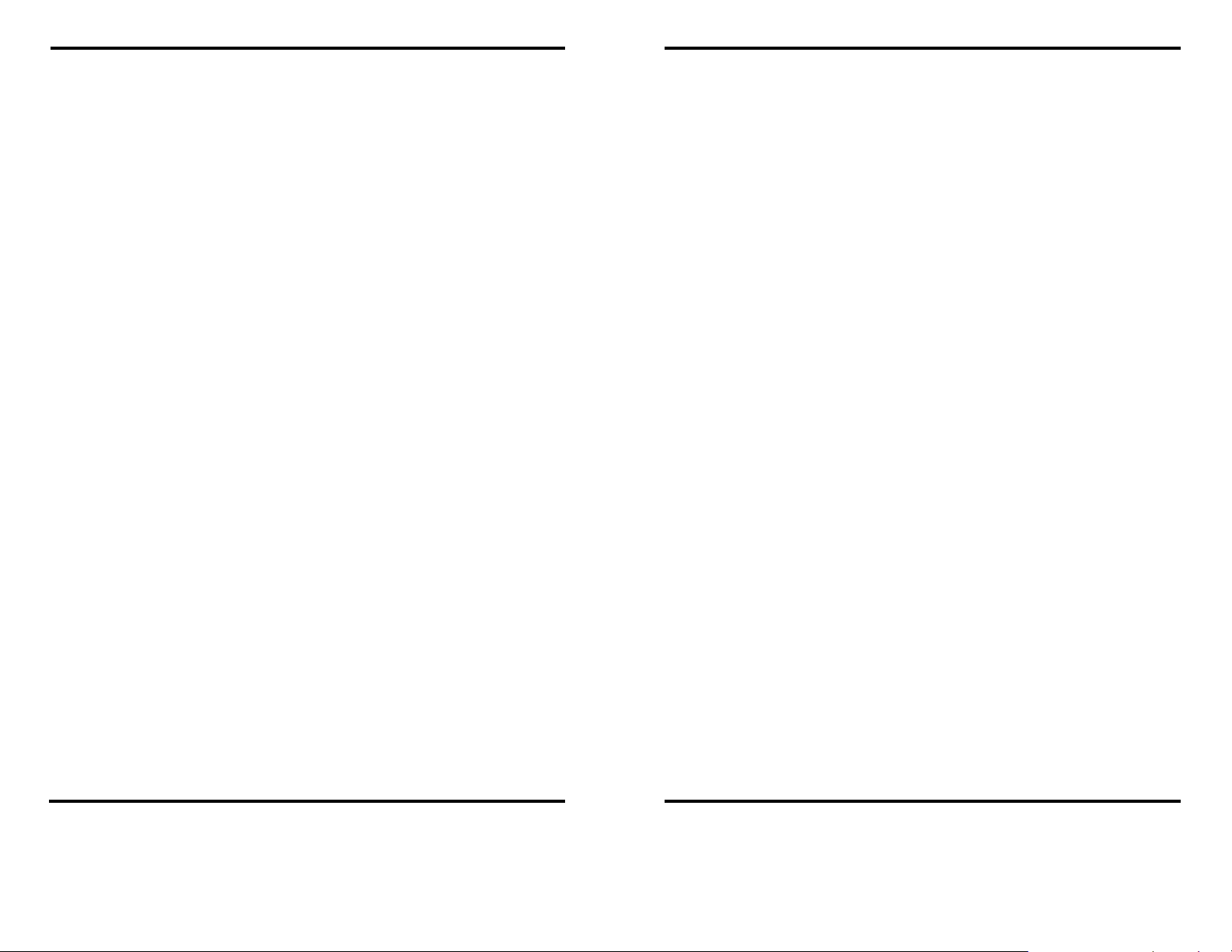
CHAPTER 8: USING REALPORT....................................................................... 35
Configuring the IP Address....................................... ..........................................35
Configuring the Serial Port for RealPort............................ ................................35
Adding a Virtual COM Port using RealPort.......................................................36
Removing a Virtual COM Po rt using RealPort .................................................. 36
Updating RealPort................................................................. .............................37
APPENDIX A: DEFAULT CON FIG U R AT IO N SETT IN GS..............................39
APPENDIX B: PRODUCT SPECIFICATIONS..................................................41
APPENDIX C: DIMENSIONAL DIAGRAMS.................................................. ...43
APPENDIX D: RS-232 CONNECTIONS........................................... ...................45
APPENDIX E: NETWORK CON N ECTIONS.....................................................47
APPENDIX F: POWER OVER ETHERNET (POE)........................................... 49
Manual Documentation Number: PES1A/PESV1A-4905m iii
B&B Electronics Mfg Co Inc – 707 Dayton Rd - PO Box 1040 - Ottawa IL 61350 - Ph 815-433-5100 - Fax 815-433-5104 – www.bb-elec.com
B&B Electronics Ltd – Westlink Commercial Park – Oranmore, Galway, Ireland – Ph +353 91-792444 – Fax +353 91-792445 – www.bb-europe.com
Manual Documentation Number: PES1A/PESV1A-4905m iv
B&B Electronics Mfg Co Inc – 707 Dayton Rd - PO Box 1040 - Ottawa IL 61350 - Ph 815-433-5100 - Fax 815-433-5104 – www.bb-elec.com
B&B Electronics Ltd – Westlink Commercial Park – Oranmore, Galway, Ireland – Ph +353 91-792444 – Fax +353 91-792445 – www.bb-europe.com
Page 6
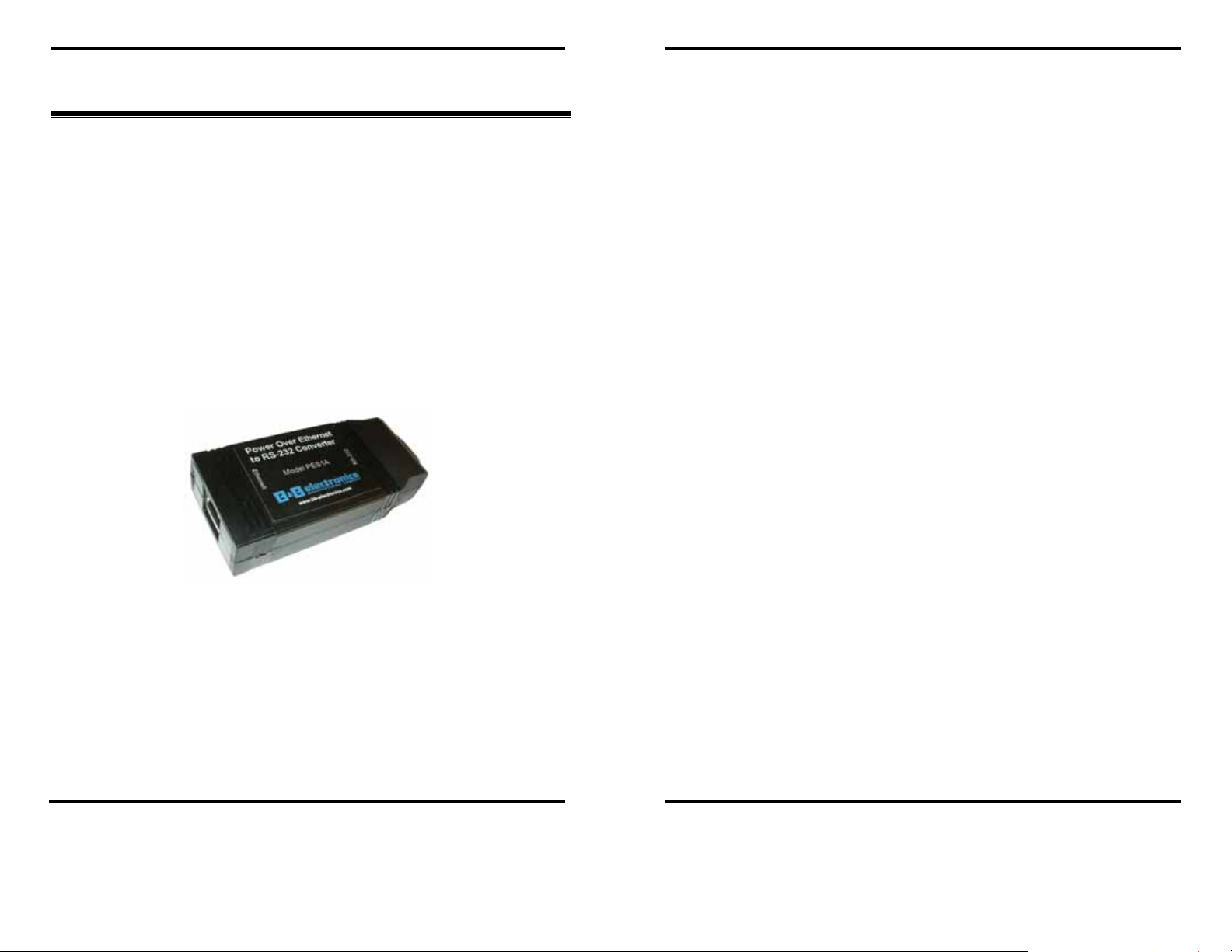
Introduction
CChhaapptteerr 11:: IInnttrroodduuccttiioonn
PES1A and PESV1A Mini PoE (Power over Ethernet) Ethernet to RS232 Converters provide simple and cost-effective solutions for connecting
RS-232 devices to Ethernet networks. PES1A and PESV1A converters make
it easy to connect serial printers, copiers, building automation, retail, point of
sale, warehousing and banking equipment directly into Ethernet networks.
Both models feature Power over Ethernet (PoE) operation and the PESV1A
provides a switch selectable voltage output to power external devices.
PES1A and PESV1A converters support virtual COM port, console
management, TCP and UDP socket, serial bridge, terminal, modem
emulation and custom connections. Network addresses can be obtained
dynamically or manually. Simple Network Management Protocol (SNMP) is
supported. Configuration is accomplished through a web-based user
interface.
Introduction
• 10/100 Mbps auto-detecting operation
• IEEE 802.3af (Power over Ethernet) compatible
• Web Configuration and Management user interface
• Email event notification
Communication Modes
PES1A/PESV1A Ethernet to RS-232 converters allow you to connect
serial devices over a LAN or WAN. Serial devices no longer are limited to a
physical connection to the PC COM port. They can be installed anywhere on
the LAN using TCP/IP or UDP/IP communications. This allows traditional
Windows PC software access to serial devices anywhere on the LAN/WAN
network.
Direct IP
Direct IP Mode allows applications using TCP/IP or UDP/IP socket
programs to communicate with the asynchronous serial ports on the serial
server. In this mode the PES1A/PESV1A is configured as a TCP or UDP
server. The socket program running on the PC establishes a communication
connection. The data is sent directly to and from the serial port on the server.
TCP Server Mode allows network devices to initiate a TCP connection to
the serial device connected to the serial port on the PES1A/PESV1A. This is
also referred to as reverse telnet.
Figure 1. PES1A Mini POE Ethernet to RS-232 Converter
Features
• Converts Ethernet to RS-232 serial
• Small, economical and configurable
• PESV1A provides selectable output power supply
• Supports TD, RD, TRS, CTS, DTR, DCD, DSR and GND RS-232 lines
• LEDs indicate link integrity and data transfer activity
Manual Documentation Number: PES1A/PESV1A-4905m 1
B&B Electronics Mfg Co Inc – 707 Dayton Rd - PO Box 1040 - Ottawa IL 61350 - Ph 815-433-5100 - Fax 815-433-5104 – www.bb-elec.com
B&B Electronics Ltd – Westlink Commercial Park – Oranmore, Galway, Ireland – Ph +353 91-792444 – Fax +353 91-792445 – www.bb-europe.com
UDP Server Mode allows network devices to initiate a UDP connection to
the serial device attached to the serial port of the PES1A/PESV1A. When
using UDP protocol the PES1A/PESV1A can be configured to broadcast data
to and receive data from multiple IP addresses.
Virtual COM Port
Virtual COM Port mode (also called RealPort, or com port redirection)
allows you to map a COM port on your PC to the serial port on your
PES1A/PESV1A. Using the RealPort software (included with the
PES1A/PESV1A) you create virtual COM ports on your PC. When your
application sends data to this port, RealPort redirects the data across the
network to serial device connected to the PES1A/PESV1A serial port. The
network is transparent to the user application and the serial device connected
to the PES1A/PESV1A.
2 Manual Documentation Number: PES1A/PESV1A-4905m
B&B Electronics Mfg Co Inc – 707 Dayton Rd - PO Box 1040 - Ottawa IL 61350 - Ph 815-433-5100 - Fax 815-433-5104 – www.bb-elec.com
B&B Electronics Ltd – Westlink Commercial Park – Oranmore, Galway, Ireland – Ph +353 91-792444 – Fax +353 91-792445 – www.bb-europe.com
Page 7
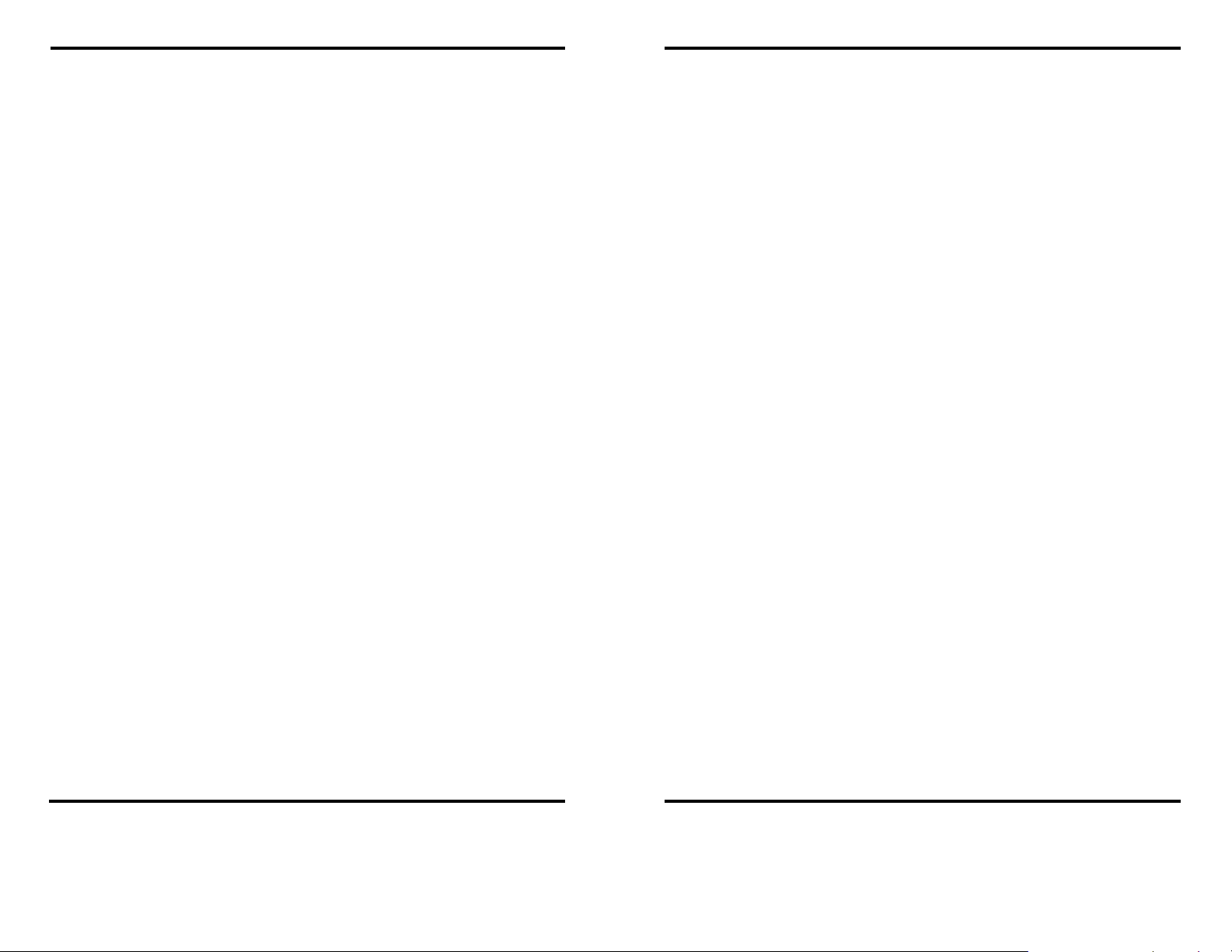
Introduction
Introduction
Paired Mode
Paired Mode (also called Serial Tunneling or Serial Bridge mode) allows
serial devices connected to two PES1A/PESV1A converters to communicate
across a network. The two PES1A/PESV1A converters automatically
connect to each other.
In Paired Mode the heartbeat featu re ensures reliable communications by
restoring the connection if communications are temporarily lost at either end
due to loss of power or Ethernet connection.
Other Communications Modes
PES1A/PESV1A Converters also feature the following communications
profiles:
Terminal Mode allows you to connect a PC running terminal software to the
PES1A/PESV1A serial port and communicate with the PES1A/PESV1A via
a command line interface.
Modem Emulation Mode allows you to configure the serial port to operate
as if it is a modem. For legacy applications where a serial device is set up to
communicate through a modem, the serial device can now be connected to
the PES1A/PESV1A and communication occurs over the network. The
PES1A/PESV1A emu lates modem respons es to and from the serial device.
In Console Management Mode the PE S1A/PESV1A can be co nfigured for
connection to the management port typically found on network devices such
as routers, switches and servers. This allows remote management of the
network device. Communication can be accomplished using telnet to a
specific port in the converter.
Custom Mode allows you to custom configure the PES1A/PESV1A serial
port and is used if your application does not fit into any other predefined
modes.
Manual Documentation Number: PES1A/PESV1A-4905m 3
B&B Electronics Mfg Co Inc – 707 Dayton Rd - PO Box 1040 - Ottawa IL 61350 - Ph 815-433-5100 - Fax 815-433-5104 – www.bb-elec.com
B&B Electronics Ltd – Westlink Commercial Park – Oranmore, Galway, Ireland – Ph +353 91-792444 – Fax +353 91-792445 – www.bb-europe.com
4 Manual Documentation Number: PES1A/PESV1A-4905m
B&B Electronics Mfg Co Inc – 707 Dayton Rd - PO Box 1040 - Ottawa IL 61350 - Ph 815-433-5100 - Fax 815-433-5104 – www.bb-elec.com
B&B Electronics Ltd – Westlink Commercial Park – Oranmore, Galway, Ireland – Ph +353 91-792444 – Fax +353 91-792445 – www.bb-europe.com
Page 8
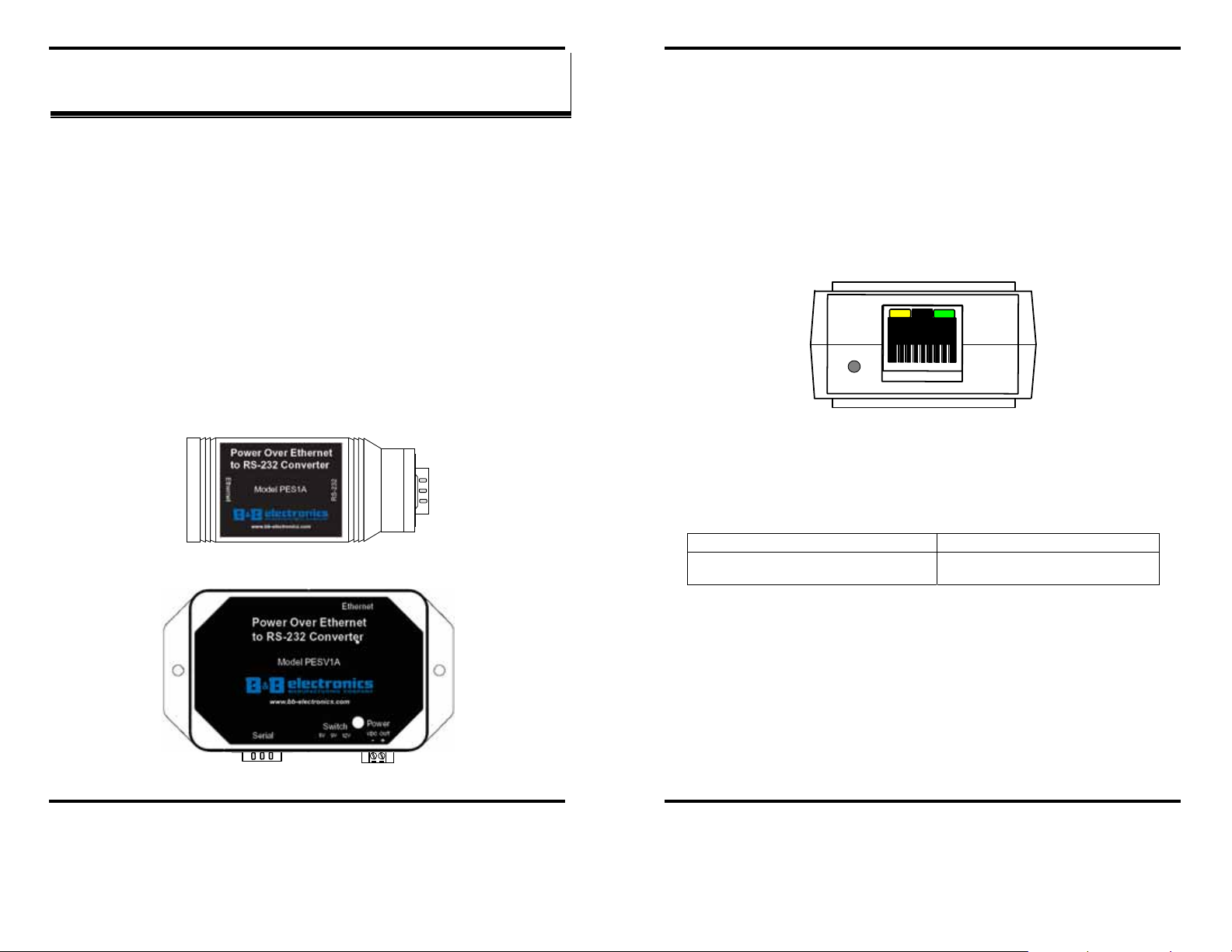
Hardware Overview
Hardware Overview
Indicators, Switches and Connectors
CChhaapptteerr 22:: HHaarrddwwaarree OOvveerrvviieeww
Package Checklist
PES1A/PESV1A PoE Ethernet to RS-232 Converters are shipped with the
following items included:
9 The PES1A or PESV1A module
9 A printed version of this user manual
9 A printed version of the PES1A/PESV1A Quick Start Guide
9 CD-ROM disc with
o B&B discovery software
o RealPort drivers for Windows 98/ME/2000/XP/NT 4.0
o this manual in pdf format
o a Quick Start guide in pdf format
Powe r Over Ethernet
to RS-232 Converter
E
t
h
e
r
n
e
t
Figure 2. To p View of the PES1A Converter
Model PES1A
Link Integrity LED (Yellow)
When the yellow LED located on the Ethernet jack is illuminated it indicates
that a connection (link integrity) has been established between the converter
and a node on the network.
Network Activity LED
When the green LED located on the Ethernet jack is flashing it indicates
data is being sent across the network.
Figure 4. LED Indicators on the PES1A
2
3
2
-
S
R
Reset Switch
The Reset switch is a recessed switch located on the RJ-45 end of the PES1A
and on the side of the PESV1A. The Reset switch provides two functions:
Press and release within 10 seconds Resets the PES1A/PESV1A
Press and hold for more than 10 seconds
while powering up
Reloads factory default values
Figure 3. Top View of the PESV1A Converter
Manual Documentation Number: PES1A/PESV1A-4905m 5
B&B Electronics Mfg Co Inc – 707 Dayton Rd - PO Box 1040 - Ottawa IL 61350 - Ph 815-433-5100 - Fax 815-433-5104 – www.bb-elec.com
B&B Electronics Ltd – Westlink Commercial Park – Oranmore, Galway, Ireland – Ph +353 91-792444 – Fax +353 91-792445 – www.bb-europe.com
Voltage Output Selector Switch (PESV1A only)
A three-position slide switch located on the side of the PESV1A allows you
to select the voltage output (available on the two position terminal block).
The three voltage s available are:
• 5 VDC
• 9 VDC
• 12 VDC
6 Manual Documentation Number: PES1A/PESV1A-4905m
B&B Electronics Mfg Co Inc – 707 Dayton Rd - PO Box 1040 - Ottawa IL 61350 - Ph 815-433-5100 - Fax 815-433-5104 – www.bb-elec.com
B&B Electronics Ltd – Westlink Commercial Park – Oranmore, Galway, Ireland – Ph +353 91-792444 – Fax +353 91-792445 – www.bb-europe.com
Page 9
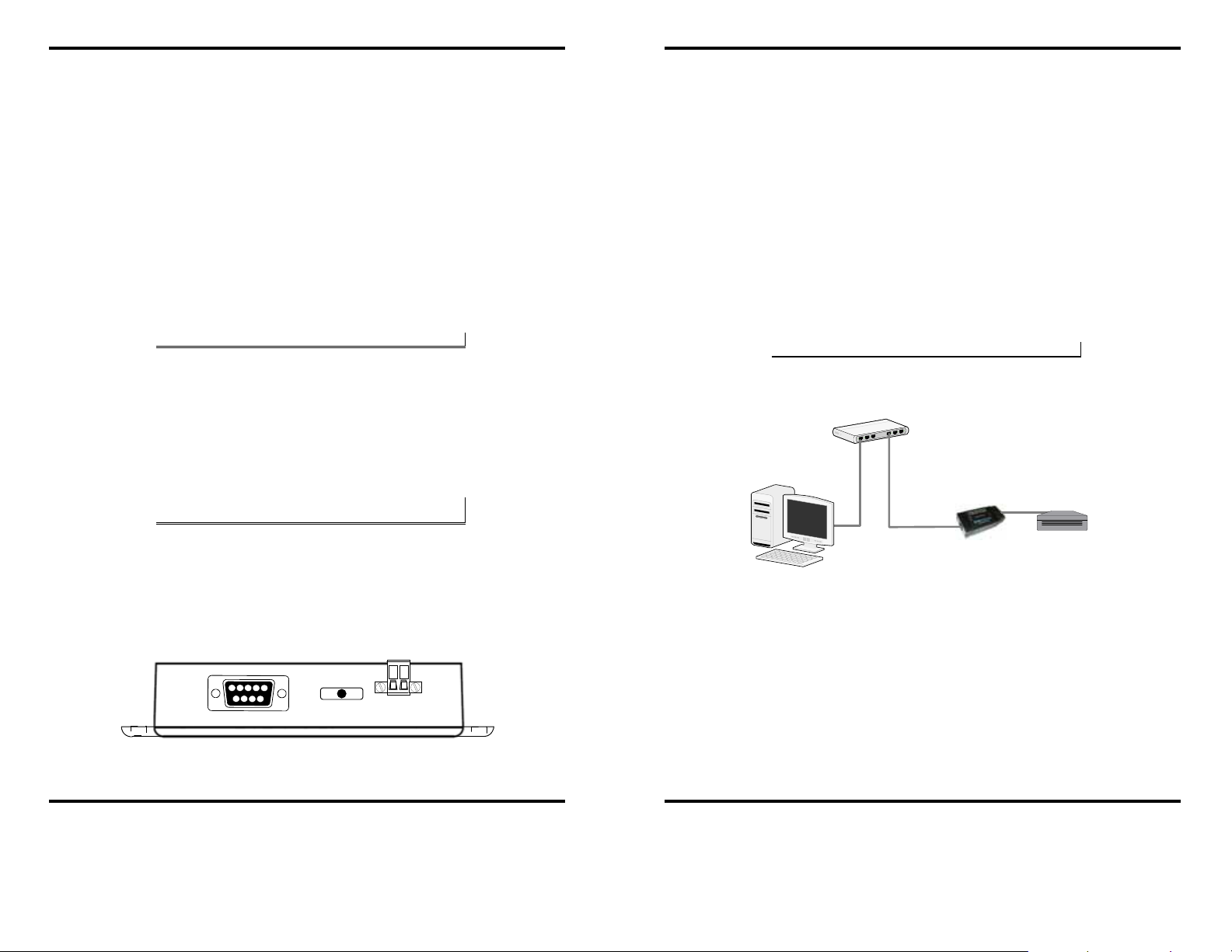
Hardware Overview
Hardware Overview
Ethernet Port Connector
The Ethernet Port connector is a standard RJ-45 receptacle that allows the
serial server to be connected to an Ethernet network. It also carries Power
over Ethernet (PoE) based on t he IEEE 802.3af standard.
On the PES1A/ PESV1A two indicator LEDs are built into the RJ-45
connector.
Serial Port Connector
The Serial Port Connector is a DB-9 male connector (configured as a DTE)
supporting RS-232 serial communications including TD, RD, TRS, CTS,
DTR, DCD, DSR and GND signal lines. Use a standard serial cable if
connecting to a DCE; use a null modem (crossover) cable if connecting to a
DTE.
Refer to Appendices D, E and F for connection pin-outs.
Power Connector
Power is supplied to the PES1A/PESV1A by PoE (Power over Ethernet) via
the RJ-45 Ethernet receptacle. Power over Ethernet may be delivered via unused pairs in the CAT-5 cable, or via a simplexed power technique. Both
options are supported by the PES1A and PESV1A. PoE power consumption
for the PES1A and PESV1A are rated Class 3.
Refer to Appendix E for Ethernet connection pin-outs and additional information
on PoE.
Connecting the Hardware
Typically, the PES1A/PESV1A is connected to a network via a hub, switch
or router using standard CAT-5 cable. Power must be supplied to the
converter via the CAT-5 cable using Power over Ethernet. Configuration is
accomplished over the network, or via a direct connection (see below) using
the Web Configuration and Management Interface
Power over Ethernet (PoE)
Power is supplied to your PES1A/PESV1A from PoE power source
equipment (PSE), which must be installed within 100 meters of the
converter. PSEs may be endspan or midspan devices. Endspan PSE devices
may be switches or hubs with integrated PoE capability. Midspan PSE
devices are dedicated, inline devices that are installed between your network
switch and the PES1A/PESV1A.
For more information on PoE s e e Appe ndix C.
Endspan PoE
Switch or Hub*
Serial Cable
Output Power Connector (PESV1A only)
The output power connector (on the PESV1A only) is a two position
removable termin al block that provides a DC pow er supply voltage output
(derived from the PoE input power) in three selectable ranges: 5 VDC, 9
VDC and 12 VDC. Maximum output power is 4 watts.
Figure 5. Side View of the PESV1A
Manual Documentation Number: PES1A/PESV1A-4905m 7
B&B Electronics Mfg Co Inc – 707 Dayton Rd - PO Box 1040 - Ottawa IL 61350 - Ph 815-433-5100 - Fax 815-433-5104 – www.bb-elec.com
B&B Electronics Ltd – Westlink Commercial Park – Oranmore, Galway, Ireland – Ph +353 91-792444 – Fax +353 91-792445 – www.bb-europe.com
PC
PC
* Must be w ithin 100 ft of the PES1A/PESV1A
Figure 6. Connection using Endspan Power Source
8 Manual Documentation Number: PES1A/PESV1A-4905m
B&B Electronics Mfg Co Inc – 707 Dayton Rd - PO Box 1040 - Ottawa IL 61350 - Ph 815-433-5100 - Fax 815-433-5104 – www.bb-elec.com
B&B Electronics Ltd – Westlink Commercial Park – Oranmore, Galway, Ireland – Ph +353 91-792444 – Fax +353 91-792445 – www.bb-europe.com
PES1A
or
PESV1A
Serial Device
Page 10
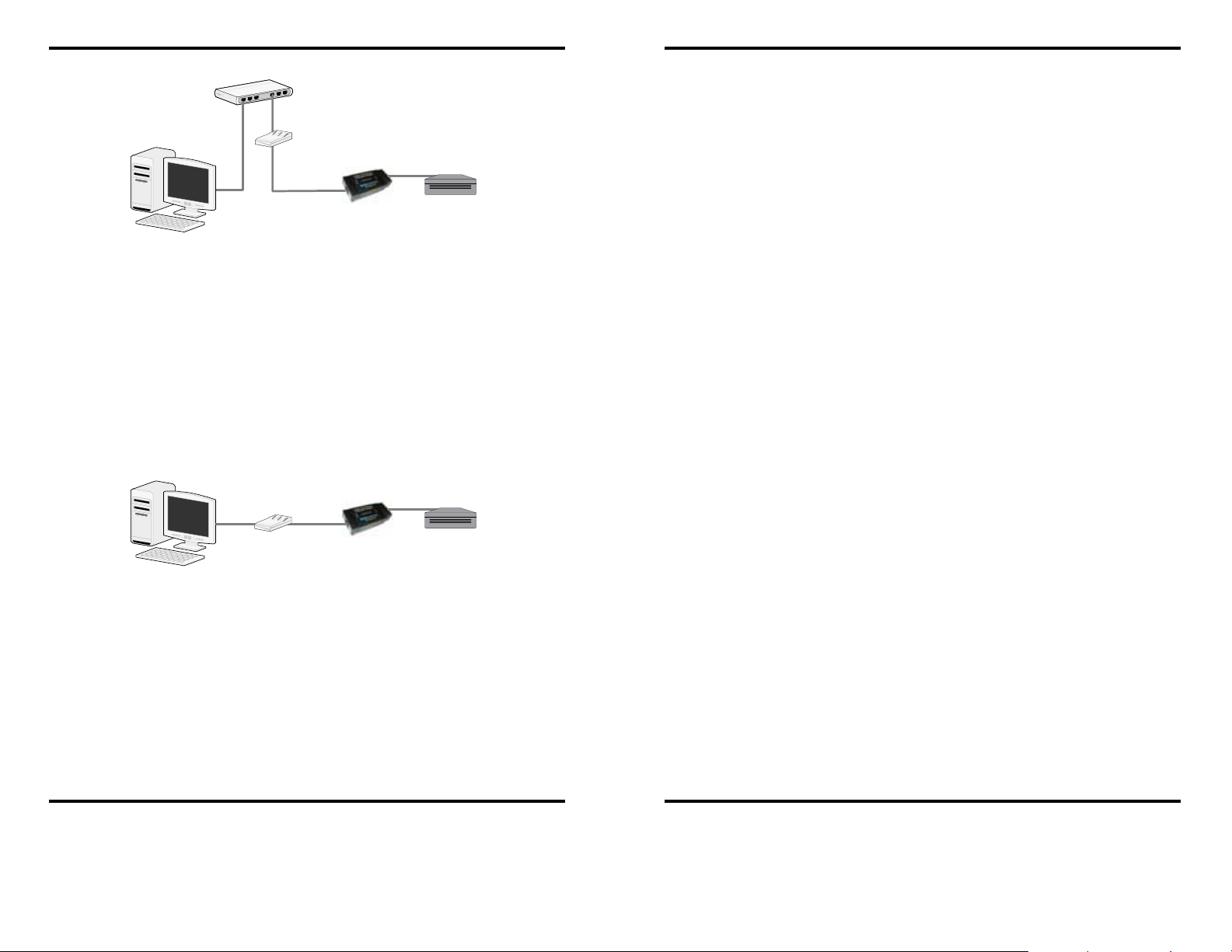
Hardware Overview
Switch or Hub
M idspan PoE
Power Source*
Serial Cable
Hardware Overview
PC
PC
* Must be w ithin 100 ft of the PES1A/PESV1A
Figure 7. Connection using Midspan Power Source
PES1A
or
PESV1A
Serial Device
Configuration Connections
Your PES1A/PESV1A converter typi cally is configured over the network
connection using standard browser software. It also could be connected
directly to a PC network adapter. To do so an Ethernet crossover cable is
required. Also, a midspan power source is required to provide power to the
PES1A/PESV1A.
M idspan PoE
Power Source*
PC
PC
* Must be w ithin 100 ft of the PES1A/PESV1A
Figure 8. Direct Configuration Connection
PES1A
or
PESV1A
Serial Cable
Serial Device
Manual Documentation Number: PES1A/PESV1A-4905m 9
B&B Electronics Mfg Co Inc – 707 Dayton Rd - PO Box 1040 - Ottawa IL 61350 - Ph 815-433-5100 - Fax 815-433-5104 – www.bb-elec.com
B&B Electronics Ltd – Westlink Commercial Park – Oranmore, Galway, Ireland – Ph +353 91-792444 – Fax +353 91-792445 – www.bb-europe.com
10 Manual Documentation Number: PES1A/PESV1A-4905m
B&B Electronics Mfg Co Inc – 707 Dayton Rd - PO Box 1040 - Ottawa IL 61350 - Ph 815-433-5100 - Fax 815-433-5104 – www.bb-elec.com
B&B Electronics Ltd – Westlink Commercial Park – Oranmore, Galway, Ireland – Ph +353 91-792444 – Fax +353 91-792445 – www.bb-europe.com
Page 11

Getting Started
CChhaapptteerr 33:: GGeettttiinngg SSttaarrtteedd
1. Check the contents of your PES1A/PESV1A package. It should
contain…
The PES1A or PESV1A module
A printed version of this user manual
A printed version of the PES1A/PESV1A Quick Start Guide
CD-ROM disc with discovery software, RealPort software, this manual, Quick
Start guide
2. Set up the Hardware
Connect your PC to the network
Connect the PES1A/PESV1A serial port to your serial device (Use a serial
cable if it is DCE, null modem cable if it is DTE.)
Connect the PES1A/PESV1A Ethernet connector to a PoE-enabled network
switch or hub (CAT-5 cable)
3. Power it Up
Power is applied when the Ethernet (PoE) cable is connected
When a connection is established with the network the yellow LED will
illuminate
The PES1A/PESV1A will automatically try to obtain an IP address, or
generate one itself
4. Get the IP Address
Use the discovery software on your CD (finder.exe) to get the IP address for
your PES1A/PESV1A
Getting Started
6. Configure the PES1A/PESV1A
In the Configuration, Serial Ports page select the Port Profile you require for
use with your application (E.g. RealPort for virtual COM port, TCP Server,
UDP server, Serial Bridge, etc)
Configure the serial port settings for the selected Port Profile (E.g. In TCP
Sockets select client or server, TCP port numbers, etc.) Also configure baud
rate, data bits, etc in Basic Serial Settings.
Configure any required alarms and notification
If RealPort profile was selected (virtual COM port) do the next step (Set up
VCOM)
7. Set up VCOM (if using the RealPort profile)
Start the RealPort software wizard (located on the included CD)
Select Add a New Device
Select your PES1A/PESV1A from the list
Se lect an unused COM port number
Follow the wizard to set up a virtual COM port
8. Communicate
Configure and then start your application
5. Login
In a web browser on your PC, type in the IP address and access the Web
Configuration and Management Interface
Login using the username ‘root’ and password ‘dbps’
Manual Documentation Number: PES1A/PESV1A-4905m 11
B&B Electronics Mfg Co Inc – 707 Dayton Rd - PO Box 1040 - Ottawa IL 61350 - Ph 815-433-5100 - Fax 815-433-5104 – www.bb-elec.com
B&B Electronics Ltd – Westlink Commercial Park – Oranmore, Galway, Ireland – Ph +353 91-792444 – Fax +353 91-792445 – www.bb-europe.com
12 Manual Documentation Number: PES1A/PESV1A-4905m
B&B Electronics Mfg Co Inc – 707 Dayton Rd - PO Box 1040 - Ottawa IL 61350 - Ph 815-433-5100 - Fax 815-433-5104 – www.bb-elec.com
B&B Electronics Ltd – Westlink Commercial Park – Oranmore, Galway, Ireland – Ph +353 91-792444 – Fax +353 91-792445 – www.bb-europe.com
Page 12

Configuring the IP Address
CChhaapptteerr 44:: CCoonnffiigguurriinngg tthhee IIPP AAddddrreessss
Configuring the IP Address
If you need to change the IP address of the PES1A/PESV1A, you can
accomplish this using the discovery software, or you can open the Web
Configuration and Management Interface and do it there. (See Configuring
Network Settings later in the next chapter.)
Before you can begin the configuration of your PES1A/PESV1A you must
know its IP address to access it with a web browser. Once you have access to
the Configuration and Management Interface via a web browser you can
reset the IP address using static IP addressing, if necessary.
Your PES1A/PESV1A comes from the factory configured to obtain an IP
address dynamically, or failing that, to generate its own IP address using the
APIPA protocol. You can determine the current IP address using the
discovery software included on the CD with your PES1A/PESV1A
Using the Discovery Software
1. Connect the PES1A/PESV1A to your network (with PoE supply
installed and operating). When it starts it will obtain an IP address.
2. To determine the initial IP address of your PES1A/PESV1A, start
the finder.exe utility included on the included CD.
1. To change the IP address of the PES1A/PESV1A from the
discovery software, click Configure IP Settings.
2. In the dialog that appears, select Manually configure network
settings.
3. Type the new IP Address, Subnet Mask, Default Gateway and
system password (initially dbps) in the appropriate boxes, then click
Apply.
4. Click Reboot Device. This may take a minute or more to complete.
5. Click Refresh List to confirm the new IP address has been
accepted.
Figure 9. Discovery Utility Dialog
3. The finder.exe utility scans the network for devices and then lists
each device’s IP Address, MAC Address, Name and Product ID.
Identify your PES1A/PESV1A by its MAC address (printed on a
label on the PES1A/PESV1A).
Manual Documentation Number: PES1A/PESV1A-4905m 13
B&B Electronics Mfg Co Inc – 707 Dayton Rd - PO Box 1040 - Ottawa IL 61350 - Ph 815-433-5100 - Fax 815-433-5104 – www.bb-elec.com
B&B Electronics Ltd – Westlink Commercial Park – Oranmore, Galway, Ireland – Ph +353 91-792444 – Fax +353 91-792445 – www.bb-europe.com
14 Manual Documentation Number: PES1A/PESV1A-4905m
B&B Electronics Mfg Co Inc – 707 Dayton Rd - PO Box 1040 - Ottawa IL 61350 - Ph 815-433-5100 - Fax 815-433-5104 – www.bb-elec.com
B&B Electronics Ltd – Westlink Commercial Park – Oranmore, Galway, Ireland – Ph +353 91-792444 – Fax +353 91-792445 – www.bb-europe.com
Page 13

Using the Web Configuration and Management Interface
Using the Web Configuration and Management Interface
Using Tutorial and Help
CChhaapptteerr 55:: UUssiinngg tthhee WWeebb CCoonnffiigguurraattiioonn
aanndd MMaannaaggeemmeenntt IInntteerrffaaccee
The PES1A/PESV1A Ethernet to RS-232 Converter can be configured
using the Configuration and Management Interface via a standard web
browser such as Internet Explorer or Firefox.
Logging In
1. Before you can begin configuring your PES1A/PESV1A Converter,
you must login to the Configuration and Management Interface.
To login, open your browser, type the IP address of your
PES1A/PESV1A converter into the address bar and press Enter.
The Login page will appear.
2. Enter your Username and Password, then click Login.
The first time you login, type the default (root) username and
password.
o Username: root
o Password: dbps
The default username and password are preconfigured to give you full
administrator permissions, allowing you to add and configure permissions for
additional users. For security purposes, you may want to change the username
and password after you have access the in terface for the first time. T o change
usernames and passwords, and to add and configure new users, see
Managing Users and Permissions in Chapter 6.
You can access the PES1A Tutorial by clicking Tutorial on the
Configuration and Management homepage. Clicking Help on any page of the
Configuration and Management Interface opens topics specific to that page.
After logging in, if there is no activity for a period of time you r session may time
out. Clicking on any link will return you to the We b Login page where you will
have to log in again to continue yo ur s e ssi on.
Figure 10. The PES1A/PESV1A Configuration and Management
Homepage
When the username and password are accepted the Configuration and
Management Interface homepage will appear.
Logging Out
To log out of the Web Configuration and Management Interface, click
Logout on the menu bar. To finish logging out of the web server, and prevent
access by other users, you also must close the browser.
Manual Documentation Number: PES1A/PESV1A-4905m 15
B&B Electronics Mfg Co Inc – 707 Dayton Rd - PO Box 1040 - Ottawa IL 61350 - Ph 815-433-5100 - Fax 815-433-5104 – www.bb-elec.com
B&B Electronics Ltd – Westlink Commercial Park – Oranmore, Galway, Ireland – Ph +353 91-792444 – Fax +353 91-792445 – www.bb-europe.com
Configuring Network Settings
The Network Configuration page contains three sections with hyperlinked
menu bars. Click IP Settings, Network Services Settings or Advanced
Network Settings to access these areas.
16 Manual Documentation Number: PES1A/PESV1A-4905m
B&B Electronics Mfg Co Inc – 707 Dayton Rd - PO Box 1040 - Ottawa IL 61350 - Ph 815-433-5100 - Fax 815-433-5104 – www.bb-elec.com
B&B Electronics Ltd – Westlink Commercial Park – Oranmore, Galway, Ireland – Ph +353 91-792444 – Fax +353 91-792445 – www.bb-europe.com
Page 14

Using the Web Configuration and Management Interface
Figure 11. Network, IP Settings Page
IP Settings
The IP Setti ngs section allows you to select between dynamic or static IP
addressing. The PES1A/PESV1A’s default setting is Obtain an IP address
automatically using DHCP, or dynamic IP addressing.
When the PES1A/PESV1A is first connected it will try to obtain an IP address
automatically. If it fails, it will assign an IP address to itself using the Automatic
Private IP Addressing (APIPA) protocol. You can re-configure the
PES1A/PESV1A for static IP address by selecting Use the following IP
address and assign the IP address yourself.
If Use the following IP address: is selected, you are choosing static IP
addressing. When this option is sel ected the IP Address, Subnet Mask and
Default Gateway text boxes become available. You must determine the
appropriate parameters and enter them yourself. (If you do not know what to
enter ask your network administrator for assistance.)
Using the Web Configuration and Management Interface
Advanced Network Settings
The Advanced Network Settings section allows you to fine-tune the
network connection. Typically these setting will not need to be changed.
Consult the web-based tutorial and/or your network administrator for more
information on Network Services and Advanced Network settings.
Configuring the Serial Port
The Serial Port Configuration page displays information about the serial
port on your PES1A/PESV1A, including its description, its profile (operating
mode) and serial settings (baud rate, data bits, parity, stop bits). You will
have to configure these parameters to set up your system for the type of
operation required and to match the parameters of the serial device to which
the PES1A/PESV1A is connected.
To open the Serial Port Configuration page, under the Configuration
menu click Serial Ports. When you first access this page a list of ports, their
description, profile and serial configuration appears. (If the PES1A/PESV1A
has not yet been configured for the first time the Profile column may indicate
<Unassigned>.)
To access detailed settings for the PES1A/PESV1A serial port, click Port 1.
The Serial Port Configuration page that appears includes three sections
with hyperlinked menu bars.
• Port Profile Settings
• Basic Serial Settings
• Advanced Serial Settings
To implement any changes in this section, click Apply. A page will appear
asking you to Reboot the PES1A/PESV1A so that the changes can take
effect.
Network Services Settings
The Network Services Settings section allows you to enable or disable
several common network services and configure their associated ports.
Typically you will not have to change these settings.
Manual Documentation Number: PES1A/PESV1A-4905m 17
B&B Electronics Mfg Co Inc – 707 Dayton Rd - PO Box 1040 - Ottawa IL 61350 - Ph 815-433-5100 - Fax 815-433-5104 – www.bb-elec.com
B&B Electronics Ltd – Westlink Commercial Park – Oranmore, Galway, Ireland – Ph +353 91-792444 – Fax +353 91-792445 – www.bb-europe.com
Port Profile Settings
The Port Profile Settings section displays the current serial port mode of
operation, a description of that profile and a hyperlink to Change Profile…
Click the Change Profile… menu bar to open the Select Port Profile page.
Any of eight possible serial port profiles can be selected.
18 Manual Documentation Number: PES1A/PESV1A-4905m
B&B Electronics Mfg Co Inc – 707 Dayton Rd - PO Box 1040 - Ottawa IL 61350 - Ph 815-433-5100 - Fax 815-433-5104 – www.bb-elec.com
B&B Electronics Ltd – Westlink Commercial Park – Oranmore, Galway, Ireland – Ph +353 91-792444 – Fax +353 91-792445 – www.bb-europe.com
Page 15

Using the Web Configuration and Management Interface
Figure 12. Select Port Profile Page
RealPort
Using the Web Configuration and Management Interface
TCP Sockets
Select TCP Sockets to implement Direct IP Mode using TCP. When using
TCP Sockets your converter can be configured as a TCP server or TCP
client.
TCP Server Settings
If your PES1A/PESV1A is configured as a TCP server, other
network devices can initiate a TCP connection with the serial device
connected to the PES1A/PESV1A serial port. (This is also referred
to as reverse telnet.) Network devices initiating connections must be
configured with the IP address of the PES1A/PESV1A and the TCP
port number associated with its serial port.
After selecting TCP Sockets, click Apply to return to the Serial
Port Configuration page. Select the TCP Server Settings as
required by your application.
Select RealPort to implement the use of virtual COM ports. This allows you
to map a COM port on a PC to the serial port on your PES1A/PESV1A.
Using RealPort software (included with the PE S1A/PESV1A) you create a
virtual COM port on the PC. When your application sends data to this port,
RealPort redirects the data across the network to the PES1 A/PESV1A. The
PES1A/PESV1A passes the data to the serial device connected to its serial
port. The network is transparent to the user application and the serial device
connected to the PES1A/PESV1A.
For information on how to use RealPort to create v irtual COM ports on your PC
see Chapter 8
Console Management
In Console Management the PES1A/PESV1A can be configured for
connection to the management port typically found on network devices such
as routers, switches and servers. This allows remote management of the
network device. Communication can be accomplished using telnet to a
specific port in the converter.
Manual Documentation Number: PES1A/PESV1A-4905m 19
B&B Electronics Mfg Co Inc – 707 Dayton Rd - PO Box 1040 - Ottawa IL 61350 - Ph 815-433-5100 - Fax 815-433-5104 – www.bb-elec.com
B&B Electronics Ltd – Westlink Commercial Park – Oranmore, Galway, Ireland – Ph +353 91-792444 – Fax +353 91-792445 – www.bb-europe.com
Figure 13. TCP Server Settings
For each option, the TCP port number is shown. You can also
Enable TCP Keep Alive for each selection. (If Enable Keep Alive
is selected the connections is maintained even if no data is being
sent.)
TCP Client Settings
If your PES1A/PESV1A is configured as a TCP client it will
automatically establish a bi-directional TCP connection between the
serial device and a server or other networked device. Selecting
Automatically establish TCP connections enables this feature and
its configuration options become available.
20 Manual Documentation Number: PES1A/PESV1A-4905m
B&B Electronics Mfg Co Inc – 707 Dayton Rd - PO Box 1040 - Ottawa IL 61350 - Ph 815-433-5100 - Fax 815-433-5104 – www.bb-elec.com
B&B Electronics Ltd – Westlink Commercial Park – Oranmore, Galway, Ireland – Ph +353 91-792444 – Fax +353 91-792445 – www.bb-europe.com
Page 16

Using the Web Configuration and Management Interface
Figure 14. TCP Client Set tings
Consult the Tutori al and online Help for more detail.
UDP Sockets
Select UDP Sockets to implement Direct IP Mode using UDP protocol.
When using UDP So ck ets your convert er c an b e co nfigured as a UDP server
or UDP client.
Using the Web Configuration and Management Interface
Figure 15. UDP Server Settings
UDP Client Settings
If your PES1A/PESV1A is configured as a UDP client you can
automatically distribute serial data from you PES1A/PESV1A to
many devices at the same time. This is sometimes referred to as
Data Distribution or UDP Multicast.
UDP Server Se t t ings
If your PES1A/PESV1A is configured as a UDP server, other
network devices can initiate a UDP connection with the serial
device connected to the PES1A/PESV1A serial port. Network
devices initiating connections must be configured with the IP
address of the PES1A/PESV1A and the UDP port number
associated with its serial port.
After selecting UDP Sockets, click Apply to return to the Serial
Port Configuration page. Select the TCP Server Settings as
required by your application.
Manual Documentation Number: PES1A/PESV1A-4905m 21
B&B Electronics Mfg Co Inc – 707 Dayton Rd - PO Box 1040 - Ottawa IL 61350 - Ph 815-433-5100 - Fax 815-433-5104 – www.bb-elec.com
B&B Electronics Ltd – Westlink Commercial Park – Oranmore, Galway, Ireland – Ph +353 91-792444 – Fax +353 91-792445 – www.bb-europe.com
Figure 16. UDP Client Settings
You can configure multiple destinations. In the appropriate boxes,
type the Description, Send To IP address or DNS name and UDP
Port number, then click Add. You can also configure the conditions
under which to send data.
Consult the Tutori al and online Help for more detail.
22 Manual Documentation Number: PES1A/PESV1A-4905m
B&B Electronics Mfg Co Inc – 707 Dayton Rd - PO Box 1040 - Ottawa IL 61350 - Ph 815-433-5100 - Fax 815-433-5104 – www.bb-elec.com
B&B Electronics Ltd – Westlink Commercial Park – Oranmore, Galway, Ireland – Ph +353 91-792444 – Fax +353 91-792445 – www.bb-europe.com
Page 17

Using the Web Configuration and Management Interface
Using the Web Configuration and Management Interface
Serial Bridge
Select Serial Bridge to implement Paired Mode (also called serial
tunneling). This allows serial devices connected to two PES1A/PESV1A
converters to communicate across the network. The two PES1A/PESV1A
converters automatically connect to each other.
Terminal
Select Terminal to communicate with the PES1A/PESV1A via its serial port
using a terminal program and a command line interface. For more
information on this option and the command line interface contact B&B
Electronics Technical Support.
Modem Emulation
Select Modem Emulation to configure the serial port to operate as if it is a
modem. For legacy applications where a serial device is set up to
communicate through a modem, the serial device can be connected to the
PES1A/PESV1A and communication occurs over the network. The
PES1A/PESV1A emu lates modem responses to and from the seri al device.
Custom
Select Custom to custom configure the PES1A/PESV1A serial port and is
used if your application does not fit into any other predefined modes. This is
an advanced option that allows full configuration of the serial port.
Advanced Serial Settings
Click the Advanced Serial Settings menu bar to access settings used to fine
tune the serial port. Typically these setting will not need to be changed.
Consult the web-based tutorial for more information if necessary.
Configuring Alarms and Notification
The PES1A/PESV1A can be configured to generate alarms and send
notification emails based on the occurrence of specific events. Events include
the states of some RS-232 handshake (GPIO) lines and the detection of
specified character patterns within the serial data stream. The Alarms
Configuration page displays the current alarm settings and allows you to
configure them. It contains two sections: Alarm Notification Settings and
Alarm Conditions.
Note: In the PES1A/PESV1A GPIO lines are permanently configured as RS232 hardware handshake lines to support the standard RS-232 interface. Do
not attempt to re-configure the settings in the GPIO section of the Web
Configuration and Management Interface.
Alarm Notification Settings
The Alarm Noti fication Settings page provides a checkbox to enable alarm
notifications. Text boxes are provided to enter the IP address of your SMTP
mail server and the e mail add ress that will b e pl aced in th e From fiel d of the
email.
Apply
After you have selected a port profile, click the Apply button. The Serial
Port Configuration page will re-appear and will contain additional
configuration settings specific to the profile you have chosen.
For more information on these configuration options see the web-based Tutorial
and online Help.
Basic Serial Settings
Click the Basic Serial Settings menu bar on the Serial Port Configuration
page to configure the PES1A/PESV1A’s serial port Baud Rate, Data Bits,
Parity, Stop Bits and Flow Control parameters. For all profiles except
RealPort, the Basic Serial Settings configuration section allows you to set
these parameters. When the RealPort profile is selected the serial port
settings will be directed by the PC applications using the virtual COM port.
Manual Documentation Number: PES1A/PESV1A-4905m 23
B&B Electronics Mfg Co Inc – 707 Dayton Rd - PO Box 1040 - Ottawa IL 61350 - Ph 815-433-5100 - Fax 815-433-5104 – www.bb-elec.com
B&B Electronics Ltd – Westlink Commercial Park – Oranmore, Galway, Ireland – Ph +353 91-792444 – Fax +353 91-792445 – www.bb-europe.com
Alarm Conditions
The Alarm Conditions page is a tabular listing of 32 alarms that can be
configured. Table headings include Enable (a checkbox), Alarm
name/number, Type of alarm, Trigger conditions, SNMP Trap, Send to
address and Email Subject line.
Clicking on the Ala rm name opens an Alarm Configurat ion page for that
specific alarm. The page contains two sections: Alarm Conditions and
Alarm Destinations.
Alarm Conditions allows you to select GPIO-based or serial data pattern-
based events.
24 Manual Documentation Number: PES1A/PESV1A-4905m
B&B Electronics Mfg Co Inc – 707 Dayton Rd - PO Box 1040 - Ottawa IL 61350 - Ph 815-433-5100 - Fax 815-433-5104 – www.bb-elec.com
B&B Electronics Ltd – Westlink Commercial Park – Oranmore, Galway, Ireland – Ph +353 91-792444 – Fax +353 91-792445 – www.bb-europe.com
Page 18

Using the Web Configuration and Management Interface
Using the Web Configuration and Management Interface
GPIO is not supported in the PES1A/PESV1A but it is poss ible to use the Send
alarms based on GPIO pin states feature to generate alarms based on the
condition of some RS-232 hardware handshake lines. For assistance in
implementing this feature contact B&B Electronics Technical Support at 815
433-511 or support@bb-elec.com
To Send alarms based on serial da ta pattern matching, select that option
and type a character string into the text box provided.
Alarm Destinations
Alarm Destinations allows you to specify where to send alarm notification
emails, their priority and subject title. Type the information into the Mail to
email address, CC address, set the Priority and type in the Subject line.
To send an SNMP trap, select Send SNMP trap to following destination
when alarm occurs and type the destination IP address for the SNMP trap.
Manual Documentation Number: PES1A/PESV1A-4905m 25
B&B Electronics Mfg Co Inc – 707 Dayton Rd - PO Box 1040 - Ottawa IL 61350 - Ph 815-433-5100 - Fax 815-433-5104 – www.bb-elec.com
B&B Electronics Ltd – Westlink Commercial Park – Oranmore, Galway, Ireland – Ph +353 91-792444 – Fax +353 91-792445 – www.bb-europe.com
26 Manual Documentation Number: PES1A/PESV1A-4905m
B&B Electronics Mfg Co Inc – 707 Dayton Rd - PO Box 1040 - Ottawa IL 61350 - Ph 815-433-5100 - Fax 815-433-5104 – www.bb-elec.com
B&B Electronics Ltd – Westlink Commercial Park – Oranmore, Galway, Ireland – Ph +353 91-792444 – Fax +353 91-792445 – www.bb-europe.com
Page 19

Managing the PES1A/PESV1A
Managing the PES1A/PESV1A
Changing the Root Username and Password
CChhaapptteerr 66:: MMaannaaggiinngg tthhee
PPEESS11AA//PPEESSVV11AA
You may want to change the Root username and password after you have
gained access to the Web Configuration and Management Interface. To
change your username and password click Users under the Configuration
menu. Follow the prompts to enter a new username and password. Click
Apply to complete the procedure.
System Settings
The System configuration page contains two sections: the Device Identity
Settings and the Simple Network Management Protocol (SNMP) Settings.
Device Identity Settings
The Device Identity Settings page allows you to enter a Description such as
the network name of the PES1A/PESV1A, the SNMP Contact person, a text
description of the Location of the PES1A/PESV1A and the Device ID
number.
Simple Network Management Protocol (SNMP) Settings
The SNMP Settings page allows you to enable and configure SNMP and
SNMP traps.
For more information on using SNMP access the Tutorial and Help files and
request assistance from your network administrator.
Using Remote Management
The PES1A/PESV1A can be remotely managed using the Connectware
Manager, a server installed on a separate computer. There are three sections
to the Remote Management Configuration page: Connections, Security and
Advanced settings.
Adding New Users
The root user of the PES1A/PESV1A (using the default username and
password) has complete administrative rights, including access and control of
all configuration parameters. As administrator you can add other users and
configure the specific rights of each.
Non-administrators can also set up new users, access and permissions (if they
have permission) but a user cannot set another user’s permission level higher
than their own permission level, nor can a user raise their own permission
level.
1. In the Configuration menu, click Users. The User Configuration
page appears.
2. Click New. The Add New User page appears.
3. Type a new username in the New Username box.
4. Type a new password in the New Password box. The characters
you type will be masked by asterisks.
5. Type the new password again in the Confirm Password box. The
characters you type will be masked by asterisks.
6. Click Apply. After a short delay a message box appears at the top of
the page announcing, “Changes have been saved successfully.”
For more information on Remote Management Configuration click the
Connectware Manager Tutorial link.
Managing Users and Permissions
The Users configuration page allows you to add, remove and edit Users
information including passwords, access privileges and user permissions.
Manual Documentation Number: PES1A/PESV1A-4905m 27
B&B Electronics Mfg Co Inc – 707 Dayton Rd - PO Box 1040 - Ottawa IL 61350 - Ph 815-433-5100 - Fax 815-433-5104 – www.bb-elec.com
B&B Electronics Ltd – Westlink Commercial Park – Oranmore, Galway, Ireland – Ph +353 91-792444 – Fax +353 91-792445 – www.bb-europe.com
Configuring User Access and Permissions
1. In the Configuration menu, click Users. The User Configuration
page appears.
2. Click the username to be configured. The User Configuration –
Username page appears. To change the username or password,
make the changes under User Configuration and click Apply.
28 Manual Documentation Number: PES1A/PESV1A-4905m
B&B Electronics Mfg Co Inc – 707 Dayton Rd - PO Box 1040 - Ottawa IL 61350 - Ph 815-433-5100 - Fax 815-433-5104 – www.bb-elec.com
B&B Electronics Ltd – Westlink Commercial Park – Oranmore, Galway, Ireland – Ph +353 91-792444 – Fax +353 91-792445 – www.bb-europe.com
Page 20

Managing the PES1A/PESV1A
3. Click the User Access link. The User Access page opens. Select
Managing the PES1A/PESV1A
Allow command line access and/or Web Interface Access. Click
Apply. (See the online help for more information on these choices.)
4. Click the User Permissions link. The User Permissions page
appears containing a list of permissions and dropdown lists. For
each item on the list select the level of permission to be granted to
the user. (See the online help for more information on these
choices.)
Managing Serial Ports and Connections
The Management section of the Web Configuration and Management
Interface provides information about the current operational state of the
PES1A/PESV1A.
Serial Ports
The Serial Port Management page displays information on: Port number,
Description, Profile and Connections. If you click Connections the Port
Connections Management page appears displaying information on where the
port is Connected From, Connected To, the Protocol (or profile) being
used and the number of Sessions. This information can be Refreshed and, if
the Action box is selected the Disconnect button become available allowing
you to disconnect.
Connections
The Connections Management page displays network connections
information including Connected From, Connected To, the Protocol in u se
and the number of Sessions.
Manual Documentation Number: PES1A/PESV1A-4905m 29
B&B Electronics Mfg Co Inc – 707 Dayton Rd - PO Box 1040 - Ottawa IL 61350 - Ph 815-433-5100 - Fax 815-433-5104 – www.bb-elec.com
B&B Electronics Ltd – Westlink Commercial Park – Oranmore, Galway, Ireland – Ph +353 91-792444 – Fax +353 91-792445 – www.bb-europe.com
30 Manual Documentation Number: PES1A/PESV1A-4905m
B&B Electronics Mfg Co Inc – 707 Dayton Rd - PO Box 1040 - Ottawa IL 61350 - Ph 815-433-5100 - Fax 815-433-5104 – www.bb-elec.com
B&B Electronics Ltd – Westlink Commercial Park – Oranmore, Galway, Ireland – Ph +353 91-792444 – Fax +353 91-792445 – www.bb-europe.com
Page 21

Using Administrative Features
Using Administrative Features
System Information
CChhaapptteerr 77:: UUssiinngg AAddmmiinniissttrraattiivvee
For additional information on each of the following features access the
Tutorial and Help files.
File Management
The File Management page provides facilities to upload and/or manage
custom web pages and files such as your applet and HTML files to the
PES1A/PESV1A. Uploading an index.htm or index.html file will
automatically load that page upon logging into the PES1A/PESV1A.
Backup/Restore
The Backup/Restore page allows you to backup the current configuration
settings on your PES1A/PESV1A to a folder on your PC. You can also
restore the configuration from a saved file.
Update Firmware
The Update Firmware page allows you to select firmware from a folder on
your computer and upload it to the PES1A/PESV1A.
Caution: When updating the firmware, check the sup port site and release notes
for more informati on to determine if t he PES1A/PESV1A must update the POST
before updating the firmware.
Factory Default Settings
FFeeaattuurreess
The System Information page displays information about your
PES1A/PESV1A:
General
• Model
• MAC Address
• Firmware Version
• Boot Version
• POST Version
• CPU Utiliza ti o n
• Up Time
• Total Memory
• Used Memory
• Free Memory
GPIO
Not applicable to the PES1A/PESV1A
Serial
The Serial page displays a table containing the following information:
• Port number
• Description
• Profile
• Serial Configuration (baud rate, data bits, parity, stop bits
If you click Port 1 the Serial Port Diagnostics page appears:
The Factory Default Settings page allows you to reset the PES1A/PESV1A
to factory defaults (see Appendix A) with the option of keeping network
settings as they are.
Caution: Restoring the factory default settings will clear all current settings and
automatically reboot the PES1A/PESV1A.
Manual Documentation Number: PES1A/PESV1A-4905m 31
B&B Electronics Mfg Co Inc – 707 Dayton Rd - PO Box 1040 - Ottawa IL 61350 - Ph 815-433-5100 - Fax 815-433-5104 – www.bb-elec.com
B&B Electronics Ltd – Westlink Commercial Park – Oranmore, Galway, Ireland – Ph +353 91-792444 – Fax +353 91-792445 – www.bb-europe.com
32 Manual Documentation Number: PES1A/PESV1A-4905m
B&B Electronics Mfg Co Inc – 707 Dayton Rd - PO Box 1040 - Ottawa IL 61350 - Ph 815-433-5100 - Fax 815-433-5104 – www.bb-elec.com
B&B Electronics Ltd – Westlink Commercial Park – Oranmore, Galway, Ireland – Ph +353 91-792444 – Fax +353 91-792445 – www.bb-europe.com
Page 22

Using Administrative Features
Figure 17. Serial Port Diagnostics Page
Network
The Network page displays statistics related to IP, TCP, UDP and ICMP
protocol activities.
Using Administrative Features
Reboot
The Reboot page allows you to reboot the PES1A/PESV1A. If you click on
Reboot the process will take approximately one minute to complete.
Figure 18. Network Information Page
Manual Documentation Number: PES1A/PESV1A-4905m 33
B&B Electronics Mfg Co Inc – 707 Dayton Rd - PO Box 1040 - Ottawa IL 61350 - Ph 815-433-5100 - Fax 815-433-5104 – www.bb-elec.com
B&B Electronics Ltd – Westlink Commercial Park – Oranmore, Galway, Ireland – Ph +353 91-792444 – Fax +353 91-792445 – www.bb-europe.com
34 Manual Documentation Number: PES1A/PESV1A-4905m
B&B Electronics Mfg Co Inc – 707 Dayton Rd - PO Box 1040 - Ottawa IL 61350 - Ph 815-433-5100 - Fax 815-433-5104 – www.bb-elec.com
B&B Electronics Ltd – Westlink Commercial Park – Oranmore, Galway, Ireland – Ph +353 91-792444 – Fax +353 91-792445 – www.bb-europe.com
Page 23

Using RealPort
Using RealPort
Adding a Virtual COM Port using RealPort
CChhaapptteerr 88:: UUssiinngg RReeaallPPoorrtt
RealPort is a COM port redirector program that allows you to add and
remove virtual COM ports on your PC and update the RealPort software.
Windows 2000/XP:
1. Locate the RealPort driver software on the CD you received with
your PES1A/PESV1A.
2. Find the RealPort setup.exe file for your PC’s operating system.
Virtual COM ports allow you to set up a connection between your PC and
the device connected to the serial port on your PES1A/PESV1A via an
Ethernet network connection using TCP/IP. If you will be using virtual COM
ports (configuring your serial port with the RealPort profile) you must use
RealPort to configure those ports on your PC. Once you have configured a
new virtual COM (VCOM) port using RealPort, application software can
communicate through that COM port as if it is located within the PC.
There are three steps to setting up a virtual COM port with RealPort.
1. Configure the PES1A/PESV1A with an IP address
2. Configure the PES1A/PESV1A serial port for RealPort (VCOM)
mode
3. Configure the port itself using RealPort
Configuring the IP Address
See Chapter 3, Configuring the IP Address
Configuring the Serial Port for RealPort
1. Login to the Web Configuration and Management Interface.
2. Select Configuration, Serial Port.
3. Start the setup.exe file. The RealPort Setup Wizard Welcome
dialog appears.
4. Select the Add a New Device, then click Next. Th e Select Device
dialog appears listing the IP Address, MAC Address and Model of
all devices on the network. To identify your PES1A/PESV1A
compare the MAC address listed with the MAC address on the label
on your PES1A/PESV1A.
5. Select th e device to be configured as a virtual COM port and click
Next.
6. In the Select COM Port dialog that appears, select the COM port
number to be assigned to the PES1A/PESV1A. Click Next. A
progress screen will appear.
7. When the process is complete click Finish.
Windows 98, ME, NT 4.0:
1. Follow the readme.txt included with each O/S on the CD (no
setup.exe available).
Removing a Virtual COM Port using RealPort
Windows 2000/XP:
3. On the Serial Port Configuration page, check the Profile for the
port. If it is not RealPort, click Port 1.
4. On the page that appears click Change Profile.
5. On the Select Port Profile page, select RealPort, then click Apply.
Manual Documentation Number: PES1A/PESV1A-4905m 35
B&B Electronics Mfg Co Inc – 707 Dayton Rd - PO Box 1040 - Ottawa IL 61350 - Ph 815-433-5100 - Fax 815-433-5104 – www.bb-elec.com
B&B Electronics Ltd – Westlink Commercial Park – Oranmore, Galway, Ireland – Ph +353 91-792444 – Fax +353 91-792445 – www.bb-europe.com
1. Locate the RealPort driver software on the CD you received with
your PES1A/PESV1A.
2. Find the RealPort setup.exe file for your operating system.
3. Start the setup.exe file. The RealPort Setup Wizard Welcome
dialog appears.
36 Manual Documentation Number: PES1A/PESV1A-4905m
B&B Electronics Mfg Co Inc – 707 Dayton Rd - PO Box 1040 - Ottawa IL 61350 - Ph 815-433-5100 - Fax 815-433-5104 – www.bb-elec.com
B&B Electronics Ltd – Westlink Commercial Park – Oranmore, Galway, Ireland – Ph +353 91-792444 – Fax +353 91-792445 – www.bb-europe.com
Page 24

Using RealPort
4. Select the Remove an Existing Device, then click Next. The Select
Using RealPort
Device to Remove dialog appears listing the IP Address, MAC
Address and Model of all devices on the network. To identify your
PES1A/PESV1A compare the MAC address listed with the MAC
address on the label on your PES1A/PESV1A.
5. Select the device to be removed and click Next.
6. In the Select COM Port dialog th at appears, select the COM port
number to be assigned to the PES1A/PESV1A. Click Next. A
progress screen will appear.
7. When the process is complete click Finish.
Windows 98, ME, NT 4.0:
1. Follow the readme.txt included with each O/S on the CD (no
setup.exe available).
Updating RealPort
Windows 2000/XP:
1. Locate the RealPort driver software on the CD you received with
your PES1A/PESV1A.
2. Find the RealPort setup.exe file for your operating system.
3. Start the setup.exe file. The RealPort Setup Wizard Welcome
dialog appears.
4. Select the Update Rea lPort Software, then click Next.
5. A progress dialog will appear.
6. When the process is complete a dialog will indicate that you must
restart your computer before the new settings will take effect. Click
Yes to restart your comp uter now.
Windows 98, ME, NT 4.0:
1. Follow the readme.txt included with each O/S on the CD (no
setup.exe available).
Manual Documentation Number: PES1A/PESV1A-4905m 37
B&B Electronics Mfg Co Inc – 707 Dayton Rd - PO Box 1040 - Ottawa IL 61350 - Ph 815-433-5100 - Fax 815-433-5104 – www.bb-elec.com
B&B Electronics Ltd – Westlink Commercial Park – Oranmore, Galway, Ireland – Ph +353 91-792444 – Fax +353 91-792445 – www.bb-europe.com
38 Manual Documentation Number: PES1A/PESV1A-4905m
B&B Electronics Mfg Co Inc – 707 Dayton Rd - PO Box 1040 - Ottawa IL 61350 - Ph 815-433-5100 - Fax 815-433-5104 – www.bb-elec.com
B&B Electronics Ltd – Westlink Commercial Park – Oranmore, Galway, Ireland – Ph +353 91-792444 – Fax +353 91-792445 – www.bb-europe.com
Page 25

Default Configuration Settings
Default Configuration Settings
AAppppeennddiixx AA:: DDeeffaauulltt CCoonnffiigguurraattiioonn
SSeettttiinnggss
Server Name PES1A, PESV1A
Username: root
Password: dbps
DHCP: Enabled
Baud Rate: 9600
Data//Stop: 8/1
Parity: None
Flow Control: None
TCP/UDP Protocol: TCP
Connection Mode: TCP Socket
TCP/UDP port: 2001
Manual Documentation Number: PES1A/PESV1A-4905m 39
B&B Electronics Mfg Co Inc – 707 Dayton Rd - PO Box 1040 - Ottawa IL 61350 - Ph 815-433-5100 - Fax 815-433-5104 – www.bb-elec.com
B&B Electronics Ltd – Westlink Commercial Park – Oranmore, Galway, Ireland – Ph +353 91-792444 – Fax +353 91-792445 – www.bb-europe.com
40 Manual Documentation Number: PES1A/PESV1A-4905m
B&B Electronics Mfg Co Inc – 707 Dayton Rd - PO Box 1040 - Ottawa IL 61350 - Ph 815-433-5100 - Fax 815-433-5104 – www.bb-elec.com
B&B Electronics Ltd – Westlink Commercial Park – Oranmore, Galway, Ireland – Ph +353 91-792444 – Fax +353 91-792445 – www.bb-europe.com
Page 26

Product Specifications
AAppppeennddiixx BB:: PPrroodduucctt SSppeecciiffiiccaattiioonnss
Model: PES1A, PESV1A
Manual: Paper copy of this manual, PDF available
CD-ROM disc: RealPort virtual COM port software for Windows 98/ME/2000/XP/NT 4.0
B&B discovery software (finder.exe)
PDF of PES1A/PESV1A User Manual
PDF of Quick Start guide
Operating Systems supported Windows 98/ME/2000/XP/NT 4.0
(call B&B Tech Support for other operating systems)
Dimensions PES1A – 0.8 x 1.7 x 3.9 in (2.0 x 4.2 x 9.8 cm)
PESV1A – 1.0 x 2.8 x 5.1 inches (2.5 x 7.1 x 13.0 cm)
Power Supply Requirements: Class 3 Power over Ethernet (PoE)
Power Consumption: Class 3 device for PoE configuration
Power Output (PESV1A only): 5, 9, or 12VDC @ 4W maximum, slide switch selectable
Connector is pluggable two position terminal block 125mA max in rush
Operating Temperature: 0 to 70 °C (32 to 158 °F)
Storage Temperature: −40 to 85 °C (−40 to 185 °F)
Humidity: 10% to 90% R.H. non-condensing
Approvals: CE, FCC, class B
Link Integrity Indicator: Yellow LED (on Ethernet connector)
Activity Indicator: Green LED (on Ethernet connector)
Ethernet Connector: Single RJ-45 female (with built-in LED indicators)
Ethernet Standards Supported: IEEE 802.3 10/100 Mbps auto-detecting, 10BaseT, 100BaseTX
IEEE 802.3af Power over Ethernet, compatibility for both data and spare
pair lines
Protocols Supported: TCP, UDP, DHCP, SNMP, SSL/TLS, TELNET, RLOGIN, RFC 2217, LPD,
HTTP/HTTPS, SMTP, ICMP, IGMP, ARP
Serial Connector: 9 pin D-type male (DB-9M)
RS-232 Interface Lines Supported: TD, RD, RTS, CTS, DTR, DSR, DCD, DSR, GND
Serial Data Rates: 50, 75, 110, 134, 150, 200, 300, 600, 1200, 1800, 2400, 4800, 9600,
14400, 19200, 28800, 38400, 57600, 115200, 230400 bps
Parity: None, Even, Odd, Mark, Space
Product Specifications
Flow control: None, Hardware, Software
Set-up Options: Web Configuration and Management Interface
Configuration Modes: Direct IP (TCP or UDP Sockets)
Configuration Method: Uses any web browser via built-in web server
Device Management: SNMP – RFC 1213/1215/1316/131
IP Address Assignment: Static IP, DHCP, Auto-IP
TCP/UDP Forwarding Characteristics: Bytes, Idle Time, Data Pattern
Event Notification: Via email with SNMP traps triggered by matching data pattern
Accessories: Panel mount bracket
Data Bits: 5, 6, 7 or 8
Stop Bits: 1, 2
Virtual COM Port (RealPort)
Paired Mode (serial bridge/serial tunneling)
Terminal
Modem Emulation
Custom
Customizable web interface option with support for Java applets
Security: Admin configuration password protection
Strong SSL v3.0 / TLS v1.0 based encryption – DES (56 bit), 3DES (168
bit), AES (128/256 bit)
Manual Documentation Number: PES1A/PESV1A-4905m 41
B&B Electronics Mfg Co Inc – 707 Dayton Rd - PO Box 1040 - Ottawa IL 61350 - Ph 815-433-5100 - Fax 815-433-5104 – www.bb-elec.com
B&B Electronics Ltd – Westlink Commercial Park – Oranmore, Galway, Ireland – Ph +353 91-792444 – Fax +353 91-792445 – www.bb-europe.com
42 Manual Documentation Number: PES1A/PESV1A-4905m
B&B Electronics Mfg Co Inc – 707 Dayton Rd - PO Box 1040 - Ottawa IL 61350 - Ph 815-433-5100 - Fax 815-433-5104 – www.bb-elec.com
B&B Electronics Ltd – Westlink Commercial Park – Oranmore, Galway, Ireland – Ph +353 91-792444 – Fax +353 91-792445 – www.bb-europe.com
Page 27

Dimensional Diagrams
Dimensional Diagrams
AAppppeennddiixx CC:: DDiimmeennssiioonnaall DDiiaaggrraammss
2.000cm
4.204cm
Figure 19. Dimensional Diagram of the PES1A
7.2 cm
Power Over Ethern et
to RS-232 Converter
E
t
h
e
r
n
Model PES1A
e
t
9.800cm
13.0 cm
11.7 cm
2
3
2
-
S
R
3.327cm
10.6 cm
Figure 20. Dimensional Diagram of the PESV1A
Manual Documentation Number: PES1A/PESV1A-4905m 43
B&B Electronics Mfg Co Inc – 707 Dayton Rd - PO Box 1040 - Ottawa IL 61350 - Ph 815-433-5100 - Fax 815-433-5104 – www.bb-elec.com
B&B Electronics Ltd – Westlink Commercial Park – Oranmore, Galway, Ireland – Ph +353 91-792444 – Fax +353 91-792445 – www.bb-europe.com
44 Manual Documentation Number: PES1A/PESV1A-4905m
B&B Electronics Mfg Co Inc – 707 Dayton Rd - PO Box 1040 - Ottawa IL 61350 - Ph 815-433-5100 - Fax 815-433-5104 – www.bb-elec.com
B&B Electronics Ltd – Westlink Commercial Park – Oranmore, Galway, Ireland – Ph +353 91-792444 – Fax +353 91-792445 – www.bb-europe.com
Page 28

RS-232 Connections
RS-232 Connections
AAppppeennddiixx DD:: RRSS--223322 CCoonnnneeccttiioonnss
DB-9M
Pin
1 Carrier Detect DCD In
2 Receive Data RXD In
3 Transmit Data TXD Out
4 Data Terminal Ready DTR Out
5 Signal Ground GND --6 Data Set Ready DSR In
7 Request To Send RT S Out
8 Clear To Send CTS In
9 Not Connected NA NA
Figure 21. RS-232 Connections in a DB-9 Connector
Signal RS-232 DTE
Manual Documentation Number: PES1A/PESV1A-4905m 45
B&B Electronics Mfg Co Inc – 707 Dayton Rd - PO Box 1040 - Ottawa IL 61350 - Ph 815-433-5100 - Fax 815-433-5104 – www.bb-elec.com
B&B Electronics Ltd – Westlink Commercial Park – Oranmore, Galway, Ireland – Ph +353 91-792444 – Fax +353 91-792445 – www.bb-europe.com
46 Manual Documentation Number: PES1A/PESV1A-4905m
B&B Electronics Mfg Co Inc – 707 Dayton Rd - PO Box 1040 - Ottawa IL 61350 - Ph 815-433-5100 - Fax 815-433-5104 – www.bb-elec.com
B&B Electronics Ltd – Westlink Commercial Park – Oranmore, Galway, Ireland – Ph +353 91-792444 – Fax +353 91-792445 – www.bb-europe.com
Page 29

Network Connections
Network Connections
AAppppeennddiixx EE:: NNeettwwoorrkk CCoonnnneeccttiioonnss
RJ-45 Pin Signal Wire Color
1 TX+ White-Green Negative
2 TX+ Green Negative
3 RX+ White-Orange Positive
4 Not used Blue Positive
5 Not used White-Blue Positive
6 RX- Orange Positive
7 Not used White-Brown Negative
8 Not used Brown Negative
Figure 22. Pin-out for an Ethernet Cable showing PoE
PoE
Alternative A
PoE
Alternative B
Manual Documentation Number: PES1A/PESV1A-4905m 47
B&B Electronics Mfg Co Inc – 707 Dayton Rd - PO Box 1040 - Ottawa IL 61350 - Ph 815-433-5100 - Fax 815-433-5104 – www.bb-elec.com
B&B Electronics Ltd – Westlink Commercial Park – Oranmore, Galway, Ireland – Ph +353 91-792444 – Fax +353 91-792445 – www.bb-europe.com
48 Manual Documentation Number: PES1A/PESV1A-4905m
B&B Electronics Mfg Co Inc – 707 Dayton Rd - PO Box 1040 - Ottawa IL 61350 - Ph 815-433-5100 - Fax 815-433-5104 – www.bb-elec.com
B&B Electronics Ltd – Westlink Commercial Park – Oranmore, Galway, Ireland – Ph +353 91-792444 – Fax +353 91-792445 – www.bb-europe.com
Page 30

Power over Ethernet
AAppppeennddiixx FF:: PPoowweerr oovveerr EEtthheerrnneett ((PPooEE))
Power over Ethernet is a technique (defined by the IEEE802.3af standard) for
providing power to Ethernet enabled devices over standard Category 5e
cabling. Two techniques (Alternative A and Alternative B) are defined by the
standard and supported by the PES1A/PESV1A.
Alternative A implements a simplex, or ‘phantom feeding’ method for
delivering power to the end device. Power is carried on the same conductors
as data. Cabling for standard 10BaseT and 100BaseTX Ethernet (typically
Category 5 cable with RJ-45 connectors) uses two data/signal pairs. The
power sourcing equipment (PSE) applies positive DC voltage (simplexed) to
pins 3 and 6. Negative voltage is applied to pins 1 and 2. The powered device
(PD) derives the power from these lines.
Alternative B carries power over spare wire pairs in the cable. The power
sourcing equipment applies positive voltage to pins 4 and 5. Negative voltage
is applied to pins 7 and 8.
Operating voltage is typically 48 volts but may vary from 44 volts to 57
volts.
Power over Ethernet
Device with Power Sour ce
Data Pair
Power
Sourcing
Equipment
(PSE)
Data Pair
3
6
7
8
Negative (-)
Positive(+)
4
5
1 1
2
3
6
7
8
4
5
2
Powered End Stati on
Negative (-)
Positive(+)
Data Pair
Powered
Device
(PD)
Data Pair
Figure 24. Power over Ethernet Alternative B
Device with Power Sour ce
Data Pair
Power
Sourcing
Equipment
(PSE)
Data Pair
Negative (-)
Positive(+)
3
6
1
2
3
6
1
2
Negative (-)
Positive(+)
Powered End Stati on
Data Pair
Powered
Device
(PD)
Data Pair
Figure 23. Power over Ethernet Alternative A
Manual Documentation Number: PES1A/PESV1A-4905m 49
B&B Electronics Mfg Co Inc – 707 Dayton Rd - PO Box 1040 - Ottawa IL 61350 - Ph 815-433-5100 - Fax 815-433-5104 – www.bb-elec.com
B&B Electronics Ltd – Westlink Commercial Park – Oranmore, Galway, Ireland – Ph +353 91-792444 – Fax +353 91-792445 – www.bb-europe.com
50 Manual Documentation Number: PES1A/PESV1A-4905m
B&B Electronics Mfg Co Inc – 707 Dayton Rd - PO Box 1040 - Ottawa IL 61350 - Ph 815-433-5100 - Fax 815-433-5104 – www.bb-elec.com
B&B Electronics Ltd – Westlink Commercial Park – Oranmore, Galway, Ireland – Ph +353 91-792444 – Fax +353 91-792445 – www.bb-europe.com
Page 31

DECLARATION OF CONFORMITY
Manufacturer’s Name: B&B Electronics Manufacturing Company
Manufacturer’s Address: P.O. Box 1040
707Dayton Road
Ottawa, IL 61350 USA
Model Numbers: ESR901WB
Description: 1 Port 802.11b Wireless Serial Server
Type: Light industrial ITE equipment
Application of Council Directive: 89/336-EEC
Standards: EN 55022
EN 61000-6-1
EN 61000 (-4-1, -4-3, -4-4, -4-5, -4-6, -4-8, -4-11)
Robert M. Paratore, Director of Engineering
Manual Documentation Number: PES1A/PESV1A-2605m
B&B Electronics Mfg Co Inc – 707 Dayton Rd - PO Box 1040 - Ottawa IL 61350 - Ph 815-433-5100 - Fax 815-433-5104 – www.bb-elec.com
B&B Electronics Ltd – Westlink Commercial Park – Oranmore, Galway, Ireland – Ph +353 91-792444 – Fax +353 91-792445 – www.bb-europe.com
51
52 Manual Documentation Number: PES1A/PESV1A-4905m PN6868-rev001
B&B Electronics Mfg Co Inc – 707 Dayton Rd - PO Box 1040 - Ottawa IL 61350 - Ph 815-433-5100 - Fax 815-433-5104 – www.bb-elec.com
B&B Electronics Ltd – Westlink Commercial Park – Oranmore, Galway, Ireland – Ph +353 91-792444 – Fax +353 91-792445 – www.bb-europe.com
