Page 1
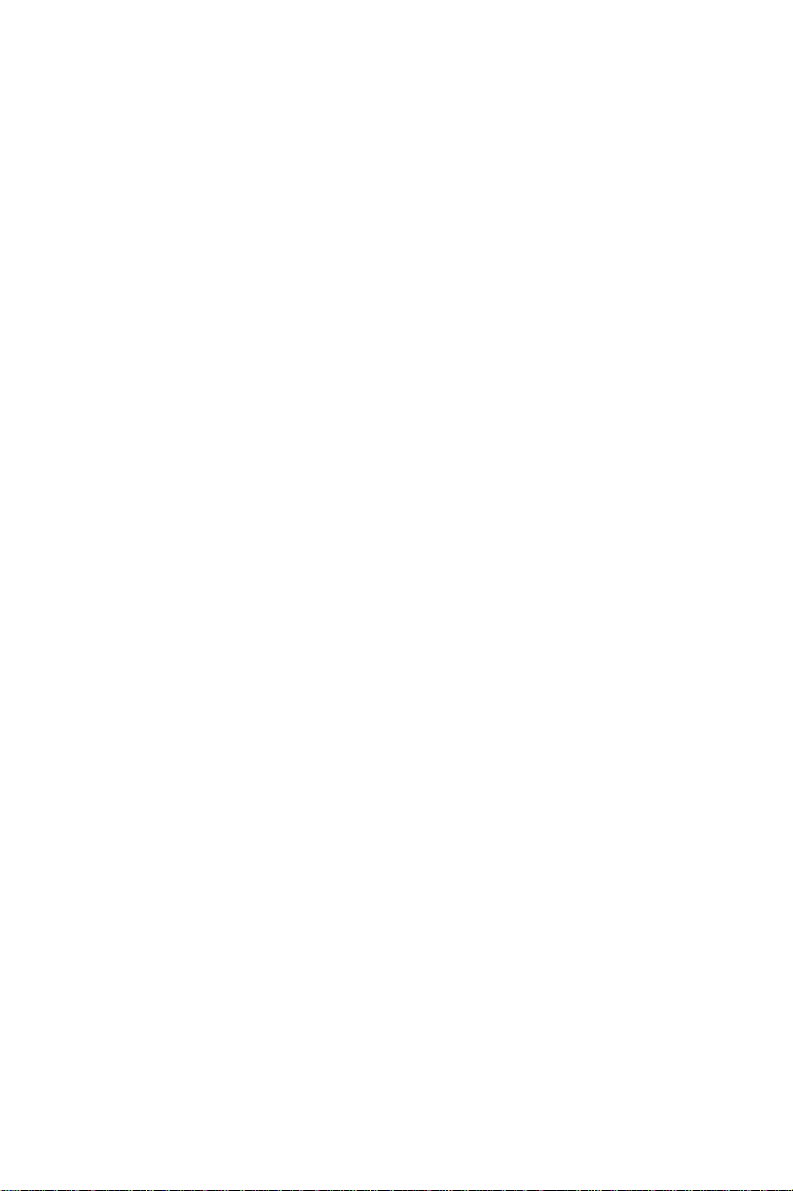
Copyright
This documentation and the software included with this product are
copyrighted 2001 by Advantech Co., Ltd. All rights are reserved.
Advantech Co., Ltd. reserves the right to make improvements in the
products described in this manual at any time without notice. No part
of this manual may be reproduced, copied, translated or transmitted in
any form or by any means without the prior written permission of
Advantech Co., Ltd. Information provided in this manual is intended to
be accurate and reliable. However, Advantech Co., Ltd. assumes no
responsibility for its use, nor for any infringements of the rights of
third parties which may result from its use.
Acknowledgments
PC-LabCard is a trademark of Advantech Co., Ltd. IBM and PC are
trademarks of International Business Machines Corporation. MS-DOS,
Windows, Microsoft V isual C++ and V isual BASIC are trade-marks of
Microsoft Corporation. Intel and Pentium are trademarks of Intel
Corporation. Delphi and C++ Builder are trademarks of Inprise Corporation.
CE notification
The PCI-1710/1710L/1710HG/1710HGL/1711/1711L/1716/1716L,
developed by ADVANTECH CO., L TD., has passed the CE test for
environmental specifications when shielded cables are used for
external wiring. W e recommend the use of shielded cables. This kind of
cable is available from Advantech. Please contact your local supplier
for ordering information.
On-line Technical Support
For technical support and service, please visit our support website at:
http:\\www.advantech.com/support
Part No. 2003171600 1st Edition
Printed in T aiwan June 2001
Page 2
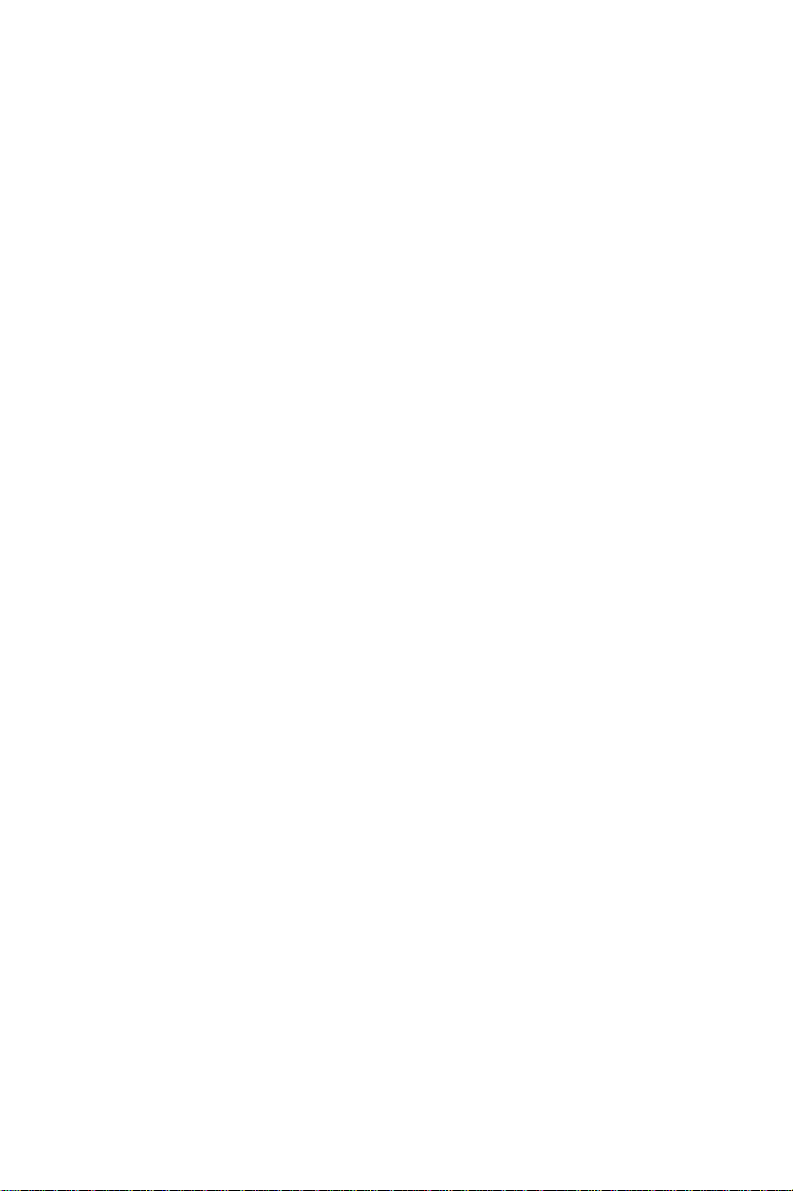
Contents
1. Introduction....................................................... 1
1.1 Features ............................................................................ 2
1.2 Installation Guide ............................................................. 4
1.3 Software ............................................................................ 6
1.4 Accessories....................................................................... 6
2. Installation ........................................................ 9
2.1 Unpacking ......................................................................... 9
2.2 Driver Installation .......................................................... 1 1
2.3 Hardware Installation .................................................... 13
2.4 Device Setup & Configuration ...................................... 15
2.5 Device Testing................................................................ 19
3. Signal Connections ......................................... 23
3.1 Overview ......................................................................... 23
3.2 I/O Connector ................................................................. 23
3.3 Analog Input Connections .............................................. 26
3.4 Analog Output Connections ........................................... 29
3.5 T rigger Source Connections .......................................... 30
3.6 Field Wiring Considerations .......................................... 31
4. Software Overview ........................................ 33
4.1 Programming Choices .................................................... 33
4.2 DLL Driver Programming Roadmap ............................ 34
Page 3
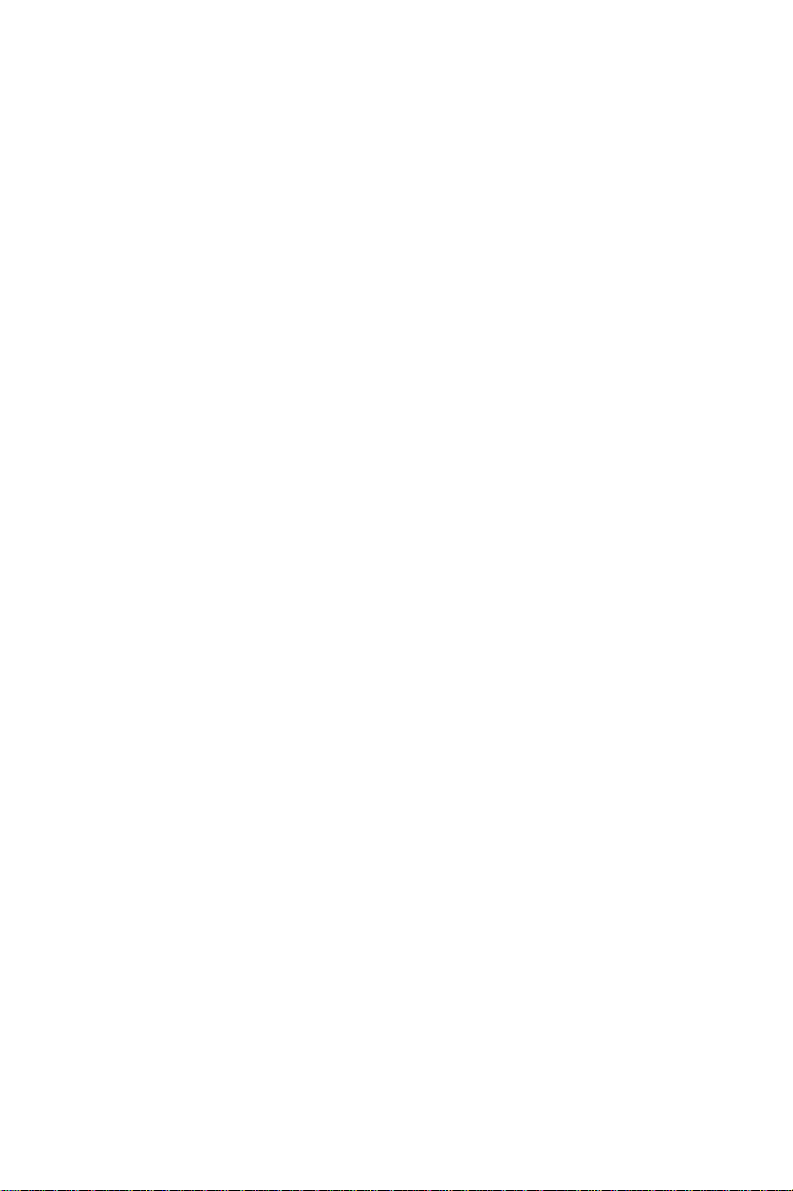
5. Calibration ...................................................... 37
5.1 PCI-1710/1710L/1710HG/1710HGL Calibration ......... 38
5.2 PCI-1711/171 1L Calibration .......................................... 41
5.3 PCI-1716/1716L Calibration .......................................... 43
Appendix A. Specifications ................................ 55
Appendix B. Block Diagram............................... 65
C. Register Structure and Format..................... 69
C.1 Overview......................................................................... 69
C.2 I/O Port Address Map ................................................... 70
C.3 Channel Number and A/D Data - BASE+0 and BASE+1
......................................................................................... 76
C.4 Softwar e A/D T rigger - BASE+0 ................................... 77
C.5 A/D Channel Range Setting - BASE+2 ........................... 78
C.6 MUX Control - BASE+4 and BASE+5 ......................... 81
C.7 Control Register - BASE+6........................................... 83
C.8 Status Register - BASE+6 and BASE+7 ...................... 85
C.9 Clear Interrupt and FIFO - BASE+8 and BASE+9 ...... 86
C.10 D/A Output Channel 0 - BASE+10 and BASE+11........ 86
C.1 1 D/A Output Channel 0 - BASE+10 and BASE+1 1........ 87
C.12 D/A Output Channel 1 - BASE+12 and BASE+13 ....... 87
C.13 D/A Output Channel 1 - BASE+12 and BASE+13 ....... 88
C.14 D/A Reference Control -BASE+14 ............................... 89
C.15 Digital I/O Registers - BASE+16 and BASE+17 ......... 90
C.16 Calibration Registers - BASE+18 and BASE+19......... 91
C.17 Board ID Registers - BASE+20 .................................... 92
Page 4
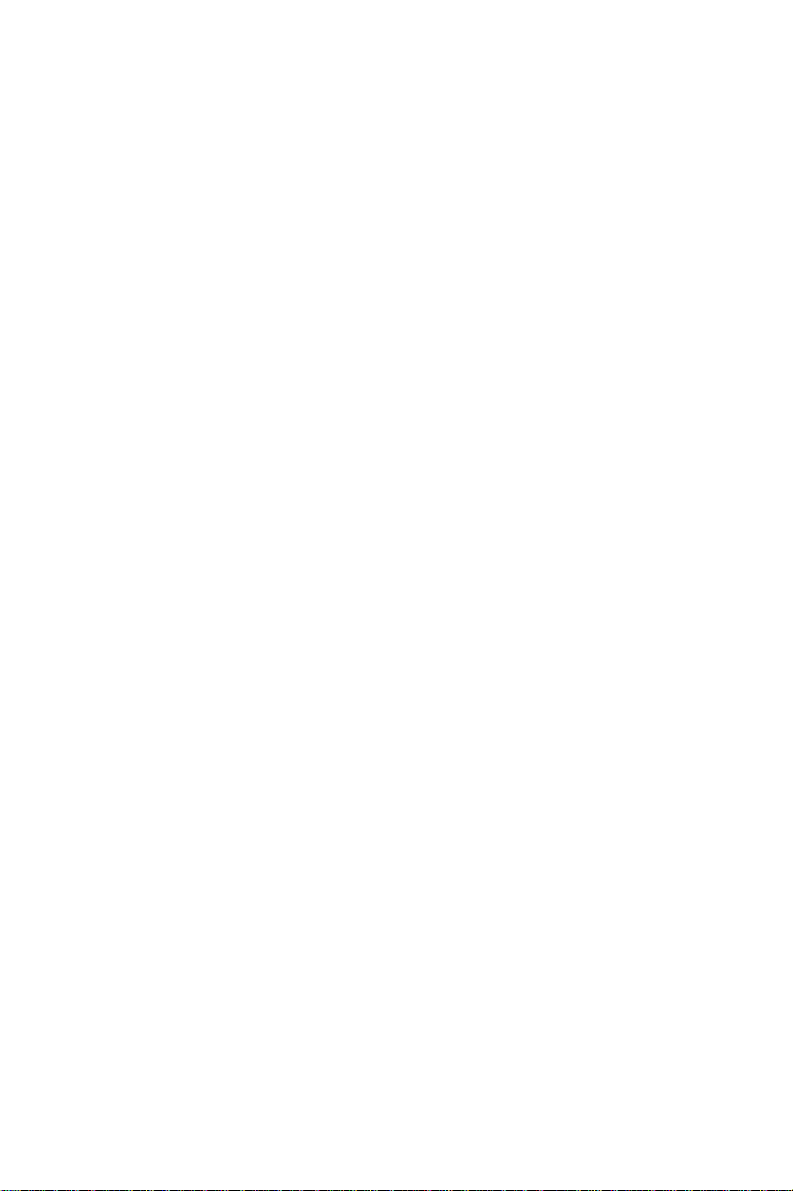
C.18 Programmable Timer/Counter Registers BASE+24,
BASE+26, BASE+28 and BASE+30 ............................. 92
Appendix D. 82C54 Counter Function............... 93
D.1 The Intel 82C54.............................................................. 93
D.2 Counter Read/Write and Control Registers................. 94
D.3 Counter Operating Modes............................................. 96
D.4 Counter Operations........................................................ 98
Appendix E. PCI-1716/1716L Calibration
(Manually)......................................................... 101
E.1 A/D Calibration ............................................................ 101
E.2 D/A Calibration (for PCI-1716 only) ........................... 103
Appendix F . Screw-terminal Bord.................... 107
F .1 Introduction .................................................................. 107
F .2 Features ........................................................................ 107
F .3 Appli ca tio ns .................................................................. 108
F .4 Board Layout................................................................ 108
F .5 Pin Assignment ............................................................. 109
F .6 T echnical Diagram ....................................................... 1 10
Page 5
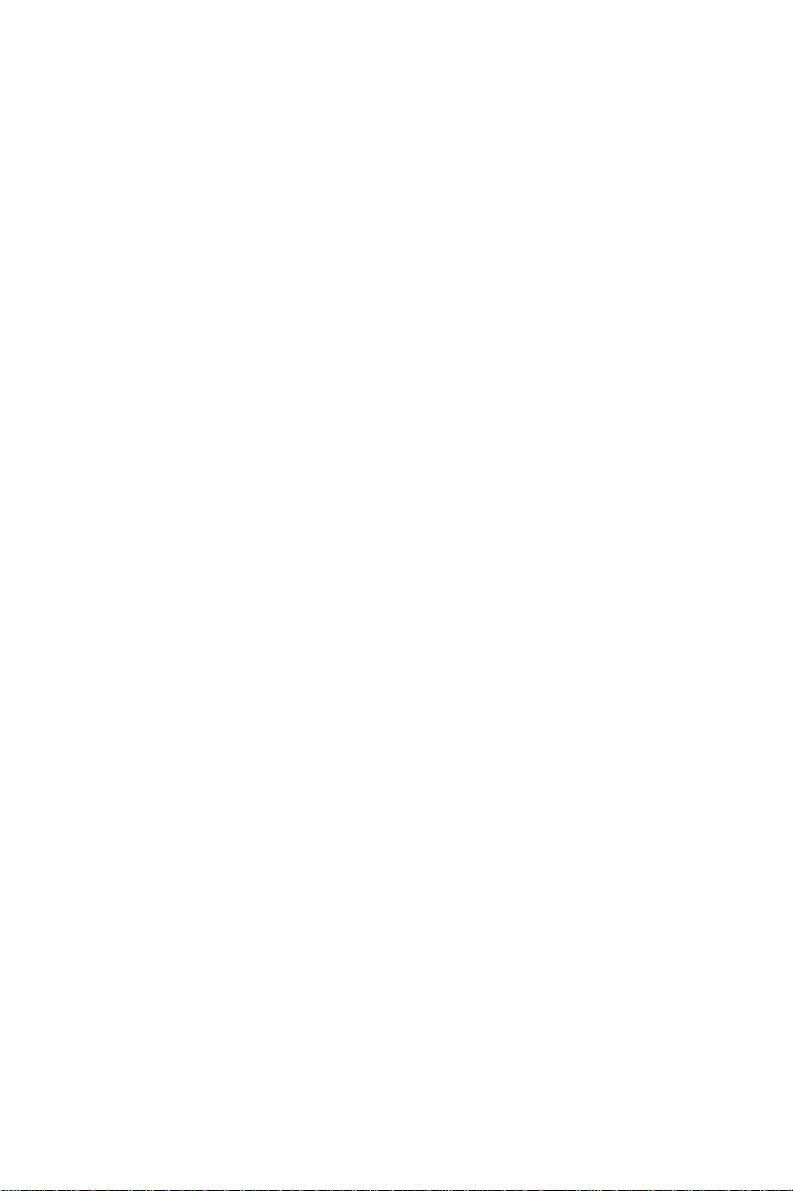
Figures
Figure 1-1: Installation Flow Chart ............................................................5
Figure 2-1: The Setup Screen of Advantech Automation Software .......... 11
Figure 2-2: Different options for Driver Setup .........................................12
Figure 2-3: The device name listed on the Device Manager ......................14
Figure 2-4: The Advantech Device Installation utility program ...............15
Figure 2-5: The I/O Device Installation dialog box....................................16
Figure 2-6: The “Device(s) Found” dialog box ..........................................17
Figure 2-7: The Device Setting dialog box ................................................17
Figure 2-8: The Device Name appearing on the list of devices box ...........18
Figure 2-9: Analog Input tab on the Device T est dialog box ......................19
Figure 2-10: Analog Input tab on the Device Test dialog box ...................... 20
Figure 2-1 1: Analog Output tab on the Device T est dialog box ...................20
Figure 2-13: Di gital Outpu t tab o n the Device T est dialog box....................21
Figure 2-12: D igital Input tab on the Device T est dialog box.......................21
Figure 2-14: Counter tab on the Device Test dialog box..............................22
Figure 3-1: I/O connector pin assignments for the PCI-1710/1710L/
1710HG/1710HGL/1711/171 1L/1716/1716L.......................24
Figure 3-2: Single-ended input channel connection .................................26
Figure 3-3: Differential input channel connection - ground reference
signal source ..........................................................................27
Figure 3-4: Differential input channel connection - floating signal source
................................................................................................28
Figure 3-5: Analog output connections .....................................................29
Figure 5-1: PCI-1710/1710L/1710HG/1710HGL VR assignment .......... 38
Figure 5-2: PCI-171 1/171 1L VR assignment ........................................... 41
Figure 5-3: PCI-1716/1716L VR assignment .......................................... 44
Figure 5-4: Selecting the device you want to calibrate ..............................45
Figure 5-5: Warning message befor e start calibration ............................45
Figure 5-6: Auto A/D Calibration Dialog Box...........................................46
Figure 5-7: A/D C alibra tion P roced ure 1 .................................................46
Figure 5-8: A/D C alibra tion P roced ure 2 .................................................47
Page 6
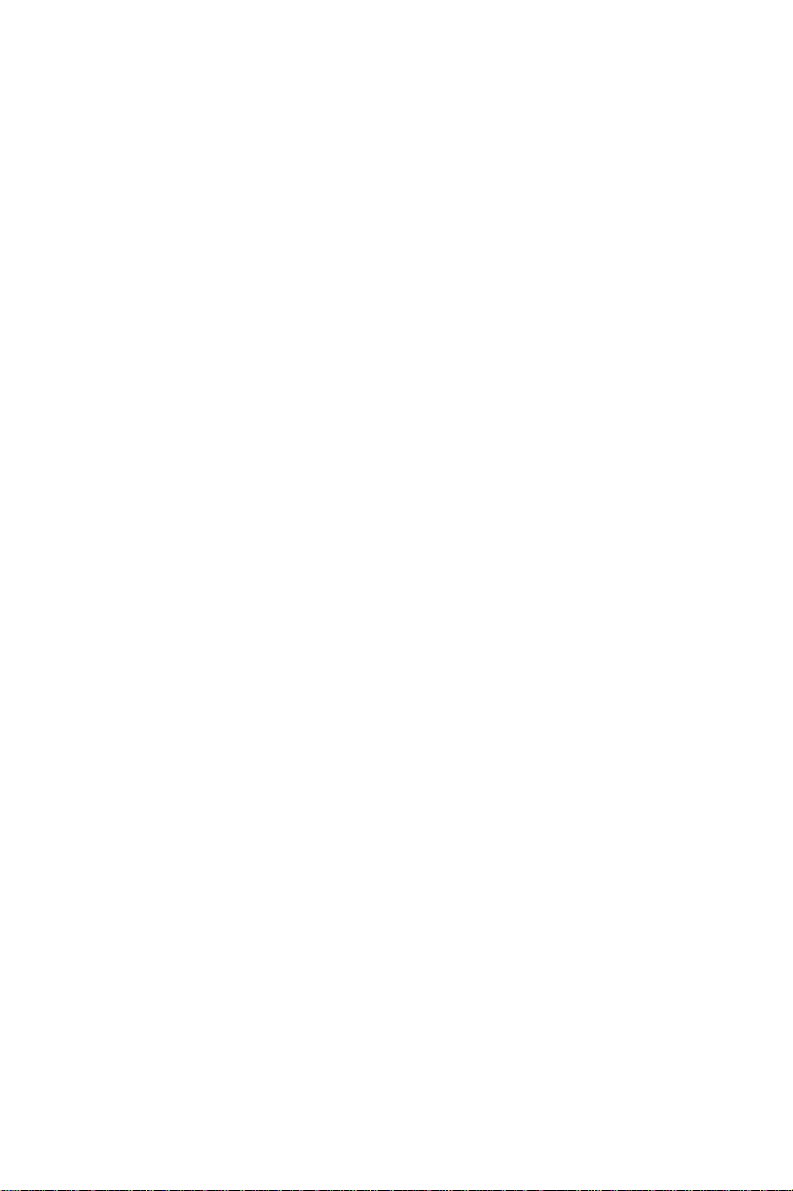
Figure 5-9: A/D C alibra tion P roced ure 3 .................................................47
Figure 5-11: Range Selection in D/A Calibration....................................... 48
Figure 5-10: A/D Calibration is finished ....................................................48
Figure 5-12: Calibrating D/A Channel 0 ....................................................49
Figure 5-13: Calibrating D/A Channel 1 ....................................................49
Figure 5-14: D/A Calibration is finished ....................................................50
Figure 5-15: Selecting Input Rage in Manual A/D Calibration panel ........51
Figure 5-16: Adjusting registers ................................................................51
Figure 5-17 & Figure 5-18: Selecting D/A Range and Choosing Output
V oltage ....................................................................................52
Figure 5-19: Adjusting registers ................................................................53
Page 7

Tables
T able 3-1: I/O Connector Signal Description ......................................... 25
T able C-1: PCI-1710/1710L/1710HG/1710HGL/1711/171 1L/1716/
1716L register format (Part 3) ..............................................72
T able C-1: PCI-1710/1710L/1710HG/1710HGL/1711/171 1L r egister
format (Part 4) ........................................................................73
T able C-1: PCI-1716/1716L register format (Part 5) .............................74
T able C-1: PCI-1710/1710L/1710HG/1710HGL/1711/171 1L/1716/
1716L register format (Part 6) ..............................................75
T able C-3: PCI-1716/1716L Register for A/D data.................................76
T able C-2: PCI-1710/1710L/1710HG/1710HGL/1711/171 1L Register
for channel number and A/D data...........................................76
T able C-4: Register for A/D channel range setting ...............................78
T able C-5: Gain codes for PCI-1710/1710L ............................................79
T able C-6: Gain codes for PCI-1710HG/1710HGL .................................80
T able C-7: Gain codes for PCI-171 1/1711L............................................. 80
T able C-8: Register for multiplexer control ............................................81
T able C-9: Control Register.....................................................................83
T able C-10: Status Register....................................................................... 85
T able C-1 1: Register to clear interrupt and FIFO ....................................86
T able C-12: Register for load D/A channel 0 data .....................................86
T able C-13: Register for D/A channel 0 data.............................................87
T able C-14: Register for load D/A channel 1 data ....................................87
T able C-15: Register for D/A channel 1 data.............................................88
T able C-16: PCI-1710/1710HG/1711 Register for D/A r eference control ..
................................................................................................89
T able C-17: PCI-1716 Register for D/A reference control.......................89
T able C-18: Register for digital input.......................................................90
T able C-19: Register for digital output ..................................................... 90
T able C-20: Calibration Command and Data Register ..............................91
Page 8
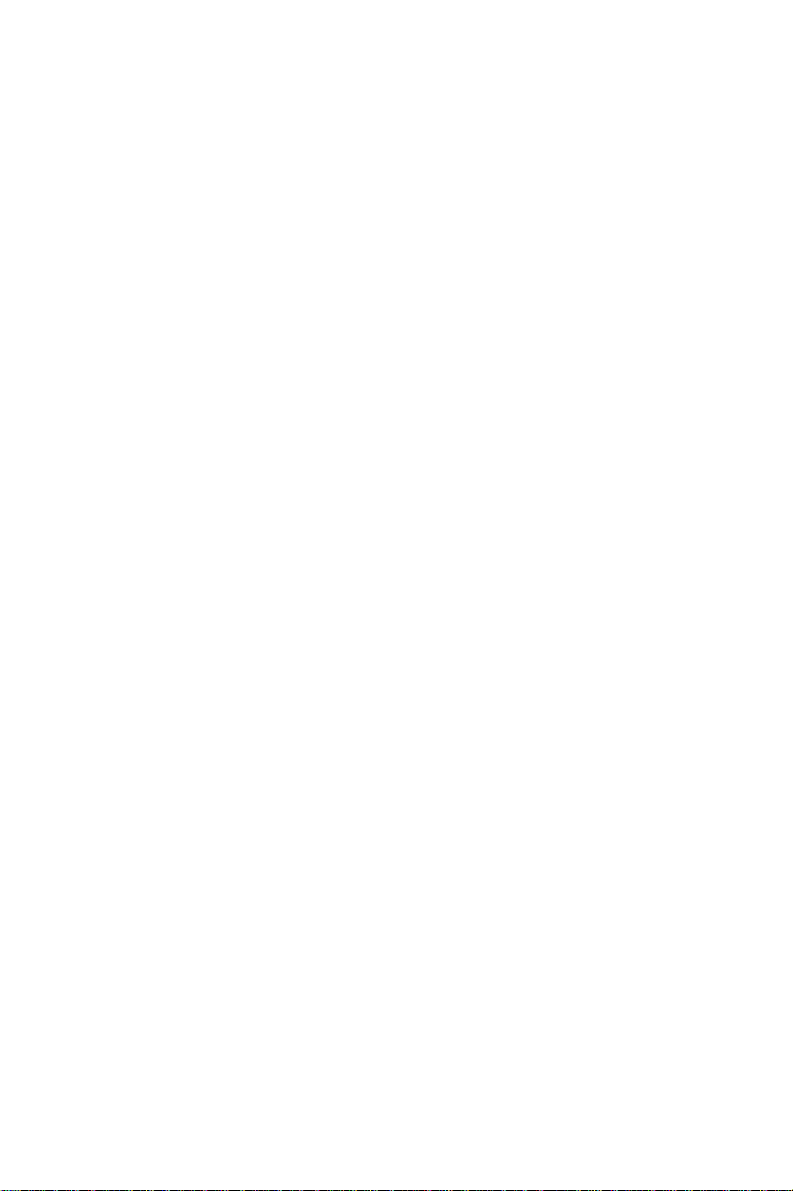
T able C-21: Calibration Command and Data Register ..............................91
T able C-22: Register for Board ID............................................................92
T able E-1: A/D binary code table............................................................102
T able E-2: D/A binary code table............................................................105
Page 9
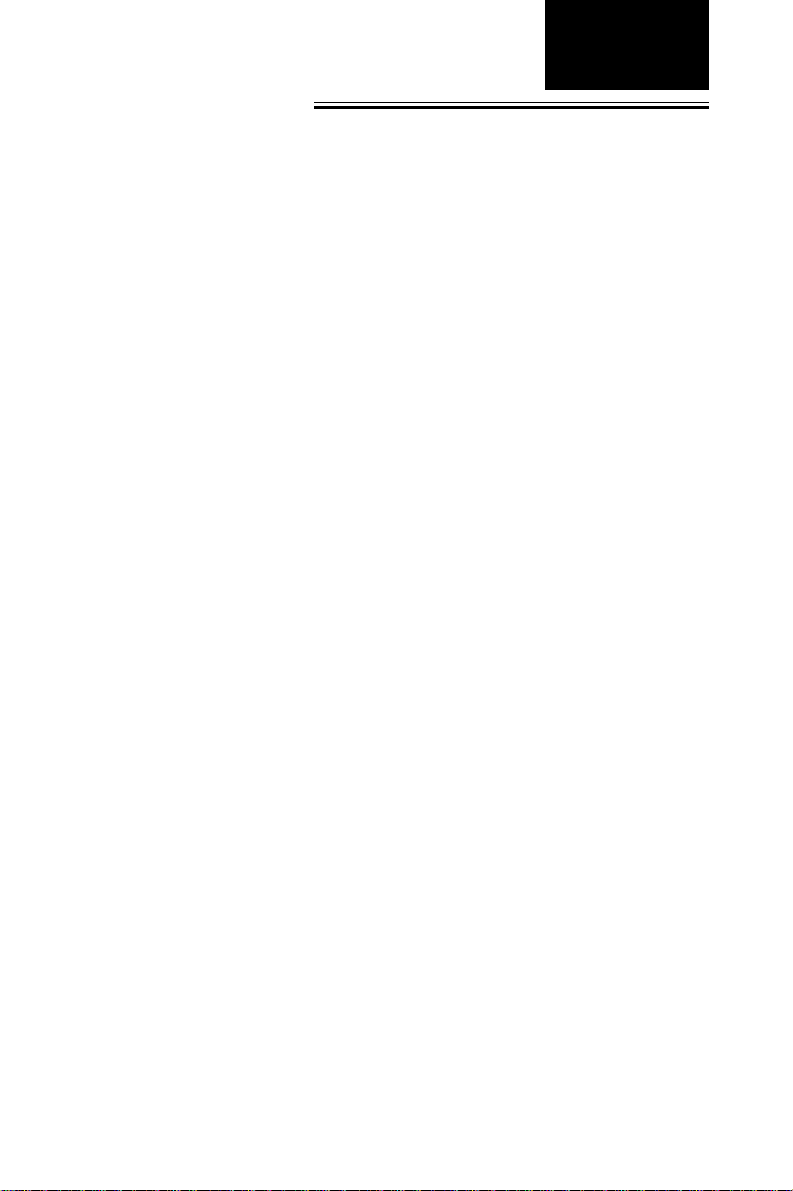
Chapter 1
1. Introduction
Thank you for buying the Advantech PCI-1710/1710L/1710HG/
1710HGL/1711/1711L/1716/1716L PCI card. The Advantech PCI-1710/
1710L/1710HG/1710HGL/1711/1711L/1716/1716L is a powerful data
acquisition (DAS) card for the PCI bus. It features a unique circuit
design and complete functions for data acquisition and control,
including A/D conversion, D/A conversion, digital input, digital
output, and counter/timer. PCI-1710/1710L/1710HG/1710HGL/171 1/
1711L/1716/1716L provides specific functions for different user
requirements:
PCI-1710 12-bit, 100kS/s Multifunction card
PCI-1710L 12-bit, 100kS/s Multifunction card w/o analog
output
PCI-1710HG 12-bit, 100kS/s High-Gain Multifunction card
PCI-1710HGL 12-bit, 100kS/s High-Gain Multifunction card w/o
analog output
PCI-1711 12-bit, 100kS/s 16-ch S.E. Inputs Low-cost Multi-
function card
PCI-1711L 12-bit, 100kS/s 16-ch S.E. Inputs Low-cost Multi-
function card w/o analog output
Chapter
1
PCI-1716 16-bit, 250kS/s High-Resolution Multifunction card
PCI-1716L 16-bit, 250kS/s High-Resolution Multifunction card
w/o analog output
The following sections of this chapter will provide further information
about features of the multifunction cards, a Quick Start for installation,
together with some brief information on software and accessories for
the PCI-1710/1710L/1710HG/1710HGL/1711/1711L/1716/1716L card.
Advantech Co., Ltd.
www.advantech.com
– 1 – PCI-1710 series User’ s Manual
Page 10
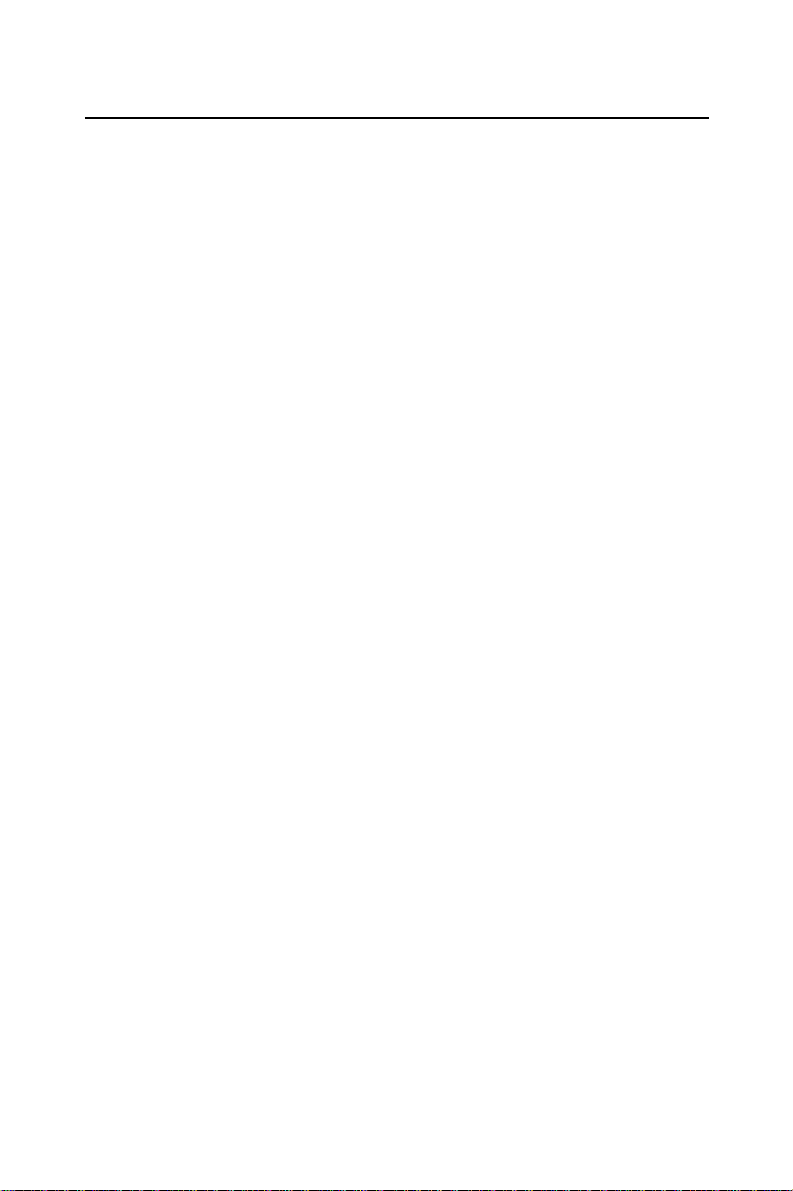
Chapter 1
1.1 Features
The Advantech PCI-1710/1710L/1710HG/1710HGL/1711/1711L/1716/
1716L provides users with the most requested measurement and
control functions as seen below:
❏ PCI-bus mastering for data transfer
❏ 16-channel Single-Ended or 8-channel Differential A/D Input
❏ 12-bit A/D conversion with up to 100 kHz sampling rate (PCI-1710/
❏ Programmable gain for each input channel (only for PCI-1710/
❏ On board samples FIFO buffer:
❏ 2-channel D/A Output (PCI-1710/1710HG/1711/1716)
❏ 16-channel Digital Input
1710L/1710HG/1710HGL/1711/1711L)
16-bit A/D conversion with up to 250 kHz sampling rate (PCI-1716/
1716L)
1710L/1710HG/1710HGL/1716/1716L)
4K for PCI-1710/1710L/1710HG/1710HGL, 1K for PCI-1711/
1711L1716/1716L
❏ 16-channel Digital Output
❏ Programmable Counter/Timer
❏ Automatic Channel/Gain Scanning
The Advantech PCI-1710/1710L/1710HG/1710HGL/1711/1711L/1716/
1716L offers the following main features:
Plug-and-Play Function
The Advantech PCI-1710/1710L/1710HG/1710HGL/1711/1711L/1716/
1716L is a Plug-and-Play device, which fully complies with the PCI
Specification. Rev 2.1 for PCI-1710/1710L/1710HG/1710HGL/1711/
1711L, and Rev 2.2 for PCI-1716/1716L. During card installation, all busrelated configurations such as base I/O address and interrupts are
conveniently taken care of by the Plug-and-Play function. Y ou have
PCI-1710 series User’ s Manual
– 2 –
Advantech Co., Ltd.
www.advantech.com
Page 11
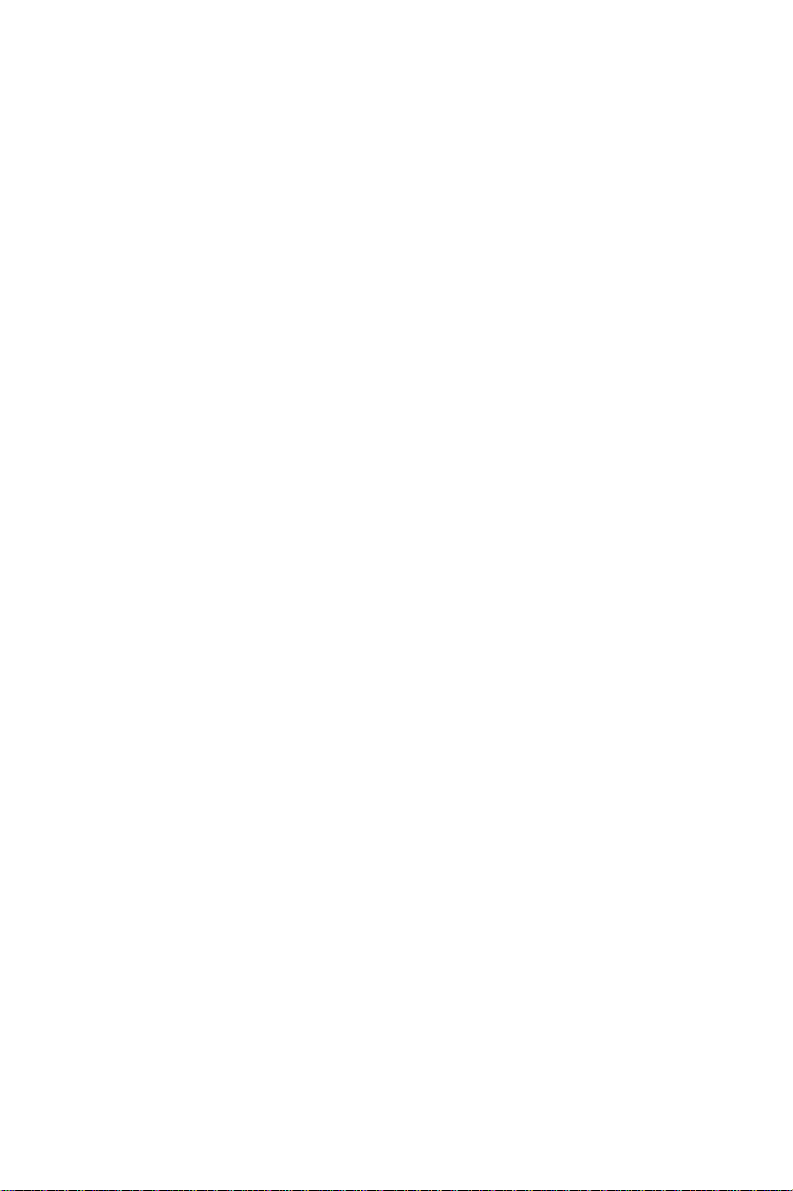
virtually no need to set any jumpers or DIP switches.
Flexible Input Types and Range Settings
The PCI-1710/1710L/1710HG/1710HGL/1711/1711L/1716/1716L features
an automatic channel/gain scanning circuit. This circuit design
controls multiplexer switching during sampling. Users can set different
gain values for each channel according to their needs for the corresponding range of input voltage. The gain value settings thus selected
is stored in the SRAM. This flexible design enables multi-channel and
high-speed sampling for high-performance data acquisition.
On-board FIFO (First-In-First-Out) Memory
The PCI-1710/1710L/1710HG/1710HGL/1711/1711L/1716/1716L provides an on-board FIFO memory buffer, storing up 1 to 1K/4K A/D
samples. Users can either enable or disable the interrupt request
feature of the FIFO buffer. While the interrupt request for FIFO is
enabled, users are allowed to specify whether an interrupt request will
be sent with each sampling action or only when the FIFO buffer is half
saturated. This useful feature enables a continuous high-speed data
transfer with a more predictable performance on operating systems.
Optional D/A Output for Cost Savings
Chapter 1
The PCI-1710/1710HG/1711/1716 goes further with 2 analog output
channels, while the PCI-1710L/1710HGL/1711L/1716L doesn’t. It is for
users to differentiate between the PCI-1710/1710HG/1711/1716 and the
PCI-1710L/1710HGL/1711L/1716L according to what they really need as
the best solution with no extra cost.
16 Digital Inputs and 16 Digital Outputs
The PCI-1710/1710L/1710HG/1710HGL/1711/1711L/1716/1716L provides 16 digital input channels and 16 digital output channels. Users
are left with great flexibility to design and customize their applications
according to their specific needs.
On-board Programmable Counter
The PCI-1710/1710L/1710HG/1710HGL/1711/1711L/1716/1716L is
equipped with a programmable counter, which can serve as a pacer
trigger for A/D conversions. The counter chip is an 82C54 or its
equivalent, which incorporates three 16-bit counters on a 10 MHz
clock. One of the three counters is used as an event counter for input
Advantech Co., Ltd.
www.advantech.com
– 3 – PCI-1710 series User’ s Manual
Page 12
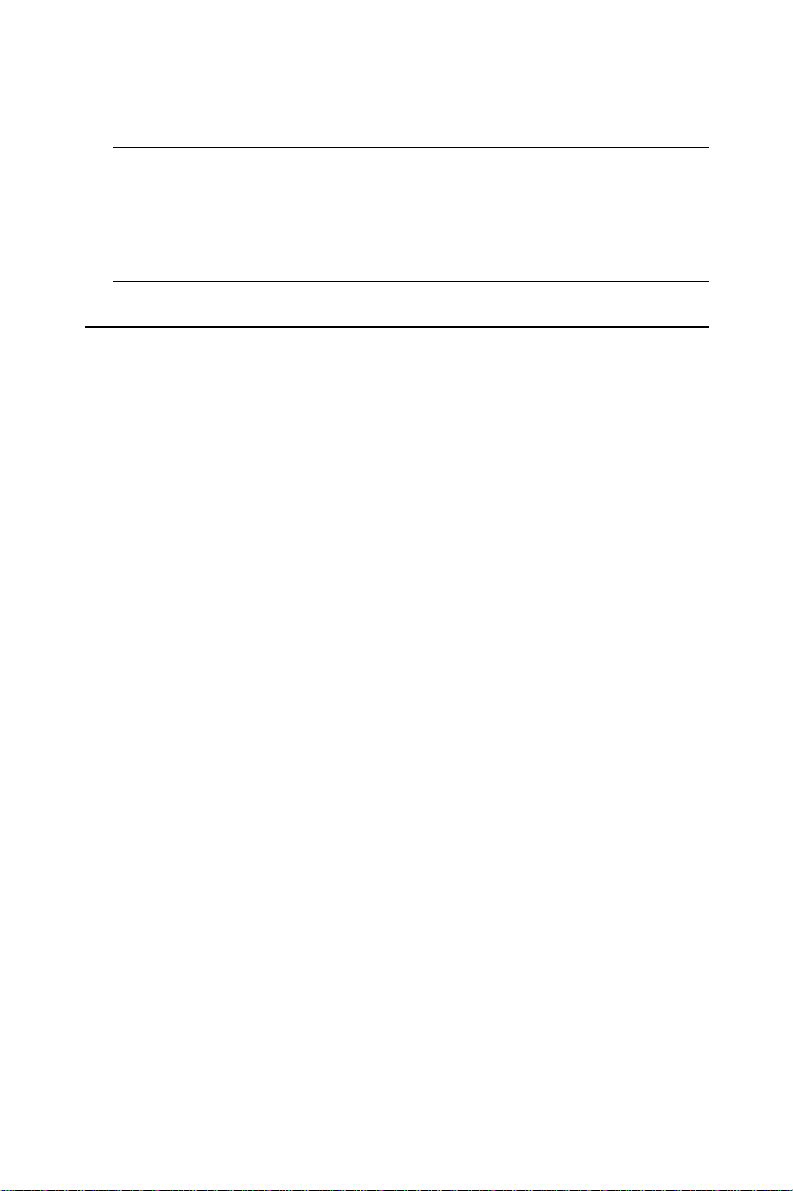
Chapter 1
channels or pulse generation. The other two are cascaded into a 32-bit
timer for pacer triggering.
Note:
✎ Pace trigger determines how fast A/D conversion will be done in pacer
trigger mode.
✎ For detailed specifications of the PCI-1710/1710L/1710HG/1710HGL/
1711/1711L/1716/1716L, please refer to Appendix A, Specifications.
1.2 Installation Guide
Before you install your PCI-1710/1710L/1710HG/1710HGL/1711/1711L/
1716/1716L card, please make sure you have the following necessary
components:
❏ PCI-1710/1710L/1710HG/1710HGL/1711/171 1L/1716/1716L
Multifunction card
❏ PCI-1710/1710L/1710HG/1710HGL/1711/171 1L/1716/1716L
User’s Manual
❏ Driver software Advantech DLL drivers
(included in the companion CD-ROM)
❏ Wiring cable PCL-10168
❏ Wiring board PCLD-8710, ADAM-3968
❏ Computer Personal computer or workstation with a
PCI-bus slot (running Windows 95/98/NT/
2000)
Some other optional components are also available for enhanced
operation:
❏ Application software ActiveDAQ, GeniDAQ or other third-party
software packages
After you get the necessary components and maybe some of the
accessories for enhanced operation of your Multifunction card, you
can then begin the Installation procedures. Figure 1-1 on the next page
provides a concise flow chart to give users a broad picture of the
software and hardware installation procedures:
PCI-1710 series User’ s Manual
– 4 –
Advantech Co., Ltd.
www.advantech.com
Page 13
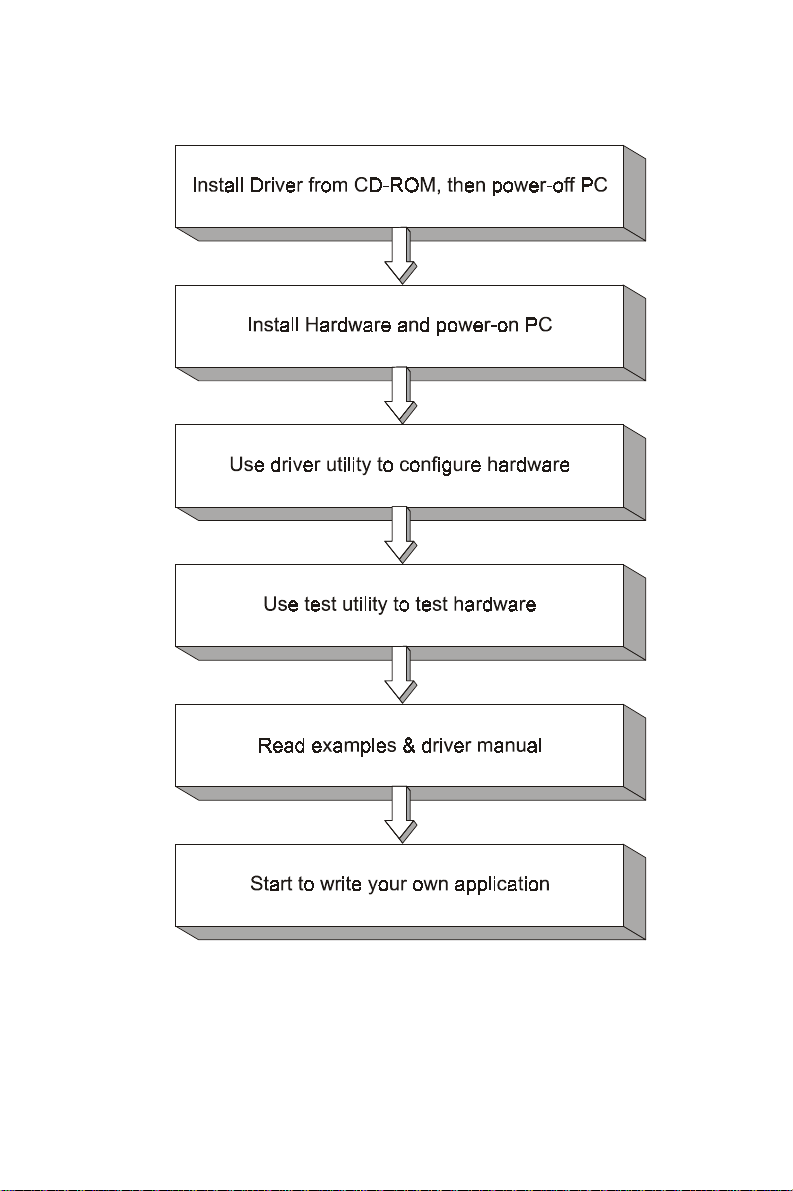
Chapter 1
Advantech Co., Ltd.
www.advantech.com
Figure 1-1: Installation Flow Chart
– 5 – PCI-1710 series User’ s Manual
Page 14
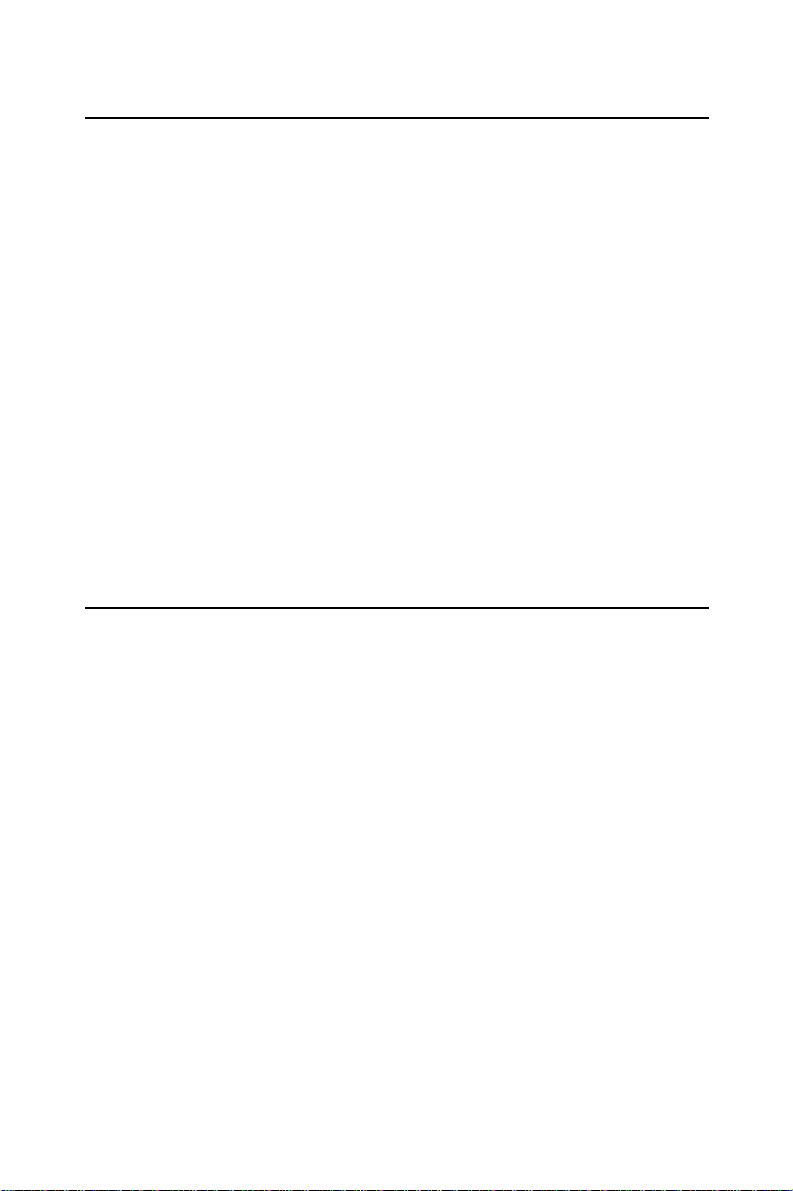
Chapter 1
1.3 Software
Advantech offers a rich set of DLL drivers, third-party driver support
and application software to help fully exploit the functions of your PCI1710/1710L/1710HG/1710HGL/1711/1711L/1716/1716L card:
• DLL driver (on the companion CD-ROM)
• LabVIEW driver
• Advantech ActiveDAQ
• Advantech GeniDAQ
For more information on software, please refer to Chapter 4, Software
Overview.
Users who intend to program directly at the registers of the Multifunc-
tion card can have register-level programming as an option. Since
register-level programming is often difficult and laborious, it is usually
recommended only for experienced programmers. For more information,
please refer to Appendix C, Register Structure and Format.
1.4 Accessories
Advantech offers a complete set of accessory products to support the
PCI-1710/1710L/1710HG/1710HGL/1711/1711L/1716/1716L cards. These
accessories include:
Wiring Cable
❏ PCL-10168 The PCL-10168 shielded cable is specially designed
for PCI-1710/1710L/1710HG/1710HGL/1711/1711L/
1716/1716L cards to provide high resistance to noise.
T o achieve a better signal quality, the signal wires are
twisted in such a way as to form a “twisted-pair
cable”, reducing cross-talk and noise from other
signal sources. Furthermore, its analog and digital
lines are separately sheathed and shielded to
neutralize EMI/EMC problems.
Wiring Boards
❏ ADAM-3968 The ADAM-3968 is a 68-pin SCSI wiring terminal
module for DIN-rail mounting. This terminal module
PCI-1710 series User’ s Manual
– 6 –
Advantech Co., Ltd.
www.advantech.com
Page 15
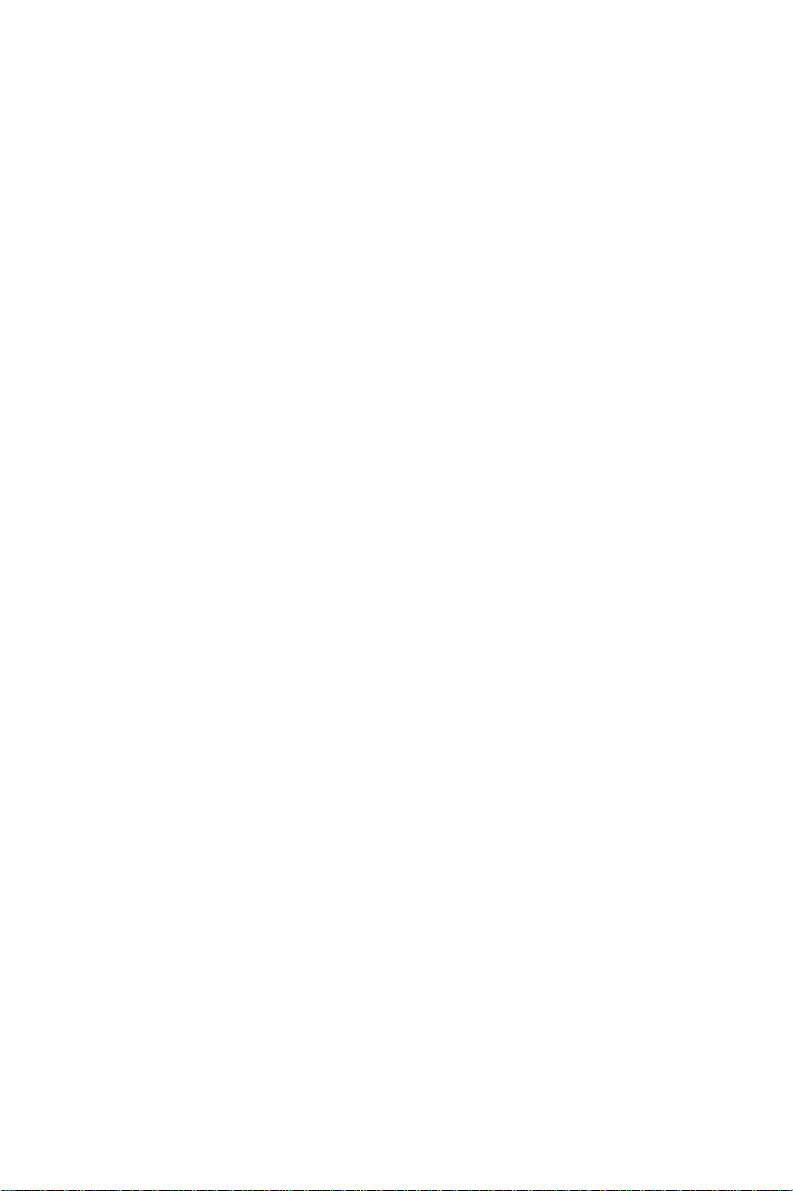
Chapter 1
can be readily connected to the Advantech PC-Lab
cards and allow easy yet reliable access to individual
pin connections for the PCI-1710/1710L/1710HG/
1710HGL/1711/1711L/1716/1716L card.
❏ PCLD-8710 The PCLD-8710 is a DIN-rail mounting screw-terminal
board to be used with any of the PC-LabCards which
have 68-pin SCSI connectors. The PCLD-8710
features the following functions:
• 2 additional 20-pin flat-cable connectors for digital input and
output
• Reserved space on the board to meet future needs for signal-
conditioning circuits (low-pass filter, voltage attenuator and current
shunt)
• Industrial-grade screw-clamp terminal blocks for heavy-duty and
reliable connections.
Advantech Co., Ltd.
www.advantech.com
– 7 – PCI-1710 series User’ s Manual
Page 16
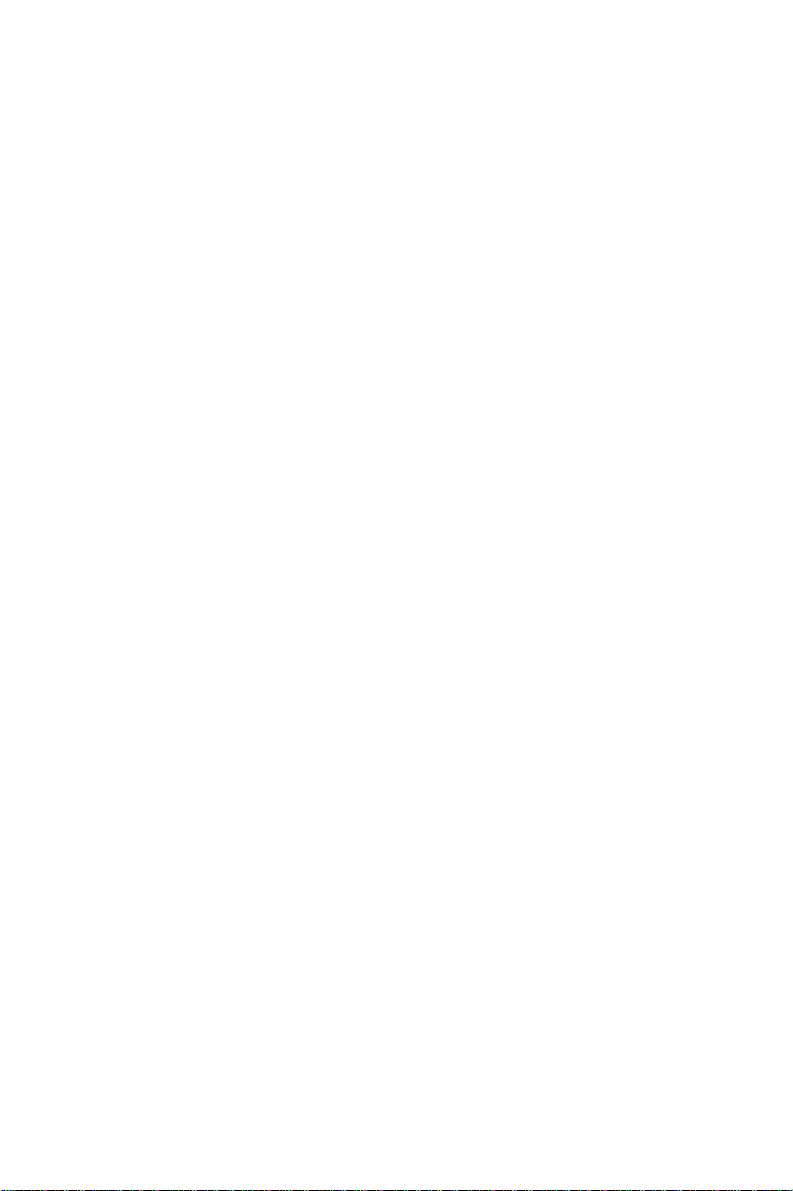
Chapter 1
This page is left blank on purpose.
PCI-1710 series User’ s Manual
– 8 –
Advantech Co., Ltd.
www.advantech.com
Page 17
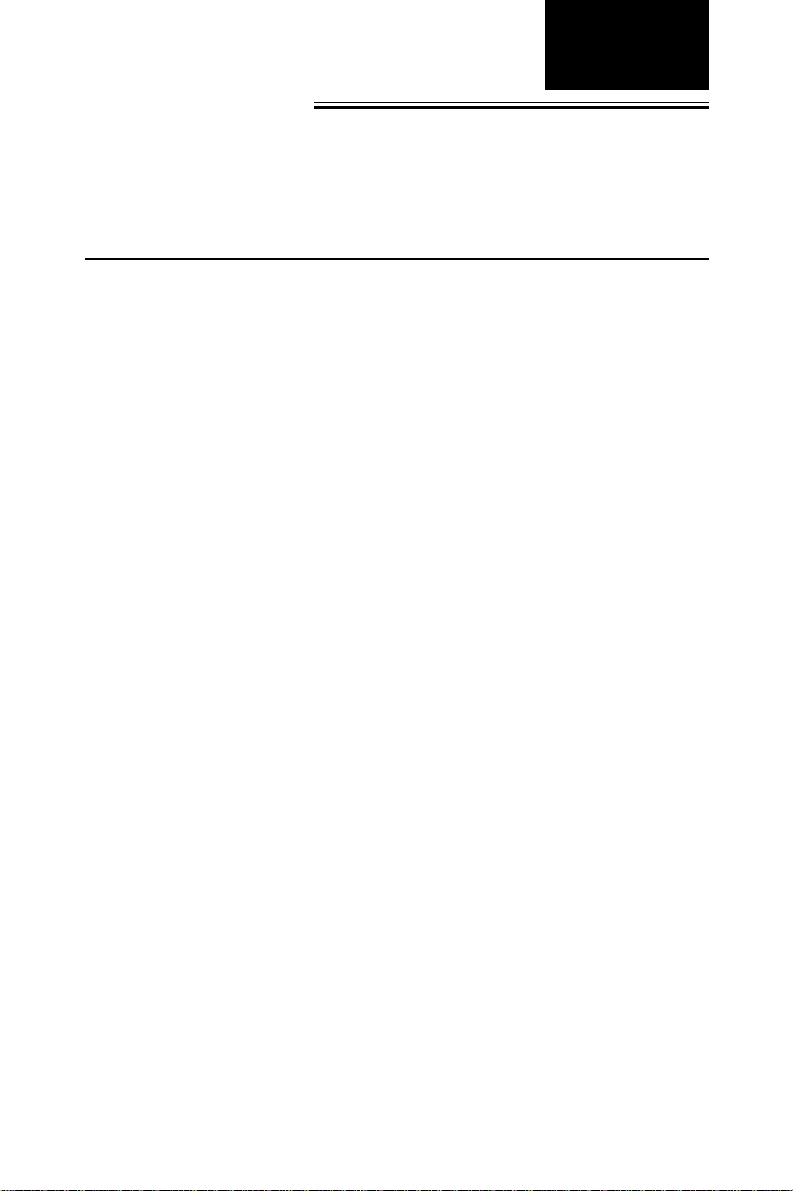
Chapter 2
Chapter
2. Installation
This chapter gives users a package item checklist, proper instructions
about unpacking and step-by-step procedures for both driver and card
installation. Be noted that using PCI-1716/1716L for example.
2.1 Unpacking
After receiving your PCI-1710/1710L/1710HG/1710HGL/1711/1711L/
1716/1716L package, please inspect its contents first. The package
should contain the following items:
þ PCI-1710/1710L/1710HG/1710HGL/1711/1711L/1716/1716L card
þ Companion CD-ROM (DLL driver included)
þ User’s Manual
þ Quick Start
The PCI-1710/1710L/1710HG/1710HGL/1711/1711L/1716/1716L card
harbors certain electronic components vulnerable to electrostatic
discharge (ESD). ESD could easily damage the integrated circuits and
certain components if preventive measures are not carefully paid
attention to. Before removing the card from the antistatic plastic bag,
you should take following precautions to ward off possible ESD
damage:
2
• Touch the metal part of your computer chassis with your hand to
discharge static electricity accumulated on your body. Or one can
also use a grounding strap.
• Touch the antistatic bag to a metal part of your computer chassis
before opening the bag.
• Take hold of the card only by the metal bracket when removing it
out of the bag.
After taking out the card, first you should:
• Inspect the card for any possible signs of external damage (loose or
damaged components, etc.). If the card is visibly damaged, please
notify our service department or our local sales representative
immediately. Avoid installing a damaged card into your system.
Advantech Co., Ltd.
www.advantech.com
– 9 – PCI-1710 series User’ s Manual
Page 18
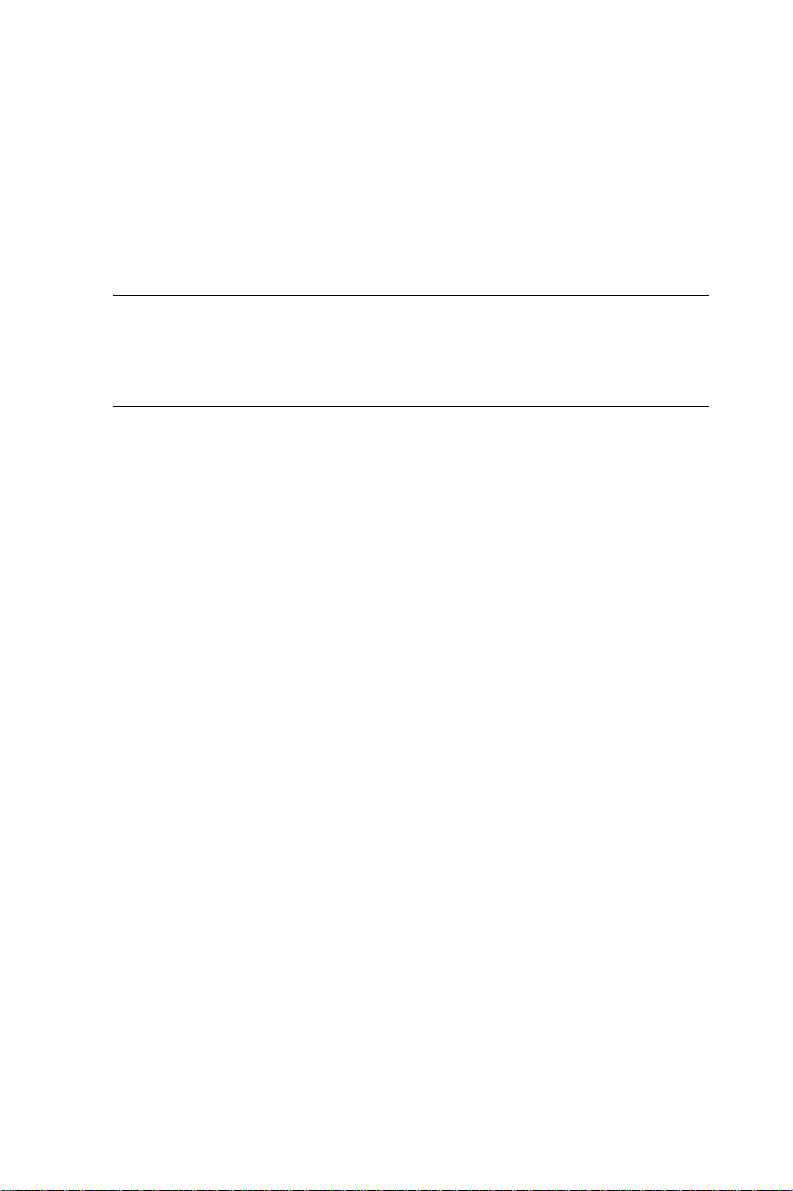
Chapter 2
Also pay extra caution to the following aspects to ensure proper installation:
Avoid physical contact with materials that could hold static electricity
such as plastic, vinyl and Styrofoam.
Whenever you handle the card, grasp it only by its edges. DO NOT
TOUCH the exposed metal pins of the connector or the electronic
components.
Note:
✎ Keep the antistatic bag for future use. You might need the original bag
to store the card if you have to remove the card from PC or transport it
elsewhere.
– 10 –PCI-1710 series User’ s Manual
Advantech Co., Ltd.
www.advantech.com
Page 19
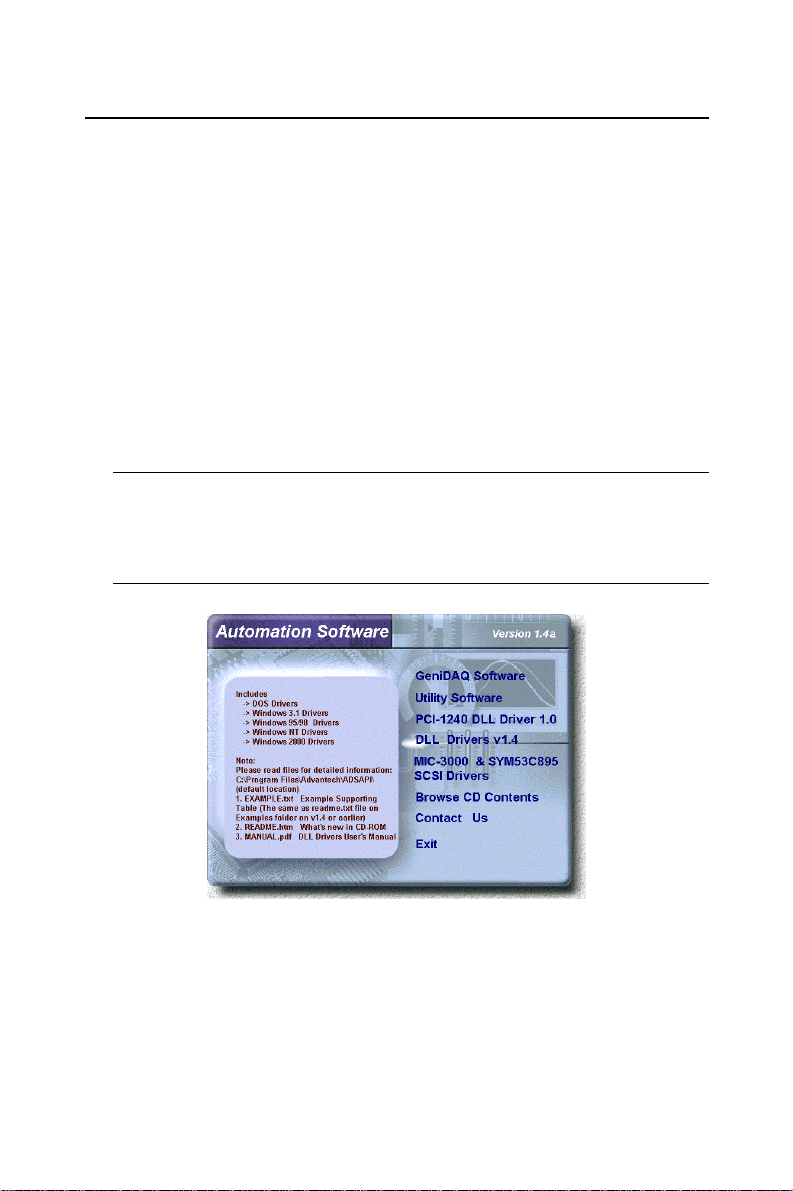
2.2 Driver Installation
We recommend you to install the driver befor e you install the PCI1710/1710L/1710HG/1710HGL/1711/171 1L/1716/1716L card into
your system, since this will guarantee a smooth installation process.
The 32-bit DLL driver Setup program for the PCI-1710/1710L/1710HG/
1710HGL/1711/1711L/1716/1716L card is included on the companion
CD-ROM that is shipped with your DAS card package. Please follow
the steps below to install the driver software:
Step 1: Insert the companion CD-ROM into your CD-ROM drive.
Step 2: The Setup program will be launched automatically if you have
the autoplay function enabled on your system. When the
Setup Program is launched, you’ll see the following Setup
Screen.
Note:
✎ If the autoplay function is not enabled on your computer, use
Windows Explorer or W indows Run command to execute SETUP .EXE
on the companion CD-ROM.
Chapter 2
Figure 2-1: The Setup Screen of Advantech Automation Software
Step 3: Select the DLL Drivers option.
Step 4: Select the Windows 95/98 or Windows NT or Windows 2000
option according to your operating system. Just follow the
installation instructions step by step to complete your DLL
driver setup.
Advantech Co., Ltd.
www.advantech.com
– 11 – PCI-1710 series User’ s Manual
Page 20
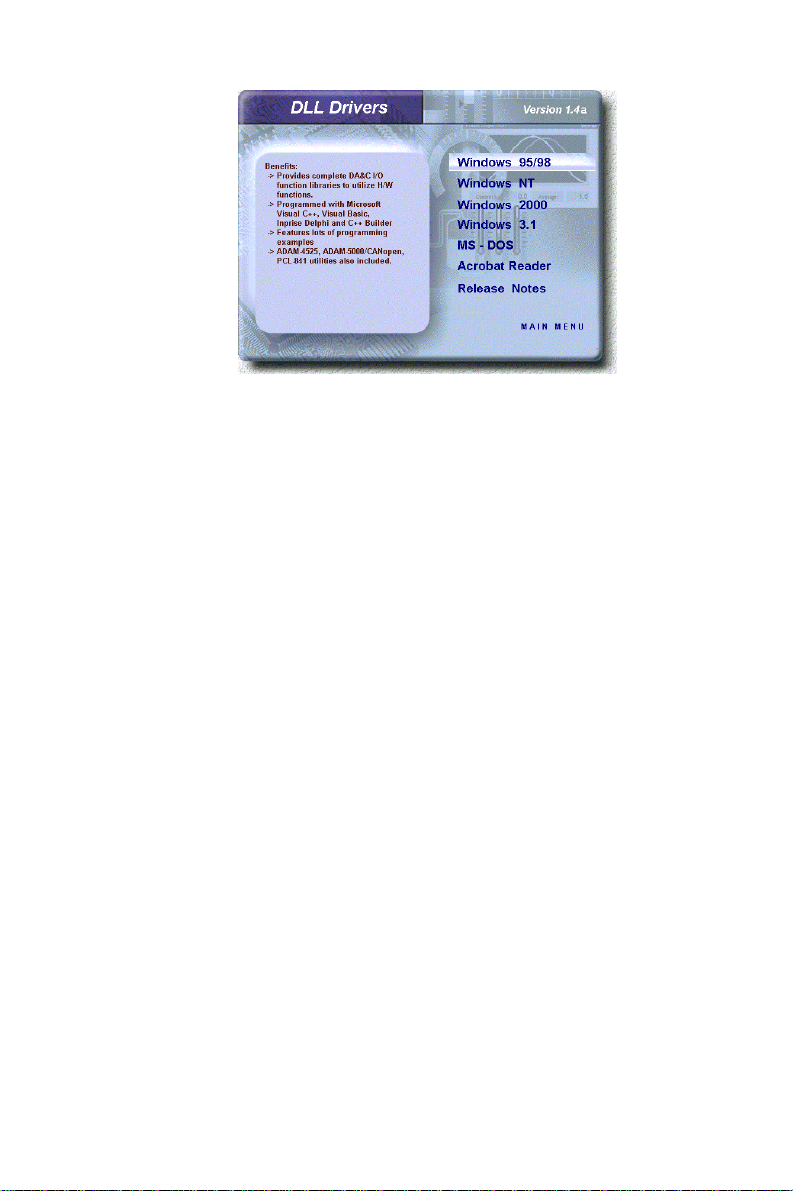
Chapter 2
Figure 2-2: Different options for Driver Setup
For further information on driver-related issues, an online version of
DLL Drivers Manual is available by accessing the following path:
Start/Programs/Advantech Driver for 95 and 98 (or for NT/2000)/
Driver Manual
– 12 –PCI-1710 series User’ s Manual
Advantech Co., Ltd.
www.advantech.com
Page 21
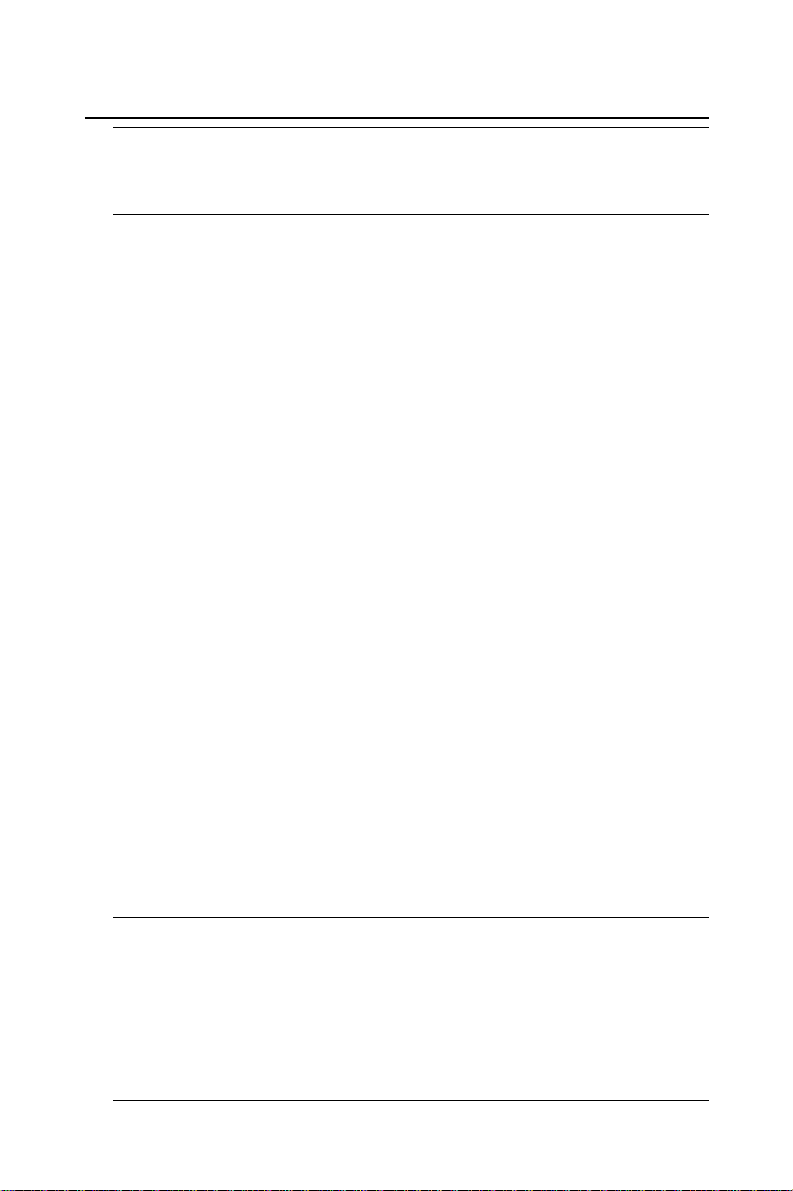
2.3 Hardware Installation
Note:
✎ Make sure you have installed the driver first before you install the card
(please refer to 2.2 Driver Installation)
After the DLL driver installation is completed, you can now go on to
install the PCI-1710/1710L/1710HG/1710HGL/1711/1711L/1716/1716L
card in any PCI slot on your computer. But it is suggested that you
should refer to the computer user manual or related documentations if
you have any doubt. Please follow the steps below to install the card
on your system.
Step 1: Turn off your computer and unplug the power cord and
cables. TURN OFF your computer before installing or removing any components on the computer.
Step 2: Remove the cover of your computer.
Step 3: Remove the slot cover on the back panel of your computer.
Step 4: Touch the metal part on the surface of your computer to
neutralize the static electricity that might be on your body.
Step 5: Insert the 1710/1710L/1710HG/1710HGL/1711/1711L/1716/
1716L card into a PCI slot. Hold the card only by its edges and
carefully align it with the slot. Insert the card firmly into place.
Use of excessive force must be avoided, otherwise the card
might be damaged.
Step 6: Fasten the bracket of the PCI card on the back panel rail of the
computer with screws.
Step 7: Connect appropriate accessories (68-pin cable, wiring termi-
nals, etc. if necessary) to the PCI card.
Step 8: Replace the cover of your computer chassis. Re-connect the
cables you removed in step 2.
Step 9: Plug in the power cord and turn on the computer .
Chapter 2
Note:
✎ In case you installed the card without installing the DLL driver first,
Windows 95/98 will recognize your card as an “unknown device” after
rebooting, and will prompt you to provide the necessary driver. You
should ignore the prompting messages (just click the Cancel button)
and set up the driver according to the steps described in 2.2 Driver
Installation.
Advantech Co., Ltd.
www.advantech.com
– 13 – PCI-1710 series User’ s Manual
Page 22
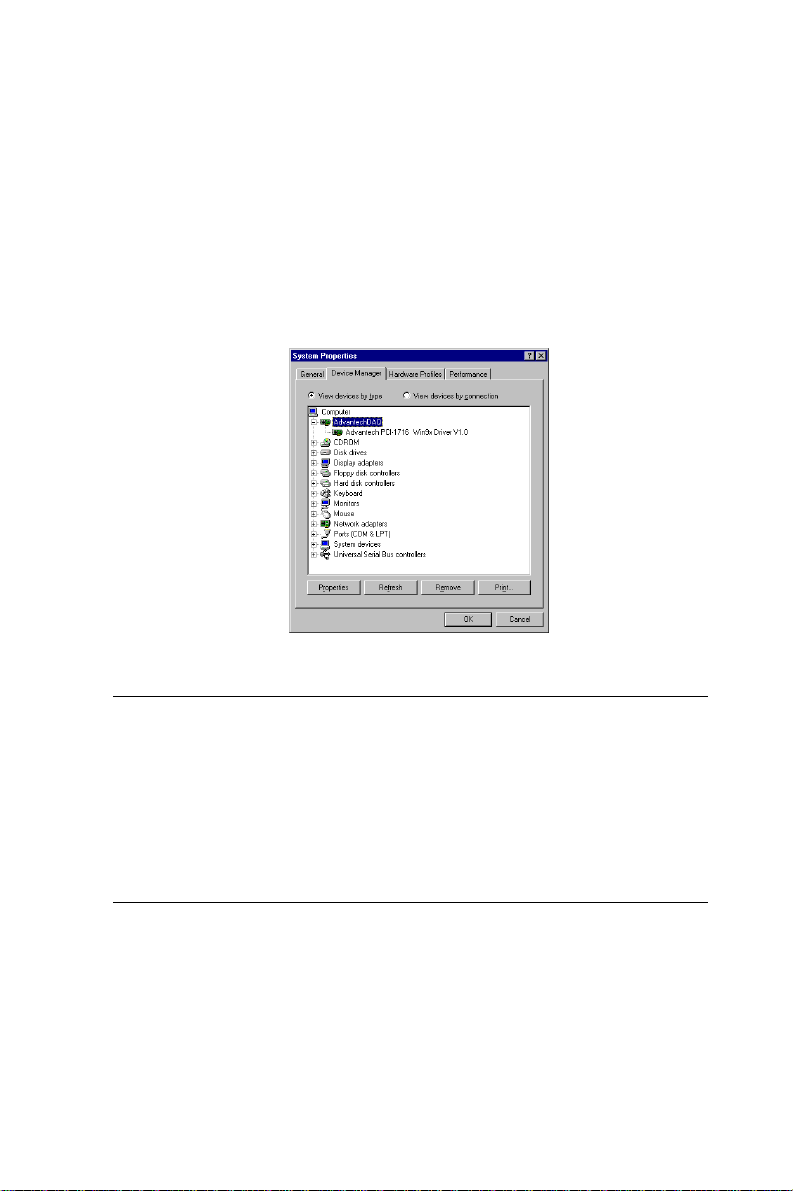
Chapter 2
After the PCI-1710/1710L/1710HG/1710HGL/1711/1711L/1716/1716L
card is installed, you can verify whether it is properly installed on your
system in the Device Manager:
1. Access the Device Manager through Control Panel/System/Device
Manager.
2. The device name of the PCI-1710/1710L/1710HG/1710HGL/1711/
1711L/1716/1716L should be listed on the Device Manager tab on
the System Property Page.
Figure 2-3: The device name listed on the Device Manager
Note:
✎ If your card is properly installed, you should see the device name of
your card listed on the Device Manager tab. If you do see your device
name listed on it but marked with an exclamation sign “!”, it means
your card has not been correctly installed. In this case, remove the
card device from the Device Manager by selecting its device name and
press the Remove button. Then go through the driver installation
process again.
After your card is properly installed on your system, you can now
configure your device using the Device Installation Program that has
itself already been installed on your system during driver setup. A
complete device installation procedure should include device setup,
configuration and testing. The following sections will guide you
through the Setup, Configuration and Testing of your device.
– 14 –PCI-1710 series User’ s Manual
Advantech Co., Ltd.
www.advantech.com
Page 23
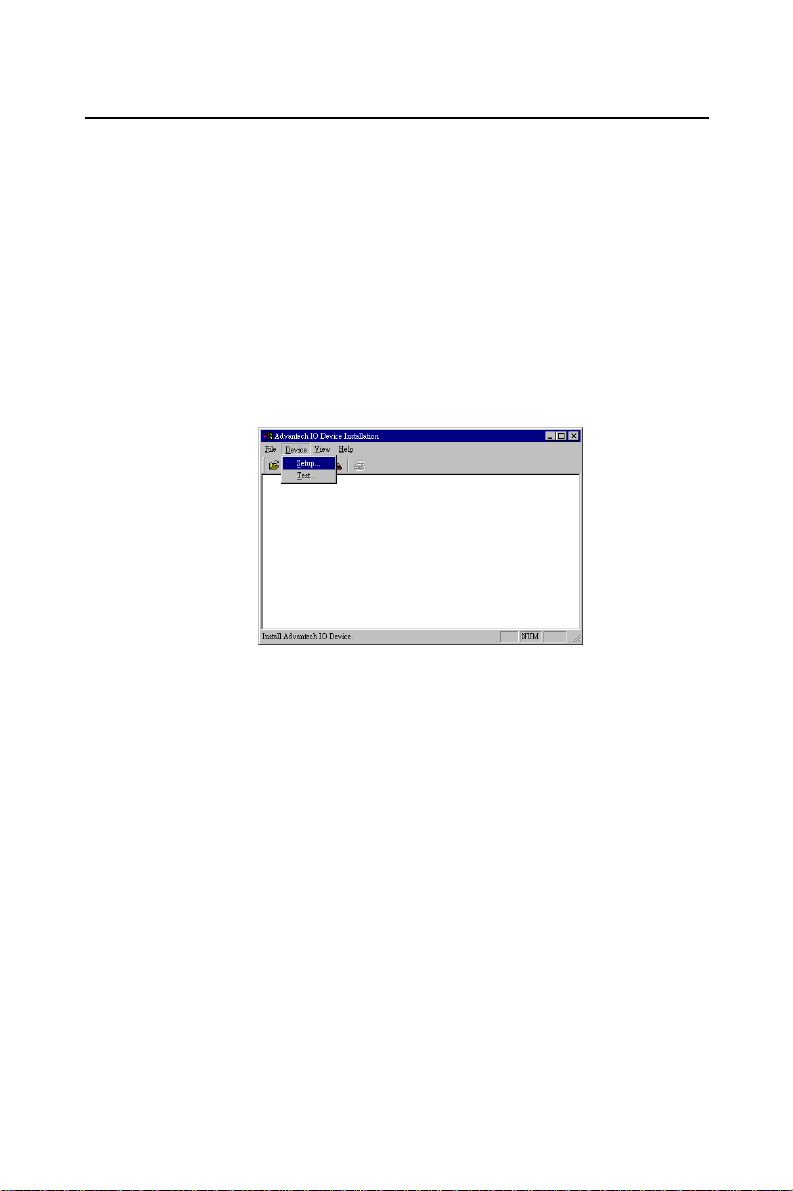
2.4 Device Setup & Configuration
The Device Installation program is a utility that allows you to set up,
configure and test your device, and later stores your settings on the
system registry. These settings will be used when you call the APIs of
Advantech 32-bit DLL drivers.
Setting Up the Device
Step 1: To install the I/O device for your card, you must first run the
Device Installation program (by accessing Start/Programs/
Advantech Driver for 95 and 98 (or for NT/2000)/Device
Installation).
Chapter 2
Figure 2-4: The Advantech Device Installation utility program
Step 2: On the Device Installation program window, select the Setup
menu item on the menu bar, and click the Device command
(Figure 2-4) to bring up the I/O Device Installation dialog box
(Figure 2-5). Y ou can then view the device(s) already installed
on your system (if any) on the Installed Devices list box.
Since you haven’t installed any device yet, you might see a
blank list such as the one on the next page (Figure 2-5).
Advantech Co., Ltd.
www.advantech.com
– 15 – PCI-1710 series User’ s Manual
Page 24
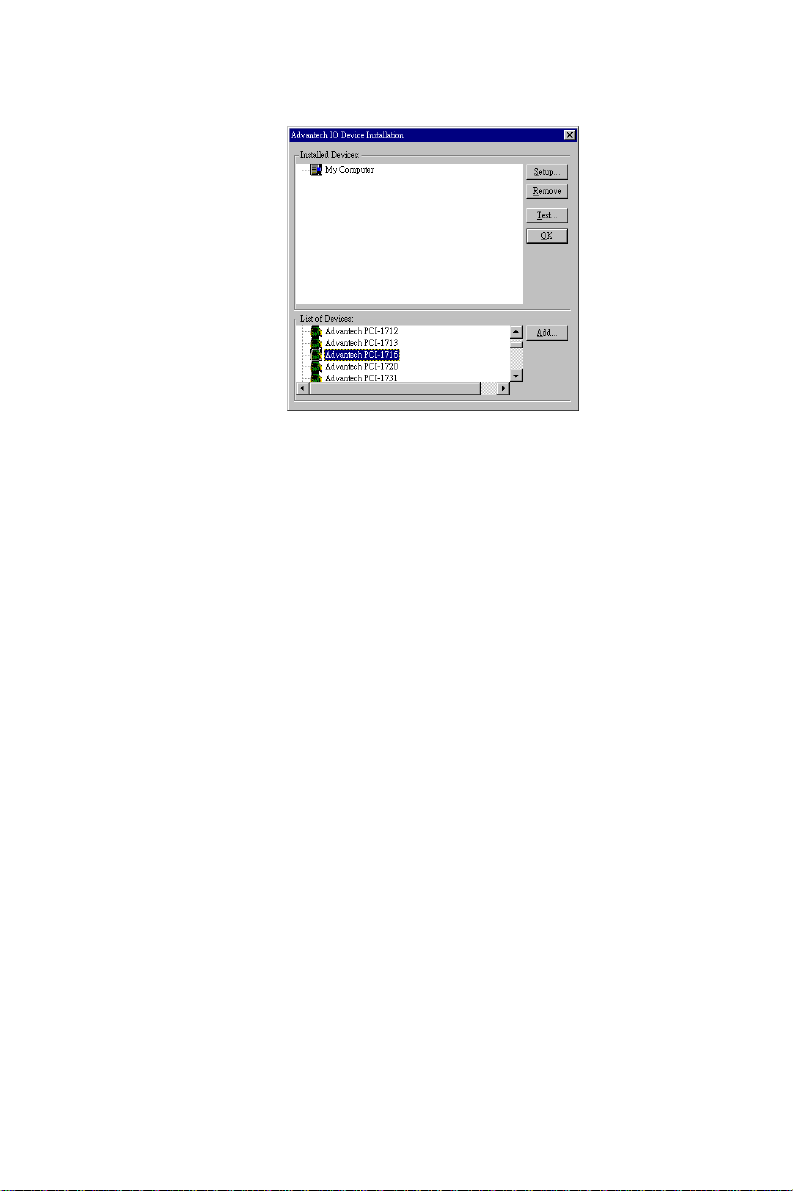
Chapter 2
Figure 2-5: The I/O Device Installation dialog box
Step 3: Scroll down the List of Devices box to find the device that you
wish to install, then click the Add... button to evoke the
Device(s) found dialog box such as one shown in Figure 2-6.
The Device(s) found dialog box lists all the installed devices
of selected option on your system. Select the device you want
to configure from the list box and press the OK button. After
you have clicked OK, you will see a Device Setting dialog box
such as the one in Figure 2-8.
– 16 –PCI-1710 series User’ s Manual
Advantech Co., Ltd.
www.advantech.com
Page 25
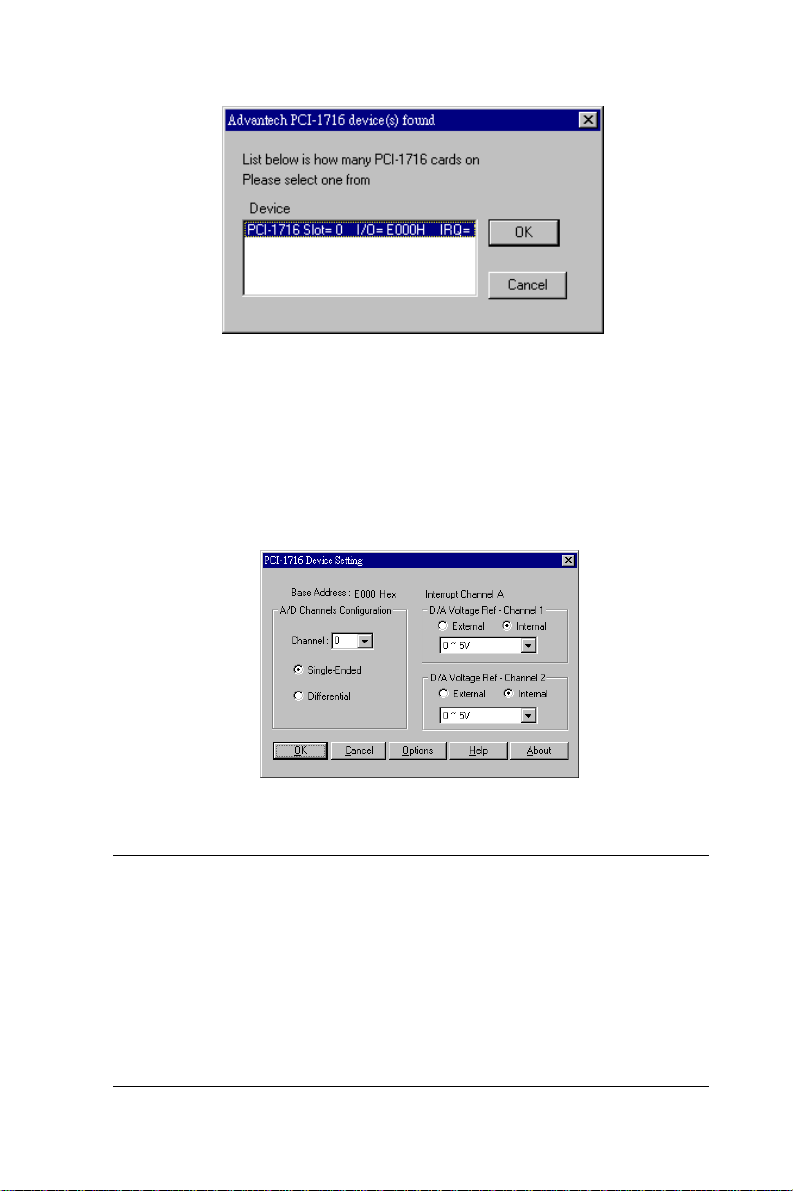
Figure 2-6: The “Device(s) Found” dialog box
Configuring the Device
Step 4: On the Device Setting dialog box (Figure 2-7), you can
configure the voltage source either as External or Internal, and
specify the voltage output range for the 2 D/A channels.
Chapter 2
Figure 2-7: The Device Setting dialog box
Note:
✎ Users can configure the source of D/A reference voltage either as
Internal or External, and select the output voltage range. When
selecting voltage source as Internal, users have two options for the
output voltage range : 0 ~ 5 V and 0 ~ 10 V .
When selected as External, the output voltage range is determined by
the external reference voltage in the following way :
By inputting an external reference voltage: -xV , where |x| <= 10, you
will get a output voltage range: 0 to xV .
Advantech Co., Ltd.
www.advantech.com
– 17 – PCI-1710 series User’ s Manual
Page 26
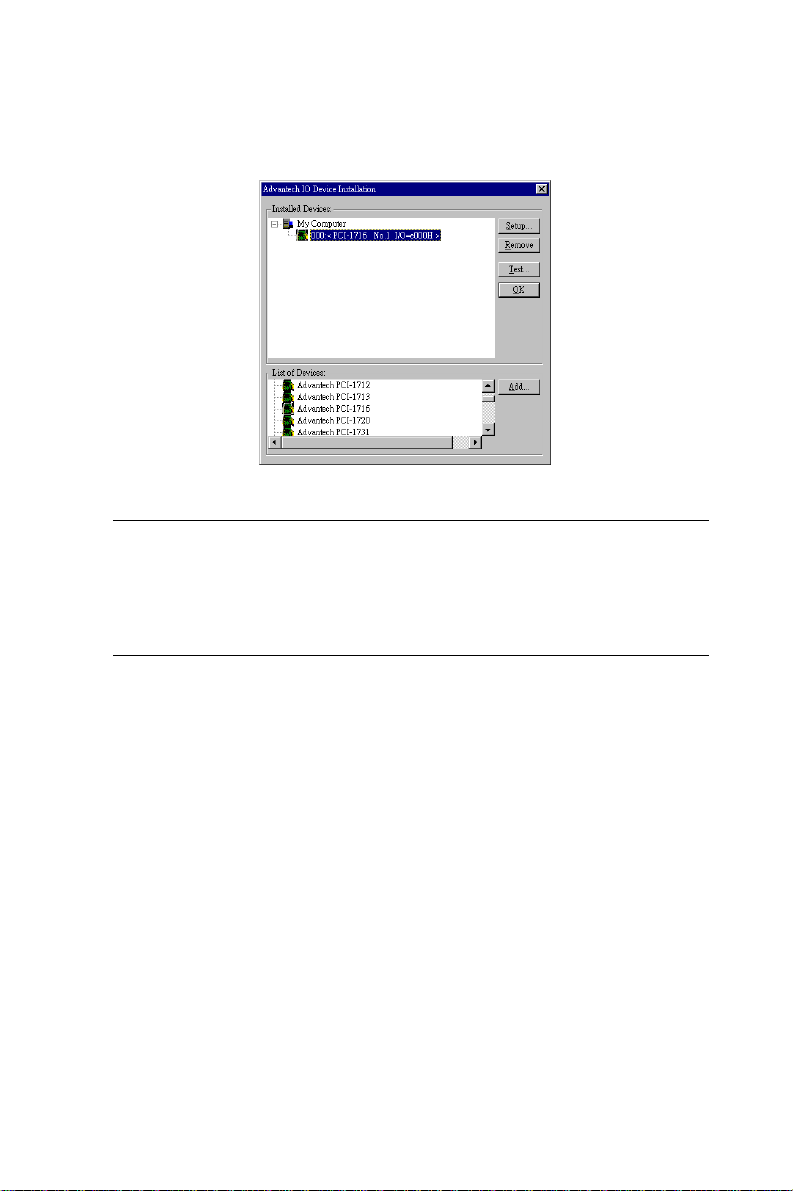
Chapter 2
Step 5: After you have finished configuring the device, click OK and
the device name will appear in the Installed Devices box as
seen below:
Figure 2-8: The Device Name appearing on the list of devices box
Note:
✎ As we have noted, the device name “000:PCI-1716 I/O=E000H”
begins with a device number “000”, which is specifically assigned to
each card. The device number is passed to the driver to specify which
device you wish to control.
If you want to test the card device further, go right to the next section
on the Device Testing.
– 18 –PCI-1710 series User’ s Manual
Advantech Co., Ltd.
www.advantech.com
Page 27
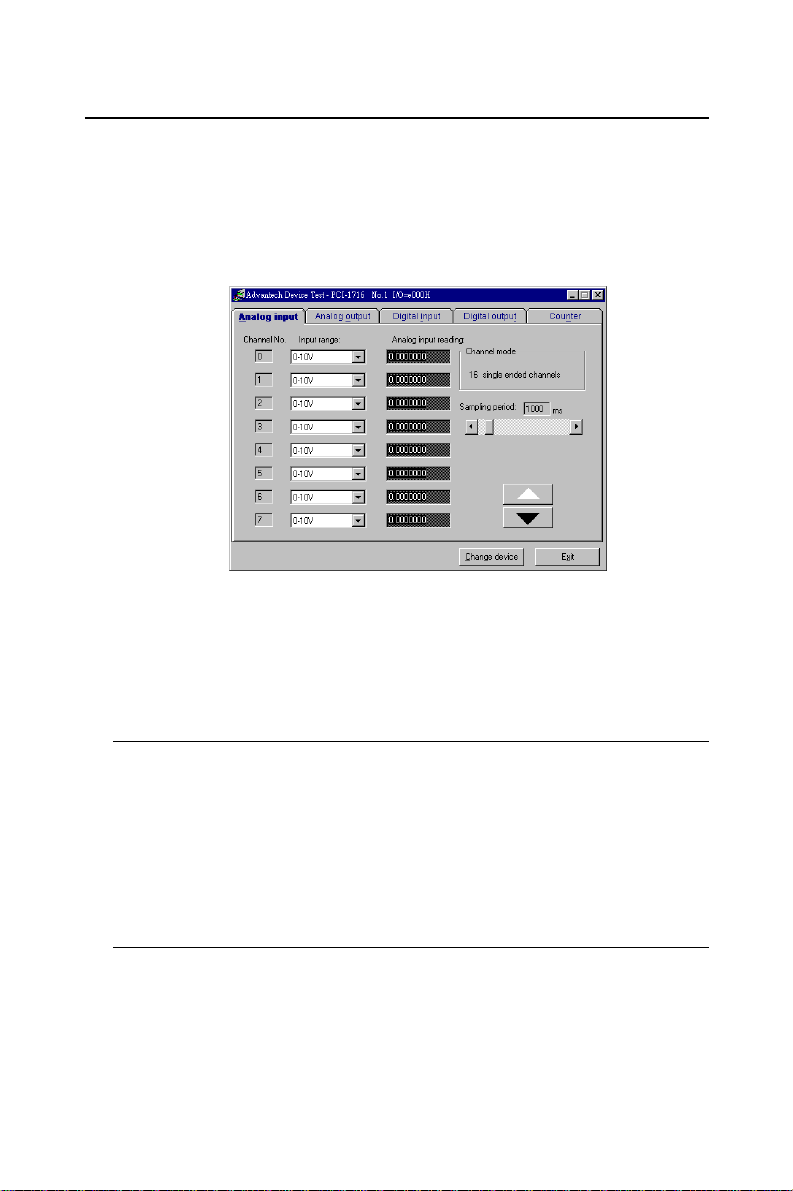
2.5 Device Testing
Following through the Setup and Configuration procedures to the last
step described in the previous section, you can now proceed to test
the device by clicking the Test Button on the I/O Device Installation
dialog box (Figure 2-8). A Device T est dialog box will appear accordingly:
Figure 2-9: Analog Input tab on the Device Test dialog box
Chapter 2
On the Device Test dialog box, users are free to test various functions
of PCI-1710/1710L/1710HG/1710HGL/1711/1711L/1716/1716L on the
Analog output, Digital input, Digital output or Counter tabs. And the
Analog output function only available for 1710/1710HG/1711/1716.
Note:
✎ You can access the Device Test dialog box either by the previous
procedure for the Device Installation Program or simply by accessing
Start/Programs/Advantech Driver for 95 and 98 (or for NT/2000) /
Test Utility.
✎ All the functions are performed by software polling method. For high-
speed data acquirement or output, they have to use corresponding VC
example like ADINT or ADDMA or ADBMDMA.
Advantech Co., Ltd.
www.advantech.com
– 19 – PCI-1710 series User’ s Manual
Page 28
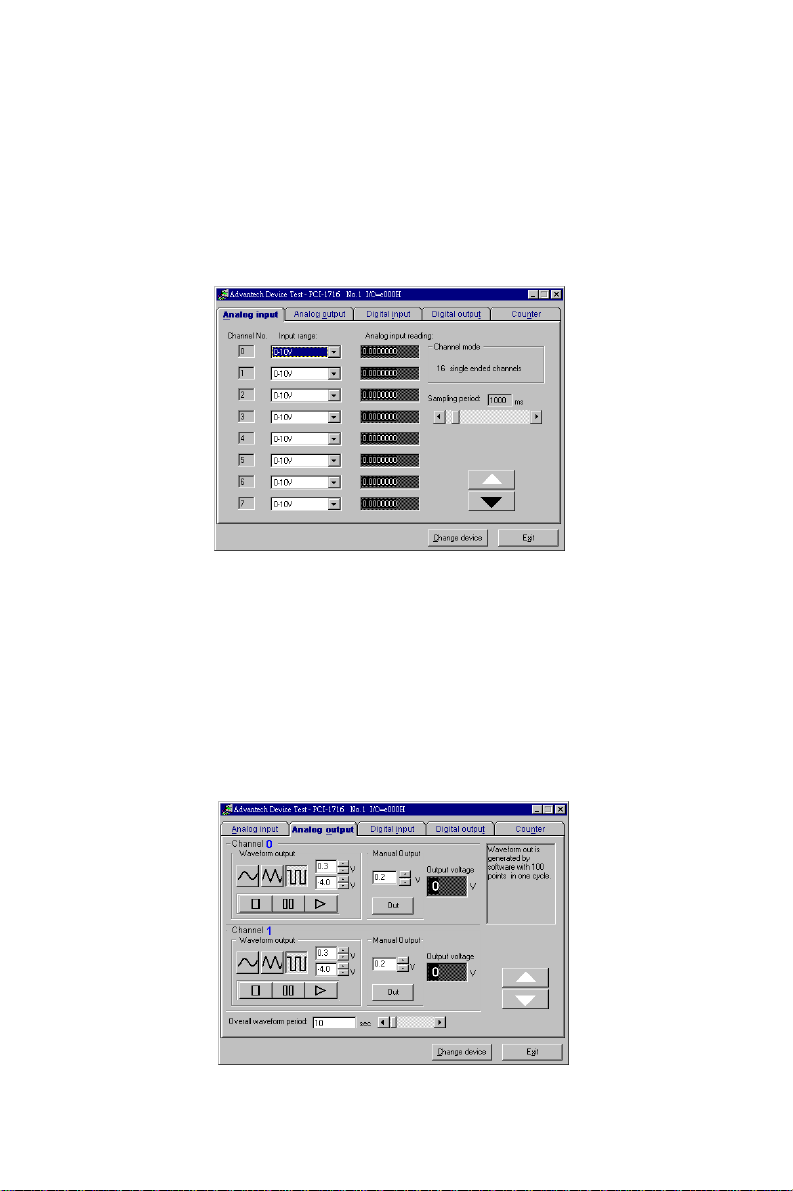
Chapter 2
Testing Analog Input Function
Click the Analog Input tab to bring it up to the front of the screen.
Select the input range for each channel in the Input range drop-down
boxes. Configure the sampling rate on the scroll bar. Switch the
channels by using the up/down arrow.
Figure 2-10: Analog Input tab on the Device Test dialog box
Testing Analog Output Function (only for PCI-1710/1710HG/
1711/1716)
Click the Analog Output tab to bring it up to the foreground. The
Analog Output tab allows you to output quasi-sine, triangle, or square
waveforms generated by the software automatically, or output single
values manually. You can also configure the waveform frequency and
output voltage range.
Figure 2-11: Analog Output tab on the Device Test dialog box
– 20 –PCI-1710 series User’ s Manual
Advantech Co., Ltd.
www.advantech.com
Page 29
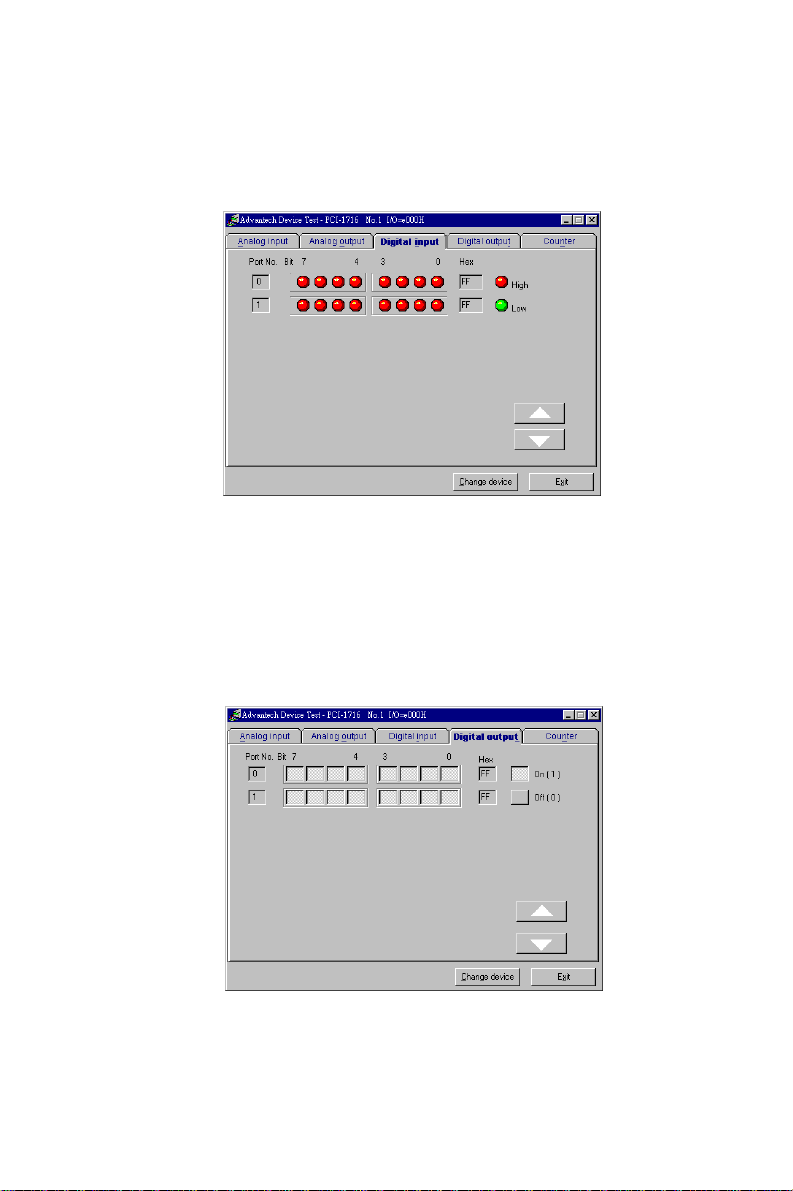
Testing Digital Input Function
Click the Digital Input tab to show forth the Digital Input test panel
as seen below. Through the color of the lamps, users can easily discern
whether the status of each digital input channel is either high or low.
Figure 2-12: Digital Input tab on the Device Test dialog box
Testing Digital Output Function
Click the Digital Output tab to bring up the Digital Output test panel
such as the one seen on the next page. By pressing the buttons on
each tab, users can easily set each digital output channel as high or
low for the corresponding port.
Chapter 2
Figure 2-13: Digital Output tab on the Device Test dialog box
Advantech Co., Ltd.
www.advantech.com
– 21 – PCI-1710 series User’ s Manual
Page 30
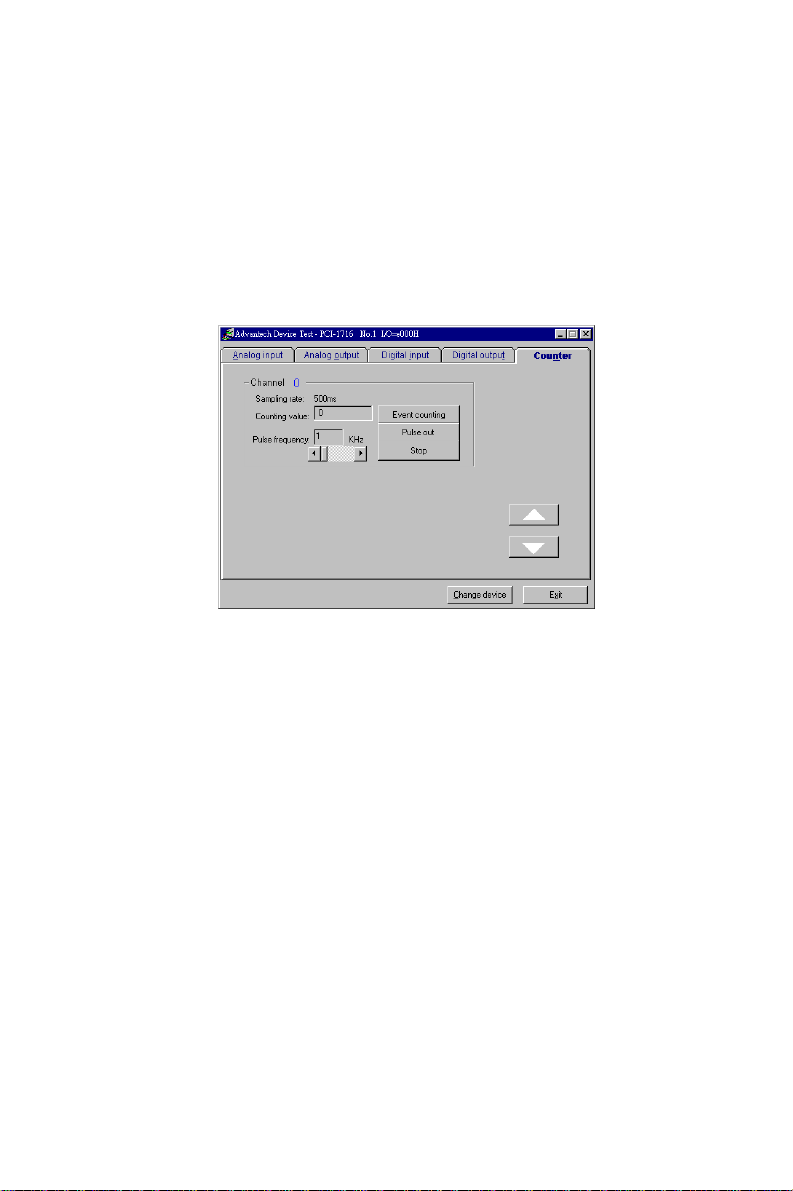
Chapter 2
Testing Counter Function
Click the Counter Tab to bring its test panel forth. The counter channel
(Channel 0) offers the users two options: Event counting and Pulse
out. If you select Event counting, you need first to connect your clock
source to pin CNT0_CLK, and the counter will start counting after the
pin CNT0_GA TE is triggered. If you select Pulse Out, the clock source
will be output to pin CNT0_OUT. You can configure the Pulse Frequency by the scroll bar right below it.
Figure 2-14: Counter tab on the Device Test dialog box
Only after your card device is properly set up, configured and tested,
can the device installation procedure be counted as complete. After
the device installation procedure is completed, you can safely proceed
to the next chapter, Signal Connections.
– 22 –PCI-1710 series User’ s Manual
Advantech Co., Ltd.
www.advantech.com
Page 31

Chapter 3
Chapter
3. Signal Connections
3.1 Overview
Maintaining signal connections is one of the most important factors in
ensuring that your application system is sending and receiving data
correctly. A good signal connection can avoid unnecessary and costly
damage to your PC and other hardware devices. This chapter provides
useful information about how to connect input and output signals to
the PCI-1710/1710L/1710HG/1710HGL/1711/1711L/1716/1716L via the I/
O connector.
3.2 I/O Connector
The I/O connector on the PCI-1710/1710L/1710HG/1710HGL/1711/
1711L/1716/1716L is a 68-pin connector that enable you to connect to
accessories with the PCL-10168 shielded cable.
Note:
✎ The PCL-10168 shielded cable is especially designed for the PCI-1710/
1710L/1710HG/1710HGL/1711/1711L/1716/1716L to reduce noise in the
analog signal lines. Please refer to Section 1.4 Accessories.
Pin Assignment
3
Figure 3-1 shows the pin assignments for the 68-pin I/O connector on
the PCI-1710/1710L/1710HG/1710HGL/1711/1711L/1716/1716L.
Note:
✎ The three ground references AIGND, AOGND, and DGND should be
used discreetly each according to its designated purpose. Actually, we
offer the individual GND pin for AI, AO and DIO to provide best signal
quality. However, all the signals on the DA&C card need to refer to the
same GND finally. So we test and choice a best point to connect
AIGND, AOGND and DGND together. In short, this is base on the
"single-point" ground principle.
Advantech Co., Ltd.
www.advantech.com
– 23 – PCI-1710 series User’ s Manual
Page 32

Chapter 3
AI0
AI2
AI4
AI6
AI8
AI10
AI12
AI14
AIGND
AO0_REF*
AO0_OUT*
AOGND*
DI0
DI2
DI4
DI6
DI8
DI10
DI12
DI14
DGND
DO0
DO2
DO4
DO6
DO8
DO10
DO12
DO14
DGND
CNT0_CLK
CNT0_OUT
CNT0_GAT E
+12V
34
33
32
31
30
29
28
27
26
25
24
23
22
21
20
19
18
17
16
15
14
13
12
11
10
9
8
7
6
5
4
3
2
1
AI1
AI3
AI5
AI7
AI9
AI11
AI13
AI15
AIGND
AO1_REF*
AO1_OUT*
AOGND*
DI1
DI3
DI5
DI7
DI9
DI11
DI13
DI15
DGND
DO1
DO3
DO5
DO7
DO9
DO11
DO13
DO15
DGND
P ACER_OUT
TRG_GA TE
EXT_TRG
+5V
68
67
66
65
64
63
62
61
60
59
58
57
56
55
54
53
52
51
50
49
48
47
46
45
44
43
42
41
40
39
38
37
36
35
Figure 3-1: I/O connector pin assignments for the PCI-1710/1710L/
1710HG/1710HGL/1711/1711L/1716/1716L
*: Pins 23~25 and pins 57~59 are not defined for PCI-1710L/1710HGL/
1711L/1716L
– 24 –PCI-1710 series User’s Manual
Advantech Co., Ltd.
www.advantech.com
Page 33

I/O Connector Signal Description
T able 3-1: I/O Connector Signal Description
Signal Name Reference Direction Description
Analog Input Channels 0 through 15.
channel pair, AI<i, i+1> (i = 0, 2, 4...14), can be
AI<0...15> AIGND Input
AIGND - -
AO0_REF
AO1_REF
AO0_OUT
AO1_OUT
AOGND - -
DI<0..15> DGND Input
DO<0..15> DGND Output
DGND - -
CNT0_CLK DGND Input
CNT0_OUT DGND Output
CNT0_GATE DGND Input
PACER_OUT DGND Output
TRG_GATE DGND Input
EXT_TRG DGND Input
+12V DGND Output
+5V DGND Output
AOGND Input
AOGND Output
configured as either two single-ended inputs or
one differential input of PCI-1710/1710L/
1710HG/1710HGL/1716/1716L.
Analog Input Ground.
references (AIGND, AOGND, and DGND) are
connected together on the PCI-1710/1710L/
1710HG/1710HGL/1711/1711L/1716/1716L card.
Analog Output Channel 0/1 External Reference.
Analog Output Channe ls 0 /1.
Analog Output Groun d.
voltages are referenced to these nodes. The three
ground references (AIGND, AOGND, and DGND)
are connected together on the PCI-1710/1710L/
1710HG/1710HGL/1711/1711L/1716/1716L card.
Digital Input channels.
Digital Output channels.
Digital Ground.
for the digital channels at the I/O connector as
well as the +5VDC supply. The three ground
references (AIGND, AOGND, and DGND) are
connected together on the PCI-1710/1710L/
1710HG/1710HGL/1711/1711L/1716/1716L card.
Counter 0 Clock Input.
0 can be either external or internal , as set by
software.
Counter 0 Output.
Counter 0 Gate Control.
Pacer Clock Output.
each pacer clock when turned on. If A/D
conversion is in the pacer trigger mode, users
can use this signal as a synchronous signal for
other applications. A low- to- high edge triggers
A/D conversion to start.
A/D External Trigger Gate.
connected to +5 V, it will enable the external
trigger signal to input. When TRG _GATE is
connected to DGND, it will disable the external
trigger signal to input.
A/D Externa l Trigger.
signal input for the A/D conversion. A low-to-high
edge triggers A/D conversion to start.
+12 VDC Source.
+5 VDC Source.
Chapter 3
Each
The three ground
The analog output
This pin supplies the reference
The clock input of counter
This pin pulses once for
When TRG _GATE is
This pin is external trigger
Advantech Co., Ltd.
www.advantech.com
– 25 – PCI-1710 series User’ s Manual
Page 34

Chapter 3
3.3 Analog Input Connections
The PCI-1710/1710L/1710HG/1710HGL/1716/1716L supports both 16channel Single-Ended or 8 differential A/D Input, however the PCI1711/1711L only supports 16 single-ended analog inputs. Each
individual input channel is software-selected.
Single-ended Channel Connections
The single-ended input configuration has only one signal wire for each
channel, and the measured voltage (Vm) is the voltage of the wire as
referenced against the common ground.
A signal source without a local ground is also called a “floating
source”. It is fairly simple to connect a single-ended channel to a
floating signal source. In this mode, the PCI-1710/1710L/1710HG/
1710HGL/1711/1711L/1716/1716L provides a reference ground for
external floating signal sources. Figure 3-2 shows a single-ended
channel connection between a floating signal source and an input
channel on the PCI-1710/1710L/1710HG/1710HGL/1711/1711L/1716/
1716L.
Figure 3-2: Single-ended input channel connection
Differential Channel Connections
The differential input channels operate with two signal wires for each
channel, and the voltage difference between both signal wires is
measured. On the PCI-1710/1710L/1710HG/1710HGL/1716/1716L, when
all channels are configured to differential input, up to 8 analog
channels are available.
– 26 –PCI-1710 series User’ s Manual
Advantech Co., Ltd.
www.advantech.com
Page 35

Chapter 3
If one side of the signal source is connected to a local ground, the
signal source is ground-referenced. Therefore, the ground of the signal
source and the ground of the card will not be exactly of the same
voltage. The difference between the ground voltages forms a commonmode voltage (V
cm
).
T o avoid the ground loop noise effect caused by common-mode
voltages, you can connect the signal ground to the Low input. Figure
3-3 shows a differential channel connection between a groundreference signal source and an input channel on the PCI-1710/1710L/
1710HG/1710HGL/1716/1716L. With this connection, the PGIA rejects a
common-mode voltage Vcm between the signal source and the PCI1710/1710L/1710HG/1710HGL/1716/1716L ground, shown as Vcm in
Figure 3-3.
Figure 3-3: Differential input channel connection - ground reference
signal source
If a floating signal source is connected to the differential input
channel, the signal source might exceed the common-mode signal
range of the PGIA, and the PGIA will be saturated with erroneous
voltage-readings. You must therefore reference the signal source
against the AIGND.
Figure 3-4 shows a differential channel connection between a floating
signal source and an input channel on the PCI-1710/1710L/1710HG/
1710HGL/1716/1716L. In this figure, each side of the floating signal
source is connected through a resistor to the AIGND. This connection
can reject the common-mode voltage between the signal source and
the PCI-1710/1710L/1710HG/1710HGL/1716/1716L ground.
Advantech Co., Ltd.
www.advantech.com
– 27 – PCI-1710 series User’ s Manual
Page 36

Chapter 3
Figure 3-4: Differential input channel connection - floating signal
source
However, this connection has the disadvantage of loading the source
down with the series combination (sum) of the two resistors. For r
a
and
rb, for example, if the input impedance rs is 1 kW , and each of the two
resistors is 100 kW, then the resistors load down the signal source with
200 kΩ (100 kΩ+ 100 kΩ), resulting in a -0.5% gain error. The following
gives a simplified representation of the circuit and calculating process.
– 28 –PCI-1710 series User’ s Manual
Advantech Co., Ltd.
www.advantech.com
Page 37

3.4 Analog Output Connections
The PCI-1710/1710HG/1711/1716 provides two D/A output channels
(PCI-1710L/1710HGL/1711L/1716L are not designed to have this
function), AO0_OUT and AO1_OUT. Users may use the PCI-1710/
1710HG/1711/1716 internally-provided precision -5V (-10V) reference to
generate 0 to +5 V (+10 V) D/A output range. Users also may create D/
A output range through external references, AO0_REF and AO1_REF.
The external reference input range is +/-10 V . For example, connecting
with an external reference of -7 V will generate 0 ~ +7 V D/A output.
Figure 3-5 shows how to make analog output and external reference
input connections on the PCI-1710/1710HG/1711/1716.
Chapter 3
+5V
+10V
Load
Load
External
+
_
_
+
DATA BUS
INT_REF
INT_REF
Internal
AO0
AO1
AO0_REF
AO0_OUT
AOGND
AO1_OUT
AO1_REF
I/O Connector
Figure 3-5: Analog output connections
External Reference
Signal 0
For DA
External Reference
Signal 1
For DA
Advantech Co., Ltd.
www.advantech.com
– 29 – PCI-1710 series User’ s Manual
Page 38

Chapter 3
3.5 Trigger Source Connections
Internal Pacer Trigger Connection
The PCI-1710/1710L/1710HG/1710HGL/1711/1711L/1716/1716L includes
one 82C54 compatible programmable Timer/Counter chip which
provides three 16-bit counters connected to a Oscillator, each designated specifically as Counter 0, Counter 1 and Counter 2. Counter 0 is a
counter which counts events from an input channel or outputing
pulse. Counter 1 and Counter 2 are cascaded to create a 32-bit timer for
pacer triggering. A low-to-high edge from the Counter 2 output
(P ACER_OUT) will trigger an A/D conversion on the PCI-1710/1710L/
1710HG/1710HGL/1711/1711L/1716/1716L. At the same time, you can
also use this signal as a synchronous signal for other applications.
External Trigger Source Connection
In addition to pacer triggering, the PCI-1710/1710L/1710HG/1710HGL/
1711/1711L/1716/1716L also allows external triggering for A/D conversions. When a +5 V source is connected to TRG_GA TE, the external
trigger function is enabled. A low-to-high edge coming from EXT_TRG
will trigger an A/D conversion on the PCI-1710/1710L/1710HG/
1710HGL/1711/1711L/1716/1716L. When DGND is connected to
TRG_GA TE, the external trigger function is thereby disabled.
– 30 –PCI-1710 series User’ s Manual
Advantech Co., Ltd.
www.advantech.com
Page 39

3.6 Field Wiring Considerations
When you use the PCI-1710/1710L/1710HG/1710HGL/1711/1711L/1716/
1716L to acquire data from outside, noises in the environment might
significantly affect the accuracy of your measurements if due cautions
are not taken. The following measures will be helpful to reduce
possible interference running signal wires between signal sources and
the PCI-1710/1710L/1710HG/1710HGL/1711/1711L/1716/1716L.
• The signal cables must be kept away from strong electromag-netic
sources such as power lines, large electric motors, circuit breakers
or welding machines, since they may cause strong electromagnetic
interference. Keep the analog signal cables away from any video
monitor, since it can significantly af fect a data acquisition system.
• If the cable travels through an area with significant electromagnetic
interference, you should adopt individually shielded, twisted-pair
wires as the analog input cable. This type of cable has its signal
wires twisted together and shielded with a metal mesh. The metal
mesh should only be connected to one point at the signal source
ground.
• Avoid running the signal cables through any conduit that might
have power lines in it.
Chapter 3
• If you have to place your signal cable parallel to a power line that
has a high voltage or high current running through it, try to keep a
safe distance between them. Or, you should place the signal cable
at a right angle to the power line to minimize the undesirable effect.
• The signals transmitted on the cable will be directly affected by the
quality of the cable. In order to ensure better signal quality , we
recommend that you use the PCL-10168 shielded cable.
Advantech Co., Ltd.
www.advantech.com
– 31 – PCI-1710 series User’ s Manual
Page 40

Chapter 3
This page is left blank on purpose.
– 32 –PCI-1710 series User’ s Manual
Advantech Co., Ltd.
www.advantech.com
Page 41

Chapter 4
Chapter
4. Software Overview
This chapter gives you an overview of the software programming
choices available and a quick reference to source codes examples that
can help you be better oriented to programming. After following the
instructions given in Chapter 2, it is hoped that you feel comfortable
enough to proceed further.
Programming choices for DAS cards: Y ou may use Advantech
application software such as Advantech DLL driver. On the other
hand, advanced users are allowed another option for register-level
programming, although not recommended due to its laborious and
time-consuming nature.
4.1 Programming Choices
DLL Driver
The Advantech DLL Drivers software is included on the companion
CD-ROM at no extra charge. It also comes with all the Advantech DAS
cards. Advantech’s DLL driver features a complete I/O function library
to help boost your application performance. The Advantech DLL
driver for Windows 95/98/NT/2000 works seamlessly with development
tools such as Visual C++, V isual Basic, Inprise C++ Builder and Inprise
Delphi.
4
Register-level Programming
Register-level programming is reserved for experienced programmers
who find it necessary to write codes directly at the level of device
registers. Since register-level programming requires much effort and
time, we recommend that you use the Advantech DLL drivers instead.
However, if register-level programming is indispensible, you should
refer to the relevant information in Appendix C, Register Structure and
Format, or to the example codes included on the companion CD-ROM.
Advantech Co., Ltd.
www.advantech.com
– 33 – PCI-1710 series User’ s Manual
Page 42

Chapter 4
4.2 DLL Driver Programming Roadmap
This section will provide you a roadmap to demonstrate how to build
an application from scratch using Advantech DLL driver with your
favorite development tools such as Visual C++, V isual Basic, Delphi
and C++ Builder. The step-by-step instructions on how to build your
own applications using each development tool will be given in the DLL
Drivers Manual. Moreover, a rich set of example source codes are also
given for your reference.
Programming Tools
Programmers can develop application programs with their favorite
development tools:
❏❏
❏ Visual C++
❏❏
❏❏
❏ Visual Basic
❏❏
❏❏
❏ Delphi
❏❏
❏❏
❏ C++ Builder
❏❏
For instructions on how to begin programming works in each development tool, Advantech offers a T utorial Chapter in the DLL Drivers
Manual for your reference. Please refer to the corresponding sections
in this chapter on the DLL Drivers Manual to begin your programming
efforts. You can also take a look at the example source codes provided
for each programming tool, since they can get you very well-oriented.
The DLL Drivers Manual can be found on the companion CD-ROM.
Or if you have already installed the DLL Drivers on your system, The
DLL Drivers Manual can be readily accessed through the Start
button:
Start/Programs/Advantech Driver for 95 and 98 (or for NT/2000)/Driver
Manual
The example source codes could be found under the corresponding
installation folder such as the default installation path:
\Program Files\Advantech\ADSAPI\Examples
For information about using other function groups or other development tools, please refer to the Creating Windows 95/NT/2000 Appli-
cation with DLL Driver chapter and the Function Overview chapter
on the DLL Drivers Manual.
PCI-1710 series User’ s Manual
– 34 –
Advantech Co., Ltd.
www.advantech.com
Page 43

Programming with DLL Driver Function Library
Advanech DLL driver offers a rich function library to be utilized in
various application programs. This function library consists of
numerous APIs that support many development tools, such as Visual
C++, Visual Basic, Delphi and C++ Builder .
According to their specific functions or sevices, those APIs can be
categorized into several function groups:
❏❏
❏ Analog Iutput Function Group
❏❏
❏❏
❏ Analog Output Function Group
❏❏
❏❏
❏ Digital Input/Output Function Group
❏❏
❏❏
❏ Counter Function Group
❏❏
❏❏
❏ Temperatur e Measurement Function Group
❏❏
❏❏
❏ Alarm Function Group
❏❏
❏❏
❏ Port Function Group
❏❏
❏❏
❏ Communication Function Group
❏❏
❏❏
❏ Event Function Group
❏❏
Chapter 4
For the usage and parameters of each function, please refer to the
Function Overview chapter in the DLL Drivers Manaul.
Troubleshooting DLL Driver Error
Driver functions will return a status code when they are called to
perform a certain task for the application. When a function returns a
code that is not zero, it means the function has failed to perform its
designated function. To troubleshoot the DLL driver error, you can
pass the error code to DRV_GetErrorMessage function to return the
error message. Or you can refer to the DLL Driver Error Codes Appendix in the DLL Drivers Manaul for a detailed listing of the Error Code,
Error ID and the Error Message.
Advantech Co., Ltd.
www.advantech.com
– 35 – PCI-1710 series User’ s Manual
Page 44

Chapter 4
This page is left blank on purpose.
PCI-1710 series User’ s Manual
– 36 –
Advantech Co., Ltd.
www.advantech.com
Page 45

Chapter 5
Chapter
5. Calibration
This chapter provides brief information on PCI-1710/1710L/1710HG/
1710HGL/1711/1711L/1716/1716L calibration. Regular calibration
checks are important to maintain accuracy in data acquisition and
control applications. We provide the calibration programs or utility on
the companion CD-ROM to assist you in A/D and D/A calibration.
Note:
✎ If you installed the program to another directory, you can find these
programs in the corresponding subfolders in your destination
directory.
The PCI-1710/1710L/1710HG/1710HGL/1711/1711L/1716/1716L has
been calibrated at the factory for initial use. However, a calibration of
the analog input and the analog output function every six months is
recommended.
These calibration programs make calibration an easy job. With a
variety of prompts and graphic displays, these programs will lead you
through the calibration and setup procedures, showing you all the
correct settings and adjustments.
To perform a satisfactory calibration, you will need a 4½-digit digital
multi-meter and a voltage calibrator or a stable, noise-free D. C. voltage
source.
5
Note:
✎ Before you calibrate the A/D or D/A function, you must turn on the
power at least 15 minutes to make sure the DAS card getting stable.
Advantech Co., Ltd.
www.advantech.com
– 37 – PCI-1710 series User’ s Manual
Page 46

Chapter 5
5.1 PCI-1710/1710L/1710HG/1710HGL Calibration
Two calibration programs are included on the companion CD-ROM :
ADCAL.EXE A/D calibration program
DACAL.EXE D/A calibration program (only for PCI-1710/1710HG)
These calibration programs are designed only for the DOS environment. Access these programs from the default location:
C:\Program Files\Advantech\ADSAPI\Utility\PCI1710
VR Assignment
There are five variable resistors (VRs) on the PCI-1710/1710HG card
and three variable resistors (VRs) on the PCI-1710L/1710HGL card.
These variable resistors are to facilitate accurate adjustments for all A/
D and D/A channels. Please refer to the following two figures for the
VR positions.
Figure 5-1: PCI-1710/1710L/1710HG/1710HGL VR assignment
The following list shows the function of each VR :
VR Functio n
VR1 A/D unipolar offset adjustmen t
VR2 A /D bipolar offset adjustment
VR3 A/D full scale (gain) a djustment
VR4
VR5
PCI-1710 series User’ s Manual
D/A channel 0 full scale adjustment
(for PCI-1710/1710HG only)
D/A channel 1 full scale adjustment
(for PCI-1710/1710HG only)
– 38 –
Advantech Co., Ltd.
www.advantech.com
Page 47

A/D Calibration
Regular and accurate calibration procedures ensure the maximum
possible accuracy. The ADCAL.EXE calibration program leads you
through the whole A/D offset and gain adjustment procedure. The
basic steps are outlined below:
1. Set analog input channel AI0 as single-ended, bipolar, range ±5 V,
and set AI1 as single-ended, unipolar, range 0 to 10 V.
2. Connect a DC voltage source with value equal to 0.5 LSB (-4.9959
V) to AI0.
3. Adjust VR2 until the output codes from the card’s AI0 flickers
between 0 and 1.
4. Connect a DC voltage source with a value of 4094.5 LSB (4.9953 V)
to AI0.
5. Adjust VR3 until the output codes from the card’s AI0 flickers
between 4094 and 4095.
6. Repeat step 2 to step 5, adjusting VR2 and VR3.
7. Connect a DC voltage source with value equal to 0.5 LSB (1.22 mV)
to AI1.
Chapter 5
8. Adjust VR1 until the output codes from the card’s AI1 flickers
between 0 and 1.
A/D code Mapping Voltage
Hex. Dec. Bipolar ±5V Unipolar 0 to 10V
000h 0 -4.9971 V 0 V
7FFh 2047 -0.0024 V 4.9947 V
800h 2048 0 V 4.997 1 V
FFFh 4095 4.9947 V 9.9918 V
D/A Calibration (for PCI-1710/1710HG only)
In a way similar to the ADCAL.EXE program, the DACAL.EXE
program leads you through the whole D/A calibration procedure.
You can either use the on-board -5 V (-10 V) internal reference voltage
or use an external reference. If you use an external reference, connect a
reference voltage within the range ±10 V to the reference input of the
D/A output channel you want to calibrate. Adjust the full scale (gain)
of D/A channel 0 and 1, with VR4 and VR5 respectively .
Advantech Co., Ltd.
www.advantech.com
– 39 – PCI-1710 series User’ s Manual
Page 48

Chapter 5
Note:
✎ Using a precision voltmeter to calibrate the D/A outputs is
recommended.
Set the D/A data register to 4095 and adjust VR3 until the D/A output
voltage equals the reference voltage minus 1 LSB, but with the
opposite sign. For example, if V ref is -5 V, then V out should be
+4.9959 V . If V ref is -10 V, V out should be +9.9918 V.
Self A/D Calibration
Under many conditions, it is difficult to find a good enough DC
voltage source for A/D calibration. There is a simple method to solve
this problem. First, you should calibrate D/A channel 0, DA0_OUT,
with internal reference -5 V , and D/A channel 1, DA1_OUT, with
reference -10 V .
Then, run the ADCAL.EXE program to finish the self-A/D calibration
procedure.
1. Set AI0 as differential, bipolar, range ±5 V and AI2 as differential,
unipolar, range 0 to 10 V.
2. Connect DA0_OUT with codes equal to 4095 LSB (4.9959 V) to AI
0. Notice that the polarity of AI0 should be connected with reverse
polarity (i.e. D/A + to A/D -, D/A - to A/D +).
3. Adjust VR2 until the output codes from the card’s AI0 flicker
between 0 and 1.
4. Connect DA0_OUT with codes equal to 4095 LSB (4.9959 V) to
AI0.
5. Adjust VR3 until the output codes from the card’s AI0 flickers
between 4094 and 4095.
6. Repeat steps 2 through 5, adjusting VR2 and VR3.
7. Connect DA1_OUT with codes equal to 1 LSB (2.44 mV) to AI2.
8. Adjust VR1 until the output codes from the card’s AI1 flicker
between 0 and 1.
9. Finish ADCAL.EXE.
PCI-1710 series User’ s Manual
– 40 –
Advantech Co., Ltd.
www.advantech.com
Page 49

5.2 PCI-1711/1711L Calibration
Three calibration programs are included on the companion CD-ROM :
ADCAL.EXE A/D calibration program
DACAL.EXE D/A calibration program (only for PCI-1711)
SELFCAL.EXE D/A self-calibration program (only for PCI-1711)
These calibration programs are designed only for the DOS environment. Access these programs from the default location:
C:\Program Files\Advantech\ADSAPI\Utility\PCI1711
VR Assignment
There are four variable resistors (VRs) on the PCI-1711 card and two
variable resistors (VRs) on the PCI-1711L card. These variable resistors
are to facilitate accurate adjustments for all A/D and D/A channels.
Please refer to the following figure for the VR positions.
PCI-1711 Series
VR1
VR2
VR3
CN1
VR4
Chapter 5
Figure 5-2: PCI-1711/1711L VR assignment
The following list shows the function of each VR :
VR Function
VR1 A/D bipolar offset adjustment
VR2 A/D full scale (gain) adjustment
VR3
VR4
Advantech Co., Ltd.
www.advantech.com
D/A channel 0 full scale adjustment
(for PCI-1711 only)
D/A channel 1 full scale adjustment
(for PCI-1711 only)
– 41 – PCI-1710 series User’ s Manual
Page 50

Chapter 5
A/D Calibration
Regular and accurate calibration procedures ensure the maximum
possible accuracy. The A/D calibration program ADCAL.EXE leads
you through the whole A/D offset and gain adjustment procedure. The
basic steps are outlined below:
1. Connect a DC voltage source of +9.995 V to AI0.
2. Connect AGND to AI1, AI2, AI3, AI4 and AI5.
3. Run the ADCAL.EXE program.
4. Adjust VR2 until the output codes from the card’s AI0 are focused
on FFE (at least 70%), and adjust VR1 until the output codes from
the card’s AI1, AI2, AI3, AI4 and AI5 are focused on 7FF (at least
70%).
5. Press the SPACE key to finish A/D calibration.
D/A Calibration (for PCI-1711 only)
The D/A calibration program DACAL.EXE leads you through the
whole D/A calibration procedure.
Y ou can select the on-board -5V or -10V internal reference voltage or
an external voltage as your analog output reference voltage. If you use
an external reference, connect a reference voltage within the range of
±10V to the reference input of the D/A output channel you want to
calibrate. Adjust the full scale of D/A channel 0 and 1, with VR3 and
VR4 respectively.
Note:
✎ Using a precision voltmeter to calibrate the D/A outputs is
recommended.
Y ou can adjust VR3 and VR4 until the D/A channel 0 and 1 output
voltages approach the reference voltage (at least 1LSB), but with the
reverse sign. For example, if Vref is -5V, then Vout should be +5V. If
Vref is -10V, V out should be +10V.
PCI-1710 series User’ s Manual
– 42 –
Advantech Co., Ltd.
www.advantech.com
Page 51

Self A/D Calibration
W e know, in most cases, it is difficult to find a good enough DC
voltage source for A/D calibration. We provide a self-adjusted A/D
calibration program “SELFCAL.EXE” to help solve this problem. The
steps of self-calibration are outlined as below:
1 . Connect DA0_OUT to AI0.
2 . Connect AGND to AI1, AI2, AI3, AI4 and AI5.
3. Run the SELFCAL.EXE program.
4 . First calibrate the D/A channel. Adjust VR3 until the DA0_OUT
output voltage approaches +10V. Then press the SP ACE key.
5 . Next we will do the A/D calibration. Now the DA0_OUT output
voltage will be +9.995V, then adjust VR2 until the output codes from
the card’s AI0 focused on FFE (at least 70%) and adjust VR1 until
the output codes from the card’s AI1, AI2, AI3, AI4 and AI5
focused on 7FF (at least 70%).
6 . Press the SPACE key to finish calibration procedures.
5.3 PCI-1716/1716L Calibration
Chapter 5
A calibration utility, AutoCali, is included on the companion CD-ROM :
AutoCali.EXE PCI-1716/1716L calibration utility
This calibration utility is designed for the Microsoft©Windows™
environment. Access this program from the default location:
C:\Program Files\Advantech\ADSAPI\Utility\Auto Calibration
VR Assignment
There is one variable resistor (VR1) on the PCI-1716/1716L to adjust
the accurate reference voltage on the PCI-1716/1716L. W e have
provided a test point (See TP4 in Figure 5-3) for you to check the
reference voltage on board. Before you start to calibrate A/D and D/A
channels, please adjust VR1 until the reference voltage on TP4 has
reached +5.0000 V . Figure 5-3 shows the locations of VR1 and TP4.
Advantech Co., Ltd.
www.advantech.com
– 43 – PCI-1710 series User’s Manual
Page 52

Chapter 5
PCI-1716 Series
P1
VR1
TP4
SW1
Figure 5-3: PCI-1716/1716L VR assignment
Calibration Utility
The calibration utility, AutoCali, provides four functions - auto A/D
calibration, auto D/A calibration, manual A/D calibration and manual
D/A calibration. The program helps the user to easily finish the calibration procedures automatically; however, the user can calibrate the PCI1716/1716L manually. Appendix E illustrated the standard calibration
procedures for your reference. If you want to calibrate the hardware in
your own way, these two sections will guide you. The following steps
will guide you through the PCI-1716/1716L software calibration.
Step 1: Access the calibration utility program AutoCali.exe from the
default location:
C:\Program Files\Advantech\ADSAPI\Utility\Auto Calibration
Note:
✎ If you installed the program to another directory, you can find this
program in the corresponding subfolders in your destination directory.
Step 2: Select PCI-1716/1716L in the ADSDAQ dialog box.
PCI-1710 series User’s Manual
– 44 –
Advantech Co., Ltd.
www.advantech.com
Page 53

Chapter 5
Figure 5-4: Selecting the device you want to calibrate
Step 3: After you start to calibrate the PCI-1716/1716L, please don’t
forget to adjust VR1.
Figure 5-5: Warning message before start calibration
Advantech Co., Ltd.
www.advantech.com
– 45 – PCI-1710 series User’ s Manual
Page 54

Chapter 5
A/D channel Auto-Calibration
Step 4: Click the Auto A/D Calibration tab to show the A/D channel
auto-calibration panel (Fig. 5-6). Press the start button to
calibrate A/D channels automatically .
Figure 5-6: Auto A/D Calibration Dialog Box
Step 5: The first A/D calibration procedure is enabled (Fig. 5-7).
Figure 5-7: A/D Calibration Procedure 1
PCI-1710 series User’ s Manual
– 46 –
Advantech Co., Ltd.
www.advantech.com
Page 55

Chapter 5
Step 6: The second A/D calibration procedure is enabled (Fig. 5-8)
Figure 5-8: A/D Calibration Procedure 2
Step 7: The third A/D calibration procedure is enabled (Fig. 5-9)
Advantech Co., Ltd.
www.advantech.com
Figure 5-9: A/D Calibration Procedure 3
– 47 – PCI-1710 series User’ s Manual
Page 56

Chapter 5
Step 8: Auto-calibration is finished. (See fig. 5-10)
Figure 5-10: A/D Calibration is finished
D/A channel Auto-Calibration
Step 9: Click the Auto D/A Calibration tab to show the D/A channel
auto calibration panel. Please finish the A/D calibration
procedure first before you start the D/A calibration procedure. There are two D/A channels in PCI-1716; select the
output range for each channel and then press the start button
to calibrate D/A channels (Fig. 5-11).
Figure 5-11: Range Selection in D/A Calibration
PCI-1710 series User’ s Manual
– 48 –
Advantech Co., Ltd.
www.advantech.com
Page 57

Step 10: D/A channel 0 calibration is enabled (Fig. 5-12)
Figure 5-12: Calibrating D/A Channel 0
Step 11: D/A channel 1 calibration is enabled (Fig. 5-13)
Chapter 5
Advantech Co., Ltd.
www.advantech.com
Figure 5-13: Calibrating D/A Channel 1
– 49 – PCI-1710 series User’ s Manual
Page 58

Chapter 5
Step 12: Auto-calibration is finished (Fig. 5-14)
Figure 5-14: D/A Calibration is finished
A/D channel Manual-Calibration
Step 1: Click the Manual A/D Calibration tab to show the A/D
channel manual calibration panel. Before calibrating, acquire
the reference voltage from a precision standard voltage
reference. Go to the Range form, select a channel and the
target voltage range according to the input voltage value
from a precision standard voltage reference(Fig. 5-15).
Note:
✎ The input voltage value you selected from a precision standard
voltage reference needs to correspond with the one that the PCI-1716/
1716L can read.
✎ The input voltage will be analog code so the computer will convert the
voltage data into digitial code; therefore, the input voltage value you
selected from a precision standard voltage reference needs to
correspond with the one that the PCI-1716/1716L can read. For
example, if the input range is 0 ~ 5V, then input voltage should be
2.9992V not 3V .
PCI-1710 series User’ s Manual
– 50 –
Advantech Co., Ltd.
www.advantech.com
Page 59

Chapter 5
Figure 5-15: Selecting Input Rage in Manual A/D Calibration panel
Step 2: According to the difference between reference voltage and
receiving data in PCI-1716/1716L, adjust the gain, bipolar
offset and unipolar offset registers (Figure 5-16)
Advantech Co., Ltd.
www.advantech.com
Figure 5-16: Adjusting registers
– 51 – PCI-1710 series User’ s Manual
Page 60

Chapter 5
Step 3: Adjust the registers until they fall between the input voltage
from the standard voltage reference and the receiving voltage
reflectected in the Manual A/D Calibration tab.
D/A channel Manual-Calibration
Step 1: Click the Manual D/A Calibration tab to show the D/A
channel manual calibration panel. T wo D/A channels are
individually calibrated . Before calibrating, output desired
voltage from the D/A channels and measure it through an
external precision multimeter.
Step 2: For example, choose channel 0; select the Range and select
the wished output voltage code or value from the radio
buttons (Fig. 5-17 and Fig. 5-18).
Figure 5-17 & Figure 5-18: Selecting D/A Range and Choosing
PCI-1710 series User’ s Manual
Output Voltage
– 52 –
Advantech Co., Ltd.
www.advantech.com
Page 61

Chapter 5
Step 3: According to the difference between the output voltage from
D/A channel and the value in the multimeter, adjust the gain,
bipolar offset and unipolar offset registers (Fig. 5-19)
Figure 5-19: Adjusting registers
Step 4: Adjust registers until they fall between the output voltage
from the D/A channel and the value in the multimeter.
Advantech Co., Ltd.
www.advantech.com
– 53 – PCI-1710 series User’ s Manual
Page 62

Chapter 5
This page is left blank on purpose.
PCI-1710 series User’ s Manual
– 54 –
Advantech Co., Ltd.
www.advantech.com
Page 63

Appendix A
A. Specifications
PCI-1710/1710L/1710HG/1710HGL
Analog Input:
Cha nnels 16 single-ended or 8 di ffere ntial or combination
Resolution 12-bit
FIFO Size 4K samples
PCI-1710/1710L
Max. Sampling Rate1
PCI-1710HG/1710HGL
Max. Sampling Rate
Conversion Time 8 µs
Input range and
Gain List for
PCI-1710/1710L
Input range and Gain List
for PCI-
1710HG/1710HGL
Drift
Small Signal Bandwidth
for PGA
Common mode voltage ±11 V max. (operational)
Max. Input voltage ±15 V
Input Protect 30 Vp-p
Input Impe dance 1 GΩ/5 pF
Trigger Mode Software, on-board Programmable Pacer or External
PCI-1710/1710LAccuracy
PCI-1710HG/1710HGL
Accuracy
External TTL Trigger
Input
Gain 0.5, 1 5, 10 50, 100 500, 1000
Speed 100 KS/s 35 KS/s 7 KS/s 770 S/s
Gain 0.5 1 2 4 8
Unipolar N/A 0~10 0~5 0~2.5 0~1.25
Bipolar ±10 ±5 ±2.5 ±1.25 ±0.625
Gain 0.5 1 5 10 50 100 500 1000
Unipolar N/A 0~10 N/A 0~1 N/A 0~0.1 N/A 0~0.01
Bipolar ±10 ±5 ±1 ±0.5 ±0.1 ±0.05 ±0.01 ±0.0 05
Gain
Zero
(µV/º C)
Gain
(ppm//º C)
Gain
Bandwidth 4.0 MHz 2.0 MHz 1.5 MHz 0.65 MHz 0.35 MHz
Gain
DC
Gain error
(% FSR)
Ch Type S.E./D S.E./D S.E./D D D
AC
Gain
DC
Gain error
(% FSR)
Ch Type S.E./D S.E./D D D D
AC
Low 0.4 V max.
High 2.4 V min.
Appendix
100 KS/s
1 2 4 8 16
15 15 15 15 15
25 25 25 30 40
1 2 4 8 16
INLE: ±1 LSB
Monotonicity: 12 bits
Offset error: Adjustable to zero
0.5 1 2 4 8
0.01 0.01 0.02 0.02 0.04
SNR: 68 dB
ENOB: 11 bits
INLE: ±1LSB
Monotonicity: 12 its
Offset error: Adjustable to zero
0.5,1 5,10 50,100 500 1000
0.01 0.02 0.04 0.08 0.08
SNR: 68 dB
ENOB: 11 bits
A
Advantech Co., Ltd.
www.advantech.com
– 55 – PCI-1710 series User’ s Manual
Page 64

Appendix A
Analog Output:
Channels 2
Resolution 12-bit
Output Range
(Internal & Exter nal
Refe rence)
Accuracy
Gain Error Adjustable to zero
Slew Rate 10V/µs
Drift 40 ppm/° C
Driving Capability 3 mA
Max. Update Rate 100 K samples/s
Output Impedance 0.81 Ω (min.)
Digital Rate 5 MHz
Settling Time 26µs (to ±1/2 LSB of FSR)
Reference Voltage
Using Internal Reference 0~+5V,0~+10 V
Using External Reference 0 ~ +x V @ +x V (-10≤ x ≤ 10)
Relative ±0.5 LSB
Differential Non-linearity ±0.5 LSB (monotonic)
Internal -5 V ~ + 5 V
External -10 V ~ + 10 V
Digital Input/Output:
Input Channels 16
Input Voltage
Input Load
Output Channels 16
Output Voltage
Low 0.4V max.
High 2.4 V min.
Low 0.4 V max. @ -0.2mA
High 2.7 V min. @ 20µA
Low 0.4 V max.@ +8.0mA (sink)
High 2.4 V min.@-0.4mA (source)
– 56 –PCI-1710 series User’ s Manual
Advantech Co., Ltd.
www.advantech.com
Page 65

Counter/Timer:
Appendix A
Channels
Resolution 16-bit
Compatibility TTL level
Base Clock
Max. Input Frequency 1 MHz
Clock Input
Gate Input
Counter Output
3 channels, 2 channels are permanently configured as
programmable pacers; 1 channel is free for user application
Channel 2: Takes input from output of channel 1
Channel 1: 1MHz
Channel 0: Internal 100kHz or external clock (1 MHz) max
Selected by software
Low 0.8 V max.
High 2.0 V min.
Low 0.8 V max.
High 2.0 V min.
Low 0.5 V max.@+24 mA
High 2.4 V min.@-15 mA
General:
I/O Connector Type 68-pin SCSI-II female
Dimensions 175 mm x 100 mm (6.9" x 3.9")
Power
Consumption
Temperature
Relative Humidity
Certification CE certified
Typical +5 V @ 850 mA
Max. +5 V @ 1 A
Operation
Storage -20~+70° C (-4~158° F)
Operation
Storage
0~+60° C (32~158° F)
(refer to IEC 68-2-1,2)
5~85%RH non-condensing
(refer to IEC 68-1,-2,-3)
5~95%RH non-condensing
(refer to IEC 68-1,-2,-3)
Advantech Co., Ltd.
www.advantech.com
– 57 – PCI-1710 series User’ s Manual
Page 66

Appendix A
PCI-1711/1711L
Analog Input:
Cha nnels 16 Single-Ended
Resolution 12-bit
FIFO Size 1K samples
Max. Sampling Rate 100 KS/s max.
Conversion Time 10 µs
Input range and
Gain List
Drift
(ppm/°C)
Small Signal
Bandwidth for PGA
Max. Input
Overvoltage
Input Protect 70 Vp-p
Input Impedance 2 MΩ/5 pF
Trigger Mode Software, On-board Programmable Pacer or externa
Accuracy
Gain 1 2 4 8 16
Input ± 10 V ± 5 V ± 2.5 V ± 1.25 V ± 0.625 V
1 2 4 8 16
Zero 15 15 15 15 15
Gain 25 25 25 30 40
1 2 4 8 16
Bandwidth 4.0 MHz 2.0 MHz 1.5 MHz 0.65 MHz 0.35 MHz
±15 V
INLE: ±0.5 LSB
Monotonicity: 12 bits
DC
Offset error: Adjustable to zero
Gain error: 0.005% FSR (Gain=1)
SNR: 68 dB
AC
ENOB: 11 bits
– 58 –PCI-1710 series User’ s Manual
Advantech Co., Ltd.
www.advantech.com
Page 67

Analog Output: (Only for PCI-1711)
Channels 2
Resolution 12-bit
Output Range
(Internal & Exter nal
Refe rence)
Accuracy
Gain Error Adjustable to zero
Slew Rate 11V/µs
Drift 40 ppm/° C
Driving Capability 3 mA
Throughput 38 kHz (min.)
Output Impedance 0.81 Ω
Settling Time 26 µs (to ±1/2 LSB of FSR)
Reference Voltage
Internal Reference 0 ~ +5 V, 0 ~ +10 V
External Reference 0 ~ +x V@ -x V (-10≤ x ≤10)
Relative ±1/2 LSB
Differential Non-linearity ±1/2 LSB
Internal -5 V or -10 V
External -10 V ~ +10 V
Digital Input/Output:
Appendix A
Input Channels 16
Input Voltage
Input Load
Output Channels 16
Output Voltage
Advantech Co., Ltd.
www.advantech.com
Low 0.4V max.
High 2.4 V min.
Low 0.4 V max. @ -0.2mA
High 2.7 V min. @ 20µA
Low 0.4 V max.@ +8.0mA (sink)
High 2.4 V min.@-0.4mA (source)
– 59 – PCI-1710 series User’ s Manual
Page 68

Appendix A
Progrmmable Counter/Timer:
Channels
3 channels, 2 channels are permanently configured as
programmable pacers; 1 channel is free for user application
Resolution 16-bit
Compatibility TTL level
Channel 2: Takes input from output of channel 1
Base Clock
Channel 1: 10 MHz
Channel 0: Internal 1MHz or external clock (10 MHz) max
Selected by software
Max. Input Frequency 1 MHz
Clock Input
Gate Input
Counter Output
Low 0.8 V max.
High 2.0 V min.
Low 0.8 V max.
High 2.0 V min.
Low 0.5 V max.@+24 mA
High 2.4 V min.@-15 mA
General:
I/O Connector Type 68-pin SCSI-II fem ale
Dim en sio ns 175 mm x 100 m m (6.9" x 3.9")
Power
Consum ption
Temperature
Re lative Hum idity
Certification CE certified
Typical +5 V @ 850 m A
Max. +5 V @ 1 A
Operation
Storage -20~+70° C (-4~158° F)
Ope ration
Storage
0~+60° C (32~158° F)
(refer to IEC 68-2-1,2)
5~85%R H non-condensing
(refer to IEC 68-1,-2,-3)
5~95%R H non-condensing
(refer to IEC 68-1,-2,-3)
– 60 –PCI-1710 series User’ s Manual
Advantech Co., Ltd.
www.advantech.com
Page 69

PCI-1716/1716L
Analog Input:
Channels
Resolution
FIFO Size
Sampling Rate*
Conversion
Time
Input rang and
Gain List
Small Signal
Bandwidth for
PGA Gain
Common mode
voltage
Max. Input
voltage
Input Protect
Input
Impedance
Trgger Mode
Accuracy
Clocking and
Trigger Inputs
tib-61
selpmasK1
.xams/Sk052
sµ5.2
niaG 5.0 1 2 4 8
ralopin
U
ralopiB 01± 5± 5.2± 52.1± 526.0±
niaG
CD
CA
reggirT
edoM
recapD/A
kcolc
lanretxE
reggirtD/A
kcolc
0.5
htdiwdnaB zHM0.4 zHM0.4 zHM0.2 zHM5.1 zHM56.0
M001 Ω M001;)ffO(Fp01/ Ω )nO(Fp001/
niGa
rorreniaG
)RSF%(
1
2 4 8
)lanoitarepo(.xamV11±
V02±
p
-pV03
BSL1±:ELND
BSL1±:ELNI
1
.0.5 2 4 8
51.0 30.0 30.0 50.0 1.0
Bd28:RNS
stib5.31:BONE
M
Appendix A
oitanibmocrolaitnereffid8nrodedne-elgnis61
0~2.50~50~10N/A
lacipytBd48-:DHT
).nim(zHµ85;).xam(zHk052
zHk052:ycneuqerf.xa
2.1~0
lanretxerorecapelbammargorpdraob-no,erawtfoS
BSL1±otelbatsujdA:rorre)tesffO(oreZ
lanretxerorecapelbammargorpdraob-no,erawtfoS
)wol(sµ2;)hgih(sµ2:htdiweslup.niM
Advantech Co., Ltd.
www.advantech.com
– 61 – PCI-1710 series User’ s Manual
Page 70

Appendix A
Analog Output: (Only for PCI-1716)
Channels
Resolution
Operation mode
Throughput*
Output Range
(Internal &
External
Reference)
Accuracy
Dynamic
Performance
Drift
Driving
Capability
Output
Impedance
DC
ecnerefeRlanretnIgniUs 01+~01-,V5+~5-,V01+~0,V5+~0
ecnerefeRlanretxEgnisU
BSL1±:ELNI
emiTgniltteS R)SFfoBSL4ot(sµ5
etaRwelS sµ/V02
1.0 Ω .xa
Digital Input/Output:
Input Channels 16
Input Voltage
Input Load
Output Channels 16
Output Voltage
Low 0.4V max.
High 2.4 V min.
Low 0.4 V max. @ -0.2 mA
High 2.7 V min. @ 20µA
Low 0.4 V max.@ +8.0mA (sink)
High 2.4 V min.@-0.4mA (source)
2
tib-61
tuptuoelgniS
)RSF(lennahcrep.xams/Sk002
≤
)01
01-(Vx+@Vx+~0 ≤ x
≤
)01
≤ x
01-(Vx+@Vx+~x-
)cinotonom(BSL1±:ELND
BSL1±otelbatsujdA:rorre)tesffO(oreZ
BSL1±otelbatsujdA:rorre)elacs-lluF(niaG
˚/mpp01
Am02±
m
– 62 –PCI-1710 series User’ s Manual
Advantech Co., Ltd.
www.advantech.com
Page 71

Counter/Timer:
Appendix A
Channels
Resolution 16-bit
Compatibility TTL level
Base Clock
Max. Input Frequency 1 MHz
Clock Input
Gate Input
Counter Output
3 channels, 2 channels are permanently configured as
programmable pacers; 1 channel is free for user application
Channel 2: Takes input from output of channel 1
Channel 1: 10 MHz
Channel 0: Internal 1MHz or external clock (10 MHz) max
Selected by software
Low 0.8 V max.
High 2.0 V min.
Low 0.8 V max.
High 2.0 V min.
Low 0.5 V max.@+24 mA
High 2.4 V min.@-15 mA
General:
I/O Connector Type 68-pin SCSI-II female
Dimensions 175 mm x 100 mm (6.9" x 3.9")
Power
Consumption
Temperature
Relative Humidity
Certification CE certified
Typical
Max.
Operation
Storage -20~+85° C (-4~158° F)
Operation
Storage
+5 V @ 850 mA
+12 V @ 600 mA
+12 V @ 700 mA
0~+60° C (32~158° F)
(refer to IEC 68-2-1,2)
5~85%RH non-condensing
(refer to IEC 68-1,-2,-3)
5~95%RH non-condensing
(refer to IEC 68-1,-2,-3)
+5 V @ 1 A
Advantech Co., Ltd.
www.advantech.com
– 63 – PCI-1710 series User’ s Manual
Page 72

Appendix A
This page is left blank on purpose.
– 64 –PCI-1710 series User’ s Manual
Advantech Co., Ltd.
www.advantech.com
Page 73

Appendix B
B. Block Diagram
PCI-1710/1710L/1710HG/1710HGL
Address Bus
PCI Controller
PC I Bu s
4K Samples
FIFO
12-bit A/D
Convertor
Channel Scan Logic
A/D & D/A Status
Control Logic
INT
IRQ Control
Logic
A/D Trigger
Logic
PGIA
Gain Control RAM
+
-
Data Bus
1 MHz/10=
100 KH
1 MHz
OSC
Z
Address Decoder
16-bit Digital Output
16-bit Digital Input
12-bit D/A Output 0
12-bit D/A Output 1
Appendix
COUNTER
0
COUNTER
1
COUNTER
2
Multiplexer
16 S/E
or
8 DIFF
B
CNT0_CLK
CNT0_OUT
CNT0_GATE
PACER_OUT
EXT_TRG
S/W_TRG
AI0
AI1
AI15
Advantech Co., Ltd.
www.advantech.com
– 65 – PCI-1710 series User’ s Manual
Page 74

Appendix B
PCI-1711/1711L
PC I Bu s
1K Samples
FIFO
12-bit A/D
Convertor
Channel Scan Logic
PCI Controller
A/D & D/A Status
Control Logic
INT
IRQ Control
Logic
A/D Trigger
Logic
Address Bus
PGIA
+
-
Data Bus
10 MHz/10=
1 MH
Z
10 MHz
OSC
Address Decoder
16-bit Digital Output
16-bit Digital Input
12-bit D/A Output 0
12-bit D/A Output 1
COUNTER
0
COUNTER
1
COUNTER
2
Multiplexer
16 S/E
CNT0_CLK
CNT0_OUT
CNT0_GATE
PACER_OUT
EXT_TRG
S/W_TRG
AI0
AI1
Gain Control RAM
AI15
– 66 –PCI-1710 series User’ s Manual
Advantech Co., Ltd.
www.advantech.com
Page 75

PCI-1716/1716L
Appendix B
us
I B
C
P
1K Samples
FIFO
12-bit A/D
Convertor
Channel Scan Logic
PCI Controller
A/D & D/A Status
Control Logic
Address Bus
INT
IRQ Control
Logic
A/D Trigger
Logic
PGIA
Gain Control RAM
+
-
Data Bus
10 MHz/10=
1 MHz
10 MHz
OSC
Address Decoder
16-bit Digital Output
16-bit Digital Input
16-bit D/A Output 0
16-bit D/A Output 1
COUNTER
0
COUNTER
1
COUNTER
2
Multiplexer
16 S/E
or
8 DIFF
CNT0_CLK
CNT0_OUT
CNT0_GATE
PACER_OUT
EXT_TRG
S/W_TRG
AI0
AI1
AI15
Advantech Co., Ltd.
www.advantech.com
– 67 – PCI-1710 series User’ s Manual
Page 76

Appendix B
This page is left blank on purpose.
– 68 –PCI-1710 series User’ s Manual
Advantech Co., Ltd.
www.advantech.com
Page 77

Appendix C
Appendix
C. Register Structure and Format
C.1 Overview
The PCI-1710/1710L/1710HG/1710HGL/1711/1711L/1716/1716L is
delivered with an easy-to-use 32-bit DLL driver for user programming
under the Windows 95/98/NT/2000 operating system. We advise users
to program the PCI-1710/1710L/1710HG/1710HGL/1711/1711L/1716/
1716L using the 32-bit DLL driver provided by Advantech to avoid the
complexity of low-level programming by register.
The most important consideration in programming the PCI-1710/1710L/
1710HG/1710HGL/1711/1711L/1716/1716L at the register level is to
understand the function of the card’s registers. The information in the
following sections is provided only for users who would like to do
their own low-level programming.
C
Advantech Co., Ltd.
www.advantech.com
– 69 – PCI-1710 series User’ s Manual
Page 78

Appendix C
C.2 I/O Port Address Map
The PCI-1710/1710L/1710HG/1710HGL/1711/1711L/1716/1716L requires
32 consecutive addresses in the PC’s I/O space. The address of each
register is specified as an offset from the card’s base address. For
example, BASE+0 is the card’s base address and BASE+7 is the base
address plus seven bytes.
The table C-1 shows the function of each register of the PCI-1710/
1710L/1710HG/1710HGL/1711/1711L/1716/1716L or driver and its
address relative to the card’s base address.
Table C-1: PCI-1710/1710L/1710HG/1710HGL/1711/1711L
register format (Part 1)
Base
Address
+decimal
1 CH3 CH2 CH1 CH0 AD11 AD10 AD9 AD8
0 AD7 AD6 AD5 AD4 AD3 AD2 AD1 AD0
3
2
5
4
7 IRQ F/F F/H F/E
6 CNT0 ONE/FH IRQEN GATE EXT PACER SW
9
8
11
10
13
12
15
14
7 6 5 4 3 2 1 0
Read
A/D Data
N/A
N/A
A/D Status Register
N/A
N/A
N/A
N/A
– 70 –PCI-1710 series User’ s Manual
Advantech Co., Ltd.
www.advantech.com
Page 79

Table C-1: PCI-1716/1716L register format (Part 2)
Appendix C
Base
Address
+decimal
1 AD15 AD14 AD13 AD12 AD11 AD10 AD9 AD8
0 AD7 AD6 AD5 AD4 AD3 AD2 AD1 AD0
3
2
5
4
7 CAL IRQ F/F F/H F/E
6 AD16/12 CNT0 ONE/FH IRQEN GATE EXT PACER SW
9
8
11
10
13
12
15
14
7 6 5 4 3 2 1 0
Read
A/D Data
N/A
N/A
A/D Status Register
N/A
D/A channel 0 dat a
D/A channel 1 data
N/A
Advantech Co., Ltd.
www.advantech.com
– 71 – PCI-1710 series User’ s Manual
Page 80

Appendix C
Table C-1: PCI-1710/1710L/1710HG/1710HGL/1711/1711L/1716/
1716L register format (Part 3)
-Base
Address
+decimal
17 DI15 DI14 DI13 DI12 DI11 DI10 DI9 DI8
16 DI7 DI6 DI5 DI4 DI3 DI2 DI1 DI0
19
18
21
20 BD3 BD2 BD1 BD0
23
22
25
24 D7 D6 D5 D4 D3 D2 D1 D0
27
26 D7 D6 D5 D4 D3 D2 D1 D0
29
28 D7 D6 D5 D4 D3 D2 D1 D0
31
30
7 6 5 4 3 2 1 0
Board ID (only for PCI- 1716/1716L)
Read
Digital Input
N/A
N/A
Counter 0
Counter 1
Counter 2
N/A
– 72 –PCI-1710 series User’ s Manual
Advantech Co., Ltd.
www.advantech.com
Page 81

Appendix C
Table C-1: PCI-1710/1710L/1710HG/1710HGL/1711/1711L
register format (Part 4)
Base
Address
+decimal
1
0
3
2 *S/D *B/U G2 G1 G0
5 Stop channel
4 Start channel
7
6 C NT0 ONE/FH IRQEN GATE EXT0 PACER SW
9 Clear FIFO
8 Clear interrupt
11 DA11 DA10 DA9 DA8
10 DA7 DA6 DA5 DA4 DA3 DA2 DA1 DA0
13 DA11 DA10 DA9 DA8
12 DA7 DA6 DA5 DA4 DA3 DA2 DA1 DA0
15
14 DA1_I/E DA1_5/10 DA0/I/E DA0_5/10
7 6 5 4 3 2 1 0
A/D Channel Range Setting
Write
Software A/D Trigger
Multiplexer Control
A/D Control Register
Clear Interrupt and FI FO
D/A Output Channel 0
D/A Output Channel 1
D/A Control Register
*: S/D, B/U are not supported for PCI-1711/171 1L
Advantech Co., Ltd.
www.advantech.com
– 73 – PCI-1710 series User’ s Manual
Page 82

Appendix C
Table C-1: PCI-1716/1716L register format (Part 5)
Base
Address
+decimal
1
0
3
2 S/D B/U G2 G1 G0
5 Stop channel
4 Start channel
7 CAL
6 AD16/12 CNT0
9 Clear FIFO
8 Clear interrupt
11 DA15 DA14 DA13 DA12 DA11 DA10 DA9 DA8
10 DA7 DA6 DA5 DA4 DA3 DA2 DA1 DA0
13 DA15 DA14 DA13 DA12 DA11 DA10 DA9 DA8
12 DA7 DA6 DA5 DA4 DA3 DA2 DA1 DA0
15 DA1_LDEN DA1_I/E DA0_B/U DA1_5/10
14 DA0_LDEN DA0/I/E DA0_B/U DA0_5/10
7 6 5 4 3 2 1 0
A/D Channel Range Setting
ONE
IRQEN GATE EXT0 PACER SW
/FH
Clear Interrupt and FIFO
Write
Software A/D Trigger
Multiplexer Control
A/D Control Register
D/A Output Channel 0
D/A Output Channel 1
D/A Control Register
– 74 –PCI-1710 series User’ s Manual
Advantech Co., Ltd.
www.advantech.com
Page 83

Appendix C
Table C-1: PCI-1710/1710L/1710HG/1710HGL/1711/1711L/1716/
1716L register format (Part 6)
Base
Address
+decimal
17 DO15 DO14 DO13 DO12 DO11 DO10 DOI9 DO8
16 DO7 DO6 DO5 DO4 DO3 DO2 DO1 DO0
19 CM3 CM2 CM1 CM0
18 D7 D6 D5 D4 D3 D2 D1 D0
21
20
23
22
25
24 D7 D6 D5 D4 D3 D2 D1 D0
27
26 D7 D6 D5 D4 D3 D2 D1 D0
29
28 D7 D6 D5 D4 D3 D2 D1 D0
31
30 D7 D6 D5 D4 D3 D2 D1 D0
7 6 5 4 3 2 1 0
Calibration Command and Data (only for PCI-1716/1716L)
Read
Digital Output
N/A
N/A
Counter 0
Counter 1
Counter 2
Counter Control
Advantech Co., Ltd.
www.advantech.com
– 75 – PCI-1710 series User’ s Manual
Page 84

Appendix C
C.3 Channel Number and A/D Data - BASE+0 and
BASE+1
BASE+0 and BASE+1 hold the result of A/D conversion data.
For PCI-1710/1710L/1710HG/1710HGL/1711/1711L, the 12 bits of data
from the A/D conversion are stored in BASE+1 bit 3 to bit 0 and
BASE+0 bit 7 to bit 0.BASE+1 bit 7 to bit 4 hold the source A/D
channel number.
T able C-2: PCI-1710/1710L/1710HG/1710HGL/1711/1711L
Register for channel number and A/D data
Read Channel Number and A/D Data
Bit # 7 6 5 4 3 2 1 0
BASE + 1 CH3 CH2 CH1 CH0 AD11 AD10 AD9 AD8
BASE + 0 AD7 AD6 AD5 AD4 AD3 AD2 AD1 AD0
AD11 ~ AD0 Result of A/D Conversion
AD0 the least significant bit (LSB) of A/D data
AD11 the most significant bit (MSB)
CH3 ~ CH0 A/D Channel Number
CH3 ~ CH0 hold the number of the A/D channel from
which the data is received
CH3 MSB
CH0 LSB
For PCI-1716/1716L, the 16 bits of data from the A/D conversion are
stored in BASE+1 bit 7 to bit 0 and BASE+0 bit 7 to bit 0.
T able C-3: PCI-1716/1716L Register for A/D data
Read A/D Data
Bit # 7 6 5 4 3 2 1 0
BASE + 1 AD15 AD14 AD13 AD12 AD11 AD10 AD9 AD8
BASE + 0 AD7 AD6 AD5 AD4 AD3 AD2 AD1 AD0
AD15 ~ AD0 Result of A/D Conversion
AD0 the least significant bit (LSB) of A/D data
AD15 the most significant bit (MSB)
– 76 –PCI-1710 series User’ s Manual
Advantech Co., Ltd.
www.advantech.com
Page 85

C.4 Software A/D Trigger - BASE+0
Y ou can trigger an A/D conversion by software, the card’s on-board
pacer or an external pulse.
BASE+6, Bit 2 to bit 0, select the trigger source.
(see Section C.7, Control Register — BASE+6 )
If you select software triggering, a write to the register BASE+0 with
any value will trigger an A/D conversion.
Appendix C
Advantech Co., Ltd.
www.advantech.com
– 77 – PCI-1710 series User’ s Manual
Page 86

Appendix C
C.5 A/D Channel Range Setting - BASE+2
Each A/D channel has its own input range, controlled by a gain code
stored in the on-board RAM.
To change the range code for a channel:
• Write the same channel in BASE+4 (the start channel) and BASE+5
(the stop channel) (refer to Section C.6).
• Write the gain code to BASE+2 bit 0 to bit 2.
T able C-4: Register for A/D channel range setting
Write A/D Channel Range Setting
Bit # 7 6 5 4 3 2 1 0
BASE + 2 *S/D *B/U G2 G1 G0
*: S/D, B/U are not supported for PCI-1711/1711L
S/D Single-ended or Differential
0 single-ended
1 differential.
B/U Bipolar or Unipolar
0 bipolar
1 unipolar .
G2 to G0 Gain Code
table C-5 lists the gain codes for the PCI-1710/1710L.
table C-6 lists the gain codes for the PCI-1710HG/
1710HGL.
table C-7 lists the gain codes for the PCI-1711/1711L.
– 78 –PCI-1710 series User’ s Manual
Advantech Co., Ltd.
www.advantech.com
Page 87

Appendix C
Table C-5: Gain codes for PCI-1710/1710L
PCI-1710/1710L
Gain
1 -5 to +5 0 0 0 0
2 -2.5 to +2.5 0 0 0 1
4 -1.25 to +1.25 0 0 1 0
8 -0.625 to +0.625 0 0 1 1
0.5 -10 to +10 0 1 0 0
1 0 to 10 1 0 0 0
2 0 to 5 1 0 0 1
4 0 to 2.5 1 0 1 0
8 0 to 1.25 1 0 1 1
Input
Range(V)
N/A 0 1 0 1
N/A 0 1 1 0
N/A 0 1 1 1
N/A 1 1 0 0
N/A 1 1 0 1
N/A 1 1 1 0
N/A 1 1 1 1
B/U
G2 G1 G0
Gain Code
Advantech Co., Ltd.
www.advantech.com
– 79 – PCI-1710 series User’ s Manual
Page 88

Appendix C
Table C-6: Gain codes for PCI-1710HG/1710HGL
PCI-1710HG/1710HGL
Gain
1 -5 to +5 0 0 0 0
10 -0.5 to +0.5 0 0 0 1
100 -0.05 to +0.05 0 0 1 0
1000 -0.005 to +0.005 0 0 1 1
0.5 -10 to +10 0 1 0 0
5 -1 to +1 0 1 0 1
50 -0.1 to +0.1 0 1 1 0
500 -0.01 to +0.01 0 1 1 1
1 0 to 10 1 0 0 0
10 0 to 1 1 0 0 1
100 0 to 0.1 1 0 1 0
1000 0 to 0.01 1 0 1 1
Input
Range(V)
N/A 1 1 0 0
N/A 1 1 0 1
N/A 1 1 1 0
N/A 1 1 1 1
B/U
G2 G1 G0
Gain Code
Table C-7: Gain codes for PCI-1711/1711L
PCI-1710HG/1710HGL
Gain
1 -10 to +10 0 0 0
2 -5 to +5 0 0 1
4 -2.5 to +2.5 0 1 0
8 -1.25 to +1.25 0 1 1
16 -0.625 to +0.625 1 0 0
Input
Range(V)
G2 G1 G0
Gain Code
Example: T o set channel 3 as gain=1
1. Write channel 3 to BASE+4 as 00000011.
2. Write channel 3 to BASE+5 as 00000011.
3. Refer to the gain code list, write gain=1 to BASE+2 as 00000000.
– 80 –PCI-1710 series User’ s Manual
Advantech Co., Ltd.
www.advantech.com
Page 89

C.6 MUX Control - BASE+4 and BASE+5
Table C-8: Register for multiplexer control
Write Multiplexer Control
Bit # 7 6 5 4 3 2 1 0
BASE + 5 STO3 STO2 STO1 STO0
BASE + 4 STA3 STA2 STA1 STA0
STA3 ~ STA0 Start Scan Channel Number
STO3 ~ STO0 Stop Scan Channel Number
• When you set the gain code of analog input channel n, you should
set the Multiplexer start & stop channel number to channel n to
prevent any unexpected errors. In fact BASE+4 bit 3 to bit 0, STA3
~ ST A0, act as a pointer to channel n’s address in the SRAM when
you program the A/D channel setting (refer to Section C.5).
Caution!
✎ We recommend you to set the same start and stop channel when
writing to the register BASE+2. Otherwise, if the A/D trigger source is
on, the multiplexer will continuously scan between channels and the
range setting may be set to an unexpected channel. Make sure the A/D
trigger source is turned off to avoid this kind of error.
Appendix C
The write-only registers of BASE +4 and BASE+5 control how the
multiplexers (Multiplexer) scan.
• BASE+4 bit 3 to bit 0, STA3 ~ STA0, hold the start scan channel
number.
• BASE+5 bit 3 to bit 0, STO3 ~ STO0, hold the stop scan channel
number.
Writing to these two registers automatically initializes the scan range
of the Multiplexer. Each A/D conversion trigger also sets the Multiplexer to the next channel. With continuous triggering, the Multiplexer
will scan from the start channel to the stop channel and then repeat.
The following examples show the scan sequences of the Multiplexer.
Example 1
If the start scan input channel is AI3 and the stop scan input channel
is AI7, then the scan sequence is AI3, AI4, AI5, AI6, AI7, AI3, AI4,
AI5, AI6, AI7, AI3, AI4...
Advantech Co., Ltd.
www.advantech.com
– 81 – PCI-1710 series User’ s Manual
Page 90

Appendix C
Example 2
If the start scan channel is AI13 and the stop scan channel is AI2, then
the scan sequence is AI13, AI14, AI15, AI0, AI1, AI2, AI13, AI14,
AI15, AI0, AI1, AI2, AI13, AI14...
The scan logic of the PCI-1710/1710L/1710HG/1710HGL/1716/1716L
card is powerful and easily understood. You can set the gain code, B/U
and S/D, for each channel. For the Analog Input function, we set two
AI channel AI<i, i+1> ( i= 0, 2, 4, ...,14) work as a pair . For example, the
AI0 and AI1 is a pair. When in single-ended mode, we can get data
from AI0 and AI1 separately. But if we set them as dif ferential mode,
the results polling AI0 and AI1 will be the same. That is if we set the
AI0 and AI1 as a differential input channel, we can get the correct
result no matter we polling channel 0 or channel 1.
But if we want to use the multiple channels input function, the things
will be a little bit different. If we set two AI channel as a differential
channel, it will be take as one channel in the data array . Since the
resulted data array of the multi-channel scan function is ranked with
the order of channel, let us give a example to make it more clear.
Now we set channel 0, 1 as differential and 2, 3 as single ended and
then 4,5 as differential mode. And we set the start channel as channel 0
and number of channel as 4, the result will be
##.#### -> channel 0,1
##.#### -> channel 2
##.#### -> channel 3
##.#### -> channel 4,5
##.#### -> channel 0,1
##.#### -> channel 2
##.#### -> channel 3
##.#### -> channel 4,5
##.#### -> channel 0,1
...
Warning!
✎ Only even channels can be set as differential. An odd channel will
become unavailable if its preceding channel is set as differential.
Only for PCL-1710/1710L/1710H/1710HG/1710HGL/1716/1716L
– 82 –PCI-1710 series User’ s Manual
Advantech Co., Ltd.
www.advantech.com
Page 91

C.7 Control Register - BASE+6
The write-only register BASE+6 and BASE+7 allows users to set an
A/D trigger source and an interrupt source.
Table C-9: Control Register
Writ e A/D Stat us Regist er
Bit # 7 6 5 4 3 2 1 0
BASE + 7 * CAL
BASE + 6 *AD16/12 CNT0 ONE/FH IRQEN GATE EXT PACER SW
*: AD16/12 and CAL are only supported for PCI-1716/1716L
SW Software trigger enable bit
1 enable; 0 disable.
PACER Pacer trigger enable bit
1 enable; 0 disable.
EXT External trigger enable bit
1 enable; 0 disable.
Note!
✎ Users cannot enable SW, PACER and EXT concurrently.
Appendix C
GATE External trigger gate function enable bit.
0 Disable
1 Enable
IRQEN Interrupt enable bit.
0 Disable
1 Enable
ONE/FH Interrupt source bit
0 Interrupt when an A/D conversion occurs
1 Interrupt when the FIFO is half full.
CNT0 Counter 0 clock source select bit
0 The clock source of Counter 0 comes from the
internal clock
1 MHz for PCI-1711/1711L/17161716L
100 KHz for PCI-1710/1710L/1710HG/1710HGL
1 The clock source of Counter 0 comes from the
external clocock
maximum up to 10 MHz for PCI-1711/1711L/
17161716L
Advantech Co., Ltd.
www.advantech.com
– 83 – PCI-1710 series User’ s Manual
Page 92

Appendix C
maximum up to 1 MHz for PCI-1710/1710L/
1710HG/1710HGL
AD16/12 Analog Input resolution.
0 16 bit
1 12 bit. And those two registers BASE+0 &
BASE+1 will the same as PCI-1710/1710L/
1710HG/1710HGL/1711/1711L (T able C-2)
CAL Analog I/O calibration bit
0 Normal mode
All analog input and outputs channels are
connected to 68 pin SCSI-II connector
respectively.
1 A/D and D/A calibration mode
The wiring becomes that AI0 is connected to
0 V (AGND), AI2 is connected to +5 V, AI4 is
connected to AO0, and AI6 is connected to
AO1 automatically .
– 84 –PCI-1710 series User’ s Manual
Advantech Co., Ltd.
www.advantech.com
Page 93

C.8 Status Register - BASE+6 and BASE+7
The registers of BASE+6 and BASE+7 provide information for A/D
configuration and operation.
Table C-10: Status Register
Write A/D Control Register
Bit # 7 6 5 4 3 2 1 0
BASE + 7 * CAL IRQ F/F F/H F/E
BASE + 6 *AD16/12 CNT0 ONE/FH IRQEN GATE EXT PACER SW
*: CAL is only supported for PCI-1716/1716L
The content of the status register of BASE+6 is the same as that of the
control register.
F/E FIFO Empty flag
This bit indicates whether the FIFO is empty.
1 means that the FIFO is empty.
F/H FIFO Half-full flag
This bit indicates whether the FIFO is half-full.
1 means that the FIFO is half-full.
Appendix C
F/F FIFO Full flag
IRQ Interrupt flag
Advantech Co., Ltd.
www.advantech.com
This bit indicates whether the FIFO is full.
1 means that the FIFO is full.
This bit indicates the interrupt status.
1 means that an interrupt has occurred.
– 85 – PCI-1710 series User’ s Manual
Page 94

Appendix C
C.9 Clear Interrupt and FIFO - BASE+8 and BASE+9
Writing data to either of these two bytes clears the interrupt or the
FIFO.
Table C-11: Register to clear interrupt and FIFO
Write Clear Interrupt and FIFO
Bit # 7 6 5 4 3 2 1 0
BASE + 9 Clear FIFO
BASE + 8 Clear Interrupt
C.10 D/A Output Channel 0 - BASE+10 and BASE+11
The PCI-1716 provides the innovative design as gate control for
Analog Output function. It works as general Analog Output function
when you disable the flag (bit 3 (DA0_LDEN) of BASE+14). That
means the data will be output immediately. However , when you enable
the flag, you need to read these two registers BASE+10 and BASE+11
to output the data to the Analog Output channel.
Table C-12: Register for load D/A channel 0 data
Read Load D/A Channel 0 data
Bit # 7 6 5 4 3 2 1 0
BASE + 11
BASE + 10
– 86 –PCI-1710 series User’ s Manual
Advantech Co., Ltd.
www.advantech.com
Page 95

Appendix C
C.11 D/A Output Channel 0 - BASE+10 and BASE+11
The write-only registers of BASE+10 and BASE+11 accept data for D/
A Channel 0 output.
PCI-1710L/1710HGL/1711L/1716L
The PCI-1710L/1710HGL/1711L/1716L is not equipped with the D/A
functions.
PCI-1711/1710HG/171 1/1716
T able C-13: Register for D/A channel 0 data
Write D/A Output Channel 0
Bit # 7 6 5 4 3 2 1 0
BASE + 11 *DA15 *DA14 *DA13 *DA12 DA11 DA10 DA9 DA8
BASE + 10 DA7 DA6 DA5 DA4 DA3 DA2 DA1 DA0
*: DA15, DA14, DA13, DA12 are only supported for PCI-1716/1716L
DA11 ~ DA0 Digital to analog data
DA0 LSB of the D/A data
DA11 MSB of the D/A data (for PCI-1710/1710L/1710HG/
1710HGL/1711/1711L)
DA15 MSB of the D/A data (for PCI-1716/1716L)
C.12 D/A Output Channel 1 - BASE+12 and BASE+13
The PCI-1716 provides the innovative design as gate control for
Analog Output function. It works as general Analog Output function
when you disable the flag (bit 11 (DA1_LDEN) of BASE+14). That
means the data will be output immediately. However , when you enable
the flag, you need to read these two registers BASE+12 and BASE+13
to output the data to the Analog Output channel.
Table C-14: Register for load D/A channel 1 data
Read Load D/A Channel 1 data
Bit # 7 6 5 4 3 2 1 0
BASE + 13
BASE + 12
Advantech Co., Ltd.
www.advantech.com
– 87 – PCI-1710 series User’ s Manual
Page 96

Appendix C
C.13 D/A Output Channel 1 - BASE+12 and BASE+13
The write-only registers of BASE+12 and BASE+13 accept data for D/
A channel 1 output.
PCI-1710L/1710HGL/1711L/1716L
The PCI-1710L/1710HGL/1711L/1716L is not equipped with the D/A
functions.
PCI-1711/1710HG/171 1/1716
T able C-15: Register for D/A channel 1 data
Write D/A Output Channel 1
Bit # 7 6 5 4 3 2 1 0
BASE + 13 *DA15 *DA14 *DA13 *DA12 DA11 DA10 DA9 DA8
BASE + 12 DA7 DA6 DA5 DA4 DA3 DA2 DA1 DA0
*: DA15, DA14, DA13, DA12 are only supported for PCI-1716/1716L
DA11 ~ DA0 Digital to analog data
DA0 LSB of the D/A data
DA11 MSB of the D/A data (for PCI-1710/1710L/1710HG/
1710HGL/1711/1711L)
DA15 MSB of the D/A data (for PCI-1716/1716L)
– 88 –PCI-1710 series User’ s Manual
Advantech Co., Ltd.
www.advantech.com
Page 97

C.14 D/A Reference Control -BASE+14
The write-only register of BASE+14 allows users to set the D/A
reference source.
PCI-1710L/1710HGL/1711L/1716L
The PCI-1710L/1710HGL/1711L/1716L is not equipped with the D/A
functions.
PCI-1710/1710HG/1711/1716
T able C-16: PCI-1710/1710HG/1711 Register for D/A reference
control
Write D/A Output Channel 1
Bit # 7 6 5 4 3 2 1 0
BASE + 14 DA1_I/E DA1_5/10 DA0/I/E DA0_5/10
Table C-17: PCI-1716 Register for D/A reference control
Write D/A Out put Channel 1
Bit # 7 6 5 4 3 2 1 0
BASE + 15 DA1_LDEN DA1_I/E DA0_B/U DA1_5/10
BASE + 14 DA0_LDEN DA0/I/E DA0_B/U DA0_5/10
Appendix C
DAn_5/10 The internal reference voltage for the D/A output
channel n
0 - 5 V
1 - 10 V
DAn_B/U for D/A output channel n
0 Bipolar
1 Unipolar
DAn_I/E Internal or external reference voltage for D/A output
channel n
0 Internal source
1 External source
DAn_LDEN for Gate Control of D/A output channel n (Please
refer to C.10 and C.12)
0 Disable
1 Enable
Advantech Co., Ltd.
www.advantech.com
– 89 – PCI-1710 series User’ s Manual
Page 98

Appendix C
C.15 Digital I/O Registers - BASE+16 and BASE+17
The PCI-1710/1710L/1710HG/1710HG/1711/1711L/1716/1716L offers 16
digital input channels and 16 digital output channels. These I/O
channels use the input and output ports at addresses BASE+16 and
BASE+17.
Table C-18: Register for digital input
Read Digital Input
Bit # 7 6 5 4 3 2 1 0
BASE + 17 DI15 DI14 DI13 DI12 DI11 DI10 DI9 DI8
BASE + 16 DI7 DI6 DI5 DI4 DI3 DI2 DI1 DI0
Table C-19: Register for digital output
Write Digital Output
Bit # 7 6 5 4 3 2 1 0
BASE + 17 DO15 DO14 DO13 DO12 DO11 DO10 DO9 DO8
BASE + 16 DO7 DO6 DO5 DO4 DO3 DO2 DO1 DO0
Note!
✎ The default configuration of the digital output channels is a logic 0.
This avoids damaging external devices during system start-up or reset
since the power on status is set to the default value.
– 90 –PCI-1710 series User’ s Manual
Advantech Co., Ltd.
www.advantech.com
Page 99

Appendix C
C.16 Calibration Registers - BASE+18 and BASE+19
The PCI-1716/1716L offers Calibration registers BASE+16 and
BASE+17 for user to calibrate the A/D and D/A.
T able C-20: Calibration Command and Data Register
Write Calibration Command and Data
Bit # 7 6 5 4 3 2 1 0
BASE + 19 CM3 CM2 CM1 CM0
BASE + 18 D7 D6 D5 D4 D3 D2 D1 D0
D7 to D0 Calibration data
D0 LSB of the calibration data
D7 MSB of the calibration data
CM3 to CM0 Calibration Command and table C-18 lists the
command code for PCI-1716/1716L.
T able C-21: Calibration Command and Data Register
PCI-1716/1716L
Meaning
A/D bipolar offset adjust 0 0 0 0
A/D unipolar offset adjust 0 0 0 1
PGA offset adjust 0 0 1 0
A/D gain adjust 0 0 1 1
D/A 0 gain 1 adjust (10 V) 0 1 0 0
D/A 0 gain 2 adjust (5 V) 0 1 0 1
D/A 0 bipolar offset adjust 0 1 1 0
D/A 0 unipolar offset adjust 0 1 1 1
D/A 1 gain 1 adjust (10 V) 1 0 0 0
D/A 1 gain 2 adjust (5 V) 1 0 0 1
D/A 1 bipolar offset adjust 1 0 1 0
D/A 1 unipolar offset adjust 1 0 1 1
CM3 CM2 CM1 CM0
Command Code
Advantech Co., Ltd.
www.advantech.com
– 91 – PCI-1710 series User’ s Manual
Page 100

Appendix C
C.17 Board ID Registers - BASE+20
The PCI-1716/1716L offers Board ID register BASE+20. With correct
Board ID settings, user can easily identify and access each card during
hardware configuration and software programming.
T able C-22: Register for Board ID
Read Board ID
Bit # 7 6 5 4 3 2 1 0
BASE + 20 BD3 BD2 BD1 BD0
C.18 Programmable Timer/Counter Registers
BASE+24, BASE+26, BASE+28 and BASE+30
The four registers of BASE+24, BASE+26, BASE+28 and BASE+30 are
used for the 82C54 programmable timer/counter . Please refer to
Appendix D 82C54 Counter Chip Functions for detailed application
information.
Note!
✎ Users have to use a 16-bit (word) command to read/write each register.
– 92 –PCI-1710 series User’ s Manual
Advantech Co., Ltd.
www.advantech.com
