Page 1

V
Vllii
n
n
x
x
M
M
E
E
S
S
R
R
9
9
x
x
x
x
M
M
o
o
d
d
b
b
u
uss
G
G
a
att
e
e
w
w
a
ayy
Manual Documentation Number MESR9xx-4113m
www.bb-elec.com
www.bb-europe.com
Page 2
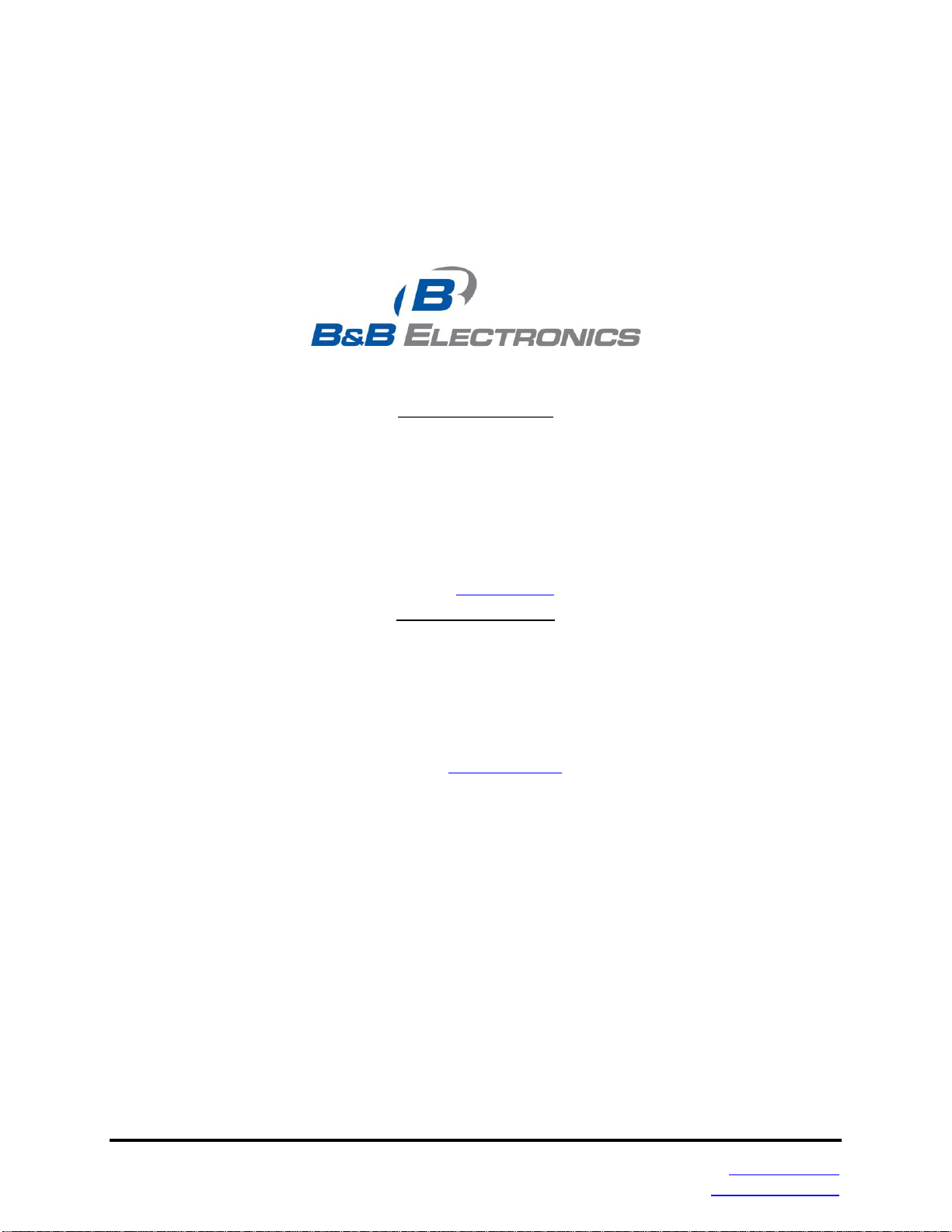
VVlliinnxx MMEESSRR99xxxx
DDooccuummeennttaattiioonn NNuummbbeerr:: MMEESSRR99xxxx--44111133mm
TThhiiss pprroodduucctt wwaass ddeessiiggnneedd aanndd mmaannuuffaaccttuurreedd iinn OOttttaawwaa,, IIlllliinnooiiss UUSSAA
UUssiinngg ddoommeessttiicc aanndd iimmppoorrtteedd ppaarrttss bbyy
IInntteerrnnaattiioonnaall HHeeaaddqquuaarrtteerrss
2010 B&B Electronics Mfg. Co. Inc. No part of this publication may be reproduced or transmitted in any
form or by any means, electronic or mechanical, including photography, recording, or any information
storage and retrieval system without written consent. Information in this manual is subject to change
without notice, and does not represent a commitment on the part of B&B Electronics Mfg. Co. Inc.
B&B Electronics Mfg. Co. Inc. shall not be liable for incidental or consequential damages resulting from
the furnishing, performance, or use of this manual.
All brand names used in this manual are the registered trademarks of their respective owners. The use of trademarks or other designations in this
publication is for reference purposes only and does not constitute an endorsement by the trademark holder.
B&B Electronics Mfg. Co. Inc.
707 Dayton Road
Ottawa, IL 61350 USA
Phone (815) 433-5100 -- General Fax (815) 433-5105
Website: www.bb-elec.com
European Headquarters
B&B Electronics Ltd.
Westlink Commercial Park
Oranmore, Co. Galway, Ireland
Phone +353 91-792444 -- Fax +353 91-792445
Website: www.bb-europe.com
October 2013
Manual Documentation Number MESR9xx-4113m
www.bb-europe.com
www.bb-elec.com
Page 3
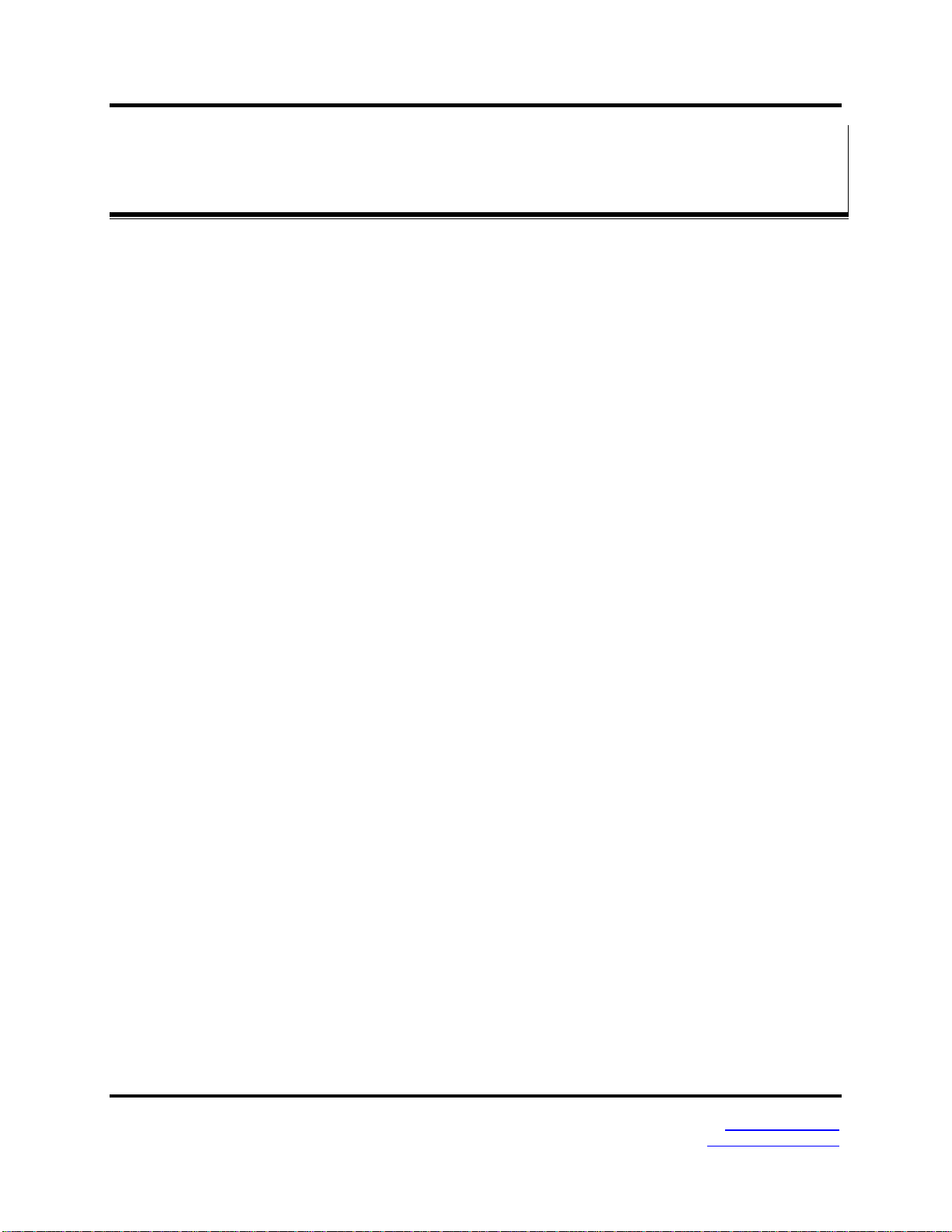
Table of Contents
TTaabbllee ooff CCoonntteennttss
1. Introduction ....................................................................................................................................................... 1
About MESR9xx Modbus Gateways ...................................................................................................................................... 1
MESR9xx Modbus Gateway Model Numbering ..................................................................................................................... 2
List of MESR9xx Modbus Gateway Models ........................................................................................................................... 3
MESR9xx Modbus Gateway Features ................................................................................................................................... 4
Vlinx Manager Configuration Software .................................................................................................................................. 5
2. MESR9xx Modbus Gateway Hardware ............................................................................................................ 6
Package Checklist ................................................................................................................................................................. 6
MESR9xx Modbus Gateway Enclosures and Mounting ......................................................................................................... 6
LED Indicators....................................................................................................................................................................... 7
E1/E2 Ethernet Link LED ......................................................................................... 7
Ready LED ................................................................................................................ 7
Serial Port LEDs ....................................................................................................... 7
Mode Switch ......................................................................................................................................................................... 8
Ethernet Connector ............................................................................................................................................................... 8
Fiber Optic Connectors ......................................................................................................................................................... 9
Serial Port Connectors .......................................................................................................................................................... 9
Power Connector ................................................................................................................................................................ 10
Mounting Hardware ............................................................................................................................................................. 10
3. Modbus Gateway Setup and Connections ................................................................................................... 11
Connecting the Power Supply ................................................................................................................................ ............. 11
Connecting MESR9xx Modbus Gateways to Modbus networks ........................................................................................... 11
Connecting the MESR9x1-x .................................................................................... 12
Connecting the MESR9x2T-x .................................................................................. 13
Connecting the MESR9x2D-x .................................................................................. 13
Connecting MESR9xx Modbus Gateways to a Network....................................................................................................... 14
Network Connection (10BaseT/100BaseTX) ........................................................... 14
Fiber optic Connection ........................................................................................... 14
MESR9xx Modbus Gateway Configuration Connections ..................................................................................................... 14
Installing Modbus Configuration Manager Software .............................................. 14
Configuring the MESR9xx Modbus Gateway via the Network Connection ............. 19
Configuring the MESR9xx Modbus Gateway on Networks without a DHCP Server34
Configuring the MESR9xx Modbus Gateway via the Serial Port (Console Mode) . 37
MESR9xx Modbus Gateway Operational Connections ........................................................................................................ 39
Using MESR9xx Modbus Gateways in Direct IP Mode .......................................... 39
Initiating a Hardware Reset on the Modbus Gateway .......................................................................................................... 40
Reloading Factory Defaults ................................................................................................................................................. 40
4. Upgrading the Modbus Gateway Firmware.......................................................................................................... 41
Downloading Firmware Files ............................................................................................................................................... 42
Uploading the Firmware to the Modbus Gateway ................................................................................................................ 42
5. Diagnostics ..................................................................................................................................................... 43
Testing a Modbus Gateway Connection .............................................................................................................................. 43
Monitor Function ................................................................................................................................................................. 45
6. Application Examples ..................................................................................................................................... 46
Ethernet Master and Serial Slaves ...................................................................................................................................... 46
Serial & Ethernet Masters, Serial & Ethernet Slaves............................................................................................................ 52
Serial Masters, IP Slaves .................................................................................................................................................... 54
Identical Hard Coded Slaves ............................................................................................................................................... 60
Identical Production Lines ................................................................................................................................................... 61
7. Modbus Help ................................................................................................................................................... 62
Page i Manual Documentation Number MESR9xx-2113m
www.bb-elec.com/
www.bb-europe.com/
Page 4
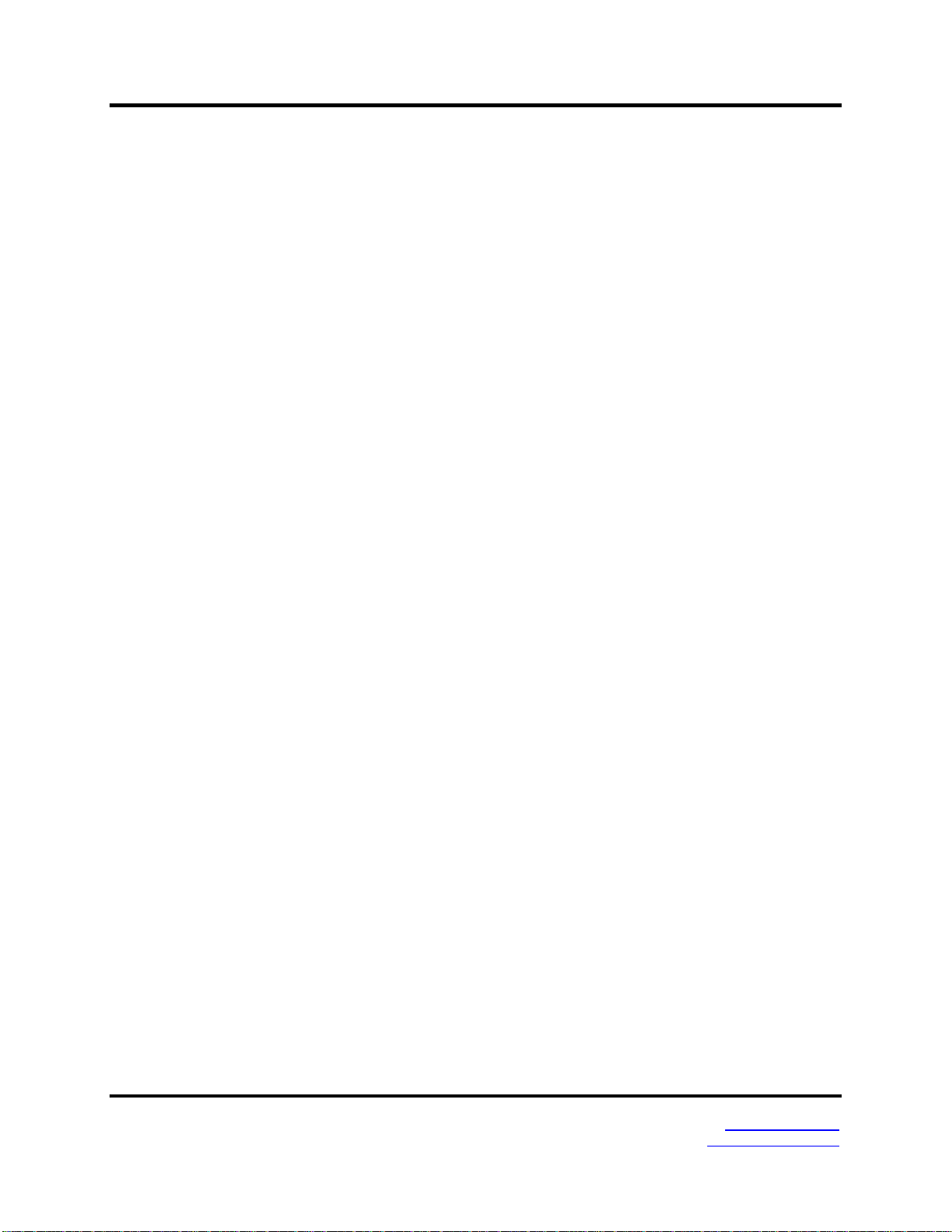
Table of Contents
Modbus ASCII/RTU Basics ................................................................................................................................................. 62
Hints and Tips ..................................................................................................................................................................... 62
8. Appendices ..................................................................................................................................................... 64
Appendix A: Default Gateway Settings ................................................................................................................................ 65
Appendix B: Product Specifications ..................................................................................................................................... 66
General Specifications ............................................................................................ 67
Controls, Indicators and Connector Specifications ................................................. 68
Serial Interface Specifications ................................................................................ 69
Network Specifications ............................................................................................ 70
Appendix C: Dimensional Diagrams .................................................................................................................................... 71
Appendix D: Connector Pinouts ........................................................................................................................................... 75
MESR901-x Serial Port Pinouts .............................................................................. 75
MESR902T-x Serial Port Pinouts............................................................................ 77
Standard Ethernet Cable RJ-45 Pin-out .................................................................. 78
9. Glossary .......................................................................................................................................................... 79
Page ii Manual Documentation Number MESR9xx-2113m
www.bb-elec.com/
www.bb-europe.com/
Page 5
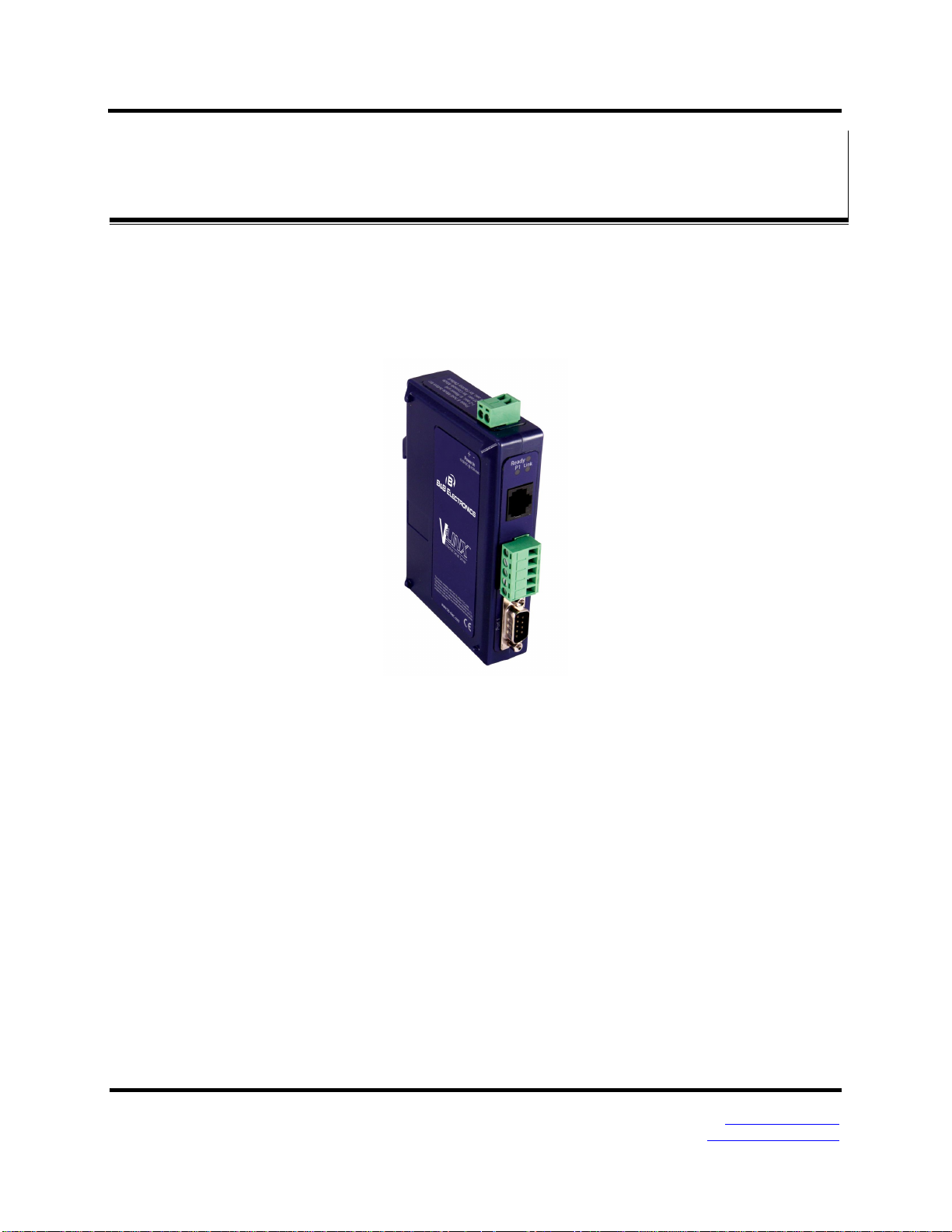
1. Introduction VlinxMESR9xx Modbus Gateway
11.. IInnttrroodduuccttiioonn
Thank you for purchasing a MESR9xx Modbus Gateway product! This product has been
manufactured to the highest standards of quality and performance to ensure your
complete satisfaction.
Figure 1. An MESR921 Modbus Gateway
About MESR9xx Modbus Gateways
MESR9xx Modbus Gateways connect Modbus networks (RS-232, RS-422 or RS-485)
to Ethernet networks, allowing the Modbus network to become a node on the network.
The serial ports can be accessed over a LAN/WAN using Direct IP Mode connections.
MESR9xx Modbus Gateways feature 10BaseT or 100BaseTX copper network media and
fiber optic media options, depending on the model. MESR9xx Modbus Gateways are
built for use in industrial environments, featuring an IP30 approved slim line DIN rail
mountable case. They operate from a range of DC power supply voltages and feature
pluggable terminal block power connectors. An external power supply, sold separately, is
required. The photograph above is an MESR921 gateway. The MESR92x units have an
additional Ethernet port which functions much like an Ethernet Switch. MESR90x units
have one Ethernet port.
Page 1 Manual Documentation Number MESR9xx-2113m
www.bb-elec.com/
www.bb-europe.com/
Page 6
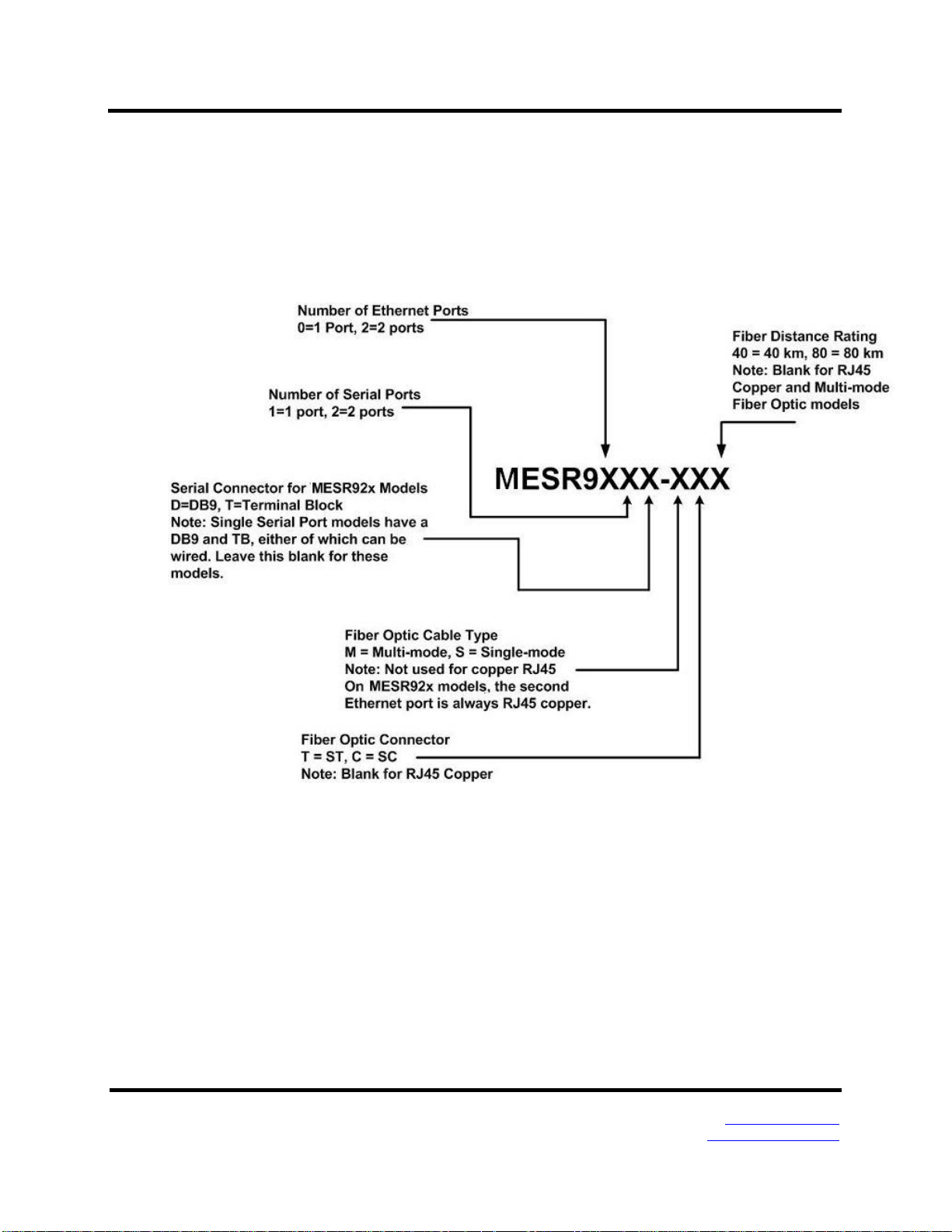
1. Introduction VlinxMESR9xx Modbus Gateway
MESR9xx Modbus Gateway Model Numbering
MESR9xx Modbus Gateways are a growing family of products. Models are available
with one or two serial connections. Network connection options include
10BaseT/100BaseTX copper or several different fiber optic options. The following
diagram shows the model numbering scheme:
Page 2 Manual Documentation Number MESR9xx-2113m
www.bb-elec.com/
www.bb-europe.com/
Page 7
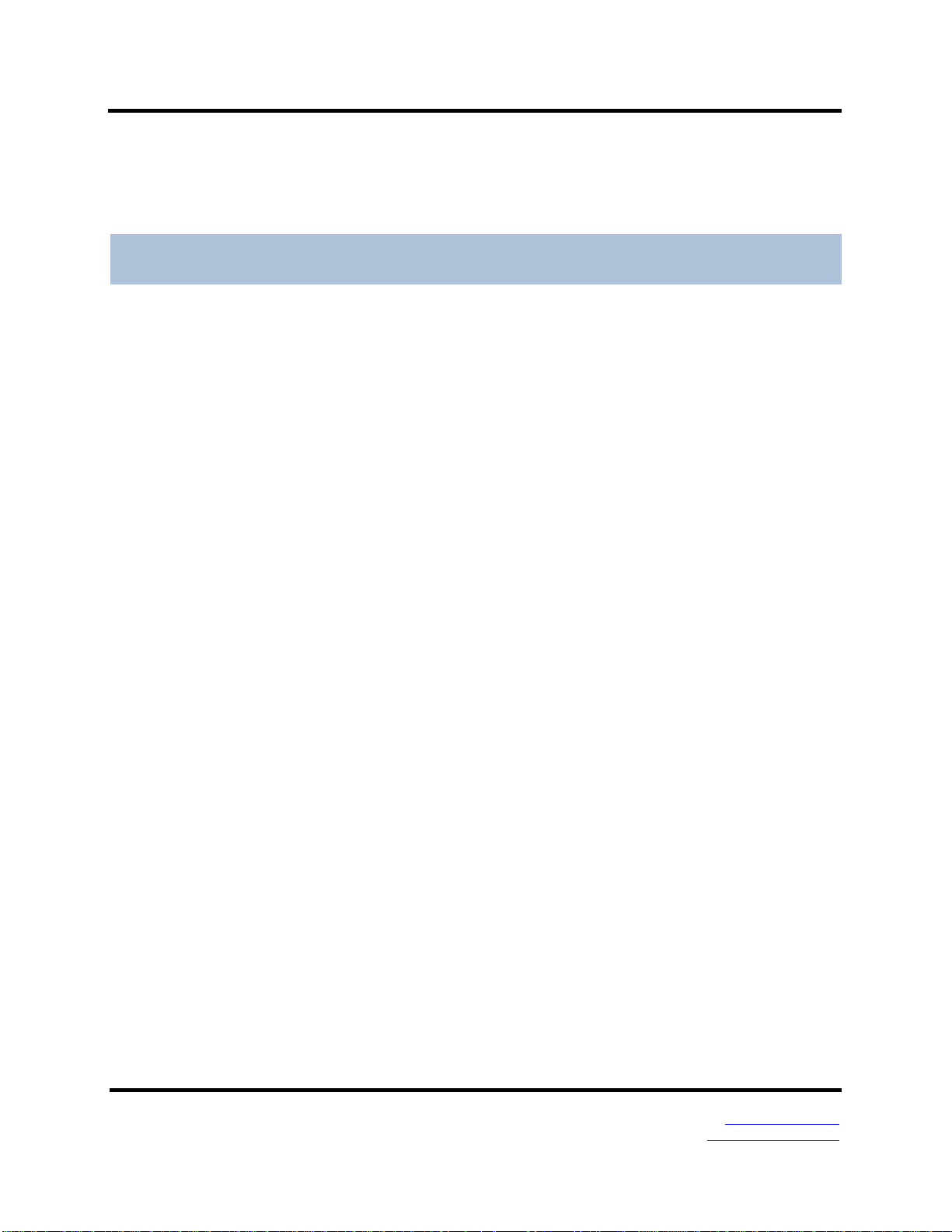
1. Introduction VlinxMESR9xx Modbus Gateway
Model
Serial
Serial
Ethernet
Ethernet
Ethernet
Number
Port(s)
Connector
Port(s)
Media
Connector(s)
MESR901
1
DB9 & TB 1 Copper
RJ-45
MESR901-SC40
1
DB9 & TB 1 SM Fiber (40 km)
SC
MESR901-SC80
1
DB9 & TB 1 SM Fiber (80 km)
SC
MESR901-ST40
1
DB9 & TB 1 SM Fiber (40 km)
ST
MESR901-ST80
1
DB9 & TB 1 SM Fiber (80 km)
ST
MESR902T
2
TB 1 Copper
RJ-45
MESR902T-SC40
2
TB 1 SM Fiber (40 km)
SC
MESR902T-ST
2
TB 1 SM Fiber (15 km)
ST
MESR902T-ST40
2
TB 1 SM Fiber (40 km)
ST
MESR902T-ST80
2
TB 1 SM Fiber (80 km)
ST
MESR921
1
DB9 & TB 2 (2) Copper
(2) RJ-45
MESR921-MC
1
DB9 & TB
2
MM Fiber & Copper
(1) RJ-45 & (1) SC
MESR921-MT
1
DB9 & TB
2
MM Fiber & Copper
(1) RJ-45 & (1) ST
MESR921-SC
1
DB9 & TB
2
SM Fiber (15 km) & Copper
(1) RJ-45 & (1) SC
MESR921-SC40
1
DB9 & TB
2
SM Fiber (40 km) & Copper
(1) RJ-45 & (1) SC
MESR921-SC80
1
DB9 & TB
2
SM Fiber (80 km) & Copper
(1) RJ-45 & (1) SC
MESR921-ST
1
DB9 & TB
2
SM Fiber (15 km) & Copper
(1) RJ-45 & (1) ST
MESR921-ST40
1
DB9 & TB
2
SM Fiber (40 km) & Copper
(1) RJ-45 & (1) ST
MESR921-ST80
1
DB9 & TB
2
SM Fiber (80 km) & Copper
(1) RJ-45 & (1) ST
MESR922T
2
TB 2 (2) Copper
(2) RJ-45
MESR922T-MC
2
TB 2 MM Fiber & Copper
(1) RJ-45 & (1) SC
MESR922T-MT
2
TB 2 MM Fiber & Copper
(1) RJ-45 & (1) ST
MESR922T-SC
2
TB
2
SM Fiber (15 km) & Copper
(1) RJ-45 & (1) SC
MESR922T-SC40
2
TB
2
SM Fiber (40 km) & Copper
(1) RJ-45 & (1) SC
MESR922T-SC80
2
TB
2
SM Fiber (80 km) & Copper
(1) RJ-45 & (1) SC
MESR922T-ST
2
TB
2
SM Fiber (15 km) & Copper
(1) RJ-45 & 1 ST
List of MESR9xx Modbus Gateway Models
The following table lists the various MESR9xx Modbus Gateway models available.
Page 3 Manual Documentation Number MESR9xx-2113m
www.bb-elec.com/
www.bb-europe.com/
Page 8
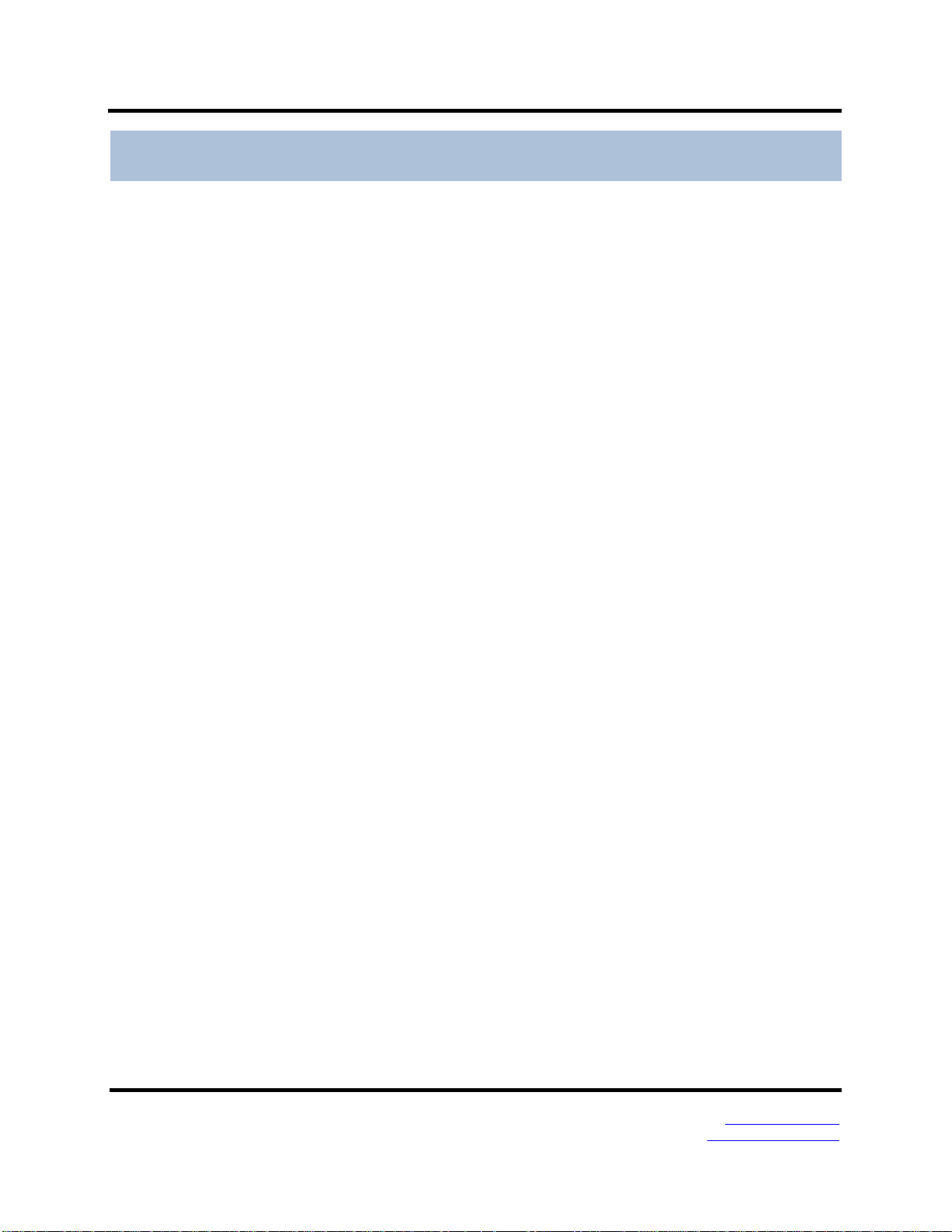
1. Introduction VlinxMESR9xx Modbus Gateway
Model
Serial
Serial
Ethernet
Ethernet
Ethernet
Number
Port(s)
Connector
Port(s)
Media
Connector(s)
MESR922T-ST40
2
TB
2
SM Fiber (40 km) & Copper
(1) RJ-45 & (1) ST
MESR922T-ST80
2
TB
2
SM Fiber (80 km) & Copper
(1) RJ-45 & (1) ST
MESR9xx Modbus Gateway Features
Four series models
MESR901-x (single serial port, single Ethernet Port)
MESR902T-x (two serial ports with pluggable terminal blocks, single Ethernet
port)
MESR921-x (single serial port, two Ethernet Ports)
MESR922T-x (two serial ports with pluggable terminal blocks, two Ethernet
Ports)
On models with two Ethernet Ports, the second port is an Ethernet pass-
through port. This port functions much like an unmanaged switch.
Fiber models available for each of the above series
Multi-interface serial ports
DB-9M and pluggable terminal block serial port connector options
All ports are software selectable as RS-232, RS-422 or RS-485 2- and 4-wire
Configuration can be done via network or direct serial connection
Slim line DIN rail mountable case
Accepts DC power over a wide voltage range
10/100 Mbps Ethernet with Auto Selection, Auto MDI/MDIX
LAN and WAN Communications
TCP Client or Server operation - configurable
Firmware Upload for future revisions/upgrades
Software Support - Windows 2000, XP (32/64 bit), 2003 Server (32/64 bit), Vista
(32/64 bit), 2008 Server (32/64 bit), Windows 7 (32/64 bit)
Configuration of Ethernet and serial port settings using Vlinx Manager software
Page 4 Manual Documentation Number MESR9xx-2113m
www.bb-elec.com/
www.bb-europe.com/
Page 9
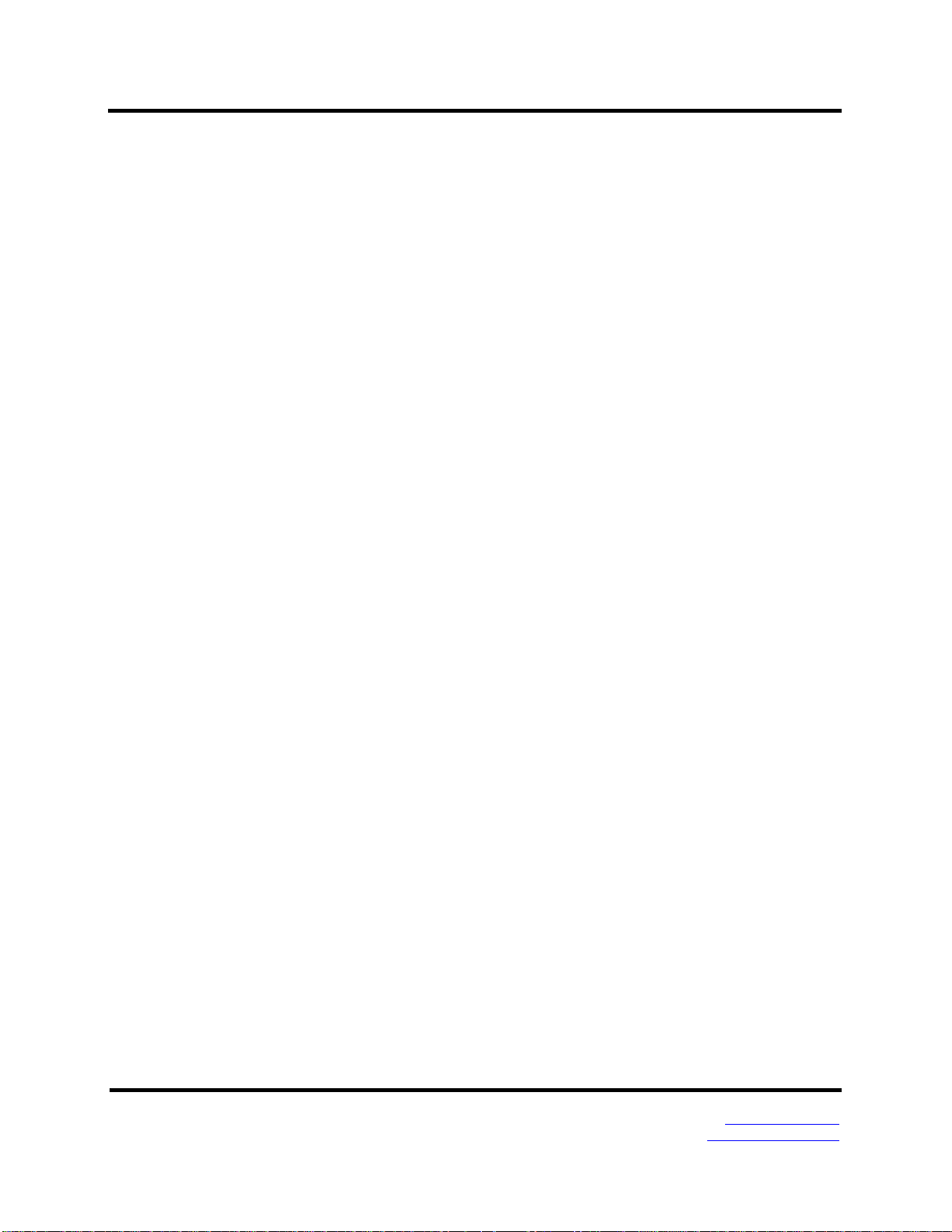
1. Introduction VlinxMESR9xx Modbus Gateway
Vlinx Manager Configuration Software
Vlinx Manager configuration software enables you to find connected Modbus gateways,
configure them, upgrade Modbus gateway firmware, and save/load configuration files. It
features a graphical user interface (GUI) that is convenient and easy to use.
Page 5 Manual Documentation Number MESR9xx-2113m
www.bb-elec.com/
www.bb-europe.com/
Page 10
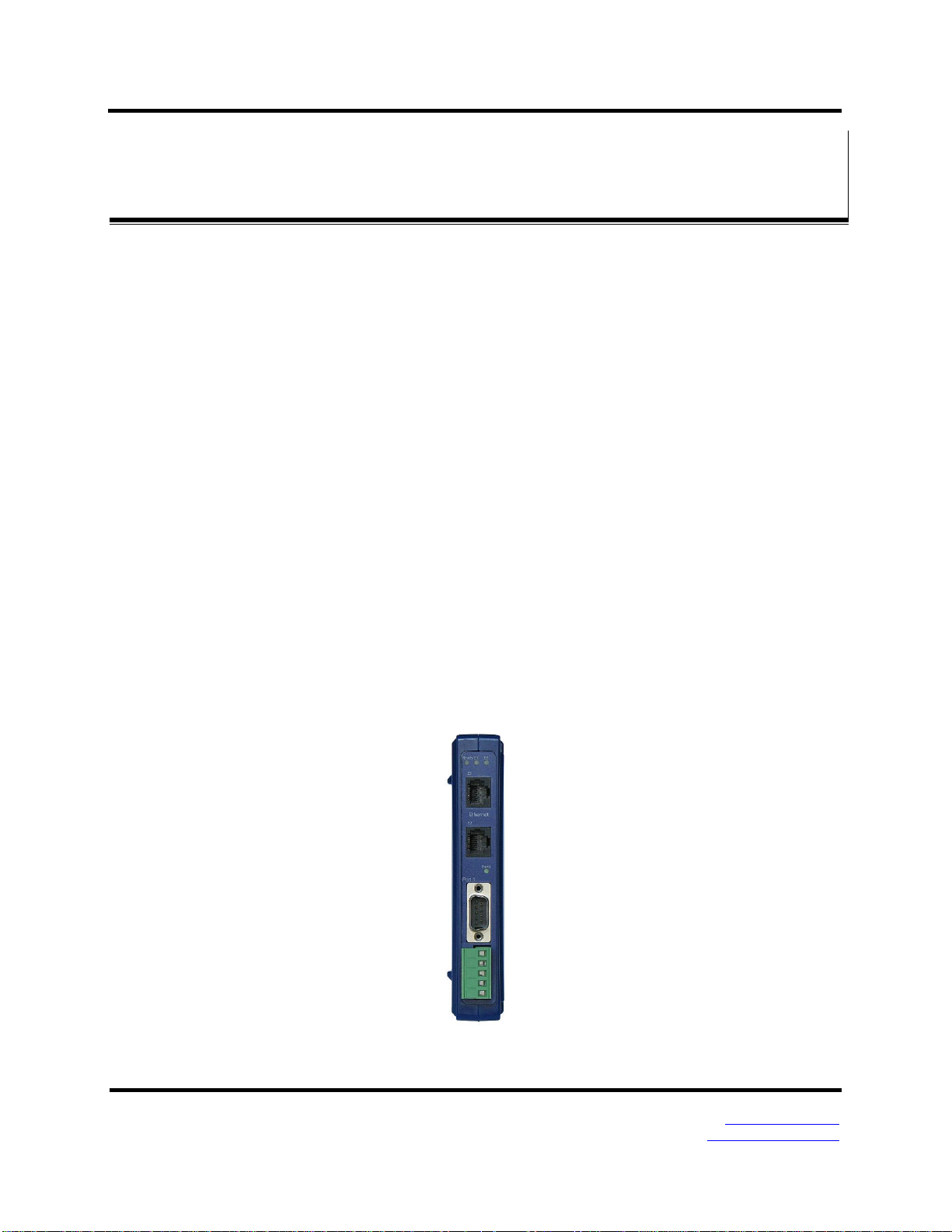
2. Hardware VlinxMESR9xx Modbus Gateway
22.. MMEESSRR99xxxx MMooddbbuuss GGaatteewwaayy HHaarrddwwaarree
MESR9xx Modbus Gateways are enclosed in DIN rail mountable enclosures and feature
LED indicators, power, Ethernet and serial connectors and a recessed Mode switch.
Package Checklist
MESR9xx Modbus Gateways are shipped with the following items included:
MESR9xx Modbus Gateway Module
Quick Start Guide
CD with User Manual, Quick Start Guide and firmware, and configuration
software.
MESR9xx Modbus Gateway Enclosures and Mounting
All MESR9xx Modbus Gateway models are built into similar enclosures. Modules are
DIN rail mountable. The MESR92x (shown below) enclosure is larger than the
MESR90x.See the specification table for dimensions.
Figure 2. Front View of an MESR921 Modbus Gateway
Page 6 Manual Documentation Number MESR9xx-2113m
www.bb-elec.com/
www.bb-europe.com/
Page 11
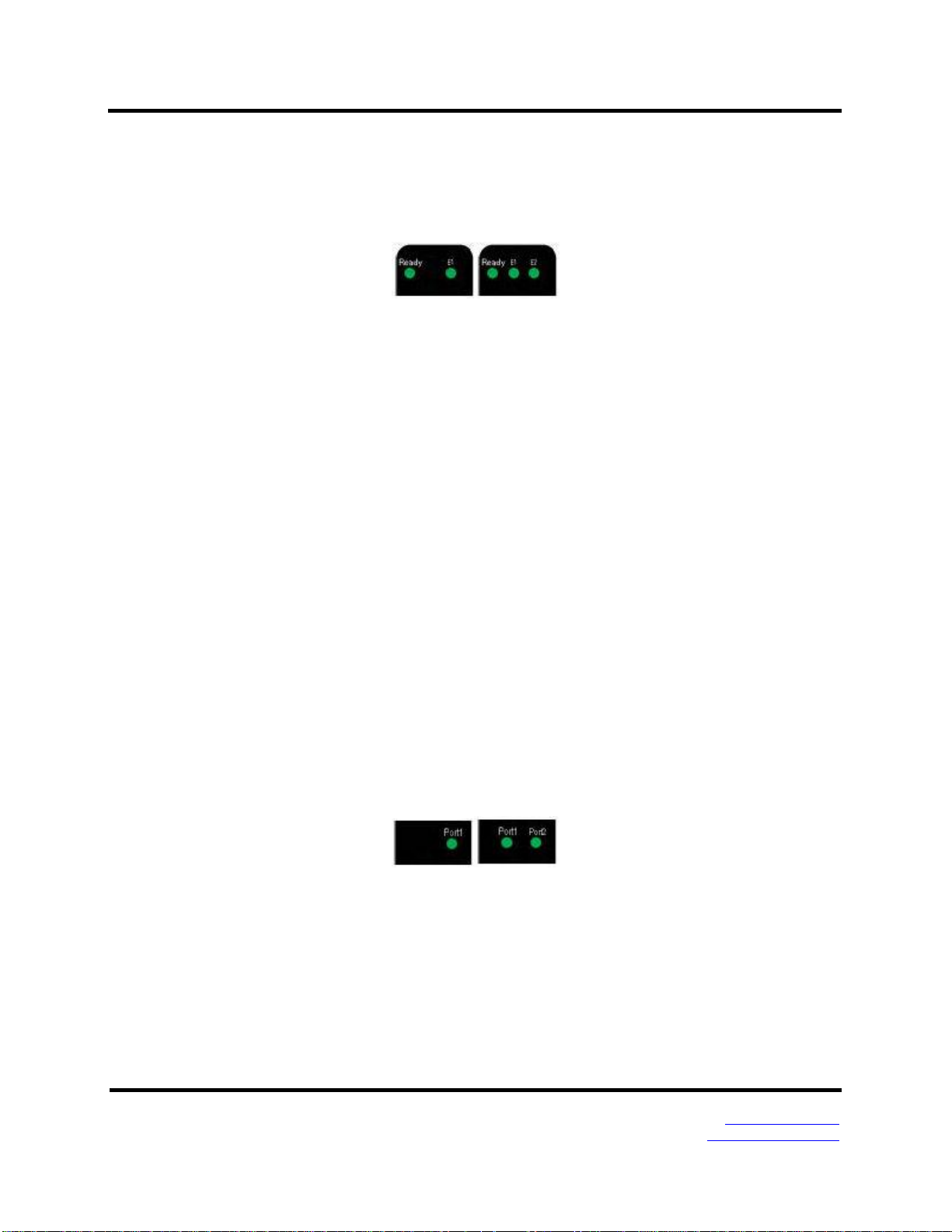
2. Hardware VlinxMESR9xx Modbus Gateway
LED Indicators
MESR9xx Modbus Gateways have three types of LED indicators: Ethernet Link LEDs,
a Ready LED and Serial Port LEDs.
Figure 3. Ready Ethernet Port LEDs on 1 and 2 Ethernet Port Modbus Gateways
E1/E2 Ethernet Link LED
The Ethernet Link LED (E1 or E2) illuminates (green) if the Ethernet is connected.
When the LED is blinking it indicates that there is data traffic on the Ethernet link.
E1 is used for all models to connect to the network. E2 is used on MESR92X models, and
is a pass-through Ethernet connector.
Ready LED
The Ready LED (green) blinks if the system is operating correctly, once per second in
normal operating conditions, or three times per second in reset, configuration mode, or
when loading factory defaults. If the LED is off or steady, it indicates the system is not
operating correctly.
Serial Port LEDs
MESR901-x Modbus Gateways feature one serial port. MESR902D, and MESR902T-x
Modbus Gateways feature two serial ports. Each serial port has an associated LED. Serial
Port LEDs blink (green) when data is being transmitted or received on the serial port.
When the LED is On it indicates the serial port is open.
Figure 4. Serial Port LEDs on 1 and 2 Serial Port Modbus Gateways
Page 7 Manual Documentation Number MESR9xx-2113m
www.bb-elec.com/
www.bb-europe.com/
Page 12
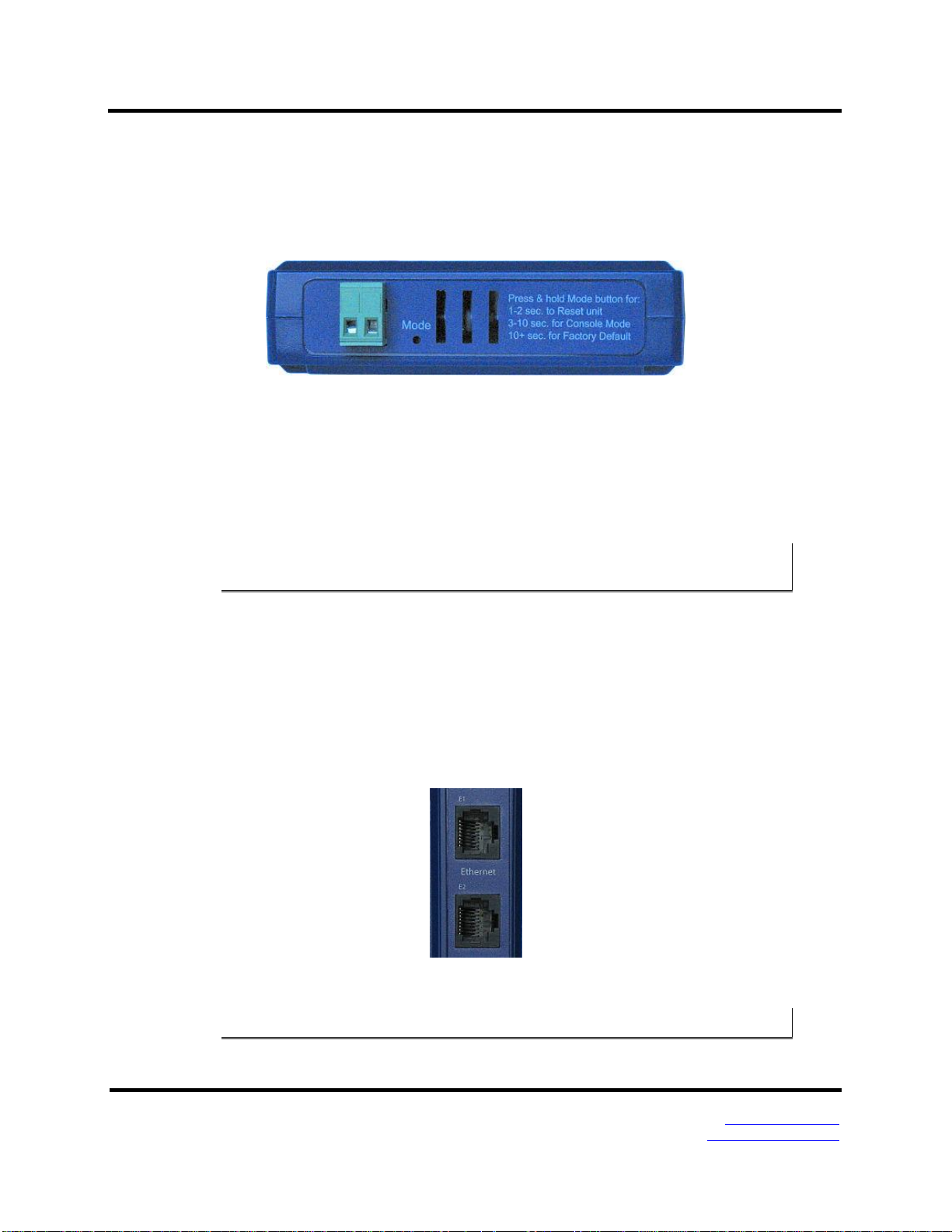
2. Hardware VlinxMESR9xx Modbus Gateway
Mode Switch
A recessed momentary reset switch is located on the top of the enclosure. To activate the
switch, insert a small plastic tool through the hole in the enclosure and press lightly.
Figure 5. Mode Switch
The Mode switch can be used to:
Initiate a Hardware Reset
Enter Console Mode
Reload factory defaults
Note: Refer to Section 3. Modbus Gateway Setup and Connections for more information on using
the Mode switch.
Ethernet Connector
Modbus gateway models using 10BaseT/100BaseTX network connections use an RJ45
receptacle. The Modbus gateway is connected to a standard Ethernet network drop using
a straight-through RJ45 (male) Ethernet cable.
Figure 6. Ethernet Connectors. E2 is pass-through connection on model shown
Note: Refer to Appendix D for connection pin-outs.
Page 8 Manual Documentation Number MESR9xx-2113m
www.bb-elec.com/
www.bb-europe.com/
Page 13
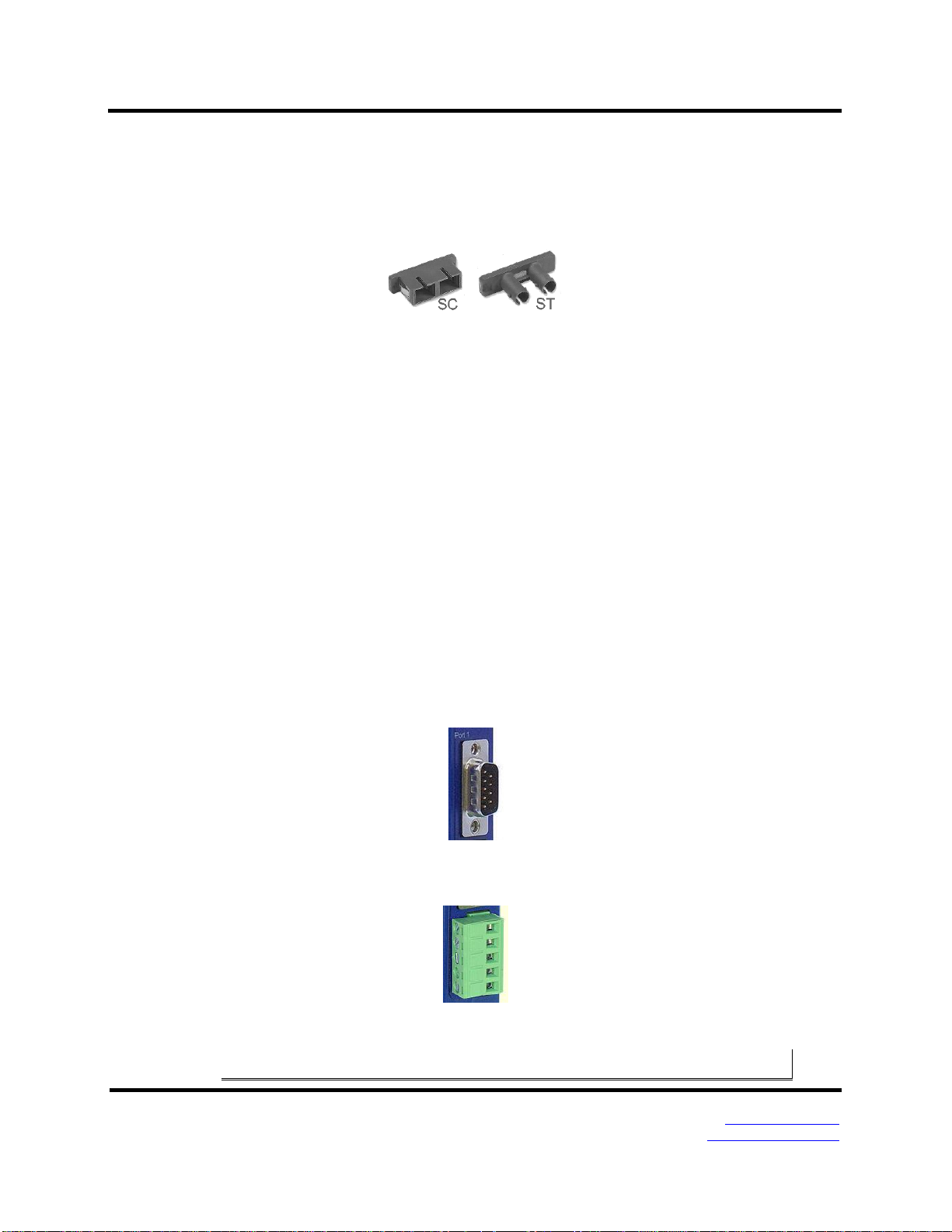
2. Hardware VlinxMESR9xx Modbus Gateway
Fiber Optic Connectors
Modbus gateway models using fiber optic network connections use either SC or ST
connectors, depending on the specific model.
Figure 7. SC and ST Fiber Optic Cable Connectors
Serial Port Connectors
MESR9xx Modbus Gateways use four serial port connector configurations, depending on
the model:
MESR901-x Modbus Gateways feature one serial port and use a DB-9M
connector for RS-232 and a five-position removeable terminal block for RS-422
and RS-485 connections.
MESR902T-x Modbus Gateways feature two serial ports, both using five-position
removable terminal blocks for RS-232, RS-422 and RS-485 connections.
MESR921-x Modbus Gateways feature one serial port and use a DB-9M
connector for RS-232 and a five-position removeable terminal block for RS-422
and RS-485 connections.
MESR922T-x Modbus Gateways feature two serial ports, both using five-position
removable terminal blocks for RS-232, RS-422 and RS-485 connections.
Figure 8. DB-9 Female Serial Port Connector
Figure 9. Five-Position Pluggable Terminal Block
Note: Refer to Appendix D for connection pin-outs.
Page 9 Manual Documentation Number MESR9xx-2113m
www.bb-elec.com/
www.bb-europe.com/
Page 14
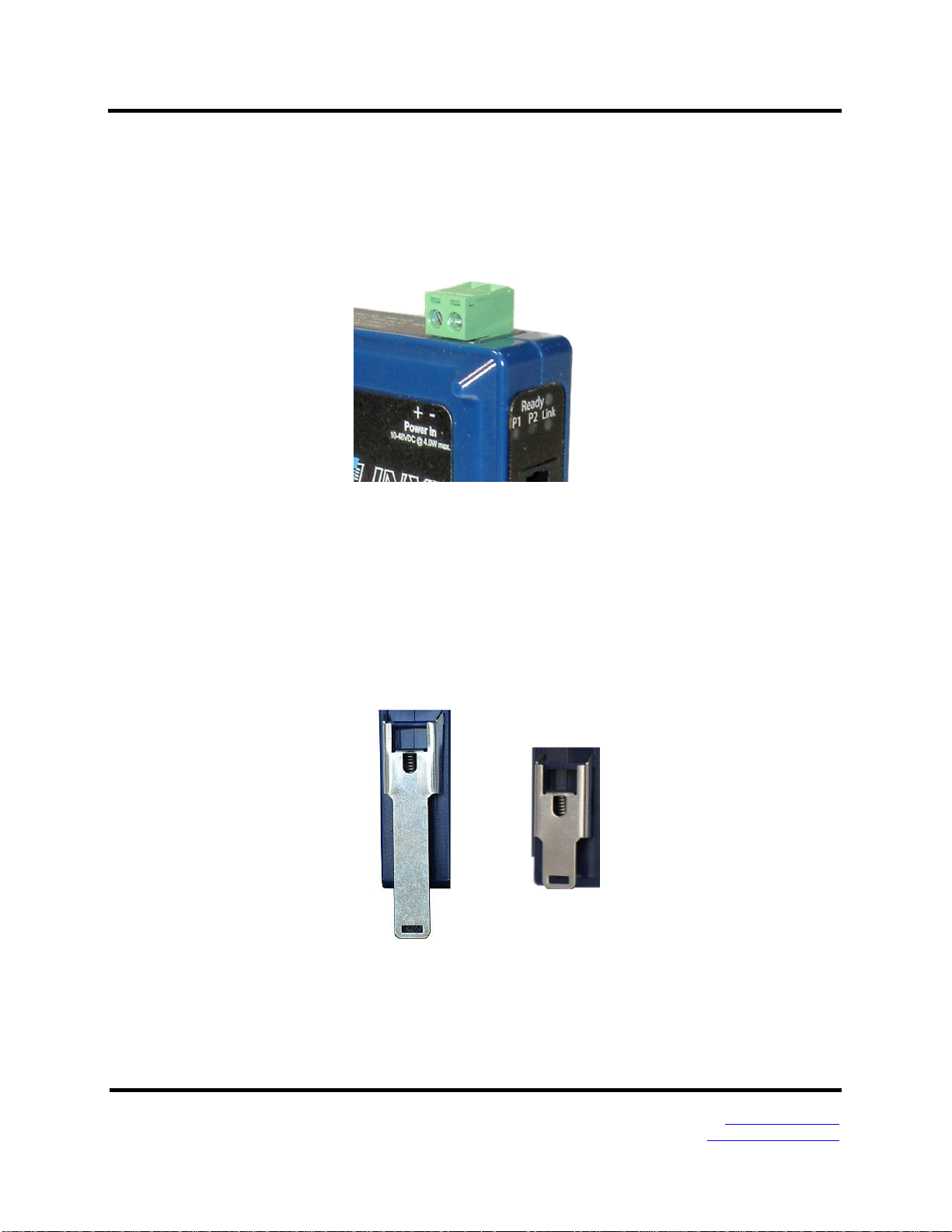
2. Hardware VlinxMESR9xx Modbus Gateway
Power Connector
The power connector is a 2-position pluggable terminal block.
Figure 10. Power Connection
Mounting Hardware
MESR9xx Modbus Gateway modules can be DIN rail mounted. The DIN mounting clip
and spring is included on each module.
Figure 11. DIN Clips on Modbus Gateway Modules. Large DIN clips are used on MESR92x, small DIN clips on MESR90x.
Page 10 Manual Documentation Number MESR9xx-2113m
www.bb-elec.com/
www.bb-europe.com/
Page 15
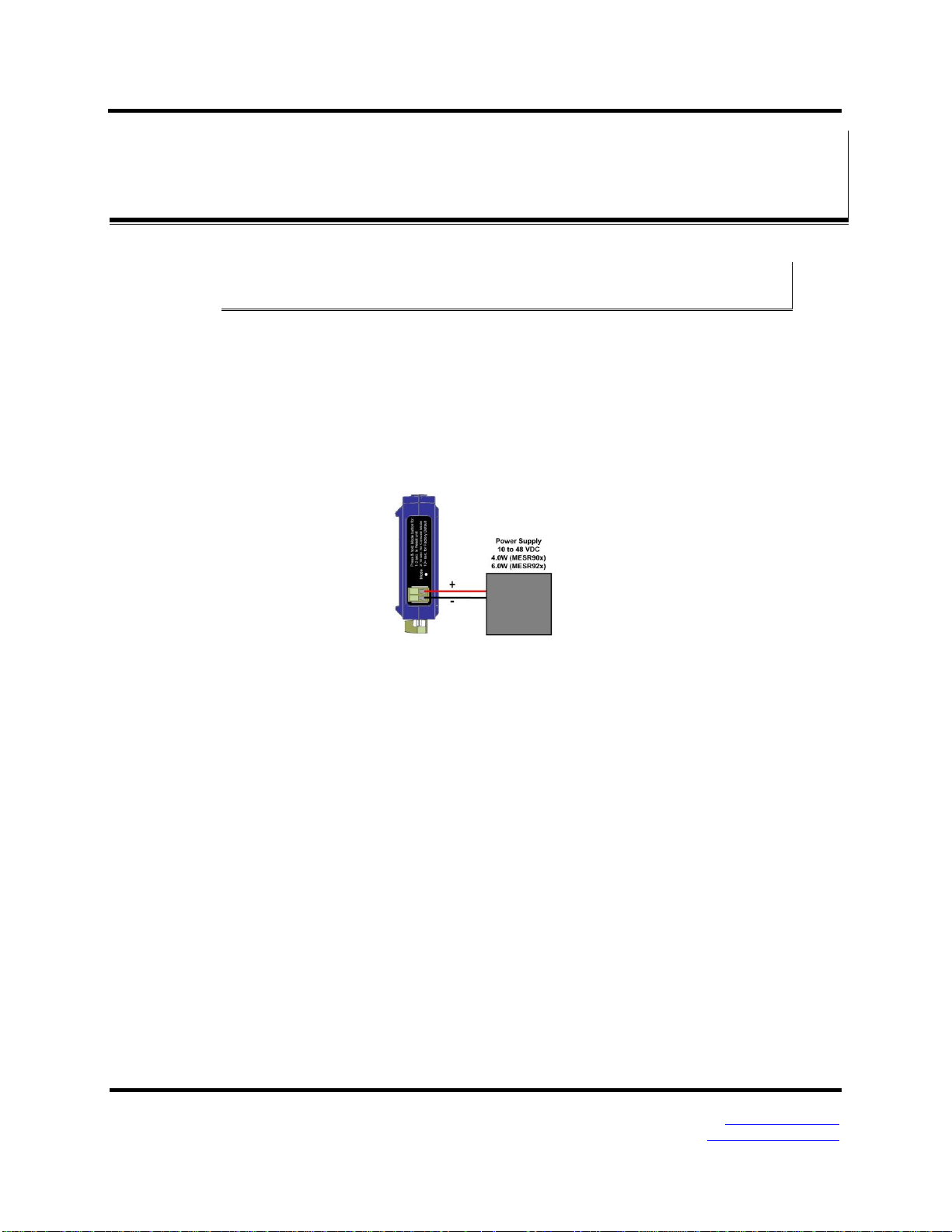
3. Setup and Connections VlinxMESR9xx Modbus Gateway
33.. MMooddbbuuss GGaatteewwaayy SSeettuupp aanndd CCoonnnneeccttiioonnss
Note: In this section devices to be connected to the Modbus gateway’s serial connection are simply
referred to as the “Modbus network”.
Connecting the Power Supply
Connect a DC power supply to the power terminals on the top of the Modbus gateway.
Polarity of the wires is indicated on the label on the side of the Modbus gateway.
Acceptable voltages are between 10 VDC and 48 VDC. The power supply must be
capable of supplying 4 Watts for MESR90x units or 6 Watts fro MESR92x units.
Figure 12. MESR Power Connection
Connecting MESR9xx Modbus Gateways to Modbus networks
MESR9xx Modbus Gateways can be configured to connect to Modbus networks using
RS-232, RS-422, RS-485 2-wire and RS-485 4-wire.
RS-232 connections support eight signal lines plus Signal Ground. Signals are single
ended and referenced to Ground. Default communications parameters are 9600, 8, N, 1
and no flow control implemented.
RS-422 connections support two signal pairs: RXA(-), RXB(+) and TXA(-), TXB(+),
plus GND. The data lines are differential pairs (A & B) in which the B line is positive
relative to the A line in the idle (mark) state. Ground provides a common mode reference.
RS-485 connections support 2-wire or 4-wire operation.
When configured for 4-wire operation the connection supports two signal pairs: RXA(-),
RXB(+) and TXA(-), TXB(+), plus GND. This makes full-duplex operation possible. The
data lines are differential pairs (A & B) in which the B line is positive relative to the A
line in the idle (mark) state. Ground provides a common mode reference.
Page 11 Manual Documentation Number MESR9xx-2113m
www.bb-elec.com/
www.bb-europe.com/
Page 16
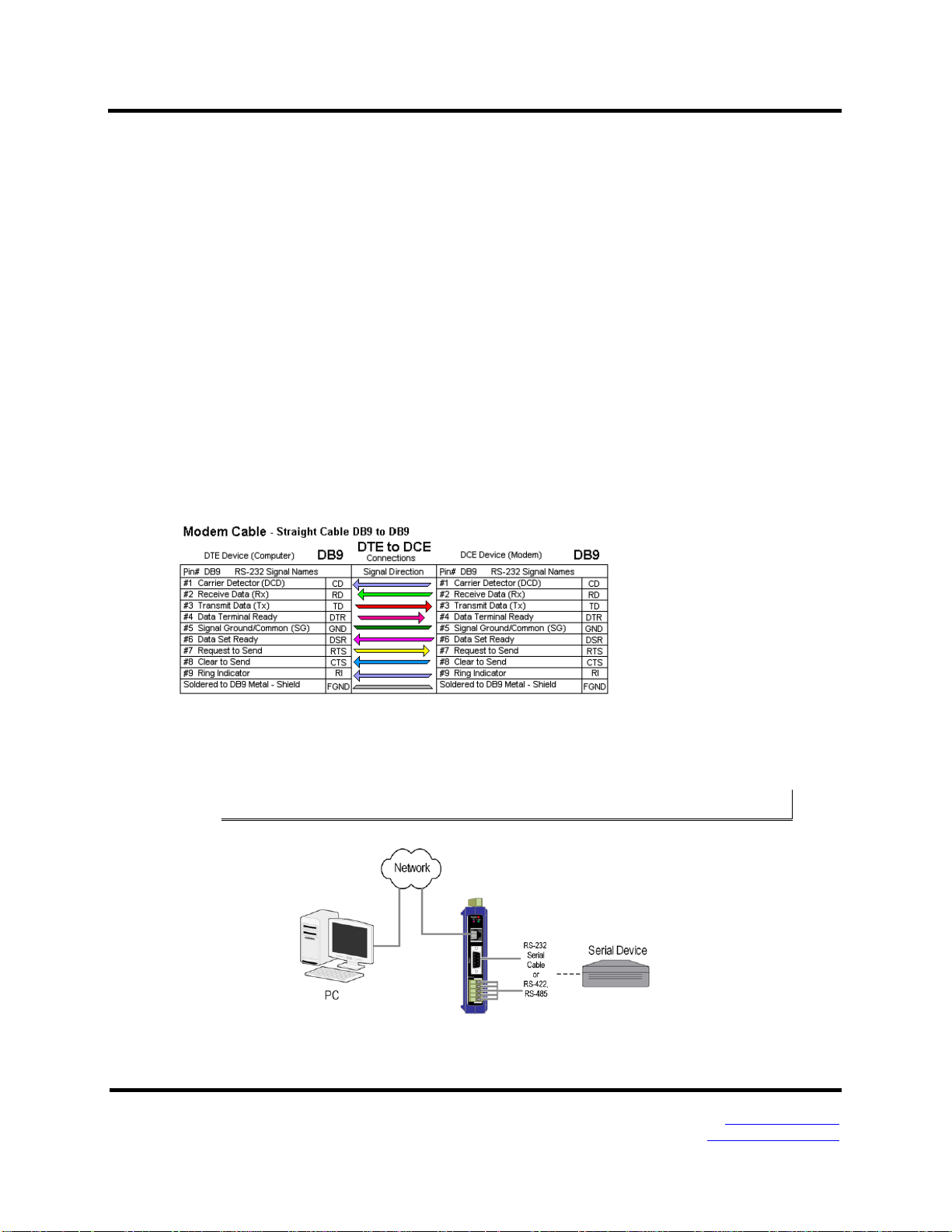
3. Setup and Connections VlinxMESR9xx Modbus Gateway
When configured for 2-wire operation the connection supports one signal pair: DataB(+)
and DataA(-) signal channels using half-duplex operation. The data lines are differential
with the Data B line positive relative to Data A in the idle (mark) state. Ground provides
a common mode reference.
Connecting the MESR9x1-x
The MESR9x1-x has one serial connection that supports RS-232, RS-422 and RS-485
(2- and 4-wire). The unit has two connectors: a DB-9M connector and a 5-position
terminal block.
If you select RS-232 mode when you configure the Modbus gateway, you must connect
the Modbus serial network to the Modbus gateway via a serial cable. The MESR901 is a
DTE. If the Modbus network is a DTE, use a null modem (cross-over) cable. If the
Modbus network is a DCE, use a straight-through cable. DTE and DCT ports are
complementary, the Output signals on a DTE port are Inputs to a DCE port, and Output
signals on a DCE port are Inputs to a DTE port. The signal names match each other and
connect pin for pin. Signal flow is in the direction of the arrows. (see figure below)
If you select RS-422 mode, RS-485 2-wire mode, or RS-485 4-wire mode when you
configure the Modbus gateway, you must connect the Modbus network appropriately, via
the 5-position terminal block.
Note: Refer to Appendix D for connector pin out information.
Figure 13. MESR901 Connections
Page 12 Manual Documentation Number MESR9xx-2113m
www.bb-elec.com/
www.bb-europe.com/
Page 17
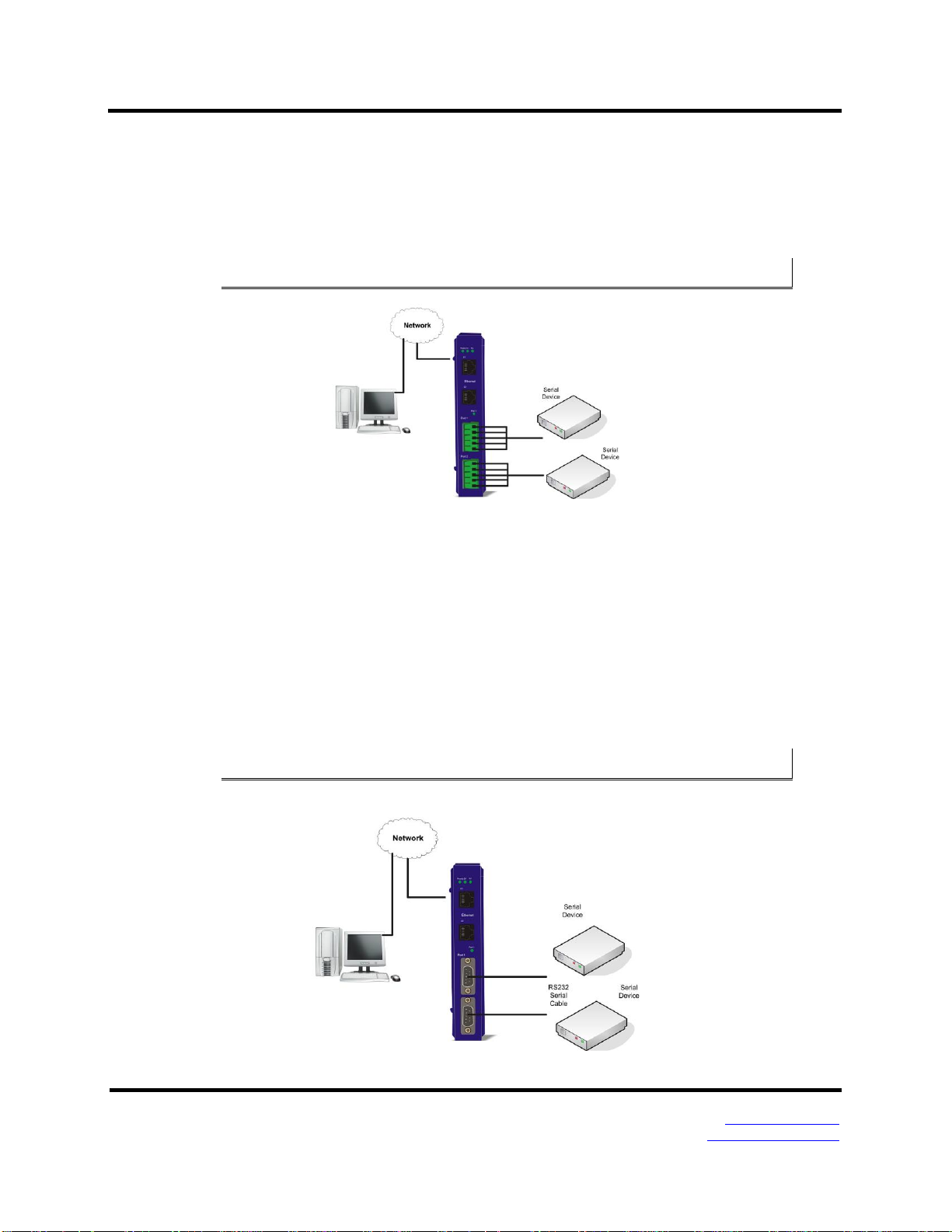
3. Setup and Connections VlinxMESR9xx Modbus Gateway
Connecting the MESR9x2T-x
The MESR9x2T-x has two serial connections that support RS-232, RS-422 and RS-485
(2- and 4-wire). The unit has two connectors, both of which are 5-position terminal
blocks. Make the appropriate connections to the terminal blocks to match the serial
connection mode you select when configuring the Modbus gateway.
Note: Refer to Appendix D for connector pinout information.
Figure 14. MESR902T-x Connections
Connecting the MESR9x2D-x
The MESR9x2D-x has two serial connections that support RS-232, RS-422 and RS-485
(2- and 4-wire). The unit has two connectors, both of which are DB-9M connectors. You
must connect the Modbus network to the Modbus gateway via a serial cable. The
MESR902D is a DTE. If the Modbus network is a DTE, use a null modem (cross-over)
cable. If the Modbus network is a DCE, use a straight-through cable.
Note: Refer to Appendix D for connector pin-out information.
Figure 15. MESR902D-x Connections
Page 13 Manual Documentation Number MESR9xx-2113m
www.bb-elec.com/
www.bb-europe.com/
Page 18
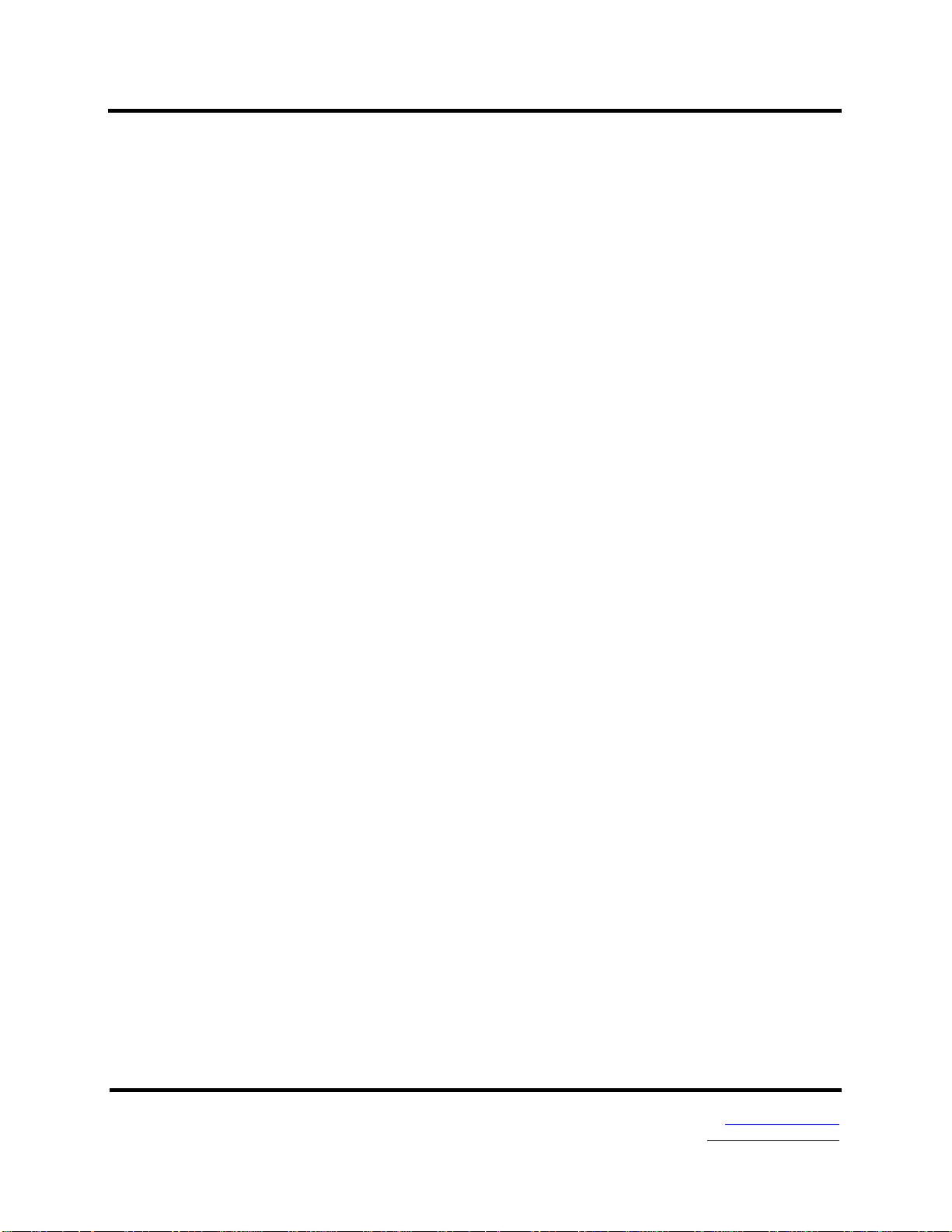
3. Setup and Connections VlinxMESR9xx Modbus Gateway
Connecting MESR9xx Modbus Gateways to a Network
Network Connection (10BaseT/100BaseTX)
When connecting a Modbus gateway equipped with a 10BaseT/100BaseTX network
connection (RJ45 connector) a standard network cable is connected from the Modbus
gateway to a network drop. PCs configuring and/or communicating with the Modbus
gateway are also connected to the network.
Fiber optic Connection
When connecting a Modbus gateway equipped with a fiber optic interface to a fiber
optic link the appropriate fiber optic cable must be connected between the Modbus
gateway and the network interface. Refer to Figure 2, “List of MESR9xx Modbus
Gateway Models” at the beginning of this manual for a list of supported fiber types,
distances and connectors.
MESR9xx Modbus Gateway Configuration Connections
MESR9xx Modbus Gateways can be configured over the network or via a serial port.
Installing Modbus Configuration Manager Software
1. The Modbus Configuration Manager Software is contained on the CD which is
packaged with the product. Insert the CD into your CD ROM drive. The software
should automatically begin the installation process. If AUTO RUN is disabled on
your computer, open the CD drive and double click on the executable file. The file
name is Modbus Gateway Manager Vx.x.x.
a. The following screen will be displayed on your computer.
Page 14 Manual Documentation Number MESR9xx-2113m
www.bb-elec.com/
www.bb-europe.com/
Page 19
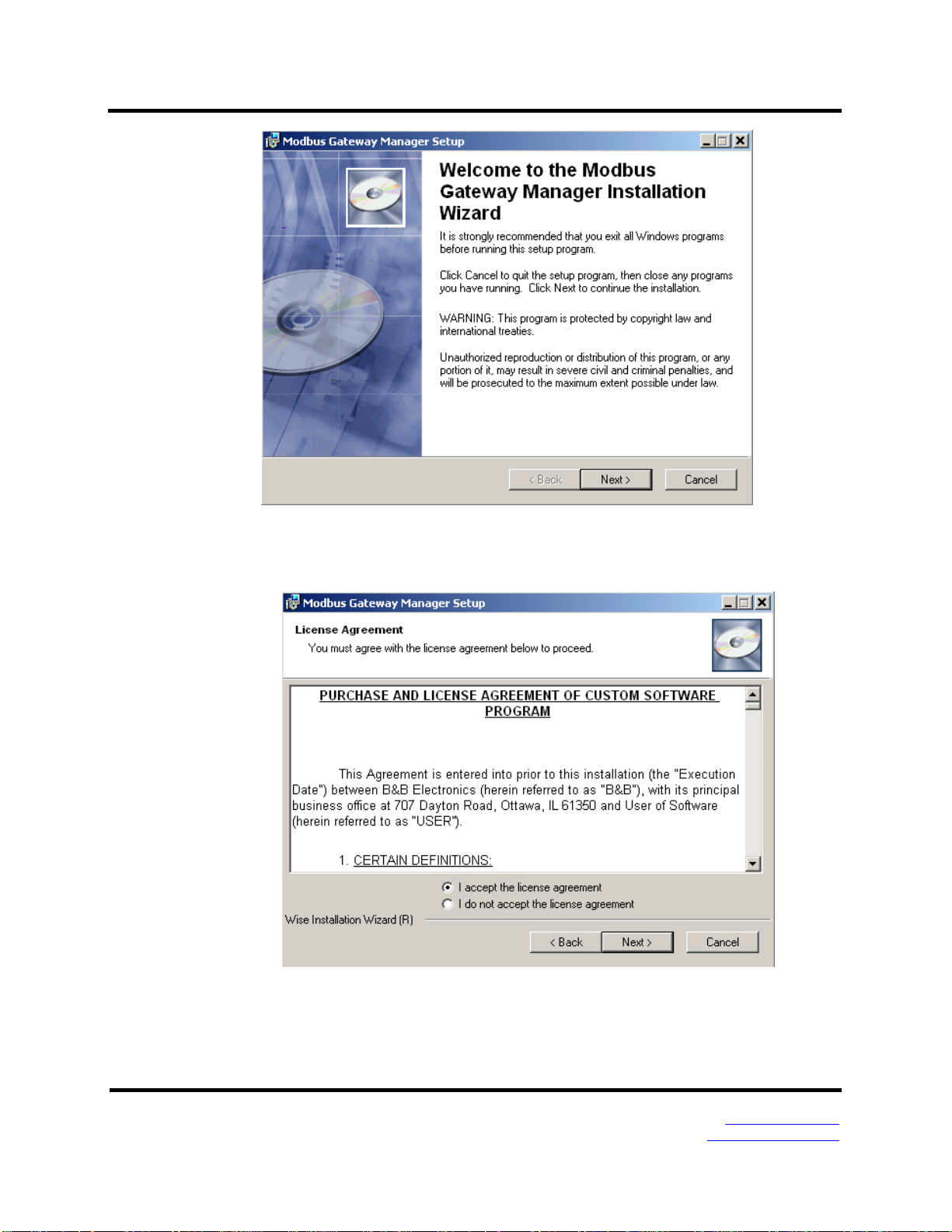
3. Setup and Connections VlinxMESR9xx Modbus Gateway
Figure 16. Modbus Gateway Manager Installation Welcome Screen
b. Click “Next.” The License Agreement Screen will be displayed on your computer.
Figure 17. Modbus License Acceptance Screen
Page 15 Manual Documentation Number MESR9xx-2113m
www.bb-elec.com/
www.bb-europe.com/
Page 20

3. Setup and Connections VlinxMESR9xx Modbus Gateway
c. Click “Next.” The User Information Screen will be displayed on your computer.
Enter your name and organization (optional) and select if the software will be
accessible to your account or anyone who uses the computer.
Figure 18. User Information Screen
d. Click “Next.” The Destination Folder Screen will be displayed on your computer.
The default directory is:
C:\Program Files\BB Electronics\Vlinx\Modbus Gateway Manager\
If desired, you can select another location by pressing the “Browse” button.
Figure 19. Destination Folder Screen
Page 16 Manual Documentation Number MESR9xx-2113m
www.bb-elec.com/
www.bb-europe.com/
Page 21
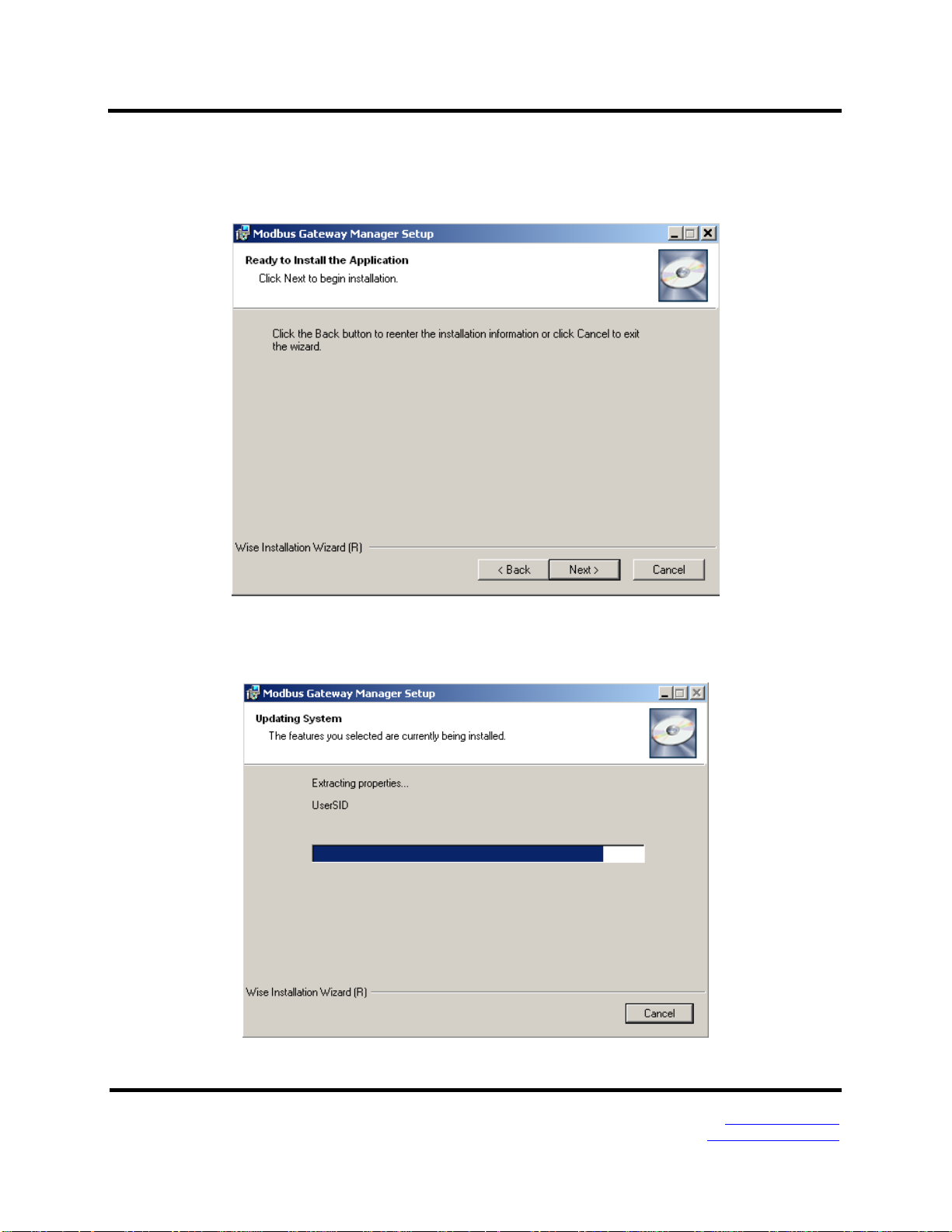
3. Setup and Connections VlinxMESR9xx Modbus Gateway
e. Click “Next.” The Ready to Install Application Screen will be displayed on your
computer. You can select the “Back” button to change destination folder.
Figure 20. Ready to Install Application Screen
f. Click “Next.” The software will begin installing.
Figure 21. Software Installing Screen
Page 17 Manual Documentation Number MESR9xx-2113m
www.bb-elec.com/
www.bb-europe.com/
Page 22
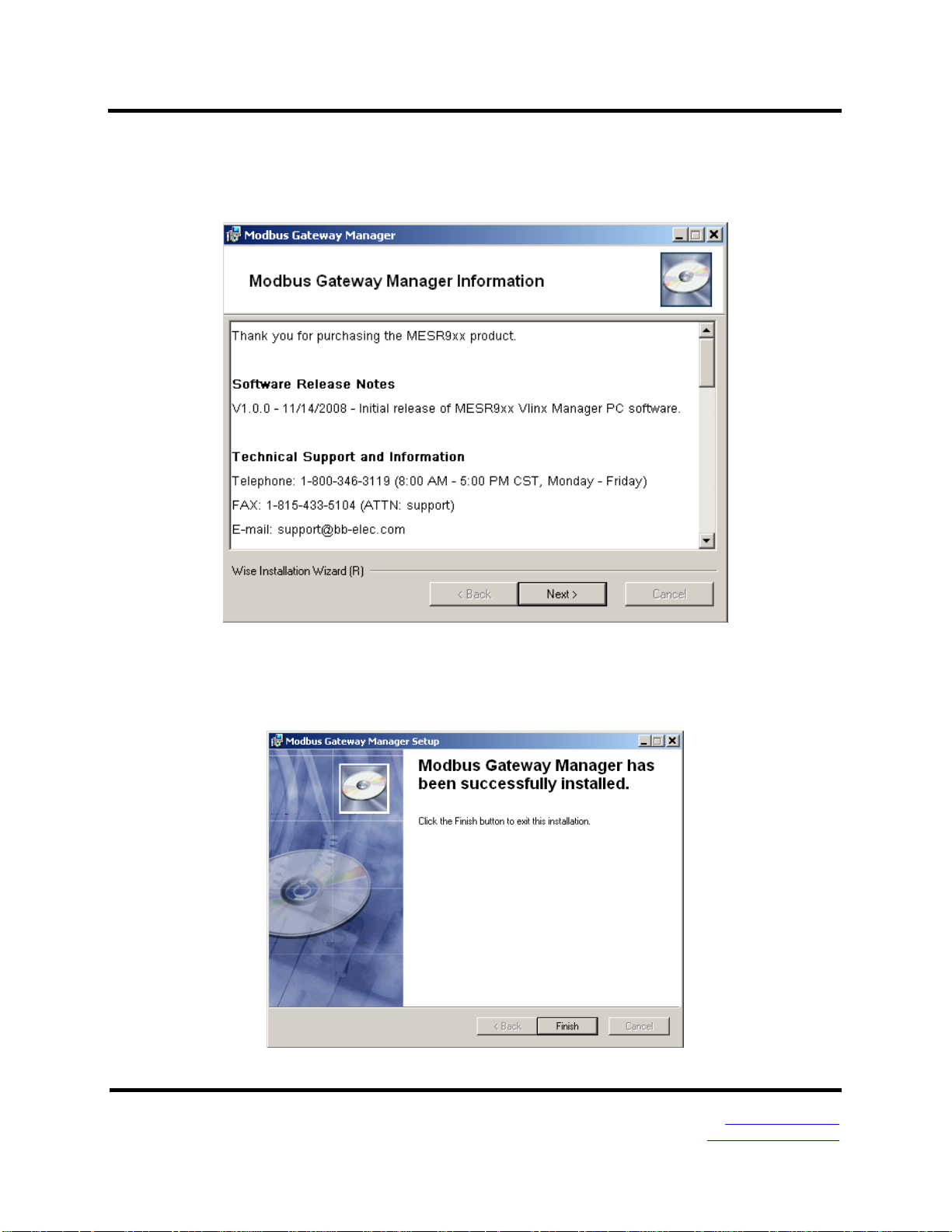
3. Setup and Connections VlinxMESR9xx Modbus Gateway
g. After the installation is complete, an information screen will be displayed
containing contact information and release notes. Click “Next.”
Figure 22. Information Screen
h. Click “Next.” The Installation Complete screen will be displayed on your
computer. Click “Finish” to finish the installation.
Figure 23. Installation Complete Screen
Page 18 Manual Documentation Number MESR9xx-2113m
www.bb-elec.com/
www.bb-europe.com/
Page 23
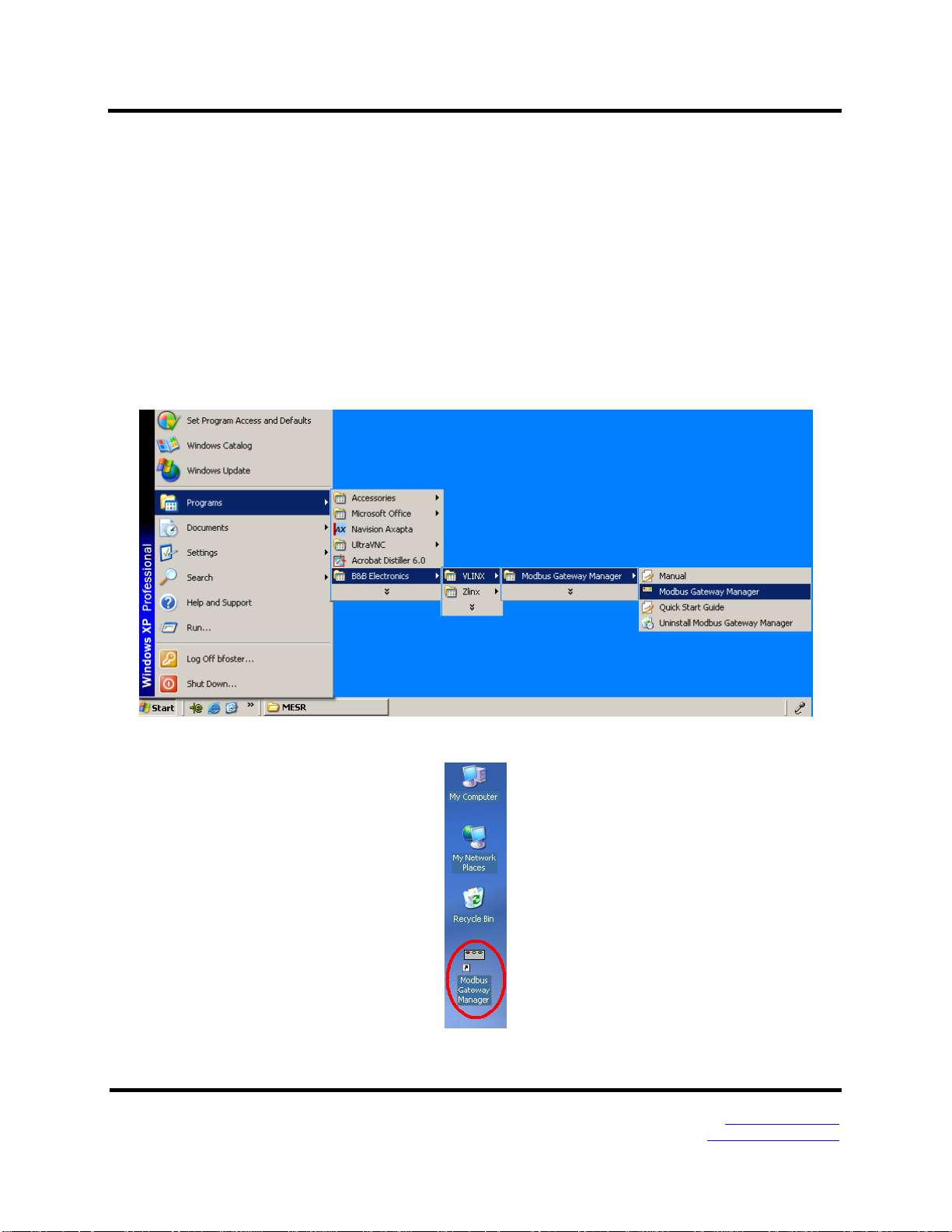
3. Setup and Connections VlinxMESR9xx Modbus Gateway
Configuring the MESR9xx Modbus Gateway via the Network Connection
When configuring via the network, either Modbus Configuration software or the web
interface can be used.
Configuring with Modbus Configuration Manager
MESR9xx Modbus Gateways can be configured over the network Modbus Configuration
manager software running on a PC.
To open Modbus Configuration Manager:
1. From the Desktop, click Start Programs B&B Electronics Vlinx Modbus
Gateway Manager. An alternate method is to double click the shortcut installed on the
desktop.
Figure 24. Opening Vlinx Modbus Gateway Manager
Figure 25. Vlinx Modbus Gateway Manager Shortcut Icon
Page 19 Manual Documentation Number MESR9xx-2113m
www.bb-elec.com/
www.bb-europe.com/
Page 24
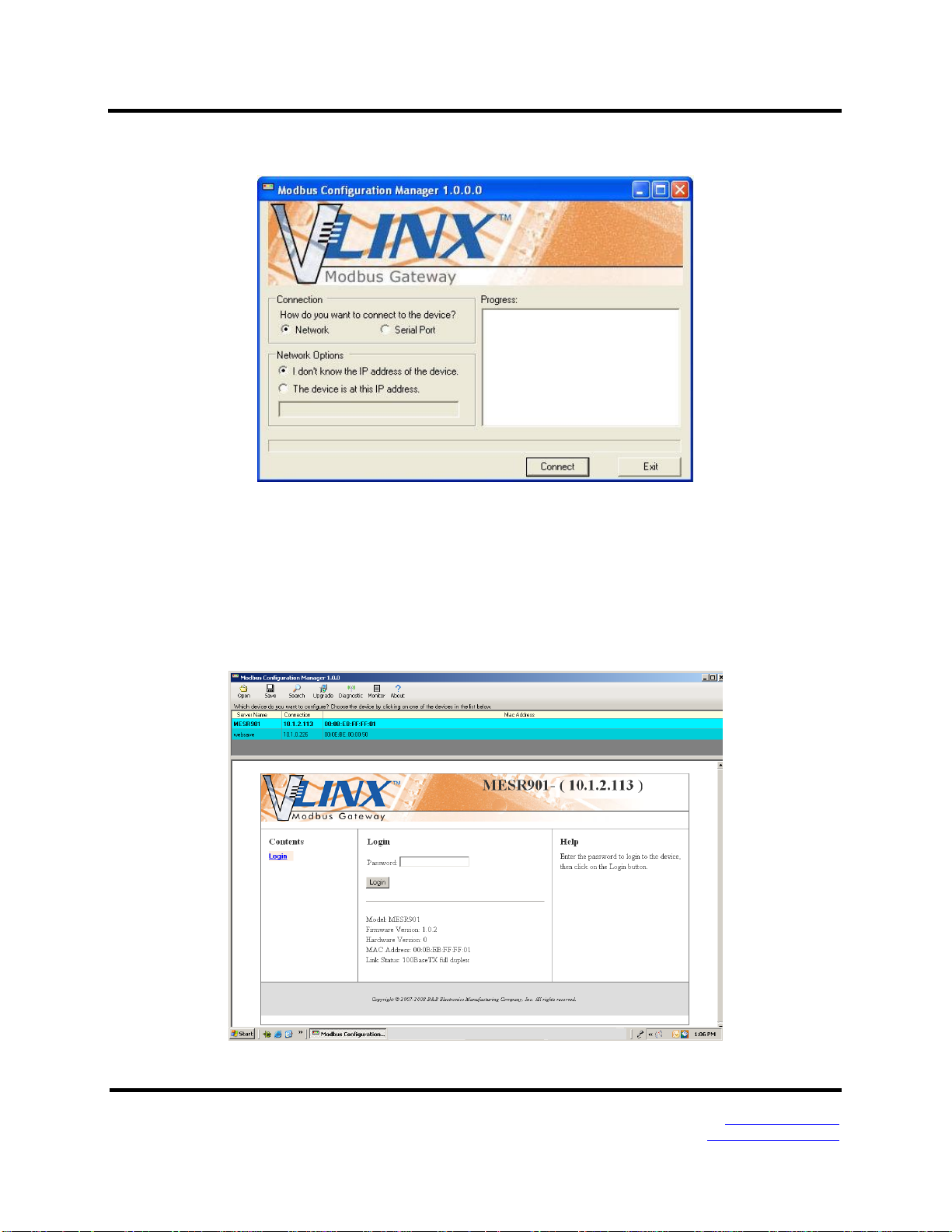
3. Setup and Connections VlinxMESR9xx Modbus Gateway
2. The Vlinx Modbus Configuration Manager Device Discovery window appears.
Figure 26. Vlinx Modbus Configuration Manager Discovery Window
3. If you do not know the IP address, check the “Network” and “I don’t know the IP
address of this device” selections and press the “Connect Button.” The software will
discover any MESR9xx Gateways on the network. The configuration manager screen
will be displayed on your computer. All available devices will be listed on the top
portion of this screen. If you know the IP address, you may select “The Device is
located at this IP address” and input the address in the box provided.
Figure 27. Configuration Manager Screen
Page 20 Manual Documentation Number MESR9xx-2113m
www.bb-elec.com/
www.bb-europe.com/
Page 25
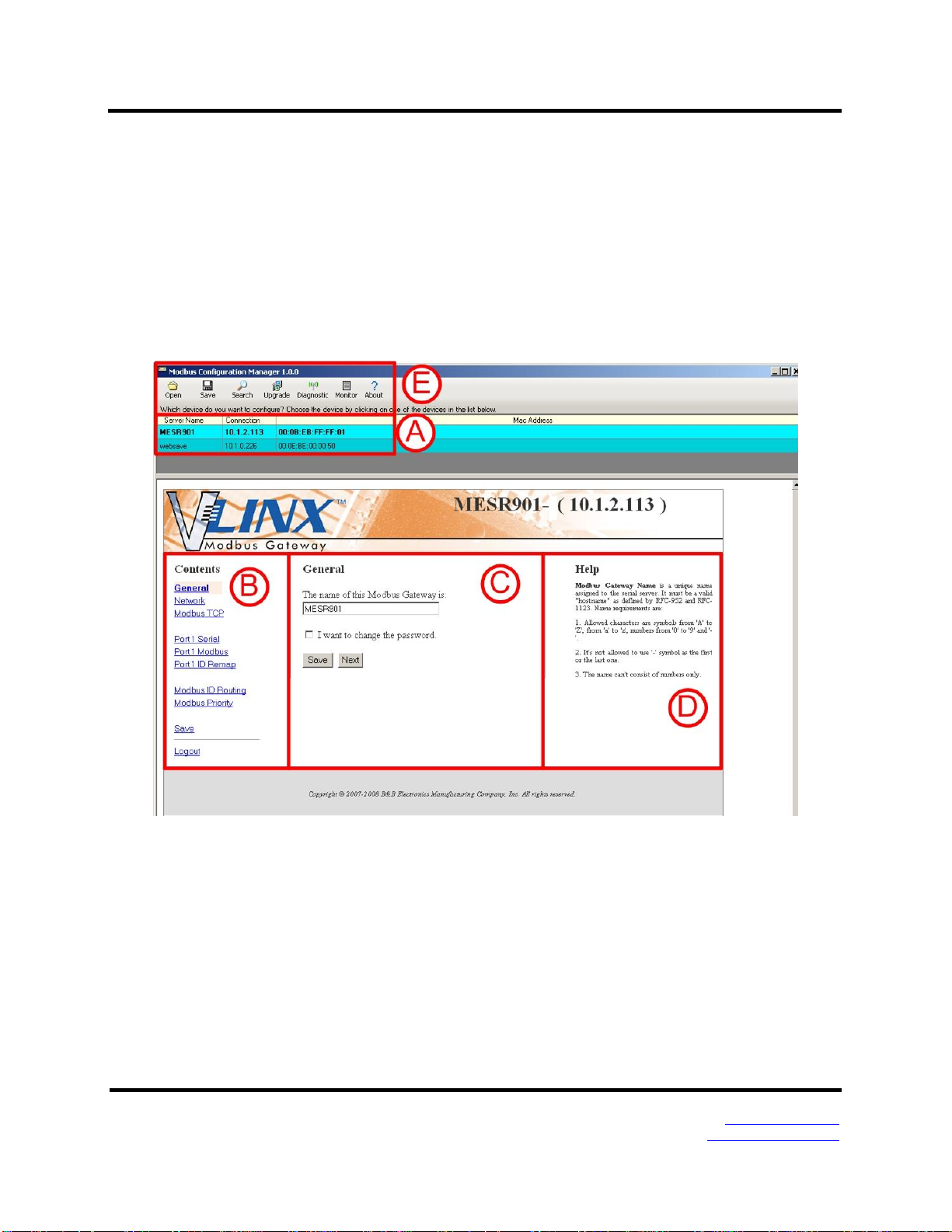
3. Setup and Connections VlinxMESR9xx Modbus Gateway
4. All Modbus Gateways on the network will be displayed in the top portion of the
screen. To select a gateway, simply click the appropriate device on the top portion of
the screen.
a. The main portion of the screen displays the Model, Firmware version, Hardware
Version, MAC Address, and Link Status. The IP Address is also displayed on the
top portion of the screen and title graphic area.
5. The default password is no password. Click the “Login” button. The “General”
Settings screen will be displayed on your computer.
6. Vlinx Modbus Manager Settings Screen Overview
Figure 28. Settings Screen Overview
a. This area shows Modbus Gateways available on the network.
b. This area is used to skip directly to the specific configuration screen you need to
access. An alternate method of accessing the configuration screens is to use the
“Next” button in area C.
c. This area contains dialog boxes specific the configuration screen.
1. Note: Any configuration changes you make need to be saved using
the “Save” button.
Page 21 Manual Documentation Number MESR9xx-2113m
www.bb-elec.com/
www.bb-europe.com/
Page 26
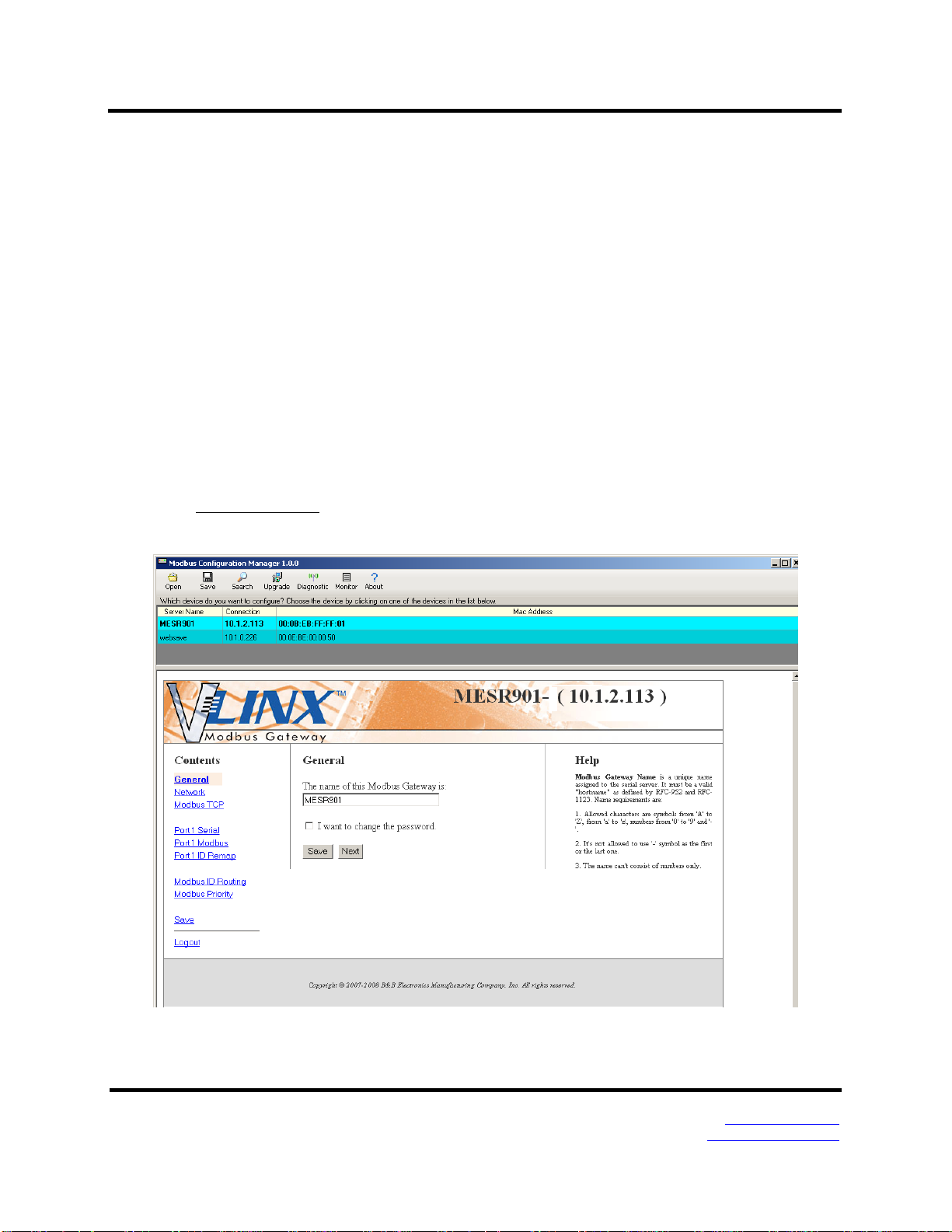
3. Setup and Connections VlinxMESR9xx Modbus Gateway
d. This area contains helpful information about the configuration screen you are
currently on.
e. This area contains shortcuts to specific functions.
1. Open allows you to load a previously saved configuration file into
your Modbus Gateway.
2. Save allows you to save your configuration to a file. This should not
be confused with the “Save” button described in 6.c above.
3. Search allows you to search for Modbus Gateways on the network.
4. Upgrade allows you to upgrade your Modbus Gateway’s firmware.
5. Diagnostic allows you to test a configured Modbus Gateway. See
Section 5.
6. Monitor allows you to monitor a Modbus Gateway. See Section 5.
7. About contains information about your Modbus Gateway.
7. General Settings
Figure 29. General Settings Screen
Page 22 Manual Documentation Number MESR9xx-2113m
www.bb-elec.com/
www.bb-europe.com/
Page 27

3. Setup and Connections VlinxMESR9xx Modbus Gateway
a. This screen enables you to assign a unique name to the gateway. This allows you
to easily identify a particular gateway when multiple devices are used on the same
network. To change the name, type a new name in the “The Name of this Modbus
Gateway is” box. The name must be a valid "hostname" as defined by RFC-952
and RFC-1123. Allowed characters are A to Z, a to z, 0 to 9 and “-“. The “-
“symbol cannot be the first or last character. The name cannot consist of numbers
only. To save the new name click the “Save” button.
b. You can also change the gateway’s password on this screen. To do this, check the
“I want to change the password” box. New password entry boxes will appear on
the screen.
Figure 30. Changing The Password
c. Type your new password in the “Type the new password box.” Verify the
password by typing it again in the box provided. To save the new password
click the “Save” button.
Page 23 Manual Documentation Number MESR9xx-2113m
www.bb-elec.com/
www.bb-europe.com/
Page 28

3. Setup and Connections VlinxMESR9xx Modbus Gateway
8. Network Settings
a. To get to the Network Settings Screen you can either click the “Next Button” or
click on the “Network” link on the left side of the screen.
Figure 31. Network Settings Screen (DHCP Selected)
b. The default network configuration is to receive an IP address assignment from a
DHCP server. DHCP controls whether or not a DHCP server is used to set the IP
address, subnet mask and default gateway of the Modbus Gateway. When DHCP
option is enabled but the DHCP server is not found, the Modbus Gateway will
automatically configure IP address 1169.254.255.255 with a subnet mask
255.255.0.0
c. To configure your Modbus Gateway without using a DHCP Server, uncheck the
“I want DHCP to setup the network” box. You will need to know the IP Address,
Subnet Mask, and Default Gateway.
IP Address field contains static internet protocol address of the Modbus
Gateway.
Subnet Mask field contains mask that is used to define sub network.
For Class A network (IP addresses 0.0.0.0 through 127.255.255.255), the default
subnet mask is 255.0.0.0.
Page 24 Manual Documentation Number MESR9xx-2113m
www.bb-elec.com/
www.bb-europe.com/
Page 29

3. Setup and Connections VlinxMESR9xx Modbus Gateway
For Class B network (IP addresses 128.0.0.0 through 191.255.255.255), the
default subnet mask is 255.255.0.0.
For Class C network (IP addresses 192.0.0.0 through 223.255.255.255), the
default subnet mask is 255.255.255.0.
For Class D network (IP addresses 224.0.0.0 through 239.255.255.255) and Class
E network (IP addresses 240.0.0.0 through 255.255.255.255), the subnet mask is
ignored.
Default Gateway field contains default route to remote networks.
Figure 32. Network Settings Screen (DHCP not Selected)
d. More information about assigning an IP address without using a DHCP Server is
contained in the section Configuring the VESR90x Serial Server on Networks
without a DHCP Server.
e. Save changes by Clicking the “Save” button.
9. Modbus TCP Settings
a. To access this screen, click the “Next Button” or click on the Modbus TCP link
on the left side of the screen.
b. This screen allows you Modbus TCP client and server settings.
Page 25 Manual Documentation Number MESR9xx-2113m
www.bb-elec.com/
www.bb-europe.com/
Page 30

3. Setup and Connections VlinxMESR9xx Modbus Gateway
Figure 33. Modbus TCP Settings Screen
c. TCP Client Settings
1. Connect to Port identifies TCP port to be used by the Modbus Gateway in
TCP client mode. Valid value range is from 1 to 65535.
2. Response Timeout is the maximum amount of time to wait for a response
to a request that is sent to the device connected through TCP. Valid value
range is from 1 to 65535.
3. Save settings by clicking the “Save” button.
b. TCP Server Settings
1. Listen on Port identifies TCP port to be used by the Modbus Gateway in
TCP server mode. Valid value range is from 1 to 65535.
2. “Limit the number of connections to” pull down box allows you to control
the number of simultaneous TCP clients that can be connected. Choices
are 1 through 16.
3. Connection Filter Mode controls which TCP clients are able to connect.
The default is: “and allow everyone to connect.”
Page 26 Manual Documentation Number MESR9xx-2113m
www.bb-elec.com/
www.bb-europe.com/
Page 31

3. Setup and Connections VlinxMESR9xx Modbus Gateway
a. You can select “allow specific IP addresses to connect.”
This filter is limited to 4 IP addresses.
Figure 34. TCP Connection Filter “Allow Specific IP addresses to Connect
b. You can select “a specific range of IP addresses to
connect.” This filter is limited to 4 IP address ranges.
c. Save settings by clicking the “Save” button.
Page 27 Manual Documentation Number MESR9xx-2113m
www.bb-elec.com/
www.bb-europe.com/
Page 32

3. Setup and Connections VlinxMESR9xx Modbus Gateway
Figure 35. TCP Connection Filter “Allow Specific Range of IP Addresses to Connect
10. PORT x Serial Settings
a. To access this screen, click the “Next” button or click the Port X Serial link on the
left side of the screen. X = The Serial Port number (1 or 2).
b. This screen allows you to change the serial port settings.
Figure 36. Serial Port Screen
c. Description - sets the description for this serial port. Maximum length is 32
symbols. Allowed characters are symbols from 'A' to 'Z', from 'a' to 'z', numbers
from '0' to '9' and the space.
d. Mode – Controls the physical communications mode for the. The Mode can be
RS-232, RS-422 (4-Wire), RS-485 (2-Wire), or RS-485 (4-Wire).
e. Baud Rate – Controls the communications speed of the serial port. The Baud Rate
can be 2400, 7200, 9600, 14400, 19200, 14400, 28800, 38400, 57600, 115200, or
230400.
f. Stop Bits – Controls the number of bits to end a character. Choices are 1 or 2.
g. Parity – Controls the error checking mode. Choices are Odd, Even, Mark, or
Space.
h. Save settings by clicking the “Save” button.
11. Port X Modbus
Page 28 Manual Documentation Number MESR9xx-2113m
www.bb-elec.com/
www.bb-europe.com/
Page 33

3. Setup and Connections VlinxMESR9xx Modbus Gateway
a. To access this screen, click the “Next” button or click the “Port X Modbus” Link
on the left side of the screen. X = The Serial Port Number (1 or 2).
b. This screen allows you to change the Modbus settings for the port.
Figure 37. Modbus Port Screen
c. Attached – This is selectable between Master and Slaves. If Master is selected, the
Modbus Gateway will run in TCP server mode, if Slaves is selected, it will run in
TCP client mode.
d. Modbus – indicates the protocol of the device connected to the port. It can be
either RTU or ASCII.
e. Modbus Broadcast – Check this box to send Modbus broadcasts to a specific
serial port. Modbus broadcast is Slave ID 0h. If selected the Gateway will send
broadcast messages out the serial port and will not expect a response. If
unselected it will use slave ID 0h as a standard address.
f. Enable 0Bh Exception – Check this box to enable. When the Modbus slave device
does not respond before the timeout has been reached or has a bad response
(check sum does not match), the 0Bh exception code is transmitted to the Master
that initiated the Modbus message.
g. Enable Serial Message Buffering – If this option is selected, the gateway will
buffer up to 32 messages request per port. If this option is unselected, the gateway
will respond with a 06h if it has a message out on the port with no response yet.
Page 29 Manual Documentation Number MESR9xx-2113m
www.bb-elec.com/
www.bb-europe.com/
Page 34

3. Setup and Connections VlinxMESR9xx Modbus Gateway
h. Modbus Serial Retires – Select 0 through 5. This sets the maximum number of
times that the Modbus gateway will retry to send a Modbus message to a Modbus
client, before reporting a 0Bh exception if it is selected. Number of retries is
limited to 5.
i. Milliseconds Modbus Message Timeout – This is the maximum amount of time to
wait for a response to the message. Valid value range is from 1 to 65535.
j. Milliseconds TX Delay – This is the minimum amount of time after receiving a
response before the next message can be sent out. Valid value range is from 1 to
65535.
k. Save settings by clicking the “Save” button.
12. Port x ID Remap
a. To access this screen, click the “Next” button or click the “Port x ID Remap” link
on the left side of the screen.
b. This screen allows you to set Modbus Slave ID Remap settings.
Figure 38. Port ID Remap Screen
c. The first box in line is the start of the remap range on the serial port you want to
remap. Valid value range is from 1 to 255.
d. The second box in line is the last serial port of that range. Valid value range is
from 1 to 255.
Page 30 Manual Documentation Number MESR9xx-2113m
www.bb-elec.com/
www.bb-europe.com/
Page 35

3. Setup and Connections VlinxMESR9xx Modbus Gateway
e. The third box in line is the starting ID of a range to remap to. Valid value range is
from 1 to 255.
f. The fourth box in line is auto filled in based on the range filled in the first 3
boxes. Valid value range is from 1 to 255.
g. Save settings by clicking the “Save” button.
13. Modbus ID Routing
a. To access this screen click the “Next” button or click the “Modbus ID Routing”
Link on the left side of the screen.
b. This screen allows you to set the Modbus Slave ID routing.
Figure 39. Modbus ID Routing Screen
c. The first box in line is the starting ID of a range you want to route. Valid value
range is from 1 to 255.
d. The second box in line is the last ID of that range. Valid value range is from 1 to
255.
e. The third box in line is a port or IP address which has slave devices attached.
f. The fourth box in line is an IP address of the slave device if IP address is chosen
in the third box.
g. Save settings by clicking the “Save” button.
14. Modbus Priority
Page 31 Manual Documentation Number MESR9xx-2113m
www.bb-elec.com/
www.bb-europe.com/
Page 36

3. Setup and Connections VlinxMESR9xx Modbus Gateway
a. To access this screen, click the “Next” button or click the “Modbus Priority” link
on the left side of the screen.
b. This screen allows you to configure the gateway to move high priority messages
to the front of the serial message buffer.
Figure 40. Modbus Priority Screen
c. These settings allow the gateway to move high priority messages to the front of
the serial message buffer. The priority can be based on the originating IP address,
the Modbus ID, the Modbus function code, or any combination of the three. Up to
five different priorities can be set.
d. IP Address – Used to set a static Internet protocol address for the Modbus
Gateway.
e. Modbus ID – Valid range is from 1 to 255.
f. Function Code – Valid range is from 1 to 99.
g. Save settings by clicking the “Save” button.
Page 32 Manual Documentation Number MESR9xx-2113m
www.bb-elec.com/
www.bb-europe.com/
Page 37

3. Setup and Connections VlinxMESR9xx Modbus Gateway
Note: For more information on configuration options refer to Section 4: Description of Modbus
gateway Properties.
Configuring with the Web Interface
MESR9xx Modbus Gateways can be configured over the network using a standard
internet browser such as Internet Explorer or Firefox.
To open the web configuration interface:
1. On a PC connected to the network, open a web browser.
Figure 41. Open Web Browser
2. In the browser’s address bar, type the IP address of the Modbus gateway.
Figure 42. Type IP Address
Page 33 Manual Documentation Number MESR9xx-2113m
www.bb-elec.com/
www.bb-europe.com/
Page 38

3. Setup and Connections VlinxMESR9xx Modbus Gateway
Note: Your Modbus gateway comes from the factory pre-configured to receive an IP address
assignment from a DHCP server. If a DHCP Server is not available on your network, it will default
to 169.254.102.39.
The web interface Login page appears.
Figure 43. Modbus Gateway Login Screen
3. The screens for configuring your gateway using a web browser are the same as those
used to configure using the Vlinx Modbus Manager software.
Configuring the MESR9xx Modbus Gateway on Networks without a DHCP
Server
Your Modbus Gateway comes from the factory set up to receive an IP assignment from a
DHCP Server. If there is not a DHCP server on your network, the Modbus Gateway will
default to IP address 169.254.102.39. If this address does not work with your PC, there
are two methods to manually configure the network information.
1. Method 1: Change your PC Network to Match the Modbus Gateway
a. Open your network connection
Page 34 Manual Documentation Number MESR9xx-2113m
www.bb-elec.com/
www.bb-europe.com/
Page 39

3. Setup and Connections VlinxMESR9xx Modbus Gateway
b. Click on Internet Protocol (TCP/IP) and click <properties>. Change the
parameters to the following:
IP Address = 169.254.102.1
Subnet Mask = 255.255.0.0
Default Gateway = 169.254.102.100
c. Use the Vlinx™ Modbus Manager Software to search for, discover, and
configure the Modbus Gateway.
Page 35 Manual Documentation Number MESR9xx-2113m
www.bb-elec.com/
www.bb-europe.com/
Page 40

3. Setup and Connections VlinxMESR9xx Modbus Gateway
Model
Port 1 LED
Port 2 LED
Ready LED
MESR9x1
OFF
XXXXXXX
ON
MESR9x2
OFF
ON
OFF
2. Method 2: Change the Modbus Gateway’s network settings to match your PC using
Console Mode
a. Connect a null modem serial cable (crossover cable) from port 1 on the
Modbus Gateway to an available COM port on your PC.
b. Open Hyper Terminal or similar serial emulation software and connect to the
COM port used in step one. Ensure the port is configured to 115,200 baud, 8
data bits, no parity, and 1 stop bit.
c. Enter Console Mode. Press and hold the Modbus Gateway’s for 2 to 10
seconds. The LED indicators will respond as follows:
d. Release the reset button. The READY LED will blink once per second for five
seconds. This indicates that the Modbus Gateway is re-booting in Console
Mode.
e. When the Modbus Gateway has successfully restarted in Console Mode, the
READY LED will be OFF and the PORT 1 LED will be ON.
f. Open the Vlinx™ Modbus Manager Software and select “Serial Port” as the
method to connect to the Modbus Gateway.
g. After logging in, click on <Network>.
h. Un-check the box next to “I Want DHCP to setup the Network.”
i. Re-configure the Modbus Gateway’s network settings to something within the
range of your PC’s network settings. For example:
PC Network Settings
IP Address = 192.168.0.1
Subnet Mask = 255.255.0.0
Default Gateway = 192.168.0.100
Change the Modbus Gateway’s network settings to:
IP Address = 192.168.0.50
Subnet Mask = 255.255.0.0
Default Gateway = 192.168.0.100
Page 36 Manual Documentation Number MESR9xx-2113m
www.bb-elec.com/
www.bb-europe.com/
Page 41

3. Setup and Connections VlinxMESR9xx Modbus Gateway
j. Save the settings and remove power from the Modbus Gateway.
k. Re-apply power. Open the Vlinx™ Modbus Manager Software and select
“Network” as the method to connect to the device.
Configuring the MESR9xx Modbus Gateway via the Serial Port (Console
Mode)
Your Modbus gateway can be configured via a serial port using Vlinx Modbus Manager.
To use this feature the Modbus gateway's serial port must be connected to the serial port
of a PC (using a null modem cable).
Figure 44. Console Mode Setup
To configure the Modbus gateway it must be put into Console Mode, using the Mode
switch.
To enter Console Mode, press and hold the Mode switch for between two and ten
seconds. The LED indicators respond as follows:
1. The Ready LED blinks three times per second while the button is being pressed.
2. The Modbus gateway is in Console Mode when:
On the MESR901: Port 1 LED is On and the Ready LED is Off.
On MESR902x models: Port 1 LED is On and the Port 2 LED is Off.
To configure the Modbus gateway, open the Vlinx Modbus Manager software and set
up the Modbus gateway's parameters as required.
1. Under Connection, select “Serial Port.”
Page 37 Manual Documentation Number MESR9xx-2113m
www.bb-elec.com/
www.bb-europe.com/
Page 42

3. Setup and Connections VlinxMESR9xx Modbus Gateway
Figure 45. Connection
2. If you do not know which COM port your gateway is connect to, select “Search all
serial ports for the device” under Serial Port Options. If you do know, you may
specify the COM port by selecting “The device is connected to this serial port” under
Serial Port Options and using the pull down menu to choose the COM port.
Figure 46. Serial Port Selection
3. The remaining screens are identical to those shown in configuring your gateway using
a network connection.
Page 38 Manual Documentation Number MESR9xx-2113m
www.bb-elec.com/
www.bb-europe.com/
Page 43

3. Setup and Connections VlinxMESR9xx Modbus Gateway
To exit Console Mode, press and hold the Reset switch for two seconds.
The LEDs go back to their normal states when the device resumes normal operation.
MESR9xx Modbus Gateway Operational Connections
MESR9xx Modbus Gateways can operate in Direct IP Mode.
Using MESR9xx Modbus Gateways in Direct IP Mode
A Direct IP connection allows applications using TCP/IP socket programs to
communicate with the COM ports on the Modbus gateway. In this type of application the
Modbus gateway is configured as a TCP server. The socket program running on the PC
establishes a communication connection with the Modbus gateway. The data is sent
directly to and from the serial port on the server.
To set up a Direct IP Mode connection:
1. Connect the Modbus gateway to the network and a Modbus network as described in
previous sections.
2. Configure the Modbus gateway with the appropriate network settings (using Vlinx
Modbus Manager or the web interface).
3. Configure your software application with the appropriate IP address and port number
to communicate with the Modbus network(s).
Figure 47. Direct IP Connection
Page 39 Manual Documentation Number MESR9xx-2113m
www.bb-elec.com/
www.bb-europe.com/
Page 44

3. Setup and Connections VlinxMESR9xx Modbus Gateway
Initiating a Hardware Reset on the Modbus Gateway
To initiate a Hardware Reset on the Modbus gateway, press and hold the Mode switch
for 0 to 2 seconds, and then release it. The LED indicators respond as follows:
1. The Ready LED blinks three times per second while the button is being pressed.
2. The Modbus gateway is in Reset Mode when:
On the MESR901: Port 1 LED is On and the Ready LED is Off.
On MESR902x models: Port 1 LED is On and the Port 2 LED is Off.
3. The LEDs go back to their normal states when the device resumes normal operation.
Reloading Factory Defaults
To reload Factory Defaults, press and hold the Mode switch for more than 10 seconds.
The LED indicators respond as follows:
1. The Ready LED blinks three times per second while the button is being pressed.
2. The Modbus gateway is in Factory Default Mode when:
On the MESR901: Port 1 LED and the Ready LED are both On.
On MESR902x models: Port 1 LED and the Port 2 LED are both On.
The Modbus gateway reloads all factory default configuration parameters.
3. The LEDs go back to their normal states when the device resumes normal operation.
Note: Factor default parameters are listed in Appendix A
Page 40 Manual Documentation Number MESR9xx-2113m
www.bb-elec.com/
www.bb-europe.com/
Page 45

5. Upgrading Firmware VlinxMESR9xx Modbus Gateway
44.. UUppggrraaddiinngg tthhee MMooddbbuuss GGaatteewwaayy FFiirrmmwwaarree
Occasionally, updated firmware may become available for your Modbus gateway. The
firmware can be upgraded using the Zlinx Manager software. The following procedure
describes the firmware updating process:
1. Click the Upgrade button to open the Firmware Upgrade dialog box.
Figure 48. Firmware Upgrade Dialog Box
The name of the currently selected Modbus gateway appears in the top drop down
list. Other Modbus gateways (that have already been discovered) can be selected from
the drop down list, if desired.
The current firmware version of the selected Modbus gateway is shown in the text
below the Modbus gateway name.
Page 41 Manual Documentation Number MESR9xx-2113m
www.bb-elec.com/
www.bb-europe.com/
Page 46

5. Upgrading Firmware VlinxMESR9xx Modbus Gateway
Information about the selected firmware file is shown in the third text box.
Downloading Firmware Files
The Firmware File list (second box) displays all firmware files in the firmware
installation folder. Only firmware that is compatible with the selected Modbus gateway is
available in this list.
To download the latest firmware files from an FTP site on the Internet:
1. Click the Internet button at the bottom of the window.
The Vlinx Modubs Manager connects to an FTP server on the Internet.
2. Click the Check for Updates button.
Progress Bar and Progress Box display information about and progress of the
download.
To download the latest firmware files from a file:
1. Click the Browse button to open an Open File dialog box.
2. Browse to the drive and folder containing the firmware file.
3. Select and download the file to the local firmware folder.
Uploading the Firmware to the Modbus Gateway
To upgrade the firmware:
1. In the Modbus Gateway Selection drop down list, select the Modbus gateway to be
upgraded.
2. In the Firmware Description drop down list, select the firmware to upload to the
Modbus gateway.
3. Click the Upgrade button.
Progress Bar and Progress Box provides information on the progress of the transfer.
4. In the Firmware File drop down list, select the firmware file to upload to the Modbus
gateway.
5. Click Upgrade.
The Progress box and Progress bar display information on the upgrading process.
6. When the upgrade process is complete, click Close.
Page 42 Manual Documentation Number MESR9xx-2113m
www.bb-elec.com/
www.bb-europe.com/
Page 47

6. Diagnostics VlinxMESR9xx Modbus Gateway
55.. DDiiaaggnnoossttiiccss
Clicking the Diagnostics icon opens the Diagnostics dialog box and enables you to
check the operation of connected Modbus gateways on the local computer.
The Computer Information box displays information about the type of network
connections, the IP addresses, Subnet Masks and Default Gateways in use.
Figure 49. Diagnostics Dialog Box
Testing a Modbus Gateway Connection
To run diagnostics on a Modbus gateway:
1. Click the Diagnostics icon.
The Diagnostics dialog box appears.
Page 43 Manual Documentation Number MESR9xx-2113m
www.bb-elec.com/
www.bb-europe.com/
Page 48

6. Diagnostics VlinxMESR9xx Modbus Gateway
2. In the drop down box select the specific Modbus gateway you want to check.
3. Click the Start button
Information about the progress of the pinging process is displayed in the Test
Progress box.
Figure 50. Testing a Modbus Gateway Connection
Page 44 Manual Documentation Number MESR9xx-2113m
www.bb-elec.com/
www.bb-europe.com/
Page 49

6. Diagnostics VlinxMESR9xx Modbus Gateway
Monitor Function
The Monitor button is used to display a screen that shows information about events and data
transfer through the Modbus Gateway.
To start monitoring, select a Modbus Gateway and press the “Start” button.
The “Auto Scroll” check box enables and disables automatic scrolling of the displayed text.
The “Clear” button clears the displayed text.
Press the “Stop” button to stop monitoring.
Press the “Save” button to save the information to a file.
Page 45 Manual Documentation Number MESR9xx-2113m
www.bb-elec.com/
www.bb-europe.com/
Page 50

8. Modbus Help VlinxMESR9xx Modbus Gateway
66.. AApppplliiccaattiioonn EExxaammpplleess
Modbus gateways can be used to integrate Modbus networks in a wide variety of settings.
But as each setting has its own requirements, users may not understand how a gateway
helps, or if it’s appropriate for their specific needs.
The following scenarios are examples only, and many others are possible. Contact B&B
Electronics technical support for information on other applications.
Ethernet Master and Serial Slaves
Your Modbus gateway can be used to integrate serial slave devices on a Modbus TCP
network. This allows TCP Masters to control serial slave devices. The example below is
using a gateway with two serial ports.
Figure 51. Ethernet Master With Serial Slaves
Page 46 Manual Documentation Number MESR9xx-2113m
www.bb-elec.com/
www.bb-europe.com/
Page 51

8. Modbus Help VlinxMESR9xx Modbus Gateway
1. Log into your gateway.
2. Access the serial port one setup screen by clicking the link on the left side of the
screen.
Figure 52. Serial Port 1 Setup
3. Configure Serial Port 1. In this case it is RS-232, 19.2 kbps, 8 data bits, 1 stop bit, and
even parity. Save the settings
4. Access Port 1 Modbus by clicking the link on the left side of the screen.
Page 47 Manual Documentation Number MESR9xx-2113m
www.bb-elec.com/
www.bb-europe.com/
Page 52

8. Modbus Help VlinxMESR9xx Modbus Gateway
Figure 53. Port 1 Modbus
5. Configure the Port 1 Modbus Settings. In this case Attached should be slaves,
Modbus should be RTU. The other settings depend on your application.
6. Configure Port 2 Serial and Modbus is the same fashion.
7. Access Modbus ID Remapping for each port and configure as necessary.
Page 48 Manual Documentation Number MESR9xx-2113m
www.bb-elec.com/
www.bb-europe.com/
Page 53

8. Modbus Help VlinxMESR9xx Modbus Gateway
Figure 54. Port x Modbus Slave ID Remapping
8. Access Modbus ID Routing. Configure as necessary. In this example, Slave ID 200 is
mapped to serial port 1, Slave ID 1 through 5 and 205 are mapped to serial port 2.
Page 49 Manual Documentation Number MESR9xx-2113m
www.bb-elec.com/
www.bb-europe.com/
Page 54

8. Modbus Help VlinxMESR9xx Modbus Gateway
Figure 55. Modbus ID Routing
9. Access Modbus Priority and configure as necessary.
Page 50 Manual Documentation Number MESR9xx-2113m
www.bb-elec.com/
www.bb-europe.com/
Page 55

8. Modbus Help VlinxMESR9xx Modbus Gateway
Figure 56. Modbus Priority
Page 51 Manual Documentation Number MESR9xx-2113m
www.bb-elec.com/
www.bb-europe.com/
Page 56

8. Modbus Help VlinxMESR9xx Modbus Gateway
Serial & Ethernet Masters, Serial & Ethernet Slaves
Your Modbus Gateway can also integrate multiple master devices onto serial and
Ethernet Networks.
Figure 57. Serial & Ethernet Masters, Serial & Ethernet Slaves
1. In this example, Serial Port 1 has an RTU Master attached. Configure the serial port
settings as appropriate for the device. Access the Port 1 Modbus screen and configure
it the port for Modbus Master and RTU.
Page 52 Manual Documentation Number MESR9xx-2113m
www.bb-elec.com/
www.bb-europe.com/
Page 57

8. Modbus Help VlinxMESR9xx Modbus Gateway
Figure 58. Port 1 Modbus
2. Configure the Modbus Slave ID routing. In this case Modbus Slaves 1 through 5 and
205 are on Serial Port 2. Modbus Slaves 150 and 151 through 160 have IP
assignments.
Page 53 Manual Documentation Number MESR9xx-2113m
www.bb-elec.com/
www.bb-europe.com/
Page 58

8. Modbus Help VlinxMESR9xx Modbus Gateway
Figure 59. Modbus Slave ID Routing
Serial Masters, IP Slaves
Serial Masters can be used to control IP Slaves.
Figure 60. Serial Masters, IP Slaves
Page 54 Manual Documentation Number MESR9xx-2113m
www.bb-elec.com/
www.bb-europe.com/
Page 59

8. Modbus Help VlinxMESR9xx Modbus Gateway
1. In this example, and ASCII Master is connected to Serial Port 1 and an RTU Master
is connected to Serial Port 2. Configure the serial ports as appropriate for these
devices.
Figure 61. Port 1 Serial
Page 55 Manual Documentation Number MESR9xx-2113m
www.bb-elec.com/
www.bb-europe.com/
Page 60

8. Modbus Help VlinxMESR9xx Modbus Gateway
Figure 62. Port 2 Serial
2. Access the Modbus screen for each port and configure as appropriate. In this case,
Port 1 has an ASCII Master and Port 2 has an RTU Master attached.
Page 56 Manual Documentation Number MESR9xx-2113m
www.bb-elec.com/
www.bb-europe.com/
Page 61

8. Modbus Help VlinxMESR9xx Modbus Gateway
Figure 63. Port 1 Modbus
Page 57 Manual Documentation Number MESR9xx-2113m
www.bb-elec.com/
www.bb-europe.com/
Page 62

8. Modbus Help VlinxMESR9xx Modbus Gateway
Figure 64. Port 2 Modbus
3. Setup the Slave ID Routing to associate IP addresses with the appropriate Slave ID.
Page 58 Manual Documentation Number MESR9xx-2113m
www.bb-elec.com/
www.bb-europe.com/
Page 63

8. Modbus Help VlinxMESR9xx Modbus Gateway
Figure 65. Modbus Slave ID Routing
Page 59 Manual Documentation Number MESR9xx-2113m
www.bb-elec.com/
www.bb-europe.com/
Page 64

8. Modbus Help VlinxMESR9xx Modbus Gateway
Identical Hard Coded Slaves
In this example, two slave devices that are hard coded with the same ID are required. This is
accomplished by putting them on different serial ports.
Figure 66. Identical Hard Coded Slaves
Page 60 Manual Documentation Number MESR9xx-2113m
www.bb-elec.com/
www.bb-europe.com/
Page 65

8. Modbus Help VlinxMESR9xx Modbus Gateway
Identical Production Lines
In this example, identical or backup production lines can be controlled by the same IP Master.
This allows the duplicate networks to be configured identically, saving documentation and
maintenance time.
Figure 67. Identical Production Lines
Page 61 Manual Documentation Number MESR9xx-2113m
www.bb-elec.com/
www.bb-europe.com/
Page 66

8. Modbus Help VlinxMESR9xx Modbus Gateway
77.. MMooddbbuuss HHeellpp
Modbus ASCII/RTU Basics
The Modbus protocol emerged in the mid-1970s as an early protocol for linking terminals
with Modicon PLCs using a master/slave (sometimes called a master/client) relationship.
A simple, open, message-based protocol, it caught on quickly and became a de facto
standard in the industry. It supports asynchronous point-to-point and multidrop
communications and can be used with a variety of serial interfaces (RS-232, RS-422, RS485, modems, etc).
The original Modbus specification included two possible transmission modes: ASCII and
RTU. Modbus RTU mode is the most common implementation, using binary coding and
CRC error-checking. Modbus ASCII messages, though somewhat more readable because
they use ASCII characters, is less efficient and uses less effective LRC error checking.
ASCII mode uses ASCII characters to begin and end messages whereas RTU uses time
gaps (3.5 character times) of silence for framing. The two modes are incompatible so a
device configured for ASCII mode cannot communicate with one using RTU.
All Modbus communications are initiated by Modbus masters using a polling
query/response format. The master can send broadcast messages (using a slave address of
0), which all slaves accept, but do not reply to. More commonly the master polls
individual slaves sequentially. In each poll it sends a message containing a device
address, followed by a function code, any data that maybe required, and an error check
field. The addressed slave responds with a similar message structure. Typically it repeats
back its address and the function code, and then sends a field indicating the number of
bytes of data it is sending, followed by the data and the error check field.
Slave addresses can range from 1 to 247. Function codes include several common ones
typically used in all applications, and additional ones that may be implemented in specific
cases. Common function codes include: Read Coil Status (01), Read Input Status (02),
Read Holding Registers (03) and Read Input Registers (04).
When a master sends a message to a slave it expects to receive a valid response within
certain length of time. If the slave does not receive the message, or if the slave receives
the message but an error is detected, it does not respond. If the slave cannot respond
appropriately for some other reason (e.g. it does not recognize the function code), it will
return a message containing an exception response.
Hints and Tips
A few simple suggestions that may assist you if your system is experiencing problems
include:
Page 62 Manual Documentation Number MESR9xx-2113m
www.bb-elec.com/
www.bb-europe.com/
Page 67

8. Modbus Help VlinxMESR9xx Modbus Gateway
Slowing down the polling rate may be helpful if power cycling doesn’t cure the
problem.
A common misperception is that every serial network must terminate with a resistor.
While this was true of early serial network configurations, it’s typically the wrong
answer – call our technical support and verify if you’re an exception, at 815.433.5100
option 3.
A sometimes difficult problem is difference in grounding voltage between various network
locations. Stray voltage from lightning or other sources may also find its way onto the network.
These conditions make isolation necessary in many settings.
Page 63 Manual Documentation Number MESR9xx-2113m
www.bb-elec.com/
www.bb-europe.com/
Page 68

9. Appendices VlinxMESR9xx Modbus Gateway
88.. AAppppeennddiicceess
This section includes the following Appendices:
Appendix A: Default Gateway Settings
Appendix B: Product Specifications
Appendix C: Dimensional Diagrams
Appendix D: Connector Pinouts
Page 64 Manual Documentation Number MESR9xx-2113m
www.bb-elec.com/
www.bb-europe.com/
Page 69

9. Appendices VlinxMESR9xx Modbus Gateway
Setting
Default Value
Gateway Name
User assigned
Password
password field is blank from factory
DHCP
Enabled
IP Address
DHCP will configure. If a DHCP Server is
not available, the unit will default to
169.254.102.39
Net Mask
255.255.0.0
Gateway
169.254.102.100
MAC Address
Fixed - see bottom label
Firmware Version
(Vx.x.x)
Hardware Version
(Vx.x.x)
Port
1, 2
Serial port mode
RS-232
Baud Rate
9600
Data bits
8
Parity
None
Stop bits
1
Flow Control
None
Protocol
TCP
Serial timeout
0 seconds
Inter-character timer
0 ms
TCP port
Port 1 = 4000
Port 2 = 4001
Max connection
1
Appendix A: Default Gateway Settings
Page 65 Manual Documentation Number MESR9xx-2113m
www.bb-elec.com/
www.bb-europe.com/
Page 70

9. Appendices VlinxMESR9xx Modbus Gateway
Appendix B: Product Specifications
This section includes the following specifications:
General Specifications
Controls, Indicators and Connector Specifications
Serial Interface Specifications
Network Specifications
Page 66 Manual Documentation Number MESR9xx-2113m
www.bb-elec.com/
www.bb-europe.com/
Page 71

9. Appendices VlinxMESR9xx Modbus Gateway
Hardware and
included accessories
Device
MESR901-x, MESR902D-x or
MESR902T-x Modbus gateway module
CD
CD with Vlinx Modubs Manager software
for Windows 2000, XP (32/64 bit), 2003
Server (32/64 bit), Vista (32/64 bit), 2008
Server (32/64 bit), Windows 7 (32/64 bit)
Optional Accessories
Cable
232NM9 Null Modem Crossover Cable for
DTE to DTE connection
Rail
ERS35 one-meter length of steel 35mm
DIN Rail
Configuration Options
Via serial port
Using Vlinx Modbus Manager via a serial
connection, (press Reset button to enter
Console Mode)
Via network
Using Vlinx Modbus Manager via a
Ethernet connection
Using a standard web browser such as
Internet Explorer 6.0/7.0 or Firefox 1.5/2.0
Software
Vlinx Modbus
Manager for Modbus
gateway configuration
Windows 2000, XP (32/64 bit), 2003
Server (32/64 bit), Vista (32/64 bit), 2008
Server (32/64 bit), Windows 7 (32/64 bit)
Environment
Operating
Temperature
-40 to 80 °C (-40 to 176 °F)
Storage Temperature
-40 to 85 °C (-40 to 185 °F)
Operating Humidity
10 to 95% non-condensing
Certifications
FCC
Part 15 Class A
CE
UL
UL Listed, File E222870
UL Class1 Div2
Groups A, B, C, D (HAZLOC) File
E245458
TS2 Enclosure
Rating
IP30 Mounting
DIN rail mount (35 mm)
Dimensions, Medium
Case (MESR92x)
1.2 x 4.5 x 6.2 in (2.8 x 11.4 x 15.7 cm)
Dimensions, Small
Case (MESR90x)
1.2 in x 3.3 x 4.7 in (3.1 x 8.4 x 11.9 cm)
Power Supply
(External Supply
Required)
Voltage Requirements
10 to 48 VDC (58 VDC Max)
Power Consumption
MESR90x – 4.0W (Max)
MESR92x – 6.0W (Max)
General Specifications
Page 67 Manual Documentation Number MESR9xx-2113m
www.bb-elec.com/
www.bb-europe.com/
Page 72

9. Appendices VlinxMESR9xx Modbus Gateway
Terminal Blocks
Wire Size
28 to 16 AWG
Wire Type
Copper Wire Only
Tightening Torque
5 KG-cm
Wire Temp Rating
105°C Minimum, Sized for 60°C Ampacity
Note
One conductor per terminal
Switches
Reset button
Hold in for 0 to 2 seconds for hardware
reset
Hold in for 2 to 10 seconds for Console
Mode (Do a hardware reset or recycle
power to exit Console Mode)
Hold in for more than 10 seconds to
reset to factory defaults
Indicators
Serial LED
(one per port)
Color = Green
On = Port open
Blink = Data traffic
Link LED
Color = Green
On = 100BaseTX
Off = 10BaseT
Blink = Data traffic
Ready LED
Color = Green
Blink (once per second) = System OK
Off = System NOT OK
Connectors
10BaseT/100BaseTX
Ethernet
Single RJ-45F (8 pin)
SC fiber
SC connector
ST fiber
ST connector
Serial
MESR901-x: one DB-9M connector
MESR902D-x: Two DB-9M connectors
MESR902T-x: Two pluggable lockable
5.08 mm terminal blocks
DC Power
5.08mm 2-position pluggable, lockable
terminal block
Controls, Indicators and Connector Specifications
Page 68 Manual Documentation Number MESR9xx-2113m
www.bb-elec.com/
www.bb-europe.com/
Page 73

9. Appendices VlinxMESR9xx Modbus Gateway
Mode Selection
RS-232/422/485 software selectable
RS-232 lines
TXD, RXD, RTS, CTS, DTR, DSR, DCD, GND
RS-422 lines
TXDA(-), TXDB(+), RXDA(-), RXDB(+), GND
RS-485 lines (2 wire)
Data(-), Data(+), GND
RS-485 lines (4 wire)
TXDA(-), TXDB(+), RXDA(-), RXDB(+), GND
Baud Rates
75, 150, 300, 600, 1200, 2400, 4800, 7200,
9600, 14400, 19200, 28800, 38400, 57600,
115200, 230400
Data Bits
5, 6, 7, 8
Parity
None, even, odd, mark, space
Stop bits
1, 1.5, 2
Flow control
None, RTS/CTS, XON/XOFF
RS-422/485 biasing
Auto 4.7K ohm pullups and pulldowns
RS-422/485 termination
Auto termination with thru hole resistor (user
supplied)
RS-485 data control
Auto control via MCU
Serial Interface Specifications
Page 69 Manual Documentation Number MESR9xx-2113m
www.bb-elec.com/
www.bb-europe.com/
Page 74

9. Appendices VlinxMESR9xx Modbus Gateway
Memory
Serial Memory
10 K bytes per port
Network Memory
10 K bytes
I/P Port Addresses
5300
Configuration setting in TCP Mode
8888
MESR9xx update
Network
Communications
LAN
10/100 Mbps Auto-detecting 10BaseT or
100BaseTX
Network Physical
Layer Standards
Ethernet
IEEE 802.3 auto-detecting & auto
MDI/MDX 10BaseT and 100BaseTX
Protocols Supported
TCP, IPv4, ARP, HTTP 1.0,
ICMP/PING, DHCP/BOOTP
IP Mode
Static, DHCP or Auto IP
TCP
User definable
Connection Modes
Server, Client,
Search
Serial direct COM and Ethernet auto
search or specific IP
Firmware Upgrade
Via serial, Ethernet or auto web search
Character count
0 to 65535
Timeouts
Character
0 to 65535 ms, default set at 10 ms
Modbus Message
0 to 65535 ms, default set at 1,000 ms
Serial
0 to 65535 sec
Network Specifications
Page 70 Manual Documentation Number MESR9xx-2113m
www.bb-elec.com/
www.bb-europe.com/
Page 75

9. Appendices VlinxMESR9xx Modbus Gateway
Appendix C: Dimensional Diagrams
Figure 68. Dimensional Diagram of an MESR901 Modbus Gateway (Note: Small Case Used for MESR901 Series Units)
Page 71 Manual Documentation Number MESR9xx-2113m
www.bb-elec.com/
www.bb-europe.com/
Page 76

9. Appendices VlinxMESR9xx Modbus Gateway
Figure 69. Dimensional Diagram of an MESR902T Modbus Gateway (Note: Small Case Used for MESR902 Series Units)
Page 72 Manual Documentation Number MESR9xx-2113m
www.bb-elec.com/
www.bb-europe.com/
Page 77

9. Appendices VlinxMESR9xx Modbus Gateway
Figure 70. Dimensional Diagram of an MESR921 Modbus Gateway, Left and Right Side Views (Note: Medium Case Used for
Page 73 Manual Documentation Number MESR9xx-2113m
MESR921 and MESR922 Series Units)
www.bb-elec.com/
www.bb-europe.com/
Page 78

9. Appendices VlinxMESR9xx Modbus Gateway
Figure 71. Dimensional Diagram of an MESR921 Modbus Gateway, Bottom, Top, Back and Front Views (Note: Medium Case
Used for MESR921 and MESR922 Series Units)
Page 74 Manual Documentation Number MESR9xx-2113m
www.bb-elec.com/
www.bb-europe.com/
Page 79

9. Appendices VlinxMESR9xx Modbus Gateway
DB9 M Pin
Direction
RS-232 1 Input
DCD 2 Input
RXD 3 Output
TXD 4 Output
DTR
5
---
GND
6
Input
DSR 7 Output
RTS 8 Input
CTS 9 Input
RI
Appendix D: Connector Pinouts
MESR901-x Serial Port Pinouts
Page 75 Manual Documentation Number MESR9xx-2113m
www.bb-elec.com/
www.bb-europe.com/
Page 80

9. Appendices VlinxMESR9xx Modbus Gateway
Terminal
RS-422/485 4-Wire
RS-485 2-Wire
A
TDA (-)
Data A (-)
B
TDB (+)
Data B (+)
C
RDA (-)
---
D
RDB (+)
--- E GND
GND
Page 76 Manual Documentation Number MESR9xx-2113m
www.bb-elec.com/
www.bb-europe.com/
Page 81

9. Appendices VlinxMESR9xx Modbus Gateway
Terminal
RS-232
Direction (RS-232)
RS-422
RS-485
A
RTS
Output
TDA (-)
Data A (-)
B
TD
Output
TDB (+)
Data B (+)
C
CTS
Input
RDA (-)
---
D
RD
Input
RDB (+)
---
E
GND
---
GND
GND
MESR902T-x Serial Port Pinouts
In the RS-422 mode, TX lines are outputs and RX lines are inputs. Connect the Modbus
gateway TXB(+) line to the RXB(+) line of the Modbus network, and the Modbus
gateway TXA(-) to the RXA(-) of the Modbus network.
Ground is signal ground and provides a common mode reference for the RS-422 Receiver
and Transmitters.
Page 77 Manual Documentation Number MESR9xx-2113m
www.bb-elec.com/
www.bb-europe.com/
Page 82

9. Appendices VlinxMESR9xx Modbus Gateway
RJ-45 Pin
Signal
Wire Color
1
TX+
White-Green
2
TX+
Green
3
RX+
White-Orange
4
Not used
Blue
5
Not used
White-Blue
6
RX-
Orange
7
Not used
White-Brown
8
Not used
Brown
Standard Ethernet Cable RJ-45 Pin-out
Page 78 Manual Documentation Number MESR9xx-2113m
www.bb-elec.com/
www.bb-europe.com/
Page 83

10. Glossary VlinxMESR9xx Modbus Gateway
99.. GGlloossssaarryy
Term
Definition
ADU
Application Data Unit
ASCII
American Standard Code for Information Interchange
Baud Rate
Number of bits per second
CRC
Cyclical Redundancy Checking
Data Bits
Number of bits per byte, normally 7 with Modbus ASCII, and 8 with
Modbus RTU
DHCP
Dynamic Host Configuration Protocol
Flow Control
The process of managing the rate of data transmission between two nodes.
Function Code
A code field that tells the Gateway what kind of action to perform
Modbus
Gateway
A bridge to get from Modbus TCP to Modbus Serial
GUI
Graphical User Interface
IP
Internet Protocol
IPv4
Internet Protocol version 4
LED
Light emitting diode. Used as a visual indicator
MBAP
MODBUS Application Protocol
MEI
Multi Electrical Interface via RS-232/422/485
MES1A
B&B’s Ethernet Modbus gateway, RS-232 on serial port
MES1B
B&B’s Ethernet Modbus gateway, RS-422/485 on serial port
MESR922T
B&B’s Ethernet Modbus gateway, Dual Ethernet ports, Dual serial ports
with MIE and terminal blocks
Modbus
A request/reply protocol and offers services specified by function codes.
Parity Bit
A binary digit that is added to ensure that the number of bits with value of
one in a given set of bits is always even or odd. It may also be a Mark (1), or
a Space (0).
PDU
Protocol Data Unit
Page 79 Manual Documentation Number MESR9xx-2113m
www.bb-elec.com/
www.bb-europe.com/
Page 84

10. Glossary VlinxMESR9xx Modbus Gateway
Term
Definition
RS-232
Interface between Data Terminal Equipment and Data Circuit-Terminating
Equipment Employing Serial Binary Data Interchange
RS-422
Electrical Characteristics of Generators and Receivers for Use in Balanced
Digital Point to Point Systems
RS-485
Electrical Characteristics of Generators and Receivers for Use in Balanced
Digital Multipoint Systems
RTU
Remote Terminal Unit
Stop Bit
Number of bit times after a character is transmitted before the next character
can start transmission.
TCP
Transmission Control Protocol
Unit ID
Unit Identifier. This is the same as the slaves address.
MESR
B&B’s Modbus Ethernet Gateway Series
Vlinx
B&B’s family name for the Gateway line
Page 80 Manual Documentation Number MESR9xx-2113m
www.bb-elec.com/
www.bb-europe.com/
