Page 1

P
MMooddeellss:: MMEESS11AA,, MMEESS11BB
MMooddbbuuss TTCCP
ttoo
MMooddbbuuss AASSCCIIII // RRTTUU
CCoonnvveerrtteerrss
Manual Documentation Number: MES1A/MES1B-2106m PN7138-rev001
B&B Electronics Mfg Co Inc – 707 Dayton Rd - PO Box 1040 - Ottawa IL 61350 - Ph 815-433-5100 - Fax 815-433-5104 – www.bb-elec.com
B&B Electronics Ltd – Westlink Commercial Park – Oranmore, Galway, Ireland – Ph +353 91-792444 – Fax +353 91-792445 – www.bb-europe.com
Page 2
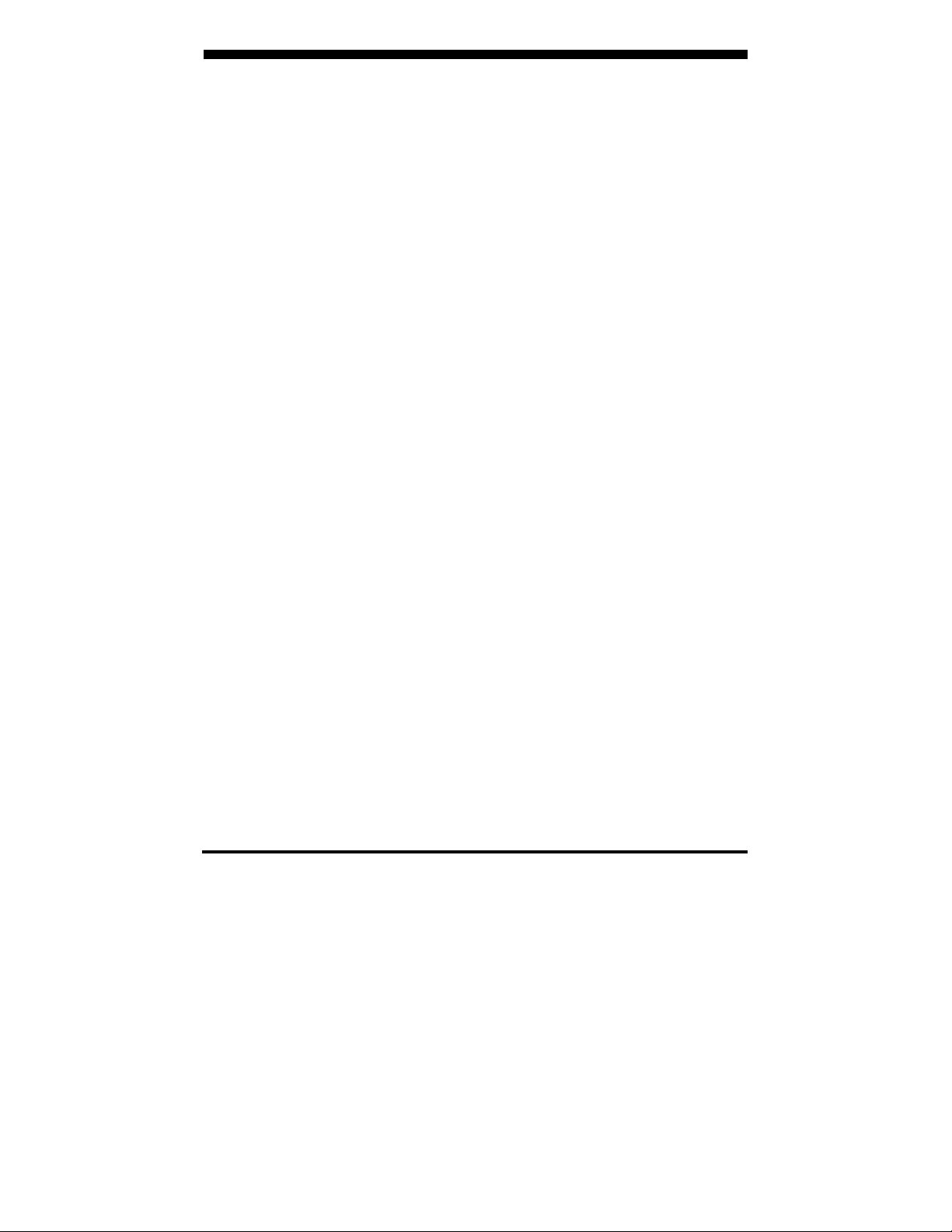
Manual Documentation Number: MES1A/MES1B-2106m PN7138-rev001
B&B Electronics Mfg Co Inc – 707 Dayton Rd - PO Box 1040 - Ottawa IL 61350 - Ph 815-433-5100 - Fax 815-433-5104 – www.bb-elec.com
B&B Electronics Ltd – Westlink Commercial Park – Oranmore, Galway, Ireland – Ph +353 91-792444 – Fax +353 91-792445 – www.bb-europe.com
Page 3
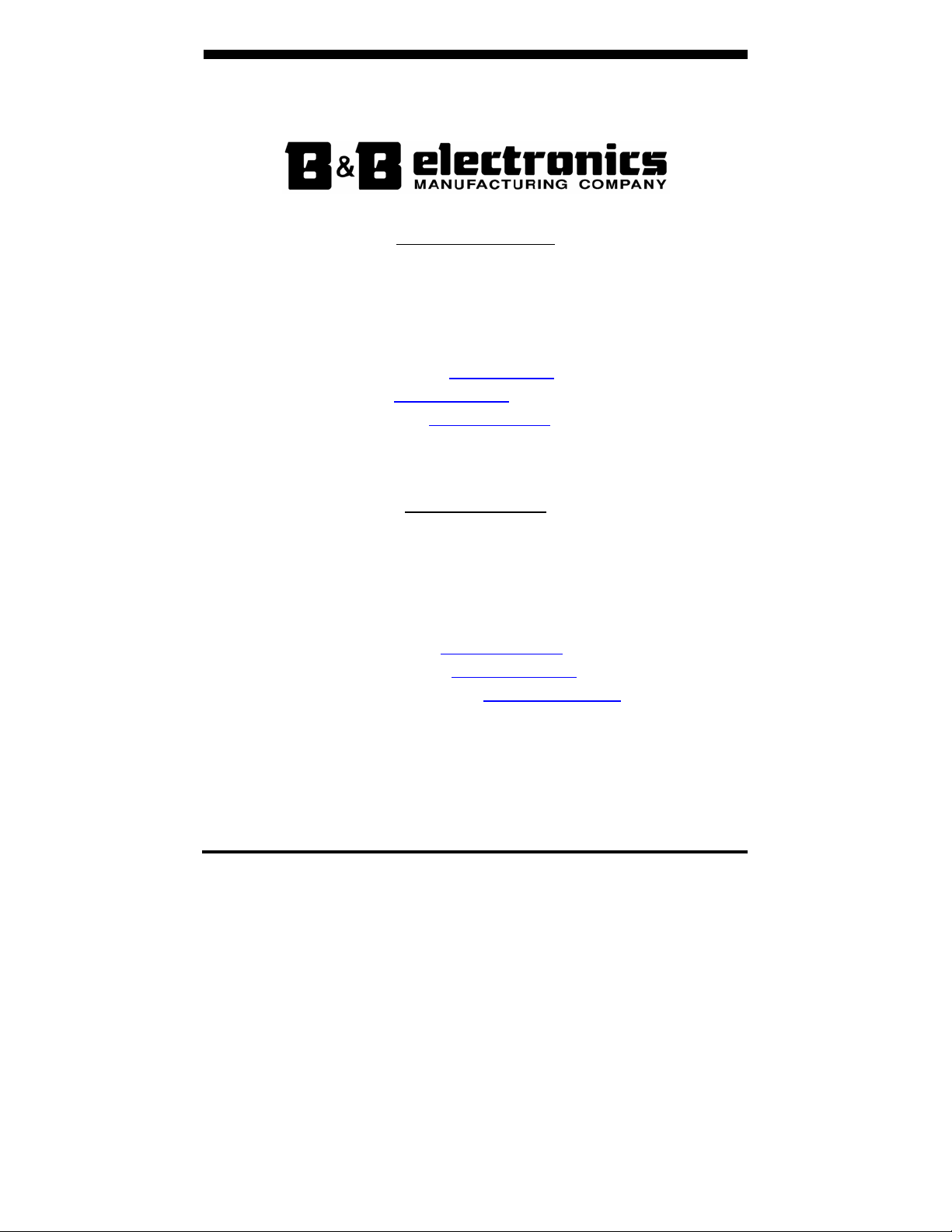
International Headquarters
B&B Electronics Mfg. Co. Inc.
707 Dayton Road
Ottawa, IL 61350 USA
Phone (815) 433-5100 -- General Fax (815) 433-5105
Website: www.bb-elec.com
Sales e-mail: orders@bb-elec.com
Technical Support e-mail: support@bb.elec.com
European Headquarters
B&B Electronics Ltd.
Westlink Commercial Park
Oranmore, Co. Galway, Ireland
Phone +353 91-792444 -- Fax +353 91-792445
Website: www.bb-europe.com
Sales e-mail: sales@bb-europe.com
Technical Support e-mail: support@bb-europe.com
© B&B Electronics – May 2006
-- Fax (815) 433-5109
-- Fax (815) 433-5104
Manual Documentation Number: MES1A/MES1B-2106m PN7138-rev001
B&B Electronics Mfg Co Inc – 707 Dayton Rd - PO Box 1040 - Ottawa IL 61350 - Ph 815-433-5100 - Fax 815-433-5104 – www.bb-elec.com
B&B Electronics Ltd – Westlink Commercial Park – Oranmore, Galway, Ireland – Ph +353 91-792444 – Fax +353 91-792445 – www.bb-europe.com
Page 4
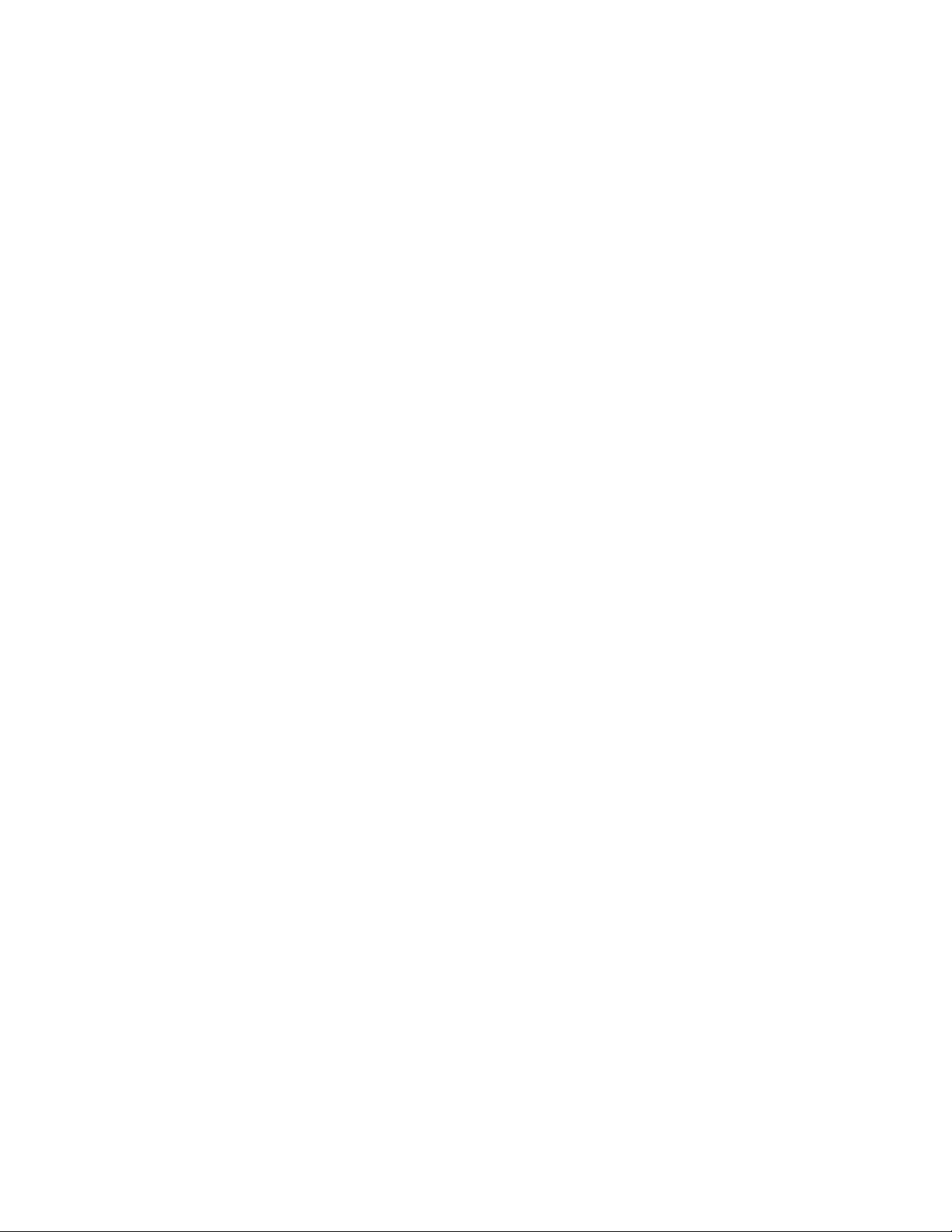
Page 5
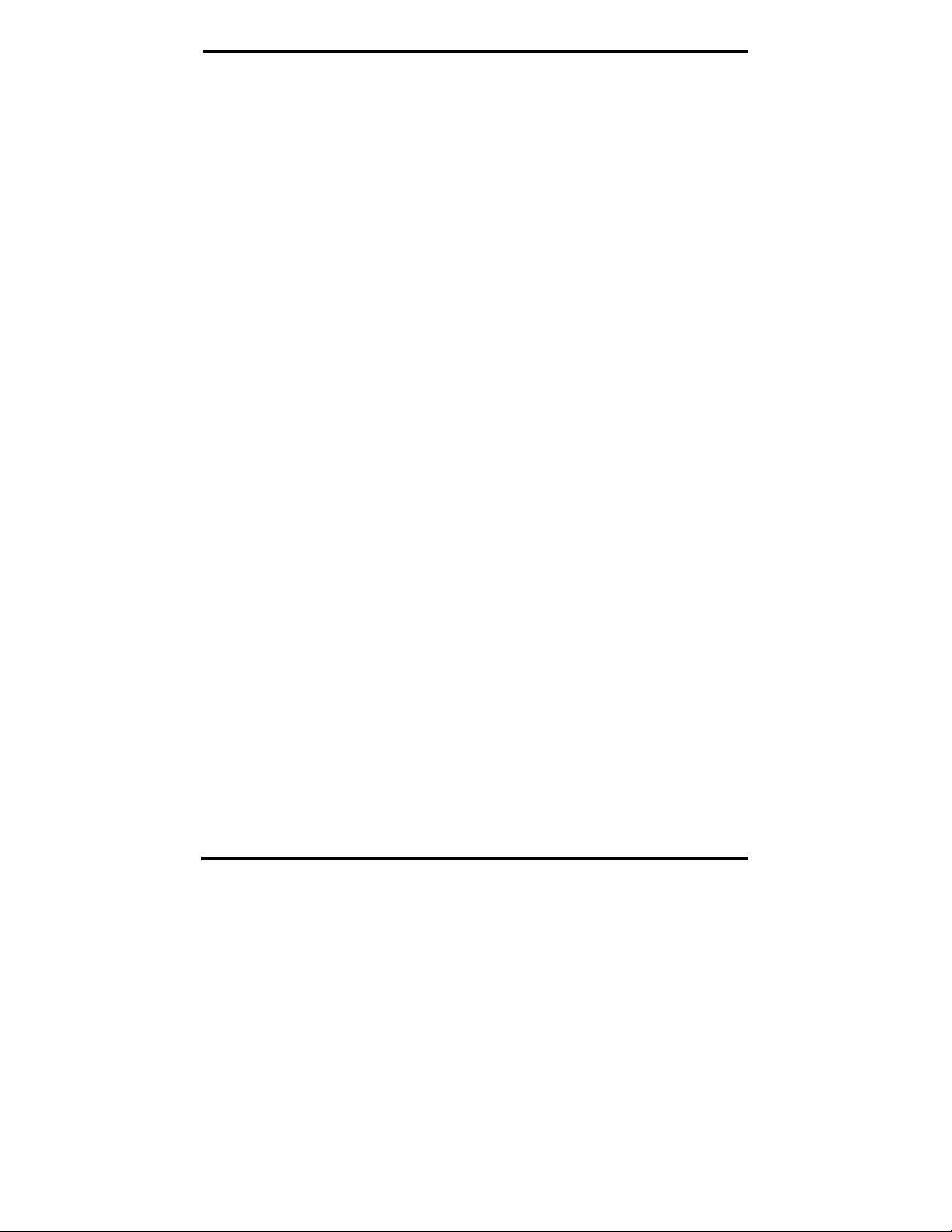
©
2006 B&B Electronics. No part of this publication may be reproduced or transmitted in any form or by any means, electronic or
mechanical, including photography, recording, or any information storage and retrieval system without written consent. Information
in this manual is subject to change without notice, and does not represent a commitment on the part of B&B Electronics.
B&B Electronics shall not be liable for incidental or consequential damages resulting from the furnishing, performance, or use of
this manual.
All brand names used in this manual are the registered trademarks of their respective owners. The use of trademarks or other
designations in this publication is for reference purposes only and does not constitute an endorsement by the trademark holder.
Manual Documentation Number: MES1A/MES1B-2106m PN7138-rev001
B&B Electronics Mfg Co Inc – 707 Dayton Rd - PO Box 1040 - Ottawa IL 61350 - Ph 815-433-5100 - Fax 815-433-5104 – www.bb-elec.com
B&B Electronics Ltd – Westlink Commercial Park – Oranmore, Galway, Ireland – Ph +353 91-792444 – Fax +353 91-792445 – www.bb-europe.com
Page 6
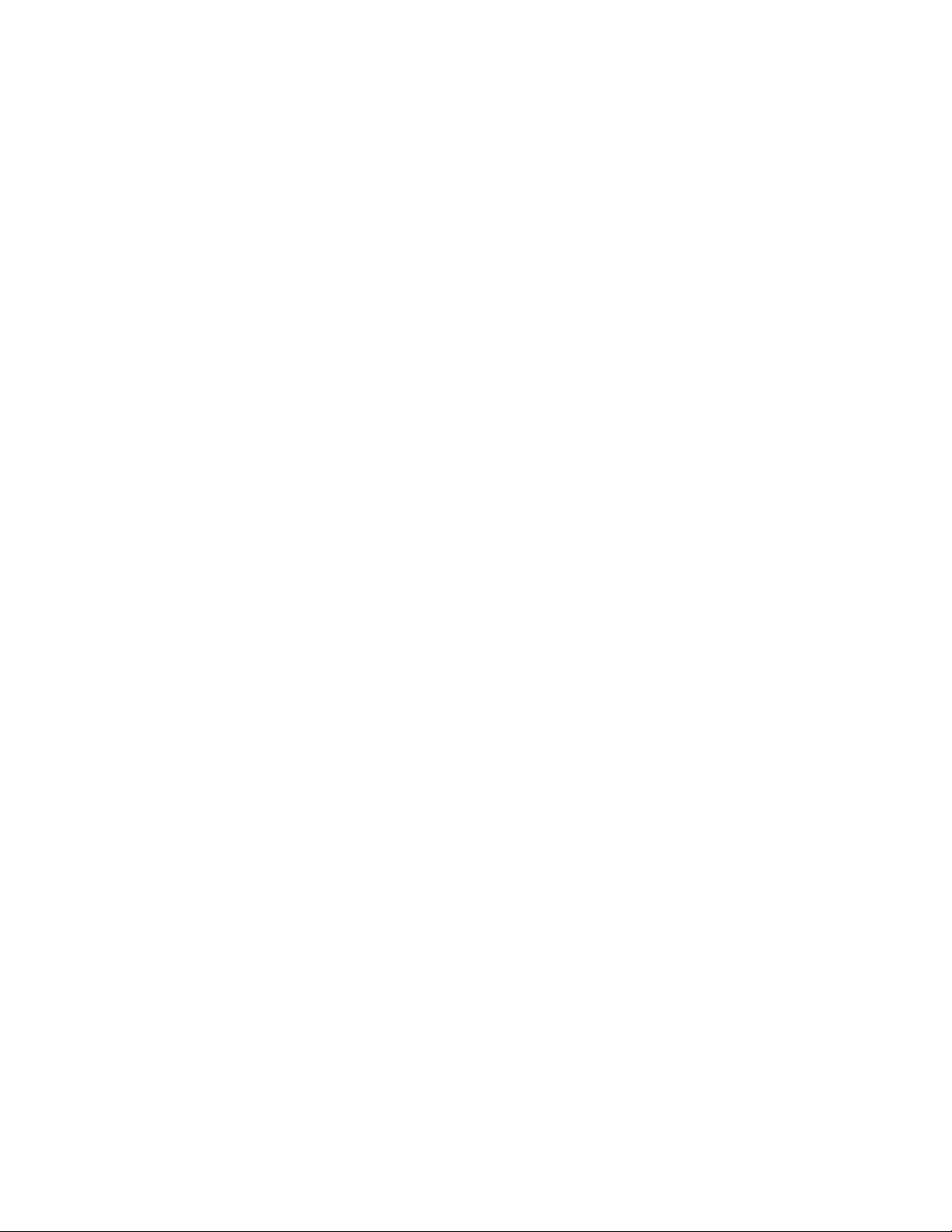
Page 7
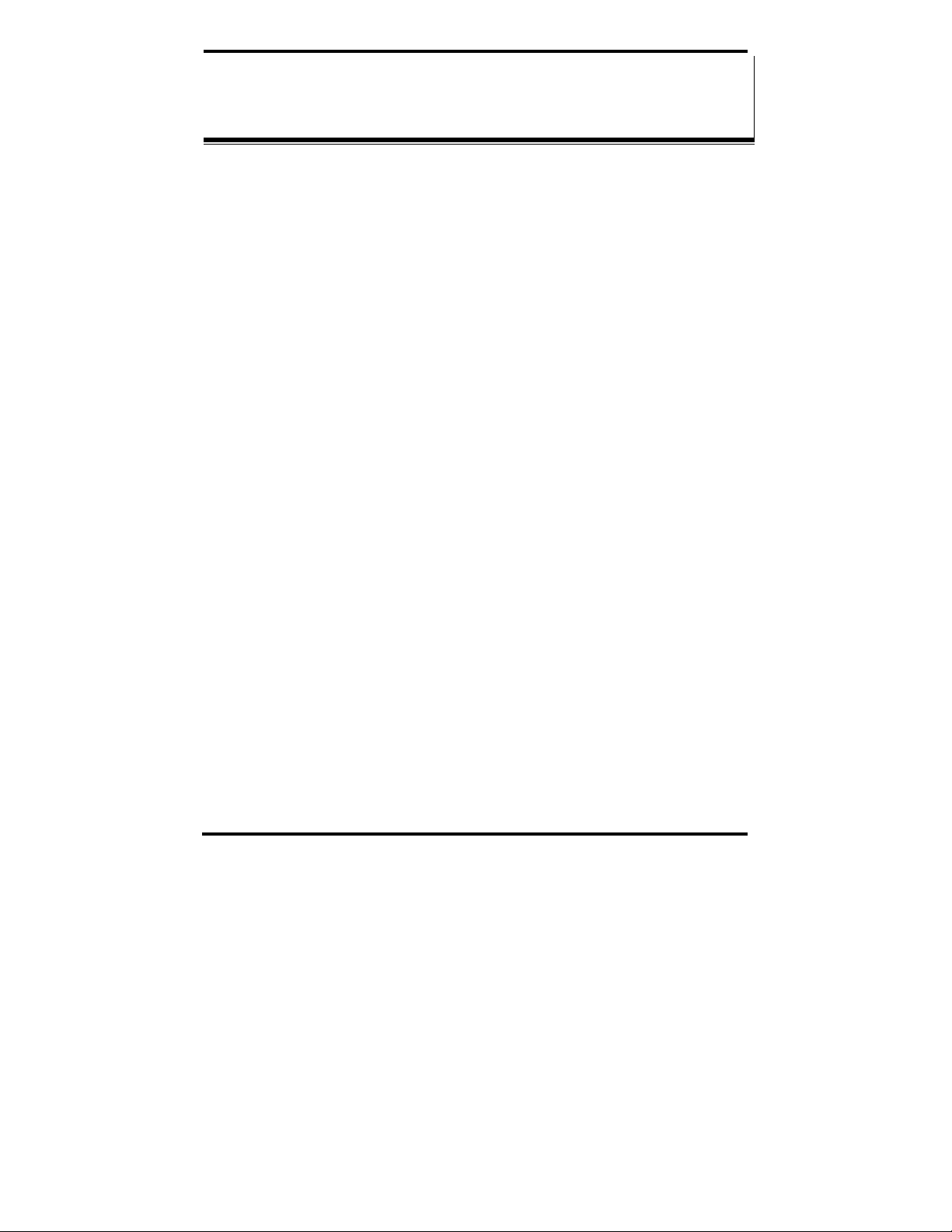
TTaabbllee ooff CCoonntteennttss
CHAPTER 1: INTRODUCTION............................................................................. 1
ABOUT THIS MANUAL ............................................................................................... 1
SUPPORT.................................................................................................................... 1
ABOUT YOUR MES1A/B CONVERTER ...................................................................... 1
FEATURES.................................................................................................................. 2
CHAPTER 2: HARDWARE OVERVIEW............................................................. 3
PACKAGE CHECKLIST ................................................................................................ 3
INDICATORS, SWITCHES AND CONNECTORS............................................................... 3
Power LED ........................................................................................................... 3
Link LED............................................................................................................... 4
Activity LED.......................................................................................................... 4
RS-422/485 Switch (MES1B only) ........................................................................4
Ethernet Port Connector.......................................................................................5
DB-9M Serial Port Connector (MES1A only).......................................................5
RS-422/485 Connector (MES1B only).................................................................. 5
Power Connector.................................................................................................. 7
CONNECTING THE HARDWARE .................................................................................. 7
CHAPTER 3: GETTING STARTED.................................................................... 11
QUICKSTART ........................................................................................................... 11
1. Check the contents of your MES1A/B package. It should contain…........... 11
2. Set up the Hardware ................................................................................... 11
3. Software Installation................................................................................... 11
4. Discover the MES1A/B on the Network...................................................... 12
5. Configure the MES1A/B.............................................................................. 12
6. Modbus Device Installation........................................................................ 12
USING THE DEVICE INSTALLER SOFTWARE ............................................................. 13
System Requirements .......................................................................................... 13
Installing the Device Installer............................................................................. 13
Starting the Device Installer............................................................................... 14
Discovering Devices ........................................................................................... 14
Getting Device Details........................................................................................ 15
Connecting to the MES1A/B ............................................................................... 16
Manual Documentation Number: MES1A/MES1B-2106m PN7138-rev001
B&B Electronics Mfg Co Inc – 707 Dayton Rd - PO Box 1040 - Ottawa IL 61350 - Ph 815-433-5100 - Fax 815-433-5104 – www.bb-elec.com
B&B Electronics Ltd – Westlink Commercial Park – Oranmore, Galway, Ireland – Ph +353 91-792444 – Fax +353 91-792445 – www.bb-europe.com
i
Page 8
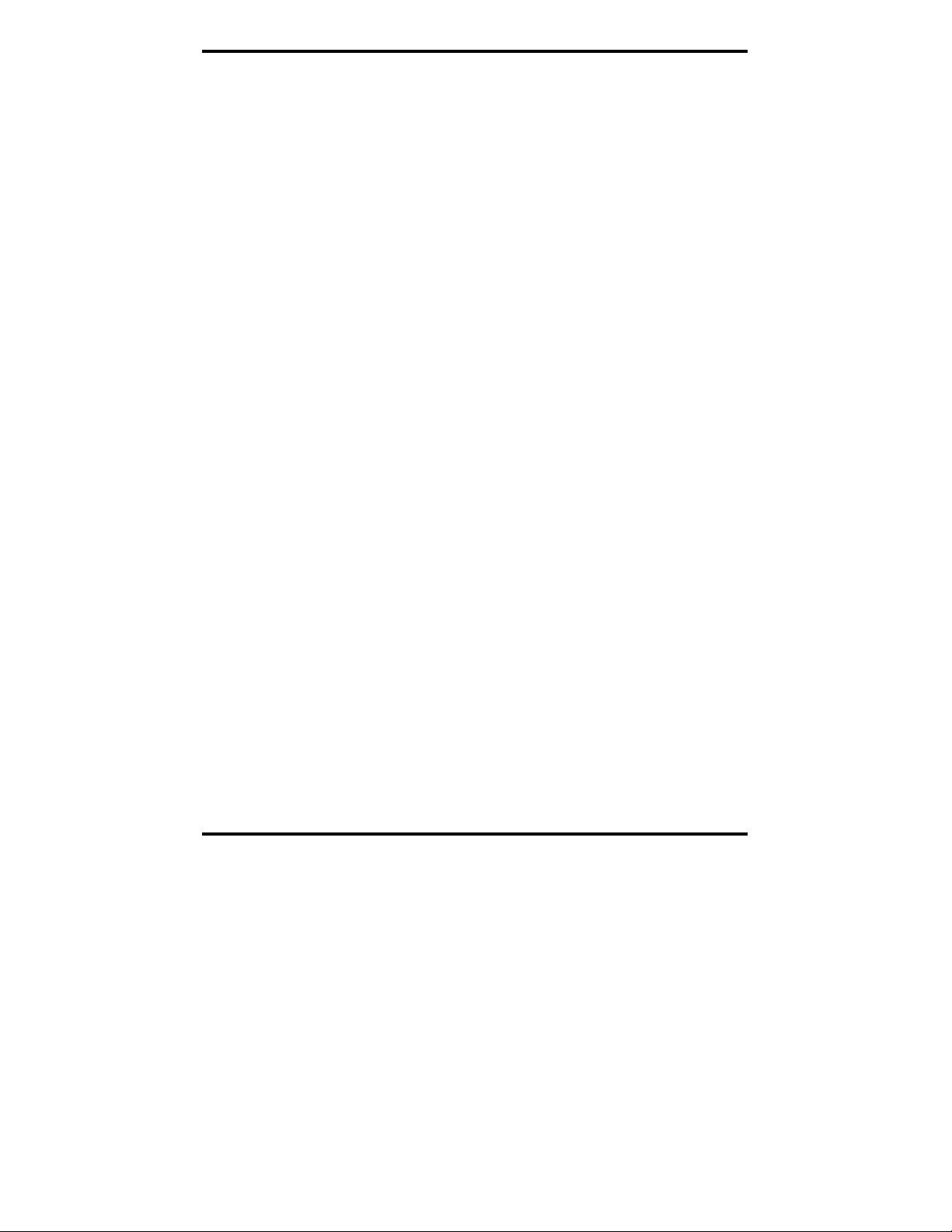
CHAPTER 4: CONFIGURING THE MES1A/B.................................................. 19
NAVIGATING THE CONFIGURATION MENU .............................................................. 20
1) NETWORK/IP SETTINGS....................................................................................... 22
IP Address........................................................................................................... 22
Default Gateway ................................................................................................. 23
Netmask............................................................................................................... 24
Telnet Configuration Password.......................................................................... 24
2) SERIAL AND MODE SETTINGS.............................................................................. 24
Protocol .............................................................................................................. 25
Serial Interface.................................................................................................... 26
3) MODEM/CONFIGURABLE PIN SETTINGS............................................................... 27
4) ADVANCED MODBUS PROTOCOL SETTINGS ........................................................ 28
Slave Address / Unit ID Source........................................................................... 29
Allow Modbus Broadcasts .................................................................................. 30
Use MB/TCP 00BH/00AH Exception Responses................................................ 30
Disable Modbus/TCP Pipeline............................................................................ 31
Character Timeout.............................................................................................. 31
Message Timeout ................................................................................................ 31
Serial TX Delay after RX .................................................................................... 32
Swap 4x/0H to Get 3x/1x..................................................................................... 32
5) UNIT ID TO IP ADDRESS LOOKUP TABLE SETTINGS............................................ 32
Close Idle TCP Sockets After.............................................................................. 32
Redundant Entry Retries After............................................................................ 33
Add, Delete, Exit - Select Function.................................................................... 33
Modbus Address From/To................................................................................... 33
Slave IP Address................................................................................................. 34
CHAPTER 5: USING OTHER DEVICE INSTALLER FEATURES................ 35
MANAGING DEVICE LISTS ....................................................................................... 35
Creating a New Device List................................................................................ 35
Saving Device Lists............................................................................................. 36
Opening Device Lists.......................................................................................... 36
Device List Display Options ............................................................................... 36
Adding a Device Manually.................................................................................. 37
ASSIGNING AN IP ADDRESS (USING DEVICE INSTALLER).........................................38
Using Device Installer to Assign an IP Address................................................. 38
USING THE DEVICES DETAILS TAB.......................................................................... 39
UPGRADING FIRMWARE........................................................................................... 40
INSTALLING PRE-SAVED CONFIGURATION FILES.....................................................41
Saving Setup Records.......................................................................................... 41
Installing Setup Records..................................................................................... 42
LOGGING SEARCH AND UPGRADE DATA ................................................................. 43
Manual Documentation Number: MES1A/MES1B-2106m PN7138-rev001
B&B Electronics Mfg Co Inc – 707 Dayton Rd - PO Box 1040 - Ottawa IL 61350 - Ph 815-433-5100 - Fax 815-433-5104 – www.bb-elec.com
B&B Electronics Ltd – Westlink Commercial Park – Oranmore, Galway, Ireland – Ph +353 91-792444 – Fax +353 91-792445 – www.bb-europe.com
ii
Page 9
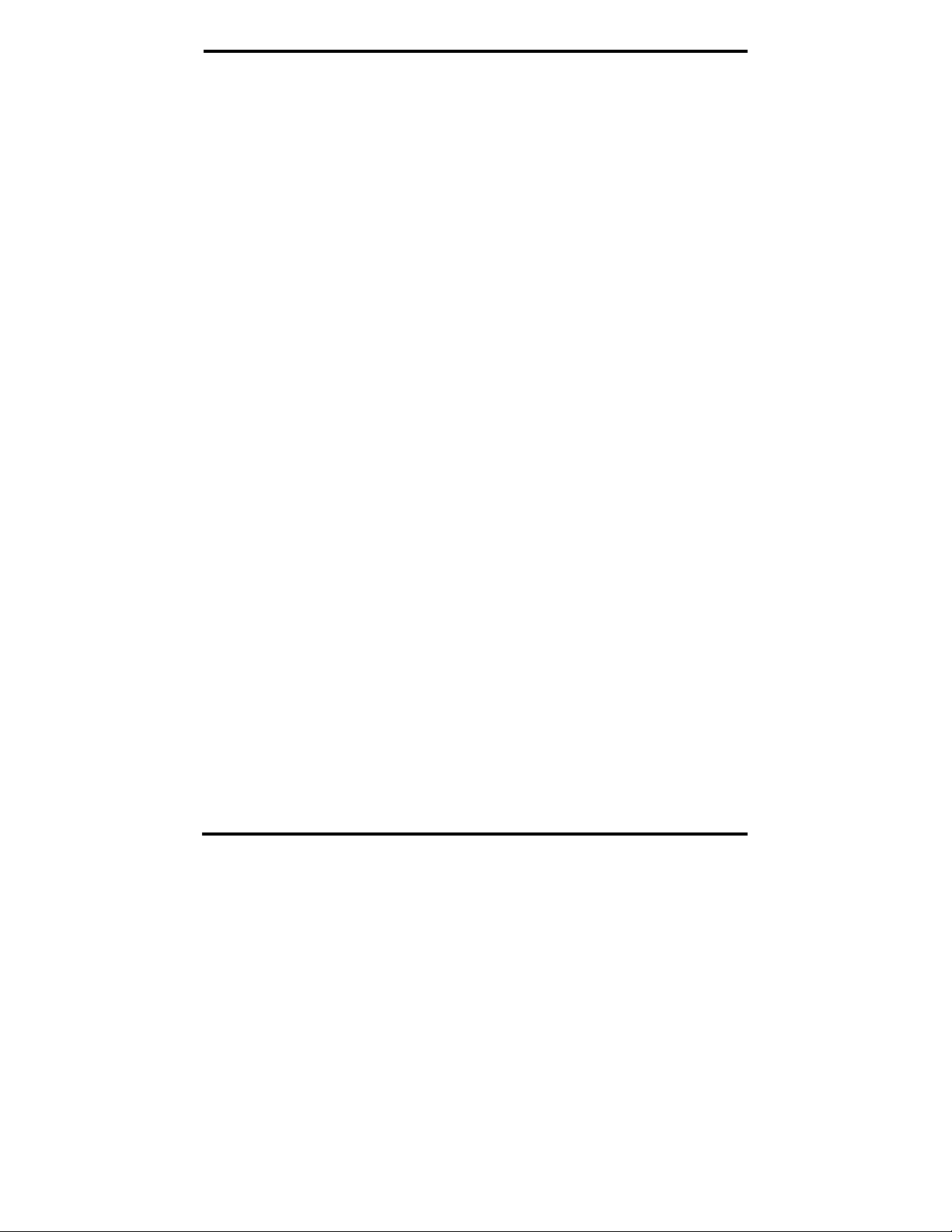
USING PING ............................................................................................................. 45
USING HELP............................................................................................................. 45
CHAPTER 6: MODBUS BASICS.......................................................................... 47
MODBUS ASCII/RTU.............................................................................................. 47
MODBUS/TCP.......................................................................................................... 48
HINTS AND TIPS....................................................................................................... 49
APPENDIX A: DEFAULT CONFIGURATION SETTINGS.............................. 51
APPENDIX B: PRODUCT SPECIFICATIONS .................................................. 53
APPENDIX C: DIMENSIONAL DIAGRAMS.....................................................55
APPENDIX D: SERIAL CONNECTIONS........................................................... 57
APPENDIX E: NETWORK CONNECTIONS.....................................................59
Manual Documentation Number: MES1A/MES1B-2106m PN7138-rev001
B&B Electronics Mfg Co Inc – 707 Dayton Rd - PO Box 1040 - Ottawa IL 61350 - Ph 815-433-5100 - Fax 815-433-5104 – www.bb-elec.com
B&B Electronics Ltd – Westlink Commercial Park – Oranmore, Galway, Ireland – Ph +353 91-792444 – Fax +353 91-792445 – www.bb-europe.com
iii
Page 10
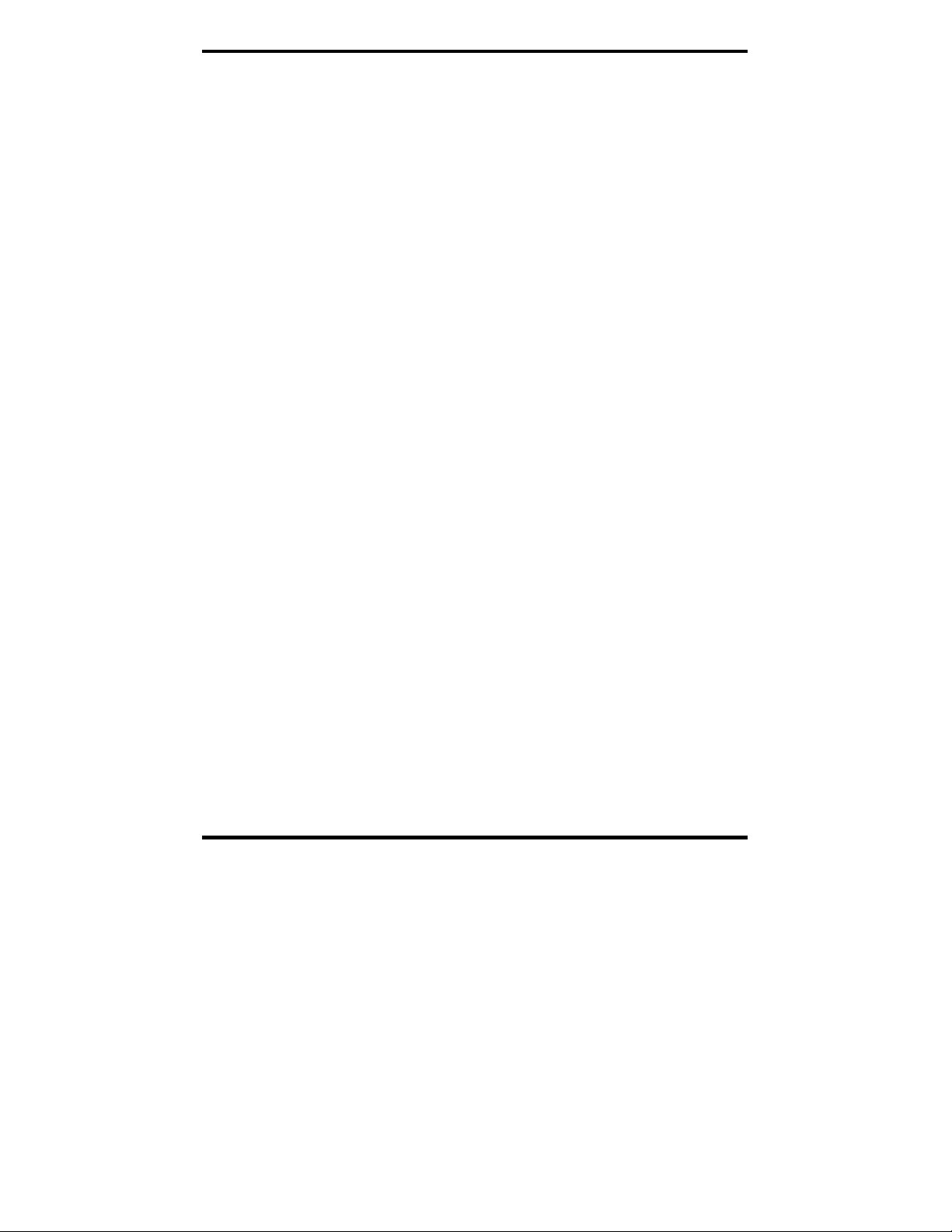
Manual Documentation Number: MES1A/MES1B-2106m PN7138-rev001
B&B Electronics Mfg Co Inc – 707 Dayton Rd - PO Box 1040 - Ottawa IL 61350 - Ph 815-433-5100 - Fax 815-433-5104 – www.bb-elec.com
B&B Electronics Ltd – Westlink Commercial Park – Oranmore, Galway, Ireland – Ph +353 91-792444 – Fax +353 91-792445 – www.bb-europe.com
iv
Page 11
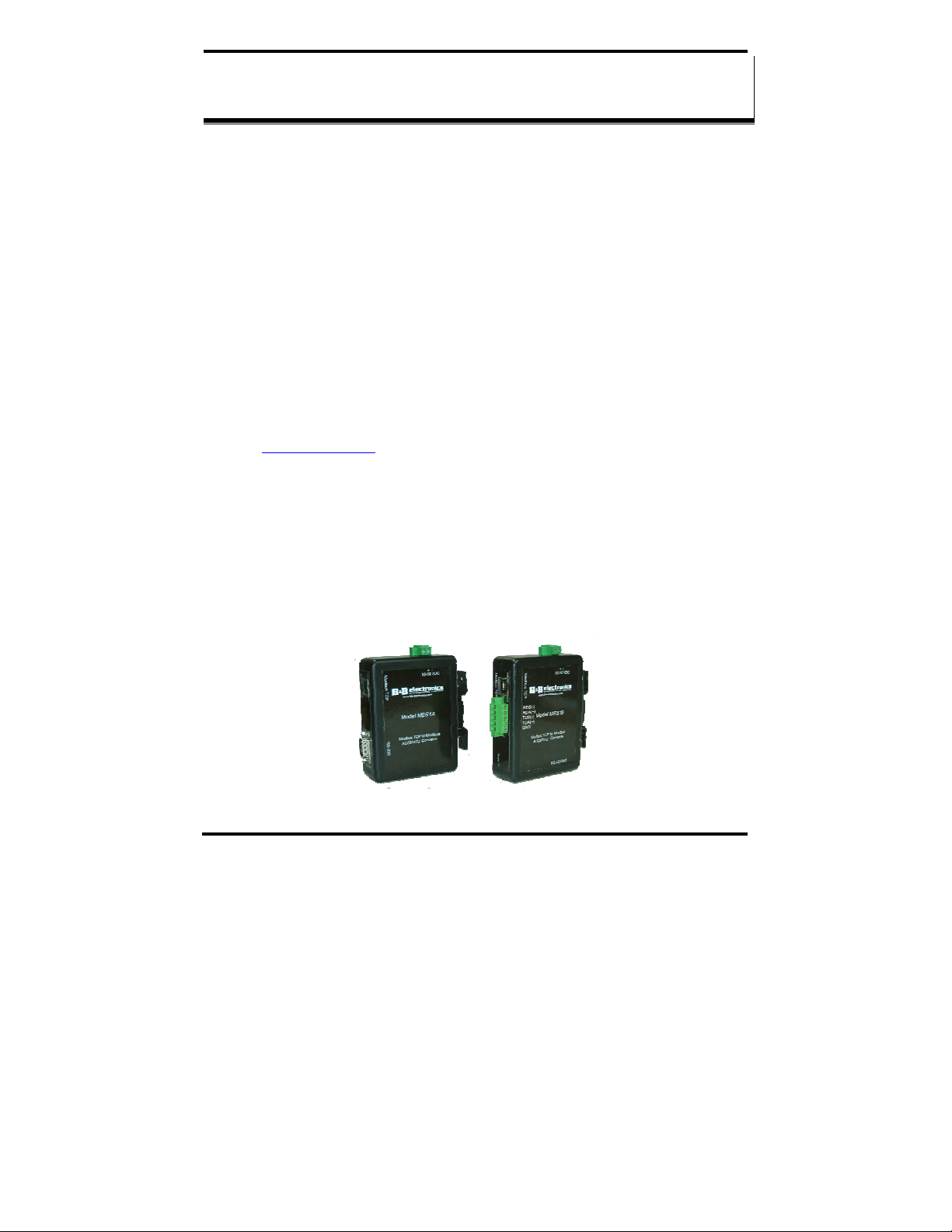
Introduction
CChhaapptteerr 11:: IInnttrroodduuccttiioonn
Thank you for purchasing an MES1A or MES1B Modbus TCP to
Modbus ASCII/RTU Converter! Like all B&B Electronics products, this
product has been manufactured to the highest standards of quality and
performance to ensure your complete satisfaction.
About this Manual
This manual has been created to assist you in installing, configuring and
using the MES1A/B. Please read it carefully and follow the instructions to
achieve best results.
Support
For additional information on this and other B&B products, and for technical
support, call 815.433.5100 option 3, or access B&B Electronics’ website at:
www.bb-elec.com
About Your MES1A/B Converter
MES1A and MES1B Modbus TCP to Modbus ASCII/RTU Converters
are easy-to-use, cost-effective solutions for connecting new and existing
Modbus ASCII/RTU serial devices to TCP/IP networks. The MES1A
provides this connection for Modbus devices with RS-232 interfaces; the
MES1B facilitates Modbus devices with RS-422 four-wire point-to-point
interfaces, or RS-485 four or two-wire multi-drop bus connections.
Figure 1. MES1A and MES1B Converters
Manual Documentation Number: MES1A/MES1B-2106m PN7138-rev001
B&B Electronics Mfg Co Inc – 707 Dayton Rd - PO Box 1040 - Ottawa IL 61350 - Ph 815-433-5100 - Fax 815-433-5104 – www.bb-elec.com
B&B Electronics Ltd – Westlink Commercial Park – Oranmore, Galway, Ireland – Ph +353 91-792444 – Fax +353 91-792445 – www.bb-europe.com
1
Page 12
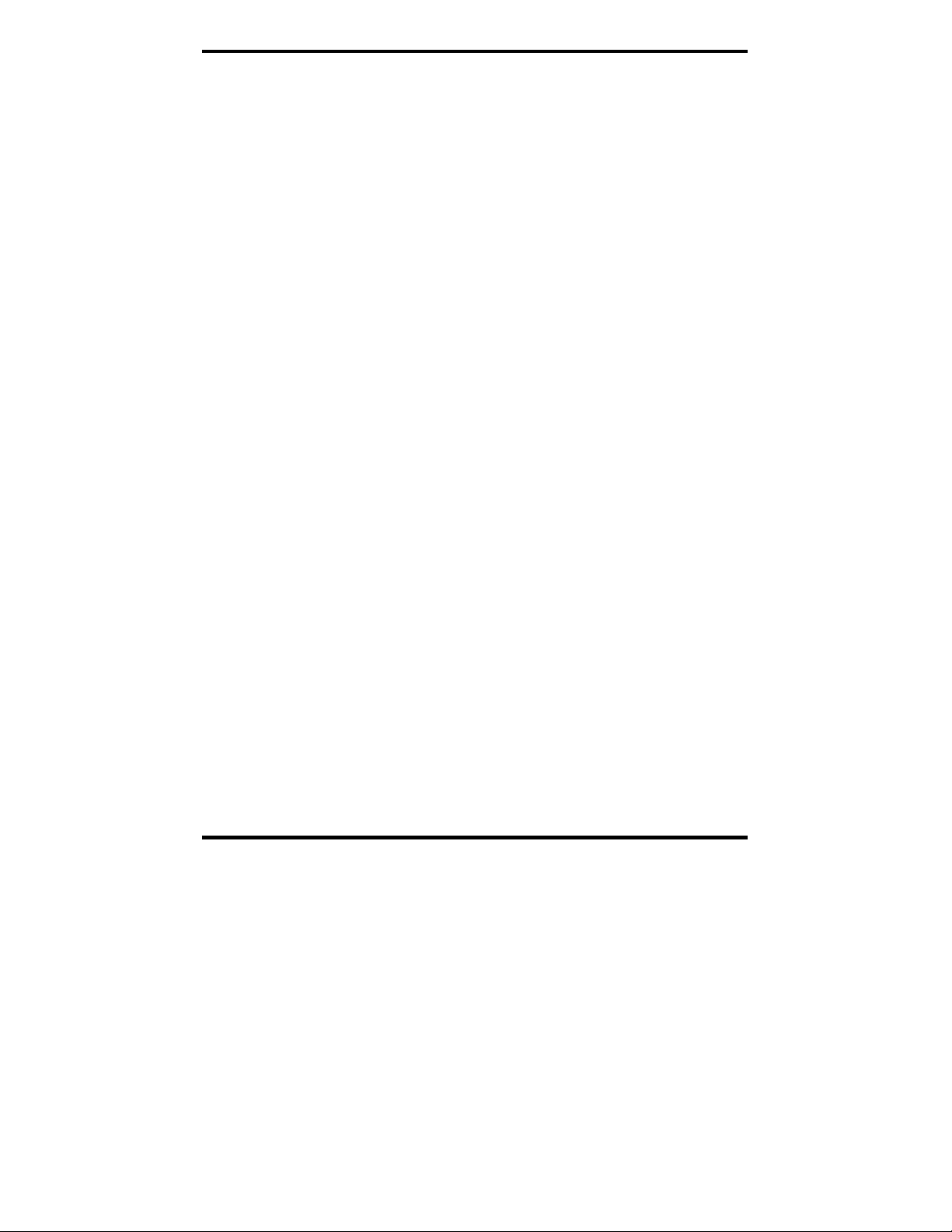
Introduction
MES1A Converters allow new and legacy Modbus ASCII/RTU slave
devices with RS-232 serial ports to operate on a TCP/IP network as full
Modbus TCP slaves. All Modbus TCP devices on the network can share
access to the Modbus ASCII/RTU device.
MES1B Converters allow Modbus/RTU slave devices with RS-422/485
interfaces to operate on a TCP/IP network as full Modbus TCP slaves. All
Modbus devices on an RS-485 bus can be connected to the TCP/IP network
via the MES1B, allowing them all to be accessed by Modbus TCP/IP devices
on the network.
Traditional Modbus ASCII/RTU master devices also can be connected to
TCP/IP networks using the MES1A/B, making the device appear to be a full
Modbus TCP master on the network. It can directly access Modbus TCP
slave devices. It also can access other Modbus ASCII/RTU slaves that are
connected to the network via other MES1A/B Converters, as if it is talking
directly to a Modbus ASCII/RTU slave.
Features
• Converts Modus ASCII/RTU to Modbus/TCP
• Small, economical and configurable
• MES1A supports TD, RD and GND RS-232 lines
• MES1B supports TDA(-), TDB(+), RDA(-), RDB(+) RS-422/485 lines
• LEDs on network connection indicate link integrity and data transfer
• 10/100 Mbps auto-detecting operation
• Removable screw terminal strips for power supply
• Removable screw terminal strips for RS-422/485 connection (MES1B)
• Device Installer user interface software included
• DIN rail mountable
activity
B&B Electronics Mfg Co Inc – 707 Dayton Rd - PO Box 1040 - Ottawa IL 61350 - Ph 815-433-5100 - Fax 815-433-5104 – www.bb-elec.com
B&B Electronics Ltd – Westlink Commercial Park – Oranmore, Galway, Ireland – Ph +353 91-792444 – Fax +353 91-792445 – www.bb-europe.com
Manual Documentation Number: MES1A/MES1B-2106m PN7138-rev001
2
Page 13

Hardware Overview
CChhaapptteerr 22:: HHaarrddwwaarree OOvveerrvviieeww
Package Checklist
MES1A/B Modbus ASCII/RTU to Modbus TCP Converters are
shipped with the following items included:
9 the MES1A or MES1B module
9 a printed version of this user manual
9 a printed version of the MES1A/B Quick Start Guide
9 a CD-ROM disc with
o Device Installer software
o this manual in pdf format
o a Quick Start guide in pdf format
Indicators, Switches and Connectors
Power LED
The Power LED illuminates (red) immediately on power up
indicating that 10 VDC to 30 VDC power is present on the Power
Supply terminals. (Typically 12 VDC is used.)
Figure 2. LED Indicators on the MES1A
Manual Documentation Number: MES1A/MES1B-2106m PN7138-rev001
B&B Electronics Mfg Co Inc – 707 Dayton Rd - PO Box 1040 - Ottawa IL 61350 - Ph 815-433-5100 - Fax 815-433-5104 – www.bb-elec.com
B&B Electronics Ltd – Westlink Commercial Park – Oranmore, Galway, Ireland – Ph +353 91-792444 – Fax +353 91-792445 – www.bb-
3
europe.com
Page 14
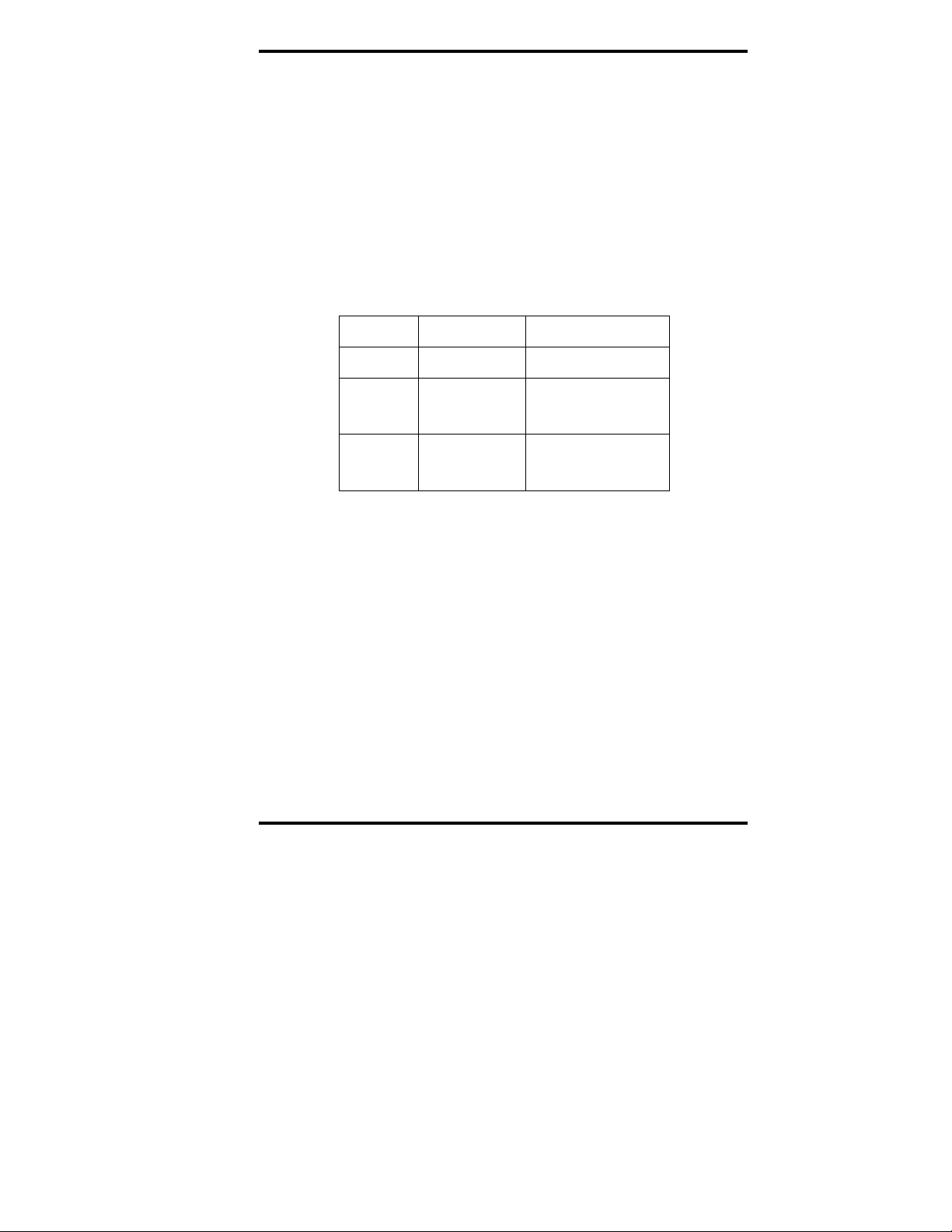
Hardware Overview
Link LED
When the Link LED located on the Ethernet jack is illuminated it
indicates that a connection (link integrity) has been established
between the converter and the network. Its color is green if
connected to a 100BaseT network; orange if connected to a
10BaseT network. It turns orange briefly during the power up
process.
Activity LED
When the Activity LED located on the Ethernet jack is flashing
(green) it indicates data is being sent across the network. This LED
turns orange briefly during the power up pr o cess.
LED
Power
Link
Activity
Color/Status Function
Red Power applied
Orange
Green
Green (Blinking)
Orange
Figure 3. LED Status Table
Bootup, 10BaseT
100BaseT
Data on the network
Bootup
Reset Switch
The Reset switch is accessible on the top edge of the MES1A/B
(same edge as the power supply connector) through a small hole in
the MES1A/B enclosure. It allows you to reset the MES1A/B by
inserting a small tool through the hole and pressing the momentary
switch for about 1 second. The MES1A/B restarts with its last saved
configuration settings.
B&B Electronics Mfg Co Inc – 707 Dayton Rd - PO Box 1040 - Ottawa IL 61350 - Ph 815-433-5100 - Fax 815-433-5104 – www.bb-elec.com
B&B Electronics Ltd – Westlink Commercial Park – Oranmore, Galway, Ireland – Ph +353 91-792444 – Fax +353 91-792445 – www.bb-europe.com
Manual Documentation Number: MES1A/MES1B-2106m PN7138-rev001
4
Page 15
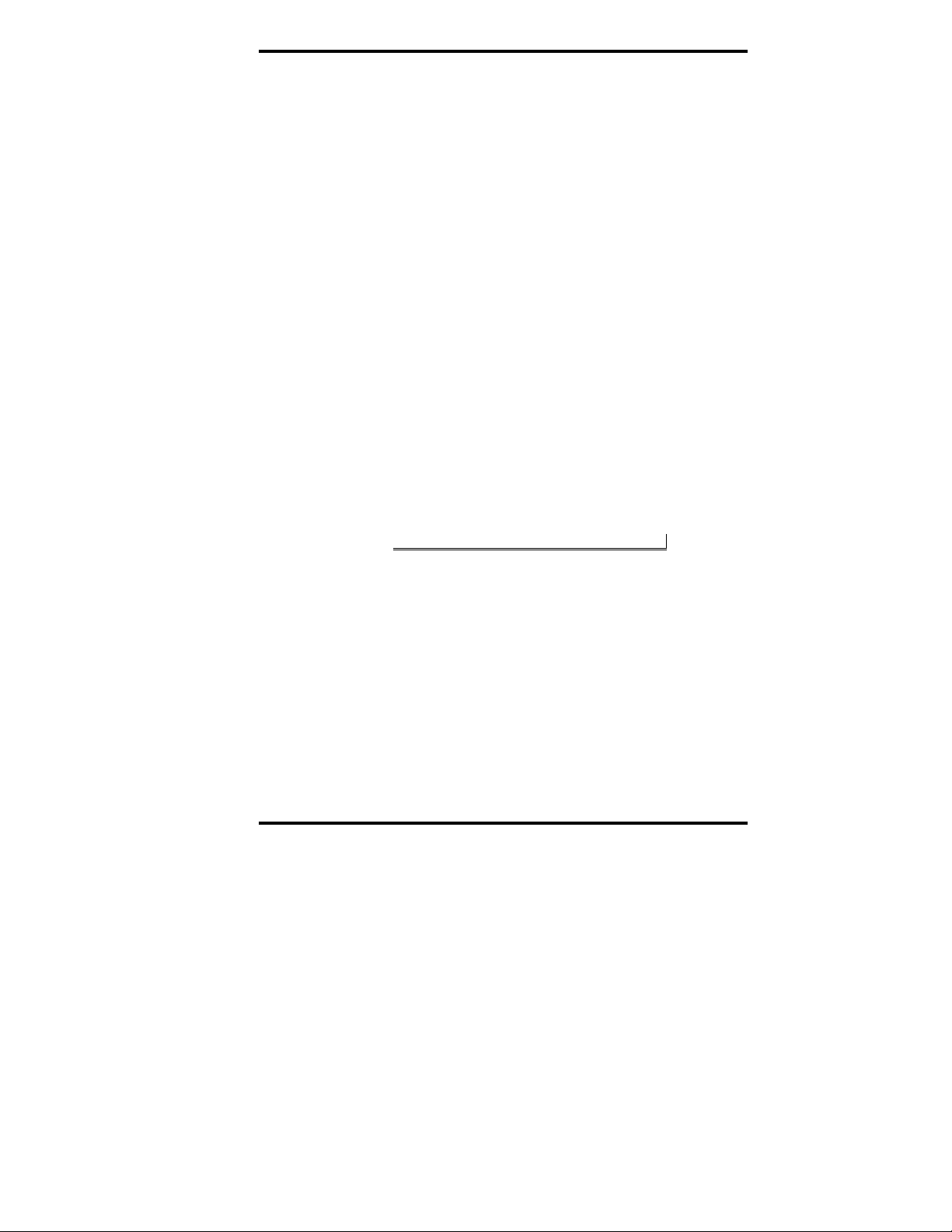
Hardware Overview
RS-422/485 Switch (MES1B only)
The RS-422/485 switch allows you to set the MES1B Converter for
RS-422/485 four-wire or RS-485 two-wire operation.
• When the switch is in the left position, the ME S1B oper ates in
RS-422/485 four-wire mode.
• When the switch is in the right position, the MES1B operates
in the RS-485 two-wire mode.
Ethernet Port Connector
The Ethernet Port connector is a standard RJ-45 receptacle that
allows the converter to be connected to an Ethernet network. Two
indicator LEDs (described above) are built into the RJ-45
connector.
DB-9M Serial Port Connector (MES1A only)
The Serial Port Connector on the MES1A is a DB-9 male
connector (configured as a DTE) supporting RS-232 serial
communications including TD (Pin 3), RD (Pin 2) and GND (Pin 5)
signal lines. If the Modbus device you are connecting to the
MES1A is configured as a DCE you will use a straight-through
serial cable. If the Modbus device is configured as a DTE, use a null
modem cable.
Refer to Appendix D for connection pin-outs.
RS-422/485 Connector (MES1B only)
The RS-422/485 connector on the MES1B is a five position
removable terminal block with screw downs. The connector
provides screw connections for:
• Terminal 1 - RDB(+)
• Terminal 2 - RDA(-)
• Terminal 3 - TDB(+)
• Terminal 4 - TDA(-)
• Terminal 5 – Ground
Manual Documentation Number: MES1A/MES1B-2106m PN7138-rev001
B&B Electronics Mfg Co Inc – 707 Dayton Rd - PO Box 1040 - Ottawa IL 61350 - Ph 815-433-5100 - Fax 815-433-5104 – www.bb-elec.com
B&B Electronics Ltd – Westlink Commercial Park – Oranmore, Galway, Ireland – Ph +353 91-792444 – Fax +353 91-792445 – www.bb-
5
europe.com
Page 16
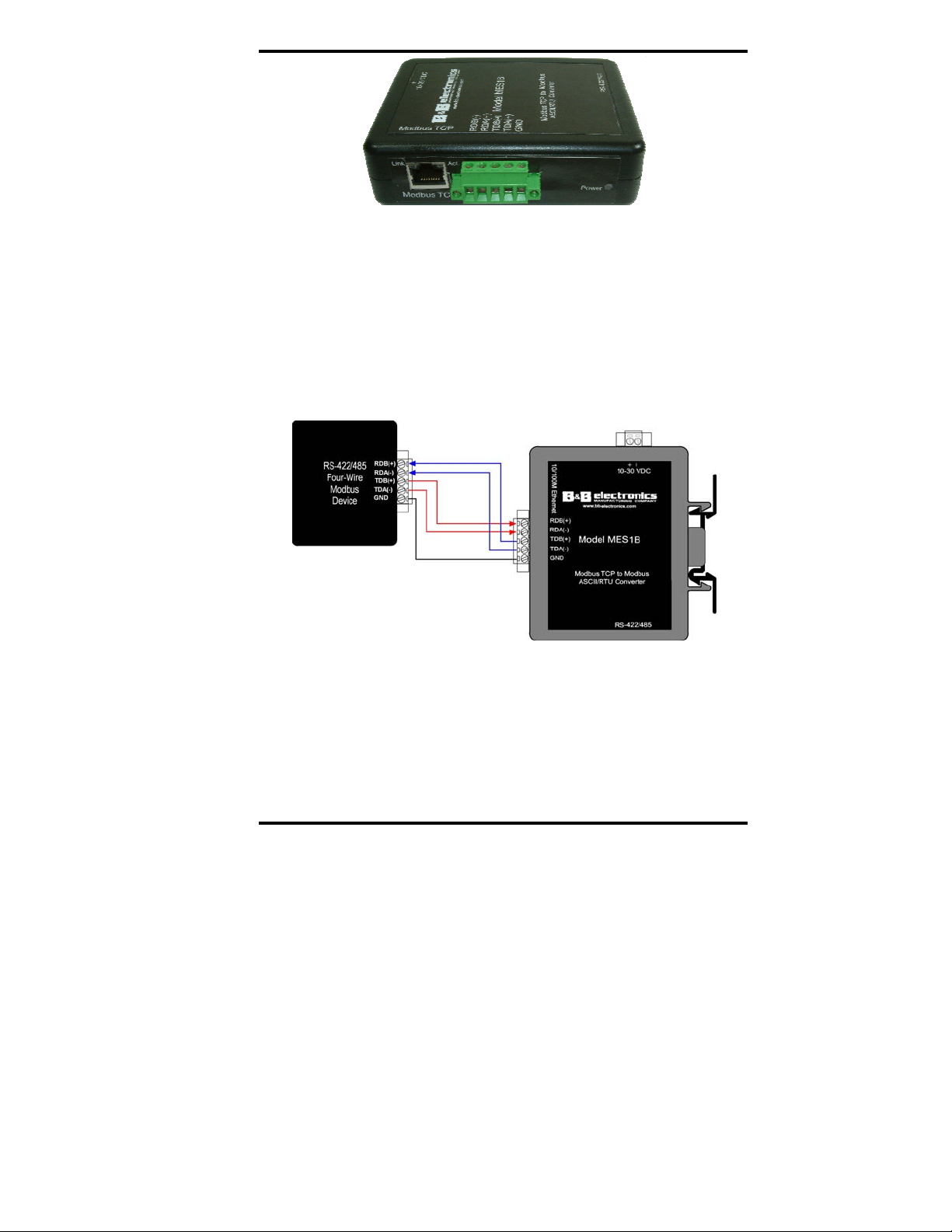
Hardware Overview
Figure 4. MES1B Serial Connector
RS-422/485 Four-Wire Mode
When the MES1B is configured to operate in RS-422/485 four-wire
mode (RS-422/485 switch in the left position) its receive terminals
are connected to the transmit terminals of the Modbus device it is
communicating with. Its transmit terminals are connected to the
receive terminals of the Modbus device it is communicating with.
Figure 5. RS-422/485 Four-Wire Connection
RS-485 Two-Wire Mode
When the MES1B is configured to operate in RS-485 two-wire
mode (RS-422/485 switch in the right position) the two-wire RS485 two-wire communications cable pair is connected to Terminals
TDB and TDA. The communications cable ground/shield is
connected to GND.
B&B Electronics Mfg Co Inc – 707 Dayton Rd - PO Box 1040 - Ottawa IL 61350 - Ph 815-433-5100 - Fax 815-433-5104 – www.bb-elec.com
B&B Electronics Ltd – Westlink Commercial Park – Oranmore, Galway, Ireland – Ph +353 91-792444 – Fax +353 91-792445 – www.bb-europe.com
Manual Documentation Number: MES1A/MES1B-2106m PN7138-rev001
6
Page 17
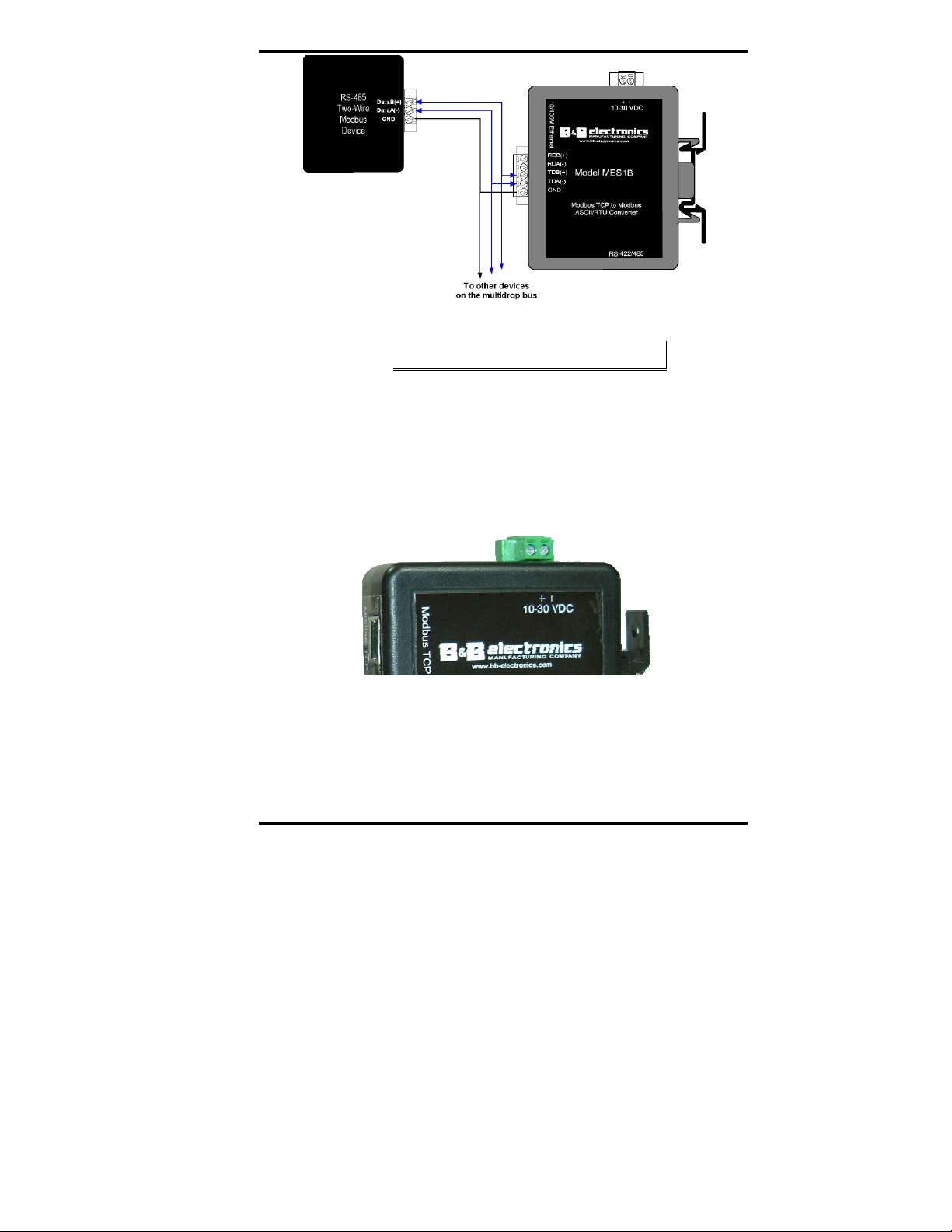
Hardware Overview
Figure 6. RS-485 Two-Wire Connection
No jumpers are required to bridge the transmit and receive lines in
two-wire mode.
Power Connector
The Power Connector is a removable two-position screw terminal
block with screw down. The MES1A/B requires between 10 VDC
and 30 VDC (3.6 Watts). Typically a 12 VDC power adapter is
connected to the terminal block via bare wires. The terminal block
can be unplugged to remove the converter from service.
Figure 7. MES1A/B Power Connector
Connecting the Hardware
The MES1A is connected to its Modbus device via a DB-9M
connector and an RS-232 cable. The MES1A is configured as a
DTE. If the connected Modbus device is configured as a DCE, use a
Manual Documentation Number: MES1A/MES1B-2106m PN7138-rev001
B&B Electronics Mfg Co Inc – 707 Dayton Rd - PO Box 1040 - Ottawa IL 61350 - Ph 815-433-5100 - Fax 815-433-5104 – www.bb-elec.com
B&B Electronics Ltd – Westlink Commercial Park – Oranmore, Galway, Ireland – Ph +353 91-792444 – Fax +353 91-792445 – www.bb-
7
europe.com
Page 18
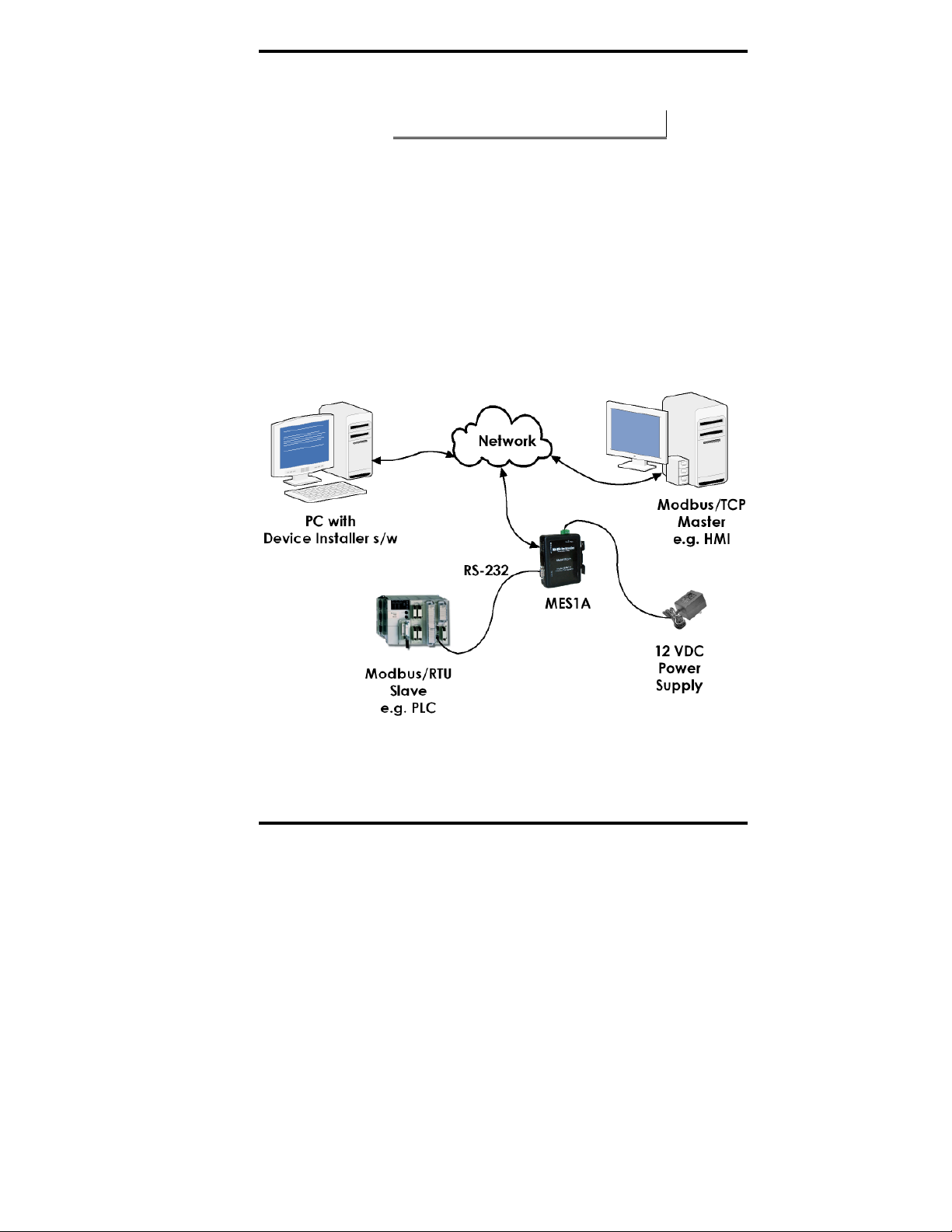
Hardware Overview
straight-through cable. If the connected Modbus device is
configured as a DTE, use a null modem cable.
The MES1B is connected to its Modbus device via the RS-422/485
terminal block. In RS-422/485 four-wire mode a cable containing
two pairs and a ground/shield is used. In RS-485 two-wire mode a
cable containing one pair and a ground/shield is used.
Power is supplied to the converter via the power supply terminal
block.
Typically, the MES1A/B is connected to the network via a hub
switch or router using standard straight-through CAT-5 cable. (If
you are connecting the MES1A/B directly to a PC’s network
interface a crossover Ethernet cable is required.)
Always check the interface specifications of the Modbus device to
determine whether it is a DTE or DCE before connecting.
Figure 8. MES1A Connections
B&B Electronics Mfg Co Inc – 707 Dayton Rd - PO Box 1040 - Ottawa IL 61350 - Ph 815-433-5100 - Fax 815-433-5104 – www.bb-elec.com
B&B Electronics Ltd – Westlink Commercial Park – Oranmore, Galway, Ireland – Ph +353 91-792444 – Fax +353 91-792445 – www.bb-europe.com
Manual Documentation Number: MES1A/MES1B-2106m PN7138-rev001
8
Page 19
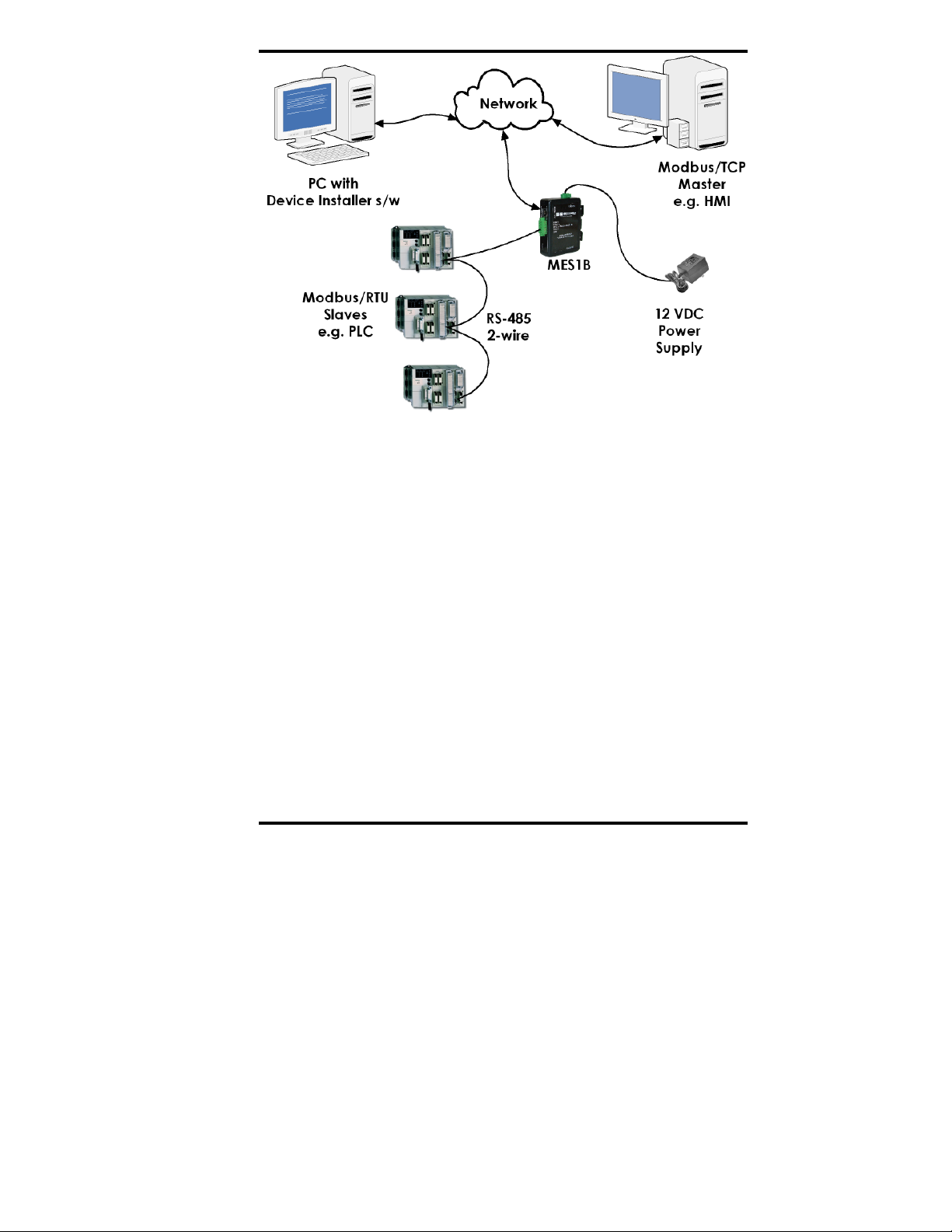
Hardware Overview
Figure 9. MES1B Connections
Manual Documentation Number: MES1A/MES1B-2106m PN7138-rev001
B&B Electronics Mfg Co Inc – 707 Dayton Rd - PO Box 1040 - Ottawa IL 61350 - Ph 815-433-5100 - Fax 815-433-5104 – www.bb-elec.com
B&B Electronics Ltd – Westlink Commercial Park – Oranmore, Galway, Ireland – Ph +353 91-792444 – Fax +353 91-792445 – www.bb-
europe.com
9
Page 20
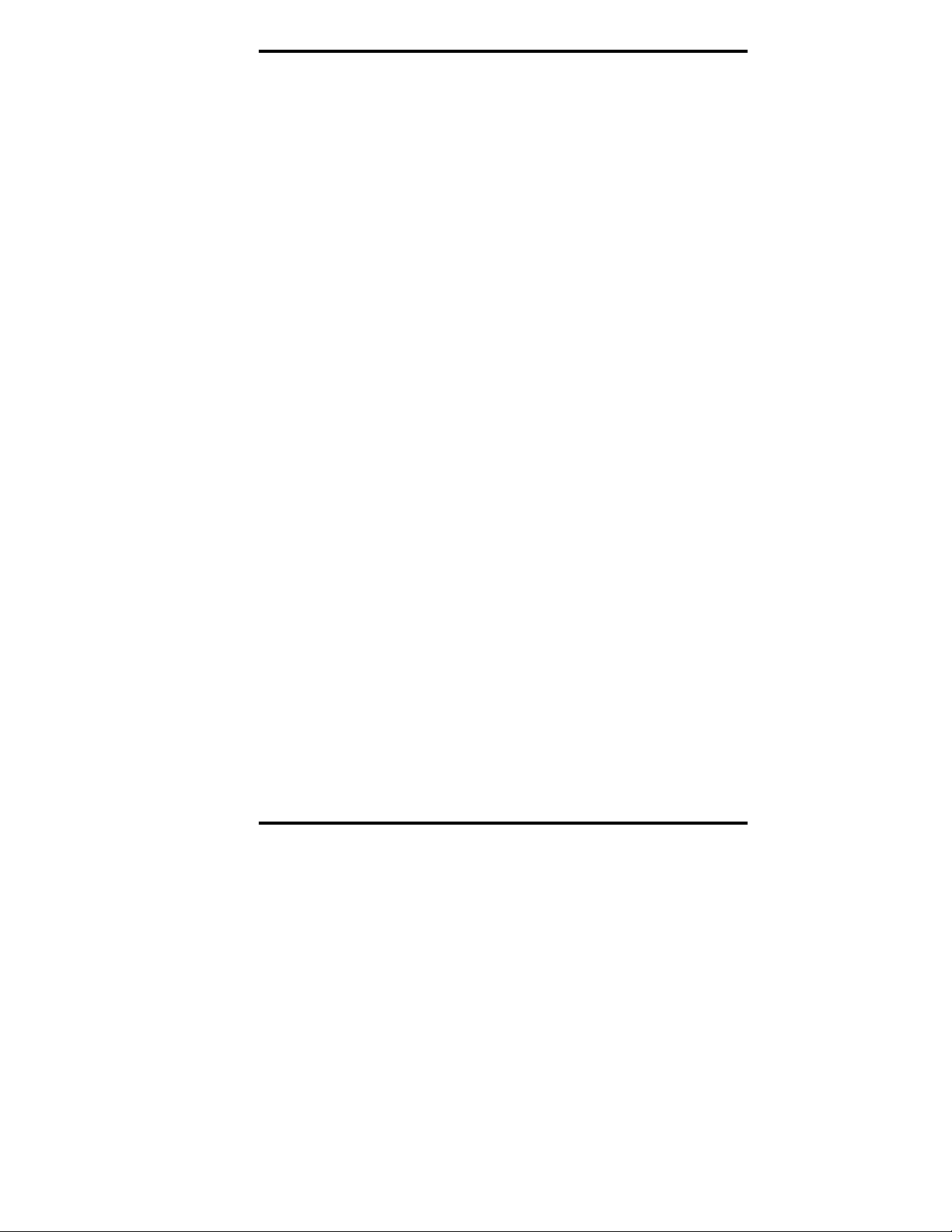
Hardware Overview
B&B Electronics Mfg Co Inc – 707 Dayton Rd - PO Box 1040 - Ottawa IL 61350 - Ph 815-433-5100 - Fax 815-433-5104 – www.bb-elec.com
B&B Electronics Ltd – Westlink Commercial Park – Oranmore, Galway, Ireland – Ph +353 91-792444 – Fax +353 91-792445 – www.bb-europe.com
Manual Documentation Number: MES1A/MES1B-2106m PN7138-rev001
10
Page 21
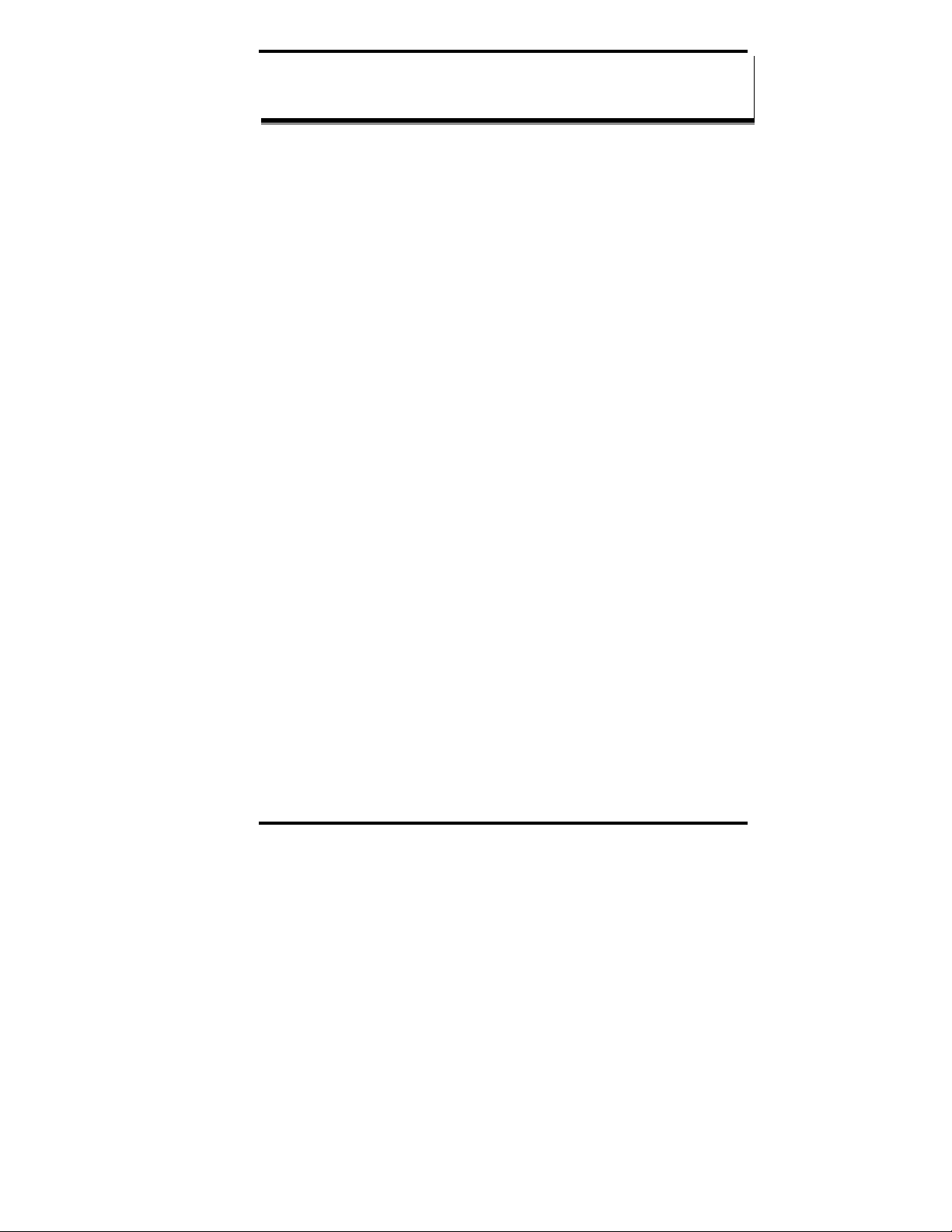
Getting Started
CChhaapptteerr 33:: GGeettttiinngg SSttaarrtteedd
QuickStart
The following section is a quick, step-by-step procedure that will
assist you to get started configuring the MES1A/B. Additional
details on how to use the Device Installer software to discover and
connect to devices is included in the section following this one.
MES1A/B configuration details are included in Chapter 4.
1. Check the contents of your MES1A/B package. It should
contain…
The MES1A or MES1B unit
A printed version of this user manual
A printed version of the MES1A/B Quick Start Guide
Software CD with Device Installer software, this manual, Quick
Start guide
2. Set up the Hardware
Connect the MES1A/B to the network using an Ethernet cable.
Connect your PC to the network
Connect a 12 VDC power supply (not included) to the MES1A/B
and apply power. (10 to 30 VDC, 3.6 Watts.)
3. Software Installation
Insert the software CD and it should auto-start into the
installation wizard.
Follow the on-screen installation wizard to install the Device
Installer software.
Manual Documentation Number: MES1A/MES1B-2106m PN7138-rev001
B&B Electronics Mfg Co Inc – 707 Dayton Rd - PO Box 1040 - Ottawa IL 61350 - Ph 815-433-5100 - Fax 815-433-5104 – www.bb-elec.com
B&B Electronics Ltd – Westlink Commercial Park – Oranmore, Galway, Ireland – Ph +353 91-792444 – Fax +353 91-792445 – www.bb-
europe.com
11
Page 22
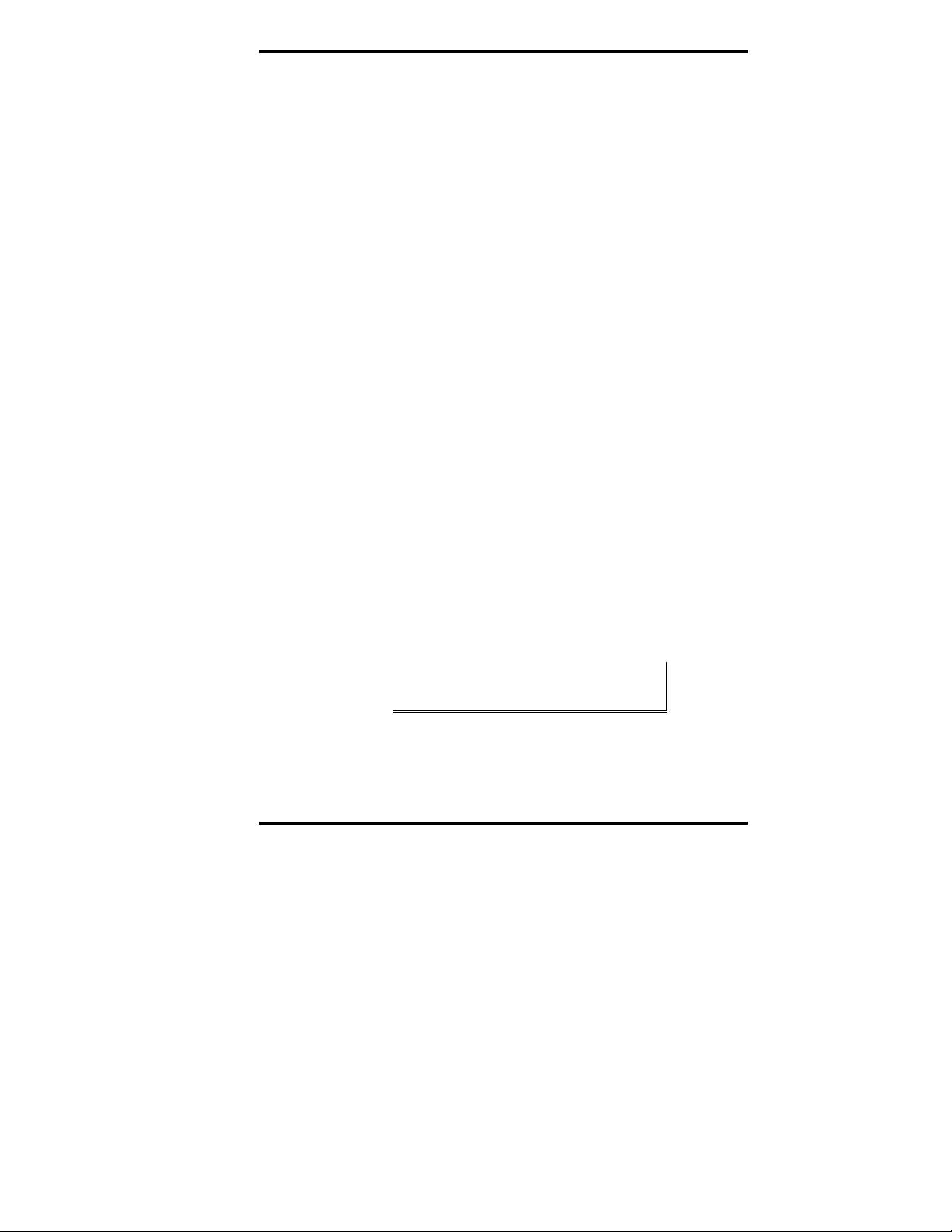
Getting Started
4. Discover the MES1A/B on the Network
Open the Device Installer software. It should detect the
MES1A/B and display XPort in the third level of the Devices
Tree.
Expand the Devices Tree and click the device IP Address.
Select the Telnet Configuration tab, then click Connect.
When the Modbus/TCP to RTU Bridge, MAC address and
Software version information appears, Press Enter to go into
Setup Mode.
5. Configure the MES1A/B
To change the IP Address, Default Gateway or Netmask, type 1.
To configure Master/Slave and serial Interface settings, type 2.
Do not change any configuration settings in section 3.
To configure Modbus/TCP settings, type 4.
To configure Modbus Master settings, type 5.
To save your settings to the MES1A/B, type S.
6. Modbus Device Installation
Connect the Modbus device to the serial interface on the
MES1A/B using the correct cabling:
MES1A is a DTE: Use a straight through serial cable if the
Modbus device is a DCE; null modem if device is DTE.
MES1B: Four-wire for RS-422, Two-wire for RS-485, Set
RS-422/485 switch.
Your Modbus device should now be operational o n the net wo rk .
Note: The MES1A/B can be reset (rebooted) by pressing the
Reset switch for one second. Reset switch is accessed through a
small hole in the top of the enclosure.
B&B Electronics Mfg Co Inc – 707 Dayton Rd - PO Box 1040 - Ottawa IL 61350 - Ph 815-433-5100 - Fax 815-433-5104 – www.bb-elec.com
B&B Electronics Ltd – Westlink Commercial Park – Oranmore, Galway, Ireland – Ph +353 91-792444 – Fax +353 91-792445 – www.bb-europe.com
Manual Documentation Number: MES1A/MES1B-2106m PN7138-rev001
12
Page 23
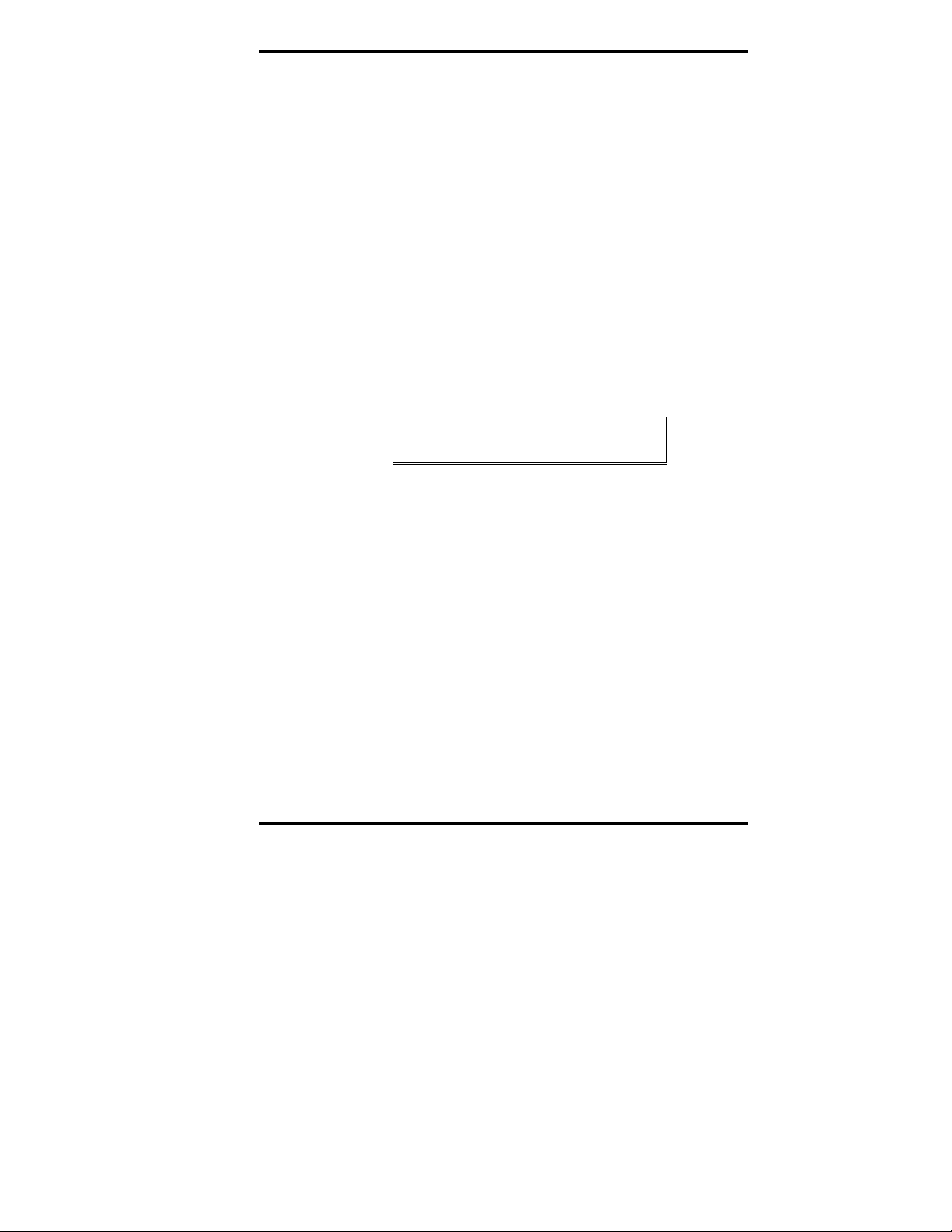
Getting Started
Using the Device Installer Software
This section provides more detailed information on how to install
and use the Device Installer software.
Device Installer is used to set up and configure the MES1A/B on a
network. It detects all MES1A/Bs on the network and allows you to
configure the network and serial port settings. It also allows you to
monitor the MES1A/B and verify its status.
System Requirements
• Windows XP, Windows 2000, Windows NT4.0 (with service
pack 6.0a or later), Windows ME, or Windows 98
• Internet Explorer 5.01 or later
• 30 MB hard drive space
• 64 MB RAM
Installing the Device Installer
Note: Device Installer requires Microsoft .NET software to
operate.
To install the Device Installer software:
1. Insert the CD included with your MES1A/B into the CD
ROM drive of your PC.
2. The installation should launch au tomatically. If not:
a. Click Start on the Task Bar and select Run
b. Type in [CD drive letter]:\Launch.exe
3. When the Device Installer Setup Wizard dialog box
appears, click Next to open the Select Installation Folder
dialog box.
4. Accept the suggested installation folder or click Browse…
to select a different installation folder.
5. Click Next to open the Confirm Installation dialog box.
6. Click Next to begin the installation. When finished, the
Installation Complete dialog box appears.
Manual Documentation Number: MES1A/MES1B-2106m PN7138-rev001
B&B Electronics Mfg Co Inc – 707 Dayton Rd - PO Box 1040 - Ottawa IL 61350 - Ph 815-433-5100 - Fax 815-433-5104 – www.bb-elec.com
B&B Electronics Ltd – Westlink Commercial Park – Oranmore, Galway, Ireland – Ph +353 91-792444 – Fax +353 91-792445 – www.bb-
europe.com
13
Page 24

Getting Started
Starting the Device Installer
Run the Device Installer from the Start, Programs, Lantronix,
DeviceInstaller menu.
Discovering Devices
When Device Installer opens it automatically scans the network for
MES1A/B devices.
Any of the following steps will initiate a manual search for devices:
• Click the Search icon
• On the Device menu, click Search
• Press the F5 function key
When discovered for the first time, any MES1A/B devices present
are listed in the Devices Tree pane and Device List pane as XPort
and XPort IAP respectively. (XPort is the name of the internal
module of the MES1A/B.)
The Devices Tree shows a hierarchy including any n etwork bridges
under which the MES1A/B is found.
The Device List pane is a table showing:
• Device Type
• Device Name
• Group
• IP Address
• Hardware (MAC) Address
• Status
B&B Electronics Mfg Co Inc – 707 Dayton Rd - PO Box 1040 - Ottawa IL 61350 - Ph 815-433-5100 - Fax 815-433-5104 – www.bb-elec.com
B&B Electronics Ltd – Westlink Commercial Park – Oranmore, Galway, Ireland – Ph +353 91-792444 – Fax +353 91-792445 – www.bb-europe.com
Manual Documentation Number: MES1A/MES1B-2106m PN7138-rev001
14
Page 25

Getting Started
Figure 10. The Device Installer Main Window
Getting Device Details
The Device Installer provides a variety of information about the
MES1A/B under the Device Details tab.
To access the Device Details tab:
1. Expand the Device Tree by clicking the + symbol next to
XPort. Keep expanding until the IP Address of the
MES1A/B appears.
2. Click the IP Address on the Device Tree. The Device
Details tab appears where the Device List was.
Figure 11. Device Details Tab
Note: The Web Configuration tab is not used with the MES1A/B.
Manual Documentation Number: MES1A/MES1B-2106m PN7138-rev001
B&B Electronics Mfg Co Inc – 707 Dayton Rd - PO Box 1040 - Ottawa IL 61350 - Ph 815-433-5100 - Fax 815-433-5104 – www.bb-elec.com
B&B Electronics Ltd – Westlink Commercial Park – Oranmore, Galway, Ireland – Ph +353 91-792444 – Fax +353 91-792445 – www.bb-
europe.com
15
Page 26
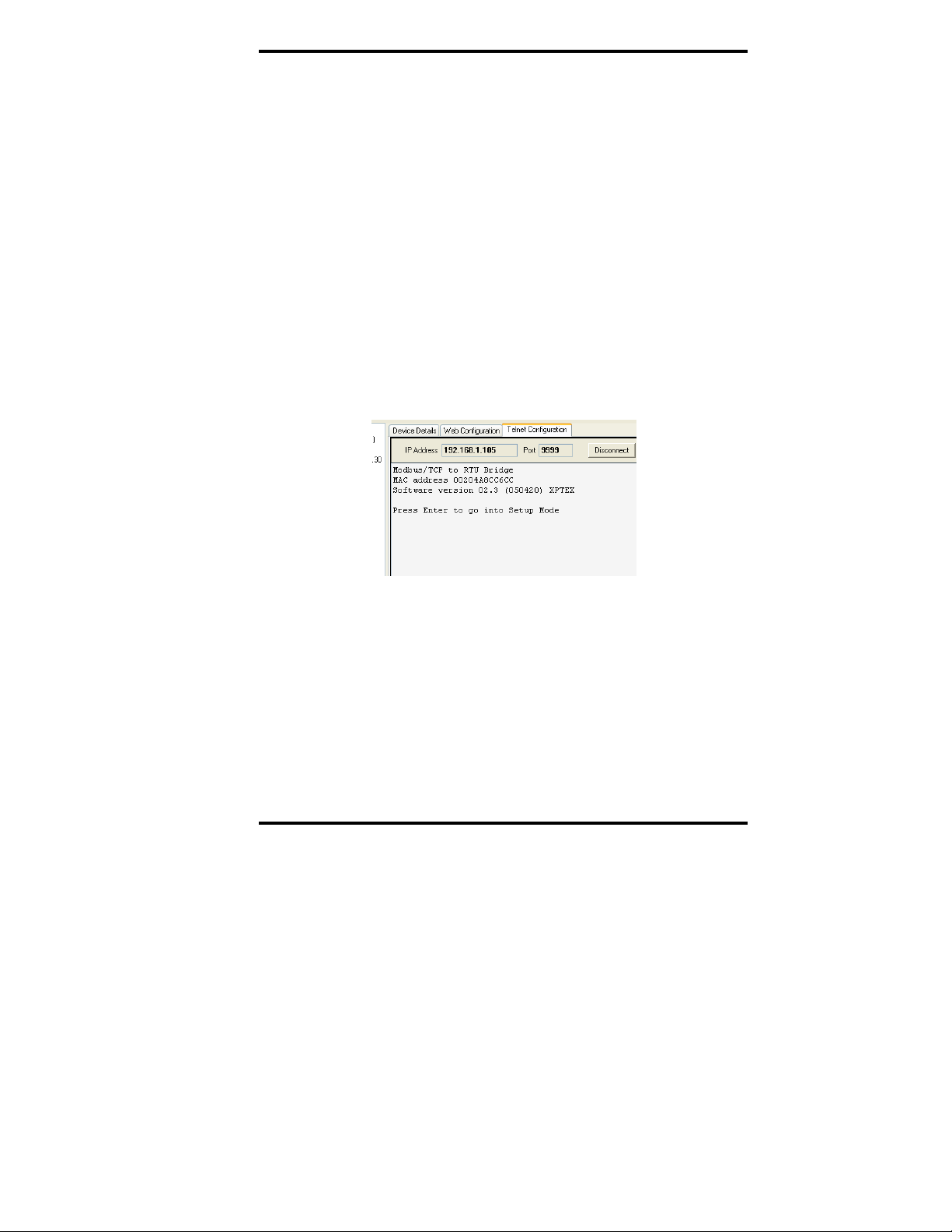
Getting Started
Connecting to the MES1A/B
Before configuration can occur you must set up a telnet connection
with the MES1A/B to access the Configuration Menu. You can
access the Configuration Menu using a standard telnet window, or
use the telnet implementation within the Device Installer software.
The Device Installer option provides an all-in-one user interface for
working with the MES1A/B
To connect:
3. Select the Telnet Configuration tab. The tab shows the IP
Address of the MES1A/B and the Port Number used to
communicate with it via telnet. The rest of the window is
blank.
4. Click Connect to connect to the MES1A/B. When a
connection is established the following window appears,
which contains information on the MAC address and
Software version of the MES1A/B.
Figure 12. Press Enter to go into Setup Mode
The background color of the window remains white for
five seconds, then changes to gray when it times out.
5. Press the Enter key within five seconds to go into Setup
Mode or it will time out (and you will have to click Clear
and repeat the process).
The MES1A/B Configuration Menu appears.
B&B Electronics Mfg Co Inc – 707 Dayton Rd - PO Box 1040 - Ottawa IL 61350 - Ph 815-433-5100 - Fax 815-433-5104 – www.bb-elec.com
B&B Electronics Ltd – Westlink Commercial Park – Oranmore, Galway, Ireland – Ph +353 91-792444 – Fax +353 91-792445 – www.bb-europe.com
Manual Documentation Number: MES1A/MES1B-2106m PN7138-rev001
16
Page 27
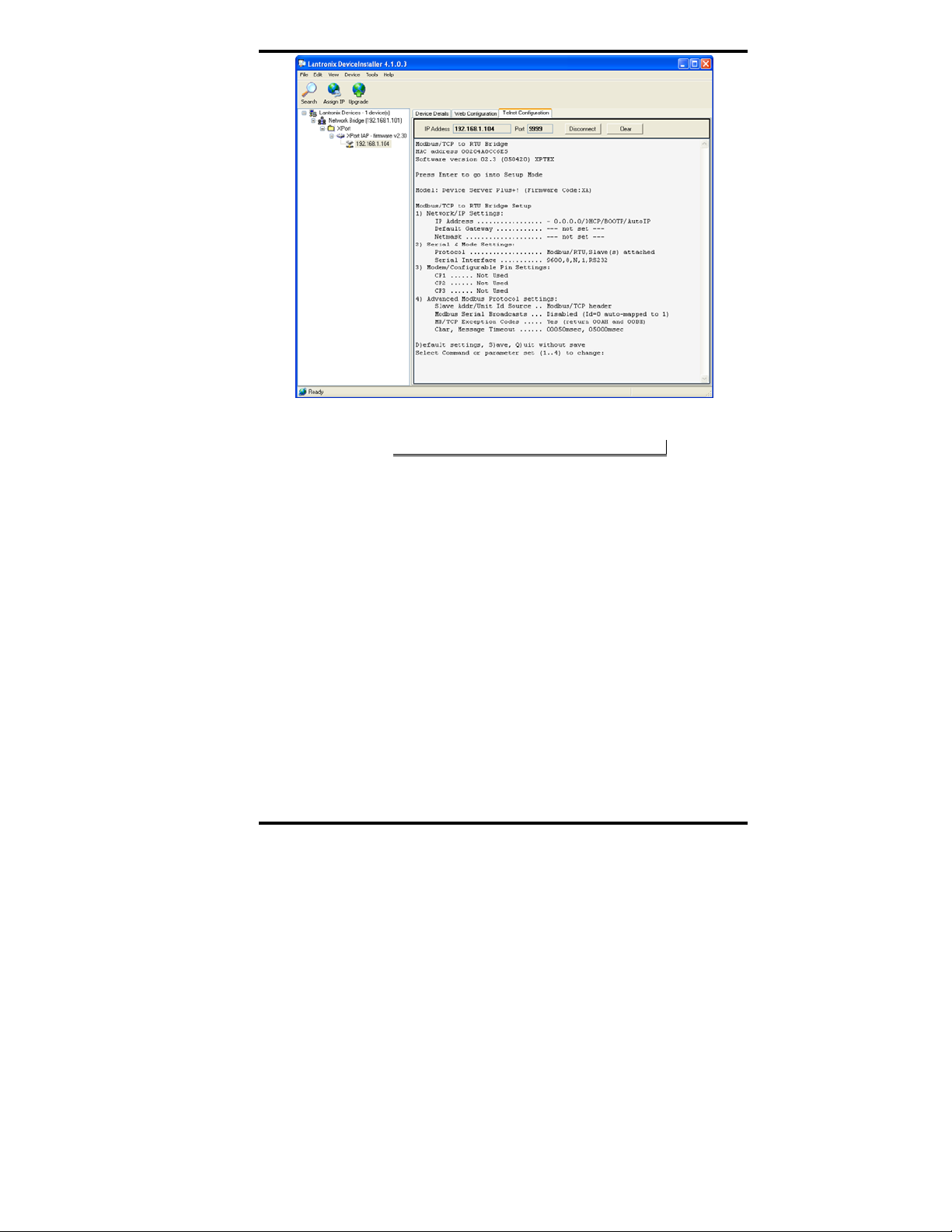
Getting Started
Figure 13. Telnet Configuration Tab with Settings
Refer to Chapter 4 for configuration details.
Manual Documentation Number: MES1A/MES1B-2106m PN7138-rev001
B&B Electronics Mfg Co Inc – 707 Dayton Rd - PO Box 1040 - Ottawa IL 61350 - Ph 815-433-5100 - Fax 815-433-5104 – www.bb-elec.com
B&B Electronics Ltd – Westlink Commercial Park – Oranmore, Galway, Ireland – Ph +353 91-792444 – Fax +353 91-792445 – www.bb-
europe.com
17
Page 28

Getting Started
B&B Electronics Mfg Co Inc – 707 Dayton Rd - PO Box 1040 - Ottawa IL 61350 - Ph 815-433-5100 - Fax 815-433-5104 – www.bb-elec.com
B&B Electronics Ltd – Westlink Commercial Park – Oranmore, Galway, Ireland – Ph +353 91-792444 – Fax +353 91-792445 – www.bb-europe.com
Manual Documentation Number: MES1A/MES1B-2106m PN7138-rev001
18
Page 29
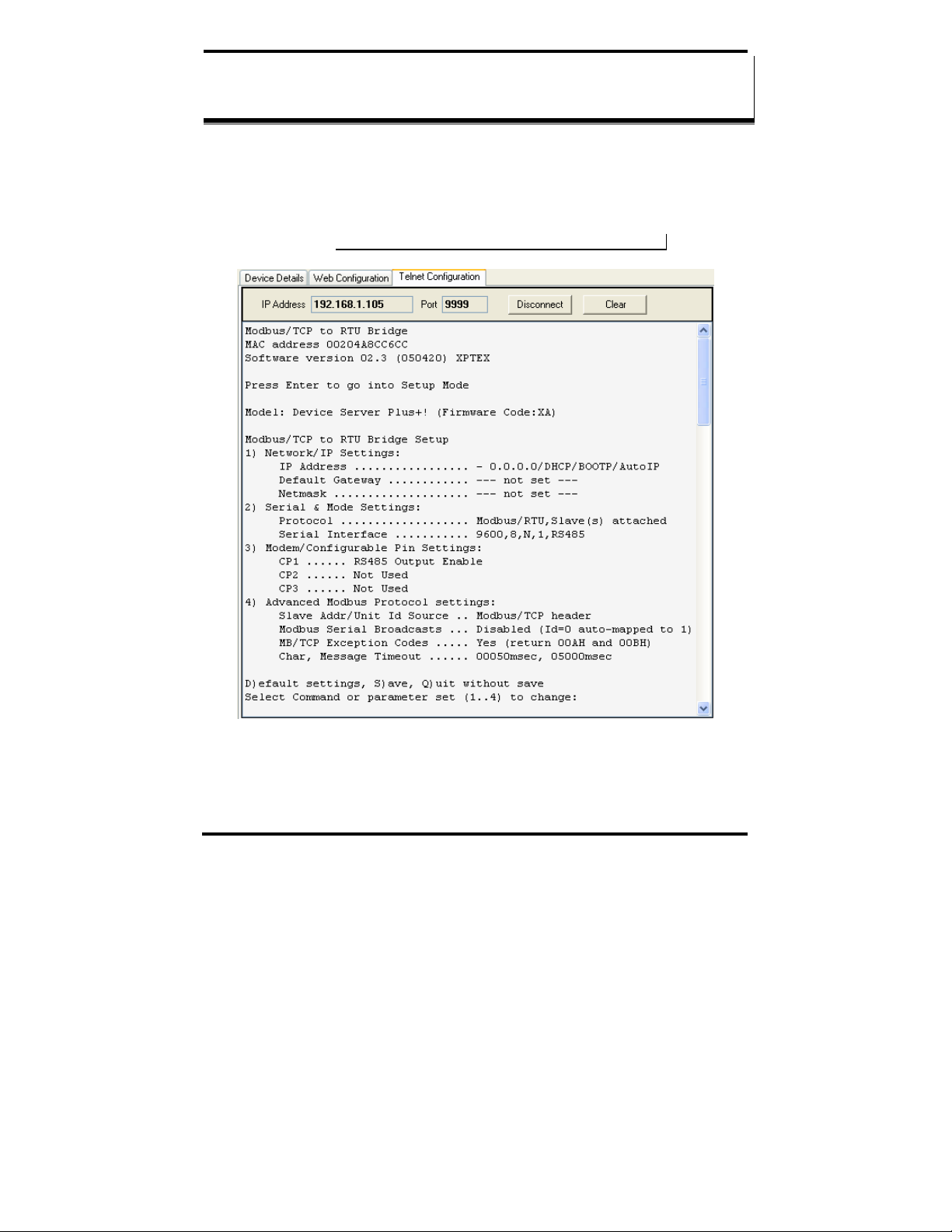
Configuring the MES1A/B
CChhaapptteerr 44:: CCoonnffiigguurriinngg tthhee MMEESS11AA//BB
Configuration of the MES1A/B is accomplished from the Configuration
Menu, which is accessed via a standard telnet window, or through the telnet
implementation within the Device Installer software.
Note: The Web Configuration tab is not used with the MES1A/B.
Figure 14. Telnet Configuration Tab
Manual Documentation Number: MES1A/MES1B-2106m PN7138-rev001
B&B Electronics Mfg Co Inc – 707 Dayton Rd - PO Box 1040 - Ottawa IL 61350 - Ph 815-433-5100 - Fax 815-433-5104 – www.bb-elec.com
B&B Electronics Ltd – Westlink Commercial Park – Oranmore, Galway, Ireland – Ph +353 91-792444 – Fax +353 91-792445 – www.bb-europe.com
19
Page 30

Configuring the MES1A/B
Navigating the Configuration Menu
On initial power-up there are four sections in the MES1A/B configuration
menu. A fifth menu item appears if you are configuring a Modbus Master
device. The menu items are:
6. Network/IP Settings
7. Serial & Mode Settings
8. Modem/Configurab le Pin Settings
9. Advanced Modbus Protocol Settings
The following menu item 5) appears if the MES1A/B is configured as a
Modbus Master in section 2) Serial Protocol
10. Unit ID to IP Address Table
Each section of the configuration menu includes several parameters.
11. Begin the configuration by typing the menu section number at the
Select Command or parameter set (1..4) to change:
prompt.
The first configuration parameter of the section will appear at the
bottom of the pane. The current setting is shown in brackets.
Example:
Figure 15. Setting the IP Address
B&B Electronics Mfg Co Inc – 707 Dayton Rd - PO Box 1040 - Ottawa IL 61350 - Ph 815-433-5100 - Fax 815-433-5104 – www.bb-elec.com
B&B Electronics Ltd – Westlink Commercial Park – Oranmore, Galway, Ireland – Ph +353 91-792444 – Fax +353 91-792445 – www.bb-europe.com
Manual Documentation Number: MES1A/MES1B-2106m PN7138-rev001
20
Page 31
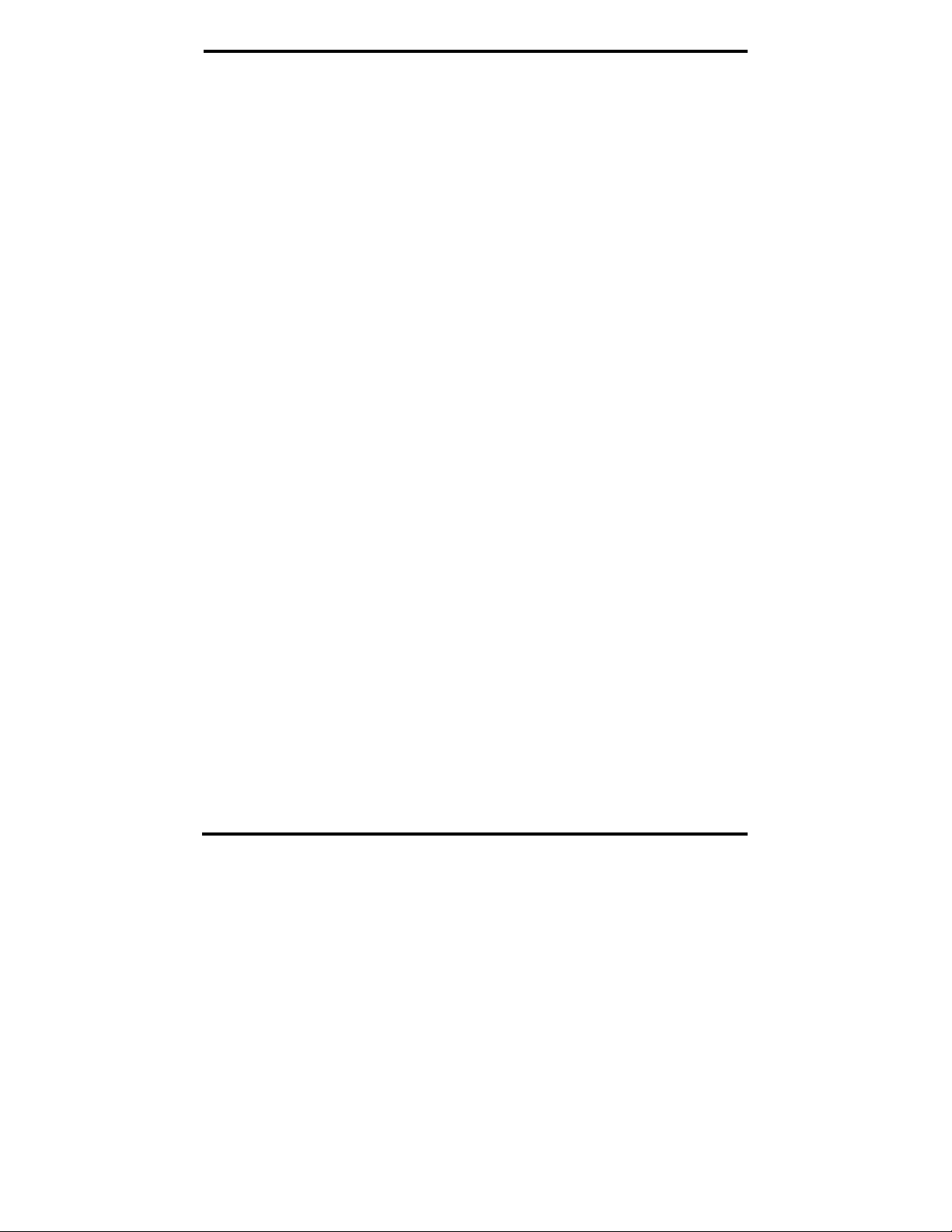
Configuring the MES1A/B
12. To change the parameter, type in a new value, then press Enter. If
you wish to leave the parameter as it was, simply press Enter. A
prompt for the next parameter will appear.
13. When all parameters in the currently selected section are complete
you will again be prompted to select a menu item. Select another
section and continue the configuration process.
Saving Configuration Settings
When all categories have been configured you must save your configuration
to the MES1A/B.
To Save the configuration settings to the MES1A/B, at the
Command or parameter set (1..4) to change:
Quitting Without Saving
To Quit the configuration session without saving, type Q. The background
color will change to gray and the MES1A/B will re-start without updating the
configuration settings.
Reconfiguring to Factory Settings
The MES1A and MES1B come from the factory preconfigured for correct
operation with their respective interfaces. The following procedure describes
how you can return the MES1A and MES1B to their original factory settings.
To Reconfigure the MES1A to Factory Settings:
Type D at the Select Command or parameter set (1..4) to
change: prompt. The Configuration Menu is upd ated with the new settings
displayed.
To Reconfigure the MES1B, to Factory Settings:
14. Type D at the Select Command or parameter set (1..4)
to change: prompt.
Select
prompt type S.
15. Type 2 to enter the Serial & Mode Settings section and set the
Serial Mode for RS-485 Two-Wire (see the next section for
details).
Manual Documentation Number: MES1A/MES1B-2106m PN7138-rev001
B&B Electronics Mfg Co Inc – 707 Dayton Rd - PO Box 1040 - Ottawa IL 61350 - Ph 815-433-5100 - Fax 815-433-5104 – www.bb-elec.com
B&B Electronics Ltd – Westlink Commercial Park – Oranmore, Galway, Ireland – Ph +353 91-792444 – Fax +353 91-792445 – www.bb-europe.com
21
Page 32

Configuring the MES1A/B
16. Type 3 to enter the Modem/Configurable Pin Settings section and
set CP1 to RS-485 Enable Wire (see the next section for details)..
See the following sections for details on how to set Serial & Mode Settings and
Modem/Configurable Pin Settings.
1) Network/IP Settings
In the Network/IP Settings section of the Configuration Menu you can
configure:
• IP Address of the MES1A/B
• Default Gateway
• Netmask
• Telnet Configuration Password
IP Address
Every device connected to a TCP/IP network must have a unique IP
Address. This includes every MES1A/B. However, there is more than one
way to set up an IP address for the MES1A/B
DHCP
The MES1A/B is shipped with a default IP address of 0.0.0.0. This
configures the converter to obtain an IP address via DHCP (Dynamic Host
Configuration Protocol) from a DHCP server on the network when the
MES1A/B boots up.
If a DHCP server is available to respond to the DHCP request, the MES1A/B
will receive an IP address, gateway address and subnet mask from the server.
A DHCP-generated IP address will appear in the Device Tree, Device List
and at the top of the Telnet Configuration tab, but it will not be displayed
in the IP Address field of the Network/IP Settings section of the
Configuration Menu.
Figure 16. Network/IP Settings Menu
B&B Electronics Mfg Co Inc – 707 Dayton Rd - PO Box 1040 - Ottawa IL 61350 - Ph 815-433-5100 - Fax 815-433-5104 – www.bb-elec.com
B&B Electronics Ltd – Westlink Commercial Park – Oranmore, Galway, Ireland – Ph +353 91-792444 – Fax +353 91-792445 – www.bb-europe.com
Manual Documentation Number: MES1A/MES1B-2106m PN7138-rev001
22
Page 33

Configuring the MES1A/B
Auto-IP
If a DHCP server is NOT available on the network, the MES1A/B will revert
to Auto-IP and generate its own IP address in the 169.254.xxx.xxx range.
Static IP Address
The IP address of the MES1A/B can be changed via the Telnet Configuration
Menu interface.
To determine an appropriate static IP address, consult your network
administrator. The Device Installer Help feature also provides some useful
information related to IP addressing.
17. At the Select Command or parameter set (1..4) to
change:
At the IP Address (000)prompt
18.
o To keep the current setting, press Enter
o To change the IP address, type the first octet
19. Press Enter to accept the new IP address
After the new settings have been accepted they will appear in the
Configuration Menu. After the Configuration has been saved to the
MES1A/B, the new settings will appear in the Device Details tab.
prompt, type 1.
Press Enter to accept the change
Repeat for all octets
The IP Address can also be changed from the Device Installer menu. See
Chapter 5 for details.
Default Gateway
A Default Gateway address is only required if your MES1A/B must
communicate with devices on remote TCP/IP networks through a router or
gateway. The default value for this parameter is
• If you DO NOT require remote communication, type N or just press
Enter at the
Set Gateway IP Address (N) prompt.
• If you DO require remote communication through a router or gateway,
type Y. The
Gateway IP Address: (000) prompt appears. Enter the
IP address of the default gateway within your local network by typing
each address octet followed by pressing Enter.
Manual Documentation Number: MES1A/MES1B-2106m PN7138-rev001
B&B Electronics Mfg Co Inc – 707 Dayton Rd - PO Box 1040 - Ottawa IL 61350 - Ph 815-433-5100 - Fax 815-433-5104 – www.bb-elec.com
B&B Electronics Ltd – Westlink Commercial Park – Oranmore, Galway, Ireland – Ph +353 91-792444 – Fax +353 91-792445 – www.bb-europe.com
23
---not set---.
Page 34

Configuring the MES1A/B
After the new settings have been accepted they will appear in the
Configuration Menu. After the Configuration has been saved to the
MES1A/B, the new settings will appear in the Device Details tab.
Netmask
Typically you will type N, or just press Enter to cause the MES1A/B to
automatically use the standard Netmask appropriate for the IP address being
used. The default value for this parameter is
To change the Netmask setting
20. Press Enter to keep the current setting
21. Press Y to change the setting
22. At the prompt type in four octets representing the new Netmask.
After the new settings have been accepted they will appear in the
Configuration Menu. After the Configuration has been saved to the
MES1A/B, the new settings will appear in the Device Details tab.
For more information or direction on the netmask you may require, consult your
network administrator.
Telnet Configuration Password
---not set---.
You can set up a Telnet Configuration Password to control unauthorized
access to the Telnet Configuration interface.
23. Type Y. The
24. Type in a password. The words
Enter New Password: prompt appears.
Telnet config password set
appears in the 1) section of the configuration menu.
The default value for this parameter is
N (for Not Set).
Warning: Do not forget your password if used. There is no easy way to get
into the unit for configuration once you forget your pa ssword .
2) Serial and Mode Settings
In the Serial and Mode Settings section of the Configuration Menu you can
configure:
• the serial Protocol to be used with your Modbus device
B&B Electronics Mfg Co Inc – 707 Dayton Rd - PO Box 1040 - Ottawa IL 61350 - Ph 815-433-5100 - Fax 815-433-5104 – www.bb-elec.com
B&B Electronics Ltd – Westlink Commercial Park – Oranmore, Galway, Ireland – Ph +353 91-792444 – Fax +353 91-792445 – www.bb-europe.com
Manual Documentation Number: MES1A/MES1B-2106m PN7138-rev001
24
Page 35

Configuring the MES1A/B
• the Serial Interface type and communications parameters
Figure 17. Serial & Mode Settings Menu
To configure Serial and Mode Settings, type 2 at the Select Command or
parameter set (1..4) to change:
prompt. The Attached Device
prompt appears.
Protocol
Protocol parameters must be set to match the type of Modbus device (master
or slave) connected to the serial side of the MES1A/B device, and the type of
Modbus protocol (ASCII or RTU) that will be used.
Attached Device
Modbus devices operate as either Masters (polling Slaves) or Slaves
(responding to polls from Masters). An example of a Modbus master is a
computer running HMI (human machine interface) software. Examples of
Modbus slaves are controllers, remote terminal units (RTU) or programmable
logic controllers (PLC).
To configure the type of Attached Device:
25. At the
Attached Device (1=Slave 2=Master)(1) prompt
o To keep the current setting, press Enter
o To select Slave, type 1
o To select Master, type 2
26. To accept changes, press Enter
Note: When Master mode is selected a fifth item (Unit ID -> IP Address Table is
added to the Configuration Menu.
Serial Protocol
Modbus devices communicate in either of two Serial Protocols: ASCII or
RTU. Modbus/ASCII protocol is slower and uses two ASCII characters to
represent each 8 bit data byte. Modbus/RTU uses 8 bit binary data characters.
Manual Documentation Number: MES1A/MES1B-2106m PN7138-rev001
B&B Electronics Mfg Co Inc – 707 Dayton Rd - PO Box 1040 - Ottawa IL 61350 - Ph 815-433-5100 - Fax 815-433-5104 – www.bb-elec.com
B&B Electronics Ltd – Westlink Commercial Park – Oranmore, Galway, Ireland – Ph +353 91-792444 – Fax +353 91-792445 – www.bb-europe.com
25
Page 36
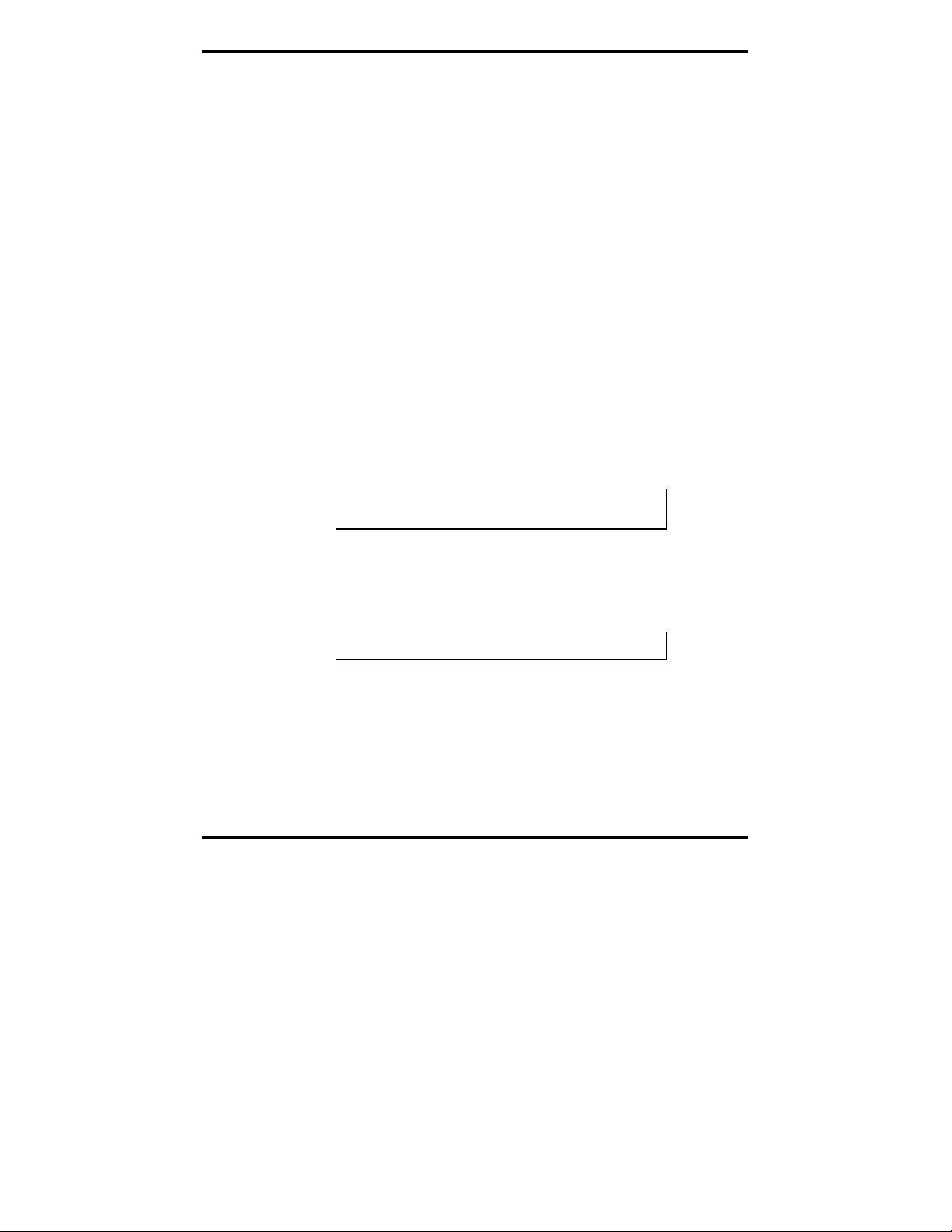
Configuring the MES1A/B
The MES1A/B must be configured to use the same protocol used by the
attached Modbus device.
To configure the type of Serial Protocol
27. At the Serial Protocol (1=Modbus/RTU 2=Modbus/ASCII)
(1) prompt
o To keep the current setting, press Enter
o To select Modbus/RTU, type 1
o To select Modbus/ASCII, type 2
28. To accept changes, press Enter
Serial Interface
Serial Interface parameters include the type of interface and the data
rate/format of the data. The MES1A/B must use the same type of interface
and serial parameters as that of the Modbus device it is connected to.
MES1A Serial Interface
Since the MES1A is designed with an RS-232 interface, its default Interface
Type is RS-232.
Although RS-422/485 four-wire and RS-485 two-wire options are given in the
configuration menu, reconfiguring the MES1A for anything other than RS-232
will prevent the device from operating correctly.
MES1B Serial Interface
The MES1B is designed with an RS-422/485 interface and can be configured
for four-wire operation or two-wire operation.
Although RS-232 option is provided in the configuration menu, reconfiguring the
MES1B for RS-232 will prevent the device from operating correctly.
To configure Interface Type parameters:
29. At the
3=RS485+2-wire) (3) prompt:
o To keep the current setting, press Enter
o To select RS-422/RS-485 four-wire, type 2
o To select RS-485 two-wire, type 3
B&B Electronics Mfg Co Inc – 707 Dayton Rd - PO Box 1040 - Ottawa IL 61350 - Ph 815-433-5100 - Fax 815-433-5104 – www.bb-elec.com
B&B Electronics Ltd – Westlink Commercial Park – Oranmore, Galway, Ireland – Ph +353 91-792444 – Fax +353 91-792445 – www.bb-europe.com
Manual Documentation Number: MES1A/MES1B-2106m PN7138-rev001
Interface Type (1=RS232 2=RS422/RS485+4-wire
26
Page 37

Configuring the MES1A/B
30. To accept changes, press Enter
When RS-422/485 four-wire operation is selected:
When RS-422/485 four-wire operation is selected the RS-422/485 switch
on the MES1B must be in the left position.
When RS-485 two-wire operation is selected:
• CP1 (configured in the next section under Modem/Configurable Pin
Settings) must be enabled to ensure Send Data control is implemented.
• The RS-422/485 switch on the MES1B must be in the right position.
• The multidrop bus is connected to Terminals 3 [DataB(+) to TDB(+)
terminal] and 4 [DataA(-) to TDA(-) terminal].
• No jumpers are required to bridge transmit and receive lines on the
terminal block
Serial Parameters
MES1A/B Serial Parameters must be set up to match the parameters of the
Modbus device connected to its serial interface. MES1A/B Serial Parameter
options include:
• Data rates from 300 bps to 115200 bps
• 7 or 8 data bits
• No, Even or Odd parity
• 1 or 2 stop bits.
To configure Serial Parameters:
31. At the
Enter serial parameters (9600,8,N,1)prompt
o To keep the current setting, press Enter
o To change the serial parameters, type in new parameters in the
format
9600,8,N,1
32. To accept changes, press Enter
3) Modem/Configurable Pin Settings
There is only one configurable setting required in the Modem/Configurable
Pin Settings section of the Configuration Menu. When configuring an
Manual Documentation Number: MES1A/MES1B-2106m PN7138-rev001
B&B Electronics Mfg Co Inc – 707 Dayton Rd - PO Box 1040 - Ottawa IL 61350 - Ph 815-433-5100 - Fax 815-433-5104 – www.bb-elec.com
B&B Electronics Ltd – Westlink Commercial Park – Oranmore, Galway, Ireland – Ph +353 91-792444 – Fax +353 91-792445 – www.bb-europe.com
27
Page 38
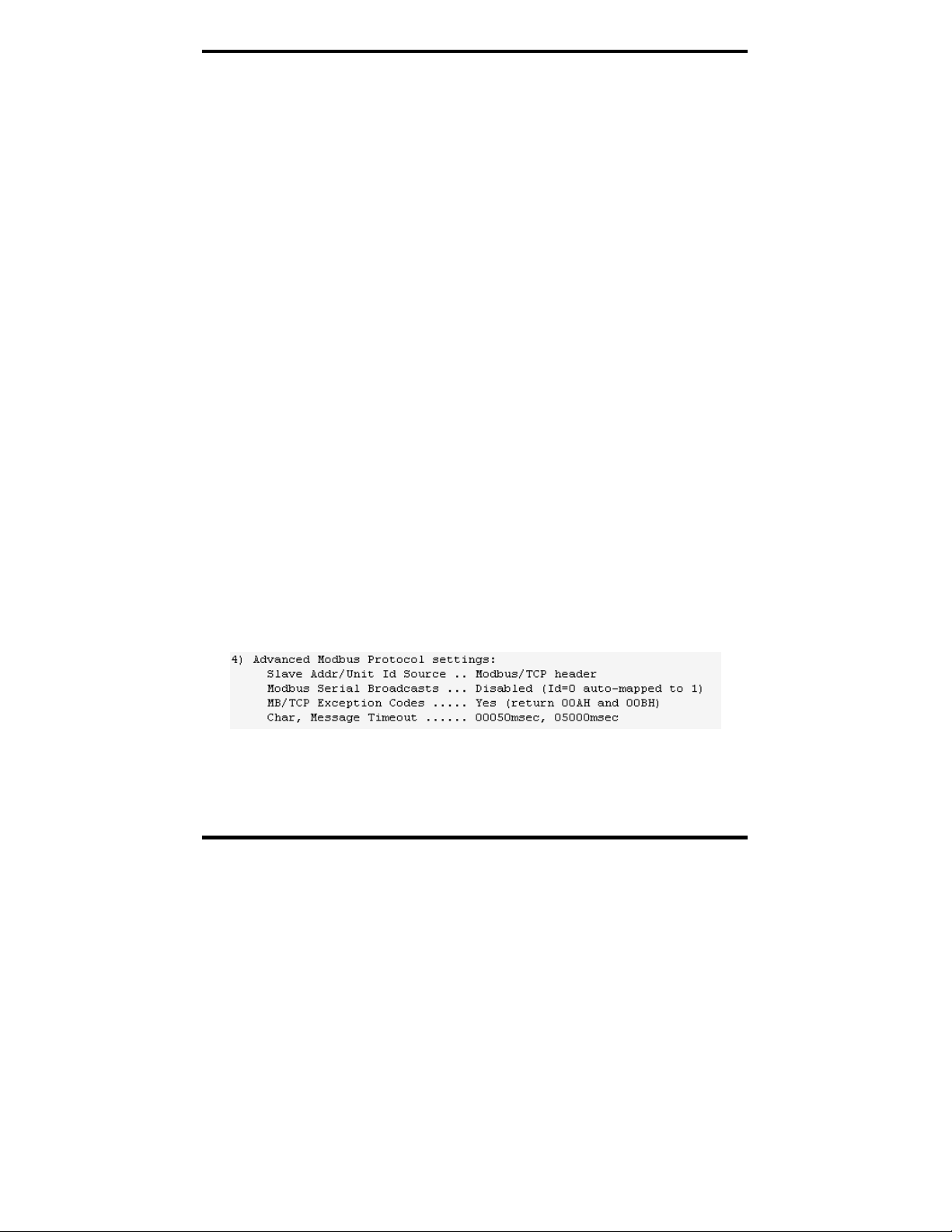
Configuring the MES1A/B
MES1B for RS-485 two-wire operation, the CP1 parameter must be set for
RS485 Enable to ensure Send Data Control is implemented.
No configuration is required in this section for MES1A converters.
To configure RS485 Enable in the Modem/Configurable Pin Settings
section:
33. Type 3 at the
to change: prompt. The CP1 Function prompt appears.
Select Command or parameter set (1..4)
34. Type 4 to select RS485 Enable
35. To accept the change, press Enter
36. Press Enter three more times to exit the Modem/Configurab le Pin
Settings section of the Configuration Menu.
4) Advanced Modbus Protocol Settings
In the Advanced Modbus Protocol Settings section of the Configuration
Menu you can configure:
• whether the Slave Address is fixed or used as received
• whether to Allow Modbus Broadcasts
• whether to Use MB/TCP 00BH/00AH Exception Responses
• whether to Disable Modbus/TCP Pipeline
• Character Timeout values
• Message Timeout values
• Serial TX delay after RX values
• whether to Swap 4x/0H to get 3x/1x register conversions
Figure 18. Advanced Modbus Protocol Settings Menu
B&B Electronics Mfg Co Inc – 707 Dayton Rd - PO Box 1040 - Ottawa IL 61350 - Ph 815-433-5100 - Fax 815-433-5104 – www.bb-elec.com
B&B Electronics Ltd – Westlink Commercial Park – Oranmore, Galway, Ireland – Ph +353 91-792444 – Fax +353 91-792445 – www.bb-europe.com
Manual Documentation Number: MES1A/MES1B-2106m PN7138-rev001
28
Page 39

Configuring the MES1A/B
Slave Address / Unit ID Source
All devices connected to a TCP/IP network require a unique IP address. Each
MES1A/B Converter has a unique IP address on the network, allowing
messages to be directed to it. However, when multiple Modbus/RTU devices
are connected to the RS-485 bus of an MES1B there must be a way to
address them individually.
Standard Modbus/RTU fields are encapsulated inside Modbus/TCP
messages. Modbus/RTU’s Slave Address field is called the Unit ID in
Modbus/TCP. The Unit ID is used to specify a particular Modbus/RTU
device on the serial side of the MES1A/B. When the MES1A/B receives a
message (sent to its IP address), it looks at the Unit ID field of the message
and passes the message to the specified slave.
0 for Auto
Setting the Slave Address field to 0 allows the MES1A/B to use the Unit ID
received from a Modbus master to direct messages to a specific slave
address. The MES1A/B receives the Unit ID number on the Modbus/TCP
side and passes it along as the Slave Address on the serial side of the
converter.
1…255
Unfortunately, some early Modbus/TCP products assumed that each IP
address would have only one slave. These products always set their Unit ID
to 0 (relying on the IP address only to address the slave). The lack of an
appropriate Unit ID presents a problem for the MES1B. It must include a
Slave Address in its messages to Modbus/RTU slaves.
To overcome this problem, the MES1A/B Slave Address field can be set to
the address of one Modbus/RTU slave (any number in the range of 1 to 255).
This limits the number of slaves that can be connected to the MES1A/B to
one, but ensures that when any message for the MES1A/B’s IP address is
received (regardless of its Unit ID), it is passed along to the slave.
To configure the Slave Address field:
• If Modbus TCP masters on your system use appropriate Unit ID
addresses, select 0. You will be able to connect multiple Modbus/RTU
slaves with RS-485 interfaces to an MES1B.
Manual Documentation Number: MES1A/MES1B-2106m PN7138-rev001
B&B Electronics Mfg Co Inc – 707 Dayton Rd - PO Box 1040 - Ottawa IL 61350 - Ph 815-433-5100 - Fax 815-433-5104 – www.bb-elec.com
B&B Electronics Ltd – Westlink Commercial Park – Oranmore, Galway, Ireland – Ph +353 91-792444 – Fax +353 91-792445 – www.bb-europe.com
29
Page 40

Configuring the MES1A/B
• If any Modbus TCP masters on your system use 0 for all Unit ID fields,
select a slave address that matches the Modbus/RTU slave attached to
your MES1A/B. You will not be able to connect multiple slaves to the
RS-485 multidrop bus.
Allow Modbus Broadcasts
If you configured the Slave Address for any number between 1 and 255 the
Allow Modbus Broadcasts does not appear in the menu.
When a Modbus/RTU slave receives a slave address of 0 it interprets this as a
broadcast message. All slaves accept the message. Setting the
Modbus Broadcasts (1=Yes, 2=No)
to No reassigns a Unit ID of 0 from
a Modbus TCP master as a slave address 1. This ensures that a Unit ID is not
interpreted as a broadcast message.
Use MB/TCP 00BH/00AH Exception Responses
In Modbus/RTU, when a master initiates a query it expects to receive a
response. If it does not receive one within an acceptable length of time it
interprets the silence as an indication that a communications error has
occurred. Because delays in TCP/IP networks are not predictable, problems
can occur. To address this, Modbus/TCP defines two exception codes that
can be enabled to be sent in the event of a communications failure.
Allow
1 = No
If Use MB/TCP 00BH/00AH Exception Responses (1=No 2=Yes)is
disabled (1=No), the MES1A/B operates like a Modbus/RTU slave. It
answers timeouts, un-configured slave addresses and CRC errors with
silence.
2 = Yes
If the Use MB/TCP 00BH/00AH Exception Responses (1=No
2=Yes)is enabled (2 = Yes), the MES1A/B will return the following codes
under any of the conditions described:
0A (hex) - Path Unavailable
• If it receives a query from a Modbus master in which the Unit ID
specifies a Slave Address not listed in the Unit ID to IP Mapping Table
• If the TCP socket fails to open.
B&B Electronics Mfg Co Inc – 707 Dayton Rd - PO Box 1040 - Ottawa IL 61350 - Ph 815-433-5100 - Fax 815-433-5104 – www.bb-elec.com
B&B Electronics Ltd – Westlink Commercial Park – Oranmore, Galway, Ireland – Ph +353 91-792444 – Fax +353 91-792445 – www.bb-europe.com
Manual Documentation Number: MES1A/MES1B-2106m PN7138-rev001
30
Page 41

Configuring the MES1A/B
0B (hex) - Target Device Failed to Respond
• If the slave did not answer, or the answer contained a CRC error
• If a TCP socket is open, but no response is received within the defined
message timeout period
• If a TCP socket is open, but the remote Modbus TCP slave/server
returned exception 0B (hex)
Disable Modbus/TCP Pipeline
Typically a Modbus master issues a query and waits for a response before
issuing another. However, when using Modbus/TCP, multiple queries can be
issued and the MES1A/B will buffer them in a “pipeline”. The MES1A/B
can fetch each query one at a time, and respond. In some situations this is
useful, but in others the sequence of query/response can get out of sync
(especially if any queries or responses are lost). The Disable Modbus/TCP
Pipeline setting allows you to decide how you want the system to operate.
• Setting this field to 1 = No configures the MES1A/B to allow pipeline
operation. This is considered the safest default setting. It is
recommended that you choose this option unless you are experiencing
problems.
• Setting this field to 2 = Yes configures the MES1A/B to always fetch the
latest request from the TCP buffer (discarding all older requests).
Character Timeout
Although Modbus/RTU specifies a 3.5 character time out period between
characters, the Character Timeout field allows you to set a custom value for
this field.
• If you set this field to 0, the MES1A/B will automatically calculate a
minimum timeout based on the baud rate being used.
• Although you can set this field to any value between 1 milliseconds and
6959 milliseconds, a recommended safe value for general use is about 50
milliseconds (which is the default value).
Message Timeout
The Message Timeout field allows you to set the timeout period for
responses from a connected slave to any value between 200 milliseconds and
65000 milliseconds. The default value is 5000 millisecon ds.
Manual Documentation Number: MES1A/MES1B-2106m PN7138-rev001
B&B Electronics Mfg Co Inc – 707 Dayton Rd - PO Box 1040 - Ottawa IL 61350 - Ph 815-433-5100 - Fax 815-433-5104 – www.bb-elec.com
B&B Electronics Ltd – Westlink Commercial Park – Oranmore, Galway, Ireland – Ph +353 91-792444 – Fax +353 91-792445 – www.bb-europe.com
31
Page 42

Configuring the MES1A/B
Serial TX Delay after RX
When the MES1A/B receives a request from a master it relays the request to
the Modbus slave connected to the MES1A/B’s serial connection. When the
slave responds a timer is triggered and, after the delay time configured in the
Serial TX De lay after TX field, the next master request is allowed to pass
through the serial connection to the slave. When using 2-wire RS-485
connections, this delay value can be set to ensure that RS-485 devices have
time to disable their drivers and enable their receivers to receive the next
request. Typically this is not a concern and the default value is 0. The delay
can be set to a maximum of 1275 milliseconds.
Swap 4x/0H to Get 3x/1x
This field allows you to configure the MES1A/B to convert holding reg ister
(4x) data to input register (3x) data, and convert coil (0x) data to contact (1x)
data. This is useful when connecting to Modicon I/O scanners.
5) Unit ID to IP Address Lookup Table Settings
The Configuring Unit ID to IP Address Table Settings section of the
Configuration Menu becomes available if the MES1A/B has been configured
as a Modbus Master in Configuration Menu section 2).
From Configuration Menu section 5) you can configure:
• whether to Close Idle TCP Sockets after a specified number of seconds
• whether to enab le Redundant entry retries after a specified number of
seconds
• the Unit ID to IP Address Lookup Table
Figure 19. Unit ID -> IP Address Table Settings Menu
Close Idle TCP Sockets After
The Close Idle TCP Sockets After field allows you to configure
whether a socket is held open, or the number of seconds to hold the last
socket open.
B&B Electronics Mfg Co Inc – 707 Dayton Rd - PO Box 1040 - Ottawa IL 61350 - Ph 815-433-5100 - Fax 815-433-5104 – www.bb-elec.com
B&B Electronics Ltd – Westlink Commercial Park – Oranmore, Galway, Ireland – Ph +353 91-792444 – Fax +353 91-792445 – www.bb-europe.com
Manual Documentation Number: MES1A/MES1B-2106m PN7138-rev001
32
Page 43
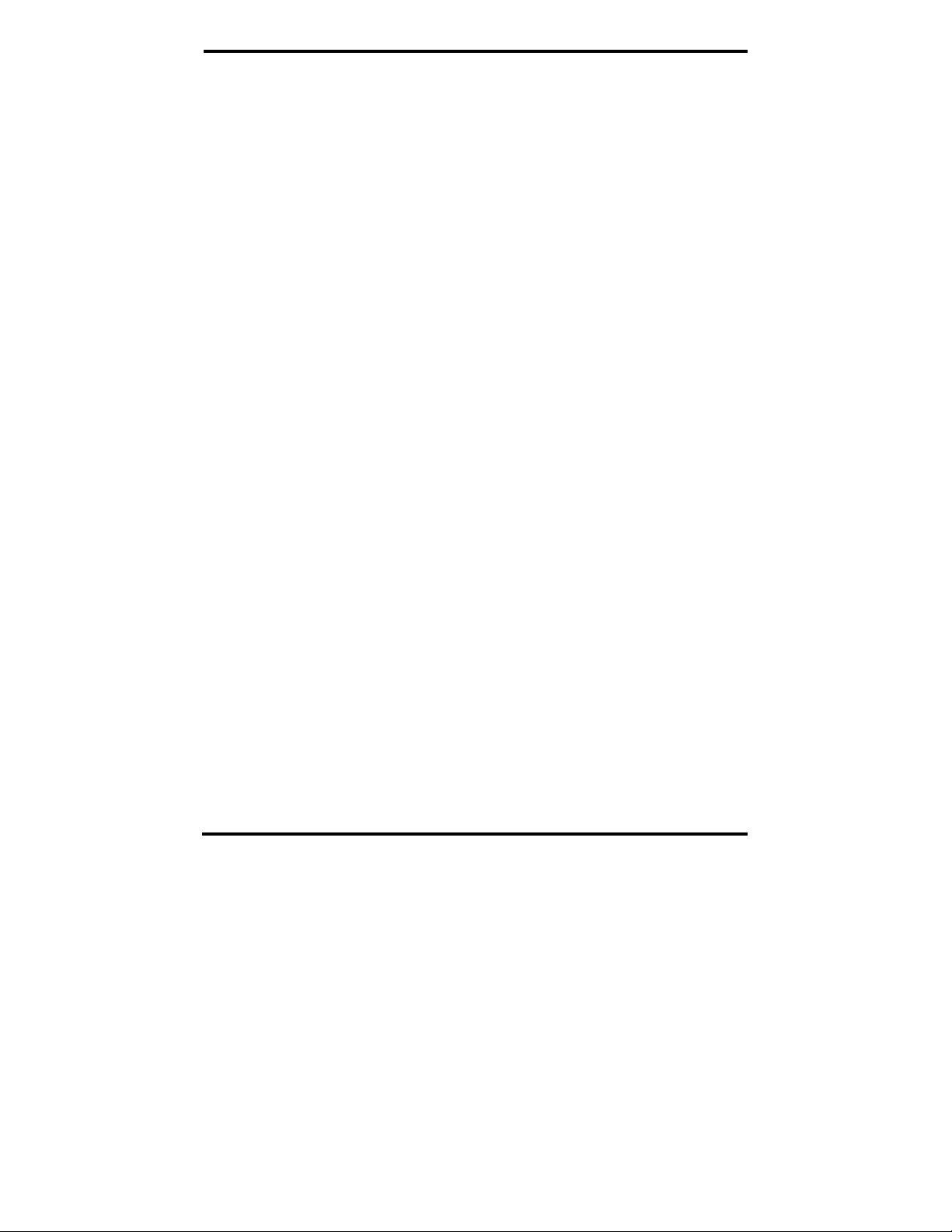
Configuring the MES1A/B
• If you configure this field for 0 it hold a single socket open to the last
remote Modbus TCP slave accessed
• If you configure this field for any value between 3 and 60 seconds, it
will close the last socket after the configured length of idle time.
Redundant Entry Retries After
The Redundant Entry Retries After field allows you to disable
redundant retries or set a maximum length of time for retries.
• If you configure this field for 0 is disables the feature.
• If you configure this field for any value between 15 seconds and 60
seconds it will set the retry period to the configure time.
Add, Delete, Exit - Select Function
The Add, Delete, Exit - Select Function field is the starting point
for managing entries in the IP Address Table.
• Type A to add an entry. The
• Type D to delete an entry. The
Modbus addr from prompt appears.
Delete entry number prompt
appears.
• Type E to exit.
Modbus Address From/To
Configuring these fields sets up the range of Modbus slave addresses that
will be forwarded to the IP address (that you will configure in the next step).
The prompt:
have been added to the list so far. If other slave addresses have already been
configured, the number will reflect the first available slave address number.
37. Press Enter to accept
38. Type in an slave address number that reflects the range of slaves
Manual Documentation Number: MES1A/MES1B-2106m PN7138-rev001
B&B Electronics Mfg Co Inc – 707 Dayton Rd - PO Box 1040 - Ottawa IL 61350 - Ph 815-433-5100 - Fax 815-433-5104 – www.bb-elec.com
B&B Electronics Ltd – Westlink Commercial Park – Oranmore, Galway, Ireland – Ph +353 91-792444 – Fax +353 91-792445 – www.bb-europe.com
33
Modbus addr from (1) indicates that no slave addresses
(1) as the first slave address number, or type
in the number you prefer. After you press Enter, the
Address To prompt appears.
that will be found at the IP address that will be entered in the next
step. When you press
Enter the Slave IP address prompt
appears.
Modbus
Page 44

Configuring the MES1A/B
Slave IP Address
Type in the four octets of the IP address of the slaves being addressed.
• If you configure the last octet as 000 the MES1A/B will use the Slave
Address/Unit ID of the slave as part of the IP address. This allows a
Modbus/RTU master (connected through the MES1A/B) to access up to
255 remote Modbus TCP slaves.
• If you configure the last octet for a number between 1 and 254, all slave
polls in this group will be sent to the same IP address.
B&B Electronics Mfg Co Inc – 707 Dayton Rd - PO Box 1040 - Ottawa IL 61350 - Ph 815-433-5100 - Fax 815-433-5104 – www.bb-elec.com
B&B Electronics Ltd – Westlink Commercial Park – Oranmore, Galway, Ireland – Ph +353 91-792444 – Fax +353 91-792445 – www.bb-europe.com
Manual Documentation Number: MES1A/MES1B-2106m PN7138-rev001
34
Page 45

Using Other Device Installer Features
CChhaapptteerr 55:: UUssiinngg OOtthheerr DDeevviiccee IInnssttaalllleerr
FFeeaattuurreess
In addition to the capabilities already mentioned, the Device Installer
software provides other important and useful features. This section provides
a brief overview of those features. For more information, access the Help
files from the main menu.
Device Installer features which are not used or supported by the MES1A/B
include:
• Console Mode (via Serial port) configuration
• Recover Firmware (Tools menu, Advanced selection)
• Web Configuration
Managing Device Lists
This section included information on how to:
• Create a New Device List
• Save a Device List
• Open a Device List
• Configure Device List Display Options
Creating a New Device List
To create a new Device List, on the File menu, select New. The Device
Installer software will create a new list but will not initiate a search to
discover devices on the network.
To initiate a search, select Search On the Device menu, click the Search Icon or
press F5.
Manual Documentation Number: MES1A/MES1B-2106m PN7138-rev001
B&B Electronics Mfg Co Inc – 707 Dayton Rd - PO Box 1040 - Ottawa IL 61350 - Ph 815-433-5100 - Fax 815-433-5104 – www.bb-elec.com
B&B Electronics Ltd – Westlink Commercial Park – Oranmore, Galway, Ireland – Ph +353 91-792444 – Fax +353 91-792445 – www.bb-europe.com
35
Page 46
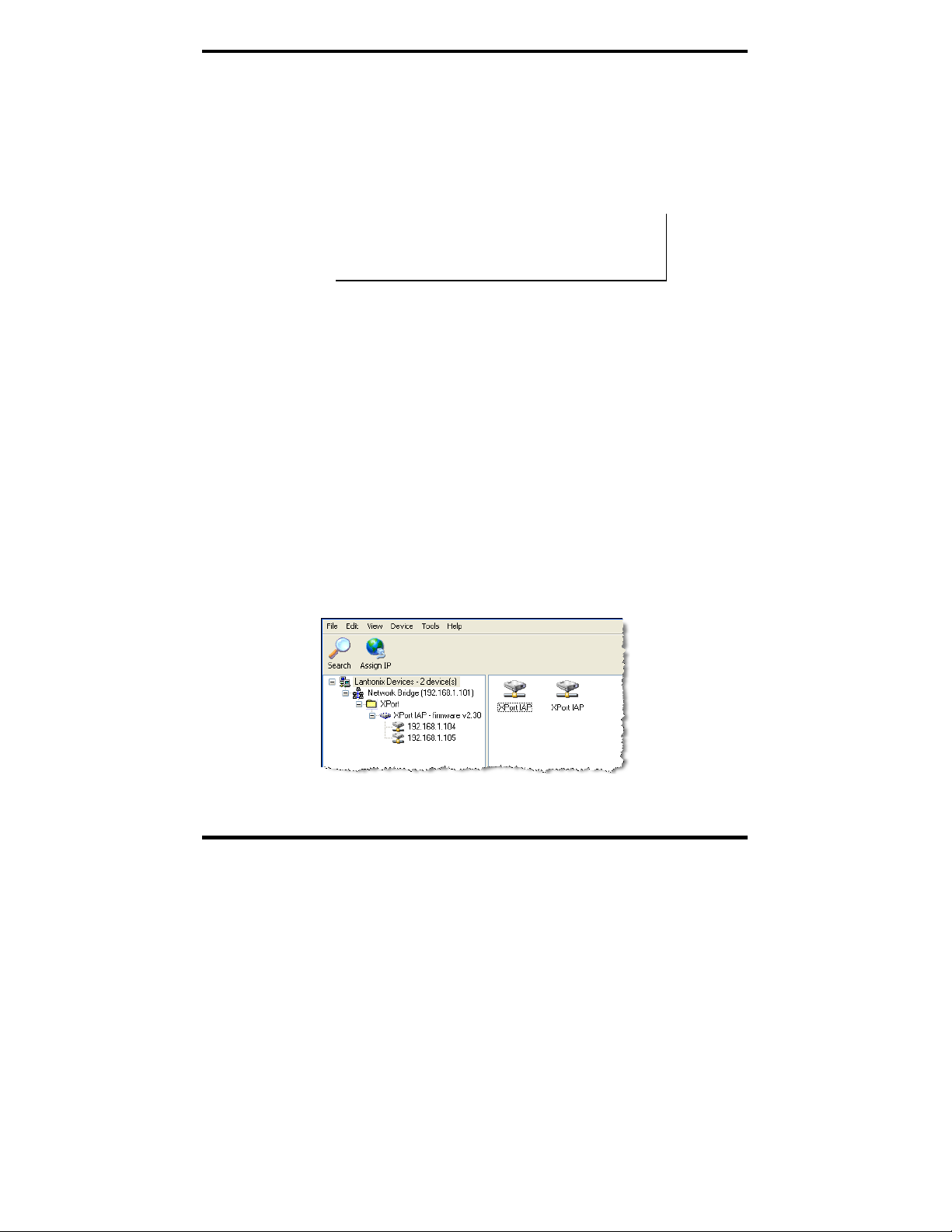
Using Other Device Installer Features
Saving Device Lists
After a list of MES1A/B devices has been discovered on the network, you
can save the list, including details such as the Device Name, Group,
Comments and IP Address.
To save a Device List, On the File menu, select Save or Save As, type in a
file name of your choice and click Save.
Note: The configuration of the MES1A/B is NOT saved using this method. To
store the configuration in the MES1A/B, on the Telnet Configuration Menu, set
up the configuration, then type S at the Default settings, Save,
Quit without Save prompt. To store the configuration in a Setup
Record file see the procedure later in this chapter.
Opening Device Lists
To open an existing Device List, on the File menu, select Open. In the Open
dialog box that appears, select or type in a file name and click Open.
The MES1A/B will search for all devices listed in the Device List file and
display them in the Devices Tree. Devices not listed in the Device List file
will not be shown. To discover other devices not already on the list you must
initiate a search.
Device List Display Options
Device Installer provides several options for displaying devices in the Device
Tree and List.
Display Devices Using Icons
• On the View menu, select Device List, then select Icons.
Figure 20. Device List Icon View
B&B Electronics Mfg Co Inc – 707 Dayton Rd - PO Box 1040 - Ottawa IL 61350 - Ph 815-433-5100 - Fax 815-433-5104 – www.bb-elec.com
B&B Electronics Ltd – Westlink Commercial Park – Oranmore, Galway, Ireland – Ph +353 91-792444 – Fax +353 91-792445 – www.bb-europe.com
Manual Documentation Number: MES1A/MES1B-2106m PN7138-rev001
36
Page 47

Using Other Device Installer Features
Display the Hardware (MAC) Address
• On the View menu, select Device Node Text, then select Hardware
Address.
Figure 21. Device Node Hardware Address View
Display the Device Name
• On the View menu, select Device Node Text, then select Name.
Figure 22. Device Node Name View
Adding a Device Manually
Although you will typically discover MES1A/B devices on the network
using the Search tool, you can also add a device to the network manually. To
do so you must know the IP address of the device.
Figure 23. Add Device Dialog Box
Manual Documentation Number: MES1A/MES1B-2106m PN7138-rev001
B&B Electronics Mfg Co Inc – 707 Dayton Rd - PO Box 1040 - Ottawa IL 61350 - Ph 815-433-5100 - Fax 815-433-5104 – www.bb-elec.com
B&B Electronics Ltd – Westlink Commercial Park – Oranmore, Galway, Ireland – Ph +353 91-792444 – Fax +353 91-792445 – www.bb-europe.com
37
Page 48

Using Other Device Installer Features
To manually add a device to the Device List:
39. On the Device menu, select Add Device.
40. In the Add Device dialog box, type the IP address of the device.
41. Click OK
• If a device with that IP address is not found on the network a dialog box
will appear indicating Device at [IP address] was not found!
• If a device is found it will be listed in the Device Tree and the Device
Details tab for the device appears.
Assigning an IP Address (using Device Installer)
The MES1A/B can obtain its IP address in several ways:
• Via DHCP when it is first connected to the network (See Chapter 4)
• By changing the IP address from the Telnet Configuration Menu (See
Chapter 4)
• Using the Assign IP feature of the Device Installer software
Using Device Installer to Assign an IP Address
To use Device Installer to Assign an IP address:
42. Click the Assign IP icon, press F7, or on the Device menu, select
Assign IP Address. The Assign IP Address wizard appears.
If a specific MES1A/B device is not selected in the Devices Tree,
the first page of the wizard will ask for the Hardware (MAC)
Address of the device to be configured. You will find the Hardware
Address of your particular MES1A/B on a sticker attached to the
device. Type the Hardware Address into the wizard and click next.
43. Since the MES1A/B is pre-configured to use DHCP (its IP address
is pre-configured for 0.0.0.0 which causes it to use DHCP).
Therefore, do not use the Obtain an IP address automatically
option in the wizard.
44. If you wish to assign a different IP address to the MES1A/B, select
Assign a specific IP address and click Next. The IP Settings page
of the wizard appears.
45. Type the desired IP address into the appropriate text box.
B&B Electronics Mfg Co Inc – 707 Dayton Rd - PO Box 1040 - Ottawa IL 61350 - Ph 815-433-5100 - Fax 815-433-5104 – www.bb-elec.com
B&B Electronics Ltd – Westlink Commercial Park – Oranmore, Galway, Ireland – Ph +353 91-792444 – Fax +353 91-792445 – www.bb-europe.com
Manual Documentation Number: MES1A/MES1B-2106m PN7138-rev001
38
Page 49
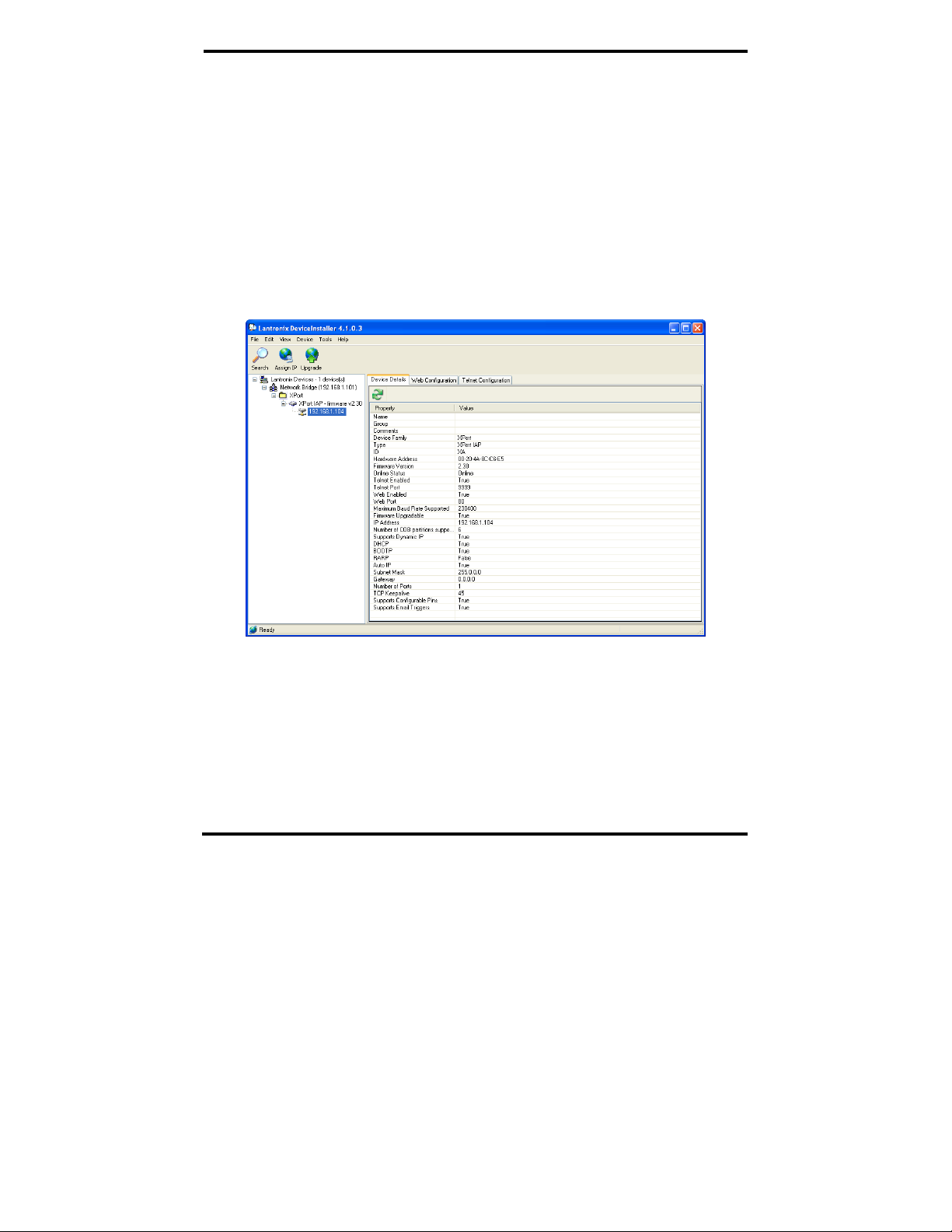
Using Other Device Installer Features
46. If required, type the Subnet Mask and Default Gateway addresses
into the appropriate text boxes.
47. Click Next. The Assignment page of the wizard appears.
48. Click Assign. A Progress of task bar graph appears. When the
process is Completed successfully, click Finish.
49. The new IP address appears in the Devices Tree, Device Details tab
and Telnet Configuration tab.
Using the Devices Details Tab
The Device Details tab provides useful information about the MES1A/B
currently selected in the Device List.
Figure 24. Device Details Tab
Although most fields in are fixed, the Name, Group and Comments fields
are user configurable, allowing you to add information specific to your
application.
To change any of these fields, double-click the field, then type your text into
the text box that appears.
Manual Documentation Number: MES1A/MES1B-2106m PN7138-rev001
B&B Electronics Mfg Co Inc – 707 Dayton Rd - PO Box 1040 - Ottawa IL 61350 - Ph 815-433-5100 - Fax 815-433-5104 – www.bb-elec.com
B&B Electronics Ltd – Westlink Commercial Park – Oranmore, Galway, Ireland – Ph +353 91-792444 – Fax +353 91-792445 – www.bb-europe.com
39
Page 50

Using Other Device Installer Features
Figure 25. Adding Info to the Device Details Tab
Upgrading Firmware
From time to time updated firmware versions for the MES1A/B may become
available (from the B&B Electronics website). Device Installer provides a
Device Upgrade Wizard which can be used to install updated firmware into
the MES1A/B.
To install firmware in the MES1A/B:
On the Device menu, select Upgrade…, or click the Upgrade icon. The Device
Upgrade Wizard – Step 1 of 5 dialog box appears.
Figure 26. Device Upgrade Wizard Step 1
50. If an Installation File (lxi) has already been created, select Use a
specific installation file (LXI) (previously saved by user)
51. If an Installation File has not been created, select Create a custom
installation by specifying individual files (Typical) and then click
Next.
52. In the Device Upgrade Wizard – Step 2 of 5 dialog box, browse to
find the Firmware (ROM, SYS & SPB) File, then click Next.
B&B Electronics Mfg Co Inc – 707 Dayton Rd - PO Box 1040 - Ottawa IL 61350 - Ph 815-433-5100 - Fax 815-433-5104 – www.bb-elec.com
B&B Electronics Ltd – Westlink Commercial Park – Oranmore, Galway, Ireland – Ph +353 91-792444 – Fax +353 91-792445 – www.bb-europe.com
Manual Documentation Number: MES1A/MES1B-2106m PN7138-rev001
40
Page 51
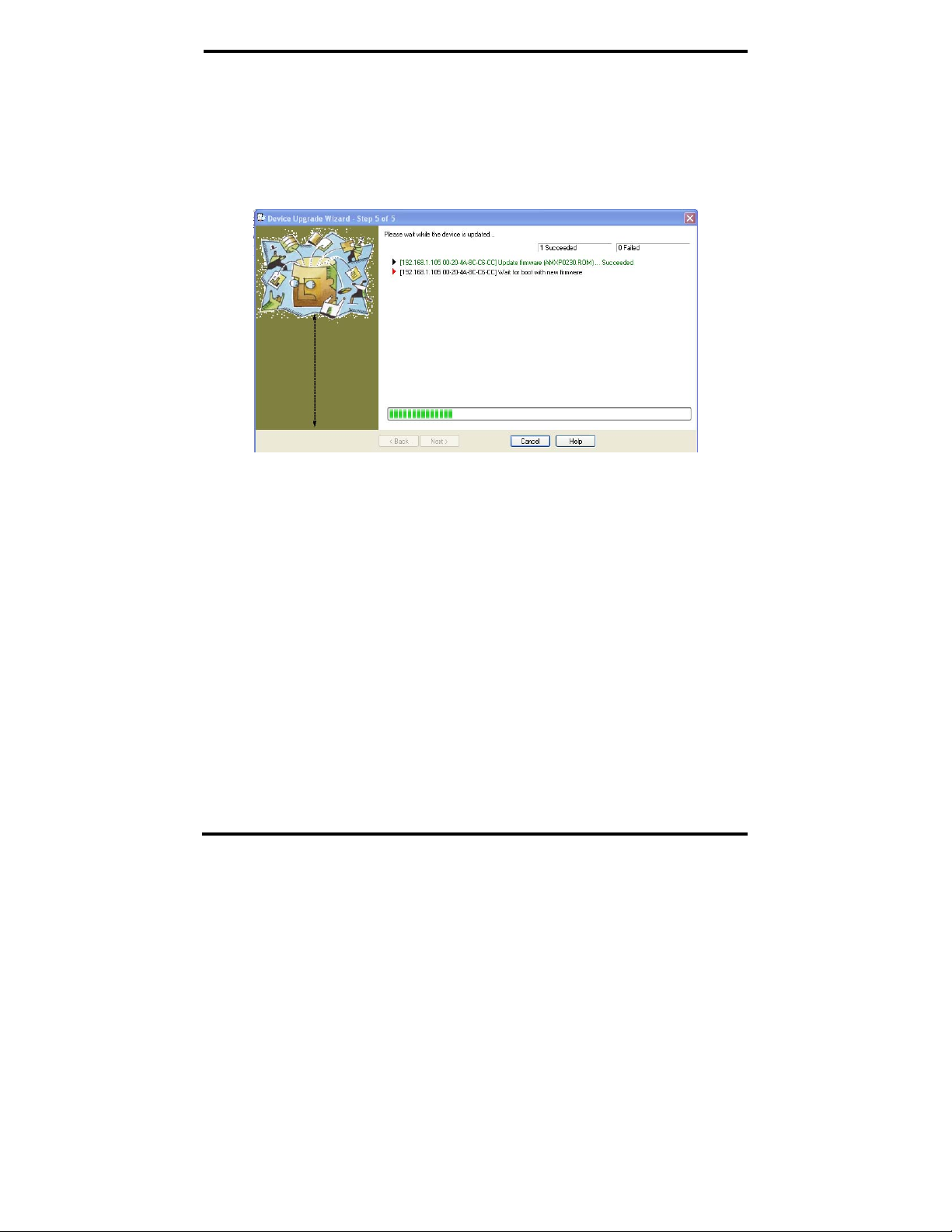
Using Other Device Installer Features
53. In the Device Upgrade Wizard – Step 3 of 5 dialog box, select No
other files to install (typical), then browse and select the
previously saved Setup file.
54. In the Device Upgrade Wizard – Step 4 of 5 dialog box, click
Next. The Device Upgrade Wizard – Step 5 of 5 dialog box
appears and displays a bar graph indicating progress. Succeeded
appears next to a listing of each step as it is accomplished.
Figure 27. Device Upgrade Wizard – Step 5 of 5
Installing Pre-Saved Configuration Files
The same wizard can be used to install previously saved configuration
settings (Setup Records) into the MES1A/B. This can be useful if you want
to configure multiple MES1A/Bs with the same settings, or if you must
replace an MES1A/B and want to load identical settings into the new unit.
To use the Upgrade Wizard to install configuration setting in an MES1A/B
you must first save the settings in the form of a Setup Record.
Saving Setup Records
To save the Setup Records for a particular device (MES1A/B)
55. Select the device in the Device List.
56. On the File menu, select Save Setup Records. The Save Setup
Records dialog box appears.
Manual Documentation Number: MES1A/MES1B-2106m PN7138-rev001
B&B Electronics Mfg Co Inc – 707 Dayton Rd - PO Box 1040 - Ottawa IL 61350 - Ph 815-433-5100 - Fax 815-433-5104 – www.bb-elec.com
B&B Electronics Ltd – Westlink Commercial Park – Oranmore, Galway, Ireland – Ph +353 91-792444 – Fax +353 91-792445 – www.bb-europe.com
41
Page 52

Using Other Device Installer Features
Figure 28. Save Setup Records Dialog Box
57. Select a Setup Record from the list and click Save. The Save As
dialog box appears.
58. Create a filename and click Save.
Installing Setup Records
To install a Setup Record in the MES1A/B:
59. On the Device menu, select Upgrade…, or click the Upgrade icon.
The Device Upgrade Wizard – Step 1 of 5 dialog box appears.
Figure 29. Device Upgrade Wizard Step 1
60. Select Create a custom installation by specifying individual files
(Typical) and then click Next.
61. In the Device Upgrade Wizard – Step 2 of 5 dialog box, click
Next.
B&B Electronics Mfg Co Inc – 707 Dayton Rd - PO Box 1040 - Ottawa IL 61350 - Ph 815-433-5100 - Fax 815-433-5104 – www.bb-elec.com
B&B Electronics Ltd – Westlink Commercial Park – Oranmore, Galway, Ireland – Ph +353 91-792444 – Fax +353 91-792445 – www.bb-europe.com
Manual Documentation Number: MES1A/MES1B-2106m PN7138-rev001
42
Page 53

Using Other Device Installer Features
62. In the Device Upgrade Wizard – Step 3 of 5 dialog box, select
Install setup records from a file, then browse and select the
previously saved Setup file.
63. In the Device Upgrade Wizard – Step 4 of 5 dialog box, click
Next. The Device Upgrade Wizard – Step 5 of 5 dialog box
appears and displays a bar graph indicating progress. Succeeded
appears next to a listing of each step as it is accomplished.
Figure 30. Device Upgrade Wizard – Step 5 of 5
Configuration settings stored in the Setup file will now appear in the Telnet
Configuration Menu.
Logging Search and Upgrade Data
Device Installer provides a logging feature that can be used to record and
store information on the process of searching for devices or upgrading the
MES1A/B.
64. To enable logging select Options… on the Tools menu. The
Options dialog box opens.
Manual Documentation Number: MES1A/MES1B-2106m PN7138-rev001
B&B Electronics Mfg Co Inc – 707 Dayton Rd - PO Box 1040 - Ottawa IL 61350 - Ph 815-433-5100 - Fax 815-433-5104 – www.bb-elec.com
B&B Electronics Ltd – Westlink Commercial Park – Oranmore, Galway, Ireland – Ph +353 91-792444 – Fax +353 91-792445 – www.bb-europe.com
43
Page 54

Using Other Device Installer Features
Figure 31. Options Window, Customization Tab
65. On the Customization tab, select Activate logging during
upgrading and Activate logging during sea rching. (Both must be
selected to allow logging during search.)
66. In the Log File text box, type the path and name of the log file, or
browse and create a file name in the folder of your choice.
67. Click OK to accept the changes and close the Options dialog box.
68. Click the Search icon to initiate a Search for devices on the
network.
69. When the search is complete, select Log File on the View menu.
Notepad opens and displays the log file. The log file contains the
date and time for each entry.
Figure 32. Log File in Notepad
B&B Electronics Mfg Co Inc – 707 Dayton Rd - PO Box 1040 - Ottawa IL 61350 - Ph 815-433-5100 - Fax 815-433-5104 – www.bb-elec.com
B&B Electronics Ltd – Westlink Commercial Park – Oranmore, Galway, Ireland – Ph +353 91-792444 – Fax +353 91-792445 – www.bb-europe.com
Manual Documentation Number: MES1A/MES1B-2106m PN7138-rev001
44
Page 55

Using Other Device Installer Features
Using Ping
Device Installer provides the convenience of implementing the Ping network
utility from within the Device Installer window. Ping provides the option of
checking to see whether messages can be sent to and received from a device
on the network at a specified IP address. It also provides information on the
time required for responses from the device.
To open the Ping Device window, select Ping on the Tools menu, or press
F4. Type the IP address of the network device you want to ping, then press
Enter or click the Ping button. Click the Clear Status button to clear the
Status area.
Figure 33. Ping Device Window
Using Help
You can access Device Installer Help files by selecting Contents on the Help
menu.
Figure 34. Device Installer Help
Manual Documentation Number: MES1A/MES1B-2106m PN7138-rev001
B&B Electronics Mfg Co Inc – 707 Dayton Rd - PO Box 1040 - Ottawa IL 61350 - Ph 815-433-5100 - Fax 815-433-5104 – www.bb-elec.com
B&B Electronics Ltd – Westlink Commercial Park – Oranmore, Galway, Ireland – Ph +353 91-792444 – Fax +353 91-792445 – www.bb-europe.com
45
Page 56

Using Other Device Installer Features
B&B Electronics Mfg Co Inc – 707 Dayton Rd - PO Box 1040 - Ottawa IL 61350 - Ph 815-433-5100 - Fax 815-433-5104 – www.bb-elec.com
B&B Electronics Ltd – Westlink Commercial Park – Oranmore, Galway, Ireland – Ph +353 91-792444 – Fax +353 91-792445 – www.bb-europe.com
Manual Documentation Number: MES1A/MES1B-2106m PN7138-rev001
46
Page 57

Modbus Basics
CChhaapptteerr 66:: MMooddbbuuss BBaassiiccss
If you are reading this manual you are probably in the process of interfacing
legacy Modbus ASCII/RTU devices to a network. Chances are you already
have some knowledge and familiarity with Modbus ASCII/RTU but possibly
somewhat less knowledge of Modbus/TCP and/or networking in general.
Most likely your biggest questions relate to what is involved in bringing the
two together.
This section provides:
• a basic introduction to Modbus
• some information on Modbus/TCP
• some tips and suggestions for ensuring success
Modbus ASCII/RTU
The Modbus protocol emerged in the mid-1970s as an early protocol for
linking terminals with Modicon PLCs using a master/slave (sometimes called
a master/client) relationship. A simple, open, message-based protocol, it
caught on quickly and became a defacto standard in the industry. It supports
asynchronous point-to-point and multidrop communication s and can be used
with a variety of serial interfaces (RS-232, RS-422, RS-485, modems, etc).
The original Modbus specification included two possible transmission
modes: ASCII and RTU. Modbus RTU mode is the most common
implementation, using binary coding and CRC error-checking. Modbus
ASCII messages, though somewhat more readable because they use ASCII
characters, is less efficient and uses less effective LRC error checking. ASCII
mode uses ASCII characters to begin and end messages whereas RTU uses
time gaps (3.5 character times) of silence for framing. The two modes are
incompatible so a device configured for ASCII mode cannot communicate
with one using RTU.
All Modbus communications are initiated by Modbus masters using a
polling, query/response format. The master can send broadcast messages
(using a slave address of 0), which all slaves accept, but do not reply to.
More commonly the master polls individual slaves sequentially. In each poll
Manual Documentation Number: MES1A/MES1B-2106m PN7138-rev001
B&B Electronics Mfg Co Inc – 707 Dayton Rd - PO Box 1040 - Ottawa IL 61350 - Ph 815-433-5100 - Fax 815-433-5104 – www.bb-elec.com
B&B Electronics Ltd – Westlink Commercial Park – Oranmore, Galway, Ireland – Ph +353 91-792444 – Fax +353 91-792445 – www.bb-europe.com
47
Page 58
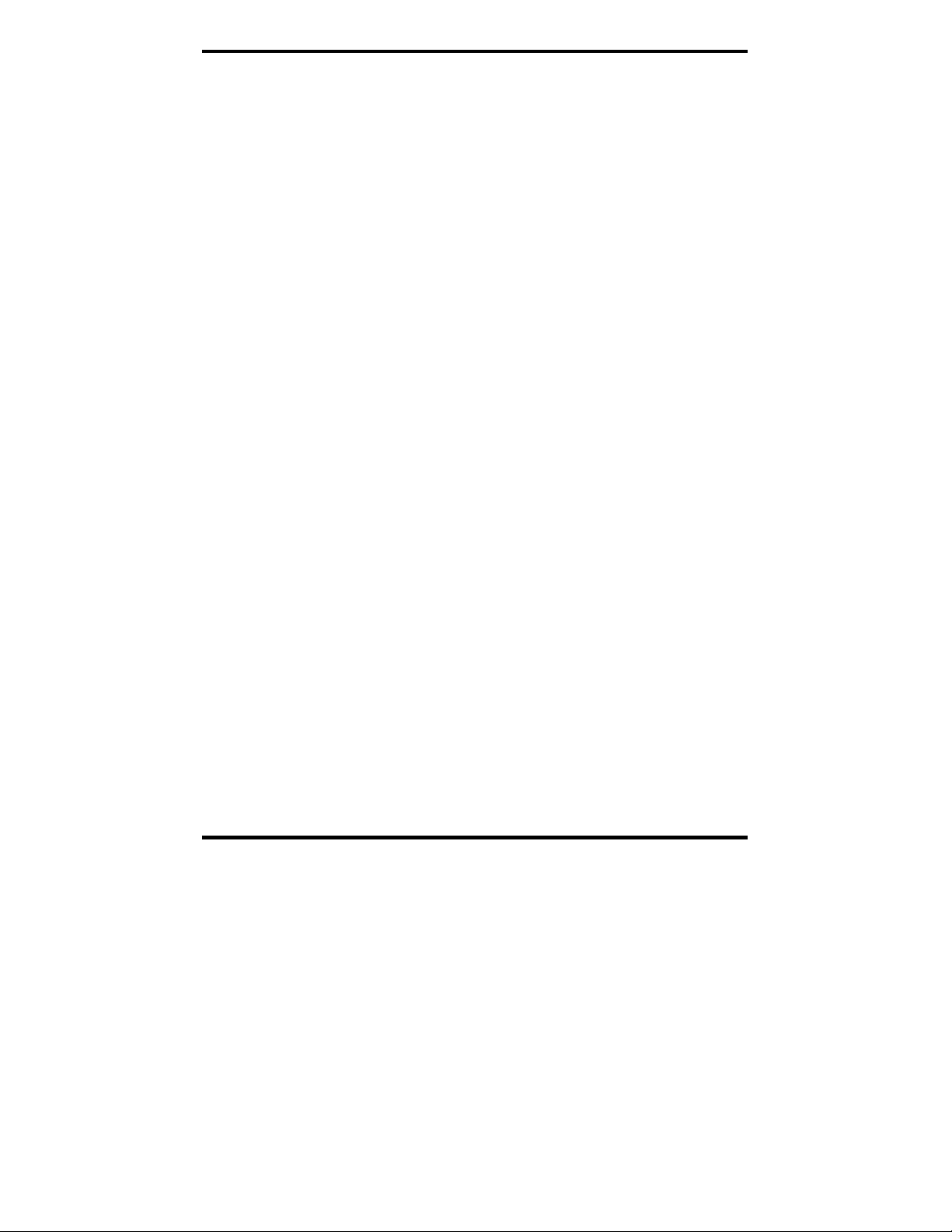
Modbus Basics
it sends a message containing a device address, followed by a function
code, any data that maybe required, and an error check field. The addressed
slave responds with a similar message structure. Typically it repeats back its
address and the function code, and then sends a field indicating the number
of bytes of data it is sending, followed by the data and the error check field.
Slave addresses can range from 1 to 247. Function codes include several
common ones typically used in all applications, and additional ones that may
be implemented in specific cases. Common function codes include: Read
Coil Status (01), Read Input Status (02), Read Holding Registers (03) and
Read Input Registers (04).
When a master sends a message to a slave it expects to receive a valid
response within certain length of time. If the slave does not receive the
message, or if the slave receives the message but an error is detected, it does
not respond. If the slave cannot respond appropriately for some other reason
(e.g. it does not recognize the function code), it will return a message
containing an exception response.
Modbus/TCP
Modbus/TCP is a much more recent development, created to allow Modbus
ASCII/RTU protocol to be carried over TCP/IP-based networks.
Modbus/TCP embeds Modbus messages inside TCP/IP frames. Although the
implementation is fairly simple, characteristics associated with networking
add some challenges. For example, because Modbus masters expect and
require responses to their polls within a certain time frame, the nondeterministic (and other) aspects of TCP/IP networks have to be considered.
Modbus/TCP sets up connections between nodes on the network, sending
requests via TCP in a half-duplex fashion. TCP allows multiple requests to
be ‘pipelined’, or queued in a buffer waiting to be serviced. Modb us/TCP h as
the capability to use transaction identifiers (sequence numbers), but some
early manufacturers of Modbus/TCP equipment did not use them. In some
cases this can create problems for Modbus/RTU devices connected to the
network through interfaces. If a request from a master is lost, or contains an
improper function code, the slave does not respond. The master may reinitiate the request, or there may be other requests in the pipeline. Responses
to later, or other, requests may become out of sync and the master may match
the wrong response with a request. The resulting symptoms could range from
appearing to receive wrong data from a slave, to slaves going off-line, to a
gradually slowing down of response time.
B&B Electronics Mfg Co Inc – 707 Dayton Rd - PO Box 1040 - Ottawa IL 61350 - Ph 815-433-5100 - Fax 815-433-5104 – www.bb-elec.com
B&B Electronics Ltd – Westlink Commercial Park – Oranmore, Galway, Ireland – Ph +353 91-792444 – Fax +353 91-792445 – www.bb-europe.com
Manual Documentation Number: MES1A/MES1B-2106m PN7138-rev001
48
Page 59

Modbus Basics
Another aspect of Modbus/TCP that must be considered relates to the Unit
ID field. Modbus/RTU incorporates the slave address field but Modbus/TCP
replaces the slave address field with a Unit ID field. TCP/IP uses IP
addresses to find specific nodes on the network. By using the IP address to
specify the node, and the Unit ID to specify a Modbus/RTU device attached
to that node, multiple slaves can be located at a single IP address.
Unfortunately, some manufacturers of early Modbus/TCP systems assumed
only one slave per IP address and always used a Unit ID of 00. If this early
equipment is used, only one Modbus/RTU slave can be connected to an
MES1A/B. (The MES1B is capable of RS-485 multidrop, allowing multiple
slaves.)
Hints and Tips
A few simple suggestions that may assist you if your system is experiencing
problems include:
• Slow down the polling rate.
• Try the Disable Pipeline option in the MES1A/B configuration menu.
• Make sure your Modbus/TCP equipment uses sequence and Unit ID
numbers.
Manual Documentation Number: MES1A/MES1B-2106m PN7138-rev001
B&B Electronics Mfg Co Inc – 707 Dayton Rd - PO Box 1040 - Ottawa IL 61350 - Ph 815-433-5100 - Fax 815-433-5104 – www.bb-elec.com
B&B Electronics Ltd – Westlink Commercial Park – Oranmore, Galway, Ireland – Ph +353 91-792444 – Fax +353 91-792445 – www.bb-europe.com
49
Page 60
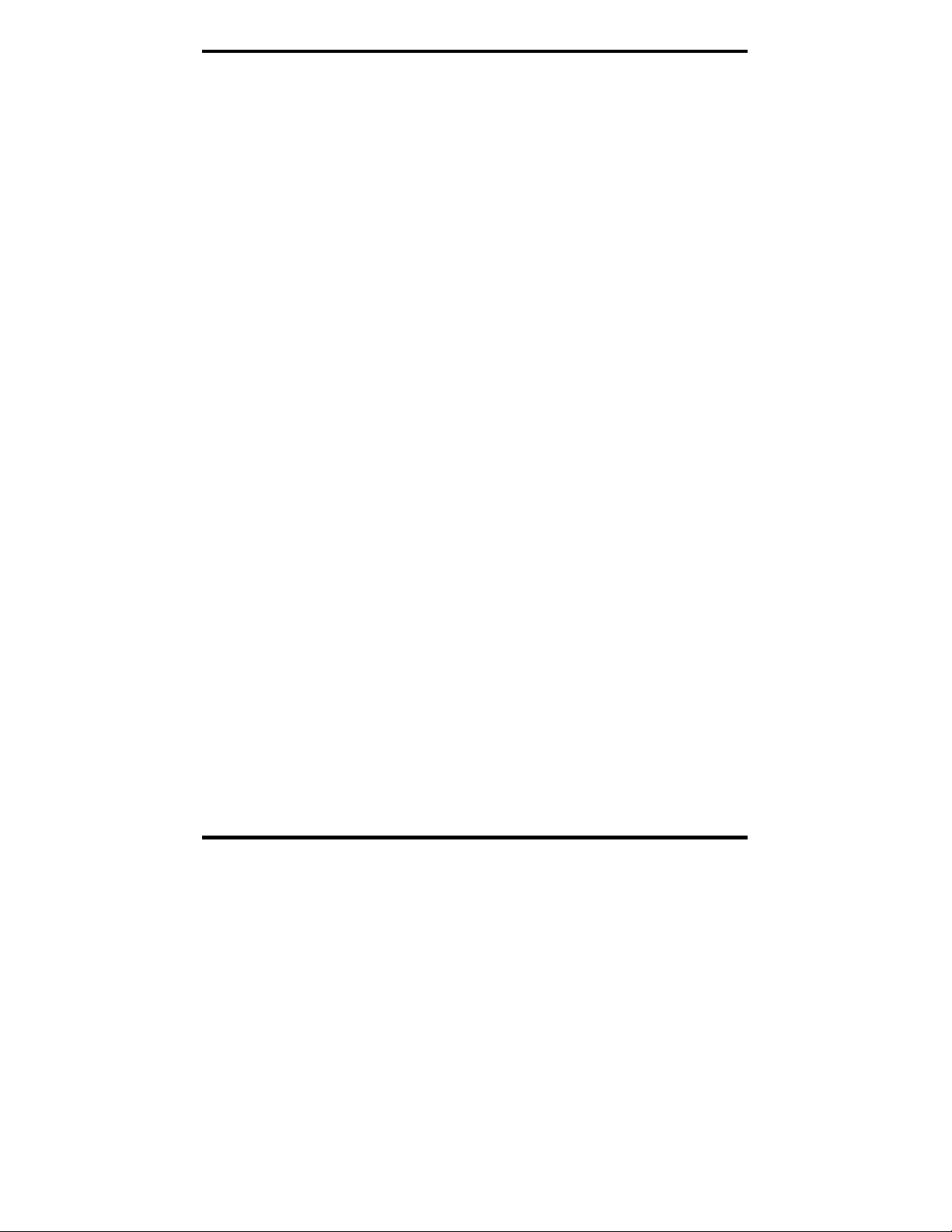
Modbus Basics
B&B Electronics Mfg Co Inc – 707 Dayton Rd - PO Box 1040 - Ottawa IL 61350 - Ph 815-433-5100 - Fax 815-433-5104 – www.bb-elec.com
B&B Electronics Ltd – Westlink Commercial Park – Oranmore, Galway, Ireland – Ph +353 91-792444 – Fax +353 91-792445 – www.bb-europe.com
Manual Documentation Number: MES1A/MES1B-2106m PN7138-rev001
50
Page 61
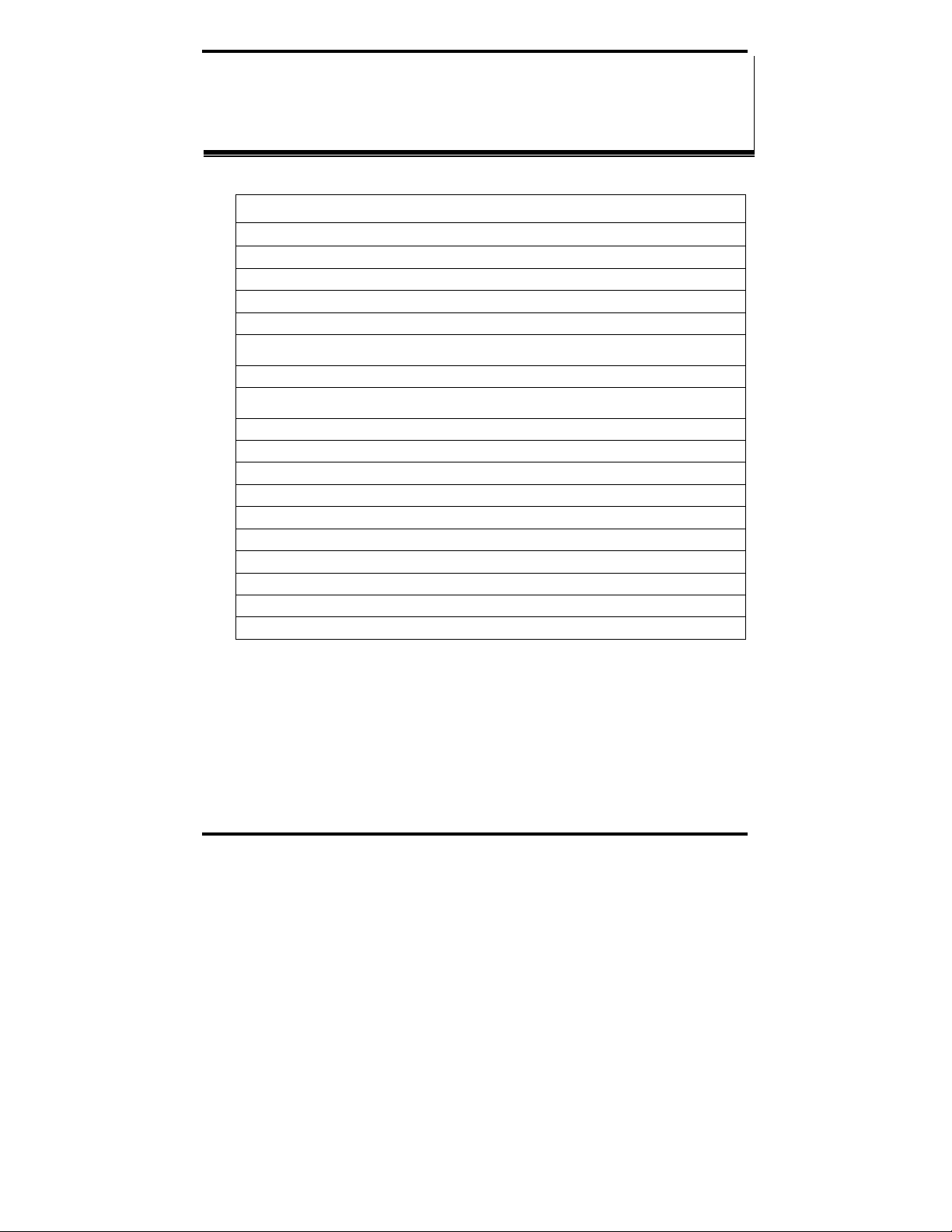
Default Configuration Settings
AAppppeennddiixx AA:: DDeeffaauulltt CCoonnffiigguurraattiioonn
SSeettttiinnggss
IP Address: 0.0.0.0 /DHCP/BOOTP/AutoIP
Gateway IP Address: Not set
Netmask: Not set
Telnet Configuration Password: Not set
Attached Device: Slave
Serial Protocol: Modbus/RTU, Slave
Interface Type:
Serial Parameters: 9600, 8, N, 1
CP1 Function:
CP2 Function: Not used
CP3 Function: Not used
Slave Address: 0 (auto maps to 1)
Allow Modbus Broadcasts: 2 (no)
Use MB/TCP 00BH/00AH Exception Responses: 2 (yes)
Disable Modbus/TCP pipeline: 1 (no)
Character Timeout: 50 milliseconds
Message Timeout: 5000 milliseconds
Serial TX delay after RX: 0 milliseconds
Swap 4x/0H to get 3x/1x: No
MES1A – RS-232
MES1B – RS-422/485
MES1A - Not used
MES1B – RS-485 Enabled
Manual Documentation Number: MES1A/MES1B-2106m PN7138-rev001
B&B Electronics Mfg Co Inc – 707 Dayton Rd - PO Box 1040 - Ottawa IL 61350 - Ph 815-433-5100 - Fax 815-433-5104 – www.bb-elec.com
B&B Electronics Ltd – Westlink Commercial Park – Oranmore, Galway, Ireland – Ph +353 91-792444 – Fax +353 91-792445 – www.bb-europe.com
51
Page 62

Default Configuration Settings
B&B Electronics Mfg Co Inc – 707 Dayton Rd - PO Box 1040 - Ottawa IL 61350 - Ph 815-433-5100 - Fax 815-433-5104 – www.bb-elec.com
B&B Electronics Ltd – Westlink Commercial Park – Oranmore, Galway, Ireland – Ph +353 91-792444 – Fax +353 91-792445 – www.bb-europe.com
Manual Documentation Number: MES1A/MES1B-2106m PN7138-rev001
52
Page 63
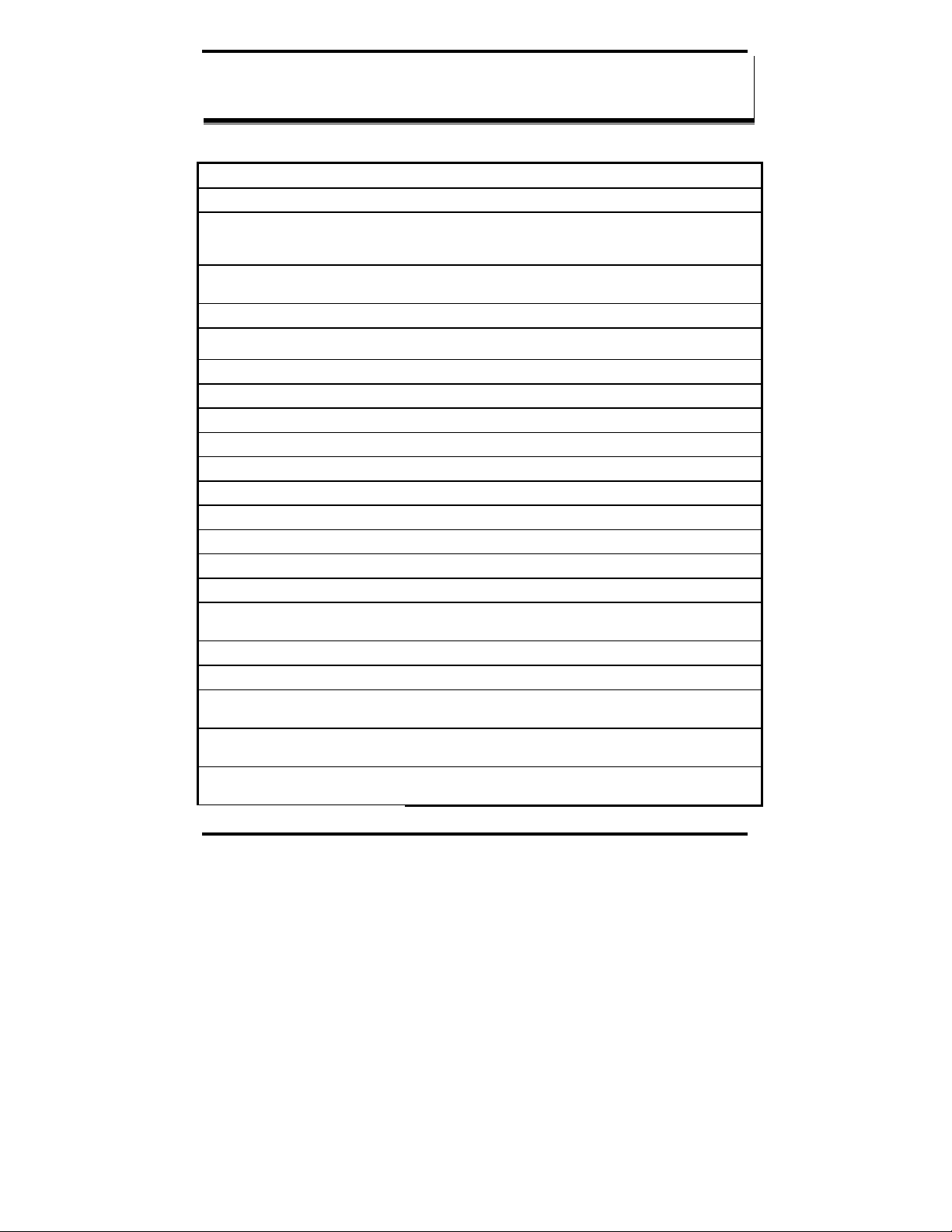
Product Specifications
AAppppeennddiixx BB:: PPrroodduucctt SSppeecciiffiiccaattiioonnss
Models: MES1A, MES1B
Manual: Paper copy of this manual, PDF available
CD-ROM disc: XPort Device Installer software
PDF of MES1A/MES1B User Manual
PDF of Quick Start guide
Operating Systems supported Windows 98/ME/2000/XP/NT 4.0
(call B&B Tech Support for other operating systems)
Dimensions MES1A/MES1B – 1.25 x 4.5 x 4.75 in (3.2 x 11.3 x 12.2 cm)
Power Supply Requirements: 10 VDC to 30VDC (3.6 Watts)
Power Supply: Not included
Power Connector: Removable screw terminal (2) block with screw down
Power Consumption: 3.6 Watts (12VDC @ 300 mA)
Operating Temperature: -20 to 80 °C (-4 to 176 °F)
Storage Temperature: −40 to 85 °C (−40 to 185 °F)
Humidity: 10% to 90% R.H. non-condensing
Approvals: CE, FCC Class B
Link Integrity Indicator: Green/Orange LED (on Ethernet connector)
Activity Indicator: Green/Orange LED (on Ethernet connector)
Power Indicator: Red LED
Reset Switch Recessed momentary switch, press for 1 second to reboot (hardware
reset)
Ethernet Connector: Single RJ-45 female (with built-in LED indicators)
Ethernet Standards Supported: IEEE 802.3 10/100 Mbps auto-detecting, 10BaseT, 100BaseTX
Protocols Supported: TCP, UDP, DHCP, SNMP, TELNET, ICMP, ARP, TFTP, Modbus ASCII,
Modbus RTU, Modbus/TCP
Serial Protection: 12V TVS for MES1A
5 V TVS for MES1B
Serial Connector: MES1A - 9 pin D-type male (DB-9M)
MES1B – removable screw terminal (5) block with screw down
Manual Documentation Number: MES1A/MES1B-2106m PN7138-rev001
B&B Electronics Mfg Co Inc – 707 Dayton Rd - PO Box 1040 - Ottawa IL 61350 - Ph 815-433-5100 - Fax 815-433-5104 – www.bb-elec.com
B&B Electronics Ltd – Westlink Commercial Park – Oranmore, Galway, Ireland – Ph +353 91-792444 – Fax +353 91-792445 – www.bb-europe.com
53
Page 64

Product Specifications
Interface Lines Supported: MES1A – RS-232 TD, RD, GND
MES1B – RS-422/485 TDA(-), TDB(+), RDA(-), RDB(+), GND
Serial Data Rates: 300, 600, 1200, 2400, 3600, 4800, 9600, 19200, 38400, 57600, 115200
bps
Parity: None, Even, Odd
Data Bits: 7 or 8
Stop Bits: 1, 2
Flow control: None
Configuration Modes: Telnet, XPort Device Installer with integrated Telnet
Device Management: SNMP – RFC 1213/1215/1316/131
IP Address Assignment: Static IP or DHCP (IP is set to 0.0.0.0)
Accessories: DIN/Panel mount bracket
B&B Electronics Mfg Co Inc – 707 Dayton Rd - PO Box 1040 - Ottawa IL 61350 - Ph 815-433-5100 - Fax 815-433-5104 – www.bb-elec.com
B&B Electronics Ltd – Westlink Commercial Park – Oranmore, Galway, Ireland – Ph +353 91-792444 – Fax +353 91-792445 – www.bb-europe.com
Manual Documentation Number: MES1A/MES1B-2106m PN7138-rev001
54
Page 65
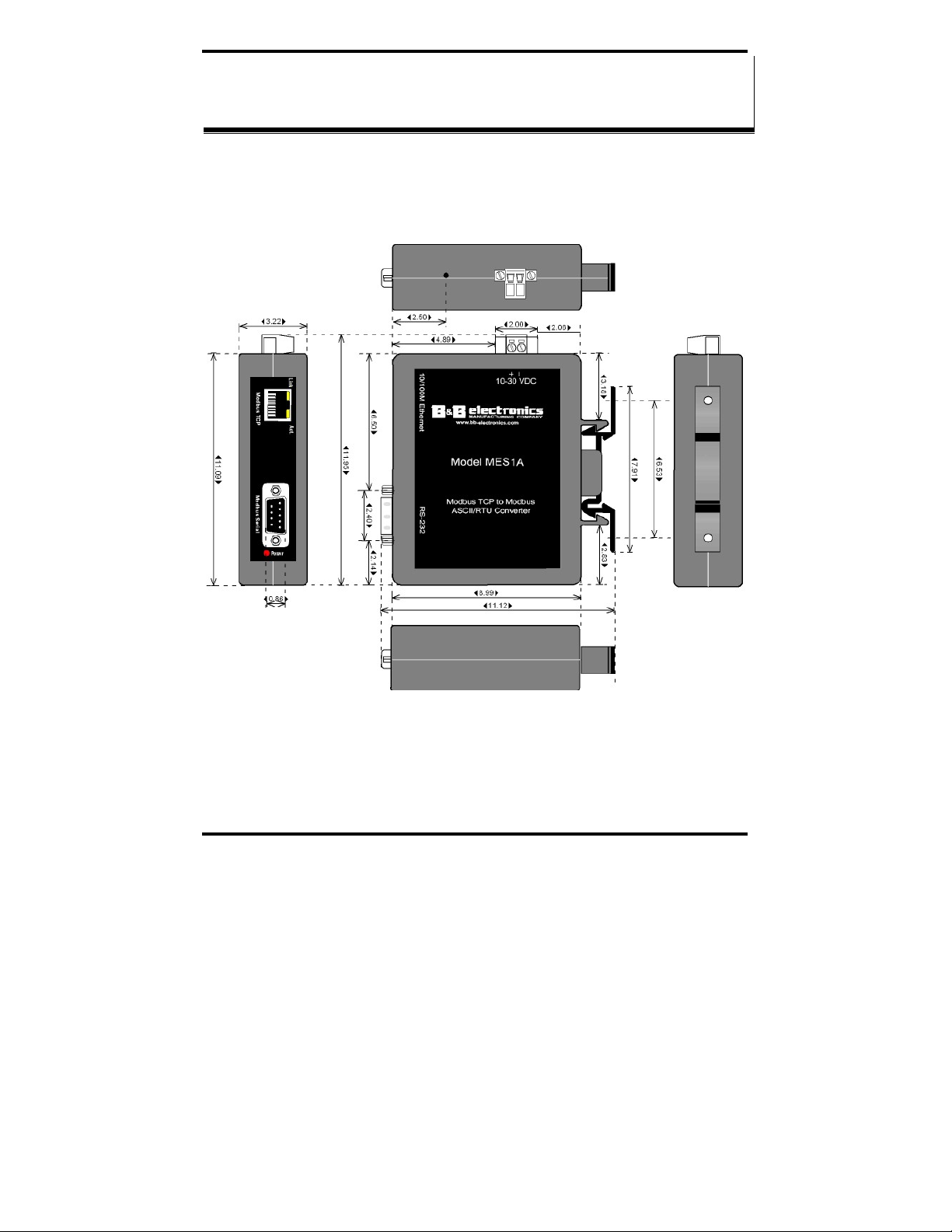
Dimensional Diagrams
AAppppeennddiixx CC:: DDiimmeennssiioonnaall DDiiaaggrraammss
Figure 35. Dimensional Diagram of the MES1A
Manual Documentation Number: MES1A/MES1B-2106m PN7138-rev001
B&B Electronics Mfg Co Inc – 707 Dayton Rd - PO Box 1040 - Ottawa IL 61350 - Ph 815-433-5100 - Fax 815-433-5104 – www.bb-elec.com
B&B Electronics Ltd – Westlink Commercial Park – Oranmore, Galway, Ireland – Ph +353 91-792444 – Fax +353 91-792445 – www.bb-europe.com
55
Page 66

Dimensional Diagrams
Figure 36. Dimensional Diagram of the MES1B
B&B Electronics Mfg Co Inc – 707 Dayton Rd - PO Box 1040 - Ottawa IL 61350 - Ph 815-433-5100 - Fax 815-433-5104 – www.bb-elec.com
B&B Electronics Ltd – Westlink Commercial Park – Oranmore, Galway, Ireland – Ph +353 91-792444 – Fax +353 91-792445 – www.bb-europe.com
Manual Documentation Number: MES1A/MES1B-2106m PN7138-rev001
56
Page 67

RS-232 Connections
AAppppeennddiixx DD:: SSeerriiaall CCoonnnneeccttiioonnss
DB-9M
Pin
2 Receive Data RXD In
3 Transmit Data TXD Out
5 Signal Ground GND ---
Figure 37. RS-232 Connections for DB-9 Connector
Signal RS-232 DTE
Signal Name Label Direction Terminal
Receive Data (+) RDB(+) In 1
Receive Data (-) RDA(-) In 2
Transmit Data (+) TDB(+) Out 3
Transmit Data (-) TDA(-) Out 4
Signal Ground GND --- 5
Figure 38. MES1B Terminal Block Pin-out for RS-422/485 Four-Wire
Manual Documentation Number: MES1A/MES1B-2106m PN7138-rev001
B&B Electronics Mfg Co Inc – 707 Dayton Rd - PO Box 1040 - Ottawa IL 61350 - Ph 815-433-5100 - Fax 815-433-5104 – www.bb-elec.com
B&B Electronics Ltd – Westlink Commercial Park – Oranmore, Galway, Ireland – Ph +353 91-792444 – Fax +353 91-792445 – www.bb-europe.com
Operation
57
Page 68

RS-232 Connections
Figure 39. MES1B Terminal Block Pin-out for RS-485 Two-Wire
Signal Name Label Direction Terminal
Not used Not
used
Not used Not
Used
DataB (+) TDB(+) In/Out 3
DataA (-) TDA(-) In/Out 4
Signal Ground GND --- 5
Operation
- 1
- 2
B&B Electronics Mfg Co Inc – 707 Dayton Rd - PO Box 1040 - Ottawa IL 61350 - Ph 815-433-5100 - Fax 815-433-5104 – www.bb-elec.com
B&B Electronics Ltd – Westlink Commercial Park – Oranmore, Galway, Ireland – Ph +353 91-792444 – Fax +353 91-792445 – www.bb-europe.com
Manual Documentation Number: MES1A/MES1B-2106m PN7138-rev001
58
Page 69

Network Connections
AAppppeennddiixx EE:: NNeettwwoorrkk CCoonnnneeccttiioonnss
RJ-45 Pin Signal Wire Color RJ-45 Pin
1 TX+ White-Green 1
2 TX+ Green 2
3 RX+ White-Orange 3
4 Not used Blue 4
5 Not used White-Blue 5
6 RX- Orange 6
7 Not used White-Brown 7
8 Not used Brown 8
Figure 40. Pin-out for a Standard Ethernet Cable
Manual Documentation Number: MES1A/MES1B-2106m PN7138-rev001
B&B Electronics Mfg Co Inc – 707 Dayton Rd - PO Box 1040 - Ottawa IL 61350 - Ph 815-433-5100 - Fax 815-433-5104 – www.bb-elec.com
B&B Electronics Ltd – Westlink Commercial Park – Oranmore, Galway, Ireland – Ph +353 91-792444 – Fax +353 91-792445 – www.bb-europe.com
59
Page 70

Network Connections
B&B Electronics Mfg Co Inc – 707 Dayton Rd - PO Box 1040 - Ottawa IL 61350 - Ph 815-433-5100 - Fax 815-433-5104 – www.bb-elec.com
B&B Electronics Ltd – Westlink Commercial Park – Oranmore, Galway, Ireland – Ph +353 91-792444 – Fax +353 91-792445 – www.bb-europe.com
Manual Documentation Number: MES1A/MES1B-2106m PN7138-rev001
60
Page 71

DECLARATION OF CONFORMITY
Manufacturer’s Name: B&B Electronics Manufacturing Company
Manufacturer’s Address: P.O. Box 1040
707 Dayton Road
Ottawa, IL 61350 USA
Model Numbers: ESR901WB
Description: 1 Port 802.11b Wireless Serial Server [
Type: Light industrial ITE equipment
Application of Council Directive: 89/336/EEC
Standards: EN 55022
EN 61000-6-1
EN 61000 (-4-2, -4-3, -4-4, -4-5, -4-6, -4-8, -4-11)
Michael J. Fahrion, Director of Engineering
B&B Electronics Mfg Co Inc – 707 Dayton Rd - PO Box 1040 - Ottawa IL 61350 - Ph 815-433-5100 - Fax 815-433-5104 – www.bb-elec.com
B&B Electronics Ltd – Westlink Commercial Park – Oranmore, Galway, Ireland – Ph +353 91-792444 – Fax +353 91-792445 – www.bb-europe.com
Manual Documentation Number: PES1A/PESV1A-2106m
