Page 1
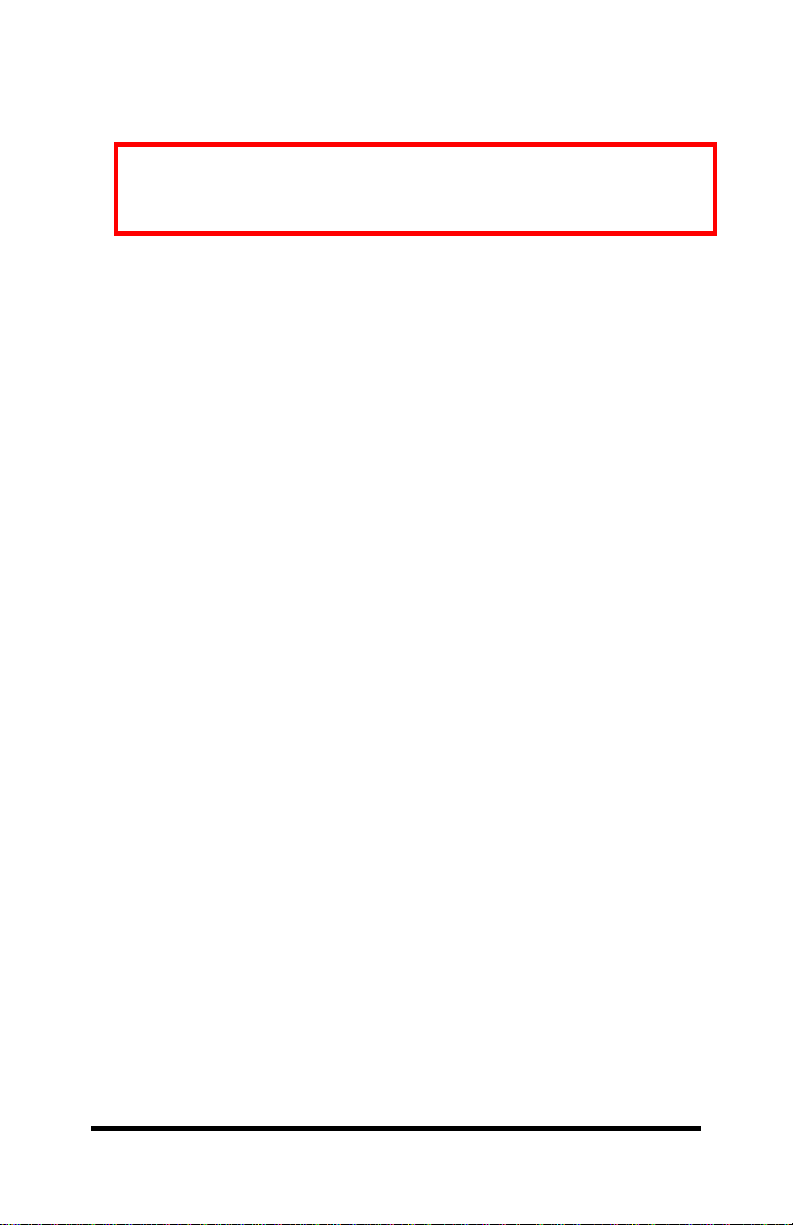
Not Recommended for New Installations.
Please contact Technical Support for more information.
PCMCIA Ethernet Adapter Card
Model ETCIACT
Documentation Number ETCIACT0698
B&B Electronics Mfg. Co. Inc.
707 Dayton Road -- P.O. Box 1040 -- Ottawa, IL 61350
PH (815) 433-5100 -- FAX (815) 433-5105
Internet:
http://www.bb-elec.com
orders@bb-elec.com
support@bb.elec.com
B&B Electronics -- February 1998
Documentation Number ETCIACT0698 Manual Cover Page
B&B Electronics -- PO Box 1040 -- Ottawa, IL 61350
PH (815) 433-5100 -- FAX (815) 433-5105
Page 2
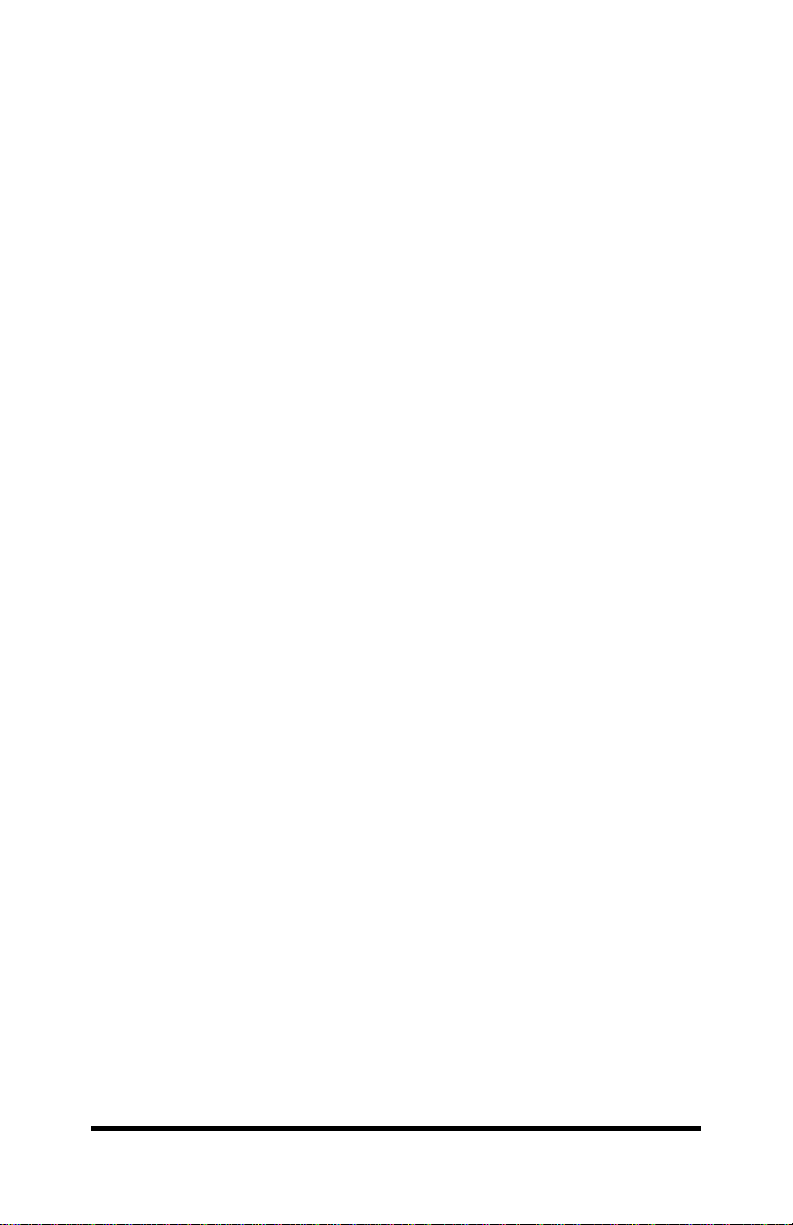
Table of Contents
CHAPTER 1: MODEL ETCIACT ETHERNET ADAPTER CARD..1
1.1 I
NTRODUCTION ..................................................................................1
1.2
FEATURES..........................................................................................1
ACKAGE CONTENTS.........................................................................1
1.3 P
1.4 LED I
1.5 C
1.6 T
CHAPTER 2: HARDWARE INSTALLATION....................................3
2.1 T
2.2 T
2.3 R
CHAPTER 3: CONFIGURATION/SOFTWARE INSTALLATION...4
3.1 A
3.2 S
3.3 A
NDICATORS ..............................................................................1
ABLE REQUIREMENTS......................................................................2
HE DRIVER DISK CONTAINS THE FOLLOWING: ................................2
O INSTALL THE ETHERNET ADAPTER CARD:....................................3
O CONNECT THE ETCIACT TO A CABLE .........................................3
EMOVING THE PCMCIA CARD .......................................................3
DDITIONAL CONFIGURATION INFORMATION ...................................6
OCKET SERVICES AND CARD SERVICES INSTALLATION ...................7
DDITIONAL SOFTWARE DEVICE DRIVER INFORMATION ..................7
Table of Contents Documentation Number ETCIACT0698 Manual
B&B Electronics -- PO Box 1040 -- Ottawa, IL 61350
PH (815) 433-5100 -- FAX (815) 433-5105
Page 3
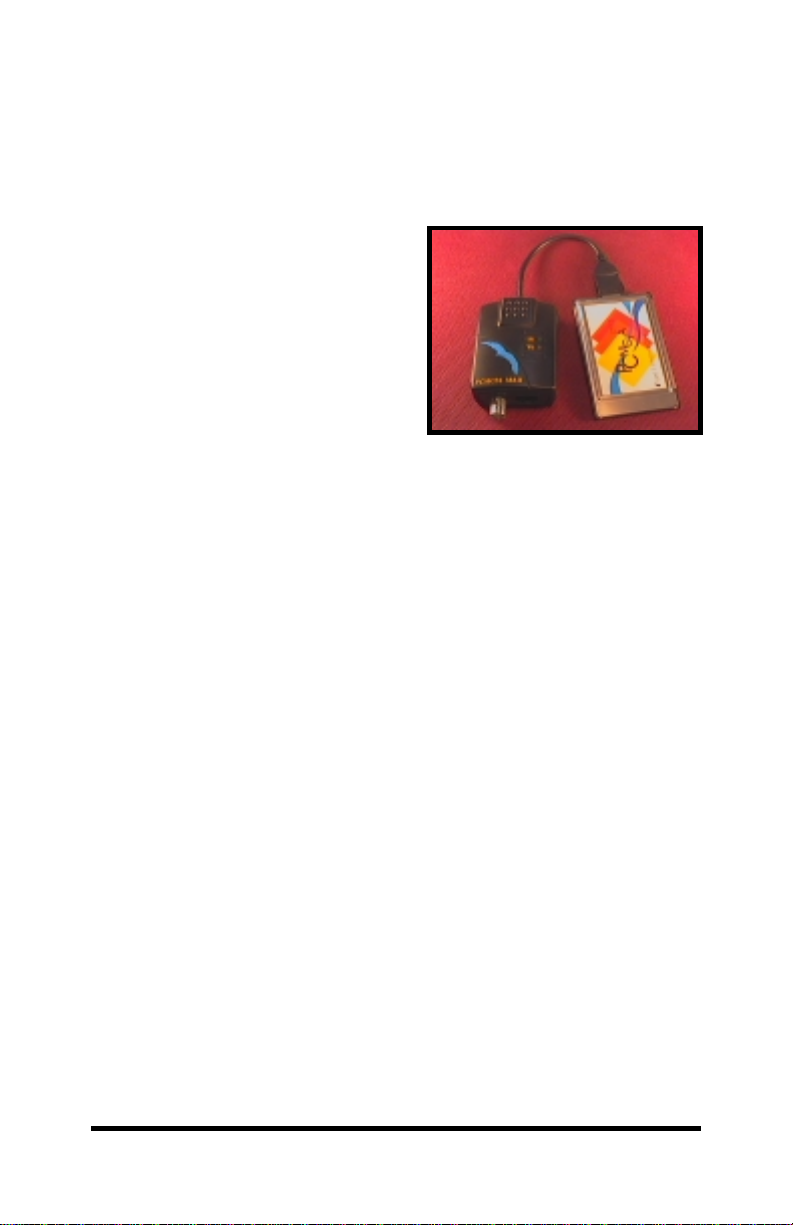
Chapter 1: Model ETCIACT Ethernet Adapter Card
This chapter introduces the ETCIACT Ethernet adapter card and
describes the features, unpacking information, and description of the LED
indicators.
1.1 Introduction
The ETCIACT allows portable
computers with a type II PCMCIA slot
to connect to a network. The
ETCIACT is software configurable
requiring no jumper settings or
switches. The card is compatible with
Novell’s NE2000 and supports the
PCMCIA Card Information Structure
(CIS). The Adapter Card also supports
an Enable program that automatically detects your PC’s controller type.
The ETCIACT provides for an RJ-45 (UTP) or a BNC (Thinnet)
connection. Two LED’s (TX, LK) provide network traffic information.
1.2 Features
• No external power required
• Low power consumption
• Allows for “Hot Swap” insertion and removal
• Conforms to PCMCIA release 2.1, JEIDA 4.1
• Compatible with Ethernet II, IEEE 802.3, 10Base2, 10BaseT
• Compatible with Novell’s NE2000
• Compatible with type II PCMCIA slot
• Auto-detection of medium type (twisted-pair/coaxial cable)
• Two diagnostic LED’s (TX , RX)
1.3 Package Contents
• ETCIACT Ethernet Adapter Card
• BNC connector
• PCMCIA Medium Coupler
• 3.5” driver disk
• This manual
1.4 LED Indicators
• TX LED ON indicates the Adapter is transmitting or receiving data
• LK LED ON indicates data packet received or the link integrity
pulse is detected for UTP
Documentation Number ETCIACT0698 Manual 1
B&B Electronics -- PO Box 1040 -- Ottawa, IL 61350
PH (815) 433-5100 -- FAX (815) 433-5105
Page 4

1.5 Cable Requirements
• 10Base T: Category 3, 4, and 5 UTP cable can be used. Maximum
distance for each UTP cable is approximately 100 meters (328 feet).
• 10Base 2: The connection uses RG-58 A/U thin coaxial cable.
Requires a T connector to connect the cable to the BCN port. The last
PC in the segment will require a 50-Ohm terminator to be attached to
the open arm of the T connector.
1.6 The Driver Disk Contains the Following:
Directory
README.TXT This file.
\ENABLE Enable program.
\NetWare Novell NetWare ODI driver programs.
\WFW31 Driver (NDIS v2.0) is used for Windows/Workgroup 3.1.
\WFW311 Driver (NDIS v3.0) is used for Windows/Workgroup 3.11.
\WIN95 Installation guide for Windows 95.
\MSLANMAN.DOS Driver (NDIS v2.0) is used for Microsoft LAN Manager (DOS).
\MSLANMAN.OS2 Driver (NDIS v2.0) is used for Microsoft LAN Manager (OS2).
\PACKET Packet Driver Program.
\LANTASTI LANtastic/AI 4.x, 5.x and 6.0 installation guide.
\PCNFS Driver (NDIS v2.0) is used for PC-NFS 5.1 System.
\PATHWORK Driver (NDIS v2.0) is used for PATHWORK System.
\VINES Driver (NDIS v2.0) is us ed for VINES System.
\NDIS IBM LAN SERVER v4.0 (DOS LAN Services).
IBM LAN SERVER v3.0 (DOS LAN Services).
\WINNT351 Driver (NDIS v3.1) is used for Windows NT 3.51 workstation.
Contents
In the ENABLE directory
ECARD.EXE file--------- Card enabler/Socket services client for DOS system.
ECARDCS.EXE file ---- Card services client for DOS system.
ECARDHP.EXE file----- Socket services enabler for HP Omnibook 300.
ECARDOS2.OS2 file --- Card enabler/Socket services client for OS2 system.
TMI.CLB file ------------- LAN Card library file for Systemsoft 3.1.
The README.TXT file is in the root directory on the drivers disk.
Specific drivers are in there own directories. Each directory also contains a
text file, which contains the installation for that specific driver. The Enable
directory contains the Card Service and Socket Service files.
2 Documentation Number ETCIACT0698 Manual
B&B Electronics -- PO Box 1040 -- Ottawa, IL 61350
PH (815) 433-5100 -- FAX (815) 433-5105
Page 5

Chapter 2: Hardware Installation
2.1 To Install the Ethernet Adapter Card:
a) Turn off the power to your PC.
b) Insert the ETCIACT adapter card into a type II PCMCIA slot.
Be sure that the ETCIACT card is installed label side up.
Slide the card all the way into the slot.
c) Connect the media coupler to the card’s 15-pin connector.
2.2 To Connect the ETCIACT to a Cable
Adapter Cable Type Procedure
ETCIACT UTP Plug the cable’s UTP connector into the Media
connector’s jack
ETCIACT 10Base 2 a) Locate the BNC port on the EN2000 PnP card
b) Locate a T co nnector on the t hin Ethernet cable
c) Align the slots on the T connector with the pegs
on the BCN port
d) Push the T connector in and twist it clockwise
until it stops
2.3 Removing the PCMCIA Card
a) Disconnect the media coupler from its connection to the PCMCIA card
b) Disconnect the network cable from the media coupler
c) Remove the card from the PC
NOTE: The PC’s PCMCIA Type II slot allows for a “hot swap” of
PCMCIA cards. Inserting or removing these cards will not affect the PC
even while the PC is on.
Documentation Number ETCIACT0698 Manual 3
B&B Electronics -- PO Box 1040 -- Ottawa, IL 61350
PH (815) 433-5100 -- FAX (815) 433-5105
Page 6

Chapter 3: Configuration and Software Installation
This chapter assumes that you have already finished the hardware
installation step. If you have not completed this step go to Chapter 2:
Hardware Installation.
It is also assumed that when your Operating System was installed that
the Card Service support and the Socket Services support were included
with the Operating System installation. See section 3.2 for information on
installing Card Service and Socket Services support if your system does
not already have these installed.
The software installation will depend on your Operating System. If
you are installing the network adapter card in a PC with an Operating
System other than Windows 95, you can install the device driver from the
driver disk supplied with your adapter card. The drivers are organized on
the disk in separate subdirectories. For example, Windows for
Workgroups 3.10 is found at a:\wfw31 if you are using the “A” drive.
Each directory contains a text file to explain the installation of that
particular driver.
For Windows 95 do the following:
a) Boot to Windows.
b) Go to control panel (Start/Settings/Control Panel).
c) From Control Panel select Add Hardware.
d) Follow the directions in the dialog boxes.
e) If the Add Hardware wizard does not recognize the device you will see
this dialog box.
4 Documentation Number ETCIACT0698 Manual
B&B Electronics -- PO Box 1040 -- Ottawa, IL 61350
PH (815) 433-5100 -- FAX (815) 433-5105
Page 7

f) Click on next to install the Network adapter manually.
g) Select Network adapters.
h) From the select Device dialog box choose Novell/Anthem from the
Manufacturers List and NE2000 compatible as the model.
i ) Click “OK” the next dialog box will show you the I/O address and
Interrupt Request.
Documentation Number ETCIACT0698 Manual 5
B&B Electronics -- PO Box 1040 -- Ottawa, IL 61350
PH (815) 433-5100 -- FAX (815) 433-5105
Page 8

j ) Windows then copies the files and may ask you to insert a Windows
disk . Insert the disk and click “OK”.
k) Reboot your PC.
To check the installation go to Control Panel (Start/Settings/Control
Panel). Click on the Device Manager tab, click on Adapter, and double
click on the adapter that you installed.
3.1 Additional Configuration Information
You may need to configure the adapter card using the configuration
utility that came with your PCMCIA drive. If so, use these parameters.
Product Name Ethernet
Configuration Index 0x20, (0x21, 0x22, 0x23)
I/O Port Address 0x300 (0x320, 0x340, 0x360)
I/O Length/ Size 32 bytes
I/O Bus Width 16 bit
IRQ 3, 4, 5, 9, 10, 12, 15
Memory Windows Disabled
6 Documentation Number ETCIACT0698 Manual
B&B Electronics -- PO Box 1040 -- Ottawa, IL 61350
PH (815) 433-5100 -- FAX (815) 433-5105
Page 9

3.2 Socket Services and Card Services Installation
In most cases the Operating System of your PC came with the
PCMCIA Card Service and Socket Service drivers already installed or on a
Utility disk. Refer to your PC’s manual for specific information.
The following programs are available on the driver disk for installing
Card Service and Socket Services. Descriptions and installation
instructions can be found in the ENABLE.TXT file.
ECARD.EXE file -------Card enabler/Socket services client for DOS system.
ECARDCS.EXE file ---Card services client for DOS system.
ECARDHP.EXE file ---Socket services enabler for HP Omnibook 300.
ECARDOS2.OS2 file --Card enabler/Socket services client for OS2 system.
TMI.CLB file ------------LAN Card library file for Systemsoft 3.1.
3.3 Additional Software Device Driver Information
Before installing the device driver be sure that the Socket Services and
the Card Services have been installed. See section 3.2.
Detailed procedures for installing device drivers can be found on the
driver disk. Specific drivers are located in their own directory. Each
directory contains a text file that describes the installation of that device
driver in a particular Operating System. See section 1.6 for a list of device
drivers and the directory that they are located.
Documentation Number ETCIACT0698 Manual 7
B&B Electronics -- PO Box 1040 -- Ottawa, IL 61350
PH (815) 433-5100 -- FAX (815) 433-5105
Page 10

Chapter 4: Troubleshooting
If the ETCIACT Ethernet adapter card is not working properly try the
following:
a) Check the connections
damage or a bad connection
b) Check the ETCIACT card connection- be sure that the card is oriented
properly (label side up)
c) For a 10Base-T LAN segment – check the Link status LED on your
LAN segment’s HUB
d) For BNC LAN segment – check connections and be sure that it is
properly terminated (see section 1.5 for cable requirements)
e) Check that the configuration settings (set in the driver control file,
NET.CFG for the ODI driver or PROTOCOL.INI for the NDIS driver)
do not conflict with the I/O or IRQ of another device
f) Check that the proper driver was installed and that it was properly
configured (see section 3.3)
g) If you are using EMM386 as a memory manager you may have to
remove the adapter’s shared memory space from memory manager
control.
h) Make sure that your system has Card Service and Socket service
installed (see section 3.2 and your PC’s manual)
i) If you have another ETCIA adapter card available, install it. If
everything works with this card installed then you may have to return
your adapter card.
– re-plug the cables and check for any signs of
8 Documentation Number ETCIACT0698 Manual
B&B Electronics -- PO Box 1040 -- Ottawa, IL 61350
PH (815) 433-5100 -- FAX (815) 433-5105
