Page 1

MMooddeellss EESSPP990044,, EESSPP990044EE
QQuuaadd--PPoorrtt MMuullttii--IInntteerrffaaccee
EEtthheerrnneett SSeerriiaall SSeerrvveerr
((RRSS--223322//442222//448855))
B&B Electronics Mfg Co Inc – 707 Dayton Rd - PO Box 1040 - Ottawa IL 61350 - Ph 815-433-5100 - Fax 815-433-5104 – www.bb-elec.com
B&B Electronics Ltd – Westlink Commercial Park – Oranmore, Galway, Ireland – Ph +353 91-792444 – Fax +353 91-792445 – www.bb-europe.com
Manual Documentation Number: ESP904-0504
Page 2
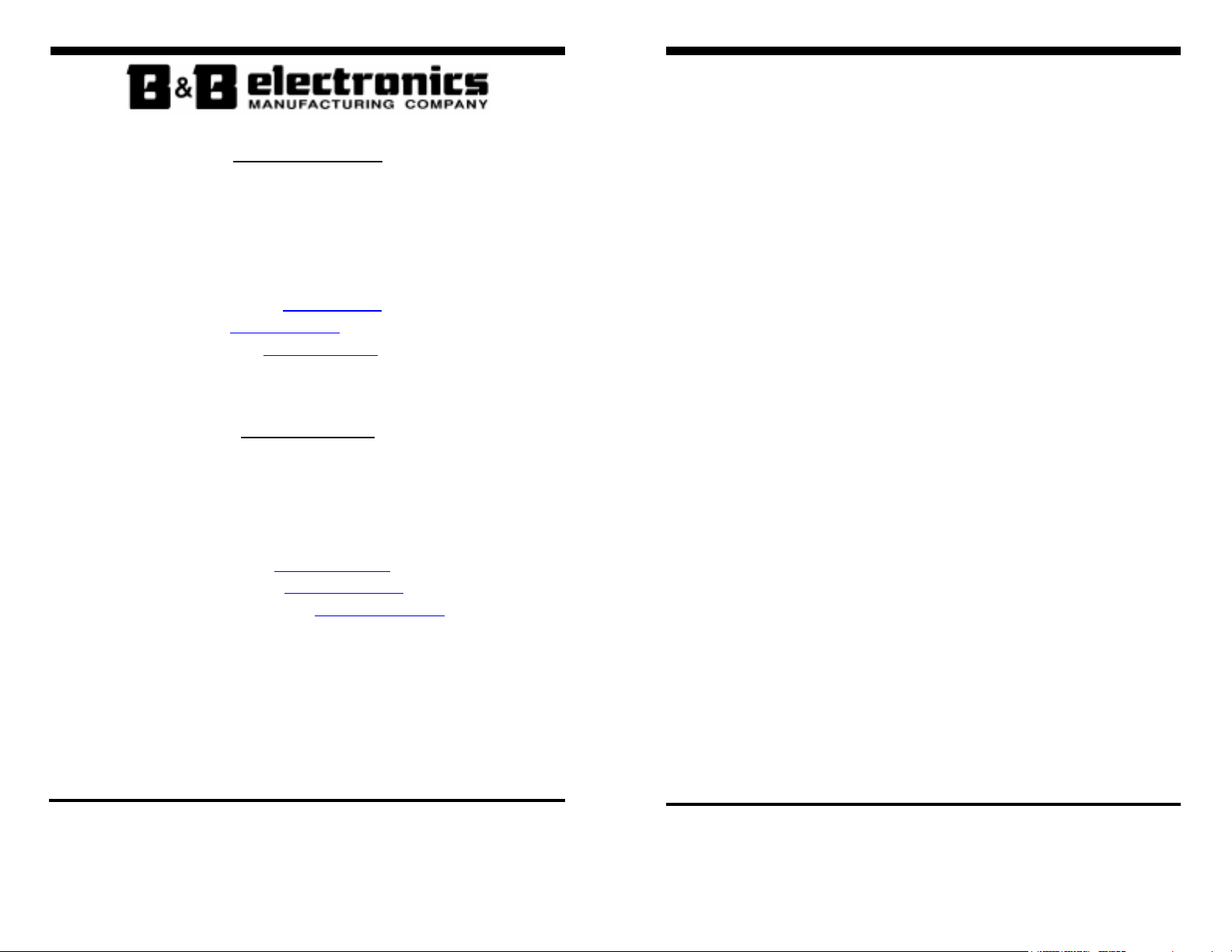
International Headquarters
B&B Electronics Mfg. Co. Inc.
707 Dayton Road
P.O. Box 1040
Ottawa, IL 61350 USA
Phone (815) 433-5100 -- General Fax (815) 433-5105
Website: www.bb-elec.com
Sales e-mail: orders@bb-elec.com
Technical Support e-mail: support@bb.elec.com
European Headquarters
B&B Electronics Ltd.
Westlink Commercial Park
Oranmore, Co. Galway, Ireland
Phone +353 91-792444 -- Fax +353 91-792445
Website: www.bb-europe.com
Sales e-mail: sales@bb-europe.com
Technical Support e-mail: support@bb-europe.com
© B&B Electronics – February 2004
-- Fax (815) 433-5109
-- Fax (815) 433-5104
B&B Electronics Mfg Co Inc – 707 Dayton Rd - PO Box 1040 - Ottawa IL 61350 - Ph 815-433-5100 - Fax 815-433-5104 – www.bb-elec.com
B&B Electronics Ltd – Westlink Commercial Park – Oranmore, Galway, Ireland – Ph +353 91-792444 – Fax +353 91-792445 – www.bb-europe.com
Manual Documentation Number: ESP904-0504
Page 3
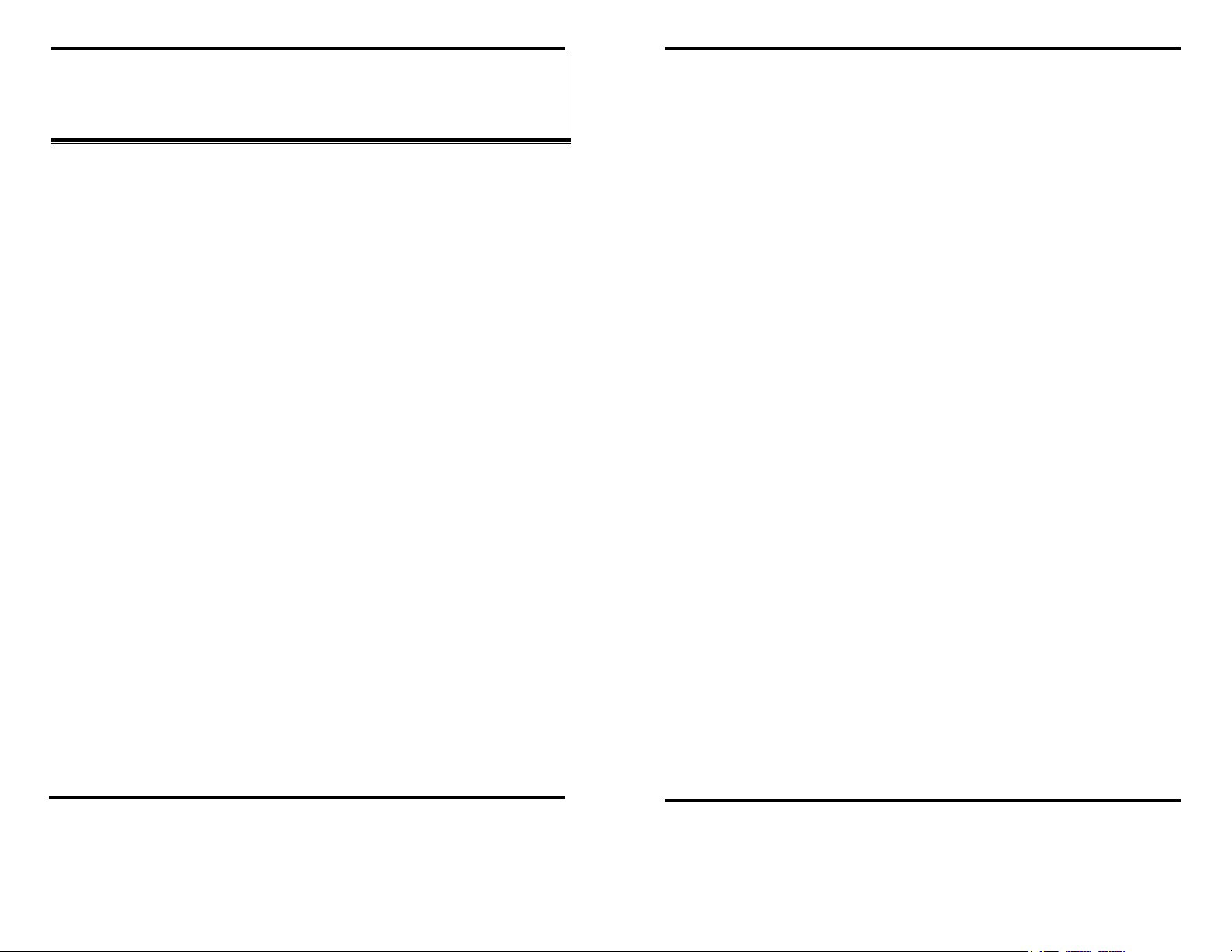
TTaabbllee ooff CCoonntteennttss
TABLE OF FIGURES.................................................................................................I
CHAPTER 1: INTRODUCTION.............................................................................. 1
FEATURES .................................................................................................................. 1
COMMUNICATION MODES ......................................................................................... 2
Direct IP Mode ..................................................................................................... 2
Virtual COM Mode ............................................................................................... 2
Paired Mode ......................................................................................................... 3
Heart Beat............................................................................................................. 3
ESP904 QUICK START GUIDE.................................................................................... 4
Hardware Setup .................................................................................................... 4
Software Installation............................................................................................. 4
ESP904 Configuration.......................................................................................... 5
Install Virtual COM Ports on PC.......................................................................... 7
Check Communications ........................................................................................ 7
ESP904 TECHNICAL DATA ........................................................................................ 8
CHAPTER 2: MAKING THE HARDWARE CONNECTIONS ......................... 11
PACKAGE CHECKLIST .............................................................................................. 11
ESP904 CONNECTIONS, INDICATORS AND RESET SWITCH ...................................... 12
Indicator Lights................................................................................................... 12
Ethernet Connector............................................................................................. 12
Power Connector................................................................................................ 13
Reset Button ........................................................................................................ 13
Serial Ports ......................................................................................................... 13
SERIAL PORT OPERATIONAL MODES ....................................................................... 14
Default Mode ...................................................................................................... 14
Console Mode ..................................................................................................... 14
Upgrade Mode .................................................................................................... 14
RS-232 Mode....................................................................................................... 15
RS-422 Mode....................................................................................................... 15
RS-485 Mode....................................................................................................... 15
ESP904 SERIAL PORT CONNECTOR PIN-OUTS ......................................................... 17
CHAPTER 3: INSTALLING THE VLINX ESP SOFTWARE ........................... 19
SOFTWARE INSTALLATION....................................................................................... 19
CHAPTER 4: USING ESP MANAGER................................................................. 23
CHAPTER 5: CONFIGURING THE ESP904 SERVER PROPERTIES ........... 31
CHAPTER 6: INSTALLING VIRTUAL COM PORTS ...................................... 37
CHAPTER 7: REMOVING VIRTUAL COM PORTS......................................... 43
CHAPTER 8: UPGRADING THE ESP904 FIRMWARE.................................... 47
Automatic Installation......................................................................................... 19
Manual Installation............................................................................................. 19
HARDWARE SETUP: ................................................................................................. 23
SOFTWARE SETUP:................................................................................................... 24
Server Icons Section............................................................................................ 26
Serial Server List................................................................................................. 26
Virtual COM List ................................................................................................ 27
SEARCHING SERVER ................................................................................................ 28
Server Properties Screen .................................................................................... 28
DESCRIPTION OF THE SERVER PROPERTIES .............................................................. 31
Server Name........................................................................................................ 31
Password............................................................................................................. 31
DHCP ................................................................................................................. 31
IP Address........................................................................................................... 32
Netmask............................................................................................................... 32
Gateway .............................................................................................................. 32
MAC Address ...................................................................................................... 32
Link Status........................................................................................................... 32
Server Serial Port (Select 1 to 4) ........................................................................ 33
Baud Rate............................................................................................................ 33
Data/Parity/Stop ................................................................................................. 33
Flow Control....................................................................................................... 33
Connection Mode................................................................................................ 33
TCP/UDP Protocol............................................................................................. 34
TCP/UDP Port.................................................................................................... 34
Remote IP Address.............................................................................................. 34
Timeout ............................................................................................................... 34
Update/Save........................................................................................................ 35
VIRTUAL COM PORT INSTALLATION ...................................................................... 37
MATCHING THE ESP904 AND VIRTUAL COM PORT SETTINGS................................ 40
REMOVING THE VIRTUAL COM PORT WITH ESP904 MANAGER ............................. 43
REMOVING THE VIRTUAL COM PORT USING DEVICE MANAGER ............................ 44
DOWNLOADING THE FIRMWARE .............................................................................. 47
Manual Documentation Number: ESP904-0504 Table of Contents i
B&B Electronics Mfg Co Inc – 707 Dayton Rd - PO Box 1040 - Ottawa IL 61350 - Ph 815-433-5100 - Fax 815-433-5104 – www.bb-elec.com
B&B Electronics Ltd – Westlink Commercial Park – Oranmore, Galway, Ireland – Ph +353 91-792444 – Fax +353 91-792445 – www.bb-europe.com
ii Table of Contents Manual Documentation Number: ESP904-0504
B&B Electronics Mfg Co Inc – 707 Dayton Rd - PO Box 1040 - Ottawa IL 61350 - Ph 815-433-5100 - Fax 815-433-5104 – www.bb-elec.com
B&B Electronics Ltd – Westlink Commercial Park – Oranmore, Galway, Ireland – Ph +353 91-792444 – Fax +353 91-792445 – www.bb-europe.com
Page 4
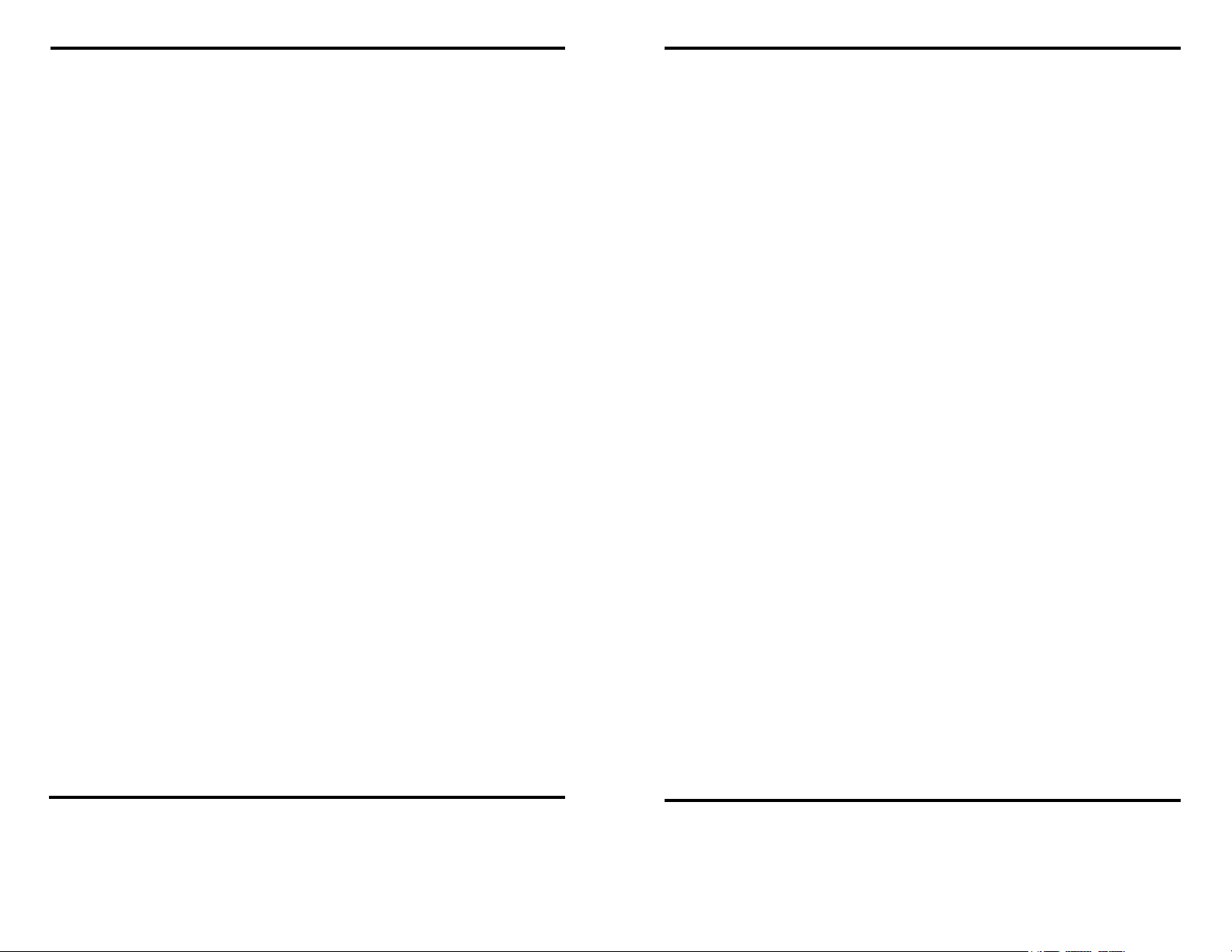
U
PGRADING VIA ESP904 MANAGER....................................................................... 47
Preparing the Software....................................................................................... 47
Upgrading the Firmware .................................................................................... 48
CHAPTER 9: USING CONSOLE MODE ............................................................. 51
CONSOLE MODE SETUP ........................................................................................... 51
Navigating the Configuration Menu ................................................................... 52
Using a Password ............................................................................................... 54
CHAPTER 10: USING THE WEB SERVER ........................................................ 55
SETTING SERVER PROPERTIES ................................................................................. 55
APPENDIX A: RS-232 CONNECTIONS............................................................... 57
ESP904 DB-9 PIN-OUTS IN RS-232 MODE .............................................................. 57
RS-232 Straight-through Cable Connections...................................................... 58
RS-232 Crossover (null modem) Cable Connections.......................................... 58
RS-232 Straight-through DB-9 to DB-25 Conversion Connections.................... 59
RS-232 Crossover DB-9 to DB-25 Conversion Connections.............................. 59
RS-232 DTE Loopback Connections................................................................... 60
APPENDIX B: RS-422 CONNECTIONS............................................................... 61
ESP904 DB-9 PIN-OUTS IN RS-422 MODE .............................................................. 61
APPENDIX C: RS-485 CONNECTIONS............................................................... 65
ESP904 DB-9 PIN-OUT IN RS-485 MODE................................................................ 65
APPENDIX D: NETWORK CONNECTIONS...................................................... 67
STANDARD ETHERNET CABLE RJ-45 PIN-OUT......................................................... 67
CROSSOVER ETHERNET CABLE RJ-45 PIN-OUT ....................................................... 68
Manual Documentation Number: ESP904-0504 Table of Contents iii
B&B Electronics Mfg Co Inc – 707 Dayton Rd - PO Box 1040 - Ottawa IL 61350 - Ph 815-433-5100 - Fax 815-433-5104 – www.bb-elec.com
B&B Electronics Ltd – Westlink Commercial Park – Oranmore, Galway, Ireland – Ph +353 91-792444 – Fax +353 91-792445 – www.bb-europe.com
iv Table of Contents Manual Documentation Number: ESP904-0504
B&B Electronics Mfg Co Inc – 707 Dayton Rd - PO Box 1040 - Ottawa IL 61350 - Ph 815-433-5100 - Fax 815-433-5104 – www.bb-elec.com
B&B Electronics Ltd – Westlink Commercial Park – Oranmore, Galway, Ireland – Ph +353 91-792444 – Fax +353 91-792445 – www.bb-europe.com
Page 5
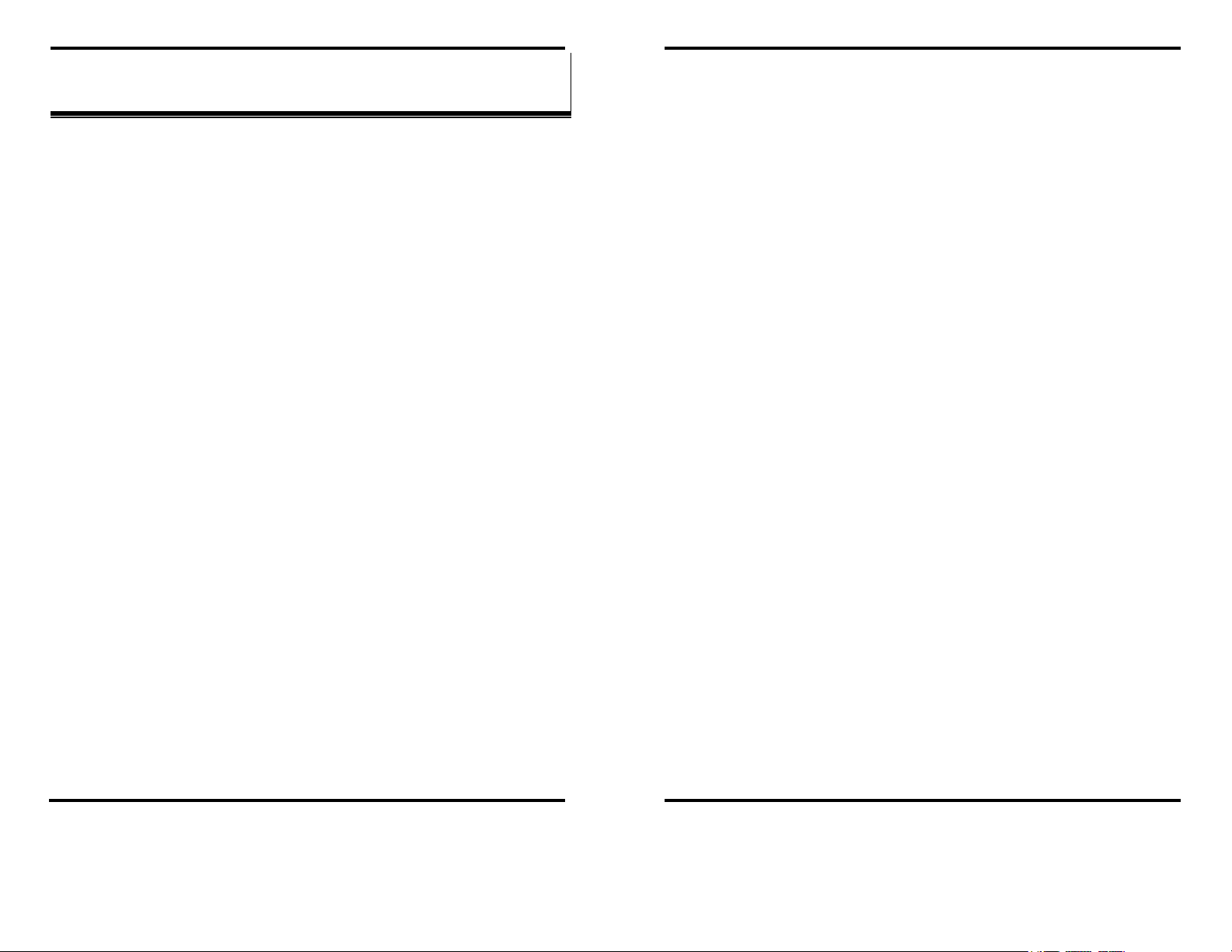
Figure 39. The Web Server Page................................................................................ 55
Figure 40. The Web Server Serial Port Properties Page............................................ 56
TTaabbllee ooff FFiigguurreess
Figure 41. RS-232 Connections in a DB-9 Connector................................................ 57
Figure 42. Straight-through (DTE to DCE) DB-9 to DB-9 Serial Cable with RS-232
Signal Designations............................................................................................. 58
Figure 43. Crossover (DTE to DTE) DB-9 to DB-9 Serial Cable with RS-232 Signal
Figure 1. The VLINX ESP904 Quad-Port Ethernet Serial Server................................ 1
Figure 2. Quick Start Hardware Setup ......................................................................... 4
Figure 3. The ESP Manager Window........................................................................... 5
Figure 4. The Server Properties Window ..................................................................... 6
Figure 5. Configuring the Virtual COM Port............................................................... 7
Figure 6. Dimensional Diagram of the ESP904 ......................................................... 10
Figure 7. Side View of the ESP904 – when vertically mounted.................................. 11
Figure 8. Top View of the ESP904.............................................................................. 13
Figure 9. The ESP904 Serial Port Connectors........................................................... 13
Figure 10. Internal Setting to Select RS-485 Bias ...................................................... 16
Table 11. Serial Connection Pin-outs for RS-232/RS-422/RS-485............................. 17
Figure 12. The Run Dialogue Box .............................................................................. 19
Designations........................................................................................................ 58
Figure 44. Connections for a DB-9 to DB-25 Straight-through Cable....................... 59
Figure 45. Connections for a DB-9 to DB-25 Crossover (null modem) Cable........... 59
Figure 46. Loopback Connections for RS-232............................................................ 60
Figure 47. RS-422 Connections in a DB-9 Connector................................................ 61
Figure 48. RS-422 Connections with Flow Control.................................................... 62
Figure 49. Loopback Connections for RS-422............................................................ 63
Figure 50. RS-422 Connection with No Flow Control................................................ 63
Figure 51. DB-9 Pin-out in RS-485 Mode .................................................................. 65
Figure 52. 2-wire RS-485 Connection........................................................................ 65
Figure 53. Pin-out for a Standard Ethernet Cable ..................................................... 67
Figure 54. Pin-out for a Crossover Ethernet Cable.................................................... 68
Figure 13. The Install Shield Wizard Window............................................................ 20
Figure 14. VLINX ESP Setup Window........................................................................ 20
Figure 15. The Choose Destination Window .............................................................. 20
Figure 16. The Install Shield Wizard Complete Window............................................ 21
Figure 17. Ethernet Connection via a LAN ................................................................ 23
Figure 18. Direct Ethernet Connection using a Crossover Cable.............................. 24
Figure 19. The VLINX ESP Manager Window ........................................................... 25
Figure 20. The Search Setup Window......................................................................... 28
Figure 21. The Server Properties Window ................................................................. 29
Figure 22. The vcomui Window.................................................................................. 30
Figure 23. The Search Setup Window......................................................................... 37
Figure 24. The Found Server Window........................................................................ 38
Figure 25. The COMInst Window............................................................................... 38
Figure 26. The Windows Logo Testing Window ......................................................... 39
Figure 27. The Device Manager Window................................................................... 40
Figure 28. The VLINX ESP (COM3) Properties Window........................................... 41
Figure 29. The ESP Manager Window ....................................................................... 43
Figure 30. The vcomui Dialogue Box......................................................................... 44
Figure 31. The Control Panel Window....................................................................... 45
Figure 32. The Device Manager Window................................................................... 45
Figure 33. Confirm Device Removal .......................................................................... 46
Figure 34. The Port Settings Window......................................................................... 48
Figure 35. Upgrading in Progress.............................................................................. 49
Figure 36. The Console Mode Server Configuration Screen...................................... 52
Figure 37. Saving and Restarting the Configuration.................................................. 53
Figure 38. Assigning a Password ............................................................................... 54
Manual Documentation Number: ESP904-0504 Table of Figures I
B&B Electronics Mfg Co Inc – 707 Dayton Rd - PO Box 1040 - Ottawa IL 61350 - Ph 815-433-5100 - Fax 815-433-5104 – www.bb-elec.com
B&B Electronics Ltd – Westlink Commercial Park – Oranmore, Galway, Ireland – Ph +353 91-792444 – Fax +353 91-792445 – www.bb-europe.com
II Table of Figures Manual Documentation Number: ESP904-0504
B&B Electronics Mfg Co Inc – 707 Dayton Rd - PO Box 1040 - Ottawa IL 61350 - Ph 815-433-5100 - Fax 815-433-5104 – www.bb-elec.com
B&B Electronics Ltd – Westlink Commercial Park – Oranmore, Galway, Ireland – Ph +353 91-792444 – Fax +353 91-792445 – www.bb-europe.com
Page 6
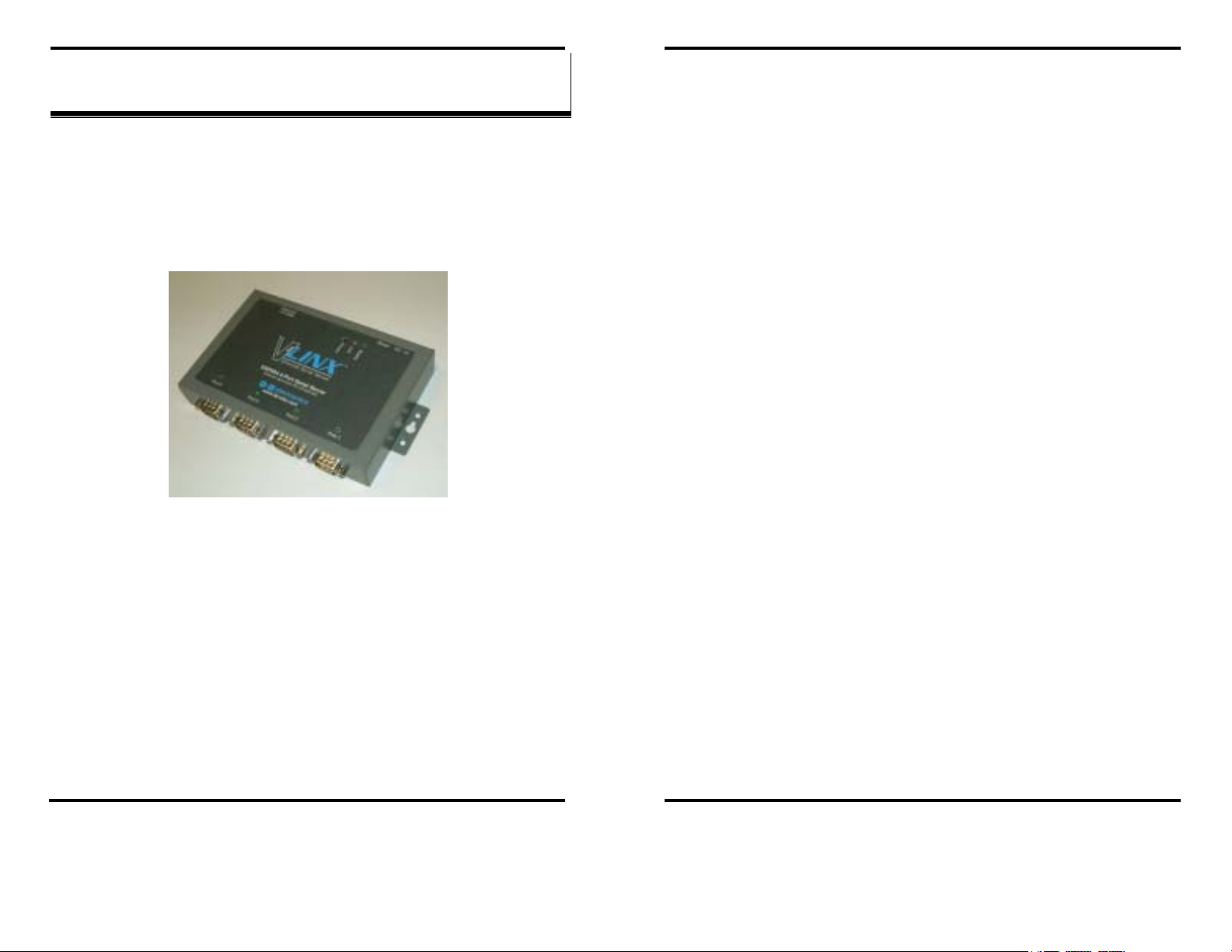
Introduction
Introduction
ESP904 can be attached to a network or to the Ethernet port of a
computer (using a crossover cable). Non-Windows users can configure it
CChhaapptteerr 11:: IINNTTRROODDUUCCTTIIOONN
in the Console Mode using an RS-232 port, VT100 Terminal Emulation
program and an RS-232 crossover cable. Telnet also can be used to
access the setup configuration menu.
The VLINX Model ESP904 Quad-Port Ethernet Serial Server provides
Ethernet to Serial connections for RS-232, RS-422 or RS-485 devices. The
serial ports can be accessed over a LAN/WAN using
COM Port
, or Paired Mode connections. The 10/100 Mbps Ethernet
Direct IP Mode, Virtual
connection auto-selects 10BaseT or 100BaseTX and indicates the type of
connection with a bi-color link light.
• Virtual COM Driver Software for Windows - installs a virtual COM
port, viewable in the Windows Device Manager under
. Virtual COM port provides access to any of the ports on the
LPT)
ESP904, like any other serial port (legacy, PCI, USB or PCMCIA) on
the computer. Any program running on the computer and using
Windows-based COM ports can access the serial devices attached to the
ESP904. The LAN becomes transparent to the serial device and the
software running on the PC.
• Heart Beat Connection - selectable protocol ensures reliable
communications in Virtual COM Port or Paired Connection modes. This
feature restores the connections if communications are temporarily lost
at either end due to loss of power or the Ethernet connection.
Communication Modes
The ESP904 enables communication with serial devices over a LAN or
WAN. Serial devices no longer are limited to a physical connection to the PC
COM port. They can be installed anywhere on the LAN using TCP/IP or
UDP/IP communications. This allows traditional Windows PC software
access to serial devices anywhere on the LAN/WAN network.
Direct IP connections allow applications using TCP/IP or UDP/IP socket
programs to communicate with the asynchronous serial ports on the ESP904.
In this type of application the ESP904 is configured as a TCP or UDP server.
The socket program running on the PC establishes a communication
connection with the ESP904. The data is sent directly to and from the serial
port on the server.
Use Install Virtual COM to add a driver, to provide a virtual COM port on
the computer. The new COM port shows up in the Device Manager.
Windows programs using standard Windows API calls are able to interface
to virtual COM ports. When a program on the PC opens the new COM port,
it communicates with the remote serial device connected to one of the ports
on the ESP904.
Figure 1. The VLINX ESP904 Quad-Port Ethernet Serial Server
Features
• 4 multi-interface serial ports - RS-232, RS-422, RS-485; software
selectable connections
• 10/100 Mbps Ethernet with Auto Selection
• LAN and WAN Communications
• Web Server
• TCP or UDP Client or Server operation - configurable
• Software Support - Windows 98/ME/2000/XP or NT 4.0
• Firmware Upload for Future Revisions/Upgrades
• VLINX ESP Manager Software for Windows - allows easy
configuration of Ethernet and serial port settings. For configuration, the
Direct IP Mode
Virtual COM Mode
Ports (COM &
Manual Documentation Number: ESP904-0504 Chapter 1 1
B&B Electronics Mfg Co Inc – 707 Dayton Rd - PO Box 1040 - Ottawa IL 61350 - Ph 815-433-5100 - Fax 815-433-5104 – www.bb-elec.com
B&B Electronics Ltd – Westlink Commercial Park – Oranmore, Galway, Ireland – Ph +353 91-792444 – Fax +353 91-792445 – www.bb-europe.com
2 Chapter 1 Manual Documentation Number: ESP904-0504
B&B Electronics Mfg Co Inc – 707 Dayton Rd - PO Box 1040 - Ottawa IL 61350 - Ph 815-433-5100 - Fax 815-433-5104 – www.bb-elec.com
B&B Electronics Ltd – Westlink Commercial Park – Oranmore, Galway, Ireland – Ph +353 91-792444 – Fax +353 91-792445 – www.bb-europe.com
Page 7
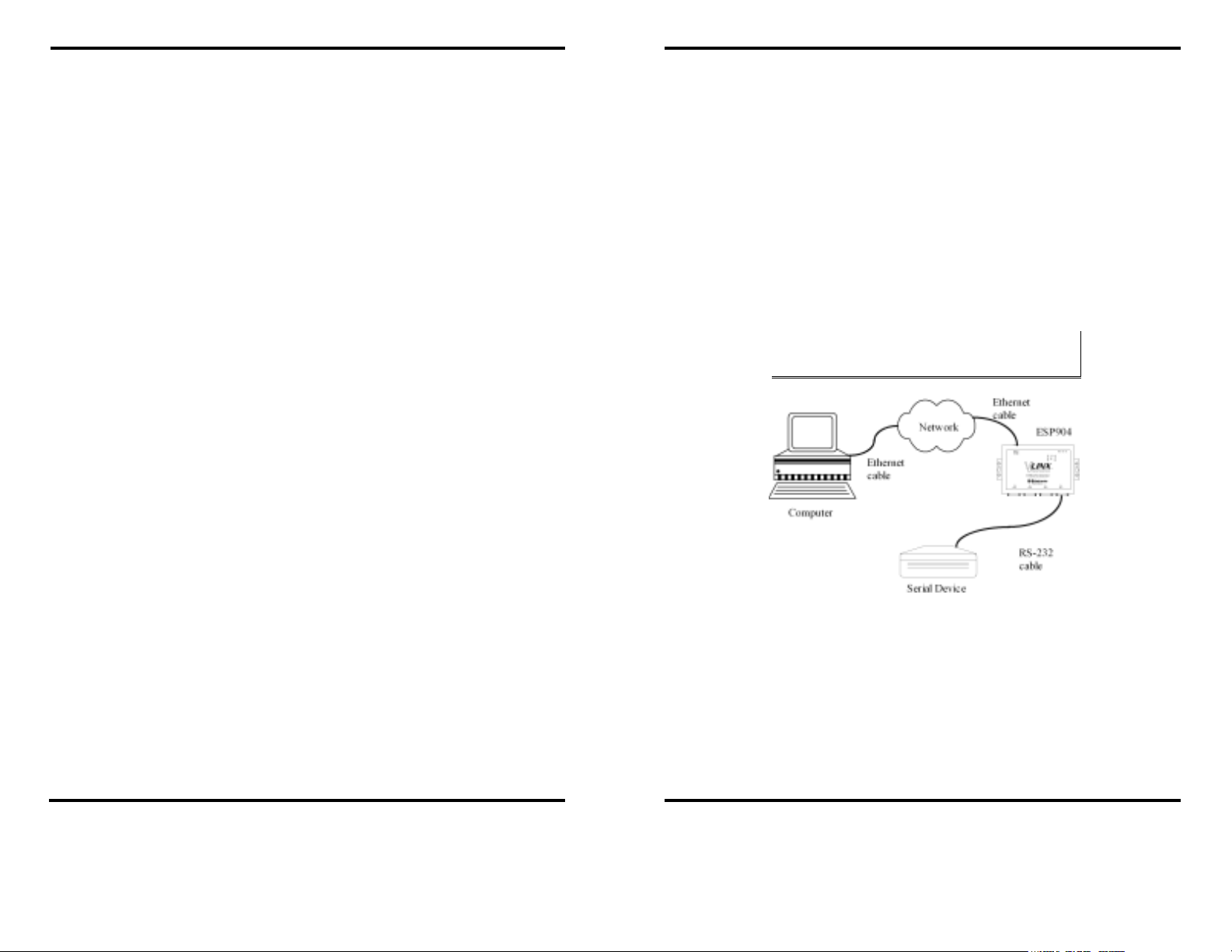
Introduction
After connection, the LAN is transparent to the program and serial device.
Applications are able to work just as if the serial device is connected directly
to a physical COM port on the computer. The virtual COM port software
converts the application’s data into IP packets, sends it across the network to
the ESP904, which converts the IP packet back to serial data and sends the
data out a serial port located on the ESP904.
Introduction
ESP904 Quick Start Guide
Hardware Setup
Required hardware:
To use this mode, the ESP904 must be set to either TCP/server or
UDP/server with a designated communication port number. The virtual COM
driver is the TCP or UDP client.
Paired Mode
Paired Mode is also called serial tunneling. In this mode any two serial
devices that can communicate with a serial link will be able to communicate
using two ESP904s and the LAN.
• A PC operating on an Ethernet LAN.
• A serial device with a RS-232 interface.
• Network and serial cables, as required.
Step 1: Connect the ESP904 to the network using a standard network cable
Step 2: Connect the ESP904 to the RS-232 serial device.
Two ESP904s are connected to a network, one configured as a TCP or UDP
client and the other as a TCP/UDP server. When setting up the server the
remote IP address section must contain the address of the client. This will
allow the client’s IP address to pass the IP address-filtering feature of the
server. Conversely, the Remote IP address of the client must contain the
server’s IP address. Both communication port numbers must be the same.
Heart Beat
The Heart Beat protocol connection provides a reliable communications
connection in
This feature restores the connection if communications are temporarily lost at
either end due to loss of power or Ethernet connection.
Without this feature a device that loses a connection and stops
communicating would not be able to reconnect without human intervention.
A TCP data connection can be lost when there is a power failure or
temporary loss of an Ethernet connection on either the client or server. If a
loss occurs the Heart Beat feature will try to reconnect the TCP data
connection every five seconds until communications is established again. The
Heart Beat feature is available for use in
Connection
Virtual COM Port Mode or with Paired Connection Mode.
Virtual COM Port Mode and Paired
mode. This is not available when using a UDP application.
NNoottee::
If the serial device is configured as a DCE use a straight-through serial cable. If
the serial device is configured as a DTE use a crossover (null modem) cable.
Figure 2. Quick Start Hardware Setup
Software Installation
Using the CD included with the ESP904, install the VLINX ESP Manager
software on the configuring computer.
Manual Documentation Number: ESP904-0504 Chapter 1 3
B&B Electronics Mfg Co Inc – 707 Dayton Rd - PO Box 1040 - Ottawa IL 61350 - Ph 815-433-5100 - Fax 815-433-5104 – www.bb-elec.com
B&B Electronics Ltd – Westlink Commercial Park – Oranmore, Galway, Ireland – Ph +353 91-792444 – Fax +353 91-792445 – www.bb-europe.com
4 Chapter 1 Manual Documentation Number: ESP904-0504
B&B Electronics Mfg Co Inc – 707 Dayton Rd - PO Box 1040 - Ottawa IL 61350 - Ph 815-433-5100 - Fax 815-433-5104 – www.bb-elec.com
B&B Electronics Ltd – Westlink Commercial Park – Oranmore, Galway, Ireland – Ph +353 91-792444 – Fax +353 91-792445 – www.bb-europe.com
Page 8
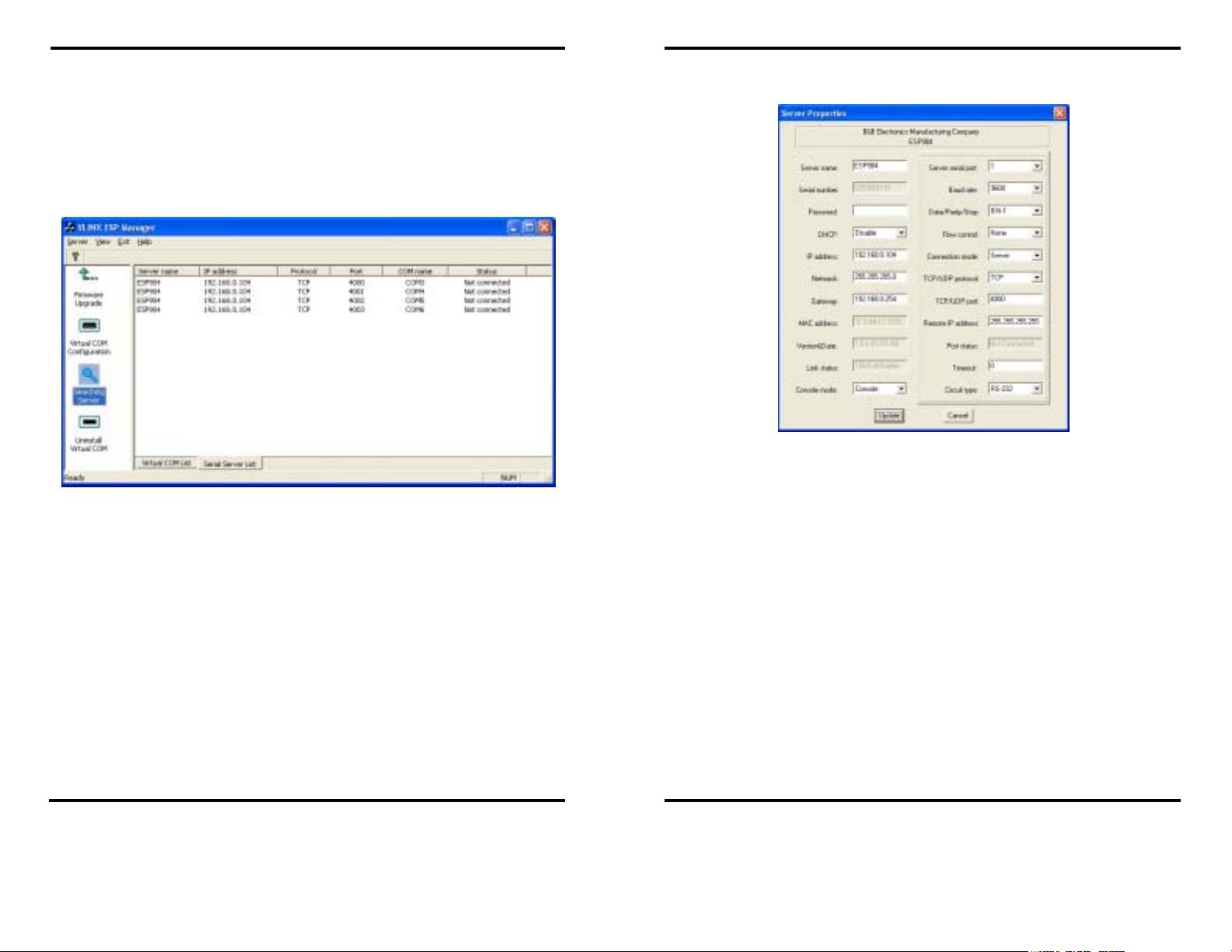
Introduction
ESP904 Configuration
Step 1: From the Windows Start menu, run the ESP Manager, then double
click on the
Searching Server icon.
Introduction
Step 4: Double click on the first ESP904 port on the list (4000) to bring up
the
Server Properties configuration screen.
Step 2: In the
reachable servers
Search Setup box that appears, click on Search all
, and OK, to find the ESP904 on the network.
Step 3: A list of servers will appear in the
Figure 3. The ESP Manager Window
Serial Server List window.
Figure 4. The Server Properties Window
Step 5: Change the Server Properties as required.
• Enable
DHCP to allow the ESP904 to generate its own IP
address
OR
• Obtain appropriate static
IP, Netmask and Gateway addresses
from your Network Administrator (recommended)
• Set the
Console Mode property to RS-232 to match the serial
device connected to the ESP904 serial port 1.
• Set
Baud Rate, Data/Parity/Stop, and Flow Control to match
the configuration of the serial device connected to the ESP904
serial port
Step 6: When the parameters have been set, click on
Update.
Manual Documentation Number: ESP904-0504 Chapter 1 5
B&B Electronics Mfg Co Inc – 707 Dayton Rd - PO Box 1040 - Ottawa IL 61350 - Ph 815-433-5100 - Fax 815-433-5104 – www.bb-elec.com
B&B Electronics Ltd – Westlink Commercial Park – Oranmore, Galway, Ireland – Ph +353 91-792444 – Fax +353 91-792445 – www.bb-europe.com
Step 7: Click on
Searching Servers, then re-enter Server Properties to
confirm the changes.
6 Chapter 1 Manual Documentation Number: ESP904-0504
B&B Electronics Mfg Co Inc – 707 Dayton Rd - PO Box 1040 - Ottawa IL 61350 - Ph 815-433-5100 - Fax 815-433-5104 – www.bb-elec.com
B&B Electronics Ltd – Westlink Commercial Park – Oranmore, Galway, Ireland – Ph +353 91-792444 – Fax +353 91-792445 – www.bb-europe.com
Page 9
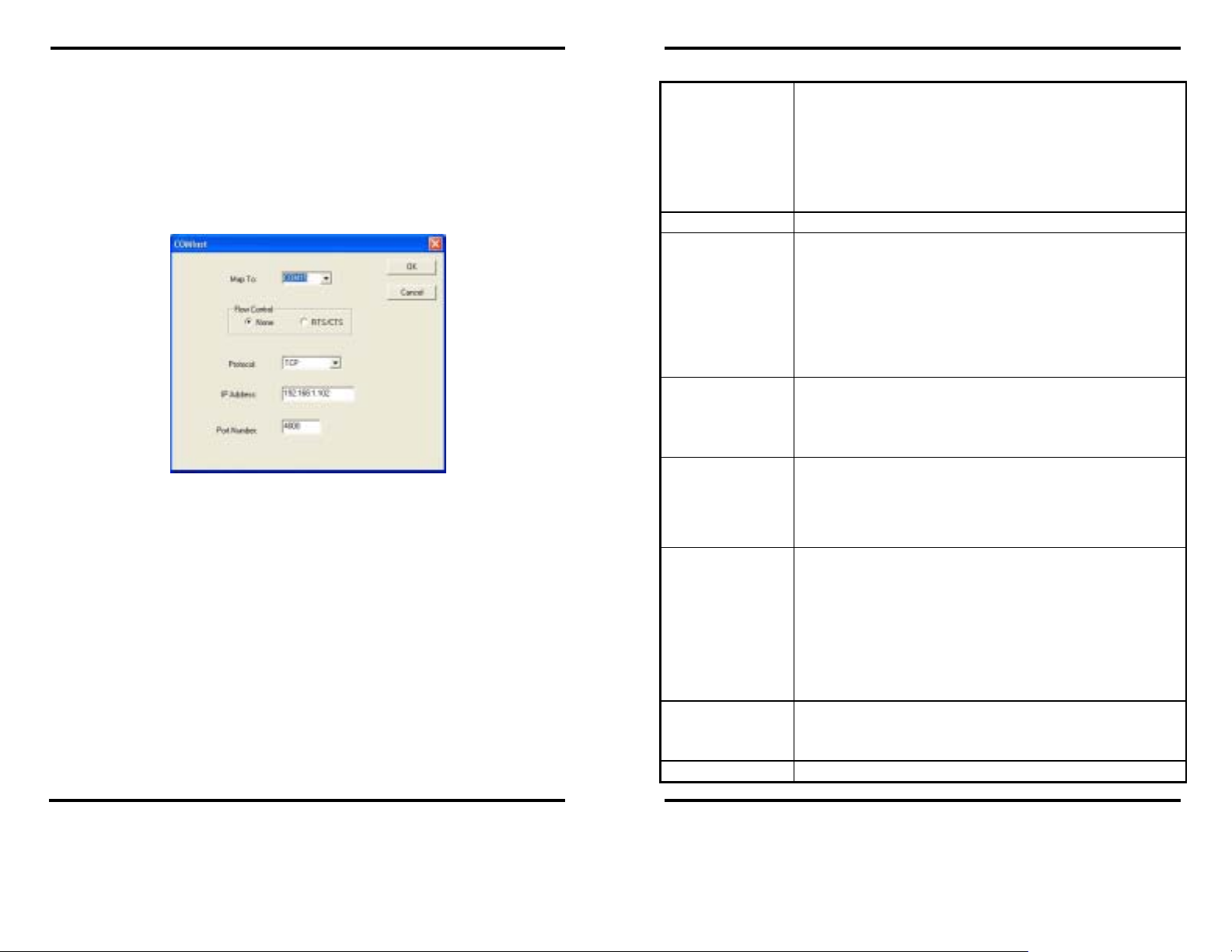
Introduction
Install Virtual COM Ports on PC
Step 1: From the Windows Start menu, run the Install Virtual COM Ports
utility included with the VLINX software,
Step 2: Search for all servers on the network
Step 3: Select the first port (4000) and map it to an unused COM port (e.g.
Port 15). Configure it for TCP protocol and the appropriate IP
Introduction
ESP904 Technical Data
Hardware and
Included
Accessories
ESP904 Serial Server module
Power Supply: 12 VDC/1A (tip positive/sleeve negative)
Power Plug: (Area Dependent: North America 120VAC/60Hz,
Manual: Paper copy of this manual, PDF available
CD-ROM disc: VLINX ESP Manager and Virtual COM Driver
address (determined in the last section).
ESP904: 4.5 x 7.3 x 1.1 in (11.4 x 18.5 x 2.9 cm)
Power
Requirements: 12 VDC @ 500 mA
Operating
Temperature: 0 to 50 °C (32 to 122 °F)
Storage
Temperature: −20 to 60 °C (−4 to 140 °F)
Humidity: 0 – 90% non-condensing
Approvals: CE, FCC
Power: Red LED
Link: Yellow or green LED (10BaseT or 100 BaseTX)
Ready: Flashing green LED
Serial Ports (4): Flashing green LED when data present (see Ch. 2)
Ethernet: Single RJ-45 female
Serial: Four - 9 pin D-type male (DB-9M) DTE (all ports
DC Power: Ultra-miniature phone jack (2.5mm), Tip (+),
RS-232(DTE): TXD, RXD, RTS, CTS, DTR, DSR, DCD, GND
RS-422: TXDB(+), TXDA(−), RXDB(+), RXDA(−),
RS-485: Data B (+), Data A (–) and GND
Baud Rate: 110 bps to 230.4 k bps
Parity: None, even, odd
Data Bits: 7 or 8
Stop Bits: 1 or 2
232NM9 Null Modem Crossover Cable for DTE to DTE connection
DRAD35 DIN Rail mounting clips for 35mm DIN Rail
ERS35 one-meter length of steel 35mm DIN Rail
Serial Memory: 8K bytes per port
Figure 5. Configuring the Virtual COM Port
Check Communications
Step 1: From the Windows Start menu, run HyperTerminal
Step 2: Configure
configured in the last section (e.g. Port 15).
Step 3: Set
Step 4: Communications with the serial device should now be operational.
Baud Rate, Data/Parity/Stop, and Flow Control to match the
configuration of the serial device connected to the ESP904 serial
port.
HyperTerminal to connect using the COM port
Dimensions
Power &
Environment
Indicators
Connectors
Serial Interfaces
Optional
Accessories
Memory
Europe/United Kingdom 220/240VAC/50Hz)
software for Windows 98/ME/2000/XP/NT 4.0
are software selectable as RS-232, 422, or 485)
Sleeve (−)
RTS(+), RTS(−), CTS(+), CTS(−) and GND
Manual Documentation Number: ESP904-0504 Chapter 1 7
B&B Electronics Mfg Co Inc – 707 Dayton Rd - PO Box 1040 - Ottawa IL 61350 - Ph 815-433-5100 - Fax 815-433-5104 – www.bb-elec.com
B&B Electronics Ltd – Westlink Commercial Park – Oranmore, Galway, Ireland – Ph +353 91-792444 – Fax +353 91-792445 – www.bb-europe.com
8 Chapter 1 Manual Documentation Number: ESP904-0504
B&B Electronics Mfg Co Inc – 707 Dayton Rd - PO Box 1040 - Ottawa IL 61350 - Ph 815-433-5100 - Fax 815-433-5104 – www.bb-elec.com
B&B Electronics Ltd – Westlink Commercial Park – Oranmore, Galway, Ireland – Ph +353 91-792444 – Fax +353 91-792445 – www.bb-europe.com
Page 10
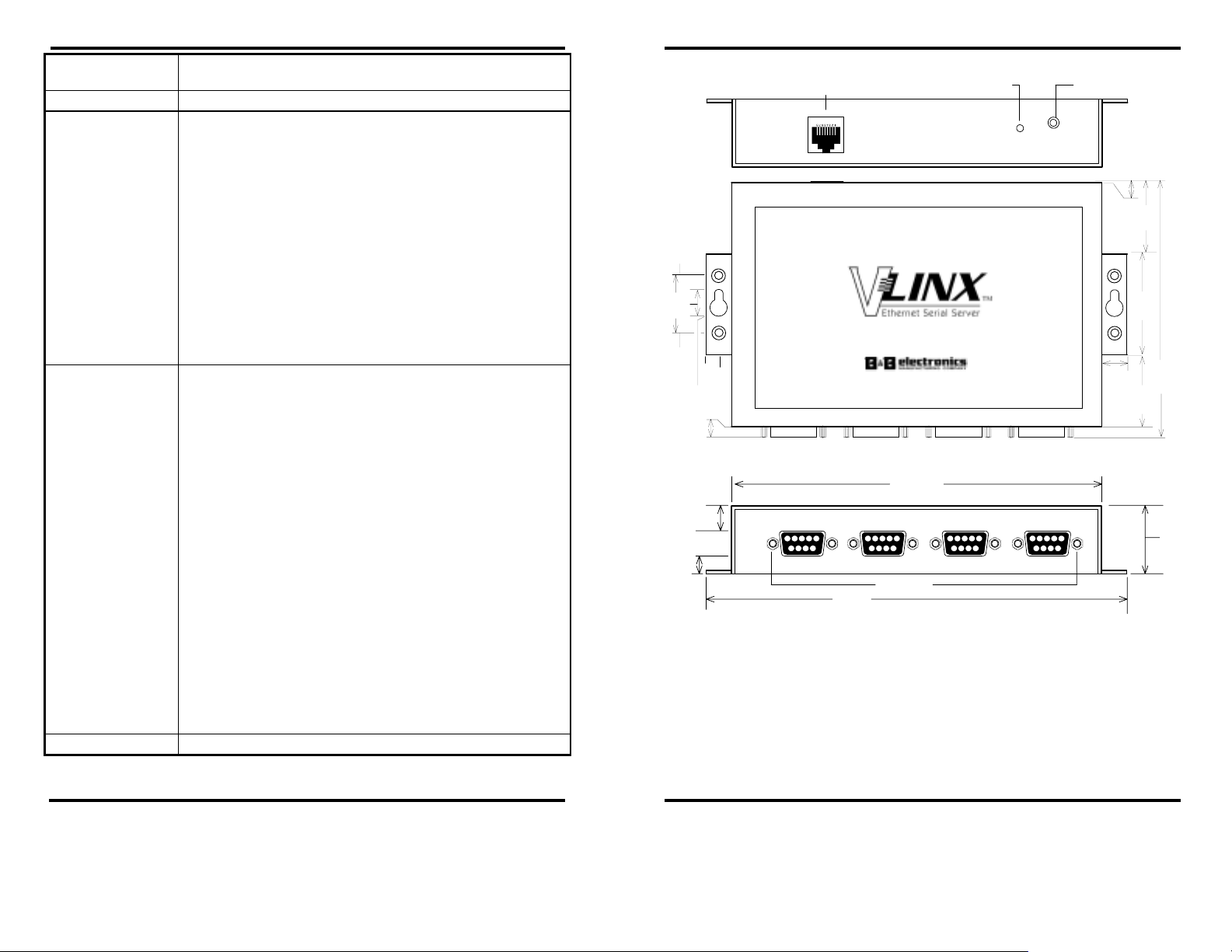
Introduction
Introduction
Network
Communications
Protocols
Configuration
Options
LAN: 10/100 Mbps Auto-detecting 10 BaseT or 100
BaseTX
TCP, IP, ARP, DHCP, Telnet, HTTP, UDP, ICMP
Console Mode: Using RS-232 with VT100 emulation
Telnet Mode: Using VT100 emulation
(software for Console Mode or Telnet not
included, can use HyperTerminal in Windows)
VLINX ESP Manager:
Using Windows 98/ME/2000/XP and NT software
includes:
- Search for VLINX ESP901 / ESP902 /
- Configure Server Properties
- Add/Remove Virtual COM port in
- Firmware download for future
Default Server
Settings
Server Name ESP904
Serial Number: XXXXXXXXXX
Password: Blank
DHCP: Disable
IP Address: 192.168.0.1
Net Mask: 255.255.255.0
Gateway: 192.168.0.254
MAC Address: Fixed – see bottom label
Port 1 Console Mode
Ports 2, 3, 4 RS-232
Baud Rate: 9600
Data/Parity/Stop: 8-N-1
Flow Control: None
TCP/UDP Ports: TCP Port 1 – 4000
TCP Port 2 – 4001
TCP Port 3 – 4002
TCP Port 4 – 4003
Connection Mode: Server
Remote IP Address: 255.255.255.255
ESP904 servers on network
Windows
revisions
3.7 mm hole3.7 mm hole
10 mm
25.4 mm
4.7 mm
25.4 mm = 1 inch
11 mm
8 mm
3 mm scre w flathead
6.3 mm
6.9 mm
center
hole
RJ-45
female
Ethernet
10/100M
5.73 mm countersink
12.7 mm
ESP904 4-Port Ser ial Server
Software Selectabl e RS-232/422/485
www.b b- ele c.c om
Port 4Port 3 Port 2Port 1
DB- 9M
male
185.0 mm
DB- 9M
male
4-40 hex threads
161.5 mm
DB- 9M
mal e
Reset
Reset DC - In
Ready
Link
Power
DB- 9M
mal e
2.5 mm Tip (+)
11.3 mm
1.1 mm
33.0 mm
43.0 mm
113.7 mm
33.0 mm
29.0 mm
Figure 6. Dimensional Diagram of the ESP904
Manual Documentation Number: ESP904-0504 Chapter 1 9
B&B Electronics Mfg Co Inc – 707 Dayton Rd - PO Box 1040 - Ottawa IL 61350 - Ph 815-433-5100 - Fax 815-433-5104 – www.bb-elec.com
B&B Electronics Ltd – Westlink Commercial Park – Oranmore, Galway, Ireland – Ph +353 91-792444 – Fax +353 91-792445 – www.bb-europe.com
10 Chapter 1 Manual Documentation Number: ESP904-0504
B&B Electronics Mfg Co Inc – 707 Dayton Rd - PO Box 1040 - Ottawa IL 61350 - Ph 815-433-5100 - Fax 815-433-5104 – www.bb-elec.com
B&B Electronics Ltd – Westlink Commercial Park – Oranmore, Galway, Ireland – Ph +353 91-792444 – Fax +353 91-792445 – www.bb-europe.com
Page 11
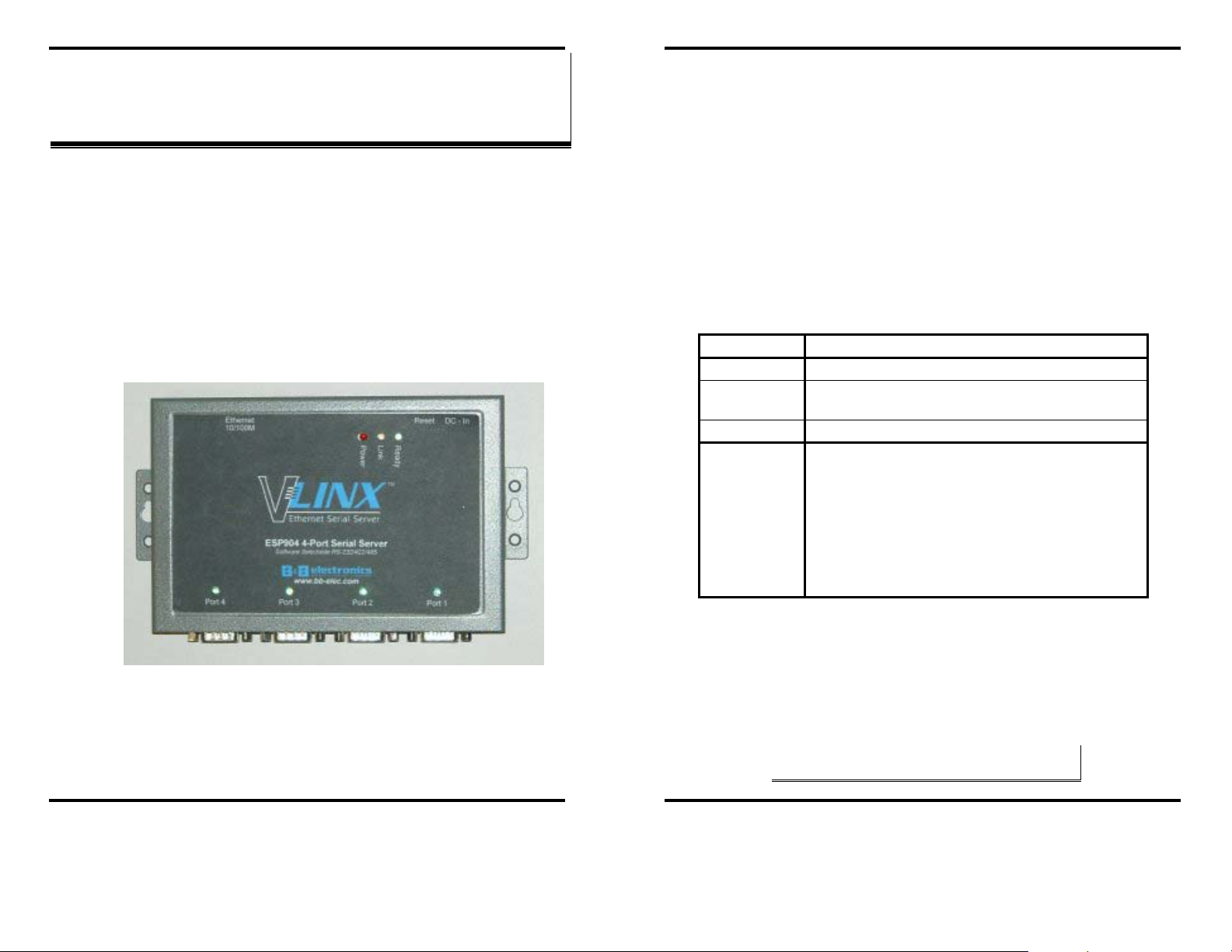
Installing the VLINX ESP Software
Installing the VLINX ESP Software
CChhaapptteerr 22:: MMAAKKIINNGG TTHHEE HHAARRDDWWAARREE
CCOONNNNEECCTTIIOONNSS
Package Checklist
The ESP904 4-port serial server is shipped with the following items
included:
9 ESP904 Serial Server Module
9 Power supply
9 This manual
9 CD-ROM disc with manual, VLINX ESP Manager and Virtual COM
Driver software for Windows 98/ME/2000/XP/NT 4.0
ESP904 Connections, Indicators and Reset Switch
The ESP904 has:
• Seven indicator LEDs
• One Ethernet connector
• A power connector
• A recessed reset switch
• Four serial port connectors
Indicator Lights
Light Indication
Power
Link
Ready
Serial (4) When set up as a TCP server:
Red - power is applied
Yellow – 10BaseT Ethernet connection established
Green – 100BaseTX Ethernet connection established
Flashing Green – system is ready
Steady Green - client has made a connection,
communications starting
Flashing Green – data present at serial port
Light off – connection closed
When setup in UDP mode:
Steady Green (all ports)
Flashing Green – data is being transmitted
Figure 7. Side View of the ESP904 – when vertically mounted
Manual Documentation Number: ESP904-0504 Chapter 2 11
B&B Electronics Mfg Co Inc – 707 Dayton Rd - PO Box 1040 - Ottawa IL 61350 - Ph 815-433-5100 - Fax 815-433-5104 – www.bb-elec.com
B&B Electronics Ltd – Westlink Commercial Park – Oranmore, Galway, Ireland – Ph +353 91-792444 – Fax +353 91-792445 – www.bb-europe.com
Ethernet Connector
The ESP904 has a standard RJ-45 receptacle mounted in the top edge of the
chassis. The ESP904 can be connected to an Ethernet hub, switch, or wall
plate using a standard straight-through RJ-45 (male) Ethernet cable. To
connect directly to an RJ45 Ethernet port on a PC or laptop a crossover
Ethernet cable must be used.
NNoottee::
Refer to Appendix D for details on Network Cables
12 Chapter 2 Manual Documentation Number: ESP904-0504
B&B Electronics Mfg Co Inc – 707 Dayton Rd - PO Box 1040 - Ottawa IL 61350 - Ph 815-433-5100 - Fax 815-433-5104 – www.bb-elec.com
B&B Electronics Ltd – Westlink Commercial Park – Oranmore, Galway, Ireland – Ph +353 91-792444 – Fax +353 91-792445 – www.bb-europe.com
Page 12
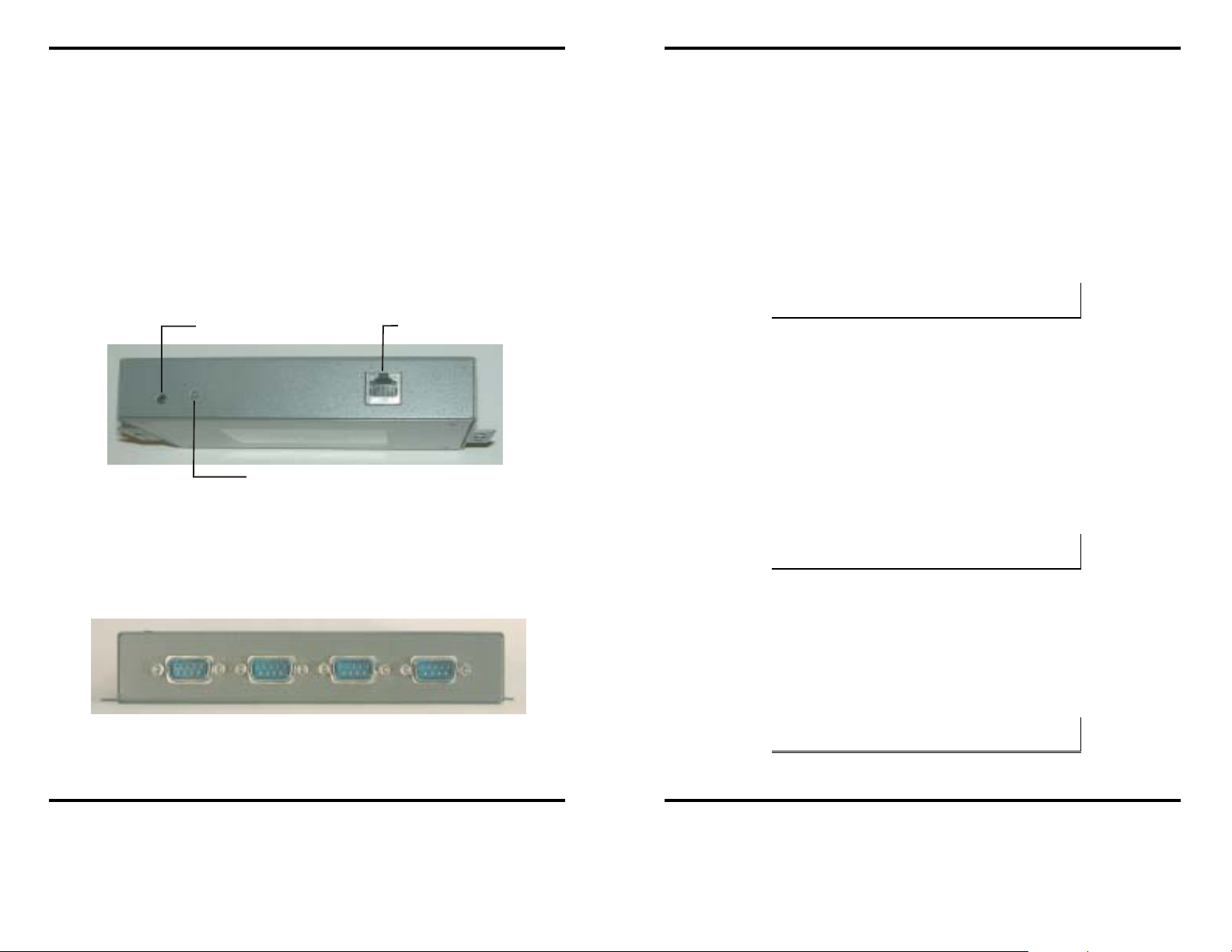
Installing the VLINX ESP Software
e
Installing the VLINX ESP Software
Serial Port Operational Modes
Power Connector
Plug the ultra-miniature phone plug from the included power supply into the
power jack and then plug the supply in. When power is applied the Red
power light will illuminate. The tip of the power plug is positive; the sleeve
is negative.
Reset Button
This switch resets the unit, similar to the effect of removing/applying power.
The Reset switch is recessed to avoid accidental operation. To reset the unit,
insert a small plastic tool, press lightly and hold for 3 seconds. The Link and
Ready lights will go out and then come back on.
Serial Ports
The ESP904 has four serial ports, each configurable through software as RS232, RS-422 or RS-485 interfaces. The connectors are DTE DB-9M.
Figure 9. The ESP904 Serial Port Connectors
Power Connection
Reset
Figure 8. Top View of the ESP904
RJ-45 Receptacl
Serial Port
4 3 2 1
Using the ESP Manager or the Console Mode Configuration Menu each
serial port can independently be configured as
or
RS-485 Mode. Port 1 of the ESP904 also can be placed in Console Mode,
Upgrade Mode or Default Mode. Port 1 default setting is Console Mode.
RS-232 Mode, RS422 Mode
Default Mode
When Default Mode is selected and the Server Properties are Updated
(
Saved) all the configuration settings return to their default values. The
default settings for the ESP904 serial ports are:
Console Mode for Port 1;
RS-232 mode for Ports 2, 3 and 4.
NNoottee::
Refer to Chapter 5 for details on Server Configuration settings
Console Mode
In Console Mode the ESP904 Configuration Menu can be accessed from a
computer by connecting its RS-232 serial port to the ESP904’s Port 1. Since
the computer is a DTE device, and the ESP904 serial ports are configured as
DTEs (with DB-9M connectors), a null modem crossover cable must be
used.
Console Mode the default serial port settings are: 9600 baud, 8 data bits,
In
No parity, and 1 stop bit. From Windows, HyperTerminal with VT100
terminal emulation can be used for
NNoottee::
Refer to Chapter 9 for details on Console Mode
Console Mode configuration.
Upgrade Mode
Using a similar connection setup to that used in Console Mode, firmware for
the ESP904 can be updated by connecting the ESP904 to a computer via Port
1, using RS-232. (Upgrading also can be done by communicating with the
ESP904 over the network connection, using the ESP Manager software and a
virtual COM port mapped to the ESP904 Port 1.)
NNoottee::
Refer to Chapter 8 for details on Upgrade Mode
Manual Documentation Number: ESP904-0504 Chapter 2 13
B&B Electronics Mfg Co Inc – 707 Dayton Rd - PO Box 1040 - Ottawa IL 61350 - Ph 815-433-5100 - Fax 815-433-5104 – www.bb-elec.com
B&B Electronics Ltd – Westlink Commercial Park – Oranmore, Galway, Ireland – Ph +353 91-792444 – Fax +353 91-792445 – www.bb-europe.com
14 Chapter 2 Manual Documentation Number: ESP904-0504
B&B Electronics Mfg Co Inc – 707 Dayton Rd - PO Box 1040 - Ottawa IL 61350 - Ph 815-433-5100 - Fax 815-433-5104 – www.bb-elec.com
B&B Electronics Ltd – Westlink Commercial Park – Oranmore, Galway, Ireland – Ph +353 91-792444 – Fax +353 91-792445 – www.bb-europe.com
Page 13

Installing the VLINX ESP Software
RS-232 Mode
In RS-232 Mode the serial port is configured to support eight RS-232 signal
lines plus Signal Ground and is configured as DTE like a computer. Signals
are single ended and referenced to Ground. To use handshaking, Flow
Control must be set to RTS/CTS during Configuration.
NNoottee::
Refer to Appendix A for RS-232 connection pin-outs.
RS-422 Mode
RS-422 Mode supports four RS-422 signal channels with full duplex
operation for
Receive, Transmit, RTS (Request To Send) and CTS (Clear To
Send). The data lines are differential pairs (A & B) in which the B lines
positive relative to the A lines. Ground provides a common mode reference.
To use handshaking Flow Control must be set to RTS/CTS during
configuration.
NNoottee::
Refer to Appendix B RS-422 connection pin-outs.
RS-485 Mode
RS-485 Mode supports the transmit (TX) and receive (RX) signal channels
using 2-wire, half-duplex operation. The data lines are differential with the
Data B line positive relative to Data A in the Mark state. Ground provides a
common mode reference.
Installing the VLINX ESP Software
Figure 10. Internal Setting to Select RS-485 Bias
NNoottee::
(For more information on RS-485 Receiver Biasing, see B&B Electronics RS422/485 Application Note available at www.bb-elec.com)
NNoottee::
Refer to Appendix C for RS-485 connection pin-outs.
RS-485 Receiver Biasing can be implemented from the ESP904 if the
network does not supply it. Remove the two side-cover screws of the
ESP904, slide the cover off and re-position the bias jumpers (shown open in
the figure below) to enable biasing (shorting).
Manual Documentation Number: ESP904-0504 Chapter 2 15
B&B Electronics Mfg Co Inc – 707 Dayton Rd - PO Box 1040 - Ottawa IL 61350 - Ph 815-433-5100 - Fax 815-433-5104 – www.bb-elec.com
B&B Electronics Ltd – Westlink Commercial Park – Oranmore, Galway, Ireland – Ph +353 91-792444 – Fax +353 91-792445 – www.bb-europe.com
16 Chapter 2 Manual Documentation Number: ESP904-0504
B&B Electronics Mfg Co Inc – 707 Dayton Rd - PO Box 1040 - Ottawa IL 61350 - Ph 815-433-5100 - Fax 815-433-5104 – www.bb-elec.com
B&B Electronics Ltd – Westlink Commercial Park – Oranmore, Galway, Ireland – Ph +353 91-792444 – Fax +353 91-792445 – www.bb-europe.com
Page 14

Installing the VLINX ESP Software
ESP904 Serial Port Connector Pin-outs
Pin-outs for RS-232, RS-422 and RS-485 operation are shown below.
Installing the VLINX ESP Software
DB-9M
Pin
RS-232
Signal Name
DTE RS-422 RS-485
1 Carrier Detect DCD In RXDA (− ) --
2 Receive Data RXD In RXDB (+) --
3 Transmit Data TXD Out TXDB (+) Data B (+)
4 Data Terminal Ready DTR Out TXDA (−) Data A (−)
5 Signal Ground GND --- GND GND
6 Data Set Ready DSR In CTSA (−) --
7 Request To Send RTS Out CTSB (+) --
8 Clear To Send CTS In RTSB (+) --
9 Ring Indicator RI In RTSA (−)
Table 11. Serial Connection Pin-outs for RS-232/RS-422/RS-485
NNoottee::
For more information on RS-232, RS-422 and RS-485 pin-outs, cable
connections and loopback connections refer to Appendices A, B and C
Manual Documentation Number: ESP904-0504 Chapter 2 17
B&B Electronics Mfg Co Inc – 707 Dayton Rd - PO Box 1040 - Ottawa IL 61350 - Ph 815-433-5100 - Fax 815-433-5104 – www.bb-elec.com
B&B Electronics Ltd – Westlink Commercial Park – Oranmore, Galway, Ireland – Ph +353 91-792444 – Fax +353 91-792445 – www.bb-europe.com
18 Chapter 2 Manual Documentation Number: ESP904-0504
B&B Electronics Mfg Co Inc – 707 Dayton Rd - PO Box 1040 - Ottawa IL 61350 - Ph 815-433-5100 - Fax 815-433-5104 – www.bb-elec.com
B&B Electronics Ltd – Westlink Commercial Park – Oranmore, Galway, Ireland – Ph +353 91-792444 – Fax +353 91-792445 – www.bb-europe.com
Page 15
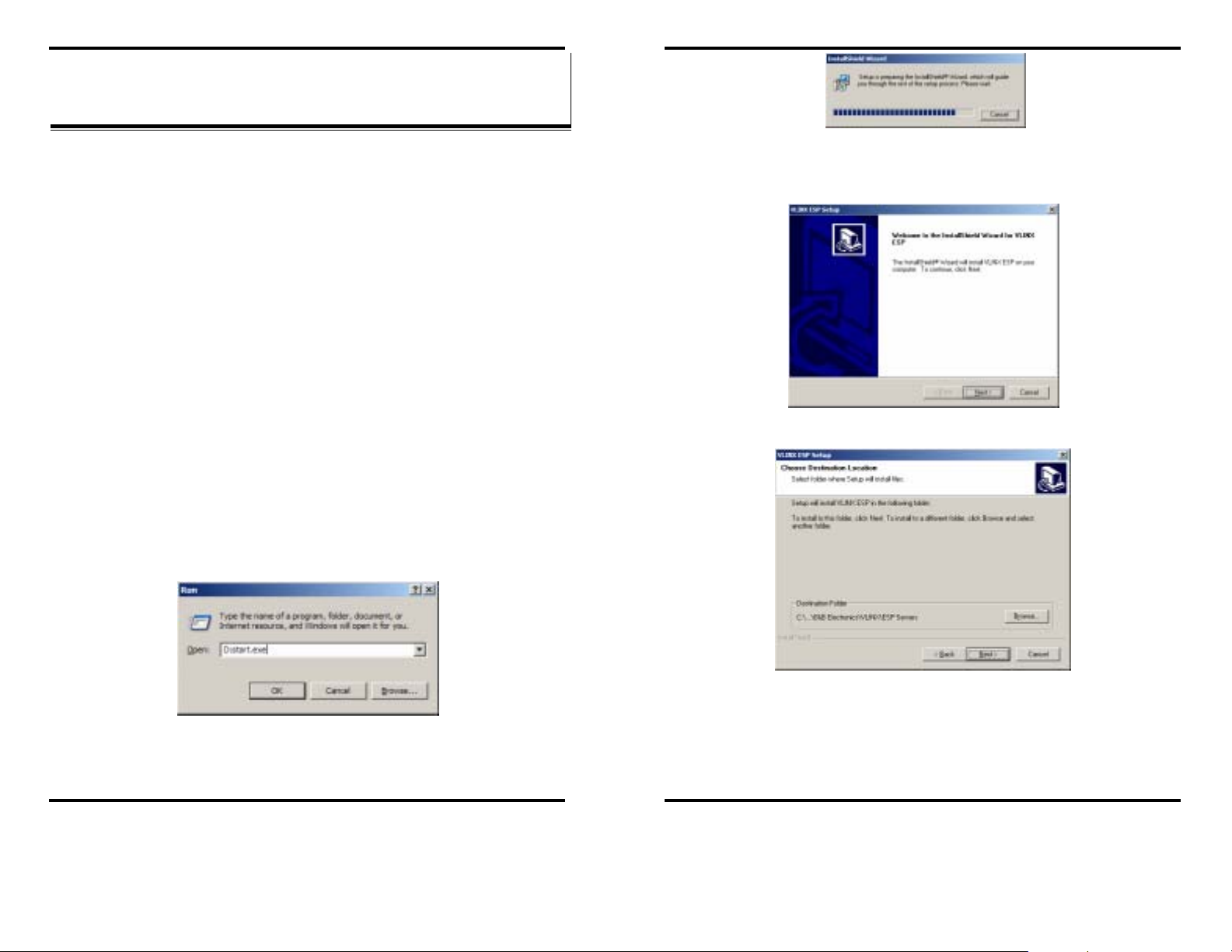
Installing the VLINX ESP Software
Installing the VLINX ESP Software
CChhaapptteerr 33:: IINNSSTTAALLLLIINNGG TTHHEE VVLLIINNXX EESSPP
SSOOFFTTWWAARREE
The Windows-based ESP Manager and Virtual COM Port software makes
configuration fast and easy. If using Windows, installing the ESP Manager
software and setting up virtual COM ports to configure the ESP904 is
recommended.
Software Installation
The VLINX ESP software includes:
• ESP Manager
• Install Virtual COM Ports
• Uninstall Virtual COM Ports
Automatic Installation
Step 1a: Inserting the VLINX CD in the CD-ROM should automatically
launch the Install Shield Wizard.
Manual Installation
Step 1b: To manually start the software installation, select the Start button
on the desktop. At the Run command line type
OK. The D: is the drive letter for the CD Rom.
select
D:start.exe. Then
Step 2: When the VLINX ESP Setup window appears, click Next.
Figure 13. The Install Shield Wizard Window
Figure 14. VLINX ESP Setup Window
Figure 12. The Run Dialogue Box
The Install Shield Wizard window will be displayed.
Manual Documentation Number: ESP904-0504 Chapter 3 19
B&B Electronics Mfg Co Inc – 707 Dayton Rd - PO Box 1040 - Ottawa IL 61350 - Ph 815-433-5100 - Fax 815-433-5104 – www.bb-elec.com
B&B Electronics Ltd – Westlink Commercial Park – Oranmore, Galway, Ireland – Ph +353 91-792444 – Fax +353 91-792445 – www.bb-europe.com
Figure 15. The Choose Destination Window
Step 3: When Choose Destination Location appears, Click Next.
The installation progress will be shown until complete.
20 Chapter 3 Manual Documentation Number: ESP904-0504
B&B Electronics Mfg Co Inc – 707 Dayton Rd - PO Box 1040 - Ottawa IL 61350 - Ph 815-433-5100 - Fax 815-433-5104 – www.bb-elec.com
B&B Electronics Ltd – Westlink Commercial Park – Oranmore, Galway, Ireland – Ph +353 91-792444 – Fax +353 91-792445 – www.bb-europe.com
Page 16

Installing the VLINX ESP Software
Figure 16. The Install Shield Wizard Complete Window
Step 4: Select Finish when the Install Shield Wizard Complete window
appears.
After Finish, the Install window closes.
Step 5: Start the ESP Manager software:
Start → Programs → B&B Electronics → VLINX → ESP Servers
→ VLINX ESP Manager
.
Installing the VLINX ESP Software
Step 6: If the ESP904 is not already connected to the network or to the
Ethernet port on the computer, connect it, and then apply power.
The Power indicator should light Red, the Link light should indicate
which type of Ethernet connection has been made and the Ready
LED will flash indicating configuration can begin.
Manual Documentation Number: ESP904-0504 Chapter 3 21
B&B Electronics Mfg Co Inc – 707 Dayton Rd - PO Box 1040 - Ottawa IL 61350 - Ph 815-433-5100 - Fax 815-433-5104 – www.bb-elec.com
B&B Electronics Ltd – Westlink Commercial Park – Oranmore, Galway, Ireland – Ph +353 91-792444 – Fax +353 91-792445 – www.bb-europe.com
22 Chapter 3 Manual Documentation Number: ESP904-0504
B&B Electronics Mfg Co Inc – 707 Dayton Rd - PO Box 1040 - Ottawa IL 61350 - Ph 815-433-5100 - Fax 815-433-5104 – www.bb-elec.com
B&B Electronics Ltd – Westlink Commercial Park – Oranmore, Galway, Ireland – Ph +353 91-792444 – Fax +353 91-792445 – www.bb-europe.com
Page 17

Using ESP Manager
Using ESP Manager
CChhaapptteerr 44:: UUSSIINNGG EESSPP MMAANNAAGGEERR
The ESP Manager software allows:
• Searching for servers connected to the network
• Displaying and changing the configuration of those servers
• Installing virtual COM ports on a computer
• Displaying and configuring virtual COM ports
• Uninstalling virtual COM ports on a computer
• Upgrading the ESP904 firmware
Hardware Setup:
Step 1: Connect the ESP904 to the LAN or to a computer Ethernet port.
Figure 18. Direct Ethernet Connection using a Crossover Cable
NNoottee::
Use an Ethernet Crossover Cable if connecting directly to a computer LAN
card.
Step 2: Apply power. The Red Power indicator will light, the Link indicator
lights when an Ethernet connection is made, and the Ready indicator
will flash.
Software Setup:
Step 3: To run the ESP Manager from the Programs menu click on:
Start → Programs → B&B Electronics → VLINX → ESP Servers
→ VLINX ESP Manager
Figure 17. Ethernet Connection via a LAN
Manual Documentation Number: ESP904-0504 Chapter 4 23
B&B Electronics Mfg Co Inc – 707 Dayton Rd - PO Box 1040 - Ottawa IL 61350 - Ph 815-433-5100 - Fax 815-433-5104 – www.bb-elec.com
B&B Electronics Ltd – Westlink Commercial Park – Oranmore, Galway, Ireland – Ph +353 91-792444 – Fax +353 91-792445 – www.bb-europe.com
24 Chapter 4 Manual Documentation Number: ESP904-0504
B&B Electronics Mfg Co Inc – 707 Dayton Rd - PO Box 1040 - Ottawa IL 61350 - Ph 815-433-5100 - Fax 815-433-5104 – www.bb-elec.com
B&B Electronics Ltd – Westlink Commercial Park – Oranmore, Galway, Ireland – Ph +353 91-792444 – Fax +353 91-792445 – www.bb-europe.com
Page 18

Using ESP Manager
The following window should appear:
Figure 19. The VLINX ESP Manager Window
The VLINX ESP Manager window is divided into two sections:
The left (
Server Icons) section displays icons used to run:
• Firmware Upgrade
• Virtual COM Configuration
• Searching Server
• Uninstall Virtual COM
The right section (
tabs at the bottom of the window). These windows are the
and the
Virtual COM List.
The
Serial Server List contains the following information:
Configuration Lists) contains two windows (selectable by
Serial Server List
Using ESP Manager
The
Virtual COM List contains the following information:
• COM Name
• IP Address
• Protocol
• Port
• Flow Control
• Status
Server Icons Section
Firmware Upgrade
Used when downloading new firmware to the ESP Server.
NNoottee::
See Chapter 8 for more information on upgrading firmware.
Virtual COM Configuration
Selects the Virtual COM List. Double clicking on any COM port in the
Virtual COM List brings up a window that allows changing the virtual COM
settings such as
Flow Control, Protocol, IP address, and Port Number.
Virtual COM settings must match ESP904 port settings.
Searching Server
Searches for ESP Servers on the network and brings back configuration
information that will be displayed in the
Uninstall Virtual COM
Server Properties window.
Allows virtual COM ports to be uninstalled from the ESP Manager window.
• Server Name
• IP Address
• Protocol
• Port
• COM Name
• Status
Manual Documentation Number: ESP904-0504 Chapter 4 25
B&B Electronics Mfg Co Inc – 707 Dayton Rd - PO Box 1040 - Ottawa IL 61350 - Ph 815-433-5100 - Fax 815-433-5104 – www.bb-elec.com
B&B Electronics Ltd – Westlink Commercial Park – Oranmore, Galway, Ireland – Ph +353 91-792444 – Fax +353 91-792445 – www.bb-europe.com
Serial Server List
Server Name
Displays the name of the ESP904 Server. The name is listed four times, once
for each port.
IP Address
Displays the IP Address for the ESP904 server. All four ports have the same
the same IP address.
26 Chapter 4 Manual Documentation Number: ESP904-0504
B&B Electronics Mfg Co Inc – 707 Dayton Rd - PO Box 1040 - Ottawa IL 61350 - Ph 815-433-5100 - Fax 815-433-5104 – www.bb-elec.com
B&B Electronics Ltd – Westlink Commercial Park – Oranmore, Galway, Ireland – Ph +353 91-792444 – Fax +353 91-792445 – www.bb-europe.com
Page 19

Using ESP Manager
Protocol
Displays the currently selected TCP or UDP mode for the ESP904 server.
COM Name
Displays the number of the COM port mapped to each ESP904 port.
Using ESP Manager
Searching Server
Step 4: To find the ESP904 on the network, click on Searching Servers
(under the
The
Search Setup box will appear.
Servers menu or the icon on the left side of the screen).
Status
The Status indicates the Mapped (Virtual) COM port condition.
Not Connected is shown when a program does not have the port Open.
•
Connected is shown when that Mapped port is Open for use.
•
Virtual COM List
COM Name
Displays the number of the COM port mapped to each ESP904 port.
IP Address
Displays the IP Address for the ESP904 server. All four ports have the same
IP address.
Protocol
Displays the currently selected TCP or UDP mode for the ESP904 server.
Port
Displays the port number for each ESP904 port.
Flow Control
Indicates what type of flow control is configured for each port.
Status
Indicates whether each port is currently In Use or Not used.
The
Search Setup dialogue provides two options for searching for
servers on the network:
Step 5: Enter the
reachable servers,
IP Address assigned to the ESP904 or click on Search all
then OK. IP Address is used to find ESP904
units that are not on the same subnet. (Routers on the network will
block the standard broadcast used to find servers if
reachable servers
is selected.) The user must set an IP address that
Search all
conforms to the LAN addressing scheme.
Figure 20. The Search Setup Window
The Searching window is shown until all active ESP901/ESP902/ESP904 serial
servers on the LAN are listed in the
Serial Server List window.
Server Properties Screen
The Server Properties window displays the current configuration properties for the
currently selected server.
Step 6: To open the
the
Server Properties window, highlight the serial server in
Serial Server List window, double-click to open.
Manual Documentation Number: ESP904-0504 Chapter 4 27
B&B Electronics Mfg Co Inc – 707 Dayton Rd - PO Box 1040 - Ottawa IL 61350 - Ph 815-433-5100 - Fax 815-433-5104 – www.bb-elec.com
B&B Electronics Ltd – Westlink Commercial Park – Oranmore, Galway, Ireland – Ph +353 91-792444 – Fax +353 91-792445 – www.bb-europe.com
28 Chapter 4 Manual Documentation Number: ESP904-0504
B&B Electronics Mfg Co Inc – 707 Dayton Rd - PO Box 1040 - Ottawa IL 61350 - Ph 815-433-5100 - Fax 815-433-5104 – www.bb-elec.com
B&B Electronics Ltd – Westlink Commercial Park – Oranmore, Galway, Ireland – Ph +353 91-792444 – Fax +353 91-792445 – www.bb-europe.com
Page 20

Using ESP Manager
The
Server Properties window is used to configure and store the Server
configuration settings. Details for setting Properties are shown in the next
chapter.
Using ESP Manager
Step 7: After configuring as needed, click
in the server. The following window will appear:
Step 8: Click Yes to restart. The server is automatically reset.
Update to store the configuration
Figure 22. The vcomui Window
Figure 21. The Server Properties Window
NNoottee::
ESP Manager Navigation:
- Use the mouse to select the property and parameters or
- Tab to move to the next property
- Tab+Shift to move back to previous property
- Arrows to move between properties or change values or contents of the
current property
- Enter to select update or cancel
Manual Documentation Number: ESP904-0504 Chapter 4 29
B&B Electronics Mfg Co Inc – 707 Dayton Rd - PO Box 1040 - Ottawa IL 61350 - Ph 815-433-5100 - Fax 815-433-5104 – www.bb-elec.com
B&B Electronics Ltd – Westlink Commercial Park – Oranmore, Galway, Ireland – Ph +353 91-792444 – Fax +353 91-792445 – www.bb-europe.com
Step 9: Double click on
Searching Server to update the information in the
Serial Server List and verify the changes.
30 Chapter 4 Manual Documentation Number: ESP904-0504
B&B Electronics Mfg Co Inc – 707 Dayton Rd - PO Box 1040 - Ottawa IL 61350 - Ph 815-433-5100 - Fax 815-433-5104 – www.bb-elec.com
B&B Electronics Ltd – Westlink Commercial Park – Oranmore, Galway, Ireland – Ph +353 91-792444 – Fax +353 91-792445 – www.bb-europe.com
Page 21

Server Properties Configuration
Server Properties Configuration
CChhaapptteerr 55:: CCOONNFFIIGGUURRIINNGG TTHHEE EESSPP990044
SSEERRVVEERR PPRROOPPEERRTTIIEESS
The VLINX Serial Server can be configured using any of four different user
interfaces: the
Telnet. The Server Properties described in this chapter can be changed from
any of these user interfaces.
Description of the Server Properties
Server Name
A new Server Name of up to 16 characters can be entered. If more than one
ESP901 or ESP902 or ESP904 Servers are connected on the LAN it is
recommended that a new name be assigned to each. When the ESP Manager
finds ESP Servers on the LAN it displays the server name and IP Address
allowing the user to distinguish between ESP servers.
Password
Entering a password activates a security feature on the serial server. Once a
password is entered it will be required to access the menu and make changes.
DHCP
DHCP servers are a part of numerous LAN management systems. The DHCP
field provides two choices:
default, setting. When enabled, the ESP904 will send a DHCP request to the
DHCP server, which will assign a dynamic IP address, net mask, and
gateway to the ESP904. If a DHCP server is not available on the network the
ESP904 will time out after 10 seconds and the default values will remain.
ESP Manager software, the Web Server, Console Mode or
Disable and Enable. Disable is the normal, or
NNoottee::
A dynamic address assigned by the DHCP server may change if the ESP904
loses the Ethernet connection or power is removed. The host (client)
communication software requests a connection to the specific IP address of the
serial server. If the DHCP reassigns a different IP address the software will not
be able to communicate with the hardware. Therefore, using a static IP address
is recommended.
IP Address
Software or hardware attempting to access the ESP904 server via the
network must know the
IP Address of the server. A static IP address is
retained and remains the same each time the server is powered up or
starts/restarts. The default IP address of the ESP904 server is printed on a
label on the bottom cover of the ESP904. Entering an appropriate address in
the IP Address field and updating the server will change the server’s IP
address. The network administrator can assign/establish the static address or
group of addresses to be used.
The IP Address of the ESP904 server can be confirmed using the DOS Ping
command.
NNoottee::
To use Ping to check for communications:
- Access a DOS window (in XP click on Start, then Run)
- At run prompt enter: CMD
- In the DOS window enter: Ping xxx.xxx.xxx.xxx (IP address for the ESP904
to be confirmed)
- The command will return the Ping results indicating 4 replies
Netmask
The default LAN netmask is configured for a Class C address. The user may
change this. Default is 255.255.255.0
Gateway
The Gateway IP address allows users to access the serial server from outside
the LAN.
MAC Address
The MAC address is fixed and cannot be changed. It is assigned in the
factory. Every Ethernet device manufactured has it own unique MAC
address.
Link Status
Link status automatically displays the type of Ethernet connection. It will
either display 10BaseT or 100BaseTX in full duplex or half duplex. This will
depend on the LAN, switches, hubs used in the LAN topology.
Manual Documentation Number: ESP904-0504 Chapter 5 31
B&B Electronics Mfg Co Inc – 707 Dayton Rd - PO Box 1040 - Ottawa IL 61350 - Ph 815-433-5100 - Fax 815-433-5104 – www.bb-elec.com
B&B Electronics Ltd – Westlink Commercial Park – Oranmore, Galway, Ireland – Ph +353 91-792444 – Fax +353 91-792445 – www.bb-europe.com
32 Chapter 5 Manual Documentation Number: ESP904-0504
B&B Electronics Mfg Co Inc – 707 Dayton Rd - PO Box 1040 - Ottawa IL 61350 - Ph 815-433-5100 - Fax 815-433-5104 – www.bb-elec.com
B&B Electronics Ltd – Westlink Commercial Park – Oranmore, Galway, Ireland – Ph +353 91-792444 – Fax +353 91-792445 – www.bb-europe.com
Page 22

Server Properties Configuration
Server Serial Port (Select 1 to 4)
The configuration for each port is displayed one at a time. In the ESP
Manager
, double-click on the port in the Serial Server List. This brings up
the Server Properties window for that port. Make any desired changes to the
configuration and then click on Update. Only the settings for the port shown
are stored.
NNoottee::
Click Update to store settings for each port before changing to the other port.
Using Telnet or Console Mode, Save stores settings for all ports
simultaneously.
Baud Rate
The serial port baud rate on the ESP904 must match the serial baud rate of
the connected device unless using Virtual COM mode. In Virtual COM mode
the software program will establish serial settings.
Data/Parity/Stop
Set this to match the data format used by the device connected when the
Virtual COM mode is not being used.
Flow Control
The Flow Control setting must match the requirements of the device
connected.
NNoottee::
Select None when setting ESP Port 1 as RS-485 or 4-wire RS-422.
Connection Mode
The Connection Mode field has three options: Server, Client and Client (no
heartbeat)
Server Properties Configuration
TCP/UDP Protocol
Select TCP (Transmission Control Protocol) or UDP (User Datagram
Protocol) protocol. If the application does not require a UDP connection,
select TCP. TCP guarantees reliable communication with error checking
whereas UDP provides faster transmission.
TCP/UDP Port
This sets the port number for connection. The default port number is 4000,
4001, 4002, and 4003 for serial ports 1, 2, 3, and 4 respectively.
In all modes of operation,
the ESP904 menu must match the
settings.
NNoottee::
Example: The Virtual COM default setting is TCP/UDP Port 4000. If the port #
property is changed to 4001, the virtual COM port will have to be changed to
4001. The hardware settings can be changed from the ESP Manager or
Console Configuration Menu. The Virtual COM port setting also can be
changed within the Device Manager of the computer on which it is installed.
Remote IP Address
This is a security feature activated by entering the IP address of the desired
client. The ESP904 will only communicate with the listed IP address and all
other requests for connection will be filtered out. The ESP904 must be set up
TCP or UDP Server to use this feature. The default setting is
as a
255.255.255.255.
If
Paired Mode is not being used, do not change this setting until the
application has been tested and is communicating properly. Then activate the
address filtering feature.
NNoottee::
Refer to Chapter 1 Paired Mode
Direct IP or Virtual COM, the port number set in
Virtual COM or socket software port
• When using the
• When using a
• When using
up one as a
• When connecting to a server that does not support
Client (no Heartbeat).
Manual Documentation Number: ESP904-0504 Chapter 5 33
B&B Electronics Mfg Co Inc – 707 Dayton Rd - PO Box 1040 - Ottawa IL 61350 - Ph 815-433-5100 - Fax 815-433-5104 – www.bb-elec.com
B&B Electronics Ltd – Westlink Commercial Park – Oranmore, Galway, Ireland – Ph +353 91-792444 – Fax +353 91-792445 – www.bb-europe.com
Virtual COM Port feature, select Server.
TCP or UDP Socket program, select Server.
Paired Mode communication between two serial servers set
Client and the other as a Server.
Heartbeat, select
Timeout
Default for the Timeout property is 0, or no timeout. Setting Timeout to any
value between 1 and 255 seconds activates it. If set to 5 seconds and the
ESP904 is configured as a Server. In this scenario the Client makes a
connection and communications start. If communications are ideal for 5
seconds the ESP904 will reset and make itself available for another client
connection.
34 Chapter 5 Manual Documentation Number: ESP904-0504
B&B Electronics Mfg Co Inc – 707 Dayton Rd - PO Box 1040 - Ottawa IL 61350 - Ph 815-433-5100 - Fax 815-433-5104 – www.bb-elec.com
B&B Electronics Ltd – Westlink Commercial Park – Oranmore, Galway, Ireland – Ph +353 91-792444 – Fax +353 91-792445 – www.bb-europe.com
Page 23

Server Properties Configuration
Update/Save
Updating using ESP Manager
If using the Server Properties screen for configuration, click the Update
button to store the configuration settings for each serial port separately. This
also resets the ESP904 Server. Click on
confirm the new settings.
Saving using the Configuration Menu
If using the Configuration Menu in Telnet or Console Mode, Tab to Save,
then press
Enter.
Searching Server to download and
Server Properties Configuration
There are five options shown at the bottom of the menu:
Running, Reset and Status. Use Tab, Backspace, or arrow keys to move the
cursor to the option position, and then press
• Save stores the configuration data to ESP904 flash memory, and resets
it.
• Default restores the editing configuration data to factory default settings.
• Running restores the editing configuration data to the last values stored
in the flash memory.
• Reset re-boots the ESP904 making it available for a client connection.
• Status displays how many Ethernet packets and serial bytes are
transmitted and received. A refresh button is available to update the
displayed figures.
• Refresh/Space Bar: Press to refresh the configuration page
Saving using the Web Server Interface
• Operates the same as the Configuration Menu except it does not have the
Status feature.
Save, Default,
Enter.
Manual Documentation Number: ESP904-0504 Chapter 5 35
B&B Electronics Mfg Co Inc – 707 Dayton Rd - PO Box 1040 - Ottawa IL 61350 - Ph 815-433-5100 - Fax 815-433-5104 – www.bb-elec.com
B&B Electronics Ltd – Westlink Commercial Park – Oranmore, Galway, Ireland – Ph +353 91-792444 – Fax +353 91-792445 – www.bb-europe.com
36 Chapter 5 Manual Documentation Number: ESP904-0504
B&B Electronics Mfg Co Inc – 707 Dayton Rd - PO Box 1040 - Ottawa IL 61350 - Ph 815-433-5100 - Fax 815-433-5104 – www.bb-elec.com
B&B Electronics Ltd – Westlink Commercial Park – Oranmore, Galway, Ireland – Ph +353 91-792444 – Fax +353 91-792445 – www.bb-europe.com
Page 24

Installing Virtual COM Port
CChhaapptteerr 66:: IINNSSTTAALLLLIINNGG VVIIRRTTUUAALL CCOOMM
Installing Virtual COM Port
The program searches the LAN for all available ESP901/ESP902/ESP904
Serial Servers. When complete, the
displays a list of the servers that were found.
Found Server window appears and
PPOORRTTSS
The Virtual COM Port feature allows Windows platform software, using standard API
calls, to be used in an Ethernet application.
The Install Virtual COM port software adds an ESP904 (COM#) port to the computer.
This shows up in the Device Manager. The COM number can be selected from a list of
available numbers. For example, in a computer already having a COM1 and COM2,
COM3 to COM 254 is available for the ESP904. It is recommended that COM Port 5
or higher be selected. The virtual COM port looks like a standard COM port to most
Windows based applications which allows the software to open a connection with the
serial port located anywhere on the LAN/WAN. When using the virtual COM port the
ESP904 is configured as a TCP or UDP Server.
Virtual COM Port Installation
Step 1: In Windows, select Install Virtual COM from the Programs list.
Start → Programs → B&B Electronics → VLINX → ESP Servers
→ Install Virtual COM
Search Setup window will appear.
The
Step 2: Click on
Search all reachable servers and click on OK.
Figure 24. The Found Server Window
Step 3: Highlight the Server at the IP Address to be mapped to a virtual
COM port, then select
OK.
Figure 23. The Search Setup Window
Manual Documentation Number: ESP904-0504 Chapter 6 37
B&B Electronics Mfg Co Inc – 707 Dayton Rd - PO Box 1040 - Ottawa IL 61350 - Ph 815-433-5100 - Fax 815-433-5104 – www.bb-elec.com
B&B Electronics Ltd – Westlink Commercial Park – Oranmore, Galway, Ireland – Ph +353 91-792444 – Fax +353 91-792445 – www.bb-europe.com
Figure 25. The COMInst Window
Windows XP provides a notice concerning Windows Logo testing for XP.
38 Chapter 6 Manual Documentation Number: ESP904-0504
B&B Electronics Mfg Co Inc – 707 Dayton Rd - PO Box 1040 - Ottawa IL 61350 - Ph 815-433-5100 - Fax 815-433-5104 – www.bb-elec.com
B&B Electronics Ltd – Westlink Commercial Park – Oranmore, Galway, Ireland – Ph +353 91-792444 – Fax +353 91-792445 – www.bb-europe.com
Page 25

Installing Virtual COM Port
Installing Virtual COM Port
Matching the ESP904 and Virtual COM Port Settings
The settings of the virtual COM ports in the Device Manager and the ESP904
Configuration menu must match. If the settings do not match, the virtual
COM ports will not work. If these settings are changed in the Device
Manager, it will only affect the operation of the virtual COM port. It will not
change the settings stored in the ESP904. Use the ESP Manager to change
the ESP904 Server settings.
Figure 26. The Windows Logo Testing Window
This XP feature simply indicates that these drivers have not yet undergone
the Microsoft testing procedures required to use the Windows XP Logo on
the packaging. Driver compatibility is not affected.
Step 4: Select
Continue Anyway to proceed with the installation.
The Protocol TCP/UDP, IP Address, and Port Number will mirror the
settings of the selected serial server.
Step 5: After setting all four ESP Serial Ports as virtual COM ports, select
Cancel on the Found Server form.
NNoottee::
PCs may have hardware COM ports and devices such as Modems, IR ports or
USB based COM ports that are not currently connected Try selecting a COM
number above COM4 if problems occur.
The default Flow Control setting is None. RTS/CTS can be selected if used
by the application program and serial hardware. The ESP Server must be set
to match.
Step 1: Use Device Manager to
View New Ports
Confirm the virtual COM ports in the Device Manager.
Step 2: Double-click
Ports to view the list of COM port numbers.
The installed Virtual COM port will be displayed as
Figure 27. The Device Manager Window
VLINX ESP (COM #).
Manual Documentation Number: ESP904-0504 Chapter 6 39
B&B Electronics Mfg Co Inc – 707 Dayton Rd - PO Box 1040 - Ottawa IL 61350 - Ph 815-433-5100 - Fax 815-433-5104 – www.bb-elec.com
B&B Electronics Ltd – Westlink Commercial Park – Oranmore, Galway, Ireland – Ph +353 91-792444 – Fax +353 91-792445 – www.bb-europe.com
Step 3: In the Device Manager select a VLINX ESP COM#. Double-click it to
bring up the
40 Chapter 6 Manual Documentation Number: ESP904-0504
B&B Electronics Mfg Co Inc – 707 Dayton Rd - PO Box 1040 - Ottawa IL 61350 - Ph 815-433-5100 - Fax 815-433-5104 – www.bb-elec.com
B&B Electronics Ltd – Westlink Commercial Park – Oranmore, Galway, Ireland – Ph +353 91-792444 – Fax +353 91-792445 – www.bb-europe.com
Properties window.
Page 26

Installing Virtual COM Port
Installing Virtual COM Port
.
Figure 28. The VLINX ESP (COM3) Properties Window
Step 4: Select the Configuration or Port Settings tab. This screen allows
the settings to be changed if necessary. Click on
Cancel to keep the
existing settings.
Step 5: Click on
OK to change the settings. Use Refresh in the Device
Manager if Windows does not auto refresh.
Manual Documentation Number: ESP904-0504 Chapter 6 41
B&B Electronics Mfg Co Inc – 707 Dayton Rd - PO Box 1040 - Ottawa IL 61350 - Ph 815-433-5100 - Fax 815-433-5104 – www.bb-elec.com
B&B Electronics Ltd – Westlink Commercial Park – Oranmore, Galway, Ireland – Ph +353 91-792444 – Fax +353 91-792445 – www.bb-europe.com
42 Chapter 6 Manual Documentation Number: ESP904-0504
B&B Electronics Mfg Co Inc – 707 Dayton Rd - PO Box 1040 - Ottawa IL 61350 - Ph 815-433-5100 - Fax 815-433-5104 – www.bb-elec.com
B&B Electronics Ltd – Westlink Commercial Park – Oranmore, Galway, Ireland – Ph +353 91-792444 – Fax +353 91-792445 – www.bb-europe.com
Page 27

Removing a Virtual COM Port
Removing a Virtual COM Port
CChhaapptteerr 77:: RREEMMOOVVIINNGG VVIIRRTTUUAALL CCOOMM
PPOORRTTSS
The ESP904 Management software Uninstall Virtual COM Port feature will
remove a mapped COM port in the Device Manager of Windows 2000 and XP
operating systems. It may also be removed in the Device Manager of Windows
98, ME, NT, 2000, and XP. Windows 98 users also will find a
feature in the Programs file.
COM
Removing the Virtual COM port with ESP904
Manager
Step1: In Windows, select VLINX ESP Manager from the Programs list.
Start → Programs → B&B Electronics → VLINX → ESP Servers
→ VLINX ESP Manager
Step 2: In the
Highlight the mapped COM port number to be removed.
ESP Manager window select the Virtual COM List tab.
Remove Virtual
Step 3: Select
Uninstall Virtual COM button. The Manager will ask for
conformation. Select
OK to complete the uninstall procedure.
Figure 30. The vcomui Dialogue Box
Removing the Virtual COM Port using Device
Manager
NNoottee::
The screen shots were taken from a Windows XP operating system
Figure 29. The ESP Manager Window
Manual Documentation Number: ESP904-0504 Chapter 7 43
B&B Electronics Mfg Co Inc – 707 Dayton Rd - PO Box 1040 - Ottawa IL 61350 - Ph 815-433-5100 - Fax 815-433-5104 – www.bb-elec.com
B&B Electronics Ltd – Westlink Commercial Park – Oranmore, Galway, Ireland – Ph +353 91-792444 – Fax +353 91-792445 – www.bb-europe.com
Step 1: On the Desktop select Start → Settings → Control Panel.
Step 2: Select the
44 Chapter 7 Manual Documentation Number: ESP904-0504
B&B Electronics Mfg Co Inc – 707 Dayton Rd - PO Box 1040 - Ottawa IL 61350 - Ph 815-433-5100 - Fax 815-433-5104 – www.bb-el ec.com
B&B Electronics Ltd – Westlink Commercial Park – Oranmore, Galway, Ireland – Ph +353 91-792444 – Fax +353 91-792445 – www.bb-europe.com
System icon when the manager window opens.
Page 28

Removing a Virtual COM Port
Figure 31. The Control Panel Window
Removing a Virtual COM Port
Step 4: Highlight
top of window and select
ESP904 (COM #) to be removed, go the Action tab at the
Uninstall. A confirm Device Removal
window will appear.
Step 3: Select Device Manager in the Systems Properties window. In the
Device Manager window select the
+ next to Ports (COM LPT) to
expand.
Figure 32. The Device Manager Window
Manual Documentation Number: ESP904-0504 Chapter 7 45
B&B Electronics Mfg Co Inc – 707 Dayton Rd - PO Box 1040 - Ottawa IL 61350 - Ph 815-433-5100 - Fax 815-433-5104 – www.bb-elec.com
B&B Electronics Ltd – Westlink Commercial Park – Oranmore, Galway, Ireland – Ph +353 91-792444 – Fax +353 91-792445 – www.bb-europe.com
Figure 33. Confirm Device Removal
Step 5: Select OK to proceed.
The ESP904 COM # will be removed and the Device Manager window will
refresh and display the remaining COM ports
46 Chapter 7 Manual Documentation Number: ESP904-0504
B&B Electronics Mfg Co Inc – 707 Dayton Rd - PO Box 1040 - Ottawa IL 61350 - Ph 815-433-5100 - Fax 815-433-5104 – www.bb-el ec.com
B&B Electronics Ltd – Westlink Commercial Park – Oranmore, Galway, Ireland – Ph +353 91-792444 – Fax +353 91-792445 – www.bb-europe.com
Page 29

Upgrade Mode
Upgrade Mode
CChhaapptteerr 88:: UUPPGGRRAADDIINNGG TTHHEE EESSPP990044
FFIIRRMMWWAARREE
New ESP904 firmware updates may become available through the B&B
Electronics website for installation into the ESP904. The firmware can be
uploaded to the ESP904 using either a virtual COM port connection or
hardware COM port connection to ESP904 serial port 1.
Downloading the Firmware
Make a folder to receive the firmware file. Download the compressed
software file from the B&B Electronics website. Unzip or expand the file
into the (.hex) format so it will be ready to upload to the ESP904.
Upgrading Via ESP904 Manager
The ESP Manager software can upload new firmware to the server using a
direct PC connection via Port 1 of the ESP904, or using a virtual COM port
mapped to Port 1.
NNoottee::
If connecting directly to a computer serial port, connect a null modem cable
between the Computer RS-232 port and the ESP904 Port1 serial port.
Upgrading the Firmware
Step 5: Double-click on the Firmware Upgrade icon (or click on the Server
menu and
Step 6: In the
will appear. Locate the folder that contains the firmware .hex file.
Select the file and click Open. The Open dialogue box will
disappear.
Step 7: In the
transferring the firmware.
Step 8: Click on
Step 9: In the
Parity and Stop bits to the same values as set up in the Server
Properties
Firmware Upgrade)
Upgrade window, select Browse. The Open dialogue box
Upgrade window select the serial port to be used in
a. If connected directly from the computer to Port 1 of the
ESP904 the port will typically be COM1 or COM2
b. If using a virtual COM port to upgrade via the network,
identify the virtual COM number and address mapped to
Port 1 on the ESP904.
Upgrade
Port Settings window set the Bits per second, Data bits,
window. Click OK.
Preparing the Software
Step 1: From the ESP Manager, in the Serial Server List window, double
click on the server to be upgraded. The
will appear.
Step 2: If using a direct connection to serial port 1 to upload the firmware to
the ESP904, set the baud rate to
upload.
Step 3: Set the
button.
Step 4: Click
Manual Documentation Number: ESP904-0504 Chapter 8 47
B&B Electronics Mfg Co Inc – 707 Dayton Rd - PO Box 1040 - Ottawa IL 61350 - Ph 815-433-5100 - Fax 815-433-5104 – www.bb-elec. com
B&B Electronics Ltd – Westlink Commercial Park – Oranmore, Galway, Ireland – Ph +353 91-792444 – Fax +353 91-792445 – www.bb-europe.com
Console Mode field to upgrade and click on the Update
Yes on the vcomui window to restart the ESP904.
Server Properties window
115.2k for the fastest possible
Figure 34. The Port Settings Window
48 Chapter 8 Manual Documentation Number: ESP904-0504
B&B Electronics Mfg Co Inc – 707 Dayton Rd - PO Box 1040 - Ottawa IL 61350 - Ph 815-433-5100 - Fax 815-433-5104 – www.bb-elec.com
B&B Electronics Ltd – Westlink Commercial Park – Oranmore, Galway, Ireland – Ph +353 91-792444 – Fax +353 91-792445 – www.bb-europe.com
Page 30

Upgrade Mode
Step 10:
Upgrade progress will be shown until the Upgrade finished!
Upgrade Mode
message is shown. Select OK.
Figure 35. Upgrading in Progress
Manual Documentation Number: ESP904-0504 Chapter 8 49
B&B Electronics Mfg Co Inc – 707 Dayton Rd - PO Box 1040 - Ottawa IL 61350 - Ph 815-433-5100 - Fax 815-433-5104 – www.bb-elec. com
B&B Electronics Ltd – Westlink Commercial Park – Oranmore, Galway, Ireland – Ph +353 91-792444 – Fax +353 91-792445 – www.bb-europe.com
50 Chapter 8 Manual Documentation Number: ESP904-0504
B&B Electronics Mfg Co Inc – 707 Dayton Rd - PO Box 1040 - Ottawa IL 61350 - Ph 815-433-5100 - Fax 815-433-5104 – www.bb-elec.com
B&B Electronics Ltd – Westlink Commercial Park – Oranmore, Galway, Ireland – Ph +353 91-792444 – Fax +353 91-792445 – www.bb-europe.com
Page 31

Using Console Mode
Using Console Mode
CChhaapptteerr 99:: UUSSIINNGG CCOONNSSOOLLEE MMOODDEE
Before the ESP904 is installed on a LAN the Console Mode can be used to
change the settings from the defaults. The ESP904 is shipped with Port 1 set
in the
Console Mode. Connect a crossover (null modem) cable between the
ESP904 Port1 and the COM port on the Computer.
NNoottee::
See Chapter 5 for details of each Server Property Settings.
Console Mode Setup
Step 1: Apply power to the ESP904. The power and ready LED will light.
Step 2: Using a VT100 Terminal emulation program (typically
HyperTerminal in Windows) open the computer COM port
connected to the ESP904 Port 1 (via an RS-232 crossover cable).
Step 3: In the HyperTerminal
o Baud rate: 9600
o Data bits: 8
o Parity: None
o Stop bits: 1
o Flow control: None
OK
Click
Step 4: To view the
Configuration Menu, press the space bar.
Port Settings window set:
Figure 36. The Console Mode Server Configuration Screen
Navigating the Configuration Menu
Pressing the Space Bar refreshes the page. Tab, Back Space and arrow keys
can be used to navigate to the desired field. The following fields can be
changed by pressing
• DHCP
• IP Address
• Netmask
• Gateway
• Console mode
• UART Port
• RS-232, RS-422, RS-
485
• Baud Rate
• Data/Parity/Stop
Enter and selecting from the list that appears:
• Flow control
• TCP/UDP Port
• Connection mode
• Timeout
• Remote IP address
• Save
• Default
• Running
• Reset
• Status
Manual Documentation Number: ESP904-0504 Chapter 9 51
B&B Electronics Mfg Co Inc – 707 Dayton Rd - PO Box 1040 - Ottawa IL 61350 - Ph 815-433-5100 - Fax 815-433-5104 – www.bb-elec.com
B&B Electronics Ltd – Westlink Commercial Park – Oranmore, Galway, Ireland – Ph +353 91-792444 – Fax +353 91-792445 – www.bb-europe.com
Step 5: Once all the changes have been made move to the Save field and
Enter.
select
52 Chapter 9 Manual Documentation Number: ESP904-0504
B&B Electronics Mfg Co Inc – 707 Dayton Rd - PO Box 1040 - Ottawa IL 61350 - Ph 815-433-5100 - Fax 815-433-5104 – www.bb-elec.com
B&B Electronics Ltd – Westlink Commercial Park – Oranmore, Galway, Ireland – Ph +353 91-792444 – Fax +353 91-792445 – www.bb-europe.com
Page 32

Using Console Mode
Using Console Mode
Using a Password
If a password is used it must be entered before the Configuration screen can
be seen. If the server is accessed with a password but no changes are made,
Reset to end before disconnecting.
Figure 37. Saving and Restarting the Configuration
The restart message will appear.
Step 6: Select
Yes to save changes. This is necessary to write the settings to
the server.
Step 7: To view the changes press the
space bar. The screen will reappear.
Figure 38. Assigning a Password
Manual Documentation Number: ESP904-0504 Chapter 9 53
B&B Electronics Mfg Co Inc – 707 Dayton Rd - PO Box 1040 - Ottawa IL 61350 - Ph 815-433-5100 - Fax 815-433-5104 – www.bb-elec.com
B&B Electronics Ltd – Westlink Commercial Park – Oranmore, Galway, Ireland – Ph +353 91-792444 – Fax +353 91-792445 – www.bb-europe.com
54 Chapter 9 Manual Documentation Number: ESP904-0504
B&B Electronics Mfg Co Inc – 707 Dayton Rd - PO Box 1040 - Ottawa IL 61350 - Ph 815-433-5100 - Fax 815-433-5104 – www.bb-elec.com
B&B Electronics Ltd – Westlink Commercial Park – Oranmore, Galway, Ireland – Ph +353 91-792444 – Fax +353 91-792445 – www.bb-europe.com
Page 33

Using the Web Server
Using the Web Server
Navigate and change properties as required using the mouse and keyboard.
CChhaapptteerr 1100:: UUSSIINNGG TTHHEE WWEEBB SSEERRVVEERR
The Web Server can be used to configure the ESP904 from any web browser
software (such as Internet Explorer). Server properties can be set up using
two browser pages.
NNoottee::
See Chapter 5 for details on Server Properties.
Setting Server Properties
In Internet Explorer type the IP Address of the ESP904 into the address field
near the top of the window and press
appear:
Enter. The following window will
To change serial port properties, click on
Uart Port on the left side of the
browser window. The following page will appear:
Figure 40. The Web Server Serial Port Properties Page
Figure 39. The Web Server Page
Manual Documentation Number: ESP904-0504 Chapter 10 55
B&B Electronics Mfg Co Inc – 707 Dayton Rd - PO Box 1040 - Ottawa IL 61350 - Ph 815-433-5100 - Fax 815-433-5104 – www.bb-elec.com
B&B Electronics Ltd – Westlink Commercial Park – Oranmore, Galway, Ireland – Ph +353 91-792444 – Fax +353 91-792445 – www.bb-europe.com
Click on Save to store changes to the ESP904. Settings for each Port must be
saved separately.
NNoottee::
If new property settings are not saved before leaving this page they will not
take effect.
Return to the main Server page by clicking on Server on the left side of the
browser window.
56 Chapter 10 Manual Documentation Number: ESP904-0504
B&B Electronics Mfg Co Inc – 707 Dayton Rd - PO Box 1040 - Ottawa IL 61350 - Ph 815-433-5100 - Fax 815-433-5104 – www.bb-elec.com
B&B Electronics Ltd – Westlink Commercial Park – Oranmore, Galway, Ireland – Ph +353 91-792444 – Fax +353 91-792445 – www.bb-europe.com
Page 34

RS-232 Connections
RS-232 Connections
RS-232 Straight-through Cable Connections
AAPPPPEENNDDIIXX AA:: RRSS--223322 CCOONNNNEECCTTIIOONNSS
In the RS-232 mode, the ESP904’s ports are configured as DTEs like a
computer. If the device connected to the ESP904 is configured as a DCE use
a straight through cable wired as shown below:
ESP904 DB-9 Pin-outs in RS-232 Mode
RS-232
Signal Name
Carrier Detect In DCD 1
Receive Data In RXD 2
Transmit Data Out TXD 3
Data Terminal Ready Out DTR 4
Signal Ground --- GND 5
Data Set Ready In DSR 6
Request To Send Out RTS 7
Clear To Send In CTS 8
Ring Indicator In RI 9
Figure 41. RS-232 Connections in a DB-9 Connector
DTE RS-232 DB-9M
Pin
RS-232 Signal Names DB-9
Carrier Detect CD 1 1 CD
Receive Data RD 2 2 RD
Transmit Data TD 3 3 TD
Data Terminal Ready DTR 4 4 DTR
Signal Ground/Common GND 5 5 GND
Data Set Ready DSR 6 6 DSR
Request to Send RTS 7 7 RTS
Clear to Send CTS 8 8 CTS
Ring Indicator RI 9 9 RI
Figure 42. Straight-through (DTE to DCE) DB-9 to DB-9 Serial Cable
with RS-232 Signal Designations
Connections DB-9
Pin#
Pin#
RS-232 Crossover (null modem) Cable Connections
When connecting to a PC or another DTE device, use a crossover cable (also
called a null modem cable).
RS-232 Signal Names DB-9
Carrier Detect CD 1 1 CD
Receive Data RD 2 2 RD
Transmit Data TD 3 3 TD
Data Terminal Ready DTR 4 4 DTR
Signal Ground/Common GND 5 5 GND
Data Set Ready DSR 6 6 DSR
Request to Send RTS 7 7 RTS
Clear to Send CTS 8 8 CTS
Ring Indicator RI 9 9 RI
Connections DB-9
Pin#
Pin#
Signal
Signal
Manual Documentation Number: ESP904-0504 Appendix 57
B&B Electronics Mfg Co Inc – 707 Dayton Rd - PO Box 1040 - Ottawa IL 61350 - Ph 815-433-5100 - Fax 815-433-5104 – www.bb-elec.com
B&B Electronics Ltd – Westlink Commercial Park – Oranmore, Galway, Ireland – Ph +353 91-792444 – Fax +353 91-792445 – www.bb-europe.com
Figure 43. Crossover (DTE to DTE) DB-9 to DB-9 Serial Cable with
58 Appendix A Manual Documentation Number: ESP904-0504
B&B Electronics Mfg Co Inc – 707 Dayton Rd - PO Box 1040 - Ottawa IL 61350 - Ph 815-433-5100 - Fax 815-433-5104 – www.bb-elec.com
B&B Electronics Ltd – Westlink Commercial Park – Oranmore, Galway, Ireland – Ph +353 91-792444 – Fax +353 91-792445 – www.bb-europe.com
RS-232 Signal Designations
Page 35

RS-232 Connections
RS-232 Straight-through DB-9 to DB-25 Conversion Connections
RS-232 Connections
RS-232 DTE Loopback Connections
Figure 46. Loopback Connections for RS-232
Figure 44. Connections for a DB-9 to DB-25 Straight-through Cable
RS-232 Crossover DB-9 to DB-25 Conversion Connections
Figure 45. Connections for a DB-9 to DB-25 Crossover (null modem)
Cable
For Transmit and Receive loopback, connect only those lines.
When Flow Control setting on the Serial Server is set for RTS/CTS, those
lines must be looped. Usually DTR and DSR must also be looped. The Flow
Control setting for the program must match the Server settings. The CD
connection is needed by some terminal programs to simulate Carrier.
Manual Documentation Number: ESP904-0504 Appendix 59
B&B Electronics Mfg Co Inc – 707 Dayton Rd - PO Box 1040 - Ottawa IL 61350 - Ph 815-433-5100 - Fax 815-433-5104 – www.bb-elec.com
B&B Electronics Ltd – Westlink Commercial Park – Oranmore, Galway, Ireland – Ph +353 91-792444 – Fax +353 91-792445 – www.bb-europe.com
60 Appendix A Manual Documentation Number: ESP904-0504
B&B Electronics Mfg Co Inc – 707 Dayton Rd - PO Box 1040 - Ottawa IL 61350 - Ph 815-433-5100 - Fax 815-433-5104 – www.bb-elec.com
B&B Electronics Ltd – Westlink Commercial Park – Oranmore, Galway, Ireland – Ph +353 91-792444 – Fax +353 91-792445 – www.bb-europe.com
Page 36

RS-422 Connections
AAPPPPEENNDDIIXX BB:: RRSS--442222 CCOONNNNEECCTTIIOONNSS
ESP904 DB-9 Pin-outs in RS-422 Mode
RS-422
Signal Name
Receive Data A (−) In RXDA (−) 1
Receive Data B (+) In RXDB (+) 2
Transmit Data B (+) Out TXDB (+) 3
Transmit Data A (−) Out TXDA (−) 4
Signal Ground --- GND 5
Clear to Send A (−) In CTSA (−) 6
Clear to Send B (+) In CTSB (+) 7
Request to Send B (+) Out RTSB (+) 8
Request to Send A (−) Out RTSA (−) 9
Figure 47. RS-422 Connections in a DB-9 Connector
Direction
RS-422
DB9M
Pin
RS-422 Connections
ESP904 pin-out
in RS-422 mode
RS-422 Signal Names DB-9
Receive A (-) RXDA(-) 1 TDA(-)
Receive B (+) RXDB(+) 2 TDB(+)
Transmit B (+) TXDB(+) 3 RDB(+)
Transmit A (-) TXDA(-) 4 RDA(-)
Ground GND 5 GND
Clear to Send A (-) CTSA(-) 6 RTSA(-)
Clear to Send B (+) CTSB(+) 7 RTSB(+)
Ready to Send B (+) RTSB(+) 8 CTSB(+)
Ready to Send A (-) RTSA(-) 9 CTSA(-)
Figure 48. RS-422 Connections with Flow Control
In the RS-422 mode, TXD lines are outputs and RXD lines are inputs.
Connect the ESP904 TXDB(+) line to the RXDB(+) line of the serial device,
and the ESP904 TXDA(-) to the RXDA(-) of the serial device.
If Flow Control is set for RTS/CTS, connect the ESP904 RTSB(+) to
CTSB(+) of the serial device and the ESP904 RTSA(-) line to the CTSA(-)
of the serial device. Connect from the ESP904 CTSB(+) line to the RTSB(+)
of the serial device and from the ESP904 CTSA(-) line to the RTSB(+) line
of the serial device.
RS-422
Device
Connections Signal
Pin#
Manual Documentation Number: ESP904-0504 Appendix B 61
B&B Electronics Mfg Co Inc – 707 Dayton Rd - PO Box 1040 - Ottawa IL 61350 - Ph 815-433-5100 - Fax 815-433-5104 – www.bb-elec.com
B&B Electronics Ltd – Westlink Commercial Park – Oranmore, Galway, Ireland – Ph +353 91-792444 – Fax +353 91-792445 – www.bb-europe.com
If connecting to Receive Only RS-422 devices, connect from the ESP904
TXDB(+) and TXDA(-) lines to the receive pairs on all serial devices.
Ground is signal ground and provides a common mode reference for the RS422 Receiver and Transmitters.
NNoottee::
The RS-422 mode can be used for full duplex 4-wire RS-485 operation provided
that the ESP904 is acting as a sole master connecting to all the slave devices,
and all slave devices share the Receive signal lines to the master. Set Flow
Control for none, and omit connections to RTS/CTS line pairs.
62 Appendix B Manual Documentation Number: ESP904-0504
B&B Electronics Mfg Co Inc – 707 Dayton Rd - PO Box 1040 - Ottawa IL 61350 - Ph 815-433-5100 - Fax 815-433-5104 – www.bb-elec.com
B&B Electronics Ltd – Westlink Commercial Park – Oranmore, Galway, Ireland – Ph +353 91-792444 – Fax +353 91-792445 – www.bb-europe.com
Page 37

RS-422 Connections
RS-422 Connections
Figure 49. Loopback Connections for RS-422
The RS-485 Connections are half duplex, either Receive or Transmit, so
another half duplex device must be used to check operation.
Figure 50. RS-422 Connection with No Flow Control
Manual Documentation Number: ESP904-0504 Appendix B 63
B&B Electronics Mfg Co Inc – 707 Dayton Rd - PO Box 1040 - Ottawa IL 61350 - Ph 815-433-5100 - Fax 815-433-5104 – www.bb-elec.com
B&B Electronics Ltd – Westlink Commercial Park – Oranmore, Galway, Ireland – Ph +353 91-792444 – Fax +353 91-792445 – www.bb-europe.com
64 Appendix B Manual Documentation Number: ESP904-0504
B&B Electronics Mfg Co Inc – 707 Dayton Rd - PO Box 1040 - Ottawa IL 61350 - Ph 815-433-5100 - Fax 815-433-5104 – www.bb-elec.com
B&B Electronics Ltd – Westlink Commercial Park – Oranmore, Galway, Ireland – Ph +353 91-792444 – Fax +353 91-792445 – www.bb-europe.com
Page 38

RS-485 Connections
RS-485 Connections
To connect 4-Wire RS-485 devices, the RS-422 Mode can be used provided
the ESP904 will be connected as a master in a single master system. If using
AAPPPPEENNDDIIXX CC:: RRSS--448855 CCOONNNNEECCTTIIOONNSS
multiple masters, the ESP904 cannot be used, as it does not tri-state the
transmitter in RS-422 mode.
ESP904 DB-9 Pin-out in RS-485 Mode
RS-485
Signal Name
Data B (+) In/Out DATA B (+) 3
Data A (−) In/Out DATA A (−) 4
Signal Ground --- GND 5
Figure 51. DB-9 Pin-out in RS-485 Mode
NNoottee::
Some RS-485 devices are marked opposite the RS-485 standard, which
defines the Data B line as positive relative to Data A during a Mark state before
enabling the transmitter, and after transmitting before tri-stating. If an RS-485
device does not respond, try swapping the Data B and Data A lines.
Figure 52. 2-wire RS-485 Connection
Direction RS-485 DB9M
Pin
Manual Documentation Number: ESP904-0504 Appendix C 65
B&B Electronics Mfg Co Inc – 707 Dayton Rd - PO Box 1040 - Ottawa IL 61350 - Ph 815-433-5100 - Fax 815-433-5104 – www.bb-elec.com
B&B Electronics Ltd – Westlink Commercial Park – Oranmore, Galway, Ireland – Ph +353 91-792444 – Fax +353 91-792445 – www.bb-europe.com
66 Appendix C Manual Documentation Number: ESP904-0504
B&B Electronics Mfg Co Inc – 707 Dayton Rd - PO Box 1040 - Ottawa IL 61350 - Ph 815-433-5100 - Fax 815-433-5104 – www.bb-elec.com
B&B Electronics Ltd – Westlink Commercial Park – Oranmore, Galway, Ireland – Ph +353 91-792444 – Fax +353 91-792445 – www.bb-europe.com
Page 39

Network Connections
AAPPPPEENNDDIIXX DD:: NNEETTWWOORRKK
CCOONNNNEECCTTIIOONNSS
Network Connections
Crossover Ethernet Cable RJ-45 Pin-out
Standard Ethernet Cable RJ-45 Pin-out
RJ-45 Pin Signal Wire Color RJ-45 Pin
1 TX+ White-Green 3
2 TX+ Green 6
RJ-45 Pin Signal Wire Color RJ-45 Pin
1 TX+ White-Green 1
2 TX+ Green 2
3 RX+ White-Orange 3
4 Not used Blue 4
5 Not used White-Blue 5
6 RX- Orange 6
7 Not used White-Brown 7
8 Not used Brown 8
Figure 54. Pin-out for a Crossover Ethernet Cable
3 RX+ White-Orange 1
4 Not used Blue 4
5 Not used White-Blue 5
6 RX- Orange 2
7 Not used White-Brown 7
8 Not used Brown 8
Figure 53. Pin-out for a Standard Ethernet Cable
Manual Documentation Number: ESP904-0504 Appendix D 67
B&B Electronics Mfg Co Inc – 707 Dayton Rd - PO Box 1040 - Ottawa IL 61350 - Ph 815-433-5100 - Fax 815-433-5104 – www.bb-elec.com
B&B Electronics Ltd – Westlink Commercial Park – Oranmore, Galway, Ireland – Ph +353 91-792444 – Fax +353 91-792445 – www.bb-europe.com
68 Appendix D Manual Documentation Number: ESP904-0504
B&B Electronics Mfg Co Inc – 707 Dayton Rd - PO Box 1040 - Ottawa IL 61350 - Ph 815-433-5100 - Fax 815-433-5104 – www.bb-elec.com
B&B Electronics Ltd – Westlink Commercial Park – Oranmore, Galway, Ireland – Ph +353 91-792444 – Fax +353 91-792445 – www.bb-europe.com
