B&B Electronics ESP902, ESP902E, ESP901E User Manual
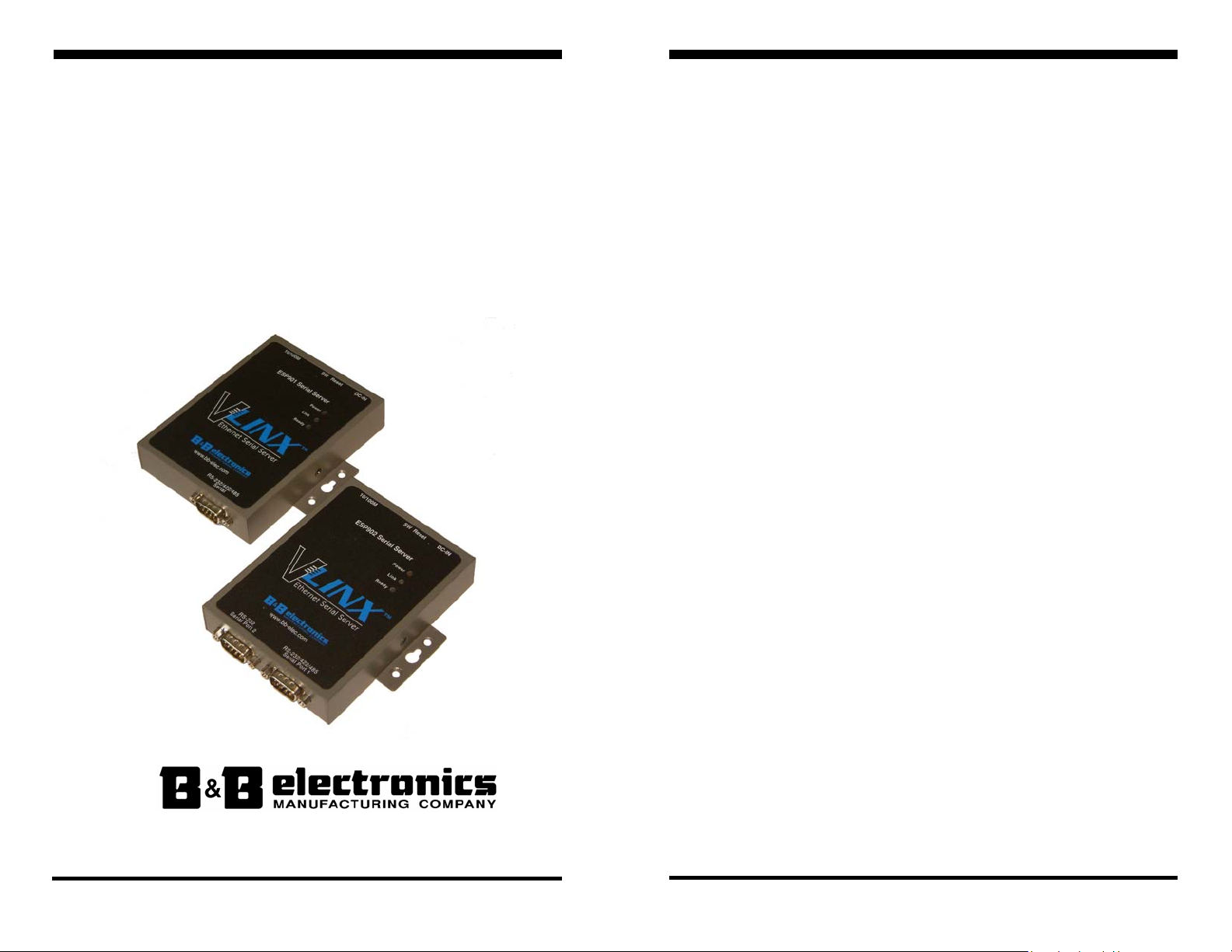
MMooddeellss:: EESSPP990011,, EESSPP990011EE,,
EESSPP990022,, EESSPP990022EE
Muullttii--IInntteerrffaaccee
M
EEtthheerrnneett SSeerriiaall SSeerrvveerrss
((RRSS--223322//442222//448855))
B&B Electronics Mfg Co Inc – 707 Dayton Rd - PO Box 1040 - Ottawa IL 61350 - Ph 815-433-5100 - Fax 815-433-5104 – www.bb-elec.com
B&B Electronics Ltd – Westlink Commercial Pk – Oranmore, Galway, Ireland – Ph +353 91-792444 – Fax +353 91-792445 – www.bb-europe.com
Manual Documentation Number: ESP901-902-3704m
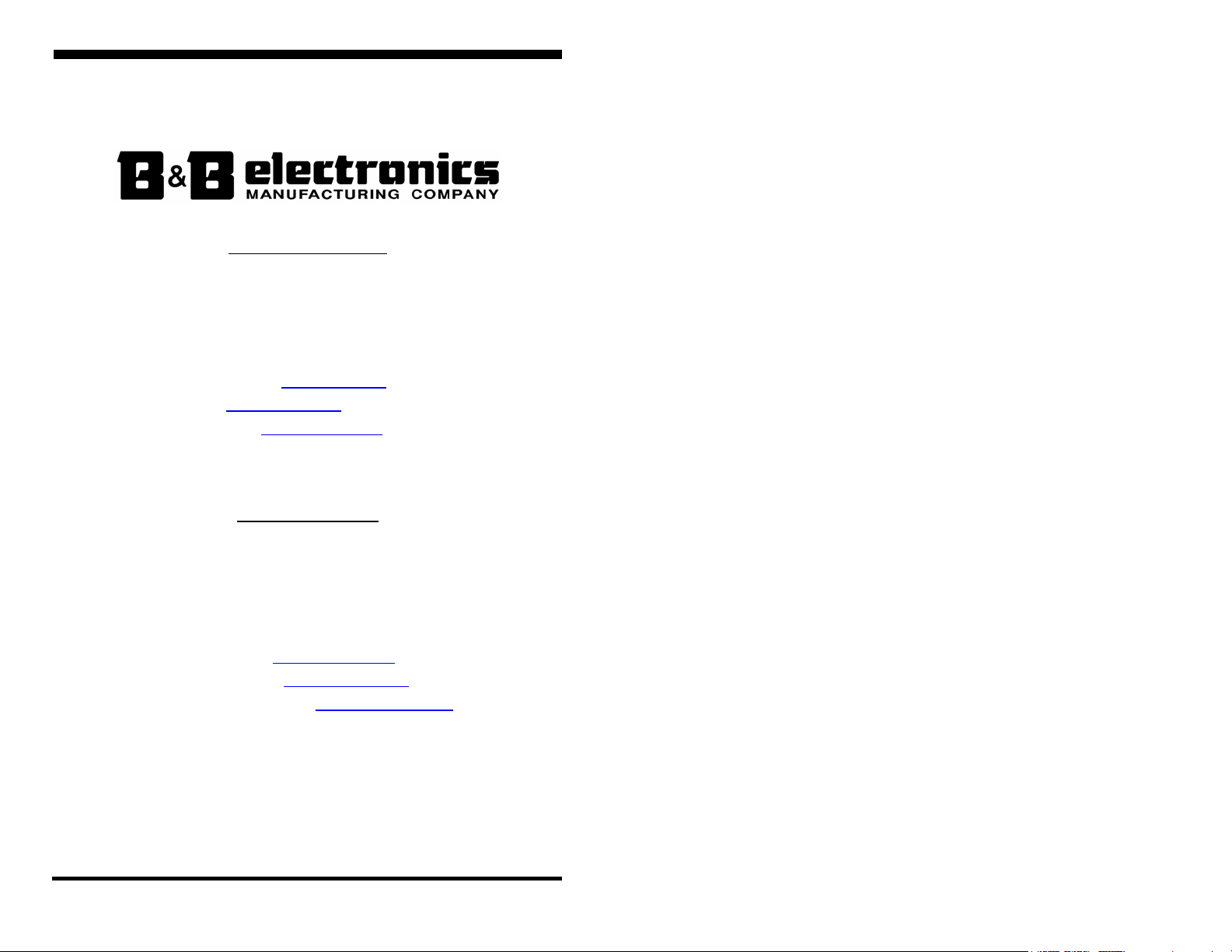
International Headquarters
B&B Electronics Mfg. Co. Inc.
707 Dayton Road
Ottawa, IL 61350 USA
Phone (815) 433-5100 -- General Fax (815) 433-5105
Website: www.bb-elec.com
Sales e-mail: orders@bb-elec.com
Technical Support e-mail: support@bb.elec.com
European Headquarters
B&B Electronics Ltd.
Westlink Commercial Park
Oranmore, Co. Galway, Ireland
Phone +353 91-792444 -- Fax +353 91-792445
Website: www.bb-europe.com
Sales e-mail: sales@bb-europe.com
Technical Support e-mail: support@bb-europe.com
© B&B Electronics – September 2004
-- Fax (815) 433-5109
-- Fax (815) 433-5104
B&B Electronics Mfg Co Inc – 707 Dayton Rd - PO Box 1040 - Ottawa IL 61350 - Ph 815-433-5100 - Fax 815-433-5104 – www.bb-elec.com
B&B Electronics Ltd – Westlink Commercial Pk – Oranmore, Galway, Ireland – Ph +353 91-792444 – Fax +353 91-792445 – www.bb-europe.com
Manual Documentation Number: ESP901-902-3704m
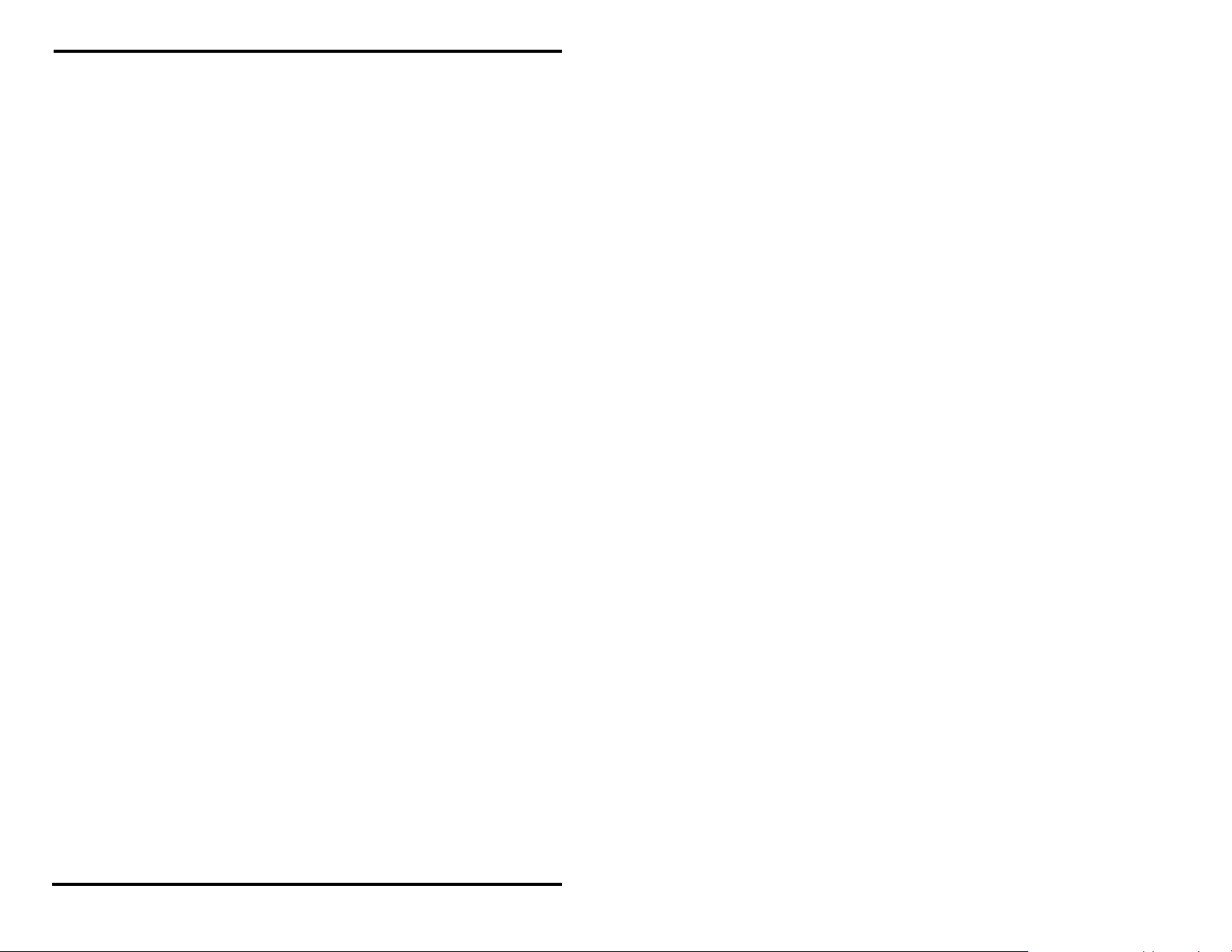
2004 B&B Electronics. No part of this publication may be reproduced or transmitted in any form or by any means,
electronic or mechanical, including photography, recording, or any information storage and retrieval system without written
consent. Information in this manual is subject to change without notice, and does not represent a commitment on the part
of B&B Electronics.
B&B Electronics shall not be liable for incidental or consequential damages resulting from the furnishing, performance, or
use of this manual.
All brand names used in this manual are the registered trademarks of their respective owners. The use of trademarks or
other designations in this publication is for reference purposes only and does not constitute an endorsement by the
trademark holder.
B&B Electronics Mfg Co Inc – 707 Dayton Rd - PO Box 1040 - Ottawa IL 61350 - Ph 815-433-5100 - Fax 815-433-5104 – www.bb-elec.com
B&B Electronics Ltd – Westlink Commercial Pk – Oranmore, Galway, Ireland – Ph +353 91-792444 – Fax +353 91-792445 – www.bb-europe.com
Manual Documentation Number: ESP901-902-3704m
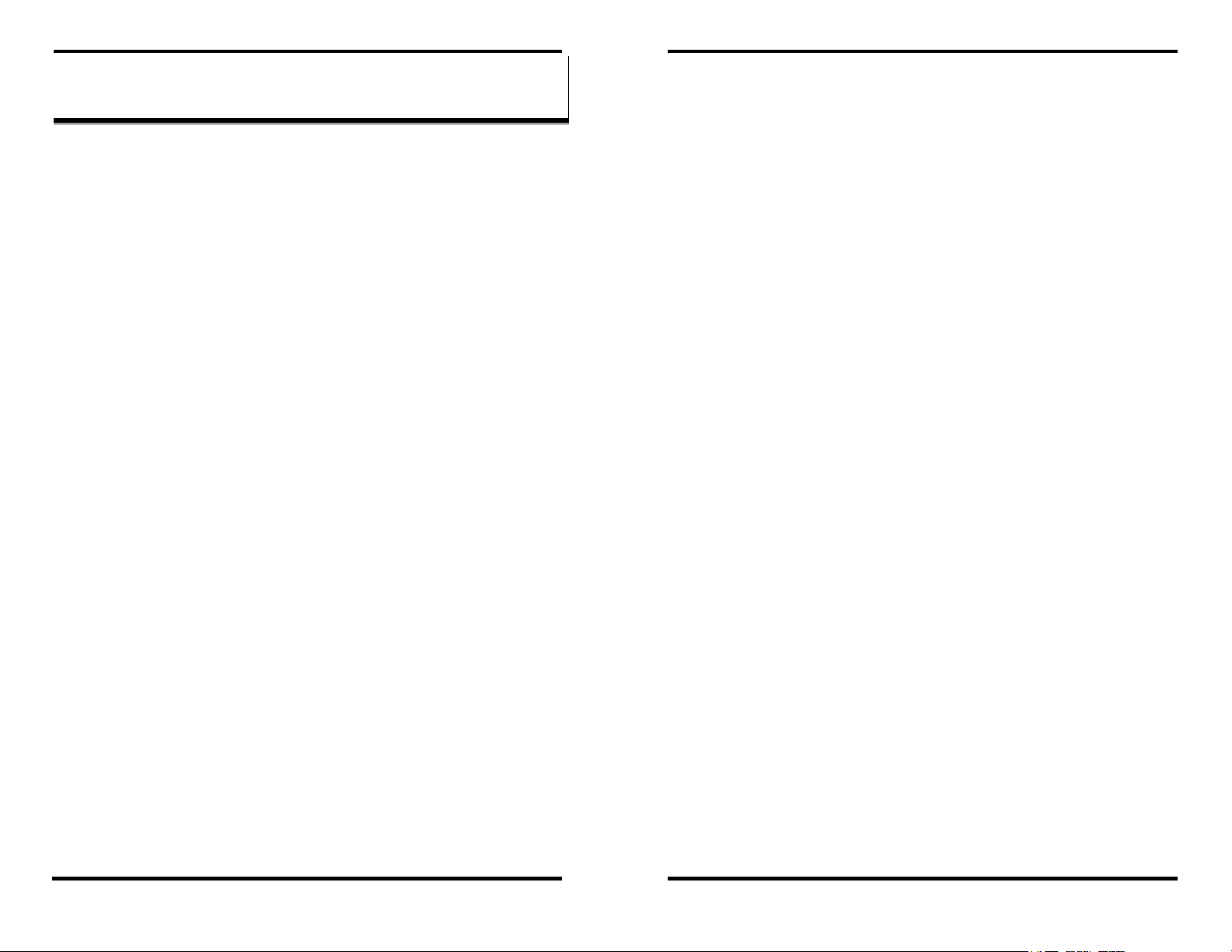
CHAPTER 4: USING ESP MANAGER........................................................ 21
TTaabbllee ooff CCoonntteennttss
TABLE OF CONTENTS ...................................................................................I
CHAPTER 1: INTRODUCTION..................................................................... 1
FEATURES......................................................................................................... 2
COMMUNICATION MODES ................................................................................ 3
Direct IP Mode ............................................................................................ 3
Virtual COM Mode ...................................................................................... 3
Paired Mode ................................................................................................ 4
Heart Beat.................................................................................................... 4
SERIAL SERVER QUICK START GUIDE .............................................................. 5
Hardware Setup ........................................................................................... 5
Software Installation.................................................................................... 6
Serial Server Configuration......................................................................... 6
Install Virtual COM Ports on PC................................................................. 7
Check Communications ............................................................................... 7
CHAPTER 2: MAKING THE HARDWARE CONNECTIONS .................. 9
PACKAGE CHECKLIST ....................................................................................... 9
ESP901/ESP902 CONNECTIONS, INDICATORS AND RESET SWITCH ................. 9
Indicator Lights.......................................................................................... 10
Ethernet Connector.................................................................................... 10
Power Connector ....................................................................................... 10
Reset Button ............................................................................................... 10
DIP Switches.............................................................................................. 11
Serial Ports ................................................................................................ 12
SERIAL SERVER/PORT OPERATIONAL MODES ................................................ 12
Default Mode ............................................................................................. 13
Console Mode ............................................................................................ 13
Upgrade Mode ........................................................................................... 13
RS-232 Mode.............................................................................................. 13
RS-422 Mode.............................................................................................. 14
RS-485 Mode.............................................................................................. 14
SERIAL SERVER SERIAL PORT CONNECTOR PIN-OUTS .................................... 15
CHAPTER 3: INSTALLING THE VLINX ESP SOFTWARE .................. 17
SOFTWARE INSTALLATION.............................................................................. 17
Automatic Installation................................................................................ 17
Manual Installation.................................................................................... 17
Updating an Existing Installation .............................................................. 19
Opening the ESP Manager ........................................................................ 20
SOFTWARE SETUP........................................................................................... 22
SOFTWARE OVERVIEW ................................................................................... 23
Menus......................................................................................................... 23
Server Icons Pane ...................................................................................... 25
Serial Server / Virtual COM Lists.............................................................. 25
Status Bar................................................................................................... 26
SEARCH FOR SERVERS .................................................................................... 26
CONFIGURE SERVER PROPERTIES ................................................................... 27
CHAPTER 5: CONFIGURING THE SERIAL SERVER PROPERTIES. 31
DESCRIPTION OF THE SERVER PROPERTIES ..................................................... 32
Server Name............................................................................................... 32
Serial Number............................................................................................ 32
Password.................................................................................................... 32
DHCP ........................................................................................................ 32
IP Address.................................................................................................. 33
Netmask...................................................................................................... 34
Gateway ..................................................................................................... 34
MAC Address ............................................................................................. 34
Version & Date .......................................................................................... 34
Link Status.................................................................................................. 34
Server Serial Port ...................................................................................... 34
Baud Rate................................................................................................... 34
Data/Parity/Stop ........................................................................................ 34
Flow Control.............................................................................................. 35
TCP/UDP Protocol.................................................................................... 35
Serial Timeout............................................................................................ 35
TCP Alive Timeout..................................................................................... 36
Connection Mode....................................................................................... 36
Delimiter HEX 1 and Delimiter HEX 2...................................................... 36
Force Transmit........................................................................................... 36
Port Status.................................................................................................. 37
TCP/UDP Port........................................................................................... 37
Serial Port Mode........................................................................................ 37
Connection At ............................................................................................ 38
Max Connection......................................................................................... 38
Remote IP Address..................................................................................... 38
Update/Save ............................................................................................... 38
CHAPTER 6: INSTALLING VIRTUAL COM PORTS ............................. 43
VIRTUAL COM PORT INSTALLATION ............................................................. 43
MATCHING THE SERIAL SERVER AND VIRTUAL COM PORT SETTINGS .......... 46
HARDWARE SETUP ......................................................................................... 21
Manual Documentation Number: ESP901-902-3704 Table of Contents i
B&B Electronics Mfg Co Inc – 707 Dayton Rd - PO Box 1040 - Ottawa IL 61350 - Ph 815-433-5100 - Fax 815-433-5104 – www.bb-elec.com
B&B Electronics Ltd – Westlink Commercial Pk – Oranmore, Galway, Ireland – Ph +353 91-792444 – Fax +353 91-792445 – www.bb-europe.com
ii Table of Contents Manual Documentation Number: ESP901-902-3704
B&B Electronics Mfg Co Inc – 707 Dayton Rd - PO Box 1040 - Ottawa IL 61350 - Ph 815-433-5100 - Fax 815-433-5104 – www.bb-elec.com
B&B Electronics Ltd – Westlink Commercial Pk – Oranmore, Galway, Ireland – Ph +353 91-792444 – Fax +353 91-792445 – www.bb-europe.com
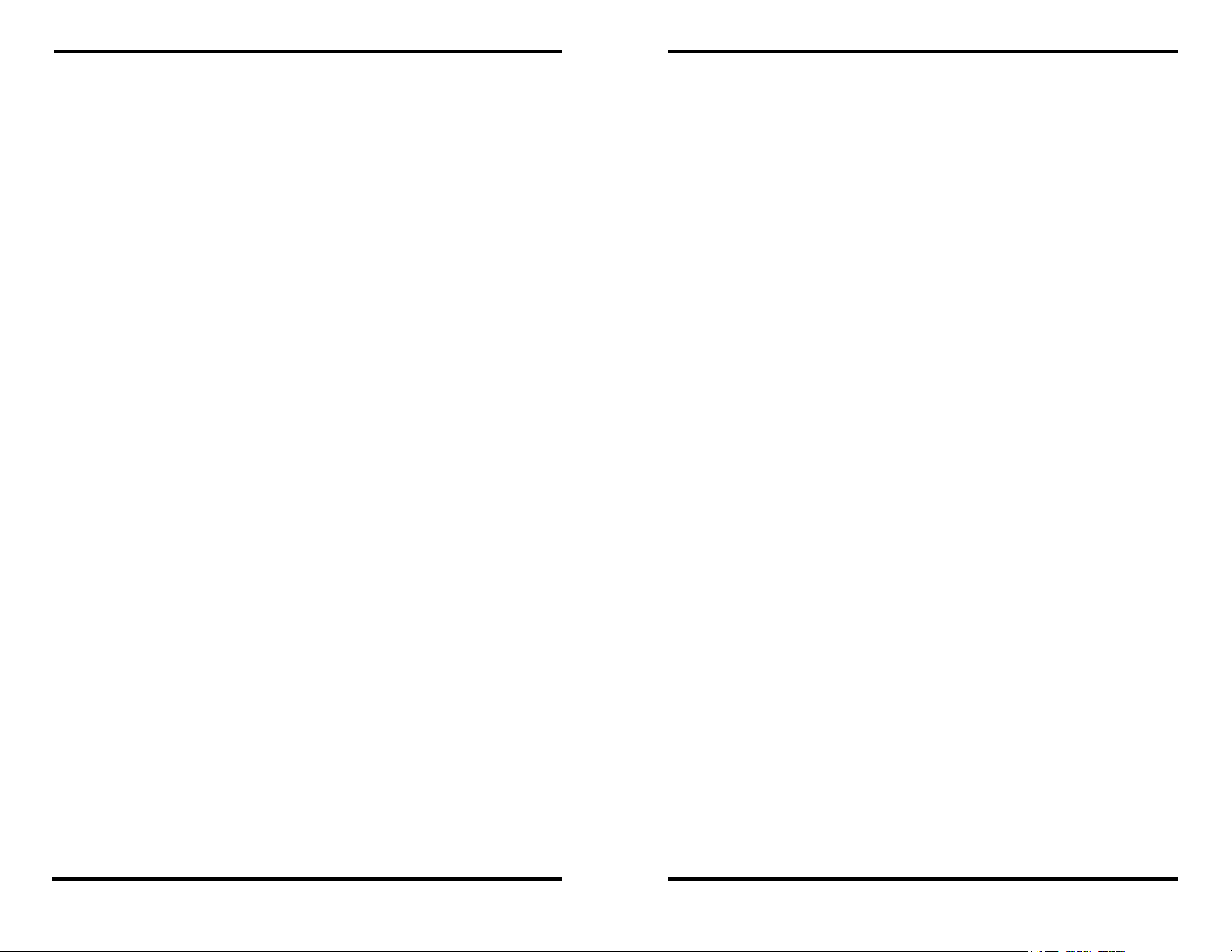
CHAPTER 7: REMOVING VIRTUAL COM PORTS................................ 49
REMOVING THE VIRTUAL COM PORT WITH ESP MANAGER .......................... 49
REMOVING THE VIRTUAL COM PORT USING DEVICE MANAGER ................... 50
CHAPTER 8: UPGRADING THE SERIAL SERVER FIRMWARE........ 53
DOWNLOADING THE FIRMWARE ..................................................................... 53
UPGRADING VIA ESP MANAGER .................................................................... 53
Preparing the Software.............................................................................. 53
Upgrading the Firmware ........................................................................... 54
CHAPTER 9: USING CONSOLE MODE .................................................... 55
CONSOLE MODE SETUP .................................................................................. 55
Navigating the Configuration Menus......................................................... 56
Using a Password ...................................................................................... 57
CHAPTER 10: USING THE WEB SERVER ............................................... 59
SETTING SERVER PROPERTIES ........................................................................ 59
CHAPTER 11: USING TELNET................................................................... 63
CONFIGURATION USING TELNET .................................................................... 63
Navigating the Configuration Menu .......................................................... 64
CHAPTER 12: ESP901 AND ESP902 TECHNICAL DATA ...................... 67
APPENDIX A: RS-232 CONNECTIONS...................................................... 71
SERIAL SERVER DB-9 PIN-OUTS IN RS-232 MODE ......................................... 71
RS-232 Straight-through Cable Connections............................................. 72
RS-232 Crossover (null modem) Cable Connections................................. 72
RS-232 Straight-through DB-9 to DB-25 Conversion Connections........... 73
RS-232 Crossover DB-9 to DB-25 Conversion Connections..................... 73
RS-232 DTE Loopback Connections.......................................................... 74
APPENDIX B: RS-422 CONNECTIONS...................................................... 75
SERIAL SERVER DB-9 PIN-OUTS IN RS-422 MODE ......................................... 75
APPENDIX C: RS-485 CONNECTIONS...................................................... 79
SERIAL SERVER DB-9 PIN-OUT IN RS-485 MODE........................................... 79
APPENDIX D: NETWORK CONNECTIONS............................................. 81
STANDARD ETHERNET CABLE RJ-45 PIN-OUT................................................ 81
CROSSOVER ETHERNET CABLE RJ-45 PIN-OUT .............................................. 82
Manual Documentation Number: ESP901-902-3704 Table of Contents iii
B&B Electronics Mfg Co Inc – 707 Dayton Rd - PO Box 1040 - Ottawa IL 61350 - Ph 815-433-5100 - Fax 815-433-5104 – www.bb-elec.com
B&B Electronics Ltd – Westlink Commercial Pk – Oranmore, Galway, Ireland – Ph +353 91-792444 – Fax +353 91-792445 – www.bb-europe.com
iv Table of Contents Manual Documentation Number: ESP901-902-3704
B&B Electronics Mfg Co Inc – 707 Dayton Rd - PO Box 1040 - Ottawa IL 61350 - Ph 815-433-5100 - Fax 815-433-5104 – www.bb-elec.com
B&B Electronics Ltd – Westlink Commercial Pk – Oranmore, Galway, Ireland – Ph +353 91-792444 – Fax +353 91-792445 – www.bb-europe.com
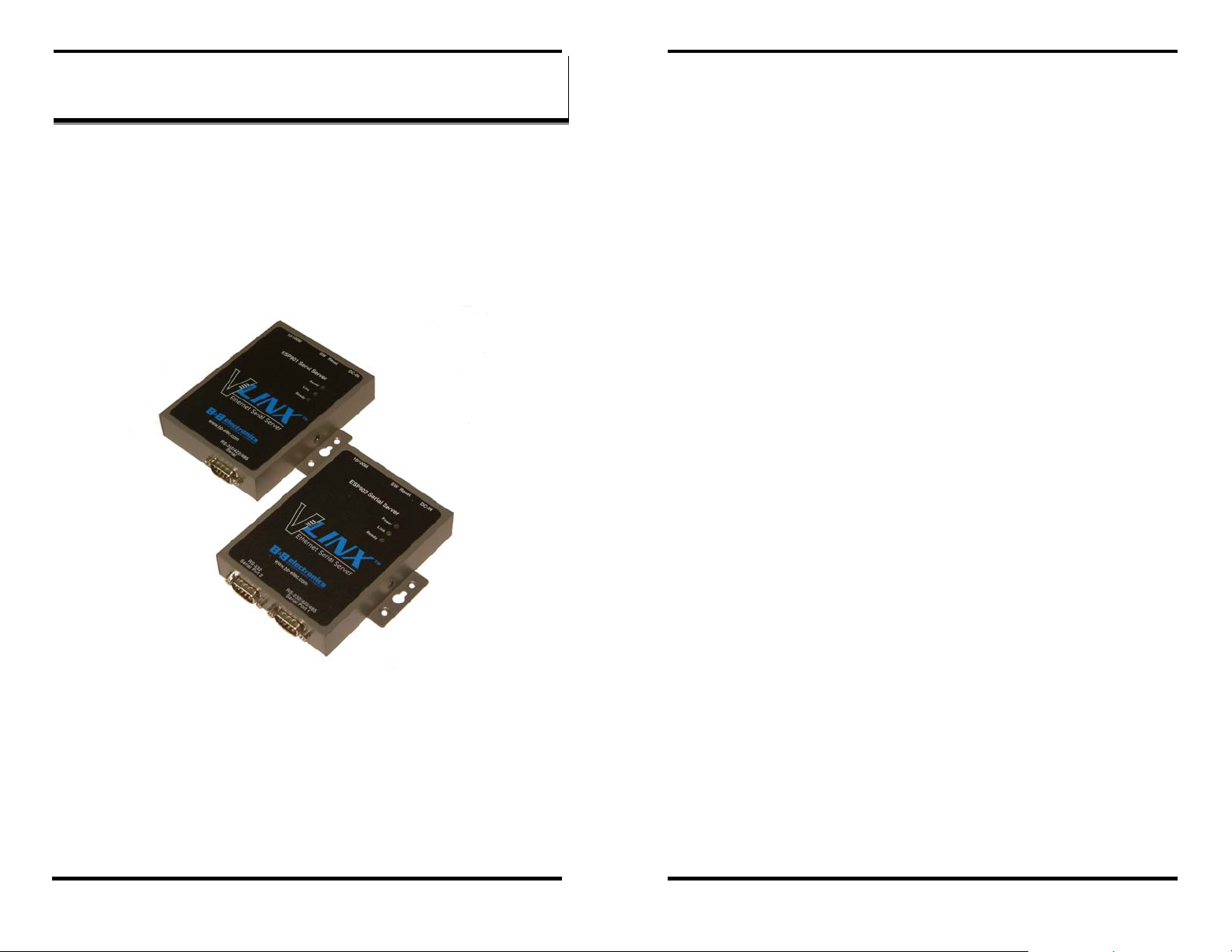
Introduction
Introduction
CChhaapptteerr 11:: IINNTTRROODDUUCCTTIIOONN
VLINX Models ESP901 and ESP902 Ethernet Serial Servers provide
Ethernet to Serial connections for RS-232, RS-422 or RS-485 devices.
The ESP901 features a single serial port and the ESP902 features two
serial ports. The serial ports can be accessed over a LAN/WAN using
Direct IP Mode, Virtual COM Port, or Paired Mode connections. The
10/100 Mbps Ethernet connection auto-selects 10BaseT or 100BaseTX
and indicates the type of connection with a bi-color link light.
Figure 1. VLINX ESP901 and ESP902 Ethernet Serial Servers
Features
• Multi-interface serial ports
o ESP901 and ESP902 Port 1 software selectable for RS-
232, RS-422, RS-485 (DIP Switch selects Console Mode)
o ESP902 Port 2 is RS-232 only
• 10/100 Mbps Ethernet with Auto Selection
• LAN and WAN Communications
• TCP or UDP Client or Server operation - configurable
• Software Support - Windows 98/ME/2000/XP or NT 4.0
• Firmware Upload for future revisions/upgrades
• Configuration of Ethernet and serial port settings can be
accomplished using any of four methods:
o VLINX ESP Manager Software for Windows allows
configuration via a network connection or directly from
the Ethernet port of a computer (using an Ethernet
crossover cable).
Web Server allows configuration via the network using
o
any web browser.
o
Telnet allows configuration via the network by accessing
the setup configuration menu.
o
Console Mode allows configuration through an RS-232
serial port in using a VT100 Terminal Emulation program
and an RS-232 crossover cable.
• Virtual COM Driver Software for Windows - installs virtual
COM ports, viewable in the Windows Device Manager under
Ports (COM & LPT). Virtual COM port provides access to any of
the ports on the ESP901 and ESP902, like any other serial port
(legacy, PCI, USB or PCMCIA) on the computer. Any program
running on the computer and using Windows-based COM ports
can access the serial devices attached to the
Serial Server. The
LAN becomes transparent to the serial device and the software
running on the PC.
• Heart Beat Connection - selectable protocol ensures reliable
communications in Virtual COM Port or Paired Connection
modes. This feature restores the connections if communications are
temporarily lost at either end due to loss of power or the Ethernet
connection.
Manual Documentation Number: ESP901-902-3704 Chapter 1 1
B&B Electronics Mfg Co Inc – 707 Dayton Rd - PO Box 1040 - Ottawa IL 61350 - Ph 815-433-5100 - Fax 815-433-5104 – www.bb-elec.com
B&B Electronics Ltd – Westlink Commercial Pk – Oranmore, Galway, Ireland – Ph +353 91-792444 – Fax +353 91-792445 – www.bb-europe.com
2 Chapter 1 Manual Documentation Number: ESP901-902-3704
B&B Electronics Mfg Co Inc – 707 Dayton Rd - PO Box 1040 - Ottawa IL 61350 - Ph 815-433-5100 - Fax 815-433-5104 – www.bb-elec.com
B&B Electronics Ltd – Westlink Commercial Pk – Oranmore, Galway, Ireland – Ph +353 91-792444 – Fax +353 91-792445 – www.bb-europe.com
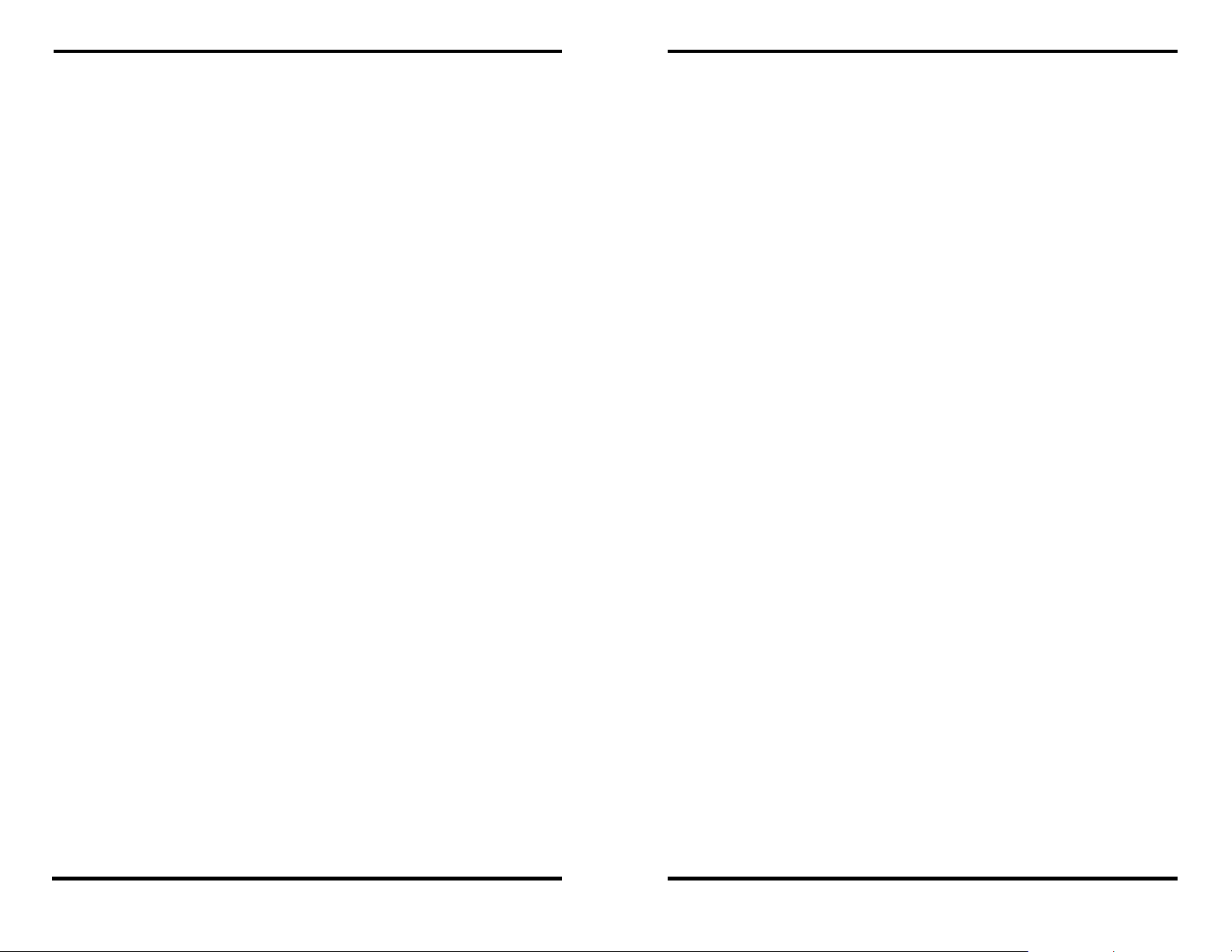
Introduction
Communication Modes
Introduction
The ESP901 and ESP902 Serial Servers enable communication with
serial devices over a LAN or WAN. Serial devices no longer are
limited to a physical connection to the PC COM port. They can be
installed anywhere on the LAN using TCP/IP or UDP/IP
communications. This allows traditional Windows PC software access
to serial devices anywhere on the LAN/WAN network.
Direct IP Mode
Direct IP connections allow applications using TCP/IP or UDP/IP
socket programs to communicate with the asynchronous serial ports on
the
Serial Server. In this type of application the Serial Server is
configured as a TCP or UDP server. The socket program running on the
PC establishes a communication connection with the
The data is sent directly to and from the serial port on the server. When
using UDP protocol the server can be configured to broadcast data to
and receive data from multiple IP addresses.
Virtual COM Mode
Install Virtual COM Mode allows the user to add a driver, to provide a
virtual COM port on the computer. The new COM port shows up in the
Device Manager. Windows programs using standard Windows API
calls are able to interface to virtual COM ports. When a program on the
PC opens the new COM port, it communicates with the remote serial
device connected to one of the ports on the
After connection, the LAN is transparent to the program and serial
device. Applications are able to work just as if the serial device is
connected directly to a physical COM port on the computer. The virtual
COM port software converts the application’s data into IP packets,
sends it across the network to the
packet back to serial data and sends the data out a serial port located on
the
Serial Server.
Serial Server.
Serial Server.
Serial Server, which converts the IP
Paired Mode
Paired Mode is also called serial tunneling. In this mode any two serial
devices that can communicate with a serial link will be able to
communicate using two
Two
Serial Servers are connected to a network, one configured as a
TCP or UDP client and the other as a TCP/UDP server. When setting
up the server the remote IP address section must contain the address of
the client. This will allow the client’s IP address to pass the IP addressfiltering feature of the server. Conversely, the Remote IP address of the
client must contain the server’s IP address. Both communication port
numbers must be the same.
Heart Beat
The Heart Beat protocol connection provides a reliable
communications connection in
Connection Mode. This feature restores the connection if
communications are temporarily lost at either end due to loss of power
or Ethernet connection.
Without this feature a device that loses a connection and stops
communicating would not be able to reconnect without human
intervention. A TCP data connection can be lost when there is a power
failure or temporary loss of an Ethernet connection on either the client
or server. If a loss occurs the Heart Beat feature will try to reconnect
the TCP data connection every five seconds until communications is
established again. The Heart Beat feature is available for use in
COM Port Mode and Paired Connection Mode. This is not available
when using a UDP application.
Serial Servers and the LAN.
Virtual COM Port Mode or with Paired
Virtual
To use this mode, the
Serial Server must be set to either TCP/server or
UDP/server with a designated communication port number. The virtual
COM driver is the TCP or UDP client.
Manual Documentation Number: ESP901-902-3704 Chapter 1 3
B&B Electronics Mfg Co Inc – 707 Dayton Rd - PO Box 1040 - Ottawa IL 61350 - Ph 815-433-5100 - Fax 815-433-5104 – www.bb-elec.com
B&B Electronics Ltd – Westlink Commercial Pk – Oranmore, Galway, Ireland – Ph +353 91-792444 – Fax +353 91-792445 – www.bb-europe.com
4 Chapter 1 Manual Documentation Number: ESP901-902-3704
B&B Electronics Mfg Co Inc – 707 Dayton Rd - PO Box 1040 - Ottawa IL 61350 - Ph 815-433-5100 - Fax 815-433-5104 – www.bb-elec.com
B&B Electronics Ltd – Westlink Commercial Pk – Oranmore, Galway, Ireland – Ph +353 91-792444 – Fax +353 91-792445 – www.bb-europe.com
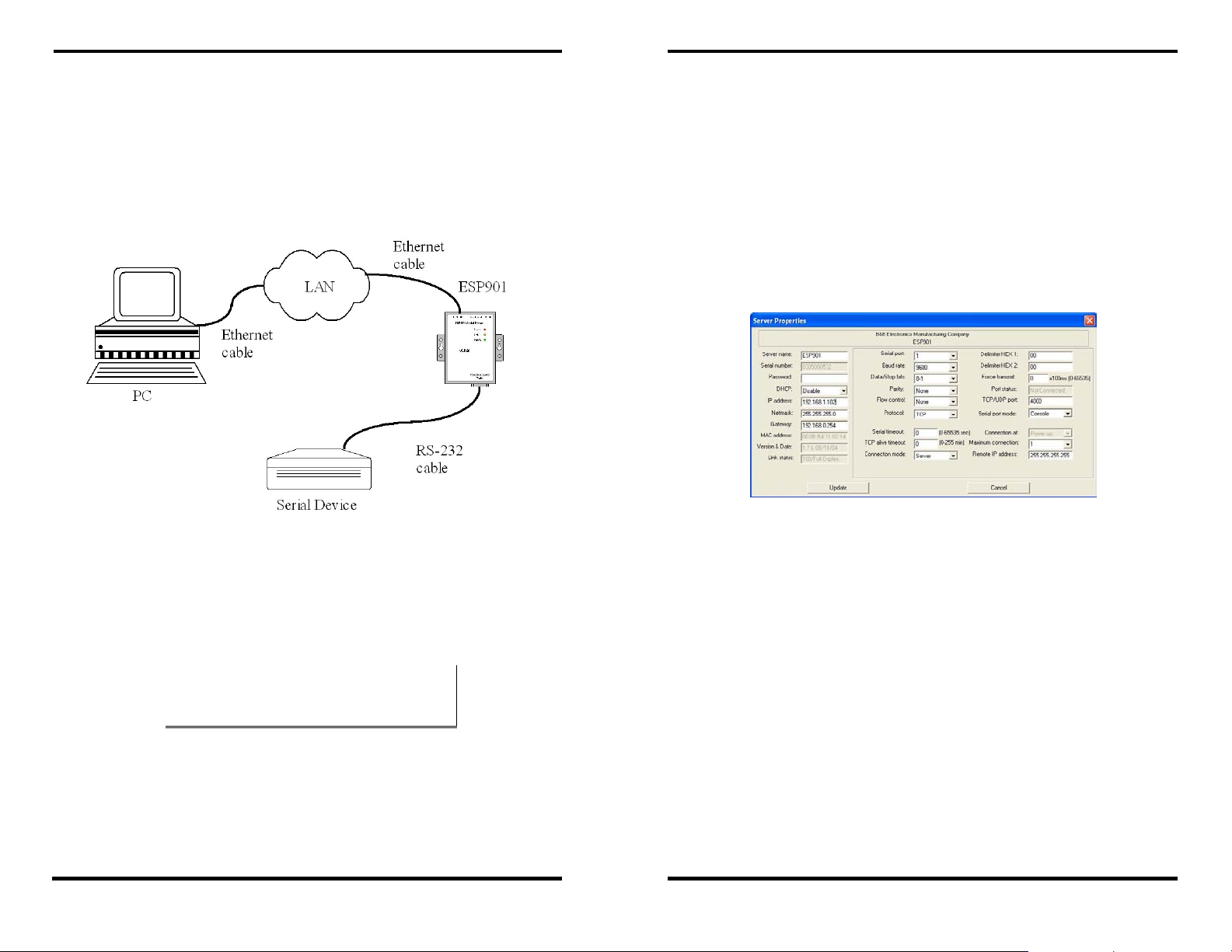
Introduction
Introduction
Serial Server Quick Start Guide
For descriptive purposes this Quick Start Guide considers a typical
configuration consisting of a PC connected via an Ethernet LAN to an
ESP901 or ESP902 Serial Server connected to the RS-232 port of a
serial device.
Hardware Setup
Figure 2. Typical Hardware Setup
Step 1: Connect the Serial Server to the network using a standard
network cable.
Step 2: Connect the
device.
NNoottee::
If the serial device is configured as a DCE use a straight-through serial
cable. If the serial device is configured as a DTE use a crossover (null
modem) cable.
Step 3: Set all the DIP switches to the OFF position.
Step 4: Apply power to the
Serial Server to the RS-232 port on the serial
Serial Server.
Software Installation
Using the CD included with the Serial Server, install the VLINX ESP
Manager
software on the configuring computer.
Serial Server Configuration
Step 1: Open the ESP Manager software. It will automatically search
for any reachable (ESP90x) Serial Servers. A list of all Serial
Servers
Server List window.
Step 2: Double click the desired
up the
Figure 3. The Server Properties Window
Step 3: Change the Server Properties as required.
• Enable
• Obtain appropriate static
• Set the
• Set
connected to the LAN will appear in the Serial
Serial Server port on the list to bring
Server Properties configuration screen.
DHCP to allow the Serial Server to generate its
own IP address
OR
IP, Netmask and Gateway
addresses from your Network Administrator
(recommended)
Serial Port Mode property to RS-232 to match the
serial device connected to the Serial Server.
Baud Rate, Data/Parity/Stop, and Flow Control to
match the configuration of the serial device connected to
the
Serial Server port
Manual Documentation Number: ESP901-902-3704 Chapter 1 5
B&B Electronics Mfg Co Inc – 707 Dayton Rd - PO Box 1040 - Ottawa IL 61350 - Ph 815-433-5100 - Fax 815-433-5104 – www.bb-elec.com
B&B Electronics Ltd – Westlink Commercial Pk – Oranmore, Galway, Ireland – Ph +353 91-792444 – Fax +353 91-792445 – www.bb-europe.com
Step 4: When the parameters have been set, click
the prompts in the dialogue boxes,
Update. Following
Restart the Serial Server
and Search all reachable servers again.
6 Chapter 1 Manual Documentation Number: ESP901-902-3704
B&B Electronics Mfg Co Inc – 707 Dayton Rd - PO Box 1040 - Ottawa IL 61350 - Ph 815-433-5100 - Fax 815-433-5104 – www.bb-elec.com
B&B Electronics Ltd – Westlink Commercial Pk – Oranmore, Galway, Ireland – Ph +353 91-792444 – Fax +353 91-792445 – www.bb-europe.com
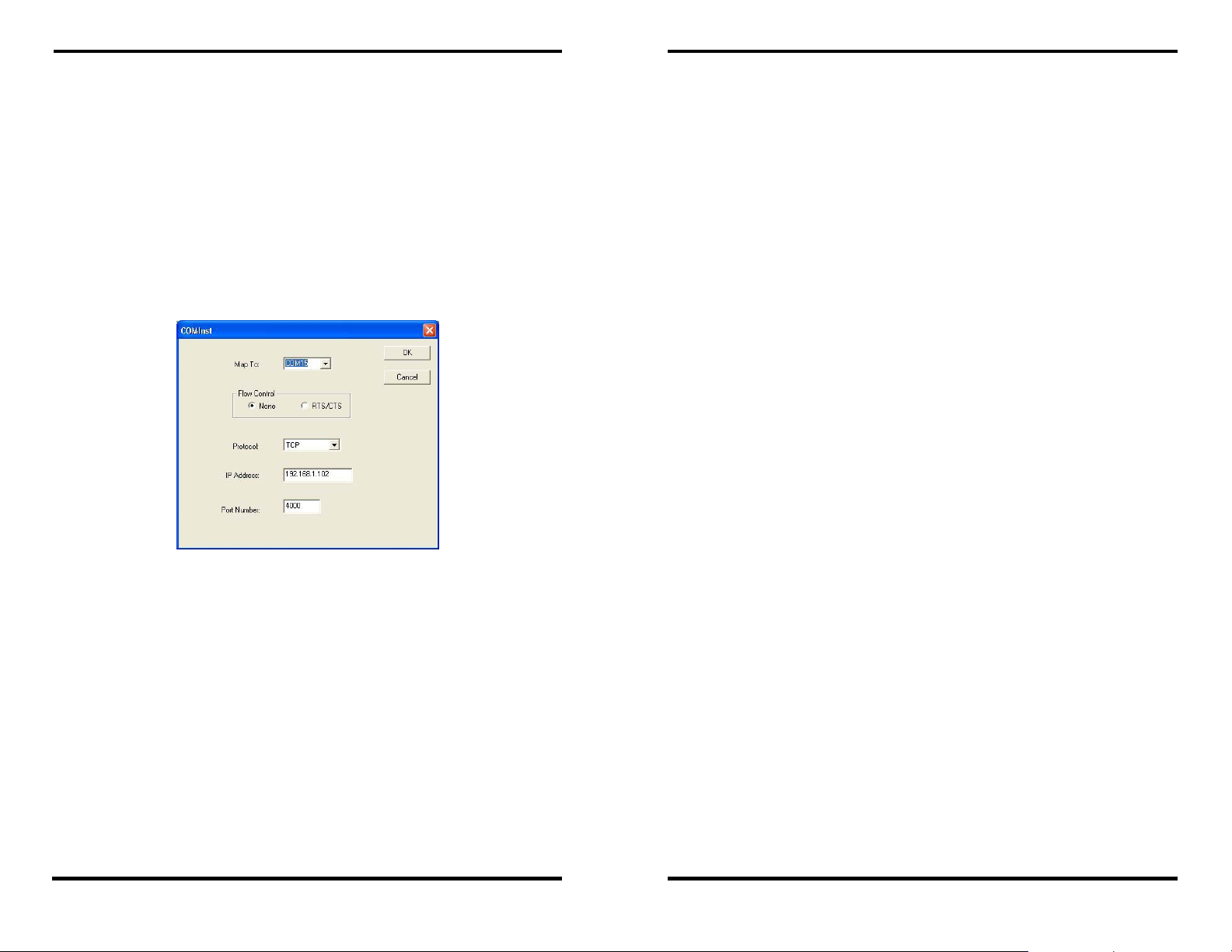
Introduction
Step 5: Re-enter Server Properties to verify the changes have taken
Introduction
effect, or to view/change the configuration of other ports. Each
port must be configured separately.
Install Virtual COM Ports on PC
Step 1: From the Windows Start menu, run the Install Virtual COM
Ports
utility included with the VLINX software,
Step 2: Search for all servers on the network
Step 3: Select a port and map it to an unused COM port (e.g. Port 15).
Configure it for TCP protocol and the appropriate IP address
(determined in the last section).
Figure 4. Configuring the Virtual COM Port
Check Communications
Step 1: From the Windows Start menu, run HyperTerminal
Step 2: Configure
configured in the last section (e.g. Port 15).
Step 3: Set
Baud Rate, Data/Parity/Stop, and Flow Control to match
the configuration of the serial device connected to the Serial
Server serial port.
Step 4: Communications with the serial device should now be
operational.
Manual Documentation Number: ESP901-902-3704 Chapter 1 7
B&B Electronics Mfg Co Inc – 707 Dayton Rd - PO Box 1040 - Ottawa IL 61350 - Ph 815-433-5100 - Fax 815-433-5104 – www.bb-elec.com
B&B Electronics Ltd – Westlink Commercial Pk – Oranmore, Galway, Ireland – Ph +353 91-792444 – Fax +353 91-792445 – www.bb-europe.com
HyperTerminal to connect using the COM port
8 Chapter 1 Manual Documentation Number: ESP901-902-3704
B&B Electronics Mfg Co Inc – 707 Dayton Rd - PO Box 1040 - Ottawa IL 61350 - Ph 815-433-5100 - Fax 815-433-5104 – www.bb-elec.com
B&B Electronics Ltd – Westlink Commercial Pk – Oranmore, Galway, Ireland – Ph +353 91-792444 – Fax +353 91-792445 – www.bb-europe.com
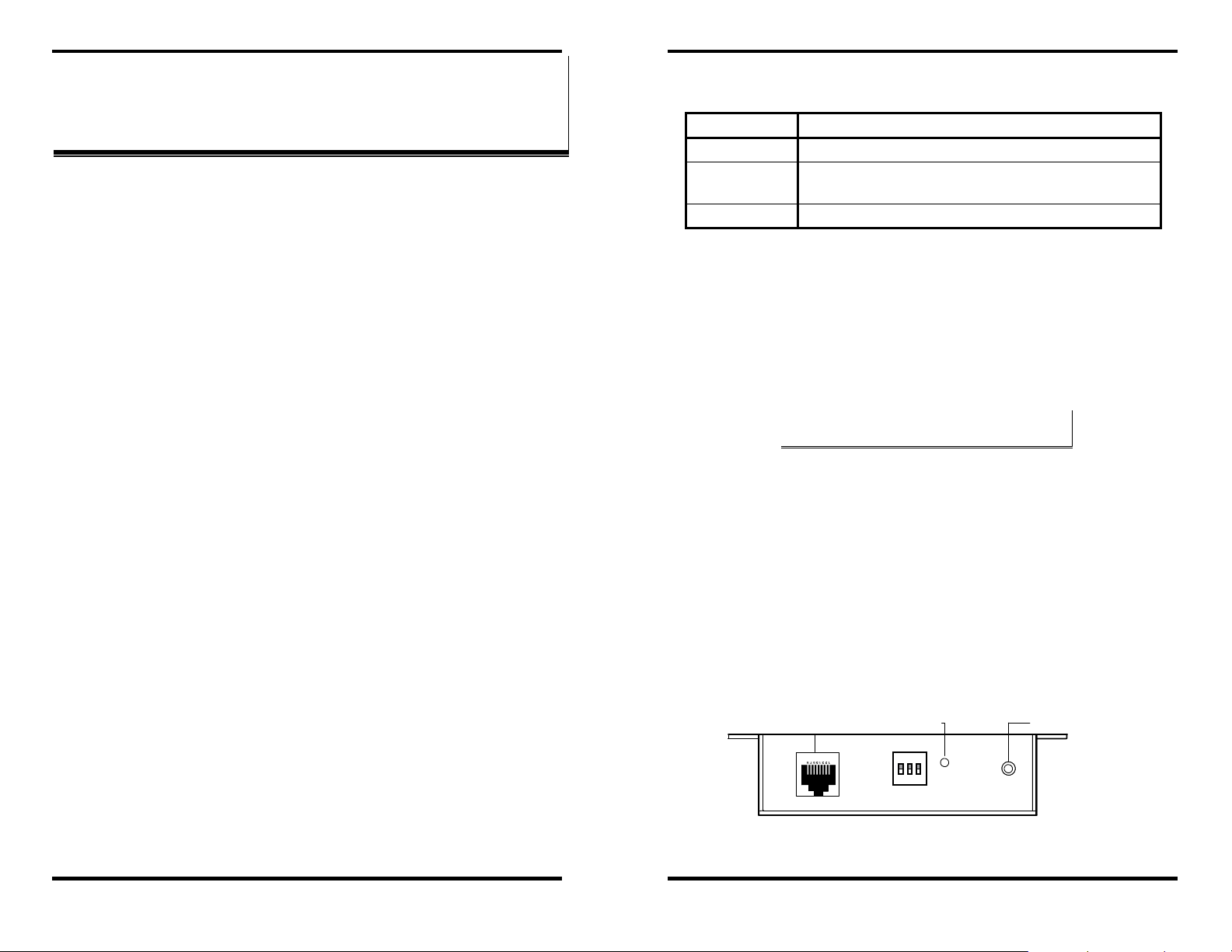
Making Hardware Connections
Making Hardware Connections
CChhaapptteerr 22:: MMAAKKIINNGG TTHHEE HHAARRDDWWAARREE
CCOONNNNEECCTTIIOONNSS
Package Checklist
ESP901 and ESP902 Serial Servers are shipped with the following
items included:
9 ESP901 or ESP902 Serial Server Module
9 Power supply
9 This Operation Manual
9 CD-ROM disc with manual, VLINX ESP Manager and Virtual
COM Driver software for Windows 98/ME/2000/XP/NT 4.0
ESP901/ESP902 Connections, Indicators and
Reset Switch
Connectors, Indicators and Switches:
• Three indicator LEDs
• One Ethernet connector (RJ-45 female)
• A power connector
• A recessed reset switch
• Triple DIP switch
• ESP901: One serial port connector (DB-9M)
• ESP902: Two serial port connectors (DB-9M)
Indicator Lights
Light Indication
Power
Link
Ready
Red - power is applied
Yellow – 10BaseT Ethernet connection established
Green – 100BaseTX Ethernet connection established
Flashing Green – system is ready
Figure 5. Indicator Lights
Ethernet Connector
The Serial Server has a standard RJ-45 receptacle mounted in the top
edge of the chassis. The Serial Server can be connected to an Ethernet
hub, switch, or wall plate using a standard straight-through RJ-45
(male) Ethernet cable. To connect directly to an RJ45 Ethernet port on
a PC or laptop a crossover Ethernet cable must be used.
NNoottee::
Refer to Appendix D for details on Network Cables
Power Connector
Plug the ultra-miniature phone plug from the included power supply
into the power jack and then plug the supply in. When power is applied
the Red power light will illuminate. The tip of the power plug is
positive; the sleeve is negative.
Reset Button
This switch resets the unit, similar to the effect of removing/applying
power. The Reset switch is recessed to avoid accidental operation. To
reset the unit, insert a small plastic tool, press lightly and hold for three
seconds. The Link and Ready lights will go out and then come back on.
RJ-45
female
Reset
Off
Power ja ck
2.5 mm Tip (+)
Manual Documentation Number: ESP901-902-3704 Chapter 2 9
B&B Electronics Mfg Co Inc – 707 Dayton Rd - PO Box 1040 - Ottawa IL 61350 - Ph 815-433-5100 - Fax 815-433-5104 – www.bb-elec.com
B&B Electronics Ltd – Westlink Commercial Pk – Oranmore, Galway, Ireland – Ph +353 91-792444 – Fax +353 91-792445 – www.bb-europe.com
Figure 6. Top View of ESP901 and ESP902 (when mounted vertically)
10 Chapter 2 Manual Documentation Number: ESP901-902-3704
B&B Electronics Mfg Co Inc – 707 Dayton Rd - PO Box 1040 - Ottawa IL 61350 - Ph 815-433-5100 - Fax 815-433-5104 – www.bb-elec.com
B&B Electronics Ltd – Westlink Commercial Pk – Oranmore, Galway, Ireland – Ph +353 91-792444 – Fax +353 91-792445 – www.bb-europe.com
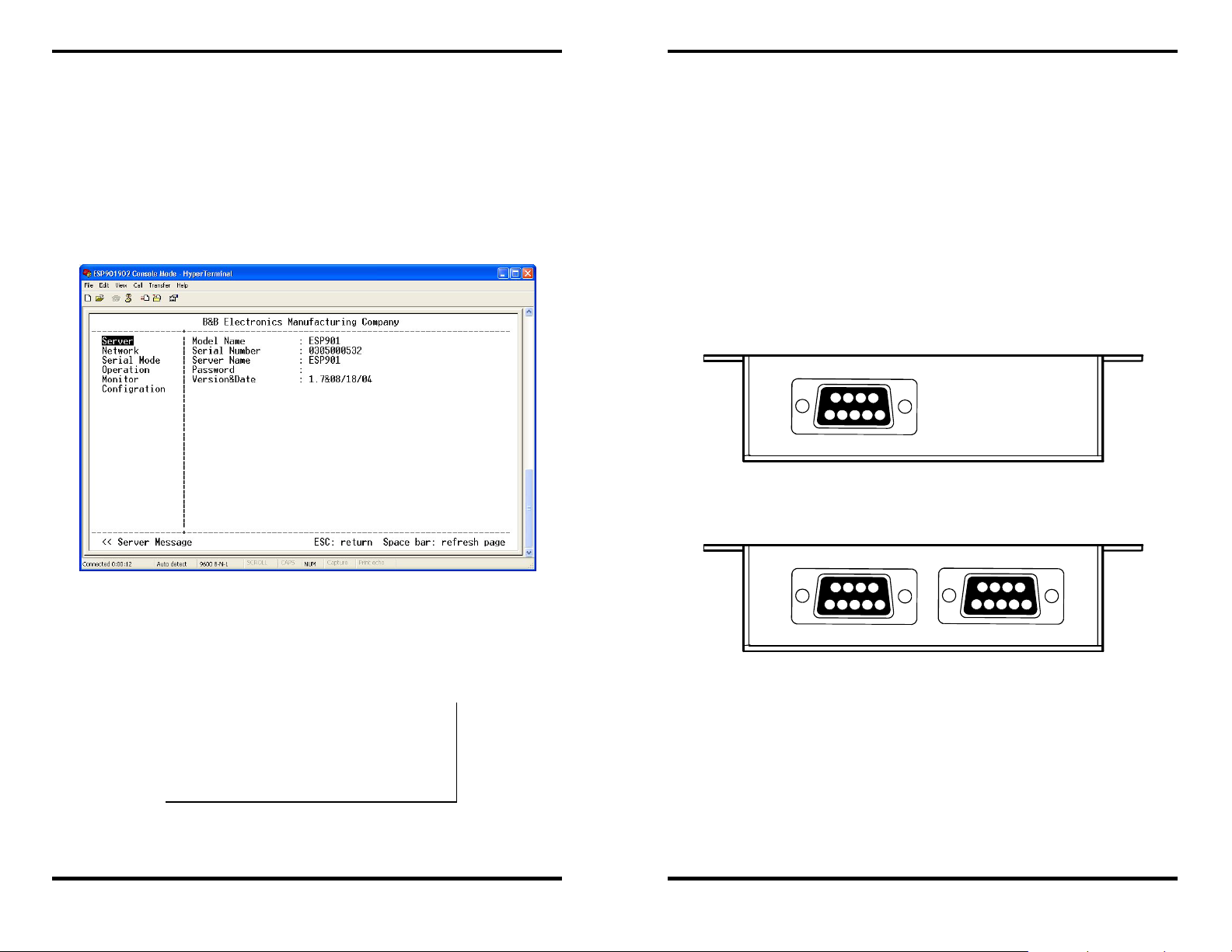
Making Hardware Connections
DIP Switches
A triple DIP (dual inline package) switch allows the Serial Server to
be placed into
the ON position the Serial Server enters Console Mode, allowing
configuration of the Serial Server (using an RS-232 connection
through the serial port on the ESP901 or Serial Port 1 on the ESP902)
from a PC running a terminal program such as
the Serial Server enters Console Mode the Console Mode screen will
appear in the HyperTerminal program window. The serial port settings
must be 8-N-1 at 9600 baud.
Console Mode. When all three switches are moved into
HyperTerminal. When
Making Hardware Connections
Serial Ports
The ESP901 has one serial port. The port can be configured as a
Console Mode connection or as an RS-232, RS-422 or RS-485
interface to the Serial Server (if any of the DIP switches are in the
OFF position) using the ESP Manager software, via Telnet, or using
the
Web Server.
The
ESP902 has two serial ports. Port 1 operates the same as the
ESP901 serial port. Port 2 on the ESP902 is an RS-232 only interface.
The RS-232 interfaces are configured as DTEs. The connectors for all
ports are DB-9M.
Serial Port
DB-9 Male
Figure 8. The ESP901 Serial Port Connector
Figure 7. The Console Mode (Server) Screen in the
HyperTerminal Window
When any of the DIP switches are switched back to the OFF position,
the Serial Server will revert to the mode it was in before Console
Mode.
NNoottee::
The Serial Server can be put into Console mode using either of two
methods:
1. Switching all the DIP switches to the ON position
2. With any DIP switch in the OFF position set the Server
Properties Console Mode field to Console and Update/Save the
configuration
Manual Documentation Number: ESP901-902-3704 Chapter 2 11
B&B Electronics Mfg Co Inc – 707 Dayton Rd - PO Box 1040 - Ottawa IL 61350 - Ph 815-433-5100 - Fax 815-433-5104 – www.bb-elec.com
B&B Electronics Ltd – Westlink Commercial Pk – Oranmore, Galway, Ireland – Ph +353 91-792444 – Fax +353 91-792445 – www.bb-europe.com
Serial Port 1
DB-9 Male
Serial Port 2
DB-9 Male
Figure 9. The ESP902 Serial Port Connectors
Serial Server/Port Operational Modes
Using the ESP Manager the Serial Server can be put into Console
Mode, Default Mode
configured for RS-232, RS-422 or RS-485 operation. The server also
can be put into
ON position.
12 Chapter 2 Manual Documentation Number: ESP901-902-3704
B&B Electronics Mfg Co Inc – 707 Dayton Rd - PO Box 1040 - Ottawa IL 61350 - Ph 815-433-5100 - Fax 815-433-5104 – www.bb-elec.com
B&B Electronics Ltd – Westlink Commercial Pk – Oranmore, Galway, Ireland – Ph +353 91-792444 – Fax +353 91-792445 – www.bb-europe.com
or Upgrade Mode. The serial ports can be
Console Mode by placing all the DIP switches into the
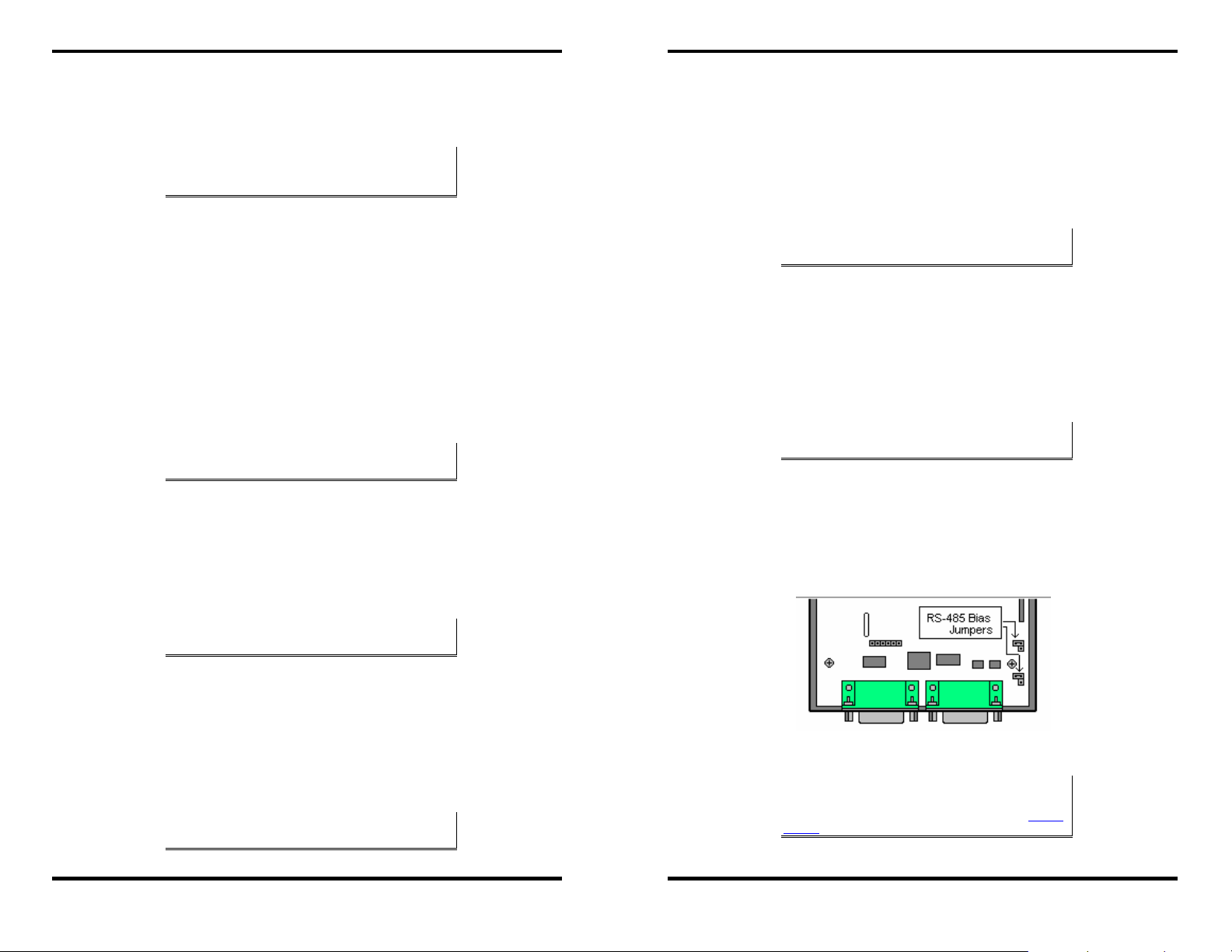
Making Hardware Connections
Default Mode
Making Hardware Connections
RS-422 Mode
When
Default Mode is selected and the server properties are Updated
(
Saved) all the configuration settings return to their default values.
Console Mode
In Console Mode the Configuration Menu can be accessed from a PC
by connecting its RS-232 serial port to the ESP901 serial port or
ESP902 Serial Port 1. Since the computer is a DTE device, and the
serial ports are configured as DTEs (with DB-9M connectors), a null
modem crossover cable must be used.
In
Console Mode the default serial port settings are: 9600 baud, 8 data
bits, No parity, and 1 stop bit. From Windows, HyperTerminal with
VT100 terminal emulation can be used for Console Mode
configuration.
Upgrade Mode
In Upgrade Mode firmware can be uploaded from a PC via its serial
port to the ESP901 serial port or ESP902 Serial Port 1. Upgrading also
can be accomplished via the network connection, using the ESP
Manager software and a virtual COM port.
NNoottee::
Refer to Chapter 5 for details on Serial Server Configuration settings.
See Chapter 12 for Serial Server default parameters.
NNoottee::
Refer to Chapter 9 for details on Console Mode
In RS-422 Mode the currently selected serial port is configured as an
RS-422 interface supporting four RS-422 signal channels with full
duplex operation for
CTS (Clear To Send). The data lines are differential pairs (A & B) in
which the B line is positive relative to the A line in the idle (mark)
state. Ground provides a common mode reference. To use handshaking,
Flow Control must be set to RTS/CTS during configuration.
NNoottee::
Refer to Appendix B RS-422 connection pin-outs.
RS-485 Mode
In RS-485 Mode the currently selected port is configured as an RS-485
interface supporting transmit (TX) and receive (RX) signal channels
using 2-wire, half-duplex operation. The data lines are differential with
the Data B line positive relative to Data A in the idle (mark) state.
Ground provides a common mode reference.
NNoottee::
Refer to Appendix C for RS-485 connection pin-outs.
RS-485 Receiver Biasing
RS-485 Receiver Biasing
if the network does not supply it. Remove the two side-cover screws of
the
Serial Server, slide the cover off and re-position the bias jumpers
(shown open in the figure below) to enable biasing (shorting).
Receive, Transmit, RTS (Request To Send) and
can be implemented from the Serial Server
NNoottee::
Refer to Chapter 8 for details on Upgrade Mode
RS-232 Mode
In RS-232 Mode the currently selected serial port is configured as an
RS-232 interface supporting eight RS-232 signal lines plus Signal
Ground and is configured as a DTE, like a computer. Signals are single
ended and referenced to Ground. To use handshaking, Flow Control
must be set to RTS/CTS during Configuration.
NNoottee::
Refer to Appendix A for RS-232 connection pin-outs.
Manual Documentation Number: ESP901-902-3704 Chapter 2 13
B&B Electronics Mfg Co Inc – 707 Dayton Rd - PO Box 1040 - Ottawa IL 61350 - Ph 815-433-5100 - Fax 815-433-5104 – www.bb-elec.com
B&B Electronics Ltd – Westlink Commercial Pk – Oranmore, Galway, Ireland – Ph +353 91-792444 – Fax +353 91-792445 – www.bb-europe.com
Figure 10. Internal Setting to Select RS-485 Bias
NNoottee::
(For more information on RS-485 Receiver Biasing, see B&B
Electronics RS-422/485 Application Note available at www.bb-
elec.com)
14 Chapter 2 Manual Documentation Number: ESP901-902-3704
B&B Electronics Mfg Co Inc – 707 Dayton Rd - PO Box 1040 - Ottawa IL 61350 - Ph 815-433-5100 - Fax 815-433-5104 – www.bb-elec.com
B&B Electronics Ltd – Westlink Commercial Pk – Oranmore, Galway, Ireland – Ph +353 91-792444 – Fax +353 91-792445 – www.bb-europe.com
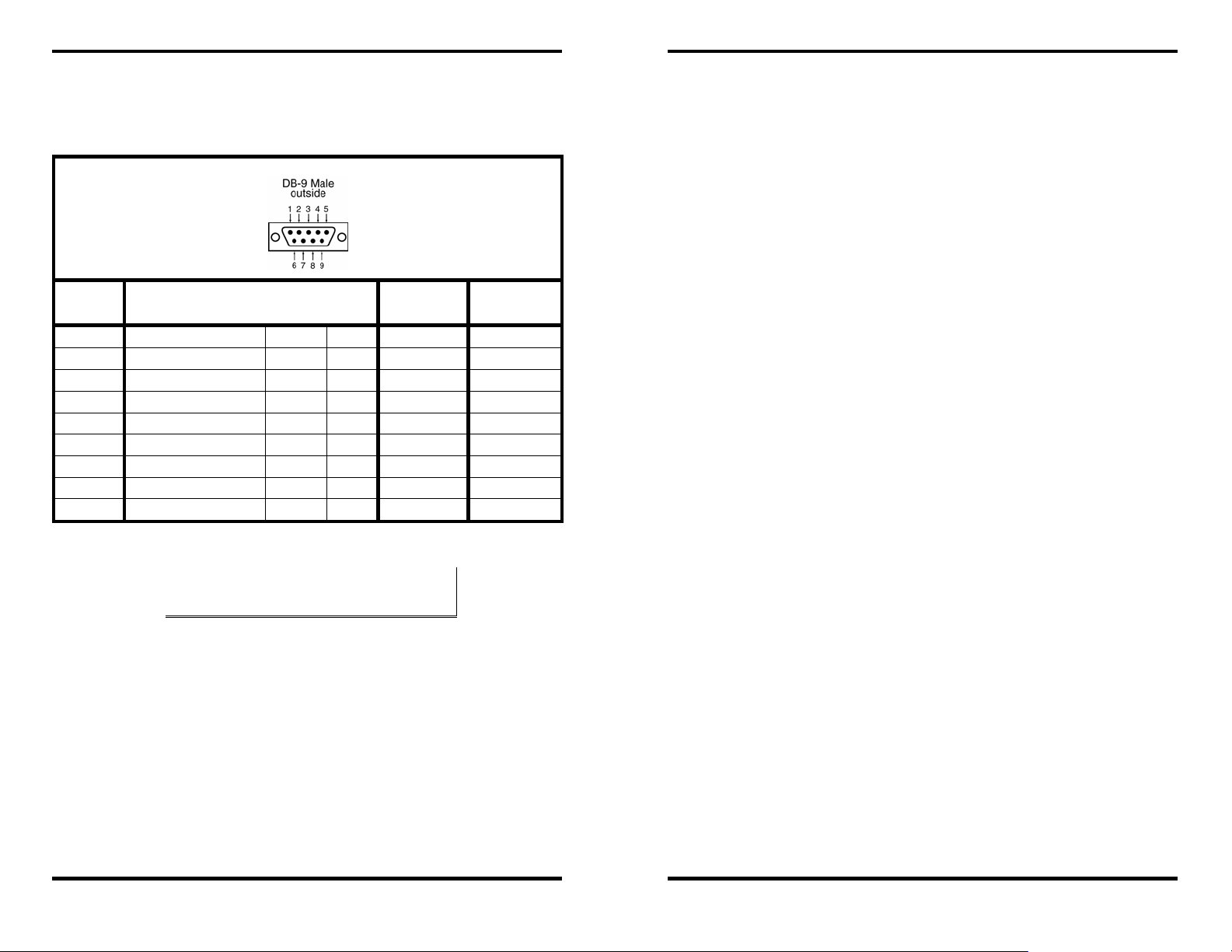
Making Hardware Connections
Serial Server Serial Port Connector Pin-outs
Pin-outs for RS-232, RS-422 and RS-485 operation are shown below.
Making Hardware Connections
DB-9M
Pin
1 Carrier Detect DCD In RXDA (−) --
2 Receive Data RXD In RXDB (+) --
3 Transmit Data TXD Out TXDB (+) Data B (+)
4 Data Terminal Ready DTR Out TXDA (−) Data A (−)
5 Signal Ground GND --- GND GND
6 Data Set Ready DSR In CTSA (−) --
7 Request To Send RTS Out CTSB (+) --
8 Clear To Send CTS In RTSB (+) --
9 Ring Indicator RI In RTSA (−)
Figure 11. Serial Connection Pin-outs for RS-232/RS-422/RS-485
RS-232
Signal Name
NNoottee::
For more information on RS-232, RS-422 and RS-485 pin-outs, cable
connections and loopback connections refer to Appendices A, B and C
DTE RS-422 RS-485
Manual Documentation Number: ESP901-902-3704 Chapter 2 15
B&B Electronics Mfg Co Inc – 707 Dayton Rd - PO Box 1040 - Ottawa IL 61350 - Ph 815-433-5100 - Fax 815-433-5104 – www.bb-elec.com
B&B Electronics Ltd – Westlink Commercial Pk – Oranmore, Galway, Ireland – Ph +353 91-792444 – Fax +353 91-792445 – www.bb-europe.com
16 Chapter 2 Manual Documentation Number: ESP901-902-3704
B&B Electronics Mfg Co Inc – 707 Dayton Rd - PO Box 1040 - Ottawa IL 61350 - Ph 815-433-5100 - Fax 815-433-5104 – www.bb-elec.com
B&B Electronics Ltd – Westlink Commercial Pk – Oranmore, Galway, Ireland – Ph +353 91-792444 – Fax +353 91-792445 – www.bb-europe.com
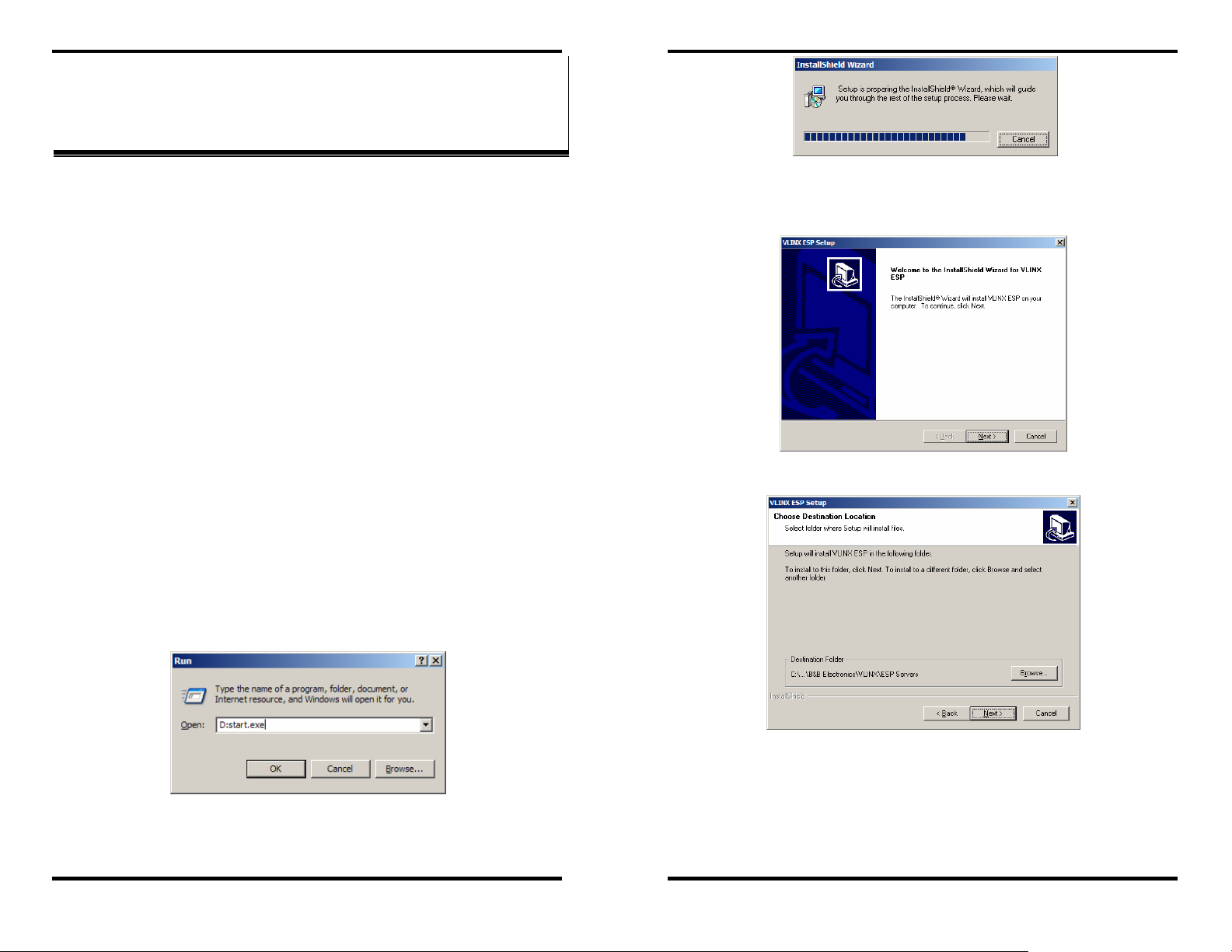
Installing the VLINX ESP Software
Installing the VLINX ESP Software
CChhaapptteerr 33:: IINNSSTTAALLLLIINNGG TTHHEE VVLLIINNXX
EESSPP SSOOFFTTWWAARREE
The Windows-based ESP Manager and Virtual COM Port software
makes configuration fast and easy. If using Windows, installing the
ESP Manager software and setting up virtual COM ports to configure
the
Serial Server is recommended.
Software Installation
The VLINX ESP software includes:
• ESP Manager
• Install Virtual COM Ports
• Uninstall Virtual COM Ports
Automatic Installation
Step 1a: Inserting the VLINX CD in the CD-ROM should
automatically launch the Install Shield Wizard.
Manual Installation
Figure 13. The Install Shield Wizard Window
Step 2: When the VLINX ESP Setup window appears, click Next.
Figure 14. VLINX ESP Setup Window
Step 1b: To manually start the software installation, from the
Windows Desktop, click Start button. At the Run command
line type
the CD ROM.)
Figure 12. The Run Dialogue Box
The Install Shield Wizard window will be displayed.
Manual Documentation Number: ESP901-902-3704 Chapter 3 17
B&B Electronics Mfg Co Inc – 707 Dayton Rd - PO Box 1040 - Ottawa IL 61350 - Ph 815-433-5100 - Fax 815-433-5104 – www.bb-elec.com
B&B Electronics Ltd – Westlink Commercial Pk – Oranmore, Galway, Ireland – Ph +353 91-792444 – Fax +353 91-792445 – www.bb-europe.com
D:start.exe then click OK. (D: is the drive letter for
Figure 15. The Choose Destination Window
Step 3: When Choose Destination Location appears, click Next.
The installation progress will be shown until complete.
18 Chapter 3 Manual Documentation Number: ESP901-902-3704
B&B Electronics Mfg Co Inc – 707 Dayton Rd - PO Box 1040 - Ottawa IL 61350 - Ph 815-433-5100 - Fax 815-433-5104 – www.bb-elec.com
B&B Electronics Ltd – Westlink Commercial Pk – Oranmore, Galway, Ireland – Ph +353 91-792444 – Fax +353 91-792445 – www.bb-europe.com
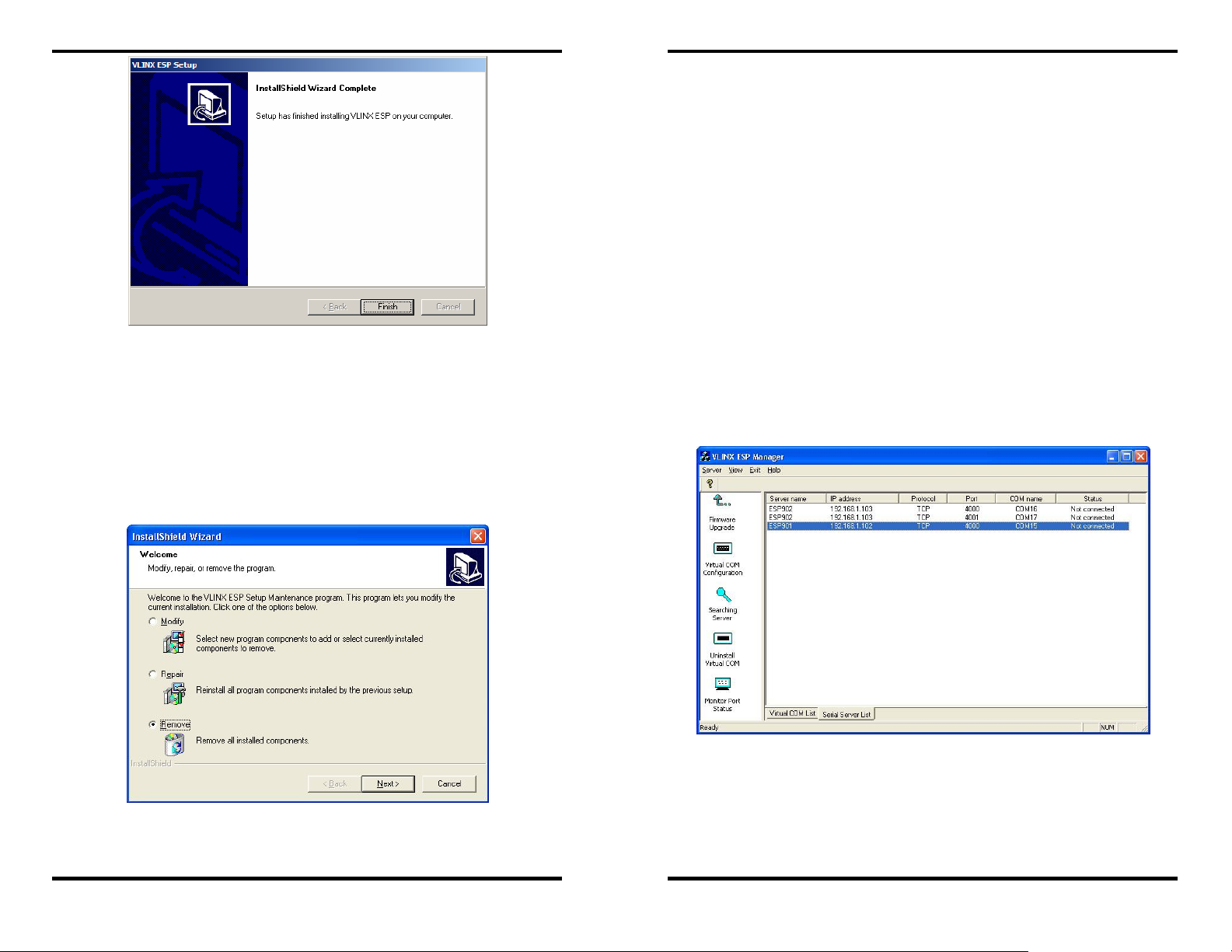
Installing the VLINX ESP Software
Installing the VLINX ESP Software
The recommended procedure is to Remove all installed components
first. Once the software has been removed, Install the new software.
Opening the ESP Manager
Step 5: If the Serial Server is not already connected to the network or
to the Ethernet port on the computer, connect it. Set all the
DIP switches to the OFF position. Apply power.
The
Power indicator should light red, the Link light should
indicate which type of Ethernet connection has been made and
the
Ready LED will flash indicating configuration can begin.
Figure 16. The Install Shield Wizard Complete Window
Step 4: Click Finish when the Install Shield Wizard Complete
dialogue appears. When finished, dialogue box will close.
Updating an Existing Installation
If an older version of the ESP Manager software is already installed,
the
Modify, repair or remove the program window will appear when
the installation process is initiated:
Step 6: Start the
Start → Programs → B&B Electronics → VLINX → ESP
Servers → VLINX ESP Manager
As soon as the
Server and after a few seconds the Serial Server List will
display all (ESP90x)
ESP Manager software. In Windows Desktop, click:
.
ESP Manager opens it will initiate Searching
Serial Servers on the network.
Figure 18. ESP Manager Displaying all ESP90x Serial Servers
Figure 17. The InstallShield Wizard Modify, Repair or Remove Screen
Manual Documentation Number: ESP901-902-3704 Chapter 3 19
B&B Electronics Mfg Co Inc – 707 Dayton Rd - PO Box 1040 - Ottawa IL 61350 - Ph 815-433-5100 - Fax 815-433-5104 – www.bb-elec.com
B&B Electronics Ltd – Westlink Commercial Pk – Oranmore, Galway, Ireland – Ph +353 91-792444 – Fax +353 91-792445 – www.bb-europe.com
20 Chapter 3 Manual Documentation Number: ESP901-902-3704
B&B Electronics Mfg Co Inc – 707 Dayton Rd - PO Box 1040 - Ottawa IL 61350 - Ph 815-433-5100 - Fax 815-433-5104 – www.bb-elec.com
B&B Electronics Ltd – Westlink Commercial Pk – Oranmore, Galway, Ireland – Ph +353 91-792444 – Fax +353 91-792445 – www.bb-europe.com
