Page 1
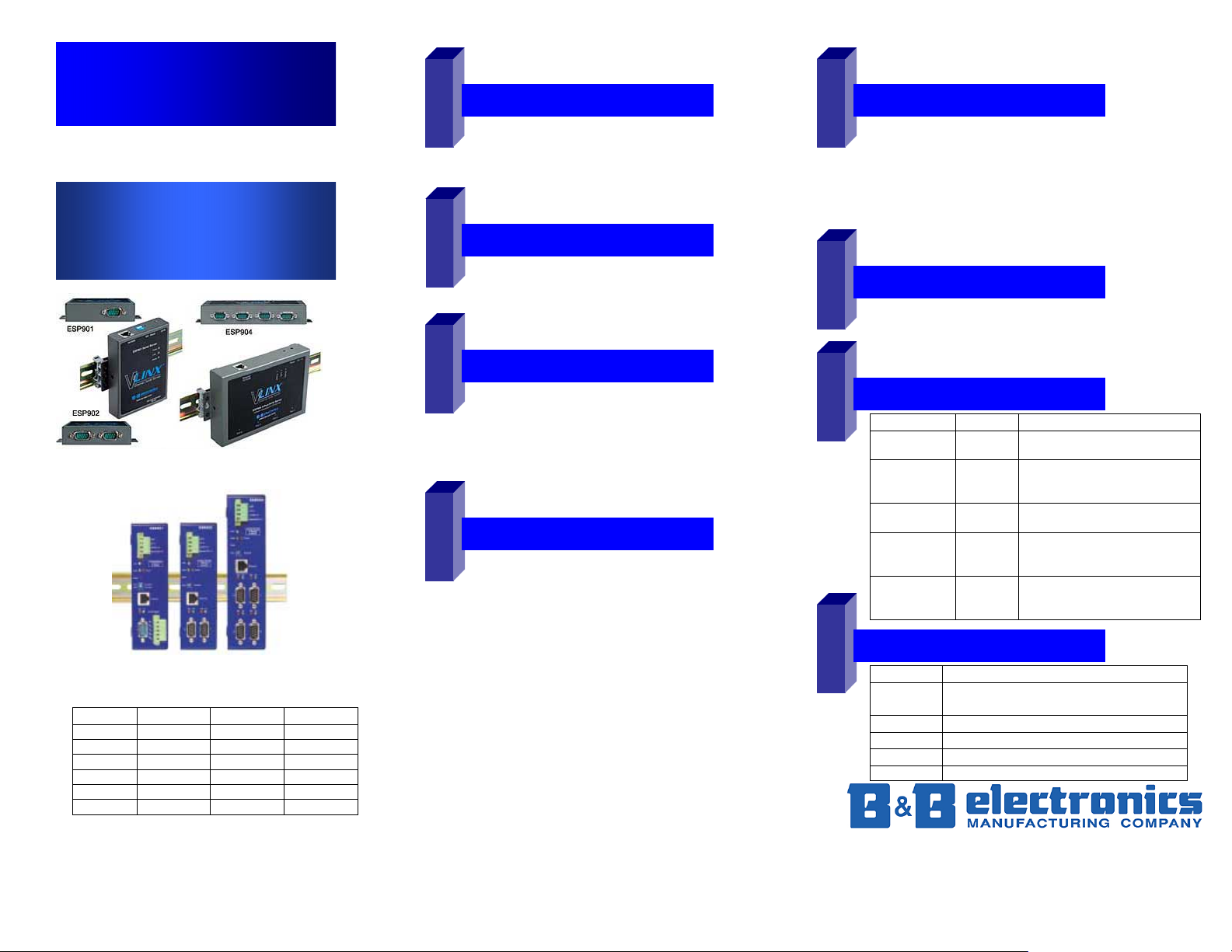
pply p
Quick Start Guide
Vlinx Serial Servers
Models: ESP901/902/904
ESR901/902/904
ESP901/902/904
ESR901/902/904
Model Switch 1 Switch 2 Switch 3
ESP901 Run/console Run/console Run/console
ESP902 Run/console Run/console Run/console
ESP904 None None None
ESR901 Run/console TB or DB9 None
ESR902 Run/console None None
ESR904 Run/console None None
NOTE: ESP01/902 must be ALL UP or ALL DOWN.
Documentation Number ESP90x ESR90x-0508qsg PN7071-rev001
Documentation Number ESP90x ESR90x-0508qsg PN7071-rev001
CChheecckk PPaacckkaaggee CCoonntteenntt
1
5
□ ESP901/902/904 or ESR901/902/904 unit
□ Printed version of this ESP90x/ESR90x Quick Start Guide
□ CD ROM containing software and a comprehensive manual
□ Ext power supply (ESP901/902/904 ONLY)
HHaarrddwwaarree IInnssttaallllaattiioonn
2
□ Connect an Ethernet cable to the ESP/ESR unit if
connecting to a switch or crossover direct to the PC.
6
□ Connect the power supply to the ESP/ESR unit and
ower.
a
SSooffttwwaarree IInnssttaallllaattiioonn
3
□ Insert the software CD and it should autostart into the
installation wizard.
7
□ Follow the on screen installation wizard to install the
Vlinx ESP Manager software.
Note: Be sure you have administrative rights & disable
firewalls Windows XP/Vista (see Section 8 also).
CCoonnffiigguurree tthhee EESSPP//EESSRR UUnniitt
4
□ Click Start\Programs\B&B Electronics\Vlinx\ESP
Servers\Vlinx ESP Manager and it should auto-search for
attached ESP901/902/904 or ESR901/902/904 devices on
startup.
□ Note that the device must reside on the same subnet or
it won’t be seen by the Vlinx ESP Manager software for
first time discovery.
8
□ Use the Vlinx ESP Manager software to configure the
unit for network information, serial device configurations,
timeouts, etc (double-click on your device in the list).
□ Alternative method is to set the dipswitches in console
mode and use Hyperterminal set at 9600 and 8-N-1. Use
the arrow and <enter> key to configure (requires null
modem/cross-over serial cable connected to Port 1). Be
sure to set dipswitches back to run mode when done. (Not
avail. on ESP904).
□ Default password = <blank>
□ Reboot as necessary.
+353 91 792444 Fax +353 91 792445
815-433-5100 Fax 433-5104 www.bb-elec.com orders@bb-elec.com support@bb-elec.com
International Headquarters: 707 Dayton Road PO Box 1040 Ottawa, IL 61350 USA
European Headquarters: Westlink Commercial Park Oranmore Co. Galway Ireland
VVCCOOMM IInnssttaallllaattiioonn
□ Click Start\Programs\B&B Electronics\Vlinx\Install Virtual COM
□ Search for all devices (must be in same subnet). Type specific
IP address otherwise.
□ Select your device from list (double click on your device).
□ Follow the onscreen instructions and install to a COM number
usually 5 or above to limit interference with existing real COM ports.
□ Use Hyperterminal to verify you can open your VCOM created.
SSeerriiaall DDeevviiccee IInnssttaallllaattiioonn
Connect the serial device to the unit using the correct cabling:
□ Straight through serial cable for DCE serial device
□ Null modem (crossover) serial cable for DTE serial device
LLEEDD SSttaattuuss
LED STATUS Function
Power
Red
LINK
Yellow or
Green
READY
Green
Serial (if avail.)
Green
Serial (if avail.)
Red
PPoorrttss TToo OOppeenn iinn FFiirreewwaallll
Ports Function
5300
8888
8889
8890
4000/1/2/3 VCOM
www.bb-europe.com orders@bb-europe.com support@bb-
Solid Power apply
Yellow
Green
Blinking
Blinking
Solid
OFF
Solid
Blinking
OFF
Solid
Blinking
10BaseT
100BaseT
Network data activity
Ready/normal
Bootup/reset/malfunction
Port not opened
Port opened
TX or TX/RX serial data activity
Port not opened
Port opened
RX serial data activity
Heartbeat & configuration setting in TCP
mode (i.e. pair tunneling mode)
Vlinx update
Configuration setting in UDP mode
Vlinx monitor
europe.com
