Page 1

MMooddeell:: EESS11AA
MMiinnii EEtthheerrnneett ttoo
RRSS--223322 CCoonnvveerrtteerr
B&B Electronics Mfg Co Inc – 707 Dayton Rd - PO Box 1040 - Ottawa IL 61350 - Ph 815-433-5100 - Fax 815-433-5104 – www.bb-elec.com
B&B Electronics Ltd – Westlink Commercial Park – Oranmore, Galway, Ireland – Ph +353 91-792444 – Fax +353 91-792445 – www.bb-europe.com
Manual Documentation Number: ES1A-2907m pn6909-rev003
Page 2
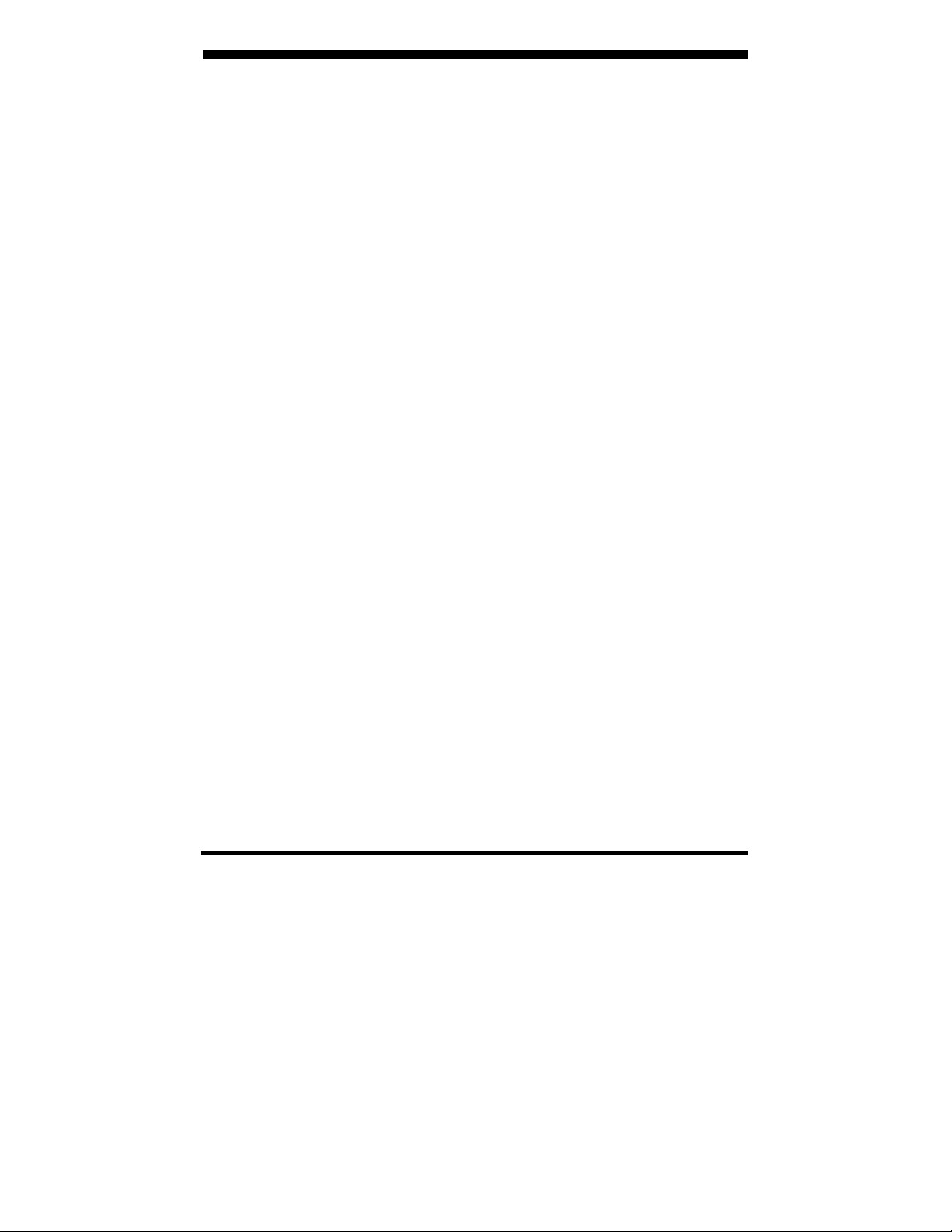
B&B Electronics Mfg Co Inc – 707 Dayton Rd - PO Box 1040 - Ottawa IL 61350 - Ph 815-433-5100 - Fax 815-433-5104 – www.bb-elec.com
B&B Electronics Ltd – Westlink Commercial Park – Oranmore, Galway, Ireland – Ph +353 91-792444 – Fax +353 91-792445 – www.bb-europe.com
Manual Documentation Number: ES1A-2907m pn6909-rev003
Page 3
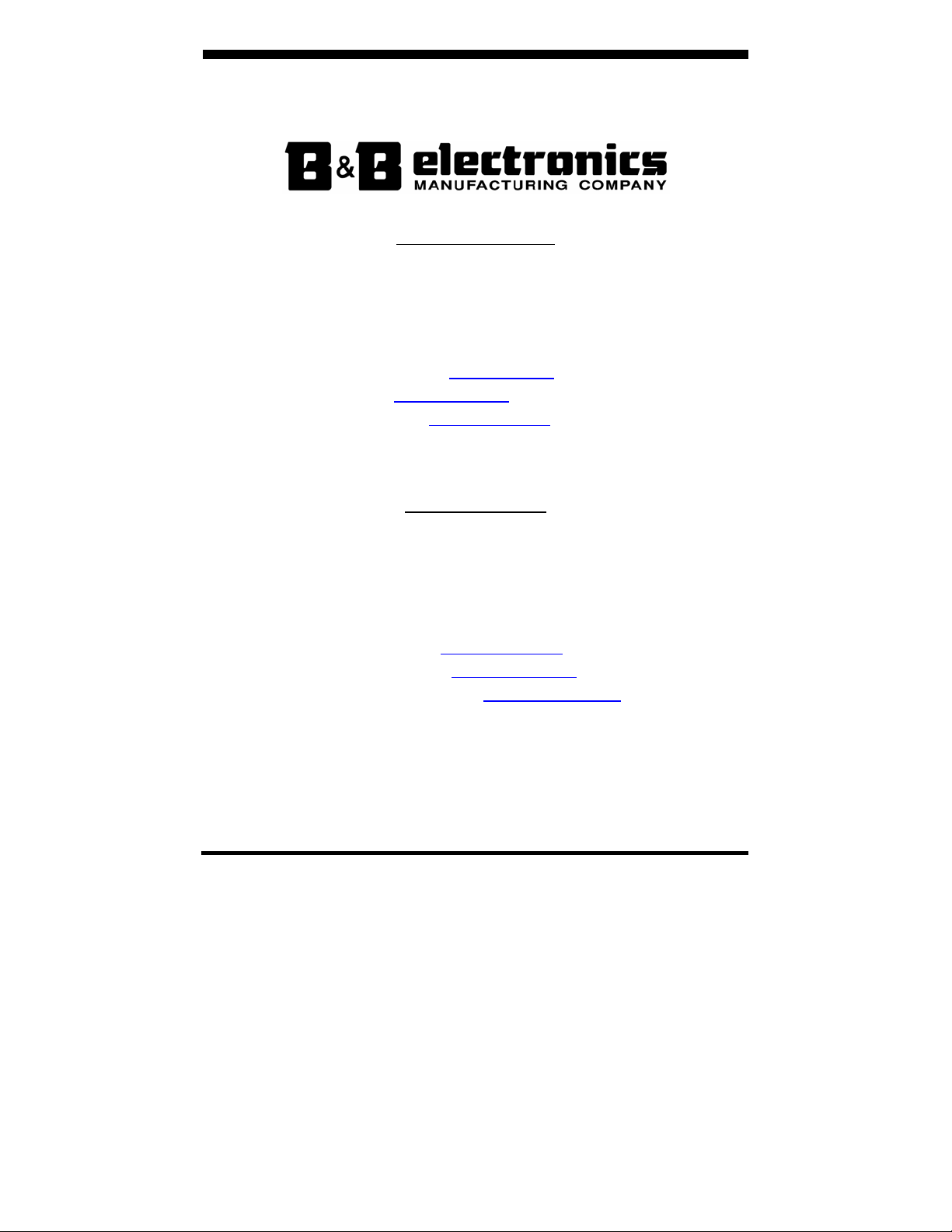
International Headquarters
B&B Electronics Mfg. Co. Inc.
707 Dayton Road
Ottawa, IL 61350 USA
Phone (815) 433-5100 -- General Fax (815) 433-5105
Website: www.bb-elec.com
Sales e-mail: orders@bb-elec.com
Technical Support e-mail: support@bb.elec.com
European Headquarters
B&B Electronics Ltd.
Westlink Commercial Park
Oranmore, Co. Galway, Ireland
Phone +353 91-792444 -- Fax +353 91-792445
Website: www.bb-europe.com
Sales e-mail: sales@bb-europe.com
Technical Support e-mail: support@bb-europe.com
© B&B Electronics – November 2005
-- Fax (815) 433-5109
-- Fax (815) 433-5104
B&B Electronics Mfg Co Inc – 707 Dayton Rd - PO Box 1040 - Ottawa IL 61350 - Ph 815-433-5100 - Fax 815-433-5104 – www.bb-elec.com
B&B Electronics Ltd – Westlink Commercial Park – Oranmore, Galway, Ireland – Ph +353 91-792444 – Fax +353 91-792445 – www.bb-europe.com
Manual Documentation Number: ES1A-2907m pn6909-rev003
Page 4
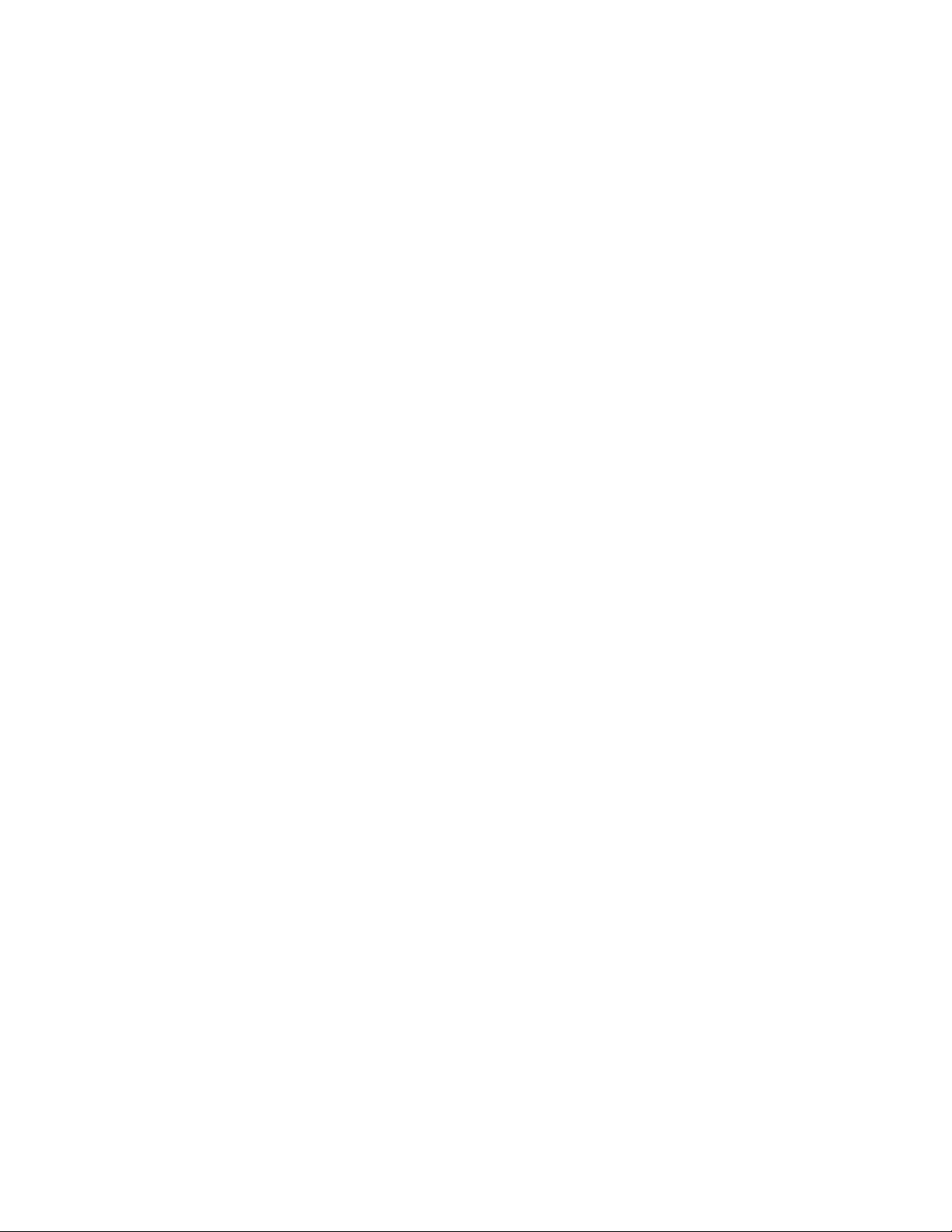
Page 5
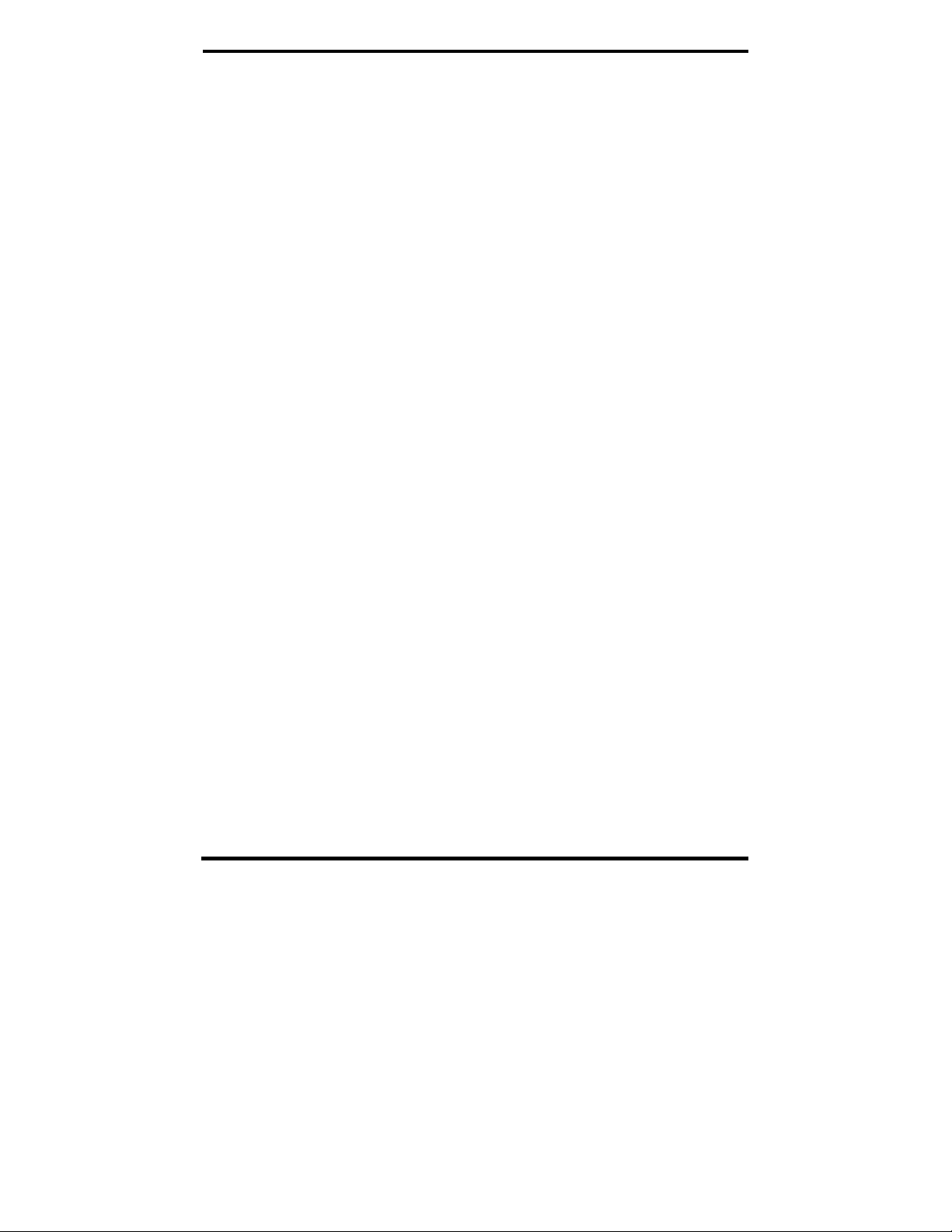
©
2005 B&B Electronics. No part of this publication may be reproduced or transmitted in any form or by any means, electronic or
mechanical, including photography, recording, or any information storage and retrieval system without written consent. Information
in this manual is subject to change without notice, and does not represent a commitment on the part of B&B Electronics.
B&B Electronics shall not be liable for incidental or consequential damages resulting from the furnishing, performance, or use of
this manual.
All brand names used in this manual are the registered trademarks of their respective owners. The use of trademarks or other
designations in this publication is for reference purposes only and does not constitute an endorsement by the trademark holder.
B&B Electronics Mfg Co Inc – 707 Dayton Rd - PO Box 1040 - Ottawa IL 61350 - Ph 815-433-5100 - Fax 815-433-5104 – www.bb-elec.com
B&B Electronics Ltd – Westlink Commercial Park – Oranmore, Galway, Ireland – Ph +353 91-792444 – Fax +353 91-792445 – www.bb-europe.com
Manual Documentation Number: ES1A-2907m pn6909-rev003
Page 6
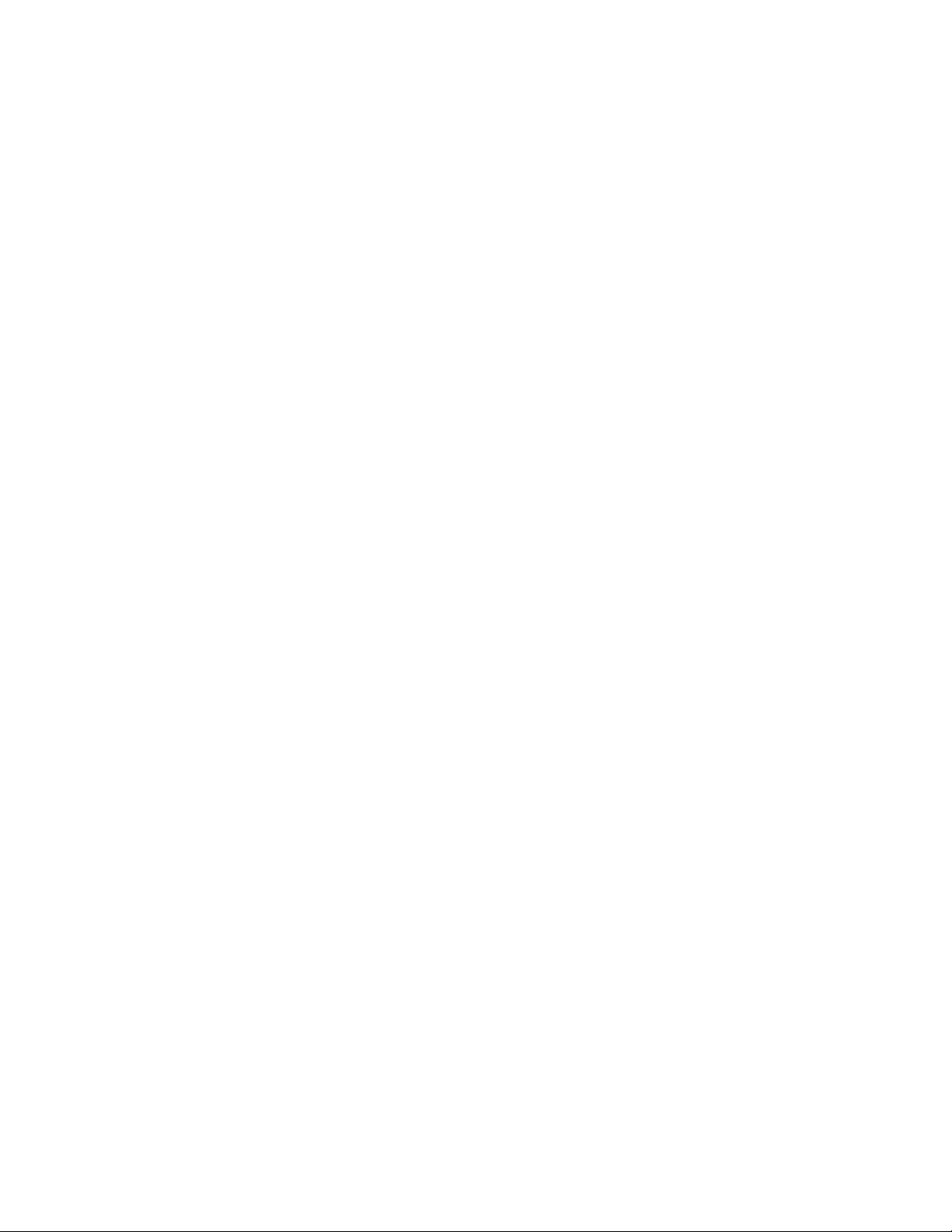
Page 7
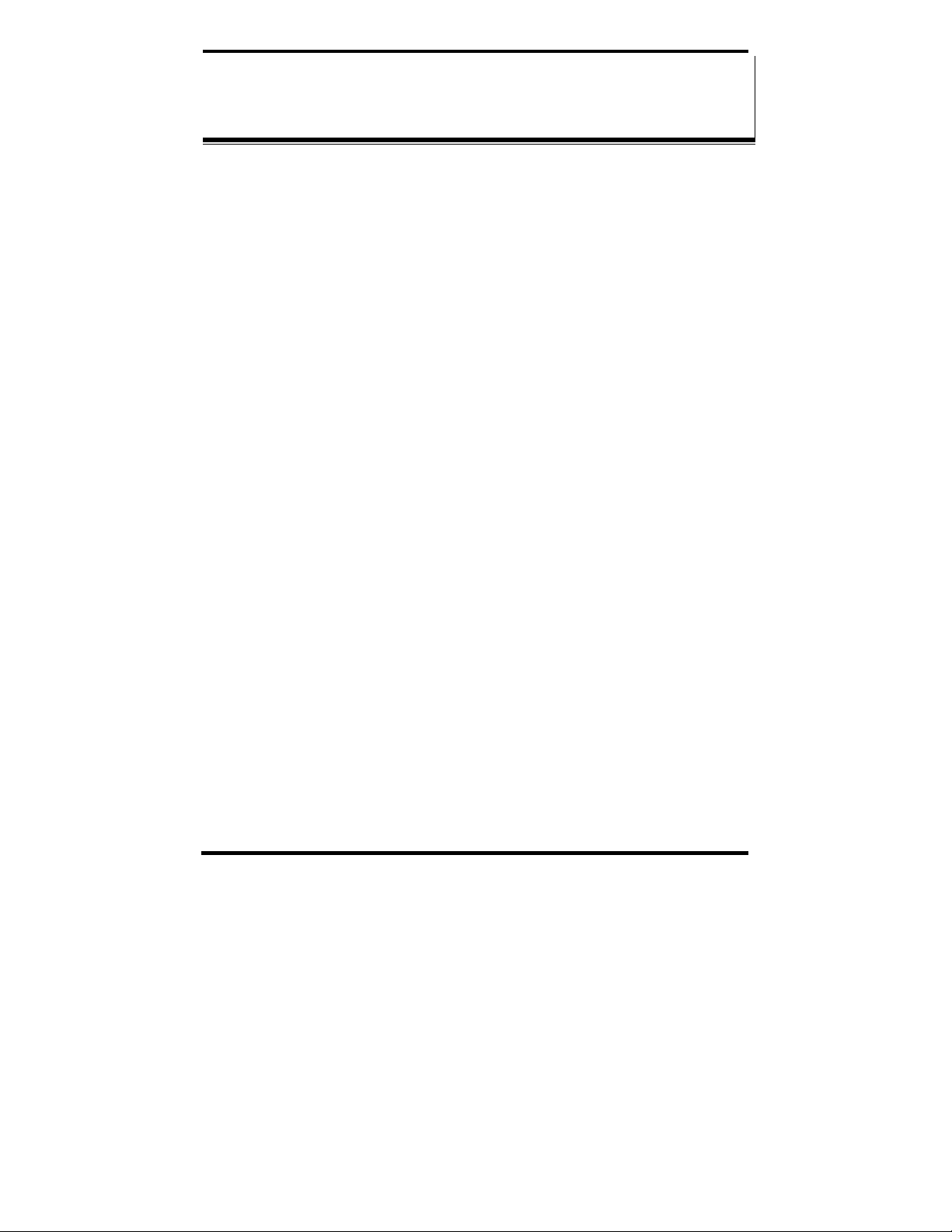
TTaabbllee ooff CCoonntteennttss
CHAPTER 1: INTRODUCTION..............................................................................1
FEATURES...................................................................................................................1
COMMUNICATION MODES ..........................................................................................1
Direct IP ............................................................................................................... 1
Virtual COM Port................................................................................................. 1
Paired Mode ......................................................................................................... 1
Other Communications Modes.............................................................................. 2
CHAPTER 2: HARDWARE OVERVIEW..............................................................4
PACKAGE CHECKLIST .................................................................................................4
INDICATORS, SWITCHES AND CONNECTORS................................................................5
Link Integrity LED (Yellow).................................................................................. 5
Network Activity LED........................................................................................... 5
Reset Switch.......................................................................................................... 5
Ethernet Port Connector....................................................................................... 5
Serial Port Connector........................................................................................... 6
Power Connector.................................................................................................. 6
CONNECTING THE HARDWARE ...................................................................................6
Configuration Connections................................................................................... 6
CHAPTER 3: GETTING STARTED.......................................................................8
1. Check the contents of your ES1A package. It should contain…....................8
2. Set up the Hardware ..................................................................................... 8
3. Power it Up................................................................................................... 8
4. Get the IP Address........................................................................................ 8
5. Login............................................................................................................. 8
6. Configure the ES1A....................................................................................... 9
7. Set up VCOM (if using the RealPort profile)................................................ 9
8. Communicate ................................................................................................ 9
CHAPTER 4: CONFIGURING THE IP ADDRESS.............................................10
USING THE DISCOVERY SOFTWARE ..........................................................................10
CHAPTER 5: USING THE WEB CONFIGURATION AND MANAGEMENT
INTERFACE ..............................................................................................................12
Manual Documentation Number: ES1A-2907m pn6909-rev003 i
B&B Electronics Mfg Co Inc – 707 Dayton Rd - PO Box 1040 - Ottawa IL 61350 - Ph 815-433-5100 - Fax 815-433-5104 – www.bb-elec.com
B&B Electronics Ltd – Westlink Commercial Park – Oranmore, Galway, Ireland – Ph +353 91-792444 – Fax +353 91-792445 – www.bb-europe.com
Page 8
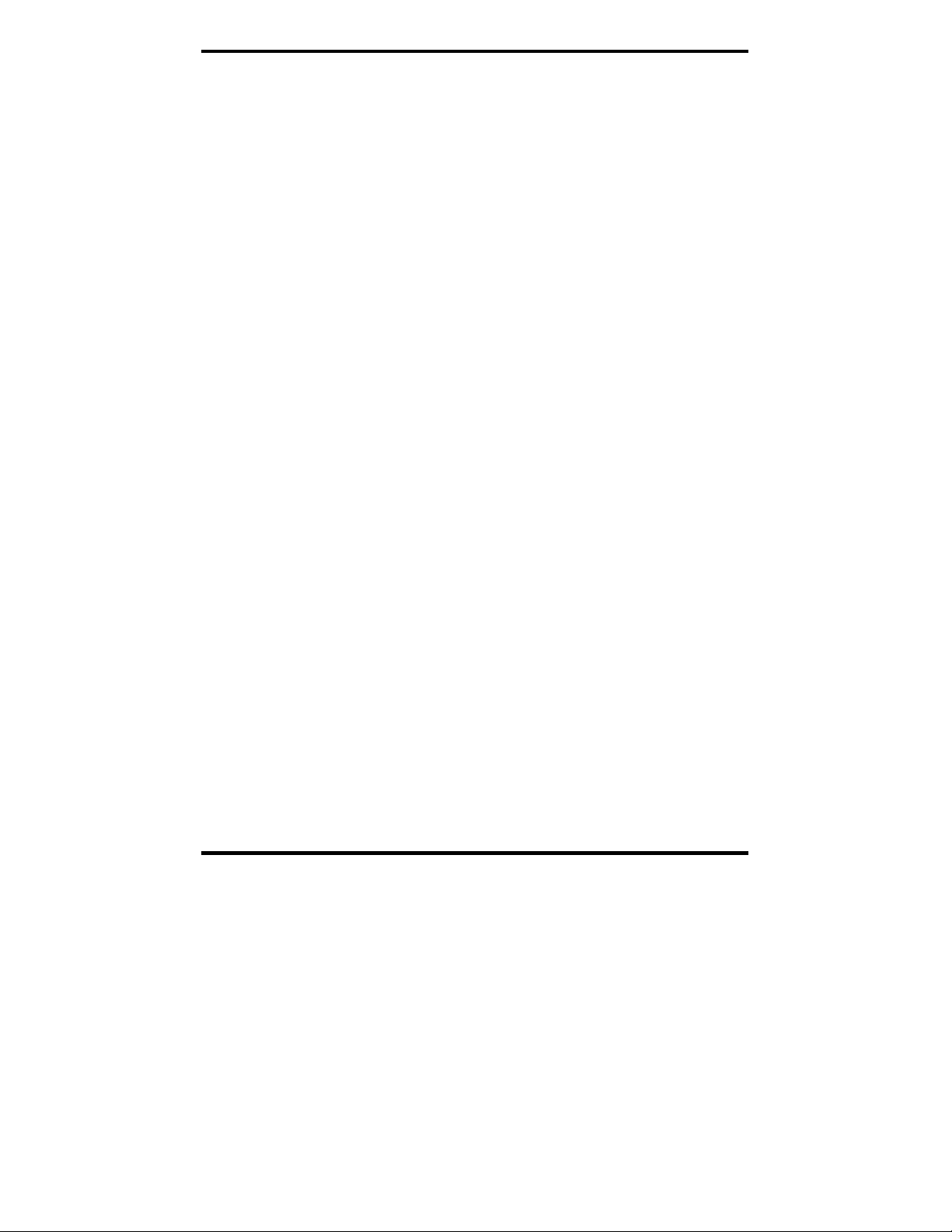
LOGGING IN..............................................................................................................12
LOGGING OUT ..........................................................................................................12
USING TUTORIAL AND HELP.....................................................................................13
CONFIGURING NETWORK SETTINGS .........................................................................13
IP Settings........................................................................................................... 14
Network Services Settings................................................................................... 14
Advanced Network Settings................................................................................. 14
CONFIGURING THE SERIAL PORT ..............................................................................15
Port Profile Settings............................................................................................ 15
Basic Serial Settings ........................................................................................... 20
Advanced Serial Settings..................................................................................... 20
CONFIGURING ALARMS AND NOTIFICATION.............................................................21
Alarm Notification Settings................................................................................. 21
Alarm Conditions................................................................................................ 21
Alarm Destinations............................................................................................. 22
CHAPTER 6: MANAGING THE ES1A.................................................................24
SYSTEM SETTINGS ....................................................................................................24
Device Identity Settings....................................................................................... 24
Simple Network Management Protocol (SNMP) Settings................................... 24
USING REMOTE MANAGEMENT ................................................................................24
MANAGING USERS AND PERMISSIONS ......................................................................24
Changing the Root Username and Password ..................................................... 24
Adding New Users............................................................................................... 25
Configuring User Access and Permissions......................................................... 25
MANAGING SERIAL PORTS AND CONNECTIONS ........................................................26
Serial Ports......................................................................................................... 26
Connections ........................................................................................................ 26
CHAPTER 7: USING ADMINISTRATIVE FEATURES....................................28
FILE MANAGEMENT..................................................................................................28
BACKUP/RESTORE ....................................................................................................28
UPDATE FIRMWARE..................................................................................................28
F
AACCTTOORRYY
F
D
EEFFAAUULLTT
D
S
EETTTTIINNGGS
S
................................................................................28
S
SYSTEM INFORMATION .............................................................................................29
General............................................................................................................... 29
GPIO ................................................................................................................... 29
Serial ................................................................................................................... 29
Network............................................................................................................... 30
REBOOT....................................................................................................................31
CHAPTER 8: USING REALPORT........................................................................32
Configuring the IP Address................................................................................. 32
Configuring the Serial Port for RealPort............................................................ 32
ii Manual Documentation Num ber: ES1A-2907m pn6909-rev003
B&B Electronics Mfg Co Inc – 707 Dayton Rd - PO Box 1040 - Ottawa IL 61350 - Ph 815-433-5100 - Fax 815-433-5104 – www.bb-elec.com
B&B Electronics Ltd – Westlink Commercial Park – Oranmore, Galway, Ireland – Ph +353 91-792444 – Fax +353 91-792445 – www.bb-europe.com
Page 9
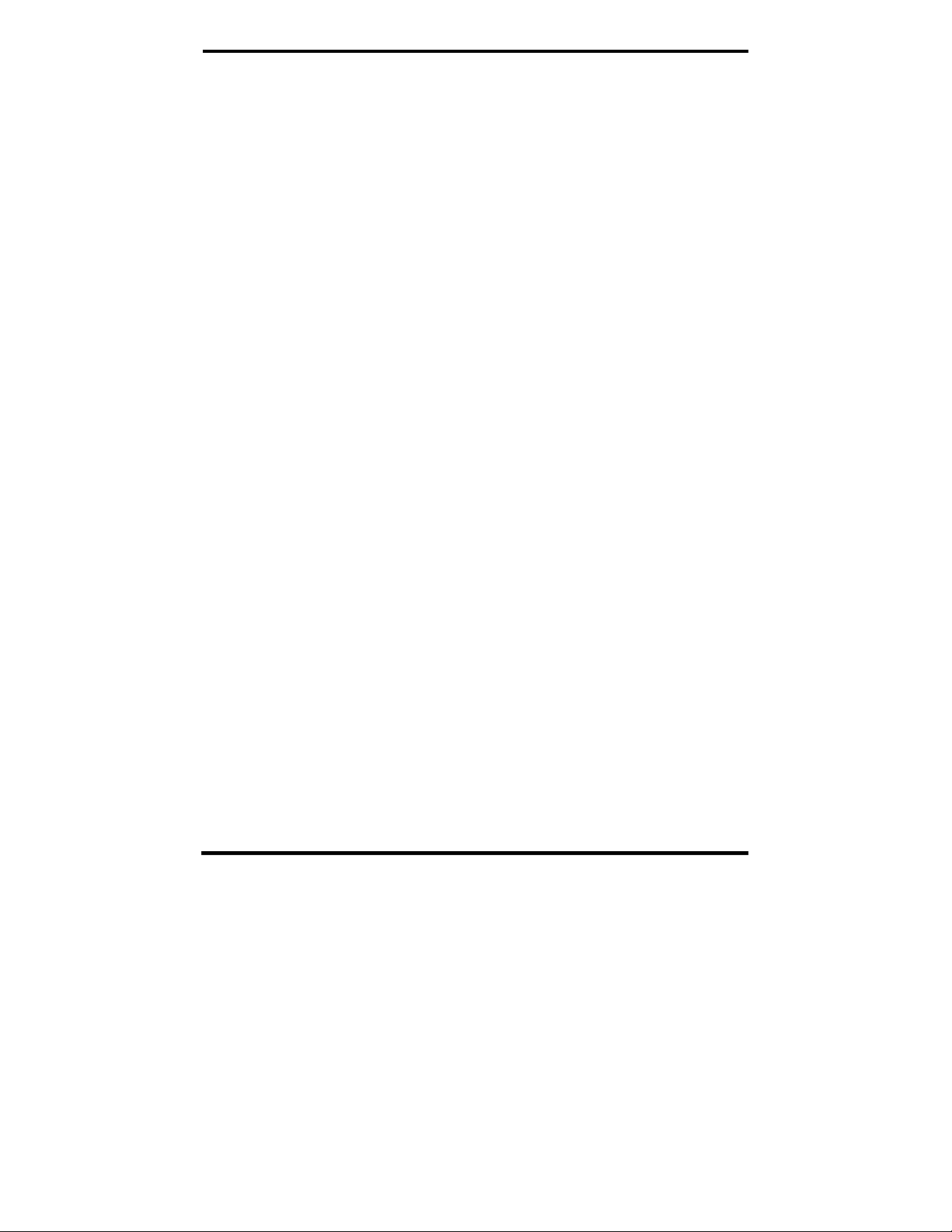
Adding a Virtual COM Port using RealPort....................................................... 33
Removing a Virtual COM Port using RealPort.................................................. 33
Updating RealPort.............................................................................................. 34
APPENDIX A: DEFAULT CONFIGURATION SETTINGS...............................36
APPENDIX B: PRODUCT SPECIFICATIONS ...................................................38
APPENDIX C: DIMENSIONAL DIAGRAMS......................................................40
APPENDIX D: RS-232 CONNECTIONS...............................................................41
APPENDIX E: NETWORK CONNECTIONS ......................................................42
Manual Documentation Number: ES1A-2907m pn6909-rev003 iii
B&B Electronics Mfg Co Inc – 707 Dayton Rd - PO Box 1040 - Ottawa IL 61350 - Ph 815-433-5100 - Fax 815-433-5104 – www.bb-elec.com
B&B Electronics Ltd – Westlink Commercial Park – Oranmore, Galway, Ireland – Ph +353 91-792444 – Fax +353 91-792445 – www.bb-europe.com
Page 10
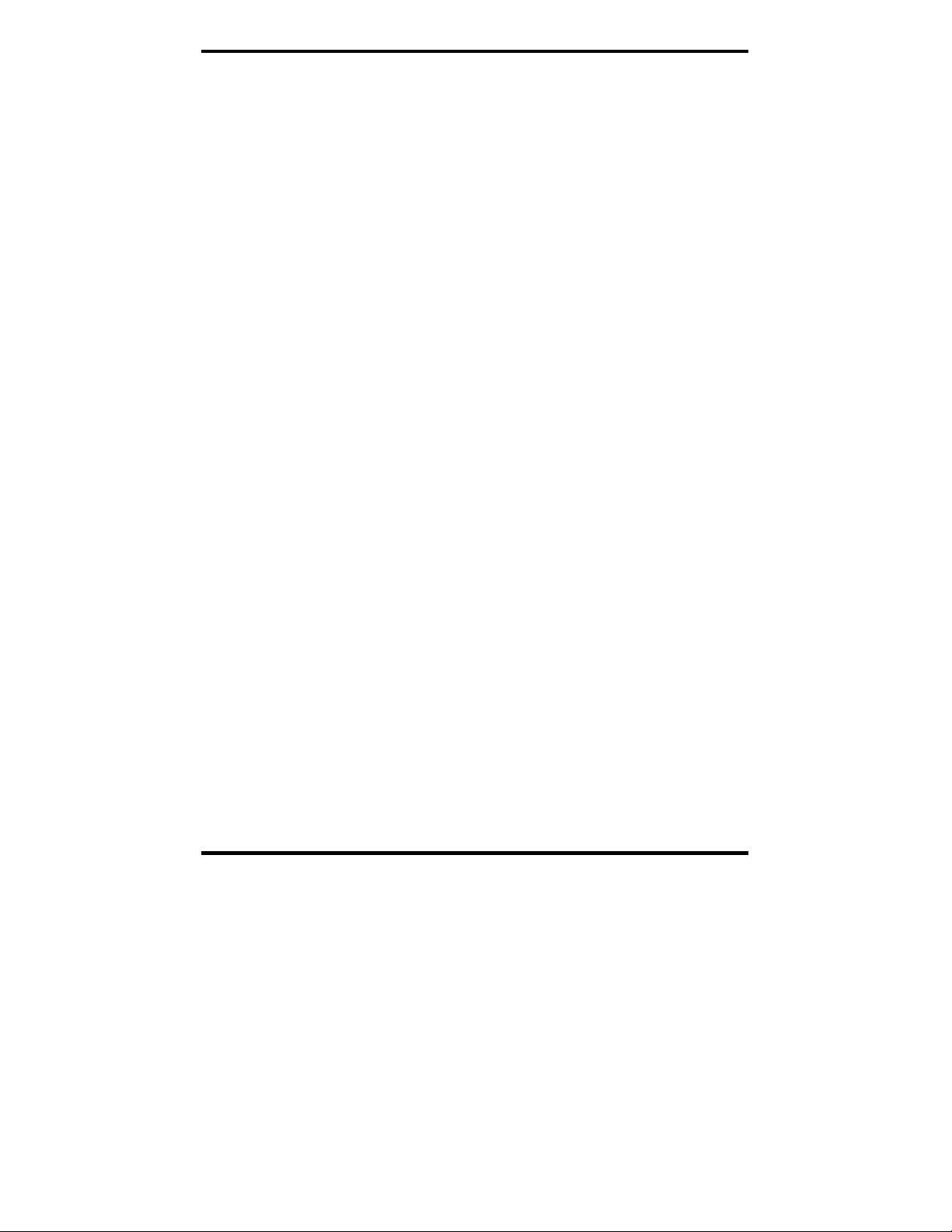
Manual Documentation Number: ES1A-2907m pn6909-rev003
B&B Electronics Mfg Co Inc – 707 Dayton Rd - PO Box 1040 - Ottawa IL 61350 - Ph 815-433-5100 - Fax 815-433-5104 – www.bb-elec.com
B&B Electronics Ltd – Westlink Commercial Park – Oranmore, Galway, Ireland – Ph +353 91-792444 – Fax +353 91-792445 – www.bb-europe.com
Page 11

Introduction
CChhaapptteerr 11:: IInnttrroodduuccttiioonn
ES1A Mini Ethernet to RS-232 Converters provide simple and costeffective solutions for connecting RS-232 devices to Ethernet networks.
ES1A converters make it easy to connect serial printers, copiers, building
automation, retail, point-of-sale, warehousing and banking equipment
directly into Ethernet networks.
ES1A converters support virtual COM port, console management, TCP
and UDP socket, serial bridge, modem emulation and custom
connections. Network addresses can be obtained dynamically or manually.
Simple Network Management Protocol (SNMP) is supported. Configuration
is accomplished through a web-based user interface.
Figure 1. ES1A Mini Ethernet to RS-232 Converter
Features
• Converts Ethernet to RS-232 serial
• Small, economical and configurable
• Supports TD, RD, TRS, CTS, DTR, DCD, DSR and GND RS-2 32 lines
• LEDs indicate link integrity and data transfer activity
• 10/100 Mbps auto-detecting operation
• Web Configuration and Management user interface
• Email event notification
1 Manual Documentation Number: ES1A -2907m pn6909-rev003
B&B Electronics Mfg Co Inc – 707 Dayton Rd - PO Box 1040 - Ottawa IL 61350 - Ph 815-433-5100 - Fax 815-433-5104 – www.bb-elec.com
B&B Electronics Ltd – Westlink Commercial Park – Oranmore, Galway, Ireland – Ph +353 91-792444 – Fax +353 91-792445 – www.bb-europe.com
Page 12
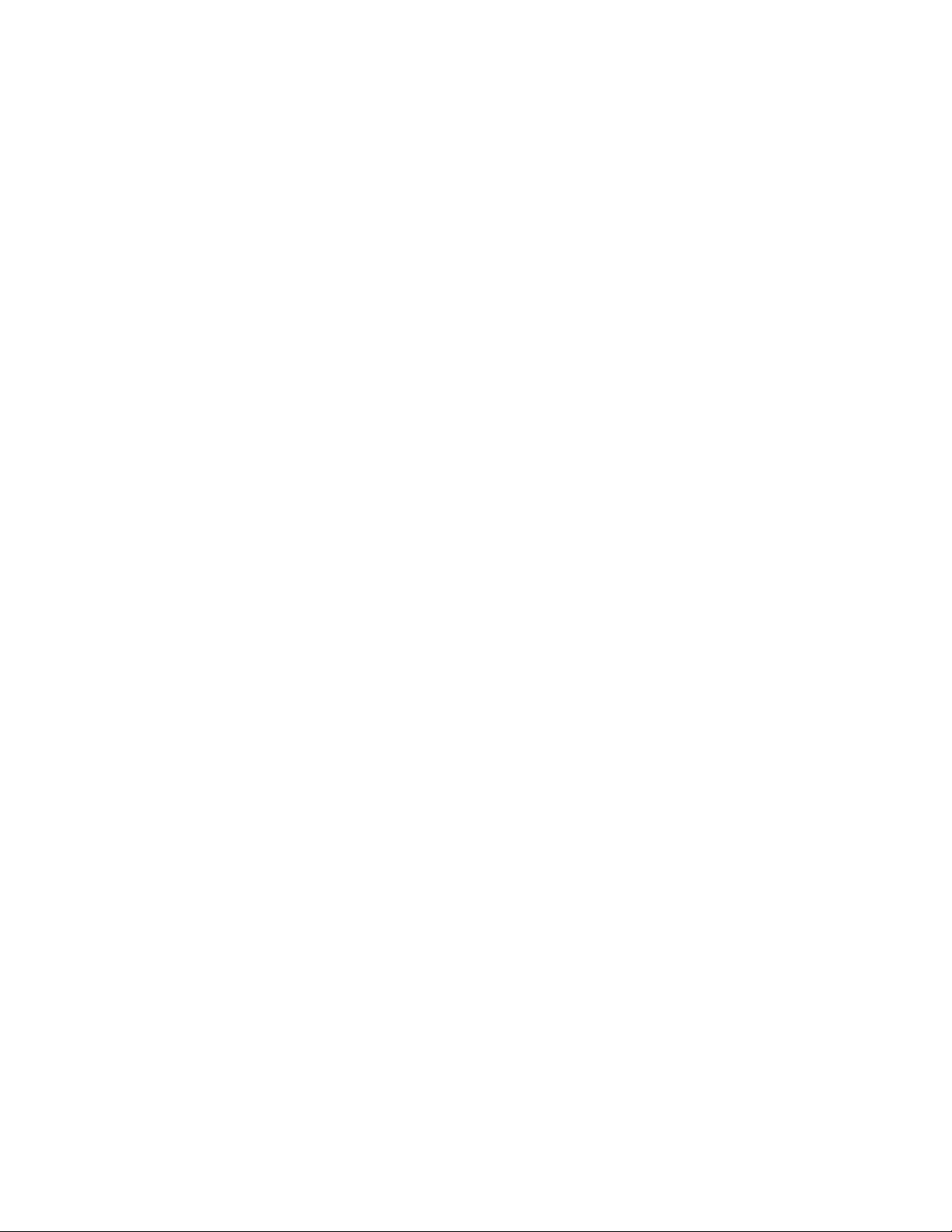
Page 13
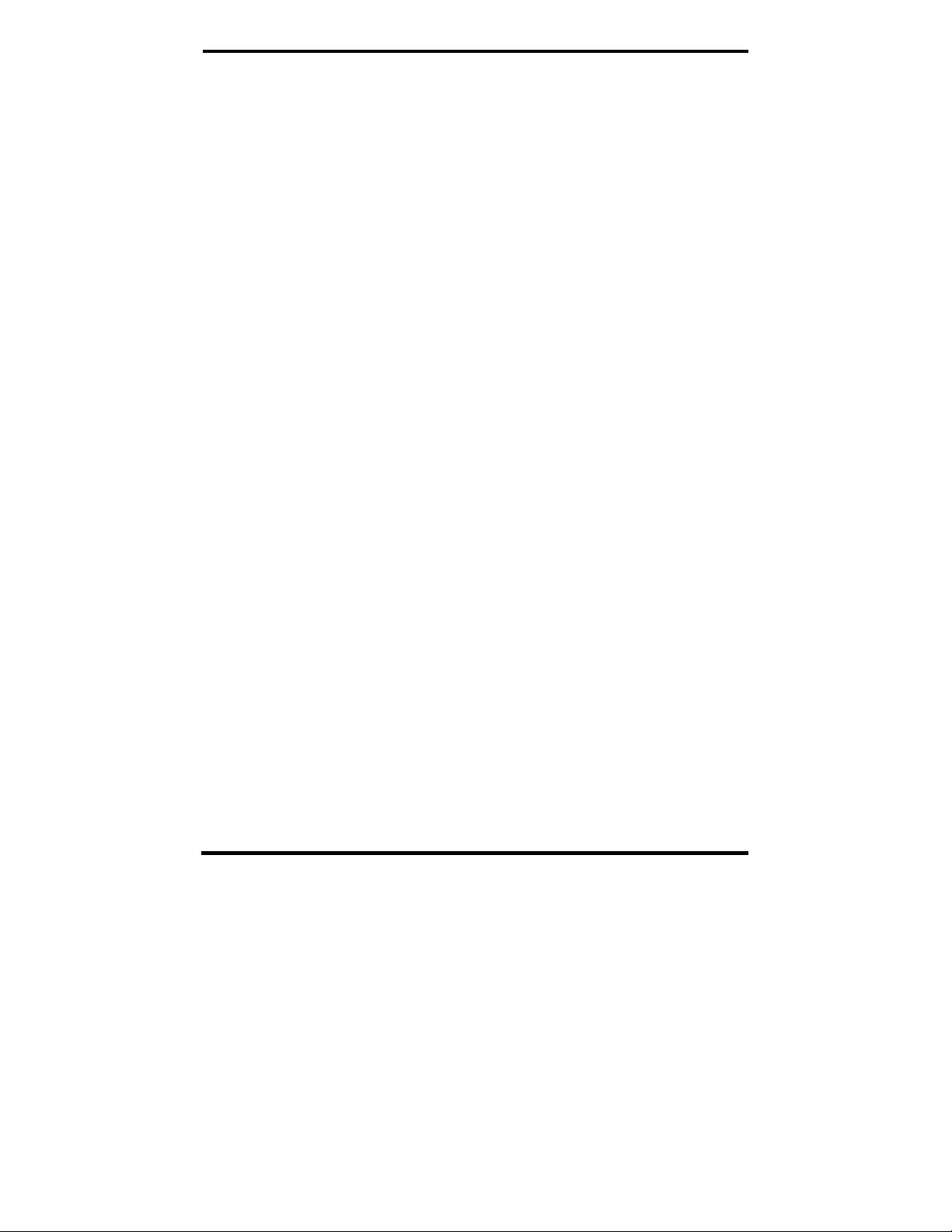
Introduction
Communication Modes
ES1A Ethernet to RS-232 converters allow you to connect serial devices
over a LAN or WAN. Serial devices no longer are limited to a physical
connection to the PC COM port. They can be installed anywhere on the LAN
using TCP/IP or UDP/IP communications. This allows traditional Windows
PC software access to serial devices anywhere on the LAN/WAN network.
Direct IP
Direct IP Mode allows applications using TCP/IP or UDP/IP socket
programs to communicate with the asynchronous serial ports on the serial
server. In this mode the ES1A is configured as a TCP or UDP server. The
socket program running on the PC establishes a communication connection.
The data is sent directly to and from the serial port on the server.
TCP Server Mode allows network devices to initiate a TCP connection to
the serial device connected to the serial port on the ES1A. This is also
referred to as reverse telnet.
UDP Server Mode allows network devices to initiate a UDP connection to
the serial device attached to the serial port of the ES1A. When using UDP
protocol the ES1A can be configured to broadcast data to and receive data
from multiple IP addresses.
Virtual COM Port
Virtual COM Port mode (also called RealPort, or com port redirection)
allows you to map a COM port on your PC to the serial port on your ES1 A.
Using the RealPort software (included with the ES1A) you create virtual
COM ports on your PC. When your application sends data to this port,
RealPort redirects the data across the network to serial device connected to
the ES1A serial port. The network is transparent to the user application and
the serial device connected to the ES1A.
Paired Mode
Paired Mode (also called Serial Tunneling or Serial Bridge mode) allows
serial devices connected to two ES1A converters to communicate across a
network. The two ES1A converters automatically connect to each other.
In Paired Mode the heartbeat feature ensures reliable communications by
restoring the connection if communications are temporarily lost at either end
due to loss of power or Ethernet connection.
1 Manual Documentation Number: ES1A -2907m pn6909-rev003
B&B Electronics Mfg Co Inc – 707 Dayton Rd - PO Box 1040 - Ottawa IL 61350 - Ph 815-433-5100 - Fax 815-433-5104 – www.bb-elec.com
B&B Electronics Ltd – Westlink Commercial Park – Oranmore, Galway, Ireland – Ph +353 91-792444 – Fax +353 91-792445 – www.bb-europe.com
Page 14
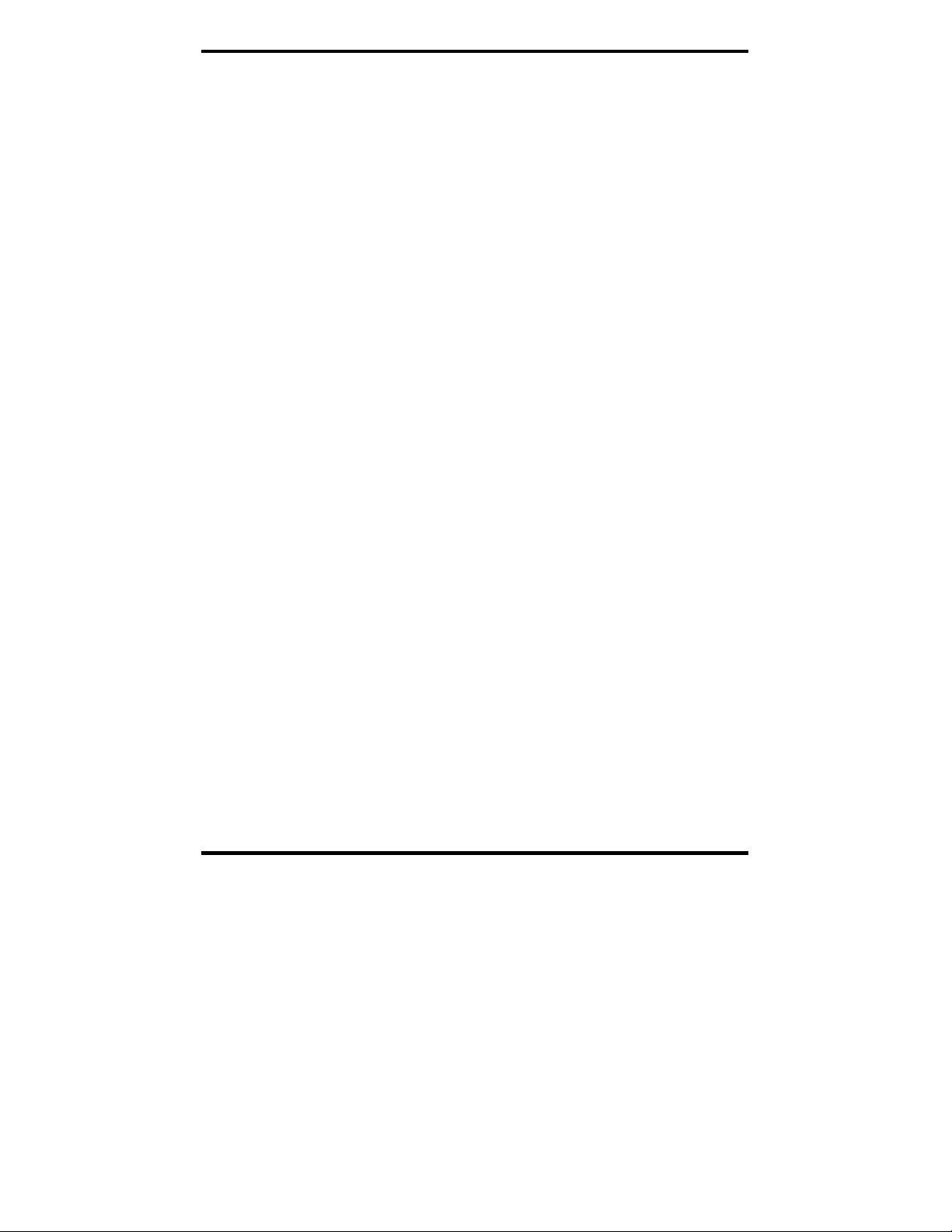
Introduction
Other Communications Modes
ES1A Converters also feature the following communications profiles:
Modem Emulation Mode allows you to configure the serial port to operate
as if it is a modem. For legacy applications where a serial device is set up to
communicate through a modem, the serial device can now be connected to
the ES1A and communication occurs over the network. The ES1A emulates
modem responses to and from the serial device.
In Console Management Mode the ES1A can be configured for connectio n
to the management port typically found on network devices such as routers,
switches and servers. This allows remote management of the network device.
Communication can be accomplished using telnet to a specific port in the
converter.
Custom Mode allows you to custom configure the ES1A serial port and is
used if your application does not fit into any other predefined modes.
2 Manual Documentation Number: ES1A -2907m pn6909-rev003
B&B Electronics Mfg Co Inc – 707 Dayton Rd - PO Box 1040 - Ottawa IL 61350 - Ph 815-433-5100 - Fax 815-433-5104 – www.bb-elec.com
B&B Electronics Ltd – Westlink Commercial Park – Oranmore, Galway, Ireland – Ph +353 91-792444 – Fax +353 91-792445 – www.bb-europe.com
Page 15
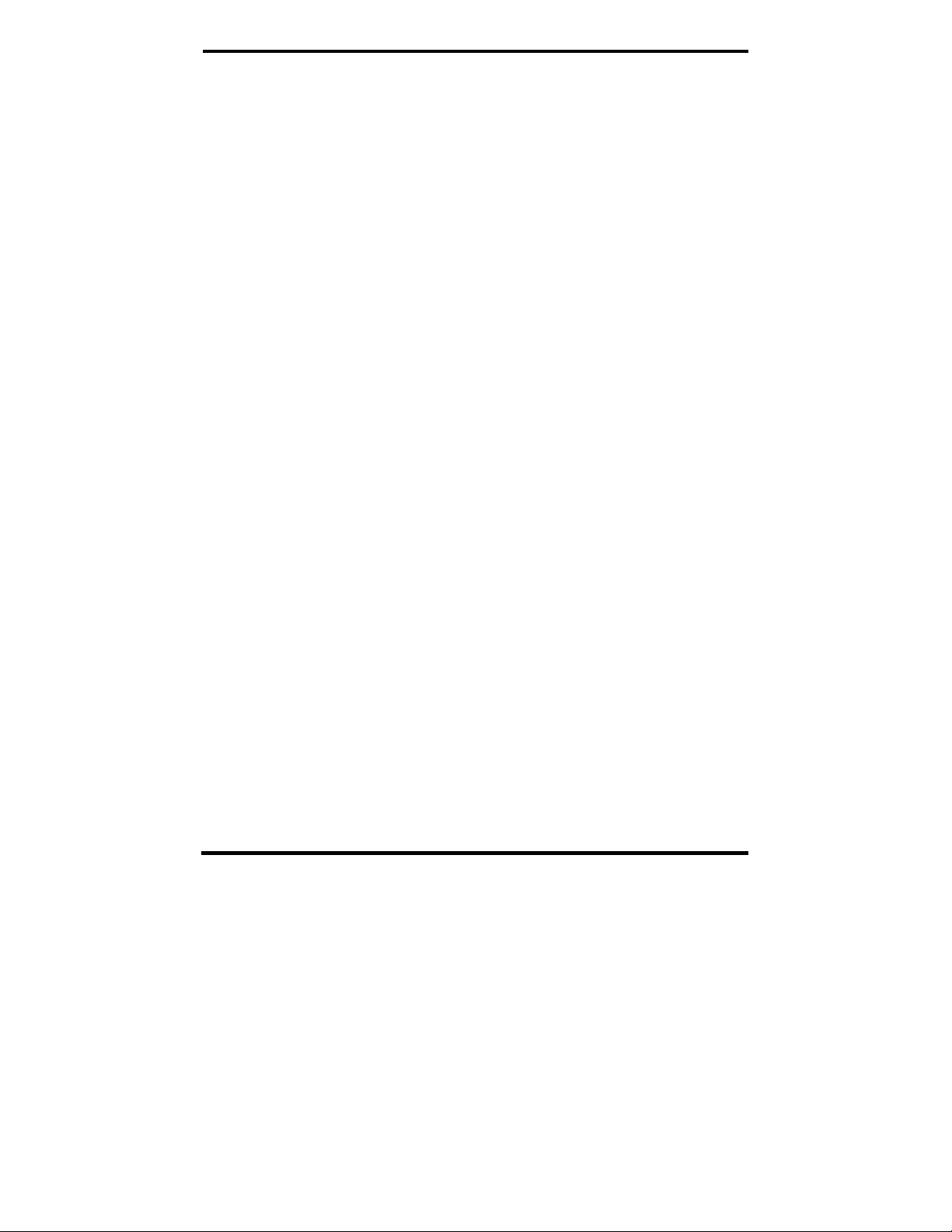
Introduction
3 Manual Documentation Number: ES1A -2907m pn6909-rev003
B&B Electronics Mfg Co Inc – 707 Dayton Rd - PO Box 1040 - Ottawa IL 61350 - Ph 815-433-5100 - Fax 815-433-5104 – www.bb-elec.com
B&B Electronics Ltd – Westlink Commercial Park – Oranmore, Galway, Ireland – Ph +353 91-792444 – Fax +353 91-792445 – www.bb-europe.com
Page 16
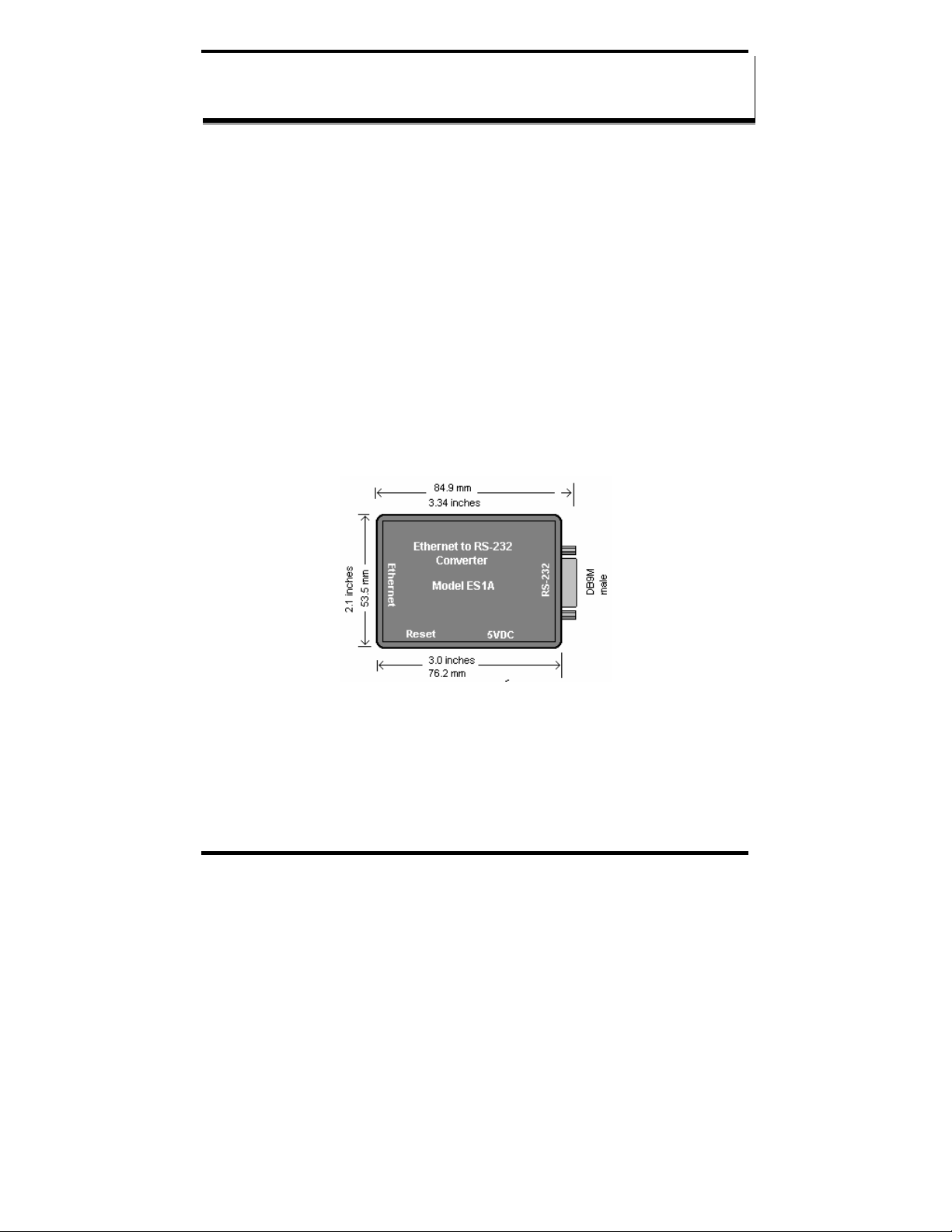
Hardware Overview
CChhaapptteerr 22:: HHaarrddwwaarree OOvveerrvviieeww
Package Checklist
ES1A Ethernet to RS-232 Converters are shipped with the following items
included:
9 The ES1A module
9 5VDC 500mA 5.5mm by 2.1mm tip positive barrel jack power supply.
9 A printed version of this user manual
9 A printed version of the ES1A Quick Start Guide
9 CD-ROM disc with
o B&B discovery software
o RealPort drivers for Windo ws 98/ M E/ 2 0 00/XP/NT 4.0/Vista
o this user manual in PDF format
o a Quick Start guide in PDF format
Figure 2. Top View of the ES1A Converter
4 Manual Documentation Number: ES1A -2907m pn6909-rev003
B&B Electronics Mfg Co Inc – 707 Dayton Rd - PO Box 1040 - Ottawa IL 61350 - Ph 815-433-5100 - Fax 815-433-5104 – www.bb-elec.com
B&B Electronics Ltd – Westlink Commercial Park – Oranmore, Galway, Ireland – Ph +353 91-792444 – Fax +353 91-792445 – www.bb-europe.com
Page 17
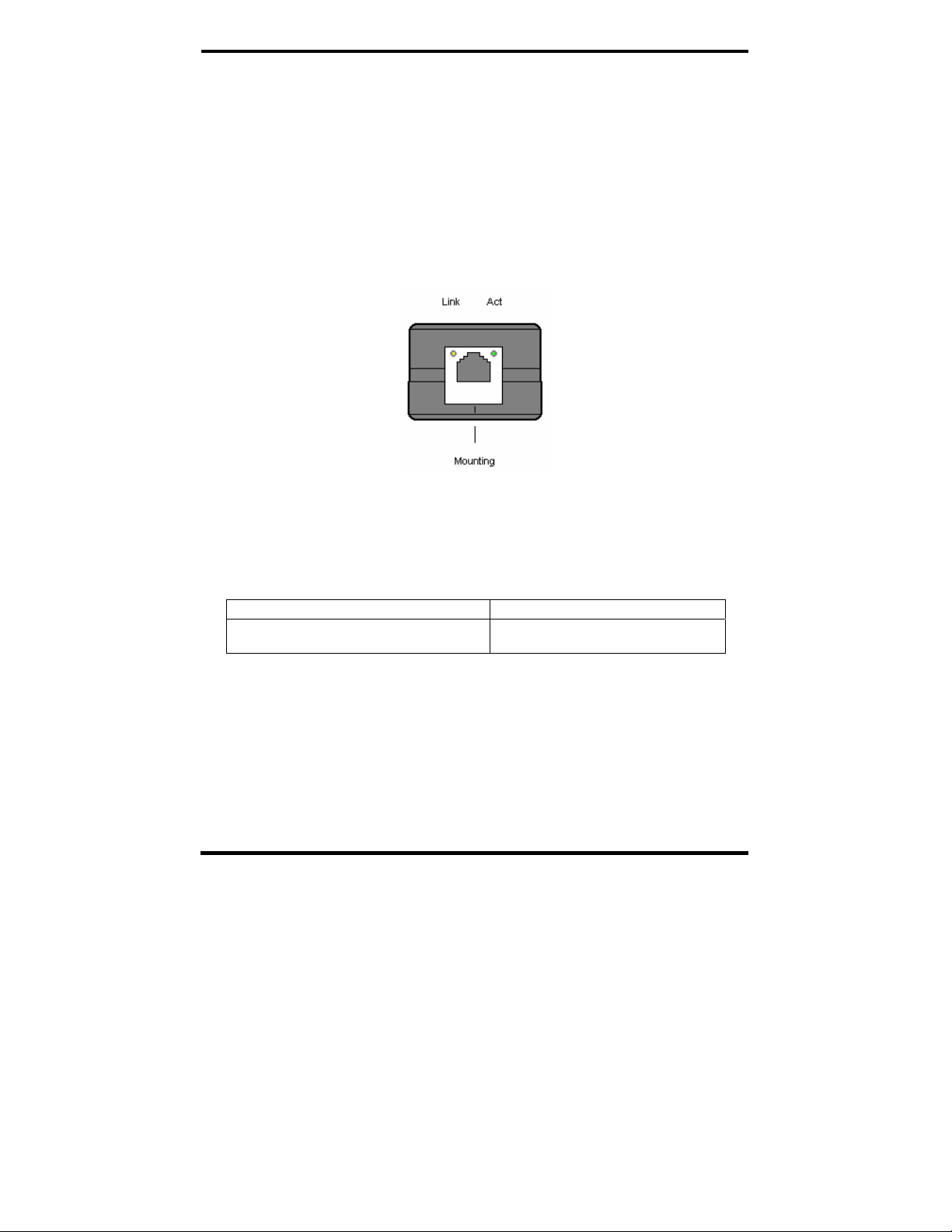
Hardware Overview
Indicators, Switches and Connectors
Link Integrity LED (Yellow)
When the yellow LED located on the Ethernet jack is illuminated it indicates
that a connection (link integrity) has been established between the converter
and a node on the network.
Network Activity LED
When the green LED located on the Ethernet jack is flashing it indicates that
data is being sent across the network.
Figure 3. LED Indicators on the ES1A
Reset Switch
The Reset switch is a recessed switch located on the side of the ES1A. The
Reset switch provides two functions:
Press and release within 10 seconds Resets the ES1A
Press and hold for more than 10 seconds
while powering up
Reloads factory default values
Ethernet Port Connector
The Ethernet Port connector is a standard RJ-45 receptacle that allows the
serial server to be connected to an Ethernet network. On the ES1A two
indicator LEDs are built into the RJ-45 connector.
Manual Documentation Number ES1A -2907m pn6909-rev003 5
B&B Electronics Mfg Co Inc – 707 Dayton Rd - PO Box 1040 - Ottawa IL 61350 - Ph 815-433-5100 - Fax 815-433-5104 – www.bb-elec.com
B&B Electronics Ltd – Westlink Commercial Park – Oranmore, Galway, Ireland – Ph +353 91-792444 – Fax +353 91-792445 – www.bb-europe.com
Page 18

Hardware Overview
Serial Port Connector
The Serial Port Connector is a DB-9 male connector (configured as a DTE)
supporting RS-232 serial communications including TD, RD, TRS, CTS, DTR,
DCD, DSR and GND signal lines. Use a standard serial cable if connecting to a
DCE; use a null modem (crossover) cable if connecting to a DTE.
Refer to Appendices D, and E for connection pin-outs.
Power Connector
Power is supplied to the ES1A by a 5VDC 500ma power supply. The power
connector is a 5.5mm by 2.1mm barrel jack. The tip is positive.
Connecting the Hardware
Typically, the ES1A is connected to a network via a hub, switch or router
using standard CAT-5 cable. Configuration is accomplished over the
network, or via a direct connection (see below) using the Web Configuration
and Management Interface
Configuration Connections
Your ES1A converter typically is configured over the network connection
using standard browser software. It also could be connected directly to a PC
network adapter. To do so an Ethernet crossover cable is required.
Figure 4. Direct Configuration Connection
6 Manual Documentation Number: ES1A -2907m pn6909-rev003
B&B Electronics Mfg Co Inc – 707 Dayton Rd - PO Box 1040 - Ottawa IL 61350 - Ph 815-433-5100 - Fax 815-433-5104 – www.bb-elec.com
B&B Electronics Ltd – Westlink Commercial Park – Oranmore, Galway, Ireland – Ph +353 91-792444 – Fax +353 91-792445 – www.bb-europe.com
Page 19

Hardware Overview
Manual Documentation Number ES1A -2907m pn6909-rev003 7
B&B Electronics Mfg Co Inc – 707 Dayton Rd - PO Box 1040 - Ottawa IL 61350 - Ph 815-433-5100 - Fax 815-433-5104 – www.bb-elec.com
B&B Electronics Ltd – Westlink Commercial Park – Oranmore, Galway, Ireland – Ph +353 91-792444 – Fax +353 91-792445 – www.bb-europe.com
Page 20

Getting Started
CChhaapptteerr 33:: GGeettttiinngg SSttaarrtteedd
1. Check the contents of your ES1A package. It should contain…
The ES1A module
5VDC 500ma power supply
A printed version of this user manual
A printed version of the ES1A Quick Start Guide
CD-ROM disc with discovery software, RealPort software, this manual, Quick
Start guide
2. Set up the Hardware
Connect your PC to the network
Connect the ES1A serial port to your serial device (Use a serial cable if it is
DCE, null modem cable if it is DTE.)
Connect the ES1A Ethernet connector to a network switch or hub (CAT-5
cable)
3. Power it Up
Power the ES1A by connecting the 5VDC power supply to the barrel jack
When a connection is established with the network the yellow LED will
illuminate
The ES1A will automatically try to obtain an IP address, or generate one itself
4. Get the IP Address
Use the discovery software on your CD (finder.exe) to get the IP address for
your ES1A
5. Login
In a web browser on your PC, type in the IP address and access the Web
Configuration and Management Interface
Login using the username ‘root’ and password ‘dbps’
8 Manual Documentation Number: ES1A -2907m pn6909-rev003
B&B Electronics Mfg Co Inc – 707 Dayton Rd - PO Box 1040 - Ottawa IL 61350 - Ph 815-433-5100 - Fax 815-433-5104 – www.bb-elec.com
B&B Electronics Ltd – Westlink Commercial Park – Oranmore, Galway, Ireland – Ph +353 91-792444 – Fax +353 91-792445 – www.bb-europe.com
Page 21

Getting Started
6. Configure the ES1A
In the Configuration, Serial Ports page select the Port Profile you require for
use with your application (E.g. RealPort for virtual COM port, TCP Server,
UDP server, Serial Bridge, etc)
Configure the serial port settings for the selected Port Profile (E.g. In TCP
Sockets select client or server, TCP port numbers, etc.) Also configure baud
rate, data bits, etc in Basic Serial Settings.
Configure any required alarms and notification
If RealPort profile was selected (virtual COM port) do the next step (Set up
VCOM)
7. Set up VCOM (if using the RealPort profile)
Start the RealPort software wizard (located on the included CD)
Select Add a New Device
Select your ES1A from the list
Select an unused COM port number
Follow the wizard to set up a virtual COM port
8. Communicate
Configure and then start your application
Manual Documentation Number ES1A -2907m pn6909-rev003 9
B&B Electronics Mfg Co Inc – 707 Dayton Rd - PO Box 1040 - Ottawa IL 61350 - Ph 815-433-5100 - Fax 815-433-5104 – www.bb-elec.com
B&B Electronics Ltd – Westlink Commercial Park – Oranmore, Galway, Ireland – Ph +353 91-792444 – Fax +353 91-792445 – www.bb-europe.com
Page 22

Configuring the ES1A
CChhaapptteerr 44:: CCoonnffiigguurriinngg tthhee IIPP AAddddrreessss
Before you can begin the configuration of your ES1A you must know its IP
address to access it with a web browser. Once you have access to the
Configuration and Management Interface via a web browser you can reset the
IP address using static IP addressing, if necessary.
Your ES1A comes from the factory configured to obtain an IP address
dynamically, or failing that, to generate its own IP address using the APIPA
protocol. You can determine the current IP address using the discovery
software included on the CD with your ES1A
Using the Discovery Software
1. Connect the ES1A to your network (with PoE supply installed and
operating). When it starts it will obtain an IP address.
2. To determine the initial IP address of your ES1A, start the finder.exe
utility included on the included CD.
Figure 5. Discovery Utility Dialog
3. The finder.exe utility scans the network for devices and then lists
each device’s IP Address, MAC Address, Name and Product ID.
Identify your ES1A by its MAC address (printed on a label on the
ES1A).
10 Manual Documentation Number: ES1A -2907m pn6909-rev003
B&B Electronics Mfg Co Inc – 707 Dayton Rd - PO Box 1040 - Ottawa IL 61350 - Ph 815-433-5100 - Fax 815-433-5104 – www.bb-elec.com
B&B Electronics Ltd – Westlink Commercial Park – Oranmore, Galway, Ireland – Ph +353 91-792444 – Fax +353 91-792445 – www.bb-europe.com
Page 23

Configuring the IP Address
If you need to change the IP address of the ES1A, you can accomplish this
using the discovery software, or you can open the Web Configuration and
Management Interface and do it there. (See Configuring Network Settings
later in the next chapter.)
1. To change the IP address of the ES1A from the discovery software,
click Configure IP Settings.
2. In the dialog that appears, select Manually configure network
settings.
3. Type the new IP Address, Subnet Mask, Default Gateway and
system password (initially dbps) in the appropriate boxes, then click
Apply.
4. Click Reboot Device. This may take a minute or more to complete.
5. Click Refresh List to confirm the new IP address has been
accepted.
Manual Documentation Number ES1A -2907m pn6909-rev003 11
B&B Electronics Mfg Co Inc – 707 Dayton Rd - PO Box 1040 - Ottawa IL 61350 - Ph 815-433-5100 - Fax 815-433-5104 – www.bb-elec.com
B&B Electronics Ltd – Westlink Commercial Park – Oranmore, Galway, Ireland – Ph +353 91-792444 – Fax +353 91-792445 – www.bb-europe.com
Page 24

Using the Web Configuration and Management Interface
CChhaapptteerr 55:: UUssiinngg tthhee WWeebb CCoonnffiigguurraattiioonn
aanndd MMaannaaggeemmeenntt IInntteerrffaaccee
The ES1A Ethernet to RS-232 Converter can be configured using the
Configuration and Management Interface via a standard web browser
such as Internet Explorer or Firefox.
Logging In
1. Before you can begin con figuring your ES1A Converter, you must
login to the Configuration and Management Interface. To login,
open your browser, type the IP address of your ES1A converter into
the address bar and press Enter. The Login page will appear.
2. Enter your Username and Password, then click Login.
The first time you login, type the default (root) username and
password.
o Username: root
o Password: dbps
The default username and password are preconfigured to give you full
administrator permissions, allowing you to add and configure permissions for
additional users. For security purposes, you may want to change the username
and password after you have access the interface for the first time. To change
usernames and passwords, and to add and configure new users, see
Managing Users and Permissions in Chapter 6.
When the username and password are accepted the Configuration and
Management Interface homepage will appear.
Logging Out
To log out of the Web Configuration and Management Interface, click
Logout on the menu bar. To finish logging out of the web server, and prevent
access by other users, you also must close the browser.
12 Manual Documentation Number: ES1A -2907m pn6909-rev003
B&B Electronics Mfg Co Inc – 707 Dayton Rd - PO Box 1040 - Ottawa IL 61350 - Ph 815-433-5100 - Fax 815-433-5104 – www.bb-elec.com
B&B Electronics Ltd – Westlink Commercial Park – Oranmore, Galway, Ireland – Ph +353 91-792444 – Fax +353 91-792445 – www.bb-europe.com
Page 25

Using the Web Configuration and Management Interface
Using Tutorial and Help
You can access the ES1A Tutorial by clicking Tutorial on the Configuration
and Management homepage. Clicking Help on any page of the Configuration
and Management Interface opens topics specific to that page.
After logging in, if there is no activity for a period of time your session may t ime
out. Clicking on any link will return you to the Web Login page where you will
have to log in again to continue your session.
Figure 6. The ES1A Configuration and Management Homepage
Configuring Network Settings
The Network Configuration page contains three sections with hyperlinked
menu bars. Click IP Settings, Network Services Settings or Advanced
Network Settings to access these areas.
Manual Documentation Number ES1A -2907m pn6909-rev003 13
B&B Electronics Mfg Co Inc – 707 Dayton Rd - PO Box 1040 - Ottawa IL 61350 - Ph 815-433-5100 - Fax 815-433-5104 – www.bb-elec.com
B&B Electronics Ltd – Westlink Commercial Park – Oranmore, Galway, Ireland – Ph +353 91-792444 – Fax +353 91-792445 – www.bb-europe.com
Page 26

Using the Web Configuration and Management Interface
Figure 7. Network, IP Settings Page
IP Settings
The IP Settings section allows you to select between dynamic or static IP
addressing. The ES1A’s default setting is Obtain an IP address
automatically using DHCP, or dynamic IP addressing.
When the ES1A is first connected it will try to obtain an IP address automatically. If it fails, it
will assign an IP address to itself using the Automatic Private IP Addressing (APIPA)
protocol. You can re-configure the ES1A for static IP address by selecting Use the following
IP address and assign the IP address yourself.
If Use the following IP address: is selected, you are choosing static IP
addressing. When this option is selected the IP Address, Subnet Mask and
Default Gateway text boxes become available. You must determine the
appropriate parameters and enter them yourself. (If you do not know what to
enter ask your network administrator for assistance.)
To implement any changes in this section, click Apply. A page will appear
asking you to Reboot the ES1A so that the changes can take effect.
Network Services Settings
The Network Services Settings section allows you to enable or disable
several common network services and configure their associated ports.
Typically you will not have to change these settings.
Advanced Network Settings
The Advanced Network Settings section allows you to fine-tune the
network connection. Typically these setting will not need to be chang ed .
14 Manual Documentation Number: ES1A -2907m pn6909-rev003
B&B Electronics Mfg Co Inc – 707 Dayton Rd - PO Box 1040 - Ottawa IL 61350 - Ph 815-433-5100 - Fax 815-433-5104 – www.bb-elec.com
B&B Electronics Ltd – Westlink Commercial Park – Oranmore, Galway, Ireland – Ph +353 91-792444 – Fax +353 91-792445 – www.bb-europe.com
Page 27

Using the Web Configuration and Management Interface
Consult the web-based tutorial and/or your network administrator for more
information on Network Services and Advanced Network settings.
Configuring the Serial Port
The Serial Port Configuration page displays information about the serial
port on your ES1A, including its description, its profile (operating mode) and
serial settings (baud rate, data bits, parity, stop bits). You will have to
configure these parameters to set up your system for the type of operation
required and to match the parameters of the serial device to which the ES1A
is connected.
To open the Serial Port Configuration page, under the Configuration menu
click Serial Ports. When you first access this page a list of ports, their
description, profile and serial configuration appears. (If the ES1A has not yet
been configured for the first time the Profile column may indicate
<Unassigned>.)
To access detailed settings for the ES1A serial port, click Port 1. The Serial
Port Configuration page that appears includes three sections with
hyperlinked menu bars.
• Port Profile Settings
• Basic Serial Settings
• Advanced Serial Settings
Port Profile Settings
The Port Profile Settings section displays the current serial port mode of
operation, a description of that profile and a hyperlink to Change Profile…
Click the Change Profile… menu bar to open the Select Port Profile page.
Any of eight possible serial port profiles can be selected.
Manual Documentation Number ES1A -2907m pn6909-rev003 15
B&B Electronics Mfg Co Inc – 707 Dayton Rd - PO Box 1040 - Ottawa IL 61350 - Ph 815-433-5100 - Fax 815-433-5104 – www.bb-elec.com
B&B Electronics Ltd – Westlink Commercial Park – Oranmore, Galway, Ireland – Ph +353 91-792444 – Fax +353 91-792445 – www.bb-europe.com
Page 28

Using the Web Configuration and Management Interface
Figure 8. Select Port Profile Page
RealPort
Select RealPort to implement th e use of virtual COM ports. This allows you
to map a COM port on a PC to the serial port on your ES1A. Using RealPort
software (included with the ES1A) you create a virtu al COM port on the PC.
When your application sends data to this port, RealPort redirects the data
across the network to the ES1A. The ES1A passes the data to the serial
device connected to its serial port. The network is transparent to the user
application and the serial device connected to the ES1A.
For information on how to use RealPort to create virtual COM ports on your PC
see Chapter 8
Console Management
In Console Management the ES1A can be configured for connection to the
management port typically found on network devices such as routers,
switches and servers. This allows remote management of the network device.
Communication can be accomplished using telnet to a specific port in the
converter.
16 Manual Documentation Number: ES1A -2907m pn6909-rev003
B&B Electronics Mfg Co Inc – 707 Dayton Rd - PO Box 1040 - Ottawa IL 61350 - Ph 815-433-5100 - Fax 815-433-5104 – www.bb-elec.com
B&B Electronics Ltd – Westlink Commercial Park – Oranmore, Galway, Ireland – Ph +353 91-792444 – Fax +353 91-792445 – www.bb-europe.com
Page 29

Using the Web Configuration and Management Interface
TCP Sockets
Select TCP Sockets to implement Direct IP Mode using TCP. When using
TCP Sockets your converter can be configured as a TCP server or TCP
client.
TCP Server Settings
If your ES1A is configured as a TCP server, other network devices
can initiate a TCP connection with the serial device connected to the
ES1A serial port. (This is also referred to as reverse telnet.) Network
devices initiating connections must be configured with the IP
address of the ES1A and the TCP port number associated with its
serial port.
After selecting TCP Sockets, click Apply to return to the Serial
Port Configuration page. Select the TCP Server Settings as
required by your application.
Figure 9. TCP Server Settings
For each option, the TCP port number is shown. You can also
Enable TCP Keep Alive for each selection. (If Enable Keep Alive
is selected the connections is maintained even if no data is being
sent.)
TCP Client Settings
If your ES1A is configured as a TCP client it will automatically
establish a bi-directional TCP connection between the serial device
and a server or other networked device. Selecting Automatically
establish TCP connections enables this feature and its
configuration options become available.
Manual Documentation Number ES1A -2907m pn6909-rev003 17
B&B Electronics Mfg Co Inc – 707 Dayton Rd - PO Box 1040 - Ottawa IL 61350 - Ph 815-433-5100 - Fax 815-433-5104 – www.bb-elec.com
B&B Electronics Ltd – Westlink Commercial Park – Oranmore, Galway, Ireland – Ph +353 91-792444 – Fax +353 91-792445 – www.bb-europe.com
Page 30

Using the Web Configuration and Management Interface
Figure 10. TCP Client Settings
Consult the Tutorial and online Help for more detail.
UDP Sockets
Select UDP Sockets to implement Direct IP Mode using UDP protocol.
When using UDP Sockets your converter can be configured as a UDP server
or UDP client.
UDP Server Settings
If your ES1A is configured as a UDP server, other network devices
can initiate a UDP connection with the serial device connected to the
ES1A serial port. Network devices initiating connections must be
configured with the IP address of the ES1A and the UDP port
number associated with its serial port.
After selecting UDP Sockets, click Apply to return to the Serial
Port Configuration page. Select the TCP Server Settings as
required by your application.
18 Manual Documentation Number: ES1A -2907m pn6909-rev003
B&B Electronics Mfg Co Inc – 707 Dayton Rd - PO Box 1040 - Ottawa IL 61350 - Ph 815-433-5100 - Fax 815-433-5104 – www.bb-elec.com
B&B Electronics Ltd – Westlink Commercial Park – Oranmore, Galway, Ireland – Ph +353 91-792444 – Fax +353 91-792445 – www.bb-europe.com
Page 31

Using the Web Configuration and Management Interface
Figure 11. UDP Server Settings
UDP Client Settings
If your ES1A is configured as a UDP client you can automatically
distribute serial data from you ES1A to many devices at the same
time. This is sometimes referred to as Data Distribution or UDP
Multicast.
Figure 12. UDP Client Settings
You can configure multiple destinations. In the appropriate boxes,
type the Description, Send To IP address or DNS name and UDP
Port number, then click Add. You can also configure the conditions
under which to send data.
Consult the Tutorial and online Help for more detail.
Manual Documentation Number ES1A -2907m pn6909-rev003 19
B&B Electronics Mfg Co Inc – 707 Dayton Rd - PO Box 1040 - Ottawa IL 61350 - Ph 815-433-5100 - Fax 815-433-5104 – www.bb-elec.com
B&B Electronics Ltd – Westlink Commercial Park – Oranmore, Galway, Ireland – Ph +353 91-792444 – Fax +353 91-792445 – www.bb-europe.com
Page 32

Using the Web Configuration and Management Interface
Serial Bridge
Select Serial Bridge to implement Paired Mode (also called serial tunneling).
This allows serial devices connected to two ES1A converters to communicate
across the network. The two ES1A converters automatically connect to each
other.
Modem Emulation
Select Modem Emulation to configure the serial port to operate as if it is a
modem. For legacy applications where a serial device is set up to
communicate through a modem, the serial device can be connected to the
ES1A and communication occurs over the network. The ES1A emulates
modem responses to and from the serial device.
Custom
Select Custom to custom configure the ES1A serial port and is used if your
application does not fit into any other predefin ed modes . This is an advanced
option that allows full configuration of the serial port.
Apply
After you have selected a port profile, click the Apply button. The Serial
Port Configuration page will re-appear and will contain additional
configuration settings specific to the profile you have chosen.
For more information on these configuration options see the web-based Tutorial
and online Help.
Basic Serial Settings
Click the Basic Serial Settings menu bar on the Serial Port Configuration
page to configure the ES1A’s serial port Baud Rate, Data Bits, Parity, Stop
Bits and Flow Control parameters. For all profiles except RealPort, the
Basic Serial Settings configuration section allows you to set these
parameters. When the RealPort profile is selected the serial port settings will
be directed by the PC applications using the virtual COM port.
Advanced Serial Settings
Click the Advanced Serial Settings menu bar to access settings used to fine
tune the serial port. Typically these setting will not need to be changed.
Consult the web-based tutorial for more information if necessary.
20 Manual Documentation Number: ES1A -2907m pn6909-rev003
B&B Electronics Mfg Co Inc – 707 Dayton Rd - PO Box 1040 - Ottawa IL 61350 - Ph 815-433-5100 - Fax 815-433-5104 – www.bb-elec.com
B&B Electronics Ltd – Westlink Commercial Park – Oranmore, Galway, Ireland – Ph +353 91-792444 – Fax +353 91-792445 – www.bb-europe.com
Page 33

Using the Web Configuration and Management Interface
Configuring Alarms and Notification
The ES1A can be configured to generate alarms and send notification emails
based on the occurrence of specific events. Events include the states of some
RS-232 handshake (GPIO) lines and the detection of specified character
patterns within the serial data stream. The Alarms Configuration page
displays the current alarm settings and allows you to configure them. It
contains two sections: Alarm Notification Settings and Alarm Conditions.
Note: In the ES1A GPIO lines are permanently configured as RS-232 hardware
handshake lines to support the standard RS-232 interface. Do not attempt to
re-configure the settings in the GPIO section of th e Web Configuration
and Management Interface.
Alarm Notification Settings
The Alarm Notification Settings page provides a checkbox to enable alarm
notifications. Text boxes are provided to enter the IP address of your SMTP
mail server and the email address that will be placed in the From field of the
email.
Alarm Conditions
The Alarm Conditions page is a tabular listing of 32 alarms that can be
configured. Table headings include Enable (a checkbox), Alarm
name/number, Type of alarm, Trigger conditions, SNMP Trap, Send to
address and Email Subject line.
Clicking on the Alarm name opens an Alarm Configuration page for that
specific alarm. The page contains two sections: Alarm Conditions and
Alarm Destinations.
Alarm Conditions allows you to select GPIO-based or serial data pattern-
based events.
GPIO is not supported in the ES1A but it is possible to use the Send alarms b ased
on GPIO pin states feature to generate alarms based on the condition of some RS-
232 hardware handshake lines. For assistance in implementing this feature call
B&B Electronics Technical Support or email support@bb-elec.com
To S end alarms based on serial data pattern match ing, select that option
and type a character string into the text box provided.
Manual Documentation Number ES1A -2907m pn6909-rev003 21
B&B Electronics Mfg Co Inc – 707 Dayton Rd - PO Box 1040 - Ottawa IL 61350 - Ph 815-433-5100 - Fax 815-433-5104 – www.bb-elec.com
B&B Electronics Ltd – Westlink Commercial Park – Oranmore, Galway, Ireland – Ph +353 91-792444 – Fax +353 91-792445 – www.bb-europe.com
Page 34

Using the Web Configuration and Management Interface
Alarm Destinations
Alarm Destinations allows you to specify where to send alarm notification
emails, their priority and subject title. Type the information into the Mail to
email address, CC address, set the Priority and type in the Subject line.
To send an SNMP trap, select Send SNMP trap to following destination
when alarm occurs and type the destination IP address for the SNMP trap.
22 Manual Documentation Number: ES1A -2907m pn6909-rev003
B&B Electronics Mfg Co Inc – 707 Dayton Rd - PO Box 1040 - Ottawa IL 61350 - Ph 815-433-5100 - Fax 815-433-5104 – www.bb-elec.com
B&B Electronics Ltd – Westlink Commercial Park – Oranmore, Galway, Ireland – Ph +353 91-792444 – Fax +353 91-792445 – www.bb-europe.com
Page 35

Using the Web Configuration and Management Interface
Manual Documentation Number ES1A -2907m pn6909-rev003 23
B&B Electronics Mfg Co Inc – 707 Dayton Rd - PO Box 1040 - Ottawa IL 61350 - Ph 815-433-5100 - Fax 815-433-5104 – www.bb-elec.com
B&B Electronics Ltd – Westlink Commercial Park – Oranmore, Galway, Ireland – Ph +353 91-792444 – Fax +353 91-792445 – www.bb-europe.com
Page 36

Managing the ES1A
CChhaapptteerr 66:: MMaannaaggiinngg tthhee EESS11AA
System Settings
The System configuration page contains two sections: the Device Identity
Settings and the Simple Network Management Protocol (SNMP) Settings.
Device Identity Settings
The Device Identity Settings page allows you to enter a Description such as
the network name of the ES1A, the SNMP Contact person, a text description
of the Location of the ES1A and the Device ID number.
Simple Network Management Protocol (SNMP) Settings
The SNMP Settings page allows you to enable and configure SNMP and
SNMP traps.
For more information on using SNMP access the Tutorial and Help files and
request assistance from your network administrator.
Using Remote Management
The ES1A can be remotely managed using the Connectware Manager, a
server installed on a separate computer. There are three sections to the
Remote Management Configuration page: Connections, Security and
Advanced settings.
For more information on Remote Management Configuration click the
Connectware Manager Tutorial link.
Managing Users and Permissions
The Users configuration page allows you to add, remove and edit Users
information including passwords, access privileges and user permissions.
Changing the Root Username and Password
You may want to change the Root username and password after you have
gained access to the Web Configuration and Management Interface. To
24 Manual Documentation Number: ES1A -2907m pn6909-rev003
B&B Electronics Mfg Co Inc – 707 Dayton Rd - PO Box 1040 - Ottawa IL 61350 - Ph 815-433-5100 - Fax 815-433-5104 – www.bb-elec.com
B&B Electronics Ltd – Westlink Commercial Park – Oranmore, Galway, Ireland – Ph +353 91-792444 – Fax +353 91-792445 – www.bb-europe.com
Page 37

Managing the ES1A
change your username and password click Users under the Configuration
menu. Follow the prompts to enter a new username and password. Click
Apply to complete the procedure.
Adding New Users
The root user of the ES1A (using the default username and password) has
complete administrative rights, including access and control of all
configuration parameters. As administrator you can add other users and
configure the specific rights of each.
Non-administrators can also set up new users, access and permissions (if they
have permission) but a user cannot set another user’s permission level higher
than their own permission level, nor can a user raise their own permission
level.
1. In the Configuration menu, click Users. The User Configuration
page appears.
2. Click New. The Add New User page appears.
3. Type a new username in the New Username box.
4. Type a new password in the New Password box. The characters you
type will be masked by asterisks.
5. Type the new password again in the Confirm Password box. The
characters you type will be masked by asterisks.
6. Click Apply. After a short delay a message box appears at the top of
the page announcing, “Changes have been saved successfully.”
Configuring User Access and Permissions
1. In the Configuration menu, click Users. The User Configuration
page appears.
2. Click the username to be configured. The User Configuration –
Username page appears. To change the username or password,
make the changes under User Configuration and click Apply.
3. Click the User Access link. The User Access page opens. Select
Allow command line access and/or Web Interface Access. Click
Apply. (See the online help for more information on these choices.)
Manual Documentation Number ES1A -2907m pn6909-rev003 25
B&B Electronics Mfg Co Inc – 707 Dayton Rd - PO Box 1040 - Ottawa IL 61350 - Ph 815-433-5100 - Fax 815-433-5104 – www.bb-elec.com
B&B Electronics Ltd – Westlink Commercial Park – Oranmore, Galway, Ireland – Ph +353 91-792444 – Fax +353 91-792445 – www.bb-europe.com
Page 38

Managing the ES1A
4. Click the User Permissions link. The User Permissions page
appears containing a list of permissions and dropdown lists. For
each item on the list select the level of permission to be granted to
the user. (See the online help for more information on these
choices.)
Managing Serial Ports and Connections
The Management section of the Web Configuration and Management
Interface provides information about the current operational state of the
ES1A.
Serial Ports
The Serial Port Management page displays information on: Port number,
Description, Profile and Connections. If you click Connections the Port
Connections Management page appears displaying information on where the
port is Connected From, Connected To, the Protocol (or profile) being
used and the number of Sessions. This information can be Refreshed and, if
the Action box is selected the Disconnect button become available allowing
you to disconnect.
Connections
The Connections Management page displays network connections
information including Connected From, Connected To, the Protocol in use
and the number of Sessions.
26 Manual Documentation Number: ES1A -2907m pn6909-rev003
B&B Electronics Mfg Co Inc – 707 Dayton Rd - PO Box 1040 - Ottawa IL 61350 - Ph 815-433-5100 - Fax 815-433-5104 – www.bb-elec.com
B&B Electronics Ltd – Westlink Commercial Park – Oranmore, Galway, Ireland – Ph +353 91-792444 – Fax +353 91-792445 – www.bb-europe.com
Page 39

Managing the ES1A
Manual Documentation Number ES1A -2907m pn6909-rev003 27
B&B Electronics Mfg Co Inc – 707 Dayton Rd - PO Box 1040 - Ottawa IL 61350 - Ph 815-433-5100 - Fax 815-433-5104 – www.bb-elec.com
B&B Electronics Ltd – Westlink Commercial Park – Oranmore, Galway, Ireland – Ph +353 91-792444 – Fax +353 91-792445 – www.bb-europe.com
Page 40

Using Administrative Features
CChhaapptteerr 77:: UUssiinngg AAddmmiinniissttrraattiivvee
For additional information on each of the following features access the
Tutorial and Help files.
File Management
The File Management page provides facilities to upload and/or manage
custom web pages and files such as your applet and HTML files to the ES1A.
Uploading an index.htm or index.html file will automatically load that page
upon logging into the ES1A.
Backup/Restore
The Backup/Restore page allows you to backup the current configuration
settings on your ES1A to a folder on your PC. You can also restore the
configuration from a saved file.
Update Firmware
The Update Firmware page allows you to select firmware from a folder on
your computer and upload it to the ES1A.
FFeeaattuurreess
Caution: When updating the firmware, check the support site and release notes
for more information to determine if the ES1A must update the POST before
updating the firmware.
FFaaccttoorryy DDeeffaauulltt SSeettttiinnggss
The Factory Default Settings page allows you to reset the ES1A to factory
defaults (see Appendix A) with the option of keeping network settings as
they are.
Caution: Restoring the factory default settings will clear all current settings and
automatically reboot the ES1A.
28 Manual Documentation Number: ES1A -2907m pn6909-rev003
B&B Electronics Mfg Co Inc – 707 Dayton Rd - PO Box 1040 - Ottawa IL 61350 - Ph 815-433-5100 - Fax 815-433-5104 – www.bb-elec.com
B&B Electronics Ltd – Westlink Commercial Park – Oranmore, Galway, Ireland – Ph +353 91-792444 – Fax +353 91-792445 – www.bb-europe.com
Page 41

Using Administrative Features
System Information
The System Information page displays information about your ES1A:
General
• Model
• MAC Address
• Firmware Version
• Boot Version
• POST Version
• CPU Utilization
• Up Time
• Total Memory
• Used Memory
• Free Memory
GPIO
Not applicable to the ES1A
Serial
The Serial page displays a table containing the following information:
• Port number
• Description
• Profile
• Serial Configuration (baud rate, data bits, parity, stop bits
If you click Port 1 the Serial Port Diagnostics page appears:
Manual Documentation Number ES1A -2907m pn6909-rev003 29
B&B Electronics Mfg Co Inc – 707 Dayton Rd - PO Box 1040 - Ottawa IL 61350 - Ph 815-433-5100 - Fax 815-433-5104 – www.bb-elec.com
B&B Electronics Ltd – Westlink Commercial Park – Oranmore, Galway, Ireland – Ph +353 91-792444 – Fax +353 91-792445 – www.bb-europe.com
Page 42

Using Administrative Features
Figure 13. Serial Port Diagnostics Page
Network
The Network page displays statistics related to IP, TCP, UDP and ICMP
protocol activities.
Figure 14. Network Information Page
30 Manual Documentation Number: ES1A -2907m pn6909-rev003
B&B Electronics Mfg Co Inc – 707 Dayton Rd - PO Box 1040 - Ottawa IL 61350 - Ph 815-433-5100 - Fax 815-433-5104 – www.bb-elec.com
B&B Electronics Ltd – Westlink Commercial Park – Oranmore, Galway, Ireland – Ph +353 91-792444 – Fax +353 91-792445 – www.bb-europe.com
Page 43

Using Administrative Features
Reboot
The Reboot page allows you to reboot th e ES1A. If you click on Reboot the
process will take approximately one minute to complete.
Manual Documentation Number ES1A -2907m pn6909-rev003 31
B&B Electronics Mfg Co Inc – 707 Dayton Rd - PO Box 1040 - Ottawa IL 61350 - Ph 815-433-5100 - Fax 815-433-5104 – www.bb-elec.com
B&B Electronics Ltd – Westlink Commercial Park – Oranmore, Galway, Ireland – Ph +353 91-792444 – Fax +353 91-792445 – www.bb-europe.com
Page 44

Using RealPort
CChhaapptteerr 88:: UUssiinngg RReeaallPPoorrtt
RealPort is a COM port redirector program that allows you to add and
remove virtual COM ports on your PC and update the RealPort software.
Virtual COM ports allow you to set up a connection between your PC and the
device connected to the serial port on your ES1A via an Ethernet network
connection using TCP/IP. If you will be using virtual COM ports
(configuring your serial port with the RealPort profile) you must use RealPort
to configure those ports on your PC. Once you have co nfigured a new v irtual
COM (VCOM) port using RealPort, application software can communicate
through that COM port as if it is located within the PC.
There are three steps to setting up a virtual COM port with RealPort.
1. Configure the ES1A with an IP address
2. Configure the ES1A serial port for RealPort (VCOM) mode
3. Configure the port itself using RealPort
Configuring the IP Address
See Chapter 3, Configuring the IP Address
Configuring the Serial Port for RealPort
1. Login to the Web Configuration and Management Interface.
2. Select Configuration, Serial Port.
3. On the Serial Port Configuration page, check the Profile for the
port. If it is not RealPort, click Port 1.
4. On the page that appears click Change Profile.
5. On the Select Port Profile page, select RealPort, then click Apply.
32 Manual Documentation Number: ES1A -2907m pn6909-rev003
B&B Electronics Mfg Co Inc – 707 Dayton Rd - PO Box 1040 - Ottawa IL 61350 - Ph 815-433-5100 - Fax 815-433-5104 – www.bb-elec.com
B&B Electronics Ltd – Westlink Commercial Park – Oranmore, Galway, Ireland – Ph +353 91-792444 – Fax +353 91-792445 – www.bb-europe.com
Page 45
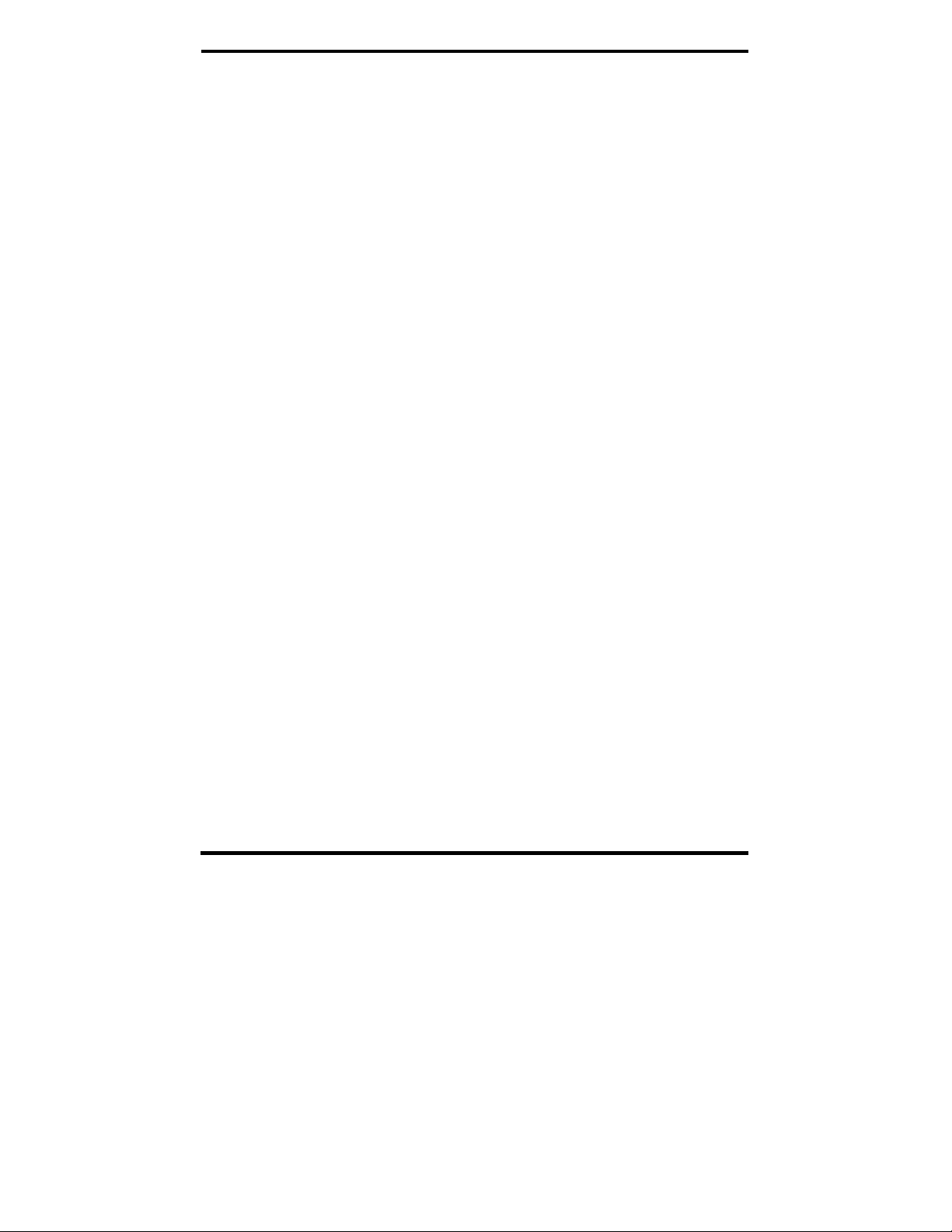
Using RealPort
Adding a Virtual COM Port using RealPort
Windows 2000/XP/Vista:
1. Locate the RealPort driver software on the CD you received with
your ES1A.
2. Find the RealPort setup.exe file for your PC’s operating system.
3. Start the setup.exe file. The RealPort Setup Wizard Welcome
dialog appears.
4. Select the Add a New Device, then click Next. The Select Device
dialog appears listing the IP Address, MAC Address and Model of
all devices on the network. To identify your ES1A compare the
MAC address listed with the MAC address on the label on your
ES1A.
5. Select the device to be configured as a virtual COM port and click
Next.
6. In the Select COM Port dialog that appears, select the COM port
number to be assigned to the ES1A. Click Next. A progress screen
will appear.
7. When the process is complete click Finish.
Windows 98, ME, NT 4.0:
1. Follow the readme.txt included with each O/S on the CD (no
setup.exe available).
Removing a Virtual COM Port using RealPort
Windows 2000/XP/Vista:
1. Locate the RealPort driver software on the CD you received with
your ES1A.
2. Find the RealPort setup.exe file for your operating system.
3. Start the setup.exe file. The RealPort Setup Wizard Welcome
dialog appears.
Manual Documentation Number ES1A -2907m pn6909-rev003 33
B&B Electronics Mfg Co Inc – 707 Dayton Rd - PO Box 1040 - Ottawa IL 61350 - Ph 815-433-5100 - Fax 815-433-5104 – www.bb-elec.com
B&B Electronics Ltd – Westlink Commercial Park – Oranmore, Galway, Ireland – Ph +353 91-792444 – Fax +353 91-792445 – www.bb-europe.com
Page 46

Using RealPort
4. Select the Remove an Existing Device, then click Next. The Select
Device to Remove dialog appears listing the IP Address, MAC
Address and Model of all devices on the network. To identify your
ES1A compare the MAC address listed with the MAC address on
the label on your ES1A.
5. Select the device to be removed and click Next.
6. In the Select COM Port dialog that appears, select the COM port
number to be assigned to the ES1A. Click Next. A progress screen
will appear.
7. When the process is complete click Finish.
Windows 98, ME, NT 4.0:
1. Follow the readme.txt included with each O/S on the CD (no
setup.exe available).
Updating RealPort
Windows 2000/XP/Vista:
1. Locate the RealPort driver software on the CD you received with
your ES1A.
2. Find the RealPort setup.exe file for your operating system.
3. Start the setup.exe file. The RealPort Setup Wizard Welcome
dialog appears.
4. Select the Update RealPort Software, then click Next.
5. A progress dialog will appear.
6. When the process is complete a dialog will indicate that you must
restart your computer before the new settings will take effect. Click
Yes to restart your computer now.
Windows 98, ME, NT 4.0:
1. Follow the readme.txt included with each O/S on the CD (no
setup.exe available).
34 Manual Documentation Number: ES1A -2907m pn6909-rev003
B&B Electronics Mfg Co Inc – 707 Dayton Rd - PO Box 1040 - Ottawa IL 61350 - Ph 815-433-5100 - Fax 815-433-5104 – www.bb-elec.com
B&B Electronics Ltd – Westlink Commercial Park – Oranmore, Galway, Ireland – Ph +353 91-792444 – Fax +353 91-792445 – www.bb-europe.com
Page 47

Using RealPort
Manual Documentation Number ES1A -2907m pn6909-rev003 35
B&B Electronics Mfg Co Inc – 707 Dayton Rd - PO Box 1040 - Ottawa IL 61350 - Ph 815-433-5100 - Fax 815-433-5104 – www.bb-elec.com
B&B Electronics Ltd – Westlink Commercial Park – Oranmore, Galway, Ireland – Ph +353 91-792444 – Fax +353 91-792445 – www.bb-europe.com
Page 48

Default Configuration Settings
AAppppeennddiixx AA:: DDeeffaauulltt CCoonnffiigguurraattiioonn
SSeettttiinnggss
Server Name: ES1A
Username: root
Password: dbps
DHCP: Enabled
Baud Rate: 9600
Data//Stop: 8/1
Parity: None
Flow Control: None
TCP/UDP Protocol: TCP
Connection Mode: TCP Socket
TCP/UDP port: 2001
36 Manual Documentation Number: ES1A -2907m pn6909-rev003
B&B Electronics Mfg Co Inc – 707 Dayton Rd - PO Box 1040 - Ottawa IL 61350 - Ph 815-433-5100 - Fax 815-433-5104 – www.bb-elec.com
B&B Electronics Ltd – Westlink Commercial Park – Oranmore, Galway, Ireland – Ph +353 91-792444 – Fax +353 91-792445 – www.bb-europe.com
Page 49

Default Configuration Settings
Manual Documentation Number ES1A -2907m pn6909-rev003 37
B&B Electronics Mfg Co Inc – 707 Dayton Rd - PO Box 1040 - Ottawa IL 61350 - Ph 815-433-5100 - Fax 815-433-5104 – www.bb-elec.com
B&B Electronics Ltd – Westlink Commercial Park – Oranmore, Galway, Ireland – Ph +353 91-792444 – Fax +353 91-792445 – www.bb-europe.com
Page 50

Product Specifications
AAppppeennddiixx BB:: PPrroodduucctt SSppeecciiffiiccaattiioonnss
Model: ES1A
Manual: Paper copy of this manual, PDF available
CD-ROM disk: RealPort virtual COM port software for Windows 98/ME/2000/XP/NT 4.0/
Operating Systems Supported: Windows 98/ME/2000/XP/NT 4.0/Vista
Dimensions 2.1 x 3.0 x 3.34 in (5.3 x 7.6 x 8.5 cm)
Power Supply Requirements:
Power Consumption: 1.5W
Operating Temperature: 0 to 70 °C (32 to 158 °F)
Storage Temperature: −40 to 85 °C (−40 to 185 °F)
Humidity: 10% to 90% R.H. non-condensing
Approvals: FCC Class B
Link Integrity Indicator: Yellow LED (on Ethernet connector)
Activity Indicator: Green LED (on Ethernet connector)
Ethernet Connector: Single RJ-45 female (with built-in LED indicators)
Ethernet Standards Supported: IEEE 802.3 10/100 Mbps auto-detecting, 10BaseT, 100BaseTX
Protocols Supported: TCP, UDP, DHCP, SNMP, SSL/TLS, TELNET, RLOGIN, RFC 2217, LPD,
Serial Connector: 9 pin D-type male (DB-9M)
RS-232 Interface Lines Supported: TD, RD, RTS, CTS, DTR, DSR, DCD, DSR, GND
Serial Data Rates: 50, 75, 110, 134, 150, 200, 300, 600, 1200, 1800, 2400, 4800, 9600,
Parity: None, Even, Odd, Mark, Space
Data Bits: 5, 6, 7 or 8
Stop Bits: 1, 2
Flow Control: None, Hardware, Software
Vista
B&B Discovery software (finder.exe)
PDF of ES1A User Manual
PDF of Quick Start guide
(call B&B Tech Support for other operating systems)
5VDC 500mA 5.5mm by 2.1mm barrel jack tip positive (incuded)
HTTP/HTTPS, SMTP, ICMP, IGMP, ARP
14400, 19200, 28800, 38400, 57600, 115200, 230400 bps
38 Manual Documentation Number: ES1A -2907m pn6909-rev003
B&B Electronics Mfg Co Inc – 707 Dayton Rd - PO Box 1040 - Ottawa IL 61350 - Ph 815-433-5100 - Fax 815-433-5104 – www.bb-elec.com
B&B Electronics Ltd – Westlink Commercial Park – Oranmore, Galway, Ireland – Ph +353 91-792444 – Fax +353 91-792445 – www.bb-europe.com
Page 51

Product Specifications
Set-up Options: Web Configuration and Management Interface
Configuration Modes: Direct IP (TCP or UDP Sockets)
Virtual COM Port (RealPort)
Paired Mode (serial bridge/serial tunneling)
Modem Emulation
Custom
Configuration Method: Uses any web browser via built-in web server
Customizable web interface option with support for Java applets
Security: Admin configuration password protection
Strong SSL v3.0 / TLS v1.0 based encryption – DES (56 bit), 3DES (168
bit), AES (128/256 bit)
Device Management: SNMP – RFC 1213/1215/1316/131
IP Address Assignment: Static IP, DHCP, Auto-IP
TCP/UDP Forwarding Characteristics: Bytes, Idle Time, Data Pattern
Event Notification: Via email with SNMP traps triggered by matching data pattern
Accessories: 5VDC 500MA power supply
Manual Documentation Number ES1A -2907m pn6909-rev003 39
B&B Electronics Mfg Co Inc – 707 Dayton Rd - PO Box 1040 - Ottawa IL 61350 - Ph 815-433-5100 - Fax 815-433-5104 – www.bb-elec.com
B&B Electronics Ltd – Westlink Commercial Park – Oranmore, Galway, Ireland – Ph +353 91-792444 – Fax +353 91-792445 – www.bb-europe.com
Page 52

Dimensional Diagrams
AAppppeennddiixx CC:: DDiimmeennssiioonnaall DDiiaaggrraammss
Figure 15. Dimensional Diagram of the ES1A
40 Manual Documentation Number: ES1A -2907m pn6909-rev003
B&B Electronics Mfg Co Inc – 707 Dayton Rd - PO Box 1040 - Ottawa IL 61350 - Ph 815-433-5100 - Fax 815-433-5104 – www.bb-elec.com
B&B Electronics Ltd – Westlink Commercial Park – Oranmore, Galway, Ireland – Ph +353 91-792444 – Fax +353 91-792445 – www.bb-europe.com
Page 53

RS-232 Connections
AAppppeennddiixx DD:: RRSS--223322 CCoonnnneeccttiioonnss
DB-9M
Pin
1 Carrier Detect DCD In
2 Receive Data RXD In
3 Transmit Data TXD Out
4 Data Terminal Ready DTR Out
5 Signal Ground GND --6 Data Set Ready DSR In
7 Request To Send RTS Out
8 Clear To Send CTS In
9 Not Connected NA NA
Figure 16. RS-232 Connections in a DB-9 Connector
Signal RS-232 DTE
Manual Documentation Number ES1A -2907m pn6909-rev003 41
B&B Electronics Mfg Co Inc – 707 Dayton Rd - PO Box 1040 - Ottawa IL 61350 - Ph 815-433-5100 - Fax 815-433-5104 – www.bb-elec.com
B&B Electronics Ltd – Westlink Commercial Park – Oranmore, Galway, Ireland – Ph +353 91-792444 – Fax +353 91-792445 – www.bb-europe.com
Page 54

AAppppeennddiixx EE:: NNeettwwoorrkk CCoonnnneeccttiioonnss
RJ-45 Pin Signal Wire Color
1 TX+ White-Green
2 TX+ Green
3 RX+ White-Orange
4 Not used Blue
5 Not used White-Blue
6 RX- Orange
7 Not used White-Brown
8 Not used Brown
Figure 17. Pin-out for an Ethernet Cable
Manufacturer’s Name: B&B Electronics Manufacturing Company
Manufacturer’s Address: P.O. Box 1040
707Dayton Road
Ottawa, IL 61350 USA
Model Numbers: ES1A
Description: Mini-Ethernet to RS-232 Converter
Type: Light industrial ITE equipment
Application of Council Directive: 89/336-EEC
Standards: EN 55022
EN 61000-6-1
E N 61000 (-4-2, -4-3, -4-4, -4-5, -4-6, -4-8, -4-11)
Michael J. Fahrion, Director of Engineering
DECLARATION OF CONFORMITY
B&B Electronics Mfg Co Inc – 707 Dayton Rd - PO Box 1040 - Ottawa IL 61350 - Ph 815-433-5100 - Fax 815-433-5104 – www.bb-elec.com
B&B Electronics Ltd – Westlink Commercial Park – Oranmore, Galway, Ireland – Ph +353 91-792444 – Fax +353 91-792445 – www.bb-europe.com
Manual Documentation Number: ES1A-2907m PN6909-rev003
