Page 1
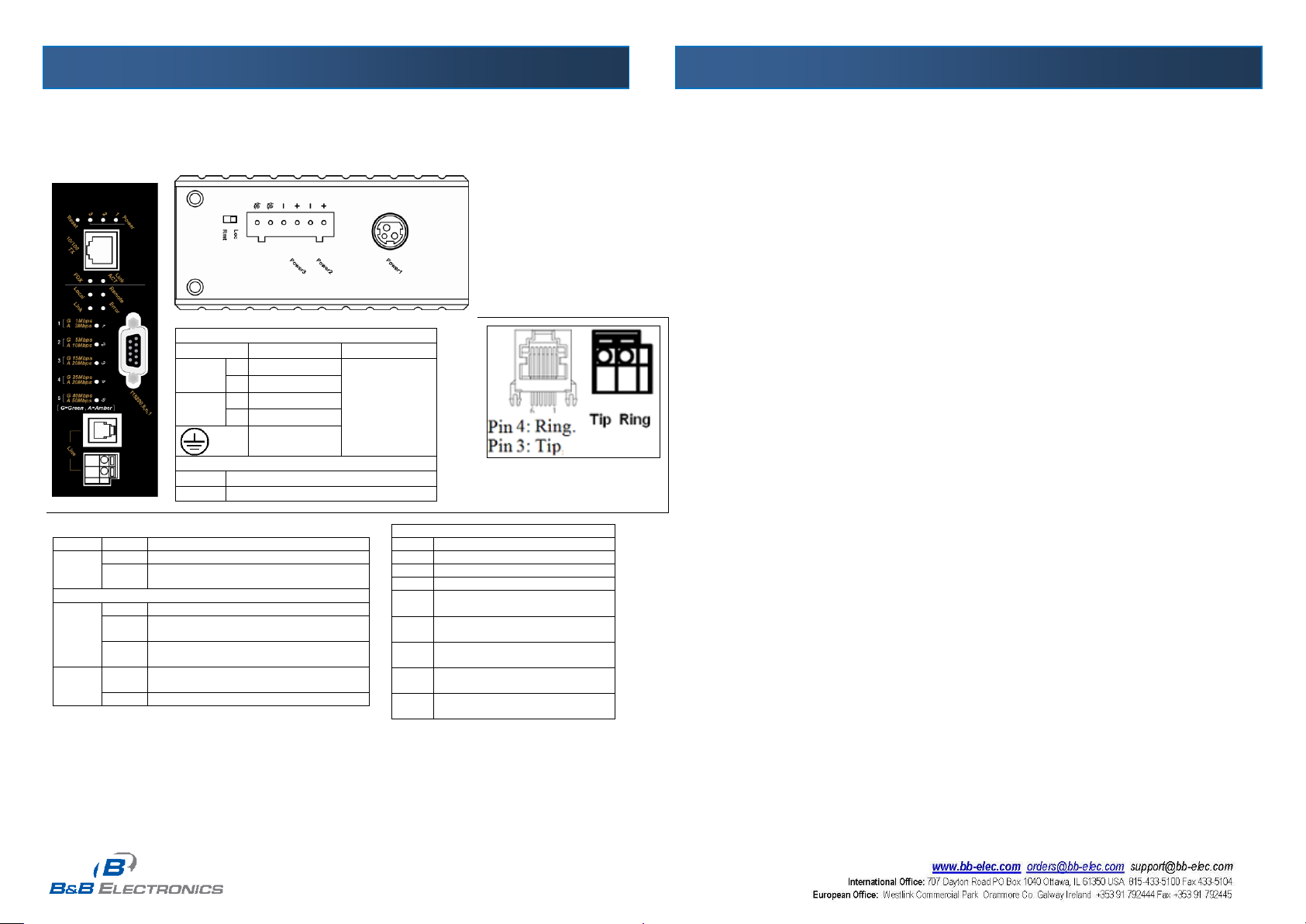
Hardened Managed Ethernet Extender EIRM-EXTEND-0411qsg
Power Input Assignment
Power1
12VDC
DC Jack
Power2
+
12-32VDC
Terminal Block
-
Power Ground
Power3
+
12-32VDC
-
Power Ground
Earth Ground
DIP Switch Assignment
Loc
The device operates in local mode
Rmt
The device operates in remote mode
LEDs
State
Indication
Power1
Power2
Power3
Steady
Power on
Off
Power off
Ethernet
Link/ACT
Steady
Valid network connection established
Flashing
Transmitting or receiving data
ACT stands for ACTIVITY
Off
Neither valid network connection
established nor transmitting/receiving data
FDX
Steady
Connection in full-duplex mode
FDX stands for FULL-DUPLEX
Off
Connection in half-duplex mode
Ethernet Extender
Remote
The device operates in remote mode
Local
The device operates in local mode
Error
Error occurred
Link
A valid connection established
1
Green, 1Mbps, up to 1900M
Amber, 3Mbps, up to 1800M
2
Green, 5Mbps, up to 1600M
Amber, 10Mbps, up to 1400M
3
Green, 15Mbps, up to 1200M
Amber, 20Mbps, up to 1000M
4
Green, 25Mbps, up to 800M
Amber, 30Mbps, up to 700M
5
Green, 40Mbps, up to 600M
Amber, 50Mbps, up to 300M
Quick Start Guide
EIRM-EXTEND Managed Ethernet Extender
This quick start guide describes how to install and use the Hardened Ethernet Extender. This is the
Hardened Ethernet Extender of choice for harsh environments constrained by space.
Physical Description - Port Status LEDs and Power Inputs
The Ethernet Extender Connection - The RJ-11 and Terminal Block port pin
outs Pin 3: Tip, Pin 4: Ring. Connections are straight through or crossover.
DC Terminal Block Power Inputs: There are two pairs of power inputs can be used to power up this
Ethernet Extender. Redundant power supplies function is supported. You only need to have one
power input connected to run the Ethernet Extender.
DC JACK Power input: 12VDC.
Functional Description
Meets NEMA TS1/TS2 Environmental requirements: temperature, shock, and vibration for traffic
control equipment.
Meets EN61000-6-2 & EN61000-6-4 EMC Generic Standard Immunity for industrial environment.
Operates transparent to higher layer protocols such as TCP/IP.
Ethernet port: Supports IEEE802.3/802.3u/802.3x. Auto-negotiation: 10/100Mbps, full/half-duplex;
Auto MDI/MDIX.
Ethernet Extender port: Asymmetrical or Symmetrical on the VDSL, full-duplex 59/31Mbps
(downstream/upstream) asymmetrical or full-duplex 50Mbps symmetrical communications link over
existing copper telephone line.
One DIP switch for configuring Local (Loc) and Remote (Rmt).
Ten speeds with speed indicator LEDs on front panel of unit, up to 50Mbps @ about 300meters
(984ft.), down to 1Mbps @ about 1,900meters (6,233ft.).
Supports RS-232 console, SNMP, Web Browser management.
Operating voltage and Max. current consumption: 0.5A @ 12VDC, 0.25A @ 24VDC. Power
consumption: 6W Max.
Power Supply: Redundant 12-32VDC Terminal Block power inputs and 12VDC DC JACK with
100-240VAC external power supply.
Field Wiring Terminal Markings: Use Copper Conductors Only, 60/75℃, wire range 12-24 AWG,
torque value 7 lb-in.
Operating temperature range @ -40℃ to 75℃ (-40℉ to 167℉). Tested for functional operation @
-40℃ to 85℃ (-40℉ to 185℉). UL508 Industrial Control Equipment certified Maximum Surrounding
Air Temperature @ 75℃ (167℉).
For use in Pollution Degree 2 Environment.
Supports Din-Rail or Panel Mounting installation.
Assembly, Startup, and Dismantling
Assembly: Place the Hardened Ethernet Extender on the DIN rail from above using the slot. Push
the front of the Hardened Ethernet Extender toward the mounting surface until it audibly snaps into
place.
Startup: Connect the supply voltage to start up the Hardened Ethernet Extender via the terminal
block (or DC JACK).
Dismantling: Pull out the lower edge and then remove the Hardened Ethernet Extender from the
DIN rail.
1
Page 2
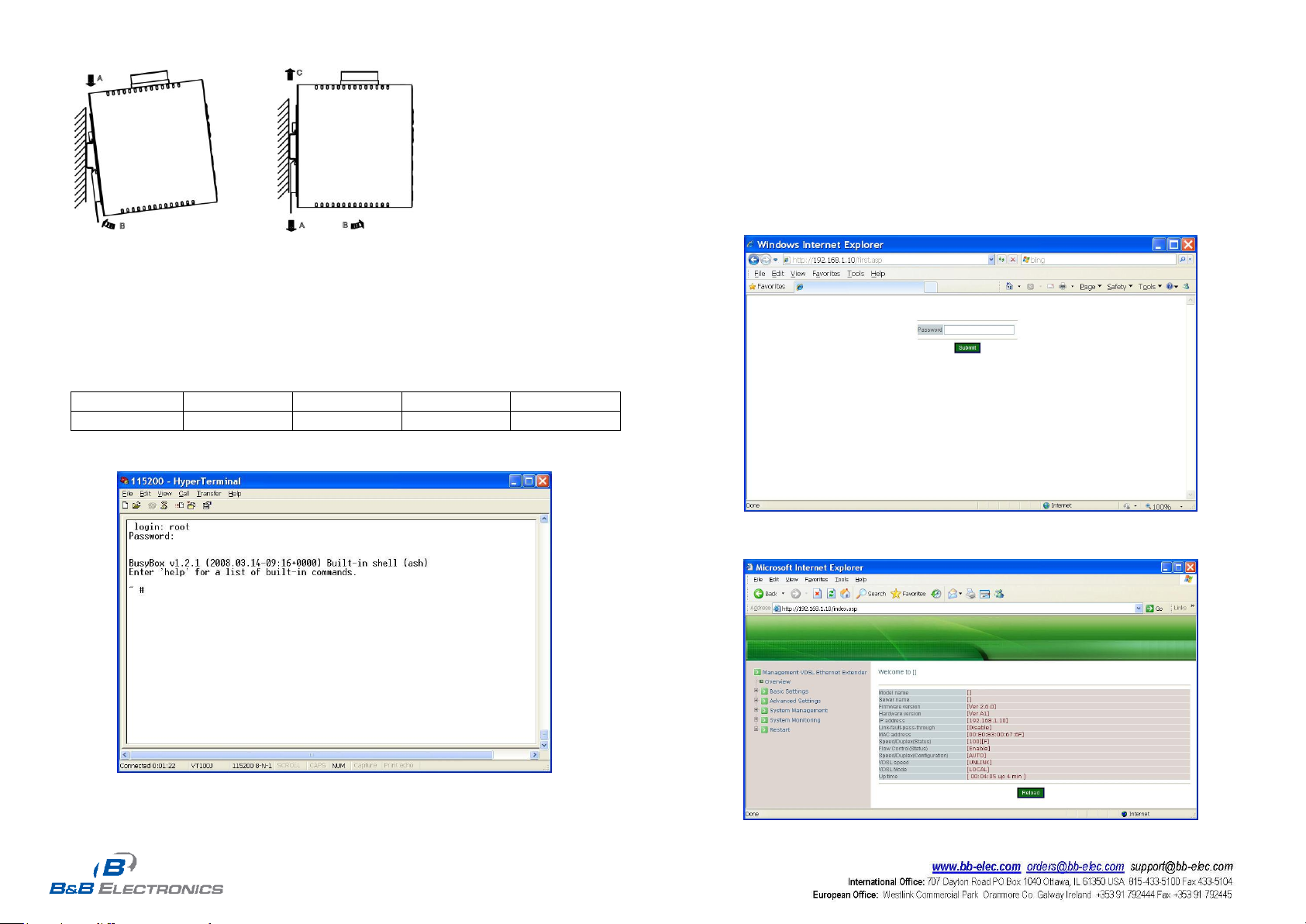
Hardened Managed Ethernet Extender EIRM-EXTEND-0411qsg
Baud rate
Data bits
Parity
Stop bit
Flow control
115,200bps
8
none 1 none
Console Configuration
Connect to the console of Hardened Ethernet Extender:
Connect the DB9 straight cable to the DCE female RS-232 serial port of the device and the DTE male
RS-232 serial port of the terminal or computer running the terminal emulation application. Direct
access to the administration console is achieved by directly connecting a terminal or a PC equipped
with a terminal-emulation program (such as HyperTerminal) to the console port of Hardened Ethernet
Extender.
Configuration settings of the terminal-emulation program:
Press the “Enter” key. The Command Line Interface (CLI) screen should appear as below:
And the “#” prompt will show on the screen.
booting up to enter Bootloader. Input “reset password” command at Bootloader prompt and press “Enter”.
Power off and on Hardened Ethernet Extender then Hardened Ethernet Extender is restored with factory
default password.
Web Configuration
Login the Hardened Ethernet Extender:
Specify the default IP address (192.168.1.10) of the Hardened Ethernet Extender in the web browser.
A login window will be shown as below:
<Note> The procedures to restore factory default password:
Connect to console of Hardened Ethernet Extender through Microsoft Windows HyperTerminal. Please
power on Hardened Ethernet Extender and press “Ctrl” and “D” while Hardened Ethernet Extender is
Enter the factory default password (no password).
Then click on the “Submit” button to log on to the Hardened Ethernet Extender.
2
