Page 1
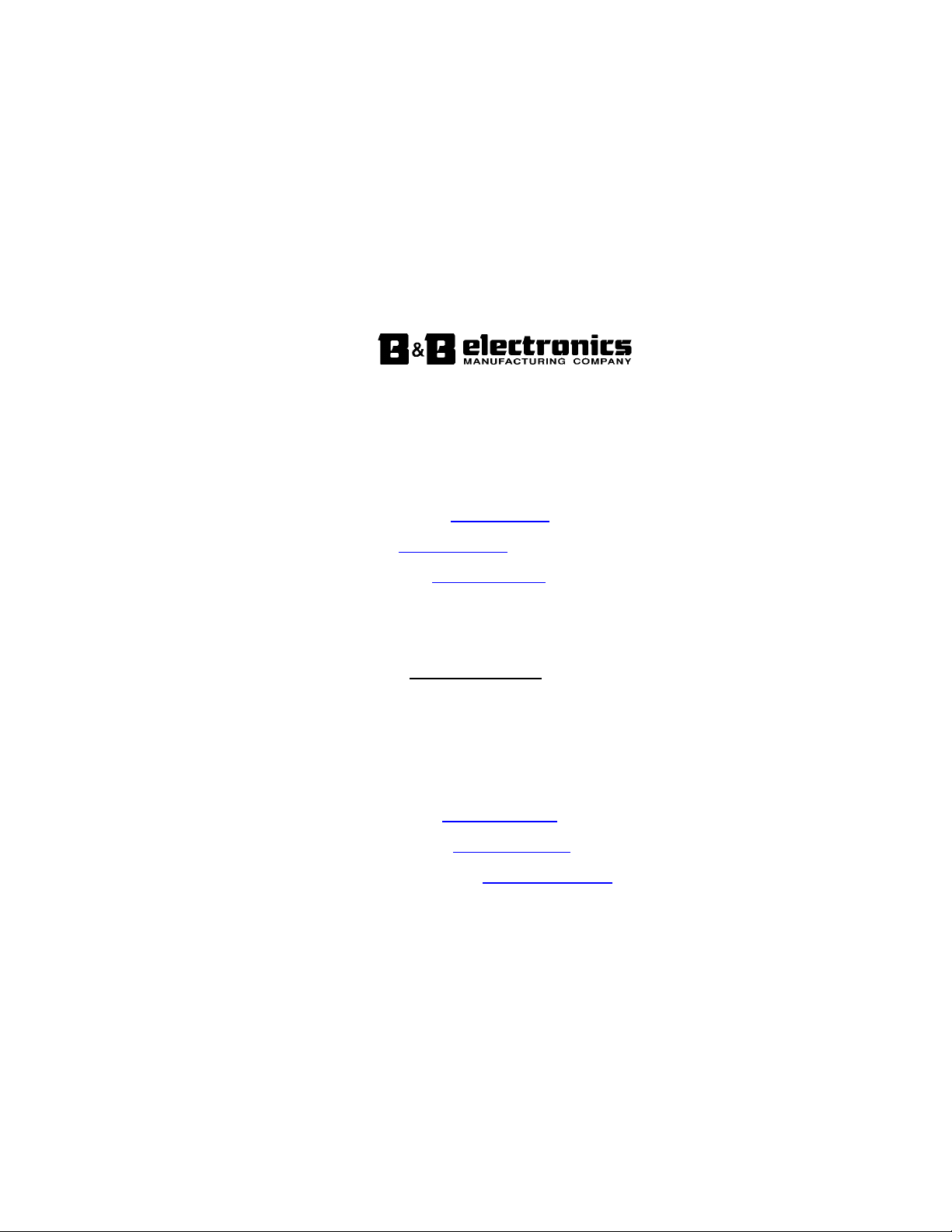
Product Description
Model EIR610-3SFP-T
Documentation Number: EIR610-3SFP-T_0708m
707 Dayton Road -- P.O. Box 1040 -- Ottawa, IL 61350 USA
Phone (815) 433-5100 -- General Fax (815) 433-5105
Phone (815) 433-5100 -- General Fax (815) 433-5105
Website: www.bb-elec.com
Sales e-mail: orders@bb-elec.com -- Fax (815) 433-5109
Technical Support e-mail: support@bb.elec.com -- Fax (815) 433-5104
European Headquart ers
B&B Electronics
Westlink Commercial Park -- Oranmore, Co. Galway, Ireland
Phone +353 91-792444 -- Fax +353 91-792445
Website: www.bb-europe.com
Sales e-mail: sales@bb-europe.com
Technical Support e-mail: support@bb-europe.com
© 2008 B&B Electronics Mfg. Co. Inc. - Revised February 2008
B&B Electronics Mfg Co Inc – 707 Dayton Rd - PO Box 1040 - Ottawa IL 61350 - Ph 815-433-5100 - Fax 815-433-5104 – www.bb-elec.com
B&B Electronics – Westlink Commercial Park – Oranmore, Galway, Ireland – Ph +353 91-792444 – Fax +353 91-792445 – www.bb-europe.com
Page 2

Eight Port Managed Industrial
Ethernet Switches
User Manual
B&B Electronics Mfg Co Inc – 707 Dayton Rd - PO Box 1040 - Ottawa IL 61350 - Ph 815-433-5100 - Fax 815-433-5104 – www.bb-elec.com
B&B Electronics – Westlink Commercial Park – Oranmore, Galway, Ireland – Ph +353 91-792444 – Fax +353 91-792445 – www.bb-europe.com
Page 3
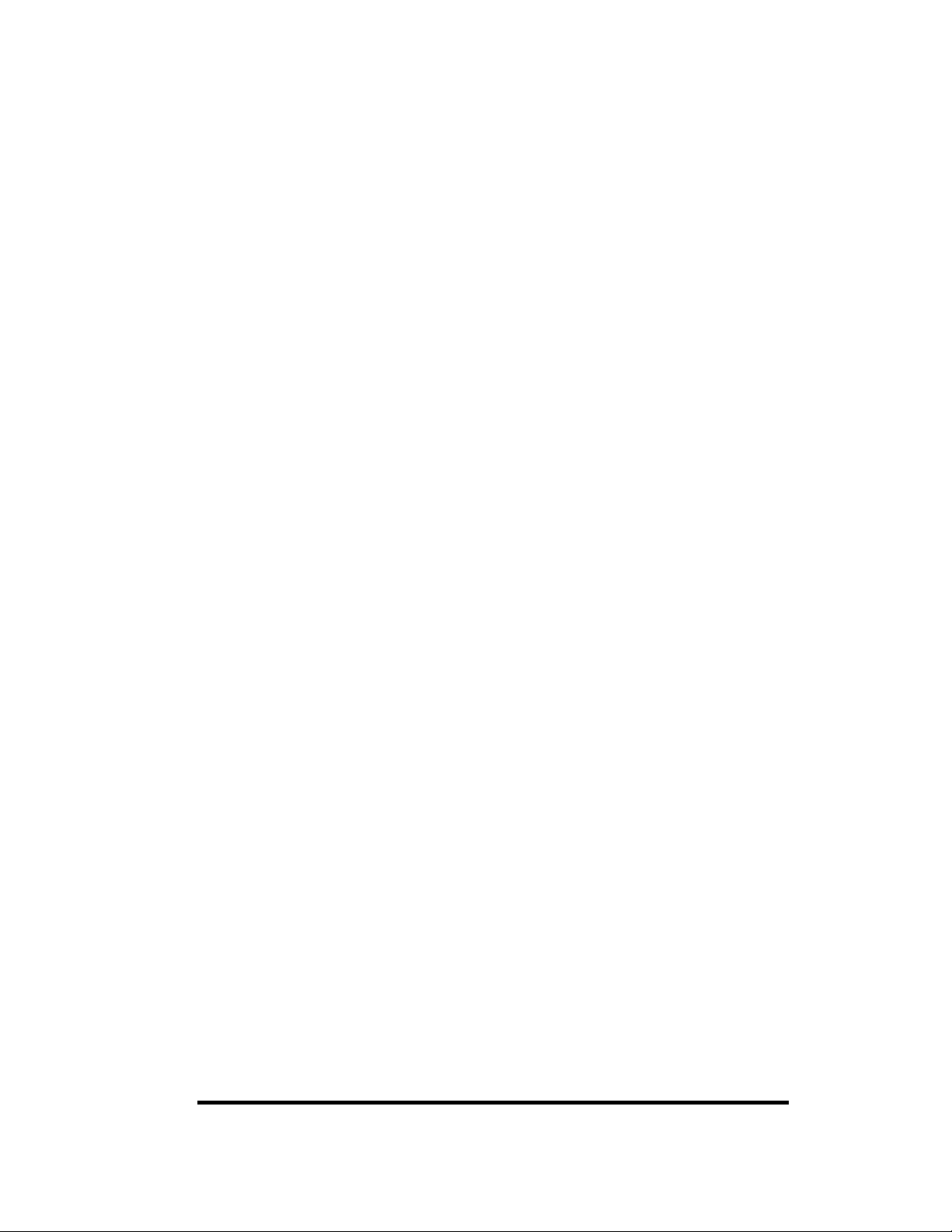
FCC
This Equipment has been tested and found to comply with the limits for a
Class-A digital device, pursuant to Part 15 of the FCC rules. These limits are
designed to provide reasonable protection against harmful interference.
This equipment generates, uses, and can radiate radio frequency energy
and, if not installed and used in accordance with the instructions, may cause
harmful interference to radio communications. However, there is no
guarantee that interference will not occur in a particular installation. If this
equipment does ca use har mful inte rference to rad io or tele vision recep tion,
which can be determined by turning the equipment off and on, the user is
encouraged to try to correct the interference by one or more of the following
measures:
Reorient or relocate the receiving antenna.
Increase the separation between the equipment and receiver.
Connect the equipment into an outlet on a circuit different from that to
which the receiver is connected.
Consult the dealer or an experienced radio/TV technician for help.
CE
This is a Class-A product. In a domestic environment this product may
cause radio interference in which case the user may be required to take
adequate measures.
Manual Documentation Number: EIR610-3SFP-T_0708M Table of Contents
vii
B&B Electronics Mfg Co Inc – 707 Dayton Rd - PO Box 1040 - Ottawa IL 61350 - Ph 815-433-5100 - Fax 815-433-5104 – www.bb-elec.com
B&B Electronics – Westlink Commercial Park – Oranmore, Galway, Ireland – Ph +353 91-792444 – Fax +353 91-792445 – www.bb-europe.com
Page 4
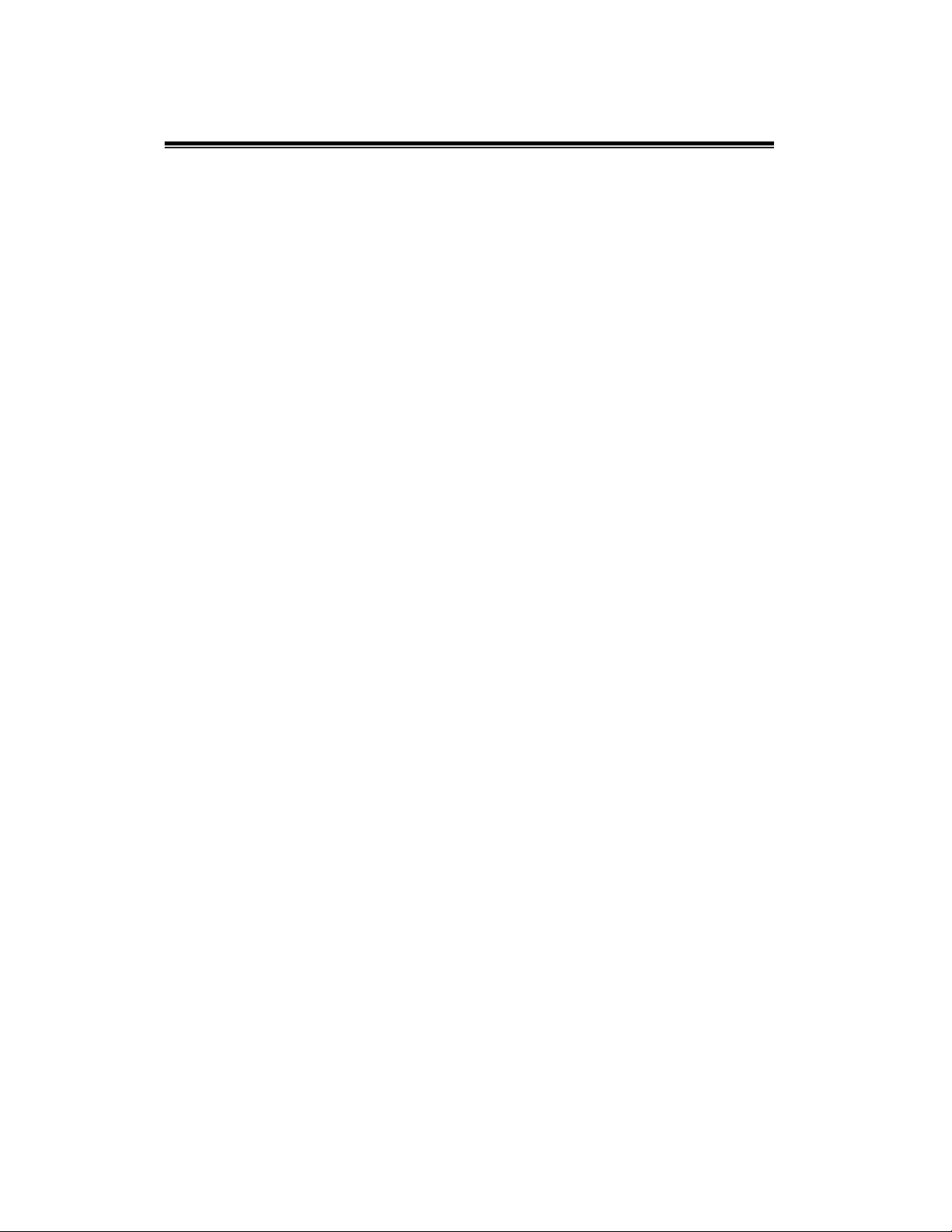
Content
Overview ..................................................................... 1
Introduction ............................................................... 1
Features ................................................................... 2
Packing List ......... ..................................................... 4
Hardware Description ................................................ 5
Physical Dimensions (W x H x D) ............................ 5
Front Panel ............................................................... 5
Top View .................................................................. 6
Wiring the Power Inputs ........................................... 6
Wiring the Fault Alarm Contact ................................ 7
LED Indicators .......................................................... 8
Ports ......................................................................... 9
Cabling ................................................................... 11
Mounting Installation ............................................... 14
DIN-Rail Mounting .................................................. 14
Panel Mounting ...................................................... 15
Hardware Installation ............................................... 16
Installation Steps .................................................... 16
B&B Electronics Mfg Co Inc – 707 Dayton Rd - PO Box 1040 - Ottawa IL 61350 - Ph 815-433-5100 - Fax 815-433-5104 – www.bb-elec.com
B&B Electronics – Westlink Commercial Park – Oranmore, Galway, Ireland – Ph +353 91-792444 – Fax +353 91-792445 – www.bb-europe.com
Page 5
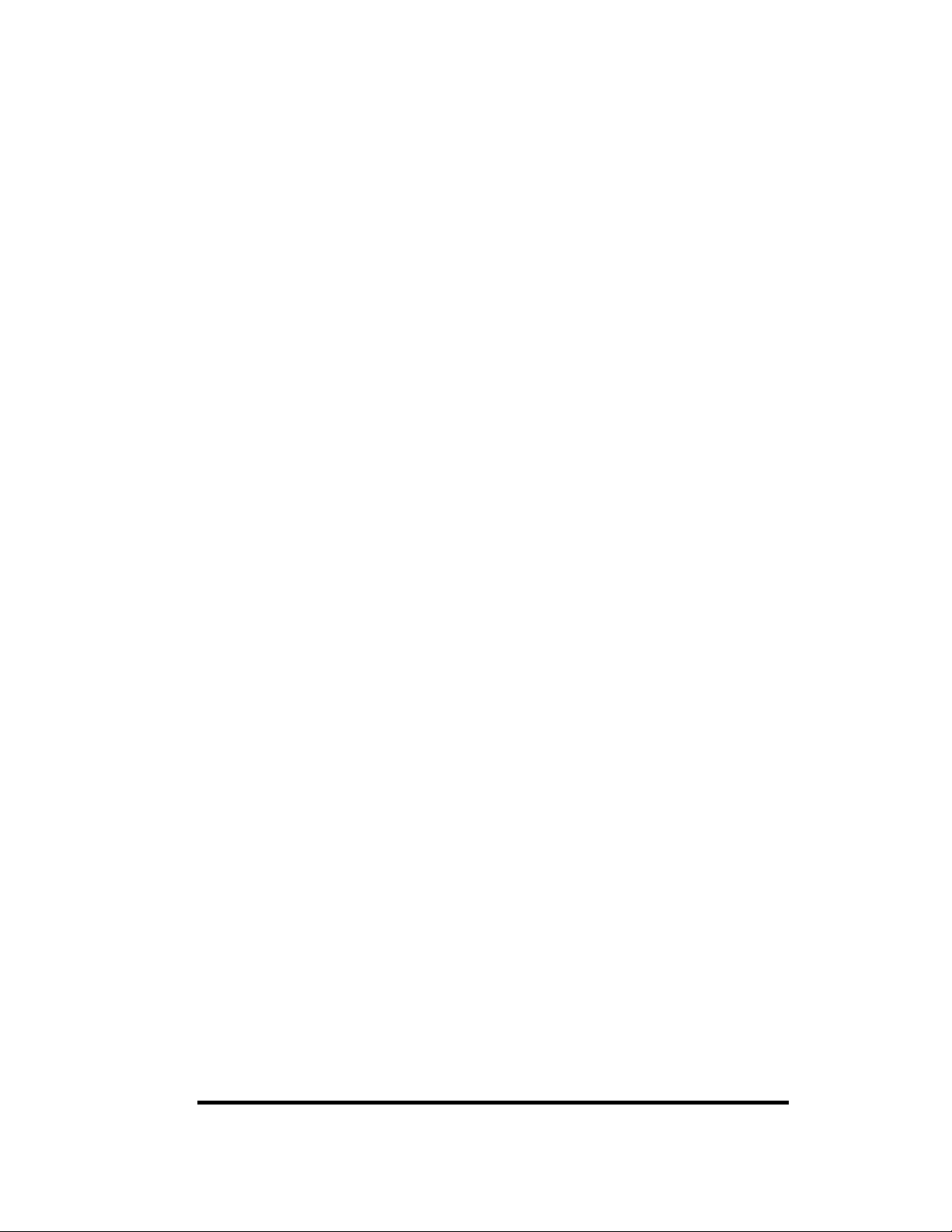
X-Ring Application .................................................. 17
Coupling Ring Application ...................................... 18
Dual Homing Application ........................................ 18
Console Management .............................................. 19
Connecting to the Console Port ............................. 19
Pin Assignment ...................................................... 19
Login in the Console Interface ............................... 20
CLI Management .................................................... 21
Commands Level ............................................................. 22
Commands Set List .......................................................... 23
System Commands Set .................................................... 23
Port Commands Set ......................................................... 26
Trunk Commands Set ...................................................... 28
VLAN Commands Set ...................................................... 29
Spanning Tree Commands Set ........................................ 31
QOS Commands Set ........................................................ 34
IGMP Commands Set....................................................... 34
Mac / Filter Table Commands Set .................................... 35
SNMP Commands Set ..................................................... 36
Port Mirroring Commands Set .......................................... 38
Manual Documentation Number: EIR610-3SFP-T_0708M Table of Contents
ix
B&B Electronics Mfg Co Inc – 707 Dayton Rd - PO Box 1040 - Ottawa IL 61350 - Ph 815-433-5100 - Fax 815-433-5104 – www.bb-elec.com
B&B Electronics – Westlink Commercial Park – Oranmore, Galway, Ireland – Ph +353 91-792444 – Fax +353 91-792445 – www.bb-europe.com
Page 6
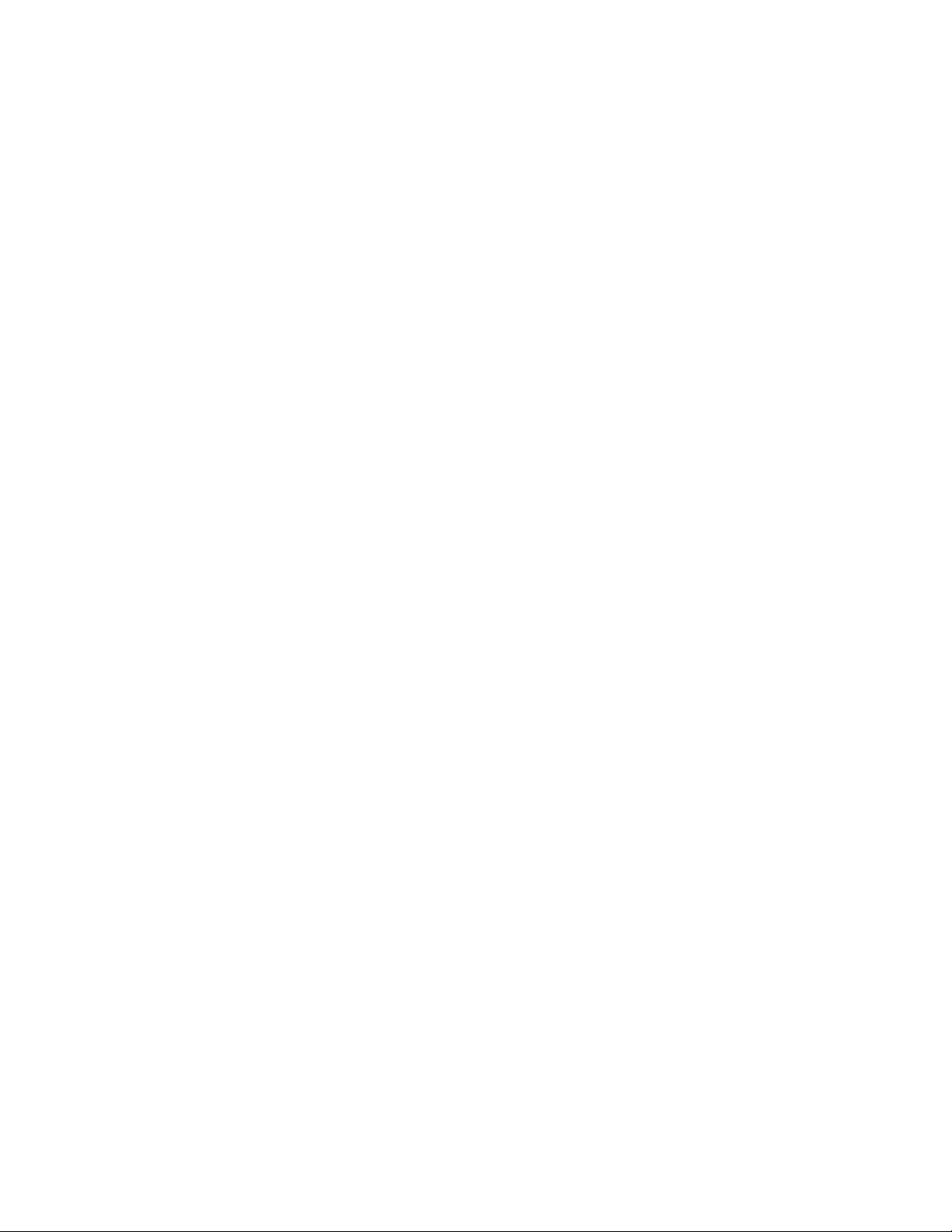
802.1x Commands Set ..................................................... 39
TFTP Commands Set ....................................................... 41
SystemLog, SMTP and Event Commands Set ................. 42
SNTP Commands Set ...................................................... 43
X-ring Commands Set ...................................................... 44
Web-Based Management ........................................ 46
About Web-based Management ............................ 46
Preparing for Web Management ............................ 46
System Login .......................................................... 46
Main interface ......................................................... 47
System Information ................................................ 48
IP Configuration...................................................... 48
DHCP Server – System configuration .................... 49
DHCP Client Entries ............................................... 50
DHCP Server - Port and IP Bindings ..................... 50
TFTP - Update Firmware ........................................ 51
TFTP – Restore Configuration ............................... 52
TFTP - Backup Configuration ................................. 52
System Event Log – Syslog Configuration ............. 53
System Event Log - SMTP Configuration .............. 54
B&B Electronics Mfg Co Inc – 707 Dayton Rd - PO Box 1040 - Ottawa IL 61350 - Ph 815-433-5100 - Fax 815-433-5104 – www.bb-elec.com
B&B Electronics – Westlink Commercial Park – Oranmore, Galway, Ireland – Ph +353 91-792444 – Fax +353 91-792445 – www.bb-europe.com
Page 7
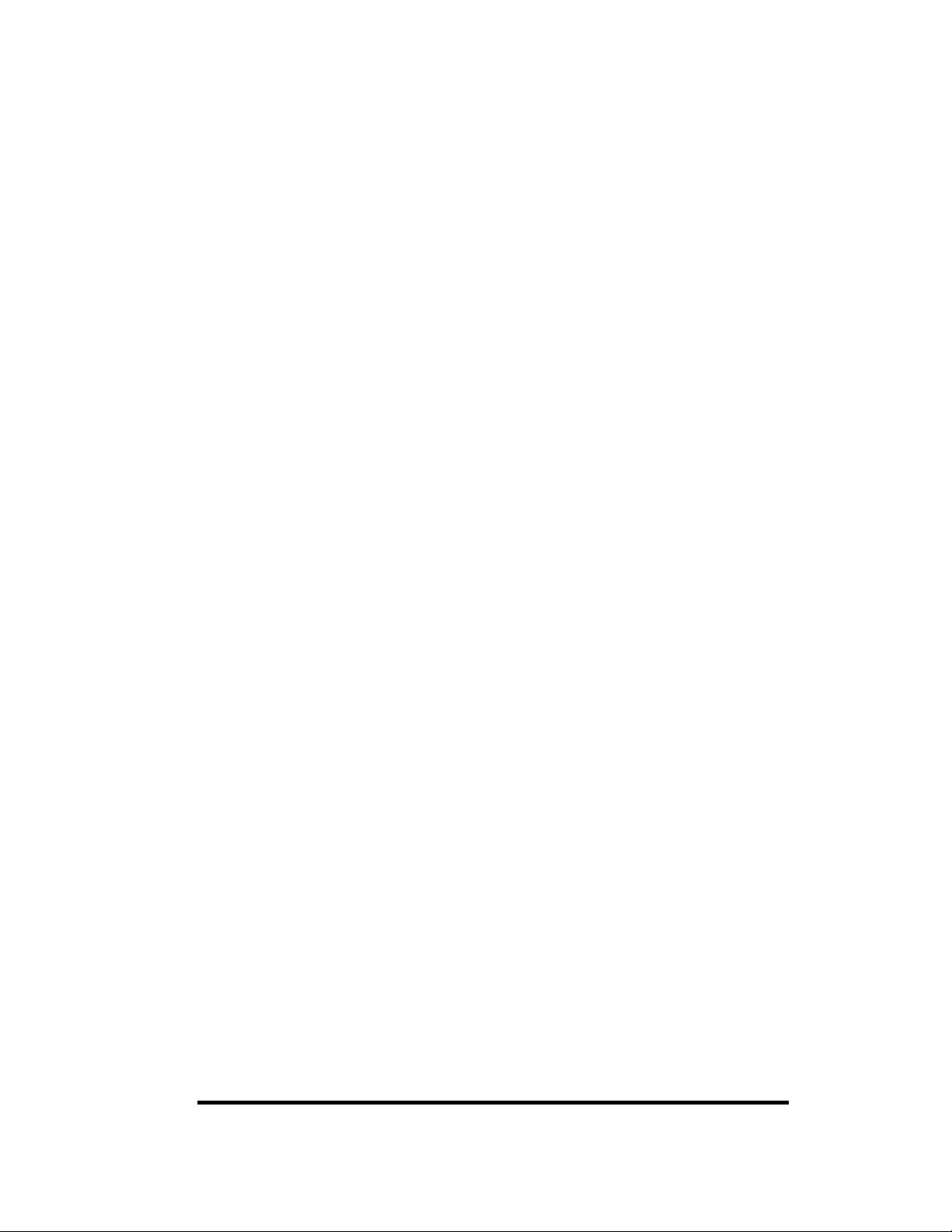
System Event Log - Event Configuration ............... 55
Fault Relay Alarm ................................................... 57
SNTP Configuration ............................................... 57
IP Security .............................................................. 60
User Authentication ................................................ 61
Digital Input/Output................................................. 62
Port Statistics ......................................................... 63
Port Control ............................................................ 64
Port Trunk ............................................................... 65
Aggregator setting ............................................................ 65
Aggregator Information ..................................................... 66
State Activity ..................................................................... 67
Port Mirroring .......................................................... 68
Rate Limiting .......................................................... 69
VLAN configuration ................................................ 70
VLAN configuration - Port-based VLAN ........................... 70
802.1Q VLAN ................................................................... 72
Rapid Spanning Tree ............................................. 75
RSTP - System Configuration .......................................... 75
Manual Documentation Number: EIR610-3SFP-T_0708M Table of Contents
xi
B&B Electronics Mfg Co Inc – 707 Dayton Rd - PO Box 1040 - Ottawa IL 61350 - Ph 815-433-5100 - Fax 815-433-5104 – www.bb-elec.com
B&B Electronics – Westlink Commercial Park – Oranmore, Galway, Ireland – Ph +353 91-792444 – Fax +353 91-792445 – www.bb-europe.com
Page 8
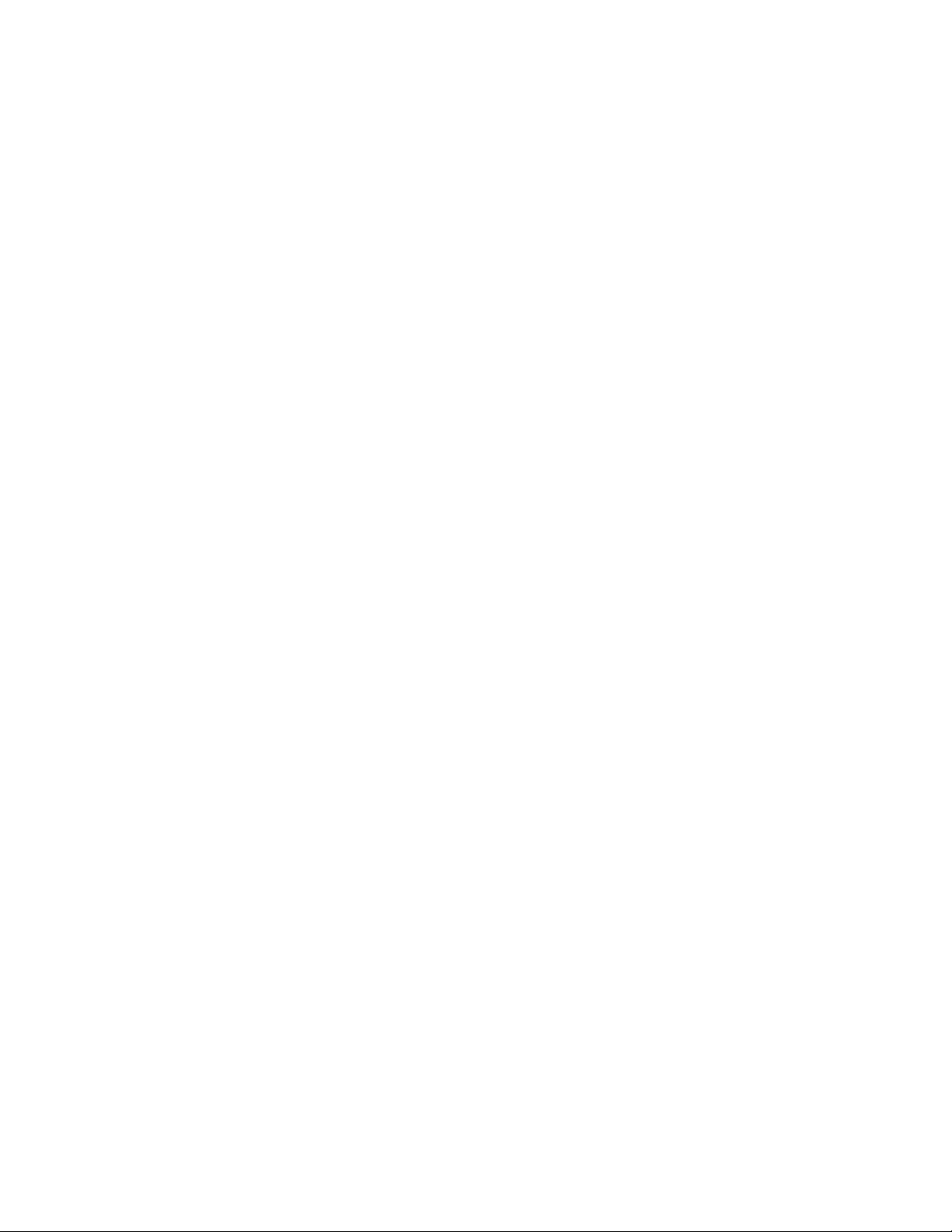
RSTP - Port Configuration ................................................ 77
SNMP Configuration ............................................... 78
System Configuration ....................................................... 78
Trap Configuration ............................................................ 79
SNMPV3 Configuration .................................................... 80
QoS Configuration .................................................. 83
QoS Policy and Priority Type ............................................ 83
Port Base Priority ............................................................. 84
COS Configuration ........................................................... 85
TOS Configuration .... ........................................................ 85
IGMP Configuration ................................................ 85
X-Ring .................................................................... 87
Security .................................................................. 89
802.1X/Radius Configuration............................................ 89
MAC Address Table ......................................................... 92
Factory Default ....................................................... 95
Save Configuration ................................................. 95
System Reboot ....................................................... 95
Trouble shooting ...................................................... 96
Technical Specifications ......................................... 97
B&B Electronics Mfg Co Inc – 707 Dayton Rd - PO Box 1040 - Ottawa IL 61350 - Ph 815-433-5100 - Fax 815-433-5104 – www.bb-elec.com
B&B Electronics – Westlink Commercial Park – Oranmore, Galway, Ireland – Ph +353 91-792444 – Fax +353 91-792445 – www.bb-europe.com
Page 9
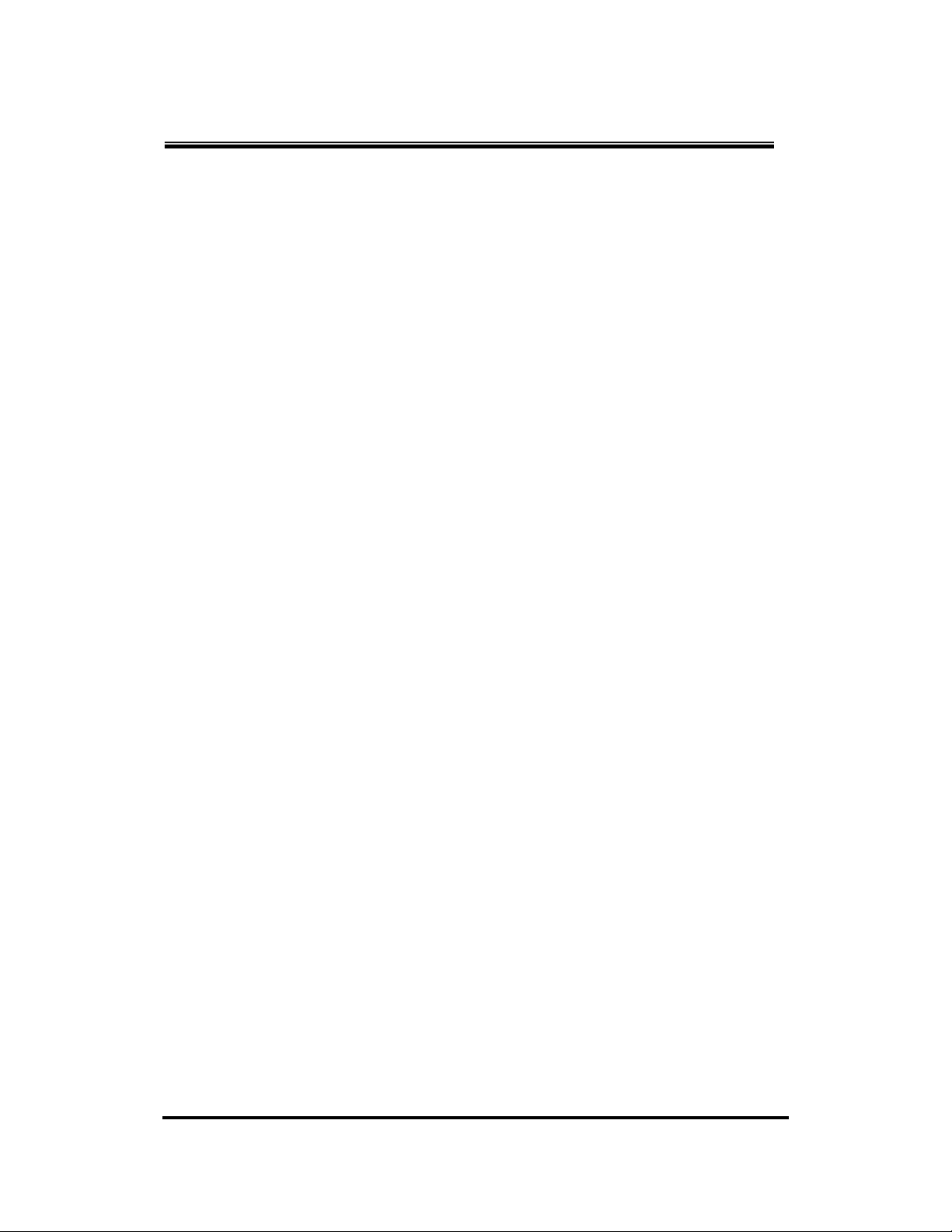
Overview
Introduction
This managed industrial switch comes equipped with a proprietary
redundant network protocol—X-Ring which provides an easy way to
establish a redundant Ethernet network. With ultra high-speed recovery
time (less than 300 ms) and a long MTBF (Mean Time Between Failures)
the industrial switch will continue to operate until a Gigabit network
infrastructure has been established, without requiring extra upgrade
costs.
In addition to10/100/1000Base-TX fast Ethernet ports, the switch has
SFP (mini-GBIC) ports. Traditiona l RJ-4 5 por ts can be us ed fo r up l inking
short distance (less than 100 m) wide-band paths, while the SFP slots
can be used for the application of wideband uploading and long distance
transmissions adding flexibility.
Manual Documentation Number: EIR610-3SFP-T_0708M 1
B&B Electronics Mfg Co Inc – 707 Dayton Rd - PO Box 1040 - Ottawa IL 61350 - Ph 815-433-5100 - Fax 815-433-5104 – www.bb-elec.com
B&B Electronics – Westlink Commercial Park – Oranmore, Galway, Ireland – Ph +353 91-792444 – Fax +353 91-792445 – www.bb-europe.com
Page 10
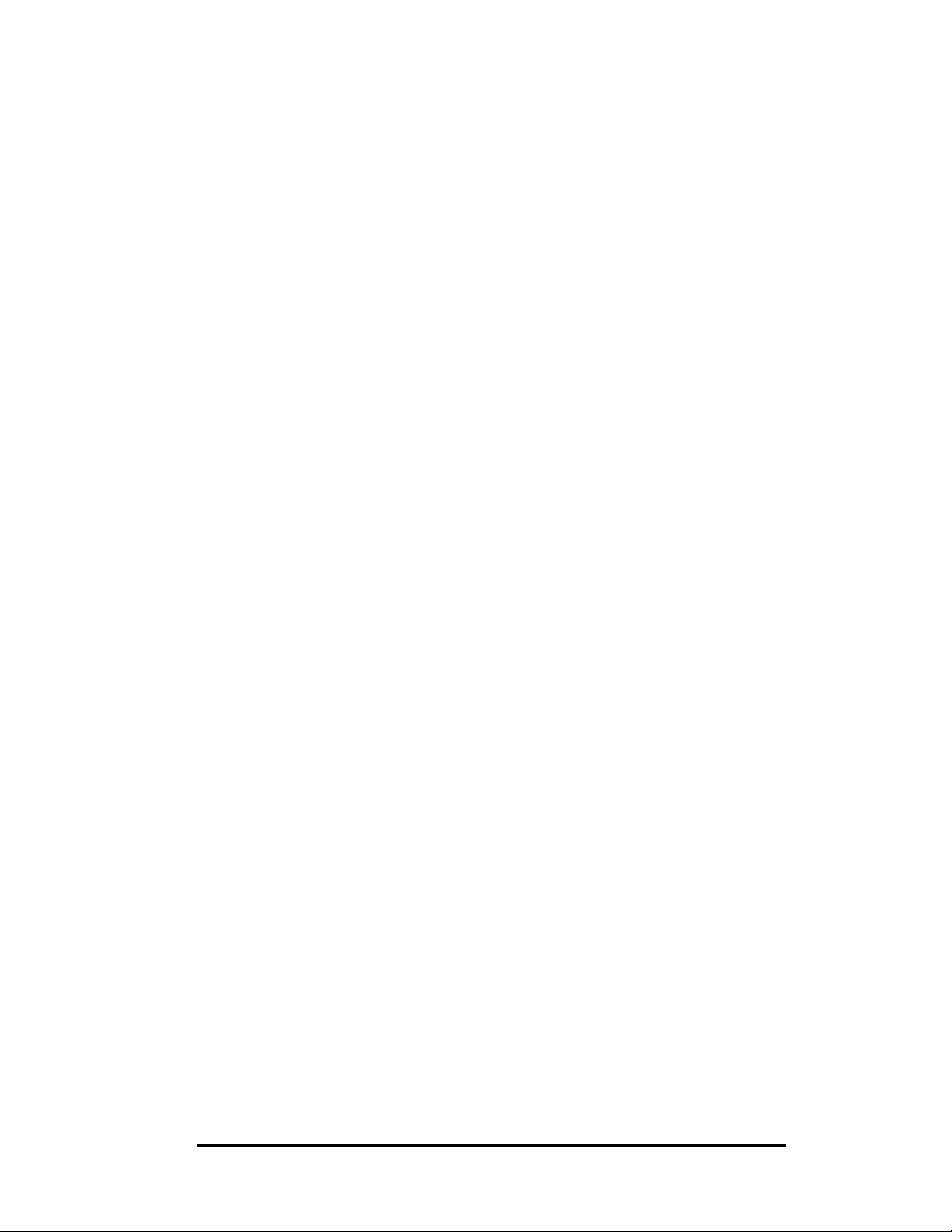
Features
10/100/1000Base-T Mbps Ethernet ports
SFP (mini-GBIC) ports (support 100/1000 Dual Mode)
Full/half duplex flow control
Auto-negotiation
MDI/MDI-X auto-crossover
Packet Buffer up to 1Mbits
MAC Address up to 8Kbytes
Surge (EFT) protection (3,000 VDC for power line)
Ethernet EDS protection (4,000 VDC)
Power Supply
¾ Wide-range Redundant Power Design
¾ Reverse Polarity Protection
¾ Overload Current Protection
Case/Installation
¾ IP-30 Protection
¾ DIN Rail and Panel Mount Design
Spanning Tree
¾ IEEE802.1d Spanning Tree
¾ IEEE802.1w Rapid Spanning Tree
VLAN
¾ Port Based VLAN
¾ 802.1 Q Tag VLAN
¾ GVRP
X-Ring
¾ X-Ring, Dual Homing, Couple Ring and Dual Ring Topology
¾ Provide redundant backup feature and the recovery time below
300ms
Port Trunk with LACP
QoS (Quality of Service)
¾ IEEE 802.1p Class of Service
¾ 4 Priority queues pe r p or t
¾ Port Base, Tag Base and Type of Service Priority
Bandwidth Control
¾ Ingress Packet Filter and Egress Rate Limit
¾ Broadcast/Multicast Packet Filter Control
Port Mirror: Monitor traffic in switched networks.
¾ TX Packet only
¾ RX Packet only
2
B&B Electronics Mfg Co Inc – 707 Dayton Rd - PO Box 1040 - Ottawa IL 61350 - Ph 815-433-5100 - Fax 815-433-5104 – www.bb-elec.com
B&B Electronics – Westlink Commercial Park – Oranmore, Galway, Ireland – Ph +353 91-792444 – Fax +353 91-792445 – www.bb-europe.com
Manual Documentation Number: EIR610-3SFP-T_0708M
Page 11
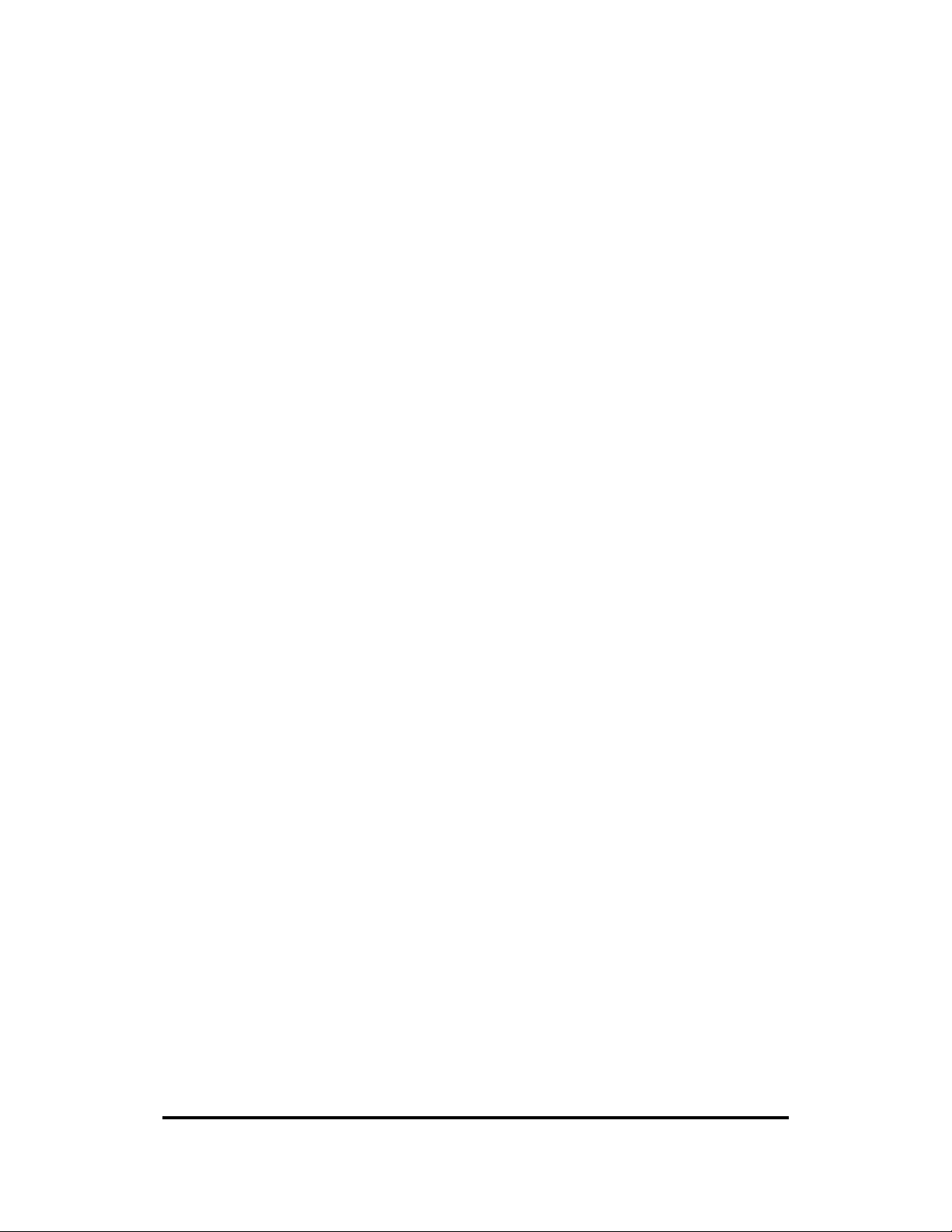
¾ Both of TX and RX Packet
System Event Log
¾ System Log Server/Client
¾ SMTP e-mail Alert
¾ Relay Alarm Output System Events
Security
¾ Port Security: MAC address entries/filter
¾ IP Security: IP address security management to prevent intrusion.
¾ Login Security: IEEE802.1X/RADIUS
SNMP Trap
¾ Cold Start
¾ Power Status
¾ Authentication Failure
¾ X-Ring topology Change
¾ Link up / Link down
IGMP with Query mode for Multi Media Application
TFTP Firmware Update and System Configure Restore and Backup
Manual Documentation Number: EIR610-3SFP-T_0708M 3
B&B Electronics Mfg Co Inc – 707 Dayton Rd - PO Box 1040 - Ottawa IL 61350 - Ph 815-433-5100 - Fax 815-433-5104 – www.bb-elec.com
B&B Electronics – Westlink Commercial Park – Oranmore, Galway, Ireland – Ph +353 91-792444 – Fax +353 91-792445 – www.bb-europe.com
Page 12
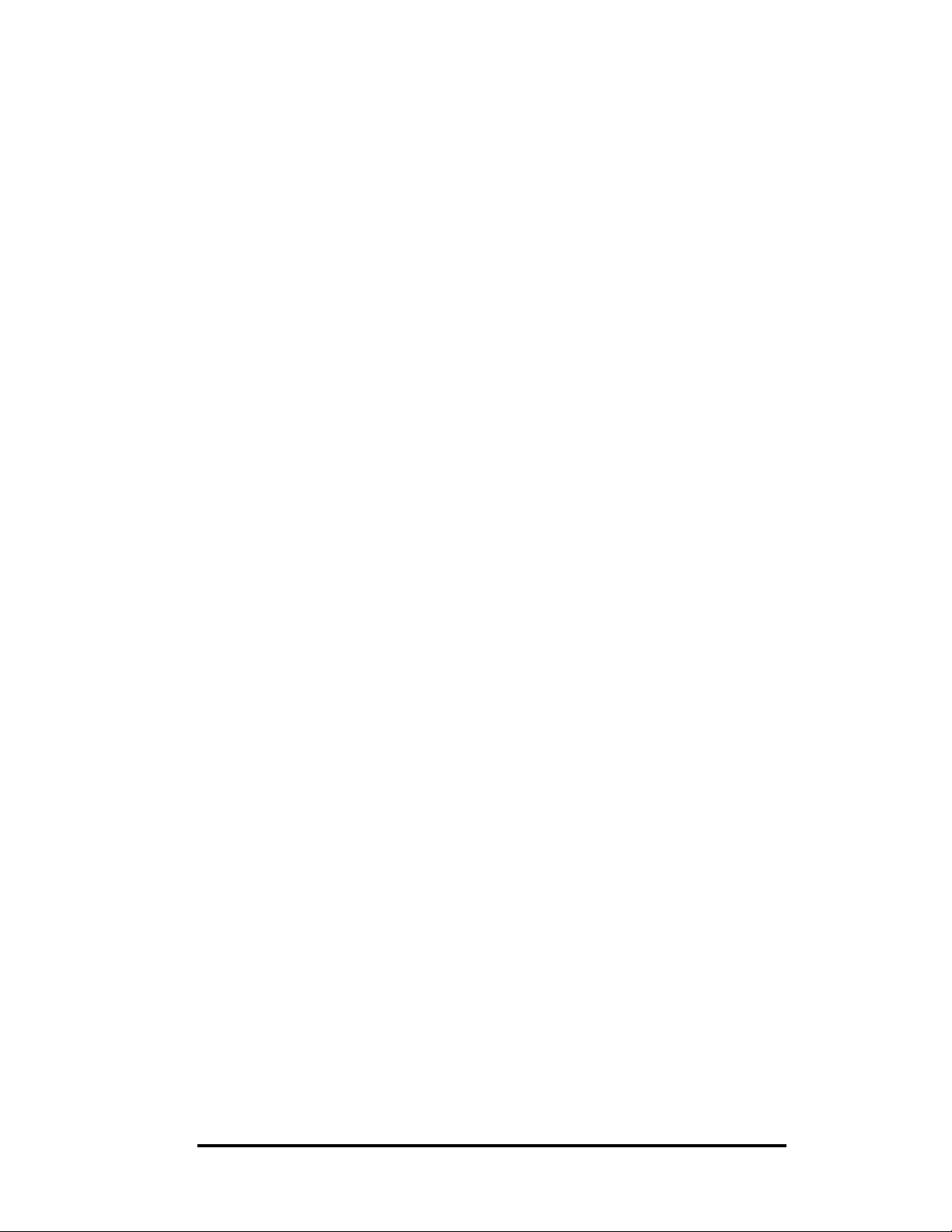
Packing List
1 x Managed Industrial Switch
1 x RS-232 DB9 to RJ-45 adapter
1 x CD Rom with this user manual
2 x Mounting Bracket and Screws
4
B&B Electronics Mfg Co Inc – 707 Dayton Rd - PO Box 1040 - Ottawa IL 61350 - Ph 815-433-5100 - Fax 815-433-5104 – www.bb-elec.com
B&B Electronics – Westlink Commercial Park – Oranmore, Galway, Ireland – Ph +353 91-792444 – Fax +353 91-792445 – www.bb-europe.com
Manual Documentation Number: EIR610-3SFP-T_0708M
Page 13
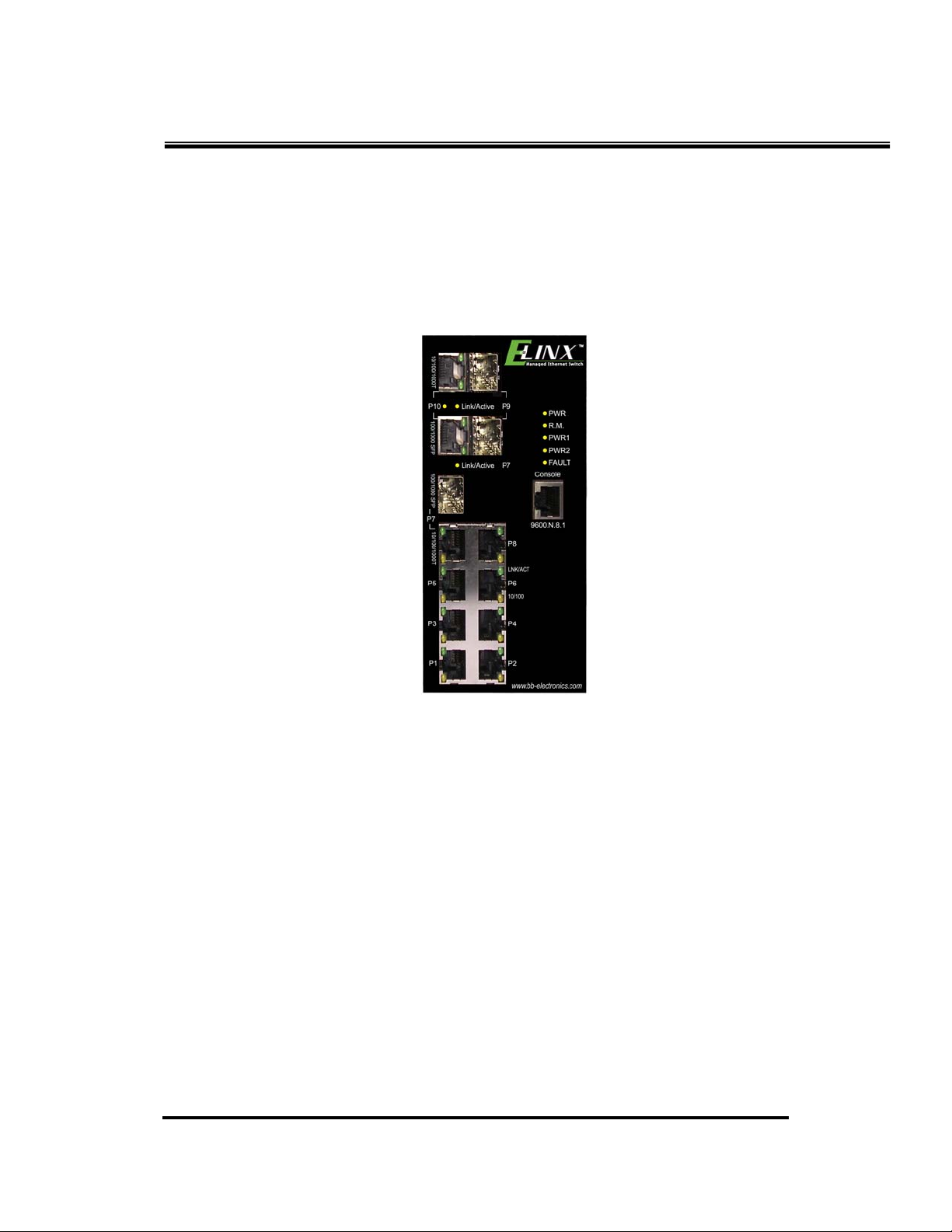
Hardware Description
Physical Dimensions (W x H x D)
2.7 x 4.2 x 6.4 in (7.4 x 10.7 x 16.3 cm)
Front Panel
Manual Documentation Number: EIR610-3SFP-T_0708M 5
B&B Electronics Mfg Co Inc – 707 Dayton Rd - PO Box 1040 - Ottawa IL 61350 - Ph 815-433-5100 - Fax 815-433-5104 – www.bb-elec.com
B&B Electronics – Westlink Commercial Park – Oranmore, Galway, Ireland – Ph +353 91-792444 – Fax +353 91-792445 – www.bb-europe.com
Page 14
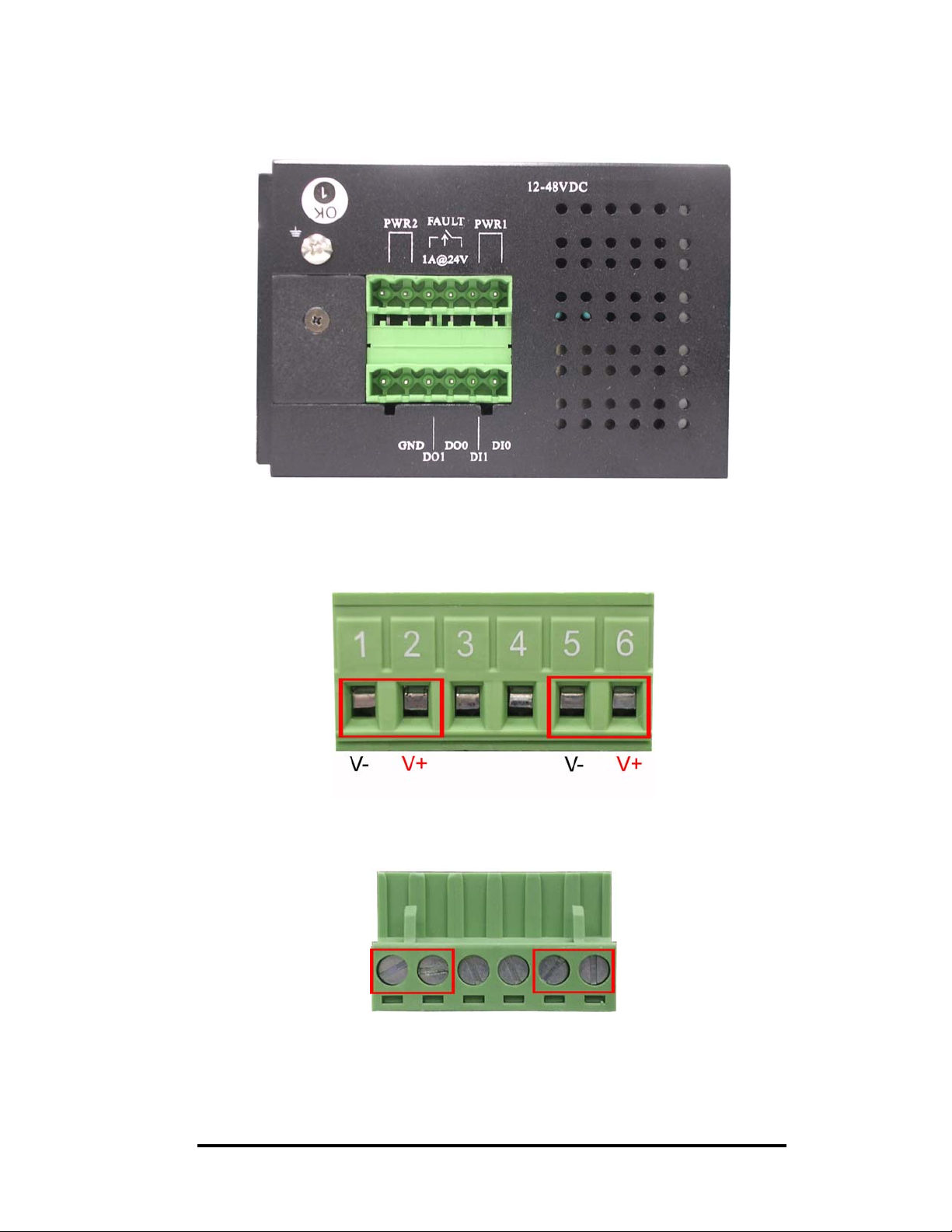
Top View
Wiring the Power Inputs
Insert the positive and negative leads into the V+ and V- contacts on the
terminal block connector.
Tighten the wire-clamp screws
Note
6
Use 12 to 14 AWG wire
Manual Documentation Number: EIR610-3SFP-T_0708M
B&B Electronics Mfg Co Inc – 707 Dayton Rd - PO Box 1040 - Ottawa IL 61350 - Ph 815-433-5100 - Fax 815-433-5104 – www.bb-elec.com
B&B Electronics – Westlink Commercial Park – Oranmore, Galway, Ireland – Ph +353 91-792444 – Fax +353 91-792445 – www.bb-europe.com
Page 15
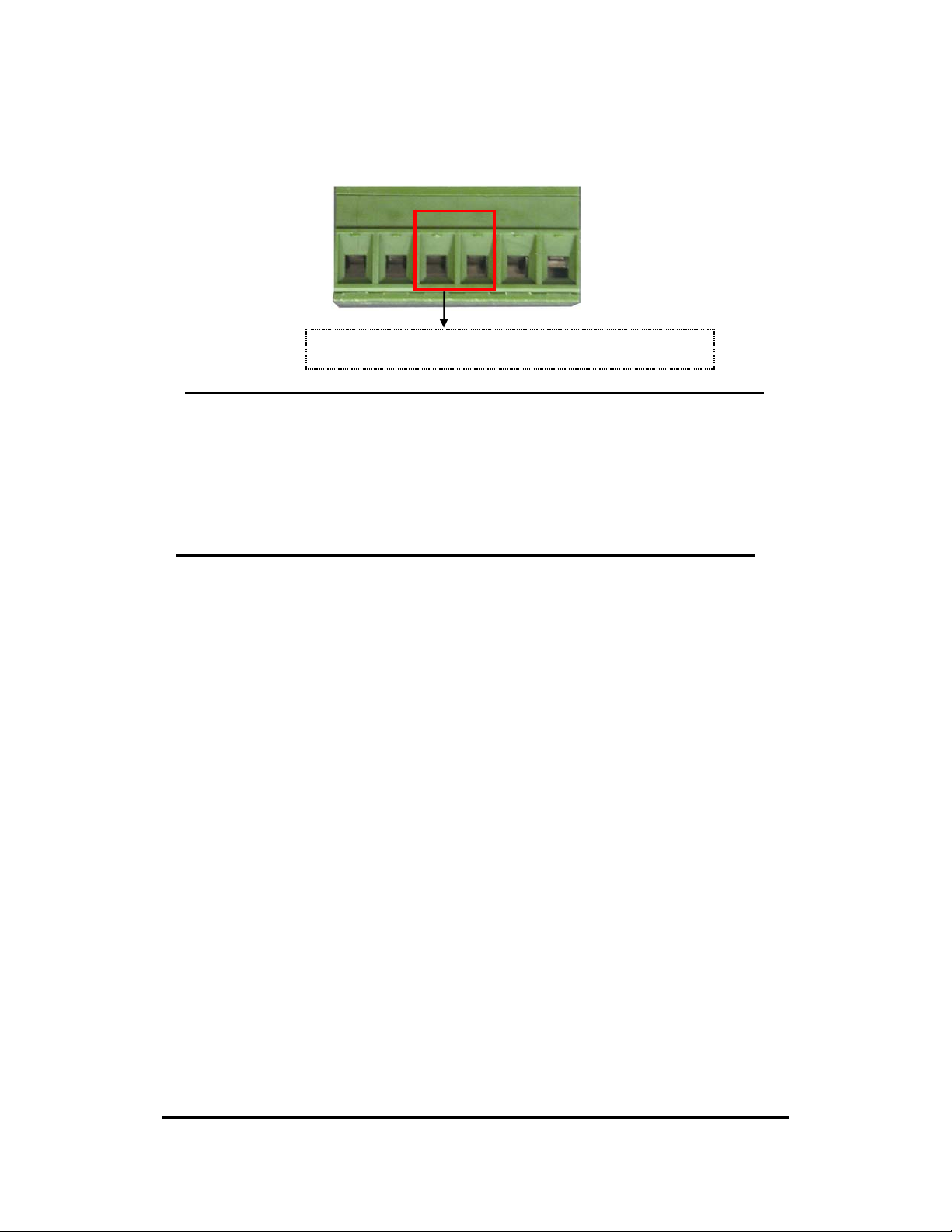
Wiring the Fault Alarm Contact
Insert the wires into the fault alarm contact
[NOTE] Use 12 to 24 AWG wire.
[NOTE] Relay contacts are normally closed.
[NOTE] The Relay Alarm also requires software configuration. Refer to the
Web Based Management Fault Relay Alarm Section.
Manual Documentation Number: EIR610-3SFP-T_0708M 7
B&B Electronics Mfg Co Inc – 707 Dayton Rd - PO Box 1040 - Ottawa IL 61350 - Ph 815-433-5100 - Fax 815-433-5104 – www.bb-elec.com
B&B Electronics – Westlink Commercial Park – Oranmore, Galway, Ireland – Ph +353 91-792444 – Fax +353 91-792445 – www.bb-europe.com
Page 16
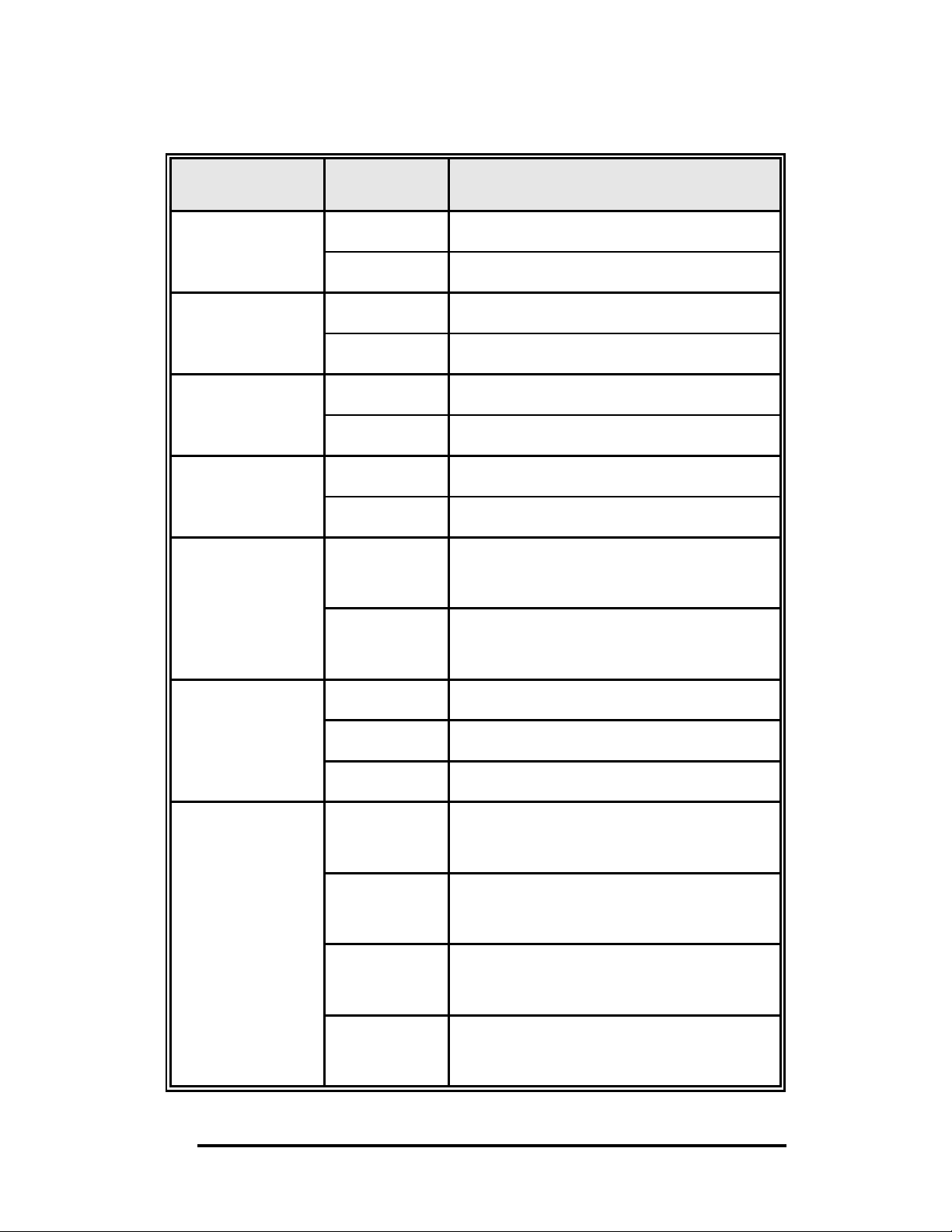
LED Indicators
LED Status Meaning
Green The switch is on
PWR
Off No power available
Green Power Source 1 available
PWR1
Off Power Source 1 unavailable
Green Power Source 2 available
PWR2
Off Power Source 2 unavailable
Red Power failure or port failure
Fault
Off Normal Operation
R.M.
LNK/ACT
(for P9, P10
SFP)
P9, P10 (RJ-45)
Green
The switch is the master of the X-Ring
group
The switch is not a ring master in the
Off
X-Ring group
Green SFP port is linked
Blinks Networking is active
Off No device attached
Green
Network device detected
(Upper LED)
Blinking
Network is active
(Upper LED)
Off
No device detected
(Upper LED)
Green
The port is operating at speed of 1000M
(Lower LED)
8
B&B Electronics Mfg Co Inc – 707 Dayton Rd - PO Box 1040 - Ottawa IL 61350 - Ph 815-433-5100 - Fax 815-433-5104 – www.bb-elec.com
B&B Electronics – Westlink Commercial Park – Oranmore, Galway, Ireland – Ph +353 91-792444 – Fax +353 91-792445 – www.bb-europe.com
Manual Documentation Number: EIR610-3SFP-T_0708M
Page 17
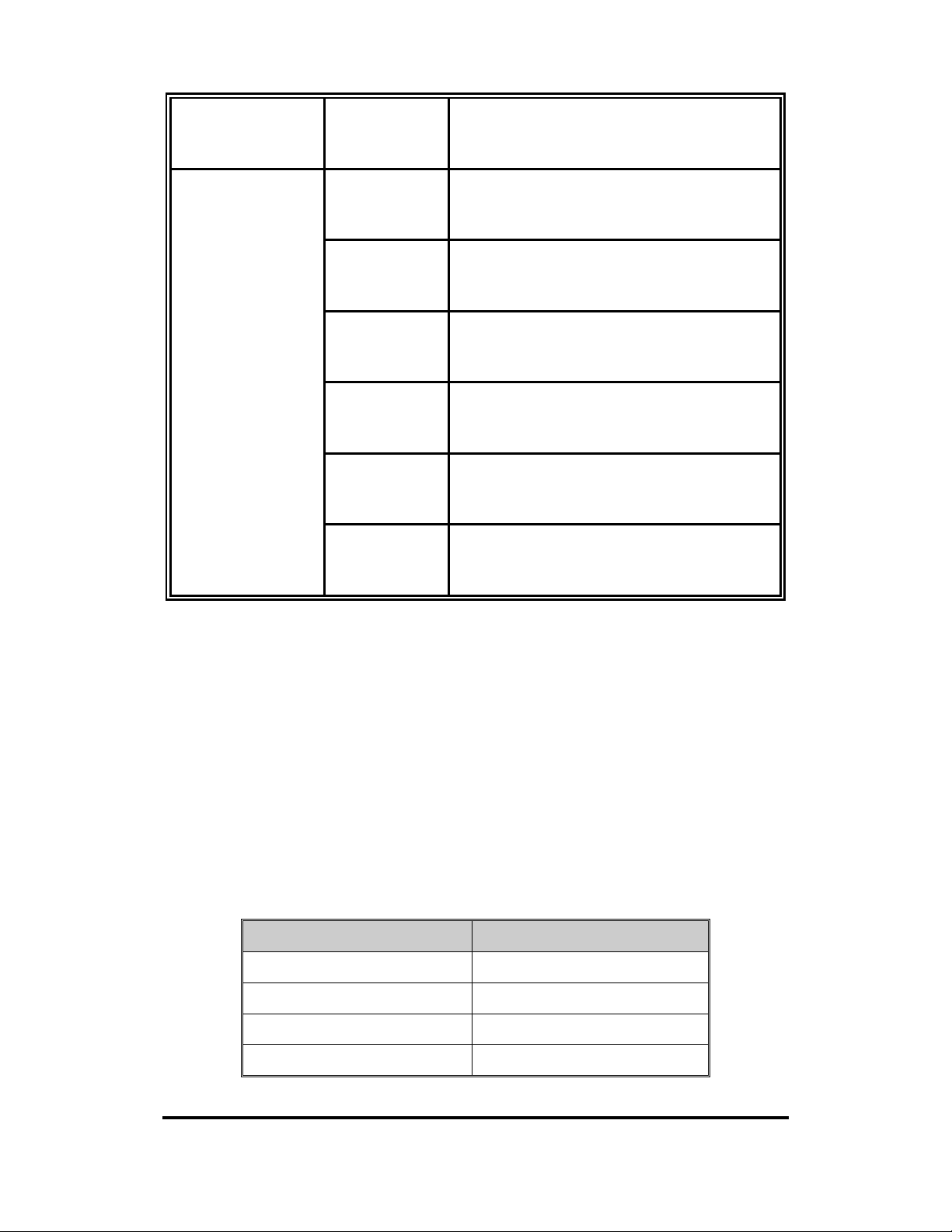
P1 ~ P8
Off
(lower LED )
Green
(Upper LED)
Blinking
(Upper LED)
Off
(Upper LED)
Yellow
(Lower LED)
Blinking
(Lower LED)
Off
The port is disconnected or not operating
at speed of 1000M
Network device detected
Network is active
No device attached
The port is operating in full-duplex mode
Data packet collision
The port is in half-duplex mode or no
(Lower LED)
Ports
RJ-45 ports (Auto MDI/MDIX): The RJ-45 ports are auto-sensing for
10Base-T, 100Base-TX or 1000Base-T devices connections and Auto
MDI/MDIX.
RJ-45 Pin Assignments
Pin Number Assignment
device attached
1 Tx+
2 Tx3 Rx+
6 Rx-
Manual Documentation Number: EIR610-3SFP-T_0708M 9
B&B Electronics Mfg Co Inc – 707 Dayton Rd - PO Box 1040 - Ottawa IL 61350 - Ph 815-433-5100 - Fax 815-433-5104 – www.bb-elec.com
B&B Electronics – Westlink Commercial Park – Oranmore, Galway, Ireland – Ph +353 91-792444 – Fax +353 91-792445 – www.bb-europe.com
Page 18
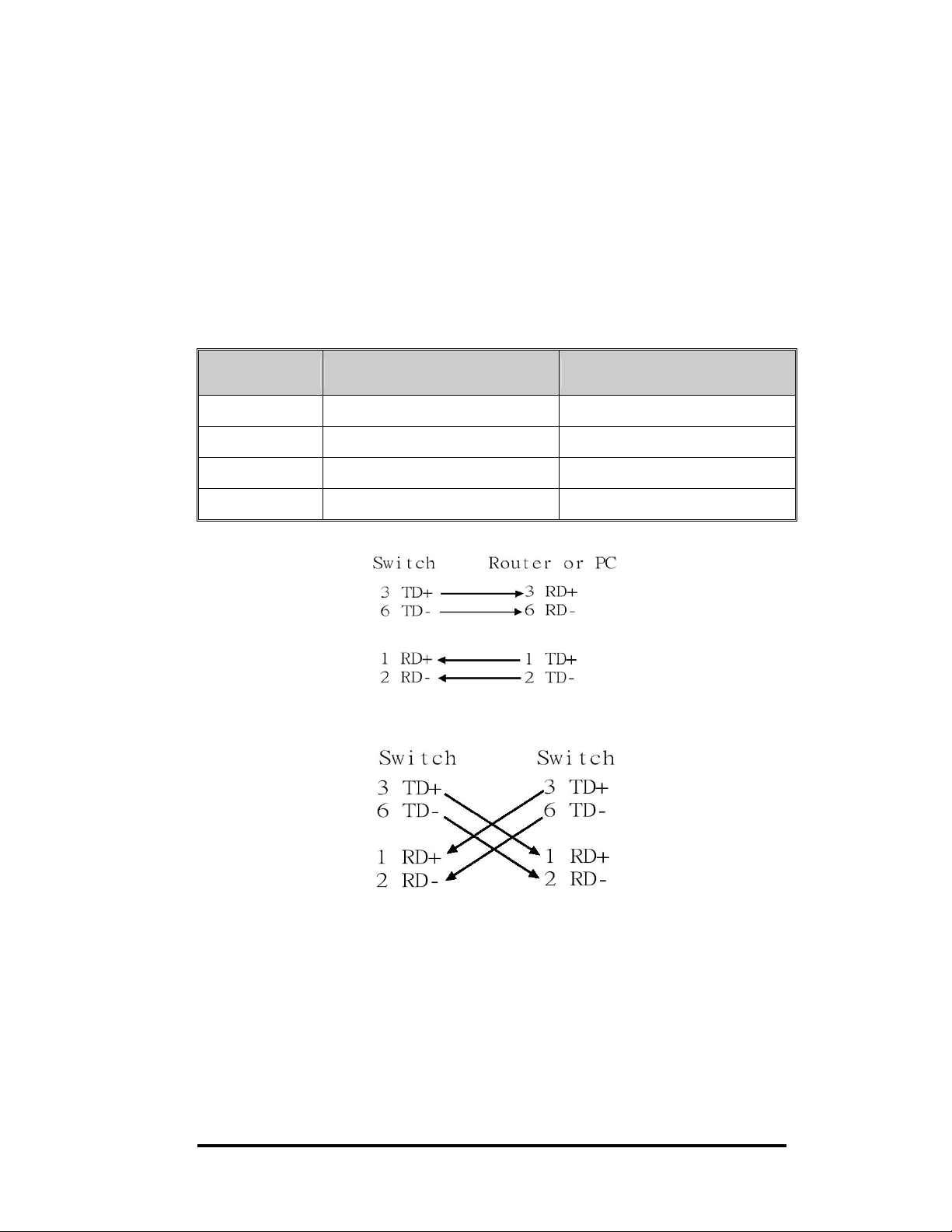
All ports on this industrial switch support automatic MDI/MDI-X operation.
You can use straight-through cables (See Figure below) for all network
connections to PCs or servers, or to other switches or hubs. In
straight-through cable, pins 1, 2, 3, and 6, at one end of the cable, are
connected straight through to pins 1, 2, 3 and 6 at the other end of the
cable. The 10BASE-T/100BASE-TX/1000BASE-T MDI and MDI-X port
pin outs are as tabled below.
Pin MDI-X Signal Name MDI Signal Name
1 Receive Data plus (RD+) Transmit Data plus (TD+)
2 Receive Data minus (RD-) Transmit Data minus (TD-)
3 Transmit Data plus (TD+) Receive Data plus (RD+)
6 Transmit Data minus (TD-) Receive Data minus (RD-)
Straight Through Cable Schematic
Cross Over Cable Schematic
10
Manual Documentation Number: EIR610-3SFP-T_0708M
B&B Electronics Mfg Co Inc – 707 Dayton Rd - PO Box 1040 - Ottawa IL 61350 - Ph 815-433-5100 - Fax 815-433-5104 – www.bb-elec.com
B&B Electronics – Westlink Commercial Park – Oranmore, Galway, Ireland – Ph +353 91-792444 – Fax +353 91-792445 – www.bb-europe.com
Page 19

Cabling
Use the four twisted-pair, Category 5e or above cabling for RJ-45 port
connection. The cable between the switch and the link partner (switch,
hub, workstation, etc.) must be less than 100 meters (328 ft.) long.
The small form-factor pluggable (SFP) is a compact optical transceiver
used in optical communications for both telecommunication and data
communication applications.
Follow these steps to connect the transceiver and LC Cable:
First, insert the transceiver into the SFP module. A triangle is marked on
the bottom of the module.
Transceiver to the SFP module
Transceiver Inserted
Manual Documentation Number: EIR610-3SFP-T_0708M 11
B&B Electronics Mfg Co Inc – 707 Dayton Rd - PO Box 1040 - Ottawa IL 61350 - Ph 815-433-5100 - Fax 815-433-5104 – www.bb-elec.com
B&B Electronics – Westlink Commercial Park – Oranmore, Galway, Ireland – Ph +353 91-792444 – Fax +353 91-792445 – www.bb-europe.com
Page 20
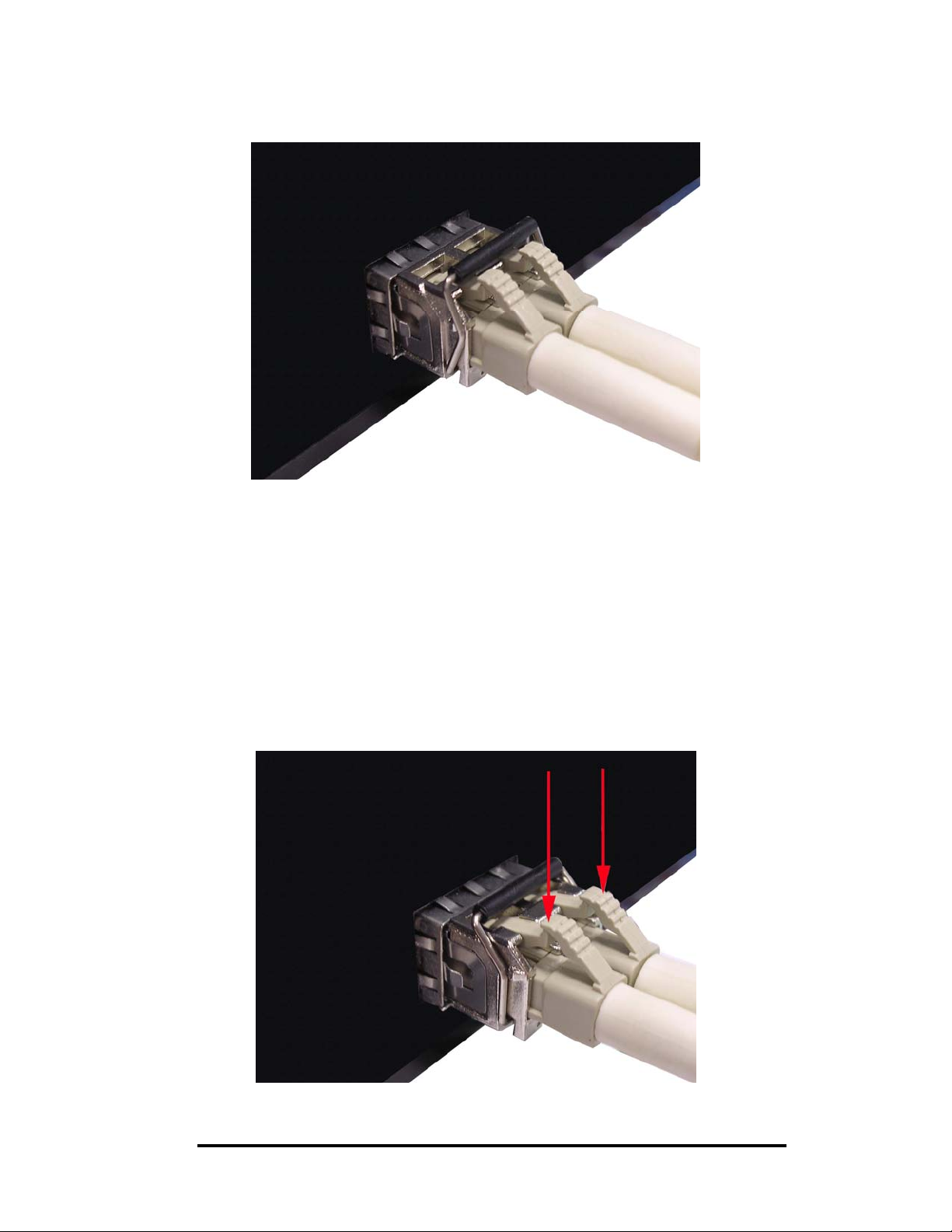
Second, insert the fiber cable of LC connector into the transceiver.
LC connector to the transceiver
To remove the LC connector from the transceiver, follow the steps shown
below:
First, press the upper side of the LC connector from the transceiver and
pull it out to release.
12
Remove LC connector
Manual Documentation Number: EIR610-3SFP-T_0708M
B&B Electronics Mfg Co Inc – 707 Dayton Rd - PO Box 1040 - Ottawa IL 61350 - Ph 815-433-5100 - Fax 815-433-5104 – www.bb-elec.com
B&B Electronics – Westlink Commercial Park – Oranmore, Galway, Ireland – Ph +353 91-792444 – Fax +353 91-792445 – www.bb-europe.com
Page 21

Second, push down the metal loop and pull the transceiver out by the
plastic part.
Pull out from the SFP module
Manual Documentation Number: EIR610-3SFP-T_0708M 13
B&B Electronics Mfg Co Inc – 707 Dayton Rd - PO Box 1040 - Ottawa IL 61350 - Ph 815-433-5100 - Fax 815-433-5104 – www.bb-elec.com
B&B Electronics – Westlink Commercial Park – Oranmore, Galway, Ireland – Ph +353 91-792444 – Fax +353 91-792445 – www.bb-europe.com
Page 22
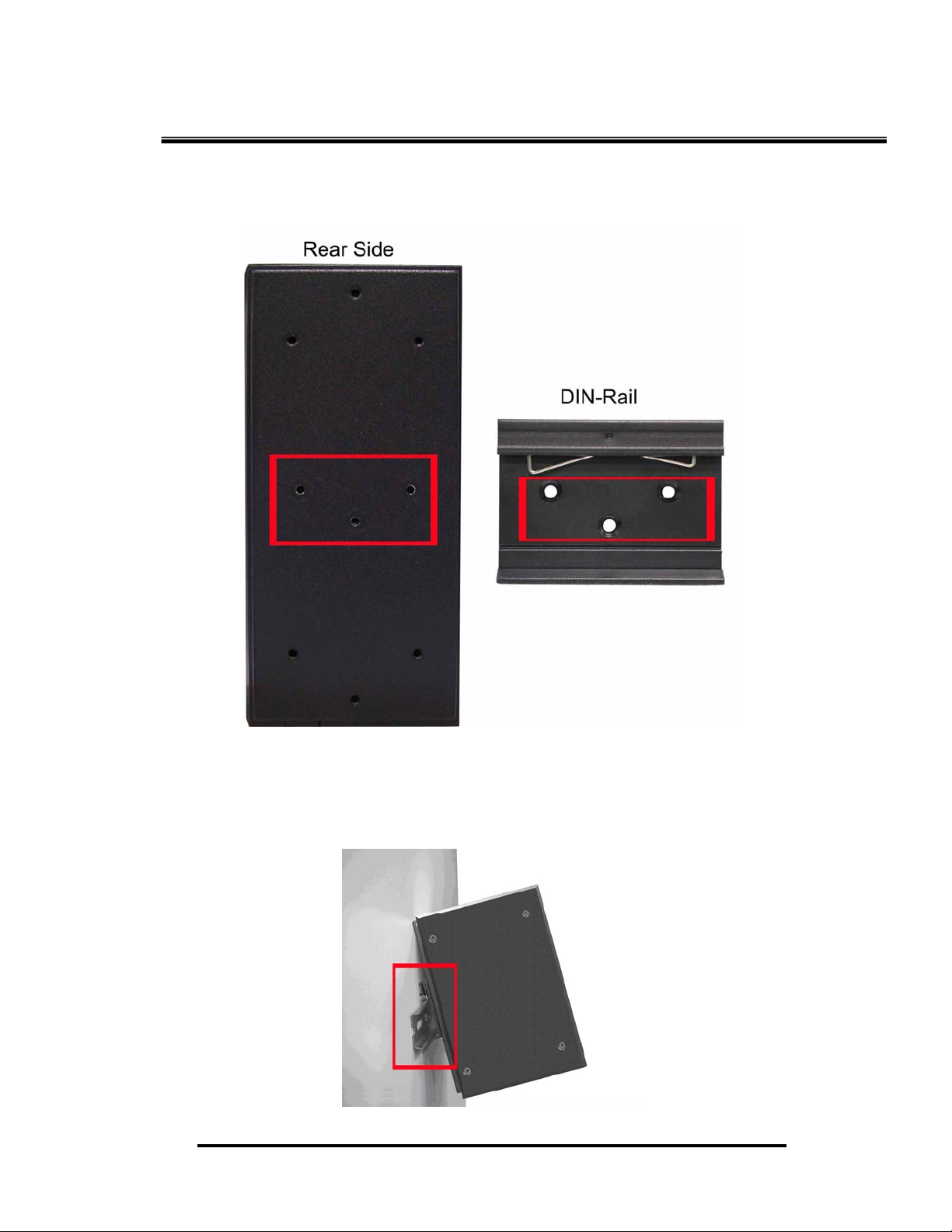
Mounting Installation
DIN-Rail Mounting
1. First, insert the top of DIN-Rail into the track.
14
B&B Electronics Mfg Co Inc – 707 Dayton Rd - PO Box 1040 - Ottawa IL 61350 - Ph 815-433-5100 - Fax 815-433-5104 – www.bb-elec.com
B&B Electronics – Westlink Commercial Park – Oranmore, Galway, Ireland – Ph +353 91-792444 – Fax +353 91-792445 – www.bb-europe.com
Manual Documentation Number: EIR610-3SFP-T_0708M
Page 23
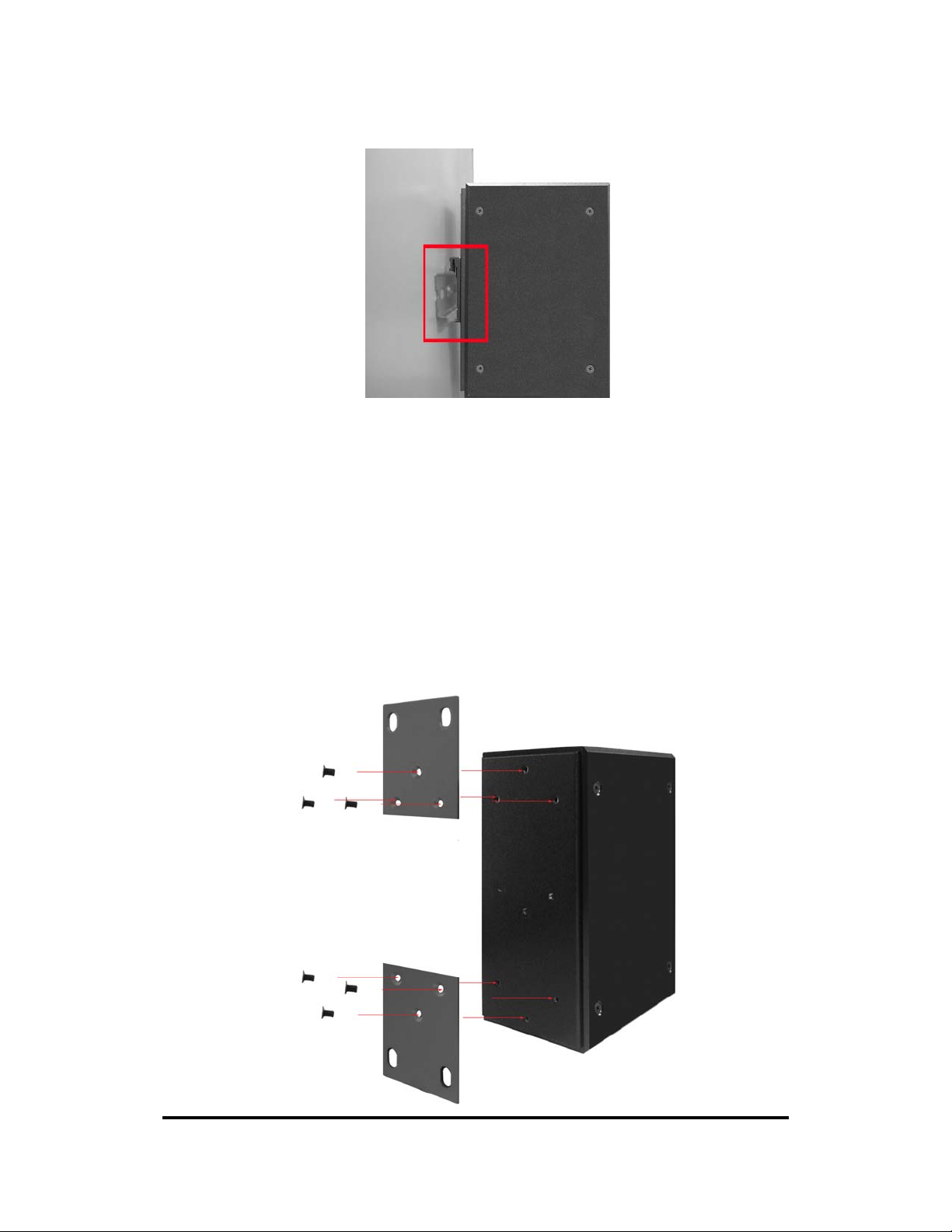
2. Then, lightly push the button of DIN-Rail into the track.
3. Ensure the DIN-Rail is tightly on the track.
4. To remove the industrial switch from the track, reverse the steps above.
Panel Mounting
Follow the st e ps as b el ow to mount the in d ustrial swit c h wi th wall mount plate.
1. Remove the DIN-Rail from the industrial switch.
2. Place the panel mount plate on the rear panel.
3. Use the screws to attach the panel mount.
4. Use the hook holes at the co rners of the plate to mount the sw itch to the.
5. To remove the wall mount plate, reverse steps above.
Manual Documentation Number: EIR610-3SFP-T_0708M 15
B&B Electronics Mfg Co Inc – 707 Dayton Rd - PO Box 1040 - Ottawa IL 61350 - Ph 815-433-5100 - Fax 815-433-5104 – www.bb-elec.com
B&B Electronics – Westlink Commercial Park – Oranmore, Galway, Ireland – Ph +353 91-792444 – Fax +353 91-792445 – www.bb-europe.com
Page 24
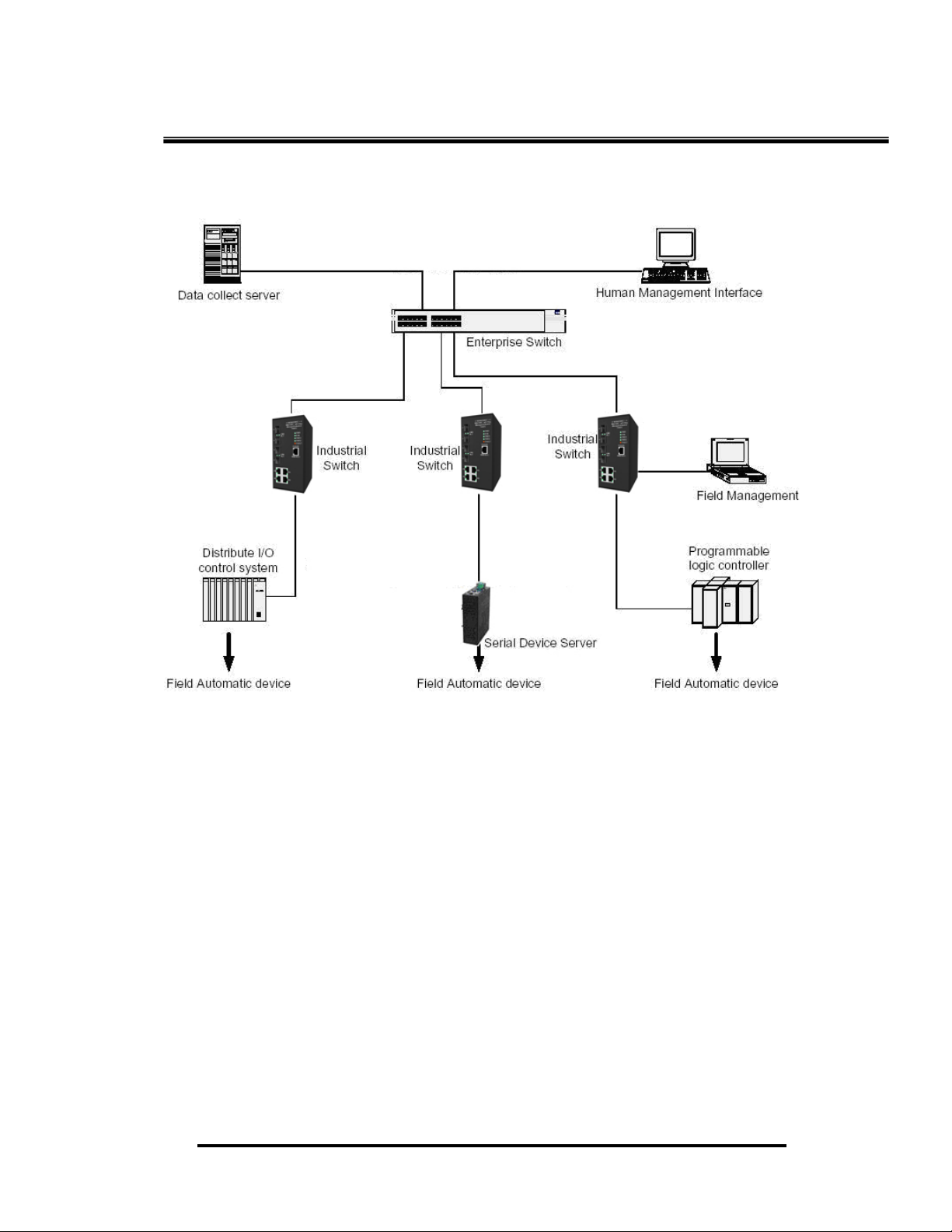
Hardware Installation
Installation Steps
1. Unpack the Industrial switch.
2. Ensure the DIN-Rail is tightly screwed to the Industrial switch. If not,
refer to DIN-Rail Mounting section for DIN-Rail installation. To panel
mount the Industrial switch, refer to Panel Mounting section.
3. Apply power to the switch (refer to the Wiring the Power Inputs
section). The power LED will light.
4. Connect CAT 5 cables to the Industrial switch’s RJ-45 ports and to the
network devices.
[NOTE] If the network devices do not support MID/MDIX, a
crossover cable may be required.
16
Manual Documentation Number: EIR610-3SFP-T_0708M
B&B Electronics Mfg Co Inc – 707 Dayton Rd - PO Box 1040 - Ottawa IL 61350 - Ph 815-433-5100 - Fax 815-433-5104 – www.bb-elec.com
B&B Electronics – Westlink Commercial Park – Oranmore, Galway, Ireland – Ph +353 91-792444 – Fax +353 91-792445 – www.bb-europe.com
Page 25
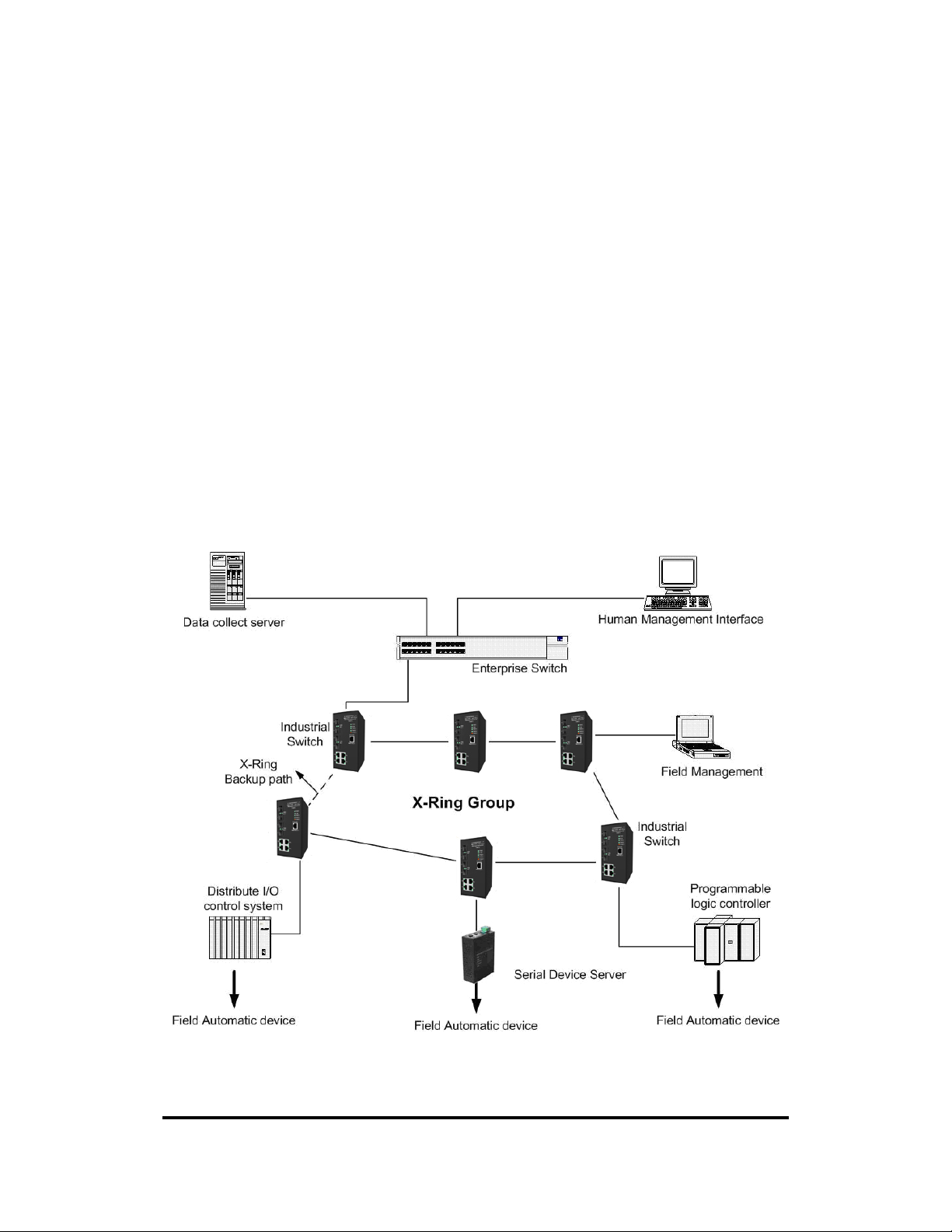
5. Connect the fiber optic cables to the industrial switch and network device.
Ensure that the switch’s fiber optic transmitter is connected to the
network devices receiver and vice versa.
6. Connect the fiber optic cables.
7. When all the connections are made and the LEDs show normal
indications, the installation is complete.
X-Ring Application
This switch incorporates the X-Ring Protocol to ensure network reliability
and system restoration within 300 ms in the event of a connection failure.
The X-Ring algorithm is similar to the spanning tree protocol (STP)
algorithm but it has faster recovery time. The following figure below is an
example of an X-Ring application.
Manual Documentation Number: EIR610-3SFP-T_0708M 17
B&B Electronics Mfg Co Inc – 707 Dayton Rd - PO Box 1040 - Ottawa IL 61350 - Ph 815-433-5100 - Fax 815-433-5104 – www.bb-elec.com
B&B Electronics – Westlink Commercial Park – Oranmore, Galway, Ireland – Ph +353 91-792444 – Fax +353 91-792445 – www.bb-europe.com
Page 26
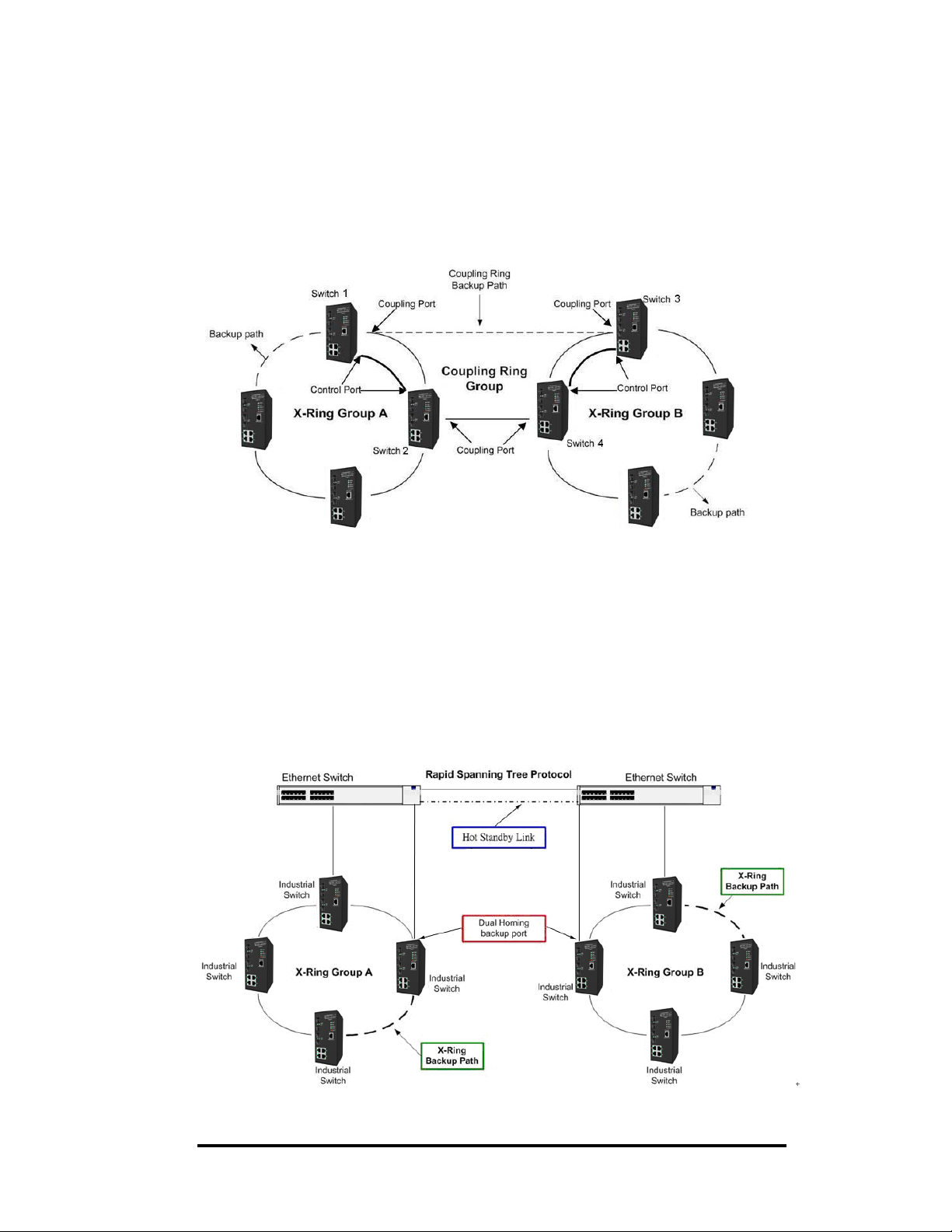
Coupling Ring Application
If the network has more than one X-Ring group, the coupling ring function is
used to connect them and add redundancy. This ensur es that transmiss ions
between the two ring groups will not fail. The figure below is an example of
the coupling ring application.
Dual Homing Application
The Dual Homing function is used to prevent a connection loss between the
X-Ring group and the upper level/core switch. Assign a port in each X-ring
group to be the Dual Homing ports The Dual Homing function can only be
used when the X-Ring function is active. Each X-Ring group can have one
Dual Homing port. Note: The upper level switches must have RSTP
enabled.
18
Manual Documentation Number: EIR610-3SFP-T_0708M
B&B Electronics Mfg Co Inc – 707 Dayton Rd - PO Box 1040 - Ottawa IL 61350 - Ph 815-433-5100 - Fax 815-433-5104 – www.bb-elec.com
B&B Electronics – Westlink Commercial Park – Oranmore, Galway, Ireland – Ph +353 91-792444 – Fax +353 91-792445 – www.bb-europe.com
Page 27
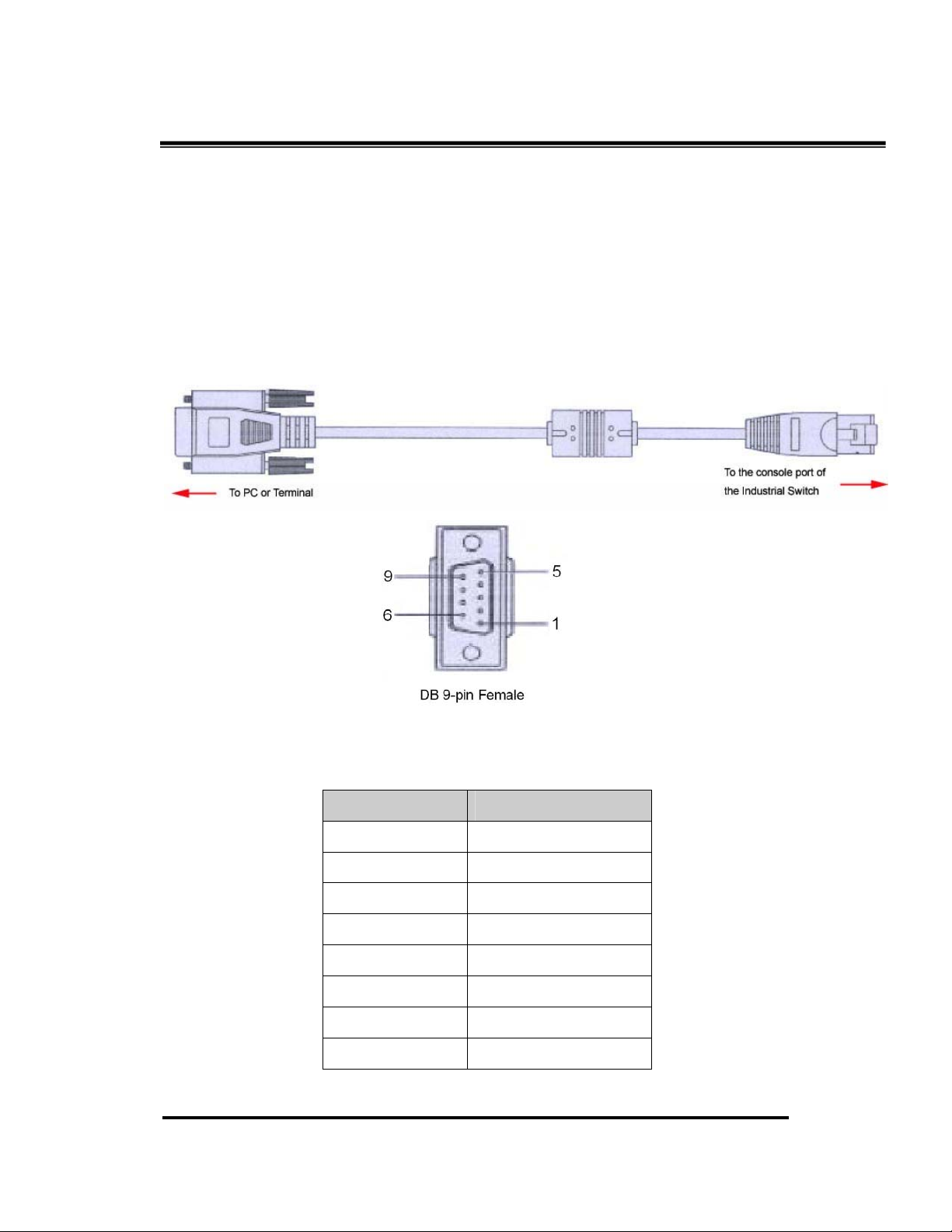
Console Management
Connecting to the Console Port
Attach the DB9 end to a PC or terminal and the RJ-45 end to the console
port on the switch. The PC must have support a terminal emulation
program.
Pin Assignment
DB9 Connector RJ-45 Connector
NC 1 Orange/White
2 2 Orange
3 3 Green/White
NC 4 Blue
5 5 Blue/White
NC 6 Green
NC 7 Brown/White
NC 8 Brown
Manual Documentation Number: EIR610-3SFP-T_0708M 19
B&B Electronics Mfg Co Inc – 707 Dayton Rd - PO Box 1040 - Ottawa IL 61350 - Ph 815-433-5100 - Fax 815-433-5104 – www.bb-elec.com
B&B Electronics – Westlink Commercial Park – Oranmore, Galway, Ireland – Ph +353 91-792444 – Fax +353 91-792445 – www.bb-europe.com
Page 28
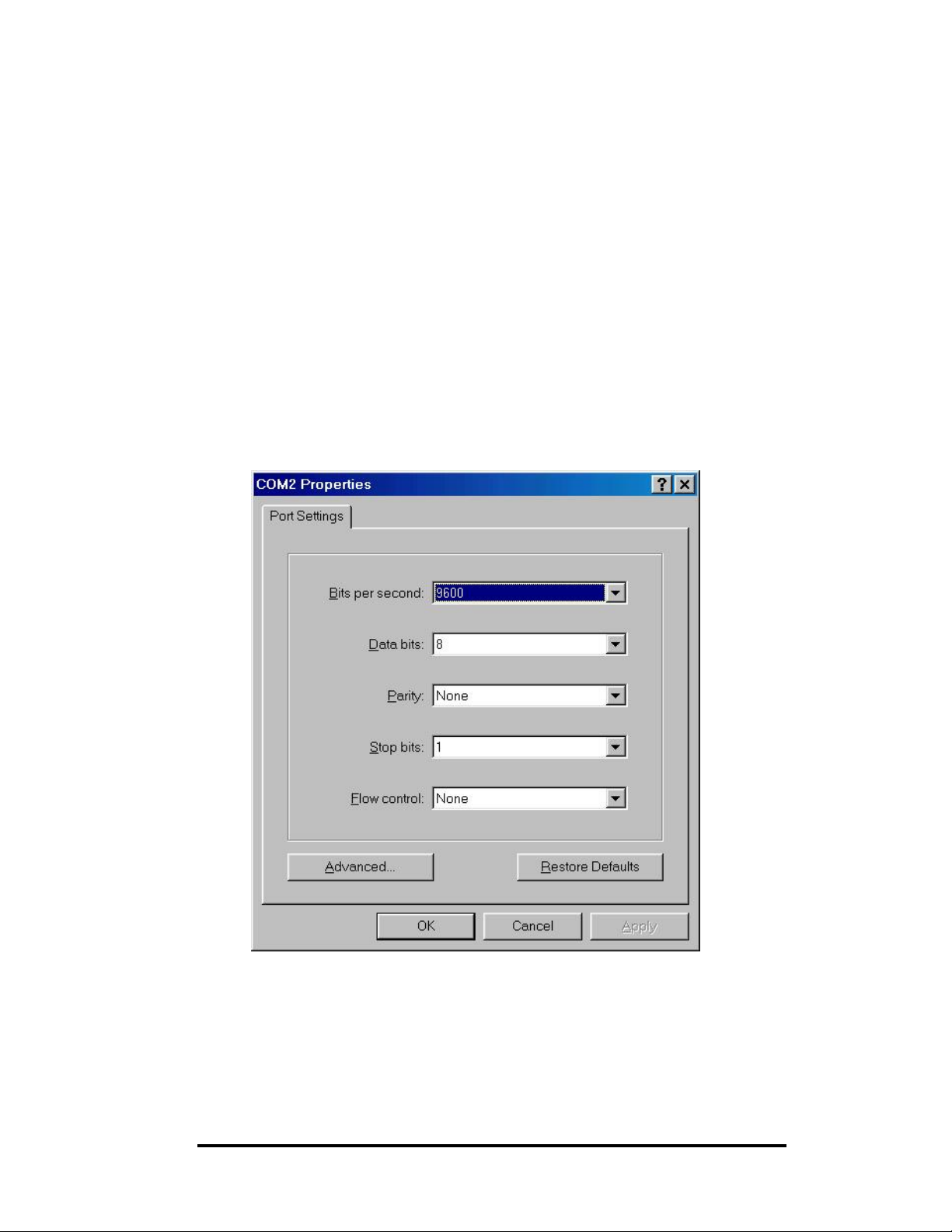
Login in the Console Interface
When the connection between Switch and PC is ready, turn on the PC, run
a terminal emulation program or Hyper Terminal, and configure the
following communication parameters:
Baud Rate: 9600 bps
Data Bits: 8
Parity: none
Stop Bit: 1
Flow control: None
The settings of com munication par ameters
After entering the parameter, click ‘OK’. When the blank screen shows up,
press Enter on the PC keyboard. A login screen will be displayed. Enter
‘root’ for the User name and Password.
20
B&B Electronics Mfg Co Inc – 707 Dayton Rd - PO Box 1040 - Ottawa IL 61350 - Ph 815-433-5100 - Fax 815-433-5104 – www.bb-elec.com
B&B Electronics – Westlink Commercial Park – Oranmore, Galway, Ireland – Ph +353 91-792444 – Fax +353 91-792445 – www.bb-europe.com
Manual Documentation Number: EIR610-3SFP-T_0708M
Page 29
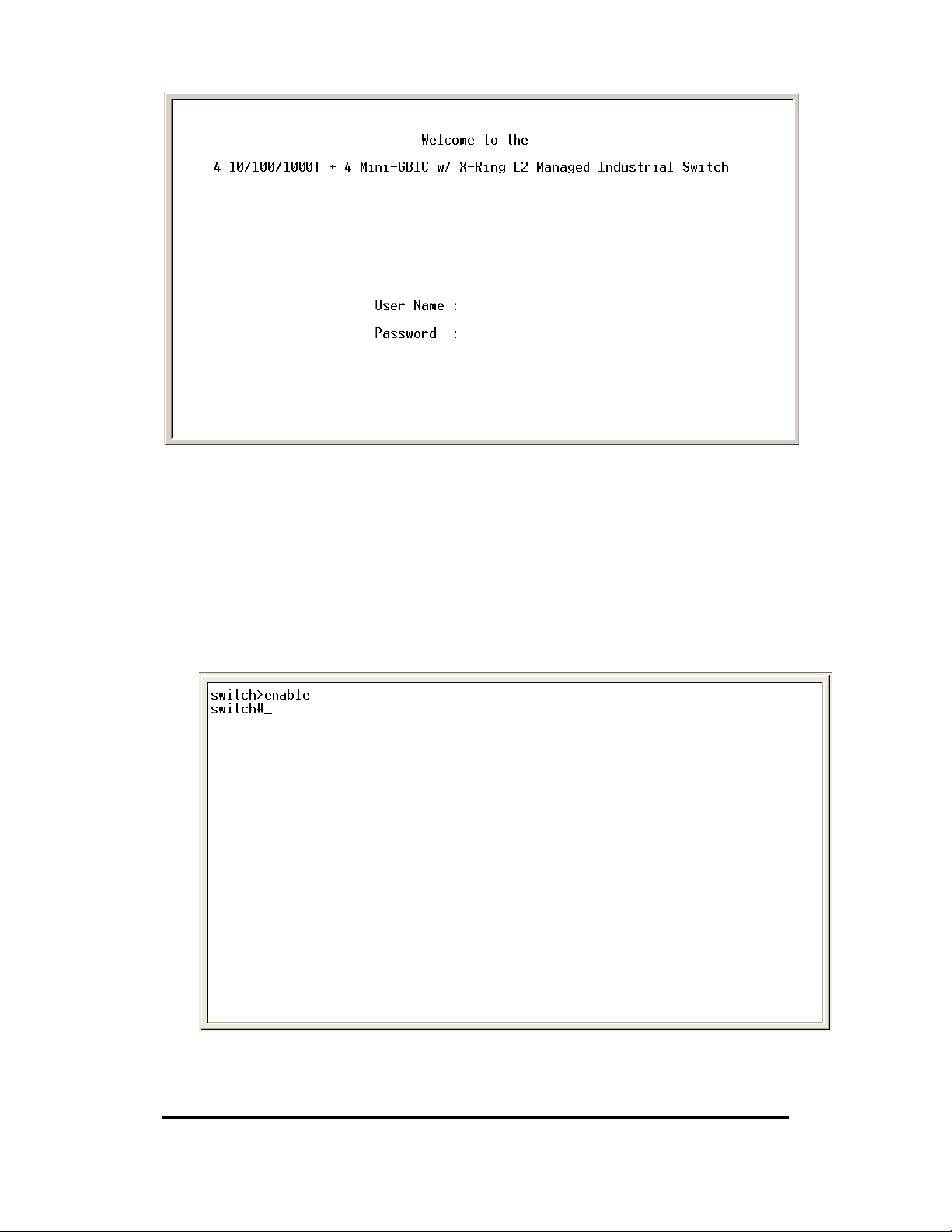
Console login interface
CLI Management
After you login to the system, you will see a command prompt. To enter CLI
management interface, type ‘enable’ and press enter.
CLI command interface
Manual Documentation Number: EIR610-3SFP-T_0708M 21
B&B Electronics Mfg Co Inc – 707 Dayton Rd - PO Box 1040 - Ottawa IL 61350 - Ph 815-433-5100 - Fax 815-433-5104 – www.bb-elec.com
B&B Electronics – Westlink Commercial Park – Oranmore, Galway, Ireland – Ph +353 91-792444 – Fax +353 91-792445 – www.bb-europe.com
Page 30
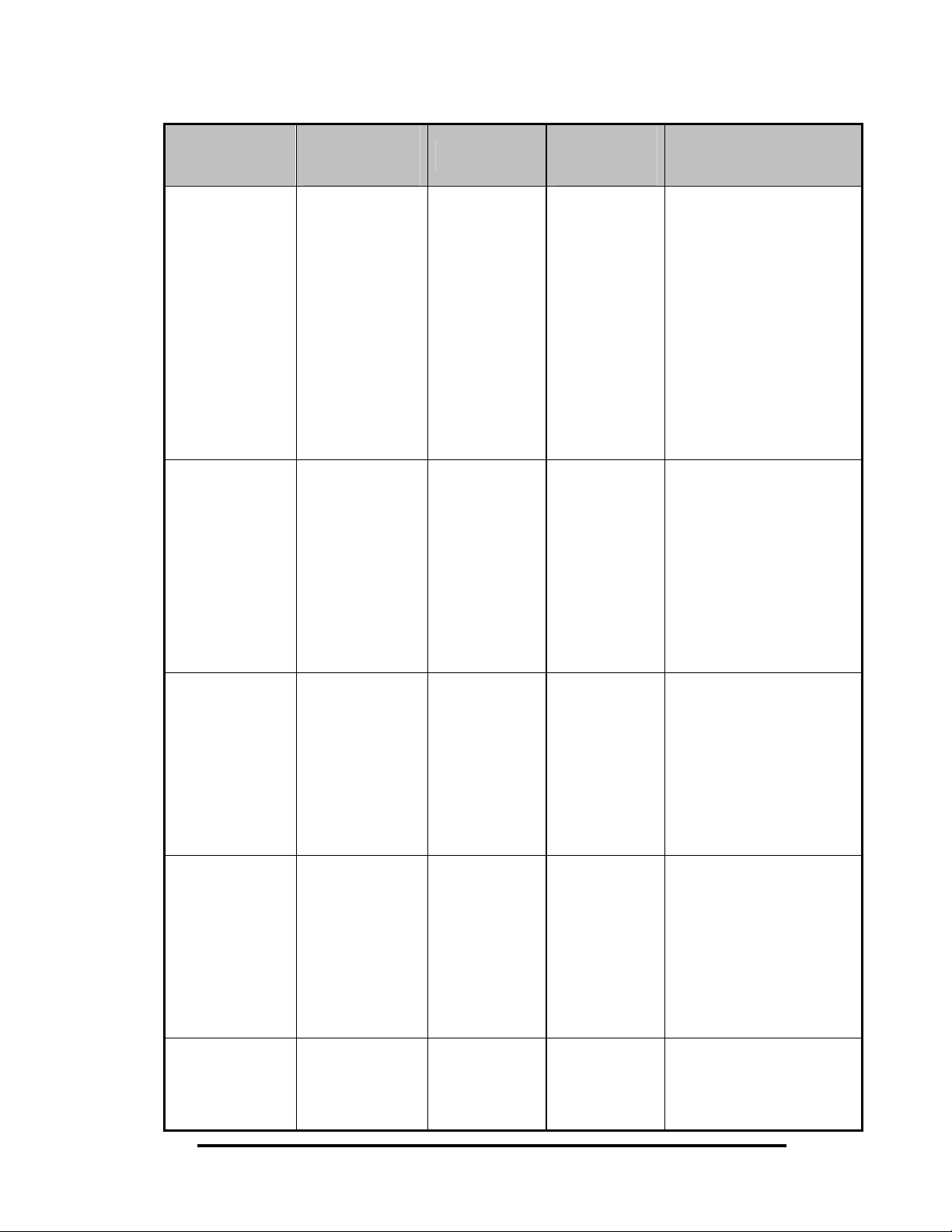
Commands Level
Modes
User EXEC
Privileged
EXEC
Access
Method
Begin a
session with
your switch.
Enter the
enable
command
while in user
Prompt
switch>
switch#
Exit
Method
Enter logout
or quit.
Enter
disable to
exit.
About This Mode1
The user comma nds
available at the user
level are a subset of
those available at the
privileged level.
Use this mode to
• Perform basic tests.
•Displays system
information.
The privileg ed
command is advance
mode
Privileged this mode to
•Displays advance
Global
Configuration
VLAN
database
Interface
configuration
EXEC mode.
Enter the
configure
command
while in
privileged
EXEC mode.
Enter the vlan
database
command
while in
privileged
EXEC mode.
Enter the
interface of
fast Ethernet
switch
(config)#
switch
(vlan)#
switch
(config-if)#
To exit to
privileged
EXEC
mode, enter
exit or end
To exit to
user EXEC
mode, enter
exit.
To exit to
global
configuratio
function st atus
• Save configures
Use this mode to
configure parameters
that apply to your
switch as a whole.
Use this mode to
configure
VLAN-specific
parameters.
Use this mode to
configure parameters
for the switch and
22
Manual Documentation Number: EIR610-3SFP-T_0708M
B&B Electronics Mfg Co Inc – 707 Dayton Rd - PO Box 1040 - Ottawa IL 61350 - Ph 815-433-5100 - Fax 815-433-5104 – www.bb-elec.com
B&B Electronics – Westlink Commercial Park – Oranmore, Galway, Ireland – Ph +353 91-792444 – Fax +353 91-792445 – www.bb-europe.com
Page 31

command
(with a
specific
interface)
while in global
configuration
mode
n mode,
enter exit.
To exist to
privileged
EXEC
mode, or
end.
Ethernet ports.
Commands Set List
System Commands Set
Commands Level Description Example
show config E
show terminal P
Show switch
configuration
Show console
information
switch>show config
switch#show terminal
write memory P
system name
G
[System Name]
system location
G
[System Location]
system description
G
[System Description]
system contact
G
[System Contact]
show system-info E
ip address
G
Save user
configuration into
permanent memory
(flash ROM)
Configure system
name
Set switch system
location string
Set switch system
description string
Set switch system
contact window string
Show system
information
Configure the IP
switch#write memory
switch(config)#system name xxx
switch(config)#system location
xxx
switch(config)#system
description xxx
switch(config)#system contact
xxx
switch>show system-info
switch(config)#ip address
[Ip-address]
[Subnet-mask]
B&B Electronics Mfg Co Inc – 707 Dayton Rd - PO Box 1040 - Ottawa IL 61350 - Ph 815-433-5100 - Fax 815-433-5104 – www.bb-elec.com
B&B Electronics – Westlink Commercial Park – Oranmore, Galway, Ireland – Ph +353 91-792444 – Fax +353 91-792445 – www.bb-europe.com
address of switch
192.168.16.1 255.255.255.0
192.168.16.254
Manual Documentation Number: EIR610-3SFP-T_0708M 23
Page 32

[Gateway]
ip dhcp
G
show ip P
no ip dhcp
G
reload
G
default G
admin username
G
[Username]
admin password
G
[Password]
show admin P
Enable DHCP client
function of switch
Show IP information of
switch(config)#ip dhcp
switch#show ip
switch
Disable DHCP client
function of switch
Halt and perform a cold
restart
switch(config)#no ip dhcp
switch(config)#reload
Restore to default switch(config)#default
Changes a login
username.
switch(config)#admin username
xxxxxx
(maximum 10 words)
Specifies a password
(maximum 10 words)
Show administrator
switch(config)#admin password
xxxxxx
switch#show admin
information
dhcpserver enable G
Dhcpserver disable G
dhcpserver lowip
G Configure low IP
[Low IP]
dhcpserver highip
G
[High IP]
dhcpserver subnetmask
G
[Subnet mask]
dhcpserver gateway
G
[Gateway]
dhcpserver dnsip
G
[DNS IP]
dhcpserver leasetime
G
[Hours]
dhcpserver ipbinding
I
Enable DHCP Server switch(config)#dhcpser ver enabl e
Disable DHCP Server switch(config)#no dhcpserver
switch(config)#dhcpserver lowip
address for IP pool
Configure h igh IP
address for IP pool
Configure subnet
mask for DHCP clients
Configure gateway for
DHCP clients
Configure DNS IP for
DHCP clients
Configure lease time
(in hour)
Set static IP for DHCP
192.168.1.100
switch(config)#dhcpserver highip
192.168.1.200
switch(config)#dhcpserver
subnetmask 255.255.255.0
switch(config)#dhcpserver
gateway 192.168.1.254
switch(config)#dhcpserver dnsip
192.168.1.1
switch(config)#dhcpserver
leasetime 1
switch(config)#interface
[IP address]
24
B&B Electronics Mfg Co Inc – 707 Dayton Rd - PO Box 1040 - Ottawa IL 61350 - Ph 815-433-5100 - Fax 815-433-5104 – www.bb-elec.com
clients by port
fastEthernet 2
switch(config)#dhcpserver
ipbinding 192.168.1.1
Manual Documentation Number: EIR610-3SFP-T_0708M
B&B Electronics – Westlink Commercial Park – Oranmore, Galway, Ireland – Ph +353 91-792444 – Fax +353 91-792445 – www.bb-europe.com
Page 33

show dhcpserver
configuration
show dhcpserver clients P
Show configu ration of
P
DHCP server
Show client entries of
DHCP server
show dhcpserver
ip-binding
Show IP-Binding
P
information of DHCP
server
no dhcpserver G
Disable DHCP server
function
security enable G Enable IP security
function
security http G
Enable IP security of
HTTP server
security telnet G
Enable IP security of
telnet server
switch#show dhcpserver
configuration
switch#show dhcpserver clients
switch#show dhcpserver
ip-binding
switch(config)#no dhcpserver
switch(config)#security enable
switch(config)#security http
switch(config)#security telnet
security ip
G
[Index(1..10)] [IP
Address]
show security P
no security G
no security http G
no security telnet G
Set the IP security list switch(config)#security ip 1
192.168.1.55
Show the information
switch#show security
of IP security
Disable IP security
switch(config)#no security
function
Disable IP security of
switch(config)#no security http
HTTP server
Disable IP security of
switch(config)#no security telnet
telnet server
Manual Documentation Number: EIR610-3SFP-T_0708M 25
B&B Electronics Mfg Co Inc – 707 Dayton Rd - PO Box 1040 - Ottawa IL 61350 - Ph 815-433-5100 - Fax 815-433-5104 – www.bb-elec.com
B&B Electronics – Westlink Commercial Park – Oranmore, Galway, Ireland – Ph +353 91-792444 – Fax +353 91-792445 – www.bb-europe.com
Page 34

Port Commands Set
Commands Level Description Example
interface fastEthernet
[Portid]
duplex
[full | half]
speed
[10|100|1000|auto]
Choose the port for
G
modification.
Use the duplex
I
configuration
command to specify
the duplex mode of
operation for Fast
Ethernet.
Use the speed
I
configuration
command to specify
the speed mode of
operation for Fast
Ethernet., the speed
can’t be set to 1000 if
switch(config)#interface
fastEthernet 2
switch(config)#interface
fastEthernet 2
switch(config-if)#duplex full
switch(config)#interface
fastEthernet 2
switch(config-if)#speed 100
the port isn’t a giga
port.
no flowcontrol I
Disable flow control of
interface
security enable I
Enable security of
interface
no security I
Disable security of
interface
bandwidth type all I
Set interface ingress
limit frame type to
‘accept all frame’
switch(config-if)#no flowcontrol
switch(config)#interface
fastEthernet 2
switch(config-if)#security enable
switch(config)#interface
fastEthernet 2
switch(config-if)#no security
switch(config)#interface
fastEthernet 2
switch(config-if)#bandwidth type
all
26
Manual Documentation Number: EIR610-3SFP-T_0708M
B&B Electronics Mfg Co Inc – 707 Dayton Rd - PO Box 1040 - Ottawa IL 61350 - Ph 815-433-5100 - Fax 815-433-5104 – www.bb-elec.com
B&B Electronics – Westlink Commercial Park – Oranmore, Galway, Ireland – Ph +353 91-792444 – Fax +353 91-792445 – www.bb-europe.com
Page 35

bandwidth type
broadcast-multicast-floo
ded-unicast
bandwidth type
broadcast-multicast
bandwidth type
broadcast-only
bandwidth in
[Value]
Set interface ingress
I
limit frame type to
‘accept broadcast,
multicast, and flooded
unicast frame’
Set interface ingress
I
limit frame type to
‘accept broadcast and
multicast frame’
I Set interface ingress
limit frame type to ‘only
accept broadcast
frame’
Set interface input
I
bandwidth. Rate
switch(config)#interface
fastEthernet 2
switch(config-if)#bandwidth type
broadcast-multicast-flooded-uni
cast
switch(config)#interface
fastEthernet 2
switch(config-if)#bandwidth type
broadcast-multicast
switch(config)#interface
fastEthernet 2
switch(config-if)#bandwidth type
broadcast-only
switch(config)#interface
fastEthernet 2
bandwidth out
[Value]
show bandwidth I
Range is from 100
kbps to 102400 kbps
or to 256000 kbps for
giga ports,
and zero means no
limit.
Set interface output
bandwidth. Rate
Range is from 100
kbps to 102400 kbps
or to 256000 kbps for
giga ports,
and zero means no
limit.
Show interfaces
switch(config-if)#bandwidth in 100
switch(config)#interface
fastEthernet 2
switch(config-if)#bandwidth out
100
switch(config)#interface
state I
Manual Documentation Number: EIR610-3SFP-T_0708M 27
B&B Electronics Mfg Co Inc – 707 Dayton Rd - PO Box 1040 - Ottawa IL 61350 - Ph 815-433-5100 - Fax 815-433-5104 – www.bb-elec.com
B&B Electronics – Westlink Commercial Park – Oranmore, Galway, Ireland – Ph +353 91-792444 – Fax +353 91-792445 – www.bb-europe.com
bandwidth control
fastEthernet 2
switch(config-if)#show bandwidth
Use the state interface switch(config)#interface
Page 36

[Enable | Disable]
show interface
configuration
show interface status I
show interface
configuration
command to specify
the state mode of
operation for Ethernet
ports. Use the disable
form of this command
to disable the port.
show interface
I
configuration status
show interface actual
status
show interface statistic
I
fastEthernet 2
config-if)#state Disable
switch(config)#interface
fastEthernet 2
switch(config-if)#show interface
configuration
switch(config)#interface
fastEthernet 2
config-if)#show interface status
switch(config)#interface
accounting
counter
fastEthernet 2
config-if)#show interface
accounting
no accounting I
Clear interface
accounting information
switch(config)#interface
fastEthernet 2
switch(config-if)#no accounting
Trunk Commands Set
Commands Level Description Example
aggregator priority
[1~65535]
aggregator activityport
[Group ID]
[Port Numbers]
aggregator group
Set port group system
G
priority
Set activity port switch(config)#aggregator
G
Assign a trunk group
G
switch(config)#aggregator priority
22
activityport 2
switch(config)#aggregator group
[GroupID] [Port-list]
lacp
workp
[Workport]
28
B&B Electronics Mfg Co Inc – 707 Dayton Rd - PO Box 1040 - Ottawa IL 61350 - Ph 815-433-5100 - Fax 815-433-5104 – www.bb-elec.com
B&B Electronics – Westlink Commercial Park – Oranmore, Galway, Ireland – Ph +353 91-792444 – Fax +353 91-792445 – www.bb-europe.com
with LACP active.
[GroupID] :1~4
[Port-list]:Member port
list, This parameter
Manual Documentation Number: EIR610-3SFP-T_0708M
1 1-4 lacp workp 2
or
switch(config)#aggregator group
2 1,4,3 lacp workp 3
Page 37

aggregator group
[GroupID] [Port-list]
nolacp
could be a port
range(ex.1-4) or a port
list separate by a
comma(ex.2, 3, 6)
[Workport]: The
amount of work ports,
this value could not be
less than zero or be
large than the amount
of member por t s .
Assign a static trunk
G
group.
[GroupID] :1~4
[Port-list]:Member port
list, This parameter
switch(config)#aggregator group
1 2-4 nolacp
or
switch(config)#aggregator group
1 3,1,2 nolacp
show aggregator P
no aggregator lacp
G
[GroupID]
no aggregator group
G
[GroupID]
VLAN Commands Set
could be a port
range(ex.1-4) or a port
list separate by a
comma(ex.2, 3, 6)
Show the information
of trunk group
switch#show aggregator 1
or
switch#show aggregator 2
or
switch#show aggregator 3
Disable the LACP
function of trunk group
switch(config)#no aggreator lacp
1
Remove a trunk group switch(config)#no aggreator
group 2
Commands Level Description Example
vlan database P
Enter VLAN configure
switch#vlan database
mode
Manual Documentation Number: EIR610-3SFP-T_0708M 29
B&B Electronics Mfg Co Inc – 707 Dayton Rd - PO Box 1040 - Ottawa IL 61350 - Ph 815-433-5100 - Fax 815-433-5104 – www.bb-elec.com
B&B Electronics – Westlink Commercial Park – Oranmore, Galway, Ireland – Ph +353 91-792444 – Fax +353 91-792445 – www.bb-europe.com
Page 38

Vlanmode
[portbase| 802.1q |
To set switch VLAN
V
mode.
gvrp]
no vlan V
No VLAN Switch(vlan)#no vlan
Ported based VLAN configuration
Add new port based
vlan port-based
grpname
V
VALN
[Group Name]
grpid
[GroupID]
port
[PortNumbers]
show vlan [GroupID]
or
show vlan
no vlan group
[GroupID]
Show VLAN
V
information
Delete port base group
V
ID
switch(vlan)#vlanmode portbase
or
switch(vlan)#vlanmode 802.1q
or
switch(vlan)#vlanmode gvrp
switch(vlan)#vlan port-based
grpname test grpid 2 port 2-4
or
switch(vlan)#vlan port-based
grpname test grpid 2 port 2,3,4
switch(vlan)#show vlan 23
switch(vlan)#no vlan group 2
vlan 8021q name
[GroupName]
vid
[VID]
vlan 8021q port
[PortNumber]
access-link untag
[UntaggedVID]
vlan 8021q port
[PortNumber]
trunk-link tag
[TaggedVID List]
IEEE 802.1Q VLAN
Change the name of
V
VLAN group, if the
group didn’t exist, this
command can’t be
applied.
Assign a access link
V
for VLAN by port, if the
port belong to a trunk
group, this command
can’t be applied.
Assign a trunk link for
V
VLAN by port, if the
port belong to a trunk
group, this command
switch(vlan)#vlan 8021q name
test vid 22
switch(vlan)#vlan 8021q po r t 3
access-link untag 33
switch(vlan)#vlan 8021q po r t 3
trunk-link tag 2,3,6,99
or
switch(vlan)#vlan 8021q po r t 3
30
can’t be applied.
Manual Documentation Number: EIR610-3SFP-T_0708M
B&B Electronics Mfg Co Inc – 707 Dayton Rd - PO Box 1040 - Ottawa IL 61350 - Ph 815-433-5100 - Fax 815-433-5104 – www.bb-elec.com
B&B Electronics – Westlink Commercial Park – Oranmore, Galway, Ireland – Ph +353 91-792444 – Fax +353 91-792445 – www.bb-europe.com
trunk-link tag 3-20
Page 39

A
A
V
vlan 8021q port
[PortNumber]
hybrid-link untag
[UntaggedVID]
tag
[TaggedVID List]
vlan 8021q trunk
[PortNumber]
access-link untag
[UntaggedVID]
vlan 8021q trunk
[PortNumber]
trunk-link tag
[TaggedVID List]
vlan 8021q trunk
[PortNumber]
hybrid-link untag
[UntaggedVID]
tag
[TaggedVID List]
ssign a hybrid link for
V
VLAN by port, if the
port belong to a trunk
group, this command
can’t be applied.
Assign a access link
V
for VLAN by trunk
group
Assign a trunk link for
V
VLAN by trunk group
ssign a hybrid link for
V
VLAN by trunk group
switch(vlan)#vlan 8021q po r t 3
hybrid-link untag 4 tag 3,6,8
or
switch(vlan)#vlan 8021q po r t 3
hybrid-link untag 5 tag 6-8
switch(vlan)#vlan 8021q trunk 3
access-link untag 33
switch(vlan)#vlan 8021q tru nk 3
trunk-link tag 2,3,6,99
or
switch(vlan)#vlan 8021q trunk 3
trunk-link tag 3-20
switch(vlan)#vlan 8021q trunk 3
hybrid-link untag 4 tag 3,6,8
or
switch(vlan)#vlan 8021q trunk 3
hybrid-link untag 5 tag 6-8
show vlan [GroupID]
or
show vlan
no vlan group
[GroupID]
Show VLAN
V
information
Delete port base group
ID
switch(vlan)#show vlan 23
switch(vlan)#no vlan group 2
Spanning Tree Commands Set
Commands Level Description Example
spanning-tree enable G
spanning-tree priority
[0~61440]
spanning-tree max-age
[seconds]
Enable spanning tree switch(config)#spanning-tree
Configure spanning
G
tree priority parameter
Use the spanning-tree
G
max-age global
configuration
enable
switch(config)#spanning-tree
priority 32767
switch(config)#spanning-tree
max-age 15
command to change
Manual Documentation Number: EIR610-3SFP-T_0708M 31
B&B Electronics Mfg Co Inc – 707 Dayton Rd - PO Box 1040 - Ottawa IL 61350 - Ph 815-433-5100 - Fax 815-433-5104 – www.bb-elec.com
B&B Electronics – Westlink Commercial Park – Oranmore, Galway, Ireland – Ph +353 91-792444 – Fax +353 91-792445 – www.bb-europe.com
Page 40

the interval between
messages the
spanning tree receives
from the root switch. If
a switch does not
receive a bridge
protocol data unit
(BPDU) message from
the root switch within
this interval, it
recomputed the
Spanning Tree
Protocol (STP)
topology.
spanning-tree
hello-time [seconds]
spanning-tree
forward-time [seconds]
Use the spanning-tree
G
hello-time global
configuration
command to specify
the interval between
hello bridge protocol
data units (BPDUs).
Use the spanning-tree
G
forward-time global
configuration
command to set the
forwarding-time for the
specified
spanning-tree
instances. The
switch(config)#spanning-tree
hello-time 3
switch(config)#spanning-tree
forward-time 20
32
forwarding time
determines how long
each of the listening
and
learning states last
before the port begins
Manual Documentation Number: EIR610-3SFP-T_0708M
B&B Electronics Mfg Co Inc – 707 Dayton Rd - PO Box 1040 - Ottawa IL 61350 - Ph 815-433-5100 - Fax 815-433-5104 – www.bb-elec.com
B&B Electronics – Westlink Commercial Park – Oranmore, Galway, Ireland – Ph +353 91-792444 – Fax +353 91-792445 – www.bb-europe.com
Page 41

stp-path-cost
forwarding.
Use the spanning-tree
I
switch(config)#interface
[1~200000000]
stp-path-priority
cost interface
configuration
command to set the
path cost for Spanning
Tree
Protocol (STP)
calculations. In the
event of a loop,
spanning tree
considers the path
cost when selecting
an interface to place
into the forwarding
state.
Use the spanning-tree
I
fastEthernet 2
switch(config-if)#stp-path-cost 20
switch(config)#interface
[Port Priority]
stp-admin-p2p
[Auto|True|False]
stp-admin-edge
[True|False]
port-priority interface
configuration
command to configure
a port priority that
is used when two
switches tie for
position as the root
switch.
Admin P2P of STP
I
priority on this
interface.
Admin Edge of STP
I
priority on this
interface.
fastEthernet 2
switch(config-if)#stp-path-priority
128
switch(config)#interface
fastEthernet 2
switch(config-if)#stp-admin-p2p
Auto
switch(config)#interface
fastEthernet 2
switch(config-if)#stp-admin-edge
True
Manual Documentation Number: EIR610-3SFP-T_0708M 33
B&B Electronics Mfg Co Inc – 707 Dayton Rd - PO Box 1040 - Ottawa IL 61350 - Ph 815-433-5100 - Fax 815-433-5104 – www.bb-elec.com
B&B Electronics – Westlink Commercial Park – Oranmore, Galway, Ireland – Ph +353 91-792444 – Fax +353 91-792445 – www.bb-europe.com
Page 42

A
stp-admin-non-stp
[True|False]
dmin NonSTP of STP
I
priority on this
interface.
switch(config)#interface
fastEthernet 2
switch(config-if)#stp-admin-non-s
tp False
show spanning-tree E
Displays a summary of
the spanning-tree
switch>show spanning-tree
states.
no spanni ng-tree G
Disable spanning-tree. switch(config)#no spanning-tree
QOS Commands Set
Commands Level Description Example
qos policy
[weighted-fair|strict]
qos prioritytype
[port-based|cos-only|tos
Select QOS policy
G
scheduling
Setting of QOS priority
G
type
switch(config)#qos policy
weighted-fair
switch(config)#qos prioritytype
-only|cos-first|tos-first]
qos priority portbased
[Port]
[lowest|low|middle|high]
qos priority cos
[Priority][lowest|low|mid
dle|high]
qos priority tos
[Priority][lowest|low|mid
Configure Port-based
G
Priority
Configure COS Priority switch(config)#qos priority cos 0
G
Configure TOS Priority
G
switch(config)#qos priority
portbased 1 low
middle
switch(config)#
high
dle|high]
show qos P
Displays the
Switch#
information of QoS
configuration
no qos G
Disable QoS function
switch(config)#
IGMP Commands Set
Commands Level Description Example
qos priority tos 3
show qos
no qos
igmp enable G
Enable IGMP
switch(config)#igmp enable
snooping function
Igmp-query auto G
34
B&B Electronics Mfg Co Inc – 707 Dayton Rd - PO Box 1040 - Ottawa IL 61350 - Ph 815-433-5100 - Fax 815-433-5104 – www.bb-elec.com
B&B Electronics – Westlink Commercial Park – Oranmore, Galway, Ireland – Ph +353 91-792444 – Fax +353 91-792445 – www.bb-europe.com
Manual Documentation Number: EIR610-3SFP-T_0708M
Set IGMP query to switch(config)#Igmp-query auto
Page 43

auto mode
Igmp-query force G
Set IGMP query to
switch(config)#Igmp-query force
force mode
show igmp
configuration
Displays the details of
P
an IGMP
switch#show igmp configuration
configuration.
show igmp multi P
Displays the details of
switch#show igmp multi
an IGMP snooping
entries.
no igmp G
Disable IGMP
switch(config)#no igmp
snooping function
no igmp-query G
Disable IGMP query switch#no igmp-query
Mac / Filter Table Commands Set
Commands Level Description Example
mac-address-table static
Configure M AC
I
switch(config)#interface
hwaddr
[MAC]
mac-address-table filter
G
hwaddr
[MAC]
show mac-address-table P
show mac-address-table
P
static
show mac-address-table
P
filter
no mac-address-table
I Remove an entry of
static hwaddr
[MAC]
address table of
interface (static).
Configure M AC
address table(filter)
Show all MAC address
table
Show static MAC
address table
Show filter MAC
address table.
MAC address table of
interface (static)
fastEthernet 2
switch(config-if)#mac-address-tab
le static hwaddr 000012345678
switch(config)#mac-address-table
filter hwaddr 000012348678
switch#show mac-address-table
switch#show mac-address-table
static
switch#show mac-address-table
filter
switch(config)#interface
fastEthernet 2
switch(config-if)#no
mac-address-table static hwaddr
Manual Documentation Number: EIR610-3SFP-T_0708M 35
B&B Electronics Mfg Co Inc – 707 Dayton Rd - PO Box 1040 - Ottawa IL 61350 - Ph 815-433-5100 - Fax 815-433-5104 – www.bb-elec.com
B&B Electronics – Westlink Commercial Park – Oranmore, Galway, Ireland – Ph +353 91-792444 – Fax +353 91-792445 – www.bb-europe.com
Page 44

A
000012345678
no mac-address-table
G
filter hwaddr
[MAC]
no mac-address-table G
Remove an entry of
MAC address table
(filter)
Remove dynamic entry
of MAC address table
switch(config)#no
mac-address-table filter hwaddr
000012348678
switch(config)#no
mac-address-table
SNMP Commands Set
Commands Level Description Example
snmp system-name
[System Name]
snmp system-location
[System Location]
snmp system-contact
[System Contact]
snmp agent-mode
Set SNMP agent
G
system name
Set SNMP agent
G
system location
Set SNMP agent
G
system contact
Select the agent mode
G
switch(config)#snmp
system-name l2switch
switch(config)#snmp
system-location lab
switch(config)#snmp
system-contact where
switch(config)#snmp agent-mode
[v1v2c|v3|v1v2cv3]
snmp
community-strings
[Community]
right
[RO/RW]
snmp-server host
[IP address]
community
[Community-string]
trap-version
[v1|v2c]
snmpv3 context-name
[Context Name ]
of SNMP
G
dd SNMP community
string.
Configure SNMP
G
server host information
and community string
Configure the context
G
name
v1v2cv3
switch(config)#snmp
community-strings public right
rw
switch(config)#snmp-serv er host
192.168.1.50 community public
trap-version v1
(remove)
Switch(config)#
no snmp-server host
192.168.1.50
switch(config)#snmpv3
context-name Test
snmpv3 user
[User Name]
group
36
B&B Electronics Mfg Co Inc – 707 Dayton Rd - PO Box 1040 - Ottawa IL 61350 - Ph 815-433-5100 - Fax 815-433-5104 – www.bb-elec.com
Configure the
G
userprofi l e for
SNMPV3 agent.
Manual Documentation Number: EIR610-3SFP-T_0708M
B&B Electronics – Westlink Commercial Park – Oranmore, Galway, Ireland – Ph +353 91-792444 – Fax +353 91-792445 – www.bb-europe.com
switch(config)#snmpv3 user
test01 group G1 password
AuthPW PrivPW
Page 45

[Group Name]
password
[Authentication
Password] [Privacy
Password]
snmpv3 access
context-name [Context
Name ]
group
[Group Name ]
security-level
[NoAuthNoPriv|AuthNoP
riv|AuthPriv]
match-rule
[Exact|Prifix]
Privacy password
could be empty.
Configure the access
G
table of SNMPV3
agent
switch(config)#snmpv3 access
context-name Test group G1
security-level AuthPriv
match-rule Exact views V1 V1 V1
views
[Read View Name] [Write
View Name] [Notify View
Name]
snmpv3 mibview view
G
[View Name]
type
[Excluded|Included]
sub-oid
[OID]
show snmp P
no snmp
G
community-strings
[Community]
Configure the mibview
table of SNMPV3
agent
Show SNMP
configuration
Remove the specified
community.
switch(config)#snmpv3 mibvie w
view V1 type Excluded sub-oid
1.3.6.1
switch#show snmp
switch(config)#no snmp
community-strings public
no snmp-server host
G
[Host-address]
no snmpv3 user G
Manual Documentation Number: EIR610-3SFP-T_0708M 37
B&B Electronics Mfg Co Inc – 707 Dayton Rd - PO Box 1040 - Ottawa IL 61350 - Ph 815-433-5100 - Fax 815-433-5104 – www.bb-elec.com
B&B Electronics – Westlink Commercial Park – Oranmore, Galway, Ireland – Ph +353 91-792444 – Fax +353 91-792445 – www.bb-europe.com
Remove the SNMP
server host.
switch(config)#no snmp-server
192.168.1.50
Remove specified user switch(config)#no snmpv3 user
Page 46

V
[User Name]
no snmpv3 access
context-name [Context
Name ]
group
[Group Name ]
security-level
[NoAuthNoPriv|AuthNoP
riv|AuthPriv]
match-rule
[Exact|Prifix]
views
[Read View Name] [Write
iew Name] [Notify View
Name]
of SNMPv3 ag en t .
Remove specified
G
access table of
SNMPv3 agent.
Test
switch(config)#no snmpv3 access
context-name Test group G1
security-level AuthPr
iv match-rule Exact views V1 V1
V1
no snmpv3 mibview
view
[View Name]
Remove specified
G
mibview tabl e of
SNMPV3 agent.
switch(config)#no snmpv3
mibview view V1 type Excluded
sub-oid 1.3.6.1
type
[Excluded|Included]
sub-oid
[OID]
Port Mirroring Commands Set
Commands Level Description Example
monitor rx G
monitor tx G
show monitor P
Set RX destination
port of monitor function
Set TX destinat ion port
of monitor function
Show port monitor
switch(config)#monitor rx
switch(config)#monitor tx
switch#show monitor
information
monitor
[RX|TX|Both]
Configure source port
I
of monitor function
switch(config)#interface
fastEthernet 2
switch(config-if)#monitor RX
38
B&B Electronics Mfg Co Inc – 707 Dayton Rd - PO Box 1040 - Ottawa IL 61350 - Ph 815-433-5100 - Fax 815-433-5104 – www.bb-elec.com
B&B Electronics – Westlink Commercial Park – Oranmore, Galway, Ireland – Ph +353 91-792444 – Fax +353 91-792445 – www.bb-europe.com
Manual Documentation Number: EIR610-3SFP-T_0708M
Page 47

show monitor I
Show port monitor
information
switch(config)#interface
fastEthernet 2
switch(config-if)#show monitor
no monitor I
Disable source port of
monitor function
switch(config)#interface
fastEthernet 2
switch(config-if)#no monitor
802.1x Commands Set
Commands Level Description Example
8021x enable G
8021x system radiusip
G
[IP address]
Use the 802.1x global
configuration
command to enable
802.1x protocols.
Use the 802.1x system
radius IP global
switch(config)# 8021x enable
switch(config)# 8021x system
radiusip 192.168.1.1
8021x system serverport
[port ID]
8021x system
accountport
[port ID]
8021x system sharekey
[ID]
configuration
command to change
the radius server IP.
Use the 802.1x system
G
server port global
switch(config)# 8021x system
serverport 1815
configuration
command to change
the radius server port
G Use the 802.1x system
account port global
switch(config)# 8021x system
accountport 1816
configuration
command to change
the accounting port
Use the 802.1x system
G
share key global
switch(config)# 8021x system
sharekey 123456
configuration
command to change
the shared key value.
Manual Documentation Number: EIR610-3SFP-T_0708M 39
B&B Electronics Mfg Co Inc – 707 Dayton Rd - PO Box 1040 - Ottawa IL 61350 - Ph 815-433-5100 - Fax 815-433-5104 – www.bb-elec.com
B&B Electronics – Westlink Commercial Park – Oranmore, Galway, Ireland – Ph +353 91-792444 – Fax +353 91-792445 – www.bb-europe.com
Page 48

8021x system nasid
[words]
8021x misc quietperiod
[sec.]
8021x misc txperiod
[sec.]
Use the 802.1x system
G
nasid global
configuration
command to change
the NAS ID
Use the 802.1x misc
G
quiet period global
configuration
command to specify
the quiet period value
of the switc h.
Use the 802.1x misc
G
TX period global
configuration
command to set the
switch(config)# 8021x system
nasid test1
switch(config)# 8021x misc
quietperiod 10
switch(config)# 8021x misc
txperiod 5
8021x misc
supportimeout [sec.]
8021x misc
servertimeout [sec.]
8021x misc maxrequest
[number]
TX period.
G Use the 802.1x misc
supp timeout global
configuration
command to set the
supplicant timeout.
Use the 802.1x misc
G
server timeout global
configuration
command to set the
server timeout.
Use the 802.1x misc
G
max request global
configuration
command to set the
switch(config)# 8021x misc
supportimeout 20
switch(config)#8021x misc
servertimeout 20
switch(config)# 8021x misc
maxrequest 3
8021x misc
reauthperiod [sec.]
40
B&B Electronics Mfg Co Inc – 707 Dayton Rd - PO Box 1040 - Ottawa IL 61350 - Ph 815-433-5100 - Fax 815-433-5104 – www.bb-elec.com
B&B Electronics – Westlink Commercial Park – Oranmore, Galway, Ireland – Ph +353 91-792444 – Fax +353 91-792445 – www.bb-europe.com
MAX requests.
Use the 802.1x misc
G
reauth period global
switch(config)# 8021x misc
reauthperiod 3000
configuration
Manual Documentation Number: EIR610-3SFP-T_0708M
Page 49

command to set the
reauth period.
8021x portstate
[disable | reject | accept |
authorize]
Use the 802.1x port
I
state interface
configuration
command to set the
switch(config)#interface
fastethernet 3
switch(config-if)#8021x portstate
accept
state of the se l ected
port.
show 8021x E
Displays a summary of
switch>show 8021x
the 802.1x properties
and also the port
sates.
no 8021x G
Disable 802.1x
switch(config)#no 8021x
function
TFTP Commands Set
Commands Level Description Defaults Example
backup
G
flash:backup_cfg
restore flash:restore_cfg G
upgrade
G
flash:upgrade_fw
Save configuration to
TFTP and need to
specify the IP of TFTP
server and the file name
of image.
Get configuration from
TFTP server and need to
specify the IP of TFTP
server and the file name
of image.
Upgrade firmware by
TFTP and need to
specify the IP of TFTP
server and the file name
of image.
switch(config)#backup
flash:backup_cfg
switch(config)#restore
flash:restore_cfg
switch(config)#upgrade
lash:upgrade_fw
Manual Documentation Number: EIR610-3SFP-T_0708M 41
B&B Electronics Mfg Co Inc – 707 Dayton Rd - PO Box 1040 - Ottawa IL 61350 - Ph 815-433-5100 - Fax 815-433-5104 – www.bb-elec.com
B&B Electronics – Westlink Commercial Park – Oranmore, Galway, Ireland – Ph +353 91-792444 – Fax +353 91-792445 – www.bb-europe.com
Page 50

SystemLog, SMTP and Event Commands Set
Commands Level Description Example
systemlog ip
G
[IP address]
systemlog mode
G
[client|server|both]
show systemlog E
show systemlog P
no systemlog G
smtp enable G
smtp serverip
G
[IP address]
smtp authentication G
smtp account
G
Set System log se rver
IP address.
switch(config)# systemlo g ip
192.168.1.100
Specified the log modeswitch(config)# systemlog mode
both
Displays system log. Switch>show systemlog
Show system log client
& server information
Disable systemlog
switch#show systemlog
switch(config)#no systemlog
functon
Enable SMTP function switch(config)#smtp enable
Configure SMTP
server IP
Enable SMTP
authentication
Configure
switch(config)#smtp serverip
192.168.1.5
switch(config)#smtp
authentication
switch(config)#smtp account User
[account]
smtp password
G
[password]
smtp rcptemail
G
[Index] [Email address]
show smtp P
no smtp G
event device-cold-start
G
[Systemlog|SMTP|Both]
event
G Set Authentication
authentication-failure
[Systemlog|SMTP|Both]
event
G
authentication account
Configure
switch(config)#smtp password
authentication
password
Configure Rcpt e-mail
Address
Show the information
switch(config)#smtp rcptemail 1
Alert@test.com
switch#show smtp
of SMTP
Disable SMTP function switch(config)#no smtp
Set cold start event
type
switch(config)#event
device-cold-start both
switch(config)#event
failure event type
Set X-ring topology
authentication-failure both
switch(config)#event
X-ring-topology-change
42
B&B Electronics Mfg Co Inc – 707 Dayton Rd - PO Box 1040 - Ottawa IL 61350 - Ph 815-433-5100 - Fax 815-433-5104 – www.bb-elec.com
B&B Electronics – Westlink Commercial Park – Oranmore, Galway, Ireland – Ph +353 91-792444 – Fax +353 91-792445 – www.bb-europe.com
Manual Documentation Number: EIR610-3SFP-T_0708M
changed event type
X-ring-topology-change both
Page 51

[Systemlog|SMTP|Both]
event systemlog
I
[Link-UP|Link-Down|Bot
h]
event smtp
I
[Link-UP|Link-Down|Bot
h]
show event P
no event
G Disable cold start
device-cold-start
no event
G
authentication-failure
no event
G
X-ring-topology-change
Set port event for
system log
switch(config)#interface
fastethernet 3
switch(config-if)#event syste m log
both
Set port event for
SMTP
switch(config)#interface
fastethernet 3
switch(config-if)#event smtp bo t h
Show event selection switch#show event
switch(config)#no event
event type
Disable Authentication
failure event typ
Disable X-ring
topology changed
device-cold-start
switch(config)#no event
authentication-failure
switch(config)#no event
X-ring-topology-change
event type
no event systemlog I
Disable port event for
system log
switch(config)#interface
fastethernet 3
switch(config-if)#no event
systemlog
no event smpt I
Disable port event for
SMTP
switch(config)#interface
fastethernet 3
switch(config-if)#no event smtp
show systemlog P
Show system log client
& server information
switch#show systemlog
SNTP Commands Set
Commands Level Description Example
sntp enable G
sntp daylight G
Enable SNTP function switch(config)#sntp enable
Enable daylight saving
switch(config)#sntp daylight
time, if SNTP function
is inactive, this
command can’t be
Manual Documentation Number: EIR610-3SFP-T_0708M 43
B&B Electronics Mfg Co Inc – 707 Dayton Rd - PO Box 1040 - Ottawa IL 61350 - Ph 815-433-5100 - Fax 815-433-5104 – www.bb-elec.com
B&B Electronics – Westlink Commercial Park – Oranmore, Galway, Ireland – Ph +353 91-792444 – Fax +353 91-792445 – www.bb-europe.com
Page 52

applied.
sntp daylight-period
[Start time] [End time]
sntp daylight-offset
[Minute]
sntp ip
[IP]
Set period of daylight
G
saving time, if SNTP
function is inactive,
this command can’t be
applied.
Parameter format:
[yyyymmdd-hh:mm]
Set offset of daylight
G
saving time, if SNTP
function is inactive,
this command can’t be
applied.
Set SNTP server IP, if
G
SNTP function is
inactive, this command
switch(config)# sntp
daylight-period 20060101-01:01
20060202-01-01
switch(config)#sntp
daylight-offset 3
switch(config)#sntp ip 192.169.1.1
can’t be applied.
sntp timezone
[Timezone]
Set timezone index,
G
use ‘show sntp
timzezone’ command
to get more
information of index
number
show sntp P Show SNTP
information
show sntp timezone P
Show index number of
time zone list
no sntp G
no sntp daylight G
Disable SNTP function switch(config)#no sntp
Disable daylight saving
time
switch(config)#sntp timezone 22
switch#show sntp
switch#show sntp timezone
switch(config)#no sntp daylight
X-ring Commands Set
Commands Level Description Example
44
B&B Electronics Mfg Co Inc – 707 Dayton Rd - PO Box 1040 - Ottawa IL 61350 - Ph 815-433-5100 - Fax 815-433-5104 – www.bb-elec.com
B&B Electronics – Westlink Commercial Park – Oranmore, Galway, Ireland – Ph +353 91-792444 – Fax +353 91-792445 – www.bb-europe.com
Manual Documentation Number: EIR610-3SFP-T_0708M
Page 53

Xring enable G
Xring master G
Xring couplering G
Xring dualhoming G
Xring ringport
G
[1st Ring Port] [2nd Ring
Port]
Xring couplingport
G
[Coupling Port]
Xring controlport
G
[Control Port]
Xring homingport
G
[Dual Homing Port]
show Xring P
Enable X-ring switch(config)#Xring enable
Enable ring master switch(config)#Xring master
Enable couple ring switch(config)#Xring couplering
Enable dual homing switch(config)#Xring dualhoming
Configure 1st/2nd
switch(config)#Xring ringport 7 8
Ring Port
Configure Coupling
Port
switch(config)#Xring couplingport
1
Configure Control Port switch(config)#Xring controlport 2
Configure Dual
Homing Port
Show the information
switch(config)#Xring homingport
3
switch#show Xring
of X - Ring
no Xring G
no Xring master G
no Xring couplering G
no Xring dualhoming G
Disable X-ring switch(config)#no X ring
Disable ring master switch(config)# no Xring master
Disable couple ring switch(config)# no Xring
couplering
Disable dual homing switch(config)# no Xring
dualhoming
Manual Documentation Number: EIR610-3SFP-T_0708M 45
B&B Electronics Mfg Co Inc – 707 Dayton Rd - PO Box 1040 - Ottawa IL 61350 - Ph 815-433-5100 - Fax 815-433-5104 – www.bb-elec.com
B&B Electronics – Westlink Commercial Park – Oranmore, Galway, Ireland – Ph +353 91-792444 – Fax +353 91-792445 – www.bb-europe.com
Page 54

Web-Based Management
About Web-based Management
The switch has an embedded HTML web site residing in flash memory. This
site offers advanced management features and allows the switch to be
configured from anywhere on the network.
The web site is designed for Internet Explorer 6.0 and uses Java Applets to
reduce bandwidth consumption, enhance access speed, and present an
intuitive user interface.
Preparing for Web Management
Before using web management, install the industrial switch on the network
and verify that a PC on the local network can connect with the switch
through the web browser. The default IP Address, Subnet Mask, Username
and Password is listed below:
IP Address: 192.168.16.1
Subnet Mask: 255.255.255.0
Default Gateway: 192.168.16.254
User Name: root
Password: root
System Login
1. Launch the Internet Explorer on the PC
2. Key in ‘http:// ‘+’ the IP address of the switch’, and then Press ‘Enter’.
46
B&B Electronics Mfg Co Inc – 707 Dayton Rd - PO Box 1040 - Ottawa IL 61350 - Ph 815-433-5100 - Fax 815-433-5104 – www.bb-elec.com
B&B Electronics – Westlink Commercial Park – Oranmore, Galway, Ireland – Ph +353 91-792444 – Fax +353 91-792445 – www.bb-europe.com
Manual Documentation Number: EIR610-3SFP-T_0708M
Page 55

3. The login screen will appear
4. Enter the user name and password. The default user name and
password are ‘root’.
5. Press ‘Enter’ or ‘OK’, and then the home screen will appear.
Main interface
Login scree n
Main interface
Manual Documentation Number: EIR610-3SFP-T_0708M 47
B&B Electronics Mfg Co Inc – 707 Dayton Rd - PO Box 1040 - Ottawa IL 61350 - Ph 815-433-5100 - Fax 815-433-5104 – www.bb-elec.com
B&B Electronics – Westlink Commercial Park – Oranmore, Galway, Ireland – Ph +353 91-792444 – Fax +353 91-792445 – www.bb-europe.com
Page 56

System Information
System Name: A name (64 bytes max) can be assigned to the switch.
System Description: Displays the description of switch. Read only
cannot be modified
System Location: A physical location (64 bytes max) can be assigned
to the switch.
System Contact: Enter the name of contact person or organization
Firmware Version: Displays the switch’s firmware version
Kernel Version: Displays the kernel software version
MAC Address: Displays the unique hardware address assigned by
manufacturer (default)
IP Configuration
Configure the IP Settings and DHCP client function
DHCP Client: Used to enable or disable the DHCP client function.
When enabled, the switch’s IP address is assigned by the network
DHCP server. The default IP address will be replace by the DHCP
server assigned IP address. After clicking the ‘Apply’ button, a popup
dialog will indicate that the current IP will be lost and the new IP
address must be retrieved from the DHCP server.
IP Address: A static IP Address may be assigned. The default IP is
192.168.16.1.
Subnet Mask: Assign the subnet mask of the IP address. This does
not have to be done if the DHCP client function is enabled.
Gateway: Assign the network gateway. The default gateway is
192.168.16.254.
DNS1: Assign the primary DNS IP address.
DNS2: Assign the secondary DNS IP address.
Click
48
Apply
B&B Electronics Mfg Co Inc – 707 Dayton Rd - PO Box 1040 - Ottawa IL 61350 - Ph 815-433-5100 - Fax 815-433-5104 – www.bb-elec.com
B&B Electronics – Westlink Commercial Park – Oranmore, Galway, Ireland – Ph +353 91-792444 – Fax +353 91-792445 – www.bb-europe.com
Manual Documentation Number: EIR610-3SFP-T_0708M
Page 57

IP configuration interface
DHCP Server – System configuration
The switch can function as a DHCP server.
DHCP Server: Enable or Disable the DHCP Server function.
Low IP Address: the dynamic IP assign range. Low IP address is the
beginning of the dynamic IP assignment range.
High IP Address: the dynamic IP assign range. High IP address is the
end of the dynamic IP assignment range.
Subnet Mask: The subnet mask.
Gateway: The network gateway.
DNS: Network Domain Name Server IP Address.
Lease Time (sec): The time interval at which that system will reset the
dynamic IP assignment.
Click
Apply
Manual Documentation Number: EIR610-3SFP-T_0708M 49
B&B Electronics Mfg Co Inc – 707 Dayton Rd - PO Box 1040 - Ottawa IL 61350 - Ph 815-433-5100 - Fax 815-433-5104 – www.bb-elec.com
B&B Electronics – Westlink Commercial Park – Oranmore, Galway, Ireland – Ph +353 91-792444 – Fax +353 91-792445 – www.bb-europe.com
Page 58

DHCP Server Configuration interface
DHCP Client Entries
DHCP client information is displayed.
DHCP Client Entries interface
DHCP Server - Port and IP Bindings
You can assign a specific IP address that is in the dynamic IP assignment
range to the specific port. When the device is connected to the port and
asks for an assignment, the system will assign this IP address.
50
Manual Documentation Number: EIR610-3SFP-T_0708M
B&B Electronics Mfg Co Inc – 707 Dayton Rd - PO Box 1040 - Ottawa IL 61350 - Ph 815-433-5100 - Fax 815-433-5104 – www.bb-elec.com
B&B Electronics – Westlink Commercial Park – Oranmore, Galway, Ireland – Ph +353 91-792444 – Fax +353 91-792445 – www.bb-europe.com
Page 59

Port and IP Bindings interface
TFTP - Update Firmware
Provides the ability to update the switch’s firmware. Before updating, ensure
you the TFTP server is ready and the firmware image is on the TFTP server.
1. TFTP Server IP Address: Enter the TFTP server IP.
2. Firmware File Name: Enter the name of firmware image.
3. Click
Apply
.
Update Firmware interface
Manual Documentation Number: EIR610-3SFP-T_0708M 51
B&B Electronics Mfg Co Inc – 707 Dayton Rd - PO Box 1040 - Ottawa IL 61350 - Ph 815-433-5100 - Fax 815-433-5104 – www.bb-elec.com
B&B Electronics – Westlink Commercial Park – Oranmore, Galway, Ireland – Ph +353 91-792444 – Fax +353 91-792445 – www.bb-europe.com
Page 60

TFTP – Restore Configuration
If the EEPROM image is stored on the TFTP server, you can restore it to
flash memory.
1. TFTP Server IP Address: Enter the TFTP server IP.
2. Restore File Name: Enter the restore file name.
3. Click
Apply
.
Restore Configuration interface
TFTP - Backup Configuration
You can save current EEPROM image to the TFTP server.
1. TFTP Server IP Address: Enter the TFTP server IP
2. Backup File Name: Enter the file name
3. Click
Apply
.
Backup Configuration interface
52
B&B Electronics Mfg Co Inc – 707 Dayton Rd - PO Box 1040 - Ottawa IL 61350 - Ph 815-433-5100 - Fax 815-433-5104 – www.bb-elec.com
B&B Electronics – Westlink Commercial Park – Oranmore, Galway, Ireland – Ph +353 91-792444 – Fax +353 91-792445 – www.bb-europe.com
Manual Documentation Number: EIR610-3SFP-T_0708M
Page 61

System Event Log – Syslog Configuration
1. Syslog Client Mode: Se lect the system log mode – client only, server
only, or both.
2. System Log Server IP Address: Assigned the system log server IP.
3. Click
4. Click
Reload
Clear
to refresh the events log.
to clear all current events log.
5. After configuring, Click
Apply
.
Syslog Configuration interface
Manual Documentation Number: EIR610-3SFP-T_0708M 53
B&B Electronics Mfg Co Inc – 707 Dayton Rd - PO Box 1040 - Ottawa IL 61350 - Ph 815-433-5100 - Fax 815-433-5104 – www.bb-elec.com
B&B Electronics – Westlink Commercial Park – Oranmore, Galway, Ireland – Ph +353 91-792444 – Fax +353 91-792445 – www.bb-europe.com
Page 62

System Event Log - SMTP Configuration
Set up the mail server IP, mail account, account password, and email
account for receiving event alerts.
1. Email Alert: enable or disable the email alert function.
2. SMTP Server IP: set up the mail server IP address.
3. Sender: Enter the email address, e.g. switch102@123.com
, to identify
where the event log came from.
4. Authentication: Mark the check box to enable and configure the email
account and password for authentication.
5. Mail Account: set up the email account, e.g. johnadmin
for the switch.
It must be an existing email account on the mail server.
6. Password: The email account password.
7. Confirm Password: reconfirm the password.
8. Rcpt e-mail Address 1 through 6: Enter up to six email addresses to
receive the event lo g.
9. Click
Apply
.
54
Manual Documentation Number: EIR610-3SFP-T_0708M
B&B Electronics Mfg Co Inc – 707 Dayton Rd - PO Box 1040 - Ottawa IL 61350 - Ph 815-433-5100 - Fax 815-433-5104 – www.bb-elec.com
B&B Electronics – Westlink Commercial Park – Oranmore, Galway, Ireland – Ph +353 91-792444 – Fax +353 91-792445 – www.bb-europe.com
Page 63

SMTP Configuration interface
System Event Log - Event Configuration
When the selected events occur, the system will generate a log entry and
email notification message. .
System event selection: Four selections available – Cold Start, Warm
Start, SNMP Authentication Failure, and X-ring topology change. Mark
the checkbox to select the event. When the selected events occur, the
system will send the logs.
Manual Documentation Number: EIR610-3SFP-T_0708M 55
B&B Electronics Mfg Co Inc – 707 Dayton Rd - PO Box 1040 - Ottawa IL 61350 - Ph 815-433-5100 - Fax 815-433-5104 – www.bb-elec.com
B&B Electronics – Westlink Commercial Park – Oranmore, Galway, Ireland – Ph +353 91-792444 – Fax +353 91-792445 – www.bb-europe.com
Page 64

Event Configuration interface
Port event selection: When a port specific event occurs, the system
will generate a log entry and email notification. Three selections are
available – Link UP, Link Down, and Link UP & Link Down.
56
B&B Electronics Mfg Co Inc – 707 Dayton Rd - PO Box 1040 - Ottawa IL 61350 - Ph 815-433-5100 - Fax 815-433-5104 – www.bb-elec.com
B&B Electronics – Westlink Commercial Park – Oranmore, Galway, Ireland – Ph +353 91-792444 – Fax +353 91-792445 – www.bb-europe.com
Manual Documentation Number: EIR610-3SFP-T_0708M
Page 65

Fault Relay Alarm
Power Failure: When the check box is marked, the Fault LED will light
if the power source fails.
Port Link Down/Broken: When the check box is marked, the Fault
LED will light if a port link goes down.
Fault Relay Alarm interface
SNTP Configuration
The SNTP allows you to synchronize switch clocks.
1. SNTP Client: Enables or disables the SNTP function.
2. Daylight Saving Time: Enables or disables daylight saving time. When
this function is enabled, the time period must be entered.
3. UTC Time zone: Sets the local time zone.
Manual Documentation Number: EIR610-3SFP-T_0708M 57
B&B Electronics Mfg Co Inc – 707 Dayton Rd - PO Box 1040 - Ottawa IL 61350 - Ph 815-433-5100 - Fax 815-433-5104 – www.bb-elec.com
B&B Electronics – Westlink Commercial Park – Oranmore, Galway, Ireland – Ph +353 91-792444 – Fax +353 91-792445 – www.bb-europe.com
Page 66

Local Time Zone Conversion from UTC Time at 12:00 UTC
November Time Zone - 1 hour 11am
Oscar Time Zone -2 hours 10 am
ADT - Atlantic Da ylight -3 hours 9 am
AST - Atlantic Standard
-4 hours 8 am
EDT - Eastern Daylight
EST - Eastern Standard
-5 hours 7 am
CDT - Central Daylight
CST - Central Standard
-6 hours 6 am
MDT - Mountain Daylight
MST - Mountain
Standard
-7 hours 5 am
PDT - Pacific Daylight
PST - Pacific Standard
-8 hours 4 am
ADT - Alaskan Daylight
ALA - Alaskan Standard -9 hours 3 am
HAW - Hawaiian
-10 hours 2 am
Standard
58
Nome, Alaska -11 hours 1 am
CET - Central European
FWT - French Winter
MET - Middle European
+1 hour 1 pm
MEWT - Middle
European Winter
SWT - Swedish Winter
EET - Eastern European,
+2 hours 2 pm
Russia Zone 1
BT - Baghdad, Russia
+3 hours 3 pm
Zone 2
Manual Documentation Number: EIR610-3SFP-T_0708M
B&B Electronics Mfg Co Inc – 707 Dayton Rd - PO Box 1040 - Ottawa IL 61350 - Ph 815-433-5100 - Fax 815-433-5104 – www.bb-elec.com
B&B Electronics – Westlink Commercial Park – Oranmore, Galway, Ireland – Ph +353 91-792444 – Fax +353 91-792445 – www.bb-europe.com
Page 67

ZP4 – Russia Zone 3 +4 hours 4 pm
ZP5 – Russia Zone 4 +5 hours 5 pm
ZP6 - Russia Zone 5 +6 hours 6 pm
WAST - West Australian
Standard
CCT - China Coast,
Russia Zone 7
JST - Japan Standard,
Russia Zone 8
EAST - East Australian
Standard GST
Guam Standard, Russia
Zone 9
IDLE - International Date
Line
NZST - New Zealand
Standard
NZT - New Zealand
+7 hours 7 pm
+8 hours 8 pm
+9 hours 9 pm
+10 hours 10 pm
+12 hours Midnight
4. SNTP Sever URL: Enter the SNTP server IP address.
5. Daylight Saving Period: Enter the Daylight Saving beginning time and
Daylight Saving end time.
6. Daylight Saving Offset (mins): Enter the offset in minutes.
7. Switch Timer: Displays the current time.
8. Click
Apply
Manual Documentation Number: EIR610-3SFP-T_0708M 59
B&B Electronics Mfg Co Inc – 707 Dayton Rd - PO Box 1040 - Ottawa IL 61350 - Ph 815-433-5100 - Fax 815-433-5104 – www.bb-elec.com
B&B Electronics – Westlink Commercial Park – Oranmore, Galway, Ireland – Ph +353 91-792444 – Fax +353 91-792445 – www.bb-europe.com
.
Page 68

SNTP Configuration interface
IP Security
IP security function grants 10 specific IP addresses permission to access
the switch through a web bro ws e r or TELNET for ma n a g ement.
IP Security Mode: When enabled, allows management via TELNET
and HTTP.
Enable HTTP Server: Mark the box to grant the specified IP addresses
web based management permission.
Enable Telnet Server: Mark the box to grant the specified IP
addresses TELNET management permission.
Security IP 1 ~ 10: Enter up to 10 IP addresses.
Click
Apply
Note If the configuration is not saved, it will be lost when the switch is
powered off.
60
Manual Documentation Number: EIR610-3SFP-T_0708M
B&B Electronics Mfg Co Inc – 707 Dayton Rd - PO Box 1040 - Ottawa IL 61350 - Ph 815-433-5100 - Fax 815-433-5104 – www.bb-elec.com
B&B Electronics – Westlink Commercial Park – Oranmore, Galway, Ireland – Ph +353 91-792444 – Fax +353 91-792445 – www.bb-europe.com
Page 69

IP Security interface
User Authentication
Use this function to change the login name and password.
1. User name: Enter the new user name (T he default is ‘root’).
2. Password: Enter the new password (The default is ‘root’).
3. Confirm password: Confirm the new password.
4. Click
Apply
User Authentication interface
Manual Documentation Number: EIR610-3SFP-T_0708M 61
B&B Electronics Mfg Co Inc – 707 Dayton Rd - PO Box 1040 - Ottawa IL 61350 - Ph 815-433-5100 - Fax 815-433-5104 – www.bb-elec.com
B&B Electronics – Westlink Commercial Park – Oranmore, Galway, Ireland – Ph +353 91-792444 – Fax +353 91-792445 – www.bb-europe.com
Page 70

Digital Input/Output
The EIR610-3SFP-T Managed Industrial Switch contains two digital outputs
and two digital inputs. Outputs are open-collector transistor switches that
may be controlled by the host computer. They provide messages, which can
be applied to heaters, pumps, and other electrical equipment. The digital
inputs may be read by the host computer and used to sense the state of a
remote digital signal.
The Digital Input/Output function must software enabled to be
available. This is accomplished via a pull down box on the web
interface.
Digital Input: Choose the transition type to trigger it.
¾ LowÆHigh: DI0/DI1 will report the status when the external
device’s voltage changes from low to high.
¾ HighÆLow: DI0/DI1 will report the status when the external
device’s voltage changes from high to low.
Event description: User defined description for the event.
Action: Check boxes to reoirt the events via Syslog, SMTP, or SNMP
Trap.
62
Digital Input/Output interface
Manual Documentation Number: EIR610-3SFP-T_0708M
B&B Electronics Mfg Co Inc – 707 Dayton Rd - PO Box 1040 - Ottawa IL 61350 - Ph 815-433-5100 - Fax 815-433-5104 – www.bb-elec.com
B&B Electronics – Westlink Commercial Park – Oranmore, Galway, Ireland – Ph +353 91-792444 – Fax +353 91-792445 – www.bb-europe.com
Page 71

Port Statistics
Provides port status.
Port: The port number.
Type: Displays the connection speed.
Link: Displays link status —‘Up’ or ‘Down’.
State: Enabled or Disabled.
Tx Good Packet: Displays the number of good packets transmitted.
Tx Bad Packet: Displays the nu mber of bad pack ets transmitte d.
Rx Good Packet: Displays the number of good packets received.
Rx Bad Packet: Displays the number of bad packets received.
Tx Abort Packet: Displays the number of aborted transmit packets.
Packet Collision: Displays the number of packet collisions.
Packet Dropped: Displays the number of dropped packets.
Rx Bcast Packet: Displays the number of broadcast packets.
Rx Mcast Packet: Displays the number of multicast packets.
Click
Clear
to reset the numbers.
Port Statistics interface
Manual Documentation Number: EIR610-3SFP-T_0708M 63
B&B Electronics Mfg Co Inc – 707 Dayton Rd - PO Box 1040 - Ottawa IL 61350 - Ph 815-433-5100 - Fax 815-433-5104 – www.bb-elec.com
B&B Electronics – Westlink Commercial Park – Oranmore, Galway, Ireland – Ph +353 91-792444 – Fax +353 91-792445 – www.bb-europe.com
Page 72

Port Control
Used to configure and view port settings.
1. Port: Select the port to configure.
2. State: Enable or disable the port.
3. Negotiation: Set the negotiation status of the port.
4. Speed: Set the port link speed.
5. Duplex: Set the port to full or half-duplex.
6. Flow Control: Set flow control to Symmetric or Asymmetric in Full
Duplex mode. The default value is Symmetric.
7. Security: Set the port security. When ‘On’ is selected, the port will only
accept a connection from one MAC address.
8. Click
Apply
.
Port Control interface
64
Manual Documentation Number: EIR610-3SFP-T_0708M
B&B Electronics Mfg Co Inc – 707 Dayton Rd - PO Box 1040 - Ottawa IL 61350 - Ph 815-433-5100 - Fax 815-433-5104 – www.bb-elec.com
B&B Electronics – Westlink Commercial Park – Oranmore, Galway, Ireland – Ph +353 91-792444 – Fax +353 91-792445 – www.bb-europe.com
Page 73

Port Trunk
The Link Aggregation Control Protocol (LACP) provides a standardized
method for exchanging information between Partner Systems on a link. This
allows their Link Aggregation Control instances to reach an agreement on
the identity of the Link Aggregation Group, move the link to that Link
Aggregation Group, and enable its transmission and reception functions in
an orderly manner. Link aggregation lets you group up to four consecutive
ports into two dedicated connections. This feature expands bandwidth to a
device on the network. LACP operation requires full-duplex mode.
Aggregator setting
1. System Priority: a value used to identify the active LACP. The switch
with the lowest value has the highest priority. It is selected as the active
LACP.
2.
Group ID:
the ‘
Group ID
There are three trunk groups available to configure. Choose
’ and click
Select
.
3. LACP: If enabled, the group is an LACP static trunk group. If disabled,
the group is local static trunk group. All ports support LACP dynamic
trunk. If connected to a device that also supports LACP, the LACP
dynamic trunk group is automatically created.
4. Work ports: A maximum of four ports can be aggregated at the same
time. With LACP static trunk group, any excess ports are considered
standby and can be aggregated if a work port fails. If it is local static
trunk group, the number of ports must be the same as the group
member ports.
5. Select the ports add to the trunk group. Click
port. To remove unwanted ports, select the port and click
Add
button to add the
Remove
button.
6. When LACP is enabled, you can configure LACP Active/Passive status
for each port on the State Activity page.
7. Click
Apply
Manual Documentation Number: EIR610-3SFP-T_0708M 65
B&B Electronics Mfg Co Inc – 707 Dayton Rd - PO Box 1040 - Ottawa IL 61350 - Ph 815-433-5100 - Fax 815-433-5104 – www.bb-elec.com
B&B Electronics – Westlink Commercial Park – Oranmore, Galway, Ireland – Ph +353 91-792444 – Fax +353 91-792445 – www.bb-europe.com
.
Page 74

8. Use
Delete
button to delete Trunk Group.
Port Trunk—Aggregator Setting interface
Aggregator Information
Displays static trunk group information.
Port Trunk – Aggregator Information interface
66
Manual Documentation Number: EIR610-3SFP-T_0708M
B&B Electronics Mfg Co Inc – 707 Dayton Rd - PO Box 1040 - Ottawa IL 61350 - Ph 815-433-5100 - Fax 815-433-5104 – www.bb-elec.com
B&B Electronics – Westlink Commercial Park – Oranmore, Galway, Ireland – Ph +353 91-792444 – Fax +353 91-792445 – www.bb-europe.com
Page 75

State Activity
After setting up the LACP aggregator, port state activity can be configured.
Mark the port and click
or
Passive
depending on its previous state.
Apply
. The port state activity will change to
Active
Active: The port automatically sends LACP protocol packets.
Passive: The port responds only if it receives LACP protocol packets
from the opposite device.
Note 1. A link having either two active LACP ports or one active port can
perform dynamic LACP trunk.
2. A link, which has two passive LACP ports, will not perform dynamic
LACP trunk because both ports are waiting for an LACP protocol
packet from the opposite device.
Port Trunk – State Activity interface
Manual Documentation Number: EIR610-3SFP-T_0708M 67
B&B Electronics Mfg Co Inc – 707 Dayton Rd - PO Box 1040 - Ottawa IL 61350 - Ph 815-433-5100 - Fax 815-433-5104 – www.bb-elec.com
B&B Electronics – Westlink Commercial Park – Oranmore, Galway, Ireland – Ph +353 91-792444 – Fax +353 91-792445 – www.bb-europe.com
Page 76

Port Mirroring
Port mirroring is a method to monitor traffic in switched networks. Traffic
flowing through the indicated ports can be monitored by a specified port.
Destination Port: Only one port can be selected as the destination
(mirror) port for monitoring both RX and TX traffic from the source port.
Two ports may be configured to monitor RX and TX traffic separately. A
LAN analyzer can be connected to the mirror port.
Source Port: Select the ports to monitor. All monitored port traffic will
be sent to the mirror (destination) port. Multiple source ports by can be
selected by checking the RX or TX check boxes.
Click
Apply
Port Trunk – Port Mirroring interface
68
Manual Documentation Number: EIR610-3SFP-T_0708M
B&B Electronics Mfg Co Inc – 707 Dayton Rd - PO Box 1040 - Ottawa IL 61350 - Ph 815-433-5100 - Fax 815-433-5104 – www.bb-elec.com
B&B Electronics – Westlink Commercial Park – Oranmore, Galway, Ireland – Ph +353 91-792444 – Fax +353 91-792445 – www.bb-europe.com
Page 77

Rate Limiting
Set up each port’s bandwidth rate and frame limitation type.
Ingress Limit Frame type: Select the frame type to filter. There are
four options: All, Broadcast/Multicast/Flooded Unicast,
Broadcast/Multicast and Broadcast only.
Egress Limit: The egress rate limit is ALL.
Rate Limiting interface
All the ports support port ingress and egress rate control. For example,
assume port 1 is 10Mbps, users can set its effective egress rate to
1Mbps, and ingress rate is 500Kbps. The switch performs the ingress
rate limiting using a packet counter to meet the specified rate
¾ Ingress: Enter the port effective ingress rate(The default value is
‘0’)
¾ Egress: Enter the port effective egress rate(The default value is
‘0’)
Click
Apply
Manual Documentation Number: EIR610-3SFP-T_0708M 69
B&B Electronics Mfg Co Inc – 707 Dayton Rd - PO Box 1040 - Ottawa IL 61350 - Ph 815-433-5100 - Fax 815-433-5104 – www.bb-elec.com
B&B Electronics – Westlink Commercial Park – Oranmore, Galway, Ireland – Ph +353 91-792444 – Fax +353 91-792445 – www.bb-europe.com
Page 78

VLAN configuration
A Virtual LAN (VLAN) can be thought of as a broadcast domain that exists
within a switch or a defined set of switches. By grouping switch ports into
VLANs, traffic flooding is limited since devices can only communicate
directly with devices belonging to the VLAN. Creating a VLAN from a switch
is the logical equivalent of reconnecting a group of devices to another Layer
2 switch. However, the network devices retain their same physical
connection. The switch supports port-based and 802.1Q (tagged-based)
VLAN. In the default configuration, the VLAN option is disabled.
VLAN Configuration interface
VLAN configuration - Port-based VLAN
With port-based VLAN, the port is assigned to a VLAN. Therefore, all
devices attached to a given port should be members of the same VLAN. As
with other VLAN configurations, the packets forwarded using this method do
not leak into other VLAN domains on the network. After the port has been
assigned to a VLAN, devices on the port cannot send to or receive from
devices in other VLANs without the intervention of another layer 3 device or
the ability to tag the data packet with a specific PVID.
70
B&B Electronics Mfg Co Inc – 707 Dayton Rd - PO Box 1040 - Ottawa IL 61350 - Ph 815-433-5100 - Fax 815-433-5104 – www.bb-elec.com
B&B Electronics – Westlink Commercial Park – Oranmore, Galway, Ireland – Ph +353 91-792444 – Fax +353 91-792445 – www.bb-europe.com
Manual Documentation Number: EIR610-3SFP-T_0708M
Page 79

A
VLAN – Port Based interface
Click
dd
to add a new VLAN group (The maximum number of VLAN
Groups is 64)
Entering the VLAN name, group ID and the members of VLAN group
Click
Apply
Manual Documentation Number: EIR610-3SFP-T_0708M 71
B&B Electronics Mfg Co Inc – 707 Dayton Rd - PO Box 1040 - Ottawa IL 61350 - Ph 815-433-5100 - Fax 815-433-5104 – www.bb-elec.com
B&B Electronics – Westlink Commercial Park – Oranmore, Galway, Ireland – Ph +353 91-792444 – Fax +353 91-792445 – www.bb-europe.com
Page 80

VLAN—Port Based Add interface
The VLAN is displayed.
Use
Use
Delete
Edit
button to delete an unwanted VLAN.
button to modify an existing VLAN group.
Note If the configuration is not saved, it will be lost when the switch is
powered off.
802.1Q VLAN
Tagged-based VLAN is an IEEE 802.1Q specification, which allows VLANs
to be created across devices from different venders. IEEE 802.1Q VLAN
uses a technique to insert a “tag” into the Ethernet frame. The tag contains a
VLAN Identifier (VID).
When the 802.1Q VLAN is enabled, all ports on the switch belong to a
default VLAN (VID 1). The default VLAN cannot be deleted. Up to 64 VLAN
groups are supported.
72
B&B Electronics Mfg Co Inc – 707 Dayton Rd - PO Box 1040 - Ottawa IL 61350 - Ph 815-433-5100 - Fax 815-433-5104 – www.bb-elec.com
B&B Electronics – Westlink Commercial Park – Oranmore, Galway, Ireland – Ph +353 91-792444 – Fax +353 91-792445 – www.bb-europe.com
Manual Documentation Number: EIR610-3SFP-T_0708M
Page 81

802.1q VLAN interface
802.1Q Configuration
1. Enable GVRP Protocol: check the check box to enable GVRP
protocol.
2. Select the port to configure.
3. Link Type: there are three link types.
Access Link: Single switch only. Allows ports to be grouped by
setting the same VID.
Trunk Link: Extended application of Access Link. Allows ports to
be grouped by setting the same VID on two or more switches.
Hybrid Link: Both Access Link and Trunk Link.
4. Untagged VID: assign the untagged frame VID.
5.
Tagged VID:
assign the tagged frame VID.
Manual Documentation Number: EIR610-3SFP-T_0708M 73
B&B Electronics Mfg Co Inc – 707 Dayton Rd - PO Box 1040 - Ottawa IL 61350 - Ph 815-433-5100 - Fax 815-433-5104 – www.bb-elec.com
B&B Electronics – Westlink Commercial Park – Oranmore, Galway, Ireland – Ph +353 91-792444 – Fax +353 91-792445 – www.bb-europe.com
Page 82

6. Click
Apply
Group Configuration
Edit the existing VLAN Group.
1. Select the VLAN group in the table list.
2. Click
Apply
Group Configuration inter face
3. The VLAN group name and VLAN ID can be changed.
4. Click
74
Apply
B&B Electronics Mfg Co Inc – 707 Dayton Rd - PO Box 1040 - Ottawa IL 61350 - Ph 815-433-5100 - Fax 815-433-5104 – www.bb-elec.com
B&B Electronics – Westlink Commercial Park – Oranmore, Galway, Ireland – Ph +353 91-792444 – Fax +353 91-792445 – www.bb-europe.com
.
Manual Documentation Number: EIR610-3SFP-T_0708M
Page 83

Group Configuration inter face
Rapid Spanning Tree
The Rapid Spanning Tree Protocol (RSTP) is an evoluti on of Spanning Tree
Protocol (STP). It provides a faster spanning tree convergence after a
topology change. The s w i t c h w ill auto det ec t a device th at is running STP or
RSTP protocol.
RSTP - System Configuration
RSTP state can be modified. After modification, click
Apply
¾ RSTP mode: Enable or disable the RSTP.
¾ Priority (0-61440): a value used to identify the root bridge. The
bridge with the lowest value has the highest priority an d is selected
as the root. If the value changes, the switch must be rebooted. The
value must be multiple of 4096.
.
¾ Max Age (6-40): The number of seconds a bridge waits without
receiving Spanning-tree Protocol configuration messages before
attempting a reconfiguration. Enter a value between 6 through 40
Manual Documentation Number: EIR610-3SFP-T_0708M 75
B&B Electronics Mfg Co Inc – 707 Dayton Rd - PO Box 1040 - Ottawa IL 61350 - Ph 815-433-5100 - Fax 815-433-5104 – www.bb-elec.com
B&B Electronics – Westlink Commercial Park – Oranmore, Galway, Ireland – Ph +353 91-792444 – Fax +353 91-792445 – www.bb-europe.com
Page 84

¾ Hello Time (1-10): The time that controls when, the switch sends
out the BPDU packet to check RSTP status. Enter a value between
1 and 10.
¾ Forward Delay Time (4-30): the number of seconds a port waits
before changing from its Rapid Spanning Tree Protocol learning
and listening state to the forwarding state. Enter a value between 4
and 30.
Note Follow this rule to configure the MAX Age, Hello Time, and Forward
Delay Time.
2 x (Forward Delay Time value -1) >= Max Age value >= 2 x (Hello
Time value +1)
76
RSTP System Configuration interface
Manual Documentation Number: EIR610-3SFP-T_0708M
B&B Electronics Mfg Co Inc – 707 Dayton Rd - PO Box 1040 - Ottawa IL 61350 - Ph 815-433-5100 - Fax 815-433-5104 – www.bb-elec.com
B&B Electronics – Westlink Commercial Park – Oranmore, Galway, Ireland – Ph +353 91-792444 – Fax +353 91-792445 – www.bb-europe.com
Page 85

RSTP - Port Configuration
Configure path cost and priority of each port.
1. Select the port in Port column.
1. Path Cost: The cost of the path to the other bridge from this transmitting
bridge at the specified port. Enter a number 1 through 200000000.
2. Priority: Network priority. Enter a number between 0 and 240. The value
must be a multiple of 16.
3. P2P: Some of the rapid state transactions that are possible within RSTP
are dependent upon whether the port concerned can only be connected
to exactly one other bridge (i.e. it is served by a point-to-point LAN
segment), or can be connected to two or more bridges (i.e. it is served
by a shared medium LAN segment). This function allows the P2P status
of the link to be manipulated administratively. True is P2P enabled.
False is P2P disabled.
4. Edge: The port directly connected to the end stations cannot create a
bridging loop in the network. To configure the port as an edge port, set
the port to ‘True’ status.
5. Non STP: Set True to disable ST P mathematic calculation. Set False to
including the STP mathematic calculation.
6. Click
Apply
.
Manual Documentation Number: EIR610-3SFP-T_0708M 77
B&B Electronics Mfg Co Inc – 707 Dayton Rd - PO Box 1040 - Ottawa IL 61350 - Ph 815-433-5100 - Fax 815-433-5104 – www.bb-elec.com
B&B Electronics – Westlink Commercial Park – Oranmore, Galway, Ireland – Ph +353 91-792444 – Fax +353 91-792445 – www.bb-europe.com
Page 86

A
RSTP Port Configuration interface
SNMP Configuration
Simple Network Management Protocol (SNMP) is the protocol developed to
manage nodes (servers, workstations, routers, switches, hubs, etc.) on an
IP network. SNMP enables network administrators to manage network
performance, find and solve network problems, and plan for network growth.
Network management systems learn of problems by receiving traps or
change notices from network devices implementing SNMP.
System Configuration
Community Strings
Define and remove community strings.
1. String: Enter the name of the string.
2. RO: Read only. Enables requests accompanied by this string t o display
MIB-object information.
3. RW: Read write. Enables requests accompanied by this string to
display MIB-object information and to set MIB objects.
1. Click
78
dd
.
Manual Documentation Number: EIR610-3SFP-T_0708M
B&B Electronics Mfg Co Inc – 707 Dayton Rd - PO Box 1040 - Ottawa IL 61350 - Ph 815-433-5100 - Fax 815-433-5104 – www.bb-elec.com
B&B Electronics – Westlink Commercial Park – Oranmore, Galway, Ireland – Ph +353 91-792444 – Fax +353 91-792445 – www.bb-europe.com
Page 87

A
2. To remove the community string, select the community string and
click
Agent Mode:
Change
Remove
. The default community string cannot be edited.
Select the SNMP version that you want to use and click
SNMP System Configuration interface
Trap Configuration
A trap manager is a management station that receives traps (the system
alerts generated by the switch). If the trap manager is not defined, traps will
not be issued. Create a trap manager by entering the IP address of the
station and a community string.
1. IP Address: Enter the IP address of the trap manager.
2. Community: Enter the community string.
3. Trap Version: Select the SNMP trap version type (v1 or v2c).
4. Click
5. To remove the community string, select the community string and
click
dd
.
Remove
. You cannot edit the name of the default community string.
Manual Documentation Number: EIR610-3SFP-T_0708M 79
B&B Electronics Mfg Co Inc – 707 Dayton Rd - PO Box 1040 - Ottawa IL 61350 - Ph 815-433-5100 - Fax 815-433-5104 – www.bb-elec.com
B&B Electronics – Westlink Commercial Park – Oranmore, Galway, Ireland – Ph +353 91-792444 – Fax +353 91-792445 – www.bb-europe.com
Page 88

SNMPV3 Configuration
Trap Managers interface
Context Table
Configure SNMP v3 context table. Assign the context name of context table.
Click
Add
to add context name. Click
Remove
to remove an unwanted
context name.
User Profile
Configure SNMP v3 user table.
User ID: Enter the user name.
Authentication Password: Enter password.
Privacy Password: Enter the private password.
Click
Click
Add
Remove
to remove an unwanted context name.
80
Manual Documentation Number: EIR610-3SFP-T_0708M
B&B Electronics Mfg Co Inc – 707 Dayton Rd - PO Box 1040 - Ottawa IL 61350 - Ph 815-433-5100 - Fax 815-433-5104 – www.bb-elec.com
B&B Electronics – Westlink Commercial Park – Oranmore, Galway, Ireland – Ph +353 91-792444 – Fax +353 91-792445 – www.bb-europe.com
Page 89

SNMP V3 configuration interface
Manual Documentation Number: EIR610-3SFP-T_0708M 81
B&B Electronics Mfg Co Inc – 707 Dayton Rd - PO Box 1040 - Ottawa IL 61350 - Ph 815-433-5100 - Fax 815-433-5104 – www.bb-elec.com
B&B Electronics – Westlink Commercial Park – Oranmore, Galway, Ireland – Ph +353 91-792444 – Fax +353 91-792445 – www.bb-europe.com
Page 90

Group Table
Configure SNMP v3 group table.
Security Name (User ID): Assign the user name that was set up in the
user table.
Group Name: Enter the group name.
Click
Click
Add
Remove
to remove an unwanted context name.
Access Table
Configure SNMP v3 access table.
Context Prefix: Enter the context name.
Group Name: Enter the group.
Security Level: Enter the access level.
Context Match Rule: Select the context match rule.
Read View Name: Set up the read view.
Write View Name: Set up the write view.
Notify View Name: Set up the notify view.
Click
Add
Click
Remove
to remove an unwanted context name.
MIBview Table
Configure MIB view table.
ViewName: Set up the name.
Sub-Oid Tree: Fill the Sub OID.
Type: Select the type – exclude or included.
Click
Click
82
Add
Remove
B&B Electronics Mfg Co Inc – 707 Dayton Rd - PO Box 1040 - Ottawa IL 61350 - Ph 815-433-5100 - Fax 815-433-5104 – www.bb-elec.com
B&B Electronics – Westlink Commercial Park – Oranmore, Galway, Ireland – Ph +353 91-792444 – Fax +353 91-792445 – www.bb-europe.com
to remove an unwanted context name.
Manual Documentation Number: EIR610-3SFP-T_0708M
Page 91

QoS Configuration
QoS Policy and Priority Type
QoS Policy: select the QoS policy rule.
¾ Use an 8,4,2,1 weighted fair queuing scheme: The switch will
follow 8:4:2:1 rate to process the priority queue from the highest to
the lowest queue. For example, when processing, 1 frame of the
lowest queue, 2 frames of the low queue, 4 frames of the middle
queue, and 8 frames of the high queue will be processed at the
same time.
¾ Use the strict priority scheme: The highest queue will always
processed f irs t .
Priority Type: there are five priority selections available.
Port-base: the port priority will follow the assigned Port-base – High,
middle, low, or lowest.
¾ COS Only: the port priority will only follow the COS priority
assigned.
¾ TOS only: the port priority will only follow the TOS priority
assigned.
¾ COS first: the port priority will follow the COS priority first, and
then the other priority rule.
¾ TOS first: the port priority will follow the TOS priority first, and then
the other pri o ri ty rule.
Click
Apply
.
Manual Documentation Number: EIR610-3SFP-T_0708M 83
B&B Electronics Mfg Co Inc – 707 Dayton Rd - PO Box 1040 - Ottawa IL 61350 - Ph 815-433-5100 - Fax 815-433-5104 – www.bb-elec.com
B&B Electronics – Westlink Commercial Park – Oranmore, Galway, Ireland – Ph +353 91-792444 – Fax +353 91-792445 – www.bb-europe.com
Page 92

QoS Configuration interface
Port Base Priority
Port: Each port has four priority levels – High, Middle, Low, and
Lowest.
Click
84
Apply
B&B Electronics Mfg Co Inc – 707 Dayton Rd - PO Box 1040 - Ottawa IL 61350 - Ph 815-433-5100 - Fax 815-433-5104 – www.bb-elec.com
B&B Electronics – Westlink Commercial Park – Oranmore, Galway, Ireland – Ph +353 91-792444 – Fax +353 91-792445 – www.bb-europe.com
.
Manual Documentation Number: EIR610-3SFP-T_0708M
Page 93

COS Configuration
Set up the COS priority level.
COS priority: Set up the COS priority level 0 to 7 –High, Middle, Low,
Lowest.
Click
Apply
.
TOS Configuration
TOS priority: the system provides 0 to 63 TOS priority levels. Each
level has four types of priority – high, midd le, low, and lowest. The default
value is ‘Lowest’. When an IP packet is received, the system will check the
TOS level value in the IP packet. For example, if the TOS level 25 is high
and the port is following the TOS priority policy only, when a packet is
received, the system will check the TOS value of the received IP packet. If
the TOS value of received IP packet is 25(priority = high), then the packet
will have highest priority.
Click
Apply
.
IGMP Configuration
The Internet Group Management Protocol (IGMP) is an internal protocol of
the Internet Protocol (IP) suite. IP manages multicast traffic by using
switches, routers, and hosts that support IGMP. Enabling IGMP allows the
ports to detect IGMP queries and report packets and manage IP multicast
traffic through the switch. IGMP has three fundamental types of message.
Manual Documentation Number: EIR610-3SFP-T_0708M 85
B&B Electronics Mfg Co Inc – 707 Dayton Rd - PO Box 1040 - Ottawa IL 61350 - Ph 815-433-5100 - Fax 815-433-5104 – www.bb-elec.com
B&B Electronics – Westlink Commercial Park – Oranmore, Galway, Ireland – Ph +353 91-792444 – Fax +353 91-792445 – www.bb-europe.com
Page 94

Message Description
A message sent from the querier (IGMP router or switch)
Query
asking for a response from each host belonging to the
multicast group.
A message sent by a host to the querier to indicate that the
Report
host wants to be or is a member of a given group indicated in
the report message.
Leave
Group
A message sent by a host to the querier to indicate that the
host has quit being a member of a specific multicast group.
Enable IGMP protocol on the web management switch setting advanced
page. IP multicast addresses range from 224.0.0.0 through
239.255.255.255.
IGMP Protocol: Enable or disable the IGMP protocol.
IGMP Query: Select the IGMP query function (Enable o r Auto) to set
the switch as a querier for an IGMP version 2 multicast network.
Click
Apply
.
86
IGMP Configuration interface
Manual Documentation Number: EIR610-3SFP-T_0708M
B&B Electronics Mfg Co Inc – 707 Dayton Rd - PO Box 1040 - Ottawa IL 61350 - Ph 815-433-5100 - Fax 815-433-5104 – www.bb-elec.com
B&B Electronics – Westlink Commercial Park – Oranmore, Galway, Ireland – Ph +353 91-792444 – Fax +353 91-792445 – www.bb-europe.com
Page 95

X-Ring
X-Ring provides network redundancy similar to the Spanning Tree and
Rapid Spanning Tree Protocols. However, recovery time is greatly reduced
when the X-Ring protocol is used. The protocol identifies one switch as the
Ring Master. Packets are blocked from the redundant path unless a ring
member becomes disconnected from the rest of the network. When this
happens, the protocol automatically restores connectivity using the
redundant path.
In the X-Ring topology, every switch should enable X-Ring function and
assign two member ports to the r ing. Only one switch in the X-Ring gr oup
would be set as the backup switch. Other switches are called working
switches and their two member ports are called working ports. If a network
connection failure occurs, the backup port will automatically become a
working port to recover.
The switch can be set in the ring master or slave mode. The ring master
negotiates and places commands to the other switches in the X-Ring group.
If there are two or more switches in the master mode, the software will
select the switch with lowest MAC address number as the ring master. The
X-Ring master mode is enabled using the X-Ring configuration interface.
The Ring Master can also be identified using the R.M. LED on the front of
the switch.
The switch also supports coupling ring to connect two or more X-Ring
groups for redundant backup. The dual homing function is used to prevent a
connection lose between the X-Ring group and the upper level/core switch.
Enable X-Ring: Mark the check box to enable the X-Ring function.
Enable Ring Master: Mark the check box to set the switch as the Ring
Master.
st
1
& 2nd Ring Ports: Assign two ports as the member ports. 1st Ring
Port is the working port and 2
Manual Documentation Number: EIR610-3SFP-T_0708M 87
B&B Electronics Mfg Co Inc – 707 Dayton Rd - PO Box 1040 - Ottawa IL 61350 - Ph 815-433-5100 - Fax 815-433-5104 – www.bb-elec.com
B&B Electronics – Westlink Commercial Park – Oranmore, Galway, Ireland – Ph +353 91-792444 – Fax +353 91-792445 – www.bb-europe.com
nd
Ring Port is the backup port. When 1st
Page 96

Ring Port fails, the system will automatically upgrade the 2nd Ring
Port to be the working port.
Enable Coupling Ring: Mark the check box to enable the coupling ring
function.
Coupling port: Assign the member port.
Control port: Set the switch as the master switch in the coupling ring.
Enable Dual Homing: Set up one of port on the switch to be the Dual
Homing port. In an X-Ring group, only one port can be the Dual Homing
port. Dual Homing only works when the X-Ring function is enabled.
Click
Apply
X-ring Interface
Note 1. When X-Ring function is enabled, disable the RSTP function. X-Ring
and RSTP cannot exist at the same time.
2. If the configuration is not saved, it will be lost when the switch is
powered off.
88
B&B Electronics Mfg Co Inc – 707 Dayton Rd - PO Box 1040 - Ottawa IL 61350 - Ph 815-433-5100 - Fax 815-433-5104 – www.bb-elec.com
B&B Electronics – Westlink Commercial Park – Oranmore, Galway, Ireland – Ph +353 91-792444 – Fax +353 91-792445 – www.bb-europe.com
Manual Documentation Number: EIR610-3SFP-T_0708M
Page 97

Security
In this section, you can configure 802.1x and MAC address table.
802.1X/Radius Configuration
802.1x is an IEEE authentication specification that allows a client to connect
to a wireless access point or wired switch but prevents the client from
gaining access to the Internet until it proves authority by providing a user
name and password, which is verified by a separate server.
System Configuration
1. IEEE 802.1x Protocol: Enable or disable 802.1x protocol.
2. Radius Server IP: Enter the Radius Server IP address.
3. Server Port: Enter the UDP destination port for authentication requests
to the Radius Server.
4. Accounting Port: Enter the UDP destination port for accounting
requests to the Radius Server.
5. Shared Key: Enter an encryption key for use during authentication
sessions. This key must match the encryption key used on the Radius
Server.
6. NAS, Identifier: Enter the identifier of the radius client.
7. Click
Apply
.
Manual Documentation Number: EIR610-3SFP-T_0708M 89
B&B Electronics Mfg Co Inc – 707 Dayton Rd - PO Box 1040 - Ottawa IL 61350 - Ph 815-433-5100 - Fax 815-433-5104 – www.bb-elec.com
B&B Electronics – Westlink Commercial Park – Oranmore, Galway, Ireland – Ph +353 91-792444 – Fax +353 91-792445 – www.bb-europe.com
Page 98

802.1x System Configuration interface
802.1x Port Configuration
You can configure 802.1x authentication state for each port. The State
choices are Disable, Accept, Reject and Authorize. Use the ‘Space’ key
change the state value.
Reject: The port is held in the unauthorized state.
Accept: The port is held in the Authorized state.
Authorized: The port will allow an authentication exchange between
the supplicant and the authentication server.
Disable: The port is held in the Authorized state
Click
Apply
.
90
Manual Documentation Number: EIR610-3SFP-T_0708M
B&B Electronics Mfg Co Inc – 707 Dayton Rd - PO Box 1040 - Ottawa IL 61350 - Ph 815-433-5100 - Fax 815-433-5104 – www.bb-elec.com
B&B Electronics – Westlink Commercial Park – Oranmore, Galway, Ireland – Ph +353 91-792444 – Fax +353 91-792445 – www.bb-europe.com
Page 99

802.1x Per Port Setting int erface
Misc Configuration
1. Quiet Period: Sets the period during which the port does not try to
acquire a supplicant.
2. TX Period: Sets the period that the port waits before retransmitting the
next EAPOL PDU during an authentication session.
3. Supplicant Timeout: Sets the period the switch waits for a supplicant
response to an EAP request.
4. Server Timeout: Set the period the switch waits for a server response
to an authentication request.
5. Max Requests: Sets the number of authentications that time-out
before authentication fails and the authentication session ends.
6. Reauth period: Set the period of time after which connected clients
must be re-authenticated.
Manual Documentation Number: EIR610-3SFP-T_0708M 91
B&B Electronics Mfg Co Inc – 707 Dayton Rd - PO Box 1040 - Ottawa IL 61350 - Ph 815-433-5100 - Fax 815-433-5104 – www.bb-elec.com
B&B Electronics – Westlink Commercial Park – Oranmore, Galway, Ireland – Ph +353 91-792444 – Fax +353 91-792445 – www.bb-europe.com
Page 100

7. Click
Apply
.
802.1x Misc Configuration interface
MAC Address Table
Uses the MAC address table to ensure the port security.
Static MAC Address
You can add a static MAC address. This address remains in the switch's
address table, regardless of whether the device is physically connected to
the switch. Therefore, the switch does not have to re-learn a device's MAC
address when the disconnected or powered-off device reconnects to the
network. You can add / modify / delete a static MAC address.
Add the Static MAC Address
1. MAC Address: Enter the MAC address of the port that should
permanently forward traffic, regardless of the device network activity.
2. Port No.: pull down the port number.
3. Click
Add
.
4. If you want to delete the MAC address from the filtering table, select the
92
B&B Electronics Mfg Co Inc – 707 Dayton Rd - PO Box 1040 - Ottawa IL 61350 - Ph 815-433-5100 - Fax 815-433-5104 – www.bb-elec.com
B&B Electronics – Westlink Commercial Park – Oranmore, Galway, Ireland – Ph +353 91-792444 – Fax +353 91-792445 – www.bb-europe.com
Manual Documentation Number: EIR610-3SFP-T_0708M
