Page 1
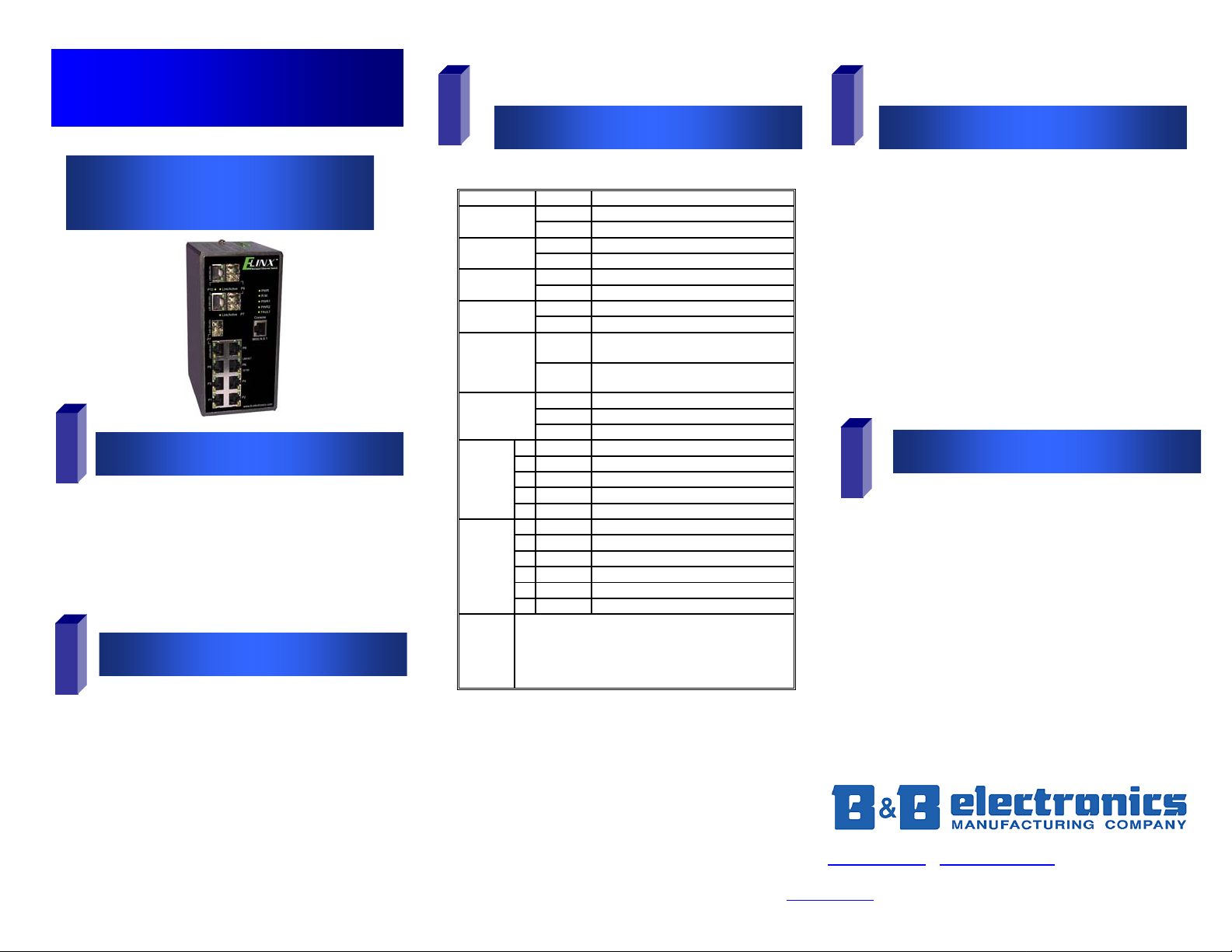
P
Quick Start Guide
Elinx Managed Ethernet Switch
EIR610 Series
1
o Ethernet Switch
o Console Cable (RS-232 RJ-45 to DB-9)
o CD with Support Manual
o This Quick Start Guide
o Panel Mount Bracket
2
o IP Address: 192.168.16.1
o Subnet Mask: 255.255.255.0
o Gateway: 192.168.16.254
o User Name: root, Password: root
Items Included
Default Settings
3
LED Chart
LED Status Meaning
PWR
PWR1
PWR2
Fault
R.M
LINK/ACT
P7/9/10*
SFP
Port
7/9/10*
RJ-45
1-6/8*
*Note
Green The Switch is powered on
Off The Switch is powered off
Green Power Source 1 is available
Off Power Source 1 is unavailable
Green Power Source 2 is available
Off Power source 2 is unavailable
Red Power or Port failure
Off Normal Operation
Green
Off
Green SFP Port is linked
Blinking Data is being transmitted or received
Off Not connected to the network
T Green Port is linked
T Blinking Data is being transmitted or received
T Off Not connected to the network
B Green Operating at 1000M
Off Disconnected or below 1000M
B
T Green Connected to the network
T Blinking Data is being transmitted or received
T Off Not connected to the network
B Yellow Operating in full-duplex
B Blinking Data collision
B
Off Half-duplex or not connected
EIR610-3SFP: Ports 1-6 and 8 are 10/100 RJ-45, Ports
7, 9, and 10 are 100/1000 RJ-45 or SFP.
The Switch is the master of a redundant
ring (X-Ring)
The Switch is not the master of a
redundant ring.
EIR610 Series-5107qsg
4
Hardware Installation
o Record the switch’s MAC Address in the space
provided. The MAC Address is printed on the product
label. NOTE: Provide the MAC Address to your
Network Administrator. The Network Administrator
should provide an IP Address, Subnet Mask, and
Gateway.
o Select a mounting location and install with the attached
DIN rail clip or included panel mount kit.
o Connect power to the switch
o 12 to 48 VDC
o Redundant inputs are available with fault
contacts.
NOTE: The installation of an SFP Module disables
the associated RJ-45 Port.
5
o These instructions are for Web based management.
Refer to the User’s Manual for instructions concerning
console management.
o Connect a switch port to a stand alone PC. Change the
PC’s network IP Address to allow it to connect to the
switch (ex: 192.168.16.2). Use the default subnet mask
and gateway.
o Launch the PC’s web browser and navigate to the
switch by typing the switch’s IP Address in the browser
address window.
o Navigate the web page by expanding the folders on the
left side of the web page.
Log into the Switch
815-433-5100 Fax 433-5104 www.bb-elec.com
International Headquarters: 707 Dayton Road PO Box 1040 Ottawa, IL 61350 USA
European Headquarters: Westlink Commercial Park Oranmore Co. Galway Ireland
+353 91 792444 Fax +353 91 792445
www.bb-europe
orders@bb-elec.com support@bb-elec.com
.com orders@bb-europe.com support@bb-europe.com
Page 2
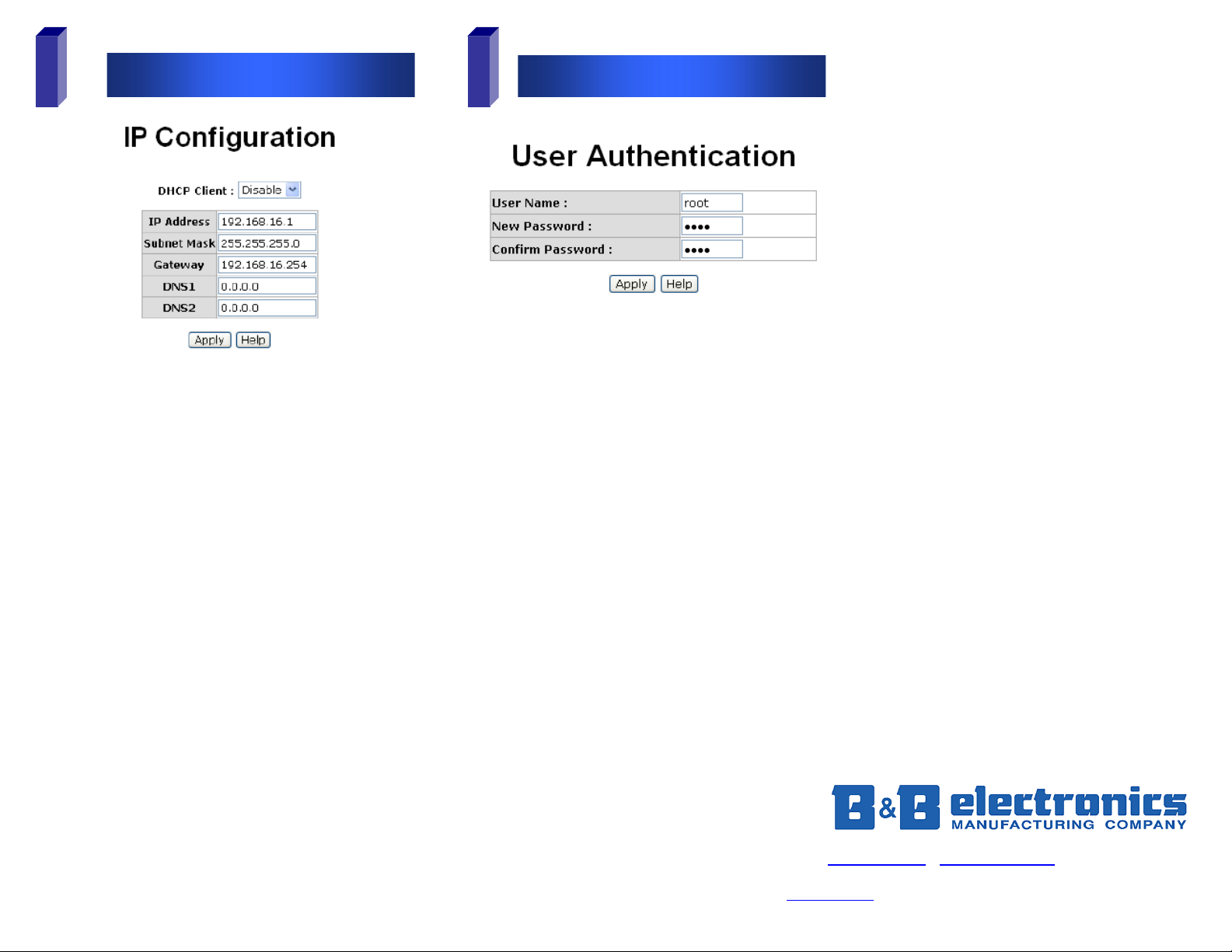
o Expand the “system tree” and select IP configuration.
o Enter the IP Address, Subnet Mask, and Gateway
provided by your Network Administrator.
o Save changes.
o Disconnect the stand alone PC and connect the switch
to the network.
o Inform your Network Administrator that the IP Address
has been changed.
o NOTE: The User Manual contains instructions for
assigning the IP Address from a DHCP Server and
allowing the switch to be a DHCP Server.
IP Configuration
76
o This step should be accomplished by the Network
Administrator.
o Log onto the switch from a Network PC.
o Expand the “System Tree” and select user
authentication..
o Enter the new User Name and Password. Record this
information in the space provided below. File this
document for future reference.
o Click the Apply button.
USER NAME: ______________________________________
PASSWORD:_______________________________________
MAC ADDRESS: ____________________________________
IP ADDRESS: _______________________________________
User Name and Password
Basic Configuration is complete. A
comprehensive Manual is contained on the CD
ROM. Refer to this manual to configure the
advanced features of this switch.
EIR610 Series-5107qsg
815-433-5100 Fax 433-5104 www.bb-elec.com
International Headquarters: 707 Dayton Road PO Box 1040 Ottawa, IL 61350 USA
European Headquarters: Westlink Commercial Park Oranmore Co. Galway Ireland
+353 91 792444 Fax +353 91 792445
www.bb-europe
orders@bb-elec.com support@bb-elec.com
.com orders@bb-europe.com support@bb-europe.com
