Page 1
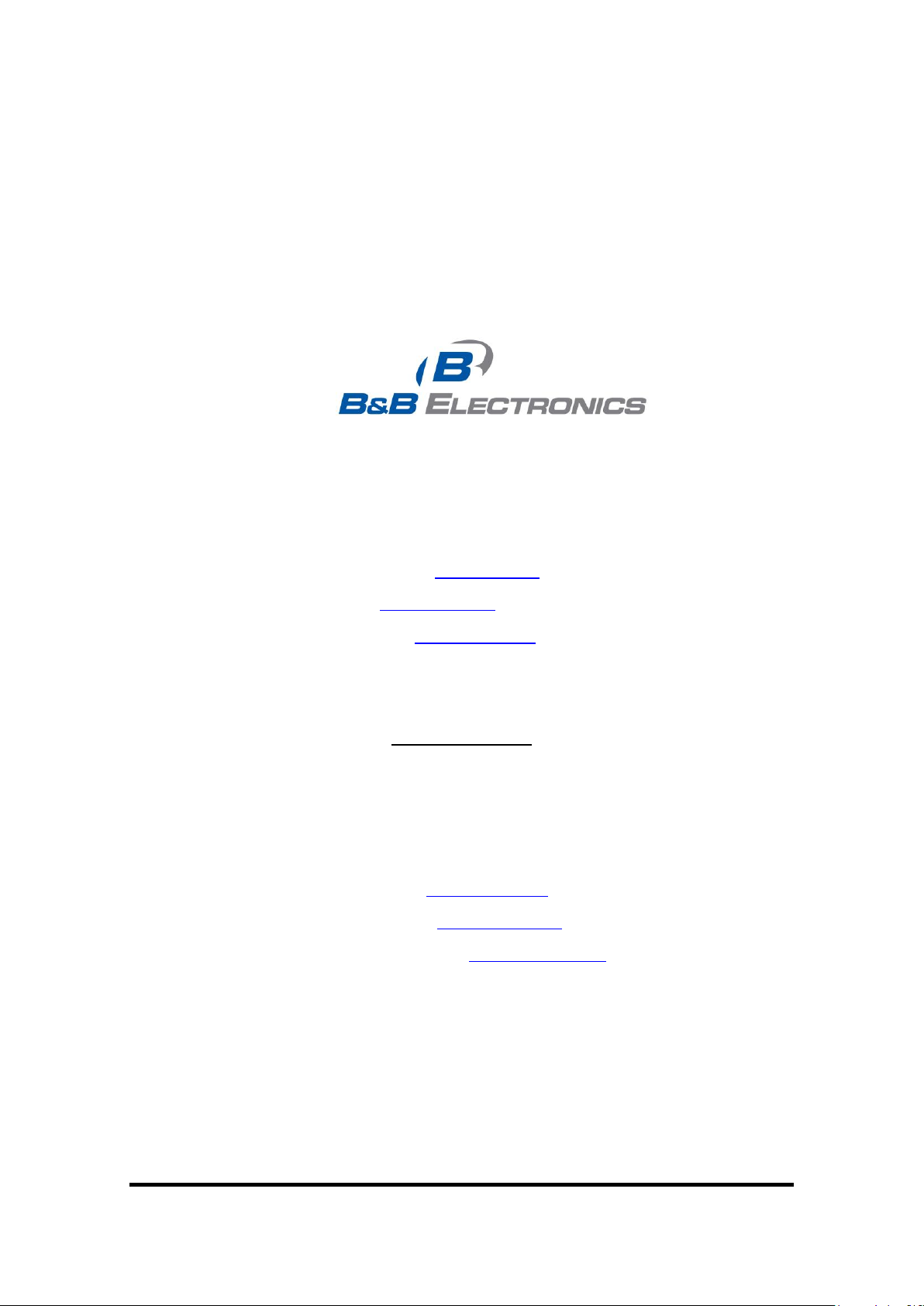
Product Description
Documentation Number: EIR508-2xx-T 1713m
Model EIR508-2xx-T
707 Dayton Road -- P.O. Box 1040 -- Ottawa, IL 61350 USA
Phone (815) 433-5100 -- General Fax (815) 433-5105
Phone (815) 433-5100 -- General Fax (815) 433-5105
Website: www.bb-elec.com
Sales e-mail: orders@bb-elec.com -- Fax (815) 433-5109
Technical Support e-mail: support@bb.elec.com -- Fax (815) 433-5104
European Headquarters
B&B Electronics
Westlink Commercial Park -- Oranmore, Co. Galway, Ireland
Phone +353 91-792444 -- Fax +353 91-792445
Website: www.bb-europe.com
Sales e-mail: sales@bb-europe.com
Technical Support e-mail: support@bb-europe.com
© 2008 B&B Electronics Mfg. Co. Inc. - Revised February 2008
Manual Documentation Number: EIR508-2xx-T 1713m 1
B&B Electronics Mfg Co Inc – 707 Dayton Rd - PO Box 1040 - Ottawa IL 61350 - Ph 815-433-5100 - Fax 815-433-5104 – www.bb-elec.com
B&B Electronics – Westlink Commercial Park – Oranmore, Galway, Ireland – Ph +353 91-792444 – Fax +353 91-792445 – www.bb-europe.com
Page 2

Manual Documentation Number: EIR508-2xx-T 1713m
B&B Electronics Mfg Co Inc – 707 Dayton Rd - PO Box 1040 - Ottawa IL 61350 - Ph 815-433-5100 - Fax 815-433-5104 – www.bb-elec.com
B&B Electronics – Westlink Commercial Park – Oranmore, Galway, Ireland – Ph +353 91-792444 – Fax +353 91-792445 – www.bb-europe.com
Eight Port Managed Industrial
Ethernet Switches
User Manual
2
Page 3
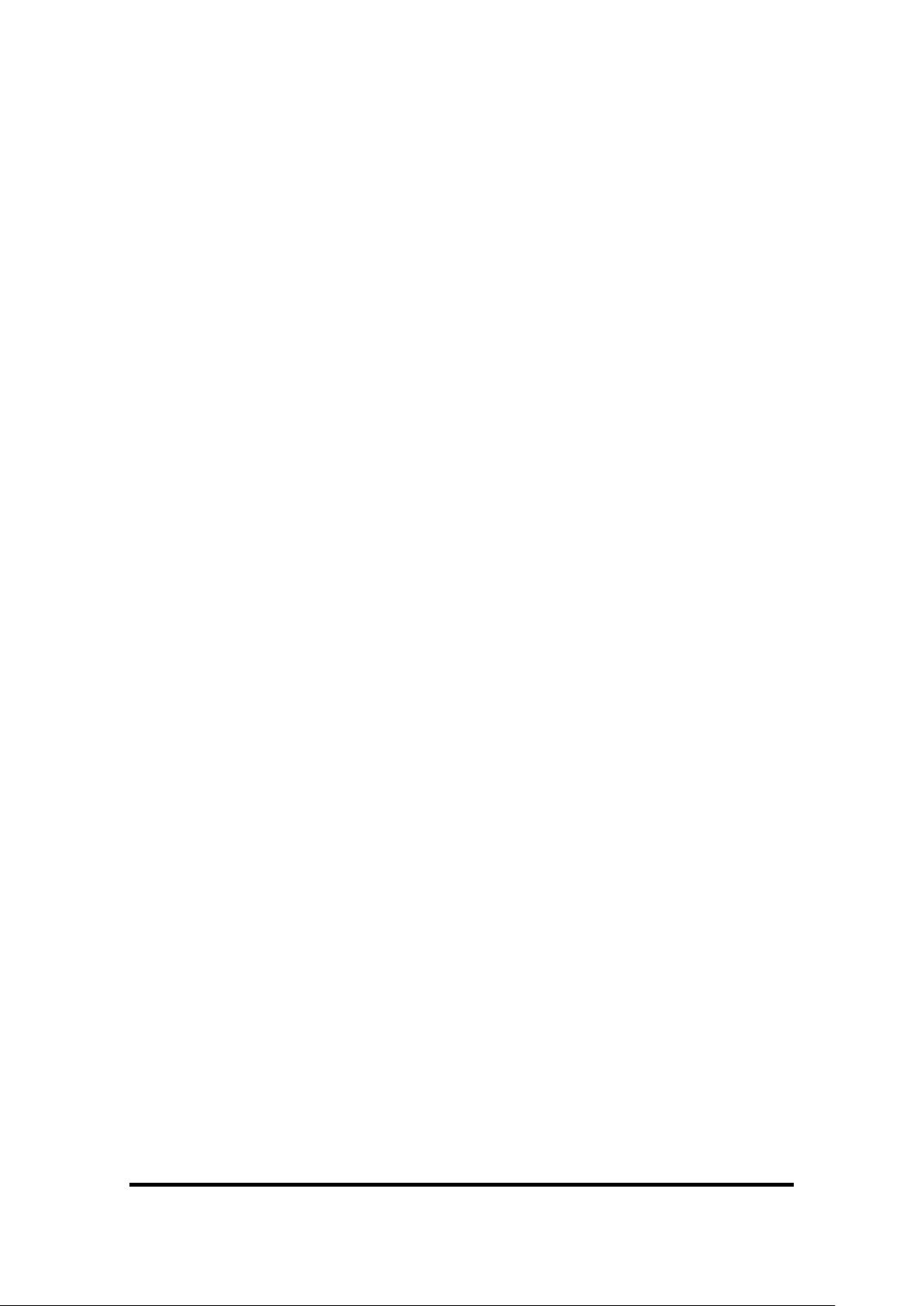
FCC
This Equipment has been tested and found to comply with the limits for a
Class-A digital device, pursuant to Part 15 of the FCC rules. These limits are
designed to provide reasonable protection against harmful interference.
This equipment generates uses and can radiate radio frequency energy and,
if not installed and used in accordance with the instructions, may cause
harmful interference to radio communications. However, there is no
guarantee that interference will not occur in a particular installation. If this
equipment does cause harmful interference to radio or television reception,
which can be determined by turning the equipment off and on, the user is
encouraged to try to correct the interference by one or more of the following
measures:
Reorient or relocate the receiving antenna.
Increase the separation between the equipment and receiver.
Connect the equipment into an outlet on a circuit different from that to
which the receiver is connected.
Consult the dealer or an experienced radio/TV technician for help.
CE
This is a Class-A product. In a domestic environment this product may cause
radio interference in which case the user may be required to take adequate
measures.
Manual Documentation Number: EIR508-2xx-T 1713m 3
B&B Electronics Mfg Co Inc – 707 Dayton Rd - PO Box 1040 - Ottawa IL 61350 - Ph 815-433-5100 - Fax 815-433-5104 – www.bb-elec.com
B&B Electronics – Westlink Commercial Park – Oranmore, Galway, Ireland – Ph +353 91-792444 – Fax +353 91-792445 – www.bb-europe.com
Page 4
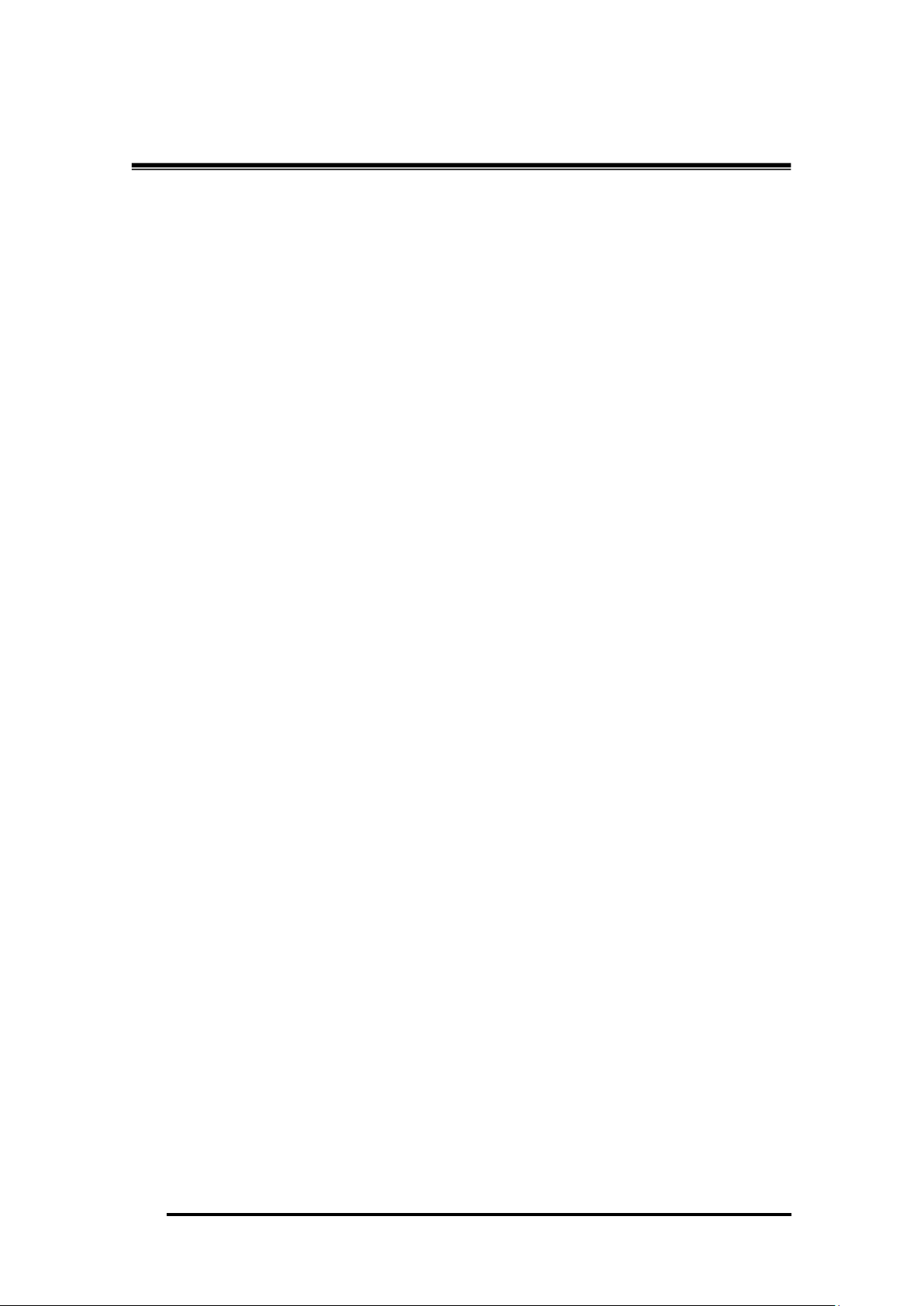
Manual Documentation Number: EIR508-2xx-T 1713m
B&B Electronics Mfg Co Inc – 707 Dayton Rd - PO Box 1040 - Ottawa IL 61350 - Ph 815-433-5100 - Fax 815-433-5104 – www.bb-elec.com
B&B Electronics – Westlink Commercial Park – Oranmore, Galway, Ireland – Ph +353 91-792444 – Fax +353 91-792445 – www.bb-europe.com
Content
Introduction ................................................................ 8
Features ................................................................... 8
Package Contents .................................................... 9
Hardware Description .............................................. 10
Physical Dimension (W x H x D) ............................ 10
Front Panel ............................................................. 10
Reset Button ................................................................... 10
Bottom View ........................................................... 11
DIP-switch .............................................................. 12
LED Indicators ........................................................ 14
Ports ....................................................................... 15
Cabling ................................................................... 17
Wiring the Power Inputs ......................................... 17
Wiring the Fault Alarm Contact .............................. 18
Mounting Installation ............................................... 19
DIN-Rail Mounting .................................................. 19
Panel Mounting ...................................................... 21
Hardware Installation............................................... 22
4
Page 5
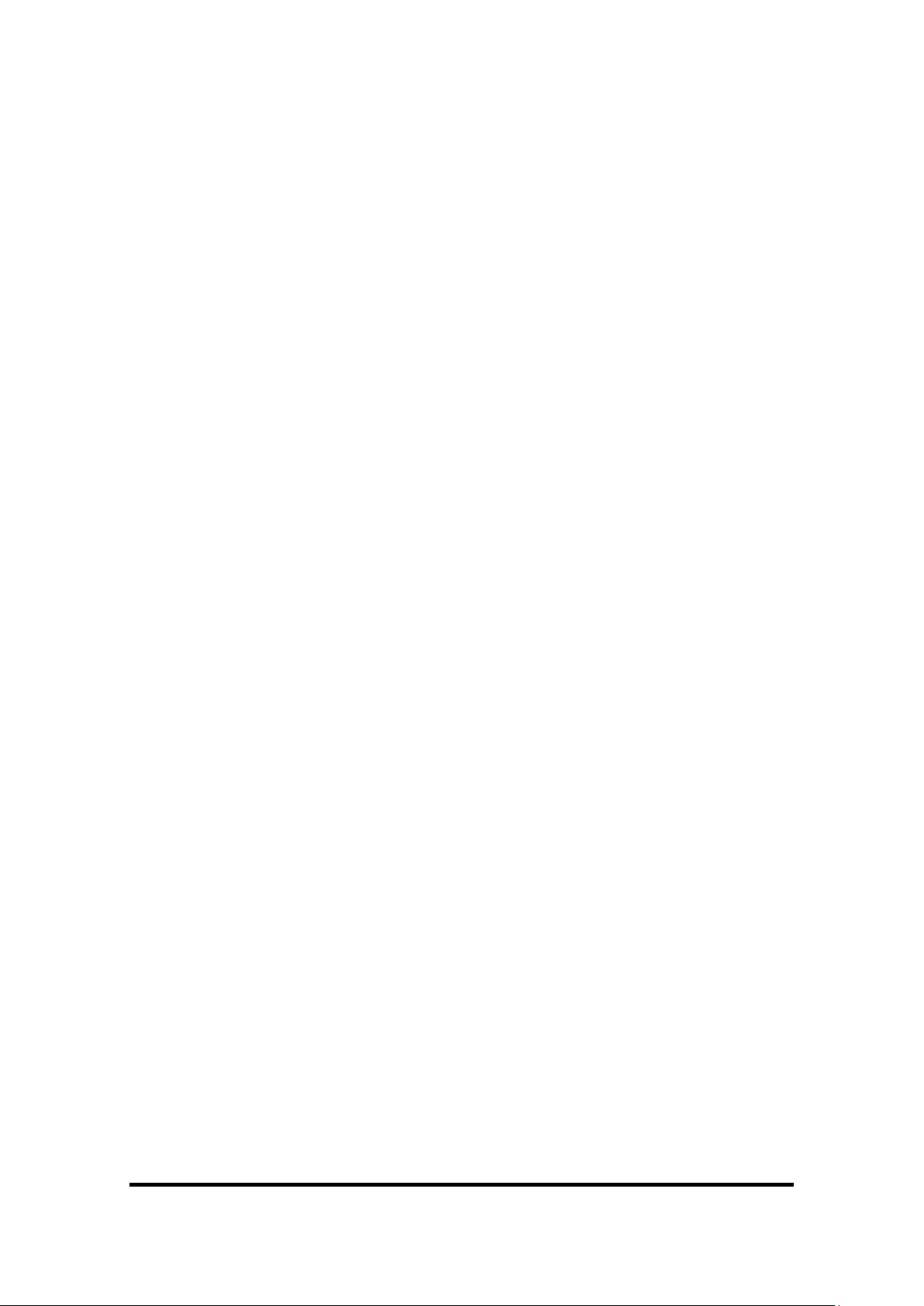
Installation Steps .................................................... 22
Network Application ................................................ 23
X-Ring Application .................................................. 23
Coupling Ring Application ...................................... 24
Dual Homing Application ........................................ 25
Web-Based Management ........................................ 26
About Web-based Management ............................ 26
Preparing for Web Management ............................ 26
System Login .......................................................... 26
Port status .............................................................. 28
Single Port Information .................................................... 28
Port Statistics ......................................................... 29
Port Control ............................................................ 30
Switch Setting ......................................................... 31
Port Mirroring .......................................................... 32
VLAN configuration ................................................ 33
Port-based VLAN ............................................................ 33
802.1Q VLAN .................................................................. 36
Alert ........................................................................ 39
Manual Documentation Number: EIR508-2xx-T 1713m 5
B&B Electronics Mfg Co Inc – 707 Dayton Rd - PO Box 1040 - Ottawa IL 61350 - Ph 815-433-5100 - Fax 815-433-5104 – www.bb-elec.com
B&B Electronics – Westlink Commercial Park – Oranmore, Galway, Ireland – Ph +353 91-792444 – Fax +353 91-792445 – www.bb-europe.com
Page 6
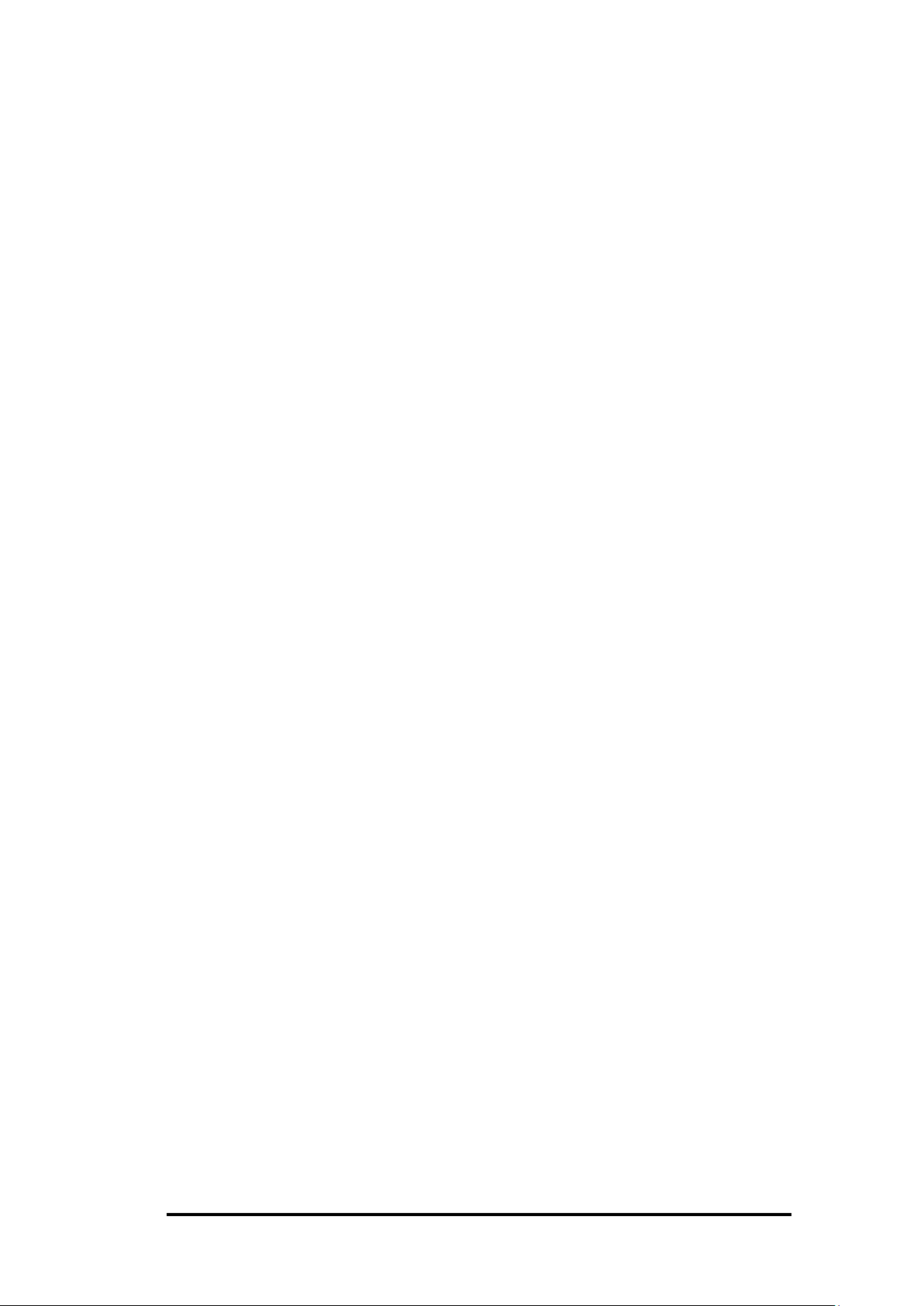
Manual Documentation Number: EIR508-2xx-T 1713m
B&B Electronics Mfg Co Inc – 707 Dayton Rd - PO Box 1040 - Ottawa IL 61350 - Ph 815-433-5100 - Fax 815-433-5104 – www.bb-elec.com
B&B Electronics – Westlink Commercial Park – Oranmore, Galway, Ireland – Ph +353 91-792444 – Fax +353 91-792445 – www.bb-europe.com
Email Alert Configuration ................................................. 39
Event Configuration ......................................................... 41
Power Alarm Configuration .............................................. 42
IP Configuration ...................................................... 43
SNTP Configuration ............................................... 44
IP Security .............................................................. 47
RSTP Configuration ............................................... 48
System Configuration ...................................................... 48
Per Port Configuration ..................................................... 49
X-Ring .................................................................... 51
QoS Configuration .................................................. 52
IGMP ...................................................................... 55
Security Manager ................................................... 56
SNMP Configuration ............................................... 56
System Options ............................................................... 57
Community strings ........................................................... 57
Trap Manager .................................................................. 58
Configuration Backup ............................................. 58
TFTP Restore Configuration ............................................ 58
TFTP Backup Configuration ............................................ 59
TFTP Update Firmware .......................................... 59
6
Page 7
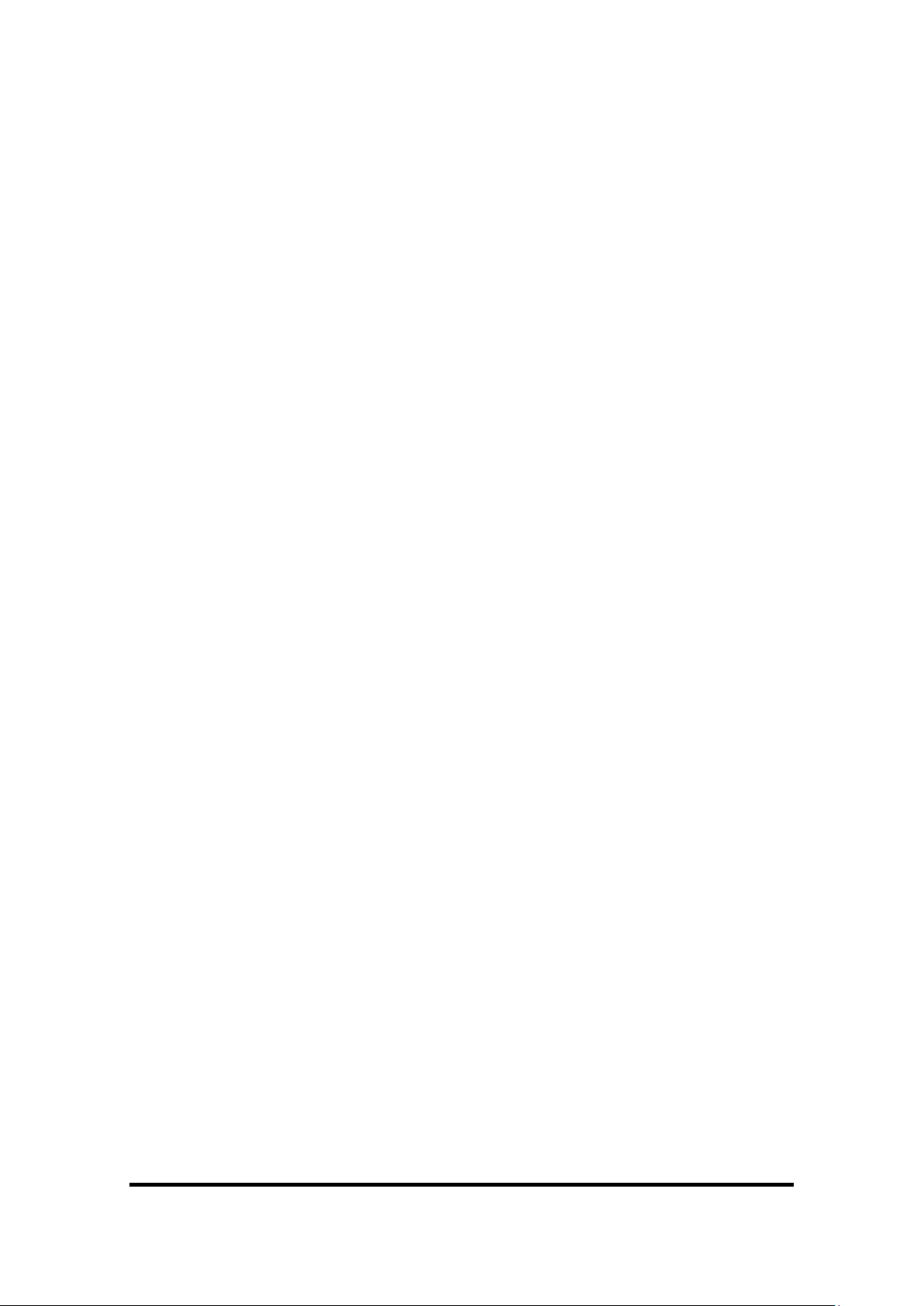
Factory Default ....................................................... 60
System Reboot ....................................................... 60
Save Configuration ................................................. 61
Rate Control ........................................................... 61
System Log ............................................................ 62
System Log ..................................................................... 62
Event Configuration ......................................................... 63
Trouble shooting ...................................................... 65
Technical Specifications ......................................... 66
Manual Documentation Number: EIR508-2xx-T 1713m 7
B&B Electronics Mfg Co Inc – 707 Dayton Rd - PO Box 1040 - Ottawa IL 61350 - Ph 815-433-5100 - Fax 815-433-5104 – www.bb-elec.com
B&B Electronics – Westlink Commercial Park – Oranmore, Galway, Ireland – Ph +353 91-792444 – Fax +353 91-792445 – www.bb-europe.com
Page 8
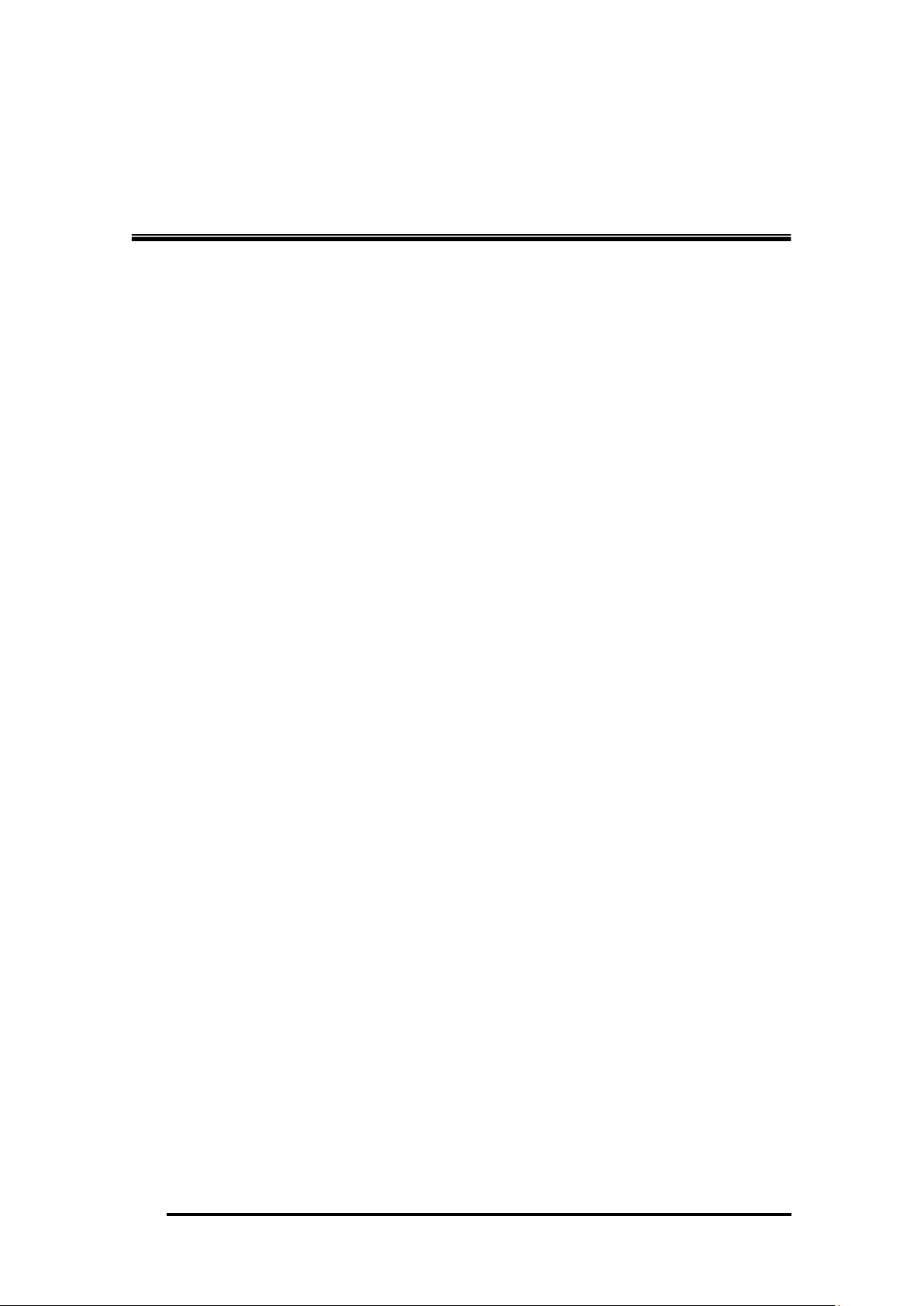
Manual Documentation Number: EIR508-2xx-T 1713m
B&B Electronics Mfg Co Inc – 707 Dayton Rd - PO Box 1040 - Ottawa IL 61350 - Ph 815-433-5100 - Fax 815-433-5104 – www.bb-elec.com
B&B Electronics – Westlink Commercial Park – Oranmore, Galway, Ireland – Ph +353 91-792444 – Fax +353 91-792445 – www.bb-europe.com
Introduction
The Elinx EIR508 series of Industrial Managed Ethernet Switches provide
powerful functionality in a small package. Designed for industrial
applications, these switches are highly reliable
Features
Conforms to IEEE 802.3 10Base-T, 802.3u 100Base-TX/100Base-FX
6 10/100TX and 2 100FX ports (fiber models only)
8 10/100TX ports (all copper model)
Auto MDI/MDI-X
Store-and-Forward switching architecture
Wide-range redundant power inputs
DIN rail and panel mount design
2K MAC address table
Web management GUI
4 priority queues per port
IEEE 802.3x flow control
Flow control with full-duplex
Back pressure with half-duplex
Class of service
IGMP with Query mode for multi media application
Ingress packet filter and egress rate limit.
SNTP/SMTP
Port mirror for TX or TX and RX packet.
Alarm Relay Output
X-Ring Redundant Ring Technology
Reverse Polarity Protection on power inputs
1M bits Embedded memory
Port based VLAN / 802.1 Q Tag VLAN
IEEE 802.1p class of service and provide port base, Tag base and
Type of service priority method
8
Page 9
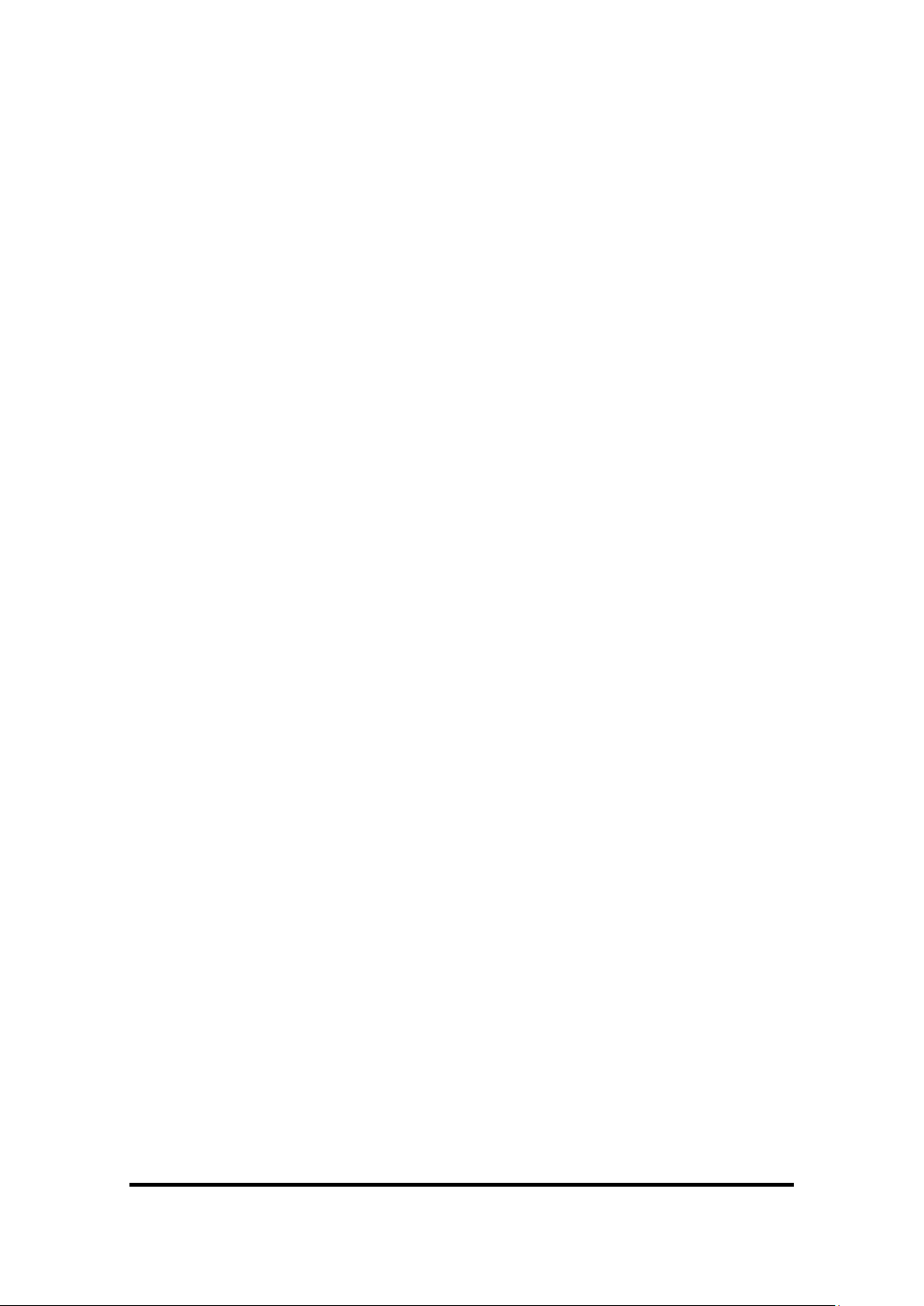
DHCP client
SNMP, Web Management, RMON
TFTP firmware update, system configuration, restore, and backup.
Package Contents
One Industrial Ethernet Switch
One Quick Start Guide
One CD ROM containing users manual
One DIN-Rail Clip (attached to the switch)
One panel mount plate and six screws
If any item is damaged or missing, contact B&B Electronics.
Manual Documentation Number: EIR508-2xx-T 1713m 9
B&B Electronics Mfg Co Inc – 707 Dayton Rd - PO Box 1040 - Ottawa IL 61350 - Ph 815-433-5100 - Fax 815-433-5104 – www.bb-elec.com
B&B Electronics – Westlink Commercial Park – Oranmore, Galway, Ireland – Ph +353 91-792444 – Fax +353 91-792445 – www.bb-europe.com
Page 10
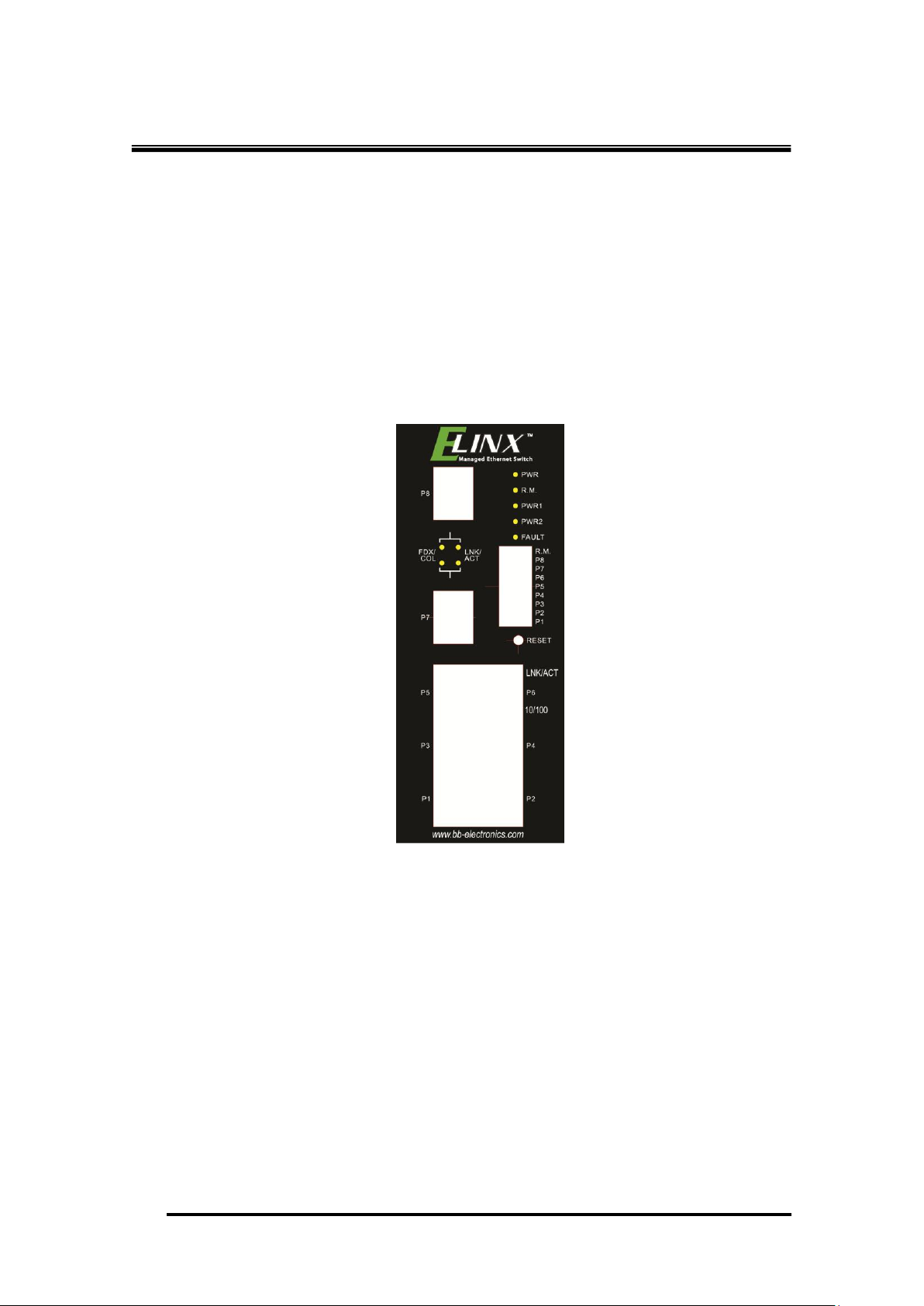
Manual Documentation Number: EIR508-2xx-T 1713m
B&B Electronics Mfg Co Inc – 707 Dayton Rd - PO Box 1040 - Ottawa IL 61350 - Ph 815-433-5100 - Fax 815-433-5104 – www.bb-elec.com
B&B Electronics – Westlink Commercial Park – Oranmore, Galway, Ireland – Ph +353 91-792444 – Fax +353 91-792445 – www.bb-europe.com
Hardware Description
Physical Dimension (W x H x D)
2.3 x 5.7 x 4.3 in (5.8 x 14.5 x 10.9 cm)
Front Panel
Front Panel of the industrial switch
Reset Button
The reset button is used to restart the reboot the switch or restore it to the
factory default configuration.
Restart: Press the button for 2 seconds and release.
Set to factory default value: Press the button for 5 seconds and
release.
10
Page 11
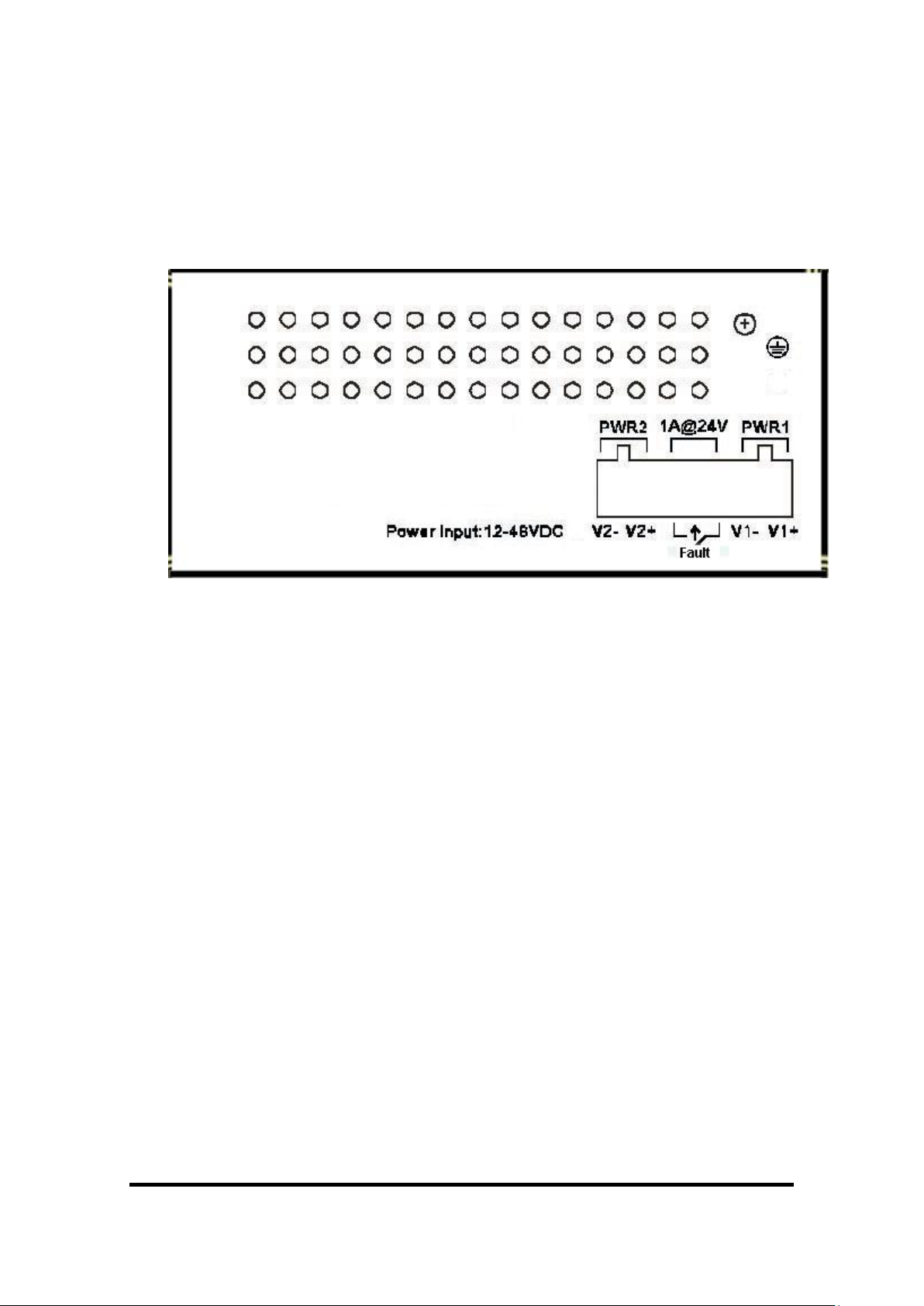
Bottom View
The bottom panel of the industrial switch has one terminal block connector
within two DC power inputs and fault relay contacts.
Bottom Panel of the industrial switch
Manual Documentation Number: EIR508-2xx-T 1713m 11
B&B Electronics Mfg Co Inc – 707 Dayton Rd - PO Box 1040 - Ottawa IL 61350 - Ph 815-433-5100 - Fax 815-433-5104 – www.bb-elec.com
B&B Electronics – Westlink Commercial Park – Oranmore, Galway, Ireland – Ph +353 91-792444 – Fax +353 91-792445 – www.bb-europe.com
Page 12
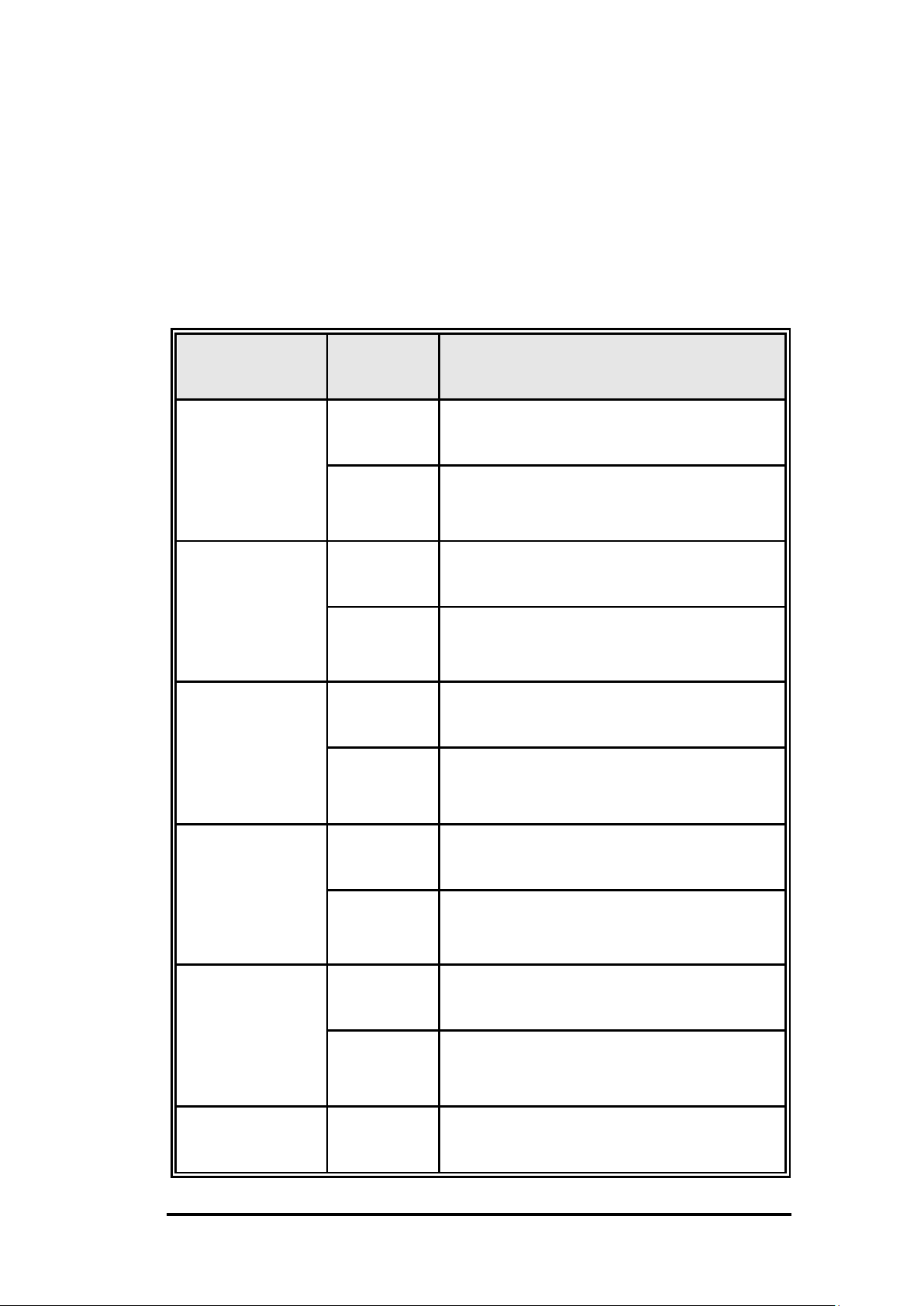
Manual Documentation Number: EIR508-2xx-T 1713m
B&B Electronics Mfg Co Inc – 707 Dayton Rd - PO Box 1040 - Ottawa IL 61350 - Ph 815-433-5100 - Fax 815-433-5104 – www.bb-elec.com
B&B Electronics – Westlink Commercial Park – Oranmore, Galway, Ireland – Ph +353 91-792444 – Fax +353 91-792445 – www.bb-europe.com
DIP Switch No
Status
Description
1
OFF
Disable port 1 Alarm
ON
Enable port 1 Alarm.
2
OFF
Disable port 2 Alarm
ON
Enable port 2 Alarm.
3
OFF
Disable port 3 Alarm
ON
Enable port 3 Alarm.
4
OFF
Disable port 4 Alarm
ON
Enable port 4 Alarm.
5
OFF
Disable port 5 Alarm
ON
Enable port 5 Alarm.
6
OFF
Disable port 6 Alarm
DIP-switch
The nine position DIP-switch is used to configure the relay alarm ring
master mode. The default value for each position is OFF. Software
configuration is also required for the alarm relay. The alarm relay contacts
are normally open.
12
Page 13
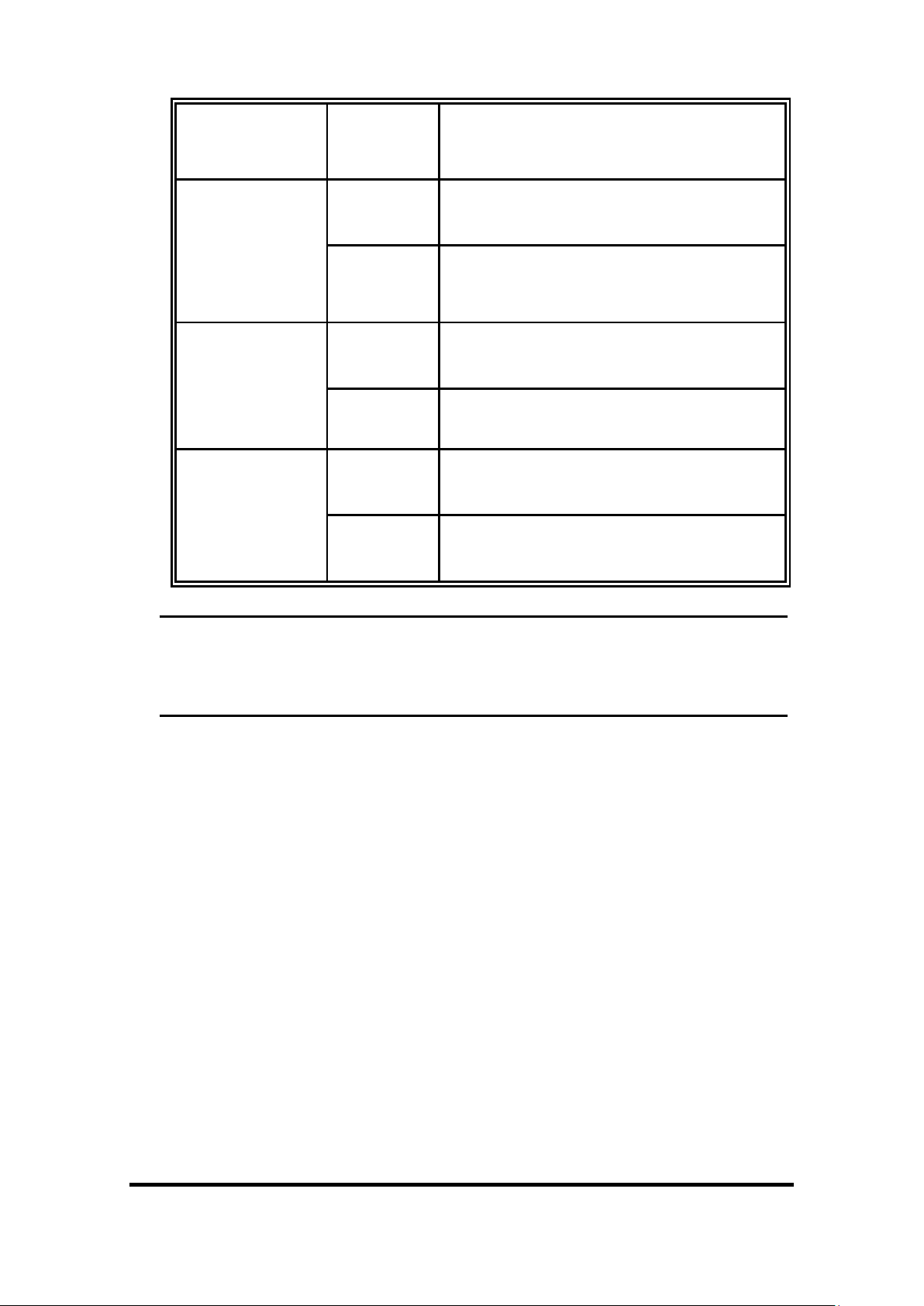
ON
Enable port 6 Alarm.
7
OFF
Disable port 7 Alarm
ON
Enable port 7 Alarm.
8
OFF
Disable port 8 Alarm
ON
Enable port 8 Alarm.
9
OFF
Disable the ring master function
ON
Enable the switch as the ring master
in the X-Ring group
[NOTE] Restart the switch after the X-Ring DIP switch is set.
[NOTE] The Alarm Relay Output requires software configuration in addition
to the DIP Switch setting.
Manual Documentation Number: EIR508-2xx-T 1713m 13
B&B Electronics Mfg Co Inc – 707 Dayton Rd - PO Box 1040 - Ottawa IL 61350 - Ph 815-433-5100 - Fax 815-433-5104 – www.bb-elec.com
B&B Electronics – Westlink Commercial Park – Oranmore, Galway, Ireland – Ph +353 91-792444 – Fax +353 91-792445 – www.bb-europe.com
Page 14
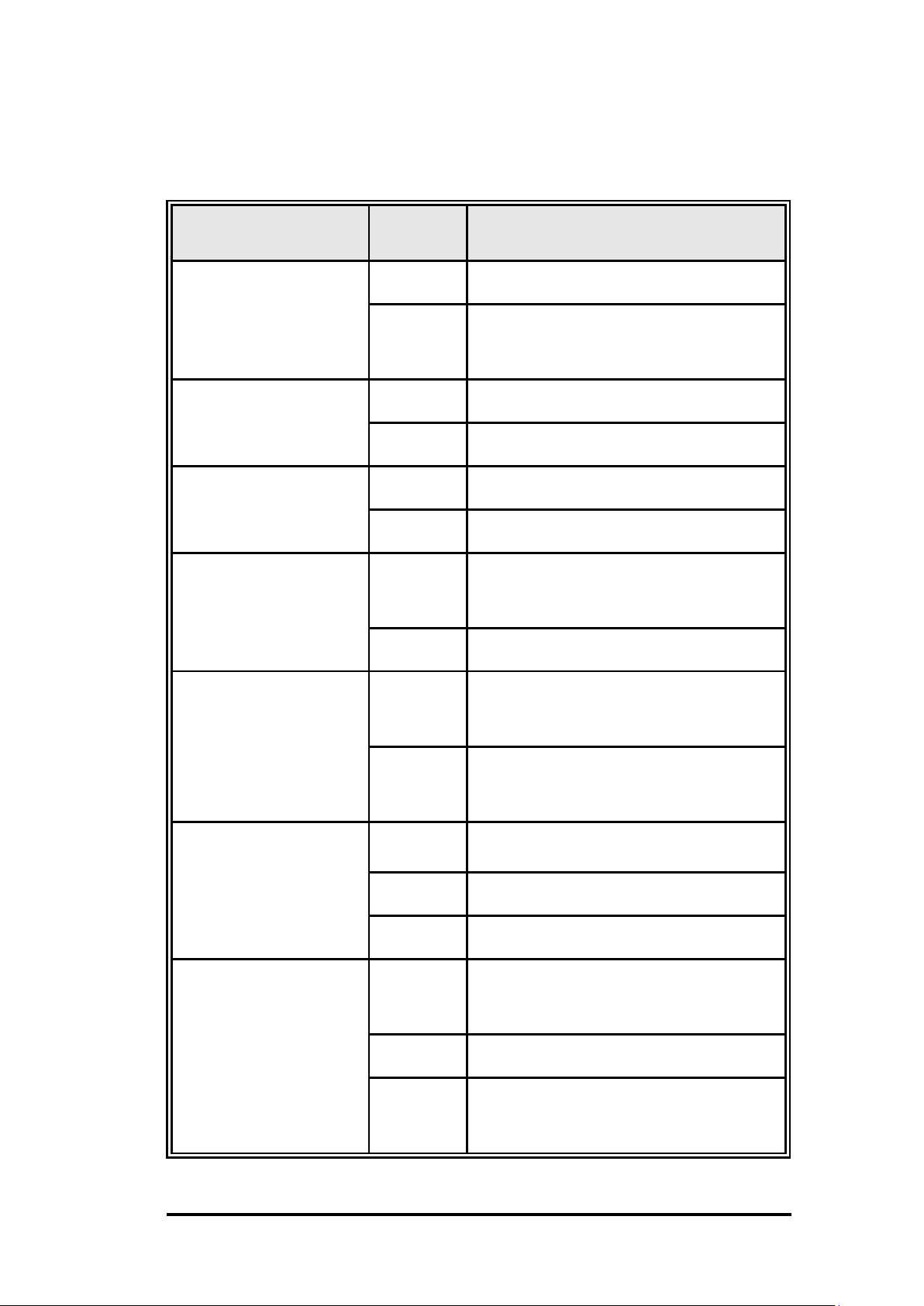
Manual Documentation Number: EIR508-2xx-T 1713m
B&B Electronics Mfg Co Inc – 707 Dayton Rd - PO Box 1040 - Ottawa IL 61350 - Ph 815-433-5100 - Fax 815-433-5104 – www.bb-elec.com
B&B Electronics – Westlink Commercial Park – Oranmore, Galway, Ireland – Ph +353 91-792444 – Fax +353 91-792445 – www.bb-europe.com
LED
Status
Meaning
Power
Green
The switch is on
Off
The switch is off or no power input is
available.
Power 1
Green
Power source 1 is available.
Off
Power source 1 is not available.
Power 2
Green
Power source 2 is available.
Off
Power source 2 is not available.
Fault
Yellow
Power failure or port failure (See
Alarm setting for operational details)
Off
Normal Operation
R.M. (Ring Master)
Green
The switch is the master of an
X-Ring group
Off
The switch is not the master of an
X-Ring group
LNK/ACT
(Port 7 & 8)
Green
The port is linked
Blinks
The port is transmitting or receiving
Off
No device attached
FDX/COL
(Port 7 & 8)
Yellow
The port is operating in full-duplex
mode
Blinks
Data Packet Collision
Off
The port in half-duplex mode or is
not connected to a device
LED Indicators
There are 7 diagnostic LEDs located on the front panel. They provide real
time status information.
14
Page 15
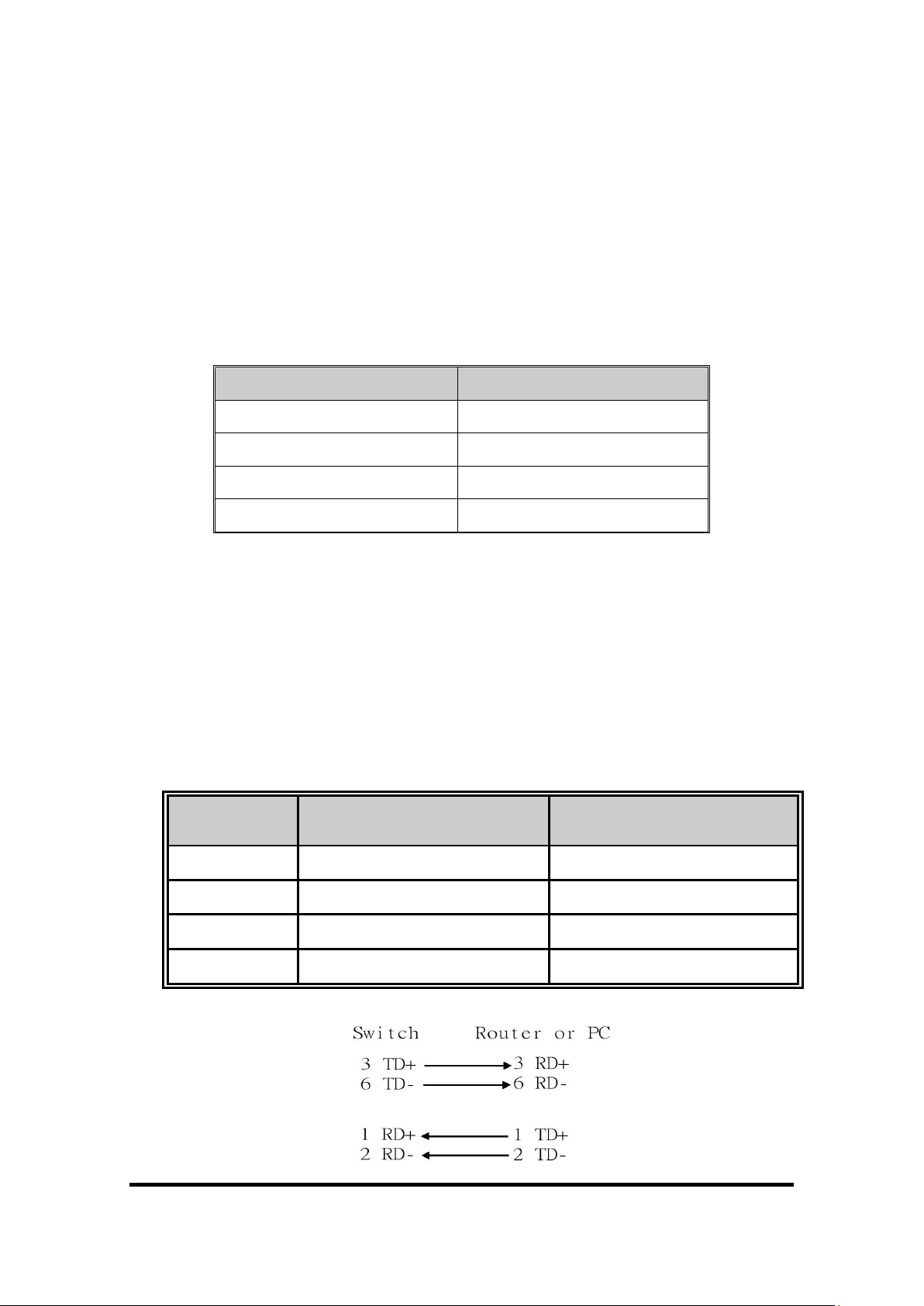
Pin Number
Assignment
1
Tx+
2
Tx-
3
Rx+
6
Rx-
Pin MDI-X
Signal Name
MDI Signal Name
1
Receive Data plus (RD+)
Transmit Data plus (TD+)
2
Receive Data minus (RD-)
Transmit Data minus (TD-)
3
Transmit Data plus (TD+)
Receive Data plus (RD+)
6
Transmit Data minus (TD-)
Receive Data minus (RD-)
Ports
RJ-45 ports
There are 5 (or 8) 10/100Mbps auto-sensing ports for 10Base-T or
100Base-TX device connection. The ports are auto-sensing and auto
MDI/MDIX.
RJ-45 Pin Assignments
All copper ports on this switch support automatic MDI/MDI-X operation.
Straight-through cables can be used for all network connections. In
straight-through cable, pins 1, 2, 3, and 6, at one end of the cable, are
connected straight through to pins 1, 2, 3 and 6 at the other end of the cable.
The table below shows the 10BASE-T/100BASE-TX MDI and MDI-X port
pin outs.
B&B Electronics Mfg Co Inc – 707 Dayton Rd - PO Box 1040 - Ottawa IL 61350 - Ph 815-433-5100 - Fax 815-433-5104 – www.bb-elec.com
Manual Documentation Number: EIR508-2xx-T 1713m 15
B&B Electronics – Westlink Commercial Park – Oranmore, Galway, Ireland – Ph +353 91-792444 – Fax +353 91-792445 – www.bb-europe.com
Page 16
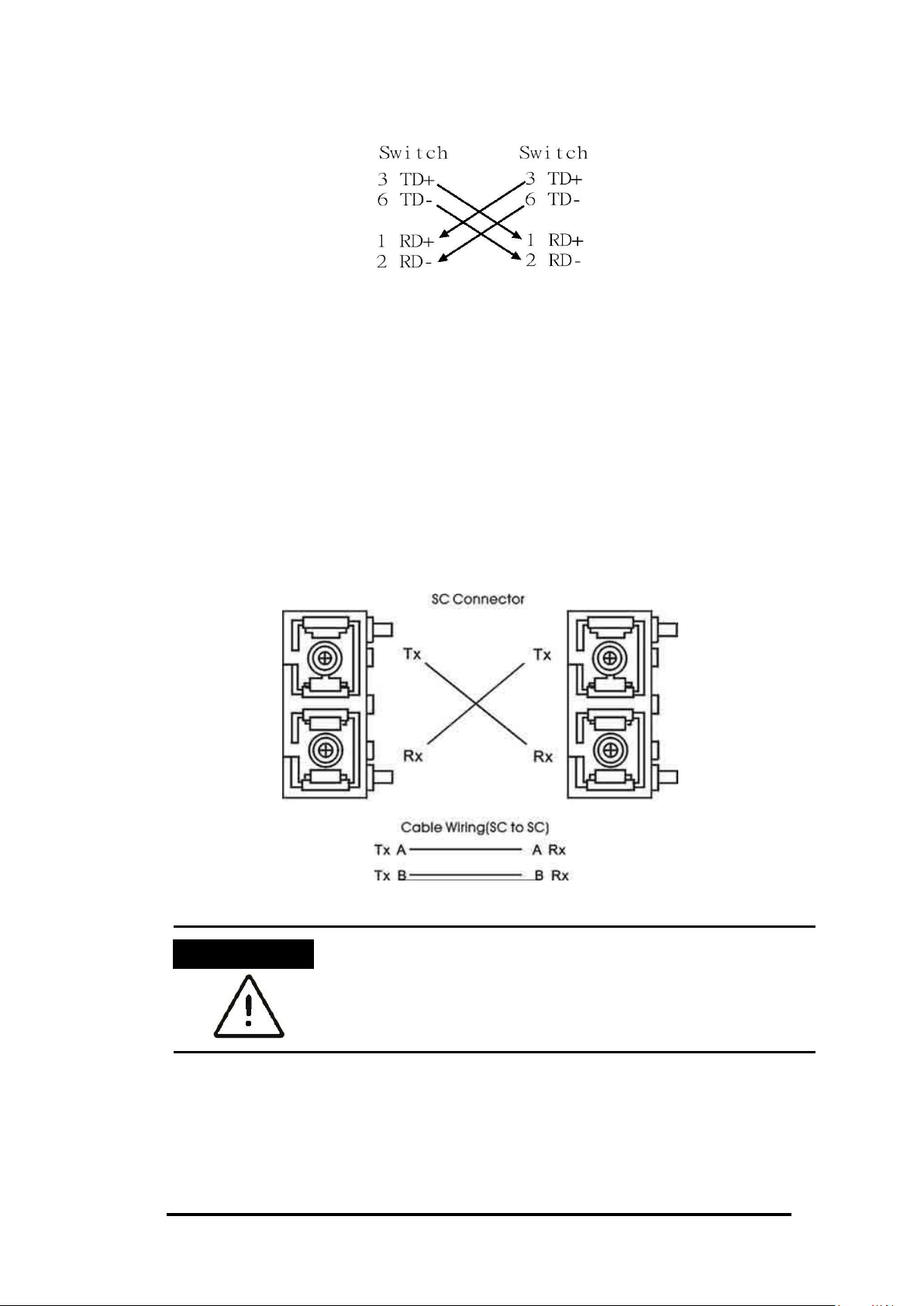
Manual Documentation Number: EIR508-2xx-T 1713m
B&B Electronics Mfg Co Inc – 707 Dayton Rd - PO Box 1040 - Ottawa IL 61350 - Ph 815-433-5100 - Fax 815-433-5104 – www.bb-elec.com
B&B Electronics – Westlink Commercial Park – Oranmore, Galway, Ireland – Ph +353 91-792444 – Fax +353 91-792445 – www.bb-europe.com
ATTENTION
This is a Class 1 Laser/LED product. Do not stare into
the Laser/LED Beam.
Straight Through Cable Schematic
Cross Over Cable Schematic
Fiber Port (Fiber Models Only)
There are two 100Base-FX ports. Depending on the model, the fiber ports
have either SC or ST type connectors and use multi-mode (2Km) or single
mode (30Km) cable.
Connect the fiber ports as described below.
16
Page 17
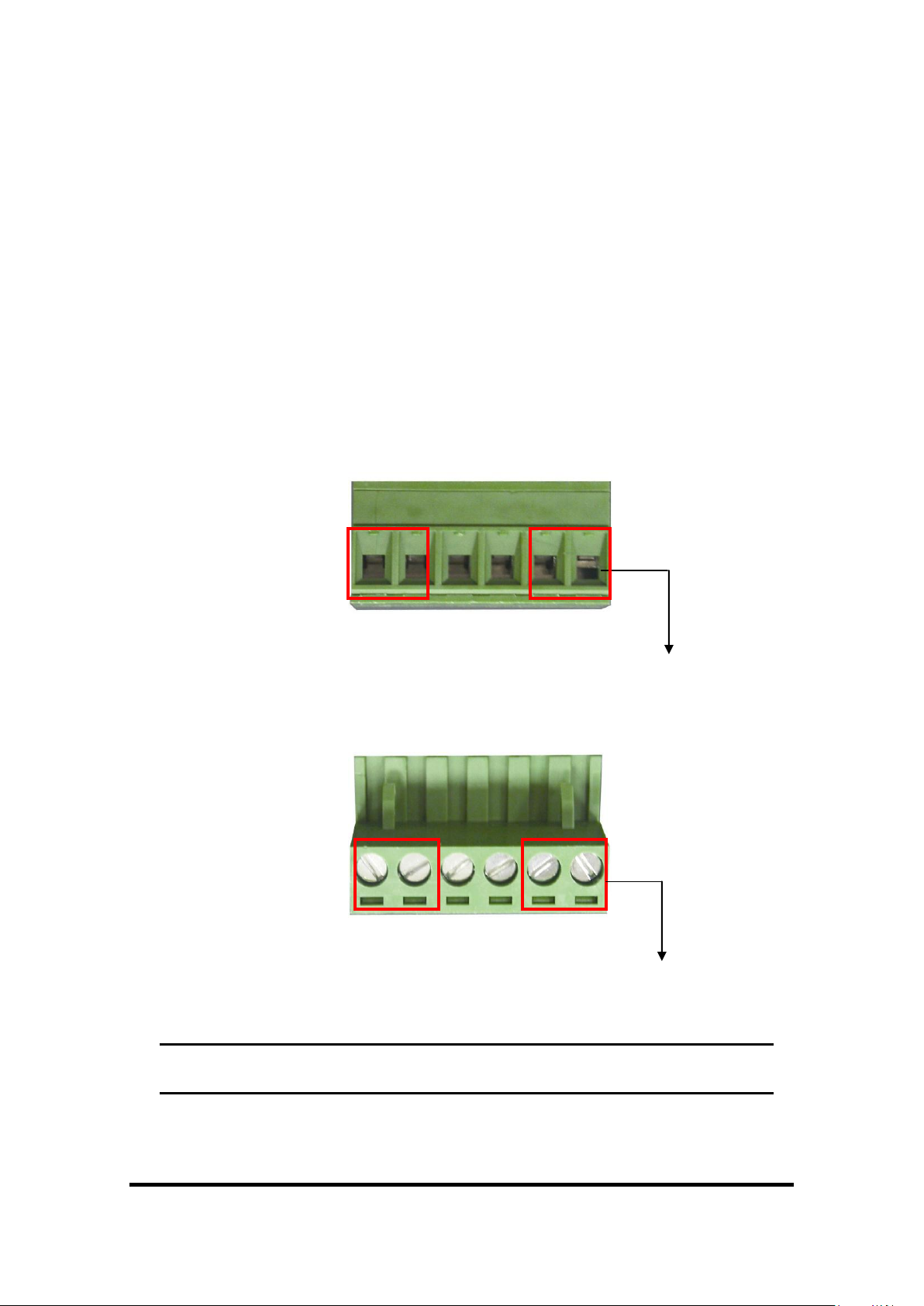
V- V+
V- V+
1. Insert the positive and negative wires into the V+ and Vconnector on the terminal block connector.
2. Tighten the wire-clamp screws.
Cabling
Use Category 5 cabling for RJ-45 port connections. The cable must be
less than 328 ft (100 meters) long.
Use 9/125 um cable for single-mode fiber. Distances up to 30
Kilometers are supported.
Use 50/125 or 62.5/125 cable for multi-mode fiber. Distances up to
2Km are supported.
Wiring the Power Inputs
[NOTE] Use 12~ 24 AWG wire.
Manual Documentation Number: EIR508-2xx-T 1713m 17
B&B Electronics Mfg Co Inc – 707 Dayton Rd - PO Box 1040 - Ottawa IL 61350 - Ph 815-433-5100 - Fax 815-433-5104 – www.bb-elec.com
B&B Electronics – Westlink Commercial Park – Oranmore, Galway, Ireland – Ph +353 91-792444 – Fax +353 91-792445 – www.bb-europe.com
Page 18
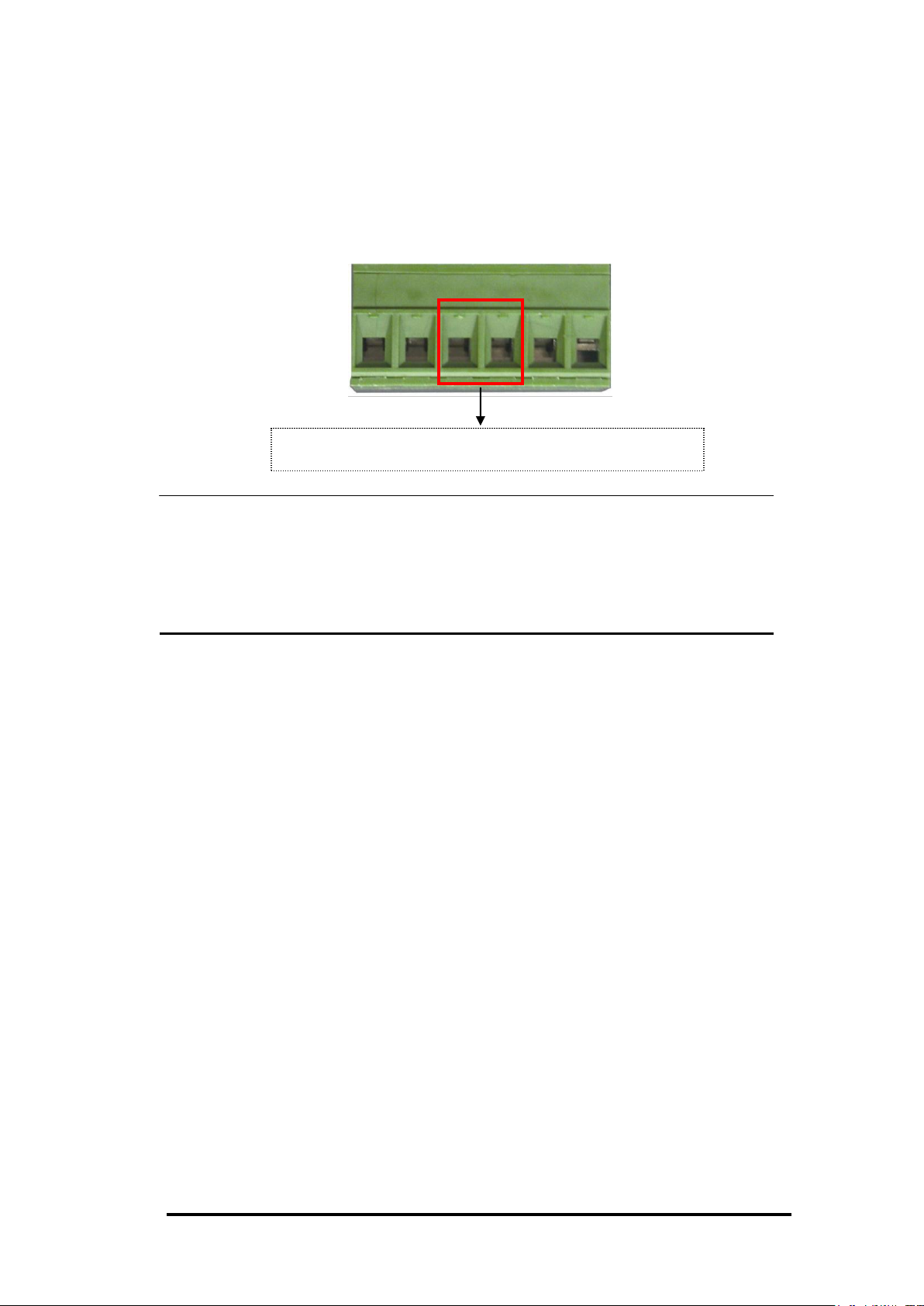
Manual Documentation Number: EIR508-2xx-T 1713m
B&B Electronics Mfg Co Inc – 707 Dayton Rd - PO Box 1040 - Ottawa IL 61350 - Ph 815-433-5100 - Fax 815-433-5104 – www.bb-elec.com
B&B Electronics – Westlink Commercial Park – Oranmore, Galway, Ireland – Ph +353 91-792444 – Fax +353 91-792445 – www.bb-europe.com
Insert the wires into the fault alarm contact
Wiring the Fault Alarm Contact
The fault alarm contact is located in the middle of terminal block connector
as shown below. Insert the wires and set the Dipswitch to “ON”. When a
power source fails or a link fault occurs the relay contacts will close.
[NOTE] Use12~ 24 AWG wire.
[NOTE] Relay contacts are normally open.
[NOTE] The Relay Alarm also requires software configuration. Refer to the
Web Based Management Alert Section.
18
Page 19
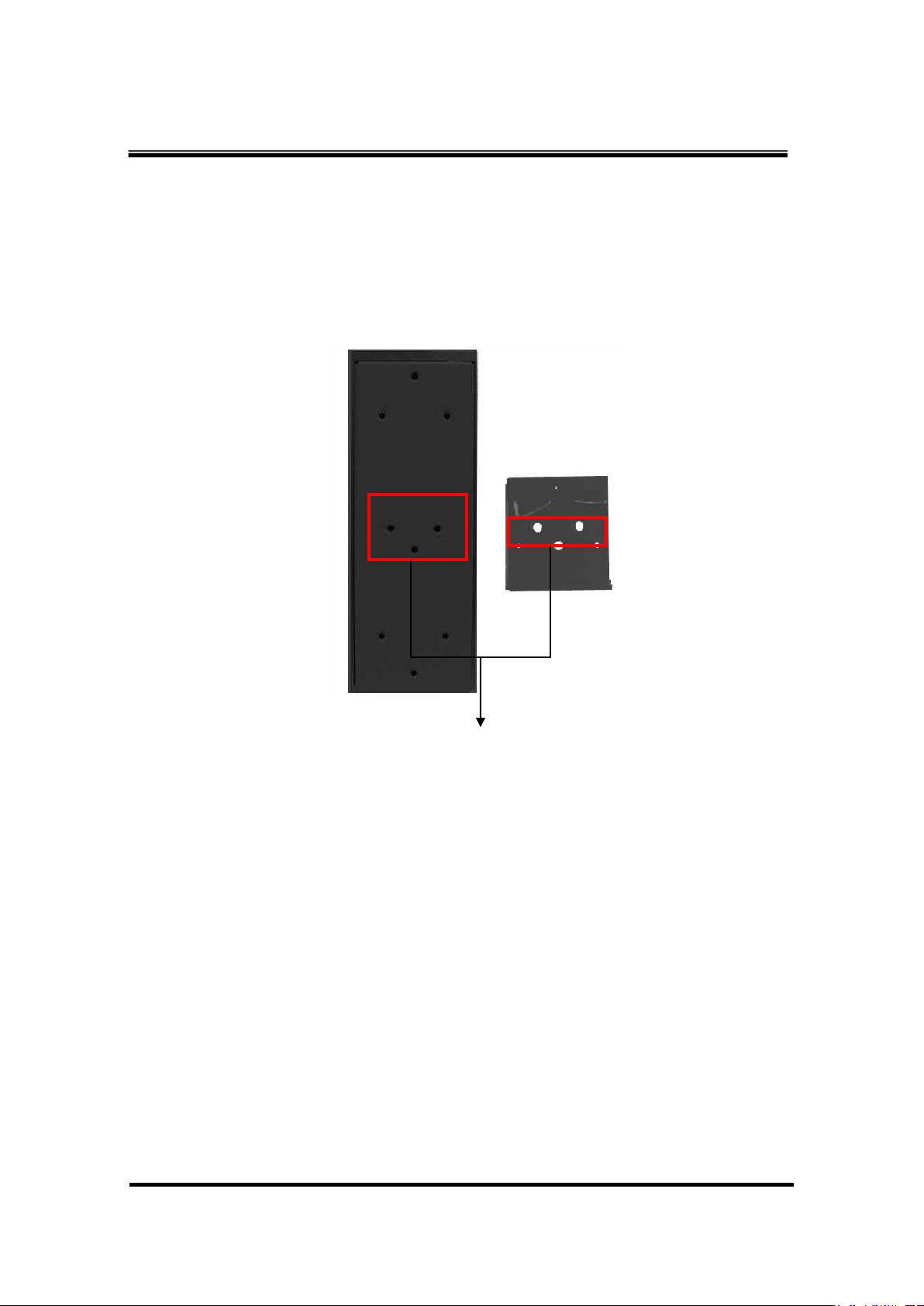
1. Use the screws to screw the DIN-Rail to the industrial
switch
2. To remove the DIN-Rail, reverse the step 1.
Rear Panel of
the switch
DIN-Rail
Mounting Installation
DIN-Rail Mounting
Manual Documentation Number: EIR508-2xx-T 1713m 19
B&B Electronics Mfg Co Inc – 707 Dayton Rd - PO Box 1040 - Ottawa IL 61350 - Ph 815-433-5100 - Fax 815-433-5104 – www.bb-elec.com
B&B Electronics – Westlink Commercial Park – Oranmore, Galway, Ireland – Ph +353 91-792444 – Fax +353 91-792445 – www.bb-europe.com
Page 20
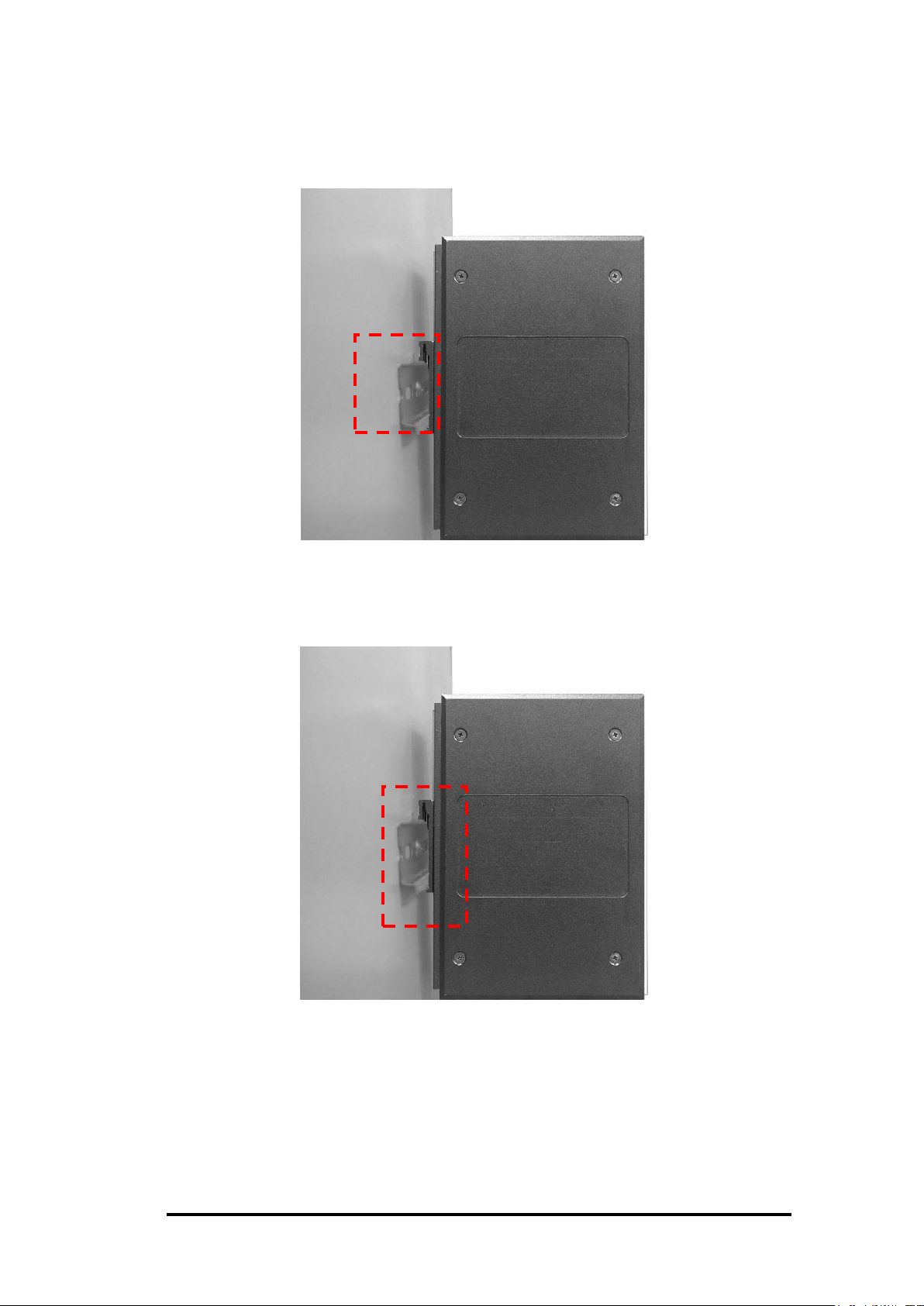
Manual Documentation Number: EIR508-2xx-T 1713m
B&B Electronics Mfg Co Inc – 707 Dayton Rd - PO Box 1040 - Ottawa IL 61350 - Ph 815-433-5100 - Fax 815-433-5104 – www.bb-elec.com
B&B Electronics – Westlink Commercial Park – Oranmore, Galway, Ireland – Ph +353 91-792444 – Fax +353 91-792445 – www.bb-europe.com
1. First, insert the top of DIN-Rail into the track.
2. Then, lightly push the DIN-Rail into the track.
3. Ensure the DIN-Rail is tightly secured on the track.
4. To remove the industrial switch from the track, reverse steps above.
20
Page 21

Panel Mounting
1. Remove the DIN-Rail.
2. Place the panel mount plate on the rear panel of the industrial switch.
3. Attach the plate with the screws provided.
4. Use the hook holes at the corners of the plate to mount the switch to the
panel.
5. To remove the panel mount plate, reverse steps above.
Manual Documentation Number: EIR508-2xx-T 1713m 21
B&B Electronics Mfg Co Inc – 707 Dayton Rd - PO Box 1040 - Ottawa IL 61350 - Ph 815-433-5100 - Fax 815-433-5104 – www.bb-elec.com
B&B Electronics – Westlink Commercial Park – Oranmore, Galway, Ireland – Ph +353 91-792444 – Fax +353 91-792445 – www.bb-europe.com
Page 22
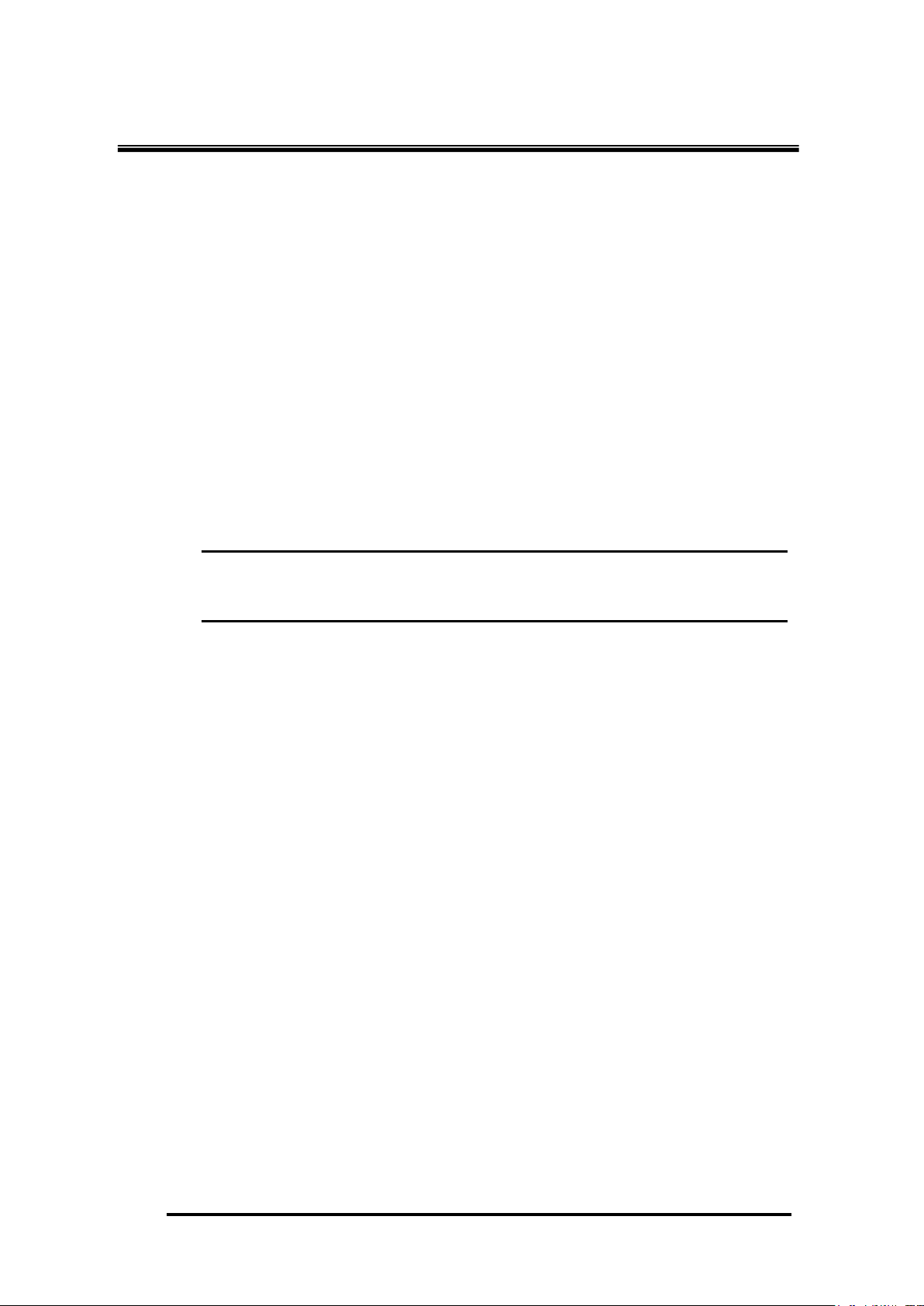
Manual Documentation Number: EIR508-2xx-T 1713m
B&B Electronics Mfg Co Inc – 707 Dayton Rd - PO Box 1040 - Ottawa IL 61350 - Ph 815-433-5100 - Fax 815-433-5104 – www.bb-elec.com
B&B Electronics – Westlink Commercial Park – Oranmore, Galway, Ireland – Ph +353 91-792444 – Fax +353 91-792445 – www.bb-europe.com
Hardware Installation
Installation Steps
1. Unpack the switch
2. Ensure the DIN-Rail is tightly screwed to the switch. If it is not, refer to
DIN-Rail Mounting section. If panel mounting is desired, refer to Panel
Mounting Section.
3. Mount the switch.
4. Apply power to the switch. The power LED will light up.
5. Connect CAT 5 cables to the industrial switch’s RJ-45 ports and the
network devices.
[NOTE] If the network devices do not support MDI/MDI-X, a
crossover cable will be required.
6. (Fiber Models Only) Connect the fiber optic cables to the industrial
switch and the network devices. Ensure that the switch’s fiber optic
transmitter is connected to the network devices receiver and vice versa.
7. When all the connections are made and the LED’s show normal
indication, the installation is complete.
22
Page 23

Network Application
X-Ring Application
The EIR508 series of Industrial Switches incorporate the X-Ring Protocol to
ensure network reliability and system restoration within 300 ms in the event
of a connection failure. The X-Ring algorithm is similar to the spanning tree
protocol (STP) algorithm but it has faster recovery time. The following figure
below is an example of an X-Ring application.
Manual Documentation Number: EIR508-2xx-T 1713m 23
B&B Electronics Mfg Co Inc – 707 Dayton Rd - PO Box 1040 - Ottawa IL 61350 - Ph 815-433-5100 - Fax 815-433-5104 – www.bb-elec.com
B&B Electronics – Westlink Commercial Park – Oranmore, Galway, Ireland – Ph +353 91-792444 – Fax +353 91-792445 – www.bb-europe.com
Page 24

Manual Documentation Number: EIR508-2xx-T 1713m
B&B Electronics Mfg Co Inc – 707 Dayton Rd - PO Box 1040 - Ottawa IL 61350 - Ph 815-433-5100 - Fax 815-433-5104 – www.bb-elec.com
B&B Electronics – Westlink Commercial Park – Oranmore, Galway, Ireland – Ph +353 91-792444 – Fax +353 91-792445 – www.bb-europe.com
Coupling Ring Application
If the network has more than one X-Ring group, the coupling ring function is
used to connect them and add redundancy. This ensures that transmissions
between the two ring groups will not fail. The figure below is an example of
the coupling ring application.
24
Page 25

Dual Homing Application
The Dual Homing function is used to prevent a connection loss between the
X-Ring group and the upper level/core switch. Assign a port in each X-ring
group to be the Dual Homing ports The Dual Homing function can only be
used when the X-Ring function is active. Each X-Ring group can have one
Dual Homing port.
[NOTE] In the Dual Homing architecture, the upper level switches must
have Rapid Spanning Tree protocol enabled.
Manual Documentation Number: EIR508-2xx-T 1713m 25
B&B Electronics Mfg Co Inc – 707 Dayton Rd - PO Box 1040 - Ottawa IL 61350 - Ph 815-433-5100 - Fax 815-433-5104 – www.bb-elec.com
B&B Electronics – Westlink Commercial Park – Oranmore, Galway, Ireland – Ph +353 91-792444 – Fax +353 91-792445 – www.bb-europe.com
Page 26

Manual Documentation Number: EIR508-2xx-T 1713m
B&B Electronics Mfg Co Inc – 707 Dayton Rd - PO Box 1040 - Ottawa IL 61350 - Ph 815-433-5100 - Fax 815-433-5104 – www.bb-elec.com
B&B Electronics – Westlink Commercial Park – Oranmore, Galway, Ireland – Ph +353 91-792444 – Fax +353 91-792445 – www.bb-europe.com
Web-Based Management
About Web-based Management
The switch has an embedded HTML web site residing in flash memory. This
site offers advanced management features and allows the switch to be
configured from anywhere on the network.
The web site is designed for Internet Explorer 6.0 and uses Java Applets to
reduce bandwidth consumption, enhance access speed, and present an
intuitive user interface.
Preparing for Web Management
Before using web management, install the industrial switch on the network
and verify that a PC on the local network can connect with the switch
through the web browser. The default IP Address, Subnet Mask, Username
and Password is listed below:
IP Address: 192.168.16.1
Subnet Mask: 255.255.255.0
Default Gateway: 192.168.16.254
User Name: root
Password: root
System Login
26
Page 27

Configuration Display Screen
Panel Figure Display
Function Menu Bar
1. Launch Internet Explorer on the PC.
2. Enter “http:// “+” the IP address of the switch”, in the address window
and then Press “Enter”.
3. The login screen will appear.
4. Enter the user name and password.
Press “Enter” or ”OK”, the home screen will appear.
Home Interface
B&B Electronics Mfg Co Inc – 707 Dayton Rd - PO Box 1040 - Ottawa IL 61350 - Ph 815-433-5100 - Fax 815-433-5104 – www.bb-elec.com
B&B Electronics – Westlink Commercial Park – Oranmore, Galway, Ireland – Ph +353 91-792444 – Fax +353 91-792445 – www.bb-europe.com
Manual Documentation Number: EIR508-2xx-T 1713m 27
Page 28

Manual Documentation Number: EIR508-2xx-T 1713m
B&B Electronics Mfg Co Inc – 707 Dayton Rd - PO Box 1040 - Ottawa IL 61350 - Ph 815-433-5100 - Fax 815-433-5104 – www.bb-elec.com
B&B Electronics – Westlink Commercial Park – Oranmore, Galway, Ireland – Ph +353 91-792444 – Fax +353 91-792445 – www.bb-europe.com
Port status
Shows the status of each port
Port: Displays the port number
Type: Displays the speed and mode, ex: 100TX = 100Mbps
Link: Displays the ports status (up or down)
State: Displays the ports status (disabled or enabled). Unlinked is
displayed as “off ”
Negotiation: Displays the auto negotiation mode (auto or forced).
Speed Duplex: Displays the port connection speed. “Config” is the
configured value. “Actual” is the current value.
Flow Control: Displays the flow control status as “Symmetric” or
“Asymmetric” in full mode. “Disable” means that flow control is not enabled
“Config” indicates that the value is user configured. “Actual” is the current
value of the port.
Port Status interface
Single Port Information
28
Page 29

Click the desired port on the Panel figure. The single port information
window will display the current port information.
Port information interface
Port Statistics
Displays port statistics.
Manual Documentation Number: EIR508-2xx-T 1713m 29
B&B Electronics Mfg Co Inc – 707 Dayton Rd - PO Box 1040 - Ottawa IL 61350 - Ph 815-433-5100 - Fax 815-433-5104 – www.bb-elec.com
B&B Electronics – Westlink Commercial Park – Oranmore, Galway, Ireland – Ph +353 91-792444 – Fax +353 91-792445 – www.bb-europe.com
Page 30

Manual Documentation Number: EIR508-2xx-T 1713m
B&B Electronics Mfg Co Inc – 707 Dayton Rd - PO Box 1040 - Ottawa IL 61350 - Ph 815-433-5100 - Fax 815-433-5104 – www.bb-elec.com
B&B Electronics – Westlink Commercial Park – Oranmore, Galway, Ireland – Ph +353 91-792444 – Fax +353 91-792445 – www.bb-europe.com
Clear
Apply
Click
Port Control
button to reset.
Port Statistics Interface
Use to set up the port.
1. Select the port by scrolling down the Port column. The current port
information will be displayed in the table below.
2. State: Enables or disables the port.
3. Negotiation: Sets the negotiation mode to Auto, Nway (specify the
speed/duplex of the port and enable auto-negotiation), or Forced.
4. Speed: Sets the transmit speed of the port
5. Duplex: Sets the port to full-duplex or half-duplex
Flow control:
Sets flow control function to
in Full Duplex mode (The default value is
6. Click
button to apply configuration
Symmetric
Disable)
or
Asymmetric
7. Select the port again to verity the configuration.
30
Page 31

Port Control interface
Switch Setting
Used to assign the system name, location and to view system information
System Name: Assigns a name to the switch. The maximum length is
64 bytes
System Location: Assigns a physical location for the switch. The
maximum length is 64 bytes
System Description: Displays the description of switch. This is read
only and cannot be modified
Firmware Version: Displays the firmware version
Kernel Version: Displays the kernel software version
Hardware version: Display the hardware version
MAC Address: Display the unique hardware address assigned by
manufacturer (this value is different for each switch)
Manual Documentation Number: EIR508-2xx-T 1713m 31
B&B Electronics Mfg Co Inc – 707 Dayton Rd - PO Box 1040 - Ottawa IL 61350 - Ph 815-433-5100 - Fax 815-433-5104 – www.bb-elec.com
B&B Electronics – Westlink Commercial Park – Oranmore, Galway, Ireland – Ph +353 91-792444 – Fax +353 91-792445 – www.bb-europe.com
Page 32

Manual Documentation Number: EIR508-2xx-T 1713m
B&B Electronics Mfg Co Inc – 707 Dayton Rd - PO Box 1040 - Ottawa IL 61350 - Ph 815-433-5100 - Fax 815-433-5104 – www.bb-elec.com
B&B Electronics – Westlink Commercial Park – Oranmore, Galway, Ireland – Ph +353 91-792444 – Fax +353 91-792445 – www.bb-europe.com
Apply
Port Mirroring
Port mirroring is a method to monitor traffic in switched networks. This is
accomplished by mirroring the traffic going in and out of the monitored ports
to a specifically designated port (the mirror port).
1. Port Mirroring Mode: Sets the mirror mode. Select disable to disable
port mirroring. Select TX to monitor data being transmitted by a port.
Select both to monitor port data being transmitted and received by a
port. The default value is “Disable”.
2. Analysis Port: This is the port used to see all monitored port traffic
(This port can be connected to a LAN analyzer or Netxray).
3.
Monitor Port:
Check the box to monitor the port. Up to 4 ports can be
designated as monitor ports.
4. Click
Prot Mirroring interface
[NOTE] If the configuration is not saved, it will be lost when the
switch is powered off.
32
Page 33

VLAN configuration
A Virtual LAN (VLAN) can be thought of as a broadcast domain that exists
within a switch or a defined set of switches. By grouping switch ports into
VLANs, traffic flooding is limited since devices can only communicate
directly with devices belonging to the VLAN. Creating a VLAN from a switch
is the logical equivalent of reconnecting a group of devices to another Layer
2 switch. However, the network devices retain their same physical
connection. The EIR508 series switches support port-based and 802.1Q
(tagged-based) VLAN. In the default configuration, the VLAN option is
disabled.
VLAN Configuration interface
Port-based VLAN
With port-based VLAN, the port is assigned to a VLAN. Therefore, all
devices attached to a given port should be members of the same VLAN. As
with other VLAN configurations, the packets forwarded using this method do
not leak into other VLAN domains on the network. After the port has been
assigned to a VLAN, devices on the port cannot send to or receive from
devices in other VLANs without the intervention of another layer 3 device or
the ability to tag the data packet with a specific PVID.
Manual Documentation Number: EIR508-2xx-T 1713m 33
B&B Electronics Mfg Co Inc – 707 Dayton Rd - PO Box 1040 - Ottawa IL 61350 - Ph 815-433-5100 - Fax 815-433-5104 – www.bb-elec.com
B&B Electronics – Westlink Commercial Park – Oranmore, Galway, Ireland – Ph +353 91-792444 – Fax +353 91-792445 – www.bb-europe.com
Page 34

Manual Documentation Number: EIR508-2xx-T 1713m
B&B Electronics Mfg Co Inc – 707 Dayton Rd - PO Box 1040 - Ottawa IL 61350 - Ph 815-433-5100 - Fax 815-433-5104 – www.bb-elec.com
B&B Electronics – Westlink Commercial Park – Oranmore, Galway, Ireland – Ph +353 91-792444 – Fax +353 91-792445 – www.bb-europe.com
Add
Apply
VLAN – PortBase interface
1. Click
to add a new VLAN group. The EIR508 series supports up
to 64 VLAN
2. Enter Group name, VLAN ID and select the members of VLAN group
3. Click
34
Page 35

Next Page
Delete
Edit
VLAN—PortBase Add interface
4. The VLAN group will be displayed after it is clicked
5. Click
6. Use the
7. Use
to modify existing VLANs
to view the next VLAN Group
button to delete unwanted VLANs
[NOTE] If the configuration is not saved, it will be lost when the switch
is powered off
Manual Documentation Number: EIR508-2xx-T 1713m 35
B&B Electronics Mfg Co Inc – 707 Dayton Rd - PO Box 1040 - Ottawa IL 61350 - Ph 815-433-5100 - Fax 815-433-5104 – www.bb-elec.com
B&B Electronics – Westlink Commercial Park – Oranmore, Galway, Ireland – Ph +353 91-792444 – Fax +353 91-792445 – www.bb-europe.com
Page 36

Manual Documentation Number: EIR508-2xx-T 1713m
B&B Electronics Mfg Co Inc – 707 Dayton Rd - PO Box 1040 - Ottawa IL 61350 - Ph 815-433-5100 - Fax 815-433-5104 – www.bb-elec.com
B&B Electronics – Westlink Commercial Park – Oranmore, Galway, Ireland – Ph +353 91-792444 – Fax +353 91-792445 – www.bb-europe.com
Add
802.1Q VLAN
Tagged-based VLAN is an IEEE 802.1Q specification which allows VLANs
to be created across devices from different venders. IEEE 802.1Q VLAN
uses a technique to insert a “tag” into the Ethernet frame. The tag contains a
VLAN Identifier (VID).
When the 802.1Q VLAN is enabled, all ports on the switch belong to a
default VLAN (VID 1). The default VLAN can’t be deled. The EIR508 series
will support up to 64 VLAN groups.
802.1q VLAN interface
Basic
1. Click
2.
Management VLAN ID:
Used for Remote Management Security. When
this option is selected, remote management is only available to the
members of the indicated VLAN Group. Enter the specific VALN ID
36
Page 37

Add
Next
number in Management VLAN ID column, check the box, and click the
apply button. Example: If the management VLAN ID is 101 and the
VLAN Group ID 101 includes ports 1, 2, and 4, only ports 1, 2, and 4 can
perform remote management functions on the switch. If a port is in
multiple VLAN groups, it can still perform management functions as long
as one VLAN group ID is equal to the Management VLAN ID.
3. Group Name: Assign a name for the new VLAN
4. VLAN ID: Enter a VLAN ID (2~4094). The default is 1
5. From the available ports box, select ports to add to the VLAN Group and
click the
button
6. Click
B&B Electronics Mfg Co Inc – 707 Dayton Rd - PO Box 1040 - Ottawa IL 61350 - Ph 815-433-5100 - Fax 815-433-5104 – www.bb-elec.com
802.1q VLAN –Add interface
to bring up the configuration interface.
Manual Documentation Number: EIR508-2xx-T 1713m 37
B&B Electronics – Westlink Commercial Park – Oranmore, Galway, Ireland – Ph +353 91-792444 – Fax +353 91-792445 – www.bb-europe.com
Page 38

Manual Documentation Number: EIR508-2xx-T 1713m
B&B Electronics Mfg Co Inc – 707 Dayton Rd - PO Box 1040 - Ottawa IL 61350 - Ph 815-433-5100 - Fax 815-433-5104 – www.bb-elec.com
B&B Electronics – Westlink Commercial Park – Oranmore, Galway, Ireland – Ph +353 91-792444 – Fax +353 91-792445 – www.bb-europe.com
Apply
Apply
Default
7. Select outgoing frames as VLAN tagged or untagged and then click
Port VID:
Configure port VID settings
1. Port VLAN ID: Enter the port VLAN ID
2. Click
3. To reset back to default value, click
button
38
Page 39

802.1q VLAN – Port VLAN ID interface
[NOTE] If the configuration is not saved, it will be lost if the switch is
powered off.
Alert
Email Alert Configuration
When a specified event occurs, the switch will send an alert email.
Email Alert: Enables or disable the function
SMTP Server IP Address: Enter the mail server IP address
Authentication: Mark the check box to enable and configure the email
account and password for authentication
Manual Documentation Number: EIR508-2xx-T 1713m 39
B&B Electronics Mfg Co Inc – 707 Dayton Rd - PO Box 1040 - Ottawa IL 61350 - Ph 815-433-5100 - Fax 815-433-5104 – www.bb-elec.com
B&B Electronics – Westlink Commercial Park – Oranmore, Galway, Ireland – Ph +353 91-792444 – Fax +353 91-792445 – www.bb-europe.com
Page 40

Manual Documentation Number: EIR508-2xx-T 1713m
B&B Electronics Mfg Co Inc – 707 Dayton Rd - PO Box 1040 - Ottawa IL 61350 - Ph 815-433-5100 - Fax 815-433-5104 – www.bb-elec.com
B&B Electronics – Westlink Commercial Park – Oranmore, Galway, Ireland – Ph +353 91-792444 – Fax +353 91-792445 – www.bb-europe.com
Apply
Mail Account: Enter the email address used to send the alert. Ex:
Switch@123.com. This account must exist on the mail server.
Password: The email account password
Confirm Password: Confirm the password
E-mail Address of Recipient 1 ~ 4: Enter up to 4 e-mail accounts to
receive the alert
Click
40
Email Alert Configuration interface
Page 41

Apply
Event Configuration
System event selection: 4 selections – Device cold start, Power
status, SNMP Authentication Failure, and X-Ring topology changes.
Mark the checkbox to select the event. When the selected events occur,
the system will send out an email alert.
Device cold start: Sends an alert when the device executes a
cold start.
Power status: Sends an alert when the power status changes. (i.e.
power source 1 removed).
SMNP Authentication Failure: Sends and alert when an SNMP
authentication failure occurs.
X-Ring topology change: Sends an alert when X-Ring topology
has changes.
Port event selection: An e-mail alert can be sent for port specific
events. Three selections are available: Link UP, Link Down, and Link
UP & Link Down.
Link UP: Sends an alert when the link comes up.
Link Down: Sends an alert when the port goes down.
Link UP & Link Down: Sends an alert when the link goes down
and comes up.
Click
Manual Documentation Number: EIR508-2xx-T 1713m 41
B&B Electronics Mfg Co Inc – 707 Dayton Rd - PO Box 1040 - Ottawa IL 61350 - Ph 815-433-5100 - Fax 815-433-5104 – www.bb-elec.com
B&B Electronics – Westlink Commercial Park – Oranmore, Galway, Ireland – Ph +353 91-792444 – Fax +353 91-792445 – www.bb-europe.com
Page 42

Manual Documentation Number: EIR508-2xx-T 1713m
B&B Electronics Mfg Co Inc – 707 Dayton Rd - PO Box 1040 - Ottawa IL 61350 - Ph 815-433-5100 - Fax 815-433-5104 – www.bb-elec.com
B&B Electronics – Westlink Commercial Park – Oranmore, Galway, Ireland – Ph +353 91-792444 – Fax +353 91-792445 – www.bb-europe.com
Apply
Event Configuration interface
Power Alarm Configuration
The power alarm enables the relay alarm.
Mark the check box and click the
Power Alarm interface
button
42
Page 43

Apply
IP Configuration
DHCP Client: Use to enable or disable the DHCP client function. When
the DHCP client function is enabled, the industrial switch will be
assigned an IP address from the network DHCP server. After the
“Apply” button is clicked, dialog box will indicate that the user that when
the DHCP client is enabled, the current IP will lost and the new IP must
be looked up on the DHCP server. The switch’s MAC Address will be
required to look up the new IP Address on the DHCP Server. To cancel
the DHCP client function, click “cancel”.
IP Address: Assign a static IP address. This is not required if DHCP
Client is enabled. The default IP is 192.168.16.1.
Subnet Mask: Assign the subnet mask of the IP address. This is not
required if the DHCP Client is enabled.
Gateway: Assign the network gateway. The default gateway is
192.168.16.254.
Click
IP configuration interface
Manual Documentation Number: EIR508-2xx-T 1713m 43
B&B Electronics Mfg Co Inc – 707 Dayton Rd - PO Box 1040 - Ottawa IL 61350 - Ph 815-433-5100 - Fax 815-433-5104 – www.bb-elec.com
B&B Electronics – Westlink Commercial Park – Oranmore, Galway, Ireland – Ph +353 91-792444 – Fax +353 91-792445 – www.bb-europe.com
Page 44

Manual Documentation Number: EIR508-2xx-T 1713m
B&B Electronics Mfg Co Inc – 707 Dayton Rd - PO Box 1040 - Ottawa IL 61350 - Ph 815-433-5100 - Fax 815-433-5104 – www.bb-elec.com
B&B Electronics – Westlink Commercial Park – Oranmore, Galway, Ireland – Ph +353 91-792444 – Fax +353 91-792445 – www.bb-europe.com
Local Time Zone
Conversion from UTC
Time at 12:00 UTC
November Time
Zone
- 1 hour
11am
Oscar Time Zone
-2 hours
10 am
ADT - Atlantic
Daylight
-3 hours
9 am
AST - Atlantic
Standard
EDT - Eastern
Daylight
-4 hours
8 am
EST - Eastern
Standard
CDT - Central
Daylight
-5 hours
7 am
CST - Central
Standard
MDT - Mountain
Daylight
-6 hours
6 am
MST - Mountain
Standard
PDT - Pacific
Daylight
-7 hours
5 am
PST - Pacific
Standard
ADT - Alaskan
-8 hours
4 am
SNTP Configuration
SNTP (Simple Network Time Protocol) allows the switch to synchronize its
time with an SNTP Server.
SNTP Client: Enables or Disable SNTP
Daylight Saving Time: Enables or disables daylight saving time. When
enabled, the daylight saving time period must be entered.
UTC Time zone: Used to calculate local time. Set the switch location
time zone.
44
Page 45

Daylight
ALA - Alaskan
Standard
-9 hours
3 am
HAW - Hawaiian
Standard
-10 hours
2 am
Nome, Alaska
-11 hours
1 am
CET - Central
European
FWT - French Winter
MET - Middle
European
MEWT - Middle
European Winter
SWT - Swedish
Winter
+1 hour
1 pm
EET - Eastern
European, Russia
Zone 1
+2 hours
2 pm
BT - Baghdad,
Russia Zone 2
+3 hours
3 pm
ZP4 - Russia Zone 3
+4 hours
4 pm
ZP5 - Russia Zone 4
+5 hours
5 pm
ZP6 - Russia Zone 5
+6 hours
6 pm
WAST - West
Australian Standard
+7 hours
7 pm
CCT - China Coast,
Russia Zone 7
+8 hours
8 pm
JST - Japan
Standard, Russia
Zone 8
+9 hours
9 pm
EAST - East
Australian Standard
GST
+10 hours
10 pm
Manual Documentation Number: EIR508-2xx-T 1713m 45
B&B Electronics Mfg Co Inc – 707 Dayton Rd - PO Box 1040 - Ottawa IL 61350 - Ph 815-433-5100 - Fax 815-433-5104 – www.bb-elec.com
B&B Electronics – Westlink Commercial Park – Oranmore, Galway, Ireland – Ph +353 91-792444 – Fax +353 91-792445 – www.bb-europe.com
Page 46

Manual Documentation Number: EIR508-2xx-T 1713m
B&B Electronics Mfg Co Inc – 707 Dayton Rd - PO Box 1040 - Ottawa IL 61350 - Ph 815-433-5100 - Fax 815-433-5104 – www.bb-elec.com
B&B Electronics – Westlink Commercial Park – Oranmore, Galway, Ireland – Ph +353 91-792444 – Fax +353 91-792445 – www.bb-europe.com
Guam Standard,
Russia Zone 9
IDLE - International
Date Line
NZST - New
Zealand Standard
NZT - New Zealand
+12 hours
Midnight
Apply
SNTP Sever IP: Enter the IP address of the SNTP server
Switch Timer: Displays the switch’s current time
Daylight Saving Period: Enter the daylight savings period.
Daylight Saving Offset (mins): Configure the offset value in minutes.
Click
[NOTE] If the configuration is not saved, it will be lost when the switch
is powered off.
46
SNTP Configuration
Page 47

Apply
IP Security
IP security function grants 10 specific IP addresses permission to access
the switch through a web browser for the switch management.
1. Enable the IP Security: Mark the check box to enable.
2. Security IP 1 ~ 10: Enter up to 10 specific IP Addresses.
3. Click
[NOTE] If the configuration is not saved, it will be lost when the
switch is powered off.
IP Security Interface
Manual Documentation Number: EIR508-2xx-T 1713m 47
B&B Electronics Mfg Co Inc – 707 Dayton Rd - PO Box 1040 - Ottawa IL 61350 - Ph 815-433-5100 - Fax 815-433-5104 – www.bb-elec.com
B&B Electronics – Westlink Commercial Park – Oranmore, Galway, Ireland – Ph +353 91-792444 – Fax +353 91-792445 – www.bb-europe.com
Page 48

Manual Documentation Number: EIR508-2xx-T 1713m
B&B Electronics Mfg Co Inc – 707 Dayton Rd - PO Box 1040 - Ottawa IL 61350 - Ph 815-433-5100 - Fax 815-433-5104 – www.bb-elec.com
B&B Electronics – Westlink Commercial Park – Oranmore, Galway, Ireland – Ph +353 91-792444 – Fax +353 91-792445 – www.bb-europe.com
RSTP Configuration
The Rapid Spanning Tree Protocol (RSTP) is an evolution of Spanning Tree
Protocol (STP). It provides a faster spanning tree convergence after a
topology change. The switch will auto detect a device that is running STP or
RSTP protocol.
System Configuration
Modify RSTP state.
RSTP mode: Enable or disable RSTP function.
Priority (0-61440): a value used to identify the root bridge. The
bridge with the lowest value has the highest priority and is selected
as the root. If the value changes, the switch must be rebooted. The
priority value must be multiple of 4096 according to the protocol
standard rule.
Max Age (6-40): the number of seconds a bridge waits without
receiving Spanning-tree Protocol configuration messages before
attempting a reconfiguration. Enter a value between 6 and 40
Hello Time (1-10): The time that the control switch sends out a
BPDU packet to check RSTP status. Enter a value between 1 and
10.
Forward Delay Time (4-30): The number of seconds a port waits
before changing from its Rapid Spanning-Tree Protocol learning
and listening states to the forwarding state. Enter a value between
4 through 30.
[NOTE]
1. Use the following rule to configure the MAX Age, Hello Time,
and Forward Delay Time
2 x (Forward Delay Time value –1) > = Max Age value >= 2
x (Hello Time value +1)
2. If the configuration is not saved it will be lost when the
switch is powered off.
48
Page 49

RSTP– System Configuration Interface
Per Port Configuration
Configure path cost and priority of every port
Select the port in Port column
Path Cost: The cost of the path to the other bridge from this
transmitting bridge at the specified port. Enter a number 1 through
200000000
Priority: Network priority. Enter a number from 0 to 240. The value of
priority must be a multiple of 16
Admin P2P: Some of the rapid state transactions that are possible
within RSTP are dependent upon whether the port concerned can only
be connected to one other bridge (i.e. it is served by a point-to-point
LAN segment), or whether it can be connected to two or more bridges
Manual Documentation Number: EIR508-2xx-T 1713m 49
B&B Electronics Mfg Co Inc – 707 Dayton Rd - PO Box 1040 - Ottawa IL 61350 - Ph 815-433-5100 - Fax 815-433-5104 – www.bb-elec.com
B&B Electronics – Westlink Commercial Park – Oranmore, Galway, Ireland – Ph +353 91-792444 – Fax +353 91-792445 – www.bb-europe.com
Page 50

Manual Documentation Number: EIR508-2xx-T 1713m
B&B Electronics Mfg Co Inc – 707 Dayton Rd - PO Box 1040 - Ottawa IL 61350 - Ph 815-433-5100 - Fax 815-433-5104 – www.bb-elec.com
B&B Electronics – Westlink Commercial Park – Oranmore, Galway, Ireland – Ph +353 91-792444 – Fax +353 91-792445 – www.bb-europe.com
Apply
(i.e. it is served by a shared medium LAN segment). This function
allows the P2P status of the link to be manipulated administratively.
True is P2P enabling. False is P2P disabling.
Admin Edge: The port directly connected to end stations cannot create
a bridging loop. To configure the port as an edge port, set the port to
“True” status.
Admin Non Stp: The port includes the STP mathematic calculation.
True does not include the STP mathematic calculation. False includes
the STP mathematic calculation.
Click
[NOTE] If the configuration is not saved, it will be lost when the switch
is powered off.
RSTP – Per Port Configuration interface
50
Page 51

X-Ring
X-Ring provides network redundancy similar to the Spanning Tree and
Rapid Spanning Tree Protocols. However, recovery time is greatly reduced
when the X-Ring protocol is used. The protocol identifies one switch as the
Ring Master. Packets are blocked from the redundant path unless a ring
member becomes disconnected from the rest of the network. When this
happens, the protocol automatically restores connectivity using the
redundant path.
In the X-Ring topology, every switch should enable X-Ring function and
assign two member ports to the ring. Only one switch in the X-Ring group
would be set as the backup switch. Other switches are called working
switches and their two member ports are called working ports. If a network
connection failure occurs, the backup port will automatically become a
working port to recover.
The switch has a Dipswitch to configure the switch as the ring master. The
ring master has the rights to negotiate and place a command to other
switches in the X-Ring group. If more than one switch is in master mode,
the software will select the switch with lowest MAC address number as the
ring master. An LED on the front panel indicates that the switch is the ring
master.
Coupling ring is used to connect 2 or more X-Ring groups providing a
redundant back-up Dual homing is used to recover from a connection loss
between an X-Ring group and the upper level/core switch.
X-Ring provides a faster redundant recovery than Spanning Tree topology.
The action is similar with STP or RSTP, but the algorithms not the same.
Enable X-Ring: Mark the check box to enable the X-Ring function
1st & 2nd Working Ports: Assign two ports as the member ports. One
port will be working port and one port will be the backup port. The
system will automatically decide which port is working port and which
port is backup port.
Enable Coupling Ring: Mark the check box to enable the coupling ring
Manual Documentation Number: EIR508-2xx-T 1713m 51
B&B Electronics Mfg Co Inc – 707 Dayton Rd - PO Box 1040 - Ottawa IL 61350 - Ph 815-433-5100 - Fax 815-433-5104 – www.bb-elec.com
B&B Electronics – Westlink Commercial Park – Oranmore, Galway, Ireland – Ph +353 91-792444 – Fax +353 91-792445 – www.bb-europe.com
Page 52

Manual Documentation Number: EIR508-2xx-T 1713m
B&B Electronics Mfg Co Inc – 707 Dayton Rd - PO Box 1040 - Ottawa IL 61350 - Ph 815-433-5100 - Fax 815-433-5104 – www.bb-elec.com
B&B Electronics – Westlink Commercial Park – Oranmore, Galway, Ireland – Ph +353 91-792444 – Fax +353 91-792445 – www.bb-europe.com
Apply
function.
Coupling port: Assign the member port.
Control port: Set the switch as the master switch in the coupling ring.
Enable Dual Homing: Set up one of port to be the Dual Homing port.
In an X-Ring group, only one can be a Dual Homing port. This function
will only work when the X-Ring function is enabled.
Click
X-Ring Interface
[NOTE]
1. When the X-Ring function is enabled, the RSTP function must be
disabled.
2. If the configuration is not saved, it will be lost when the switch is
powered off.
QoS Configuration
Configure QoS setting of every port
QoS Policy: Select the QoS policy rule
Using the 8,4,2,1 weight fair queue scheme: The switch will
follow 8:4:2:1 rate to process priority queue from Highest to lowest..
For example: the system will process 8 high queue packets, 4
middle queue packets, 2 low queue packets, and one lowest
52
Page 53

queue packets at the same time.
Use the strict priority scheme: The highest queue will always be
processed first.
Priority Type: Every port has 5 priority types
Port-base: The port priority will follow the default port priority
assigned – High, middle, low, or lowest.
COS only: The port will follow the COS priority assigned.
TOS only: The port will follow the TOS priority assigned.
COS first: The port will follow COS priority first, and then another
priority rule.
TOS first: The port will follow TOS priority first, and then another
priority rule.
COS priority: Set the COS priority level 0~7
TOS priority: The system provides 0 to 63 TOS priority levels. Each
level has 4 types of priority – high, mid, low, and lowest. The default
value is “Lowest”. When the IP packet is received, the system will check
the TOS value.
[NOTE] QoS and Rate control cannot be used simultaneously.
Manual Documentation Number: EIR508-2xx-T 1713m 53
B&B Electronics Mfg Co Inc – 707 Dayton Rd - PO Box 1040 - Ottawa IL 61350 - Ph 815-433-5100 - Fax 815-433-5104 – www.bb-elec.com
B&B Electronics – Westlink Commercial Park – Oranmore, Galway, Ireland – Ph +353 91-792444 – Fax +353 91-792445 – www.bb-europe.com
Page 54

Manual Documentation Number: EIR508-2xx-T 1713m
B&B Electronics Mfg Co Inc – 707 Dayton Rd - PO Box 1040 - Ottawa IL 61350 - Ph 815-433-5100 - Fax 815-433-5104 – www.bb-elec.com
B&B Electronics – Westlink Commercial Park – Oranmore, Galway, Ireland – Ph +353 91-792444 – Fax +353 91-792445 – www.bb-europe.com
QoS configuration Interface
54
Page 55

Message
Description
Query
A message sent from an IGMP router or switch
requesting a response from each host belonging to
the multicast group.
Report
A message sent by a host indicating that the host
wants to be or is a member of a given group.
Leave Group
A message sent by a host indicating that the host
has is no longer a member of a specific multicast
group.
IGMP
The Internet Group Management Protocol (IGMP) is an internal protocol of
the Internet Protocol (IP) suite. IP manages multicast traffic by using
switches, routers, and hosts that support IGMP. Enabling IGMP allows the
ports to detect IGMP queries and report packets and manage IP multicast
traffic through the switch. IGMP has three fundamental types of messages:
IGMP Snooping interface
[NOTE] If the configuration is not saved, it will be lost when the switch
is powered off.
Manual Documentation Number: EIR508-2xx-T 1713m 55
B&B Electronics Mfg Co Inc – 707 Dayton Rd - PO Box 1040 - Ottawa IL 61350 - Ph 815-433-5100 - Fax 815-433-5104 – www.bb-elec.com
B&B Electronics – Westlink Commercial Park – Oranmore, Galway, Ireland – Ph +353 91-792444 – Fax +353 91-792445 – www.bb-europe.com
Page 56

Manual Documentation Number: EIR508-2xx-T 1713m
B&B Electronics Mfg Co Inc – 707 Dayton Rd - PO Box 1040 - Ottawa IL 61350 - Ph 815-433-5100 - Fax 815-433-5104 – www.bb-elec.com
B&B Electronics – Westlink Commercial Park – Oranmore, Galway, Ireland – Ph +353 91-792444 – Fax +353 91-792445 – www.bb-europe.com
Apply
Security Manager
Use to change the web management login user name and password.
1. User name: Enter the new user name (The default is “root”)
2. Password: Enter the new password (The default is “root”)
3. Confirm password: Re-type the new password
4. Click
Security Manager Interface
[NOTE] If the configuration is not saved, it will be lost when the switch
is powered off.
SNMP Configuration
The SNMP is a Protocol that governs the transfer of information between
management and agent. The switch supports SNMP V1.
56
Page 57

Add
SNMP Management interface
System Options
Name: Enter a name for the switch
Location: Enter the switch physical location
Contact: Enter the name of contact person or organization
Community strings
Serve as a password.
Strings: Enter the name of the string
RO: Read only. Enables requests accompanied by this string to display
MIB-object information
RW: Read write. Enables requests accompanied by this string to
display MIB-object information and to set MIB objects
Click
B&B Electronics Mfg Co Inc – 707 Dayton Rd - PO Box 1040 - Ottawa IL 61350 - Ph 815-433-5100 - Fax 815-433-5104 – www.bb-elec.com
Manual Documentation Number: EIR508-2xx-T 1713m 57
B&B Electronics – Westlink Commercial Park – Oranmore, Galway, Ireland – Ph +353 91-792444 – Fax +353 91-792445 – www.bb-europe.com
Page 58

Manual Documentation Number: EIR508-2xx-T 1713m
B&B Electronics Mfg Co Inc – 707 Dayton Rd - PO Box 1040 - Ottawa IL 61350 - Ph 815-433-5100 - Fax 815-433-5104 – www.bb-elec.com
B&B Electronics – Westlink Commercial Park – Oranmore, Galway, Ireland – Ph +353 91-792444 – Fax +353 91-792445 – www.bb-europe.com
Add
Apply
Trap Manager
A trap manager is a management station that receives traps (the system
alerts generated by the switch). If there is no trap manager defined, traps
will not be issued. Create a trap manager by entering the IP address of the
station and a community string.
IP Address: Enter the trap device IP
Community Strings: Enter The trap device community strings
Click
Configuration Backup
Used to backup the configuration to a TFTP server and load the backup
configuration from the TFTP server.
TFTP Restore Configuration
Restore the ROM value from the TFTP Server.
TFTP Server IP Address: Enter the TFTP server IP.
Restore File Name: Enter the file name.
Click
TFTP Restore Configuration interface
58
Page 59

Apply
Apply
TFTP Backup Configuration
Save current flash ROM value to the TFTP server.
TFTP Server IP Address: Enter the TFTP server IP
Backup File Name: Enter the file image name
Click
TFTP Backup Configuration interface
TFTP Update Firmware
Use to update firmware. Ensure the TFTP server is ready and the firmware
image is stored on the TFTP server.
TFTP Server IP Address: Enter the TFTP server IP
Firmware File Name: Enter the name of firmware image
Click
TFTP Update Firmware interface
Manual Documentation Number: EIR508-2xx-T 1713m 59
B&B Electronics Mfg Co Inc – 707 Dayton Rd - PO Box 1040 - Ottawa IL 61350 - Ph 815-433-5100 - Fax 815-433-5104 – www.bb-elec.com
B&B Electronics – Westlink Commercial Park – Oranmore, Galway, Ireland – Ph +353 91-792444 – Fax +353 91-792445 – www.bb-europe.com
Page 60

Manual Documentation Number: EIR508-2xx-T 1713m
B&B Electronics Mfg Co Inc – 707 Dayton Rd - PO Box 1040 - Ottawa IL 61350 - Ph 815-433-5100 - Fax 815-433-5104 – www.bb-elec.com
B&B Electronics – Westlink Commercial Park – Oranmore, Galway, Ireland – Ph +353 91-792444 – Fax +353 91-792445 – www.bb-europe.com
Default
Reboot
Factory Default
Reset the Switch to the default configuration.
NOTE: The IP Address,
subnet mask, default gateway, username, and password will remain as
configured by the user.
Click
Factory Default interface
System Reboot
Reboot the Switch
Click
System Reboot interface
60
Page 61

Save Flash
Apply
Save Configuration
Save the configuration to flash memory. If the switch is powered off without
saving the configuration, all changed configuration will lost.
Click
Save Configuration Interface
Rate Control
Set up every port’s bandwidth rate and packet limitation type
Limit Packet type: Select the packet type to filter. The packet types
have are all packet types, broadcast/multicast/unknown unicast packets,
broadcast/multicast packets, and broadcast packet only. The
broadcast/multicast/unknown unicast packet, broadcast/multicast
packet, and broadcast packet only are only for ingress. The egress rate
only supports all packet types.
Band Width: Ports 1 through 8 support port ingress and egress rate
control. For example, assume port 1 is 10Mbps, users can set its
effective egress rate to 1Mbps, and the ingress rate to 500Kbps.
Ingress: Select the port effective ingress rate. The valid range
value is 1MB, 2MB, 4MB, 8MB, 16MB, 32MB and 64MB. The
default value is “disable”
Egress: Select the port effective ingress rate. The valid range
value is 128kbps, 256Kbps, 512Kbps, 1MB, 2MB, 4MB, and 8MB.
The default value is “disable.”
Click
Manual Documentation Number: EIR508-2xx-T 1713m 61
B&B Electronics Mfg Co Inc – 707 Dayton Rd - PO Box 1040 - Ottawa IL 61350 - Ph 815-433-5100 - Fax 815-433-5104 – www.bb-elec.com
B&B Electronics – Westlink Commercial Park – Oranmore, Galway, Ireland – Ph +353 91-792444 – Fax +353 91-792445 – www.bb-europe.com
Page 62

Manual Documentation Number: EIR508-2xx-T 1713m
B&B Electronics Mfg Co Inc – 707 Dayton Rd - PO Box 1040 - Ottawa IL 61350 - Ph 815-433-5100 - Fax 815-433-5104 – www.bb-elec.com
B&B Electronics – Westlink Commercial Park – Oranmore, Galway, Ireland – Ph +353 91-792444 – Fax +353 91-792445 – www.bb-europe.com
Reload
Clear
Apply
Rate Control Interface
[NOTE]
1. If the configuration is not saved, it will be lost when the switch is
powered off.
2. QoS and Rate control cannot exist at the same.
System Log
Set up system log events and view the system log events
System Log
Use to view the system events.
Click
button to get newest system log event
To clear the log events, click
Drag down the page list to switch to a different page.
System Log Client Mode: Select Client Only, Server Only, or Both
System Log Server IP: Assign the system log server IP
Click
62
Page 63

System Log Configuration interface
Event Configuration
Select the system log events. When a selected event occurs, the system will
log the information.
System event selection: 4 selections – Cold start, Power status,
SNMP Authentication Failure, and X-Ring topology change. Mark the
checkbox to select the event.
Device cold start: A log entry will be made when the switch is cold
started.
Power status: A log entry will be made when the power status
changes. (i.e. power source one becomes unavailable).
SNMP Authentication Failure: A log entry will be made when an
SNMP Authentication Failure occurs.
Manual Documentation Number: EIR508-2xx-T 1713m 63
B&B Electronics Mfg Co Inc – 707 Dayton Rd - PO Box 1040 - Ottawa IL 61350 - Ph 815-433-5100 - Fax 815-433-5104 – www.bb-elec.com
B&B Electronics – Westlink Commercial Park – Oranmore, Galway, Ireland – Ph +353 91-792444 – Fax +353 91-792445 – www.bb-europe.com
Page 64

Manual Documentation Number: EIR508-2xx-T 1713m
B&B Electronics Mfg Co Inc – 707 Dayton Rd - PO Box 1040 - Ottawa IL 61350 - Ph 815-433-5100 - Fax 815-433-5104 – www.bb-elec.com
B&B Electronics – Westlink Commercial Park – Oranmore, Galway, Ireland – Ph +353 91-792444 – Fax +353 91-792445 – www.bb-europe.com
Apply
X-Ring topology change: A log entry will be made when the
X-Ring topology changes.
Port event selection: Select port specific events to log. 3 selections –
Link UP, Link Down, and Link UP & Link Down.
Link UP: The system will produce a log message when the port
comes up.
Link Down: The system will produce a log message when the port
connection goes down.
Link UP & Link Down: The system will produce a log message
when port the port goes down and comes up.
Click
64
Page 65

Trouble shooting
Verify the power supply is correct (12 to 48 VDC). Do not exceed 48
VDC.
Ensure the proper cable is used for RH-45 connections: 100Ω Category
3, 4, or 5 cable for 10Mbps connections or 100Ω Category 5 cable for
100Mbsp connections. Ensure the length of any twisted-pair connection
does not exceed 328 feet (100 meters).
LED Indicators assist in identifying problems.
Manual Documentation Number: EIR508-2xx-T 1713m 65
B&B Electronics Mfg Co Inc – 707 Dayton Rd - PO Box 1040 - Ottawa IL 61350 - Ph 815-433-5100 - Fax 815-433-5104 – www.bb-elec.com
B&B Electronics – Westlink Commercial Park – Oranmore, Galway, Ireland – Ph +353 91-792444 – Fax +353 91-792445 – www.bb-europe.com
Page 66

Manual Documentation Number: EIR508-2xx-T 1713m
B&B Electronics Mfg Co Inc – 707 Dayton Rd - PO Box 1040 - Ottawa IL 61350 - Ph 815-433-5100 - Fax 815-433-5104 – www.bb-elec.com
B&B Electronics – Westlink Commercial Park – Oranmore, Galway, Ireland – Ph +353 91-792444 – Fax +353 91-792445 – www.bb-europe.com
Standard
IEEE 802.3 10Base-T Ethernet
IEEE 802.3u 100Base-TX and 100Base-FX Fast
Ethernet
IEEE802.3x Flow Control and Back-pressure
IEEE802.1d spanning tree / IEEE802.1w rapid
spanning tree
IEEE802.1p class of service
IEEE802.1Q VLAN Tag
Protocol
CSMA/CD
Management
SNMP management
Web interface management
One default button for system default setting
SNMP MIB
RFC 1213 MIBII
RFC 1493 Bridge MIB
RMON RFC 1757
RFC 2674 VLAN MIB
RFC 1643 Ethernet like MIB
RFC 1215 Trap MIB
Private MIB for switch information, X-Ring, port
alarm, TFTP firmware upgrade, reset, port
mirror, IP security management, IGMP
management MIB.
Technical Specifications
The 6 10/100TX plus 2 100FX with X-Ring managed industrial switch
technical specification is following.
66
Page 67

SNMP Trap
Up to 3 Trap stations
Cold start
Port link Up
Port link down
Authentication Failure
Private Trap for power status
Port Alarm configuration
Fault alarm, X-Ring
Technology
Store and forward switching architecture
Transfer Rate
14,880 pps for 10Base-T Ethernet port
148,800 pps for 100Base-TX/FX Fast Ethernet
port
Transfer packet
size
64bytes to 1522 bytes (with VLAN tag)
Packet filter
4 types of packet filter rule with different packet
combination:
All of packet
Broadcast/ multicast/ unknown unicast
packet
Broadcast/ multicast packet
Broadcast packet only
MAC address
2K MAC address table
Memory Buffer
1Mbits
LED
Per port: Link/Activity (Green), Full
duplex/Collision (Yellow)
Per unit: Power (Green), Power 1 (Green),
Power 2 (Green), Fault (Yellow), Master (Green)
B&B Electronics Mfg Co Inc – 707 Dayton Rd - PO Box 1040 - Ottawa IL 61350 - Ph 815-433-5100 - Fax 815-433-5104 – www.bb-elec.com
Manual Documentation Number: EIR508-2xx-T 1713m 67
B&B Electronics – Westlink Commercial Park – Oranmore, Galway, Ireland – Ph +353 91-792444 – Fax +353 91-792445 – www.bb-europe.com
Page 68

Manual Documentation Number: EIR508-2xx-T 1713m
B&B Electronics Mfg Co Inc – 707 Dayton Rd - PO Box 1040 - Ottawa IL 61350 - Ph 815-433-5100 - Fax 815-433-5104 – www.bb-elec.com
B&B Electronics – Westlink Commercial Park – Oranmore, Galway, Ireland – Ph +353 91-792444 – Fax +353 91-792445 – www.bb-europe.com
Network Cable
10Base-T: 2-pair UTP/STP Cat. 3, 4, 5 cable
EIA/TIA-568 100-ohm (100m)
100Base-TX: 2-pair UTP/STP Cat. 5 cable
EIA/TIA-568 100-ohm (100m)
Optical cable
SC (Multi-mode): 50/125um or 62.5/125um
SC (Single mode): 9/125um
Available distance: 2KM (Multi-mode) /
30KM (single-mode)
Wavelength: 1310nm (multi-mode/ single
mode)
Back-plane
1.6Gbps
Packet throughput
ability
1.19Mpps @64bytes
Power Supply
12 ~48 VDC
Redundant power with polarity reverse protects
function and connective removable terminal
block for master and slave power.
Power
consumption
7.68 Watts
X-Ring
2 ports for X-Ring to provide redundant backup
feature and the recovery time below 300ms and
start by Web interface management. The ring
port can be defined by Web interface.
VLAN
Port based VLAN
IEEE802.1Q Tag VLAN.
Both of port based and Tag based VLAN group
up to 64 VLANs.
68
Page 69

Class of service
IEEE802.1p class of service
Per port provides 4 priority queues.
Quality of service
The quality of service determined by port, Tag
and Ipv4 Type of service.
Spanning tree
IEEE802.1d spanning tree
IEEE802.1w rapid spanning tree.
IGMP
IGMP v1 and Query mode
Up to 256 groups.
SMTP
Supports SMTP Server and 4 e-mail accounts
for receiving event alert
SNTP
Support SNTP to synchronize system clock in
Internet
Management IP
security
IP address security to prevents unauthorized
intruder
Port mirror
TX packet only
Both of TX and RX packet
Firmware update
TFTP firmware update
TFTP backup and restore
Alarm
Relay output for port breakdown and power
source failure.
Alarm Relay Contact Rating: 1A @ 24VDC
Contacts normally open
Manual Documentation Number: EIR508-2xx-T 1713m 69
B&B Electronics Mfg Co Inc – 707 Dayton Rd - PO Box 1040 - Ottawa IL 61350 - Ph 815-433-5100 - Fax 815-433-5104 – www.bb-elec.com
B&B Electronics – Westlink Commercial Park – Oranmore, Galway, Ireland – Ph +353 91-792444 – Fax +353 91-792445 – www.bb-europe.com
Page 70

Manual Documentation Number: EIR508-2xx-T 1713m
B&B Electronics Mfg Co Inc – 707 Dayton Rd - PO Box 1040 - Ottawa IL 61350 - Ph 815-433-5100 - Fax 815-433-5104 – www.bb-elec.com
B&B Electronics – Westlink Commercial Park – Oranmore, Galway, Ireland – Ph +353 91-792444 – Fax +353 91-792445 – www.bb-europe.com
Bandwidth control
Ingress packets filter and egress packet
limit.
The egress rate control supports all of
packet type and the limit rates are
128kbps, 256Kbps, 512Kbps, 1MB, 2MB,
4MB, and 8MB.
Ingress filter packet type combination rule
for Broadcast/Multicast/Unknown Unicast
packet, Broadcast/Multicast packet,
Broadcast packet only and all of packet.
The ingress packet filter rate can be set
follow as:1Mbps、2Mbps、4Mbps、8Mbps、
16Mbps、32Mbps、64Mbps.
DHCP client
DHCP client function to obtain IP address from
DHCP server
Install
DIN rail kit and wall mount ear for wall mount or
DIN-type cabinet install
Operation Temp.
Wide Operating Temp. Model:
-40℃ to 75℃ (-40℉ to 167℉)
Operation
Humidity
5% to 95% (Non-condensing)
Storage
Temperature
-40℃ to 85℃
Case
IP-30
Dimensions
2.3 x 5.7 x 4.4 in (5.8 x 14.5 x 10.9 cm)
EMI
FCC Class A, CE EN61000-4-2 (ESD), CE
EN61000-4-3 (RS), CE EN-61000-4-4 (EFT),
CE EN61000-4-5 (Surge), CE EN61000-4-6
(CS), CE EN61000-4-8, CE EN61000-4-11,
CE EN61000-4-12, CE EN61000-6-2, CE
70
Page 71

EN61000-6-4
Safety
UL
cUL
CE/EN60950-1
Stability testing
IEC60068-2-32 (Free fall)
IEC60068-2-27 (Shock)
IEC60068-2-6 (Vibration)
Manual Documentation Number: EIR508-2xx-T 1713m 71
B&B Electronics Mfg Co Inc – 707 Dayton Rd - PO Box 1040 - Ottawa IL 61350 - Ph 815-433-5100 - Fax 815-433-5104 – www.bb-elec.com
B&B Electronics – Westlink Commercial Park – Oranmore, Galway, Ireland – Ph +353 91-792444 – Fax +353 91-792445 – www.bb-europe.com
