Page 1
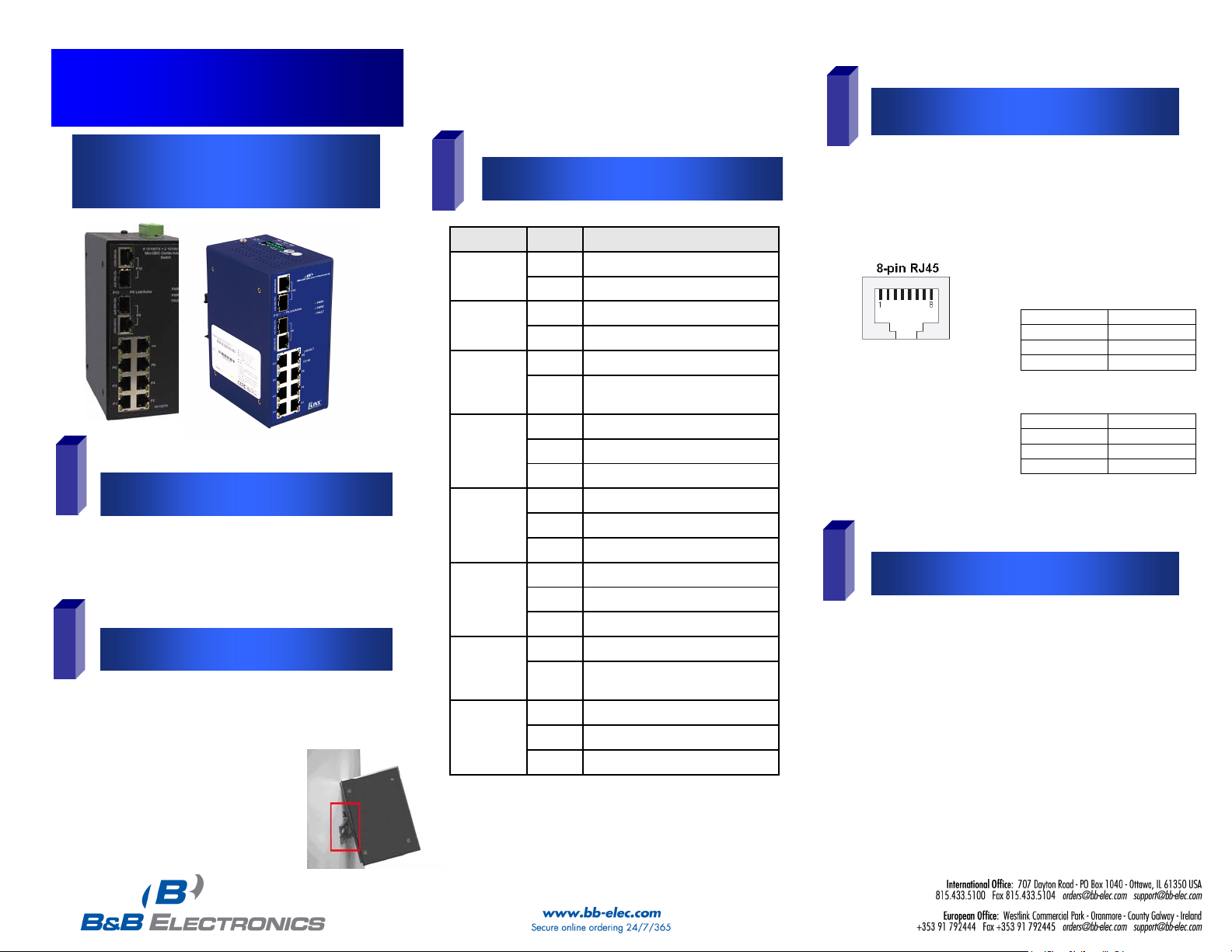
EIR41x-2SFP Series-1012qsg
p
Quick Start Guide
Elinx Gigabit Ethernet Switch
EIR41x-2SFP Series
3
If redundancy is desired be sure to
connect two separate power supplies by
using the two DC inputs on the terminal
blocks
If only one power input is used the Fault
LED will light (this is normal)
LED Chart
1
Items Included
o Ethernet Switch
o CD with Support Manual
o This Quick Start Guide
2
o Panel Mount Bracket
Hardware Installation
1. Select a mounting location and install the
switch onto a piece of DIN rail or use the
included panel mount brackets for wall or
panel mounting
2. Connect power to the switch
12 to 48 VDC
LED Status Description
PWR1
PWR2
Fault
10/100
Copper
Upper LED
10/100
Copper
Lower LED
Gigabit
Copper
Upper LED
Gigabit
Copper
Lower LED
SFP
Link/Active
(100/1000)
Green Power 1 is active
Off No power at input 1
Green Power 2 is active
Off No power at input 2
Red PWR1 or PWR2 has failed
Off PWR1 & PWR2 are both active
Green Connected to network
Blinking Networking is active
Off Not connected to network
Yellow Full duplex operation
Blinking Collision of packets occurs
Off Half duplex or no connection
Green Connected to network
Blinking Networking is active
Off Not connected to network
Green Operating at 1000M
Off
Green SFP port is connected to network
Blinking Networking is active
Off Not connected to network
or no power is applied
Operating at 10/100M or
disconnected
Ports
MDI Cable Pinout
Pin Signal
1 Tx+
2 Tx3 Rx+
6 Rx-
MDI-X Cable Pinout
Pin Signal
1 Rx+
2 Rx3 Tx+
6 Tx-
4
RJ-45 ports: The RJ-45 ports auto-sense for 10, 100 or 1000
Mbps devices connections. The auto MDI/MDIX feature
allows connections to switches, workstation and other
equipment without changing straight through or crossover
cabling. The charts below show the cable pin assignments
for straight through and crossover cables.
1. Auto MDI/MDI-x is
supported. A straight
through or cross-over
cable may be used.
2. 10/100/1000 auto
negotiation and full/halfdu
lex are supported.
5
1. When the network cables are attached and power
2. The switch will automatically discover network
Installation Complete
is applied, installation is complete.
devices, populate its MAC address table, and
pass traffic to the appropriate ports.
