Page 1
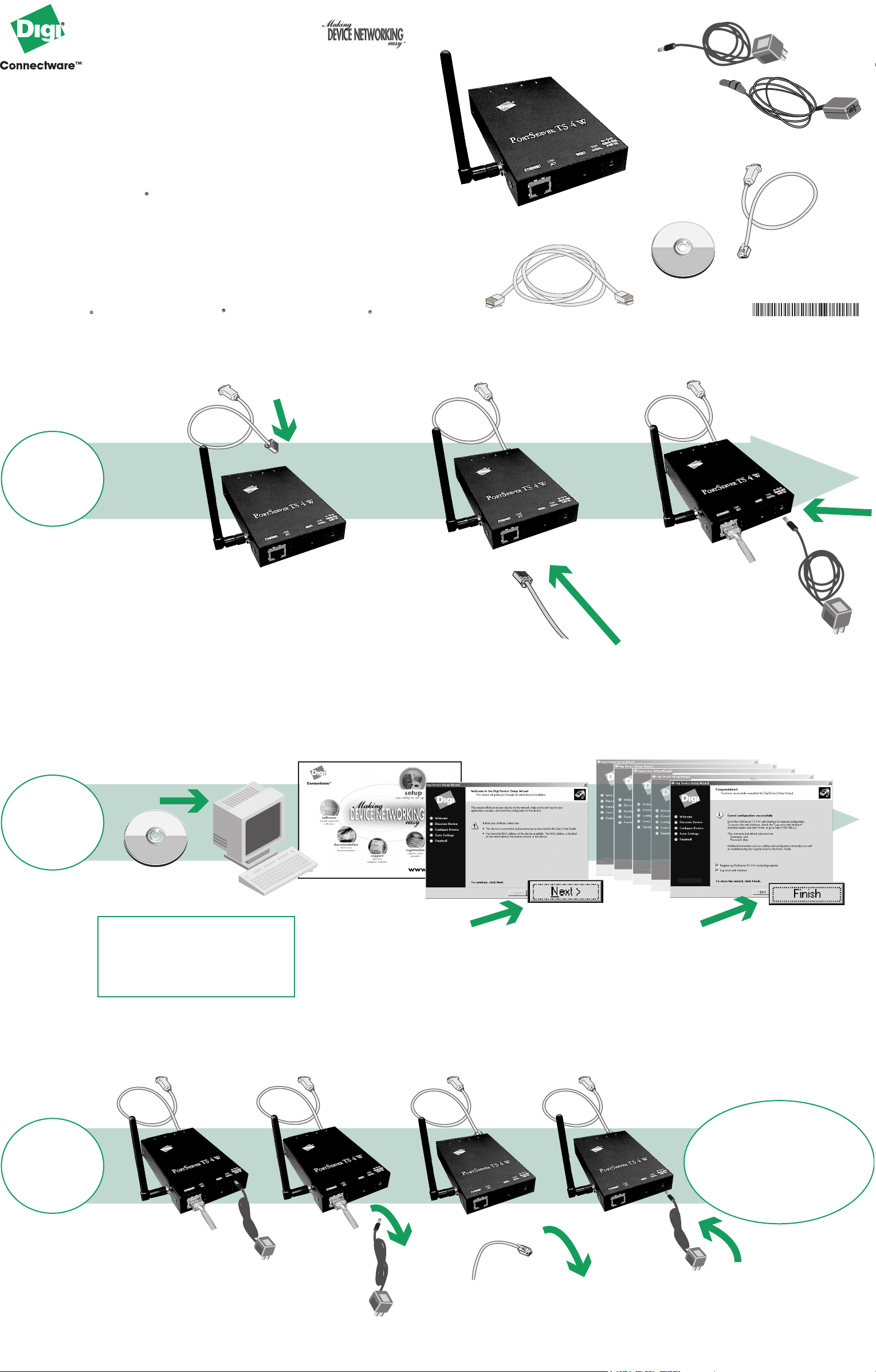
Quick Start Guide
PortServer TS 4 W
shown
power supply
may be either
supply shown here
Software &
Documentation
What you will need
INSTALL
Connect
serial device
Connect
Ethernet
cable
Ethernet cable not included
PN:(1P)B90000305
Connect
power
supply
RUN
WIZARD
REBOOT
Software &
Documentation
Insert CD
If you have a UNIX system and it
does not use an auto-mounter, you
will need to manually mount the CD.
See the back of this guide for UNIX
specific instructions.
Follow wizard
Congratulations!
The Wireless device is
configured. Go to the User
Guide on the CD for more
information.
Disconnect
power
supply
© Digi International Inc., 2004.
Digi, Digi International, the Digi logo, the Digi Connectware logo, the Making Device Networking Easy logo, Digi One TS, PortServer TS W,
and RealPort are trademarks or registered trademarks of Digi International, Inc. in the United States and other countries worldwide.
All other trademarks are the property of their respective owners.
Disconnect
Ethernet
cable
Re-connect
power supply
visit us at www.digi.com
Page 2
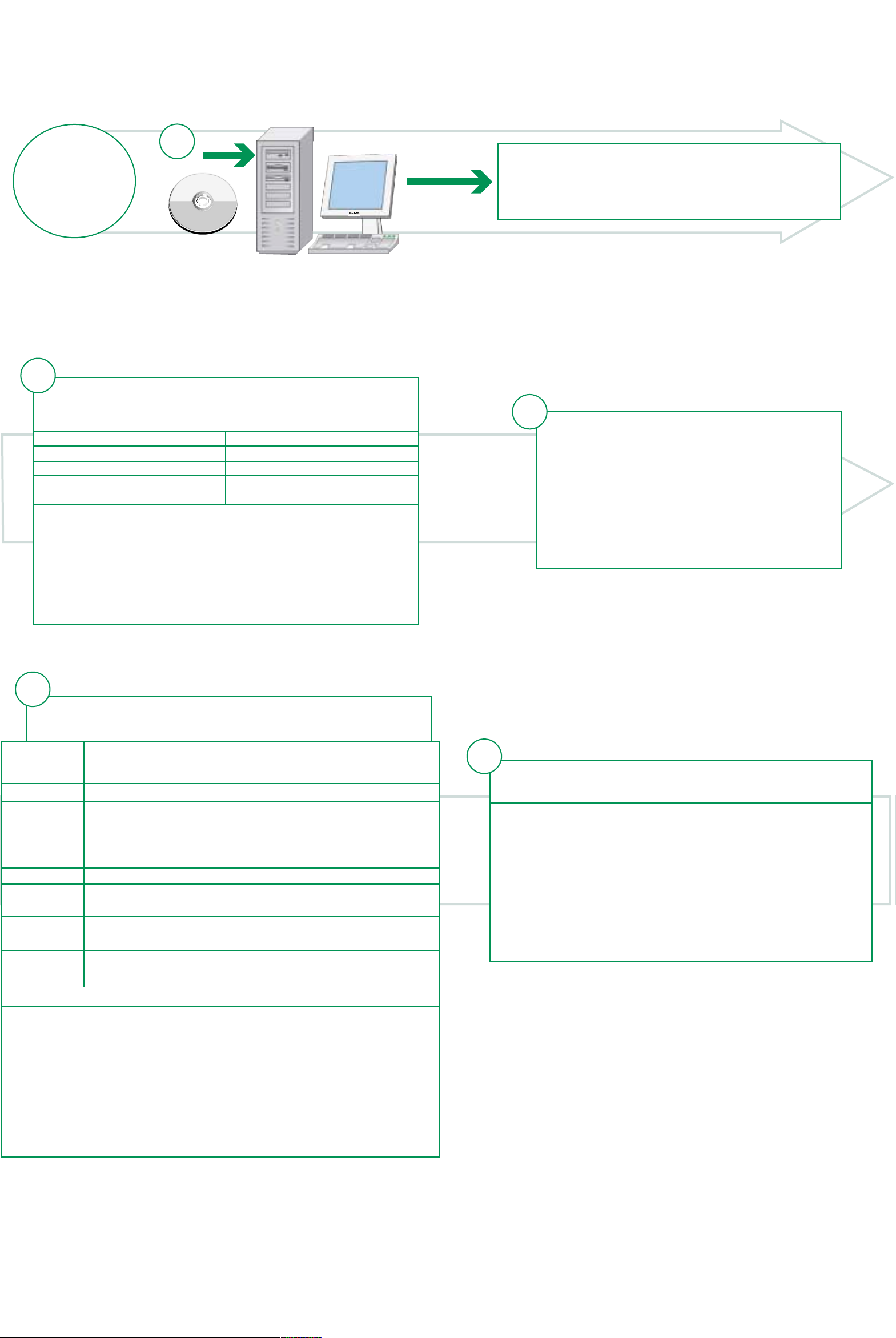
UNIX
Accessing the CD from a UNIX System
Insert CD in system CD drive
1
Software &
Documentation
If your system auto mounts the CD, skip to step 5.
Auto Mount programs may use the volume information
to define a mount point. If the CD volume label is
"Digi" then the mount point may be /cdrom/digi
2
Determine your CD device
Common names for CD-ROM devices:
NAME EXAMPLE
/dev/cdrom /dev/cdrom
/dev/cdrom/cdromn /dev/cdrom/cdrom1
/dev/cdn /dev/cd0
/dev/dsk/cktmdn /dev/c1t2d0
To list descriptions of devices:
AIX: lscfg
HPUX: - Make sure you have administrator privileges and
your PATH includes /usr/sbin
ioscan -funC disk
Solaris: Most Solaris systems use an auto-mounter.
See the man page on vold: man vold
4
3
Identify the mount-directory.
Some common pre-existing mount points:
/mnt/cdrom /cdrom
Or create your own: mkdir /mnt/mycdrom
HPUX - Check to see if pfs is running
ps -ef | grep pfs
If not, start the daemons:
pfs_mountd&; pfsd&
Mount the CD by entering one of the commands from
the following table:
Operating
Command
System
AIX
*HPUX
Linux
SCO
UnixWare
SCO
OpenServer
Solaris
(Intel
& SPARC)
device is the path to the device file assigned to the cdrom drive,
mount-directory is the directory where the Digi CD is mounted
mount -r -v cdrfs device mount-directory
do not use mount, it will not operate correctly
pfs_mount device mount-directory
See man pages for pfs and pfs_mount for more
information.
mount device mount-directory
mount -r -F cdfs device mount-directory
mount -r -f ISO9660 device mount-directory
mount -F hsfs device mount-directory
Most systems use an auto-mounter. See the man page
on vold: man vold
5
Navigate to mounted CD directory, enter: ./setup
If you see DISPLAY permission errors when running the CD,
you may want to verify your DISPLAY variable is set.
To set the DISPLAY variable:
DISPLAY=localhost:0.0; export DISPLAY
AND/OR
xhost +localhost
*HPUX When finished, leave the CD directory and pfs_umount
cd
pfs_umount mount-directory
(If you inadvertenly use umount instead of pfs_umount, kill the
pfs daemons to remove the CD-ROM.)
