Page 1
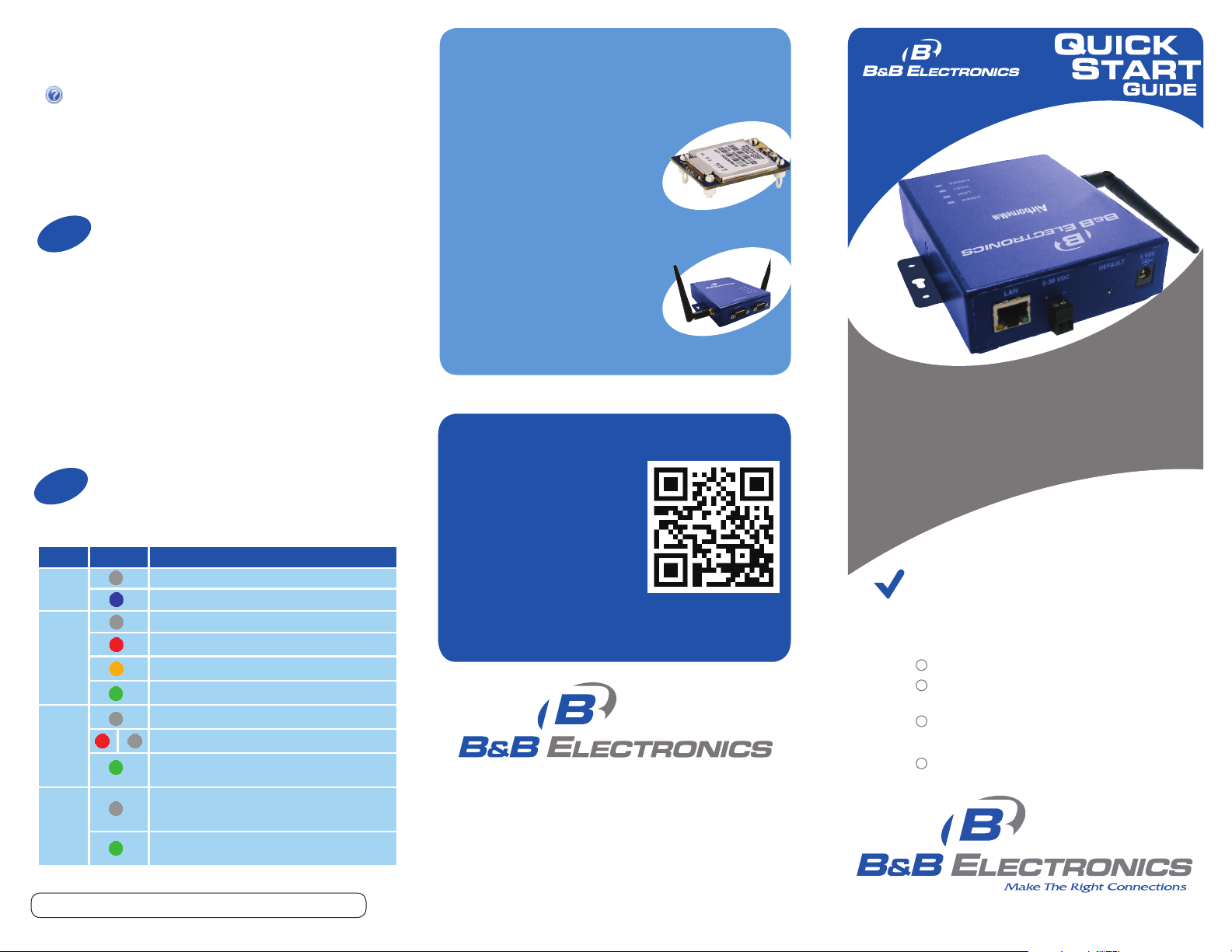
Continuing section 6
More AirborneM2M Products
Use the Help features of the interface to help you
configure the device. When you are done with
configuring the device, press ‘Commit’ to save the
changes, then ‘Restart’ to restart the device. You
can optionally press ‘Reload’ if you have further
configuration changes to make.
7
Check Your Setup
If your device is connected and configured correctly, you
will see the following LED Status:
COMM: GREEN
LINK: GREEN
POST: GREEN
POWER: BLUE
8
LED Airborne Device State
POWER
POST
LINK
COMM
Document number – PN710 -00050-00_R000_ABDx-ER-IN50xx_1413qsg
Troubleshooting
Adapter is not powered.
Adapter is powered
Adapter is not powered.
Adapter failed Power On Self Test (POST) and is not configured for wireless communication.
Adapter passed POST but is not configured for wireless
network communication.
Adapter passed post and is configured for wireless communication.
Adapter is not powered.
(Periodic Blinking) Adapter is searching for a valid network
(Access Point) that matches device’s configuration.
Adapter has successfully associated with an Access Point.
If Power LED is also Off then Adapter is not powered.
If Power LED is On then: No TCP session from WLAN or
Ethernet interface has been established.
A TCP connection to the adapter has been established from
the Wireless or Ethernet interfaces but no traffic has been
detected.
APMN-Q551
Embedded Dual Band M2M Access
Point Module
http://www.bb-elec.com/Products/WirelessCellular/AirborneM2M-Embedded- Dual-BandWireless-Module/AirborneM2M-Embedded-DualBand-Access-Point-Module.aspx
APXG-Q5420
802.11 Wireless Router, Access Point and
Serial Device Server
http://www.bb-elec.com/Products/WirelessCellular/Wireless-Ethernet-Bridge-Access-PointClient-Bridg/Airborne-Industrial-Wireless-AccessPoint.aspx
Fast, Easy Answers
First, check your LEDs.
Then use your smart
phone to access complete
documentation on our web
site. Simply scan the code
to the right or visit the
B&B Electronics Knowledge
Base:
http://support.bb-elec.com/knowledgec.aspx
1-888-948-2248 | Europe: +353 91 792444
www.bb-elec.com
707 Dayton Road | PO Box 1040 | Ottawa, IL 61350
Phone: 815-433-5100 | Fax: 815-433-5109
www.bb-elec.com | E-mail: info@bb-elec.com
© 2013 B&B Elect ronics Manu facturin g Company
ABDx-ER-IN50xx
Industrial Wireless Ethernet Adapter
First Things First...
Before you begin, be sure you have
the following:
ABDx-ER-IN50xx
CD with Airborne Management Center
software
5-36 VDC power for terminal block
or a 5 VDC Power Supply (not included)
50 ohm, omni-directional antenna
Fast and easy on the web:
www.bb-elec.com
Page 2

Product Overview
When AMC starts, it will request a login:
AMC will display the found Airborne device(s):
LEDs
Antenna
Antenna
Port
LAN
Port
Detachable
Power
Port
Terminal Block
1
Connect the Antenna to the antenna connector located
on the side of the device.
2
Connect a CAT5 Ethernet cable between the device and
an Ethernet port on a host computer.
3
Attach the Antenna
Connect Ethernet
Connect Power Supply
Select Group Name: “manuf” and enter Group
Password: “dpac”
AMC will load and discover the attached device:
Note: You may be required to wait up to 180
seconds before the device is discovered and
displayed.
5
Manage Your Device
AMC will ask if you want to manage the new device,
select ‘Yes’:
Tip: To easily convert a Direct Ethernet device to
a bridge, use the Bridge Templates in AMC. For
additional information, search the B&B Knowledge
base for “bridge templates”.
Right click the device’s name. Under “Connectivity Tools”
choose “launch Web browser for OEM-Cfg1.” This will
open the device’s browser-based management window.
6
Login to web interface:
Username “dpac”
Password: “dpac”
Configure Your Device
Connect the 5-36 VDC terminal block attachment or
use the AC power supply (optional). Alternatively, the
IN50x8 models support PoE and can be powered by a
PSE device supporting 802.3af, Class 1.
4
Run the Airborne Management Center (AMC) application.
If you don’t currently have AMC installed, you can install it
from the included CD or download and install it from the
B&B website. Just search for the model number and follow
the links to download software from the Downloads section
of the product page
Connect to the Device
Select ‘Yes’ to indicate device is using Factory Default
settings:
Continue configuration via the Web interface. Start
with the Configuration -> Express Setup page.
Continued on the next page...
